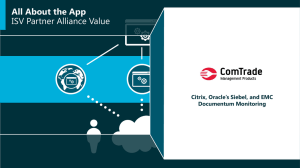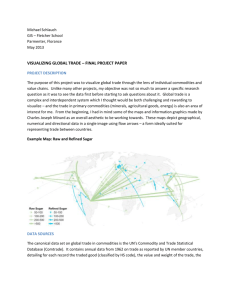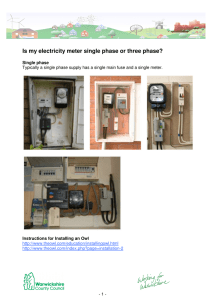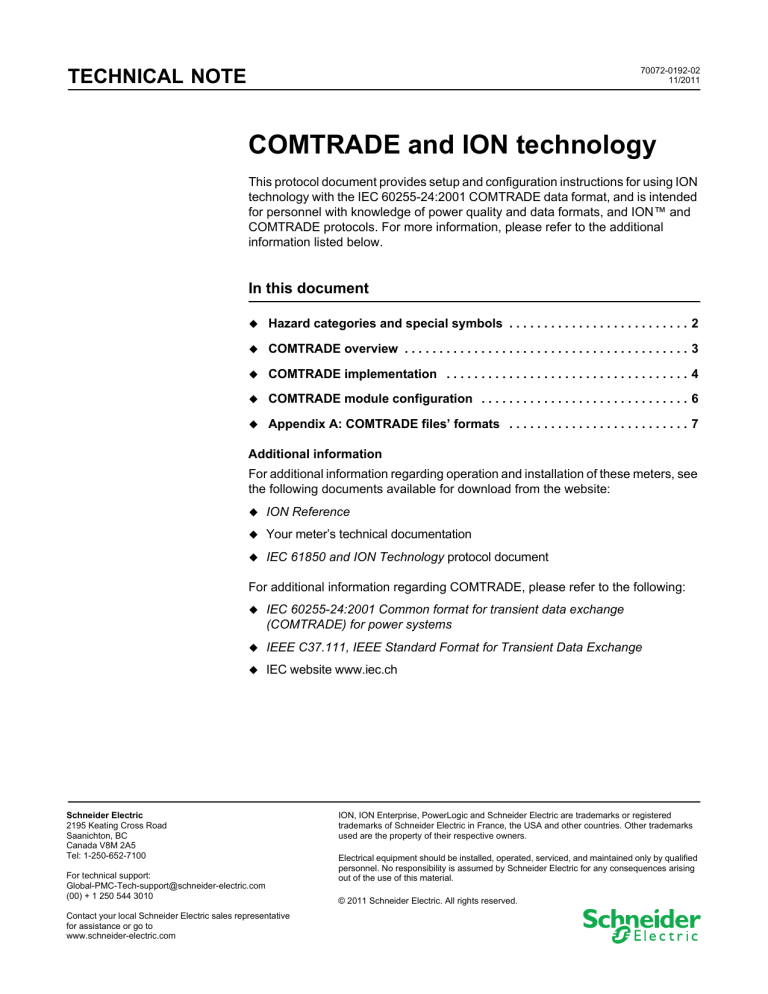
TECHNICAL NOTE 70072-0192-02 11/2011 COMTRADE and ION technology This protocol document provides setup and configuration instructions for using ION technology with the IEC 60255-24:2001 COMTRADE data format, and is intended for personnel with knowledge of power quality and data formats, and ION™ and COMTRADE protocols. For more information, please refer to the additional information listed below. In this document Hazard categories and special symbols . . . . . . . . . . . . . . . . . . . . . . . . . . 2 COMTRADE overview . . . . . . . . . . . . . . . . . . . . . . . . . . . . . . . . . . . . . . . . . 3 COMTRADE implementation . . . . . . . . . . . . . . . . . . . . . . . . . . . . . . . . . . . 4 COMTRADE module configuration . . . . . . . . . . . . . . . . . . . . . . . . . . . . . . 6 Appendix A: COMTRADE files’ formats . . . . . . . . . . . . . . . . . . . . . . . . . . 7 Additional information For additional information regarding operation and installation of these meters, see the following documents available for download from the website: ION Reference Your meter’s technical documentation IEC 61850 and ION Technology protocol document For additional information regarding COMTRADE, please refer to the following: IEC 60255-24:2001 Common format for transient data exchange (COMTRADE) for power systems IEEE C37.111, IEEE Standard Format for Transient Data Exchange IEC website www.iec.ch Schneider Electric 2195 Keating Cross Road Saanichton, BC Canada V8M 2A5 Tel: 1-250-652-7100 For technical support: Global-PMC-Tech-support@schneider-electric.com (00) + 1 250 544 3010 Contact your local Schneider Electric sales representative for assistance or go to www.schneider-electric.com ION, ION Enterprise, PowerLogic and Schneider Electric are trademarks or registered trademarks of Schneider Electric in France, the USA and other countries. Other trademarks used are the property of their respective owners. Electrical equipment should be installed, operated, serviced, and maintained only by qualified personnel. No responsibility is assumed by Schneider Electric for any consequences arising out of the use of this material. © 2011 Schneider Electric. All rights reserved. Hazard categories and special symbols COMTRADE and ION Technology Hazard categories and special symbols Read these instructions carefully and look at the equipment to become familiar with the device before trying to install, operate, service or maintain it. The following special messages may appear throughout this manual or on the equipment to warn of potential hazards or to call attention to information that clarifies or simplifies a procedure. The addition of either symbol to a “Danger” or “Warning” safety label indicates that an electrical hazard exists which will result in personal injury if the instructions are not followed. This is the safety alert symbol. It is used to alert you to potential personal injury hazards. Obey all safety messages that follow this symbol to avoid possible injury or death. DANGER indicates an imminently hazardous situation which, if not avoided, will result in death or serious injury. WARNING indicates a potentially hazardous situation which, if not avoided, can result in death or serious injury. CAUTION indicates a potentially hazardous situation which, if not avoided, can result in minor or moderate injury. CAUTION CAUTION used without the safety alert symbol, indicates a potentially hazardous situation which, if not avoided, can result in property damage. NOTE Provides additional information to clarify or simplify a procedure. Please note Electrical equipment should be installed, operated, serviced and maintained only by qualified personnel. No responsibility is assumed by Schneider Electric for any consequences arising out of the use of this material. Page 2 of 9 © 2011 Schneider Electric. All rights reserved. COMTRADE and ION Technology COMTRADE overview COMTRADE overview COMTRADE stands for COMmon format for TRAnsient Data Exchange, and defines a common format for power quality event (disturbance) data in order to simplify retrieval, analysis and exchange of disturbance data between multiple sources and vendors. A meter’s COMTRADE record is available from the meter’s internal FTP server, and is composed of two files, as follows: Filename extension .cfg Information contained Configuration of event data Event data records per .cfg file data samples of events .dat timestamped digital samples number of entries (depends on sampling rate and sample duration) The files are the same filename but with different extensions (i.e., cmt00001.cfg, cmt00001.dat). The COMTRADE file names are generated automatically and are not user configurable. Refer to “Appendix A: COMTRADE files’ formats” on page 7 for details on file format and field descriptions. COMTRADE records are created from the existing Waveform Recorder ION modules, which are connected to the COMTRADE module. When a waveform event occurs, COMTRADE records are generated for every connected Waveform Recorder module and the records are stored on the meter’s internal FTP server. Up to six Waveform Recorder modules can be linked to a single COMTRADE module. The COMTRADE module operates once per cycle. Refer to the ION Reference for more information on the COMTRADE and Waveform Recorder modules. COMTRADE records are accessed from the meter via FTP. If your meter is configured to be an IEC 61850 server, COMTRADE record update notification can be provided to IEC 61850 clients as part of a report. Refer to the IEC 61850 and ION technology protocol document for more details on implementing IEC 61850 on your meter. COMTRADE meters and firmware COMTRADE is supported on the following meters and firmware: Meter1 Firmware ION7550 / ION7650 v360 or later ION8650A / ION8650B v400 or later ION8800A v340 or later 1. Meters must have Ethernet communications option. ION7550 RTU, ION8650C, ION8800B and ION8800C meters do not support COMTRADE protocol and data formats. © 2011 Schneider Electric. All rights reserved. Page 3 of 9 COMTRADE implementation COMTRADE and ION Technology COMTRADE implementation TCP/IP client connections COMTRADE files are only available via FTP through the Ethernet port of your meter. The meter can only support one FTP connection. NOTE To connect to your meter using Windows Explorer, you must have the login and password included in the FTP connection string. For example, with standard meter security and the default front panel password of 0, to connect to a meter with an IP address of 123.45.6.78, the Windows Explorer connection string would be: ftp://0:0@123.45.6.78 File transfer FTP is used to download COMTRADE files from the meter using an FTP client software such as WinSCP or Windows Explorer. Only one simultaneous FTP transfer connection is permitted. The FTP timeout period is 90 seconds on a control port.The meter communicates via FTP on the following ports: Port Description 21 Incoming commands connections 20 Active data connections 3000-3020 Passive data connections NOTE Changing firmware, framework or COMTRADE settings on your meter will erase your COMTRADE FTP files. Ensure that COMTRADE FTP files are saved prior to changing settings on your meter. You cannot change the file structure of the FTP files on your meter; you can only copy the COMTRADE records from the existing COMTRADE folders. The default framework has two COMTRADE folders on your meter’s internal FTP server: COMTRADE_1, which contains sag/swell records via CMT1 module, and COMTRADE_2, which contains transient records via CMT2 module (if available). NOTE FTP files from your meter can only be accessed by Windows-based machines. Transferring files using Windows Explorer: 1. Open Windows Explorer. 2. Connect to your meter. For standard security, the FTP login can be any value, and the password is the front panel password of your meter. An example connection string is: ftp://0:0@123.45.6.78. Page 4 of 9 © 2011 Schneider Electric. All rights reserved. COMTRADE and ION Technology File management 3. Your meter’s FTP site is displayed. The FTP site contains two (2) COMTRADE folders. For a meter with default framework, the first folder contains Sag/Swell waveform data, and the second folder contains Transient waveform data (if present on your meter). 4. Open the COMTRADE folder to access the COMTRADE records. Each record consists of two files with the same filename but different extensions (.cfg and .dat). 5. Copy the COMTRADE record files from the meter by selecting the files and clicking Edit > Copy (keyboard shortcut: CTRL+C). 6. Navigate to the folder where you want the COMTRADE records and click Edit > Paste (keyboard shortcut: CTRL+V). NOTE You can also move COMTRADE records using the standard Windows drag-and-drop function. File management The FTP file structure on your meter is factory-configured and cannot be modified. COMTRADE records can only be transferred from the COMTRADE folder (the COMTRADE folder is read-only). All COMTRADE records will be deleted from the meter’s internal FTP server when you perform a Master Reset of the meter. A single COMTRADE record uses approximately 45 kB of the meter’s memory. The COMTRADE module’s Depth register determines the number of COMTRADE records stored on your meter’s FTP site. NOTE FTP files from your meter can only be accessed by Windows-based machines. Meter security The meter can be configured with standard or advanced security. These security settings should be reviewed for compatibility with your FTP software. If standard security is enabled, the FTP login name can be any value (using standard ASCII characters), and the login password is the front panel password. If advanced security is enabled, the login name and password must match with an advanced user that has full read/write access. Once logged in, you will have read access to the COMTRADE files. © 2011 Schneider Electric. All rights reserved. Page 5 of 9 COMTRADE module configuration COMTRADE and ION Technology COMTRADE module configuration In the default or factory framework, the COMTRADE module is connected to the Waveform Recorder modules. If your meter has both Sag/Swell and Transient Waveform Recorder modules, two COMTRADE modules are required to provide all the waveforms in COMTRADE format, if only Sag/Swell is available on your meter, only one COMTRADE module is required. To generate COMTRADE files on your meter, you must configure the COMTRADE module using ION Enterprise or ION Setup software. To configure COMTRADE using ION Setup: 1. Connect to your meter using ION Setup. 2. Open the Setup Assistant for your meter. 3. Go to the Power Quality folder. 4. Configure the COMTRADE parameters on the Sag/Swell tab and the Transient tab (if present). The COMTRADE parameters are: Module Enable: default value is Disabled (this must be set to Enable to generate COMTRADE files). Refer to “Waveform Recorder considerations” on page 6. Depth: default value is 1 (the number of COMTRADE records that are stored on the meter’s FTP site.) COMTRADE depth can also be configured in Logging > Memory, where the log file memory allocations are listed. An error message will be displayed if you enter a value that exceeds the available memory. NOTE The COMTRADE module’s RecordMode setup register is set to CIRCULAR, by default. For more information about the COMTRADE module, refer to the ION Reference. Waveform Recorder considerations All Waveform Recorder modules connected to the COMTRADE modules have identical values in their setup register, by default. Setup register changes made to one Waveform Recorder module must be made to all the other modules connected to the COMTRADE module, in order for it to work. To change the Waveform Recorder module setup register settings or the Source input register, set the COMTRADE module’s Enable/Disable register to DISABLE, and then modify the Waveform Recorder module before setting the COMTRADE module back to ENABLE. Even if enabled, the COMTRADE module will stay offline until all of the connected Waveform Recorder modules are correctly configured. Page 6 of 9 © 2011 Schneider Electric. All rights reserved. COMTRADE and ION Technology Appendix A: COMTRADE files’ formats Appendix A: COMTRADE files’ formats The COMTRADE record generated by your meter consist of two files: the configuration file (*.cfg) and the data file (*.dat). These files are structured as described in IEEE Power Engineering Society C37.111 COMTRADE data format. Please refer to the IEC website for the most up-to-date COMTRADE data format information. Configuration file format The configuration file is an ASCII text file that contains the information necessary to interpret the data (*.dat) file. The configuration file will have the same filename as the data file but with the .cfg file extension, and will be included in every COMTRADE record. For more details refer to the IEEE COMTRADE data format documentation. Configuration file layout The configuration (*.cfg) file is laid out as follows: station_name,rec_dev_id,rev_year TT,##A, ##D An,ch_id,ph,ccbm,uu,a,b,skew,min,max,primary,secondary,PS An,ch_id,ph,ccbm,uu,a,b,skew,min,max,primary,secondary,PS An,ch_id,ph,ccbm,uu,a,b,skew,min,max,primary,secondary,PS An,ch_id,ph,ccbm,uu,a,b,skew,min,max,primary,secondary,PS lf nrates samp,endsamp dd/mm/yyyy,hh:mm:ss.ssssss dd/mm/yyyy,hh:mm:ss.ssssss ft timemult Configuration file fields The configuration (*.cfg) file fields are described in the following table: Field Description General information (station_name,rec_dev_id,rev_year) station_name Name of substation location rec_dev_id Identification number or name of the device rev_year COMTRADE file version (year of standard revision, e.g., 2000) Channel information (TT,##A,##D) TT Total number of channels ##A Number of analog channels ##D Number of status channels Analog channel information (An,ch_id,ph,ccbm,uu,a,b,skew,min,max,primary,secondary,PS) © 2011 Schneider Electric. All rights reserved. An Analog channel index number ch_id Channel identifier Page 7 of 9 Configuration file format COMTRADE and ION Technology Field Description ph Channel phase identification ccbm Circuit component being monitored uu1 Channel units (when data has been converted using channel conversion factor) a1 Channel multiplier (channel conversion factor) b 1 Channel offset adder (channel conversion factor) skew Channel time skew (in microseconds) from the start of sample period. min Channel minimum data range value max Channel maximum data range value primary Channel voltage or current transformer ratio primary factor secondary Channel voltage or current transformer ratio secondary factor PS Indicates whether the converted data is in primary (P) or secondary (S) values Status (digital) channel information (DN,ch_id,ph,ccbm,y) Dn Status channel index number ch_id Channel identifier. Refer to “Configuration field details” on page 9. ph Channel phase identification. Refer to “Configuration field details” on page 9. ccbm Circuit component being monitored y Normal (steady state operation) state of status channel Line frequency (lf) lf Nominal line frequency in Hz. Sampling rate information (nrates) (samp, endsamp) nrates Number of sampling rates in the data file samp Sample rate in Hz. endsamp Last sample number at sample rate Date/time stamps for first data value and trigger point (dd/mm/yyy,hh:mm:ss.ssssss) dd Day of month mm Month yyyy Year hh Hour mm Minutes ss.ssssss Seconds Data file type (ft) ft Identifies if the associated data file is ASCII or binary Time stamp multiplication factor timemult 1 Page 8 of 9 Multiplication factor for the time differential (timestamp) field in the associated data file. The channel conversion factor is ax+b. The stored data value of x, in the data (*.dat) file, corresponds to a sampled value of (ax+b) in the units (uu) specified above. © 2011 Schneider Electric. All rights reserved. COMTRADE and ION Technology Data file format Configuration field details The following table describes the channel identifier (ch_id) and channel phase identification (ph) values: Channel identifier Channel phase identification V12 0 Voltage line to line between phase A (1) and phase B (2) V23 1 Voltage line to line between phase B (2) and phase C (3) V31 2 Voltage line to line between phase C (3) and phase A (1) V1 3 Voltage line to neutral phase A (1) V2 4 Voltage line to neutral phase B (2) V3 5 Voltage line to neutral phase C (3) V4 6 Voltage V4 (ION7550 and ION7650 only) I1 7 Current phase A (1) I2 8 Current phase B (2) I3 9 Current phase C (3) I4 10 Current I4 (ION7550 and ION7650 only) I5 11 Current I5 (ION7550 and ION7650 only) Description Data file format The data (*.dat) file contains the sample number, time stamp and data values of each channel, for each sample in the file. The data file has the same name as the configuration file but with a .dat file extension, and contains binary formatted data. Data file layout The data (*.dat) file layout is as follows: n timestamp A1 A2 ... Ak S1 S2 ...Sm Data file fields The data (*.dat) fields are described in the following table: Field 1 © 2011 Schneider Electric. All rights reserved. Description n Sample number timestamp1 Time stamp A1 ... Ak Analog channel data values (2 bytes binary) The elapsed time from the first data sample in a data file to the sample marked by any time stamp field is the product of the time stamp and the time multiplier from the configuration file (timestamp*timemult) in microseconds. Page 9 of 9