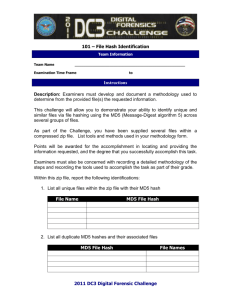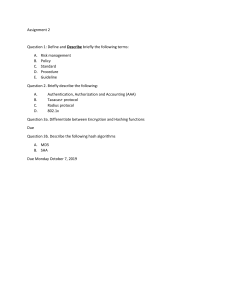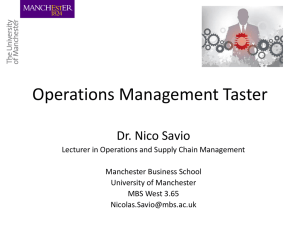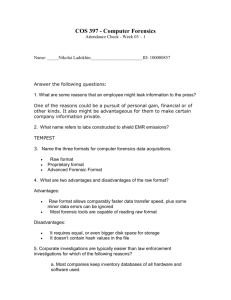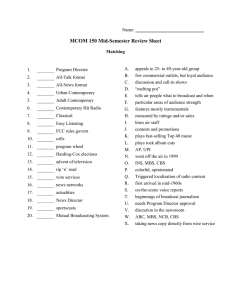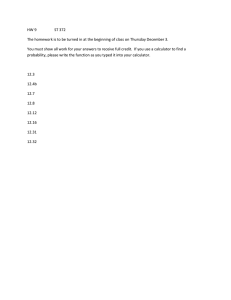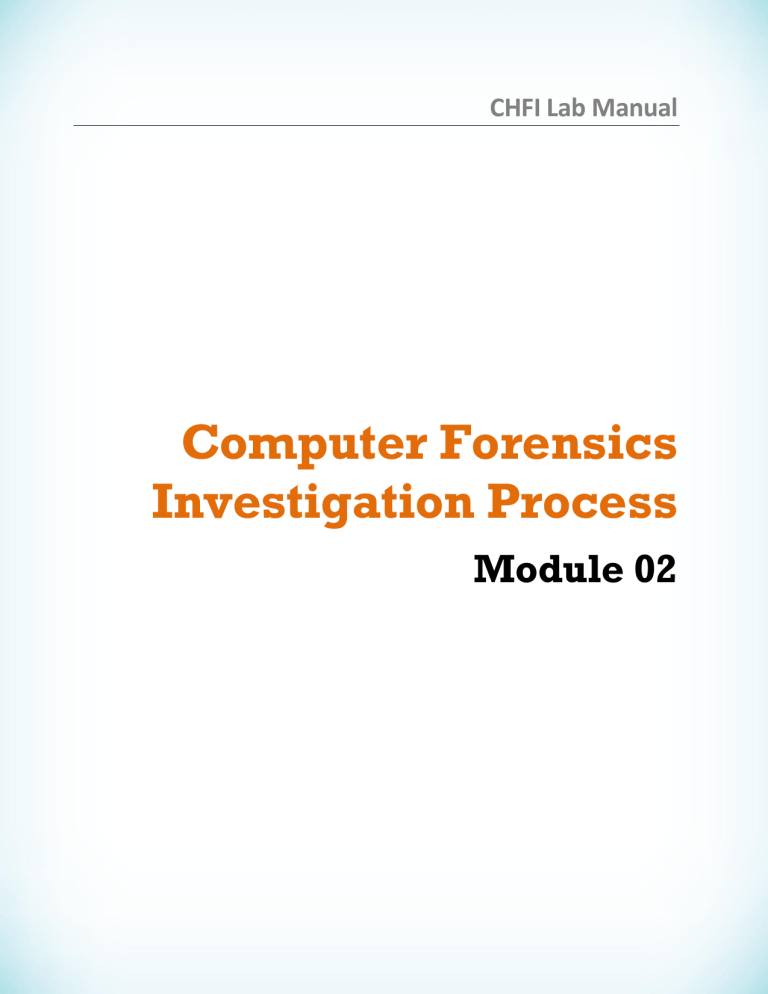
CHFI Lab Manual Computer Forensics Investigation Process Module 02 Module 02 – Computer Forensics Investigation Process 1 Lab Generating MD5 Hashes Using MD5 Calculator MD5 Calculator is a simple application that calculates the MD5 hash of a given file. It can be used with big files with sizes measured in GBs. It features a progress counter and a text field from which the final MD5 hash can be copied easily to the clipboard. I C O N K E Y Lab Scenario Valuable information To be an expert computer forensic investigator you must have sound knowledge of tools used for computing hashes and checking the checksums. Test your knowledge Lab Objectives Web exercise This lab will give you experience encrypting data and show you how to do it. It will teach you how to: Workbook review Tools demonstrated in this lab are available in C:\CHFI Tools\CHFI v8 Module 02 Computer Forensics Investigation Process. Use encrypting commands. Calculate the MD5 value of selected files. Lab Environment This lab requires: MD5 Calculator, which is located at C:\CHFI - Tools\CHFI v8 Module 02 Computer Forensics Investigation Process\Hash Value Calculator Tools\MD5 Calculator. A computer running Windows Server 2008. Administrative privileges to run tools. You can also download the latest version of MD5 Calculator from www.bullzip.com/download.php. CHFI Lab Manual Page 2 If you decide to download the latest version, then screenshots shown in the lab might differ. Computer Hacking Forensic Investigator Copyright © by EC-Council All Rights Reserved. Reproduction is Strictly Prohibited. Module 02 – Computer Forensics Investigation Process Lab Duration Time: 10 Minutes Overview of MD5 Calculator MD5 Calculator is a bare-bones program for calculating and comparing MD5 files. While its layout leaves something to be desired, its results are fast and simple. Lab Tasks T A S K 1 Selecting an Evidence Image 1. Navigate to C:\CHFI - Tools\CHFI v8 Module 02 Computer Forensics Investigation Process\Hash Value Calculator Tools\MD5 Calculator. 2. Double-click md5calc(1.0.0.0).msi to launch the setup, and follow the wizard-driven installation instructions. 3. Navigate to D:\Evidence Files\Image Files for the evidence file for this lab. The Message-Digest algorithm 5 (MD5) was created by a professor named Ronald L. Rivest of MIT. Using this algorithm, you are able to calculate a hash value or digest of any message. A digest works as a fingerprint for the text on which you apply the algorithm. A fingerprint has a 128-bit length and is often written as a character string of 32 hex digits. CHFI Lab Manual Page 3 FIGURE 1.1: Evidence file 4. To launch MD5 Calculator, right-click the files and select MD5 Calculator from the context menu. Computer Hacking Forensic Investigator Copyright © by EC-Council All Rights Reserved. Reproduction is Strictly Prohibited. Module 02 – Computer Forensics Investigation Process You can compare the calculated value to a value given to you by another person or from a website. FIGURE 1.2: MD5 Calculator T A S K 2 Calculating MD5 Hash Value 5. The MD5 Calculator window will appear, showing the MD5 hash value for the selected file. FIGURE 1.3: Displayed hash value in MD5 calculator Note: When the tool is used first time, it displays the result of the selected file directly under the MD5 Digest column and there is no need to use the Calculate button. 6. If you want to calculate the hash value of another file, click the Browse button. CHFI Lab Manual Page 4 Computer Hacking Forensic Investigator Copyright © by EC-Council All Rights Reserved. Reproduction is Strictly Prohibited. Module 02 – Computer Forensics Investigation Process The MD5 algorithm was created by a professor named Ronald L. Rivest of MIT. FIGURE 1.4: MD5 calculators browse option 7. The Select file to calculate MD5 hash window will pop up. Navigate to D:\Evidence Files\Image Files and select another file (here we select the Building file) and then click Open. Tools demonstrated in this lab are available in C:\CHFI Tools\CHFI v8 Module 02 Computer Forensics Investigation Process. FIGURE 1.5: MD5 calculators file selection window 8. The selected file will be displayed in the File Name field. 9. Click the Calculate button to calculate the MD5 hash of the selected file. CHFI Lab Manual Page 5 Computer Hacking Forensic Investigator Copyright © by EC-Council All Rights Reserved. Reproduction is Strictly Prohibited. Module 02 – Computer Forensics Investigation Process The MD5 Digest field contains the calculated value. If you want to compare this MD5 digest to another, you can paste the other value into the Compare To field. An = sign will appear between the two values if they are equal. Otherwise, the <> sign will tell you that the values are different. Analyze and document the results related to the lab exercise. FIGURE 1.6: MD5 calculators calculating MD5 hash 10. The MD5 Calculator window will display the MD5 Digest (hash value) for the selected file. FIGURE 1.7: Displayed hash value in MD5 calculator Lab Analysis Analyze and document all the calculated hash values related to this lab exercise by using MD5 calculator. PLEASE TALK TO YOUR INSTRUCTOR IF YOU HAVE QUESTIONS RELATED TO THIS LAB. Questions 1. What are the alternatives for MD5 sum calculator? 2. Is the MD5 (Message-Digest algorithm 5) algorithm a widely used cryptographic hash function with a 128-bit hash value? Internet Connection Required Yes No Platform Supported Classroom CHFI Lab Manual Page 6 iLabs Computer Hacking Forensic Investigator Copyright © by EC-Council All Rights Reserved. Reproduction is Strictly Prohibited.