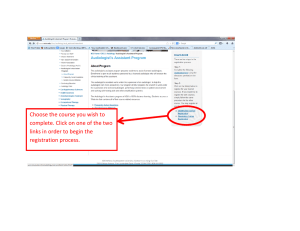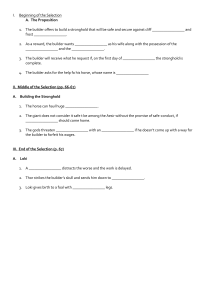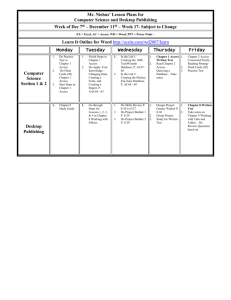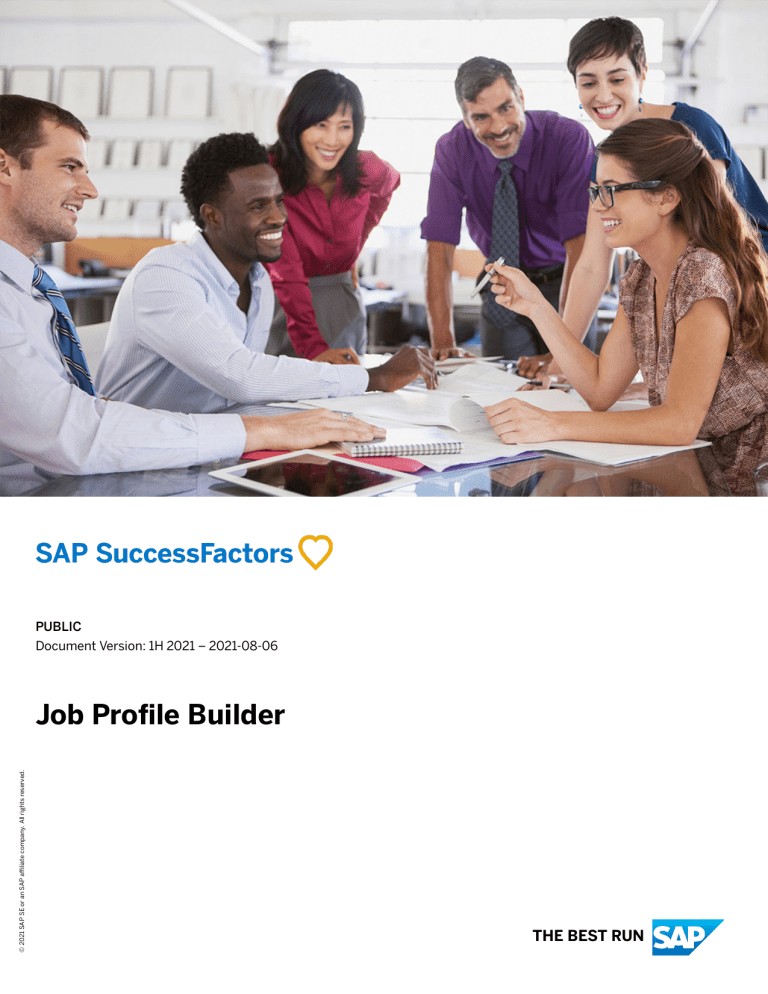
PUBLIC Document Version: 1H 2021 – 2021-08-06 © 2021 SAP SE or an SAP affiliate company. All rights reserved. Job Profile Builder THE BEST RUN Content 1 What is Job Profile Builder?. . . . . . . . . . . . . . . . . . . . . . . . . . . . . . . . . . . . . . . . . . . . . . . . . . . . . . . 7 2 Enabling Job Profile Builder in Provisioning. . . . . . . . . . . . . . . . . . . . . . . . . . . . . . . . . . . . . . . . . . . 8 2.1 Using Check Tool for Job Description Manager and Job Profile Builder. . . . . . . . . . . . . . . . . . . . . . . . . . .9 List of Supported HTML Tags in Competency Descriptions. . . . . . . . . . . . . . . . . . . . . . . . . . . . . . . .10 2.2 Migrating from Job Description Manager to Job Profile Builder. . . . . . . . . . . . . . . . . . . . . . . . . . . . . . . 10 3 Security and Visibility for Job Profile Target Role-based Permissions. . . . . . . . . . . . . . . . . . . . . . . 12 3.1 Setting Up Job and Skills Profile Visibility. . . . . . . . . . . . . . . . . . . . . . . . . . . . . . . . . . . . . . . . . . . . . . .13 3.2 Setting Up Visibility for Skill Profile. . . . . . . . . . . . . . . . . . . . . . . . . . . . . . . . . . . . . . . . . . . . . . . . . . . 13 3.3 Setting Up Visibility for Rated Skills. . . . . . . . . . . . . . . . . . . . . . . . . . . . . . . . . . . . . . . . . . . . . . . . . . .14 4 Setting Up Role-Based Permissions for Job Profile Builder. . . . . . . . . . . . . . . . . . . . . . . . . . . . . . . 15 4.1 Setting Up Permissions for Manage Job Profile Builder. . . . . . . . . . . . . . . . . . . . . . . . . . . . . . . . . . . . . 16 4.2 Setting Up Permissions for Job and Skills Profile. . . . . . . . . . . . . . . . . . . . . . . . . . . . . . . . . . . . . . . . . 18 4.3 Setting Up Permissions for Skill Profile. . . . . . . . . . . . . . . . . . . . . . . . . . . . . . . . . . . . . . . . . . . . . . . . 18 4.4 Setting Up Permissions for Rated Skills. . . . . . . . . . . . . . . . . . . . . . . . . . . . . . . . . . . . . . . . . . . . . . . . 19 4.5 Setting Up Additional Permissions for Job Profile Fields. . . . . . . . . . . . . . . . . . . . . . . . . . . . . . . . . . . . 19 5 Configuring Skill Profile in People Profile. . . . . . . . . . . . . . . . . . . . . . . . . . . . . . . . . . . . . . . . . . . . 21 6 Configuring Skills Profile Portlet for V12. . . . . . . . . . . . . . . . . . . . . . . . . . . . . . . . . . . . . . . . . . . . 23 7 Adding Job Families and Roles from SuccessStore. . . . . . . . . . . . . . . . . . . . . . . . . . . . . . . . . . . . . 24 7.1 Adding Job Families Without SuccessStore. . . . . . . . . . . . . . . . . . . . . . . . . . . . . . . . . . . . . . . . . . . . . 25 7.2 Creating Job Roles Without SuccessStore. . . . . . . . . . . . . . . . . . . . . . . . . . . . . . . . . . . . . . . . . . . . . . 25 7.3 Relationship between Family, Roles, and Job Codes. . . . . . . . . . . . . . . . . . . . . . . . . . . . . . . . . . . . . . . 26 8 Job Profile Templates. . . . . . . . . . . . . . . . . . . . . . . . . . . . . . . . . . . . . . . . . . . . . . . . . . . . . . . . . . . 28 8.1 Creating a New Job Profile Template. . . . . . . . . . . . . . . . . . . . . . . . . . . . . . . . . . . . . . . . . . . . . . . . . .28 8.2 Configuring Sections for Your Job Profile Templates. . . . . . . . . . . . . . . . . . . . . . . . . . . . . . . . . . . . . . .29 9 Job Profiles. . . . . . . . . . . . . . . . . . . . . . . . . . . . . . . . . . . . . . . . . . . . . . . . . . . . . . . . . . . . . . . . . . .31 9.1 Creating Job Profiles. . . . . . . . . . . . . . . . . . . . . . . . . . . . . . . . . . . . . . . . . . . . . . . . . . . . . . . . . . . . . 31 What You Need to Know About Creating Job Profiles Without Workflow. . . . . . . . . . . . . . . . . . . . . . .32 Using Job Profile Builder Workflow for Creating and Approving Job Profiles. . . . . . . . . . . . . . . . . . . . 35 9.2 Using Job Analyzer for Job Profile Builder. . . . . . . . . . . . . . . . . . . . . . . . . . . . . . . . . . . . . . . . . . . . . . 40 Enabling Job Analyzer Using Upgrade Center. . . . . . . . . . . . . . . . . . . . . . . . . . . . . . . . . . . . . . . . . 40 Setting Up Permissions for Job Analyzer Tool. . . . . . . . . . . . . . . . . . . . . . . . . . . . . . . . . . . . . . . . . 42 Feature Details of Job Analyzer Tool. . . . . . . . . . . . . . . . . . . . . . . . . . . . . . . . . . . . . . . . . . . . . . . .43 2 PUBLIC Job Profile Builder Content 9.3 Tips for Creating Job Profiles. . . . . . . . . . . . . . . . . . . . . . . . . . . . . . . . . . . . . . . . . . . . . . . . . . . . . . . 44 10 Creating Job Profile Content. . . . . . . . . . . . . . . . . . . . . . . . . . . . . . . . . . . . . . . . . . . . . . . . . . . . . 46 10.1 Job Profile Builder Content Types. . . . . . . . . . . . . . . . . . . . . . . . . . . . . . . . . . . . . . . . . . . . . . . . . . . . 47 10.2 Adding Job Profile Content from UI. . . . . . . . . . . . . . . . . . . . . . . . . . . . . . . . . . . . . . . . . . . . . . . . . . 49 Adding Writing Assistant and Coaching Advisor Content from the UI. . . . . . . . . . . . . . . . . . . . . . . . 50 10.3 Job Profile Builder Content Object Associations. . . . . . . . . . . . . . . . . . . . . . . . . . . . . . . . . . . . . . . . . 52 10.4 Job Profile Objects Dependencies. . . . . . . . . . . . . . . . . . . . . . . . . . . . . . . . . . . . . . . . . . . . . . . . . . . 52 10.5 Introduction to Skills. . . . . . . . . . . . . . . . . . . . . . . . . . . . . . . . . . . . . . . . . . . . . . . . . . . . . . . . . . . . . 53 Creating Skills Using UI. . . . . . . . . . . . . . . . . . . . . . . . . . . . . . . . . . . . . . . . . . . . . . . . . . . . . . . . 54 Using SuccessStore to Create Skills. . . . . . . . . . . . . . . . . . . . . . . . . . . . . . . . . . . . . . . . . . . . . . . 55 Adding Proficiencies for Skills. . . . . . . . . . . . . . . . . . . . . . . . . . . . . . . . . . . . . . . . . . . . . . . . . . . . 56 Self-Ratings in Skill Profile. . . . . . . . . . . . . . . . . . . . . . . . . . . . . . . . . . . . . . . . . . . . . . . . . . . . . . 56 10.6 Creating Content Using Import and Export Process. . . . . . . . . . . . . . . . . . . . . . . . . . . . . . . . . . . . . . . 57 Exporting Your Job Profile as a Template Using Manage Job Profile Content Import/Export . . . . . . . . .58 Exporting Your Job Profile Data Using Manage Job Profile Content Import/Export. . . . . . . . . . . . . . . 59 Importing New Job Profile Content Using Manage Job Profile Content Import/Export . . . . . . . . . . . . 60 More About Using Monitor Job Tool for Validating Exports and Imports. . . . . . . . . . . . . . . . . . . . . . . 61 11 Mapping Job Profile Content. . . . . . . . . . . . . . . . . . . . . . . . . . . . . . . . . . . . . . . . . . . . . . . . . . . . . 63 11.1 Mapping Job Profile Content Using Job Profile Builder Manage Job Profile Content Import/Export Process. . . . . . . . . . . . . . . . . . . . . . . . . . . . . . . . . . . . . . . . . . . . . . . . . . . . . . . . . . . . . . . . . . . . . . 63 11.2 Mapping Roles. . . . . . . . . . . . . . . . . . . . . . . . . . . . . . . . . . . . . . . . . . . . . . . . . . . . . . . . . . . . . . . . . 64 Viewing Job Code Link in Employee Profile for Mapped Job Classifications. . . . . . . . . . . . . . . . . . . . 64 More About Mapping Job Codes. . . . . . . . . . . . . . . . . . . . . . . . . . . . . . . . . . . . . . . . . . . . . . . . . . 64 11.3 Assigning Behaviors. . . . . . . . . . . . . . . . . . . . . . . . . . . . . . . . . . . . . . . . . . . . . . . . . . . . . . . . . . . . . 65 Assigning Behaviors for Role-Based Competencies. . . . . . . . . . . . . . . . . . . . . . . . . . . . . . . . . . . . .65 Weights and Ratings for Behaviors. . . . . . . . . . . . . . . . . . . . . . . . . . . . . . . . . . . . . . . . . . . . . . . . 66 12 Job Profile Acknowledgment. . . . . . . . . . . . . . . . . . . . . . . . . . . . . . . . . . . . . . . . . . . . . . . . . . . . . 67 12.1 Configuring Job Profile Acknowledgment Settings. . . . . . . . . . . . . . . . . . . . . . . . . . . . . . . . . . . . . . . . 67 12.2 Viewing the Job Profile Acknowledgment Report. . . . . . . . . . . . . . . . . . . . . . . . . . . . . . . . . . . . . . . . . 68 13 Appendix And Troubleshooting Information. . . . . . . . . . . . . . . . . . . . . . . . . . . . . . . . . . . . . . . . . . 70 13.1 Using Job Description Manager and Job Profile Builder. . . . . . . . . . . . . . . . . . . . . . . . . . . . . . . . . . . . 70 Differences Between Job Description Manager and Job Profile Builder. . . . . . . . . . . . . . . . . . . . . . . 70 13.2 General Troubleshooting. . . . . . . . . . . . . . . . . . . . . . . . . . . . . . . . . . . . . . . . . . . . . . . . . . . . . . . . . . 71 Text Limitation Errors When Creating Job Profile Content. . . . . . . . . . . . . . . . . . . . . . . . . . . . . . . . .71 13.3 Troubleshooting Imports. . . . . . . . . . . . . . . . . . . . . . . . . . . . . . . . . . . . . . . . . . . . . . . . . . . . . . . . . . 72 Troubleshooting Tips Using Manage Job Profile Content Import/Export. . . . . . . . . . . . . . . . . . . . . . . 72 Job Profile Builder Content PUBLIC 3 Change History Learn about changes to the documentation for Job Profile Builder in recent releases. 1H 2021 Type of Change Description Added We added a list of HTML tags which are al­ List of Supported HTML Tags in Compe­ lowed in descriptions for competencies. tency Descriptions [page 10] Changed We removed screenshots from multiple topics including some of these linked here. More Info Setting Up Job and Skills Profile Visibility [page 13] Setting Up Visibility for Skill Profile [page 13] Setting Up Visibility for Rated Skills [page 14] Changed We revised the information about job pro­ file acknowledgment. Job Profile Acknowledgment [page 67] Configuring Job Profile Acknowledgment Settings [page 67] Viewing the Job Profile Acknowledgment Report [page 68] Changed We removed information about compe­ tencies and objects a part of the compe­ tency structure. These are now a part of the Center of Capabilities. We also re­ moved references and topics that about management of competencies and re­ lated data in Job Profile Builder Job Profile Builder Content Types [page 47] 2H 2020 The Following Table Summarizes Changes to This Guide for the 2H 2020 Publication What's New Description More Info Added topic. Added topic for adding Writing Assistant and Coaching Advisor. Adding Writing Assistant and Coaching Advisor Content from the UI [page 50] 4 PUBLIC Job Profile Builder Change History What's New Description Edited various topics Job Profile content related topics have been amended to include information about Writing Assistant and Coaching Advisor. ● ● Adding Writing Assistant and Coach­ ing Advisor Content from the UI [page 50] Information about Writing Assistant and Coaching Advisor was added to relevant topics. ● Competencies and Behaviors ● Adding Competencies from the UI Edited various topics. More Info Adding Job Profile Content from UI [page 49] Added topic Added topic for migration from Job De­ scription Manager to Job Profile Builder Migrating from Job Description Manager to Job Profile Builder [page 10] Added topic Added topic about Job Description Man­ ager and Job Profile Builder in Check Tool. Using Check Tool for Job Description Manager and Job Profile Builder [page 9] 1H 2020 The Following Table Summarizes Changes to This Guide for the 1H 2020 Publication. What's New Description More Info No changes We didn’t update this document - Q4 2019 The Following Table Summarizes Changes to This Guide for the Q4 2019 Publication What's New Description Edited various topics Information regarding Position-Based Job Profiles was added to relevant topics. More Info ● What You Need to Know About Cre­ ating Job Profiles Without Workflow [page 32] ● Creating Your Job Profile with Work­ flow Enabled [page 37] Edited various topics Information regarding Position ● Extension MDF object was added to What You Need to Know About Cre­ ating Job Profiles Without Workflow relevant topics. [page 32] ● Creating Your Job Profile with Work­ flow Enabled [page 37] ● More About Mapping Job Codes [page 64] Job Profile Builder Change History PUBLIC 5 What's New Description Edited various topics Information regarding job codes and job classifications was added to relevant top­ ics. More Info ● Job Profile Builder Content Types [page 47] ● More About Mapping Job Codes [page 64] ● Adding Job Profile Content from UI [page 49] Edited topic Information regarding Invalid Tips for Creating Job Profiles [page 44] Position was added. Q1 2019 to Q3 2019 The Following Table Summarizes Changes to This Guide from the Q1 2019 to Q3 2019 Publications. What's New Description More Info No changes We didn’t update this document - Q4 2018 The Following Table Summarizes Changes to This Guide for the Q4 2018 Publication What's New Description More Info Edited Topic As a result of Q4 2018 Work Using SuccessStore to Create Skills Using SuccessStore to Create Skills: ● Replaced screenshot ● Added note that skills have been up­ [page 55] dated Added & Edited Topic As a result of Q4 2018 Work Added Topic about new Job Analyzer fea­ Added Topic: ● [page 43] tures: ● Language Section in Job Analyzer Edited topic, replaced screenshot: ● Using Job Analyzer for Job Profile Gender Bias Section in Job Analyzer Edited Topic: ● Using Job Analyzer for Job Profile Builder [page 40] Builder 6 PUBLIC Job Profile Builder Change History 1 What is Job Profile Builder? Job Profile Builder enables you to build complete job profiles with multiple content types and create Families and Roles. You can use Skills Management to capture employee skills within the Employee Profile. Job Profile Builder or JPB is a successor to the legacy Job Description Manager or JDM. It is, therefore, sometimes also known as JDM v2.0. Job Profile Builder replaces legacy Families, and Roles. It’s a flexible and intuitive way to identify the complete elements of job descriptions to share them with your organization. You can use Job Profile Builder to define your job profiles with or without Employee Central. Job Profile Builder allows you to build complete job profiles with multiple content types, and allows creation of individual performance profiles based on established roles within Families and Roles. You can find candidates with the right fit for promotions and new positions, development strength, and more opportunities using detailed job descriptions. Job Profile Builder is built on top of Metadata File Framework or MDF. When you use MDF, you can create and manage database object definitions, relationships, and hierarchy. As a best practice, use both Job Profile Builder and Skills Management. Job Profile Builder What is Job Profile Builder? PUBLIC 7 2 Enabling Job Profile Builder in Provisioning This topic gives a detailed overview on how to enable Job Profile Builder in Provisioning. Context Current implementations begin with Job Description Manager and have pre-existing Job Description Manager data in the system. Thus, as a first step, use the Check Tool to validate your Job Description Manager data before enabling Job Profile Builder. Next, correct any issues found by the check tool with your Job Description Manager data to prepare for migration from Job Description Manager to Job Profile Builder. In case additional issues are found with your data post enablement of Job Profile Builder but before migration of data, they’re corrected from Provisioning. Remember As a customer, you don't have access to Provisioning. To complete tasks in Provisioning, contact your implementation partner. If you're no longer working with an implementation partner, contact Product Support. Procedure 1. Log in to Provisioning. 2. Go to Company Settings and enable the following: ○ JDM v2.0/Skills Management ○ Role-based Permission ○ Enable Generic Objects Note If you have an existing implementation of Job Description Manager, once JDM v2.0/Skills Management is enabled, setting for Job Description Manager is disabled and the functionality to access Job Description Manager data is no longer available. You’re able to access your Job Description Manager data from Provisioning after enablement. Next Steps ● Migrate existing data to Job Profile Builder and Center of Capabilities. ● Set up role-based permissions for Job Profile Builder data objects. Using Check Tool for Job Description Manager and Job Profile Builder [page 9] 8 PUBLIC Job Profile Builder Enabling Job Profile Builder in Provisioning Before enabling Job Profile Builder, run data validation checks for Job Description Manager. Check for any issues during migration in Job Profile Builder Check Tool validations. Migrating from Job Description Manager to Job Profile Builder [page 10] Migration from Job Description Manager to Job Profile Builder involves the migration of data structures such as your company's competencies, job families, and job roles. 2.1 Using Check Tool for Job Description Manager and Job Profile Builder Before enabling Job Profile Builder, run data validation checks for Job Description Manager. Check for any issues during migration in Job Profile Builder Check Tool validations. Prerequisites You have permission to Check Tool. Tip Find the permissions under Administrator Permissions Check Tool . Context Once you enable Job Profile Builder, you lose access to the legacy competency libraries from Admin Center. Any changes to the Job Description Manager data before migration are made from Provisioning. Procedure 1. Go to Admin Center Check Tool 2. Pick the relevant option from the dropdown under Application ○ Job Description Manager - Before enabling Job Profile Builder this is the only option available to you. There are multiple checks available that help you ready your data for migration. ○ Job Profile Builder - Once Job Profile Builder is enabled you see this option as well. Run the relevant checks to validate data after migration. Task overview: Enabling Job Profile Builder in Provisioning [page 8] Job Profile Builder Enabling Job Profile Builder in Provisioning PUBLIC 9 Related Information Migrating from Job Description Manager to Job Profile Builder [page 10] 2.1.1 List of Supported HTML Tags in Competency Descriptions Competency descriptions in Job Profile Builder can only include certain HTML tags and cannot include any JavaScript. Refer to the following for the supported HTML tags. List of Supported HTML Tags in Competency Descriptions List of Supported HTML Tags in Competency Descriptions p a strong em u ol ul li 2.2 Migrating from Job Description Manager to Job Profile Builder Migration from Job Description Manager to Job Profile Builder involves the migration of data structures such as your company's competencies, job families, and job roles. Prerequisites You have enabled Job Profile Builder. Context Current implementations begin with Job Description Manager and have pre-existing Job Description Manager data in the system. Thus, as a first step, use the Check Tool to validate your Job Description Manager data before enabling Job Profile Builder. Next, correct any issues found by the check tool with your Job Description Manager 10 PUBLIC Job Profile Builder Enabling Job Profile Builder in Provisioning data to prepare for migration from Job Description Manager to Job Profile Builder. In case additional issues are found with your data post enablement of Job Profile Builder but before migration of data, they’re corrected from Provisioning. Remember As a customer, you don't have access to Provisioning. To complete tasks in Provisioning, contact your implementation partner. If you're no longer working with an implementation partner, contact Product Support. Procedure 1. Go to Company Settings for your company in Provisioning. 2. Go to JDM v2.0/Skills Management 3. Provide username of an administrator for the migrate job in the text box. 4. Select Migrate to trigger the migration job. Go to Admin Center Check Tool Application ->Job Profile Builder to check on some of the issues encountered during migration. Caution After migration, don’t change Family and Job Role data from Provisioning. Any changes made from Provisioning aren’t synced with data in the system. Task overview: Enabling Job Profile Builder in Provisioning [page 8] Related Information Using Check Tool for Job Description Manager and Job Profile Builder [page 9] Using Check Tool for Job Description Manager and Job Profile Builder [page 9] Job Profile Builder Enabling Job Profile Builder in Provisioning PUBLIC 11 3 Security and Visibility for Job Profile Target Role-based Permissions You can control security and visibility for your job profile target role-based permissions using Metadata Framework Configure Object Definitions tool. Overview About Security for MDF Using Role-based Permissions You can add security based on role-based permission to the MDF object definition, which can be added to objects, field, and association levels. Setting up security allows you to control which users can view, edit, or import and export data in an object or field. With MDF you can set up security at the more granular field level. For objects and fields, you can control access based on roles within the system Security has to be added so you can view or edit target role-based permissions for the following Job Profile Builder permissions: ● Job and Skills Visibility ● Skill Profile ● Rated Skills Related Information Setting Up Job and Skills Profile Visibility [page 13] Setting Up Visibility for Skill Profile [page 13] Setting Up Visibility for Rated Skills [page 14] More about Using MDF: Implementing the Metadata Framework Helpful Topics from Implementing the Metadata Framework Overview of Setting Up Security for MDF Using Role-Based Permissions (RBP) Adding Security for Object Definition 12 PUBLIC Job Profile Builder Security and Visibility for Job Profile Target Role-based Permissions 3.1 Setting Up Job and Skills Profile Visibility You can set up Job and Skills Profile visibility role-based permissions using the Configure Object Definitions tool. Procedure 1. Go to Admin Center 2. Go to Search 3. Go to Take Action Configure Object Definitions . Object Definition Job Profile Make Correction 4. Go to the Security section towards end of the page and complete the form: Field Set to Secured Yes Permission Category Manage Job & Skill Profile Visibility RBP Subject User Field Leave it blank CREATE Respects Target Criteria No 5. Select Save to finish. 3.2 Setting Up Visibility for Skill Profile You can set up Skill Profile visibility role-based permissions using the Configure Object Definitions tool. Procedure 1. Go to Admin Center 2. Go to Search 3. Go to Take Action Configure Object Definitions . Object Definition Skill Profile Make Correction 4. Go to the Security section towards end of the page: a. Go to the Secured field and select Yes. b. Go to the Permission Category field and select Manage Job & Skill Profile Visibility. c. Verify that RBP Subject User Field contains the words externalCode. d. The CREATE Respects Target Criteria is set to No. 5. Select Save to finish. Job Profile Builder Security and Visibility for Job Profile Target Role-based Permissions PUBLIC 13 3.3 Setting Up Visibility for Rated Skills You can set up Rated Skills visibility role-based permissions using the Configure Object Definitions tool. Procedure 1. Go to Admin Center 2. Go to Search 3. Go to Take Action Configure Object Definitions . Object Definition Rated Skills Make Correction 4. Go to the Security section towards end of the page and complete the form: Field Set to Secured Yes Permission Category Manage Job & Skill Profile Visibility RBP Subject User Field externalCode CREATE Respects Target Criteria No 5. Select Save to finish. 14 PUBLIC Job Profile Builder Security and Visibility for Job Profile Target Role-based Permissions 4 Setting Up Role-Based Permissions for Job Profile Builder You can set up basic role-based permissions to enable Job Profile Builder using the Manage Permission Roles tool. Prerequisites ● Permission group set up for your JPB administrators and users Tip For instructions on how to set up your permission group, refer to the Role-Based Permissions Admin Guide Context Note This is an SAP SuccessFactors Business Beyond Bias feature. Use it to support processes that detect, prevent, or eliminate the influence of bias, helping you achieve your diversity and inclusion goals. Procedure 1. Go to Admin Center Manage Permission Roles . 2. To create a new permission role, select Create New that opens up the Permission Role Detail page. 3. Give role a name and select the Permission button and check the following options: Role-based Permission Option General User Permission Steps 1. Go to User Permissions General User Permission to select the following: ○ User Login ○ Live Profile Access 2. Select Done to save. Job Profile Builder Setting Up Role-Based Permissions for Job Profile Builder PUBLIC 15 Role-based Permission Option Steps Metadata Framework 1. Go to Administrator Permissions Framework Metadata . 2. Select all permissions. 3. Select Done to save. Manage Job Profile Builder 1. Go to Administrator Permissions Profile Builder Manage Job . 2. Select all checkboxes. 3. Select Done to save. Permission Role Detail 4. Go to a. Go to Permission Group Grant this role to... Select Add that opens the Grant this role to dialog box. that opens up the Groups box. b. Select all permission groups to assign this role. c. Select Done to save that directs you back to the Permission Role Detail page. 5. Select Save Changes to finish. Next Steps You can now set up visibility for your job and skill profile. Related Information Setting Up Permissions for Manage Job Profile Builder [page 16] Setting Up Permissions for Job and Skills Profile [page 18] Setting Up Permissions for Skill Profile [page 18] Setting Up Permissions for Rated Skills [page 19] Setting Up Additional Permissions for Job Profile Fields [page 19] 4.1 Setting Up Permissions for Manage Job Profile Builder You can set permission settings for using different Job Profile Builder tools such as: Job Profile Templates, Manage Job Profiles, Configure Job Profile Acknowledgement Settings, Manage Job Profile Content Import/Export, and Manage Job Profile Content. You can use this role based permission to set up who can view job profile content only or create and edit job profile content. 16 PUBLIC Job Profile Builder Setting Up Role-Based Permissions for Job Profile Builder Procedure 1. Go to Admin Center Manage Permission Roles . 2. Select the permission role you want to add the Manage Job Profile Builder target permissions. When you select your permission group, you’re directed to the Permission Role Detail page for that group. 3. To continue, select Permission... that opens up the Permission settings dialog box. 4. Go to Administrator Permissions Manage Job Profile Builder . 5. Select the following checkboxes: ○ Job Profile Templates ○ Manage Job Profiles ○ Configure Job Profile Acknowledgement Settings ○ Manage Job Profile Content Import/Export ○ Manage Job Profile Content 6. To select additional permissions for Manage Job Profile Content: Checkbox Selection Choices Can Edit Content Permissions allow creation and editing job profile content. When this checkbox is selected, the Can View Content checkbox is grayed out. Can View Content When you want individuals that are members of your per­ mission group to have view access only. Tip When you select the Manage Job Profile Content checkbox, both Can View Content and Can Edit Content is enabled by default. You can only change target permissions by deselecting Can Edit Content checkbox. 7. Select Done to complete setting up Manage Job Profile Builder target permissions. When you select Done the dialog box closes and you’re back to the Permission Role Detail page. 8. To finish, select Save Changes. Job Profile Builder Setting Up Role-Based Permissions for Job Profile Builder PUBLIC 17 4.2 Setting Up Permissions for Job and Skills Profile When you have set up your Job and Skills Profile Visibility, you can grant target permissions for specific permission roles. Procedure 1. Go to Admin Center Manage Permission Roles that directs you to the Permission Role List page. 2. Select the Permission Role you want to edit that opens up the Permission Role Detail page. 3. Go to Permission Administrator Permissions Permission Settings dialog box. Manage Job & Skill Profile Visibility within the 4. Select View, Edit, and Import/Export checkboxes for the following: ○ Job Profile ○ JobReqJobProfile ○ Skill Profile 5. Select Done to save and Save Changes to finish. Next Steps You can use Field Override feature to restrict permission for specific job profile fields so that it isn’t viewable or editable to individuals under specific permission roles. 4.3 Setting Up Permissions for Skill Profile When you have set up Skill Profile object, you can grant target permissions for a specific permission role. Procedure 1. Go to Admin Center Manage Permission Roles that directs you to the Permission Role List page. 2. Select the Permission Role you want to edit that opens up the Permission Role Detail page. 3. Go to Permission Skills (Rated Skills) Administrator Permissions Manage Job & Skill Profile Visibility Skill Profile.Rated within the Permission Settings dialog box. 4. Select the following checkboxes under Rated Skills: 18 PUBLIC Job Profile Builder Setting Up Role-Based Permissions for Job Profile Builder ○ View ○ Edit ○ Import/Export 5. Select Done to save. The Permission settings dialog box disappears and you directed back to the Permission Role Detail page. 6. Select Save Changes to finish. 4.4 Setting Up Permissions for Rated Skills When you have set up your Rated Skills, you can grant target permissions for specific permission role. Procedure 1. Go to Admin Center Manage Permission Roles that directs you to the Permission Role List page. 2. Select the Permission Role you want to edit that opens up the Permission Role Detail page. 3. Go to Permission Skills (Rated Skills) Administrator Permissions Manage Job & Skill Profile Visibility Skill Profile.Rated within the Permission Settings dialog box. 4. Select the following checkboxes under Rated Skills: ○ View ○ Correct ○ Create ○ Adjust Order ○ Delete 5. Select Done to save. The Permission settings dialog box disappears and you directed back to the Permission Role Detail page. 6. Select Save Changes to finish. 4.5 Setting Up Additional Permissions for Job Profile Fields You can restrict specific job profile fields so that it isn’t viewable or editable to individuals with specific permission roles. This action is performed using the Manage Permission Roles tool. Context There are two types of restrictions: Job Profile Builder Setting Up Role-Based Permissions for Job Profile Builder PUBLIC 19 ● No Access ● Read Only Procedure 1. Go to Admin Center 2. Select Permission 3. Go to Job Profile Manage Permission Roles Administrator Permissions and select the permission role you want to edit. Manage Job & Skill Profile Visbility . Field Level Overrides . 4. Go to <Field> and select the field you want to restrict permissions for. 5. Go to Permission and select either: ○ No Access ○ Read Only Note You can’t restrict field level overrides for mandatory fields. If selected, a message appears: You’ve selected a mandatory field for Field Override in Permissions - this can lead to application issues and isn’t recommended. 6. Select Done. You’re directed back to the Permission Role Detail page. 7. Select Save Changes to finish. 20 PUBLIC Job Profile Builder Setting Up Role-Based Permissions for Job Profile Builder 5 Configuring Skill Profile in People Profile You can enable your employees to edit their Employee Self-Rating and Manager Rating in People Profile. Prerequisites ● Visibility for Rated Skills enabled ● Permission for Rated Skills enabled ● People Profile Procedure 1. To add Skill Profile to People Profile, go to Admin Center Configure People Profile . 2. Locate either Profile or Skill Profile to select. When you’ve selected the section you want to edit, the Edit Section navigation appears next to the Configure People Profile sections. 3. Select the empty subsection below your People Profile section. The Edit Subsection navigation page next to the Configure People Profile sections is activated. 4. Go to the Edit Subsection navigation page and enter in the name of your subsection. 5. Select Save 6. Select the empty block next to your new subsection. When you select the empty block, the Available Blocks Drag and drop blocks to create profile navigation page appears next to the Configure People Profile sections. 7. Go to the Available Blocks page and enter in Skill Profile in the search bar. The Skill Profile People Profile block appears below the search bar. Tip If Skill Profile doesn’t show up, visibility or permissions wasn’t set up. 8. Drag and drop the Skill Profile over to the empty block next to the subsection you want. 9. Select Save to finish. Related Information Adding a Section to the People Profile Job Profile Builder Configuring Skill Profile in People Profile PUBLIC 21 Adding a Block to the People Profile Editing a Subsection 22 PUBLIC Job Profile Builder Configuring Skill Profile in People Profile 6 Configuring Skills Profile Portlet for V12 You can configure Skill Profile for your V12 instance Prerequisites ● Visibility for Rated Skills enabled ● Permission for Rated Skills enabled ● V12 enabled ● Skill Profile permissions enabled in role-based permission under Employee Views. Procedure 1. Go to Admin Center Configure Employee Files When you select the Configure Employee Files from the search menu, you are directed to the Design Employee Files Layout page, where you customize your V12 portlets. 2. Find the Skill Profile portlet under the View Name column. 3. From the Skill Profile row, go to the Show/Hide column and select the checkbox that corresponds with Skill Profile. 4. Select Save to finish. Related Information More Information on Employee View Permissions Employee View Permissions Granting Employee Views Permission More About Public Profiles Public Profile Setup Tool Accessing Public Profile Setup Job Profile Builder Configuring Skills Profile Portlet for V12 PUBLIC 23 7 Adding Job Families and Roles from SuccessStore You can create families and roles by importing them from SuccessStore to use families and roles that are predefined according to leading practices. Context SuccessStore includes a prepackaged set of job families, their job roles, and the skills associated with the roles. They offer you a head start for your family, role, and skill strategies. You can also add families and roles individually in SAP SuccessFactors. Procedure 1. Go to Admin Center Manage Job Profile Content and then select Set Up Families and Roles. 2. Select Add Families from SuccessStore. You see Manage SuccessStore Skill Content. 3. Select the family to see a list of roles in the family and the individual roles in the family to see the role's skills and other details. 4. Decide what you want to import: ○ Select Add Role to add the role only. ○ Select Add Role and Family to add the role and its family. ○ Select Also add mapped skills to add the skills that are in the role. 5. Select Add to add the family, role, or skills that you selected. 6. Select I'm done if you are done adding families, roles, and skills. 24 PUBLIC Job Profile Builder Adding Job Families and Roles from SuccessStore 7.1 Adding Job Families Without SuccessStore Create job families without SuccessStore if you have needs that SuccessStore doesn’t meet or you want to create individual families. Procedure 1. Go to Admin Center Manage Job Profile Content and then select Set Up Families and Roles. 2. Select Create Family in the Families tab. 3. Enter a name for the family in Family Name. Most organizations have a standard for naming job families. Name your family according to the strategy of your organization. 4. Select Map Skills to map skills to the family. You map skills to job families so that you can set a proficiency for individual roles in the family. The proficiency is the level of skill that role should demonstrate. You can use the proficiency in many places in SAP SuccessFactors. For example: ○ Succession Planning can use skill proficiency to understand if employees have the proficiency in a role's skills to move into the role. ○ Career Development Planning can use the difference between skill proficiency to see the gaps that employees should cover to enter into a new job role. Note You can map skills later by editing the job family. 5. Click Create Family. 7.2 Creating Job Roles Without SuccessStore Create job roles without SuccessStore if you have needs that SuccessStore doesn’t meet or you want to create individual roles. Procedure 1. Go to Admin Center Manage Job Profile Content and then select Set Up Families and Roles. 2. Select Create Role in the Roles tab. 3. Enter a name for the role in Role Name and select its family in Family. Job Profile Builder Adding Job Families and Roles from SuccessStore PUBLIC 25 Your organization typically has a system for naming roles that makes sense for your business and a strategy for managing roles in families. Follow your organization's strategy. 4. To map with job codes, select the Map Job Codes button and then find the job code in Add Job Code. 5. Select Save Role to finish. 7.3 Relationship between Family, Roles, and Job Codes This topic describes and gives examples of the relationships between Families, Roles, Job Codes, Job Templates, and Job Profiles. Note This is an SAP SuccessFactors Business Beyond Bias feature. Use it to support processes that detect, prevent, or eliminate the influence of bias, helping you achieve your diversity and inclusion goals. About Families, Roles and Job Codes ● A family can have multiple roles. ● One role can have multiple job codes. ● One job code can be associated with multiple employees. Note Job code of type JOBCODE is from the User Data File JOBCODE field. Job code of type JOBCLASSIFICATION is from the MDF Job Classification object. When mapping job codes, those codes that you see appended with "FO" are of type JOBCLASSIFICATION. It’s recommended to use JOBCLASSIFICATION if you have Employee Central implemented and JOBCODE if you don’t have an Employee Central implementation in your instance. 26 PUBLIC Job Profile Builder Adding Job Families and Roles from SuccessStore Relationship between Family, Role, Job Code, Job Profile Template, and Job Profile Related Information Adding Job Families Without SuccessStore [page 25] Adding Job Families and Roles from SuccessStore [page 24] Job Profile Builder Adding Job Families and Roles from SuccessStore PUBLIC 27 8 Job Profile Templates Customizable Job Profile Templates with easy-to-use rich text editing (RTE) capabilities enable you to create a consistent look-and-feel for job profiles across job families. Job Profile Templates contain content types, sections order, required sections definitions, and formatting, but not actual content. You can choose to have one job profile template for all roles within your organization or use different templates per role. For example, a manufacturing organization may want to use one job template for all plant staff and another for all administrative staff, due to compliance requirements. Job profile templates can be connected to single or multiple job families. 1. Creating a New Job Profile Template [page 28] This topic gives detailed steps on how to create a new job profile template for Job Profile Builder using the Manage Job Profile Templates tool. 2. Configuring Sections for Your Job Profile Templates [page 29] You can customize your Job Profile Template sections to restrict access to administrators, viewable for internal and external Job Requisitions postings, and to enable required sections. Related Information Creating a New Job Profile Template [page 28] Configuring Sections for Your Job Profile Templates [page 29] 8.1 Creating a New Job Profile Template This topic gives detailed steps on how to create a new job profile template for Job Profile Builder using the Manage Job Profile Templates tool. Procedure 1. To launch the design your template tool, follow these steps: a. Go to Admin Center Manage Job Profile Templates b. Select Create Template that opens the Create Job Profile Template form. c. Enter in the name of your job profile template. d. Select Add button to add job family you want to associate with your job profile template. e. Select Next that opens up the Design your template page. 28 PUBLIC Job Profile Builder Job Profile Templates 2. Select I'm done to finish. Next Steps You can edit and customize your job profile template. To learn more about customizing your job profile template, refer to the Configuring Sections for Your Job Profile Templates [page 29] topic. Task overview: Job Profile Templates [page 28] Next task: Configuring Sections for Your Job Profile Templates [page 29] 8.2 Configuring Sections for Your Job Profile Templates You can customize your Job Profile Template sections to restrict access to administrators, viewable for internal and external Job Requisitions postings, and to enable required sections. Procedure 1. Select the section you want to edit until the gear icon appears. 2. Select the gear icon. When you select the gear icon, display options appear to the right of your section. 3. To configure your display options, select any of these options: Display Option More Information Make this a required section When you select this option, the section is marked as a re­ quired section when you create job profile content. The red letter R appears next to that section in your job profile tem­ plate. Section visible to Admins only When you select this option, only administrators view that section when they receive job profile acknowledgments. Show in Job Requisition When you select the Show in Job Requisition, you can select checkbox for any or all these options: Job Profile Builder Job Profile Templates ○ Show in external posting ○ Show in internal posting PUBLIC 29 Display Option More Information When you select this option for Competencies section, the Job Profile Builder competencies are shown in Job Profile, Interview Central, and View Candidate Ratings screens. Restriction The Show in Job Requisition is NOT available when the Section visible to Admins only option is selected. 4. To change your section title and content style, you can use these options ○ Go to TITLE STYLE to change your font size and style. ○ Go to CONTENT STYLE to change font and paragraph style. 5. Select I'm done to finish and save your changes. Task overview: Job Profile Templates [page 28] Previous task: Creating a New Job Profile Template [page 28] 30 PUBLIC Job Profile Builder Job Profile Templates 9 Job Profiles A Job Profile contains all the elements that can define a job or a position in your company. A job profile can be associated to a role or to a role and position and is then a Role or Position based job profile respectively. As an administrator, you can build your Job Profiles in the system, or have other roles be involved in building the profiles where an approval workflow is also in place. Related Information What You Need to Know About Creating Job Profiles Without Workflow [page 32] Using Job Profile Builder Workflow for Creating and Approving Job Profiles [page 35] Tips for Creating Job Profiles [page 44] 9.1 Creating Job Profiles When you’ve associated your family with a Job Profile Template, you can now create your job profile. Prerequisites ● Your Job Profile content is in place. ● You’ve created your Job Profile template. ● You have your workflow in place if using workflows. Context There are two ways you can create your job profile: ● Using Manage Job Profiles tool as an administrator, without workflow ● Create job profiles using Job Profiles option using People Profile. Note We recommend using Job Profile Builder workflow to ensure that job profiles go through an approval process. Job Profile Builder Job Profiles PUBLIC 31 Next Steps Go to the relevant topic for information on how to create Job Profiles using your method of choice. Related Information What You Need to Know About Creating Job Profiles Without Workflow [page 32] Using Job Profile Builder Workflow for Creating and Approving Job Profiles [page 35] 9.1.1 What You Need to Know About Creating Job Profiles Without Workflow You can create your job profiles directly using the Manage Job Profiles as an administrator when you’ve created your job family, role, or position associated with a job profile template. Creating Job Profiles Without Workflow When you create a job profile using the Manage Job Profiles page, the job profile is saved as a draft and there’s no workflow approval process. There’s a one-on-one relationship between a role and a job profile. Use the Create Job Profile button when you want to create your new job profile. Create Job Profile Page There are two Create Job Profile pages. When you select the Create Job Profile Button, you’re directed to the Create Job Profile page where you can select from a list that contains these three columns so you can create your job profile: ● Job Families ● Job Role ● Job Position Tip Job Position Column may be empty if your role doesn’t have a job code or job classification associated with a position. The JPB Position refers to the Position Extension Object. Position Extension is an object created by the system when a job code attached to a position (Position MDF object) is mapped to a role. Position Extension object is used to store the Skills and Competencies mapped to the position. 32 PUBLIC Job Profile Builder Job Profiles Caution Changing the Position Extension Object manually isn’t recommended. If you only select the Job Role and go to Next, you create a Role-Based job profile. If you select a Job Role and a Job position and go to Next, you create a Position-Based job profile. When you select the Next button, you’re directed to the second Create Job Profile page that appears as the job profile template that's associated with your new job profile. Your new job profile includes your family, role, and mapped skills. You can add additional information to your job profile sections. Related Information Creating Job Profiles Without Workflow [page 33] 9.1.1.1 Creating Job Profiles Without Workflow As an administrator, you can create and activate job profiles using the Manage Job Profiles tool you can access from Admin Center. Prerequisites ● Job Profile Template Procedure 1. Go to Admin Center Manage Job Profiles . When you select Manage Job Profiles, you’re directed to the Job Profile page that lists job profiles. 2. From the Job Profile page, select Create Job Profile to create your job profile. When you select the Create Job Profile button, you’re directed to the Create Job Profile page that contains three columns: ○ Job Families ○ Job Role ○ Job Position 3. Select the family that you want under the Job Families column. 4. Select the role that you want under the Job Role column. Job Profile Builder Job Profiles PUBLIC 33 Note There’s a 1:1 relationship between a role and profile. 5. Select the job position that you want under the Job Position column. Tip Job Position column is empty if your role doesn’t have a job code or job classification associated with a position. 6. To display the job profile template, select Next. When you select the Next button, the form that contains sections for your associated job profile template appears. 7. Select Type Job Profile Name with your mouse that activates an empty text field. 8. Enter in your profile name in the Type Job Profile Name text field. 9. Add all required or additional content to the text fields in your job profile sections. 10. To save your job profile, select the I'm done button. Tip A dialog prompt appears to fill out any required sections that are incomplete before you can activate your job profile. Caution The I'm done button remains grayed out until you add a job profile name. When you select the I'm done button, you’re directed back to the Job Profile page and your saved job profile is in draft status. 11. To activate your job profile, locate your job profile from the Job Profile and select the gear icon under the Actions column. 12. From the gear icon, select Activate that opens up a dialog prompt that reads: Are you sure you want to activate this profile? 13. Select Yes to activate your job profile. You can now use your new job profile. 34 PUBLIC Job Profile Builder Job Profiles 9.1.2 Using Job Profile Builder Workflow for Creating and Approving Job Profiles You can use Job Profile Builder Workflow for approving new job profiles once you have family or roles created. Workflows help administrators and management to ensure that job profiles have been thoroughly reviewed before publishing. Creating Job Profiles Using Workflow When you have created your job family and role and associated with a job profile template, you are ready to create your job profile. Even before you start creating job profiles, you want to set up workflow so that the new job profiles are approved. Tip You cannot map additional skills or role based competencies to that same job profile once a job profile is in pending workflow approval status. Using Employee Profile and People Profile When you have configured workflow, you can trigger the workflow process by going to either Employee Profile or People Profile using My Employee Files menu. You can select Job Profiles from the Action menu to launch the Manage Job Profiles page. Selecting the Job Profiles option takes you to the Manage Job Profiles page and you can use the same steps outlined in this topic.Creating Job Profiles Without Workflow [page 33]. Change Request Dialog Box When you have selected your job family, role, and positions, and advance to the Create Job Profile page, the Change Request dialog box appears on the screen. The Change Request dialog box is only available when you create job profiles using People Profile or Employee Profile. You can view the approvers by selecting the View approvers link within the same dialog box. Related Information Configuring Job Profile Builder Workflow [page 36] Setting Up Workflows to Appear on To-Do Lists [page 37] Creating Your Job Profile with Workflow Enabled [page 37] Job Profile Builder Job Profiles PUBLIC 35 Approving Job Profile Workflow Requests [page 39] 9.1.2.1 Configuring Job Profile Builder Workflow This topic gives a detail overview on how to create and configure workflows for building your job profiles. Prerequisites In order to manage workflow requests, the following features enabled in Upgrade Center: ● New Homepage ● Intelligent Services Necessary role-based permissions using the following target permissions: ● Manage Workflow Requests ● Manage Workflow Groups ● Be a member of a dynamic workflow group. Procedure 1. Go to Admin Center 2. Go to Create New Manage Organization, Pay, and Job Structures Workflow . 3. Enter a unique Workflow ID. 4. Fill out the Name and Description text boxes. 5. Use Approver TypeDynamic Group. Dynamic Group Approver type is just one of several different approver types. 6. Pick your Approver Role. 7. Go to Edit Transaction and select Edit with Route Change 8. Go to No Approver Behavior to select the Skip this Step option from the dropdown menu. 9. Go to Respect Permission to select Yes option from the dropdown menu. 10. If needed, you can configure the following by going to these sections: ○ Workflow Contributor ○ CC Role Contributor 11. Select Save to finish. 36 PUBLIC Job Profile Builder Job Profiles Related Information More Information on using MDF Workflows Creating a New Workflow Need to Know More Information About Defining and Routing EC Workflows Defining Workflows Routing Workflows More Information About Position Relationship, Setting Up Dynamic Roles, and Groups Setting Up Dynamic Roles Setting Up Dynamic Groups Position Relationship 9.1.2.2 Setting Up Workflows to Appear on To-Do Lists This topic gives a detailed overview with instructions on how to add Job Profile Requests category to appear in workflow approvers' to-do lists. Procedure 1. Go to Admin Center Configure Object Definitions 2. Go to Search Object Definition Advanced menu. The Job Profile Draft page opens up. 3. Select Take Action that takes you to the Configure Object Definition page. to select Job Profile Draft from the Advanced field dropdown Make Correction , which enables you to edit the Job Profile Draft object. 4. Go to Workflow Routing dropdown menu in your Job Profile Draft form to select your workflow. 5. Go to Todo Category dropdown menu to select Job Profile Requests 6. Select Save to finish. 9.1.2.3 Creating Your Job Profile with Workflow Enabled You can create job profiles when workflow has been configured and enabled by following instructions outlined in this topic. Prerequisites ● Workflow is already configured for Job Profile Draft object. Job Profile Builder Job Profiles PUBLIC 37 Context Note Instructions in this topic describe how to access and create job profiles with workflow using People Profile. You can still access same menus using Employee Profile. Procedure 1. Go to Admin Center My Employee File that opens up your People Profile page. 2. Locate the Action menu and select Job Profiles option. When you select Job Profiles, you’re directed to the Job Profile page that list job profiles. This page looks similar to Manage Job Profiles page. 3. From the Job Profile page, select Create Job Profile to create your job profile. When you select the Create Job Profile button, you’re directed to the first Create Job Profile page that contains three columns: ○ Job Families ○ Job Role ○ Job Position 4. Select the family that you want under the Job Families column. 5. Select the role that you want under the Job Role column. Note There’s a 1:1 relationship between a role and profile. 6. Select the job position that you want under the Job Position column. Tip Job Position Column may be empty if your role doesn’t have a job code or job classification associated with a position. The JPB Position refers to the Position Extension Object. Position Extension is an object created by the system when a job code attached to a position (Position MDF object) is mapped to a role. Position Extension object is used to store the Skills and Competencies mapped to the position. If you only select the Job Role and go to Next, you create a Role-Based job profile. If you select a Job Role and a Job Position and go to Next, you create a Position-Based job profile. Caution Changing the Position Extension Object manually isn’t recommended. 7. Next 8. To display the job profile template, select Next. 38 PUBLIC Job Profile Builder Job Profiles When you select the button, the job profile template for your job profile appears. Note The Change Request dialog appears next to the new job profile. You can view list of approvers by selecting the View approvers link. 9. Select Type Job Profile Name with your mouse and an empty text box appears. 10. From that empty text box, enter the name of your job profile. 11. Add all required or additional content to the free-form text fields in your job profile template for your job profile. 12. To save your job profile, select the I'm done button. Caution The I'm done button remains grayed out until you add a job profile name. You’re directed back to the Job Profile page. 13. To locate your pending job profile request, go to the In-workflow Job Profile tab. 9.1.2.4 Approving Job Profile Workflow Requests You can approve new job profiles using Job Profile Builder workflow process. Prerequisites ● Job Profile Template ● Workflow enabled for Job Profile Draft object ● Workflows configured to appear on your To-Do list or tile ● Authorized to approve workflow requests ● Job Profile in pending approval process status Context The instructions describe workflow approval process using a company instance that has SAP SuccessFactors Home Page Version 3 configured. Procedure 1. Go to Job Profile Builder Job Profiles Home ToDo Approve Requests to locate the pending job profile you want to approve. PUBLIC 39 When you select the Approve Requests tile, you’re directed to the My Workflow Requests page where you can find your workflow requests. Note You can also view your workflow requests by entering View my pending requests from the Action menu at the top of your SAP SuccessFactors Homepage. 2. From the My Workflow Requests, select the request titled Change Job Profile Draft that opens up workflow details for the new job profile. 3. To approve and finish, insert any comments if applicable and select Approve. A message appears that states that your approval is successful. To verify, you can go back to the Manage Job Profiles page. Once it has been approved, that job profile is in Active status. 9.2 Using Job Analyzer for Job Profile Builder You can now use Job Analyzer when building job profiles using Job Profile Builder that analyzes job profile sections for words that contain bias. Scans for Bias In Job Profile Sections Job Analyzer Language Section uses machine learning to scan for potential bias in any of these job profile sections: ● Summary (Short Description) ● Job Description (Long Description) When you create your job profile and enter in your short and long descriptions, you can open up Job Analyzer by selecting the Job Analyzer tab to the side of the Create Job Profile page. When Job Analyzer completes language scan, your score should appear within the window. All words that have masculine or feminine are scored as percentages. All words that contain bias appear in Job Analyzer. Suggesting Words 9.2.1 Enabling Job Analyzer Using Upgrade Center You can enable Job Analyzer to get insights into the effectiveness of the job requisition content. This information includes analysis of the SAP SuccessFactors data, analysis of the effectiveness of the job description, analysis if the job description introduces gender biases (bias language checker), and insights and indexes of external aggregated open web data through smart-search APIs. 40 PUBLIC Job Profile Builder Job Profiles Prerequisites Metadata Framework (MDF) is enabled. Procedure 1. Go to Admin Center Upgrade Center . 2. Filter your view to show All Modules. 3. Select Job Analyzer from the list of Optional Upgrades. Tip Before you enable Job Analyzer, you can go through a short demonstration video that is available on the same page. 4. Select Upgrade Now. The Upgrade to Job Analyzer dialog appears with this prompt: Are you sure you want to upgrade to Job Analyzer? You can undo this feature within 30 days after upgrade. 5. Select Yes to proceed with the upgrade. A new Upgrade to Job Analyzer dialog box appears with the prompt: Congratulations! Your system has been updated! 6. To finish, select Ok and log out, and back into your instance. Remember It can take up to 30 minutes for changes to take effect for your instance. Next Steps Select any or all of the following permissions: ● View Job Analyzer Salary Section ● View Job Analyzer Gender Check Section ● View Job Analyzer Skills Section Note The View Job Analyzer Salary Section, View Job Analyzer Gender Check Section, and View Job Analyzer Skills Section are available for SAP SuccessFactors Recruiting. However, View Job Analyzer Gender Check Section and View Job Analyzer Skills Section are the features that are available using Job Profile Builder. Job Profile Builder Job Profiles PUBLIC 41 9.2.2 Setting Up Permissions for Job Analyzer Tool When you have enabled Job Analyzer, you can set up role-based permissions so you can use with SAP SuccessFactors Recruiting and Job Profile Builder. Prerequisites ● Job Analyzer enabled using Upgrade Center ● Manage Job Profile Content target permissions with Can Edit Content enabled. Procedure 1. Go to Admin Center Manage Permission Roles . When you select Manage Permission Roles, you are directed to the Permission Role List page. 2. From the list of permission roles, select the role you would like to grant access. When you select your permission role, you are directed to the Permission Role Detail page. 3. Click Permission. The Permission settings page is displayed. 4. Go to Administrator Permissions Manage System Properties . 5. Select any or all of the following: ○ View Job Analyzer Salary Section ○ View Job Analyzer Gender Check Section ○ View Job Analyzer Skills Section Note The View Job Analyzer Salary Section, View Job Analyzer Gender Check Section, and View Job Analyzer Skills Section are available for SAP SuccessFactors Recruiting. However, View Job Analyzer Gender Check Section and View Job Analyzer Skills Section are the features that are available using Job Profile Builder. 6. Select Done to save your target permissions that directs you back to the Permission Role Detail page. 7. To finish, select Save Changes. 42 PUBLIC Job Profile Builder Job Profiles 9.2.3 Feature Details of Job Analyzer Tool The main features of Job Analyzer tool include Gender Bias Scan, Recommended Skills, Salary, and Machine Learning Notes. Each of these features helps you to create an effective and gender-neutral job descriptions. 9.2.3.1 Gender Bias Section in Job Analyzer The Gender Bias section of the Job Analyzer tool allows you to gauge the language used in the Job Description based on the score. It also suggests you with the alternatives to avoid gender-bias terms in the Job Description. Insight Description Language Overall Score Gives an overall rating of the Gender Bias score results. If the Job Requisition contains only neutral wordings, the score is 5/5. This Score is impacted by the amount of non-neutral vo­ cabulary (masculine and feminine), and by the imbalance between masculine and feminine. Gender Bias Scan Gives the proportion of indirect masculine and feminine bias words in the job description and the proportion of neutral vocabulary. This provides the most notable biased words de­ tected in the text. The Gender Detection algorithm also provides alternatives that are marked as neutral, whenever such alternatives exist for a biased word. Selecting one of the proposed neutral alternatives results in the replacement of the biased word with the selected word through­ out the Job Description. If Job Analyzer doesn’t provide any alternatives for a given biased word, or if you aren’t sat­ isfied with any of the suggestions, you can enter a custom word of your own in the text box. You can validate this custom word by clicking Replace option. This action results in the fol­ lowing: ● The biased word is replaced by the selected replacement, throughout the Job Descrip­ tion. ● The custom word is sent to the Job Analyzer and is aggregated into a global, growing syllabus of replacement suggestions. Note You can revert any changes of words by clicking Undo option, but ensure that the Job Analyzer isn’t refreshed before you perform this action. Note ● Job Analyzer is used for Job Summaries (Short Description) and Job Description (Long Description) Job Profile sections using Job Profile Builder. ● The Gender Bias Scan section in Job Analyzer Tool supports all the available English locales. An error message is displayed when the locale isn’t supported. Job Profile Builder Job Profiles PUBLIC 43 Gender Bias Detection SAP SuccessFactors uses a combination of data analysis and natural language processing techniques to build the Gender Bias Detection algorithm. The foundation of the algorithm is sociological research, showing that certain wordings in certain contexts carry out societal biases that can, statistically, prevent people from applying to a Job (women being statistically more impacted than men). For a more complete contextual and sociological explanation, see the Related Information section. The building of the Gender Bias Detection algorithm follows these three high-level steps: 1. Gathering the base data. Base data is the wordings that were proven to be perceived as gender biased. This is gathered from academic research and curated by linguistic specialists. 2. Expanding the collection of potentially biased words, using Word Embedding. Word Embedding is a Machine Learning technique that can, under certain conditions, uncover semantic and conceptual associations between different words. For example, if caring is among the list of feminine biased words provided by the original research, word embedding could find out that supporting is conceptually close enough to caring to carry a similar feminine bias, even though it wasn’t considered in the original research. 3. Validating and correcting the expanded collection of biased words by confronting it to historical recruitment data. For example, how many past job advertisements contained certain words and the actual impact on the gender of the past applicants. All data used in building this algorithm is academic research data and public data. 9.3 Tips for Creating Job Profiles This table describes some issues you see in JPB including why you see the status icon for a job family, job role, or job position when in the initial Create Job Profile page. Troubleshooting Tips for Creating Job Profiles Job Content type Status Message What You Need to do Job Families Column When you hover over this icon, this message ap­ Your job family has to be associated with pears: ● A job profile can’t be created from this job a job template so you can create your job profile. family because it isn’t associated with a tem­ plate Job Role Column When you hover over this icon, this message ap­ pears: ● A job profile can’t be created from this role Each role can only have one profile. You can copy a profile to another role, create a new one, or use a different one. because it’s associated with one 44 PUBLIC Job Profile Builder Job Profiles Job Content type Status Message What You Need to do Job Position Column When you hover over this icon, this message ap­ There’s already a job profile associated pears: with that role and position. ● A job profile can’t be created from this posi­ tion because it’s associated with one Note There's no 1:1 relationship between positions and job profiles. This icon appears with specific positions that have been associated with job pro­ file. It’s possible to create a new job profile using same role but for a dif­ ferent position. Invalid Position is caused by the follow­ ing: ● Position has been invalidated. ● Position was created for a Job Classification. Fix the issue causing the position to be invalid. Job role associated with this position is then used to create a job profile. Thereafter, the position was modified to use another job classification ● Job code mapping has been removed from job role after the creation of the profile. Job Profile Builder Job Profiles PUBLIC 45 10 Creating Job Profile Content Add job profile content to populate your job profiles. Additionally, Competency and Skills Library add-ons provide off the shelf industry verified content. Creating Job Profile Content You can add job profile content several ways: ● Add from the UI, using Manage Job Profile Content tool from scratch or using SuccessStore. ● Add using Manage Job Profile Content Import/Export ● Add using MDF Import and Export Data tool. Remember As a customer, you don't have access to Provisioning. To complete tasks in Provisioning, contact your implementation partner. If you're no longer working with an implementation partner, contact Product Support. Related Information Job Profile Builder Content Object Associations [page 52] Introduction to Skills [page 53] Competencies and Behaviors Creating Content Using Import and Export Process [page 57] Adding Job Profile Content from UI [page 49] Job Profile Builder Content Types [page 47] Job Profile Objects Dependencies [page 52] 46 PUBLIC Job Profile Builder Creating Job Profile Content 10.1 Job Profile Builder Content Types You can create different types of job profile content that you can add as required or optional sections in your job profile template. Job Profile Builder Content Objects and Examples Content Type JPB Object Name Description Families Set Up Families and Roles Is a group of jobs that involve similar types of work. May re­ Examples Example quire similar training, skills, com­ ● Organizational Leadership petencies, and knowledge that ● Human Resources help organize related jobs for job profiles. Roles Set Up Families and Roles A prescribed or expected behav­ ior and skills associated with a Example specific position or status in a ● Operations Manager group or organization. ● HR Professional When you create a role in Job Profile Builder, it can be associ­ ated with a family, job code, job classifications, and positions. Certification certification Refers to confirmation of certain characteristics of an object, per­ Example son, or organization that is pro­ ● CPA vided by some form of external ● CSM review, education, assessment, ● MFT or audit. Employment Con­ Employment Condition dition Condition that an employer and employee agree upon for a job that can include: work days, ● Education – De­ Education - Degree gree Job Profile Builder Creating Job Profile Content An academic degree is a qualifi­ Legally authorized to Work in Xxxxxx country/region hours, breaks, dress code, vaca­ tion, sick days and pay. Example ● hours of work ● Ability to travel XX-XX% Example completion of a course of study ● Bachelors in higher education such as a col­ ● MBA lege or a university. ● Associates Degree cation awarded upon successful PUBLIC 47 Content Type JPB Object Name Description Education – Major Education - Major A subject for field chosen by a student to represent their princi­ Interview Question Interview Question Examples Example pal interest where their efforts ● Engineering are focused. ● Business ● Administration ● Law A conversation when questions are asked and answers are given. One person acts in the role of the interviewer and the other in the role of the interviewee. ● Example Tell me about a time when you had to solve a complex problem. ● How many years of experience do you have? Job Responsibility Job Responsibility Is a list that an individual can use for general tasks, functions, and responsibilities for specific posi­ ● Example Complete onboarding process in HRIS System tions. ● Ensure that warehouse is pre­ pared with appropriate amounts of materials Physical Require­ Physical Requirement ment Physical and mental functions re­ quired to perform for a job. ● Example Ability to stand 3–4 hours per day ● Relevant Industry Relevant Industry Is a list of industries that can be set up. Having this content help connect generic roles to that spe­ cific industry. Skill Skill Knowledge and experience re­ quired for job that can be devel­ oped through a mix of formal Project Manager role is different within a telecommunication industry as com­ pared to a project manager that works for a financial institution. ● Example Project Management Methodol­ ogy training, education, and experi­ ence. Ability to lift 30 lbs. overhead ● Business Process Modeling ● Conflict Resolution Note Job code of type JOBCODE is from the User Data File JOBCODE field. Job code of type JOBCLASSIFICATION is from the MDF Job Classification object. When mapping job codes, those codes that you see appended with "- 48 PUBLIC Job Profile Builder Creating Job Profile Content FO" are of type JOBCLASSIFICATION. It’s recommended to use JOBCLASSIFICATION if you have Employee Central implemented and JOBCODE if you don’t have an Employee Central implementation in your instance. Note Not all job profile content is included within this table. 10.2 Adding Job Profile Content from UI Job Profiles use content from available libraries. You can import data in bulk or build job profiles directly from UI using the Manage Job Profile Content page. Prerequisites You have permission to Manage Job Profile Content. Context Note This is an SAP SuccessFactors Business Beyond Bias feature. Use it to support processes that detect, prevent, or eliminate the influence of bias, helping you achieve your diversity and inclusion goals. Procedure 1. Go to Admin Center Manage Job Profile Content . 2. Go to Select Content Type dropdown menu to select the job profile content you want to add or modify. Note There are several content types that you can manage that contains data required to build job profiles. You can perform searches to find either employees and candidates you need that have the knowledge, skills, and abilities to maximize performance and productivity. The creation of most content types is straightforward and involves adding descriptions in addition to setting up your content types as active. Note Job code of type JOBCODE is from the User Data File JOBCODE field. Job code of type JOBCLASSIFICATION is from the MDF Job Classification object. When mapping job codes, those codes Job Profile Builder Creating Job Profile Content PUBLIC 49 that you see appended with "- FO" are of type JOBCLASSIFICATION. It’s recommended to use JOBCLASSIFICATION if you have Employee Central implemented and JOBCODE if you don’t have an Employee Central implementation in your instance. Adding Writing Assistant and Coaching Advisor Content from the UI [page 50] Add Performance Details content to competencies that is used by the Writing Assistant and Coaching Advisor feature. Related Information Adding Competencies from the UI Job Profile Builder Content Types [page 47] 10.2.1 Adding Writing Assistant and Coaching Advisor Content from the UI Add Performance Details content to competencies that is used by the Writing Assistant and Coaching Advisor feature. Prerequisites You have permission to Manage Job Profile Content. Context Performance Details also known as Teasers drive the Writing Assistant and Coaching Advisor. If you have existing Writing Assistant and Coaching Advisor content, once Job Profile Builder is enabled, you’re able to access and edit this content from the UI. You can’t import data from the Admin Center at this time. Bulk data imports for Writing Assistant and Coaching Advisor can be done from Provisioning. Remember As a customer, you don't have access to Provisioning. To complete tasks in Provisioning, contact your implementation partner. If you're no longer working with an implementation partner, contact Product Support. 50 PUBLIC Job Profile Builder Creating Job Profile Content Procedure 1. Go to Admin Center Manage Writing Assistant and Coaching Advisor You’re taken to the Competency Libraries List page 2. Click on the library name that has the competency you wish to add Writing Assistant and Coaching Advisor content to. 3. Find the competency you’re adding the Performance Details to from the list or by using the search text box. 4. Click on the competency name. You see the Performance Details if any have been created and the following options: Option Action Move Selected to Select Performance Details you wish to move to other levels. Delete Selected Select Performance Details to delete. Add Teaser Level You see three levels by default. Add more levels by using this option. Swap Use the swap button to swap the values in the teaser levels. You see columns - one for each of the teaser levels you have. Click on Take Action for any of the levels. Your options are: Add Teaser Add a new teaser. Continue with step 5 to add Performance Details. Rename Level Rename the level. Remove Level Remove the level. 5. Create/Edit Performance Details Description Option Take Action Add Teaser Click on a teaser name Add a new teaser for the desired teaser level from a pop-up screen to add Performance Descriptions and Coaching Advice Takes you to the same screen as for Add Teaser where you can edit the existing content for Performance Descriptions and Coaching Advice. On the pop-up screen, use the tab Performance Descriptions to add Writing Assistant content and the Coaching Advice tab to add Coaching Advisor content. Task overview: Adding Job Profile Content from UI [page 49] Job Profile Builder Creating Job Profile Content PUBLIC 51 10.3 Job Profile Builder Content Object Associations When you create new job profile content, a GUID or External ID Code is generated. When you create a new Family, Role, competency, or any job profile object it contains its own unique GUID. When you map one or several job profile objects, a GUID is also generated. Dependencies for Job Profile Objects With MDF objects, you can have a parent and child objects. Job Profile content that is considered to be the parent has to be created first. If you map child objects with a parent object using the import process, it can fail if the parent does not exist or there is no GUID present in your import file. When you create your new family, role or competency using the Manage Job Profile Content tool, you can see the GUID or External Codes associated with it. 10.4 Job Profile Objects Dependencies The table featured in this topic lists all Job Profile Builder Objects and all associated objects that can be mapped either using Manage Job Profile Content or using Manage Job Profile Content Import/Export. This table also includes a column that list the number of GUIDs required so you can map job profile content using Manage Job Profile Content Import/Export process. Job Profile Objects with Dependencies Job Profile Builder Object Required number of GUIDs Associated Object Family 2 Family - Family Skills 2 Family - Family Competencies 2 Role - Mapped Skills 2 Role - Job Code 2 Role - Mapped Competencies 2 Role - mapped Talent Pools 3 Role - Mapped Competency Behaviors 2 Competency - Behaviors 2 Competency - Competency Types 2 Education - Degree Role Competency Education 52 PUBLIC Job Profile Builder Creating Job Profile Content Job Profile Builder Object Job Profile Job Template Required number of GUIDs Associated Object 2 Education - Major 2 Job Profile - headers 2 Job Profile - Certifications 2 Job Profile - Physical Requirements 2 Job Profile - Relevant Industries 2 Job Profile - Degrees 2 Job Profile - Employment Conditions 2 Job Profile - shortdescriptions 2 Job Profile - Competencies 2 Job Profile - Majors 2 Job Profile - Compensation Data 2 Job Profile - Skills 2 Job Profile - lLong Descriptions 2 Job Profile - footers 2 Job Profile - Job Responsibilities 2 Job Profile - Interview Questions 2 Job Template - sections 2 Job Template - Assigned Families 10.5 Introduction to Skills This topic gives brief overview of how to use skills in building job profiles. About Skills Possessing skills is having knowledge and experience required for the job. Skill is developed through a mix of formal training, education, and experience. If clear definitions are given for proficiency levels, people can assess their own skills: Job Profile Builder Creating Job Profile Content PUBLIC 53 Example Examples of skills: ● Data Entry ● Administrative Document Design ● Coaching and Counseling Related Information Using SuccessStore to Create Skills [page 55] Self-Ratings in Skill Profile [page 56] Creating Skills Using UI [page 54] Adding Proficiencies for Skills [page 56] Creating Skills Using UI [page 54] Using SuccessStore to Create Skills [page 55] Adding Proficiencies for Skills [page 56] 10.5.1 Creating Skills Using UI This topic gives a detailed overview on how to create skills using UI. Procedure 1. Go to Manage Job Profile Content (Skill) page. Skill and select Create Skill that opens up the Create New Content 2. Go to the Skill Name field box to enter in the name of the skill. 3. Go to the Library field box to start entering in the library you want. 4. Go to the Category field box to start entering in the category you want for your skill. 5. Go to the Group field box to start entering in the job group you want. 6. Go to Definition rich editor box to enter in the definition of your skill. 7. Enter in descriptions for all proficiency levels. You can specify languages by selecting the pencil picker for each field for translation. 8. Select Save to finish. Caution Once you’ve associated your skills and proficiency levels with a job profile, it continues to appear even when you put your skill in Inactivate status. We recommend that if you don’t want your skill to appear any 54 PUBLIC Job Profile Builder Creating Job Profile Content associated job profiles that you remove it by selecting Delete using the radio button from the Manage Job Profile Content skills list. Related Information Introduction to Skills [page 53] Using SuccessStore to Create Skills [page 55] Adding Proficiencies for Skills [page 56] 10.5.2 Using SuccessStore to Create Skills This topic gives a brief overview about adding your skills using SuccessStore. Using SuccessStore You can create skills using SuccessStore, by going to Add Skills From SuccessStore link to add Skills. Admin Center Manage Job Profile Content . Select the Steps in creating skills from SuccessStore are similar in creating families and roles. You can use the browse or search SuccessStore skills from either one of these two menus: ● Unassigned Skills Browsed By Category ● Family-based Skills Browsed by Job Family Note As of Q4 2018, there are new skills available from SuccessStore. Map Families, and Roles with Skills You can map families and roles with any selected skills from SuccessStore. Once you select the Add button, you’ve saved the new skills available from SuccessStore. Related Information Introduction to Skills [page 53] Creating Skills Using UI [page 54] Adding Proficiencies for Skills [page 56] Job Profile Builder Creating Job Profile Content PUBLIC 55 For Instructions on How to Create Families Using SuccessStore, Refer to This Link: Adding Job Families and Roles from SuccessStore [page 24] 10.5.3 Adding Proficiencies for Skills When you create your new family, you can also set up the proficiency level for the skills you’ve mapped to your family. Procedure 1. To add proficiency level to a family that you’ve created: a. Select the I'm done option to save your mapped roles and skills with your recently created family from the Create New Content (Family) page. This page refreshes to contain two tabs: Family Skills and Family Competencies. b. You can change proficiency levels for the skills you want, go to Proficiency Level dropdown menu to select. c. Select Save Family to finish 2. To edit proficiency level of an already existing family: a. Go to Admin Center Manage Job Profile Content Set Up Families and Roles . b. Select the checkbox of the existing family you want to edit. c. Go to the gear icon and select edit that opens up the Edit: Family page. d. To change proficiency levels for the skills you want, go to Proficiency Level dropdown menu to select. e. Select Save Family to finish. 10.5.4 Self-Ratings in Skill Profile Your employees can edit their self-ratings in the Skill Profile section from People Profile or V12. Editing Employee Self-Ratings Employees can edit their own self-ratings from Skill Profile section from Employee Profile, but their managers, cannot. In turn, direct managers can only edit the Manager rating. Employees can edit their ratings by selecting the edit link within their Skill Profile. 56 PUBLIC Job Profile Builder Creating Job Profile Content 10.6 Creating Content Using Import and Export Process You can perform mass creation of job profile content by importing your data using a .csv file. Your .csv file is downloaded as a template by job profile content type using the export process. You can populate your .csv template with data before starting the import process. Mass Creation of Job Profile Content You can use Manage Job Profile Content Import/Export to create job profile content. For a successful import, you want to be able to do the following: ● Export your current job profile content type data ● Download the template for your job profile content type ● Perform the import process ● Verify your data export or import About Exports Before you can use import process to create or map profile content, it is good to familiarize yourself with export process first. There are two types of exports: ● Template only ● Template with existing Data Remember When you use the correct template for the job profile content type you want to create or map may eliminate potential error messages when you perform the import process. Creating New Content Versus Mapping Job Profile Content Using Import Process When you create a family, role, or competency, a unique GUID is generated. Important things to note about differences between creating new content versus mapping job profile content using import process: ● For new content, all, or GUID ExternalCode should be empty in your .csv file that you plan to use. Job Profile Builder Creating Job Profile Content PUBLIC 57 Note GUIDs for competencies are NUMERIC only. We recommend that you leave this field blank so that the system generates the GUID. When you leave that field blank as a best practice, helps eliminate potential syncing issues with Job Description Manager (JDM). ● For Mapping job profile content, the, orGUID External Codes should be present in your .csv file you import. See the table for list of job profile content that requires associated GUID or External Codes. Note You can retrieve the GUID or External Codes information from these sources: ○ View the GUID of your job profile content type from the GUID column in the Manage Job Profile Content page. ○ Use the Fill the download template with existing data or Export Data option to download data for your job profile content data type. Related Information Troubleshooting Tips Using Manage Job Profile Content Import/Export [page 72] 10.6.1 Exporting Your Job Profile as a Template Using Manage Job Profile Content Import/Export You can use the Manage Job Profile Content Import/Export to download the .csv file as a template only. Prerequisites ● Role-based permissions for Job Profile Builder Procedure 1. Go to Admin Center Manage Job Profile Content Import/Export Content Import/Export page. that opens up the Manage Job Profile 2. Go to Download Data Import File Template to select the job profile content type you want to download as a template. The Confirmation dialog prompt that reads: Fill the download template with existing data? appears. 3. From the Confirmation dialog prompt, select No. 58 PUBLIC Job Profile Builder Creating Job Profile Content 4. Save the .csv file when prompted to your hard drive as a template only. Note Your .csv template file contains the name of the following by default: ○ Job profile content type ○ Your company instance Example Family_SFPART015579.csv You can change the name by selecting the Save As when you download the .csv file. 10.6.2 Exporting Your Job Profile Data Using Manage Job Profile Content Import/Export You can use Manage Job Profile Content Import/Export tool to export existing job profile data content. Context As a best practice, you want to export your existing job profile content data before importing new data for these reasons: ● You want to ensure that there are no duplicate names for job profile content. Duplicate names, or GUIDs may cause error messages when importing data. ● If you plan to map job profile using import process for content that contain GUIDs that is required for parent and corresponding child job profile objects. Procedure 1. Go to Admin Center Manage Job Profile Content Import/Export Content Import/Export page. that opens up the Manage Job Profile 2. Go to Download Data Import File Template dropdown menu to select your job profile content you want. When you have selected your job profile content type, a Confirmation dialog box appears with a prompt to download your template with existing data. 3. To download your job profile content with existing data, select Yes when you see the Confirmation dialog box. A message prompt appears that states that you can retrieve your exported data by going to Monitor Job tool. 4. To finish, go to Job Profile Builder Creating Job Profile Content Admin Center Monitor Job to retrieve your data. PUBLIC 59 10.6.2.1 Verifying and Retrieving Your Job Profile Data Using Monitor Job Tool You can verify and retrieve .csv files that contains your existing job profile data by using the Monitor Job tool, that is available from Admin Center. Procedure 1. To access your job profile content data, go to Admin Center Monitor Job When you enter in Monitor Job, you are directed to the Monitor Jobs page. 2. Locate your job under the Job Name column. For all export jobs, the job name should contain the following: Job content type, import or export, and the date it ran. 3. To download your exported data .csv file, from the Monitor Jobs page, select the Download Status link under the Download Status column. 4. When prompted, save the .csv file to your hard drive. 10.6.3 Importing New Job Profile Content Using Manage Job Profile Content Import/Export You can create mass job profile content using Manage Job Profile Content Import/Export for most job profile content types. Prerequisites ● The job profile content export .csv template file for your job profile content type. ● For creation of new job profile content, or <externalCode> GUID column in your .csv file used for your import should be empty. Procedure 1. Go to Manage Job Profile Content Import/Export Type to select content type you want to import. 2. Select Choose File to browse for your saved .csv template file. 3. Go to File Encoding field to select the correct encoding type. 60 PUBLIC Job Profile Builder Creating Job Profile Content Tip The default file encoding type is Western European (Windows/ISO) 4. Accept default for all other fields. ○ To validate without importing your records, select Validate ○ To execute your import, select Import. 5. To verify that your validation or import executed correctly, go to Admin Center Monitor Job tool. 6. From the Monitor Job page, locate your job and select the Download Status to download your .csv file that has results of your validation or import. Tip When you locate your job from Monitor Job page, the job name contains job profile content type, whether it's an import or export, and the date it ran. Example FamilyEntity-skills_MDFImport_08/16/2016 Tip The validation or import .csv file should contain this information: ○ Company instance name ○ Total number of records ○ Number of failed records ○ Whether it is successful or contained errors ○ Error messages 10.6.4 More About Using Monitor Job Tool for Validating Exports and Imports All exports with data and imports should be validated using the Monitor Job tool, even if all records are marked as processed. Using Monitor Job Tool To access, go to Admin Center contains the following: Monitor Job and locate your job under the Job Name column. The job name ● Job profile content type. ● Type of job it is, such as export or import. ● The date it ran. Job Profile Builder Creating Job Profile Content PUBLIC 61 Breakdown of Job Name in Monitor Job Tool Helpful Columns There are two columns that are helpful when you view your export or imports in Monitor Job page: Helpful Columns in Monitor Job Tool Monitor Job Column More Information Job Status Job Status column indicates that your export or import job has been successful, but not everything has been processed. Available statuses: Job Details ● Completed ● Failed Indicates that how many records were processed that includes the number of how many have been completed and failures. Here are a few examples: Example Total:1/Processed:1, Passed:1/Failed:0 Example Total:1/Processed:1, Passed:0/failed:1 Download Link and Your .CSV File You can download your .csv file by selecting the Download Status link. Your .csv file contains: ● Successful: Your .csv file may have a message that state it was successful with the number of successful records. ● Failure: You .csv file that contains data used for your import should have an error message at the end of row of where the error is. Typically, the error message states the column label that contains the incorrect data. Caution It’s possible to have errors in your .csv file even if the Monitor Job marked all records have been processed successfully. 62 PUBLIC Job Profile Builder Creating Job Profile Content 11 Mapping Job Profile Content 11.1 Mapping Job Profile Content Using Job Profile Builder Manage Job Profile Content Import/Export Process You can map existing job profile content using import and export process that is similar to creating content using a .csv file. Mapping Job Profile Content You can use the Manage Job Profile Content Import/Export to map associated job profile content with parent objects. You cannot create job profile content and map another existing job profile content type in one import. The job profile content that is considered as the parent has to be created first. To learn more about job profile content associations, and dependencies, refer to these topics: ● Job Profile Builder Content Object Associations [page 52] ● Job Profile Objects Dependencies [page 52] Manage Job Profile Content Import/Export You can use the Manage Job Profile Content Import/Export to map specific job profile content as long as the job profile content type already exist and their GUIDs are in the .csv file. From the Manage Job Profile Content Import/Export, when the Download Data Import File Template is selected, you can download your template file without data as a .csv file. When you are ready to map using the import process your .csv file should contain GUIDs for job profile content that you want to map. Note There are job profile mappings that require more than 2 GUIDs present in your .CSV file. This information can be found in the Job Profile Objects Dependencies [page 52] topic. Job Profile Builder Mapping Job Profile Content PUBLIC 63 11.2 Mapping Roles 11.2.1 Viewing Job Code Link in Employee Profile for Mapped Job Classifications You can now map Job Classifications and view as a job code in an employees Employee Profile. Mapping Roles with Job Classifications You can map your role with Job Classifications long as these conditions exist: ● Job Classification you want to map has a corresponding job code ● The corresponding job code name is not within parenthesis Caution When importing or creating Job Codes, entering the Job Code name within parenthesis that may cause the Job Classification not correspond with the Job Code correctly. Example Job Classifications names = Admin and Job Codes = (Admin-1) Job Code Link in Employee Profile The mapped Job Classification appears as a Job Code in Employee Profile for an employee that includes a link to the job profile. 11.2.2 More About Mapping Job Codes This topic gives an overview about mapping job codes for position based roles. Job Code Role Types If the job code you mapped have positions associated, your new role becomes position based. When saving your role, you can see if any positions are associated with it from the Mapped Job Codes tab in the Edit: Role page. 64 PUBLIC Job Profile Builder Mapping Job Profile Content The JPB Position refers to the Position Extension Object. Position Extension is an object created by the system when a job code attached to a position (Position MDF object) is mapped to a role. Position Extension object is used to store the Skills and Competencies mapped to the position. Note Job code of type JOBCODE is from the User Data File JOBCODE field. Job code of type JOBCLASSIFICATION is from the MDF Job Classification object. When mapping job codes, those codes that you see appended with "FO" are of type JOBCLASSIFICATION. It’s recommended to use JOBCLASSIFICATION if you have Employee Central implemented and JOBCODE if you don’t have an Employee Central implementation in your instance. Viewing Positions You can view positions associated with job codes for your role one of two ways: ● Go to the # Positions column and select the hyperlink. ● Use the gear icon to view positions associated with that job code. Caution Whether you use the hyperlink or the gear icon to view positions with mapped job codes, the Save Role prompt appears. To save your role, select Yes that launches a prompt that states your role is saved. When you select OK, you are directed to the Map Position to the job Code page. The positions are listed under the Position column. You can edit any position by selecting the Position hyperlink or by going to the gear icon. 11.3 Assigning Behaviors 11.3.1 Assigning Behaviors for Role-Based Competencies This topic gives a detailed overview on how to map your competencies and behaviors to a role. Procedure 1. Go to Admin Center Manage Job Profile Content Set Up Families and Roles . 2. Select + Create Role link that directs you to the Create New Content (Role) page. 3. Enter in the required information for your role. 4. If no competencies are mapped to your role, follow these steps: a. Go to Mapped Competencies tab to select the Mapped Competencies button that opens up the list of LIBRARIES. Job Profile Builder Mapping Job Profile Content PUBLIC 65 b. Select the library you want to use and a list of categories appear next to your selected library. c. Select the category you want to use and a list of available competencies appear next to your selected category. Associated behaviors appear under their associated competencies when you select the arrow to expand. See below screenshot for more information. d. Select all competencies behavior you want to map. e. Select Map and I'm done button to finish. You’re directed back to the Create New Content (Role) page. Your new competencies appear under the Mapped Competencies tab. Note that there’s a column for Behaviors. Note You can view all of the behaviors associated with a specific competency when you select the Behavior Listing icon as shown here under the Behavior column. Related Information Assigning Behaviors to Competencies Weights and Ratings for Behaviors [page 66] 11.3.2 Weights and Ratings for Behaviors This topic gives a brief overview about setting up weights and ratings for specific behaviors. Behavior Listing Icon You can configure your behavior weight and ratings after you’ve saved your new role, which is done from the Mapped Competencies tab from Edit: Role page of your new role. The Behaviors popup launches when the Behavior Listing icon is selected for your mapped competency. This is where you can configure the weights and ratings for all associated behaviors for that competency. Once you’ve completed your weight and rating configuration, it appears in the performance review form for an employee. 66 PUBLIC Job Profile Builder Mapping Job Profile Content 12 Job Profile Acknowledgment Heavily regulated industries such as healthcare and biotechnology have requirements to provide auditors and government organizations with proof that their employees understand their job descriptions. The regulations require that these organizations have acknowledged receipt of this information. Configuring Job Profile Acknowledgment Settings [page 67] This topic gives you instructions on how to configure your Job Profile Acknowledgment Settings. Viewing the Job Profile Acknowledgment Report [page 68] View information about the job profile acknowledgments that were sent. 12.1 Configuring Job Profile Acknowledgment Settings This topic gives you instructions on how to configure your Job Profile Acknowledgment Settings. Prerequisites Role-based permission enabled for Configure Job Profile Acknowledgment Settings. Tip Find these permissions under Manage Job Profile Builder. Procedure 1. Go to Admin Center Configure Job Profile Acknowledgment Settings . 2. Select the conditions to trigger acknowledgment notification by selecting one or all of the following checkboxes: ○ Job profile change ○ Job code change ○ Role and job profile mapping change 3. Select the Homepage > To Do list for the users to receive notifications as To-Dos. Enable so the users receive notification of the job profile change on the homepage. They can then acknowledge the changes. 4. Go to Acknowledgment statement text box to create the appropriate acknowledgment statement. Job Profile Builder Job Profile Acknowledgment PUBLIC 67 5. Select Save to finish. Next Steps Now that you have set up your Job Profile Acknowledgment Settings, you can configure your Job Profile Acknowledgment Report. Task overview: Job Profile Acknowledgment [page 67] Related Information Viewing the Job Profile Acknowledgment Report [page 68] 12.2 Viewing the Job Profile Acknowledgment Report View information about the job profile acknowledgments that were sent. Prerequisites Role-based permission enabled for Configure Job Profile Acknowledgment Settings . Tip Find these permissions under Manage Job Profile Builder. Procedure ● Find Job Profile Acknowledgment Report from Action Search or Tool Search in Admin Center. You’re taken to a filterable and sortable report that shows the acknowledgments sent including various job details of a user as well as the status of the acknowledgment. Task overview: Job Profile Acknowledgment [page 67] 68 PUBLIC Job Profile Builder Job Profile Acknowledgment Related Information Configuring Job Profile Acknowledgment Settings [page 67] Job Profile Builder Job Profile Acknowledgment PUBLIC 69 13 Appendix And Troubleshooting Information 13.1 Using Job Description Manager and Job Profile Builder 13.1.1 Differences Between Job Description Manager and Job Profile Builder Here is a table the describes differences between using Job Description Manager and Job Profile Builder. Some of these differences is related whether you are an Employee Central or if your company instances has been migrated over to MDF. Differences Between Job Description Manager and Job Profile Builder Job Description Manager 1.0 Job Profile Builder or JDM 2.0 Job Description This is now referred to as a Job Profile when using JPB Non-positioned based profile Profiles can be position based. No skillset respository Uses Skill Profiles, instead of employees having individual skill­ sets. Legacy Succession Data Model Uses role-based permission. Restriction Role-based permissions is required Storage: uses tables for roles, families, competencies, and all Uses Metadata File Framework or MDF tables to store Job Pro­ job profile content types file Builder objects. Cannot rate skills Can rate skills 70 PUBLIC Job Profile Builder Appendix And Troubleshooting Information 13.2 General Troubleshooting 13.2.1 Text Limitation Errors When Creating Job Profile Content There is a text limitation when creating Job Profile content that is measured in bytes, rather than characters. Byte Storage Limitation When you add job profile content using the Manage Job Profiles tool, there is a maximum storage length of 4,000 bytes. For instance, if you enter in abc that is counted as three characters. Job Profile sections html formatting, and this data is actually stored as: <p>abc</p>, which is more than three characters. In addition to html formatting, here are use cases that can add additional characters to the byte limit of your content: ● Using bold, italics, underline, bullets ● Line breaks, coloring, and images ● Special characters ● Languages that do not use English alphabet such as Russian use double byte characters When the byte limit has gone past the allowable limit, you may receive an error message that reads something similar to this one: Example The text entered is XXXX bytes . This must be less than XXXX bytes long. Using Text Editor You cannot verify the byte count within Job Profile Builder application, a text editor such as Notepad or Notepad++ is required to count character byte limitation. Job Profile Builder Appendix And Troubleshooting Information PUBLIC 71 13.3 Troubleshooting Imports 13.3.1 Troubleshooting Tips Using Manage Job Profile Content Import/Export There are a few troubleshooting tips that can help you avoid error messages for your job profile content import such as character limitations and size limits. Special Characters You may receive error message that reference that entity name must immediately follow the & in the entity reference when you import data that contain special characters for these columns: ● longdescription ● shortdescription ● Header entity reference columns To resolve this issue, you can use escape codes in your .csv import file. See table for character code replacement for special characters: Character Code Replacement for Special Characters Special Character Character Code Replacement & &amp: < &lt; > &gt; Note Insert the entity name immediately following the & in the entity reference field. Keep in mind when you insert additional characters may increase byte size of your document. Exceeding Size Limits for Default Value Field Unlike using Job Profile Builder user interface, when you create job descriptions using the import process, there’s a 128 character limitation. The character limit applies to your job profile description data entered in the descriptions/ DefaultValue column in your .csv import file. 72 PUBLIC Job Profile Builder Appendix And Troubleshooting Information Byte Limitations for Job Code Field Job Code field has a maximum of 128 bytes, which may be fewer than 128 characters for certain character sets such as Cyrillic. When you exceed the 128-byte limit , your import may show Completed status in Monitor Jobs page but error messages similar to SYSTEM_ERROR_WHILE_SYNCING appear in your .csv import file. Can I Purge Job Profile Data Using Import Process? Job Profile Builder does not support full purge option, when you use &amp;Manage Job Profile Content Import/ Export tool, Incremental Load is the only option available. If you can see a Full Purge as an option under Purge Type, you are using MDF Import and Export Data tool. Caution We do not recommend purging your job profile data because this option may corrupt data to entity mappings. When you use the full purge option, you may potentially remove Job Profile Builder Recruiting Management data. Job Profile Builder Appendix And Troubleshooting Information PUBLIC 73 Important Disclaimers and Legal Information Hyperlinks Some links are classified by an icon and/or a mouseover text. These links provide additional information. About the icons: ● ● Links with the icon with SAP) to this: : You are entering a Web site that is not hosted by SAP. By using such links, you agree (unless expressly stated otherwise in your agreements ● The content of the linked-to site is not SAP documentation. You may not infer any product claims against SAP based on this information. ● SAP does not agree or disagree with the content on the linked-to site, nor does SAP warrant the availability and correctness. SAP shall not be liable for any damages caused by the use of such content unless damages have been caused by SAP's gross negligence or willful misconduct. Links with the icon : You are leaving the documentation for that particular SAP product or service and are entering a SAP-hosted Web site. By using such links, you agree that (unless expressly stated otherwise in your agreements with SAP) you may not infer any product claims against SAP based on this information. Videos Hosted on External Platforms Some videos may point to third-party video hosting platforms. SAP cannot guarantee the future availability of videos stored on these platforms. Furthermore, any advertisements or other content hosted on these platforms (for example, suggested videos or by navigating to other videos hosted on the same site), are not within the control or responsibility of SAP. Beta and Other Experimental Features Experimental features are not part of the officially delivered scope that SAP guarantees for future releases. This means that experimental features may be changed by SAP at any time for any reason without notice. Experimental features are not for productive use. You may not demonstrate, test, examine, evaluate or otherwise use the experimental features in a live operating environment or with data that has not been sufficiently backed up. The purpose of experimental features is to get feedback early on, allowing customers and partners to influence the future product accordingly. By providing your feedback (e.g. in the SAP Community), you accept that intellectual property rights of the contributions or derivative works shall remain the exclusive property of SAP. Example Code Any software coding and/or code snippets are examples. They are not for productive use. The example code is only intended to better explain and visualize the syntax and phrasing rules. SAP does not warrant the correctness and completeness of the example code. SAP shall not be liable for errors or damages caused by the use of example code unless damages have been caused by SAP's gross negligence or willful misconduct. Gender-Related Language We try not to use gender­specific word forms and formulations. As appropriate for context and readability, SAP may use masculine word forms to refer to all genders. 74 PUBLIC Job Profile Builder Important Disclaimers and Legal Information Job Profile Builder Important Disclaimers and Legal Information PUBLIC 75 www.sap.com/contactsap © 2021 SAP SE or an SAP affiliate company. All rights reserved. No part of this publication may be reproduced or transmitted in any form or for any purpose without the express permission of SAP SE or an SAP affiliate company. The information contained herein may be changed without prior notice. Some software products marketed by SAP SE and its distributors contain proprietary software components of other software vendors. National product specifications may vary. These materials are provided by SAP SE or an SAP affiliate company for informational purposes only, without representation or warranty of any kind, and SAP or its affiliated companies shall not be liable for errors or omissions with respect to the materials. The only warranties for SAP or SAP affiliate company products and services are those that are set forth in the express warranty statements accompanying such products and services, if any. Nothing herein should be construed as constituting an additional warranty. SAP and other SAP products and services mentioned herein as well as their respective logos are trademarks or registered trademarks of SAP SE (or an SAP affiliate company) in Germany and other countries. All other product and service names mentioned are the trademarks of their respective companies. Please see https://www.sap.com/about/legal/trademark.html for additional trademark information and notices. THE BEST RUN