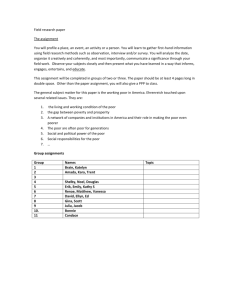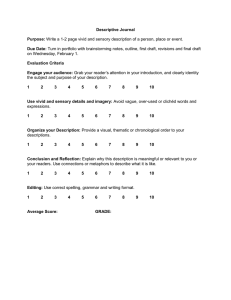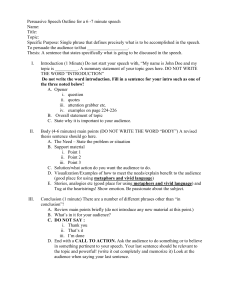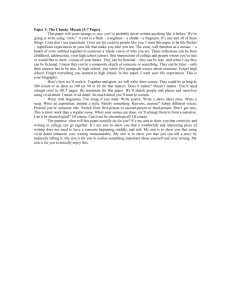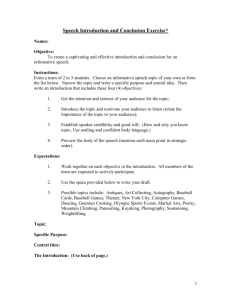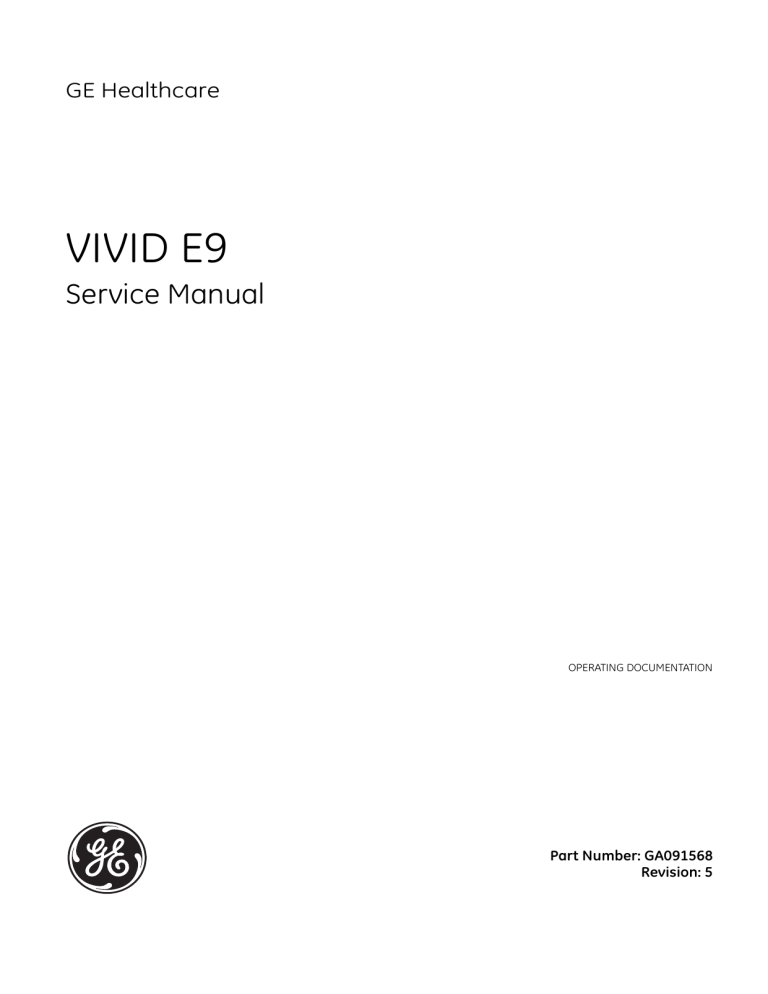
GE Healthcare
VIVID E9
Service Manual
OPERATING DOCUMENTATION
Part Number: GA091568
Revision: 5
GE HEALTHCARE
DIRECTION GA091568, REVISION 5
VIVID E9 SERVICE MANUAL
Important Precautions
TRANSLATION POLICY
WARNING
(EN)
AVERTISSEMENT
(FR)
WARNUNG
(DE)
THIS SERVICE MANUAL IS AVAILABLE IN ENGLISH ONLY.
• IF A CUSTOMER’S SERVICE PROVIDER REQUIRES A LANGUAGE OTHER
THAN ENGLISH, IT IS THE CUSTOMER’S RESPONSIBILITY TO PROVIDE
TRANSLATION SERVICES.
• DO NOT ATTEMPT TO SERVICE THE EQUIPMENT UNLESS THIS SERVICE
MANUAL HAS BEEN CONSULTED AND IS UNDERSTOOD.
• FAILURE TO HEED THIS WARNING MAY RESULT IN INJURY TO THE SERVICE
PROVIDER, OPERATOR OR PATIENT FROM ELECTRIC SHOCK, MECHANICAL
OR OTHER HAZARDS.
CE MANUEL DE MAINTENANCE N’EST DISPONIBLE QU’EN ANGLAIS.
• SI LE TECHNICIEN DU CLIENT A BESOIN DE CE MANUEL DANS UNE AUTRE
LANGUE QUE L’ANGLAIS, C’EST AU CLIENT QU’IL INCOMBE DE LE FAIRE
TRADUIRE.
• NE PAS TENTER D’INTERVENTION SUR LES ÉQUIPEMENTS TANT QUE LE
MANUEL SERVICE N’A PAS ÉTÉ CONSULTÉ ET COMPRIS.
• LE NON-RESPECT DE CET AVERTISSEMENT PEUT ENTRAÎNER CHEZ LE
TECHNICIEN, L’OPÉRATEUR OU LE PATIENT DES BLESSURES DUES À DES
DANGERS ÉLECTRIQUES, MÉCANIQUES OU AUTRES.
DIESES KUNDENDIENST-HANDBUCH EXISTIERT NUR IN ENGLISCHER
SPRACHE.
• FALLS EIN FREMDER KUNDENDIENST EINE ANDERE SPRACHE BENÖTIGT,
IST ES AUFGABE DES KUNDEN FÜR EINE ENTSPRECHENDE ÜBERSETZUNG
ZU SORGEN.
• VERSUCHEN SIE NICHT, DAS GERÄT ZU REPARIEREN, BEVOR DIESES
KUNDENDIENST-HANDBUCH NICHT ZU RATE GEZOGEN UND VERSTANDEN
WURDE.
• WIRD DIESE WARNUNG NICHT BEACHTET, SO KANN ES ZU VERLETZUNGEN
DES KUNDENDIENSTTECHNIKERS, DES BEDIENERS ODER DES PATIENTEN
DURCH ELEKTRISCHE SCHLÄGE, MECHANISCHE ODER SONSTIGE
GEFAHREN KOMMEN.
-
i
GE HEALTHCARE
DIRECTION GA091568, REVISION 5
AVISO
(ES)
ATENÇÃO
(PT-Br)
AVISO
(PT-pt)
AVVERTENZA
(IT)
ii
VIVID E9 SERVICE MANUAL
ESTE MANUAL DE SERVICIO SÓLO EXISTE EN INGLÉS.
• SI ALGÚN PROVEEDOR DE SERVICIOS AJENO A GEHC SOLICITA UN IDIOMA
QUE NO SEA EL INGLÉS, ES RESPONSABILIDAD DEL CLIENTE OFRECER UN
SERVICIO DE TRADUCCIÓN.
• NO SE DEBERÁ DAR SERVICIO TÉCNICO AL EQUIPO, SIN HABER
CONSULTADO Y COMPRENDIDO ESTE MANUAL DE SERVICIO.
• LA NO OBSERVANCIA DEL PRESENTE AVISO PUEDE DAR LUGAR A QUE EL
PROVEEDOR DE SERVICIOS, EL OPERADOR O EL PACIENTE SUFRAN
LESIONES PROVOCADAS POR CAUSAS ELÉCTRICAS, MECÁNICAS O DE
OTRA NATURALEZA.
ESTE MANUAL DE ASSISTÊNCIA TÉCNICA SÓ SE ENCONTRA DISPONÍVEL EM
INGLÊS.
• SE QUALQUER OUTRO SERVIÇO DE ASSISTÊNCIA TÉCNICA, QUE NÃO A
GEHC, SOLICITAR ESTES MANUAIS NOUTRO IDIOMA, É DA
RESPONSABILIDADE DO CLIENTE FORNECER OS SERVIÇOS DE TRADUÇÃO.
• NÃO TENTE REPARAR O EQUIPAMENTO SEM TER CONSULTADO E
COMPREENDIDO ESTE MANUAL DE ASSISTÊNCIA TÉCNICA.
• O NÃO CUMPRIMENTO DESTE AVISO PODE POR EM PERIGO A SEGURANÇA
DO TÉCNICO, OPERADOR OU PACIENTE DEVIDO A‘ CHOQUES ELÉTRICOS,
MECÂNICOS OU OUTROS.
ESTE MANUAL DE ASSISTÊNCIA ESTÁ DISPONÍVEL APENAS EM INGLÊS.
• SE QUALQUER OUTRO SERVIÇO DE ASSISTÊNCIA TÉCNICA, QUE NÃO A
GEHC, SOLICITAR ESTES MANUAIS NOUTRO IDIOMA, É DA
RESPONSABILIDADE DO CLIENTE FORNECER OS SERVIÇOS DE TRADUÇÃO.
• NÃO TENTE EFECTUAR REPARAÇÕES NO EQUIPAMENTO SEM TER
CONSULTADO E COMPREENDIDO PREVIAMENTE ESTE MANUAL.
• A INOBSERVÂNCIA DESTE AVISO PODE RESULTAR EM FERIMENTOS NO
TÉCNICO DE ASSISTÊNCIA, OPERADOR OU PACIENTE EM CONSEQUÊNCIA
DE CHOQUE ELÉCTRICO, PERIGOS DE ORIGEM MECÂNICA, BEM COMO DE
OUTROS TIPOS.
IL PRESENTE MANUALE DI MANUTENZIONE È DISPONIBILE SOLTANTO IN
INGLESE.
• SE UN ADDETTO ALLA MANUTENZIONE ESTERNO ALLA GEHC RICHIEDE IL
MANUALE IN UNA LINGUA DIVERSA, IL CLIENTE È TENUTO A PROVVEDERE
DIRETTAMENTE ALLA TRADUZIONE.
• SI PROCEDA ALLA MANUTENZIONE DELL’APPARECCHIATURA SOLO DOPO
AVER CONSULTATO IL PRESENTE MANUALE ED AVERNE COMPRESO IL
CONTENUTO.
• NON TENERE CONTO DELLA PRESENTE AVVERTENZA POTREBBE FAR
COMPIERE OPERAZIONI DA CUI DERIVINO LESIONI ALL’ADDETTO ALLA
MANUTENZIONE, ALL’UTILIZZATORE ED AL PAZIENTE PER FOLGORAZIONE
ELETTRICA, PER URTI MECCANICI OD ALTRI RISCHI.
-
GE HEALTHCARE
DIRECTION GA091568, REVISION 5
HOIATUS
(ET)
VIVID E9 SERVICE MANUAL
KÄESOLEV TEENINDUSJUHEND ON SAADAVAL AINULT INGLISE KEELES.
• KUI KLIENDITEENINDUSE OSUTAJA NÕUAB JUHENDIT INGLISE KEELEST
ERINEVAS KEELES, VASTUTAB KLIENT TÕLKETEENUSE OSUTAMISE EEST.
• ÄRGE ÜRITAGE SEADMEID TEENINDADA ENNE EELNEVALT KÄESOLEVA
TEENINDUSJUHENDIGA TUTVUMIST JA SELLEST ARU SAAMIST.
• KÄESOLEVA HOIATUSE EIRAMINE VÕIB PÕHJUSTADA TEENUSEOSUTAJA,
OPERAATORI VÕI PATSIENDI VIGASTAMIST ELEKTRILÖÖGI, MEHAANILISE
VÕI MUU OHU TAGAJÄRJEL.
(FI)
TÄMÄ HUOLTO-OHJE ON SAATAVILLA VAIN ENGLANNIKSI.
• JOS ASIAKKAAN PALVELUNTARJOAJA VAATII MUUTA KUIN
ENGLANNINKIELISTÄ MATERIAALIA, TARVITTAVAN KÄÄNNÖKSEN
HANKKIMINEN ON ASIAKKAAN VASTUULLA.
• ÄLÄ YRITÄ KORJATA LAITTEISTOA ENNEN KUIN OLET VARMASTI LUKENUT
JA YMMÄRTÄNYT TÄMÄN HUOLTO-OHJEEN.
• MIKÄLI TÄTÄ VAROITUSTA EI NOUDATETA, SEURAUKSENA VOI OLLA
PALVELUNTARJOAJAN, LAITTEISTON KÄYTTÄJÄN TAI POTILAAN
VAHINGOITTUMINEN SÄHKÖISKUN, MEKAANISEN VIAN TAI MUUN
VAARATILANTEEN VUOKSI.
ΠΡΟΕΙ∆ΟΠΟΙΗΣΗ
ΤΟ ΠΑΡΟΝ ΕΓΧΕΙΡΙ∆ΙΟ ΣΕΡΒΙΣ ∆ΙΑΤΙΘΕΤΑΙ ΣΤΑ ΑΓΓΛΙΚΑ ΜΟΝΟ.
• ΕΑΝ ΤΟ ΑΤΟΜΟ ΠΑΡΟΧΗΣ ΣΕΡΒΙΣ ΕΝΟΣ ΠΕΛΑΤΗ ΑΠΑΙΤΕΙ ΤΟ ΠΑΡΟΝ
ΕΓΧΕΙΡΙ∆ΙΟ ΣΕ ΓΛΩΣΣΑ ΕΚΤΟΣ ΤΩΝ ΑΓΓΛΙΚΩΝ, ΑΠΟΤΕΛΕΙ ΕΥΘΥΝΗ ΤΟΥ
ΠΕΛΑΤΗ ΝΑ ΠΑΡΕΧΕΙ ΥΠΗΡΕΣΙΕΣ ΜΕΤΑΦΡΑΣΗΣ.
• ΜΗΝ ΕΠΙΧΕΙΡΗΣΕΤΕ ΤΗΝ ΕΚΤΕΛΕΣΗ ΕΡΓΑΣΙΩΝ ΣΕΡΒΙΣ ΣΤΟΝ ΕΞΟΠΛΙΣΜΟ
ΕΚΤΟΣ ΕΑΝ ΕΧΕΤΕ ΣΥΜΒΟΥΛΕΥΤΕΙ ΚΑΙ ΕΧΕΤΕ ΚΑΤΑΝΟΗΣΕΙ ΤΟ ΠΑΡΟΝ
ΕΓΧΕΙΡΙ∆ΙΟ ΣΕΡΒΙΣ.
• ΕΑΝ ∆Ε ΛΑΒΕΤΕ ΥΠΟΨΗ ΤΗΝ ΠΡΟΕΙ∆ΟΠΟΙΗΣΗ ΑΥΤΗ, ΕΝ∆ΕΧΕΤΑΙ ΝΑ
ΠΡΟΚΛΗΘΕΙ ΤΡΑΥΜΑΤΙΣΜΟΣ ΣΤΟ ΑΤΟΜΟ ΠΑΡΟΧΗΣ ΣΕΡΒΙΣ, ΣΤΟ ΧΕΙΡΙΣΤΗ Ή
ΣΤΟΝ ΑΣΘΕΝΗ ΑΠΟ ΗΛΕΚΤΡΟΠΛΗΞΙΑ, ΜΗΧΑΝΙΚΟΥΣ Ή ΑΛΛΟΥΣ ΚΙΝ∆ΥΝΟΥΣ.
VAROITUS
(EL)
FIGYELMEZTETÉS
(HU)
EZEN KARBANTARTÁSI KÉZIKÖNYV KIZÁRÓLAG ANGOL NYELVEN ÉRHETŐ EL.
• HA A VEVŐ SZOLGÁLTATÓJA ANGOLTÓL ELTÉRŐ NYELVRE TART IGÉNYT,
AKKOR A VEVŐ FELELŐSSÉGE A FORDÍTÁS ELKÉSZÍTTETÉSE.
• NE PRÓBÁLJA ELKEZDENI HASZNÁLNI A BERENDEZÉST, AMÍG A
KARBANTARTÁSI KÉZIKÖNYVBEN LEÍRTAKAT NEM ÉRTELMEZTÉK.
• EZEN FIGYELMEZTETÉS FIGYELMEN KÍVÜL HAGYÁSA A SZOLGÁLTATÓ,
MŰKÖDTETŐ VAGY A BETEG ÁRAMÜTÉS, MECHANIKAI VAGY EGYÉB
VESZÉLYHELYZET MIATTI SÉRÜLÉSÉT EREDMÉNYEZHETI.
-
iii
GE HEALTHCARE
DIRECTION GA091568, REVISION 5
VIÐVÖRUN
(IS)
ÞESSI ÞJÓNUSTUHANDBÓK ER EINGÖNGU FÁANLEG Á ENSKU.
• EF ÞJÓNUSTUAÐILI VIÐSKIPTAMANNS ÞARFNAST ANNARS TUNGUMÁLS EN
ENSKU, ER ÞAÐ Á ÁBYRGÐ VIÐSKIPTAMANNS AÐ ÚTVEGA ÞÝÐINGU.
• REYNIÐ EKKI AÐ ÞJÓNUSTA TÆKIÐ NEMA EFTIR AÐ HAFA SKOÐAÐ OG
SKILIÐ ÞESSA ÞJÓNUSTUHANDBÓK.
• EF EKKI ER FARIÐ AÐ ÞESSARI VIÐVÖRUN GETUR ÞAÐ VALDIÐ MEIÐSLUM
ÞJÓNUSTUVEITANDA, STJÓRNANDA EÐA SJÚKLINGS VEGNA RAFLOSTS,
VÉLRÆNNAR EÐA ANNARRAR HÆTTU.
VÝSTRAHA
(CS)
TENTO SERVISNÍ NÁVOD EXISTUJE POUZE V ANGLICKÉM JAZYCE.
• V PŘÍPADĚ, ŽE POSKYTOVATEL SLUŽEB ZÁKAZNÍKŮM POTŘEBUJE NÁVOD
V JINÉM JAZYCE, JE ZAJIŠTĚNÍ PŘEKLADU DO ODPOVÍDAJÍCÍHO JAZYKA
ÚKOLEM ZÁKAZNÍKA.
• NEPROVÁDĚJTE ÚDRŽBU TOHOTO ZAŘÍZENÍ, ANIŽ BYSTE SI PŘEČETLI
TENTO SERVISNÍ NÁVOD A POCHOPILI JEHO OBSAH.
• V PŘÍPADĚ NEDODRŽOVÁNÍ TÉTO VÝSTRAHY MŮŽE DOJÍT ÚRAZU
ELEKTRICKÁM PROUDEM PRACOVNÍKA POSKYTOVATELE SLUŽEB,
OBSLUŽNÉHO PERSONÁLU NEBO PACIENTŮ VLIVEM ELEKTRICKÉHOP
PROUDU, RESPEKTIVE VLIVEM K RIZIKU MECHANICKÉHO POŠKOZENÍ NEBO
JINÉMU RIZIKU.
ADVARSEL
(DA)
WAARSCHUWING
(NL)
iv
VIVID E9 SERVICE MANUAL
DENNE SERVICEMANUAL FINDES KUN PÅ ENGELSK.
• HVIS EN KUNDES TEKNIKER HAR BRUG FOR ET ANDET SPROG END
ENGELSK, ER DET KUNDENS ANSVAR AT SØRGE FOR OVERSÆTTELSE.
• FORSØG IKKE AT SERVICERE UDSTYRET MEDMINDRE
DENNE SERVICEMANUAL ER BLEVET LÆST OG FORSTÅET.
• MANGLENDE OVERHOLDELSE AF DENNE ADVARSEL KAN MEDFØRE SKADE
PÅ GRUND AF ELEKTRISK, MEKANISK ELLER ANDEN FARE FOR
TEKNIKEREN, OPERATØREN ELLER PATIENTEN.
DEZE ONDERHOUDSHANDLEIDING IS ENKEL IN HET ENGELS VERKRIJGBAAR.
• ALS HET ONDERHOUDSPERSONEEL EEN ANDERE TAAL VEREIST, DAN IS DE
KLANT VERANTWOORDELIJK VOOR DE VERTALING ERVAN.
• PROBEER DE APPARATUUR NIET TE ONDERHOUDEN VOORDAT DEZE
ONDERHOUDSHANDLEIDING WERD GERAADPLEEGD EN BEGREPEN IS.
• INDIEN DEZE WAARSCHUWING NIET WORDT OPGEVOLGD, ZOU HET
ONDERHOUDSPERSONEEL, DE OPERATOR OF EEN PATIËNT GEWOND
KUNNEN RAKEN ALS GEVOLG VAN EEN ELEKTRISCHE SCHOK,
MECHANISCHE OF ANDERE GEVAREN.
-
GE HEALTHCARE
DIRECTION GA091568, REVISION 5
VIVID E9 SERVICE MANUAL
BRĪDINĀJUMS
(LV)
ŠĪ APKALPES ROKASGRĀMATA IR PIEEJAMA TIKAI ANGĻU VALODĀ.
• JA KLIENTA APKALPES SNIEDZĒJAM NEPIECIEŠAMA INFORMĀCIJA CITĀ
VALODĀ, NEVIS ANGĻU, KLIENTA PIENĀKUMS IR NODROŠINĀT TULKOŠANU.
• NEVEICIET APRĪKOJUMA APKALPI BEZ APKALPES ROKASGRĀMATAS
IZLASĪŠANAS UN SAPRAŠANAS.
• ŠĪ BRĪDINĀJUMA NEIEVĒROŠANA VAR RADĪT ELEKTRISKĀS STRĀVAS
TRIECIENA, MEHĀNISKU VAI CITU RISKU IZRAISĪTU TRAUMU APKALPES
SNIEDZĒJAM, OPERATORAM VAI PACIENTAM.
ĮSPĖJIMAS
(LT)
ŠIS EKSPLOATAVIMO VADOVAS YRA IŠLEISTAS TIK ANGLŲ KALBA.
• JEI KLIENTO PASLAUGŲ TEIKĖJUI REIKIA VADOVO KITA KALBA – NE ANGLŲ,
VERTIMU PASIRŪPINTI TURI KLIENTAS.
• NEMĖGINKITE ATLIKTI ĮRANGOS TECHNINĖS PRIEŽIŪROS DARBŲ, NEBENT
VADOVAUTUMĖTĖS ŠIUO EKSPLOATAVIMO VADOVU IR JĮ SUPRASTUMĖTE
• NEPAISANT ŠIO PERSPĖJIMO, PASLAUGŲ TEIKĖJAS, OPERATORIUS AR
PACIENTAS GALI BŪTI SUŽEISTAS DĖL ELEKTROS SMŪGIO, MECHANINIŲ AR
KITŲ PAVOJŲ.
ADVARSEL
(NO)
DENNE SERVICEHÅNDBOKEN FINNES BARE PÅ ENGELSK.
• HVIS KUNDENS SERVICELEVERANDØR TRENGER ET ANNET SPRÅK, ER DET
KUNDENS ANSVAR Å SØRGE FOR OVERSETTELSE.
• IKKE FORSØK Å REPARERE UTSTYRET UTEN AT DENNE
SERVICEHÅNDBOKEN ER LEST OG FORSTÅTT.
• MANGLENDE HENSYN TIL DENNE ADVARSELEN KAN FØRE TIL AT
SERVICELEVERANDØREN, OPERATØREN ELLER PASIENTEN SKADES PÅ
GRUNN AV ELEKTRISK STØT, MEKANISKE ELLER ANDRE FARER.
OSTRZEŻENIE
(PL)
NINIEJSZY PODRĘCZNIK SERWISOWY DOSTĘPNY JEST JEDYNIE W JĘZYKU
ANGIELSKIM.
• JEŚLI FIRMA ŚWIADCZĄCA KLIENTOWI USłUGI SERWISOWE WYMAGA
UDOSTĘPNIENIA PODRĘCZNIKA W JĘZYKU INNYM NIŻ ANGIELSKI,
OBOWIĄZEK ZAPEWNIENIA STOSOWNEGO TłUMACZENIA SPOCZYWA NA
KLIENCIE.
• NIE PRÓBOWAĆ SERWISOWAĆ NINIEJSZEGO SPRZĘTU BEZ UPRZEDNIEGO
ZAPOZNANIA SIĘ Z PODRĘCZNIKIEM SERWISOWYM.
• NIEZASTOSOWANIE SIĘ DO TEGO OSTRZEŻENIA MOżE GROZIĆ
OBRAŻENIAMI CIAłA SERWISANTA, OPERATORA LUB PACJENTA W WYNIKU
PORAŻENIA PRĄDEM, URAZU MECHANICZNEGO LUB INNEGO RODZAJU
ZAGROŻEŃ.
-
v
GE HEALTHCARE
DIRECTION GA091568, REVISION 5
ATENŢIE
(RO)
ОСТОРОЖНО!
(RU)
ПРЕДУПРЕЖДЕНИЕ
(BG)
UPOZORENJE
(SR)
vi
VIVID E9 SERVICE MANUAL
ACEST MANUAL DE SERVICE ESTE DISPONIBIL NUMAI ÎN LIMBA ENGLEZĂ.
• DACĂ UN FURNIZOR DE SERVICII PENTRU CLIENŢI NECESITĂ O ALTĂ LIMBĂ
DECÂT CEA ENGLEZĂ, ESTE DE DATORIA CLIENTULUI SĂ FURNIZEZE O
TRADUCERE.
• NU ÎNCERCAŢI SĂ REPARAŢI ECHIPAMENTUL DECÂT ULTERIOR
CONSULTĂRII ŞI ÎNŢELEGERII ACESTUI MANUAL DE SERVICE.
• IGNORAREA ACESTUI AVERTISMENT AR PUTEA DUCE LA RĂNIREA
DEPANATORULUI, OPERATORULUI SAU PACIENTULUI ÎN URMA
PERICOLELOR DE ELECTROCUTARE, MECANICE SAU DE ALTĂ NATURĂ.
ДАННОЕ РУКОВОДСТВО ПО ОБСЛУЖИВАНИЮ ПРЕДОСТАВЛЯЕТСЯ ТОЛЬКО
НА АНГЛИЙСКОМ ЯЗЫКЕ.
• ЕСЛИ СЕРВИСНОМУ ПЕРСОНАЛУ КЛИЕНТА НЕОБХОДИМО РУКОВОДСТВО
НЕ НА АНГЛИЙСКОМ ЯЗЫКЕ, КЛИЕНТУ СЛЕДУЕТ САМОСТОЯТЕЛЬНО
ОБЕСПЕЧИТЬ ПЕРЕВОД.
• ПЕРЕД ОБСЛУЖИВАНИЕМ ОБОРУДОВАНИЯ ОБЯЗАТЕЛЬНО ОБРАТИТЕСЬ
К ДАННОМУ РУКОВОДСТВУ И ПОЙМИТЕ ИЗЛОЖЕННЫЕ В НЕМ СВЕДЕНИЯ.
• НЕСОБЛЮДЕНИЕ УКАЗАННЫХ ТРЕБОВАНИЙ МОЖЕТ ПРИВЕСТИ К ТОМУ,
ЧТО СПЕЦИАЛИСТ ПО ТЕХОБСЛУЖИВАНИЮ, ОПЕРАТОР ИЛИ ПАЦИЕНТ
ПОЛУЧАТ УДАР ЗЛЕКТРИЧЕСКИМ ТОКОМ, МЕХАНИЧЕСКУЮ ТРАВМУ ИЛИ
ДРУГОЕ ПОВРЕЖДЕНИЕ.
ТОВА СЕРВИЗНО РЪКОВОДСТВО Е НАЛИЧНО САМО НА АНГЛИЙСКИ ЕЗИК.
• АКО ДОСТАВЧИКЪТ НА СЕРВИЗНИ УСЛУГИ НА КЛИЕНТ СЕ НУЖДАЕ ОТ
ЕЗИК, РАЗЛИЧЕН ОТ АНГЛИЙСКИ, ЗАДЪЛЖЕНИЕ НА КЛИЕНТА Е ДА
ПРЕДОСТАВИ ПРЕВОДАЧЕСКА УСЛУГА.
• НЕ СЕ ОПИТВАЙТЕ ДА ИЗВЪРШВАТЕ СЕРВИЗНО ОБСЛУЖВАНЕ НА ТОВА
ОБОРУДВАНЕ, ОСВЕН ВСЛУЧАЙ, ЧЕ СЕРВИЗНОТО РЪКОВОДСТВО Е
ПРОЧЕТЕНО И СЕ РАЗБИРА.
• НЕСПАЗВАНЕТО НА ТОВА ПРЕДУПРЕЖДЕНИЕ МОЖЕ ДА ДОВЕДЕ ДО
НАРАНЯВАНЕ НА ДОСТАВЧИКА НА СЕРВИЗНИ УСЛУГИ, НА ОПЕРАТОРА
ИЛИ ПАЦИЕНТА ВСЛЕДСТВИЕНА ТОКОВ УДАР, МЕХАНИЧНИ ИЛИ ДРУГИ
РИСКОВЕ.
OVAJ PRIRUČNIK ZA SERVISIRANJE DOSTUPAN JE SAMO NA ENGLESKOM
JEZIKU.
• AKO KLIJENTOV SERVISER ZAHTEVA JEZIK KOJI NIJE ENGLESKI,
ODGOVORNOST JE NA KLIJENTU DA PRUŽI USLUGE PREVOĐENJA.
• NEMOJTE POKUŠAVATI DA SERVISIRATE OPREMU AKO NISTE PROČITALI I
RAZUMELI PRIRUČNIK ZA SERVISIRANJE.
• AKO NE POŠTUJETE OVO UPOZORENJE, MOŽE DOĆI DO POVREĐIVANJA
SERVISERA, OPERATERA ILI PACIJENTA UZROKOVANOG ELEKTRIČNIM
UDAROM, MEHANIČKIM I DRUGIM OPASNOSTIMA.
-
GE HEALTHCARE
DIRECTION GA091568, REVISION 5
OPOZORILO
(SL)
UPOZORENJE
(HR)
UPOZORNENIE
(SK)
VARNING
(SV)
VIVID E9 SERVICE MANUAL
TA SERVISNI PRIROČNIK JE NA VOLJO SAMO V ANGLEŠČINI.
• ČE PONUDNIK SERVISNIH STORITEV ZA STRANKO POTREBUJE NAVODILA V
DRUGEM JEZIKU, JE ZA PREVOD ODGOVORNA STRANKA SAMA.
• NE POSKUŠAJTE SERVISIRATI OPREME, NE DA BI PREJ PREBRALI IN
RAZUMELI SERVISNI PRIROČNIK.
• ČE TEGA OPOZORILA NE UPOŠTEVATE, OBSTAJA NEVARNOST
ELEKTRIČNEGA UDARA, MEHANSKIH ALI DRUGIH NEVARNOSTI IN
POSLEDIČNIH POŠKODB PONUDNIKA SERVISNIH STORITEV, UPORABNIKA
OPREME ALI PACIENTA.
OVAJ SERVISNI PRIRUČNIK DOSTUPAN JE SAMO NA ENGLESKOM JEZIKU.
• AKO KLIJENTOV SERVISER ZAHTIJEVA JEZIK KOJI NIJE ENGLESKI,
ODGOVORNOST KLIJENTA JE PRUŽITI USLUGE PREVOĐENJA.
• NEMOJTE POKUŠAVATI SERVISIRATI OPREMU AKO NISTE PROČITALI I
RAZUMJELI SERVISNI PRIRUČNIK.
• AKO NE POŠTUJETE OVO UPOZORENJE, MOŽE DOĆI DO OZLJEDE
SERVISERA, OPERATERA ILI PACIJENTA PROUZROČENE STRUJNIM
UDAROM, MEHANIČKIM I DRUGIM OPASNOSTIMA.
TÁTO SERVISNÁ PRÍRUČKA JE K DISPOZÍCII LEN V ANGLIČTINE.
• AK ZÁKAZNÍKOV POSKYTOVATEĽ SLUŽIEB VYŽADUJE INÝ JAZYK AKO
ANGLIČTINU, POSKYTNUTIE PREKLADATEĽSKÝCH SLUŽIEB JE
ZODPOVEDNOSŤOU ZÁKAZNÍKA.
• NEPOKÚŠAJTE SA VYKONÁVAŤ SERVIS ZARIADENIA SKÔR, AKO SI
NEPREČÍTATE SERVISNÚ PRÍRUČKU A NEPOROZUMIETE JEJ.
• ZANEDBANIE TOHTO UPOZORNENIA MÔŽE VYÚSTIŤ DO ZRANENIA
POSKYTOVATEĽA SLUŽIEB, OBSLUHUJÚCEJ OSOBY ALEBO PACIENTA
ELEKTRICKÝM PRÚDOM, PRÍPADNE DO MECHANICKÉHO ALEBO INÉHO
NEBEZPEČENSTVA.
DEN HÄR SERVICEHANDBOKEN FINNS BARA TILLGÄNGLIG PÅ ENGELSKA.
• OM EN KUNDS SERVICETEKNIKER HAR BEHOV AV ETT ANNAT SPRÅK ÄN
ENGELSKA ANSVARAR KUNDEN FÖR ATT TILLHANDAHÅLLA
ÖVERSÄTTNINGSTJÄNSTER.
• FÖRSÖK INTE UTFÖRA SERVICE PÅ UTRUSTNINGEN OM DU INTE HAR LÄST
OCH FÖRSTÅR DEN HÄR SERVICEHANDBOKEN.
• OM DU INTE TAR HÄNSYN TILL DEN HÄR VARNINGEN KAN DET RESULTERA I
SKADOR PÅ SERVICETEKNIKERN, OPERATÖREN ELLER PATIENTEN TILL
FÖLJD AV ELEKTRISKA STÖTAR, MEKANISKA FAROR ELLER ANDRA FAROR.
-
vii
GE HEALTHCARE
DIRECTION GA091568, REVISION 5
DİKKAT
(TR)
VIVID E9 SERVICE MANUAL
BU SERVİS KILAVUZU YALNIZCA İNGİLİZCE OLARAK SAĞLANMIŞTIR.
• EĞER MÜŞTERİ TEKNİSYENİ KILAVUZUN İNGİLİZCE DIŞINDAKİ BİR DİLDE
OLMASINI İSTERSE, KILAVUZU TERCÜME ETTİRMEK MÜŞTERİNİN
SORUMLULUĞUNDADIR.
• SERVİS KILAVUZUNU OKUYUP ANLAMADAN EKİPMANLARA MÜDAHALE
ETMEYİNİZ.
• BU UYARININ GÖZ ARDI EDİLMESİ, ELEKTRİK ÇARPMASI YA DA MEKANİK
VEYA DİĞER TÜRDEN KAZALAR SONUCUNDA TEKNİSYENİN, OPERATÖRÜN
YA DA HASTANIN YARALANMASINA YOL AÇABİLİR.
(JA)
Traditional
Chinese
viii
-
GE HEALTHCARE
DIRECTION GA091568, REVISION 5
VIVID E9 SERVICE MANUAL
(ZH-CN)
(KO)
-
ix
GE HEALTHCARE
DIRECTION GA091568, REVISION 5
VIVID E9 SERVICE MANUAL
DAMAGE IN TRANSPORTATION
All packages should be closely examined at time of delivery. If damage is apparent write “Damage In
Shipment” on ALL copies of the freight or express bill BEFORE delivery is accepted or “signed for” by
a GE representative or hospital receiving agent. Whether noted or concealed, damage MUST be
reported to the carrier immediately upon discovery, or in any event, within 14 days after receipt, and the
contents and containers held for inspection by the carrier. A transportation company will not pay a claim
for damage if an inspection is not requested within this 14 day period.
CERTIFIED ELECTRICAL CONTRACTOR STATEMENT - FOR USA ONLY
All electrical Installations that are preliminary to positioning of the equipment at the site prepared for the
equipment shall be performed by licensed electrical contractors. Other connections between pieces of
electrical equipment, calibrations and testing shall be performed by qualified GE Healthcare personnel.
In performing all electrical work on these products, GE will use its own specially trained field engineers.
All of GE’s electrical work on these products will comply with the requirements of the applicable
electrical codes.
The purchaser of GE equipment shall only utilize qualified personnel (i.e., GE’s field engineers,
personnel of third-party service companies with equivalent training, or licensed electricians) to perform
electrical servicing on the equipment.
OMISSIONS & ERRORS
If there are any omissions, errors or suggestions for improving this documentation, please contact the
GE Healthcare Global Documentation Group with specific information listing the system type, manual
title, part number, revision number, page number and suggestion details.
Mail the information to:
Service Documentation,
GE Vingmed Ultrasound AS
P.O.Box: 141
NO 3191 HORTEN
NORWAY
GE Healthcare employees should use TrackWise to report service documentation issues. These issues
will then be in the internal problem reporting tool and communicated to the writer.
SERVICE SAFETY CONSIDERATIONS
DANGER
DANGEROUS VOLTAGES, CAPABLE OF CAUSING DEATH, ARE PRESENT IN
THIS EQUIPMENT. USE EXTREME CAUTION WHEN HANDLING, TESTING AND
ADJUSTING.
WARNING
USE ALL PERSONAL PROTECTION EQUIPMENT (PPE) SUCH AS GLOVES, SAFETY
SHOES, SAFETY GLASSES, AND KNEELING PAD, TO REDUCE THE RISK OF INJURY.
For a complete review of all safety requirements, see Section 1-4 "Safety considerations" on page 1-11.
x
-
GE HEALTHCARE
DIRECTION GA091568, REVISION 5
VIVID E9 SERVICE MANUAL
LEGAL NOTES
The contents of this publication may not be copied or duplicated in any form, in whole or in part, without
prior written permission of GE Healthcare.
GE Healthcare may revise this publication from time to time without written notice.
TRADEMARKS
All products and their name brands are trademarks of their respective holders.
COPYRIGHTS
All Material Copyright© 2008, 2010 - 2012 by General Electric Company Inc. All Rights Reserved.
-
xi
GE HEALTHCARE
DIRECTION GA091568, REVISION 5
VIVID E9 SERVICE MANUAL
Revision History
REVISION
DATE
REASON FOR CHANGE
1
2008-NOV-14
Initial release of manual.
2
2010-APR-30
Updated per BT10 release.
3
2011-MAR-01
Updated per BT’11-M4 release of product.
4
2011-SEP-19
Updated per BT’12 release.
5
2012-DEC-10
Updated with changes since Rev. 4.
List of Effected Pages
xii
Pages
Revision
Pages
Revision
Pages
Revision
Title Page
5
4-1 to 4-54
5
9-1 to 9-106
5
i to xii
5
5-1 to 5-102
5
10-1 to 10-32
5
1-1 to 1-36
5
6-1 to 6-18
5
Back Cover
N/A
2-1 to 2-14
5
7-1 to 7-24
5
3-1 to 3-52
5
8-1 to 8-316
5
-
GE HEALTHCARE
DIRECTION GA091568, REVISION 5
VIVID E9 SERVICE MANUAL
Table of Contents
CHAPTER 1
Introduction
Overview . . . . . . . . . . . . . . . . . . . . . . . . . . . . . . . . . . . . . . . . . . . . . . . . . . . . . . . . .1 - 1
Purpose of this chapter . . . . . . . . . . . . . . . . . . . . . . . . . . . . . . . . . . . . . . . .1 - 1
Contents in this chapter . . . . . . . . . . . . . . . . . . . . . . . . . . . . . . . . . . . . . . . .1 - 1
Service manual overview . . . . . . . . . . . . . . . . . . . . . . . . . . . . . . . . . . . . . . . . . . . . .1 - 2
Contents in this service manual . . . . . . . . . . . . . . . . . . . . . . . . . . . . . . . . . .1 - 2
Typical users of the Service Manual . . . . . . . . . . . . . . . . . . . . . . . . . . . . . .1 - 2
VIVID E9 models covered by this manual . . . . . . . . . . . . . . . . . . . . . . . . . .1 - 3
Product description . . . . . . . . . . . . . . . . . . . . . . . . . . . . . . . . . . . . . . . . . . .1 - 5
Important conventions . . . . . . . . . . . . . . . . . . . . . . . . . . . . . . . . . . . . . . . . . . . . . . .1 - 6
Conventions used in this book . . . . . . . . . . . . . . . . . . . . . . . . . . . . . . . . . . .1 - 6
Standard hazard icons . . . . . . . . . . . . . . . . . . . . . . . . . . . . . . . . . . . . . . . . .1 - 7
Product icons . . . . . . . . . . . . . . . . . . . . . . . . . . . . . . . . . . . . . . . . . . . . . . . .1 - 8
Safety considerations. . . . . . . . . . . . . . . . . . . . . . . . . . . . . . . . . . . . . . . . . . . . . . . .1 - 11
Introduction . . . . . . . . . . . . . . . . . . . . . . . . . . . . . . . . . . . . . . . . . . . . . . . . .1 - 11
Human safety . . . . . . . . . . . . . . . . . . . . . . . . . . . . . . . . . . . . . . . . . . . . . . . .1 - 11
Mechanical safety . . . . . . . . . . . . . . . . . . . . . . . . . . . . . . . . . . . . . . . . . . . .1 - 13
Electrical safety . . . . . . . . . . . . . . . . . . . . . . . . . . . . . . . . . . . . . . . . . . . . . .1 - 15
Labels locations . . . . . . . . . . . . . . . . . . . . . . . . . . . . . . . . . . . . . . . . . . . . . . . . . . . .1 - 16
Label on Front of LCD Monitor . . . . . . . . . . . . . . . . . . . . . . . . . . . . . . . . . . .1 - 16
Label on Rear of LCD Monitor . . . . . . . . . . . . . . . . . . . . . . . . . . . . . . . . . . .1 - 16
Label on Upper OP Panel . . . . . . . . . . . . . . . . . . . . . . . . . . . . . . . . . . . . . .1 - 17
Labels on Front Handle . . . . . . . . . . . . . . . . . . . . . . . . . . . . . . . . . . . . . . . .1 - 17
Labels on top of Console . . . . . . . . . . . . . . . . . . . . . . . . . . . . . . . . . . . . . . .1 - 17
Labels near Connectors on Front . . . . . . . . . . . . . . . . . . . . . . . . . . . . . . . . .1 - 18
Labels on DVD Units . . . . . . . . . . . . . . . . . . . . . . . . . . . . . . . . . . . . . . . . . .1 - 19
Label on External I/O . . . . . . . . . . . . . . . . . . . . . . . . . . . . . . . . . . . . . . . . . .1 - 19
Labels at AC Mains Inlet and Circuit Breaker . . . . . . . . . . . . . . . . . . . . . . .1 - 20
Label on Rear Cover . . . . . . . . . . . . . . . . . . . . . . . . . . . . . . . . . . . . . . . . . .1 - 21
Label on Rear Cover - detailed descriptions . . . . . . . . . . . . . . . . . . . . . . . .1 - 26
Label on the BEP6’s door . . . . . . . . . . . . . . . . . . . . . . . . . . . . . . . . . . . . . .1 - 29
Label on the BEP5’s door . . . . . . . . . . . . . . . . . . . . . . . . . . . . . . . . . . . . . .1 - 30
Label, Disassembly Nester . . . . . . . . . . . . . . . . . . . . . . . . . . . . . . . . . . . . .1 - 31
Table of Contents
xiii
GE HEALTHCARE
DIRECTION GA091568, REVISION 5
VIVID E9 SERVICE MANUAL
Dangerous procedure warnings. . . . . . . . . . . . . . . . . . . . . . . . . . . . . . . . . . . . . . . .1 - 32
Lockout/Tagout (LOTO) requirements . . . . . . . . . . . . . . . . . . . . . . . . . . . . . . . . . . .1 - 33
Returning/Shipping Probes and Repair Parts . . . . . . . . . . . . . . . . . . . . . . . . . . . . .1 - 33
Electromagnetic compatibility (EMC) . . . . . . . . . . . . . . . . . . . . . . . . . . . . . . . . . . . .1 - 34
What is EMC? . . . . . . . . . . . . . . . . . . . . . . . . . . . . . . . . . . . . . . . . . . . . . . .1 - 34
Compliance . . . . . . . . . . . . . . . . . . . . . . . . . . . . . . . . . . . . . . . . . . . . . . . . .1 - 34
Electrostatic discharge (ESD) prevention . . . . . . . . . . . . . . . . . . . . . . . . . .1 - 34
Customer assistance . . . . . . . . . . . . . . . . . . . . . . . . . . . . . . . . . . . . . . . . . . . . . . . .1 - 35
Contact information . . . . . . . . . . . . . . . . . . . . . . . . . . . . . . . . . . . . . . . . . . .1 - 35
System manufacturer . . . . . . . . . . . . . . . . . . . . . . . . . . . . . . . . . . . . . . . . . .1 - 36
xiv
-
GE HEALTHCARE
DIRECTION GA091568, REVISION 5
VIVID E9 SERVICE MANUAL
CHAPTER 2
Site preparations
Overview. . . . . . . . . . . . . . . . . . . . . . . . . . . . . . . . . . . . . . . . . . . . . . . . . . . . . . . . . 2 - 1
Purpose of this chapter . . . . . . . . . . . . . . . . . . . . . . . . . . . . . . . . . . . . . . . . 2 - 1
Contents in this chapter . . . . . . . . . . . . . . . . . . . . . . . . . . . . . . . . . . . . . . . 2 - 1
General console requirements . . . . . . . . . . . . . . . . . . . . . . . . . . . . . . . . . . . . . . . .
Console environmental requirements . . . . . . . . . . . . . . . . . . . . . . . . . . . . .
Electrical requirements . . . . . . . . . . . . . . . . . . . . . . . . . . . . . . . . . . . . . . . .
EMI limitations . . . . . . . . . . . . . . . . . . . . . . . . . . . . . . . . . . . . . . . . . . . . . .
Probes environmental requirements . . . . . . . . . . . . . . . . . . . . . . . . . . . . . .
Time and manpower requirements . . . . . . . . . . . . . . . . . . . . . . . . . . . . . . .
2-2
2-2
2-4
2-7
2-8
2-8
Facility needs . . . . . . . . . . . . . . . . . . . . . . . . . . . . . . . . . . . . . . . . . . . . . . . . . . . . .
Purchaser responsibilities . . . . . . . . . . . . . . . . . . . . . . . . . . . . . . . . . . . . . .
Required facility needs . . . . . . . . . . . . . . . . . . . . . . . . . . . . . . . . . . . . . . . .
Desirable features . . . . . . . . . . . . . . . . . . . . . . . . . . . . . . . . . . . . . . . . . . . .
Minimal floor plan suggestion . . . . . . . . . . . . . . . . . . . . . . . . . . . . . . . . . . .
Suggested Floor Plan, VIVID E9 and EchoPAC PC in Same Room . . . . .
Networking setup requirements . . . . . . . . . . . . . . . . . . . . . . . . . . . . . . . . .
2-9
2-9
2 - 10
2 - 11
2 - 11
2 - 11
2 - 12
-
xv
GE HEALTHCARE
DIRECTION GA091568, REVISION 5
VIVID E9 SERVICE MANUAL
CHAPTER 3
System setup
Overview . . . . . . . . . . . . . . . . . . . . . . . . . . . . . . . . . . . . . . . . . . . . . . . . . . . . . . . . .3 - 1
Purpose of this chapter . . . . . . . . . . . . . . . . . . . . . . . . . . . . . . . . . . . . . . . .3 - 1
Contents in this chapter . . . . . . . . . . . . . . . . . . . . . . . . . . . . . . . . . . . . . . . .3 - 1
Setup reminders. . . . . . . . . . . . . . . . . . . . . . . . . . . . . . . . . . . . . . . . . . . . . . . . . . . .3 - 2
Average setup time . . . . . . . . . . . . . . . . . . . . . . . . . . . . . . . . . . . . . . . . . . .3 - 2
Setup warnings . . . . . . . . . . . . . . . . . . . . . . . . . . . . . . . . . . . . . . . . . . . . . .3 - 2
Receiving and unpacking the equipment . . . . . . . . . . . . . . . . . . . . . . . . . . . . . . . . .3 - 3
Purpose of this section . . . . . . . . . . . . . . . . . . . . . . . . . . . . . . . . . . . . . . . . .3 - 3
Receiving and unpacking warnings . . . . . . . . . . . . . . . . . . . . . . . . . . . . . . .3 - 3
The Tilt & Shock indicators . . . . . . . . . . . . . . . . . . . . . . . . . . . . . . . . . . . . .3 - 4
Receiving the VIVID E9 . . . . . . . . . . . . . . . . . . . . . . . . . . . . . . . . . . . . . . . .3 - 5
Unpacking VIVID E9 from the Wooden Box . . . . . . . . . . . . . . . . . . . . . . . . .3 - 10
Unpacking VIVID E9 from the Carton Box . . . . . . . . . . . . . . . . . . . . . . . . . .3 - 12
Packing materials for the Wooden Box - recycling information . . . . . . . . . . . . . . . .3 - 16
Packing materials for the Carton Box - recycling information . . . . . . . . . . . . . . . . .3 - 17
Preparing for setup . . . . . . . . . . . . . . . . . . . . . . . . . . . . . . . . . . . . . . . . . . . . . . . . .3 - 19
Verify Customer Order . . . . . . . . . . . . . . . . . . . . . . . . . . . . . . . . . . . . . . . . .3 - 19
Physical inspection . . . . . . . . . . . . . . . . . . . . . . . . . . . . . . . . . . . . . . . . . . . .3 - 19
EMI protection . . . . . . . . . . . . . . . . . . . . . . . . . . . . . . . . . . . . . . . . . . . . . . .3 - 19
Completing the setup . . . . . . . . . . . . . . . . . . . . . . . . . . . . . . . . . . . . . . . . . . . . . . . .3 - 20
Purpose of this section . . . . . . . . . . . . . . . . . . . . . . . . . . . . . . . . . . . . . . . . .3 - 20
System specifications . . . . . . . . . . . . . . . . . . . . . . . . . . . . . . . . . . . . . . . . . .3 - 20
Electrical specifications . . . . . . . . . . . . . . . . . . . . . . . . . . . . . . . . . . . . . . . .3 - 21
Connections on the External IO . . . . . . . . . . . . . . . . . . . . . . . . . . . . . . . . . .3 - 22
Connections on the Patient I/O panel . . . . . . . . . . . . . . . . . . . . . . . . . . . . .3 - 23
Connecting Probes . . . . . . . . . . . . . . . . . . . . . . . . . . . . . . . . . . . . . . . . . . . .3 - 24
Power On/Boot Up . . . . . . . . . . . . . . . . . . . . . . . . . . . . . . . . . . . . . . . . . . . .3 - 26
Power shut down . . . . . . . . . . . . . . . . . . . . . . . . . . . . . . . . . . . . . . . . . . . . .3 - 26
Configuration . . . . . . . . . . . . . . . . . . . . . . . . . . . . . . . . . . . . . . . . . . . . . . . . . . . . . .3 - 27
Purpose of this section . . . . . . . . . . . . . . . . . . . . . . . . . . . . . . . . . . . . . . . . .3 - 27
VIVID E9 configuration . . . . . . . . . . . . . . . . . . . . . . . . . . . . . . . . . . . . . . . . .3 - 27
Service Screen setup . . . . . . . . . . . . . . . . . . . . . . . . . . . . . . . . . . . . . . . . . .3 - 32
Optional Peripherals/Peripheral Connection . . . . . . . . . . . . . . . . . . . . . . . .3 - 36
xvi
-
GE HEALTHCARE
DIRECTION GA091568, REVISION 5
VIVID E9 SERVICE MANUAL
Software Options Configuration . . . . . . . . . . . . . . . . . . . . . . . . . . . . . . . . . 3 - 38
Connectivity overview. . . . . . . . . . . . . . . . . . . . . . . . . . . . . . . . . . . . . . . . . . . . . . . 3 - 40
Physical connection . . . . . . . . . . . . . . . . . . . . . . . . . . . . . . . . . . . . . . . . . . 3 - 40
Connectivity setup . . . . . . . . . . . . . . . . . . . . . . . . . . . . . . . . . . . . . . . . . . . . . . . . .
Introduction . . . . . . . . . . . . . . . . . . . . . . . . . . . . . . . . . . . . . . . . . . . . . . . . .
Compatibility . . . . . . . . . . . . . . . . . . . . . . . . . . . . . . . . . . . . . . . . . . . . . . . .
Select TCP/IP Screen . . . . . . . . . . . . . . . . . . . . . . . . . . . . . . . . . . . . . . . . .
Changing the AE Title and/or Port Number (Port No.) . . . . . . . . . . . . . . . .
DHCP setup . . . . . . . . . . . . . . . . . . . . . . . . . . . . . . . . . . . . . . . . . . . . . . . .
Set the Remote Archive’s Network Information . . . . . . . . . . . . . . . . . . . . .
Save the New Settings . . . . . . . . . . . . . . . . . . . . . . . . . . . . . . . . . . . . . . . .
3 - 41
3 - 41
3 - 41
3 - 42
3 - 43
3 - 44
3 - 47
3 - 48
Options Setup. . . . . . . . . . . . . . . . . . . . . . . . . . . . . . . . . . . . . . . . . . . . . . . . . . . . . 3 - 49
Software options . . . . . . . . . . . . . . . . . . . . . . . . . . . . . . . . . . . . . . . . . . . . . 3 - 49
Color Video Printer (optional) installation . . . . . . . . . . . . . . . . . . . . . . . . . . 3 - 49
Setup paperwork . . . . . . . . . . . . . . . . . . . . . . . . . . . . . . . . . . . . . . . . . . . . . . . . . . 3 - 50
User’s Manual(s) . . . . . . . . . . . . . . . . . . . . . . . . . . . . . . . . . . . . . . . . . . . . . 3 - 50
Product Locator Installation Card . . . . . . . . . . . . . . . . . . . . . . . . . . . . . . . . 3 - 51
-
xvii
GE HEALTHCARE
DIRECTION GA091568, REVISION 5
VIVID E9 SERVICE MANUAL
CHAPTER 4
General procedures and Functional checks
Overview . . . . . . . . . . . . . . . . . . . . . . . . . . . . . . . . . . . . . . . . . . . . . . . . . . . . . . . . .4 - 1
Purpose of this chapter . . . . . . . . . . . . . . . . . . . . . . . . . . . . . . . . . . . . . . . .4 - 1
Contents in this chapter . . . . . . . . . . . . . . . . . . . . . . . . . . . . . . . . . . . . . . . .4 - 1
Special Equipment required . . . . . . . . . . . . . . . . . . . . . . . . . . . . . . . . . . . . .4 - 2
General procedures . . . . . . . . . . . . . . . . . . . . . . . . . . . . . . . . . . . . . . . . . . . . . . . . .4 - 3
Power ON/Boot Up . . . . . . . . . . . . . . . . . . . . . . . . . . . . . . . . . . . . . . . . . . . .4 - 4
Power shut down . . . . . . . . . . . . . . . . . . . . . . . . . . . . . . . . . . . . . . . . . . . . .4 - 8
Top Console position adjustment . . . . . . . . . . . . . . . . . . . . . . . . . . . . . . . . .4 - 11
LCD Monitor position adjustment . . . . . . . . . . . . . . . . . . . . . . . . . . . . . . . . .4 - 14
Logging on to VIVID E9 as ‘ADM’ . . . . . . . . . . . . . . . . . . . . . . . . . . . . . . . .4 - 15
Moving and Transporting the VIVID E9 . . . . . . . . . . . . . . . . . . . . . . . . . . . .4 - 17
Recording important settings and parameters . . . . . . . . . . . . . . . . . . . . . . .4 - 19
Cleaning the Trackball from the outside (OP-5) . . . . . . . . . . . . . . . . . . . . . .4 - 31
Cleaning the Trackball (OP-1 to OP-4) . . . . . . . . . . . . . . . . . . . . . . . . . . . .4 - 32
Functional checks . . . . . . . . . . . . . . . . . . . . . . . . . . . . . . . . . . . . . . . . . . . . . . . . . .4 - 37
Preparation . . . . . . . . . . . . . . . . . . . . . . . . . . . . . . . . . . . . . . . . . . . . . . . . . .4 - 37
2D Mode (B mode) Checks . . . . . . . . . . . . . . . . . . . . . . . . . . . . . . . . . . . . .4 - 37
M Mode Checks . . . . . . . . . . . . . . . . . . . . . . . . . . . . . . . . . . . . . . . . . . . . . .4 - 39
Color Mode Checks . . . . . . . . . . . . . . . . . . . . . . . . . . . . . . . . . . . . . . . . . . .4 - 40
PW/CW Doppler Mode Checks . . . . . . . . . . . . . . . . . . . . . . . . . . . . . . . . . .4 - 42
Tissue Velocity Imaging (TVI) Checks . . . . . . . . . . . . . . . . . . . . . . . . . . . . .4 - 43
Probe/Connectors Check . . . . . . . . . . . . . . . . . . . . . . . . . . . . . . . . . . . . . . .4 - 44
ECG Check . . . . . . . . . . . . . . . . . . . . . . . . . . . . . . . . . . . . . . . . . . . . . . . . .4 - 45
Cineloop Check . . . . . . . . . . . . . . . . . . . . . . . . . . . . . . . . . . . . . . . . . . . . . .4 - 46
Back End Processor checks . . . . . . . . . . . . . . . . . . . . . . . . . . . . . . . . . . . .4 - 47
Operator Panel Test . . . . . . . . . . . . . . . . . . . . . . . . . . . . . . . . . . . . . . . . . . .4 - 47
Peripheral checks . . . . . . . . . . . . . . . . . . . . . . . . . . . . . . . . . . . . . . . . . . . . .4 - 47
Mechanical Functions Checks . . . . . . . . . . . . . . . . . . . . . . . . . . . . . . . . . . .4 - 51
Site Log . . . . . . . . . . . . . . . . . . . . . . . . . . . . . . . . . . . . . . . . . . . . . . . . . . . . . . . . . .4 - 52
xviii
-
GE HEALTHCARE
DIRECTION GA091568, REVISION 5
VIVID E9 SERVICE MANUAL
CHAPTER 5
Components and functions (theory)
Overview. . . . . . . . . . . . . . . . . . . . . . . . . . . . . . . . . . . . . . . . . . . . . . . . . . . . . . . . . 5 - 1
Purpose of this chapter . . . . . . . . . . . . . . . . . . . . . . . . . . . . . . . . . . . . . . . . 5 - 1
Contents in this chapter . . . . . . . . . . . . . . . . . . . . . . . . . . . . . . . . . . . . . . . 5 - 1
InSite ExC. . . . . . . . . . . . . . . . . . . . . . . . . . . . . . . . . . . . . . . . . . . . . . . . . . . . . . . .
Introduction . . . . . . . . . . . . . . . . . . . . . . . . . . . . . . . . . . . . . . . . . . . . . . . . .
InSite ExC Icon . . . . . . . . . . . . . . . . . . . . . . . . . . . . . . . . . . . . . . . . . . . . . .
InSite ExC Status . . . . . . . . . . . . . . . . . . . . . . . . . . . . . . . . . . . . . . . . . . . .
Initiating a Request for Service (RFS) . . . . . . . . . . . . . . . . . . . . . . . . . . . .
Automatic Request for Service (ARFS) . . . . . . . . . . . . . . . . . . . . . . . . . . .
InSite ExC Definitions . . . . . . . . . . . . . . . . . . . . . . . . . . . . . . . . . . . . . . . . .
Exiting InSite ExC . . . . . . . . . . . . . . . . . . . . . . . . . . . . . . . . . . . . . . . . . . . .
5-4
5-4
5-4
5-5
5-6
5-7
5-8
5-8
VIVID E9 overview . . . . . . . . . . . . . . . . . . . . . . . . . . . . . . . . . . . . . . . . . . . . . . . . .
Purpose of this section . . . . . . . . . . . . . . . . . . . . . . . . . . . . . . . . . . . . . . . .
Introduction . . . . . . . . . . . . . . . . . . . . . . . . . . . . . . . . . . . . . . . . . . . . . . . . .
VIVID E9 general description . . . . . . . . . . . . . . . . . . . . . . . . . . . . . . . . . . .
VIVID E9 block diagram . . . . . . . . . . . . . . . . . . . . . . . . . . . . . . . . . . . . . . .
Signal flow overview . . . . . . . . . . . . . . . . . . . . . . . . . . . . . . . . . . . . . . . . . .
System configuration and software . . . . . . . . . . . . . . . . . . . . . . . . . . . . . . .
The electronics . . . . . . . . . . . . . . . . . . . . . . . . . . . . . . . . . . . . . . . . . . . . . .
VIVID E9 interconnection diagram . . . . . . . . . . . . . . . . . . . . . . . . . . . . . . .
VIVID E9’s Operating Modes . . . . . . . . . . . . . . . . . . . . . . . . . . . . . . . . . . .
5-9
5-9
5-9
5 - 10
5 - 10
5 - 11
5 - 12
5 - 12
5 - 13
5 - 15
Top Console with LCD monitor and Operator Panel . . . . . . . . . . . . . . . . . . . . . . . 5 - 17
Top Console description . . . . . . . . . . . . . . . . . . . . . . . . . . . . . . . . . . . . . . . 5 - 17
Operator Panel (Control Panel) . . . . . . . . . . . . . . . . . . . . . . . . . . . . . . . . . 5 - 21
Main Console . . . . . . . . . . . . . . . . . . . . . . . . . . . . . . . . . . . . . . . . . . . . . . . . . . . . . 5 - 24
Main Console description . . . . . . . . . . . . . . . . . . . . . . . . . . . . . . . . . . . . . . 5 - 24
Air Flow control. . . . . . . . . . . . . . . . . . . . . . . . . . . . . . . . . . . . . . . . . . . . . . . . . . . . 5 - 25
General description . . . . . . . . . . . . . . . . . . . . . . . . . . . . . . . . . . . . . . . . . . . 5 - 25
Casters and Brakes . . . . . . . . . . . . . . . . . . . . . . . . . . . . . . . . . . . . . . . . . . . . . . . . 5 - 26
Front End Processor (FEP) . . . . . . . . . . . . . . . . . . . . . . . . . . . . . . . . . . . . . . . . . .
Front End Card Rack description . . . . . . . . . . . . . . . . . . . . . . . . . . . . . . . .
Transmitter and Receiver subsystem . . . . . . . . . . . . . . . . . . . . . . . . . . . . .
Transmitter Board (GTX) . . . . . . . . . . . . . . . . . . . . . . . . . . . . . . . . . . . . . .
-
5 - 27
5 - 27
5 - 29
5 - 32
xix
GE HEALTHCARE
DIRECTION GA091568, REVISION 5
VIVID E9 SERVICE MANUAL
Relay Board (RLY) . . . . . . . . . . . . . . . . . . . . . . . . . . . . . . . . . . . . . . . . . . . .5 - 38
Receiver Board (GRX) . . . . . . . . . . . . . . . . . . . . . . . . . . . . . . . . . . . . . . . . .5 - 41
Front Plane boards (XD BUS) . . . . . . . . . . . . . . . . . . . . . . . . . . . . . . . . . . .5 - 43
Digital Receiver board (DRX) . . . . . . . . . . . . . . . . . . . . . . . . . . . . . . . . . . . .5 - 44
Front End Interface Board (GFI) . . . . . . . . . . . . . . . . . . . . . . . . . . . . . . . . .5 - 47
FEP Backplane . . . . . . . . . . . . . . . . . . . . . . . . . . . . . . . . . . . . . . . . . . . . . .5 - 50
Back End Processor (BEP) . . . . . . . . . . . . . . . . . . . . . . . . . . . . . . . . . . . . . . . . . . .5 - 52
Purpose of this section . . . . . . . . . . . . . . . . . . . . . . . . . . . . . . . . . . . . . . . . .5 - 52
Introduction . . . . . . . . . . . . . . . . . . . . . . . . . . . . . . . . . . . . . . . . . . . . . . . . .5 - 52
Signal Flow and Processing . . . . . . . . . . . . . . . . . . . . . . . . . . . . . . . . . . . . .5 - 52
Location of the Back End Processor (BEP) . . . . . . . . . . . . . . . . . . . . . . . . .5 - 53
CPU/Back End Processor (BEP) - block diagram . . . . . . . . . . . . . . . . . . . .5 - 54
BEP description . . . . . . . . . . . . . . . . . . . . . . . . . . . . . . . . . . . . . . . . . . . . . .5 - 55
BEP6 Face, Top and Rear connections . . . . . . . . . . . . . . . . . . . . . . . . . . . .5 - 56
BEP5 Face and Top connections . . . . . . . . . . . . . . . . . . . . . . . . . . . . . . . . .5 - 58
Input DC Voltages . . . . . . . . . . . . . . . . . . . . . . . . . . . . . . . . . . . . . . . . . . . .5 - 63
Input Signals . . . . . . . . . . . . . . . . . . . . . . . . . . . . . . . . . . . . . . . . . . . . . . . .5 - 64
Bi-directional signals . . . . . . . . . . . . . . . . . . . . . . . . . . . . . . . . . . . . . . . . . .5 - 65
Outputs . . . . . . . . . . . . . . . . . . . . . . . . . . . . . . . . . . . . . . . . . . . . . . . . . . . . .5 - 65
LEDs . . . . . . . . . . . . . . . . . . . . . . . . . . . . . . . . . . . . . . . . . . . . . . . . . . . . . .5 - 66
BEP Power Supply . . . . . . . . . . . . . . . . . . . . . . . . . . . . . . . . . . . . . . . . . . . .5 - 69
IO Board . . . . . . . . . . . . . . . . . . . . . . . . . . . . . . . . . . . . . . . . . . . . . . . . . . . .5 - 74
Graphics Adapter . . . . . . . . . . . . . . . . . . . . . . . . . . . . . . . . . . . . . . . . . . . . .5 - 76
Internal Storage Devices . . . . . . . . . . . . . . . . . . . . . . . . . . . . . . . . . . . . . . .5 - 76
Power distribution . . . . . . . . . . . . . . . . . . . . . . . . . . . . . . . . . . . . . . . . . . . . . . . . . .5 - 77
Purpose of this section . . . . . . . . . . . . . . . . . . . . . . . . . . . . . . . . . . . . . . . . .5 - 77
Main Power Supply . . . . . . . . . . . . . . . . . . . . . . . . . . . . . . . . . . . . . . . . . . .5 - 77
Power Up Sequence Description . . . . . . . . . . . . . . . . . . . . . . . . . . . . . . . . .5 - 82
Power Down Sequence description . . . . . . . . . . . . . . . . . . . . . . . . . . . . . . .5 - 86
Input and Output (I/O) modules . . . . . . . . . . . . . . . . . . . . . . . . . . . . . . . . . . . . . . . .5 - 88
Purpose of this section . . . . . . . . . . . . . . . . . . . . . . . . . . . . . . . . . . . . . . . . .5 - 88
Patient I/O (Physio) . . . . . . . . . . . . . . . . . . . . . . . . . . . . . . . . . . . . . . . . . . .5 - 88
BEP6 I/O Board . . . . . . . . . . . . . . . . . . . . . . . . . . . . . . . . . . . . . . . . . . . . . .5 - 92
BEP5 I/O Board . . . . . . . . . . . . . . . . . . . . . . . . . . . . . . . . . . . . . . . . . . . . . .5 - 94
Probe Connectors . . . . . . . . . . . . . . . . . . . . . . . . . . . . . . . . . . . . . . . . . . . .5 - 95
Peripherals overview . . . . . . . . . . . . . . . . . . . . . . . . . . . . . . . . . . . . . . . . . . . . . . . .5 - 96
Internal peripherals . . . . . . . . . . . . . . . . . . . . . . . . . . . . . . . . . . . . . . . . . . .5 - 96
External peripherals . . . . . . . . . . . . . . . . . . . . . . . . . . . . . . . . . . . . . . . . . . .5 - 97
xx
-
GE HEALTHCARE
DIRECTION GA091568, REVISION 5
VIVID E9 SERVICE MANUAL
Product manuals. . . . . . . . . . . . . . . . . . . . . . . . . . . . . . . . . . . . . . . . . . . . . . . . . . . 5 - 99
User documentation . . . . . . . . . . . . . . . . . . . . . . . . . . . . . . . . . . . . . . . . . . 5 - 99
Service documentation . . . . . . . . . . . . . . . . . . . . . . . . . . . . . . . . . . . . . . . . 5 - 99
Common Service Desktop overview. . . . . . . . . . . . . . . . . . . . . . . . . . . . . . . . . . . .
Purpose of this section . . . . . . . . . . . . . . . . . . . . . . . . . . . . . . . . . . . . . . . .
Introduction . . . . . . . . . . . . . . . . . . . . . . . . . . . . . . . . . . . . . . . . . . . . . . . . .
iLinq Interactive Platform Features . . . . . . . . . . . . . . . . . . . . . . . . . . . . . . .
Global Service User Interface (GSUI) . . . . . . . . . . . . . . . . . . . . . . . . . . . . .
5 - 100
5 - 100
5 - 100
5 - 100
5 - 101
Restart VIVID E9 after diagnostics . . . . . . . . . . . . . . . . . . . . . . . . . . . . . . . . . . . . . 5 - 102
-
xxi
GE HEALTHCARE
DIRECTION GA091568, REVISION 5
VIVID E9 SERVICE MANUAL
CHAPTER 6
Service adjustments
Overview . . . . . . . . . . . . . . . . . . . . . . . . . . . . . . . . . . . . . . . . . . . . . . . . . . . . . . . . .6 - 1
Purpose of this chapter . . . . . . . . . . . . . . . . . . . . . . . . . . . . . . . . . . . . . . . .6 - 1
Contents in this chapter . . . . . . . . . . . . . . . . . . . . . . . . . . . . . . . . . . . . . . . .6 - 1
LCD Monitor adjustments . . . . . . . . . . . . . . . . . . . . . . . . . . . . . . . . . . . . . . . . . . . .6 - 2
Purpose of this section . . . . . . . . . . . . . . . . . . . . . . . . . . . . . . . . . . . . . . . . .6 - 2
Cautions and Warnings . . . . . . . . . . . . . . . . . . . . . . . . . . . . . . . . . . . . . . . .6 - 2
Access to Adjustments . . . . . . . . . . . . . . . . . . . . . . . . . . . . . . . . . . . . . . . . .6 - 2
LCD Adjustment Procedure . . . . . . . . . . . . . . . . . . . . . . . . . . . . . . . . . . . . .6 - 2
Advanced LCD adjustments . . . . . . . . . . . . . . . . . . . . . . . . . . . . . . . . . . . . .6 - 3
Test the LCD Arm and LCD Monitor range of motion . . . . . . . . . . . . . . . . . . . . . . .6 - 4
Backlight adjustment . . . . . . . . . . . . . . . . . . . . . . . . . . . . . . . . . . . . . . . . . . . . . . . .6 - 5
Purpose of this section . . . . . . . . . . . . . . . . . . . . . . . . . . . . . . . . . . . . . . . . .6 - 5
Cautions and Warnings . . . . . . . . . . . . . . . . . . . . . . . . . . . . . . . . . . . . . . . .6 - 5
Accessing the Main LCD and Touch Screen Backlight Adjustments . . . . . .6 - 5
Backlight and Blue Tint Adjustment . . . . . . . . . . . . . . . . . . . . . . . . . . . . . . .6 - 6
Adjust LCD Brightness and Contrast . . . . . . . . . . . . . . . . . . . . . . . . . . . . . .6 - 6
Test Images . . . . . . . . . . . . . . . . . . . . . . . . . . . . . . . . . . . . . . . . . . . . . . . . .6 - 7
Touch Screen Calibration . . . . . . . . . . . . . . . . . . . . . . . . . . . . . . . . . . . . . . . . . . . .6 - 10
DC Offset Calibration (Front End Alignment). . . . . . . . . . . . . . . . . . . . . . . . . . . . . .6 - 11
Introduction . . . . . . . . . . . . . . . . . . . . . . . . . . . . . . . . . . . . . . . . . . . . . . . . .6 - 11
When to do a Front End Alignment . . . . . . . . . . . . . . . . . . . . . . . . . . . . . . .6 - 11
Front End Alignment Procedure . . . . . . . . . . . . . . . . . . . . . . . . . . . . . . . . . .6 - 11
Adjusting the XYZ Mechanism. . . . . . . . . . . . . . . . . . . . . . . . . . . . . . . . . . . . . . . . .6 - 12
Operator Panel XY movement - principle of operation . . . . . . . . . . . . . . . . .6 - 12
Adjusting the XY Lock . . . . . . . . . . . . . . . . . . . . . . . . . . . . . . . . . . . . . . . . .6 - 13
XY Manual Release for Lock and Brake Mechanism and Adjustment . . . . .6 - 14
Using the Park Lock Properly . . . . . . . . . . . . . . . . . . . . . . . . . . . . . . . . . . . .6 - 17
Adjusting the Z mechanism . . . . . . . . . . . . . . . . . . . . . . . . . . . . . . . . . . . . .6 - 17
Adjust time-out for DICOM servers . . . . . . . . . . . . . . . . . . . . . . . . . . . . . . . . . . . . .6 - 17
xxii
-
GE HEALTHCARE
DIRECTION GA091568, REVISION 5
VIVID E9 SERVICE MANUAL
CHAPTER 7
Diagnostics / troubleshooting
Overview. . . . . . . . . . . . . . . . . . . . . . . . . . . . . . . . . . . . . . . . . . . . . . . . . . . . . . . . . 7 - 1
Purpose of this chapter . . . . . . . . . . . . . . . . . . . . . . . . . . . . . . . . . . . . . . . . 7 - 1
Contents in this chapter . . . . . . . . . . . . . . . . . . . . . . . . . . . . . . . . . . . . . . . 7 - 1
Service Safety Considerations . . . . . . . . . . . . . . . . . . . . . . . . . . . . . . . . . . . . . . . . 7 - 2
FAQ - Frequently Asked Questions . . . . . . . . . . . . . . . . . . . . . . . . . . . . . . . . . . . .
High System Temperature Error . . . . . . . . . . . . . . . . . . . . . . . . . . . . . . . . .
Reset the BEP from a Hang . . . . . . . . . . . . . . . . . . . . . . . . . . . . . . . . . . . .
How to Release the Top Console when power is unavailable . . . . . . . . . .
7-2
7-2
7-2
7-3
Troubleshooting Tips . . . . . . . . . . . . . . . . . . . . . . . . . . . . . . . . . . . . . . . . . . . . . . .
Shortcut Keys . . . . . . . . . . . . . . . . . . . . . . . . . . . . . . . . . . . . . . . . . . . . . . .
Image Artifacts Caused by Front End Boards . . . . . . . . . . . . . . . . . . . . . .
Back End Processor . . . . . . . . . . . . . . . . . . . . . . . . . . . . . . . . . . . . . . . . . .
Operator Panel . . . . . . . . . . . . . . . . . . . . . . . . . . . . . . . . . . . . . . . . . . . . . .
Probes . . . . . . . . . . . . . . . . . . . . . . . . . . . . . . . . . . . . . . . . . . . . . . . . . . . .
Software . . . . . . . . . . . . . . . . . . . . . . . . . . . . . . . . . . . . . . . . . . . . . . . . . . .
7-4
7-4
7-5
7-6
7-7
7-7
7-7
Network Connectivity Troubleshooting . . . . . . . . . . . . . . . . . . . . . . . . . . . . . . . . . .
First Status . . . . . . . . . . . . . . . . . . . . . . . . . . . . . . . . . . . . . . . . . . . . . . . . .
Cannot connect to anything via the network . . . . . . . . . . . . . . . . . . . . . . . .
No Verify . . . . . . . . . . . . . . . . . . . . . . . . . . . . . . . . . . . . . . . . . . . . . . . . . . .
System Pings and Verifies OK, but does NOT Send . . . . . . . . . . . . . . . . .
7-8
7-8
7-8
7-9
7-9
Gathering Troubleshooting Data . . . . . . . . . . . . . . . . . . . . . . . . . . . . . . . . . . . . . . 7 - 10
Collect Vital System Information . . . . . . . . . . . . . . . . . . . . . . . . . . . . . . . . . 7 - 10
Collect a Trouble Image with Logs . . . . . . . . . . . . . . . . . . . . . . . . . . . . . . . 7 - 11
Screen Captures. . . . . . . . . . . . . . . . . . . . . . . . . . . . . . . . . . . . . . . . . . . . . . . . . . .
Purpose of this Section . . . . . . . . . . . . . . . . . . . . . . . . . . . . . . . . . . . . . . . .
Ctrl+PrintScreen shortcut . . . . . . . . . . . . . . . . . . . . . . . . . . . . . . . . . . . . . .
To Capture a Screen Image Using the Shortcut . . . . . . . . . . . . . . . . . . . . .
Restart VIVID E9 After Diagnostics . . . . . . . . . . . . . . . . . . . . . . . . . . . . . .
7 - 12
7 - 12
7 - 12
7 - 12
7 - 12
Motor Controller Test . . . . . . . . . . . . . . . . . . . . . . . . . . . . . . . . . . . . . . . . . . . . . . 7 - 13
Troubleshooting . . . . . . . . . . . . . . . . . . . . . . . . . . . . . . . . . . . . . . . . . . . . . . . . . . . 7 - 15
No Response from VIVID E9 - It’s “Locked” . . . . . . . . . . . . . . . . . . . . . . . . 7 - 15
Unable to scan . . . . . . . . . . . . . . . . . . . . . . . . . . . . . . . . . . . . . . . . . . . . . . 7 - 16
-
xxiii
GE HEALTHCARE
DIRECTION GA091568, REVISION 5
VIVID E9 SERVICE MANUAL
XY Lock is not working . . . . . . . . . . . . . . . . . . . . . . . . . . . . . . . . . . . . . . . . .7 - 17
XY Brake Motors Troubleshooting . . . . . . . . . . . . . . . . . . . . . . . . . . . . . . . .7 - 17
Z Movement fails . . . . . . . . . . . . . . . . . . . . . . . . . . . . . . . . . . . . . . . . . . . . .7 - 17
Difficult to lock and release the alphanumeric keyboard . . . . . . . . . . . . . . .7 - 18
USB Footswitch . . . . . . . . . . . . . . . . . . . . . . . . . . . . . . . . . . . . . . . . . . . . . .7 - 19
USB Device(s) stopped working . . . . . . . . . . . . . . . . . . . . . . . . . . . . . . . . .7 - 19
System Temperature Too High . . . . . . . . . . . . . . . . . . . . . . . . . . . . . . . . . .7 - 20
Noise troubleshooting . . . . . . . . . . . . . . . . . . . . . . . . . . . . . . . . . . . . . . . . . . . . . . .7 - 21
General Recommendations . . . . . . . . . . . . . . . . . . . . . . . . . . . . . . . . . . . . .7 - 21
EMI Prevention/abatement . . . . . . . . . . . . . . . . . . . . . . . . . . . . . . . . . . . . . .7 - 22
xxiv
-
GE HEALTHCARE
DIRECTION GA091568, REVISION 5
VIVID E9 SERVICE MANUAL
CHAPTER 8
Replacement procedures
Overview. . . . . . . . . . . . . . . . . . . . . . . . . . . . . . . . . . . . . . . . . . . . . . . . . . . . . . . . . 8 - 1
Purpose of this chapter . . . . . . . . . . . . . . . . . . . . . . . . . . . . . . . . . . . . . . . . 8 - 1
Contents in this chapter . . . . . . . . . . . . . . . . . . . . . . . . . . . . . . . . . . . . . . . 8 - 1
Warnings and important information. . . . . . . . . . . . . . . . . . . . . . . . . . . . . . . . . . . .
Purpose of this section . . . . . . . . . . . . . . . . . . . . . . . . . . . . . . . . . . . . . . . .
Warnings . . . . . . . . . . . . . . . . . . . . . . . . . . . . . . . . . . . . . . . . . . . . . . . . . . .
Returning/Shipping probes and Repair Parts . . . . . . . . . . . . . . . . . . . . . . .
Manpower - When two persons are needed . . . . . . . . . . . . . . . . . . . . . . . .
Tools needed for servicing VIVID E9 . . . . . . . . . . . . . . . . . . . . . . . . . . . . .
8-2
8-2
8-2
8-3
8-3
8-4
Definitions of Left, Right, Front and Back . . . . . . . . . . . . . . . . . . . . . . . . . . . . . . . . 8 - 5
Reloading the software. . . . . . . . . . . . . . . . . . . . . . . . . . . . . . . . . . . . . . . . . . . . . .
Purpose of this section . . . . . . . . . . . . . . . . . . . . . . . . . . . . . . . . . . . . . . . .
VIVID E9 models versus software requirement . . . . . . . . . . . . . . . . . . . . .
Customer provided prerequisite . . . . . . . . . . . . . . . . . . . . . . . . . . . . . . . . .
Tools provided with the VIVID E9 at delivery or after an upgrade . . . . . . .
Data Management - moving all images . . . . . . . . . . . . . . . . . . . . . . . . . . .
Backing up the Patient Archive and System Configurations . . . . . . . . . . . .
Recording important settings and parameters . . . . . . . . . . . . . . . . . . . . . .
When to load or reload the software . . . . . . . . . . . . . . . . . . . . . . . . . . . . . .
Reloading the Software from Repository . . . . . . . . . . . . . . . . . . . . . . . . . .
Loading the Software - from DVD/CD . . . . . . . . . . . . . . . . . . . . . . . . . . . . .
Setup after Software loading . . . . . . . . . . . . . . . . . . . . . . . . . . . . . . . . . . .
Verifications after the software has been re-loaded . . . . . . . . . . . . . . . . . .
8-6
8-6
8-7
8-9
8-9
8 - 10
8 - 10
8 - 11
8 - 12
8 - 13
8 - 16
8 - 37
8 - 37
Replacing Covers and Bumpers. . . . . . . . . . . . . . . . . . . . . . . . . . . . . . . . . . . . . . .
Purpose of this section . . . . . . . . . . . . . . . . . . . . . . . . . . . . . . . . . . . . . . . .
Side Covers replacement . . . . . . . . . . . . . . . . . . . . . . . . . . . . . . . . . . . . . .
Top Cover replacement . . . . . . . . . . . . . . . . . . . . . . . . . . . . . . . . . . . . . . .
Side Bumpers Replacement Procedure . . . . . . . . . . . . . . . . . . . . . . . . . . .
Foot Rest Bumper replacement . . . . . . . . . . . . . . . . . . . . . . . . . . . . . . . . .
Front Cover replacement . . . . . . . . . . . . . . . . . . . . . . . . . . . . . . . . . . . . . .
Plate Connectors w/Guide replacement . . . . . . . . . . . . . . . . . . . . . . . . . . .
Filter Cover replacement . . . . . . . . . . . . . . . . . . . . . . . . . . . . . . . . . . . . . .
Rear Cover replacement . . . . . . . . . . . . . . . . . . . . . . . . . . . . . . . . . . . . . . .
Door, I/O Panel replacement . . . . . . . . . . . . . . . . . . . . . . . . . . . . . . . . . . .
Cable Hooks replacement . . . . . . . . . . . . . . . . . . . . . . . . . . . . . . . . . . . . .
8 - 38
8 - 38
8 - 38
8 - 41
8 - 44
8 - 45
8 - 47
8 - 49
8 - 51
8 - 52
8 - 54
8 - 56
-
xxv
GE HEALTHCARE
DIRECTION GA091568, REVISION 5
VIVID E9 SERVICE MANUAL
Rear Bumper replacement . . . . . . . . . . . . . . . . . . . . . . . . . . . . . . . . . . . . . .8 - 59
Rear Handle replacement . . . . . . . . . . . . . . . . . . . . . . . . . . . . . . . . . . . . . .8 - 60
Column Cover Assembly replacement . . . . . . . . . . . . . . . . . . . . . . . . . . . . .8 - 62
Main Cable Cover replacement . . . . . . . . . . . . . . . . . . . . . . . . . . . . . . . . . .8 - 65
Covers under XY / Frogleg motors replacement . . . . . . . . . . . . . . . . . . . . .8 - 67
Bulkhead Cover replacement . . . . . . . . . . . . . . . . . . . . . . . . . . . . . . . . . . .8 - 70
Top Console Parts Replacement . . . . . . . . . . . . . . . . . . . . . . . . . . . . . . . . . . . . . . .8 - 73
Purpose of this section . . . . . . . . . . . . . . . . . . . . . . . . . . . . . . . . . . . . . . . . .8 - 73
Replacing the 17” LCD Monitor assembly . . . . . . . . . . . . . . . . . . . . . . . . . .8 - 73
Replacing the 19” LCD Monitor assembly . . . . . . . . . . . . . . . . . . . . . . . . . .8 - 79
Replacing the LCD Arm assembly . . . . . . . . . . . . . . . . . . . . . . . . . . . . . . .8 - 85
Replacing the LCD Cables . . . . . . . . . . . . . . . . . . . . . . . . . . . . . . . . . . . . .8 - 89
LCD Mount Lock replacement . . . . . . . . . . . . . . . . . . . . . . . . . . . . . . . . . . .8 - 96
Replacing the Upper Operator Panel/Touch Panel Assembly . . . . . . . . . .8 - 98
Replacing the Frame w/LCD and Touch Screen . . . . . . . . . . . . . . . . . . . . .8 - 104
Replacing the Main Controller Board . . . . . . . . . . . . . . . . . . . . . . . . . . . . .8 - 108
USB Connector Board replacement . . . . . . . . . . . . . . . . . . . . . . . . . . . . . .8 - 113
High Voltage Inverter Board with Cable replacement . . . . . . . . . . . . . . . . .8 - 116
Upper Bezel replacement . . . . . . . . . . . . . . . . . . . . . . . . . . . . . . . . . . . . . .8 - 118
Frame UI Upper replacement . . . . . . . . . . . . . . . . . . . . . . . . . . . . . . . . . . .8 - 119
Options Holder / Left or Right Support replacement . . . . . . . . . . . . . . . . . .8 - 121
Knobs for Encoders and Slidepots replacement . . . . . . . . . . . . . . . . . . . . .8 - 122
Replacing the Operator Panel, Lower . . . . . . . . . . . . . . . . . . . . . . . . . . . . .8 - 124
Replacing the Trackball . . . . . . . . . . . . . . . . . . . . . . . . . . . . . . . . . . . . . . . .8 - 128
Encoder Board replacement . . . . . . . . . . . . . . . . . . . . . . . . . . . . . . . . . . . .8 - 130
Lower Switch Board with Elastomer replacement . . . . . . . . . . . . . . . . . . . .8 - 132
Lower Bezel replacement . . . . . . . . . . . . . . . . . . . . . . . . . . . . . . . . . . . . . .8 - 135
Lower Frame Assembly replacement . . . . . . . . . . . . . . . . . . . . . . . . . . . . .8 - 138
Operator Panel Cable Kit Replacement . . . . . . . . . . . . . . . . . . . . . . . . . . .8 - 141
Replacing the Alpha-Numeric Keyboard Assembly . . . . . . . . . . . . . . . . . . .8 - 144
Replacing the A/N Keyboard or the A/N Keyboard Enclosure . . . . . . . . . . .8 - 147
Wagon AN Drawer Sheet Met. Assembly replacement . . . . . . . . . . . . . . .8 - 151
J-Rail Assy replacement . . . . . . . . . . . . . . . . . . . . . . . . . . . . . . . . . . . . . . .8 - 153
Replacing the Speaker Assembly . . . . . . . . . . . . . . . . . . . . . . . . . . . . . . . .8 - 155
Replacing the Bulkhead Board . . . . . . . . . . . . . . . . . . . . . . . . . . . . . . . . . .8 - 157
Bulkhead, Plate, Extended replacement . . . . . . . . . . . . . . . . . . . . . . . . . . .8 - 160
Probe Cable Hook Twin replacement . . . . . . . . . . . . . . . . . . . . . . . . . . . . .8 - 162
Non-Magnetic Touch Latch replacement . . . . . . . . . . . . . . . . . . . . . . . . . . .8 - 163
Handle, Left Top / Handle Right Top, replacement . . . . . . . . . . . . . . . . . . .8 - 164
Palm Rest ASSY replacement . . . . . . . . . . . . . . . . . . . . . . . . . . . . . . . . . .8 - 166
Replacing the Probe Holder Inserts . . . . . . . . . . . . . . . . . . . . . . . . . . . . . .8 - 168
xxvi
-
GE HEALTHCARE
DIRECTION GA091568, REVISION 5
VIVID E9 SERVICE MANUAL
Replacing the Gel Cup . . . . . . . . . . . . . . . . . . . . . . . . . . . . . . . . . . . . . . . . 8 - 169
Up-Down Button Board (Buttons Frame UI Assy) replacement . . . . . . . . . 8 - 170
Button IF Board Assy replacement . . . . . . . . . . . . . . . . . . . . . . . . . . . . . . 8 - 172
Replacing XYZ Parts . . . . . . . . . . . . . . . . . . . . . . . . . . . . . . . . . . . . . . . . . . . . . . .
XY Mechanism replacement . . . . . . . . . . . . . . . . . . . . . . . . . . . . . . . . . . .
XY Brake Assy replacement . . . . . . . . . . . . . . . . . . . . . . . . . . . . . . . . . . . .
XY Park Lock replacement . . . . . . . . . . . . . . . . . . . . . . . . . . . . . . . . . . . . .
Z-Mechanism replacement . . . . . . . . . . . . . . . . . . . . . . . . . . . . . . . . . . . .
Drive Gear Assembly replacement . . . . . . . . . . . . . . . . . . . . . . . . . . . . . . .
XYZ Control Assembly replacement . . . . . . . . . . . . . . . . . . . . . . . . . . . . . .
8 - 174
8 - 174
8 - 177
8 - 181
8 - 182
8 - 185
8 - 188
Main Console parts replacement . . . . . . . . . . . . . . . . . . . . . . . . . . . . . . . . . . . . . .
Purpose of this section . . . . . . . . . . . . . . . . . . . . . . . . . . . . . . . . . . . . . . . .
Rear Filter and “handle type” Bottom Filter replacement . . . . . . . . . . . . . .
Rear Air Filter replacement . . . . . . . . . . . . . . . . . . . . . . . . . . . . . . . . . . . .
Bottom “nylon strip” Air Filter replacement . . . . . . . . . . . . . . . . . . . . . . . .
Fan Assembly replacement . . . . . . . . . . . . . . . . . . . . . . . . . . . . . . . . . . . .
Replacing Fan Screen and Fan Screen Frame . . . . . . . . . . . . . . . . . . . . .
Main Cable replacement . . . . . . . . . . . . . . . . . . . . . . . . . . . . . . . . . . . . . .
Subwoofer replacement . . . . . . . . . . . . . . . . . . . . . . . . . . . . . . . . . . . . . . .
8 - 190
8 - 190
8 - 190
8 - 194
8 - 196
8 - 198
8 - 200
8 - 202
8 - 205
Casters and Brakes replacement . . . . . . . . . . . . . . . . . . . . . . . . . . . . . . . . . . . . . .
Rear Casters replacement . . . . . . . . . . . . . . . . . . . . . . . . . . . . . . . . . . . . .
Front Casters replacement . . . . . . . . . . . . . . . . . . . . . . . . . . . . . . . . . . . .
Pedal Mechanism replacement . . . . . . . . . . . . . . . . . . . . . . . . . . . . . . . . .
Brake Pedal replacement . . . . . . . . . . . . . . . . . . . . . . . . . . . . . . . . . . . . .
Pedal Release replacement . . . . . . . . . . . . . . . . . . . . . . . . . . . . . . . . . . . .
Pedal Dir Lock replacement . . . . . . . . . . . . . . . . . . . . . . . . . . . . . . . . . . . .
8 - 208
8 - 208
8 - 211
8 - 214
8 - 216
8 - 217
8 - 217
Front End Processor (FEP) / Card Cage parts replacement . . . . . . . . . . . . . . . . .
Front End parts overview . . . . . . . . . . . . . . . . . . . . . . . . . . . . . . . . . . . . . .
Front End (FEP) Cover replacement . . . . . . . . . . . . . . . . . . . . . . . . . . . . .
Front Plane / XD BUS replacement . . . . . . . . . . . . . . . . . . . . . . . . . . . . . .
Relay Board (RLY) replacement . . . . . . . . . . . . . . . . . . . . . . . . . . . . . . . .
Receiver Board (GRX) replacement . . . . . . . . . . . . . . . . . . . . . . . . . . . . .
Transmitter Board (GTX) replacement . . . . . . . . . . . . . . . . . . . . . . . . . . .
Digital Receiver Board (DRX) replacement . . . . . . . . . . . . . . . . . . . . . . . .
GFI Board replacement . . . . . . . . . . . . . . . . . . . . . . . . . . . . . . . . . . . . . . .
8 - 218
8 - 219
8 - 221
8 - 224
8 - 229
8 - 232
8 - 235
8 - 239
8 - 241
Back End Processor (BEP) parts replacement. . . . . . . . . . . . . . . . . . . . . . . . . . . . 8 - 244
Back End Processor (BEP) replacement . . . . . . . . . . . . . . . . . . . . . . . . . . 8 - 244
Back End Processor Power Supply replacement . . . . . . . . . . . . . . . . . . . 8 - 251
-
xxvii
GE HEALTHCARE
DIRECTION GA091568, REVISION 5
VIVID E9 SERVICE MANUAL
Hard Disk Drive (HDD) replacement . . . . . . . . . . . . . . . . . . . . . . . . . . . . . .8 - 256
Graphics Adapter replacement . . . . . . . . . . . . . . . . . . . . . . . . . . . . . . . . . .8 - 262
BEP Front Module replacement . . . . . . . . . . . . . . . . . . . . . . . . . . . . . . . . . .8 - 273
BEP6 Fan replacement . . . . . . . . . . . . . . . . . . . . . . . . . . . . . . . . . . . . . . . .8 - 276
BEP Power In Cable replacement . . . . . . . . . . . . . . . . . . . . . . . . . . . . . . . .8 - 279
SATA Jumper replacement . . . . . . . . . . . . . . . . . . . . . . . . . . . . . . . . . . . . .8 - 281
Patient I/O Interface Cable replacement . . . . . . . . . . . . . . . . . . . . . . . . . . .8 - 282
Video Jumper (Flex) replacement . . . . . . . . . . . . . . . . . . . . . . . . . . . . . . . .8 - 284
DVI to Samtec Jumper (Flex) replacement . . . . . . . . . . . . . . . . . . . . . . . . .8 - 285
SATA Cable - DVR to BEP6 MBD replacement . . . . . . . . . . . . . . . . . . . . . .8 - 287
DVI Flex Main Yggdrasil replacement . . . . . . . . . . . . . . . . . . . . . . . . . . . . .8 - 288
DVR Audio cable replacement . . . . . . . . . . . . . . . . . . . . . . . . . . . . . . . . . . .8 - 289
BEP6 to GFI and Card Rack Backplane Cable replacement . . . . . . . . . . . .8 - 290
Main Power Supply replacement . . . . . . . . . . . . . . . . . . . . . . . . . . . . . . . . . . . . . . .8 - 292
Preparations . . . . . . . . . . . . . . . . . . . . . . . . . . . . . . . . . . . . . . . . . . . . . . . . .8 - 292
I/O Modules replacement. . . . . . . . . . . . . . . . . . . . . . . . . . . . . . . . . . . . . . . . . . . . .8 - 295
Patient I/O Assembly replacement . . . . . . . . . . . . . . . . . . . . . . . . . . . . . . .8 - 295
Side I/O Board Assembly replacement . . . . . . . . . . . . . . . . . . . . . . . . . . . .8 - 298
Peripherals replacement . . . . . . . . . . . . . . . . . . . . . . . . . . . . . . . . . . . . . . . . . . . . .8 - 303
DVD R/W drive replacement . . . . . . . . . . . . . . . . . . . . . . . . . . . . . . . . . . . .8 - 303
Digital Video Recorder (DVR) replacement . . . . . . . . . . . . . . . . . . . . . . . .8 - 305
Black & White Digital Graphic Printer replacement . . . . . . . . . . . . . . . . . . .8 - 312
USB Flash Card replacement . . . . . . . . . . . . . . . . . . . . . . . . . . . . . . . . . . .8 - 313
Color Video Printer Replacement . . . . . . . . . . . . . . . . . . . . . . . . . . . . . . . . .8 - 314
GFI PCIe Cable replacement . . . . . . . . . . . . . . . . . . . . . . . . . . . . . . . . . . . .8 - 315
xxviii
-
GE HEALTHCARE
DIRECTION GA091568, REVISION 5
VIVID E9 SERVICE MANUAL
CHAPTER 9
Renewal parts
Overview. . . . . . . . . . . . . . . . . . . . . . . . . . . . . . . . . . . . . . . . . . . . . . . . . . . . . . . . . 9 - 1
Contents in this chapter . . . . . . . . . . . . . . . . . . . . . . . . . . . . . . . . . . . . . . . 9 - 1
Definitions of Left, Right, Front and Back . . . . . . . . . . . . . . . . . . . . . . . . . . . . . . . . 9 - 2
List of Abbreviations . . . . . . . . . . . . . . . . . . . . . . . . . . . . . . . . . . . . . . . . . . . . . . . . 9 - 3
VIVID E9 models and hardware/software compatibility . . . . . . . . . . . . . . . . . . . . . 9 - 4
Software for VIVID E9 . . . . . . . . . . . . . . . . . . . . . . . . . . . . . . . . . . . . . . . . . . . . . .
Overview . . . . . . . . . . . . . . . . . . . . . . . . . . . . . . . . . . . . . . . . . . . . . . . . . . .
BT’12 Software (Application Software Version 112) . . . . . . . . . . . . . . . . . .
BT’11 Software (Application Software Version 110) . . . . . . . . . . . . . . . . . .
BT’09 Software (Application software v108.x.x) . . . . . . . . . . . . . . . . . . . . .
9-6
9-6
9-6
9-9
9 - 13
Covers and Bumpers . . . . . . . . . . . . . . . . . . . . . . . . . . . . . . . . . . . . . . . . . . . . . . . 9 - 15
Top Console parts . . . . . . . . . . . . . . . . . . . . . . . . . . . . . . . . . . . . . . . . . . . . . . . . .
LCD Monitor parts . . . . . . . . . . . . . . . . . . . . . . . . . . . . . . . . . . . . . . . . . . . .
Operator Panel (OP) parts . . . . . . . . . . . . . . . . . . . . . . . . . . . . . . . . . . . . .
Top Console PCBs . . . . . . . . . . . . . . . . . . . . . . . . . . . . . . . . . . . . . . . . . . .
Trackball parts . . . . . . . . . . . . . . . . . . . . . . . . . . . . . . . . . . . . . . . . . . . . . .
Operator Panel Cable Kit for Vivid E9 and Logiq E9 . . . . . . . . . . . . . . . . .
Button Kits and Knobs . . . . . . . . . . . . . . . . . . . . . . . . . . . . . . . . . . . . . . . .
Common Top Console parts . . . . . . . . . . . . . . . . . . . . . . . . . . . . . . . . . . . .
9 - 18
9 - 18
9 - 19
9 - 30
9 - 33
9 - 34
9 - 36
9 - 43
XYZ parts . . . . . . . . . . . . . . . . . . . . . . . . . . . . . . . . . . . . . . . . . . . . . . . . . . . . . . . . 9 - 50
Main Console parts. . . . . . . . . . . . . . . . . . . . . . . . . . . . . . . . . . . . . . . . . . . . . . . . . 9 - 52
Casters (Wheels) parts. . . . . . . . . . . . . . . . . . . . . . . . . . . . . . . . . . . . . . . . . . . . . . 9 - 54
Front End Processor (FEP) Card Rack parts . . . . . . . . . . . . . . . . . . . . . . . . . . . . .
Front End Processor Card Rack - BT’11/BT’12 with 2D . . . . . . . . . . . . . . .
Front End Processor Card Rack - BT’11/BT’12 with 4D Expert Option . . .
Front End Processor Card Rack - BT’09 . . . . . . . . . . . . . . . . . . . . . . . . . .
9 - 56
9 - 56
9 - 58
9 - 59
Back End Processor (BEP) Spare Parts . . . . . . . . . . . . . . . . . . . . . . . . . . . . . . . .
Content in this section . . . . . . . . . . . . . . . . . . . . . . . . . . . . . . . . . . . . . . . .
BEP6 Spare Parts . . . . . . . . . . . . . . . . . . . . . . . . . . . . . . . . . . . . . . . . . . . .
BEP5 Spare Parts . . . . . . . . . . . . . . . . . . . . . . . . . . . . . . . . . . . . . . . . . . . .
9 - 60
9 - 60
9 - 60
9 - 62
-
xxix
GE HEALTHCARE
DIRECTION GA091568, REVISION 5
VIVID E9 SERVICE MANUAL
Main Power Supply . . . . . . . . . . . . . . . . . . . . . . . . . . . . . . . . . . . . . . . . . . . . . . . . .9 - 64
I/O modules . . . . . . . . . . . . . . . . . . . . . . . . . . . . . . . . . . . . . . . . . . . . . . . . . . . . . . .9 - 65
Peripherals for VIVID E9 . . . . . . . . . . . . . . . . . . . . . . . . . . . . . . . . . . . . . . . . . . . . .9 - 66
DVD drives . . . . . . . . . . . . . . . . . . . . . . . . . . . . . . . . . . . . . . . . . . . . . . . . . .9 - 66
Printer, Internal . . . . . . . . . . . . . . . . . . . . . . . . . . . . . . . . . . . . . . . . . . . . . . .9 - 66
Printers, External - USB . . . . . . . . . . . . . . . . . . . . . . . . . . . . . . . . . . . . . . . .9 - 66
Printers, Network . . . . . . . . . . . . . . . . . . . . . . . . . . . . . . . . . . . . . . . . . . . . .9 - 67
Digital Video Stream Recorder . . . . . . . . . . . . . . . . . . . . . . . . . . . . . . . . . . .9 - 69
USB Flash Card . . . . . . . . . . . . . . . . . . . . . . . . . . . . . . . . . . . . . . . . . . . . . .9 - 69
USB Hard Drive 2TB with RAID1 . . . . . . . . . . . . . . . . . . . . . . . . . . . . . . . . .9 - 70
Mains Power Cables - VIVID E9 . . . . . . . . . . . . . . . . . . . . . . . . . . . . . . . . . . . . . . .9 - 71
Internal Cables - VIVID E9. . . . . . . . . . . . . . . . . . . . . . . . . . . . . . . . . . . . . . . . . . . .9 - 72
Cable Harness . . . . . . . . . . . . . . . . . . . . . . . . . . . . . . . . . . . . . . . . . . . . . . .9 - 72
Top Console Cables . . . . . . . . . . . . . . . . . . . . . . . . . . . . . . . . . . . . . . . . . . .9 - 74
XYZ Controller cables . . . . . . . . . . . . . . . . . . . . . . . . . . . . . . . . . . . . . . . . .9 - 76
Main Power Supply cables . . . . . . . . . . . . . . . . . . . . . . . . . . . . . . . . . . . . . .9 - 77
Front End Processor (FEP) cables . . . . . . . . . . . . . . . . . . . . . . . . . . . . . . .9 - 78
Back End Processor (BEP) cables . . . . . . . . . . . . . . . . . . . . . . . . . . . . . . . .9 - 79
Peripherals Cables . . . . . . . . . . . . . . . . . . . . . . . . . . . . . . . . . . . . . . . . . . . .9 - 89
ECG cables - VIVID E9 . . . . . . . . . . . . . . . . . . . . . . . . . . . . . . . . . . . . . . . . . . . . . .9 - 91
Labels VIVID E9. . . . . . . . . . . . . . . . . . . . . . . . . . . . . . . . . . . . . . . . . . . . . . . . . . . .9 - 92
Physio TX Parts . . . . . . . . . . . . . . . . . . . . . . . . . . . . . . . . . . . . . . . . . . . . . . . . . . . .9 - 92
Options - VIVID E9. . . . . . . . . . . . . . . . . . . . . . . . . . . . . . . . . . . . . . . . . . . . . . . . . .9 - 93
Options - VIVID E9 - BT’12, application software v112.x . . . . . . . . . . . . . . .9 - 93
Options - VIVID E9 - BT’11, application software v110.x . . . . . . . . . . . . . . .9 - 95
Options - VIVID E9 - BT’09, application software v108.x . . . . . . . . . . . . . . .9 - 96
Product Manuals for VIVID E9 . . . . . . . . . . . . . . . . . . . . . . . . . . . . . . . . . . . . . . . . .9 - 97
Overview . . . . . . . . . . . . . . . . . . . . . . . . . . . . . . . . . . . . . . . . . . . . . . . . . . .9 - 97
Product manuals for BT’12 . . . . . . . . . . . . . . . . . . . . . . . . . . . . . . . . . . . . . .9 - 97
Product manuals for BT’11 . . . . . . . . . . . . . . . . . . . . . . . . . . . . . . . . . . . . . .9 - 99
Product manuals for BT’09 . . . . . . . . . . . . . . . . . . . . . . . . . . . . . . . . . . . . . .9 - 101
Probes Documentation . . . . . . . . . . . . . . . . . . . . . . . . . . . . . . . . . . . . . . . . .9 - 103
xxx
-
GE HEALTHCARE
DIRECTION GA091568, REVISION 5
VIVID E9 SERVICE MANUAL
CHAPTER 10
Care & maintenance
Overview. . . . . . . . . . . . . . . . . . . . . . . . . . . . . . . . . . . . . . . . . . . . . . . . . . . . . . . . .
Periodic maintenance inspections . . . . . . . . . . . . . . . . . . . . . . . . . . . . . . .
Purpose of this chapter . . . . . . . . . . . . . . . . . . . . . . . . . . . . . . . . . . . . . . . .
Contents in this chapter . . . . . . . . . . . . . . . . . . . . . . . . . . . . . . . . . . . . . . .
Warnings . . . . . . . . . . . . . . . . . . . . . . . . . . . . . . . . . . . . . . . . . . . . . . . . . . .
10 - 1
10 - 1
10 - 1
10 - 1
10 - 2
Why do maintenance . . . . . . . . . . . . . . . . . . . . . . . . . . . . . . . . . . . . . . . . . . . . . . . 10 - 2
Keeping records . . . . . . . . . . . . . . . . . . . . . . . . . . . . . . . . . . . . . . . . . . . . . 10 - 2
Quality assurance . . . . . . . . . . . . . . . . . . . . . . . . . . . . . . . . . . . . . . . . . . . . 10 - 2
Maintenance task schedule . . . . . . . . . . . . . . . . . . . . . . . . . . . . . . . . . . . . . . . . . . 10 - 3
How often should maintenance tasks be performed? . . . . . . . . . . . . . . . . . 10 - 3
Tools required. . . . . . . . . . . . . . . . . . . . . . . . . . . . . . . . . . . . . . . . . . . . . . . . . . . . . 10 - 5
System maintenance . . . . . . . . . . . . . . . . . . . . . . . . . . . . . . . . . . . . . . . . . . . . . . .
Preliminary checks . . . . . . . . . . . . . . . . . . . . . . . . . . . . . . . . . . . . . . . . . . .
Functional checks . . . . . . . . . . . . . . . . . . . . . . . . . . . . . . . . . . . . . . . . . . . .
Input Power . . . . . . . . . . . . . . . . . . . . . . . . . . . . . . . . . . . . . . . . . . . . . . . . .
Physical inspection . . . . . . . . . . . . . . . . . . . . . . . . . . . . . . . . . . . . . . . . . . .
Cleaning . . . . . . . . . . . . . . . . . . . . . . . . . . . . . . . . . . . . . . . . . . . . . . . . . . .
Probe maintenance . . . . . . . . . . . . . . . . . . . . . . . . . . . . . . . . . . . . . . . . . . .
10 - 6
10 - 6
10 - 7
10 - 8
10 - 9
10 - 10
10 - 14
Electrical Safety Tests . . . . . . . . . . . . . . . . . . . . . . . . . . . . . . . . . . . . . . . . . . . . . .
Safety Test Overview . . . . . . . . . . . . . . . . . . . . . . . . . . . . . . . . . . . . . . . . .
Leakage Current Limits . . . . . . . . . . . . . . . . . . . . . . . . . . . . . . . . . . . . . . . .
Outlet Test - Wiring Arrangement - USA & Canada . . . . . . . . . . . . . . . . . .
Grounding Continuity . . . . . . . . . . . . . . . . . . . . . . . . . . . . . . . . . . . . . . . . .
Chassis Leakage Current Test . . . . . . . . . . . . . . . . . . . . . . . . . . . . . . . . . .
Isolated Patient Lead (Source) Leakage–Lead to Ground . . . . . . . . . . . . .
Isolated Patient Lead (Source) Leakage–Lead to Lead . . . . . . . . . . . . . . .
Probe Leakage Current Test . . . . . . . . . . . . . . . . . . . . . . . . . . . . . . . . . . .
10 - 20
10 - 21
10 - 22
10 - 24
10 - 24
10 - 25
10 - 26
10 - 28
10 - 29
When there's too much leakage current « . . . . . . . . . . . . . . . . . . . . . . . . . . . . . .
Chassis Fails . . . . . . . . . . . . . . . . . . . . . . . . . . . . . . . . . . . . . . . . . . . . . . .
Probe Fails . . . . . . . . . . . . . . . . . . . . . . . . . . . . . . . . . . . . . . . . . . . . . . . . .
Peripheral Fails . . . . . . . . . . . . . . . . . . . . . . . . . . . . . . . . . . . . . . . . . . . . . .
Still Fails . . . . . . . . . . . . . . . . . . . . . . . . . . . . . . . . . . . . . . . . . . . . . . . . . . .
New Unit . . . . . . . . . . . . . . . . . . . . . . . . . . . . . . . . . . . . . . . . . . . . . . . . . . .
ECG Fails . . . . . . . . . . . . . . . . . . . . . . . . . . . . . . . . . . . . . . . . . . . . . . . . . .
10 - 32
10 - 32
10 - 32
10 - 32
10 - 32
10 - 32
10 - 32
-
xxxi
GE HEALTHCARE
DIRECTION GA091568, REVISION 5
xxxii
VIVID E9 SERVICE MANUAL
-
GE HEALTHCARE
DIRECTION GA091568, REVISION 5
VIVID E9 SERVICE MANUAL
Chapter 1
Introduction
Section 1-1
Overview
1-1-1
Purpose of this chapter
This chapter describes important issues related to safely servicing VIVID E9. The service provider must
read and understand all the information presented here before installing or servicing a unit.
1-1-2
Contents in this chapter
1-1
Overview. . . . . . . . . . . . . . . . . . . . . . . . . . . . . . . . . . . . . . . . . . . . . . . . . . . . . . . . . . . . . 1-1
1-2
Service manual overview . . . . . . . . . . . . . . . . . . . . . . . . . . . . . . . . . . . . . . . . . . . . . . . . 1-2
1-3
Important conventions . . . . . . . . . . . . . . . . . . . . . . . . . . . . . . . . . . . . . . . . . . . . . . . . . . 1-6
1-4
Safety considerations . . . . . . . . . . . . . . . . . . . . . . . . . . . . . . . . . . . . . . . . . . . . . . . . . . . 1-11
1-5
Labels locations . . . . . . . . . . . . . . . . . . . . . . . . . . . . . . . . . . . . . . . . . . . . . . . . . . . . . . . 1-16
1-6
Dangerous procedure warnings . . . . . . . . . . . . . . . . . . . . . . . . . . . . . . . . . . . . . . . . . . . 1-32
1-7
Lockout/Tagout (LOTO) requirements . . . . . . . . . . . . . . . . . . . . . . . . . . . . . . . . . . . . . . 1-33
1-8
Returning/Shipping Probes and Repair Parts. . . . . . . . . . . . . . . . . . . . . . . . . . . . . . . . . 1-33
1-9
Electromagnetic compatibility (EMC) . . . . . . . . . . . . . . . . . . . . . . . . . . . . . . . . . . . . . . . 1-34
1-10
Customer assistance . . . . . . . . . . . . . . . . . . . . . . . . . . . . . . . . . . . . . . . . . . . . . . . . . . . 1-35
Chapter 1 - Introduction
1-1
GE HEALTHCARE
DIRECTION GA091568, REVISION 5
VIVID E9 SERVICE MANUAL
Section 1-2
Service manual overview
The service manual provides installation and service information for the VIVID E9 ultrasound scanning
unit. It is divided in 10 chapters as shown below, in Table 1-1 "Contents in this service manual" on page
1-2.
1-2-1
Contents in this service manual
The service manual is divided into ten chapters.
In the beginning of the manual, before chapter 1, you will find the language policy for GE Healthcare’s
service documentation, legal information, a revision overview and the Table of Contents (TOC).
An Index has been included after chapter 10.
Table 1-1
Contents in this service manual
CHAPTER
NUMBER
Introduction
Contains a content summary and warnings.
2
Site preparations
Contains pre-installation requirements for the VIVID E9.
3
System setup
Contains installation procedure with installation checklist.
General procedures and Functional
checks
Contains functional checks that must be performed as part of the
installation, or as required during servicing and periodic
maintenance.
Components and functions (theory)
Contains block diagrams and functional explanations of the
electronics.
Service adjustments
Contains instructions on how to make any available adjustments to
the VIVID E9.
Diagnostics / troubleshooting
Provides procedures for running and diagnostic or related routines
for the VIVID E9.
Replacement procedures
Provides disassembly procedures and reassembly procedures for all
changeable FRU.
9
Renewal parts
Contains a complete list of replacement parts for VIVID E9.
10
Care & maintenance
Provides periodic maintenance procedures for VIVID E9.
N/A
Index
A quick way to the topic you’re looking for.
5
6
7
8
1-2
DESCRIPTION
1
4
1-2-2
CHAPTER TITLE
Typical users of the Service Manual
•
Service Personnel (setup, maintenance, etc.)
•
Hospital’s Service Personnel
•
Architectural Planners/Installation Planners (some parts of Chapter 2 - Site preparations)
Section 1-2 - Service manual overview
GE HEALTHCARE
DIRECTION GA091568, REVISION 5
1-2-3
VIVID E9 models covered by this manual
Table 1-2
MODEL
NUMBER
VIVID E9 SERVICE MANUAL
VIVID E9 Models and Hardware/Software Compatibility sheet 1 of 2
DESCRIPTION
FRONT END
PROCESSOR
CARD RACK
BACK END
PROCESSOR
GB200001
BEP6 w/4D
SYSTEM
SOFTWARE
VERSION(s)
APPLICATION
SOFTWARE
VERSION(S)
CAN BE
UPGRADED
TO
v104.3.4
(or higher)
v112.0.7 or higher
v112.1.x
GB200003
GA000940
Vivid E9 100-230V 4D Expert Option
- 17” LCD
GA200824
VE9 Card Rack
Complete with
MLA16,
4D TEE
backplane,
192 RX channels
and one TX card
with 192 channels
BEP5 w/4D
Nvidia Quadro
2000D
v112.0.x or higher
v112.1.x
GB200001
v104.3.4
(or higher)
v112.0.7 or higher
v112.1.x
v104.3.3
(or higher)
v112.0.x or higher
v112.1.x
v104.3.x
v112.0.x or higher
v112.1.x
v104.3.4
(or higher)
v112.1.0 or higher
BEP6 w/4D
GB200003
v112.1.x
GB200002
BEP6 wo/4D
GB000050 Vivid E9 100-230V BT12 Pro
Configuration - 19” LCD
v112.1.x
GB200002
GA000945 Vivid E9 100-230V 2D
- 17” LCD
GA200804
VE9 Card Rack
Complete w. MLA4
BEP6 wo/4D
GA200900
BEP5 wo/4D
GB200002
GA000955
Vivid E9 100-230V 2D
- 19” LCD
v112.1.x
v104.3.x
GA200890
Vivid E9 100-230V BT12 Pro
Configuration - 17” LCD
v112.1.x
GA200890
BEP w/4D Nvidia
GB000040
v112.0.x or higher
BEP5 w/4D
Nvidia
BEP5 w/4D
Nvidia Quadro
2000D
Vivid E9 100-230V 4D Expert Option
GA000950
- 19” LCD
v112.1.x
v104.3.3
(or higher)
BEP6 wo/4D
GA200900
BEP5 wo/4D
Chapter 1 - Introduction
v104.3.x
v112.0.6 or higher
v112.1.x
v104.3.x
v112.0.x or higher
v112.1.x
v104.3.x
v112.0.6 or higher
v112.1.x
v104.3.x
v112.0.x or higher
v112.1.x
1-3
GE HEALTHCARE
DIRECTION GA091568, REVISION 5
Table 1-2
MODEL
NUMBER
VIVID E9 SERVICE MANUAL
VIVID E9 Models and Hardware/Software Compatibility (cont’d) sheet 2 of 2
FRONT END
PROCESSOR
CARD RACK
DESCRIPTION
BACK END
PROCESSOR
SYSTEM
SOFTWARE
VERSION(s)
GB200001
GA000810
VIVID E9 100-230V 4D Expert Option
- 17” LCD
GA200824
VE9 Card Rack
Complete with
MLA16,
4D TEE backplane
and
192 RX channels
GA000815
v104.3.x
v110.1.x
BEP5 w/4D
Nvidia
GA200890 or
GA200800
VIVID E9 100-230V 4D Expert Option
- 19” LCD
BEP5 w/4D
Nvidia
GB200001
BEP6 w/4D
GA200890 or
GA200800
BEP5 w/4D
Nvidia
GA200890 or
GA200800
BEP5 w/4D
Nvidia
GA200890 or
GA200800
BEP5 w/4D
Nvidia
v112.1.x
v104.2.x
v104.1.x
v110.0.x
v104.3.x
v110.1.12
v104.3.2
v110.1.x
v112.1.x
v104.3.2
v110.1.x
v104.2.x
v104.1.x
v110.0.x
GB200002
BEP6 wo/4D
GA000830 VIVID E9 100-230V 2D - 17” LCD
GA200900 or
GA200805
GA200804
VE9 Card Rack
Complete w. MLA4
BEP5 wo/4D
GA000835 VIVID E9 100-230V 2D - 19” LCD
v110.1.12
v104.3.x
GA200900 or
GA200805
BEP5 wo/4D
v112.1.x
v110.1.x
v104.2.x
v104.1.x
GB200002
BEP6 wo/4D
CAN BE
UPGRADED
TO
v110.1.12
BEP6 w/4D
GA200890 or
GA200800
APPLICATION
SOFTWARE
VERSION(S)
v110.0.x
v110.1.12
v104.3.x
v112.1.x
v110.1.x
v104.2.x
v104.1.x
v110.0.x
GA200744
GA000100 VIVID E9, 100-230 VAC (with 4D)
GA200035
NOTE:
1-4
v112.1.x
GA200890,
GA200800 or
5145000-10
BEP5 w/4D
v104.0.x
v108.x.x
v112.1.x
NOTE!
Hardware
update or box
(console) swap
required.
When not otherwise specified, the contents in this manual applies to all VIVID E9 models.
Section 1-2 - Service manual overview
GE HEALTHCARE
DIRECTION GA091568, REVISION 5
1-2-4
1-2-4-1
VIVID E9 SERVICE MANUAL
Product description
Overview of the VIVID E9 ultrasound scanner
The VIVID E9 ultrasound unit is a high performance digital ultrasound imaging system with total data
management.
The system provides image generation in 4D, 2D (B) Mode, Color Doppler, Power Doppler (Angio), MMode, Color M-Mode, PW and CW Doppler spectra, Tissue Velocity imaging, Advanced Strain and
Contrast applications. The fully digital architecture of the VIVID E9 unit allows optimal usage of all
scanning modes and probe types, throughout the full spectrum of operating frequencies.
Signal flow from the Probe Connector Panel to the Front End, and then over to the Back End Processor
and finally to the monitor and peripherals.
System configuration is stored on the hard drive in the Back End Processor.
All necessary software is loaded from the hard drive on power up.
Figure 1-1 VIVID E9 major components
MAIN MONITOR
UPPER PANEL
WITH STEREO LOUDSPEAKERS
AND TOUCH MONITOR
OPERATOR PANEL
ALPHANUMERIC
KEYBOARD
DVD PLAYER
DVD RECORDER
B/W VIDEO PRINTER
DOPPLER (PEDOF) CONNECTOR
PATIENT I/O
PROBE CONNECTORS
BRAKE PEDALS
1-2-4-2
Purpose of the operator manual(s)
The operator manuals should be fully read and understood before operating the VIVID E9.
The online versions of the operator manuals are available via the Help function on VIVID E9’s operator
panel.
Chapter 1 - Introduction
1-5
GE HEALTHCARE
DIRECTION GA091568, REVISION 5
VIVID E9 SERVICE MANUAL
Section 1-3
Important conventions
1-3-1
1-3-1-1
Conventions used in this book
Model designations
This manual covers the VIVID E9 scanners listed in 1-2-3 "VIVID E9 models covered by this manual"
on page 1-3.
1-3-1-2
Icons
Pictures, or icons, are used wherever they will reinforce the printed message. The icons, labels and
conventions used on the product and in the service information are described in this chapter.
1-3-1-3
Safety precaution messages
Various levels of safety precaution messages may be found on the equipment and in the service
information. The different levels of concern are identified by a flag word that precedes the precautionary
message. Known or potential hazards to personal are labeled in one of three ways:
•
DANGER
•
WARNING
•
CAUTION
When a hazard is present that can cause property damage, but has absolutely no personal injury risk,
a NOTICE is used.
DANGER
DANGER IS USED TO INDICATE THE PRESENCE OF A HAZARD THAT WILL
CAUSE SEVERE PERSONAL INJURY OR DEATH IF THE INSTRUCTIONS ARE
IGNORED.
WARNING
WARNING IS USED TO INDICATE THE PRESENCE OF A HAZARD THAT CAN CAUSE
SEVERE PERSONAL INJURY AND PROPERTY DAMAGE IF INSTRUCTIONS ARE
IGNORED.
CAUTION CAUTION IS USED TO INDICATE THE PRESENCE OF A HAZARD THAT WILL OR CAN CAUSE
MINOR PERSONAL INJURY AND PROPERTY DAMAGE IF INSTRUCTIONS ARE IGNORED.
EQUIPMENT DAMAGE POSSIBLE.
NOTICE Notice is used when a hazard is present that can cause property damage but has absolutely no
personal injury risk.
Example: Disk drive may crash.
NOTE:
Notes are used to provide important information about an item or a procedure.
NOTE:
Be sure to read the notes; the information contained in a note can often save you time or effort.
1-6
Section 1-3 - Important conventions
GE HEALTHCARE
DIRECTION GA091568, REVISION 5
1-3-2
VIVID E9 SERVICE MANUAL
Standard hazard icons
Important information will always be preceded by the exclamation point
contained within a triangle,
as seen throughout this chapter. In addition to text, several different graphical icons (symbols) may be
used to make you aware of specific types of hazards that could possibly cause harm. Even if a symbol
isn’t used in this manual, it may be included for your reference.
Table 1-3
Standard hazard icons
ELECTRICAL
MECHANICAL
RADIATION
LASER
HEAT
PINCH
LASER
LIGHT
OR
Some others icons make you aware of specific procedures that should be followed.
Table 1-4
Standard Icons that indicates that a special procedure is to be used
AVOID STATIC ELECTRICITY
TAG AND LOCK OUT
WEAR EYE PROTECTION
TAG
&
LOCKOUT
Signed
Date
OR
HAND PROTECTION
FOOT PROTECTION
Chapter 1 - Introduction
1-7
GE HEALTHCARE
DIRECTION GA091568, REVISION 5
1-3-3
VIVID E9 SERVICE MANUAL
Product icons
The following table describes the purpose and location of safety labels and other important information
provided on the equipment.
Table 1-5
Product icons sheet 1 of 3
LABEL/SYMBOL
Identification and Rating Plate
Type/Class Label
PURPOSE/MEANING
- Manufacturer's name and address
- Date of manufacture
- Model and serial numbers
- Electrical ratings
LOCATION
Rear of console near power inlet
Used to indicate the degree of safety or
protection.
Rear of console
Equipment Type BF (man in the box
symbol) IEC 878-02-03 indicates B Type
equipment having a floating applied part.
Probe connectors including Doppler probe
connector
Equipment Type CF (heart in the box
Probe connectors and ECG connector.
symbol) IEC 878-02-05 indicates
equipment having a floating applied part On newer systems also on the rear of the
having a degree of protection suitable for system.
direct cardiac contact.
DEFIBRILLATOR-PROOF TYPE CF
EQUIPMENT.
Device Listing/Certification Labels
Laboratory logo or labels denoting
conformance with industry safety
standards such as UL or IEC.
At the ECG connector on front of system.
Rear of console
“CAUTION - This unit weighs « Special
care must be used to avoid «”
This precaution is intended to prevent
injury that may result if one person attempt On the console where easily seen during
transport
to move the unit considerable distances or
on an incline due to the weight of the unit.
Do not push VIVID E9 sideways when
casters are in break position. Instability
may occur.
“DANGER - Risk of explosion used in«” The system is not designed for use with
flammable anesthetic gases.
1-8
Section 1-3 - Important conventions
Both sides of Top Console
Rear of console
GE HEALTHCARE
DIRECTION GA091568, REVISION 5
Table 1-5
VIVID E9 SERVICE MANUAL
Product icons (cont’d) sheet 2 of 3
LABEL/SYMBOL
PURPOSE/MEANING
The system is not designed for use with
flammable anesthetic gases.
VIVID E9 SCANNERS
LOCATION
Rear of console
VIVID E9 SCANNERS
“TESTED AND PRODUCTION
MONITORED BY TUV PRODUCT
SERVICE NRTL WITH RESPECT TO
ELECTRICAL SHOCK, FIRE AND
MECHANICAL HAZARDS ONLY IN
ACCORDANCE WITH UL2601-1 AND
CAN/CSA C22.2 NO.601.1”
REAR OF CONSOLE ON VIVID E9
This unit carries the CE mark.
The VIVID E9 unit complies with
regulatory requirements of the European
Directive 93/ 42/EEC concerning medical
devices.
REAR OF CONSOLE
It also complies with emission limits for a
Group 1, Class B Medical Device as stated
in EN 60601-1-2
(IEC 60601-1-2).
“CAUTION” The equilateral triangle is
usually used in combination with other
symbols to advise or warn the user.
VARIOUS
“ATTENTION - Consult accompanying
documents”
is intended to alert the user to refer to the
operator manual or other instructions
when complete information cannot be
provided on the label.
VARIOUS
“CAUTION - Dangerous voltage”
(the lightning flash with arrowhead in
equilateral triangle) is used to indicate
electric shock hazards.
VARIOUS
“PINCH POINT”
Indicates moving parts that may cause
injury (such as LCD arm)
VARIOUS
“Mains OFF”
Indicates the power off position of the
mains power switch.
REAR OF SYSTEM ADJACENT TO
MAINS SWITCH
Chapter 1 - Introduction
1-9
GE HEALTHCARE
DIRECTION GA091568, REVISION 5
Table 1-5
VIVID E9 SERVICE MANUAL
Product icons (cont’d) sheet 3 of 3
LABEL/SYMBOL
PURPOSE/MEANING
LOCATION
“Mains ON”
Indicates the Power ON position of the
mains power switch.
“ON” Indicates the power on position of the
power switch.
Rear of system
CAUTION
THE ON/OFF BUTTON ON THE
OPERATOR PANEL DOES NOT
ISOLATE MAINS SUPPLY
On/off button
CAUTION
SYSTEM SHUTDOWN USING
THE ON/OFF BUTTON DOES
NOT DISCONNECT VIVID E9
FROM MAINS VOLTAGE.
Operating Panel
For disconnecting VIVID E9 from mains
voltage after system shutdown, please set
the circuit breaker close to the mains inlet
to OFF as described in
4-2-2 "Power shut down" on page 4-8.
1 - 10
“Protective Earth”
Indicates the protective earth (grounding)
terminal.
USED SEVERAL PLACES INSIDE THE
SCANNER.
“Equipotential”
Indicates the terminal to be used for
connecting equipotential conductors when
interconnecting (grounding) with other
equipment as described in IEC60601-1.
REAR OF CONSOLE
This symbol indicates that waste electrical
and electronic equipment must not be
disposed of as unsorted municipal waste
and must be collected separately. Please
contact an authorized representative of
the manufacturer for information
concerning the decommissioning of your
equipment.
REAR OF CONSOLE
This product consists of devices that may
contain mercury, which must be recycled
or disposed of in accordance with local,
state, or country laws. (Within this system,
the backlight lamps in the monitor display,
contain mercury.)
REAR OF LCD Monitor
Section 1-3 - Important conventions
GE HEALTHCARE
DIRECTION GA091568, REVISION 5
VIVID E9 SERVICE MANUAL
Section 1-4
Safety considerations
1-4-1
Introduction
The following safety precautions must be observed during all phases of operation, service and repair of
this equipment. Failure to comply with these precautions or with specific warnings elsewhere in this
manual, violates safety standards of design, manufacture and intended use of the equipment.
1-4-2
Human safety
•
Operating personnel must not remove the system covers.
•
Servicing should be performed by authorized personnel only.
Only personnel who have participated in a VIVID E9 Training Seminar are authorized to service the
equipment.
DANGER
DANGEROUS VOLTAGES, CAPABLE OF CAUSING DEATH, ARE PRESENT IN
THIS EQUIPMENT. USE EXTREME CAUTION WHEN HANDLING, TESTING AND
ADJUSTING.
WARNING
IF THE COVERS ARE REMOVED FROM AN OPERATING VIVID E9, SOME METAL
SURFACES MAY BE WARM ENOUGH TO POSE A POTENTIAL HEAT HAZARD IF
TOUCHED, EVEN WHILE IN SHUT DOWN MODE.
WARNING
BECAUSE OF THE LIMITED ACCESS TO CABINETS AND EQUIPMENT IN THE FIELD,
PLACING PEOPLE IN AWKWARD POSITIONS, GE HAS LIMITED THE LIFTING WEIGHT
FOR ONE PERSON IN THE FIELD TO 16 KG (35 LBS). ANYTHING OVER 16 KG (35 LBS)
REQUIRES 2 PEOPLE.
WARNING
HAVE TWO PEOPLE AVAILABLE TO DELIVER AND UNPACK THE VIVID E9.
ATTEMPTS TO MOVE THE UNIT CONSIDERABLE DISTANCES OR ON AN INCLINE BY
ONE PERSON COULD RESULT IN INJURY OR DAMAGE OR BOTH.
WARNING
USE ALL PERSONAL PROTECTION EQUIPMENT (PPE) SUCH AS GLOVES, SAFETY
SHOES, SAFETY GLASSES, AND KNEELING PAD, TO REDUCE THE RISK OF INJURY.
Chapter 1 - Introduction
1 - 11
GE HEALTHCARE
DIRECTION GA091568, REVISION 5
1-4-2
VIVID E9 SERVICE MANUAL
Human safety (cont’d)
WARNING
EXPLOSION WARNING
DO NOT OPERATE THE EQUIPMENT IN AN EXPLOSIVE ATMOSPHERE. OPERATION
OF ANY ELECTRICAL EQUIPMENT IN SUCH AN ENVIRONMENT CONSTITUTES A
DEFINITE SAFETY HAZARD.
WARNING
DO NOT SUBSTITUTE PARTS OR MODIFY EQUIPMENT
BECAUSE OF THE DANGER OF INTRODUCING ADDITIONAL HAZARDS, ONLY
INSTALL GE APPROVED PARTS. DO NOT PERFORM ANY UNAUTHORIZED
MODIFICATION OF THE EQUIPMENT.
1 - 12
Section 1-4 - Safety considerations
GE HEALTHCARE
DIRECTION GA091568, REVISION 5
1-4-3
VIVID E9 SERVICE MANUAL
Mechanical safety
WARNING
WHILE THE SOFTWARE INSTALL PROCEDURE IS DESIGNED TO PRESERVE DATA,
YOU SHOULD SAVE ANY PATIENT DATA, IMAGES, SYSTEM SETUPS TO A DVD OR
HARDCOPY BEFORE DOING A SOFTWARE UPGRADE.
WARNING
PRIOR TO ELEVATING SCANNER, VERIFY THAT THE KEYBOARD IS LOCKED IN ITS
LOWEST POSITION. VERIFY THAT THE FRONT BRAKE IS LOCKED AND THE
SCANNER IS UNABLE TO SWIWEL. VERIFY THAT THE REAR BRAKES ARE IN THE
LOCKED POSITION.
WARNING
WHEN THE UNIT IS RAISED FOR A REPAIR OR MOVED ALONG ANY INCLINE, USE
EXTREME CAUTION SINCE IT MAY BECOME UNSTABLE AND TIP OVER.
WARNING
ULTRASOUND PROBES ARE HIGHLY SENSITIVE MEDICAL INSTRUMENTS THAT CAN
EASILY BE DAMAGED BY IMPROPER HANDLING. USE CARE WHEN HANDLING AND
PROTECT FROM DAMAGE WHEN NOT IN USE. DO NOT USE A DAMAGED OR
DEFECTIVE PROBE. FAILURE TO FOLLOW THESE PRECAUTIONS CAN RESULT IN
SERIOUS INJURY AND EQUIPMENT DAMAGE.
WARNING
NEVER USE A PROBE THAT HAS FALLEN TO THE FLOOR. EVEN IF IT LOOKS OK, IT
MAY BE DAMAGED.
WARNING
THE SYSTEM SHOULD NOT BE MOVED WITH THE OPERATING PANEL EXTENDED.
POSITION THE OPERATING PANEL IN ITS CENTERED AND LOCKED POSITION.
LOWER THE OPERATING PANEL AS MUCH AS POSSIBLE BEFORE MOVING THE
SYSTEM.
WARNING
REMEMBER: IF THE FRONT CASTER SWIVEL LOCK IS ENGAGED FOR
TRANSPORTATION, PRESSING THE RELEASE PEDAL ONCE DISENGAGES THE
SWIVEL LOCK. YOU MUST DEPRESS THE RELEASE PEDAL A SECOND TIME TO
ENGAGE THE BRAKE.
CAUTION BEFORE YOU MOVE OR TRANSPORT THE SYSTEM, MAKE SURE TO LOCK THE LCD MONITOR
ARM FIRMLY AND FLIP DOWN THE MONITOR TO PREVENT DAMAGE TO THE SYSTEM.
CAUTION ALWAYS LOCK THE TOP CONSOLE (OPERATOR PANEL) IN ITS PARKING (LOCKED)
POSITION BEFORE MOVING THE SCANNER AROUND.
CAUTION TO AVOID INJURY WHEN YOU MOVE THE LCD MONITOR AND THE MONITOR ARM, DO NOT
PUT YOUR FINGER, HAND, OR OBJECT ON THE JOINT OF THE MONITOR OR THE MONITOR
ARM.
CAUTION ENSURE THAT NOBODY TOUCH THE CONSOLE ARM/FROGLEG WHEN MOVING THE
OPERATOR PANEL.
CAUTION DO NOT MOVE THE UNIT IF THE OPERATOR PANEL IS IN UNLOCKED POSITION.
CAUTION KEEP THE HEAT VENTING HOLES ON THE MONITOR UNOBSTRUCTED TO AVOID
OVERHEATING OF THE MONITOR.
Chapter 1 - Introduction
1 - 13
GE HEALTHCARE
DIRECTION GA091568, REVISION 5
1-4-3
VIVID E9 SERVICE MANUAL
Mechanical safety (cont’d)
CAUTION VIVID E9 WEIGHS 128 KG (283 LB.) OR MORE, DEPENDING ON INSTALLED PERIPHERALS,
WHEN READY FOR USE. CARE MUST BE USED WHEN MOVING IT OR REPLACING ITS PARTS.
FAILURE TO FOLLOW THE PRECAUTIONS LISTED BELOW COULD RESULT IN INJURY,
UNCONTROLLED MOTION AND COSTLY DAMAGE.
ALWAYS:
- BE SURE THE PATHWAY IS CLEAR.
- USE SLOW, CAREFUL MOTIONS.
- USE TWO PEOPLE WHEN MOVING ON INCLINES OR LIFTING MORE THAN 16 KG (35 LBS).
CAUTION DO NOT TRANSPORT VIVID E9 IN A VEHICLE WITHOUT LOCKING THE CASTERS (WHEELS)
AND SECURING IT.
-
CAUTION USE PROTECTIVE GLASSES DURING DRILLING, FILING AND DURING ALL OTHER WORK
WHERE EYES NEED PROTECTION.
CAUTION USE SAFETY SHOES WHEN DOING WORK WHERE THERE IS ANY CHANCE OF FOOT
DAMAGE.
CAUTION USE PROTECTIVE GLOVES WHEN DRILLING AND CUTTING.
NOTICE Be careful not to pinch any of the cables.
1 - 14
Section 1-4 - Safety considerations
GE HEALTHCARE
DIRECTION GA091568, REVISION 5
1-4-4
1-4-4-1
VIVID E9 SERVICE MANUAL
Electrical safety
Safe practices
Follow these guidelines to minimize shock hazards whenever you are using the scanner;
WARNING
1-4-4-2
•
The equipment chassis must be connected to an electrical ground.
•
The unit is equipped with a three-conductor AC power cable. This must be plugged into an approved
electrical outlet with safety ground.
•
The power outlet used for this equipment should not be shared with other types of equipment.
•
Both the system power cable and the power connector must meet international electrical standards.
CONNECTING A VIVID E9 SCANNER TO THE WRONG VOLTAGE LEVEL WILL MOST
LIKELY DESTROY IT.
Probes
Follow these guidelines before connecting a probe to the scanner:
•
Inspect the probe prior to each use for damage or degradation to the:
-
housing
-
cable strain relief
-
lens
-
seal
-
connector pins
-
locking mechanism
•
Do not use a damaged or defective probe.
•
Never immerse the probe connector or adapter into any liquid.
•
The system has more than one type of probe port. Use the appropriate probe port designed for the
probe you are connecting.
Chapter 1 - Introduction
1 - 15
GE HEALTHCARE
DIRECTION GA091568, REVISION 5
VIVID E9 SERVICE MANUAL
Section 1-5
Labels locations
1-5-1
Label on Front of LCD Monitor
Table 1-6
Label on Front of LCD Monitor
DESCRIPTION
ILLUSTRATION
LABEL GE LOGO
1-5-2
Label on Rear of LCD Monitor
Table 1-7
Label on Rear of LCD Monitor
DESCRIPTION
ILLUSTRATION
LABEL, LCD MERCURY_RATING
1 - 16
Section 1-5 - Labels locations
GE HEALTHCARE
DIRECTION GA091568, REVISION 5
1-5-3
VIVID E9 SERVICE MANUAL
Label on Upper OP Panel
Table 1-8
Label on Upper OP Panel
DESCRIPTION
ILLUSTRATION
VIVID E9 NAMEPLATE, GOLD, UPPER OP PANEL
(Used on VIVID E9 with 4D Expert option)
VIVID E9 NAMEPLATE, BRONZE, UPPER OP PANEL
(Used on VIVID E9 with 2D)
Vivid E9 Nameplate, Periwinkle, Upper OP Panel
(Used on VIVID E9 Pro)
VIVID E9 NAMEPLATE, UPPER OP PANEL, SILVER
(Used on VIVID E9 BT’09)
1-5-4
Labels on Front Handle
None.
1-5-5
Labels on top of Console
Table 1-9
Labels on top of Console
DESCRIPTION
ILLUSTRATION
LABEL WARNING
Do not push VIVID E9 sideways when casters are in
brakeage position. Instability may occur.
LABELS ON BOTH SIDES
OF SCANNER.
Chapter 1 - Introduction
1 - 17
GE HEALTHCARE
DIRECTION GA091568, REVISION 5
1-5-6
VIVID E9 SERVICE MANUAL
Labels near Connectors on Front
Table 1-10
Labels near Connectors on Front
DESCRIPTION
ILLUSTRATION
5166825 rev2
Label, Front Panel
Label, Patient IO
DEFIBRILLATOR-PROOF TYPE CF
EQUIPMENT.
GA314321-01
Label, Doppler (Pedof) Connector
1 - 18
GA314385-01
Label, Probe Connectors
Section 1-5 - Labels locations
GE HEALTHCARE
DIRECTION GA091568, REVISION 5
1-5-7
VIVID E9 SERVICE MANUAL
Labels on DVD Units
Table 1-11
Labels on DVD units
DESCRIPTION
ILLUSTRATION
DVD
Label, DVD
DVR Digital Video Recorder
Label, DVR Digital Video Recorder
1-5-8
GA314383-01
GA314384-01
Label on External I/O
Table 1-12
Labels on External I/O
DESCRIPTION
ILLUSTRATION
!
Label for External Connectors, IO Board
L
R
5180173 rev1
Chapter 1 - Introduction
1 - 19
GE HEALTHCARE
DIRECTION GA091568, REVISION 5
1-5-9
VIVID E9 SERVICE MANUAL
Labels at AC Mains Inlet and Circuit Breaker
Table 1-13
DESCRIPTION
Labels on AC Power Supply (Main Power Supply)
ILLUSTRATION
Label, AC Controller
Label, System Part Number
and Power Rating
Label, System Serial Number and
manufacturing week/year.
1 - 20
Section 1-5 - Labels locations
GE HEALTHCARE
DIRECTION GA091568, REVISION 5
1-5-10
VIVID E9 SERVICE MANUAL
Label on Rear Cover
1-5-10-1
Label, General Info - BT’12
Table 1-14
Label, General Info - BT’12
DESCRIPTION
ILLUSTRATION
Label, General Info - BT’12
(International)
(Introduced JUN. 2012)
Label, General Info - BT’12
(International)
Label, General Info - BT’11 and BT’12
(Importer: Alkan Medical, Egypt)
Label, General Info - BT’11 and BT’12
(Importer: GE Medical Systems, Egypt)
Chapter 1 - Introduction
1 - 21
GE HEALTHCARE
DIRECTION GA091568, REVISION 5
1-5-10-2
VIVID E9 SERVICE MANUAL
Label, General Info - BT’11/BT’10
Table 1-15
Label, General Info - BT’11/BT’10 sheet 1 of 3
DESCRIPTION
ILLUSTRATION
Label, General Info - BT’11
(International)
(Introduced SEP 2010)
Label, General Info - BT’11
(International)
(Introduced AUG 2010)
Label, General Info - BT’11
(International)
Label, General Info - BT’11 and BT’12
(Importer: Alkan Medical, Egypt)
1 - 22
Section 1-5 - Labels locations
GE HEALTHCARE
DIRECTION GA091568, REVISION 5
Table 1-15
VIVID E9 SERVICE MANUAL
Label, General Info - BT’11/BT’10 (cont’d) sheet 2 of 3
DESCRIPTION
ILLUSTRATION
Label, General Info - BT’11 and BT’12
(Importer: GE Medical Systems, Egypt)
Label, General Info - BT’11
Korean
Used after June 1, 2012
Label, General Info - BT’11
Korean
Used before June 1, 2012.
Label, General Info - BT’11 and BT’12
(Egypt)
Chapter 1 - Introduction
1 - 23
GE HEALTHCARE
DIRECTION GA091568, REVISION 5
Table 1-15
DESCRIPTION
VIVID E9 SERVICE MANUAL
Label, General Info - BT’11/BT’10 (cont’d) sheet 3 of 3
ILLUSTRATION
Label, General Info - BT’10
Chinese
1 - 24
Section 1-5 - Labels locations
GE HEALTHCARE
DIRECTION GA091568, REVISION 5
1-5-10-3
VIVID E9 SERVICE MANUAL
Label, General Info - BT’09
Table 1-16
DESCRIPTION
Label on Rear Cover
ILLUSTRATION
Label, General Info - BT’09
International
Label, General Info - BT’09
Chinese
Label, General Info - BT’09
Korean
Chapter 1 - Introduction
1 - 25
GE HEALTHCARE
DIRECTION GA091568, REVISION 5
1-5-11
VIVID E9 SERVICE MANUAL
Label on Rear Cover - detailed descriptions
Table 1-17
Label on Rear Cover - detailed descriptions sheet 1 of 3
DESCRIPTION
ILLUSTRATION
Label on Rear Cover.
Follow instructions for use.
Read and understand all instructions in the User's
Manual before attempting to use the ultrasound unit.
“CAUTION - Dangerous voltage”
(the lightning flash with arrowhead in equilateral
triangle) is used to indicate electric shock hazards.
“ATTENTION - Consult accompanying
documents”
is intended to alert the user to refer to the operator
manual or other instructions when complete
information cannot be provided on the label.
The system is not designed for use with flammable
anesthetic gases.
This precaution is intended to prevent injury that
may result if one person attempt to move the unit
considerable distances or on an incline due to the
weight of the unit.
OR
“CAUTION - This unit weighs« Special care must be used to avoid«”
1 - 26
Section 1-5 - Labels locations
GE HEALTHCARE
DIRECTION GA091568, REVISION 5
Table 1-17
VIVID E9 SERVICE MANUAL
Label on Rear Cover - detailed descriptions (cont’d) sheet 2 of 3
DESCRIPTION
ILLUSTRATION
VIVID E9 SCANNERS
“TESTED AND PRODUCTION MONITORED BY
TUV PRODUCT SERVICE NRTL WITH RESPECT
TO ELECTRICAL SHOCK, FIRE AND
MECHANICAL HAZARDS ONLY IN
ACCORDANCE WITH UL2601-1 AND CAN/CSA
C22.2 NO.601.1”
GOST
This symbol indicates that waste electrical and
electronic equipment must not be disposed of as
unsorted municipal waste and must be collected
separately. Please contact an authorized
representative of the manufacturer for information
concerning the decommissioning of your equipment.
This unit carries the CE mark.
The VIVID E9 unit complies with regulatory
requirements of the European Directive 93/ 42/EEC
concerning medical devices.
It also complies with emission limits for a Group 1,
Class B Medical Device as stated in EN 60601-1-2
(IEC 60601-1-2).
GROUP 1 Class A
(Some units produced in 2010 are Class B).
Chapter 1 - Introduction
1 - 27
GE HEALTHCARE
DIRECTION GA091568, REVISION 5
Table 1-17
VIVID E9 SERVICE MANUAL
Label on Rear Cover - detailed descriptions (cont’d) sheet 3 of 3
DESCRIPTION
ILLUSTRATION
CAUTION
United States law restricts this device to sale or use
by or on the order of a physician.
CLASS I
The VIVID E9 ultrasound unit is a Class I device,
type CF, according to Sub-clause 14 of IEC60601-1
(1988).
TYPE CF
Equipment Type CF (heart in the box symbol) IEC
878-02-05 indicates equipment having a floating
applied part having a degree of protection suitable
for direct cardiac contact.
MANUFACTURER
1 - 28
Section 1-5 - Labels locations
GE HEALTHCARE
DIRECTION GA091568, REVISION 5
1-5-12
VIVID E9 SERVICE MANUAL
Label on the BEP6’s door
Figure 1-2 Label on the BEP6’s door
Chapter 1 - Introduction
1 - 29
GE HEALTHCARE
DIRECTION GA091568, REVISION 5
1-5-13
VIVID E9 SERVICE MANUAL
Label on the BEP5’s door
Figure 1-3 Label on the BEP5’s door
1 - 30
Section 1-5 - Labels locations
GE HEALTHCARE
DIRECTION GA091568, REVISION 5
1-5-14
VIVID E9 SERVICE MANUAL
Label, Disassembly Nester
This label is located on the outside of the Front End Rack’s cover (inside unit).
Figure 1-4 Label, Disassembly Nester
Chapter 1 - Introduction
1 - 31
GE HEALTHCARE
DIRECTION GA091568, REVISION 5
VIVID E9 SERVICE MANUAL
Section 1-6
Dangerous procedure warnings
Warnings, such as the example below, precede potentially dangerous procedures throughout this
manual. Instructions contained in the warnings must be followed.
DANGER
DANGEROUS VOLTAGES, CAPABLE OF CAUSING DEATH, ARE PRESENT IN
THIS EQUIPMENT. USE EXTREME CAUTION WHEN HANDLING, TESTING AND
ADJUSTING.
WARNING
IF THE COVERS ARE REMOVED FROM AN OPERATING VIVID E9, SOME METAL
SURFACES MAY BE WARM ENOUGH TO POSE A POTENTIAL HEAT HAZARD IF
TOUCHED, EVEN WHILE IN SHUT DOWN MODE.
WARNING
EXPLOSION WARNING
DO NOT OPERATE THE EQUIPMENT IN AN EXPLOSIVE ATMOSPHERE. OPERATION
OF ANY ELECTRICAL EQUIPMENT IN SUCH AN ENVIRONMENT CONSTITUTES A
DEFINITE SAFETY HAZARD.
WARNING
DO NOT SUBSTITUTE PARTS OR MODIFY EQUIPMENT
BECAUSE OF THE DANGER OF INTRODUCING ADDITIONAL HAZARDS, ONLY
INSTALL GE APPROVED PARTS. DO NOT PERFORM ANY UNAUTHORIZED
MODIFICATION OF THE EQUIPMENT.
1 - 32
Section 1-6 - Dangerous procedure warnings
GE HEALTHCARE
DIRECTION GA091568, REVISION 5
VIVID E9 SERVICE MANUAL
Section 1-7
Lockout/Tagout (LOTO) requirements
Follow OSHA Lockout/Tagout requirements (USA) or local Lockout/Tagout requirements by ensuring
you are in total control of the AC power plug at all times during the service process.
To apply Lockout/Tagout (LOTO):
1.) Plan and prepare for shutdown.
2.) Shutdown the equipment.
3.) Isolate the equipment.
4.) Apply Lockout/Tagout Devices.
5.) Control all stored and residual energy.
6.) Verify isolation.
All potentially hazardous stored or residual energy is relieved.
WARNING
1. FOLLOW LOCK OUT/TAG OUT PROCEDURES.
TAG
&
LOCKOUT
Signed
ENERGY CONTROL AND POWER LOCKOUT FOR VIVID E9.
WHEN SERVICING PARTS OF THE SYSTEM WHERE THERE IS EXPOSURE TO
VOLTAGE GREATER THAN 30 VOLTS:
Date
2. TURN OFF THE BREAKER.
3. UNPLUG THE VIVID E9.
4. MAINTAIN CONTROL OF THE POWER PLUG.
5. WAIT FOR AT LEAST 20 SECONDS FOR CAPACITORS TO DISCHARGE, AS THERE ARE NO TEST POINTS TO
VERIFY ISOLATION. THE AMBER LIGHT ON THE OP PANEL ON/OFF BUTTON WILL TURN OFF.
BEWARE THAT THE MAIN POWER SUPPLY AND BACK END PROCESSOR MAY BE ENERGIZED EVEN IF THE POWER
IS TURNED OFF WHEN THE CORD IS STILL PLUGGED INTO THE AC OUTLET.
Section 1-8
Returning/Shipping Probes and Repair Parts
Equipment being returned must be clean and free of blood and other infectious substances.
GE Healtcare policy states that body fluids must be properly removed from any part or equipment prior
to shipment. GE Healtcare employees, as well as customers, are responsible for ensuring that parts/
equipment have been properly decontaminated prior to shipment. Under no circumstance should a part
or equipment with visible body fluids be taken or shipped from a clinic or site (for example, body coils
or an ultrasound probe).
The purpose of the regulation is to protect employees in the transportation industry, as well as the
people who will receive or open this package.
NOTE:
The US Department of Transportation (DOT) has ruled that “items that were saturated and/or
dripping with human blood that are now caked with dried blood; or which were used or intended
for use in patient care” are “regulated medical waste” for transportation purposes and must be
transported as a hazardous material.
Chapter 1 - Introduction
1 - 33
GE HEALTHCARE
DIRECTION GA091568, REVISION 5
VIVID E9 SERVICE MANUAL
Section 1-9
Electromagnetic compatibility (EMC)
1-9-1
What is EMC?
Electromagnetic compatibility describes a level of performance of a device within its electromagnetic
environment. This environment consists of the device itself and its surroundings including other
equipment, power sources and persons with which the device must interface. Inadequate compatibility
results when a susceptible device fails to perform as intended due interference from its environment or
when the device produces unacceptable levels of emission to its environment. This interference is often
referred to as radio–frequency or electromagnetic interference (RFI/EMI) and can be radiated through
space or conducted over interconnecting power of signal cables. In addition to electromagnetic energy,
EMC also includes possible effects from electrical fields, magnetic fields, electrostatic discharge and
disturbances in the electrical power supply.
1-9-2
Compliance
VIVID E9 conforms to all applicable conducted and radiated emission limits and to immunity from
electrostatic discharge, radiated and conducted RF fields, magnetic fields and power line transient
requirements.
Applicable standards are: 47CFR Part 18, IEC60601–1–2:2001.
NOTE:
1-9-3
For CE Compliance, it is critical that all covers, screws, shielding, gaskets, mesh, clamps, are
in good condition, installed tightly without skew or stress. Proper installation following all
comments noted in this service manual is required in order to achieve full EMC performance.
Electrostatic discharge (ESD) prevention
WARNING
DO NOT TOUCH ANY BOARDS WITH INTEGRATED CIRCUITS PRIOR TO TAKING THE
NECESSARY ESD PRECAUTIONS.
1. ALWAYS CONNECT YOURSELF, VIA AN ARM-WRIST STRAP, TO THE ADVISED
ESD CONNECTION POINT LOCATED ON THE REAR OF THE SCANNER (NEAR THE
POWER CONNECTOR).
2. FOLLOW GENERAL GUIDELINES FOR HANDLING OF ELECTROSTATIC SENSITIVE
EQUIPMENT.
WARNING
RISK OF ELECTRICAL SHOCK, SYSTEM MUST BE TURNED OFF. AVOID ALL
CONTACT WITH ELECTRICAL CONTACTS, CONDUCTORS AND COMPONENTS.
ALWAYS USE NON-CONDUCTIVE HANDLES DESIGNED FOR THE REMOVAL AND
REPLACEMENT OF ESD SENSITIVE PARTS. ALL PARTS THAT HAVE THE POTENTIAL
FOR STORING ENERGY MUST BE DISCHARGED OR ISOLATED BEFORE MAKING
CONTACT.
1 - 34
Section 1-9 - Electromagnetic compatibility (EMC)
GE HEALTHCARE
DIRECTION GA091568, REVISION 5
VIVID E9 SERVICE MANUAL
Section 1-10
Customer assistance
1-10-1
Contact information
If this equipment does not work as indicated in this service manual or in the user manual, or if you
require additional assistance, please contact the local distributor or appropriate support resource, as
listed below.
Before you call, identify the following information, and acquire image (Alt+D) to send to the Customer
Care team:
1.) System ID serial number.
2.) Software version.
3.) Date and time of occurrence.
4.) Sequence of events leading to issue.
5.) Is the issue repeatable?
6.) Imaging mode, probe, preset/application.
7.) Media brand, speed, capacity, type.
8.) Save secondary image capture, cine loop, 4D multi-volume loop.
NOTE:
Restart the application before resuming clinical scanning.
Table 1-18
Phone numbers for Customer Assistance
LOCATION
USA
PHONE NUMBER
Service: On-site
1-800-437-1171
Service Parts
1-800-558-2040
Application Support
1-800-682-5327 or 1-262-524-5698
GE Medical Systems
Ultrasound Service Engineering
9900 Innovation Drive
Wauwatosa, WI 53226
Canada
1-800-668-0732
Latin America
Europe (OLC- EMEA)
GE Ultraschall Deutschland GmbH
Beethovenstraße 239
Postfach 11 05 60, D-42655 Solingen
Germany
Service
1-800-321-7937
Application Support
1-262-524-5698
OLC - EMEA
Phone:
+49 (0)212 2802 - 652
+33 1 3083 1300
Fax:
+49 (0) 212 2802 - 431
Phone:
+(61) 1-800-647-855
Online Services Ultrasound Asia
Australia
China
+(86) 800-810-8188
India
+(91) 1800-425-8025
Japan
+(81) 42-648-2940
Korea
+(82) 2620 13585
Singapore
+(95) 6277-3444
Chapter 1 - Introduction
1 - 35
GE HEALTHCARE
DIRECTION GA091568, REVISION 5
1-10-2
VIVID E9 SERVICE MANUAL
System manufacturer
Table 1-19
MANUFACTURER
System manufacturer
PHONE NUMBER
FAX NUMBER
+47 3302 1100
+47 3302 1350
GE VINGMED ULTRASOUND A/S
STRANDPROMENADEN 45
P.O. BOX 141
NO-3191 HORTEN
NORWAY
1 - 36
Section 1-10 - Customer assistance
GE HEALTHCARE
DIRECTION GA091568, REVISION 5
VIVID E9 SERVICE MANUAL
Chapter 2
Site preparations
Section 2-1
Overview
2-1-1
Purpose of this chapter
This chapter provides the information required to plan and prepare for the setup of a VIVID E9. Included
are descriptions of the facility and electrical needs to be met by the purchaser of the unit.
2-1-2
Contents in this chapter
2-1
Overview. . . . . . . . . . . . . . . . . . . . . . . . . . . . . . . . . . . . . . . . . . . . . . . . . . . . . . . . . . . . . 2-1
2-2
General console requirements . . . . . . . . . . . . . . . . . . . . . . . . . . . . . . . . . . . . . . . . . . . . 2-2
2-3
Facility needs . . . . . . . . . . . . . . . . . . . . . . . . . . . . . . . . . . . . . . . . . . . . . . . . . . . . . . . . . 2-9
Chapter 2 - Site preparations
2-1
GE HEALTHCARE
DIRECTION GA091568, REVISION 5
VIVID E9 SERVICE MANUAL
Section 2-2
General console requirements
2-2-1
Console environmental requirements
2-2-1-1
If the unit is very cold or hot
CAUTION IF THE UNIT IS VERY COLD OR HOT, DO NOT TURN ON ITS POWER UNTIL IT HAS HAD A
CHANCE TO ACCLIMATE TO ITS OPERATING ENVIRONMENT.
Table 2-1
VIVID E9 Acclimate Time
oC
-40
-35
-30
-25
-20
-15
-10
-5
0
5
10
15
20
25
30
35
40
45
50
55
60
65
70
oF
-40
-31
-22
-13
-4
5
14
23
32
41
50
59
68
77
86
95
104
113
122
131
140
149
158
Hrs
20
18
16
14
12
10
8
6
4
2
0
0
0
0
0
0
0
2
4
6
8
10
12
2-2-1-2
Environmental specifications for VIVID E9 scanners
Temperature Limits:
•
Operation:
•
Storage and Transport:
10 to 35 ºC (50 to 95 ºF)
-20 to 60 ºC (-4 to 140 ºF)
Humidity Limits:
•
Operation:
30 - 60% rH non-condensing
•
Storage and Transport:
30 - 95% rH non-condensing
Air Pressure Limits:
•
Operation:
700-1060 hPa
•
Storage and Transport:
700-1060 hPa
Heat Dissipation:
•
2-2
3800 BTU/h
Section 2-2 - General console requirements
GE HEALTHCARE
DIRECTION GA091568, REVISION 5
2-2-1-3
VIVID E9 SERVICE MANUAL
Cooling
The cooling requirement for the VIVID E9 scanner with monitor and on board peripherals, is up to
3800 BTU/h. This figure does not include cooling needed for lights, people, or other equipment in the
room. Each person in the room places an additional 300 BTU/h demand on the cooling system.
2-2-1-4
Lighting
Bright light is needed for system installation, updates and repairs. However, operator and patient
comfort may be optimized if the room light is subdued and indirect. Therefore a combination lighting
system (dim/bright) is recommended. Keep in mind that lighting controls and dimmers can be a source
of EMI which could degrade image quality. These controls should be selected to minimize possible
interference.
Chapter 2 - Site preparations
2-3
GE HEALTHCARE
DIRECTION GA091568, REVISION 5
2-2-2
2-2-2-1
NOTE:
VIVID E9 SERVICE MANUAL
Electrical requirements
General requirements
GE Healthcare requires a dedicated power and ground for the proper operation of its Ultrasound
equipment. This dedicated power shall originate at the last distribution panel before the system.
The VIVID E9 will function on voltages from 100-240 Volts and 50 or 60 Hz. However, if using 220 volt
power in North America, then a center tapped power source is required.
Sites with a mains power system with defined Neutral and Live:
The dedicated line shall consist of one phase, a neutral (not shared with any other circuit), and a full
size ground wire from the distribution panel to the Ultrasound outlet.
Sites with a mains power system without a defined Neutral:
The dedicated line shall consist of one phase (two lines), not shared with any other circuit, and a full
size ground wire from the distribution panel to the Ultrasound outlet.
NOTE:
2-4
Please note that image artifacts can occur, if at any time within the facility, the ground from the
main facility's incoming power source to the Ultrasound unit is only a conduit.
Section 2-2 - General console requirements
GE HEALTHCARE
DIRECTION GA091568, REVISION 5
2-2-2-2
VIVID E9 SERVICE MANUAL
Electrical requirements for VIVID E9
In the table below, the electrical specifications for VIVID E9 includes monitor and on board peripherals.
Table 2-2
PART NUMBER
Electrical specifications for VIVID E9
DESCRIPTION
VOLTAGE
POWER
TOLERANCES CONSUMPTION FREQUENCY
BT’12
GA000940
Vivid E9 4D Expert Option - 17” LCD
GA000950
Vivid E9 4D Expert Option - 19” LCD
GA000945
Vivid E9 2D - 17” LCD
GA000955
Vivid E9 2D - 19” LCD
GB000040
Vivid E9 BT12 PRO Configuration 17” LCD
GB000050
Vivid E9 BT12 PRO Configuration 19” LCD
GA000810
VIVID E9 4D Expert Option - 17” LCD
GA000815
VIVID E9 4D Expert Option - 19” LCD
GA000830
VIVID E9 2D - 17” LCD
GA000835
VIVID E9 2D - 19” LCD
GA000100
VIVID E9 (with 4D) - v108.x.x
100-230 VAC
±10%
1100 W
50/60 Hz
100-230 VAC
±10%
1100 W
50/60 Hz
100-230 VAC
±10%
1100 W
50/60 Hz
BT’11
BT’09
The current drain will vary depending on the mains voltage.
2-2-2-3
•
At 230 VAC the current may be up to 5 A.
•
At 100 VAC the current may be up to 12 A.
Site circuit breaker
CAUTION POWER OUTAGE MAY OCCUR. THE VIVID E9 SCANNER REQUIRES A DEDICATED SINGLE
BRANCH CIRCUIT. TO AVOID CIRCUIT OVERLOAD AND POSSIBLE LOSS OF CRITICAL CARE
EQUIPMENT, MAKE SURE YOU DO NOT HAVE ANY OTHER EQUIPMENT OPERATING ON THE
SAME CIRCUIT.
It is recommended that the branch circuit breaker for the unit be readily accessible.
2-2-2-4
Site power outlets
A dedicated AC power outlet must be within reach of the unit without extension cords. Other outlets
adequate for the external peripherals, medical and test equipment needed to support this unit must also
be present within 1 m (3.2 ft.) of the unit. Electrical installation must meet all current local, state, and
national electrical codes.
2-2-2-5
Unit power plug
If the unit arrives without a power plug, or with the wrong plug, you must contact your GE dealer or the
installation engineer must supply what is locally required.
Chapter 2 - Site preparations
2-5
GE HEALTHCARE
DIRECTION GA091568, REVISION 5
2-2-2-6
VIVID E9 SERVICE MANUAL
Power stability requirements
Voltage drop-out
Max 10 ms.
Power transients (all applications)
Less than 25% of nominal peak voltage for less than 1 millisecond for any type of transient, including
line frequency, synchronous, asynchronous, or aperiodic transients.
2-6
Section 2-2 - General console requirements
GE HEALTHCARE
DIRECTION GA091568, REVISION 5
2-2-3
VIVID E9 SERVICE MANUAL
EMI limitations
Ultrasound machines are susceptible to Electromagnetic Interference (EMI) from radio frequencies,
magnetic fields, and transients in the air or wiring. They also generate EMI. The VIVID E9 complies with
limits as stated on the EMC label. However there is no guarantee that interference will not occur in a
particular installation.
Possible EMI sources should be identified before the unit is installed.
Electrical and electronic equipment may produce EMI unintentionally as the result of a defect. These
sources include:
•
medical lasers,
•
scanners,
•
cauterizing guns,
•
computers,
•
monitors,
•
fans,
•
gel warmers,
•
microwave ovens,
•
light dimmers
•
portable phones.
The presence of a broadcast station or broadcast van may also cause interference.
See Table 2-3 on page 2-7 for EMI Prevention tips.
Table 2-3
EMI prevention/abatement sheet 1 of 2
EMI RULE
Be aware of RF sources
Ground the unit
Install all screws, RF
gaskets, covers, cores
DETAILS
•
Keep the unit at least 5 meters (15 feet) away from other EMI sources.
•
Special shielding may be required to eliminate interference problems caused by high
frequency, high powered radio or video broadcast signals.
•
Poor grounding is the most likely reason a unit will have noisy images.
•
Check grounding of the power cord and power outlet.
•
After you finish repairing or updating the system, replace all covers and tighten all screws.
•
Any cable with an external connection requires a magnet wrap at each end.
•
Install the Card Rack Cover over the Card Rack.
Loose or missing covers or RF gaskets allow radio frequencies to interfere with the ultrasound
signals.
Replace broken RF
gaskets
•
If more than 20% or a pair of the fingers on an RF gasket are broken, replace the gasket.
•
Do not turn on the unit until any loose metallic part is removed.
Do not place labels where
RF gaskets touch metal
Never place a label where RF gaskets meet the unit. otherwise, the gap created will permit RF
leakage. or, if a label has been found in such a position, move the label.
•
Use GE specified
•
harnesses and peripherals
Take care with cellular
phones
The interconnect cables are grounded and require ferrite beads and other shielding.
Also, cable length, material, and routing are all important; do not change from what is
specified.
Cellular phones may transmit a 5 V/m signal; that could cause image artifacts.
Chapter 2 - Site preparations
2-7
GE HEALTHCARE
DIRECTION GA091568, REVISION 5
Table 2-3
VIVID E9 SERVICE MANUAL
EMI prevention/abatement (cont’d) sheet 2 of 2
EMI RULE
DETAILS
Properly dress peripheral
cables
2-2-4
•
Do not allow cables to lie across the top of the Card Rack or hang out of the peripheral
bays.
•
Loop the excess length for peripheral cables inside the peripheral bays. attach the
monitor cables to the frame.
Probes environmental requirements
Table 2-4
Operation and storage temperatures for probes
Electronic
PAMPTE
Operation:
10 to 40 ºC (50 to 104 ºF)
5 to 42.7 ºC (41 to 108,9 ºF)
Storage:
-20 to 50 ºC (-4 to 122 ºF)
-20 to 60 ºC (-4 to 140 ºF)
Temperatures in degrees Celsius (oC) conversion to degrees F: (oF) = (oC * 9/5) + 32
CAUTION PAMPTE probes are designed for storage temperatures of -20 to +60 degrees C
(-4 to +140 degrees F).
Electronic probes are designed for storage temperatures of -20 to +50 degrees C
(-4 to +122 degrees F).
When exposed to large temperature variations, the product should be kept at room temperature
the needed time to stabilize its temperature before use.
Refer to Table 2-1 "VIVID E9 Acclimate Time" on page 2-2 to determine the needed settlement
time.
2-2-5
Time and manpower requirements
Site preparation takes time. Begin Pre-installation checks as soon as possible, if possible, six weeks
before delivery, to allow enough time to make any changes.
WARNING
2-8
HAVE TWO PEOPLE AVAILABLE TO DELIVER AND UNPACK THE VIVID E9.
ATTEMPTS TO MOVE THE UNIT CONSIDERABLE DISTANCES OR ON AN INCLINE BY
ONE PERSON COULD RESULT IN INJURY OR DAMAGE OR BOTH.
Section 2-2 - General console requirements
GE HEALTHCARE
DIRECTION GA091568, REVISION 5
VIVID E9 SERVICE MANUAL
Section 2-3
Facility needs
2-3-1
Purchaser responsibilities
The work and materials needed to prepare the site is the responsibility of the purchaser. Delay,
confusion, and waste of manpower can be avoided by completing pre-installation work before delivery.
Purchaser responsibility includes:
NOTE:
•
Procuring the materials required.
•
Completing the preparations before delivery of the ultrasound system.
•
Paying the costs for any alterations and modifications not specifically provided in the sales contract.
All electrical installations that are preliminary to the positioning of the equipment at the site
prepared for the equipment must be performed by licensed electrical contractors. Other
connections between pieces of electrical equipment, calibrations, and testing must also be
performed by qualified personnel. The products involved (and the accompanying electrical
installations) are highly sophisticated and special engineering competence is required. All
electrical work on these products must comply with the requirements of applicable electrical
codes. The purchaser of GE equipment must only utilize qualified personnel to perform
electrical servicing on the equipment.
The desire to use a non–listed or customer provided product or to place an approved product further
from the system than the interface kit allows, presents challenges to the installation team. To avoid
delays during installation, such variances should be made known to the individuals or group performing
the installation at the earliest possible date (preferably prior to the purchase).
The ultrasound suite must be clean prior to delivery of the machine. Carpet is not recommended
because it collects dust and creates static. Potential sources of EMI (electromagnetic interference)
should also be investigated before delivery. Dirt, static, and EMI can negatively impact system reliability.
Chapter 2 - Site preparations
2-9
GE HEALTHCARE
DIRECTION GA091568, REVISION 5
2-3-2
NOTE:
VIVID E9 SERVICE MANUAL
Required facility needs
GE Healthcare requires a dedicated power and ground for the proper operation of its Ultrasound
equipment. This dedicated power shall originate at the last distribution panel before the system.
The VIVID E9 will function on voltages from 100-240 Volts and 50 or 60 Hz. However, if using 220 volt
power in North America, then a center tapped power source is required.
Sites with a mains power system with defined Neutral and Live:
The dedicated line shall consist of one phase, a neutral (not shared with any other circuit), and a full
size ground wire from the distribution panel to the Ultrasound outlet.
Sites with a mains power system without a defined Neutral:
The dedicated line shall consist of one phase (two lines), not shared with any other circuit, and a full
size ground wire from the distribution panel to the Ultrasound outlet.
NOTE:
2 - 10
•
Dedicated single branch power outlet of adequate amperage (see Table 2-2 on page 2-5) meeting
all local and national codes which is located less than 2.5 m (8 ft.) from the unit’s proposed location
•
Door opening is at least 76 cm (30 in) wide
•
Proposed location for unit is at least 0.3 m (1 ft.) from the wall for cooling
•
Power outlet and place for any external peripheral are within 2 m (6.5 ft.) of each other with
peripheral within 1 m of the unit to connect cables.
VIVID E9 has two outlets inside the unit, one is for the B/W printer and one spare.
•
Power outlets for other medical equipment
•
Power outlets for test equipment within 1 m (3.2 ft.) of unit
•
Clean and protected space to store probes (in their cases or on a rack)
•
Material to safely clean probes (done with a plastic container, never metal)
Section 2-3 - Facility needs
GE HEALTHCARE
DIRECTION GA091568, REVISION 5
2-3-3
2-3-4
VIVID E9 SERVICE MANUAL
Desirable features
•
Door is at least 92 cm (3 ft.) wide
•
Circuit breaker for dedicated power outlet is easily accessible
•
Sink with hot and cold water
•
Receptacle for bio–hazardous waste, like used probe sheaths
•
Emergency oxygen supply
•
Storage for linens and equipment
•
Nearby waiting room, lavatory, and dressing room
•
Dual level lighting (bright and dim)
•
Lockable cabinet ordered by GE for its software and proprietary manuals
Minimal floor plan suggestion
Figure 2-1 Minimal Floor Plan, 2.5 m x 3 m (8 by 10 foot)
Scale:
Each square equals one
square foot (app. 31 x 31 cm)
Ethernet Connector
Ultrasound
Unit
Power outlet
GE cabinet for
software and
manuals (optional)
2-3-5
Suggested Floor Plan, VIVID E9 and EchoPAC PC in Same Room
A dedicated Ethernet network wall outlet
3 Dedicated Power outlets
EchoPAC PC parts
UPS
A dedicated Analog Telephone jack
Hot & Cold water
A dedicated Ethernet
network wall outlet
1.5m
243,84 cm
A dedicated Power
outlet
105cm
609.6 cm
Figure 2-2 Suggested Room with EchoPAC PC and Ultrasound Scanner
Chapter 2 - Site preparations
2 - 11
GE HEALTHCARE
DIRECTION GA091568, REVISION 5
2-3-6
2-3-6-1
VIVID E9 SERVICE MANUAL
Networking setup requirements
Stand alone scanner (without network connection)
None.
2-3-6-2
Scanner connected to hospital’s network
Supported networks:
10/100/1000 Mbit Ethernet/DICOM network (option)
2-3-6-3
InSite Requirements
InSite requires an Ethernet connection either via:
•
2-3-6-4
10/100 Mbit or 10/100/1000 Mbit Interface
Purpose of the DICOM network function
DICOM services provide the operator with clinically useful features for moving images and patient
information over a hospital network. Examples of DICOM services include the transfer of images to
workstations for viewing or transferring images to remote printers. As an added benefit, transferring
images in this manner frees up the on-board monitor and peripherals, enabling viewing to be done while
scanning continues. With DICOM, images can be archived, stored, and retrieved faster, easier, and at
a lower cost.
2-3-6-5
DICOM option setup requirements
To configure the VIVID E9 to work with other network connections, the site’s network administrator must
provide information to complete the form in Figure 2-3 "Worksheet for DICOM Network Information" on
page 2-13. Ensure that there are no spaces in any field of the form.
Entries must include:
2 - 12
•
A host name, local port number, AE Title, IP address and Net Mask for the VIVID E9.
•
The IP addresses for the default gateway and other routers at the site for ROUTING
INFORMATION.
•
The host name, IP address, port and AE Title for each device the site wants connected to the
VIVID E9 for DICOM APPLICATION INFORMATION. A field for the make (manufacturer) and the
revision of the device, is also included. This information may be useful for error solving.
Section 2-3 - Facility needs
GE HEALTHCARE
DIRECTION GA091568, REVISION 5
2-3-6-5
VIVID E9 SERVICE MANUAL
DICOM option setup requirements (cont’d)
Figure 2-3 Worksheet for DICOM Network Information
VIVID E9
Local Port
Host Name
AE Title
ROUTING INFORMATION
IP Address
.
.
.
Net Mask
.
.
.
GATEWAY IP Addresses
Destination
IP Addresses
Default
.
.
.
ROUTER1
.
.
.
.
.
.
ROUTER2
.
.
.
.
.
.
ROUTER3
.
.
.
.
.
.
DICOM APPLICATION INFORMATION
NAME
MAKE/REVISION
AE TITLE
IP ADDRESSES
PORT
Store 1
.
.
.
Store 2
.
.
.
Store 3
.
.
.
Store 4
.
.
.
Store 5
.
.
.
Store 6
.
.
.
Worklist
.
.
.
Storage
Commit
.
.
.
.
.
.
MPPS
Chapter 2 - Site preparations
2 - 13
GE HEALTHCARE
DIRECTION GA091568, REVISION 5
VIVID E9 SERVICE MANUAL
This page left blank to facilitate double-sided printing.
2 - 14
Section 2-3 - Facility needs
GE HEALTHCARE
DIRECTION GA091568, REVISION 5
VIVID E9 SERVICE MANUAL
Chapter 3
System setup
Section 3-1
Overview
3-1-1
Purpose of this chapter
This chapter contains information needed to install VIVID E9. Included is a procedure that describes
how to receive and unpack the equipment and how to file a damage or loss claim.
How to prepare the facility and unit of the actual installation, and how to check and test the unit, probes,
and external peripherals for electrical safety are included in this procedure.
3-1-2
Contents in this chapter
3-1
Overview. . . . . . . . . . . . . . . . . . . . . . . . . . . . . . . . . . . . . . . . . . . . . . . . . . . . . . . . . . . . . 3-1
3-2
Setup reminders . . . . . . . . . . . . . . . . . . . . . . . . . . . . . . . . . . . . . . . . . . . . . . . . . . . . . . . 3-2
3-3
Receiving and unpacking the equipment . . . . . . . . . . . . . . . . . . . . . . . . . . . . . . . . . . . . 3-3
3-4
Packing materials for the Wooden Box - recycling information . . . . . . . . . . . . . . . . . . . 3-16
3-5
Packing materials for the Carton Box - recycling information . . . . . . . . . . . . . . . . . . . . . 3-17
3-6
Preparing for setup . . . . . . . . . . . . . . . . . . . . . . . . . . . . . . . . . . . . . . . . . . . . . . . . . . . . . 3-19
3-7
Completing the setup . . . . . . . . . . . . . . . . . . . . . . . . . . . . . . . . . . . . . . . . . . . . . . . . . . . 3-20
3-8
Configuration . . . . . . . . . . . . . . . . . . . . . . . . . . . . . . . . . . . . . . . . . . . . . . . . . . . . . . . . . 3-27
3-9
Connectivity overview . . . . . . . . . . . . . . . . . . . . . . . . . . . . . . . . . . . . . . . . . . . . . . . . . . . 3-40
3-10
Connectivity setup . . . . . . . . . . . . . . . . . . . . . . . . . . . . . . . . . . . . . . . . . . . . . . . . . . . . . 3-41
3-11
Options Setup . . . . . . . . . . . . . . . . . . . . . . . . . . . . . . . . . . . . . . . . . . . . . . . . . . . . . . . . . 3-49
3-12
Setup paperwork. . . . . . . . . . . . . . . . . . . . . . . . . . . . . . . . . . . . . . . . . . . . . . . . . . . . . . . 3-50
Chapter 3 - System setup
3-1
GE HEALTHCARE
DIRECTION GA091568, REVISION 5
VIVID E9 SERVICE MANUAL
Section 3-2
Setup reminders
3-2-1
Average setup time
Table 3-1
3-2-2
Average installation time
DESCRIPTION
AVERAGE
INSTALLATION
TIME
UNPACKING THE SCANNER
0.5 HOUR
INSTALL SCANNER WO/OPTIONS
4 HOURS
DEPENDENT ON THE CONFIGURATION
DICOM NETWORK CONFIGURATION
2 HOURS OR MORE
DEPENDENT ON THE CONFIGURATION
INSTALL INSITE / ILINK
0.5 HOUR
COMMENTS
Setup warnings
DANGER
WHEN USING ANY TEST INSTRUMENT THAT IS CAPABLE OF OPENING THE
AC GROUND LINE (I.E., METER’S GROUND SWITCH IS OPEN), DON’T TOUCH
THE UNIT!
CAUTION IF THE UNIT IS VERY COLD OR HOT, DO NOT TURN ON ITS POWER UNTIL IT HAS HAD A
CHANCE TO ACCLIMATE TO ITS OPERATING ENVIRONMENT.
Table 3-2
VIVID E9 Acclimate Time
oC
-40
-35
-30
-25
-20
-15
-10
-5
0
5
10
15
20
25
30
35
40
45
50
55
60
65
70
oF
-40
-31
-22
-13
-4
5
14
23
32
41
50
59
68
77
86
95
104
113
122
131
140
149
158
Hrs
20
18
16
14
12
10
8
6
4
2
0
0
0
0
0
0
0
2
4
6
8
10
12
CAUTION TO PREVENT ELECTRICAL SHOCK, CONNECT THE UNIT TO A PROPERLY GROUNDED
POWER OUTLET. DO NOT USE A THREE TO TWO PRONG ADAPTER. THIS DEFEATS SAFETY
GROUNDING.
CAUTION DO NOT WEAR THE ESD WRIST STRAP WHEN YOU WORK ON LIVE CIRCUITS AND MORE
THAN 30 V PEAK IS PRESENT.
CAUTION DO NOT OPERATE THIS UNIT UNLESS ALL BOARD COVERS AND FRAME PANELS ARE
SECURELY IN PLACE. SYSTEM PERFORMANCE AND COOLING REQUIRE THIS.
3-2
Section 3-2 - Setup reminders
GE HEALTHCARE
DIRECTION GA091568, REVISION 5
3-2-2
VIVID E9 SERVICE MANUAL
Setup warnings (cont’d)
CAUTION OPERATOR MANUAL(S)
THE USER MANUAL(S) SHOULD BE FULLY READ AND UNDERSTOOD BEFORE OPERATING
THE VIVID E9 AND KEPT NEAR THE UNIT FOR QUICK REFERENCE.
CAUTION ACOUSTIC OUTPUT HAZARD
ALTHOUGH THE ULTRASOUND ENERGY TRANSMITTED FROM THE VIVID E9 PROBE IS
WITHIN AIUM/NEMA STANDARDS, AVOID UNNECESSARY EXPOSURE. ULTRASOUND
ENERGY CAN PRODUCE HEAT AND MECHANICAL DAMAGE.
Section 3-3
Receiving and unpacking the equipment
3-3-1
Purpose of this section
This section describes how to receive and unpack VIVID E9.
Two types of packages have been used; a Wooden Box and a Carton Box on a Wooden Pallet. Some
of the Receiving and Unpacking instructions are specific for only one of the boxes. This will be stated
where applicable.
3-3-2
Receiving and unpacking warnings
CAUTION TWO PEOPLE ARE NEEDED TO UNPACK THE UNIT BECAUSE OF ITS WEIGHT.
ATTEMPTS TO MOVE THE UNIT CONSIDERABLE DISTANCES OR ON AN INCLINE BY ONE
PERSON COULD RESULT IN INJURY OR DAMAGE OR BOTH.
TWO PEOPLE ARE REQUIRED WHENEVER A PART WEIGHING 16 KG (35 LBS) OR MORE MUST
BE LIFTED.
CAUTION REMEMBER TO USE RELEVANT PERSONAL PROTECTING EQUIPMENT (PPE) DURING
PACKING/UNPACKING. CHECK WITH YOUR LOCAL EHS REPRESENTATIVE.
Chapter 3 - System setup
3-3
GE HEALTHCARE
DIRECTION GA091568, REVISION 5
3-3-3
3-3-3-1
VIVID E9 SERVICE MANUAL
The Tilt & Shock indicators
Overview
Improper handling during transportation may harm the equipment inside the package even if the
package itself is undamaged.
To make it easier to detection if the handling during transportation has been improper, a set of Tilt &
Shock indicators have been attached to the transportation box.
3-3-3-2
Position of the Tilt and Shock indicators
The Tilt & Shock indicators have been attached to the right side of the transportation box as illustrated
in the figure below. The wooden box is used in the illustrated below, but the Tilt and Shock indicators
are also used on the carton box.
Figure 3-1 Tilt & Shock indicators’s position on right side of transportation box
3-4
Section 3-2 - Setup reminders
GE HEALTHCARE
DIRECTION GA091568, REVISION 5
3-3-4
3-3-4-1
VIVID E9 SERVICE MANUAL
Receiving the VIVID E9
Examine all packages
Examine all packages closely at time of delivery, as described in the procedure below.
Table 3-3
STEP
1
2
3
4
Examine all packages
TASK
ILLUSTRATIONS
Is damage apparent?
•
If yes; continue with the instructions in subsection
3-3-4-2 - Damage in transportation.
•
If no; continue with the next step.
Is the Shock Indicator red colored inside the middle of the
indicator?
•
If yes: The Shock Indicator has been activated.
Continue with the instructions in subsection
3-3-4-2 - Damage in transportation, then continue with
the next step.
•
If no: continue with the next step.
RED COLOR
Is the Tilt Indicator red colored inside the middle of the
indicator?
•
If yes: The Tilt Indicator has been activated.
Continue with the instructions in subsection
3-3-4-2 - Damage in transportation before you continue
with the next step.
•
If no: continue with the next step
RED COLOR
Wooden box ONLY:
The two upper hinges on the Front Side and the Rear Side of
the wooden transportation box have been sealed with red
plastic seals, marked GE Vingmed Ultrasound and a serial
number. Verify that the four red plastic seals are intact at
arrival.
If seals are broken:
If broken, it indicates that the container may have been
opened after it left the manufacturer.
Continue with the instructions in subsection
3-3-4-2 - Damage in transportation.
Continue with the instructions in 3-3-5 - Unpacking VIVID E9
from the Wooden Box.
5
Carton Box ONLY: Continue with 3-3-6 "Unpacking
VIVID E9 from the Carton Box" on page 3-12.
Chapter 3 - System setup
3-5
GE HEALTHCARE
DIRECTION GA091568, REVISION 5
3-3-4-2
VIVID E9 SERVICE MANUAL
Damage in transportation
Follow this procedure if damage is apparent, or if the Tilt & Drop indicators show failure:
Table 3-4
STEP
3-3-4-3
TASK
1
Write “Damage In Shipment” on ALL copies of the freight or express bill BEFORE delivery is accepted or “signed
for” by a GE representative or hospital receiving agent.
2
Report the damage to the carrier.
•
Whether noted or concealed, damage MUST be reported to the carrier immediately upon discovery, or in
any event, within 14 days after receipt, and the contents and containers held for inspection by the carrier.
•
A transportation company will not pay a claim for damage if an inspection is not requested within this 14
day period.
If Shock Indicator has triggered or is missing
Table 3-5
STEP
3-6
Damage in transportation
Shock Indicator has triggered or is missing
TASK
1
If the Shock Indicator is missing:
Note on the shipping papers at the time of receipt that the Shock Indicator label is
missing.
If the Shock Indicator has triggered:
Note on the shipping papers at the time of receipt that the Shock Indicator label was
activated.
2
Inspect the product for possible concealed damage.
Section 3-2 - Setup reminders
GE HEALTHCARE
DIRECTION GA091568, REVISION 5
3-3-4-4
VIVID E9 SERVICE MANUAL
If Tilt Indicator has triggered or is missing
Table 3-6
STEP
Tilt Indicator has triggered or is missing
TASK
1
If the Tilt Indicator is missing:
Note on the shipping papers at the time of receipt that the Tilt Indicator label is missing.
If the Tilt Indicator has triggered:
Note on the shipping papers at the time of receipt that the Tilt Indicator label was
activated.
2
Inspect the product for possible concealed damage.
Chapter 3 - System setup
3-7
GE HEALTHCARE
DIRECTION GA091568, REVISION 5
3-3-4-5
VIVID E9 SERVICE MANUAL
VIVID E9 Transportation Box Label for the Wooden Box
The VIVID E9 Transportation Box Label is located at the front of the Wooden Transportation Box.
Figure 3-2 VIVID E9 Transportation Box Label used on the Wooden Box
60 °C
106 kPa
70 kPa
ӗ૱〠˖
රਧ˖
ࠪল㕆ਧ˖
⭏ӗᰕᵏ˖
ᴰབྷཆරቪረ (Max size):
߰䟽 (Net weight):
∋䟽 (Gross weight):
㇡ਧ(Box No.):
⭏ӗলᇦ˖
ൠ൰˖
-20 °C
95%
30%
RELATIVE HUMIDITY
BETWEEN 30 and 95%
HANDLE WITH
CARE
KEEP DRY,
PROTECT FROM MOISTURE
ᖙ㢢䎵༠䇺ᯝԚ
Vivid E9
116x78x133 mm (LxWxH)
128 kg
200 kg
1/1
GE Vingmed Ultrasound AS
Strandpromenade 45
N-3191 Horten
ᥚေ
䖼⯝⮹GaG㍐䞌ὤ㟝㸼㢀䑀㜵ㇵ㫸␜㣙㾌
䝉⮹ : Vivid E9
㍌㢹㣄㢌 ㇵ䝬 ⵃ 㨰㋀: 㫴㢨䜠㏘䀴㛨䂈⫠㙸 ර
㉐㟬㐐Gᵉ⇜ẠG䚍┍⦐GZ[ZG
wvihGᵉ⇜G䇴㠀G^SG_㽩
㥐㦤㠄 : GE Vingmed Ultrasound AS O⊬⪨㠜㢨P
䖼⯝䛼ᴴⶼ䝬aG㍌䛼W`TYW`䝬
㇠㟝⯝㤵GaG㫸␜㡸G㠸䚌㜠G䞌⺴㜄G㸼㢀䑀G㜄∼㫴⪰G㤸㋕SG
ⵌ㇠G㐔䝬⪰G㍌㐔䚌㜠G㜵ㇵ㹠㜵GⵃG㐠㣙ḰG䜼Ḵ㢌G
㜵ㇵ㹠㜵㜄G㇠㟝╌⏈G㸼㢀䑀㜵ㇵ㫸␜㣙㾌
㥐㦤ⶼ䝬GⵃG㥐㦤≸㠈aG㥐㦤㠄㢌G䖐㐐ὤ㣠㇠䚡G㵬㦤
䔠㣙␜㠸 : 1 Set
㥉ᷝ㤸㚉, 㨰䑀㍌, ㋀⽸㤸⥙ :
AC: 100 ~ 230 VAC, 50 ~ 60 Hz, 1100 W
⸨䝬䝉㐑 ⵃ ⸨䝬㥉⓸ : 1 Ἵὤὤ, CF 䝉ὤὤ
⸬ 㥐䖼㡴 㢌⨀ὤὤ㢸
Vivid E9
GA314326-05
KEEP TRANSPORTATION
TEMPERATURE BETWEEN
-20°C and +60°C
KEEP AIR PRESSURE
BETWEEN
70 kPa and 106 kPa
RECYCLING.
RECYCLABLE WOOD
3-8
TOP UPRIGHT
TRANSPORTATION &
STORAGE
MANUFACTURER
Section 3-2 - Setup reminders
FRAGILE,
HANDLE WITH CARE
GE HEALTHCARE
DIRECTION GA091568, REVISION 5
3-3-4-6
VIVID E9 SERVICE MANUAL
VIVID E9 Transportation Box Label on the Carton Box
The VIVID E9 Transportation Box Label is printed on four sides of the Carton Box.
Figure 3-3 VIVID E9 Transportation Box Label printed on the Carton Box
ICONS
and
ICONS
DESCRIPTION
SYMBOLS
and
ICONS
DESCRIPTION
SYMBOLS
and
DESCRIPTION
SYMBOLS
KEEP AIR PRESSURE
BETWEEN 70 kPa and
106 kPa
DO NOT STACK
FRAGILE, HANDLE
WITH CARE
KEEP
TRANSPORTATION
TEMPERATURE
BETWEEN -20°C AND
+60°C
TOP UPRIGHT
TRANSPORTA-TION
AND STORAGE
KEEP DRY, PROTECT
FROM MOISTURE
RELATIVE HUMIDITY
BETWEEN 30 AND 95%
HANDLE WITH CARE
RECYCLING.
RECYCLABLE
PACKING PARTS
MANUFACTURER
Chapter 3 - System setup
3-9
GE HEALTHCARE
DIRECTION GA091568, REVISION 5
3-3-5
Unpacking VIVID E9 from the Wooden Box
Table 3-7
Step
1.
VIVID E9 SERVICE MANUAL
Unpacking VIVID E9 from the Wooden Box sheet 1 of 2
Task
Open the four hinges on each door and remove the doors.
One of the doors are used as ramp out off and into the transportation box.
On the first version of the Transportation Box, only the front door is meant to be used as a ramp. It has bevel cut in one end.
Front door bevel cut.
This end of the door
should be used as
the lower end of the
ramp.
2.
Place the front door as a ramp against the rear edge of the pallet.
“Labank”
On the second version transportation box, the ramp is placed
directly on the labank ends.
3.
3 - 10
Carefully remove the accessory box, and any other items, including the wooden shelf above the scanners Operator Panel and all
the filling material, from the Transportation Box.
Section 3-2 - Setup reminders
GE HEALTHCARE
DIRECTION GA091568, REVISION 5
Table 3-7
Step
VIVID E9 SERVICE MANUAL
Unpacking VIVID E9 from the Wooden Box (cont’d) sheet 2 of 2
Task
4.
NOTICE
Moving the unit in and out of the transportation box
The unit has brakes on all wheels, but direction lock only on the
front wheels. The wheels position when moving the system into
its transportation box are therefore vital. If the wheels are
swiveling when the system is inside the transportation box, it
may jam the system inside the box. The system must be moved
backwards both into and out of the transportation box.
Direction Lock
Brake
Brakes
Moving the system into the transportation box
1. Align the front wheel under the front end of the system as
shown in Figure 1.
2. Push the direction lock pedal to lock the front wheels in this
direction. Check that they are locked.
3. Push the Top Console to its lowest and most backward
locked position.
4. Pull the system into the box with the rear end first.
Front Wheels
Rear Wheels
Figure 1: Brakes and direction locks
Moving the system out of the transportation box
Transportation box
1. Unlock brakes but keep direction lock activated. The
direction lock keeps the front wheels in position, and secures
the direction stability when the system is rolled out of the
transportation box.
2. Pull the system out of the box with rear end first.
CAUTION
Have two people available to unpack the system.
Attempts to move the system considerable
distances or on an incline by one person could
result in injury or damage or both.
Figure 2: Console and Wheels position
Transport notice
GA314329-02
•
Press once on the Release pedal to release the brakes.
•
Press once on the Direction Lock pedal to keep direction lock activated. The direction lock keeps the front wheels from swiveling
and blocking the system inside the narrow transportation box.
5.
Carefully move the instrument out of the Transportation Box, down the ramp, with rear end first.
6.
Remove the clear plastic (wrapped around the scanner) from the unit.
7.
Place all the filling material inside the Transportation Box, close it and store it for possible use in the future.
Chapter 3 - System setup
3 - 11
GE HEALTHCARE
DIRECTION GA091568, REVISION 5
3-3-6
Unpacking VIVID E9 from the Carton Box
Table 3-8
Step
3 - 12
VIVID E9 SERVICE MANUAL
Uncrating the VIVID E9 sheet 1 of 4
Task
1.
Cut the straps around the crate.
2.
Remove the Top Cover.
3.
Remove the Complete Column Left and
Complete Column Right.
4.
Remove the Box For Accessories.
Section 3-2 - Setup reminders
Illustration
GE HEALTHCARE
DIRECTION GA091568, REVISION 5
Table 3-8
Step
VIVID E9 SERVICE MANUAL
Uncrating the VIVID E9 (cont’d) sheet 2 of 4
Task
5.
Remove the two Frames (sides) and the two
Exit Ramp Bases.
6.
Install the two Exit Ramp Base on the
Complete Exit Ramp (the rear plate).
Chapter 3 - System setup
Illustration
3 - 13
GE HEALTHCARE
DIRECTION GA091568, REVISION 5
Table 3-8
Step
3 - 14
VIVID E9 SERVICE MANUAL
Uncrating the VIVID E9 (cont’d) sheet 3 of 4
Task
7.
Remove the Inlay UI Top.
8.
Remove the Support For Monitor.
9.
Remove the Complete Front Protection.
10.
Remove the clear plastic bag from the
VIVID E9.
Section 3-2 - Setup reminders
Illustration
GE HEALTHCARE
DIRECTION GA091568, REVISION 5
Table 3-8
Step
VIVID E9 SERVICE MANUAL
Uncrating the VIVID E9 (cont’d) sheet 4 of 4
Task
11.
Fold down the assembled Exit Ramp.
12.
Unlock the Front Brakes on the VIVID E9,
but keep direction lock activated. The
direction lock keeps the front wheels in
position, and secures the direction stability
when the system is rolled down the ramp
from the pallet.
13.
Unlock the Rear Brakes.
Illustration
1 - Direction (Dir) Lock
2 - Release Dir Lock and Front Brakes
3 - Front Brakes
4 - Rear Brakes
14.
Carefully move the VIVID E9 down the ramp,
with rear end first.
15.
Assemble the empty transportation box and
place all of the filling inside the box before
you close it.
Close the box, and store it for possible future
use.
Chapter 3 - System setup
3 - 15
GE HEALTHCARE
DIRECTION GA091568, REVISION 5
VIVID E9 SERVICE MANUAL
Section 3-4
Packing materials for the Wooden Box - recycling information
The packing materials for VIVID E9 are recyclable:
3 - 16
•
The Transportation Box is made of spruce or similar material.
(“PHYTOSANITARY CERTIFICATE” included in all shipments to The People's Republic of China.)
•
Lever lockings (hinges) are made of zinc plated steel.
•
The inner reinforcements are made of Ethafoam (Polyethylene foam).
•
The plastic foil is made of LDPE (Low Density Polyethylene).
Section 3-4 - Packing materials for the Wooden Box - recycling information
GE HEALTHCARE
DIRECTION GA091568, REVISION 5
VIVID E9 SERVICE MANUAL
Section 3-5
Packing materials for the Carton Box - recycling information
The packing materials for VIVID E9 are recyclable, refer to the table below.
Table 3-9
Item
Packaging parts for VIVID E9 sheet 1 of 2
Description
Qty.
Material *)
1.
Export pallet 1200 x 800
1
D
2.
Complete base
1
A
3.
Complete column left and right
2
A
4.
Support for monitor
1
C
5.
Inlay UI Top
1
C
6.
Complete front protection
1
B
7.
Complete Exit ramp
1
A
8.
Frame 1112 x 740 x 1225
2
A
9.
Exit ramp base
2
A
10.
Box for accessories
1
A
11.
Top cover 1140 x 755 x 150
1
A
Chapter 3 - System setup
Illustration
3 - 17
GE HEALTHCARE
DIRECTION GA091568, REVISION 5
Table 3-9
Item
VIVID E9 SERVICE MANUAL
Packaging parts for VIVID E9 (cont’d) sheet 2 of 2
Description
*) Material type:
3 - 18
Qty.
Material *)
Illustration
A:
BB34bc with varnish C9068
B:
BB27c with varnish C9068
C:
PE foam, Stratocell
D:
Wood ISPM15
Section 3-5 - Packing materials for the Carton Box - recycling information
GE HEALTHCARE
DIRECTION GA091568, REVISION 5
VIVID E9 SERVICE MANUAL
Section 3-6
Preparing for setup
3-6-1
Verify Customer Order
Compare items received by the customer to that which is listed on the delivery order. Report any items
that are missing, back ordered, or damaged.
3-6-2
Physical inspection
Verify that the system arrived intact (visual inspection).
If the system has been damaged, please refer to “Damage in Transportation“ on page x in the beginning
of this manual.
3-6-3
EMI protection
This unit has been designed to minimize the effects of Electro-Magnetic Interference (EMI). Many of the
covers, shields, and screws are provided primarily to protect the system from image artifacts caused by
this interference. For this reason, it is imperative that all covers and hardware are installed and secured
before the unit is put into operation.
See 2-2-3 "EMI limitations" on page 2-7 for more information about EMI protection.
Chapter 3 - System setup
3 - 19
GE HEALTHCARE
DIRECTION GA091568, REVISION 5
VIVID E9 SERVICE MANUAL
Section 3-7
Completing the setup
3-7-1
Purpose of this section
This section describes how to complete the installation of VIVID E9.
3-7-2
3-7-2-1
3-7-2-2
System specifications
System requirements verification
•
Verify that the site meets the requirements listed in Chapter 2 (see: "Facility needs" on page 2-9).
•
Verify that the specifications below don’t conflict with any on-site conditions.
Physical dimensions
The physical dimensions of the VIVID E9 unit are summarized in Table 3-10.
Table 3-10
3-7-2-3
HEIGHT
WIDTH
DEPTH
UNIT
137.5/157.5
54.0
80.0
cm
54.1/62.0
21.2
31.4
Inches
Mass with monitor and peripherals
Table 3-11
3-7-2-4
Physical dimensions of VIVID E9 with monitor and peripherals
Mass of VIVID E9 with monitor and peripherals
MODEL
WEIGHT [KG]
WEIGHT [LBS]
VIVID E9
128
283
Acoustic noise level
Less than 55 dB(A) at 20 degrees Celsius, measured in the operators head position, 20 cm in front of
the keyboard’s right corner, at 1.30 m above the floor, and in a distance of 1 meter at all four sides, 1
meter above the floor.
3 - 20
Section 3-7 - Completing the setup
GE HEALTHCARE
DIRECTION GA091568, REVISION 5
3-7-3
Electrical specifications
WARNING
3-7-3-1
VIVID E9 SERVICE MANUAL
CONNECTING A VIVID E9 UNIT TO THE WRONG VOLTAGE LEVEL WILL MOST LIKELY
DESTROY THE UNIT.
Verification of the system’s voltage setting
Verify that the mains voltage specified for the unit is available on-site.
The voltage setting for the unit is found on a label near the Mains Power Circuit Breaker on the rear of
the system.
Figure 3-4 Mains Voltage Rating label
G A 0 0 0 1 0 0
1 0 0 -2 3 0
R E F # 2
H 4 5 5 4 1 S D
1 1 0 0
5 0 /6 0
M o d e l:
3-7-3-2
V iv id E 9
V A C
W
H z
0 1
# 1
G A 3 1 4 3 2 3
R E F
VERIFY THAT THE VOLTAGE ON THE
LABEL CORRESPONDS TO THE SITE’S
MAINS VOLTAGE
Electrical specifications for VIVID E9
In the table below, the electrical specifications for VIVID E9 includes monitor and on board peripherals.
Table 3-12
PART NUMBER
Electrical specifications for VIVID E9
DESCRIPTION
VOLTAGE
POWER
TOLERANCES CONSUMPTION FREQUENCY
BT’12
GA000940
Vivid E9 4D Expert Option - 17” LCD
GA000950
Vivid E9 4D Expert Option - 19” LCD
GA000945
Vivid E9 2D - 17” LCD
GA000955
Vivid E9 2D - 19” LCD
GB000040
Vivid E9 BT12 PRO Configuration 17” LCD
GB000050
Vivid E9 BT12 PRO Configuration 19” LCD
GA000810
VIVID E9 4D Expert Option - 17” LCD
GA000815
VIVID E9 4D Expert Option - 19” LCD
GA000830
VIVID E9 2D - 17” LCD
GA000835
VIVID E9 2D - 19” LCD
GA000100
VIVID E9 (with 4D) - v108.x.x
100-230 VAC
±10%
1100 W
50/60 Hz
100-230 VAC
±10%
1100 W
50/60 Hz
100-230 VAC
±10%
1100 W
50/60 Hz
BT’11
BT’09
The current drain will vary depending on the mains voltage.
•
At 230 VAC the current may be up to 5 A.
•
At 100 VAC the current may be up to 12 A.
Chapter 3 - System setup
3 - 21
GE HEALTHCARE
DIRECTION GA091568, REVISION 5
3-7-4
NOTE:
3-7-4-1
VIVID E9 SERVICE MANUAL
Connections on the External IO
Accessory equipment connected to the analog and digital interfaces must be certified according
to the respective IEC standards (e.g. IEC60950 for data processing equipment and IEC606011 for medical equipment). Furthermore, all complete configurations shall comply with the valid
version of the system standard IEC60601-1-1. Everybody who connects additional equipment
to the signal input part or signal output part of VIVID E9, configures a medical system, and is
therefore responsible that the system complies with the requirements of the valid version of
IEC60601-1-1. If in doubt, consult the technical service department or your local representative
for GE Healthcare.
Connect Ethernet
Connect the Ethernet cable to the Ethernet connector on the External I/O (rear side of VIVID E9).
Figure 3-5 Ethernet connection on rear side of VIVID E9
!
ETHERNET
CONNECTOR
L
3-7-4-2
NOTE:
R
Connect USB Flash Card
USB Flash Cards approved for VIVID E9 are verified for EMC performance according to
EN55011 class B. The use of any other USB Flash Cards will compromise this verification, and
may cause interference on VIVID E9 itself, or on other electronic devices.
For approved models, see: Section 9-15 "Peripherals for VIVID E9" on page 9-66.
Install the USB Flash Card in one of the USB ports on the VIVID E9. Two ports are provided on the
Operator Panel, to the left for the Touch Screen.
3 - 22
Section 3-7 - Completing the setup
GE HEALTHCARE
DIRECTION GA091568, REVISION 5
3-7-5
VIVID E9 SERVICE MANUAL
Connections on the Patient I/O panel
The Patient I/O panel is located on the front of VIVID E9.
Figure 3-6 Patient I/O Panel
1 - PHONO
2 - ECG
3 - AUX (PRESSURE/PULSE)
3-7-5-1
Connect ECG
Connect the ECG cable to the ECG connector on the Patient I/O panel.
3-7-5-2
Connect Heart Microphone (Phono)
The Heart Microphone has its corresponding Phono adapter. See Section 9-20 "Physio TX Parts" on
page 9-92.
Connect the Heart Microphone via the corresponding Phono Adapter to the Phono input on the Patient
I/O panel.
Figure 3-7 Heart Microphone (Phono)
PHONO ADAPTER
MA-300
3-7-5-3
Connect Pulse Pressure Transducer
Connect the Pulse Pressure Transducer via the corresponding Auxiliary/Pressure Adapter to the Patient
I/O panel. For Part Number and model information, see Section 9-20 "Physio TX Parts" on page 9-92.
Figure 3-8 Pulse Pressure Transducer
TY-306
AUX/PRESSURE
ADAPTER
Chapter 3 - System setup
3 - 23
GE HEALTHCARE
DIRECTION GA091568, REVISION 5
3-7-6
3-7-6-1
VIVID E9 SERVICE MANUAL
Connecting Probes
Introduction to Connecting Probes
Probes can be connected at any time, whether the unit is on or off.
The system has three types of probe ports; one PD probe port, three PDT probe ports (Figure 3-9) and
a Doppler probe port.
•
The PD probe port is compatible with the Vivid 7 probe connectors.
•
The three PDT probe ports are specific to the VIVID E9 probe connectors.
•
The Doppler probe port is used for CW Doppler probes (non-sector-probes), sometimes called
PEDOF probes.
Figure 3-9 Probe connectors
1 - PD PROBE PORT: FOR VIVID 7 COMPATIBLE PROBE CONNECTORS
2 - PDT PROBE PORTS: FOR VIVID E9 SPECIFIC PROBE CONNECTORS
NOTE! The Doppler probe port is not illustrated here.
3 - 24
Section 3-7 - Completing the setup
GE HEALTHCARE
DIRECTION GA091568, REVISION 5
3-7-6-2
NOTE:
VIVID E9 SERVICE MANUAL
Connect a probe
It is not necessary to turn OFF power to connect or disconnect a probe.
CAUTION DO NOT ALLOW THE PROBE HEAD TO HANG FREELY. EXCESSIVE IMPACT TO THE PROBE
WILL RESULT IN IRREPARABLE DAMAGE.
CAUTION TO PREVENT PROBE CONNECTOR PINS DAMAGE, OR PCB BOARD DAMAGE, DO NOT USE
EXCESSIVE FORCE WHEN CONNECTING THE PROBES.
CAUTION KEEP THE PROBE CABLES AWAY FROM THE WHEELS.
DO NOT BEND THE PROBE CABLES
DO NOT CROSS CABLES BETWEEN PROBES.
1.) Before connecting the probe:
a.) Do a visual check of the probe pins and system sockets.
b.) Remove any dust or foam rests from the probe pins.
c.) Verify the probe and the probe cable for any visual damage.
2.) Hold the probe connector vertically with the cable pointing upward.
3.) Turn the connector locking handle counter-clockwise to the horizontal position.
4.) Align the connector with the probe port and carefully push into place.
5.) Turn the locking handle clockwise to the full vertical position to lock in place.
6.) Position the probe cable so that it is not resting on the floor.
3-7-6-3
Disconnect a probe
1.) Rotate the lock handle counter-clockwise to the horizontal position to unlock the connector.
2.) Remove the connector from the port.
3.) Ensure that the probe head is clean before placing the probe in its storage case, see 10-5-5
"Cleaning" on page 10-10 for cleaning instructions.
Chapter 3 - System setup
3 - 25
GE HEALTHCARE
DIRECTION GA091568, REVISION 5
3-7-7
3-7-7-1
VIVID E9 SERVICE MANUAL
Power On/Boot Up
Warnings
DANGER
ALWAYS CONNECT THE UNIT TO A FIXED POWER SOCKET WHICH HAS THE
PROTECTIVE GROUNDING CONNECTOR.
DANGER
NEVER USE A THREE-TO-TWO PRONG ADAPTER; THIS DEFEATS THE
SAFETY GROUND.
DANGER
ENSURE THAT THE POWER CORD AND PLUG ARE INTACT AND THAT THE
POWER PLUG IS THE PROPER HOSPITAL-GRADE TYPE (WHERE REQUIRED).
CAUTION SYSTEM REQUIRES ALL COVERS
OPERATE THIS UNIT ONLY WHEN ALL BOARD COVERS AND FRAME PANELS ARE
SECURELY IN PLACE. THE COVERS ARE REQUIRED FOR SAFE OPERATION, GOOD SYSTEM
PERFORMANCE AND COOLING PURPOSES.
NOTICE Use only power supply cords, cables and plugs provided by or designated by GE Healthcare.
NOTE:
3-7-7-2
Do not cycle the Circuit Breaker ON-OFF-ON in less than five (5) seconds. When turning OFF
the Circuit Breaker, the system should de-energize completely before turning the circuit breaker
ON.
Power On / Boot Up - detailed procedure
For a detailed procedure, see: 4-2-1 "Power ON/Boot Up" on page 4-4.
3-7-8
Power shut down
For a detailed procedure, see: 4-2-2 "Power shut down" on page 4-8.
3 - 26
Section 3-7 - Completing the setup
GE HEALTHCARE
DIRECTION GA091568, REVISION 5
VIVID E9 SERVICE MANUAL
Section 3-8
Configuration
3-8-1
Purpose of this section
This section describes how to configure the VIVID E9.
3-8-2
VIVID E9 configuration
3-8-2-1
Select System Settings screen
1.) Select Config (F2) and log on as adm, see 4-2-5 "Logging on to VIVID E9 as ‘ADM’" on page 4-15.
2.) Select System and then select Settings, if needed.
Figure 3-10 Hospital and department name
SETTINGS
HOSPITAL NAME
DEPARTMENT
SYSTEM
3-8-2-2
Enter Location
Table 3-13
STEP
Location name
TASK
EXPECTED RESULT(S)
1
The 24 first characters of this name are displayed on the scanning
Select the Hospital field, see Figure 3-10, and type the name of screen’s title bar (after restart)
the hospital (max 64 characters).
All 64 are displayed on the image properties on saved images (after
restart).
2
Select in the Department field, see Figure 3-10, and type the
name of the department (max 64 characters).
This name will be displayed on the image properties on saved images as
soon as the unit has been restarted.
Chapter 3 - System setup
3 - 27
GE HEALTHCARE
DIRECTION GA091568, REVISION 5
3-8-2-3
VIVID E9 SERVICE MANUAL
Date and time adjustments
Figure 3-11 Date and time adjustments
a
b
c
d
e
Table 3-14
STEP
1
Date and Time adjustments
TASK
EXPECTED RESULT(S)
Open the System (Configuration) Window, see 4-2-5 "Logging
on to VIVID E9 as ‘ADM’" on page 4-15.
The System Settings window is displayed.
Select System, if needed.
Select the preferred Date Format, see (d) in Figure 3-11.
2
DD = Date (two digits)
EU: the European/International “DD.MM.YYYY” format is used
MM = Month (two digits)
US: the American “MM.DD.YYYY” format is used
YYYY = Year (four digits)
24: the 24 hour format is used
3
Select the preferred Time Format, see (c) in Figure 3-11.
4
Adjust the date, see (a) in Figure 3-11.
New date is displayed
5
Adjust the time, see (b) in Figure 3-11.
New time is displayed
12: the 12 AM/PM hour format is used
1900: the number 19 is automatically displayed when entering the year
in the patient date of birth.
To edit century, press BACKSPACE twice.
6
2000: the number 20 is automatically displayed when entering the year
Select Default Century (1900, 2000 or None), see (e) in Figure
in the patient date of birth.
3-11.
To edit century, press BACKSPACE twice.
None: the four digits have to be typed when entering the year in the
patient date of birth.
The selected setting will be used as soon as the unit has been restarted.
3 - 28
Section 3-8 - Configuration
GE HEALTHCARE
DIRECTION GA091568, REVISION 5
3-8-2-4
VIVID E9 SERVICE MANUAL
Select User Interface Language
Figure 3-12 Select User Interface Language
LANGUAGE
Table 3-15
STEP
1.
2.
Language Adjustments
TASK
EXPECTED RESULT(S)
Open the Configuration Window, see 4-2-5 "Logging on to
VIVID E9 as ‘ADM’" on page 4-15.
Select System, if needed.
The System Settings window is displayed.
Use the Language drop down dialog, see Figure 3-12, to select The selected language will be used as soon as the unit has been
restarted.
your preferred language for the on-screen interface.
Chapter 3 - System setup
3 - 29
GE HEALTHCARE
DIRECTION GA091568, REVISION 5
3-8-2-5
VIVID E9 SERVICE MANUAL
Select Online Manual Language
Figure 3-13 Online Manual Language Selection
MANUAL LANGUAGE
Table 3-16
STEP
1.
2.
3 - 30
Online Manual Language Selection
TASK
EXPECTED RESULT(S)
Open the Configuration Window, see 4-2-5 "Logging on to
VIVID E9 as ‘ADM’" on page 4-15.
Select System, if needed.
The System Settings window is displayed.
Use the Manual Language drop down dialog, see Figure 3-13, The selected language will be used as soon as the unit has been
to select your preferred language.
restarted.
Section 3-8 - Configuration
GE HEALTHCARE
DIRECTION GA091568, REVISION 5
3-8-2-6
VIVID E9 SERVICE MANUAL
Select Units of Measure
Figure 3-14 Select Units of Measure
UNITS
Table 3-17
STEP
1.
2.
3.
Select Units of Measure
TASK
EXPECTED RESULT(S)
Open the Configuration Window, see 4-2-5 "Logging on to
VIVID E9 as ‘ADM’" on page 4-15.
Select System, if needed.
The System Settings window is displayed.
Use the drop down dialog to select Metric or US Units.
The selected units (Metric or US) will be used for measurements as soon
as the unit has been restarted.
Restart the scanner.
All the changed settings will be used after the restart.
Chapter 3 - System setup
3 - 31
GE HEALTHCARE
DIRECTION GA091568, REVISION 5
3-8-3
3-8-3-1
VIVID E9 SERVICE MANUAL
Service Screen setup
Overview
The Service Screen gives you access to:
3-8-3-2
•
Select Video Format to be used by DVR
•
Select DVR
•
Adjust LCD’s Contrast and Backlight Intensity
•
Alphanumeric Keyboard Setups
•
Printer Setup
•
Monitor Selection
Open Service Screen
1.) Press Config (F2) and log on as adm, see 4-2-5 "Logging on to VIVID E9 as ‘ADM’" on page 4-15.
2.) Select Service (lower, right part of window) to view the Service Screen, see Figure 3-15 on page
3-32.
Figure 3-15 Service Screen
SERVICE
3 - 32
Section 3-8 - Configuration
GE HEALTHCARE
DIRECTION GA091568, REVISION 5
3-8-3-3
VIVID E9 SERVICE MANUAL
Select Video Format, PAL or NTSC
This selection must correspond to the Video Standard (PAL or NTSC) used at the location.
•
From the Video Settings drop-down menu, select the correct video format (NTSC or PAL).
Figure 3-16 Select Video Format
SELECT VIDEO
FORMAT
3-8-3-4
NOTE:
Alphanumeric Keyboard configuration
This Procedure is not required if the alphanumeric keyboard is a US keyboard, since the default
setting is set to US English keyboards.
Figure 3-17 Select Keyboard Setup
KEYBOARD SETUP
1.) Select Keyboard Setup to get access to Keyboard Properties.
Figure 3-18 Select Keyboard Properties
2.) Select Languages, to display the program languages screen.
3.) Use the Language used in menus and dialogs scroll bar to find the correct language for your use.
Chapter 3 - System setup
3 - 33
GE HEALTHCARE
DIRECTION GA091568, REVISION 5
3-8-3-5
NOTE:
VIVID E9 SERVICE MANUAL
Add Printer
This function may be unavailable for some software versions and it will not always function due
to that usually, a special Installation Wizard is to be used. Please follow instructions in the
respective printer installation procedure for correct printer installation. See 3-8-4 "Optional
Peripherals/Peripheral Connection" on page 3-36 for more information.
Figure 3-19 Add Printer
ADD PRINTER
1.) Select Add Printer to start the Add Printer (Installation) Wizard.
Figure 3-20 Add Printer Wizard
2.) Follow the instructions in the Wizard to install a new printer.
3-8-3-6
Monitor Selection
Some characteristics are different for the different LCD monitors.
Figure 3-21 Select Monitor model
MONITOR
Select the Monitor model in the Monitor pull-down menu.
3 - 34
Section 3-8 - Configuration
GE HEALTHCARE
DIRECTION GA091568, REVISION 5
3-8-3-7
NOTE:
VIVID E9 SERVICE MANUAL
DVR (Option) Setup
Installation instructions for the Digital Video Recorder (DVR) option is included in the DVR
Installation manual, Direction Number GA294614.
Selecting Offline mode
Follow these steps to select Offline mode for the DVR:
1.) Install media in the DVR Recorder.
2.) Go into Config (F2) > Service.
3.) Select Offline.
4.) Reboot the VIVID E9.
Chapter 3 - System setup
3 - 35
GE HEALTHCARE
DIRECTION GA091568, REVISION 5
3-8-4
3-8-4-1
VIVID E9 SERVICE MANUAL
Optional Peripherals/Peripheral Connection
Approved Internal Peripherals
This list covers the internal peripherals available for VIVID E9:
•
•
3-8-4-2
Printer, Monochrome (Black & White), Digital
-
SONY UP-D897
-
MITSUBISHI Digital Monochrome Printer P95DE
Digital Video Recorder (DVR)
External Peripherals (Optional) for Connection to USB
One of the external units listed below, may be connected to the USB port on the rear of the VIVID E9:
•
Footswitch
Configuration of the footswitch is done on the Config > Imaging > Application screen.
For more information, refer to the VIVID E9 User Manual.
•
•
3 - 36
External Data Storage:
-
USB Flash Card
-
Iomega Ultramax desktop hard drive (2TB with RAID1)
COLOR Printers:
-
SONY UPD-25MD
-
SONY UPD-23MD
-
MITSUBISHI Digital Color Printer CP30DW
Section 3-8 - Configuration
GE HEALTHCARE
DIRECTION GA091568, REVISION 5
3-8-4-3
VIVID E9 SERVICE MANUAL
External Peripherals (Optional) for Connection to Ethernet (TCP/IP Network)
When installing a new external printer, connected via Ethernet (TCP/IP Network), please refer to the
respective printer’s documentation.
The VIVID E9 supports the following network printers:
•
HP OfficeJet Pro 8000
•
HP OfficeJet PRO K5400dn
•
HP OfficeJet PRO K550
•
HP Color LaserJet 3600n
•
HP Laser Jet Pro 400 color M451
•
HP Color LaserJet CP2025n
•
HP Inkjet 1200DTN
•
HP Inkjet 1100DTN
•
HP Deskjet 6127
•
HP Deskjet 990 Cxi
•
LEXMARK C762N
•
LEXMARK C752N
•
LEXMARK C750N
•
EPSON 980N
Chapter 3 - System setup
3 - 37
GE HEALTHCARE
DIRECTION GA091568, REVISION 5
3-8-5
3-8-5-1
VIVID E9 SERVICE MANUAL
Software Options Configuration
Software Option installation introduction
A Password (Software Option String) enables a software option or a combination of software options.
This password is specific for each VIVID E9.
3-8-5-2
Installing a Software Option
1.) Press Config (F2) and log on as adm, see 4-2-5 "Logging on to VIVID E9 as ‘ADM’" on page 4-15.
2.) Select Admin (lower part of window),
3.) Select the System Admin tab.
Figure 3-22 System Admin screen
SYSTEM ADMIN TAB
NEW
ADMIN
3 - 38
Section 3-8 - Configuration
GE HEALTHCARE
DIRECTION GA091568, REVISION 5
3-8-5-2
VIVID E9 SERVICE MANUAL
Installing a Software Option (cont’d)
4.) Select New to open the New Key dialog where you type the Software Option Key (Alphanumeric
String).
Figure 3-23 Type Software Option Key (Alphanumeric string)
Field for Software Option Key (Alphanumeric String)
CAUTION INCORRECT PASSWORD ENTRY WILL RESULT IN LOSS OF SYSTEM OPTIONS.
IF PASSWORD IS INCORRECT, PLEASE CONTACT YOUR LOCAL GE SERVICE
REPRESENTATIVE OR THE ONLINE CENTER.
5.) Type the Password (Software Option Key (Alphanumeric string)).
6.) Press Save to save the new setting.
7.) Restart to save and activate the settings and adjustments you have done so far.
Chapter 3 - System setup
3 - 39
GE HEALTHCARE
DIRECTION GA091568, REVISION 5
VIVID E9 SERVICE MANUAL
Section 3-9
Connectivity overview
3-9-1
3-9-1-1
Physical connection
Stand-alone VIVID E9
No network connection needed.
3-9-1-2
“Sneaker Net” environment
No network connection needed.
Use removable media to move data from the VIVID E9 to an other unit.
3-9-1-3
Connection from VIVID E9 to an EchoPAC PC Workstation
•
Direct Cable Connection from VIVID E9 to an EchoPAC PC Workstation via a Crossover Cable
You will only need a Crossover Cable for network use to connect the two units this way.
a.) Connect one end of the crossed network cable to the network connector on the VIVID E9.
b.) Connect the other end to the network connector to the EchoPAC PC Workstation, see chapter
3 in the EchoPAC PC Workstation Service Manual.
•
Connection via a Peer-to-Peer Network
You will need a network hub and one network cable for each unit connected to the hub.
•
Connection via Hospital Network
You will need one network cable to connect the VIVID E9 to a wall outlet on the hospital’s network.
3-9-1-4
Connection from VIVID E9 to a DICOM Server on a Network
You will need one network cable.
1.) Connect one end of the cable to the Ethernet connector on VIVID E9.
2.) Connect the other end of the cable to the wall outlet.
If a Peer-to-Peer Network is connected to the hospital’s network, you may connect the VIVID E9 to the
Peer-to-Peer Network.
3 - 40
Section 3-9 - Connectivity overview
GE HEALTHCARE
DIRECTION GA091568, REVISION 5
VIVID E9 SERVICE MANUAL
Section 3-10
Connectivity setup
NOTE:
3-10-1
If connected to a stand-alone network (Peer-to-Peer network with a VIVID E9 scanner, an
EchoPAC PC workstation and an optional network printer), you should use default delivery
settings.
Introduction
To be able to use the network functions when connected to a hospital network, the scanner must have
a proper network address.
3-10-2
•
Before you can set up the scanner, you need to collect some information.
•
The "Worksheet for DICOM Network Information" on page 2-13 can be used for gathering this
information.
•
Typical source for this information is the network administrator.
Compatibility
VIVID E9 can communicate with:
•
EchoPAC PC
•
Image Vault
•
Other units via DICOM
Chapter 3 - System setup
3 - 41
GE HEALTHCARE
DIRECTION GA091568, REVISION 5
3-10-3
VIVID E9 SERVICE MANUAL
Select TCP/IP Screen
1.) Press Config (F2) and log on as adm, see 4-2-5 "Logging on to VIVID E9 as ‘ADM’" on page 4-15.
2.) If not already selected, select Connectivity from the bottom row of “buttons” on the screen.
3.) Select the TCP/IP TAB (it is named Tcpip). The resulting screen gives you an overview of many of
the network settings for VIVID E9.
.
Figure 3-24 TCP/IP Overview screen for VIVID E9
DETAILED DICOM LOG:
SELECT TO TURN DETAILED DICOM LOG ON.
(IT WILL BE TURNED OFF AFTER A RESTART)
COMPUTER NAME / AE TITLE:
FOR VIVID E9, THIS NAME IS ON THE FORM:
VIVIDX-00NNNN, WHERE “00NNNN” IS A
NUMBER (NNNN IS THE SCANNER’S SERIAL
NUMBER).
PORT NO:
DEFAULT PORT NUMBER: 104
REMOTE ARCHIVE SETUP AREA:
IP SETTINGS AREA FOR A REMOTE
ARCHIVE.
EXAMPLE: ECHOPAC PC (ECHOPAC7).
DEFAULT SETUP:
REMOTE ARCHIVE IP-ADDR: 10.0.0.4
REMOTE ARCHIVE NAME (THE NAME OF
THE PC OR SERVER WITH THE REMOTE
ARCHIVE): ECHOPAC7-000001
NETWORK SETTINGS:
USE NETWORK SETTINGS IF YOU NEED
TO CHANGE VIVID E9’s IP SETTINGS OR
TURN DHCP ON OR OFF.
3 - 42
Section 3-10 - Connectivity setup
SAVE SETTINGS
SELECT SAVE SETTINGS TO
ARCHIVE ANY CHANGES YOU HAVE
DONE TO THE TCP/IP SETTINGS
GE HEALTHCARE
DIRECTION GA091568, REVISION 5
3-10-4
VIVID E9 SERVICE MANUAL
Changing the AE Title and/or Port Number (Port No.)
Figure 3-25 AE Title and Port No.
1.) To change AE Title and/or Port No., edit the respective fields.
2.) Select Save settings to store your changes. This will bring up a new Warning screen.
Figure 3-26 Warning
3.) Select Ok to save your changes or Cancel to return without saving any changes.
4.) Reboot VIVID E9 to activate the settings or continue with other Tcpip set-up tasks.
Chapter 3 - System setup
3 - 43
GE HEALTHCARE
DIRECTION GA091568, REVISION 5
3-10-5
VIVID E9 SERVICE MANUAL
DHCP setup
Follow the instructions below to configure the VIVID E9’s use of DHCP.
.
Figure 3-27 Advanced Settings
NETWORK SETTINGS
1.) When in the TCP/IP screen, select Network Settings to display the Network Connections screen,
see Figure 3-28 "Network Connections" on page 3-44.
Figure 3-28 Network Connections
2.) Right-click Local Area Connection and select Properties from the pop-up menu to go to the Local
Area Connection Properties screen (see next page).
3 - 44
Section 3-10 - Connectivity setup
GE HEALTHCARE
DIRECTION GA091568, REVISION 5
3-10-5
VIVID E9 SERVICE MANUAL
DHCP setup (cont’d)
Figure 3-29 Local Area Connection Status
3.) Select Properties to display the Local Area Connection Properties
Figure 3-30 Local Area Connection Properties
4.) Select Internet Protocol (TCP/IP), then select Properties.
Chapter 3 - System setup
3 - 45
GE HEALTHCARE
DIRECTION GA091568, REVISION 5
3-10-5
VIVID E9 SERVICE MANUAL
DHCP setup (cont’d)
Figure 3-31 Internet Protocol (TCP/IP) Properties
To turn DHCP on:
•
Select: Obtain an IP address automatically.
To turn DHCP off:
1.) Select: Use the following IP address:
2.) Enter the:
-
IP address
-
Subnet mask
-
Default gateway
To save your new settings and close the open windows:
1.) Select OK to save the setting and close the Internet Protocol (TCP/IP) Properties dialog.
2.) Select OK to close (and save) the Local Area Connection Properties dialog.
3.) Select Close to close the Local Area Connection Status dialog.
4.) Select the “x” in the upper right corner to close the Network Connections window.
3 - 46
Section 3-10 - Connectivity setup
GE HEALTHCARE
DIRECTION GA091568, REVISION 5
3-10-6
VIVID E9 SERVICE MANUAL
Set the Remote Archive’s Network Information
To be able to connect to a remote archive, on a remote computer or server, you must configure
VIVID E9 to communicate with it.
In the Remote Archive Setup area of the Tcpip screen (see example in Figure 3-32), enter the;
1.) Remote Archive IP address. (Default IP Address from factory: 10.0.0.4).
2.) Remote Archive Name. (Default Remote Archive Name from factory: ECHOPAC7-000001).
.
Figure 3-32 TCP/IP Set-up for VIVID E9
IP ADDRESS FOR THE
REMOTE ARCHIVE
COMPUTER NAME FOR
THE REMOTE ARCHIVE
Chapter 3 - System setup
3 - 47
GE HEALTHCARE
DIRECTION GA091568, REVISION 5
3-10-7
VIVID E9 SERVICE MANUAL
Save the New Settings
1.) Press Save Settings to save the new settings.
.
Figure 3-33 Save New TCP/IP settings
SAVE SETTINGS
A Warning is displayed on the screen, see illustration below.
Figure 3-34 Warning
2.) Select OK to save the new settings. (By selecting Cancel, the previous settings will be kept.)
3.) The new settings are saved to a common settings file. After a restart, the settings are also included
in other screens.
4.) Restart VIVID E9 to activate the changes.
5.) Select Worklist. (The “Worklist” entry must be highlighted.)
6.) Select Properties to display the Properties dialog.
3 - 48
Section 3-10 - Connectivity setup
GE HEALTHCARE
DIRECTION GA091568, REVISION 5
VIVID E9 SERVICE MANUAL
Section 3-11
Options Setup
3-11-1
Software options
Most of the options for VIVID E9 are activated by installing a password (alphanumeric text string).
3-11-2
•
For installation instructions, see: 3-8-5 "Software Options Configuration" on page 3-38.
•
For available options, see: Section 9-21 "Options - VIVID E9" on page 9-93.
Color Video Printer (optional) installation
An external Color Video Printer may be connected to the USB port on VIVID E9.
NOTE:
3-11-2-1
SONY UP-D23MD/UP-D25MD and MITSUBISHI CP30DW are medical devices so they can be
placed near the VIVID E9. The USB cable is 5 meters long, so it must be placed within reach
of this cable.
Preparations for installing the CP30DW for the first time
•
3-11-2-2
Set Switch 1 and 2 on the rear side of the printer to ON.
-
Please refer to the documentation for the printer if you need help to locate the switches.
-
Please refer to the “Printer Driver Installation Manual”, Direction GA294652, Rev. 3 (or newer)
if you need to install a new printer driver.
Generic installation instructions
1.) Connect the USB cable to the printer and to the USB port on VIVID E9’s Rear Panel.
2.) Select the correct Power cable and connect it to the printer and to the mains power outlet.
3.) Switch on the power switch on the printer.
To be able to use the printer, the printer must be selected on the VIVID E9.
For more information, please refer to the “Printer Driver Installation Manual”, Direction GA294652, Rev.
3 (or newer).
Chapter 3 - System setup
3 - 49
GE HEALTHCARE
DIRECTION GA091568, REVISION 5
VIVID E9 SERVICE MANUAL
Section 3-12
Setup paperwork
NOTE:
3-12-1
During and after installation, the documentation (i.e. CDs with documentation, User’s Manuals,
Installation Manuals etc.) for the peripheral units must be kept as part of the original system
documentation. This will ensure that all relevant safety and user informations are available
during the operation and service of the complete system.
User’s Manual(s)
Check that the correct User Manual(s) or CD with User Manuals, per software (SW) revision and
language, for the system is included.
3 - 50
Section 3-12 - Setup paperwork
GE HEALTHCARE
DIRECTION GA091568, REVISION 5
3-12-2
NOTE:
VIVID E9 SERVICE MANUAL
Product Locator Installation Card
The Product Locator Installation Card shown may not be the same as the provided Product
Locator card.
From the factory, a sheet with five Product Locator cards for transportation and one for Installation are
included.
Figure 3-35 Product Locator Installation Card (Example)
Chapter 3 - System setup
3 - 51
GE HEALTHCARE
DIRECTION GA091568, REVISION 5
VIVID E9 SERVICE MANUAL
This page left blank to facilitate double-sided printing.
3 - 52
Section 3-12 - Setup paperwork
GE HEALTHCARE
DIRECTION GA091568, REVISION 5
VIVID E9 SERVICE MANUAL
Chapter 4
General procedures and Functional checks
Section 4-1
Overview
4-1-1
Purpose of this chapter
This chapter provides procedures for quickly checking major functions of the VIVID E9 scanner and
diagnostics instructions using the built-in service software.
4-1-2
Contents in this chapter
4-1
Overview. . . . . . . . . . . . . . . . . . . . . . . . . . . . . . . . . . . . . . . . . . . . . . . . . . . . . . . . . . . . . 4-1
4-2
General procedures . . . . . . . . . . . . . . . . . . . . . . . . . . . . . . . . . . . . . . . . . . . . . . . . . . . . 4-3
4-3
Functional checks . . . . . . . . . . . . . . . . . . . . . . . . . . . . . . . . . . . . . . . . . . . . . . . . . . . . . . 4-37
4-4
Site Log . . . . . . . . . . . . . . . . . . . . . . . . . . . . . . . . . . . . . . . . . . . . . . . . . . . . . . . . . . . . . 4-52
Chapter 4 - General procedures and Functional checks
4-1
GE HEALTHCARE
DIRECTION GA091568, REVISION 5
4-1-3
VIVID E9 SERVICE MANUAL
Special Equipment required
•
An empty (blank) DVD+RW disc
•
ECG Pads
•
ECG Harness:
-
CABLE ECG MARQ. AHA/AMERICA, P/N:164L0025
-
LEADWIRES ECG MARQ. AHA/AMERICA, P/N: 164L0027
or
•
4-2
-
CABLE ECG MARQ. IEC/EU+AS, P/N:164L0026
-
LEADWIRES ECG MARQ. IEC/EU+AS, P/N:164L0028
At least one probe (ideally you should check all the site probes used by the system.)
-
GE HEALTHCARE
DIRECTION GA091568, REVISION 5
VIVID E9 SERVICE MANUAL
Section 4-2
General procedures
NOTICE SYSTEM REQUIRES ALL COVERS
Operate this unit only when all board covers and frame panels are securely in place. The covers
are required for safe operation, good system performance and cooling purposes.
CAUTION ENERGY CONTROL AND POWER LOCKOUT FOR VIVID E9.
WHEN SERVICING PARTS OF THE SYSTEM WHERE THERE IS EXPOSURE TO VOLTAGE
GREATER THAN 30 VOLTS:
TAG
&
LOCKOUT
Signed
Date
1.
2.
3.
4.
TURN OFF THE BREAKER.
UNPLUG THE SYSTEM.
MAINTAIN CONTROL OF THE SYSTEM POWER PLUG.
WAIT FOR AT LEAST 20 SECONDS FOR CAPACITORS TO DISCHARGE AS THERE ARE NO
TEST POINTS TO VERIFY ISOLATION.
Beware that the Main Power Supply and Back End Processor may be energized even if the
power is turned off when the cord is still plugged into the AC Outlet.
Chapter 4 - General procedures and Functional checks
4-3
GE HEALTHCARE
DIRECTION GA091568, REVISION 5
4-2-1
4-2-1-1
VIVID E9 SERVICE MANUAL
Power ON/Boot Up
Warnings
DANGER
ALWAYS CONNECT THE UNIT TO A FIXED POWER SOCKET WHICH HAS THE
PROTECTIVE GROUNDING CONNECTOR.
DANGER
NEVER USE A THREE-TO-TWO PRONG ADAPTER; THIS DEFEATS THE
SAFETY GROUND.
DANGER
ENSURE THAT THE POWER CORD AND PLUG ARE INTACT AND THAT THE
POWER PLUG IS THE PROPER HOSPITAL-GRADE TYPE (WHERE REQUIRED).
CAUTION SYSTEM REQUIRES ALL COVERS
OPERATE THIS UNIT ONLY WHEN ALL BOARD COVERS AND FRAME PANELS ARE
SECURELY IN PLACE. THE COVERS ARE REQUIRED FOR SAFE OPERATION, GOOD SYSTEM
PERFORMANCE AND COOLING PURPOSES.
NOTICE Use only power supply cords, cables and plugs provided by or designated by GE Healthcare.
NOTE:
4-4
Do not cycle the Circuit Breaker ON-OFF-ON in less than five (5) seconds. When turning OFF
the Circuit Breaker, the system should de-energize completely before turning the circuit breaker
ON.
Section 4-2 - General procedures
GE HEALTHCARE
DIRECTION GA091568, REVISION 5
4-2-1-2
VIVID E9 SERVICE MANUAL
Connect AC (mains) Power to the VIVID E9
Connecting AC Power to the VIVID E9 ultrasound unit, involves preliminary checks of the power cord,
voltage level and compliance with electrical safety requirements.
1.) Ensure that the wall outlet is of appropriate type, and that the Circuit Breaker is turned off.
2.) Uncoil the power cable, allowing sufficient slack so that the unit can be moved slightly.
3.) Verify that the power cable is without any visible scratches or any sign of damage.
4.) Verify that the on-site mains voltage is within the limits indicated on the rating label near the Circuit
Breaker on the rear of the unit.
5.) Connect the Power Cable’s female plug to the Power Inlet at the rear of the unit.
6.) Lock the plug in position with the Retaining Clamp (ACC Clamp).
7.) Verify that the Mains Power Circuit Breaker is in OFF position, if not, switch it OFF.
Figure 4-1 The Circuit Breaker and On/Off button
8.) Connect the Power Cable’s other end (male plug) to a hospital grade mains power outlet with the
proper rated voltage, and the unit is ready for Power ON/Boot Up.
Chapter 4 - General procedures and Functional checks
4-5
GE HEALTHCARE
DIRECTION GA091568, REVISION 5
4-2-1-3
VIVID E9 SERVICE MANUAL
Turn Unit ON
1.) Switch ON the Mains Power Circuit Breaker at the rear of the unit.
Figure 4-2 The Circuit breaker and On/Off button
You should hear a “click” from the relays in the AC Power and the unit is ready to boot.
2.) Press once on the On/Off key on the Operator Panel to boot the unit.
During a normal boot, you may observe that:
a.) The unit’s ventilation fan starts on full speed, but slows down after a few seconds (listen to the
fan sound).
b.) Power is distributed to the peripherals, Operator Panel (Console), Monitor, Front End
Processor and Back End Processor.
c.) Back End Processor and rest of scanner starts with the sequence listed in the next steps:
d.) Back End Processor is turned ON and starts to load the software.
e.) The Start Screen is displayed on the monitor.
f.) A start-up bar indicating the time used for software loading, is displayed on the monitor.
Figure 4-3 Start-up bar
g.) The software initiates and sets up the Front End electronics and the rest of the instrument.
h.) The backlight in the keyboard is lit.
4-6
Section 4-2 - General procedures
GE HEALTHCARE
DIRECTION GA091568, REVISION 5
4-2-1-3
VIVID E9 SERVICE MANUAL
Turn Unit ON (cont’d)
i.) As soon as the software has been loaded, either a 2D screen is displayed on the screen,
indicating that a probe has been connected, or a No Mode screen is displayed, indicating that
no probe has been connected.
Figure 4-4 2D Screen on the display.
NOTE:
Total time used for start-up is typical one and a half minutes or less. If starting after a power loss
or a lock-up, the start-up time may be up to four minutes.
Chapter 4 - General procedures and Functional checks
4-7
GE HEALTHCARE
DIRECTION GA091568, REVISION 5
4-2-2
VIVID E9 SERVICE MANUAL
Power shut down
When you switch off the unit, the system performs an automatic shutdown sequence.
Figure 4-5 System - Exit menu
The SYSTEM - EXIT menu, used when switching off the unit, gives you these choices:
•
Logoff
Use this button to log off the current user.
The system remains ON and ready for a new user to log on.
If the Logoff button is dimmed, it indicates that no user is logged on to the unit at the moment.
•
Shutdown
Use this button to shut down the system. The entire system will shut down. It is recommended to
perform a full shutdown at least once a week.
If the Shutdown button is dimmed, use the key-combination <Ctrl+Alt+R> to shut down the unit.
•
Cancel
Use this button to exit from the System-Exit menu and return to the previous operation.
4-8
Section 4-2 - General procedures
GE HEALTHCARE
DIRECTION GA091568, REVISION 5
4-2-2-1
VIVID E9 SERVICE MANUAL
Complete Power Down
1.) Before Power Down, lock the Top Console in its lower, locked position. This is required if you are
going to move or transport the VIVID E9 to ensure maximum stability.
NOTE:
For service purposes, you may want to move the Top Console after Power Down. If you leave
the Top Console in unlocked position, it will be sensed during Power Down, and the brakes that
usually stabilize the position of the Top Console, will be released so you can move the Top
Console in the XY directions.
2.) Press once on the On/Off key on the Operator Panel to display the System - Exit menu.
Figure 4-6 Press once on the key with the green light
Figure 4-7 Select Shutdown
3.) Select Shutdown to do a complete power down of the unit.
The Back End Processor will first turn off the scanner activity and print the message “Please wait Shutdown in progress” in the LCD display on the Operator Panel.
Next, it starts to shut down itself. The time to turn down the unit, including the Back End Processor,
may vary from 10 seconds up to approximately 1 minute.
The last thing that shuts down, is the light on the Operator Panel, indicating that you can continue
with the next step.
Chapter 4 - General procedures and Functional checks
4-9
GE HEALTHCARE
DIRECTION GA091568, REVISION 5
4-2-2-1
VIVID E9 SERVICE MANUAL
Complete Power Down (cont’d)
NOTICE Be sure to wait with the next step until the system has finished its shut-down. Failing to do so, may
destroy data on the hard disk, making the system fail later.
4.) Switch off the Mains Power Circuit Breaker, located on the rear of the unit. This will cut power
distribution within the unit.
Figure 4-8 Circuit Breaker located at rear of the unit
MAINS POWER CIRCUIT
BREAKER
.
4 - 10
Section 4-2 - General procedures
GE HEALTHCARE
DIRECTION GA091568, REVISION 5
4-2-3
VIVID E9 SERVICE MANUAL
Top Console position adjustment
The system’s Top Console can be freely moved in all directions. The vertical displacement of the Top
Console is motor driven. The control buttons are located around the handles (Figure 4-9).
CAUTION To avoid injury or damage, make sure nothing is within the range of motion before moving the
Top Console. This includes both objects and people.
Figure 4-9 Top Console adjustment controls
1. Lock and brake release button: Unlock and move the Top Console horizontal.
2. Up/Down button: Move the Console up or down
4-2-3-1
To raise/lower the Top Console
1.) Press and hold down the Up/Down button (Figure 4-9, button 2) accordingly to raise or lower the
Top Console.
2.) Release the button when the Top Console is at the desired height.
4-2-3-2
To unlock the Top Console
1.) Press and hold down the Lock and brake release button(s) (Figure 4-9, button 1) and pull the Top
Console out of the locked position until the Top console is in the desired position.
2.) Release the button(s).
4-2-3-3
To lock the Top Console
1.) Press and hold down the Lock and brake release button(s) (Figure 4-9, button 1) while pushing
the Top Console in the locked position.
2.) Release the button(s).
4-2-3-4
To move the floating Top Console
1.) The unlocked Top Console can be easily moved by pressing and holding down the Lock and brake
release button(s) (Figure 4-9, button 1) and move the Top Console in any direction.
2.) Release the button when the Top Console is at the desired height.
Chapter 4 - General procedures and Functional checks
4 - 11
GE HEALTHCARE
DIRECTION GA091568, REVISION 5
4-2-3-5
VIVID E9 SERVICE MANUAL
Manually releasing the XY Lock
Even if the power is OFF, it is possible to manually release the console’s XY-mechanism (frog leg).
The release point is located on the rear of the XY Mechanism (Frog Leg).
Figure 4-10 XY mechanism release
XY RELEASE
1.) Insert a small tipped screwdriver or eq. into the release point and push until a “click” is heard. Some
force may be required if the lock adjustment is tight adjusted.
Figure 4-11 Manually releasing the XY Lock
2.) Move the console to the wanted position.
4 - 12
Section 4-2 - General procedures
GE HEALTHCARE
DIRECTION GA091568, REVISION 5
4-2-3-6
VIVID E9 SERVICE MANUAL
Moving the Top Console up or down when Power is OFF
The Z mechanism can be manually repositioned (moved up or down) in the event the drive gear is
disconnected or has failed, or if the mains power is turned off or disconnected, or if it is a mains power
failure.
Figure 4-12 Up/Down Release Handle
MOVE HANDLE (ABOVE THE ARROW IN
THE ILLUSTRATION) TO THE RIGHT TO
RELEASE THE Z MECHANISM
WARNING
OPERATOR CONSOLE CAN DROP UNEXPECTEDLY WHEN THE MECHANISM IS
RELEASED.
•
Move the handle a few millimeters to the right side, to release the Z Mechanism (disengage the
motor drive unit), and at the same time move the Top Console up or down, as required.
Chapter 4 - General procedures and Functional checks
4 - 13
GE HEALTHCARE
DIRECTION GA091568, REVISION 5
4-2-4
VIVID E9 SERVICE MANUAL
LCD Monitor position adjustment
Figure 4-13 LCD monitor position adjustment
4-2-4-1
To unlock the LCD monitor
•
Turn the release knob counter clockwise to unlock the LCD monitor.
The LCD monitor can be moved freely in all directions.
4-2-4-2
To lock the LCD monitor
•
4 - 14
Turn the release knob clockwise to raise the lock and move the LCD monitor into the parked
position.
Section 4-2 - General procedures
GE HEALTHCARE
DIRECTION GA091568, REVISION 5
4-2-5
VIVID E9 SERVICE MANUAL
Logging on to VIVID E9 as ‘ADM’
To select Config, choose either Procedure A or Procedure B:
A.) Procedure A: On the Touch Screen:
1.) Select the Utility tab.
Figure 4-14 Select Utility
UTILITY
2.) Then select Config.
Figure 4-15 Select Config
CONFIG
B.) Procedure B: On the alphanumeric keyboard:
•
Press F2.
Both method A and B will bring up the Operator Login dialog where you must log on.
Figure 4-16 Operator Login
Chapter 4 - General procedures and Functional checks
4 - 15
GE HEALTHCARE
DIRECTION GA091568, REVISION 5
4-2-5
VIVID E9 SERVICE MANUAL
Logging on to VIVID E9 as ‘ADM’ (cont’d)
As default, two users are defined, USR and ADM.
•
USR
If you log on as USR, you will have access to do set-up tasks that a user may need to do during
daily use.
Example:
To select a printer.
As default, no password has been set for USR. Just type the name USR and select Login.
•
ADM
If you log on as ADM, you will have access to do general set-up and service adjustments.
Example:
Adjust network and connectivity settings.
As default, the password for ADM is ulsadm. Select the name ADM, the password (ulsadm) and
select Login.
It is possible for the administrator (ADM) to establish new users and set unique passwords for each
user, including a new password for ADM. If the login as ADM fails, contact the responsible person
in the hospital to get access.
The Emergency button stores data only from current patient examination.
The Cancel button is used to cancel the login.
•
If this is the first time the VIVID E9 is turned on, the Imaging and Analysis - Global Level window
is displayed. (If another screen was displayed earlier, before logging out, or turning unit off, that
screen will be displayed.)
Figure 4-17 Imaging and Analysis - Global Level window
4 - 16
Section 4-2 - General procedures
GE HEALTHCARE
DIRECTION GA091568, REVISION 5
4-2-6
4-2-6-1
VIVID E9 SERVICE MANUAL
Moving and Transporting the VIVID E9
The Casters (Wheels) control
The wheels of the unit are controlled by the pedals located between the front wheels of the unit.
Examine the wheels frequently for defects to avoid breaking or jamming.
Figure 4-18 Pedals
1.) Press the right pedal to engage the Parking brake.
2.) Press the center pedal to release the Parking brake.
3.) Press the left pedal to engage the Swivel lock.
4.) Press the center pedal to release the Swivel lock.
4-2-6-2
To prepare the unit to be moved
1.) If not locked, move the keyboard console and LCD monitor to the park position (see: 4-2-3 "Top
Console position adjustment" on page 4-11 and 4-2-4 "LCD Monitor position adjustment" on page
4-14).
2.) Turn the system off, including the circuit breaker (see 4-2-2 "Power shut down" on page 4-8), and
remove the plug from the wall.
3.) Disconnect all cables linking the unit to any off-board peripheral devices and network.
4.) Secure the unit’s power cable.
5.) Place all probes in the probe holder. Ensure that the probe cables do not protrude from the unit or
interfere with the wheels.
6.) Ensure that no loose items are left on the unit.
7.) Fold down the monitor.
8.) Unlock the brake.
Chapter 4 - General procedures and Functional checks
4 - 17
GE HEALTHCARE
DIRECTION GA091568, REVISION 5
4-2-6-3
VIVID E9 SERVICE MANUAL
To ensure safety while moving the unit
1.) Ensure that the keyboard console and LCD monitor are in locked position (see: 4-2-3 "Top Console
position adjustment" on page 4-11 and 4-2-4 "LCD Monitor position adjustment" on page 4-14).
WARNING
DO NOT MOVE THE UNIT IF THE KEYBOARD CONSOLE AND LCD MONITOR ARE IN
FREE POSITION.
ENSURE THAT THE HANDS OF THE PATIENT ARE AWAY FROM THE CONSOLE ARM
WHEN MOVING THE KEYBOARD CONSOLE.
2.) Proceed cautiously when crossing door or elevator thresholds. Grasp the front handle grips or the
back handle bar and push or pull. Do not attempt to move the unit using cables or probe connectors.
Take extra care while moving the unit on inclines.
3.) Ensure that the unit does not strike the walls or door frames.
4.) Ensure that the pathway is clear.
5.) Move the unit slowly and carefully.
CAUTION Avoid ramps that are steeper than 10 degrees.
6.) Use two or more persons to move the unit over long distances or on inclines.
4-2-6-4
Transporting the unit by vehicle
Take extra care when transporting the unit by vehicle. In addition to the moving precautions listed on
4-2-6-3 "To ensure safety while moving the unit" on page 4-18, follow the procedure described below.
1.) If not locked, move the keyboard console and LCD monitor to the park position (see: 4-2-3 "Top
Console position adjustment" on page 4-11 and 4-2-4 "LCD Monitor position adjustment" on page
4-14).
WARNING
DO NOT MOVE/LIFT THE UNIT IF THE KEYBOARD CONSOLE AND LCD MONITOR ARE
IN FREE (UNLOCKED) POSITION.
2.) Disconnect all probes and secure them in their boxes.
3.) Ensure that the transporting vehicle is appropriate for the unit’s weight.
4.) Park the vehicle on a level surface for loading and unloading.
5.) Secure the unit while it is on the lift, to prevent rolling. Do not attempt to hold it in place by hand.
Cushion the unit and strap the lower part so that it does not break loose.
6.) Ensure that the unit is secured inside the vehicle. Secure it with straps to the two hooks under the
system to prevent movement while in transit.
7.) Drive cautiously to prevent vibration damage.
4-2-6-5
At the new location
1.) When the unit is in place at a new location, lock the wheel brakes.
4 - 18
Section 4-2 - General procedures
GE HEALTHCARE
DIRECTION GA091568, REVISION 5
4-2-7
VIVID E9 SERVICE MANUAL
Recording important settings and parameters
NOTICE An error, or a power loss may occur during the software loading.
Always keep a record of the settings for the VIVID E9 on paper. Verify if it is current before
starting a software loading!
4-2-7-1
Overview
This subsection includes descriptions for recording data from the following screens:
•
•
Connectivity
-
Dataflow (see: 4-2-7-2 "Connectivity — Dataflow" on page 4-20)
-
Additional Outputs (see: 4-2-7-3 "Connectivity — Additional Outputs" on page 4-21)
-
Tools (see: 4-2-7-4 "Connectivity — Tools" on page 4-22)
-
Formats (see: 4-2-7-5 "Connectivity — Formats" on page 4-22
-
Tcpip (see: 4-2-7-6 "Connectivity — Recording the TCP/IP settings" on page 4-23)
System
-
Settings (see: 4-2-7-7 "System — Settings" on page 4-25)
•
About
•
Admin
-
•
System Version (see: 4-2-7-9 "About — System Version" on page 4-26)
-
Disk Management (see: 4-2-7-13 "Admin — Disk Management" on page 4-27)
-
Backup (see: 4-2-7-14 "Admin — Backup" on page 4-27)
-
Restore (see: 4-2-7-15 "Admin — Restore" on page 4-28)
-
Users (see: 4-2-7-16 "Admin — Users" on page 4-28)
-
System Admin (see: 4-2-7-17 "Admin — System Admin" on page 4-29)
Service
-
Service screen (see: 4-2-7-18 "Service screen" on page 4-30)
Chapter 4 - General procedures and Functional checks
4 - 19
GE HEALTHCARE
DIRECTION GA091568, REVISION 5
4-2-7-2
VIVID E9 SERVICE MANUAL
Connectivity — Dataflow
1.) Select Config/F2 to log on as ADM. (Default password: ulsadm).
For a detailed description, see: 4-2-5 "Logging on to VIVID E9 as ‘ADM’" on page 4-15.
2.) Select Connectivity > Dataflow
Figure 4-19 The Dataflow screen
3.) Record the settings for each Dataflow in use by the site.
4 - 20
Section 4-2 - General procedures
GE HEALTHCARE
DIRECTION GA091568, REVISION 5
4-2-7-3
VIVID E9 SERVICE MANUAL
Connectivity — Additional Outputs
1.) Select Config/F2 to log on as ADM. (Default password: ulsadm).
For a detailed description, see: 4-2-5 "Logging on to VIVID E9 as ‘ADM’" on page 4-15.
2.) Select Connectivity > Additional Outputs.
Figure 4-20 Additional Outputs
3.) Select Button P1 in the Button pull-down menu.
4.) Record the settings for Button P1.
5.) Select Button P2 in the Button pull-down menu.
6.) Record the settings for Button P2.
7.) Select Button Record in the Button pull-down menu.
8.) Record the settings for Button Record.
Chapter 4 - General procedures and Functional checks
4 - 21
GE HEALTHCARE
DIRECTION GA091568, REVISION 5
4-2-7-4
VIVID E9 SERVICE MANUAL
Connectivity — Tools
1.) Select Config/F2 to log on as ADM. (Default password: ulsadm).
For a detailed description, see: 4-2-5 "Logging on to VIVID E9 as ‘ADM’" on page 4-15.
2.) Select Connectivity > Tools.
Figure 4-21 Tools
3.) If in use: Record the Remote Path.
4.) If in use: Record the Configurable Remote Path User. Also ensure that you have the correct
Password for this user available, before you continue.
4-2-7-5
Connectivity — Formats
Ensure that an Application Specialist have recorded the needed information from the Formats screen.
4 - 22
Section 4-2 - General procedures
GE HEALTHCARE
DIRECTION GA091568, REVISION 5
4-2-7-6
VIVID E9 SERVICE MANUAL
Connectivity — Recording the TCP/IP settings
1.) Select Config/F2 to log on as ADM. (Default password: ulsadm).
For a detailed description, see: 4-2-5 "Logging on to VIVID E9 as ‘ADM’" on page 4-15.
2.) Select Connectivity > Tcpip.
3.) Record all settings in: Table 4-1 "Record settings from Tcpip screen and sub-screens" on page 4-24.
Figure 4-22 Tcpip screen, Example Settings
NETWORK SETTINGS
4.) Select Network Settings.
Figure 4-23 Tcpip > Network Settings
5.) Double-click Local Area Connection.
6.) Select Properties.
7.) Double-click Internet Protocol (TCP/IP).
8.) Select Advanced
9.) Record the settings in Table 4-1 "Record settings from Tcpip screen and sub-screens" on page 4-24.
-
Record if DHCP is Enabled.
-
Record IP address, Subnet mask and Default gateways
Chapter 4 - General procedures and Functional checks
4 - 23
GE HEALTHCARE
DIRECTION GA091568, REVISION 5
4-2-7-6
VIVID E9 SERVICE MANUAL
Connectivity — Recording the TCP/IP settings (cont’d)
Table 4-1
Record settings from Tcpip screen and sub-screens
PARAMETER
VALUE
COMPUTER NAME
AE TITLE
PORT NO
REMOTE ARCHIVE SETUP
REMOTE ARCHIVE IP-ADDR
REMOTE ARCHIVE NAME
DHCP
ENABLED ___
DHCP
DISABLED ___
IP SETTINGS - IF DHCP IS DISABLED
IP ADDRESS
SUBNET MASK
DEFAULT GATEWAY
4 - 24
Section 4-2 - General procedures
GE HEALTHCARE
DIRECTION GA091568, REVISION 5
4-2-7-7
VIVID E9 SERVICE MANUAL
System — Settings
1.) Select Config/F2 to log on as ADM. (Default password: ulsadm).
For a detailed description, see: 4-2-5 "Logging on to VIVID E9 as ‘ADM’" on page 4-15.
2.) Select System > Settings.
Figure 4-24 Settings
3.) Record the following information for Location:
-
Hospital
-
Department
4.) Record the following information for Date and Time:
-
Time Format
-
Date Format
-
Default Century
5.) Record the selected Language.
6.) Record the selected Manual Language.
7.) Select the selected Units.
4-2-7-8
System — Test
There are no data on this screen that need to be recorded.
Chapter 4 - General procedures and Functional checks
4 - 25
GE HEALTHCARE
DIRECTION GA091568, REVISION 5
4-2-7-9
VIVID E9 SERVICE MANUAL
About — System Version
1.) Select Config/F2 to log on as ADM. (Default password: ulsadm).
For a detailed description, see: 4-2-5 "Logging on to VIVID E9 as ‘ADM’" on page 4-15.
2.) Select About > System Version.
Figure 4-25 Information available on the About tab
3.) Record software and hardware versions in Table 4-2 "Record Software versions" on page 4-26.
Table 4-2
Record Software versions
DESCRIPTION
RECORD VERSIONS
APPLICATION SW VERSION
SYSTEM SW VERSION
4-2-7-10
About — Firmware Version
There are no data on this screen that need to be recorded.
4-2-7-11
About — HW Version
There are no data on this screen that need to be recorded.
4-2-7-12
About — Probes
There are no data on this screen that need to be recorded.
4 - 26
Section 4-2 - General procedures
GE HEALTHCARE
DIRECTION GA091568, REVISION 5
4-2-7-13
VIVID E9 SERVICE MANUAL
Admin — Disk Management
1.) Select Config/F2 to log on as ADM. (Default password: ulsadm).
For a detailed description, see: 4-2-5 "Logging on to VIVID E9 as ‘ADM’" on page 4-15.
2.) Select Admin > Disk Management.
Figure 4-26 Disk Management
3.) Record the selected Reminder Interval Every setting.
4-2-7-14
Admin — Backup
1.) Select Config/F2 to log on as ADM. (Default password: ulsadm).
For a detailed description, see: 4-2-5 "Logging on to VIVID E9 as ‘ADM’" on page 4-15.
2.) Select Admin > Backup.
3.) Record Remote Path.
Chapter 4 - General procedures and Functional checks
4 - 27
GE HEALTHCARE
DIRECTION GA091568, REVISION 5
4-2-7-15
VIVID E9 SERVICE MANUAL
Admin — Restore
1.) Select Config/F2 to log on as ADM. (Default password: ulsadm).
For a detailed description, see: 4-2-5 "Logging on to VIVID E9 as ‘ADM’" on page 4-15.
2.) Select Admin > Restore.
3.) Record Remote Path.
4-2-7-16
Admin — Users
1.) Select Config/F2 to log on as ADM. (Default password: ulsadm).
For a detailed description, see: 4-2-5 "Logging on to VIVID E9 as ‘ADM’" on page 4-15.
2.) Select Admin > Users.
Figure 4-27 Users
3.) Select and record all data for each user in the User List.
4 - 28
Section 4-2 - General procedures
GE HEALTHCARE
DIRECTION GA091568, REVISION 5
4-2-7-17
VIVID E9 SERVICE MANUAL
Admin — System Admin
1.) Select Config/F2 to log on as ADM. (Default password: ulsadm).
For a detailed description, see: 4-2-5 "Logging on to VIVID E9 as ‘ADM’" on page 4-15.
2.) Select Admin > System Admin.
Figure 4-28 System Admin (Example)
3.) Record the SW Option Key - one or more alphanumeric strings - from the SW Option Key field.
WARNING
MAKE SURE THAT THE SOFTWARE OPTION KEY (ALPHANUMERIC PASSWORDS)
HAVE BEEN RECORDED CORRECTLY. IF THE KEY IS INCORRECT, YOU WILL NOT BE
ABLE TO LOG ON AFTER THE SOFTWARE INSTALLATION HAS BEEN COMPLETED.
THE PASSWORD IS CASE SENSITIVE. HYPHENS MUST ALSO BE RECORDED. THERE
MAY BE MORE THAN ONE PASSWORD.
Table 4-3
Software Options Keys
SW OPTIONS KEYS
Chapter 4 - General procedures and Functional checks
4 - 29
GE HEALTHCARE
DIRECTION GA091568, REVISION 5
4-2-7-18
VIVID E9 SERVICE MANUAL
Service screen
1.) Select Config/F2 to log on as ADM. (Default password: ulsadm).
For a detailed description, see: 4-2-5 "Logging on to VIVID E9 as ‘ADM’" on page 4-15.
2.) Select Service.
.
Figure 4-29 Service Settings
3.) Record Video settings Format in Table 4-4 "Service screen settings" on page 4-30.
4.) Record Monitor in Table 4-4 "Service screen settings" on page 4-30.
Table 4-4
Service screen settings
PARAMETER
VIDEO-SETTINGS FORMAT
MONITOR
4 - 30
Section 4-2 - General procedures
VALUE
___PAL
___NTSC
GE HEALTHCARE
DIRECTION GA091568, REVISION 5
4-2-8
VIVID E9 SERVICE MANUAL
Cleaning the Trackball from the outside (OP-5)
On the latest version of the Lower Operator Panel (OP-5), an optical trackball is used.
If dust is interfering with the light in an optical trackball, cleaning is required.
When cleaning is needed
1.) Power OFF the VIVID E9.
Figure 4-30 Trackball on ‘new style’ Lower panel
2.) Place your fingers onto the Top Locking Plate.
3.) Rotate the Top Locking Plate counterclockwise until it can be removed from the keyboard.
4.) Lift off the Top Locking Plate including the Rubber Dust Filtering Ring and trackball from the
keyboard.
5.) Wipe off any oil or dust from the trackball using a cleaner or dry cloth.
6.) Wipe off any oil or dust from the trackball housing, rollers, etc., using a cleaner or cotton bud.
CAUTION MAKE SURE NOT TO SPILL OR SPRAY ANY LIQUID INTO THE TRACKBALL HOUSING
(KEYBOARD OR VIVID E9).
AVOID ORGANIC SOLVENTS THAT MAY DAMAGE THE MECHANICAL PARTS OF THE
TRACKBALL ASSEMBLY.
DO NOT APPLY MUCH FORCE TO THE SMALL BALL.
7.) Insert the trackball into the housing.
8.) Place the Top Locking Plate including the Rubber Dust Filtering Ring back on the OP and lock it by
rotating it clockwise.
NOTE:
Plastic hood is not supposed to be flush due to curvature on the panel.
Test the Trackball
Power up the VIVID E9 and check that the trackball now works as intended.
Chapter 4 - General procedures and Functional checks
4 - 31
GE HEALTHCARE
DIRECTION GA091568, REVISION 5
4-2-9
4-2-9-1
4-2-9-2
VIVID E9 SERVICE MANUAL
Cleaning the Trackball (OP-1 to OP-4)
Introduction
•
OP-4, OP-3 and OP-2:
On these Operator Panels, an optical trackball is used. If dust is interfering with the light in an optical
trackball, cleaning is required. This involves removing the OP and then remove and open the
Trackball, as described in the procedure below.
•
OP-1:
An inductive trackball is used on the first version of the Operator Panel. It is only needed to clean
the inductive trackball if it doesn’t move easy. This involves removing the OP and then remove and
open the Trackball, as described in the procedure below.
Manpower
One person, 30 minutes,
4-2-9-3
4 - 32
Tools
•
Antistatic brush and/or antistatic vacuum cleaner
•
Tools as listed in: 8-2-5 "Tools needed for servicing VIVID E9" on page 8-4
Section 4-2 - General procedures
GE HEALTHCARE
DIRECTION GA091568, REVISION 5
4-2-9-4
VIVID E9 SERVICE MANUAL
Preparations
CAUTION ENERGY CONTROL AND POWER LOCKOUT FOR VIVID E9.
WHEN SERVICING PARTS OF THE SYSTEM WHERE THERE IS EXPOSURE TO VOLTAGE
GREATER THAN 30 VOLTS:
TAG
&
LOCKOUT
Signed
Date
1.
2.
3.
4.
TURN OFF THE BREAKER.
UNPLUG THE SYSTEM.
MAINTAIN CONTROL OF THE SYSTEM POWER PLUG.
WAIT FOR AT LEAST 20 SECONDS FOR CAPACITORS TO DISCHARGE AS THERE ARE NO
TEST POINTS TO VERIFY ISOLATION.
Beware that the Main Power Supply and Back End Processor may be energized even if the
power is turned off when the cord is still plugged into the AC Outlet.
WARNING
DO NOT TOUCH ANY BOARDS WITH INTEGRATED CIRCUITS PRIOR TO TAKING THE
NECESSARY ESD PRECAUTIONS.
1. ALWAYS CONNECT YOURSELF, VIA AN ARM-WRIST STRAP, TO THE ADVISED
ESD CONNECTION POINT LOCATED ON THE REAR OF THE SCANNER (NEAR THE
POWER CONNECTOR).
2. FOLLOW GENERAL GUIDELINES FOR HANDLING OF ELECTROSTATIC SENSITIVE
EQUIPMENT.
To get access to the trackball for cleaning, you must perform the following steps:
1.) Power down the system.
2.) Disconnect the mains power cable from the wall outlet.
3.) Disconnect all probes and external I/O cabling.
4.) Remove the Operator Panel, Upper
5.) Remove the Operator Panel, Lower and place it on a clean surface with the front down.
Follow these links if you need more information:
•
4-2-2 "Power shut down" on page 4-8.
•
8-6-7-2 "Remove the Upper OP Panel/Touch Panel Assembly" on page 8-99.
•
8-6-16-2 "Remove the Operator Panel, Lower" on page 8-125.
Chapter 4 - General procedures and Functional checks
4 - 33
GE HEALTHCARE
DIRECTION GA091568, REVISION 5
4-2-9-5
VIVID E9 SERVICE MANUAL
Remove the Trackball
Figure 4-31 Trackball with fixing screws
Follow these steps to remove the Trackball:
1.) Unplug the cable connectors from the Trackball.
2.) Use the Hex key to remove the two fixing screws with shims.
3.) Remove the Trackball and the Fixing Ring.
Figure 4-32 Trackball removed
4 - 34
Section 4-2 - General procedures
GE HEALTHCARE
DIRECTION GA091568, REVISION 5
4-2-9-6
VIVID E9 SERVICE MANUAL
Clean the Trackball
Dust is often building up behind the ball, so it interferes with the ball rotation and for optical trackballs
the light used for sensing. To get access for cleaning, you need to remove the ball.
The ball is held in position by the Dust Gasket.
1.) Turn the Dust Gasket counter-clockwise to unlock it.
Figure 4-33 Remove Trackball Dust Gasket
2.) Remove the Dust Gasket.
Figure 4-34 Dust Gasket removed
3.) Remove the ball.
4.) Use a soft antistatic brush and/or an antistatic vacuum cleaner to remove any dust, both on the ring
and inside the ball house.
5.) When done, install the ball and the Dust Gasket.
.
2
1
Figure 4-35 Install Dust Gasket
Chapter 4 - General procedures and Functional checks
4 - 35
GE HEALTHCARE
DIRECTION GA091568, REVISION 5
4-2-9-6
VIVID E9 SERVICE MANUAL
Clean the Trackball (cont’d)
6.) Install the Fixing Ring.
The Fixing Ring has small tabs on the top and bottom side, see figure below. The tabs are used to
fix the Fixing Ring in the correct position, and are positioned on different locations on the top and
the bottom sides of the ring. When used for the Vivid E9, install it so the fixing screw holes on the
Fixing Ring align with the fixing screw holes on the Trackball assembly.
Figure 4-36 Fixing Ring installed for use on the Vivid E9.
4-2-9-7
Install the Trackball
Follow these steps to install the Trackball:
1.) Install the Trackball.
2.) Install the two fixing screws with shims so it locks the Trackball and Fixing Ring in the correct
position.
3.) Connect signal cable connectors to the Trackball.
4-2-9-8
Install the Front Panel
1.) Install the Operator Panel, Upper.
2.) Install the Operator Panel, Lower.
4-2-9-9
Test the Trackball
Power up the VIVID E9 and check that the trackball now works as intended.
4 - 36
Section 4-2 - General procedures
GE HEALTHCARE
DIRECTION GA091568, REVISION 5
VIVID E9 SERVICE MANUAL
Section 4-3
Functional checks
4-3-1
Preparation
Turn on power to VIVID E9.
4-3-2
4-3-2-1
2D Mode (B mode) Checks
Introduction
The 2D Mode is the system’s default mode.
Figure 4-37 2D Mode Screen Example
Status Window
Control Menu
4-3-2-2
Preparations
1.) Connect one of the probes.
-
See "Connecting Probes" on page 3-24 for info about connecting the probes.
2.) Turn ON the scanner.
The 2D Mode window is displayed (default mode).
Chapter 4 - General procedures and Functional checks
4 - 37
GE HEALTHCARE
DIRECTION GA091568, REVISION 5
4-3-2-3
WARNING
VIVID E9 SERVICE MANUAL
Adjust the 2D mode controls
ALWAYS USE THE MINIMUM POWER REQUIRED TO OBTAIN ACCEPTABLE IMAGES
IN ACCORDANCE WITH APPLICABLE GUIDELINES AND POLICIES.
1.) Press 2D on the Operator Panel to access 2D mode.
2.) These Image Controls are used to optimize the 2D picture. Verify that all the listed controls are
working as intended:
4 - 38
-
Use Gain and TGC controls to optimize the overall image together with the Power control.
-
Use Depth to adjust the range to be imaged.
-
Use Focus to center the focal point(s) around the region of interest.
-
Use Frequency (move to higher frequencies) or Frame rate (move to lower frame rate) to
increase resolution in image.
-
Use Frequency (move to lower frequency) to increase penetration.
-
Use the Reject control to reduce noise in the image.
-
Use the DDP control to optimize imaging in the blood flow regions and make a cleaner, less
noisy image.
-
Use UD Clarity (Cardiac) or UD Speckle reduce (non-cardiac) to reduce image speckle.
Extra care must be taken to select the optimal Speckle reduction level, as too much filtering
of speckle can mask or obscure desired image detail.
-
Use Adaptive reject (Cardiac) to reduce near field haze and blood pol artifact without diluting
tissue appearance of moving structures.
Section 4-3 - Functional checks
GE HEALTHCARE
DIRECTION GA091568, REVISION 5
4-3-3
4-3-3-1
VIVID E9 SERVICE MANUAL
M Mode Checks
Introduction
Figure 4-38 M-Mode Screen Example
4-3-3-2
Preparations
1.) Connect one of the probes, to the scanner’s left-most probe connector.
-
See 3-7-6 "Connecting Probes" on page 3-24 for info about connecting the probes.
2.) Turn ON the scanner.
The 2D Mode window is displayed (default mode).
3.) Press MM on the Operator panel to bring up an M-Mode picture on the screen.
4.) Use the trackball to position the cursor over the required area of the image.
4-3-3-3
Adjust the M Mode controls
These Image Controls are used to optimize the M mode picture. Verify that all the listed controls are
working as intended:
•
Adjust Horizontal sweep to optimize the display resolution.
•
Adjust Gain and TGC controls to adjust the range to be imaged.
•
Use the Frequency (move to higher frequencies) or the Frame rate control (move to lower frame
rate) to increase resolution in image.
•
Use the Frequency (move to lower frequency) to increase penetration.
•
Adjust Focus to move the focal point(s) around the region of interest in the M-Mode display.
•
Adjust Dynamic range to optimize the useful range of incoming echoes to the available grey scale.
•
Adjust Compress and Edge Enhance to further optimize the display.
•
Adjust Reject to reduce noise while taking care not to eliminate significant low-level diagnostic
information.
Chapter 4 - General procedures and Functional checks
4 - 39
GE HEALTHCARE
DIRECTION GA091568, REVISION 5
4-3-4
4-3-4-1
VIVID E9 SERVICE MANUAL
Color Mode Checks
Introduction
Color Flow screens are 2D or M Mode screens with colors representing blood or tissue movement.
Color Flow may be selected both from 2D mode or from M mode or a combination of these.
4-3-4-2
Preparations
1.) Connect one of the probes to the scanner’s left-most probe connector.
-
See "Connecting Probes" on page 3-24 for info about connecting the probes.
2.) Turn ON the scanner.
The 2D Mode window is displayed (default mode).
4-3-4-3
Select Color 2D Mode
1.) From an optimized 2D image, press Color.
2.) Use the trackball (assigned function: Pos) to position the ROI frame over the area to be examined.
3.) Press Select. The instruction Size should be highlighted in the trackball status bar.
NOTE:
If the trackball control Pointer is selected, press trackball to be able to select between Position
and Size controls.
4.) Use the trackball to adjust the dimension of the ROI.
4-3-4-4
NOTE:
NOTE:
Adjust the Color 2D Mode controls
•
Adjust the Active mode gain to set the gain in the color flow area.
•
Adjust Scale to the highest setting that provides adequate flow detection.
The scale value may affect FPS, Low Velocity Reject, and Sample Volume.
•
Adjust Low Velocity Reject to remove low velocity blood flow and tissue movement that reduces
image quality.
•
Adjust Variance to detect flow disturbances.
•
Adjust Sample volume (SV) to a low setting for better flow resolution, or a higher setting to more
easily locate disturbed flows
•
Adjust Frequency to optimize the color flow display. Higher settings improve resolution. Lower
settings improve depth penetration and sensitivity. This does not affect the frequency used for 2D
and M-Mode.
NOTE: Frequency setting may affect FPS, SV and Low Velocity Reject.
•
NOTE:
4 - 40
Adjust Power to obtain an acceptable image using the lowest setting possible.
The Power setting affects all other operating modes.
Section 4-3 - Functional checks
GE HEALTHCARE
DIRECTION GA091568, REVISION 5
4-3-4-4
VIVID E9 SERVICE MANUAL
Adjust the Color 2D Mode controls (cont’d)
Adjust the following settings to further optimize display of the image:
4-3-4-5
•
Use Invert to reverse the color assignments in the color flow area of the display.
•
Use Tissue priority to emphasize either the color flow overlay, or the underlying grey scale tissue
detail.
•
Use Baseline to emphasize flow either toward or away from the probe.
•
Use Radial and Lateral Averaging to reduce noise in the color flow area. Radial and Lateral
Averaging smooths the image by averaging collected data along the same horizontal line. An
increase of the lateral averaging will reduce noise, but this will also reduce the lateral resolution.
Select Color M Mode
1.) Select M Mode (See: 4-3-3 "M Mode Checks" on page 4-39).
2.) Use the trackball (assigned function: Pos) to position the ROI frame over the area to be examined.
3.) Press Select. The instruction Size should be highlighted in the trackball status bar.
NOTE:
If the trackball control Pointer is selected, press trackball to be able to select between Position
and Size controls.
4.) Use the trackball to adjust the dimension of the ROI.
4-3-4-6
NOTE:
NOTE:
Adjust the Color M Mode controls
•
Adjust the Active mode gain to set the gain in the color flow area.
•
Adjust Scale to the highest setting that provides adequate flow detection.
The scale value may affect FPS, Low Velocity Reject, and Sample Volume.
•
Adjust Low Velocity Reject to remove low velocity blood flow and tissue movement that reduces
image quality.
•
Adjust Variance to detect flow disturbances.
•
Adjust Sample volume (SV) to a low setting for better flow resolution, or a higher setting to more
easily locate disturbed flows
•
Adjust Frequency to optimize the color flow display. Higher settings improve resolution. Lower
settings improve depth penetration and sensitivity. This does not affect the frequency used for 2D
and M-Mode.
NOTE: Frequency setting may affect FPS, SV and Low Velocity Reject.
•
NOTE:
Adjust Power to obtain an acceptable image using the lowest setting possible.
The Power setting affects all other operating modes.
Adjust the following settings to further optimize display of the image:
•
Use Invert to reverse the color assignments in the color flow area of the display.
•
Use Tissue priority to emphasize either the color flow overlay, or the underlying grey scale tissue
detail.
•
Use Baseline to emphasize flow either toward or away from the probe.
•
Use Radial and Lateral Averaging to reduce noise in the color flow area. Radial and Lateral
Averaging smooths the image by averaging collected data along the same horizontal line. An
increase of the lateral averaging will reduce noise, but this will also reduce the lateral resolution.
Chapter 4 - General procedures and Functional checks
4 - 41
GE HEALTHCARE
DIRECTION GA091568, REVISION 5
4-3-5
4-3-5-1
VIVID E9 SERVICE MANUAL
PW/CW Doppler Mode Checks
Introduction
PW and CW Doppler are used to measure velocity (most often in blood).
Doppler mode can be done with a special pencil probe or with an ordinary probe. By using an ordinary
probe, you can first bring up a 2D picture for navigation purpose and then add PW/CW Doppler.
4-3-5-2
Preparations
1.) Connect one of the probes to the scanner.
-
See 3-7-6 "Connecting Probes" on page 3-24 for info about connecting the probes.
2.) Turn ON the scanner
The 2D Mode window is displayed (default mode).
3.) If needed, adjust the Display’s Brightness and Contrast setting.
4.) Press PW or CW to start Pulsed Wave Doppler (PW) or Continuous Wave Doppler (CW).
5.) Use the trackball to select the Area of Interest (Sample Volume) in PW or direction of interest in CW.
4-3-5-3
Adjust the PW/CW Doppler Mode controls
Adjust the Active mode gain to set the gain in the spectral Doppler area.
NOTE:
•
Adjust Low velocity reject to reduce unwanted low velocity blood flow and tissue movement.
•
In PW mode, adjust Sample volume to low setting for better resolution, or higher setting to more
easily locate the disturbed flows.
•
Adjust the Compress setting to balance the effect of stronger and weaker echoes and obtain the
desired intensity display.
•
Adjust Frequency to optimize flow display. Higher setting will improve resolution and the lower
setting will increase the depth penetration.
•
Adjust Frame rate to a higher setting to improve motion detection, or to a lower setting to improve
resolution.
Frequency and Frame rate settings may affect the Low Velocity Reject.
•
NOTE:
4 - 42
Adjust Power to obtain an acceptable image using the lowest setting possible. This is particularly
important in CW mode, as the energy duty cycle is 100% (constant).
The Doppler Power setting affects only Doppler operating modes.
•
Adjust the following settings to further optimize the display of the image.
•
Use the Horizontal sweep to optimize the sweep speed.
•
To view signal detail, adjust Scale to enlarge the vertical spectral Doppler trace.
•
Use Invert to reverse the vertical component of the spectral Doppler area of the display.
•
Use Angle correction to steer the ultrasound beam to the blood flow to be measured.
Section 4-3 - Functional checks
GE HEALTHCARE
DIRECTION GA091568, REVISION 5
4-3-6
4-3-6-1
VIVID E9 SERVICE MANUAL
Tissue Velocity Imaging (TVI) Checks
Introduction
TVI calculates and color codes the velocities in tissue. The tissue velocity information is acquired by
sampling of tissue Doppler velocity values at discrete points. The information is stored in a combined
format with grey scale imaging during one or several cardiac cycles with high temporal resolution.
4-3-6-2
Preparations
1.) Connect one of the probes, to the scanner’s left-most probe connector.
-
See Connecting Probes, page 3-24 for info about connecting the probes
2.) Turn ON the scanner
The 2D Mode window is displayed (default mode).
3.) If needed, adjust the Display’s Brightness and Contrast setting.
4.) Press TVI.
5.) Use the trackball (assigned function: Pos) to position the ROI frame over the area to be examined.
6.) Press Select. The instruction Size should be highlighted in the trackball status bar.
NOTE:
If the trackball control pointer is selected, press trackball to be able to select between Position
and Size controls.
7.) Use the trackball to adjust the dimension of the ROI.
4-3-6-3
Adjust the TVI Controls
•
NOTE:
The Scale value also affects the frame rate. There is a trade off between the frame rate and
quantification noise.
•
NOTE:
To reduce quantification noise (variance), the Nyquist limit should be as low as possible, without
creating aliasing. To reduce the Nyquist limit: Reduce the Scale value.
TVI provides velocity information only in the beam direction. The apical view typically provides the
best window since the beams are then approximately aligned to the longitudinal direction of the
myocardium (except near the apex). To obtain radial or circumferential tissue velocities, a
parasternal view must be used. However, from this window the beam cannot be aligned to the
muscle for all the parts of the ventricle.
PW will be optimized for Tissue Velocities when activated from inside TVI.
Chapter 4 - General procedures and Functional checks
4 - 43
GE HEALTHCARE
DIRECTION GA091568, REVISION 5
4-3-7
VIVID E9 SERVICE MANUAL
Probe/Connectors Check
CAUTION TAKE THE FOLLOWING PRECAUTIONS WITH THE PROBE CABLES:
- KEEP AWAY FROM THE WHEELS
- DO NOT BEND
- DO NOT CROSS CABLES BETWEEN PROBES
Table 4-5
Step
Probe and Connectors Checks
Task
1.
Press Probe on the Operator Panel.
A list of the connected probes will pop up on the screen.
2.
If not already selected. Use the trackball to select the
desired probe.
An application menu for the desired probe is listed on
the screen.
3.
Trackball to the desired application
Press Select to launch the application.
To change application without changing the current
probe, press Appl. on the Operator Panel.
4 - 44
Expected Result(s)
The selected application starts.
4.
Verify no missing channels
All channels are functioning.
5.
Verify there's no EMI/RFI or artifacts specific to the
probe.
No EMI/RFI or artifacts.
6.
Test the probe in each active connector slot.,
see 3-7-6 "Connecting Probes" on page 3-24
It will display pictorial data each time
7.
Do a leakage test on the probe, see Section 10-6
"Electrical Safety Tests" on page 10-20
It passes the test.
8.
Repeat this procedure for all available probes.
Section 4-3 - Functional checks
GE HEALTHCARE
DIRECTION GA091568, REVISION 5
4-3-8
4-3-8-1
VIVID E9 SERVICE MANUAL
ECG Check
Introduction
The ECG capability on this unit, is intended as use as a trigger for measurements, but can also be
viewed on the screen.
4-3-8-2
Parts needed
•
ECG Harness, P/N:16L0026 + P/N:16L0028
•
ECG Pads, (3 pc)
or
•
4-3-8-3
ECG simulator
ECG Check
Table 4-6
Step
ECG Check
Task
Expected Result(s)
1.
Connect the ECG harness to the connector on the front The unit displays a straight curve along the bottom
of the system
edge of the image sector on the screen.
2.
Connect the three leads to a ECG simulator,
or
When connecting, the signal on the screen will be noisy
When the connection is completed, a typical clean ECG
Fasten the three ECG Pads to your body and connect
signal is displayed.
the three leads to respective ECG Pad
Chapter 4 - General procedures and Functional checks
4 - 45
GE HEALTHCARE
DIRECTION GA091568, REVISION 5
4-3-9
4-3-9-1
VIVID E9 SERVICE MANUAL
Cineloop Check
Introduction
A cineloop is a sequence of images recorded over a certain time frame. When using ECG the time frame
can be adjusted to cover one or more heart cycles. When frozen, the System automatically displays the
cineloop boundary markers on either side of the last detected heart cycle (Figure 4-39).
Figure 4-39 The Cineloop controls display
1. Left marker
2. Current frame
4-3-9-2
3. Right marker
4. Cine speed
Preparation
1.) Connect one of the probes to the scanner.
2.) Turn ON the scanner. The 2D Mode window is displayed (default mode).
4-3-9-3
Adjust the Cineloop controls
1.) Press Freeze.
The left and right markers are displayed on either side of the last detected heart cycle on the ECG
trace.
2.) Press 2D Freeze.
The selected heart beat is played back.
3.) Press 2D Freeze to freeze the cineloop.
Use the trackball to scroll through the acquisition and find the sequence of interest.
4.) Adjust Cycle select to move from heart beat to heart beat and select the heart cycle of interest.
5.) Adjust Num cycles to increase or decrease the number of heart beats to be played back.
6.) Adjust Left marker and Right marker to trim or expand the cineloop boundaries.
4 - 46
Section 4-3 - Functional checks
GE HEALTHCARE
DIRECTION GA091568, REVISION 5
4-3-10
Back End Processor checks
•
4-3-11
4-3-12-1
If all the previous tests have been passed successfully, the Back End Processor is most likely OK.
Operator Panel Test
•
4-3-12
VIVID E9 SERVICE MANUAL
The Operator Panel is tested when the VIVID E9 is powered up as part of the start-up scripts, run
at every start-up.
Peripheral checks
Printer checks
The internal printer is controlled from the P1 and P2 keys on the VIVID E9’s Operator Panel.
The factory default is:
•
P1 for the internal printer
•
P2 for external (network) printer
Table 4-7
Step
Printer checks
Task
Expected Result(s)
1.
When scanning in 2D Color Mode, Press Freeze to
stop image acquisition.
Image scanning stops with the last picture on the
screen.
2.
Press P1 on the Operator Panel
The image displayed on the screen is printed on the
assigned printer.
3.
Press P2 on the Operator Panel
The image displayed on the screen is printed on the
assigned printer.
4.
Check if the print quality on the pictures from both
printers are of expected quality.
Chapter 4 - General procedures and Functional checks
4 - 47
GE HEALTHCARE
DIRECTION GA091568, REVISION 5
4-3-12-2
VIVID E9 SERVICE MANUAL
Setup and Test a Printer Service
1.) Select Utility > Connectivity
If you get a pop-up asking you to log on, select ADM.
2.) Select the Service tab.
3.) In the comb box “Select Service to Add” select “Standard Print” and click on Add.
4.) In the right pane Properties “Combo Box” Select the printer you wish to test. Set any other
parameters you desire.
5.) In the left pane “Properties” Enter a name that describes the printer and configuration you just
selected in the right pane.
6.) Select the Button tab.
7.) Select one of the “Physical Print Buttons” that you want to configure.
8.) In the right pane click on the service name you just created in the Services Tab.
9.) Click on the “>>” button. This will place this service in the PrintFlow View for the printer button you
selected.
10.)Click on Save.
You have now configured a printer service and attached it to a print button.
Now you can test the printer by pressing the print button you just configured. If you configured it for 1
row and 1 column each time you press the print button you will get a print sent to the printer. If you
configured some other combination of rows or columns you will have to push the printer button multiple
times before a print is sent to the printer.
4-3-12-3
4 - 48
View the Windows Printer Queues
•
Go to Utility > System > Peripherals
•
Click on Properties.
Section 4-3 - Functional checks
GE HEALTHCARE
DIRECTION GA091568, REVISION 5
4-3-12-4
VIVID E9 SERVICE MANUAL
DVR checks
Overview
The DVR is operated from VIVID E9’s Operator Panel. The DVR status displayed on the screen
indicates the current DVR function.
Figure 4-40 DVR status on the title bar
1.
Video counter
6.
Pause (red while recording)
2.
Title number
7.
Fast Forward
3.
Recording (red)
8.
Rewind
4.
Stop
9.
Eject
5.
Play
10.
Search
Tools
A blank DVD+RW disc.
Recording
1.) Insert a blank DVD+RW in the DVR unit.
NOTE:
New disks need to be prepared for recording. The preparation takes about one minute. Observe
the busy light on the DVR unit or the busy icon on screen.
2.) Create a patient record or open an existing one.
3.) Press Record on the Operator Panel.
A red dot is displayed in the DVR status area on the Title bar to indicate that recording has begun.
NOTE:
A new title is created for each recording session.
4.) Press Record to toggle between pause and record.
NOTE:
When recording is resumed after pause a new chapter is created.
5.) To stop recording, press Stop/Eject on the Touch Panel.
Chapter 4 - General procedures and Functional checks
4 - 49
GE HEALTHCARE
DIRECTION GA091568, REVISION 5
4-3-12-4
VIVID E9 SERVICE MANUAL
DVR checks (cont’d)
Play back an examination
1.) Insert the DVD to play back and wait while it is loading.
2.) Press Playback on the Touch Panel.
3.) Use the buttons on the Touch Panel to perform actions on the recorded session, such as stop,
pause, rewind or fast forward. Press the dedicated Prev and Next buttons to change title or chapter.
4.) To find a patient record, press Go to/Search on the Touch Panel.
The Video Counter/Search window is displayed.
5.) Select a title from the Recording title drop-down menu and press Search counter.
Playback of the selected title is started.
Ejecting the DVD
1.) Press Stop/Eject twice to eject the disk.
The Finalize window is displayed.
2.) Select:
4 - 50
-
Yes:
The DVD is finalized and ejected. Finalized DVD cannot be reused for recording.
-
No:
The DVD is ejected without being finalized. The DVD can be reused for recording additional
titles, but it will not be playable on other DVD players without being finalized.
Section 4-3 - Functional checks
GE HEALTHCARE
DIRECTION GA091568, REVISION 5
4-3-13
4-3-13-1
VIVID E9 SERVICE MANUAL
Mechanical Functions Checks
Casters (Wheels), Brakes and Direction Lock Checks
The wheels are controlled by the pedals situated between the front wheels of the unit (see Figure 4-41).
Examine the wheels frequently for defects to avoid breaking or jamming.
Table 4-8
Wheel Characteristics
WHEEL
FRONT
REAR
CHARACTERISTICS
SWIVEL, SWIVEL LOCK AND BRAKE
SWIVEL AND BRAKE
Figure 4-41 Pedals
Follow the steps below to verify that Brakes and Direction Locks function as intended.
1.) Press the right pedal
to engage the front wheel brakes. Apply a pressure on the scanner to
verify that the brakes works as intended.
2.) Press the center pedal
to release the front wheel brakes.
3.) Press the left pedal to engage the Swivel lock. Ensure that the wheels lock, making it impossible
to turn the scanner to the sides.
4.) Press the center pedal
to release the Swivel lock.
5.) Apply the additional brakes on the rear wheels and verify that they function. When finished, release
the additional brakes.
Chapter 4 - General procedures and Functional checks
4 - 51
GE HEALTHCARE
DIRECTION GA091568, REVISION 5
VIVID E9 SERVICE MANUAL
Section 4-4
Site Log
Table 4-9
DATE
4 - 52
Site Log
SERVICE PERSON
PROBLEM
Section 4-4 - Site Log
COMMENTS
GE HEALTHCARE
DIRECTION GA091568, REVISION 5
Table 4-9
DATE
VIVID E9 SERVICE MANUAL
Site Log (cont’d)
SERVICE PERSON
PROBLEM
COMMENTS
Chapter 4 - General procedures and Functional checks
4 - 53
GE HEALTHCARE
DIRECTION GA091568, REVISION 5
VIVID E9 SERVICE MANUAL
This page left blank to facilitate double-sided printing.
4 - 54
Section 4-4 - Site Log
GE HEALTHCARE
DIRECTION GA091568, REVISION 5
VIVID E9 SERVICE MANUAL
Chapter 5
Components and functions (theory)
Section 5-1
Overview
5-1-1
Purpose of this chapter
This chapter explains VIVID E9’s system concepts, component arrangement, and subsystem functions.
It also describes the Power Distribution System and the Common Service Desktop interface.
5-1-2
Contents in this chapter
5-1
Overview. . . . . . . . . . . . . . . . . . . . . . . . . . . . . . . . . . . . . . . . . . . . . . . . . . . . . . . . . . . . . 5-1
5-2
InSite ExC. . . . . . . . . . . . . . . . . . . . . . . . . . . . . . . . . . . . . . . . . . . . . . . . . . . . . . . . . . . . 5-4
5-3
VIVID E9 overview . . . . . . . . . . . . . . . . . . . . . . . . . . . . . . . . . . . . . . . . . . . . . . . . . . . . . 5-9
5-4
Top Console with LCD monitor and Operator Panel. . . . . . . . . . . . . . . . . . . . . . . . . . . . 5-17
5-5
Main Console . . . . . . . . . . . . . . . . . . . . . . . . . . . . . . . . . . . . . . . . . . . . . . . . . . . . . . . . . 5-24
5-6
Air Flow control . . . . . . . . . . . . . . . . . . . . . . . . . . . . . . . . . . . . . . . . . . . . . . . . . . . . . . . . 5-25
5-7
Casters and Brakes . . . . . . . . . . . . . . . . . . . . . . . . . . . . . . . . . . . . . . . . . . . . . . . . . . . . 5-26
5-8
Front End Processor (FEP) . . . . . . . . . . . . . . . . . . . . . . . . . . . . . . . . . . . . . . . . . . . . . . 5-27
5-9
Back End Processor (BEP) . . . . . . . . . . . . . . . . . . . . . . . . . . . . . . . . . . . . . . . . . . . . . . 5-52
5-10
Power distribution . . . . . . . . . . . . . . . . . . . . . . . . . . . . . . . . . . . . . . . . . . . . . . . . . . . . . . 5-77
5-11
Input and Output (I/O) modules . . . . . . . . . . . . . . . . . . . . . . . . . . . . . . . . . . . . . . . . . . . 5-88
5-12
Peripherals overview . . . . . . . . . . . . . . . . . . . . . . . . . . . . . . . . . . . . . . . . . . . . . . . . . . . 5-96
5-13
Product manuals. . . . . . . . . . . . . . . . . . . . . . . . . . . . . . . . . . . . . . . . . . . . . . . . . . . . . . . 5-99
5-14
Common Service Desktop overview. . . . . . . . . . . . . . . . . . . . . . . . . . . . . . . . . . . . . . . . 5-100
5-15
Restart VIVID E9 after diagnostics . . . . . . . . . . . . . . . . . . . . . . . . . . . . . . . . . . . . . . . . . 5-102
Chapter 5 - Components and functions (theory)
5-1
GE HEALTHCARE
DIRECTION GA091568, REVISION 5
Table 5-1
MODEL
NUMBER
VIVID E9 SERVICE MANUAL
VIVID E9 Models and Hardware/Software Compatibility sheet 1 of 2
DESCRIPTION
FRONT END
PROCESSOR
CARD RACK
BACK END
PROCESSOR
GB200001
BEP6 w/4D
SYSTEM
SOFTWARE
VERSION(s)
APPLICATION
SOFTWARE
VERSION(S)
CAN BE
UPGRADED
TO
v104.3.4
(or higher)
v112.0.7 or higher
v112.1.x
GB200003
GA000940
Vivid E9 100-230V 4D Expert Option
- 17” LCD
BEP5 w/4D
Nvidia Quadro
2000D
GA200824
VE9 Card Rack
Complete with
MLA16,
4D TEE
backplane,
192 RX channels
and one TX card
with 192 channels
Vivid E9 100-230V 4D Expert Option
GA000950
- 19” LCD
v112.0.x or higher
v112.1.x
GB200001
v104.3.4
(or higher)
v112.0.7 or higher
v112.1.x
v104.3.3
(or higher)
v112.0.x or higher
v112.1.x
v104.3.x
v112.0.x or higher
v112.1.x
BEP6 w/4D
GB200003
v112.1.x
GB200002
BEP6 wo/4D
Vivid E9 100-230V BT12 Pro
Configuration - 19” LCD
GA200804
BEP6 wo/4D
VE9 Card Rack
Complete w. MLA4
GA200900
BEP5 wo/4D
GB200002
BEP6 wo/4D
Vivid E9 100-230V 2D
GA000955
- 19” LCD
GA200900
BEP5 wo/4D
5-2
v104.3.4
(or higher)
v112.1.0 or higher
v112.1.x
GB200002
Vivid E9 100-230V 2D
GA000945
- 17” LCD
v112.1.x
v104.3.x
GA200890
GB000050
v112.1.x
GA200890
BEP5 w/4D
Nvidia Quadro
2000D
Vivid E9 100-230V BT12 Pro
Configuration - 17” LCD
v112.0.x or higher
BEP5 w/4D
Nvidia
BEP w/4D Nvidia
GB000040
v112.1.x
v104.3.3
(or higher)
-
v104.3.x
v112.0.6 or higher
v112.1.x
v104.3.x
v112.0.x or higher
v112.1.x
v104.3.x
v112.0.6 or higher
v112.1.x
v104.3.x
v112.0.x or higher
v112.1.x
GE HEALTHCARE
DIRECTION GA091568, REVISION 5
Table 5-1
MODEL
NUMBER
VIVID E9 SERVICE MANUAL
VIVID E9 Models and Hardware/Software Compatibility (cont’d) sheet 2 of 2
DESCRIPTION
FRONT END
PROCESSOR
CARD RACK
BACK END
PROCESSOR
SYSTEM
SOFTWARE
VERSION(s)
GB200001
GA000810
VIVID E9 100-230V 4D Expert Option
- 17” LCD
GA200824
VE9 Card Rack
Complete with
MLA16,
4D TEE backplane
and
192 RX channels
GA000815
v104.3.x
v110.1.x
BEP5 w/4D
Nvidia
GA200890 or
GA200800
VIVID E9 100-230V 4D Expert Option
- 19” LCD
BEP5 w/4D
Nvidia
GB200001
BEP6 w/4D
GA200890 or
GA200800
BEP5 w/4D
Nvidia
GA200890 or
GA200800
BEP5 w/4D
Nvidia
GA200890 or
GA200800
BEP5 w/4D
Nvidia
v112.1.x
v104.2.x
v104.1.x
v110.0.x
v104.3.x
v110.1.12
v104.3.2
v110.1.x
v112.1.x
v104.3.2
v110.1.x
v104.2.x
v104.1.x
v110.0.x
GB200002
BEP6 wo/4D
GA000830 VIVID E9 100-230V 2D - 17” LCD
GA200900 or
GA200805
GA200804
VE9 Card Rack
Complete w. MLA4
BEP5 wo/4D
GA000835 VIVID E9 100-230V 2D - 19” LCD
v110.1.12
v104.3.x
v110.1.x
v104.2.x
v104.1.x
GB200002
BEP6 wo/4D
GA200900 or
GA200805
BEP5 wo/4D
GA200035
v112.1.x
v110.0.x
v110.1.12
v104.3.x
v110.1.x
v104.2.x
v104.1.x
v112.1.x
v110.0.x
GA200744
GA000100 VIVID E9, 100-230 VAC (with 4D)
CAN BE
UPGRADED
TO
v110.1.12
BEP6 w/4D
GA200890 or
GA200800
APPLICATION
SOFTWARE
VERSION(S)
v112.1.x
GA200890,
GA200800 or
5145000-10
BEP5 w/4D
v104.0.x
Chapter 5 - Components and functions (theory)
v108.x.x
v112.1.x
NOTE!
Hardware
update or box
(console) swap
required.
5-3
GE HEALTHCARE
DIRECTION GA091568, REVISION 5
VIVID E9 SERVICE MANUAL
Section 5-2
InSite ExC
5-2-1
Introduction
InSite ExC is your direct link with a GE Online Service Engineer or Applications Support Engineer, or a
Request for Service via the InSite ExC link at the bottom of the display screen.
5-2-2
InSite ExC Icon
The InSite ExC icon in the status bar change symbol and color depending on ongoing activity.
Figure 5-1 InSite ExC icon in the status bar
Clicking on the Icon brings up the InSite ExC menu.
Figure 5-2 InSite ExC Menu
Menu Choices
5-4
•
Service Desktop: Opens the Service Desktop on the VIVID E9.
•
Request For Service. Opens a service dispatch with GE Service.
•
Connect to GE. Direct contact with GE Technical Support.
Section 5-2 - InSite ExC
GE HEALTHCARE
DIRECTION GA091568, REVISION 5
5-2-3
VIVID E9 SERVICE MANUAL
InSite ExC Status
Depending on the ongoing activity, the InSite ExC icon change.
Table 5-2
ICON
InSite ExC Icons, depending on ongoing activity
DESCRIPTION
Idle State - Online Center Is Not Connected
Black and White Icon - InSite ExC activated but system not open for Technical
Support access.
Servicing State - Online Center Is Connected
Yellow Icon - InSite ExC activated and Technical Support can look around on
your system, see temperatures and voltage information, see status, get files
stored with Alt > D and look at logs, but cannot perform any service related
functions.
Disruptive State - Online Center Is Connected
Red Icon with clock - InSite ExC activated.
Disrupted State - Online Center Is Connected
Red Icon with GE Logo - InSite ExC activated and Technical Support can look
around on your system, run diagnostics, gather logs, and initiate VCO.
Active Messaging State - Online Center Is Connected
The system has received information from the GEHC remote service office.
Chapter 5 - Components and functions (theory)
5-5
GE HEALTHCARE
DIRECTION GA091568, REVISION 5
5-2-4
VIVID E9 SERVICE MANUAL
Initiating a Request for Service (RFS)
To initiate an RFS
1.) Position the Windows pointer on top of the GE InSite ExC icon at the bottom of the display.
2.) Press the Right Trackball Set Key. This opens of the RFS screen which sends a service dispatch
directly to GE Service after you fill in the following information:
-
Items with a red asterisk
-
Problem type
-
Problem area
-
Problem description
-
Send
3.) After you have completed filling in all of this information, press Send to initiate the Request for
Service.
Figure 5-3 Request for Service Contact Information
5-6
Section 5-2 - InSite ExC
GE HEALTHCARE
DIRECTION GA091568, REVISION 5
5-2-5
VIVID E9 SERVICE MANUAL
Automatic Request for Service (ARFS)
(This feature was introduced for software version v112.0 (BT’12))
If some important parameters are outside the predefined limits, an ARFS will be sent to GE via InSite.
The parameters in the table below are monitored:
Table 5-3
#
Monitored parameters for ARFS
Report Error (RFS)
Accepted Values
1.
Comment
If the temperature on any of the DRX cards rise
above 80 °C (176 °F), an ARFS is generated.
DRX4_TOP (DRX1-4)
-10 °C - 80 °C
2.
Rack Fan 1
100 - 5000 [RPM]
3.
Rack Fan 2
100 - 5000 [RPM]
4.
Rack Fan 3
100 - 5000 [RPM]
5.
Rack Fan 4
100 - 5000 [RPM]
6.
Probe CRC failure
N/A
(The lower temperature limit (-10 °C) is outside the
operating temperature for the product, so the readings
should never be as low as this temperature.)
If the fan speed is lower than 100 RPM, the fan has
most likely stopped, and an ARFS is generated.
(The upper limit (5000 RPM) is above the speed that
the fans can archive, so the readings should never be
as high as this limit.)
ARFS is generated on Probe CRC failure.
Chapter 5 - Components and functions (theory)
5-7
GE HEALTHCARE
DIRECTION GA091568, REVISION 5
5-2-6
VIVID E9 SERVICE MANUAL
InSite ExC Definitions
Here are definitions for the different InSite ExC states:
NOTE:
5-2-7
•
Virtual Console Observation (VCO). Allows Technical Support to control VIVID E9 functionality
remotely.
•
Disruptive. Allows GE’s Technical Support person to connect to your system via VCO, to run
diagnostics directly on your VIVID E9 system, and to collect system logs. When the system is in
Disruptive Mode, the icons are red. There are two disruptive states. If you see a telephone with a
clock, then the system is in Disruptive, Not Connected Mode. If you see a telephone with GE, then
the system is in Disruptive, Connected Mode.
•
Non-Disruptive. Allows GE’s Technical support person to look around on your system, but cannot
perform any service-related functions, depending on whether InSite has connected or not
connected. There are two Non-Disruptive states. If you see a black and white icon, InSite ExC is
activated, but not open for Technical Support access. If you see a yellow icon, InSite ExC is
activated and the Technical Support person can look around on your system, but cannot perform
any service-related functions.
•
Connected. InSite ExC is connected.
•
Not Connected. InSite ExC is not connected.
When Disruptive mode has been activated or a diagnostic has been run, the message, “Due to
Service testing reboot required,” appears in red at the bottom of the display. It is recommended
that you reboot the system before use. Make sure you disable disruptive mode before rebooting
or the message will not be cleared.
Exiting InSite ExC
To exit InSite ExC:
1.) Press the Left Trackball Set key.
2.) Select Connect to GE.
3.) Press the Right Trackball Set key. The GE Technical Support person then exits Disruptive Mode
and VCO.
4.) Reboot your VIVID E9 system.
5-8
Section 5-2 - InSite ExC
GE HEALTHCARE
DIRECTION GA091568, REVISION 5
VIVID E9 SERVICE MANUAL
Section 5-3
VIVID E9 overview
5-3-1
Purpose of this section
The purpose of this section is to give you an overview of VIVID E9 and how it function.
5-3-2
Introduction
The VIVID E9 ultrasound unit is a high performance digital ultrasound imaging system with total data
management.
The system provides image generation in 4D, 2D (B) Mode, Color Doppler, Power Doppler (Angio), MMode, Color M-Mode, PW and CW Doppler spectra, Tissue Velocity imaging, advanced Strain and
Contrast applications. The fully digital architecture of the VIVID E9 unit allows optimal usage of all
scanning modes and probe types, throughout the full spectrum of operating frequencies.
Chapter 5 - Components and functions (theory)
5-9
GE HEALTHCARE
DIRECTION GA091568, REVISION 5
5-3-3
VIVID E9 SERVICE MANUAL
VIVID E9 general description
VIVID E9 is a digital beamforming system. Signal flow travels from the Probe Connector Panel to the
Front End Electronics, then to the Back End Processor, and finally, the results are displayed on the
monitor.
System configuration is stored on the hard drive, inside the Back End Processor (BEP), and all
necessary software is loaded from the hard drive on power up.
A Physio module, the Patient I/O, is incorporated in the Back End Processor (BEP) to provide ECG
signals to synchronize cardiac ultrasound image acquisition. Other analog signals, from devices such
as treadmills (e.g. ECG and phono), may also be processed by the Patient I/O.
5-3-4
VIVID E9 block diagram
Figure 5-4 VIVID E9 block diagram
NOTE:
5 - 10
Depending on VIVID E9 model and installed options, the number of cards and the part numbers
on the cards will vary.
Section 5-3 - VIVID E9 overview
GE HEALTHCARE
DIRECTION GA091568, REVISION 5
5-3-5
VIVID E9 SERVICE MANUAL
Signal flow overview
The GTX board(s) in the Front End Processor, generates the strong bursts transmitted by the probes
as ultrasound, into the body. The Transmit bursts are routed from the GTX board via the XD bus to the
Relay board where the ultrasound probes are connected.
Weak ultrasound echoes from blood cells and body structure are received by the probes and routed via
the Relay board and the XD bus to the RX boards. The RX boards amplifies these signals. Then the
signals are routed to the DRX board(s) where the signals are A/D converted. The digital signals are then
further processed on the DRX boards.
After amplification and digital signal processing in the Front End electronics, the signal is transferred via
the PCIe bus to the Back End Processor. The Back End Processor receives input commands from the
User Interface (Operator Panel), handles the communication with the rest of the system, delivers signals
(digital video) to the LCD screen and the Touch Screen. controls and delivers digital video signals to an
optional, internal, Digital Video Recorder, provides output to an optional, internal printer. The
communication to the network (Ethernet) is also handled by the Back End Processor.
Chapter 5 - Components and functions (theory)
5 - 11
GE HEALTHCARE
DIRECTION GA091568, REVISION 5
5-3-6
VIVID E9 SERVICE MANUAL
System configuration and software
System configuration is stored on a hard disk drive inside the Back End Processor.
At power up, all necessary software is loaded from the hard disk drive.
5-3-7
The electronics
VIVID E9 internal electronics are divided into two card cages:
•
Front End Processor (FEP)
The FEP is sometimes called “Front End Card Cage”, “Front End”, or only “Card Cage”.
•
5 - 12
Back End Processor (BEP)
Section 5-3 - VIVID E9 overview
GE HEALTHCARE
DIRECTION GA091568, REVISION 5
5-3-8
VIVID E9 SERVICE MANUAL
VIVID E9 interconnection diagram
Figure 5-5 VIVID E9 w/ BEP6 interconnection diagram
Chapter 5 - Components and functions (theory)
5 - 13
GE HEALTHCARE
DIRECTION GA091568, REVISION 5
5-3-8
VIVID E9 SERVICE MANUAL
VIVID E9 interconnection diagram (cont’d)
Figure 5-6 VIVID E9 w/ BEP5 interconnection diagram
5 - 14
Section 5-3 - VIVID E9 overview
GE HEALTHCARE
DIRECTION GA091568, REVISION 5
5-3-9
5-3-9-1
VIVID E9 SERVICE MANUAL
VIVID E9’s Operating Modes
2D-Mode (B-Mode)
2D-mode or B-Mode is a two-dimensional image of the amplitude of the echo signal. It is used for
location and measurement of anatomical structures and for spatial orientation during operation of other
modes. In 2D-mode, a two-dimensional cross-section of a three-dimensional soft tissue structure such
as the heart is displayed in real time. Ultrasound echoes of different intensities are mapped to different
gray scale or color values in the display. The outline of the 2D cross-section is a sector, depending on
the particular transducer used. 2D-mode can be used in combination with any other mode.
5-3-9-2
Octave Imaging
In Octave Imaging, sometimes called “Tissue Harmonic Imaging”, acoustic aberrations due to tissue are
minimized by receiving and processing the second harmonic signal that is generated within the
insonified tissue. VIVID E9`s high performance Octave Imaging provides superb detail resolution and
penetration, outstanding contrast resolution, excellent acoustic clutter rejection and an easy to operate
user interface for switching into Octave Imaging mode. Coded Harmonics enhances near field
resolution for improved small parts imaging as well as far field penetration. It diminishes low frequency
amplitude noise and improves imaging technically difficult patients. It may be especially beneficial when
imaging isoechoic lesions in shallow-depth anatomy in the breast, liver and hard-to-visualize fetal
anatomy. Coded Harmonics may improve the 2D-Mode image quality without introducing a contrast
agent.
5-3-9-3
M-Mode
In M-mode, soft tissue structure is presented as scrolling display, with depth on the Y-axis and time on
the X-axis. It is used primarily for cardiac measurements such as value timing on septal wall thickness
when accurate timing information is required. M-mode is also known as T-M mode or time-motion mode.
Ultrasound echoes of different intensities are mapped to different gray scale values in the display. Mmode displays time motion information of the ultrasound data derived from a stationary beam. Depth is
arranged along the vertical axis with time along the horizontal axis. M-mode is normally used in
conjunction with a 2D image for spatial reference. The 2D image has a graphical line (M-line)
superimposed on the 2D image indicating where the M-mode beam is located.
5-3-9-4
Color Doppler Mode
Color Doppler is used to detect motion presented as a two-dimensional display. There are three
applications of this technique:
5-3-9-5
•
Color Flow Mode - used to visualize blood flow velocity and direction
•
Power Doppler (Angio) - used to visualize the spatial distribution of blood
•
Tissue Velocity Imaging - used to visualize tissue motion direction and velocity
Color Flow Mode
A real-time two-dimensional cross-section image of blood flow is displayed. The 2D cross-section is
presented as a full color display, with various colors being used to represent blood flow (velocity,
variance, power and/or direction). To provide spatial orientation, the full color blood flow cross-section
is overlaid on top of the gray scale cross-section of soft tissue structure (2D echo). For each pixel in the
overlay, the decision of whether to display color (Doppler), gray scale (echo) information or a blended
combination is based on the relative strength of return echoes from the soft tissue structures and from
the red blood cells. Blood velocity is the primary parameter used to determine the display colors, but
power and variance may also be used. A high pass filter (wall filter) is used to remove the signals from
stationary or slowly moving structures. Tissue motion is discriminated from blood flow by assuming that
blood is moving faster than the surrounding tissue, although additional parameters may also be used to
enhance the discrimination. Color flow can be used in combination with 2D and Spectral Doppler
modes.
Chapter 5 - Components and functions (theory)
5 - 15
GE HEALTHCARE
DIRECTION GA091568, REVISION 5
5-3-9-6
VIVID E9 SERVICE MANUAL
Power Doppler
A real-time two dimensional cross-section of blood flow is displayed. The 2D cross-section is presented
as a full color display, with various colors being used to represent the power in blood flow echoes. Often,
to provide spatial orientation, the full color blood flow cross-section is overlaid on top of the gray scale
cross-section of soft tissue structure (2D echo). For each pixel in the overlay, the decision of whether to
display color (Doppler power), gray scale (echo) information or a blended combination is based on the
relative strength of return echoes from the soft-tissue structures and from the red blood cells. A high
pass filter (wall filter) is used to remove the signals from stationary or slowly moving structures. Tissue
motion is discriminated from blood flow by assuming that blood is moving faster than the surrounding
tissue, although additional parameters may also be used to enhance the discrimination. The power in
the remaining signal after wall filtering is then averaged over time (persistence) to present a steady state
image of blood flow distribution. Power Doppler can be used in combination with 2D and Spectral
Doppler modes as well as with 4D mode.
5-3-9-7
Tissue Velocity Imaging
The Tissue Color Doppler Imaging is used for color encoded evaluation of heart movements. The Tissue
Velocity Imaging image provides information about tissue motion direction and velocity.
5-3-9-8
Pulsed (PW) Doppler
PW Doppler processing is one of two spectral Doppler modalities, the other being CW Doppler. In
spectral Doppler, blood flow is presented as a scrolling display, with flow velocity on the Y-axis and time
on the X-axis. The presence of spectral broadening indicates turbulent flow, while the absence of
spectral broadening indicates laminar flow. PW Doppler provides real time spectral analysis of pulsed
Doppler signals. This information describes the Doppler shifted signal from the moving reflectors in the
sample volume. PW Doppler can be used alone but is normally used in conjunction with a 2D image
with an M-line and sample volume marker superimposed on the 2-D image indicating the position of the
Doppler sample volume. The sample volume size and location are specified by the operator. Sample
volume can be overlaid by a flow direction cursor which is aligned, by the operator, with the direction of
flow in the vessel, thus determining the Doppler angle. This allows the spectral display to be calibrated
in flow velocity (m/sec.) as well as frequency (Hz). PW Doppler also provides the capability of
performing spectral analysis at a selectable depth and sample volume size. PW Doppler can be used
in combination with 2D and Color Flow modes.
5-3-9-9
4D Imaging
•
Real-time, non-gated 4D imaging
The 4D probes on the Vivid E9 enables real-time, non-gated 4D tissue and color imaging. The
volume data is displayed in real-time with volume rendering techniques for visualization of valves
and structures.
•
Real-time, gated 4D imaging
The 4D probes on the Vivid E9 enables the acquisition of larger tissue/color volumes with ECG
gated acquisition. The data acquired is displayed in real-time so that the user can control the quality
of the data acquired throughout the scanning process.
For more information on 4D, please refer to the VIVID E9 User Manual/User Guide.
5 - 16
Section 5-3 - VIVID E9 overview
GE HEALTHCARE
DIRECTION GA091568, REVISION 5
VIVID E9 SERVICE MANUAL
Section 5-4
Top Console with LCD monitor and Operator Panel
5-4-1
5-4-1-1
Top Console description
Introduction
The Top Console includes:
•
LCD monitor on an adjustable arm
•
Operator Panel with;
•
5-4-1-2
-
an ON/OFF switch
-
a touch screen and a switch board with controls for manipulating the picture quality and for
use in Measure & Analyze (M&A)
-
an alphanumeric keyboard (QWERTY keyboard) on a drawer below the switch board.
speakers for stereo sound output used during Doppler scanning/replay
Connection between the Top Console and the rest of the VIVID E9
A flexible harness of electrical wires secures the connection between the Top Console and the rest of
the VIVID E9.
Chapter 5 - Components and functions (theory)
5 - 17
GE HEALTHCARE
DIRECTION GA091568, REVISION 5
5-4-1-3
VIVID E9 SERVICE MANUAL
The XYZ mechanism
The Top Console can be adjusted without moving the complete VIVID E9 console.
It can be moved;
•
up/down (Z-axis)
•
sideways to the left and to the right (X-axis)
•
back and forth (Y-axis).
The vertical movement of the console is motor driven. The control buttons for the electrical motor are
located around the handles. A gas spring inside the system assists in the Z-axis (vertical) movement.
The brakes used for locking the Top Console’s X and Y movement are operated by electrical motors.
5-4-1-4
The XY Locking mechanism
In addition to the brakes described above, a Park Lock mechanism is used to lock the Top Console in
the “park position” used during transportation.
Description of the Locking Mechanism
Figure 5-7 shows the Park Lock when the Operator Panel is in a locked position.
Figure 5-7 Park Lock in locked position
When the Operator Panel releases, the Threaded Lead Screw (4) rotates clockwise, moving the Lock
Nut outwards and thus lowering the Park Lock Lever downwards and the Park Lock mechanism is
released.
5 - 18
Section 5-4 - Top Console with LCD monitor and Operator Panel
GE HEALTHCARE
DIRECTION GA091568, REVISION 5
5-4-1-4
VIVID E9 SERVICE MANUAL
The XY Locking mechanism (cont’d)
The Threaded Lead Screw (4) then rotates CCW and returns to its original position. This is shown in
Figure 5-8 "Unlocked position" on page 5-19.
Figure 5-8 Unlocked position
1
4
When the Operator Panel moves into locked position a micro switch (1) is activated.
The micro switch activation is used by the Motor Controller to detect when the Operator Panel is in
locked position.
The XY (frogleg) brakes will stay ON if the VIVID E9 is powered down when the Operator Panel is
locked. This enables release of the Park Lock, initiated by the micro switches on the Front Handle of the
Operator Panel.
Chapter 5 - Components and functions (theory)
5 - 19
GE HEALTHCARE
DIRECTION GA091568, REVISION 5
5-4-1-5
VIVID E9 SERVICE MANUAL
Top Console block diagram
Figure 5-9 Top Console block diagram
MAIN CABLE
TO/FROM MAIN CONSOLE
MAIN CABLE
DVI VIDEO
48V POWER/AUDIO
USB FOR OP PANEL
USB FOR VIDEO ON TOUCH PANEL
UP/DOWN/BRAKE/RELEASE SWITCHES
5 - 20
Cable List:
Cable
Part Number
Description
E
5256600
VIDEO (HDMI-DVI) CABLE - LCD
F
5196890
POWER/USB CABLE - LCD
G
5248610
USB OP PANEL TO BULKHEAD (2x used)
U
GA200311
UP/DOWN BUTTONS (2x used)
W
5196592
Safety Ground Wire LCD Arm (2x used)
Section 5-4 - Top Console with LCD monitor and Operator Panel
GE HEALTHCARE
DIRECTION GA091568, REVISION 5
5-4-2
5-4-2-1
VIVID E9 SERVICE MANUAL
Operator Panel (Control Panel)
Operator Panel general description
The Operator Panel includes an On/Off switch, different controls for manipulating the picture quality,
and controls for use in Measure & Analyze (M&A).
An alphanumeric keyboard is located on a drawer under the Operator Panel.
Figure 5-10 Operator Panel
Chapter 5 - Components and functions (theory)
5 - 21
GE HEALTHCARE
DIRECTION GA091568, REVISION 5
5-4-2-2
VIVID E9 SERVICE MANUAL
Operator Panel block diagram
The VIVID E9 Operator Panel is a complex user interaction device with several sub devices. This
includes a trackball with buttons, an alphanumeric keyboard, a custom keyboard, and a touch panel
overlay. See the diagram below for a simplified view of how these devices are interconnected.
Figure 5-11 Operator Panel block diagram
LCD Screen
On/Off
Display
driver
PWR 48V
Touch overlay
Custom keyboard
USB connection
to/from host
USB
HUB
USB port (rear)
USB port to Main
Display
USB ports (front)
A/N keyboard
Trackball
The custom keyboard is the main controller for the operating panel. It interfaces all of the additional
rotaries, push buttons, potentiometers etc. It also connects to the touch panel overlay and handles the
push events from this.
Additionally the custom keyboard also interfaces the trackball buttons. These buttons generate events
for both the trackball device and the custom keyboard.
Other functions of the custom keyboard are:
5 - 22
•
Volume control for the audio amplifier located in the host system.
•
LCD display adjustments: Backlight.
•
Download of firmware
•
Controlling backlighting of all buttons and knobs, including the A/N keyboard.
Section 5-4 - Top Console with LCD monitor and Operator Panel
GE HEALTHCARE
DIRECTION GA091568, REVISION 5
VIVID E9 SERVICE MANUAL
Figure 5-12 Top Console (with Operator Panel) block diagram
TO/FROM
MAIN CONSOLE
MAIN CABLE
DVI VIDEO
48V POWER/AUDIO
USB FOR OP PANEL
USB FOR VIDEO ON TOUCH PANEL
UP/DOWN/BRAKE/RELEASE SWITCHES
Chapter 5 - Components and functions (theory)
5 - 23
GE HEALTHCARE
DIRECTION GA091568, REVISION 5
VIVID E9 SERVICE MANUAL
Section 5-5
Main Console
5-5-1
Main Console description
Figure 5-13 Main Console
MAIN CONSOLE
The Main Console hosts the:
•
Patient I/O
•
Front End Processor (FEP)
•
Back End Processor (BEP)
•
External I/O
•
Optional B/W printer
•
One or two (optional) DVD drives
-
DVD drive #1 (the upper one) can be used to read and store data. This drive is also used for
software installation during a software upgrade.
-
The optional, second DVD drive (DVR) is used to record and replay video, captured by the
Digital Video Stream Recorder (option).
•
Power Supply (Main LV Power)
•
Lifting mechanism for the Frog Leg and Top Console
•
Rear handle
•
Front and Rear Casters with lock and brake mechanism
The Main Console consists of a frame that acts as the skeleton of the system. The other parts, listed
above, are mounted to the frame. The outside of the Main Console is covered with plastic covers.
5 - 24
Section 5-5 - Main Console
GE HEALTHCARE
DIRECTION GA091568, REVISION 5
VIVID E9 SERVICE MANUAL
Section 5-6
Air Flow control
5-6-1
5-6-1-1
General description
Air Flow components
The Air Flow control includes the following components:
5-6-1-2
•
Air filter in the air intake on the rear of the of the VIVID E9.
•
Air filter in the air intake below the fans of the of the VIVID E9 (ref. next step).
•
Fan unit on bottom of the VIVID E9.
•
Two fans on top of the Card Rack.
•
Fans inside the BEP and the Main Power Supply.
•
Temperature sensors several places inside VIVID E9.
•
Temperature control software on the BEP
Software control
Software, running on the BEP, samples the temperature on each sensor.
•
If the temperature rises, fan speed (and air flow) is increased.
•
If the temperature decrease, the fan speed decrease.
If the temperature increase over a pre-defined level for each sensor, the scanner will shut down. It will
then need to rest for a period of time, until the temperature inside the unit has decreased to an
acceptable value, before it is possible to turn it on again. If the VIVID E9 power down due to high
temperature inside the unit, it may indicate that the air filters need to be dusted or a failure situation.
Chapter 5 - Components and functions (theory)
5 - 25
GE HEALTHCARE
DIRECTION GA091568, REVISION 5
VIVID E9 SERVICE MANUAL
Section 5-7
Casters and Brakes
The VIVID E9 has four casters (wheels), the Front Casters and the Rear Casters.
•
All Casters are mounted on swivels so they can change direction as needed.
•
Additional, the Front Casters can be locked in fixed directions.
•
Three plastic pedals are located at the front of the system.
•
The pedals are mounted on the Pedal Mechanism. The Pedal Mechanism has two major functions.
These are:
-
direction lock
-
parking brake
The third pedal is the release pedal, used to release the two other functions, if activated.
The direction lock and brake is operating on the front wheels. A lever placed on each of the front
wheels give the interface to the pedal mechanism. These levers are engaged by rods being moved
by a rotating bracket (Bracket Rotation). When the mechanism is engaged in either position, the
pedal will not move back into a neutral position. This is to indicate which function that is activated.
It will then be needed to release this by the release pedal.
•
5 - 26
The Rear Casters have brakes that are operated individually for each caster.
Section 5-7 - Casters and Brakes
GE HEALTHCARE
DIRECTION GA091568, REVISION 5
VIVID E9 SERVICE MANUAL
Section 5-8
Front End Processor (FEP)
5-8-1
Front End Card Rack description
The Front End Card Cage / Card Rack with the electronics is also called the Front End Processor (FEP).
NOTICE The cards have color-keys on the connectors to prevent installation in the wrong rack position. Do not
change the color-keys position. Don’t insert a card in the wrong position in the Card Rack. If the power
is turned on with a card placed in the wrong position, the VIVID E9 will be destroyed.
5-8-1-1
Front End Processor cards overview
Table 5-4
The Front End Processor Card Positions
SHORT
NAME
COMPLETE NAME
MAX QTY IN
SYSTEM
COMMENT
GRLY
RELAY BOARD
1
GRX
RECEIVER BOARD
2
GTX
TRANSMITTER BOARD
4
The number of cards in use
vary by VE9 model and card
model used.
FRONT PLANE
FRONT PLANE / TRANSDUCER BUS BOARD
/ XD BUS
2
Not shown in the illustration
above.
Two (2x) cards are always
used.
DRX
DIGITAL RECEIVER BOARD
4
GFI
GLOBAL RADIO FREQUENCY INTERFACE BOARD (GFI)
1
Chapter 5 - Components and functions (theory)
5 - 27
GE HEALTHCARE
DIRECTION GA091568, REVISION 5
5-8-1-2
VIVID E9 SERVICE MANUAL
FEP’s Location in the Unit
The FEP is located on the right side of the system, behind the Right Side Cover.
5-8-1-3
Input DC voltages
These voltages comes from the Main Power Supply.
5-8-1-4
•
+ 24 VDC
•
+/- 6 VDC
•
+/- 15 VDC
Input Pulser voltages
•
TSV1P: 0 VDC to +95 VDC
•
TSV1N: 0 VDC to -95 VDC
•
TSV2P: 0 VDC to +95 VDC
•
TSV2N: 0 VDC to -95 VDC
These voltages comes from the Main Power Supply.
5-8-1-5
Input signals
•
RX signals from probes
•
BEP to Card Rack Backplane Cable
-
5-8-1-6
Bidirectional signals
•
•
5-8-1-7
PCI Express cable
-
control signals from the BEP
-
digital data to the BEP
BEP to Card Rack Backplane Cable
-
I2C bus
-
BSCAN
Output signals
•
TX signals to probes
•
BEP to Card Rack Backplane Cable
-
5 - 28
+5VDC (to GFI)
GFI audio (to BEP)
Section 5-8 - Front End Processor (FEP)
GE HEALTHCARE
DIRECTION GA091568, REVISION 5
5-8-2
5-8-2-1
VIVID E9 SERVICE MANUAL
Transmitter and Receiver subsystem
Transmitter signal path
Figure 5-14 The Ultrasound Transmitter with up to four GTX boards.
CW_BUS (RX)
DOPPLER PROBE
DRX
GRX
RELAY
BOARD
PROBES
FE_BUS
LVDS_BUS
XD_BUS
DLP
PCIe BUS
TO/FROM BEP
GFI
BOARD
DL
FE_BUS
GTX
STA_BUS
NOTE:
The number of cards depend on the VIVID E9 model, and options installed.
•
The Global Radio Frequency Interface board (GFI) loads scan parameters via the FE_BUS into
local RAM on the GTX board(s) and on the DRX boards.
•
The ultrasound transmit bursts are generated on the GTX board(s), initiated by the transmit trigger
pulse (TXTRIG_L). The transmit pulses are routed via the Front Plane (XD bus), located on the front
side of the GTX, GRX and Relay boards, to the Relay board, where they are fed to the selected
probe.
If the CW Doppler probe is selected, one of the TX channels from the GTX is routed via the Back
Plane to a separate connector, then via a cable to the Doppler probe connector on the front of
VIVID E9. In the Doppler probe, the signal is connected to one of the two probe elements.
Chapter 5 - Components and functions (theory)
5 - 29
GE HEALTHCARE
DIRECTION GA091568, REVISION 5
5-8-2-2
5-8-2-3
VIVID E9 SERVICE MANUAL
Phased and Linear Array probes
•
Phased and Linear Array probes consist of several identical transducer elements (e.g. 64, 128,
192).
•
Four probes can be connected to the system at the same time. The probe connectors are physically
located on the Relay Board, where one is selected and connected to the transmitter (GTX boards)
and receiver (GRX board) through a number of relays.
Receiver signal path
Figure 5-15 The Ultrasound Receiver
CW_BUS (RX)
DOPPLER PROBE
DRX
GRX
RELAY
BOARD
PROBES
FE_BUS
LVDS_BUS
XD_BUS
DLP
PCIe BUS
TO/FROM BEP
GFI
BOARD
DL
FE_BUS
GTX
STA_BUS
NOTE:
5 - 30
The number of cards depend on the VIVID E9 model, and options installed.
•
The reflected signal from body structures and blood cells are routed from the probe, via the Relay
Board and the Front Plane to the GRX (receiver) boards, where pre-amplification and Analog Time
Gain Compensation (ATGC) is performed. The gain is determined by an analog control signal
(ATGC) generated by the Global Radio Frequency Interface board (GFI).
•
The output channels from the GRX boards are fed to the DRX boards where the signals in each
receiver channel are A/D converted. Then the beamforming for the received signals takes place.
Section 5-8 - Front End Processor (FEP)
GE HEALTHCARE
DIRECTION GA091568, REVISION 5
5-8-2-4
VIVID E9 SERVICE MANUAL
Signal control
Figure 5-16 The Ultrasound Transmitter and Receiver Control Signals
CW_BUS (RX)
DOPPLER PROBE
DRX
GRX
RELAY
BOARD
PROBES
FE_BUS
LVDS_BUS
XD_BUS
DLP
PCIe BUS
TO/FROM BEP
GFI
BOARD
DL
FE_BUS
GTX
STA_BUS
NOTE:
The number of cards depend on the VIVID E9 model, and options installed.
•
The Global Radio Frequency Interface (GFI) board controls the GTX (transmitter) and GRX / DRX
(analog and digital receiver boards). GFI loads all parameters to the GTX and DRX ASICs. It reads
the probe identification, selects probe connector on Relay board and controls the high voltage
multiplexer in linear probes.
In addition the GFI generates:
-
the transmit trigger pulse for GTX
-
a receive synchronization pulse (TXTRIG_L) used by DRX
-
a differential ATGC voltage used by GRX
-
global 50 MHz and 200 MHz system clocks and Reset pulse (SRES)
-
Test signal / Dither signal
-
Probe ATGC for 3V probe
The output signals from the DRX is fed to the GFI for further signal processing. The result is transferred
via the PCI Express (PCIe) bus to the BEP for more signal processing.
Chapter 5 - Components and functions (theory)
5 - 31
GE HEALTHCARE
DIRECTION GA091568, REVISION 5
5-8-3
5-8-3-1
VIVID E9 SERVICE MANUAL
Transmitter Board (GTX)
General description
Figure 5-17 GTX boards
GTX-TLP192
GTX-TLP 3.0
Two Transmitter Board models have been used in VIVID E9:
•
GTX-TLP 3.0 with 64 channels per card
•
GTX-TLP192 with 192 channels per card (Introduced August 2011)
GTX-TLP 3.0
The GTX-TLP 3.0 contains 64 individually controlled transmit channels. In VIVID E9, either three or four
boards are used, giving a total of 192 or 256 TX channels.
•
The 3V-D probe, used on BT’08 systems, requires 256 TX channels, so four TX boards with 64 TX
channels each, are used. Each channel from the TX boards is connected to 4 elements in the probe,
so we can transmit on 1024 elements (256 x 4).
•
All other probes use 192 or less TX channels. In this case, three TX boards with 64 channels are
used.
GTX-TLP192
The GTX-TLP192 contains 192 individually controlled transmit channels on one board, and replaces the
three TX boards with 64 TX channels each, described above.
The GTX board(s) provide transmit pulses via the Front Plane (XD BUS) to the Relay board and then
to the transducer array (the probes).
NOTE:
5 - 32
The GTX-TLP 3.0 and the GTX-TLP192 requires different Front Plane cards.
Section 5-8 - Front End Processor (FEP)
GE HEALTHCARE
DIRECTION GA091568, REVISION 5
5-8-3-1
VIVID E9 SERVICE MANUAL
General description (cont’d)
Figure 5-18 Block Diagram for the GTX board (one channel illustrated)
TSV1&2
FROM
MAIN POWER SUPPLY
FROM GFI
TX_TRIG_L
FE_BUS
FROM GFI
TSV1P
TSV2P
TSV2N
TSV1N
FRONT END
INTERFACE
TRANSMIT
PULSE
GEN.
TX
XD1-n
TO RLY VIA XDBUS
A pulse from the GFI board, TX_TRIG_L, trigs the Transmit Pulse Generators.
TS Voltage 1 and TS Voltage 2 from the Main Power Supply, supply the transmitters with the needed
voltages to generate the correct ultrasound signals.
Chapter 5 - Components and functions (theory)
5 - 33
GE HEALTHCARE
DIRECTION GA091568, REVISION 5
5-8-3-2
NOTE:
VIVID E9 SERVICE MANUAL
Location in the Unit
•
VIVID E9 BT’08 uses four GTX TLP 3.0 boards, ref. Figure 5-19.
•
VIVID E9 BT’09 uses three GTX TLP 3.0 boards, ref. Figure 5-20.
•
VIVID E9 BT’11 uses either three GTX TLP 3.0 boards, ref. Figure 5-20, or one GTX-TLP192
board, ref. Figure 5-21.
If the GTX-TLP192 card is used, only one TX card is required.
Figure 5-19 GTX TLP 3.0 boards location - 256 TX channels (BT’08 systems)
CW PROBE
CONNECTOR
OPTIONAL
DC VOLTAGES
TX (PULSER) VOLTAGES
GFI AUDIO
+5VDC
VPD
BACKPLANE
BOUNDARY SCAN
MAIN
POWER
SUPPLY
GFI
DRX
DRX
DRX
DRX
GTX TLP 3.0
GTX TLP 3.0
GTX TLP 3.0
GTX TLP 3.0
GRX - 128
GRX - 64
RELAY
FRONT OF
VIVID E9
FRONT PLANE (TRANSDUCER BUS BOARD)
TO/FROM
BACK END PROCESSOR
Figure 5-20 GTX TLP-3.0 boards location - 192 TX channels (BT’09 and some BT’11 systems)
CW PROBE
CONNECTOR
OPTIONAL
DC VOLTAGES
TX (PULSER) VOLTAGES
GFI AUDIO
+5VDC
VPD
BACKPLANE
BOUNDARY SCAN
MAIN
POWER
SUPPLY
FRONT PLANE (TRANSDUCER BUS BOARD)
5 - 34
Section 5-8 - Front End Processor (FEP)
GFI
DRX
DRX
DRX
DRX
GTX TLP 3.0
GTX TLP 3.0
GTX TLP 3.0
NOT USED
GRX - 128
GRX - 64
RELAY
FRONT OF
VIVID E9
TO/FROM
BACK END PROCESSOR
GE HEALTHCARE
DIRECTION GA091568, REVISION 5
5-8-3-2
VIVID E9 SERVICE MANUAL
Location in the Unit (cont’d)
Figure 5-21 GTX TLP-192 board location - 192 TX channels (introduced 2011)
CW PROBE
CONNECTOR
OPTIONAL
DC VOLTAGES
TX (PULSER) VOLTAGES
GFI AUDIO
+5VDC
VPD
BACKPLANE
BOUNDARY SCAN
MAIN
POWER
SUPPLY
FRONT PLANE (TRANSDUCER BUS BOARD)
5-8-3-3
GFI
DRX
DRX
DRX
DRX
GTX-TLP-192
NOT USED
NOT USED
NOT USED
GRX - 128
GRX - 64
RELAY
FRONT OF
VIVID E9
TO/FROM
BACK END PROCESSOR
Input DC Voltages
The voltages are delivered from the Main Power Supply.
•
+24 VDC
The +24 VDC voltage is used to generate + 3.3 VDC, + 2.5 VDC, and several other voltages,
internal on the card.
5-8-3-4
5-8-3-5
•
+ 6 VDC
•
+/- 15 VDC
Input TX (Pulser) voltages
•
TSV1P: 0 VDC to +95 VDC
•
TSV1N: 0 VDC to -95 VDC
•
TSV2P: 0 VDC to +95 VDC
•
TSV2N: 0 VDC to -95 VDC
Outputs
•
Pulses sent via the Front Plane to the selected probe.
Chapter 5 - Components and functions (theory)
5 - 35
5 - 36
Table 5-5
LED NO.
COLOR
DESCRIPTION
DS1
RED
DAVID_RESET
DS2
GREEN
DCM_LOCKED
DS3
GREEN
DS4
R7_8
D1_8
R10_8
D4_8
R22_8
R20_8
R19_8
R23_8
R26_8
C23_8
U2_8
R18_8
D2_7
R8_7
R6_7
R4_7
R7_7
D4_6
R19_6
D3_7
D1_7
R5_7
R3_7
Q1_7
C23_6
C6_4
R9_7
R10_7
C6_7
R20_6
R10_4
R26_6
U1_4
U2_6
U1_7
C230
C158
R2_7
Q23
R18_6
A1
AB1
U4
R338
R181
R340
DS13
HS4
TP50
R448
R371
R341
R342
R550
R339
U56
D4
24
NORMAL OPERATION
START UP
VSS, VDD_DR1 & VLL GOOD
LIT
LIT
GREEN
TX_TRIGGER
LIT DURING SCANNING
DS5
GREEN
DIGITAL POWER GOOD
LIT
DS6
RED
FPGA_CTRL_REG(0)
DS7
RED
DAVID_ERROR
DS8
RED
GLOBAL_RESET
DS9
RED
DAVID_CRC_ERROR
DS10
YELLOW
CW MODE LED
DS11
GREEN
INIT_B
DS12
GREEN
DONE
LIT IN CW MODE
Section 5-8 - Front End Processor (FEP)
GND
R52
R53
R54
R55
R56
R57
TP61
R285
R283
R93
R85
R83
R79
TP44
A22
R358
R357
TP6
38
R299
R136
R137
R138
R139
U11
U12
R2_4
SP6
R324
R112
R241
R100
24
R114
R267
TP63
C161
48
R271
TP97
R272
R274
R268
R270
R252
TP91
R253
R249
R255
R250
R243
TP89
C270
R319
SP7
R326
R327
R298
R287
R166
R42
R279
R281
T16
AB22
48
F
E
D
C
B
A
R104
C317
R98
R370
25
C122
R167
R375
R113
C269
R314
R111
T1
C319
R168
R145
R125
R126
R127
R146
R147
R148
R380
R382
F
E
D
C
B
A
R527
R212
TP40
TP3
R524
R2_22
R400
R163
R386
R615
R131
R164
R385
R618
R3
R2
R402
R328
R331
R334
R343
R344
R384
R383
R381
U36
SP3
R227
U19
R237
C325
R66
R47
R392
R373
C16
R76
C49
R89
R128 25
R548
R143
R144
R547
R129
R130
R149 48
R516
R153
R152
R221
24
R157
R335
R336
J1
LIT
1
R535
MP13
R500
24
25
R325
R248
R321
R546
C72
R526
FL29
11
MP1
22
F
E
D
C
B
A
R2_40
1
C97
R502
11
MP9
D24
FL28
C326
FL25
C2
FL24
R523
FL26
C327
U18
C184
FL23
R533
C345
R542
19
AB22
U16
C6
C89
TP82
R573
HS3
C115
D2
R498
MP11
R572
D23
R571
R504
R499
U70
C332
Q4
R570
C178
Q2
C192
C96
R501
MP17
19
F
E
D
C
B
A
AB22
C114
C29
C333
C42
R70
MP3
1
C10
C45
C47
C41
C7
C12
C11
C25
C5
C1
C155
TP96
11
R369
D1
R188
C316
C350
R32
R6
R43
R33
R8
R7
C3
R4
D5
11
U15
15
C643
C694
C702
C697
C703
C698
C686
C695
C682
C655
C644
C31_36
C26_36
C30_36
C20_36
C24_36
R561
R562
C2_34
C10_34
C1_34
R1_34
C8_34
C4_34
C15_34
C12_34
R15_34
R11_34
25
F
E
D
C
B
A
R192
R189
C666
C681
C683
C672
C677
C662
C668
C679
C673
C658
C671
C660
C3_34
C664
C675
C62
R88
C80
C36
C78
D27
C14_34
C9_34
C13_34
C7_34
C645
C676
C687
R14_34
C17_34
C24_35
C11_34
C5_34
C31_35
C26_35
C30_35
C20_35
C28_35
C22_35
R30_35
C34_35
C7_35
R12_34
R16_34
C14_35
C9_35
C13_35
C3_35
C11_35
C5_35
R28_35
R32_35
R14_35
C17_35
C719
Q5
R376
C334
U65
R367
C157
C341
1
F
E
D
C
B
A
R140
R135
R368
HS2
C318
U13
R377
U71
R378
C340
C343
C364
C27_35
C21_35
R13_34
C16_34
C18_35
R17_35
C19_35
C25_35
R30_36
C34_36
C3_36
C7_36
C28_36
C22_36
C32_35
C29_35
R12_35
R16_35
TP1
C33_34
R29_34
R485
R31_34
R27_34
R13_33
C27_34
C16_33
R29_33
C29_33
C27_33
C18_33
C19_33
R17_33
C25_33
C21_33
C32_33
R27_33
R31_33
C2_33
C10_33
C33_33
C1_33
R1_33
C8_33
C4_33
C15_33
C12_33
R11_33
R15_33
C18_34
R17_34
C19_34
C25_34
C21_34
C32_34
C29_34
C717
U22
R94
R246
R247
C344
R528
C336
FL9
R534
R187
U9
C338
R296
C458
U21
C149
C27_36
C21_36
C25_36
C18_36
R17_36
C19_36
C3_37
C14_36
C9_36
C13_36
R27_35
R31_35
C2_35
C10_35
C8_35
C33_35
C1_35
R1_35
R29_35
R486
R15_35
R11_35
C4_35
R14_36
C17_36
C11_36
C5_36
C15_35
C12_35
C24_37
R28_36
R32_36
C16_35
R13_35
C20_37
C28_37
C22_37
R12_36
R16_36
C31_37
C26_37
C30_37
TP55
TP33
R34
U23
TP58
R293
C31
C37
C18
C21
R18
C32_36
C29_36
C7_37
C11_37
C5_37
C14_37
C9_37
C13_37
R27_36
R31_36
C2_36
C10_36
C4_36
C8_36
R29_36
C33_36
C1_36
R1_36
U7
R245
R235
R222
R223
R217
R224
C101
U24
R20
R19
C24
R13
S5
C2_37
C10_37
C4_37
C8_37
C1_37
R1_37
R14_37
C17_37
C15_36
C12_36
R15_36
R11_36
R30_37
C34_37
TP49
TP34
R35
R110
R117
D
C
B
A
S1
C105
C20
MP5
C94
C351
C710
C12_37
C15_37
C27_37
HS1
1
C423
C483
C466
C454
C592
C383
C594
C386
C455
C562
C541
C573
R310
U60
U10
R275
C229
R82
C65
C15
MP15
D31
C75
C24_40
C20_40
C28_40
C22_40
C708
C20_38
C24_38
R13_36
C16_36
C18_37
C19_37
R17_37
R28_37
R32_37
S3
C251
C506
C475
R529
R207
R205
R203
R195
R97
R259
U26
R315
C30
DS15
C144
C320
HS6
C33
R403
R251
R15
R391
R16
R17
R444
R404
R397
R398
R549
R553
R12
R401
C23
C491
R87
R216
R1
U2
L2
D30
C266
R99
R233
R232
R226
R209
R2_1
C159
C526
C560
C27_40
C21_40
C25_40
C18_40
R17_40
C19_40
C3_40
T1
C7_40
C11_40
C5_40
R101
U61
R18_21
C145
R95
C460
C522
C532
C527
C380
C558
C543
C430
C417
C366
C570
C448
MP7
C581
C589
C421
C372
C565
C479
C582
C568
C497
C436
C352
C407
C525
C378
C2_40
C10_40
C4_40
C8_40
C1_40
R1_40
C20_18
C24_18
C28_18
C22_18
C69
R567
C27_18
C21_18
C25_18
C18_18
R17_18
C19_18
R18_18
R186
C379
C363
C375
C480
C557
C419
C349
C559
C403
C358
C7_19
C3_19
C11_19
C5_19
C31_40
C26_40
TP84
R184
C265
C2_19
C10_19
C4_19
C8_19
C1_19
R1_19
HS7
R185
R183
C260
R102
R103
C29_40
C32_40
DS18
R59
TP73
R269
C234
C222
C353
C495
C520
C409
C398
C435
C587
C499
C590
C546
C447
C478
C395
C585
R273
R442
C102
D9
R441
R278
R276
AB1
R74
A22
C28
C24_21
C20_21
C28_21
C22_21
A1
R71
R78
TP88
C27
C27_21
C21_21
C25_21
C18_21
R17_21
C19_21
C484
C471
C444
C443
C476
C496
C406
C505
C431
C591
C564
C507
C373
C539
C146
C216
R18_3
D12
C93
C7_22
C3_22
C11_22
C5_22
C9_40
C14_40
R446
R264
R256
C74
C258
C2_22
C10_22
C4_22
C8_22
C1_22
R1_22
C20_24
C24_24
C28_24
C15_40
C12_40
C31_38
C26_38
C30_38
R31_37
R27_37
C25_37
R30_38
C34_38
C28_38
C22_38
C32_37
C29_37
C21_37
R12_37
R16_37
C33_37
R29_37
C7_38
R447
C278
U2_3
C76
D10
D13
R107
10
R25_6
C22_24
C31_18
AB1
R262
TP54
D11
C700
C290
R26_3
R58
R20_3
R18_24
U54
A22
R96
DS16
R220
BG
Q2_6
R10_1
R28_34
R32_34
C14_33
C9_33
C13_33
C3_33
R30_33
C34_33
C7_33
C31_33
C26_33
C30_33
C24_33
C20_33
C28_33
C22_33
R14_33
C17_33
C24_34
C11_33
C5_33
C31_34
C26_34
C30_34
C20_34
R28_33
R32_33
R30_34
C34_34
C28_34
C22_34
R12_33
R16_33
C13
C309
Q1_4
R9_4
U1_1
C77
C331
R289
R3_4
C23_3
Q22
DG
R21_6
R25_3
U2_24
U73
R479
R449
R443
R445
R431
R426
R133
R122
R5_4
C6_1
TP29
R134
R123
Q2_3
R26_24
S4
R20_24
R2_37
C235
R19_3
C23_24
U1_22
C654
C669
C667
C656
C665
C650
C663
C652
C661
C646
C659
C648
TP5
R21_3
R9_1
U2_21
TP13
DS14
R3_1
R10_22
R2_19
C348
C533
Q1_1
R26_21
TP56
C437
C519
C426
C548
C490
C575
C424
C551
C518
C549
C566
C477
Q2_24
A1
R182
R5_1
C6_22
R556
R555
C400
C465
R19_24
R25_24
U1_19
C441
C402
D4_24
C27_24
Q1_22
C21_24
R5_22
C25_24
R3_22
R10_19
C18_24
R17_24
C19_24
R21_24
C3_1
D6_24
R9_22
C7_1
D3_1
C11_1
D1_22
C23_21
C5_1
D3_22
R25_21
C2_1
R20_21
R18_40
C255
D1_1
C10_1
Q2_21
C4_1
R19_21
C8_1
R21_21
R26_18
C1_1
R1_1
D4_21
U2_18
R559
R560
C586
C354
C434
C446
C451
C397
C63
D1_19
C20_3
D6_21
C6_19
C24_3
Q1_19
R10_40
C414
C537
D6_3
C28_3
R3_19
R9_19
C22_3
R5_19
C23_18
C19_3
D3_19
R25_18
C254
D4_3
C27_3
Q2_18
U1_40
R563
C680
C690
C670
C685
C693
C684
C674
C689
C688
C696
C692
C678
C699
C691
C81
C250
R23_6
C26_18
R3_40
C21_3
R19_18
C25_3
R21_18
C18_3
R17_3
D4_18
C6_40
C3_4
D6_18
R26_40
R2_34
D14
C231
R7_4
C32_18
D1_40
R9_40
U2_40
TP60
TP7
R24_6
C29_18
R15_37
R11_37
R4_37
TP85
TP2
R6_4
R4_4
C9_19
Q1_40
U1_37
R120
R37
R36
R169
R22_6
C14_19
R5_40
C7_4
R23_3
C15_19
R19_40
R10_37
C253
R8_4
C12_19
D3_40
C23_40
U2_36
U55
C244
D3_4
C11_4
R22_3
C31_21
D4_40
R25_40
C5_4
R7_1
C26_21
Q2_40
C2_4
R24_3
C29_21
C27_38
C21_38
C25_38
R13_37
C16_37
C18_38
R17_38
C19_38
C14_38
C9_38
C13_38
TP112
C3_38
C11_38
C5_38
R28_38
R32_38
R14_38
C17_38
R520
R531
R519
R530
R522
R518
R532
R521
HS9
TP4
D1_4
C10_4
R23_24
C32_21
R21_40
C6_37
C4_4
R6_1
R4_1
C9_22
D6_40
C23_36
C8_4
R8_1
C30_40
C709
C714
R3_37
R26_36
C1_4
R1_4
R7_22
C14_22
R30_40
C34_40
C7_39
C3_39
C11_39
C5_39
R28_40
R32_40
D1_37
R9_37
C20_6
R22_24
C13_40
R27_40
R31_40
C2_39
C10_39
C4_39
R29_40
C33_40
C1_39
R1_39
C8_39
R14_40
C17_40
C20_17
C24_17
C28_17
C22_17
R12_40
R16_40
Q1_37
C24_6
R24_24
C30_18
R15_40
R11_40
R12_38
R16_38
Q2_36
R564
R316
R312
R300
R302
R304
R309
D6_6
C28_6
R6_22
R4_22
C15_22
R8_22
C12_22
R7_19
C31_24
R23_21
C26_24
R24_21
C32_24
R22_21
C29_24
C27_17
C21_17
R13_40
C16_40
C18_17
R17_17
C19_17
C25_17
R30_18
C34_18
C3_18
C7_18
C11_18
C5_18
R28_18
R32_18
C32_38
C29_38
R27_38
R31_38
C2_38
C10_38
C8_38
C33_38
C1_38
R1_38
R29_38
R487
R15_38
R11_38
C4_38
C15_38
C12_38
R5_37
R10_34
C70
U5
C252
D5_6
R6_19
R4_19
C13_19
R27_18
R31_18
C2_18
C10_18
C4_18
R29_18
C33_18
C1_18
R1_18
C8_18
R14_19
C17_19
C20_20
C24_20
C28_20
C22_20
R12_19
R16_19
R23_18
C9_1
R15_19
R11_19
R7_40
C14_1
C27_20
C21_20
C25_20
R13_19
C16_19
C18_20
C19_20
R17_20
R8_19
C30_21
R45
R46
R24_18
C12_1
R30_21
C34_21
C7_21
C3_21
C11_21
C5_21
R28_21
R32_21
R20_18
C13_22
R27_21
R31_21
C2_21
C10_21
C4_21
C8_21
R29_21
C33_21
C1_21
R1_21
R23_40
C15_1
R14_22
C17_22
C24_23
C20_23
C28_23
C22_23
R12_22
R16_22
C9_39
C14_39
C712
C16_38
R13_38
A
B
C
D
E
F
R21_36
C22_6
D2_4
R22_18
C30_24
R15_22
R11_22
C15_39
C13_39
C707
C713
C711
R19_36
C19_6
D5_3
C27_6
C55
C27_23
C21_23
R13_22
C16_22
C18_23
R17_23
C19_23
C25_23
R30_24
C34_24
C3_24
C7_24
C11_24
C5_24
R28_24
R32_24
R8_40
C31_3
D2_1
R6_40
R4_40
C26_3
D5_24
C13_1
R27_24
R31_24
C2_24
C10_24
C4_24
R29_24
C33_24
C1_24
R1_24
C8_24
R14_1
C17_1
C20_2
C31_17
C26_17
R14_39
C17_39
C24_39
C20_39
C28_39
C22_39
R12_39
R16_39
C31_39
C26_39
C30_39
R24_40
C29_3
R12_1
C24_2
C28_2
C22_2
R16_1
C32_17
R20_40
C32_3
R11_1
R15_1
C19_2
C27_2
C21_2
C25_2
R13_1
C16_1
C18_2
R17_2
D2_22
R22_40
C30_3
C61
C705
C9_18
C14_18
C12_39
R15_39
R11_39
R30_39
C34_39
R7_37
C9_4
R30_3
C34_3
C15_18
C30_17
C16_39
R13_39
R28_39
R32_39
R23_36
C14_4
C3_3
C7_3
C31_20
C26_20
C25_39
C27_39
C21_39
R30_17
C18_39
R17_39
C19_39
C7_17
C34_17
C3_17
C11_17
C5_17
R28_17
R32_17
R488
R31_39
R27_39
D3_37
C21_6
R2_6
R8_37
C15_4
C11_3
C5_3
R28_3
R32_3
D5_21
R6_37
C12_4
R18_5
D4_36
R25_36
C25_6
U1_6
D2_19
R22_36
R20_36
C31_6
U2_5
R7_34
C18_6
R17_6
R4_6
D6_36
U1_34
R30
R25_8
R2_3
R4_34
C68
R301
R303
R308
R317
R313
R311
Q2_8
R10_6
R18_2
D1_34
C6_34
R18_33
R31
R21_8
R10_3
D5_18
Q1_34
R9_34
U2_33
R29
D6_8
C6_6
R2_24
R3_34
R26_33
C46
R24_8
C23_5
R18_23
R5_34
C23_33
C3_7
R7_6
R26_5
R2_21
D3_34
R25_33
C7_7
R3_6
R9_6
U1_3
D2_40
C11_7
Q1_6
R18_20
R24_36
C26_6
Q2_5
C2_3
R4_3
D5_40
Q2_33
C5_7
R23_5
R25_5
R2_18
R19_33
C2_7
R5_6
C6_3
R18_17
R23_33
C32_6
R19_5
R26_2
D2_37
R6_34
C29_6
R21_5
R9_3
U2_2
R31_3
Q1_3
U1_24
R27_3
R5_3
C23_2
D5_36
C13_4
R3_3
C10_3
D1_3
C4_3
D3_3
C6_24
C8_3
R19_2
R25_2
C1_3
D4_2
R10_24
C33_3
Q2_2
R1_3
Q1_24
R29_3
R21_2
U2_23
R14_4
R3_24
R26_23
C17_4
D6_2
C23_23
C20_5
D1_24
R9_24
C24_5
Q2_23
R25_23
R2_39
R8_34
C30_6
D6_5
C28_5
R5_24
U1_21
R12_4
R19_23
C22_5
R21_23
R9_21
R16_4
D3_24
R10_21
R15_4
D4_23
C6_21
C19_5
D6_23
R26_20
R11_4
Q1_21
R18_38
R24_33
C9_7
D4_5
C27_5
R3_21
C21_5
R5_21
C25_5
TP62
C16_4
D1_21
U2_20
R13_4
D3_21
R25_20
C18_5
R17_5
D4_20
C23_20
U1_18
R30_6
Q2_20
R10_18
C34_6
R19_20
C6_18
C3_6
R21_20
R9_18
C7_6
D3_6
C11_6
R8_6
C32_20
D6_20
R26_17
R2_36
R22_33
R20_33
C14_7
R6_6
C9_21
Q1_18
C5_6
R22_5
R20_5
C14_21
R3_18
R28_6
R7_3
C15_21
R5_18
U2_17
R32_6
R6_3
C31_23
R19_17
C2_6
R23_2
C26_23
D1_18
R25_17
R31_6
R7_24
C32_23
D3_18
R10_39
R27_6
R24_5
C29_17
D4_17
C23_17
U1_39
D2_34
C13_7
D1_6
C10_6
R8_3
C13_18
R31_17
C2_17
R27_17
C33_17
R29_17
Q2_17
R26_38
C1_6
R24_2
C9_24
C8_17
C10_17
C4_17
R14_18
C1_17
R1_17
C24_19
C17_18
C20_19
C28_19
C22_19
R12_18
R16_18
C32_39
C29_39
R3_39
C4_6
R6_24
R4_24
C12_18
R15_18
R11_18
R21_17
R9_39
C8_6
R22_2
R20_2
C14_24
R23_23
C15_24
R8_24
C31_2
R7_21
C26_2
R22_23
R20_23
C30_20
C16_18
R13_18
R7_18
C32_2
R23_20
C29_20
C25_19
C27_19
C21_19
R30_20
C18_19
R17_19
C19_19
C7_20
C34_20
C3_20
C11_20
C5_20
R28_20
R32_20
R23_17
C9_3
R24_23
C13_21
R27_20
R31_20
C2_20
C10_20
C8_20
C4_20
R29_20
C33_20
C1_20
R1_20
C33_39
R29_39
R7_39
C14_3
R14_21
C17_21
C24_22
C20_22
C28_22
C22_22
R12_21
R16_21
R8_21
C12_21
R6_21
R4_21
C30_23
R15_21
R11_21
D6_17
U2_38
R21_33
C17
D5_8
R22_20
R20_20
C29_23
C27_22
C25_22
C21_22
R13_21
C16_21
C18_22
R17_22
C19_22
R24_20
C13_24
R30_23
C34_23
C7_23
C3_23
C11_23
C5_23
R28_23
R32_23
R8_18
C12_24
R31_23
C2_23
R27_23
C33_23
R29_23
C14_17
C9_17
C13_17
D1_39
C6_39
U1_36
C33_6
D2_6
Q1_39
R1_6
D5_5
R6_18
R4_18
C30_2
C8_23
C10_23
C4_23
R14_24
C1_23
R1_23
C24_1
C17_24
C20_1
C28_1
C22_1
R12_24
R16_24
R14_17
C17_17
R24_17
C15_3
D2_3
R22_17
R20_17
C29_2
R11_24
R15_24
C19_1
C27_1
C25_1
R13_24
C16_24
C18_1
R17_1
C21_1
R30_2
R12_17
R16_17
R5_39
C6_36
R18_35
D4_33
C44
R2_8
D3_39
C23_38
R29_6
R18_7
R19_38
R25_38
R14_7
R2_5
D4_38
R10_36
D5_33
C10_7
U1_8
D5_2
Q2_38
R9_36
C17_7
R26_7
D2_24
Q1_36
U2_35
D6_33
C4_7
C6_8
U2_7
D5_23
R3_36
R26_35
R2_33
C8_7
R9_8
U1_5
R5_36
C20_8
C6_5
R21_38
C23_35
C24_8
C23_7
D2_21
C28_8
R25_7
D6_38
R25_35
R12_7
R10_5
R18_4
D3_36
C22_8
R20_7
R2_2
R8_39
C31_5
R26_4
R18_1
D4_35
U1_33
R16_7
R9_5
U2_4
D5_20
R6_39
R4_39
C26_5
C23_4
U1_2
R23_38
C32_5
R20_4
R2_23
R7_36
C9_6
R10_2
R18_22
R24_38
C14_6
R25_4
U2_1
C195
R3_2
R2_20
C13_3
C6_2
C34_2
C23_1
C7_2
R9_2
C3_2
R26_1
D2_18
R6_36
R4_36
C12_3
Q1_2
R28_2
Q2_1
C5_2
C11_2
R5_2
R32_2
R19_1
C2_2
R20_1
R31_2
D3_2
R27_2
D4_1
U1_23
D5_17
R22_38
R20_38
C30_5
D1_2
C10_2
C6_23
C8_2
R25_1
C4_2
R10_23
C33_2
Q1_23
C1_2
R1_2
R3_23
R29_2
R21_1
C40
R5_23
R14_3
D6_1
C17_3
D1_23
C24_4
D3_23
C20_4
C28_4
R9_23
U2_22
R12_3
C23_22
C22_4
R26_22
R16_3
R10_20
R15_3
R20_22
R11_3
R25_22
C19_4
C27_4
Q2_22
C25_4
R19_22
C21_4
R21_22
C16_3
D4_22
R13_3
D6_22
C18_4
R17_4
D1_20
R30_5
J5
U1_20
D2_39
Q2_35
C6_33
C1_7
R1_7
Q1_8
C6_20
C34_5
Q1_20
C7_5
R3_20
R19_35
R9_33
C12_7
R3_8
R26_19
R18_19
R21_35
R10_33
R15_7
R5_8
R9_20
C3_5
C11_5
R5_20
C5_5
D3_20
U2_19
D6_35
C19_8
R19_7
C23_19
D5_38
Q1_33
R11_7
Q2_7
R10_17
R2_17
D1_36
C29_5
Q1_5
R25_19
R28_5
Q2_19
R32_5
R3_17
R31_5
R19_19
C2_5
R21_19
U1_17
R27_5
D4_19
C8_5
D6_19
C4_5
D1_17
R18_39
R23_35
C15_6
R21_7
C6_17
D2_36
C13_6
R3_5
C10_5
D1_5
R9_17
C33_5
R5_5
R26_39
C1_5
R1_5
R476
R15_17
Q1_17
R29_5
C15_17
C12_17
R11_17
C16_17
R13_17
R5_17
U2_39
R14_6
C31_19
C26_19
C30_19
R19_39
C17_6
C32_19
R30_19
C34_19
D3_17
C24_7
C9_20
R28_19
R32_19
D4_39
C20_7
D3_5
C23_39
R8_36
C31_8
D6_7
C28_7
Q2_4
R25_39
R2_38
R22_35
R20_35
C26_8
R23_7
C14_20
R31_19
R27_19
Q2_39
R12_6
R7_5
C15_20
C29_19
R21_39
C22_7
R19_4
R10_38
R16_6
R6_5
R4_5
C31_22
C33_19
R29_19
R4_38
R18_37
R24_35
C12_6
R22_7
C26_22
C185
D6_39
U1_38
R15_6
R23_4
C32_22
R14_20
R3_38
U2_37
R7_33
C15_7
R6_8
R4_8
C13_20
D1_38
C19_7
R22_4
C6_38
R11_6
R21_4
R26_37
R8_33
C30_8
D4_7
C27_7
D4_4
C23_37
C25_7
D6_4
R9_38
C21_7
R7_2
C9_23
R290
C17_20
Q1_38
D5_35
C27_8
R8_8
C12_20
R12_20
R16_20
Q2_37
C16_6
R24_7
C30_22
R477
R15_20
R11_20
C16_20
R13_20
R5_38
R13_6
R23_1
C14_23
R30_22
C34_22
R19_37
C18_7
R17_7
R6_2
R4_2
C15_23
R478
R28_22
R32_22
1
R21_37
R30_8
R8_5
C29_22
R31_22
R27_22
D3_38
C34_8
R24_4
C13_23
C33_22
R29_22
11
D4_37
C7_8
R22_1
R25_37
C3_8
R7_23
R10_35
R2_35
R3_33
C21_8
D3_8
C11_8
R24_1
C31_1
R14_23
C17_23
R7_20
C26_1
R6_23
R4_23
C12_23
R480
R12_23
R16_23
R8_23
C30_1
R15_23
R11_23
C16_23
R13_23
R23_22
C32_1
R30_1
C34_1
R24_22
C9_2
R28_1
J11
D6_37
U1_35
R6_33
R4_33
C25_8
D2_8
R22_22
C14_2
R468
R32_1
15
D1_35
C5_8
D5_7
R6_20
R4_20
C29_1
R31_1
R27_1
R23_19
C15_2
R8_2
C13_2
C33_1
R29_1
R8_20
C6_35
R28_8
D2_5
C701
R14_2
C17_2
R7_17
C31_4
R12_2
R16_2
R24_19
C12_2
R15_2
R11_2
R20_19
C26_4
C16_2
R13_2
R23_39
C32_4
D5_4
R22_19
C30_4
C148
R8_17
C9_5
R30_4
C34_4
D2_2
R6_17
R4_17
C14_5
R28_4
R24_39
C15_5
R469
R32_4
R20_39
C29_4
R31_4
R27_4
D5_1
C13_5
C33_4
R29_4
25
R7_38
C31_7
R14_5
C17_5
A
B
C
D
E
F
R23_37
C26_7
R12_5
D2_23
R22_39
C12_5
R470
R16_5
D5_22
Q1_35
R5_33
C16_7
R356
R3_35
D1_33
R13_7
R354
R4_35
D3_33
C18_8
R17_8
R141
R8_38
C30_7
R15_5
D2_20
R6_38
R9_35
D2_33
C32_8
R353
R5_35
R18_34
C29_8
S6
R352
D3_35
U2_34
R32_8
R84
R11_5
D5_19
R22_37
R20_37
R26_34
R31_8
C315
R7_35
C23_34
C2_8
R348
R24_37
R25_34
R27_8
U64
R13_5
D2_17
C10_8
R142
R165
DS11
GND
R30_7
J12
D5_39
Q2_34
C8_8
R355
R19_34
C4_8
DS5
DS10
D2_38
R6_35
C32_7
R345
C34_7
DS8
R21_34
C33_8
R349
D19
D4_34
C1_8
R1_8
R351
R350
S2
C825
R23_34
C9_8
DS7
DS6
DS8
C141
R28_7
15
R8_35
C14_8
R347
R495
D21
D6_34
R29_8
DS12
R346
R494
C142
R24_34
C15_8
DS4
R497
D5_37
R22_34
R20_34
C29_7
DS3
R151
R471
Q6
R32_7
R536
D2_35
C13_8
DS2
R31_7
DS1
R119
R51
D5_34
C12_8
DS9
D28
R27_7
C16_5
DS10
DS11
DS12
C715
C33_7
R541
R60
K1
R29_7
22
R292
R14_8
C106
D32
C17_8
R493
U58
R393
R12_8
R539
R496
TP20
C147
R538
K2
R16_8
DS7
C143
R540
U40
R394
R15_8
A
B
C
D
E
F
R291
R11_8
11
DS9
ON
C16_8
J9
DS1
DS2
DS3
DS4
R13_8
15
DS6
1
25
GND
Bar-code
A
B
C
D
E
F
e1
DS5
J10
5-8-3-6
GTX-TLP 192
P/N:GA200726455280 Made in Norway
Dev.waiver:
22
GE HEALTHCARE
DIRECTION GA091568, REVISION 5
VIVID E9 SERVICE MANUAL
LEDs on the GTX-192 board
Figure 5-22 LEDs on GTX-192
HS8
D25
FL18
FL30
FL3
DS17
FL6
C86
TP51
C66
R18_36
C704
HS5
TP52
J4
D8
U27
L1
C346
J3
Q3
R537
R525
C328
C342
C335
J2
TP59
MP19
C73
C186
C196
C236
D16
C90
R297
R231
R230
C154
R201
C156
R161
J8
TP38
R179
R180
U63
48
R177
R173
R174
C135
C136
R204
R337
A16
A1
R240
R242
R170
SP1
C110
R109
37
J6
TP9
3V3
25
2
TP66
LEDs on the GTX-192 board
ERROR CONDITION
GE HEALTHCARE
DIRECTION GA091568, REVISION 5
5-8-3-7
VIVID E9 SERVICE MANUAL
LEDs on the GTX-64 board
Figure 5-23 LEDs
J11
DS9
DS9
DS19
DS19
DS17
DS17
DS18
DS18
J12
DS1
DS2
DS3
DS4
DS5
DS6
DS7
DS8
DS1
DS2
DS3
DS4
DS5
DS6
DS7
DS8
Table 5-6
LEDs on the GTX-64 board
LED NO.
COLOR
DESCRIPTION
NORMAL OPERATION
START UP
DS9
GREEN
CPLD – MD1711
ANALOG POWER ENABLED
ON
ON
DS19
GREEN
ADM1062 –
ALL DIGITAL POWER IS GOOD
ON
ON
DS17
GREEN
CPLD – IF_FPGA init done
ON
OFF
DS18
GREEN
CPLD – IF_FPGA init
ON
OFF
DS1
GREEN
IF_FPGA GTXIF_DAVID_ERROR_sig(0)
OFF
OFF
FPGA/DAVID ERROR
DS2
GREEN
IF_FPGA GTXIF_DAVID_ERROR_sig(1)
OFF
OFF
FPGA/DAVID ERROR
DS3
GREEN
IF_FPGA GTXIF_DAVID_ERROR_sig(2)
OFF
OFF
FPGA/DAVID ERROR
DS4
GREEN
IF_FPGA GTXIF_DAVID_ERROR_sig(3)
OFF
OFF
FPGA/DAVID ERROR
DS5
GREEN
OFF
OFF
DS6
RED
ON
OFF
DS7
RED
OFF
OFF
DS8
RED
ON
OFF
IF_FPGA ctrlRegFFF0out(0)
IF_FPGA Txtrig_n_sig(0)
IF_FPGA - Global_rst_n
IF_FPGA –
DEBUG_BUTTON AND FE_global_rst_n
Chapter 5 - Components and functions (theory)
ERROR CONDITION
5 - 37
K26
K33
K256
K255
K265
K266
K58
K65
K267
K71
K66
C148
K72
K56
C150
K77
K59
K67
K89
K90
K14
K15
K17
K18
K16
K273
K274
K275
C151
K153
K154
K80
K155
C127
K13
K260
K261
K262
C149
S1
K76
K61
K78
C126
C123
K44
K29
K39
K34
C122
K48
A
A
A
B
B
B
C
C
C
D
D
D
E
E
E
F
F
F
J1_J15
J1_J14
J13
J16
U37
R200
R199
R198
R197
R196
K91
G
G
G
R195
K45
H
H
H
J
J
J
K3_J15
K
K3_J14
K
K3
K
L
L
L
M
K5_J15
M
K5_J14
K7
M
34
20
10
34
R180
U21
R178
U19
K2_J15
34
20
10
K2_J14
K2
20
10
R179
U20
CR14
CR15
R181
U22
U25
R184
U28
R187
U31
R190
CR16
K8
R182
U23
U26
R185
U29
R188
U32
R191
K7_J15
K290
K287
T3
K7_J14
K290_J14
K287_J14
K6
K11
S5
K9
K1_J15
K289
K288
U27
R186
U30
R189
R183
U24
K20
K6_J14
K1_J14
U6
D3
F1
U9
K279
K280
K19
K82
K159
HS2
D2
K83
C134
K50
K95
K96
K51
K160
U14
CR2
K289_J14
K288_J14
K5
K1
K10
U33
R192
K46
C25
K40
K54
U11
C83
C103
R110
R109 R64
Q7
U34
Q11
R67
K284
K286
K21
K164
K85
K166
K86
C130
K100
K53
K102
C37
K175
K187
K170
K169
R71
R21
75
51
C84
F2
R3
U18
25
R111
R20
R22
R101
100
26
TP9
R100
PS1
U7
HS1
U12
Y1
76
50
K217
R63
R99
R98
U35
K176
K185
K223
K188
K171
K218
C131
K250
C146
K123
K105
K224
K111
K106
K22
K112
K121
K219
K124
K107
K129
K138
K137
K117
K126
K116
K235
K234
K233
K229
K228
U17
U10
R9
R11
S6
R10
R12
R95
C57
K149
K134
K148
K143
K131
R14
R16
R18
U8
R13
R15
R17
D10
D9
C38
R55 R54
Q6
DS8
DS10 DS9 DS12
R217
DS11
R60
R53 R51
D8
D7
FL19
C99
VR1
S2
R56 R57
R47
C39
R48 R46
Q5
R52
Q4
TP2
C18
C92
U5
C26
U3
C20
U2
C19
U1
U4
2
38
FL18
C101
TP11
C111
J2
C31
C32
TP5
R30
R8
37
FL21
F3
VR2
R91 R74
C143
R151
R152
C142
R50
Q2
Q1
R49
D1
C139
R148
R147
C137
K252
C138
R149
R150
R140
C140
C133
K251
C141
R145
R146
C136
R139
C132
K249
C129
R137
R138
C128
R23 R108 R107 R106 R105 R104 R73
R211 R213 R212
DS7 DS6 DS5 DS4 DS3 DS2 DS1
R215
Q3
K244
K245
K239
TP1
K246
C107
K212
C147
K198
K207
K240
K213
K208
K195
K214
K196
J3
K150
K144
S3
K132
C145
C109
U16
C55 C58
TP10
R102
C98
U13
C117
CR1
U15
Q10
K201
K253
K230
K202
K190
K180
K193
K181
C144
K203
K182
C135
K139
K118
C108
K27
C110
C46
TP6
TP7
K24
C74
R201
R202
R114
R115
C124
TP13
K35
CC
BB
AA
Z
Y
X
W
V
U
T
S
R
P
CC
BB
AA
Z
Y
X
W
V
U
T
S
R
P
C73
N
M
L
K
J
H
G
F
E
D
C
B
A
N
M
L
K
J
H
G
F
E
D
C
B
A
C165
C162
C159
C164
C161
C158
C166
C163
C160
C45
C34
C113
C48
C28
R119
R120
C115
K103
FL1
C112
C49
C120
TP8
R103
K247
FL7
R214
R216
K101
FL6
C121
FL2
S4
K12
FL3
R37
R36
R35
CR3
CR4
R2
CR6
R41
R40
FL5
C94
R42
CR7
CR5
C72
FL9
C66
C64
FL16
FL14
5 - 38
C88 C90
5-8-4-1
FL20
5-8-4
C29
C125
GE HEALTHCARE
DIRECTION GA091568, REVISION 5
VIVID E9 SERVICE MANUAL
Relay Board (RLY)
General description
Figure 5-24 Relay board
1 2 3 4 5 6 7 8 9 0
NOTE:
THE PROBE CONNECTORS ARE
MOUNTED ON THE SOLDER SIDE
OF THE BOARD.
The main task of the Relay Board is to route the transducer channels between the active probe and the
Transmitter or Receiver modules that are active.
Relays are used in order to switch the connections between the active probe connectors.
The module contain four probe connectors:
•
one connector supports probes with 128 XD channels
•
two connectors support probes with 192 XD channels
•
one connector supports both probes with 192 XD channels and probes with 256 XD channels
Figure 5-25 Probe connectors
1 - PD PROBE PORT: FOR VIVID 7 COMPATIBLE PROBE CONNECTORS
2 - PDT PROBE PORTS: FOR VIVID E9 SPECIFIC PROBE CONNECTORS
The signals to the Doppler probe are routed via the FEP Backplane and cables to the Doppler probe
connector. The Doppler Probe has two XD channels.
Section 5-8 - Front End Processor (FEP)
0 9 8 7 6 5 4 3 2 1
GE HEALTHCARE
DIRECTION GA091568, REVISION 5
5-8-4-2
VIVID E9 SERVICE MANUAL
Location in the Unit
The Relay board is located in the Front End Rack on the end nearest to the front of the scanner.
5-8-4-3
Input DC Voltages:
•
+15VDC
•
+6VDC
•
-6VDC
•
-15VDC
•
+100V PMXVPP (Voltage for Probe MUX)
•
-100V PMXVNN (Voltage for Probe MUX)
Voltages provided by regulators on the board:
•
+12 VDC
•
+5 VDC
•
+3.3 VDC
•
-3.3 VDC
•
-5 VDC
and
•
5-8-4-4
LVDC (3.3 V/2.5A) for RT3D probe
Input Signals
•
Transmit period:
XMIT Pulses via the XD_BUS
•
Receive period:
Echo signals from the selected probe
5-8-4-5
Output Signals
•
Transmit period:
XMIT Pulses to the selected probe
•
Receive period:
Echo signals via XD_BUS to GRX cards
Chapter 5 - Components and functions (theory)
5 - 39
K29
K44
K78
K77
K26
K59
K72
K71
K58
C148
K256
K255
K67
K56
K66
K65
C150
K267
K266
K265
K14
K15
K17
K18
K16
K273
K274
K275
C151
K153
K154
K80
K155
C127
K89
K90
K48
K91
K13
K260
K261
K262
C149
S1
K76
K61
C123
K39
C126
K33
K34
C122
K45
K40
K46
K27
K24
A
A
A
B
B
B
C
C
C
D
D
D
E
E
E
F
F
F
J13
J1_J15
J1_J14
J16
U37
R200
R199
R198
R197
R196
K35
C74
Section 5-8 - Front End Processor (FEP)
G
G
G
R195
LIT WHEN PROBE ACTIVE
IN CONNECTOR #4
C73
DLP PMX_VNN (-100V)
R201
R202
GREEN
CC
BB
AA
Z
Y
X
W
V
U
T
S
R
P
DS12
CC
BB
AA
Z
Y
X
W
V
U
T
S
R
P
LIT WHEN PROBE ACTIVE
IN CONNECTOR #4
K
C125
H
H
H
J
J
J
K3_J15
K
K3_J14
K
K3
N
M
L
K
J
H
G
F
E
D
C
B
A
DLP PMX_VPP (+100V)
N
M
L
K
J
H
G
F
E
D
C
B
A
GREEN
L
L
L
K5_J15
M
K5_J14
M
K7
M
C121
K12
34
20
10
34
R180
U21
R178
U19
K2_J15
34
20
10
K2_J14
K2
20
10
R179
U20
CR14
CR15
K247
K101
K103
R181
U22
U25
R184
U28
R187
U31
R190
CR16
C120
R182
U23
U26
R185
U29
R188
U32
R191
K7_J15
K290
K287
T3
K7_J14
K290_J14
K287_J14
K6
K11
K8
C124
S5
K9
K1_J15
K289
K288
U27
R186
U30
R189
R183
U24
K20
K6_J14
K1_J14
D2
D3
F1
U9
K279
K280
K19
K82
K159
U14
U6
K83
C134
K50
K95
K96
K51
K160
HS2
C48
CR2
K289_J14
K288_J14
K5
K1
K10
U33
R192
DS11
C166
LIT WHEN PROBE ACTIVE
IN CONNECTOR #4
C164
DLP LVDC
C165
GREEN
C162
DS10
C163
LIT WHEN PROBE ACTIVE
IN CONNECTOR #4
C161
DLP +12V
C159
GREEN
C158
DS9
C160
LIT WHEN 4V ACTIVE IN
PROBE CONNECTOR #4
C25
DLP AUX (-3.3V)
K54
U11
C83
C103
R110
R109 R64
Q11
U34
Q7
R67
K284
K286
K21
K164
K85
K166
K86
C130
K100
K53
K102
C45
GREEN
C34
DS8
C113
DS8, DS9, DS10, DS11 AND DS12 ARE DEBUG LEDS FOR PROBE CONNECTOR #4
C37
R99
R98
U35
K176
K175
K187
K185
K170
K169
R71
R21
75
51
HS1
C84
F2
R3
U18
25
R111
R20
R22
R101
100
26
TP9
R100
PS1
U7
U12
Y1
76
50
K217
K223
K188
K171
K218
C131
K250
C146
K123
K105
K224
K111
K106
K22
K112
K121
K219
K124
K107
R63
TP8
LIT
C28
DLP_AUX
FL1
GREEN
K129
K138
K137
K117
K126
K116
K193
K202
K201
K253
K235
K234
K233
K181
K190
K180
C144
K230
K229
K228
U17
R9
R11
S6
R10
R12
R95
C57
K149
K134
K148
K143
K131
K212
C147
K246
K245
K195
C145
K240
K239
R14
R16
R18
U8
R13
R15
R17
D10
D9
C38
R55 R54
Q6
DS8
DS10 DS9 DS12
DS11
R60
TP2
R53 R51
D8
D7
FL19
C99
VR1
S2
R56 R57
R47
C39
R48 R46
Q5
R50
Q4
R52
Q2
Q1
R49
D1
2
38
C92
U5
C26
U3
C20
U2
C19
U1
U4
C18
FL18
C101
TP11
C111
J2
C31
C32
TP5
R30
R8
37
FL21
F3
VR2
R91 R74
C143
R151
R152
C142
C137
R147
R148
C140
K252
C139
R149
R150
C138
C141
K251
C136
R146
R145
C133
R140
R139
C132
K249
C129
R137
R138
C128
R23 R108 R107 R106 R105 R104 R73
R211 R213 R212
DS7 DS6 DS5 DS4 DS3 DS2 DS1
R215
R217
Q3
K244
K198
TP1
K213
K207
C107
K214
K208
J3
K150
K144
S3
K132
K196
C109
U16
C55 C58
U10
TP10
R102
C98
U13
C117
CR1
U15
Q10
K203
K182
C135
K139
K118
C46
DS7
C108
LIT
R114
+3V3
R119
GREEN
TP6
DS6
C110
GREEN WHEN PROBE
ACTIVE IN CONNECTOR 2,
3 OR 4
TP7
LVDC
C112
GREEN
R115
DS5
R120
LIT
TP13
VCC
C115
GREEN
C49
DS4
R103
LIT
FL2
+12V
FL7
GREEN
FL3
DS3
FL6
LIT
R214
-5V AVEE
R216
GREEN
R37
DS2
CR3
GREEN WHEN PROBE
PRESENT IN
CONNECTOR 4
S4
STATUS_LED
CR4
GREEN
R36
DS1
START UP
R35
NORMAL OPERATION
R2
DESCRIPTION
CR6
COLOR
R42
LED NO.
R41
DS7
CR7
DS8
R40
DS6
CR5
DS10
C72
FL9
DS5
C66
DS9
FL5
DS4
C64
5 - 40
DS12
C94
Table 5-7
DS3
FL16
DS11
FL14
DS2
C88 C90
DS1
FL20
5-8-4-6
C29
GE HEALTHCARE
DIRECTION GA091568, REVISION 5
VIVID E9 SERVICE MANUAL
LEDs
Figure 5-26 LEDs on the Relay board
1 2 3 4 5 6 7 8 9 0
LEDs on the Relay board
ERROR CONDITION
0 9 8 7 6 5 4 3 2 1
GE HEALTHCARE
DIRECTION GA091568, REVISION 5
5-8-5
5-8-5-1
VIVID E9 SERVICE MANUAL
Receiver Board (GRX)
General description
Figure 5-27 GRX board
The analog Receiver boards (GRX) receives the weak ultrasound echo signals from the probes, via the
Relay board and the XD bus on the Front Plane boards. The main task for the GRX boards are to do
Time Variable Amplification on the echo signals.
To support 192 analog receiving channels from the probes, two different GRX boards are used in
VIVID E9:
•
64 Channel Receiver board without analog CW Doppler
•
128 Channel Receiver board with analog CW Doppler
The 128 channel Receiver board also include the needed circuits to demodulate the CW Doppler signals
from a Pedof probe.
NOTE:
Some probes, like the 3V and 4V, are pre-beamforming the received signals from the
transducer elements down to 192 channels. These 192 channels are connected to the system
as described above.
Chapter 5 - Components and functions (theory)
5 - 41
GE HEALTHCARE
DIRECTION GA091568, REVISION 5
5-8-5-2
VIVID E9 SERVICE MANUAL
Location in the Unit
Figure 5-28 GRX location
2 pc GRX boards
5-8-5-3
5-8-5-4
5-8-5-5
Input DC Voltages
•
+6 VDC
•
-5 VDC
•
+15 VDC
•
-15 VDC
Outputs
•
After Time Variable Amplification the analog signals are sent via high level, analog, differential lines
to the DRX board for A/D conversion and beamforming.
•
When using the Pedof probe, the demodulated Doppler signals are sent to the DRX board for A/D
conversion.
LEDs on the GRX board
The GRX board has four LEDs:
5 - 42
Section 5-8 - Front End Processor (FEP)
GE HEALTHCARE
DIRECTION GA091568, REVISION 5
5-8-6
5-8-6-1
VIVID E9 SERVICE MANUAL
Front Plane boards (XD BUS)
General Description
The two Front Plane boards plug into the rear edge connectors on the Relay Board, the GTX Board(s)
and on the GRX Board(s).
The XD signals, TX and RX signals to and from the probes (via the Relay Board) are routed via these
boards.
Figure 5-29 Front Plane board for GTX w/192 channels (A) and for GTX w/64 channels (B)
A
B
Two different Front Plane boards have been used:
5-8-6-2
•
The first model (B), supporting up to four TX cards with 64 channels each, was used from the
introduction of VIVID E9.
•
In August 2011, a new Front Plane board model (A), supporting the TX card with 192 TX channels,
was phased into production.
Location in the Unit
The Front Plane boards plugs into the connectors on the rear of the Relay board, the GTX board(s) and
the GRX board(s).
Chapter 5 - Components and functions (theory)
5 - 43
GE HEALTHCARE
DIRECTION GA091568, REVISION 5
5-8-7
5-8-7-1
VIVID E9 SERVICE MANUAL
Digital Receiver board (DRX)
General description
A DRX board provides two main functions to the beamformer:
1.) Conversion of analog RF input signals from 64 channels into streams of digital data, and
2.) Receive signal beamforming. The DRX performs optimal, range dependent focusing and steering
to create multiple receive beams simultaneously.
Up to four DRX boards with 64 receiver channels each, can be used to support up to 256 receiver
channels. Today we are using three DRX boards to support 192 receiver channels.
5-8-7-2
Location in the Unit
Figure 5-30 DRX location
Up to 4 pc DRX boards
(VIVID E9 is using three
DRX boards).
5 - 44
Section 5-8 - Front End Processor (FEP)
GE HEALTHCARE
DIRECTION GA091568, REVISION 5
5-8-7-3
VIVID E9 SERVICE MANUAL
Input DC Voltages
+24 VDC.
Other voltages are generated locally on the GRX:
5-8-7-4
•
3V3
•
2V5
•
2V5_MGT_Tx
•
1V8 (one for each Nathan column in use)
•
1V5
Input Signals
64 channels differential analog channels (via FEP Backplane, from GRX)
5-8-7-5
Outputs
Digital signal data to next DRX. Data from the last DRX card is sent to GFI.
5-8-7-6
LEDs on the DRX board - the Nathan field
The Nathan field has an array of LEDs that display Nathan status. There is one green LED per Nathan
as well as one common red LED per Nathan row. The leds are arranged as follows:
Figure 5-31 LEDs for Nathan (beamforming) circuits
Nathan Row 0 Status 3 2 1 0
Nathan Row 1 Status 3 2 1 0
Nathan Row 2 Status 3 2 1 0
Nathan Row 3 Status 3 2 1 0
Nathan
Error 3 2 1 0
Each Nathan drives two signals connected to LEDs, a green “running light” and a red “error” status light.
Chapter 5 - Components and functions (theory)
5 - 45
GE HEALTHCARE
DIRECTION GA091568, REVISION 5
5-8-7-7
VIVID E9 SERVICE MANUAL
LEDs on the DRX board - the GDIF status display
Programming status LEDs exist on the left side of the board. They indicate the programming status of
the GDIF FPGA.
GDIF debug LEDs exist near the lower left side of the board. They are used for GDIF status display.
Figure 5-32 GDIF status display
INT
DONE
5-8-7-8
5 - 46
GDIF LED 0
TOP MGT 1 LINK UP
GDIF LED 1
TOP MGT 2 LINK UP
GDIF LED 2
BOTTOM MGT 1 LINK UP
GDIF LED 3
BOTTOM MGT 2 LINK UP
GDIF LED 4
TOP MGT 3 LINK UP
GDIF LED 5
TOP MGT 3 LINK UP
GDIF LED 6
BOTTOM MGT 3 LINK UP
GDIF LED 7
BOTTOM MGT 4 LINK UP
GDIF LED 8
BOARD LAST IN CHAIN
GDIF LED 9
ERROR CONDITION
Troubleshooting hints
•
During power up, the 4 x 4 LEDs (see Figure 5-31 "LEDs for Nathan (beamforming) circuits" on
page 5-45) will be stable ON. If they blink at this time, it indicates an error.
•
During scanning the 4 x 4 LEDs will blink: LEDs in first column will turn ON, then the LEDs in the
next column are lit, then the LEDs in the third column and at last the LEDs in the fourth row. Next,
the sequence will repeat.
•
If the card starts, the voltages are OK.
•
If it is artifacts in the picture (during scanning), you may try to interchange the position for the DRX
boards, and scan again. If the artifacts moves to the left or to the right, it indicates an error on a
DRX. If the artifact don’t move, the problem is elsewhere in the signal chain.
Section 5-8 - Front End Processor (FEP)
GE HEALTHCARE
DIRECTION GA091568, REVISION 5
5-8-8
5-8-8-1
VIVID E9 SERVICE MANUAL
Front End Interface Board (GFI)
General description
Figure 5-33 GFI2 board
The GFI is the Front End Processor’s (FEP’s) interface to the Back End Processor (BEP).
During boot, various setup parameters are downloaded from the BEP’s hard drive, via the PCI Express
bus to the GFI2 board.When a scanning mode is selected, or scanning parameters are adjusted, the
GFI board receives setup parameters from the BEP and pass these on to the FE boards. The GFI also,
based on some of these parameters, control some front end signals directly.
The digitized and beamformed ultrasound data, received from the DRX boards, are further processed
on the GFI board before the result is sent to the BEP for use in the display system.
Chapter 5 - Components and functions (theory)
5 - 47
GE HEALTHCARE
DIRECTION GA091568, REVISION 5
5-8-8-2
VIVID E9 SERVICE MANUAL
Location in the Unit
The GFI2 board is plugged into the Back Plane as the right most board in the FE rack.
Figure 5-34 GFI2 location
GFI2 BOARD
5-8-8-3
Input DC Voltages
•
+24 DC (from Main LV Power via FEP Backplane)
•
+/- 15 VDC
•
+/- 6VA DC
•
BEP5V
Other needed voltages are generated locally on the GFI.
5-8-8-4
Clocks
These clocks are generated on the board:
5 - 48
•
200 MHz for on board (GFI) use
•
200/50 MHz (for the RX board)
•
200 MHz for the RX board
Section 5-8 - Front End Processor (FEP)
GE HEALTHCARE
DIRECTION GA091568, REVISION 5
5-8-8-5
5-8-8-6
VIVID E9 SERVICE MANUAL
Outputs
•
PCI Express bus to BEP (connector J14 on the card)
•
STA bus
•
Other Control signals like TXTRIG etc.
LEDs on the GFI board
Table 5-8
LEDs on the GFI board
LED NO.
COLOR
DESCRIPTION
NORMAL OPERATION
DS1
GREEN
3V3 STATUS
LIT
DS2
GREEN
2V5 STATUS
LIT
DS3
GREEN
1V8 STATUS
LIT
DS4
GREEN
CORE DSP STATUS
LIT
DS5
GREEN
1V2 STATUS
LIT
DS6
GREEN
DRX1
LIT IF DRX 1 IS MISSING
DS7
GREEN
DRX2
LIT IF DRX 2 IS MISSING
DS8
GREEN
DRX3
LIT IF DRX 3 IS MISSING
DS9
GREEN
DRX4
LIT IF DRX 4 IS MISSING
DS10
GREEN
GTX1
LIT IF GTX 1 IS MISSING
DS11
GREEN
GTX2
LIT IF GTX 2 IS MISSING
DS12
GREEN
GTX3
LIT IF GTX 3 IS MISSING
DS13
GREEN
GTX4
LIT IF GTX 4 IS MISSING
DS14
GREEN
GFI-DONE
DS15
GREEN
VDD_3V3
LIT
DS16
GREEN
VDD_1V5
LIT
DS17
GREEN
VDA_3V3
LIT
DS18
GREEN
VDA_1V5
LIT
DS19
GREEN
SD_DEBUG 0
DS20
GREEN
SD_DEBUG 1
DS21
GREEN
SD_DEBUG 2
DS22
GREEN
GFE_DEBUG 0
DS23
GREEN
GFE_DEBUG 1
DS24
GREEN
GFE_DEBUG 2
START UP
ERROR CONDITION
DARK BEFORE STARTUP,
DARK IF THE FPGAs ON
THE BOARDS HAVE NOT
BEEN SUCCESSFULLY
PROGRAMMED.
Chapter 5 - Components and functions (theory)
5 - 49
GE HEALTHCARE
DIRECTION GA091568, REVISION 5
5-8-9
VIVID E9 SERVICE MANUAL
FEP Backplane
5-8-9-1
General description
Figure 5-35 FEP Backplane
4.
1.
2.
3.
Front side of the FEP Backplane
Rear side of the FEP Backplane
1. CW Doppler Connector
2. Power Connectors
2. Power Connectors (2x)
4. FEP Backplane Connector
3. Fan Connector
The front side of the FEP Backplane has connectors for the Front End boards (RELAY, GRX, GTX, DRX
and GFI), the Main Power Supply, the External I/O, the Fan Connector and a connector for the CW
probe signals.
On the rear side of the FEP Backplane, there is the FEP Backplane Connector with BSCAN signals,
GFI Audio, +5V (from GFI) and I2C signals from the FEP Backplane.
•
Voltages are distributed from the Main Power Supply to the different boards.
•
Control signals and Clocks are distributed from the GFI board to the other boards.
•
Low amplitude analog signals from GRX board to DRX board.
•
Data signals are routed from DRX board to GFI board.
•
The BSCAN signals, GFI Audio, +5V (from GFI) and I2C signals are routed to the BEP and/or
External I/O, depending on the BEP model in use.
The only active electronics on the FEP Backplane is a I2C memory device for the Board Info and a
voltage regulator for the power supply to the I2C memory.
In addition, there are termination resistors and power supply bypass capacitors.
5 - 50
Section 5-8 - Front End Processor (FEP)
GE HEALTHCARE
DIRECTION GA091568, REVISION 5
5-8-9-2
VIVID E9 SERVICE MANUAL
Location in the unit
The FEP Backplane is attached to the rear side of the Front End Card Rack.
Figure 5-36 FEP Backplane location
FEP BACKPLANE
Chapter 5 - Components and functions (theory)
5 - 51
GE HEALTHCARE
DIRECTION GA091568, REVISION 5
VIVID E9 SERVICE MANUAL
Section 5-9
Back End Processor (BEP)
5-9-1
Purpose of this section
The BEP and its sub-modules acts as the VIVID E9’s central processor.
This chapter includes descriptions for the vital BEP modules.
5-9-2
Introduction
The Back End Processor is a computer, designed specially for the use in the VIVID E9 ultrasound
scanners made by GE.
The following BEP models have been used for VIVID E9:
•
BEP6 was introduced in manufacturing in October 2012.
The BEP6 is also called BEPY3.
•
BEP5 was introduced at the introduction of VIVID E9 and was phased out of manufacturing in
October-November 2012.
-
5-9-3
BEP5 has also been called BEPY1 or BEPY2, depending on the installed System Software
version.
Signal Flow and Processing
The Back End Processor receives the data from the Front End electronics, stores it in memory, performs
scan conversion to pixel domain, and drives the system’s monitors.
Back End Processor software is also processing the Color Flow, Doppler, M-Mode data and the 3D/4D
data.
5 - 52
Section 5-9 - Back End Processor (BEP)
GE HEALTHCARE
DIRECTION GA091568, REVISION 5
5-9-4
VIVID E9 SERVICE MANUAL
Location of the Back End Processor (BEP)
The BEP is located on the left side, inside the scanner, see Figure 5-37.
Figure 5-37 Back End Processor
THE BEP IS LOCATED BEHIND
THIS (LEFT SIDE) COVER
Chapter 5 - Components and functions (theory)
5 - 53
GE HEALTHCARE
DIRECTION GA091568, REVISION 5
5-9-5
VIVID E9 SERVICE MANUAL
CPU/Back End Processor (BEP) - block diagram
The wiring is somewhat different between the BEP5 and the BEP6, as illustrated in:
•
Figure 5-38 - BEP6 block diagram
•
Figure 5-39 - BEP5 block diagram
Figure 5-38 BEP6 block diagram
FROM
MAIN PWR SUPPLY
FEP BACKPLANE CONNECTOR
TO GFI
HDD
CONTROL SIGNAL TO
MAIN PWR SUPPLY
AUDIO L
DVI Video, Audio, 2xUSB, 48V, Power ON/OFF switch, Safety GND,
Outer Boss Brake/Motor-Brake Commands
AUDIO R
DVI-I
FROM MAIN
PWR SUPPLY
USB
IO BOARD
DVR
GRAPHICS
(OPTION)
ADAPTER
BEP6
POWER
BOARD
LED
USB
BW
PRINTER
FRONT
PANEL
10/100/1000MbT
USB
LED
LED
IPASS2
PCIE x1
AUX
POWER
WOOFER
DVD DRIVE
(DVR OPTION)
SATA
USB
PATIENT
IO
PHONO
ECG
SATA
DVD DRIVE
MOTHERBOARD
BEP6 w/4D and DVR
Figure 5-39 BEP5 block diagram
TO FEP BACKPLANE AND TO GFI
VOLTAGE FROM POWER SUPPLY
CONTROL SIGNAL TO POWER SUPPLY
LED
LED
DVI Video, Audio, 2xUSB, 48V, Power ON/OFF
switch, Safety GND, Outer Boss Brake/MotorBrake Commands
LED
VOLTAGE FROM POWER SUPPLY
NOTE:
ON VIVID E9 WITHOUT DVR, THE SHORT CABLE BETWEEN THE
GRAPHICS BOARD AND THE DVR IS MISSING, AND THE DVI OUT
CABLE FOR THE IO BOARD IS CONNECTED TO THE VIDEO CARD.
5 - 54
Section 5-9 - Back End Processor (BEP)
GE HEALTHCARE
DIRECTION GA091568, REVISION 5
5-9-6
5-9-6-1
5-9-6-2
VIVID E9 SERVICE MANUAL
BEP description
The EMC Enclosure House
•
A power supply for local voltages
•
A motherboard with RAM, a processor and PCI connectors for extension cards
•
An I/O board on the rear of the BEP
Outside the EMC Enclosure House
•
Front Panel with status lights (LEDs) for hard disk activity and network speed (upper LED) and
network activity (lower LED).
Figure 5-40 Front Panel
•
Patient I/O with AUX, Phono and ECG connectors.
•
BEP I/O Board.
Chapter 5 - Components and functions (theory)
5 - 55
GE HEALTHCARE
DIRECTION GA091568, REVISION 5
5-9-7
VIVID E9 SERVICE MANUAL
BEP6 Face, Top and Rear connections
Table 5-9
BEP6 Face connections
ITEM
DESCRIPTION
1.
J21 - Upper LCD Video Out (Main LCD Video)
2.
J3 - SA1 DVD (SATA to DVD)
3.
J2 - SA2 SPARE (SATA to DVD)
4.
J22 - A/V OUT (OP Console)
ILLUSTRATION
Pins of note:
5: PWR_SW
6: 5V_STDBY
1
9-13: 48V
17, 22-25: GND
18: PWR_LED_P
21: PWR_LED_N
5.
2
Test Connector (Factory Test)
Pins of note:
5, 13, 23: Ground
3
3: 24V
4: 48V
8: 12V
4
9: 5V
10: AC_FAIL_N
11: 3.3V
5
12: 5V_STDBY
16: Not Used on Vivid E9
24: PWR_SW
25: PSON_N
6
7
6.
J100 - OP Panel Video (USB)
7.
J7 - OP Panel Buttons (USB)
8.
J28 - XYZ Motor (USB)
9.
J27 - Spare (USB)
10.
J26 BW Printer (USB)
11.
J25 - Spare (USB)
12.
J4 - Main PS USB (USB)
13.
J14 - Spare (USB)
14
J29 - Power (to peripherals)
15
8
9
10
11
12
13
14.
Pinout:
1, 2 - GND
3,5 - 12V
4,6 - 5V
15.
J30- Power (to peripherals)
1, 2 - GND
3,5 - 12V
4,6 - 5V
16.
5 - 56
J33 Center (Center Speaker / Sub-woofer)
Section 5-9 - Back End Processor (BEP)
16
GE HEALTHCARE
DIRECTION GA091568, REVISION 5
5-9-7
VIVID E9 SERVICE MANUAL
BEP6 Face, Top and Rear connections (cont’d)
Table 5-10
BEP6 Top connections
ITEM
1.
DESCRIPTION
ILLUSTRATION
J1 - Main PS 48V, 5V In
1
2.
J5 - Front End Rack (PCIe to GFI)
2
Table 5-11
BEP6 Rear connections
ITEM
DESCRIPTION
1.
J40 - Customer USB
2.
J41 - Customer USB
3.
J46 - LAN 10/100/1000 Mbit
4.
J44 - Customer Video Out
5.
J43 - Customer Audio
6.
J42 - Customer Audio
ILLUSTRATION
1
2
5
Chapter 5 - Components and functions (theory)
3
4
6
5 - 57
GE HEALTHCARE
DIRECTION GA091568, REVISION 5
5-9-8
VIVID E9 SERVICE MANUAL
BEP5 Face and Top connections
Please refer to the illustrations.
Figure 5-41 BEP5 Face connections
(Sub-woofer)
Figure 5-42 BEP5 Top connections
USB to
Main PS
PCI Express SATA to DVD
to GFI
Main PS
(48VDC, 5VSB,
Power OK)
5 - 58
Section 5-9 - Back End Processor (BEP)
GE HEALTHCARE
DIRECTION GA091568, REVISION 5
5-9-8-1
VIVID E9 SERVICE MANUAL
USB distribution
USB is used to communicate with, and/or control, many functions and devices in the VIVID E9.
The illustration below shows how the USB signals are distributed in BEP6.
Figure 5-43 USB distribution in BEP6
The illustration below shows how the USB signals are distributed in BEP5.
Figure 5-44 USB distribution in BEP5
Chapter 5 - Components and functions (theory)
5 - 59
GE HEALTHCARE
DIRECTION GA091568, REVISION 5
5-9-8-2
VIVID E9 SERVICE MANUAL
SATA distribution - BEP6
Figure 5-45 BEP6 - SATA distribution
5 - 60
Section 5-9 - Back End Processor (BEP)
GE HEALTHCARE
DIRECTION GA091568, REVISION 5
5-9-8-3
VIVID E9 SERVICE MANUAL
Use of Expansion Slots on BEP6 Motherboard
Use of Expansion Slots, listed from the rightmost slot:
•
BEP 6.0 Power Board Assembly
•
Graphics Adapter (Video Card)
•
DVR Board (Optional)
•
The I/O Board is plugged into a double slot on the left side of the notherboard.
Chapter 5 - Components and functions (theory)
5 - 61
GE HEALTHCARE
DIRECTION GA091568, REVISION 5
5-9-8-4
VIVID E9 SERVICE MANUAL
Use of Expansion Slots on BEP5 Motherboard
Use of Expansion Slots, listed from the rightmost slot:
5-9-8-5
•
DVR Board (Optional)
•
Graphics Adapter (Video Card)
BIOS Beep Codes
BIOS uses beeps of varying duration. A long beep will typically last for 2 seconds while a short beep will
last only 1 second. BIOS also uses beeps of different frequency to indicate critical errors. If BIOS detects
that the CPU is overheating it may play a high pitched repeating beep while the computer is running.
Table 5-12
BEP Beep Codes
Beep Code
5 - 62
Meaning
Possible Cause
1 Long, 2 Short
Video adapter failure
Bad video adapter
Repeating (Endless loop)
Memory error
Bad memory or bad connection
1 Long, 3 Short
Video adapter failure
Bad video adapter or memory
High freq. beeps (while running)
CPU is overheating
CPU fan failure
Repeating High, Low beeps
CPU failure
Bad processor
Section 5-9 - Back End Processor (BEP)
GE HEALTHCARE
DIRECTION GA091568, REVISION 5
5-9-9
NOTE:
VIVID E9 SERVICE MANUAL
Input DC Voltages
The BEP is not connected to AC power.
The BEP gets it power supply via the BEP Power Supply.
Chapter 5 - Components and functions (theory)
5 - 63
GE HEALTHCARE
DIRECTION GA091568, REVISION 5
5-9-10
VIVID E9 SERVICE MANUAL
Input Signals
BEP6:
•
Audio signal path: GFI > FEP Backplane > BEP6 MBD > [a and b]
a: > IO Board > Audio Out
b: > DVR
Figure 5-46 Audio map - BEP6
BEP5:
•
5 - 64
Audio signal path: GFI > FEP Backplane > BEP > IO Board > Audio Out / BEP Motherboard)
Section 5-9 - Back End Processor (BEP)
GE HEALTHCARE
DIRECTION GA091568, REVISION 5
5-9-11
VIVID E9 SERVICE MANUAL
Bi-directional signals
BEP6:
Table 5-13
BEP6 Bi-directional Signals
Signal Name
Description
Signal Path
PCIe
PCI Express
IPASS2 (BEP MBD) > Cable N (inside
BEP) > J5 (BEP) > PCI Express Cable >
GFI
Network
10/100/1000 Mbit
BEP MBD > IO > J46 (Rear Panel)
(Routed via printed circuits on the
cards.No cables are used.)
BEP5:
Table 5-14
BEP5 Bi-directional Signals
Signal Name
5-9-12
Description
Signal Path
J3 (BEP Motherboard) > Cable 4 (inside
BEP) > J5 (BEP) > PCI Express Cable >
GFI
PCIe
PCI Express
BSCAN
Boundary Scan (GTX/DRX/GFI)
Network
10/100/1000 Mbit
Card Rack (FEP) Motherboard >
Cable N > I/O Board > USB
BEP Motherboard > Cable 12 > J46
(Rear Panel)
Outputs
Table 5-15
Output Signals
Signal Name
Description
PSON_N
Signal Path
BEP POWER SUPPLY > Power Cable
DVI Out
Digital Video Interface Out
AUDIO OUT (L)
Left channel
AUDIO OUT (R)
Right channel
AUDIO OUT (C)
Centre (Bass) channel
Chapter 5 - Components and functions (theory)
5 - 65
GE HEALTHCARE
DIRECTION GA091568, REVISION 5
5-9-13
5-9-13-1
VIVID E9 SERVICE MANUAL
LEDs
LEDs on the BEP5/BEP6 Front
Figure 5-47 Front Panel
2
1
3
Table 5-16
LEDs on the BEP’s front
ITEM
LED NAME
1
ACT LED
DESCRIPTION
HD ACTIVITY
Blinks when the Hard Disk drive is active
NETWORK SPEED
2
SPD LED
10MBit: No Light
100 MBit: Amber Light
1000 Mbit: Green Light
3
5 - 66
ACT LED
NETWORK ACTIVITY
Lit (green)
Section 5-9 - Back End Processor (BEP)
GE HEALTHCARE
DIRECTION GA091568, REVISION 5
5-9-13-2
VIVID E9 SERVICE MANUAL
LEDs on the BEP6’s Front Cover
Table 5-17
LEDs on the BEP6’s Front Cover
DESCRIPTION
ILLUSTRATION
The LEDs for the BEP6’s Power Supply can be viewed without
removing the BEP6’s Front Cover
Description of the LEDs (listed from the top):
•
ATX POWER OK
•
POWER ON
•
+3.3V
•
+5.5V STBY
•
+28V
•
+5V
•
POWER OK
•
+48V
•
+12V
Chapter 5 - Components and functions (theory)
5 - 67
GE HEALTHCARE
DIRECTION GA091568, REVISION 5
5-9-13-3
VIVID E9 SERVICE MANUAL
LEDs on the BEP5’s face
Figure 5-48 LEDs on the BEP5’s face
Table 5-18
LED NAME
DESCRIPTION
ERROR Conditions
DVI IN
Green LED indicates that there is video output
from the Graphic Card to the BEP IO
Blinking Green/Amber or OFF
Hub3 OK/Error
Green LED means OK
Blinking Green/Amber or OFF
Hub2 OK/Error
Green LED means OK
Blinking Green/Amber or OFF
MC OK/Error
Green LED means USB micro controller is OK
Blinking Green/Amber or OFF
Table 5-19
5 - 68
LEDs below DVI connector
LEDs at the USB connectors
LED NAME
OK LED
ERROR LED
J7 USB LEDs
Lit green
Blinking Green/Amber or OFF
J28 USB LEDs
Lit green
Blinking Green/Amber or OFF
J27 USB LEDs
Lit green
Blinking Green/Amber or OFF
J26 USB LEDs
Lit green
Blinking Green/Amber or OFF
J225 USB LEDs
Lit green
Blinking Green/Amber or OFF
Section 5-9 - Back End Processor (BEP)
GE HEALTHCARE
DIRECTION GA091568, REVISION 5
5-9-14
5-9-14-1
VIVID E9 SERVICE MANUAL
BEP Power Supply
Description
Three different BEP Power Supplies have been used, depending on the BEP model:
NOTE:
•
BEP6.0 Power Board Assembly
•
BEP Power Supply, VIVID E9 (for the latest BEP5 models)
•
GE Custom Power Supply Board (for the first BEP5 models)
The BEP Power Supply does not handle AC voltages.
The BEP Power Supply receives its input DC voltage from the VIVID E9’s Main Power Supply.
Dedicated control signals, are used for controlling the BEP Power Supply.
5-9-14-2
BEP6 Power Supply Block Diagram
Table 5-20
BEP6 Power Supply Block Diagram
ITEM
1.
DESCRIPTION
ILLUSTRATION
This connector is not used in the VIVID E9.
2
PCN 2
2.
• +48 VDC from Main Power Supply > “POWER
CABLE – BEP 48V” (GA200715) > connector J1
(on top of BEP6) > PCN 2.
• Control signals: ACFAIL and 5V STBY.
PCN 3
3.
This plug fits into the connector CN PWR2 on the
BEP6’s motherboard.
• +12 VDC to the BEP6 motherboard.
• + 5VDC to the BEP6 motherboard.
• +3.3VDC to the BEP6 motherboard.
PCN 4
4.
This plug fits into the connector CN PWR1 on the
BEP6’s motherboard.
4
• +48 VDC to the BEP6 motherboard.
• Control signals: ACFAIL, 5V STBY and 5vDUAL
3
1
Chapter 5 - Components and functions (theory)
5 - 69
GE HEALTHCARE
DIRECTION GA091568, REVISION 5
5-9-14-3
VIVID E9 SERVICE MANUAL
BEP5 Power Supply Block Diagram
Figure 5-49 BEP5 Power Supply Block Diagram
MAIN POWER SUPPLY
HDD (SATA POWER)
TO
BEP MOTHERBOARD
TO PATIENT I/O
TO I/O BOARD
5-9-14-4
Location in the BEP6
The BEP6 Power Supply Card is located inside the BEP6, at the right-hand side (when opening the
BEP).
Figure 5-50 BEP6 Power Supply Card location
BEP6 POWER SUPPLY CARD
5 - 70
Section 5-9 - Back End Processor (BEP)
GE HEALTHCARE
DIRECTION GA091568, REVISION 5
5-9-14-5
VIVID E9 SERVICE MANUAL
Location in the BEP5
The BEP Power Supply is located inside, at the top of the BEP5.
Figure 5-51 BEP5 Power Supply Location
BEP5 POWER SUPPLY
5-9-14-6
Input Voltage (BEP6 / BEP5)
+48 VDC from the Main Power Supply.
5-9-14-7
Input Signals (BEP6 / BEP5)
•
5-9-14-8
48V_OK from Main Power Supply
Bi-directional Signals
•
None.
Chapter 5 - Components and functions (theory)
5 - 71
GE HEALTHCARE
DIRECTION GA091568, REVISION 5
5-9-14-9
5-9-14-10
VIVID E9 SERVICE MANUAL
Output Voltages
•
+48V
•
+12V
•
+5V
•
+3.3V
•
+5Vstby
LEDs on BEP6 Power Supply
Nine LEDs on the BEP6 Power Supply can be viewed through holes in the BEP6 Front Cover.
For description of the LEDs, refer to the label on the BEP6’s Front Cover or to:
5-9-13-2 "LEDs on the BEP6’s Front Cover" on page 5-67.
5-9-14-11
LEDs on BEP5 Power Supply
Several LEDs are viewable through cut-outs in the BEP Power supply.
Figure 5-52 LEDs
1
Table 5-21
2
3
4
5
6
8
9
10
LEDs
POSITION
LED
POWER OFF
POWER ON
1.
PWR OK
OFF
LIT
2.
-12V
OFF
LIT
3.
3.3V
OFF
LIT
4.
5V
OFF
LIT
5.
12V-2
OFF
LIT
6.
12V-1
OFF
LIT
7.
48V OK
OFF
LIT
8.
48V IN
OFF
LIT
9.
FPO
OFF
OFF
10.
PSON
OFF
LIT
11.
5Vstdby
LIT
LIT
5 - 72
7
Section 5-9 - Back End Processor (BEP)
COMMENTS
11
GE HEALTHCARE
DIRECTION GA091568, REVISION 5
5-9-14-12
VIVID E9 SERVICE MANUAL
Test Points on BEP5 Power Supply
Several Test Points are available through cut-outs in the BEP Power supply.
NOTICE Be careful so you don’t short-circuit the signals when placing the test probe(s).
Figure 5-53 Test Points on BEP5 Power Supply
Table 5-22
Test Points
Test Point
COMMENTS
48V
AGND
Analog Ground
ACC3V3
SDA
ND SCL
PSON
PWR OK
-12V
3.3V
5V
12V-2
12V-1
48V OK
PGND
Power Ground
48V IN
FPO
PSON
5Vstdby
Chapter 5 - Components and functions (theory)
5 - 73
GE HEALTHCARE
DIRECTION GA091568, REVISION 5
5-9-15
5-9-15-1
VIVID E9 SERVICE MANUAL
IO Board
General description
Different I/O Boards are used for BEP6 and BEP5:
•
The BEP6 I/O Board has two connectors for connection to the BEP6 Motherboard.
•
The BEP5 I/O Board has one connector for connection to the BEP5 Motherboard.
The IO Board is interfaceing between the:
5-9-15-2
•
BEP and the connectors on the rear side of VIVID E9 (video/audio/USB)
•
BEP and the Top Console
•
BEP and the internal printer
•
Audio for the speakers, the rear plugs and the DVR
•
(BEP5 I/O ONLY) Boundary Scan from the BEP to boards in the Front End Card Rack
Location in the unit
At the rear of the BEP with the Rear panel available at the rear of the VIVID E9.
5-9-15-3
Input DC voltages
Internal in BEP from the BEP Power Supply.
5 - 74
Section 5-9 - Back End Processor (BEP)
GE HEALTHCARE
DIRECTION GA091568, REVISION 5
5-9-15-4
VIVID E9 SERVICE MANUAL
LEDs on the BEP5 Rear Panel
Figure 5-54 LEDs on the BEP5 Rear Panel
!
L
R
5180173 rev1
Two LEDs are located to the right for each USB connector.
NOTE:
•
The upper LED next to a USB connector: is USB connected and in use: Lit (green).
•
The lower LED next to a USB connector is USB activity: Lit (green).
The BEP6 Rear Panel doesn’t have any LEDs.
Chapter 5 - Components and functions (theory)
5 - 75
GE HEALTHCARE
DIRECTION GA091568, REVISION 5
5-9-16
5-9-16-1
VIVID E9 SERVICE MANUAL
Graphics Adapter
General Description
The Graphics Adapter converts the display data to video signals for the LCD (Main) screen, for the LCD/
Touch screen and for the external video output on the rear of the VIVID E9.
5-9-16-2
Location in the Unit
The Graphics Adapter is located in the PCI Express slot (PCI Express x16) inside the BEP cabinet.
5-9-16-3
Input Signals
•
5-9-16-4
5-9-17
Graphics data from the BEP (via the BEP’s motherboard).
Output Signals
•
DVI to the LCD screen (main screen).
•
Video to the external output on the rear of VIVID E9.
Internal Storage Devices
VIVID E9 has these internal storage devices:
5 - 76
•
SATA (Serial ATA) Hard Disk Drive (HDD) inside the Back End Processor cabinet (size: 160 GB,
or more)
•
CD/DVD drive available from front of VIVID E9. ONLY CD-R discs and DVD-R recordable discs are
supported.
•
The optional DVR uses DVD+RW discs.
Section 5-9 - Back End Processor (BEP)
GE HEALTHCARE
DIRECTION GA091568, REVISION 5
VIVID E9 SERVICE MANUAL
Section 5-10
Power distribution
5-10-1
Purpose of this section
The power distribution within the VIVID E9 is described in this section.
5-10-2
5-10-2-1
Main Power Supply
General description
The Main Power Supply’s main task is to galvanically isolate the scanner from the on-site Mains Power
System and to supply the various internal subsystems with AC or DC power.
Figure 5-55 Main Power Supply Principle
90-250Vac
Line Filter
Rectifier
Inrush Current
Limiter
113 – 400 V
IEC60601-1
Isolation
Stand By
+ 5Vstb (12W)
110V
120VA
Inverter
SELV outputs (<60Vdc)
PFC
400V
24V
+ 24V
+ 48V
± 48V
- 48V
+ 48V
+ 15V
+ 12V
+ 6V
– 15V
– 6V
+/- 48V
MLP
0-140V
0-140V
130W
PMX
± 100 V
8W
TLP
± 0 – 95V
± 0 – 95V
2X20W
Chapter 5 - Components and functions (theory)
5 - 77
GE HEALTHCARE
DIRECTION GA091568, REVISION 5
5-10-2-1
VIVID E9 SERVICE MANUAL
General description (cont’d)
Power from the wall outlet (100 VAC to 230 VAC, 50/60 Hz) is connected to the Main Power Supply.
Figure 5-56 Main Power Supply block diagram
0$,132:(56833/<
90 - 250 VAC 50/60 Hz MAINS
32:(5
)$&725
&255(&7,21
72
35,17(56
2 x 115 VAC
,62/$7,21
$1'
'&+($'
9$&
,19(57(5
&21752/
USB FROM BEP
TO MOTOR/BRAKE CONTROL
+48 VDC
'&'&
&219(57(56
'02725
&175/
+%5,'*(
DC VOLTGES -> FEP’S MOTHERBOARD -> FEP’S BOARDS
TX POWER TO FEP MOTHERBOARD TO RELAY CARD
TO
BEP POWER SUPPLY
The Main Power Supply delivers the needed voltages to the rest of the system:
5 - 78
•
Internal Peripherals (115 VAC)
•
Front End Rack (DC power with several voltages)
-
+24 VDC
-
+/- 15 VDC
-
+11 VDC
-
+/-6V VDC
•
Front End Rack (TXPSV1 and TXPSV2 for the transmitters)
•
Front End Rack (PMXVOUT for the probe channel multiplexers)
•
Back End Processor (48 VDC)
•
Operator Panel, LCD, XYZ motors (48 VDC)
Section 5-10 - Power distribution
GE HEALTHCARE
DIRECTION GA091568, REVISION 5
5-10-2-1
VIVID E9 SERVICE MANUAL
General description (cont’d)
The mains cord has plugs in both ends. A female plug connects to the scanner and a male plug to the
wall outlet.
Figure 5-57 Main Power Supply
Main Power Supply
5-10-2-2
Temperature Control
The Main Power Supply is equipped with an internal fan with variable speed for temperature control.
Both the temperature of the air entering the power supply and leaving the power supply are measured.
The fan is controlled by software.
5-10-2-3
Input
Mains Power, 110 VAC or 230 VAC, 50/60 Hz
Figure 5-58 L1 - Mains Inlet connector
Chapter 5 - Components and functions (theory)
5 - 79
GE HEALTHCARE
DIRECTION GA091568, REVISION 5
5-10-2-4
VIVID E9 SERVICE MANUAL
Bidirectional Signals
USB bus
Table 5-23
USB connector
DESCRIPTION
COMMENTS
Originates on the BEP.
The USB is used to set the power supply to the correct
transmit (XD) voltages.
5-10-2-5
Outputs
Table 5-24
Power outputs sheet 1 of 2
CONNECTOR
DESCRIPTION
COMMENTS
115 VAC OUT ON TWO CONNECTORS
P2
PERIPHERALS (B/W PRINTER)
Card Rack Connector
FRONT END PROCESSOR
P3
- The ‘TSON_STRB’ signal is a watchdog for the
Transmit Signal (TS).
Card Rack Connector
FRONT END PROCESSOR
P4
EXT_SYNC is a 200kHz clock coming from the
GFI board.
5 - 80
Section 5-10 - Power distribution
GE HEALTHCARE
DIRECTION GA091568, REVISION 5
Table 5-24
VIVID E9 SERVICE MANUAL
Power outputs (cont’d) sheet 2 of 2
CONNECTOR
DESCRIPTION
COMMENTS
+48 VDC
BACK END PROCESSOR AND MOTOR
POWER
- The ‘48V_OK’ indicates that the 48 VDC
measured on the BEP, is OK.
- The ‘+5Vstb’ is always ON, and is connected to
the BEP’s motherboard and to the light in the ON/
OFF button on the Operator Panel.
P5
5-10-2-6
P6
See: Table 5-23 "USB connector" on page 5-80.
BACK END PROCESSOR
P7
GND STUD
GROUND STUD
Fuses
Ceramic body fuses inside the power supply. (Only to be replaced by the Main Power Supply
manufacturer.)
Fuses data:
•
5-10-2-7
15 A Fast Acting type
Current limiter, over-voltage protection and temperature watch-dog
A current limiter will switch off the power if any of the outputs are overloaded.
Over-voltage Protection is provided for these voltages:
-
+ 3.3 V
-
+ 5 Vd
-
+/- 5 Va
-
+/- 15 Va
Voltage will be turned off if the temperature grows too high (temperature watch-dog).
Chapter 5 - Components and functions (theory)
5 - 81
GE HEALTHCARE
DIRECTION GA091568, REVISION 5
5-10-3
5-10-3-1
VIVID E9 SERVICE MANUAL
Power Up Sequence Description
Overview
The Power Up Sequence can be divided in the following steps:
1.) Connect the mains power to the VIVID E9 and switch AC Breaker to ON position.
2.) Press the ON button on the Operator Panel.
3.) BEP (and system) power-up.
5-10-3-2
AC Breaker to ON position
Connect the mains power to the VIVID E9 and switch AC Breaker to ON position:
Figure 5-59 AC Breaker turned ON
Main Power Supply
FILTER /
INRUSH LIMIT
100 - 230 VAC
USB
USB FROM BEP
uP
AC_FAIL_N
48V_OK
DC
PSON_N
ECT_SYNC
AC POWER
BREAKER
DC/DC
CONVERTERS
IEC SHIELD
+5V_STB
DC
BEP
SINEWAVE
GENERATOR
115 VAC
+48V
B/W
PRINTER
TX1
BEP &
MOTOR
CONTROLLER
TX2
FEP +/-100V (2x)
FEP +24V, +/-15V, +11V, +/-6V
5 - 82
•
The fans inside the Main Power Supply starts on a high speed and then settle to a lower speed.
•
+5V_STB (+5V DC Standby) power to BEP is turned on. It also gives power to the ON/OFF switch
on the OP so it can be used.
Section 5-10 - Power distribution
GE HEALTHCARE
DIRECTION GA091568, REVISION 5
5-10-3-2
VIVID E9 SERVICE MANUAL
AC Breaker to ON position (cont’d)
•
The 5Vstdby LED is lit (green).
Figure 5-60 LEDs on BEP6 Power Supply (standby)
Figure 5-61 LEDs on BEP5 Power Supply (standby)
•
The ON/OFF switch on the OP is lit (amber color).
•
One green LED (LED-1) on the BEP’s motherboard is lit.
Chapter 5 - Components and functions (theory)
5 - 83
GE HEALTHCARE
DIRECTION GA091568, REVISION 5
5-10-3-3
VIVID E9 SERVICE MANUAL
The ON/OFF button on the Operator Panel has been pressed
When the ON/OFF switch is depressed, the BEP power is delivered to the different parts of the system
so it can start the boot sequence:
Figure 5-62 ON has been depressed
Main Power Supply
FILTER /
INRUSH LIMIT
100 - 230 VAC
USB
USB FROM BEP
uP
AC_FAIL_N
48V_OK
DC
PSON_N
FROM BEP, via I/O
ECT_SYNC
AC POWER
BREAKER
DC/DC
CONVERTERS
IEC SHEELD
+5V_STB
DC
BEP
SINEWAVE
GENERATOR
115 VAC
+48V
B/W
PRINTER
TX1
BEP &
MOTOR
CONTROLLER
TX2
FEP +/-100V (2x)
FEP +24V, +/-15V, +11V, +/-6V
5 - 84
•
The fans below the Front End Card Rack starts.
•
The lights in the alphanumeric keyboard and in the Lower OP panel are turned on.
•
AC Power to the B/W printer is turned on.
Section 5-10 - Power distribution
GE HEALTHCARE
DIRECTION GA091568, REVISION 5
5-10-3-3
VIVID E9 SERVICE MANUAL
The ON/OFF button on the Operator Panel has been pressed (cont’d)
•
Power to the BEP is turned on, so it can start to boot.
Figure 5-63 LEDs on BEP6 Power Supply (powered)
Figure 5-64 LEDs on BEP Power Supply (powered)
•
5-10-3-4
Power to the Front End rack (FEP) is turned on and the LEDs on the cards in the Front End are lit
(or start blinking). Please ref. the LED descriptions for each card.
BEP Power-up
As soon as the BEP Power Supply gets power from the Main Power Supply, the different voltages
needed for the BEP are turned on and the BEP starts to boot:
1.) The BIOS is loaded.
2.) Then, the DVD drive is checked for a bootable disc.
3.) The BEP starts to load the current System Software from the HDD and then the current Application
Software.
4.) As soon as the software has been loaded, either a 2D screen is displayed on the screen, indicating
that a probe has been connected, or a No Mode screen is displayed, indicating that no probe has
been connected.
Chapter 5 - Components and functions (theory)
5 - 85
GE HEALTHCARE
DIRECTION GA091568, REVISION 5
5-10-4
5-10-4-1
VIVID E9 SERVICE MANUAL
Power Down Sequence description
Overview
There are three possible scenarios for Power Down of the unit:
•
Power Down
•
Forced Power Down
•
Power Loss
Each of the scenarios are described below.
5-10-4-2
Power Down
Press the ON/OFF button (for a short time)
1.) BEP detects the contact of Power (ON/OFF) switch.
2.) PSON_N goes high. This trigs the Main Power Supply to shut down the output voltages.
3.) Controller ACFAIL_N output signal goes low.
4.) Controller TS_OK output signal goes low.
5.) Controller turns OFF the TS (Transmit) voltages.
6.) Controller turns OFF the PMX (Probe MUX) voltages.
7.) Controller turns OFF voltages +/-15, +/-6, +11V, +24V.
8.) ACFAIL_N output signal goes high.
9.) Controller turns OFF +48V.
5 - 86
Section 5-10 - Power distribution
GE HEALTHCARE
DIRECTION GA091568, REVISION 5
5-10-4-3
NOTE:
VIVID E9 SERVICE MANUAL
Forced Power Down
In case of total lockup of the system, hold the ON/OFF button down a few seconds to turn the
system off.
Forced Power Down is initiated by depressing the ON/OFF button on the keyboard for a few seconds,
until the power down sequence starts:
1.) BEP detects long-term contact of Power (ON/OFF) switch.
2.) PSON_N goes high. This trigs the Main Power Supply to shut down the output voltages.
3.) Controller ACFAIL_N output signal goes low.
4.) Controller TS_OK output signal goes low.
5.) Controller turns OFF the TS (Transmit) voltages.
6.) Controller turns OFF the PMX (Probe MUX) voltages.
7.) Controller turns OFF voltages +/-15, +/-6, +11V, +24V.
8.) ACFAIL_N output signal goes high.
9.) Controller turns OFF +48V.
5-10-4-4
Power Loss
A power loss may be due to:
•
The Mains Switch has been switched to OFF
•
The Mains cable has been disconnected
•
Brown-out or power loss (burnout)
If a power loss (or error) occur, all power distribution within the unit is lost.
NOTE:
This shut down sequence will typically be less than 1 second from the power failure is detected
to all voltages have been shut down.
Chapter 5 - Components and functions (theory)
5 - 87
GE HEALTHCARE
DIRECTION GA091568, REVISION 5
VIVID E9 SERVICE MANUAL
Section 5-11
Input and Output (I/O) modules
5-11-1
Purpose of this section
This section describes the input/output modules on VIVID E9.
5-11-2
5-11-2-1
NOTE:
Patient I/O (Physio)
General description
The ECG functionality of the Patient I/O module is not intended for patient monitoring nor to
support alarm functionality. This input is intended as a tool for easier synchronization of images
and cineloop control during ultrasound examinations.
The Patient I/O panel is located on the front of VIVID E9.
Figure 5-65 Patient I/O Panel
1 - PHONO
2 - ECG
3 - AUX (PRESSURE/PULSE)
The Patient IO contains the electronics for:
•
5 - 88
Phono
•
ECG/Respiration
•
Analog inputs - AUX (Pressure/Pulse)
Section 5-11 - Input and Output (I/O) modules
GE HEALTHCARE
DIRECTION GA091568, REVISION 5
5-11-2-1
VIVID E9 SERVICE MANUAL
General description (cont’d)
The three inputs are separately isolated due to safety requirements.
The module extracts respiration from ECG signals from the ECG/Respiration input.
The scanned image that is displayed, is synchronized with the ECG, respiration and phono traces. In
M-Mode or Doppler, the traces are synchronized to that particular mode's sweep. The operator can
control the gain, the position and the sweep rate of the traces using the assignable controls.
AUX is capable of handling a pulse/pressure signal.
5-11-2-2
Patient I/O Location in the Unit
The Patient I/O is located in front of the Back End Processor with the connector panel available from
the front of the system.
Chapter 5 - Components and functions (theory)
5 - 89
GE HEALTHCARE
DIRECTION GA091568, REVISION 5
5-11-2-3
VIVID E9 SERVICE MANUAL
Input DC Voltages
+5 VDC
+12 VDC
Pinout for the DC input on the Patient I/O module
Table 5-25
DC input pinout on the Patient I/O Module
CONNECTOR
SIGNAL NAME
DC INPUT
4
5-11-2-4
3
2
1
•
Pin 1: +12VDC
•
Pin 2: GND
•
Pin 3: GND
•
Pin 4: +5VDC
Patient I/O - inputs
•
ECG / Respiration
•
Phono (from a phono heart microphone)
•
AUX - Analog Input (Pulse/Pressure)
Pinout for the AUX connector
The pinout for the AUX connector is described in the table below:
Table 5-26
Pinout for the AUX Connectors
CONNECTOR
SIGNAL NAME
AUX
1
5
4
2
3
•
Pin 1: Input -
•
Pin 2: Input +
•
Pin 3: Gnd
•
Pin 4: Nasal Sensor 1
•
Pin 5: Nasal Sensor 2
The AUX is default a 1 Vpp (Volt peak-to-peak) input with a max frequency of 300 Hz. It has a
programmable high gain mode with a maximum input signal of 300 mVpp (millivolt peak-to-peak).
The inputs are differential. For a single ended sensor signal, the pin 1 (input -) should be connected to
the GND of the sensor.
5 - 90
Section 5-11 - Input and Output (I/O) modules
GE HEALTHCARE
DIRECTION GA091568, REVISION 5
5-11-2-5
VIVID E9 SERVICE MANUAL
Patient I/O - outputs
USB2:
•
Digital Trace Data
•
Module ID PROM communication
Pinout for the USB outlet on the Patient I/O module
Table 5-27
USB outlet on the Patient I/O Module
CONNECTOR
SIGNAL NAME
USB 2
5
4
3
2
1
•
Pin 1: +5V (NOT USED BY PATIENT I/O)
•
Pin 2: D-
•
Pin 3: D+
•
Pin 4: GND
•
Pin 5: GND
Chapter 5 - Components and functions (theory)
5 - 91
GE HEALTHCARE
DIRECTION GA091568, REVISION 5
5-11-3
5-11-3-1
VIVID E9 SERVICE MANUAL
BEP6 I/O Board
General description
BEP6’s I/O board is the interface between the BEP and the rest of the system. It distrbutes USB to the
Rear IO, the OP and to internal units (printer and Patient IO). It distributes SATA to the DVD(s). It splits
video between the main monitor and rear video output. It also distributes audio to speakers and rear
connectors.
Figure 5-66 BEP6’s I/O Board Block Diagram
MAIN CABLE - VIDEO
MAIN CABLE POWER/AUDIO
SATA CABLE – DVD1
SATA CABLE – DVD2
MAIN CABLE - USB
MAIN CABLE - USB
USB CABLE – XYZ
CONTROLLER
USB CABLE –
BW PRINTER
USB CABLE - MAIN
POWER SUPPLY
POWER CABLE, DVD (2X)
AUDIO CABLE SUBWOOFER
5 - 92
Section 5-11 - Input and Output (I/O) modules
GE HEALTHCARE
DIRECTION GA091568, REVISION 5
5-11-3-2
VIVID E9 SERVICE MANUAL
Location in the Unit
The I/O board is located inside the BEP with some connectors available on the rear of the system.
5-11-3-3
5-11-3-4
Input signals
•
Supply voltage of 5V and 12V from BEP (and BEP Power Card).
•
5V STDBY from the BEP (and BEP Power Card) for OPIO (pass through).
•
PWR_ON signal from the Operator Panel to the BEP’s Motherboard (pass through).
•
Two USB ports for OP Panel (pass through)
•
Two USB ports for the Rear IO
•
One USB port for internal B/W printer
•
One USB port for XYZ Controller
•
Some unused USB ports
•
Doppler audio (orginating on the GFI board)
•
Doppler audio mixed with Windows system sounds from BEP’s motherboard
•
DVI-I input from the BEP (from the Graphics Adapter or onboard video controller, or from the DVR
Board.
Output signals
•
12V DC and 5V DC for Patient IO, DVD drive and HDD.
•
5V STDBY from the BEP power supply card for OPIO (pass through)
•
USB ports
•
Audio to the OP Panel for the speakers.
•
External Audio outputs
•
Audio to the woofer (center speaker)
•
DVI-D output for Main Monitor (Digital Video)
•
DVI-I output for External Monitor (only the Digital Video Signal is included)
Chapter 5 - Components and functions (theory)
5 - 93
GE HEALTHCARE
DIRECTION GA091568, REVISION 5
5-11-4
5-11-4-1
VIVID E9 SERVICE MANUAL
BEP5 I/O Board
General description
The I/O board is the interface between the BEP and the rest of the system. It contains three USB hubs,
and it splits video between the main monitor and rear video output. It also distributes audio to speakers
and rear connectors.
Figure 5-67 BEP5’s I/O Board Block Diagram
To OP Panel
XYZ Motor
Spare
5-11-4-2
Location in the Unit
The I/O board is located inside the BEP with some connectors available on the rear of the system.
5 - 94
Section 5-11 - Input and Output (I/O) modules
GE HEALTHCARE
DIRECTION GA091568, REVISION 5
5-11-4-3
5-11-4-4
5-11-5
VIVID E9 SERVICE MANUAL
Input signals
•
Supply voltage of 5V and 12V from BEP power supply card.
The power voltages are regulated at +/-10%.
•
5V STDBY from the BEP power supply card for OPIO (Pass through).
•
PWR_ON signal from the Operator panel to the Motherboard (pass through).
•
Two USB ports for OP Panel (pass through), one USB for USB ‘hub’ and one USB for Patient IO
module.
•
Doppler Audio from GFI
•
Doppler audio mixed with Windows system sounds from motherboard
•
DVI (Digital Video) input from the video card or DVR Board.
•
AC Fail and PSON_N signal from the BEP PS.
Output signals
•
12V DC and 5V DC for Patient IO, DVD drive and High capacity drive.
•
5V STDBY from the BEP power supply card for OPIO (Pass through)
•
USB ports for Color and BW printer
•
3 x USB ports (Spare)
•
Audio Line In to the Motherboard
•
Audio to DVR board on Motherboard
•
Audio to the OP Panel for the speakers.
•
External Audio outputs
•
Audio to the sub woofer
•
DVI-D output for Main Monitor (Digital Video)
•
DVI-I output for External Monitor (only the Digital Video Signal is included)
•
Two external USB ports
•
Two spare internal USB ports
•
External Test connector
•
I2C bus clock and data signals to the Backplane and BEP PS.
Probe Connectors
The probe connectors are mounted on the Relay board.
Chapter 5 - Components and functions (theory)
5 - 95
GE HEALTHCARE
DIRECTION GA091568, REVISION 5
VIVID E9 SERVICE MANUAL
Section 5-12
Peripherals overview
5-12-1
5-12-1-1
Internal peripherals
DVD Drive
The DVD Drive is available from the front of the VIVID E9.
5-12-1-2
Digital Video Stream Recorder (DVR (Option))
This is a kit with a Video Recorder Card inside the BEP and a DVD R/W unit used for export of the
recorded video.
The DVD R/W unit is available from the front of the VIVID E9.
NOTE:
5-12-1-3
The DVD drive used for video recording, supports DVD+R/W.
Black & White Digital Graphic Printer
The B/W Printer is available from the front of the VIVID E9.
5 - 96
Section 5-12 - Peripherals overview
GE HEALTHCARE
DIRECTION GA091568, REVISION 5
5-12-2
5-12-2-1
VIVID E9 SERVICE MANUAL
External peripherals
Footswitch
A three-button, wired footswich can be connected to one of the USB ports at the rear side of the
VIVID E9 (Introduced for BT’12, software v112.0.0.).
CAUTION TO AVOID DAMAGE OF THE CABLE, KEEP THE CABLE AWAY FROM THE WHEELS.
DISCONNECT THE FOOTSWITCH BEFORE MOVING THE SYSTEM.
5-12-2-2
External Color Printer (Option)
A color video printer can be connected to the USB port on the rear of the VIVID E9.
5-12-2-3
USB Flash Card (option)
Due to the EMC requirements, only USB Flash Cards tested for use with VIVID E9 may be used.
For a list of available USB Flash Cards, see: 9-15-6 "USB Flash Card" on page 9-69.
The following USB Flash Cards (USB Memory keys) have also been tested and approved for use with
Vivid E9 / Vivid 7 but are out-of-stock:
•
USB Memory Key 2GB Trancend (USB2-0)
•
The following USB Flash Cards, approved for Vivid 7, may also be used on the VIVID E9, but are
not available for sale anymore:
-
Kingston DataTraveler Elite 256 MB
-
Sandisk Cruzer Micro 256 MB
-
Twin MOS K24-256MB Mobile Disk III
-
JMTek USB-Drive 256 MB
Chapter 5 - Components and functions (theory)
5 - 97
GE HEALTHCARE
DIRECTION GA091568, REVISION 5
5-12-2-4
VIVID E9 SERVICE MANUAL
USB Hard Drive 2TB with RAID1
The Iomega Ultramax desktop hard drive is an external desktop hard drive, connected via USB to
either a Vivid E9 or an EchoPAC PC workstation. It is configured as RAID 1, so the content is mirrored
on two hard disk drives. Due to the RAID 1 mirroring, the unit can store maximum 1 TB of data.
The intended use for Iomega Ultramax desktop hard drive is for Disk Management.
NOTE:When Disk Management has been performed, it is recommended to backup the Patient Archive to a
medical grade DVD recordable disc (DVD-R).
NOTE:Only connect one USB storage device (like this Iomega Ultramax Desktop Hard Drive) to the Vivid
E9 or EchoPAC PC at a time.
NOTE:To be able to use an USB storage device (like this Iomega Ultramax Desktop Hard Drive) on a Vivid
E9, the Vivid E9 may need a BIOS upgrade. A CD with the new BIOS software is included in
the kit. Verification and installation instructions are included in the Iomega Ultramax Desktop
Hard Drive Installation Manual, Direction Number EY194147.
NOTE:To be able to use an USB storage device (like this Iomega Ultramax Desktop Hard Drive) on a PC
with EchoPAC SW Only, the user must log on with Administrator rights.
WARNING
5-12-2-5
IF THE IOMEGA ULTRAMAX DESKTOP HARD DRIVE IS CONNECTED TO A VIVID E9,
ENSURE THAT IT IS PLACED OUTSIDE THE PATIENT VICINITY/PATIENT
ENVIRONMENT
Ethernet
•
5-12-2-6
Ethernet is connected to the I/O panel on the rear of the VIVID E9. Printers and external servers
may be available via the Ethernet network.
Network printers
For more information, see: 3-8-4-3 "External Peripherals (Optional) for Connection to Ethernet (TCP/IP
Network)" on page 3-37.
5 - 98
Section 5-12 - Peripherals overview
GE HEALTHCARE
DIRECTION GA091568, REVISION 5
VIVID E9 SERVICE MANUAL
Section 5-13
Product manuals
The information needed to use and service the VIVID E9 scanner is collected in the documents
described in this section.
5-13-1
5-13-2
User documentation
•
VIVID E9 User Manual/User Guide
•
Special Probes User Guide
Service documentation
•
VIVID E9 Service Manual
•
VIVID E9 Unpacking/Packing Procedure
For a list of available product manuals for VIVID E9, see: Section 9-22 "Product Manuals for VIVID E9"
on page 9-97.
Chapter 5 - Components and functions (theory)
5 - 99
GE HEALTHCARE
DIRECTION GA091568, REVISION 5
VIVID E9 SERVICE MANUAL
Section 5-14
Common Service Desktop overview
5-14-1
Purpose of this section
In this section, the Common Service Desktop, as implemented on the VIVID E9, is described.
5-14-2
Introduction
The Service Platform contains a set of software modules that are common to all ultrasound and
cardiology systems containing a PC backend. This web-enabled technology provides linkage to eServices, e-Commerce, and the iCenter, making GE’s scanners more e-enabled than ever.
5-14-3
iLinq Interactive Platform Features
Many of the services of the Common Service Desktop come from its integration with iLinq. The following
sections contain a brief introduction of iLinq’s features.
5-14-3-1
Web Server/Browser
The Service Platform and other Service software use the iLinq web server and the Internet Explorer
browser.
5-14-3-2
NOTE:
Connectivity
This feature that allow the customer to contact the GE OnLine Center are available for Warranty
and Contract customers only.
This feature provides basic connectivity between the scanner and the OnLine Center (OLC).
5-14-3-3
NOTE:
Contact GE
This feature that allow the customer to contact the GE OnLine Center are available for Warranty
and Contract customers only.
Allows for an on-screen one-touch button used to contact the OnLine Center and describe problems
with their scanner in an easy and convenient way.
5-14-3-4
Interactive Application
The main application is displayed in the form of HTML pages whenever the browser starts. This is the
entry point for any user to start any iLinq application.
5 - 100
Section 5-14 - Common Service Desktop overview
GE HEALTHCARE
DIRECTION GA091568, REVISION 5
5-14-4
5-14-4-1
VIVID E9 SERVICE MANUAL
Global Service User Interface (GSUI)
Internationalization
The user interface provided by the service platform is designed for GE personnel and as such is in
English only. There is no multi-lingual capability built into the Service Interface.
5-14-4-2
Service Login
Select the phone icon in the status bar at the bottom of the scan display screen.
This icon links the user or the Field Engineer (FE) to the service login screen.
Chapter 5 - Components and functions (theory)
5 - 101
GE HEALTHCARE
DIRECTION GA091568, REVISION 5
5-14-4-3
VIVID E9 SERVICE MANUAL
Access / Security
The service interface has different access and security user levels. Each user is only granted access to
the tools that are authorized for their use.
Table 5-28
Access Authorization
USER LEVEL
ACCESS AUTHORIZATION
Operator
Administrator
PASSWORD
uls
Authorized access to specified diagnostics, error logs and utilities. Same acquisition
uls
diagnostic tests as GE Service.
External Service
gogems
Every access request, whether successful or not, will be logged into a service access log that is
viewable to authorized users.
Section 5-15
Restart VIVID E9 after diagnostics
Always shutdown the system and reboot after a diagnostics session.
5 - 102
Section 5-14 - Common Service Desktop overview
GE HEALTHCARE
DIRECTION GA091568, REVISION 5
VIVID E9 SERVICE MANUAL
Chapter 6
Service adjustments
Section 6-1
Overview
6-1-1
Purpose of this chapter
This chapter describes how to adjustments the VIVID E9.
6-1-2
Contents in this chapter
6-1
Overview. . . . . . . . . . . . . . . . . . . . . . . . . . . . . . . . . . . . . . . . . . . . . . . . . . . . . . . . . . . . . 6-1
6-2
LCD Monitor adjustments . . . . . . . . . . . . . . . . . . . . . . . . . . . . . . . . . . . . . . . . . . . . . . . . 6-2
6-3
Test the LCD Arm and LCD Monitor range of motion . . . . . . . . . . . . . . . . . . . . . . . . . . . 6-4
6-4
Backlight adjustment . . . . . . . . . . . . . . . . . . . . . . . . . . . . . . . . . . . . . . . . . . . . . . . . . . . 6-5
6-5
Touch Screen Calibration . . . . . . . . . . . . . . . . . . . . . . . . . . . . . . . . . . . . . . . . . . . . . . . . 6-10
6-6
DC Offset Calibration (Front End Alignment) . . . . . . . . . . . . . . . . . . . . . . . . . . . . . . . . . 6-11
6-7
Adjusting the XYZ Mechanism . . . . . . . . . . . . . . . . . . . . . . . . . . . . . . . . . . . . . . . . . . . . 6-12
6-8
Adjust time-out for DICOM servers. . . . . . . . . . . . . . . . . . . . . . . . . . . . . . . . . . . . . . . . . 6-17
Chapter 6 - Service adjustments
6-1
GE HEALTHCARE
DIRECTION GA091568, REVISION 5
VIVID E9 SERVICE MANUAL
Section 6-2
LCD Monitor adjustments
6-2-1
Purpose of this section
This section describes how to adjust the 19” LCD monitor for optimal performance.
NOTE:
6-2-2
On the 17 inch monitor, there are no adjustments on the monitor itself. To adjust the backlight,
blue tint and contrast, see: Section 6-4 "Backlight adjustment" on page 6-5.
Cautions and Warnings
Be aware of pinch points at hinges when adjusting LCD Arm and LCD Monitor.
6-2-3
NOTE:
Access to Adjustments
Before starting these adjustments, ensure that the correct monitor (17” or 19”) has been
selected in the dropdown menu on the Config > Service screen.
The monitor adjustment is done via three controls (buttons) on front of the monitor.
The LCD settings have been optimized at the factory, so normally, there should be no need for any
further adjustments.
Default Brightness for the 19” LCD screen on VIVID E9 is: 89%.
Under special light conditions, you may want to adjust the LCD screen’s Brightness.
NOTE:
Adjustments on the monitor will influence all modes. If you only want to change the settings for
one mode, please refer to: Section 6-4 "Backlight adjustment" on page 6-5.
Figure 6-1 LCD adjustment buttons
LEFT
6-2-3-1
MODE
RIGHT
Review Test Patterns
Through the Touch Panel, access Utilities / Test Patterns to review the test patterns.
The available test images are described in: 6-4-6 "Test Images" on page 6-7.
6-2-4
LCD Adjustment Procedure
Default Brightness is: 89%.
6-2-4-1
6-2
Brightness
•
To reduce the brightness, press the left arrow button. A popup box with the current brightness
setting will be displayed on the screen.
•
To increase the brightness, press the right button.
•
Push the mode button once to remove the popup bow from the screen and save the current values.
Section 6-2 - LCD Monitor adjustments
GE HEALTHCARE
DIRECTION GA091568, REVISION 5
6-2-5
NOTE:
VIVID E9 SERVICE MANUAL
Advanced LCD adjustments
Do not adjust these settings unless necessary!
To get access to the advanced adjustments, press the Mode button for more than 10 seconds. This
will display the Advanced Menu on the screen.
Figure 6-2 LCD Controls Advanced Menu
The Advanced Menu has the following choices:
Table 6-1
Advanced Menu
MENU
PARAMETER
DEFAULT
SETTING
Smoothing: 1 / 2 / 3 / 4 / 5
3
Return
-
Screen
Color
Brightness: 0-100%
89%
Contrast: 0-100%
100%
Temperature: Custom / 9000K / 11000K / 13000K / 15000K
9000K
Gamma: 2.0/2.1/2.2 /2.3/ 2.4 /2.5/ 2.6
Gain: R/G/B 0-100%
2.4
Adjusted value at the
factory
Reset
-
Return
-
Screen Size: FullScreen / Enlarged / Normal
Menu Position
FullScreen
Center
Other
Reset
-
Return
-
Resolution, fH/fV
-
Model name, GPN No. (PSP No.), Serial No. , Using time
-
Information
Language
6-2-5-1
Japanese, English, German, French, Spanish, Italian, Swedish
English
Review Test Patterns
Through the Touch Panel, access Utilities / Test Patterns to review the test patterns.
Chapter 6 - Service adjustments
6-3
GE HEALTHCARE
DIRECTION GA091568, REVISION 5
VIVID E9 SERVICE MANUAL
Section 6-3
Test the LCD Arm and LCD Monitor range of motion
NOTE:
This procedure is valid for both the 17 inch and the 19 inch LCD monitors.
Confirm LCD Arm and LCD Monitor have full range of motion.
1.) Move the LCD arm from side to side.
2.) Move the LCD from a face forward, vertical position to a face down, horizontal position (Figure 6-3).
-
Too tight: If the customer finds the LCD difficult to move from a vertical to horizontal position,
use a 17mm wrench to loosen nuts at hinge. Be sure to loosen both sides equally. Start with
1/4 turn and test full 90 degree movement before loosening more.
-
Too loose: If the customer finds the LCD does not remain in place after adjusting the LCD from
a vertical to horizontal position, use a 17mm wrench to tighten nuts at hinge. Be sure to tighten
both sides equally. Start with 1/4 turn and test full 90 degree movement before tightening
more.
Figure 6-3 Test LCD Vertically and Horizontally
LCD vertical
Figure 6-4 Adjusting LCD Hinge Nuts
6-4
Section 6-3 - Test the LCD Arm and LCD Monitor range of motion
GE HEALTHCARE
DIRECTION GA091568, REVISION 5
VIVID E9 SERVICE MANUAL
Section 6-4
Backlight adjustment
6-4-1
Purpose of this section
This section describes how to adjust the backlight on the 17” LCD monitor.
6-4-2
Cautions and Warnings
N/A
6-4-3
Accessing the Main LCD and Touch Screen Backlight Adjustments
1.) Select Utility on the Touch Screen.
2.) Ensure that Page 1 of 2 is selected.
Figure 6-5 Utility screen - page 1
Chapter 6 - Service adjustments
6-5
GE HEALTHCARE
DIRECTION GA091568, REVISION 5
6-4-4
VIVID E9 SERVICE MANUAL
Backlight and Blue Tint Adjustment
On the Utility screen - Page 1 of 2, you can adjust the Backlight and the Blue tint on the Main LCD
screen and the Backlight on the Touch Panel (TP).
Figure 6-6 Utility screen - page 1
6-4-5
•
Adjust the left most rotary to adjust the LCD Backlight.
•
Push and adjust the left most rotary to adjust the LCD Blue Tint.
•
Adjust the second rotary from the left side, to adjust the Touch Panel (TP) Backlight.
Adjust LCD Brightness and Contrast
Select Page 2 of 2 on the Utility screen.
•
Adjust the left most rotary to adjust the Main LCD’s Brightness.
•
Push and adjust the left most rotary to adjust the Main LCD’s Contrast.
Figure 6-7 Adjust LCD Brightness and Contrast
6-6
Section 6-4 - Backlight adjustment
GE HEALTHCARE
DIRECTION GA091568, REVISION 5
6-4-6
VIVID E9 SERVICE MANUAL
Test Images
Select Page 2 of 2 on the Utility screen.
Figure 6-8 Select Test Image
•
Turn the second rotary from the left side, to select between the Test Images. The Test Images are
reproduced in Table 6-2.
Table 6-2
Test Images sheet 1 of 3
TEST IMAGE No.
TEST IMAGES
DESCRIPTION
1.
Test - Standard
2.
Test - Red grades
Chapter 6 - Service adjustments
6-7
GE HEALTHCARE
DIRECTION GA091568, REVISION 5
Table 6-2
VIVID E9 SERVICE MANUAL
Test Images (cont’d) sheet 2 of 3
TEST IMAGE No.
TEST IMAGES
DESCRIPTION
3.
Test - Green grades
4.
Test - Blue grades
5.
Blue Circle on Black background
6.
Black
6-8
Section 6-4 - Backlight adjustment
GE HEALTHCARE
DIRECTION GA091568, REVISION 5
Table 6-2
VIVID E9 SERVICE MANUAL
Test Images (cont’d) sheet 3 of 3
TEST IMAGE No.
TEST IMAGES
DESCRIPTION
7.
White
8.
Straight Line
Chapter 6 - Service adjustments
6-9
GE HEALTHCARE
DIRECTION GA091568, REVISION 5
VIVID E9 SERVICE MANUAL
Section 6-5
Touch Screen Calibration
The Touch Screen Calibration is found on the Operator Panel Test Dialog.
Follow these steps to open the Operator Panel Test Dialog:
1.) Select Config (F2).
2.) Log on as ADM.
3.) Select System > Test.
4.) Select Operator Panel Test. This will open the Operator Panel Test Dialog (Figure 6-9).
Figure 6-9 The Operator Panel Test Dialog
The Calibrate button is used to start to calibrate the position of the touch sensitive area on the Touch
screen relative to the graphic artwork.
Follow these steps to calibrate the Touch screen:
1.) Select Calibrate. The Touch screen goes blank and display a cross in the screen’s upper left
corner.
2.) Point your finger on the centre of the cross and press slightly. This calibrates this point, and the
cross moves to the screen’s upper right corner.
3.) Point your finger on the centre of the cross and press slightly. This calibrates this point, and the
cross moves to the lower right corner.
4.) Point your finger on the centre of the cross and press slightly. This calibrates this point, and the
cross moves to the lower left corner.
5.) Point your finger on the centre of the cross and press slightly. This calibrates this last point.
6.) Select Done. The calibration is complete.
6 - 10
Section 6-5 - Touch Screen Calibration
GE HEALTHCARE
DIRECTION GA091568, REVISION 5
VIVID E9 SERVICE MANUAL
Section 6-6
DC Offset Calibration (Front End Alignment)
6-6-1
Introduction
DC Offset Calibration (Front End Alignment) is performed to calibrate each ADC channel of the GRX
inputs. The system calibrates the ADC to zero output when there is no signal on the input. These bias
voltages are stored in the Back End Processor.
6-6-2
When to do a Front End Alignment
Do the Front End Alignment:
6-6-3
•
when installing a new VIVID E9
•
after software has been updated or replaced
•
when DRX boards have been interchanged
•
when a DRX board has been replaced
•
when the Back End Processor has been replaced
Front End Alignment Procedure
The Front End Alignment is available on the Common Service Desktop interface.
1.) Disconnect all probes.
2.) Power on the VIVID E9.
3.) Select the InSite ExC icon (GE phone icon) on the screen to display the InSite ExC menu.
Figure 6-10 InSite ExC icon in the status bar
4.) Select Service Desktop.
Figure 6-11 InSite ExC Menu
5.) Select the Diagnostics tab.
6.) Open the Analog Receive folder.
7.) Select Execute to run the calibration.
8.) After completing the calibration, restart the VIVID E9.
Chapter 6 - Service adjustments
6 - 11
GE HEALTHCARE
DIRECTION GA091568, REVISION 5
VIVID E9 SERVICE MANUAL
Section 6-7
Adjusting the XYZ Mechanism
6-7-1
Operator Panel XY movement - principle of operation
When the OP is in the locked position, press the left button ”lock” of the Frogleg Controls, which causes
the motorized park lock to release and releases the brakes, momentarily in the froglegs. This allows the
OP to move in the XY direction.
When the console is not locked (floating), press the lock button, this will only release the brakes in the
froglegs, to allow easy movement. When the lock button is pressed and the console is pushed back into
the locked position, the U-bolt mechanically engages the park lock (similar to a car door). Pushing the
lock button does not affect the locking action of the park lock, it only releases the brakes, to allow the
OP to get pushed into the park lock easier. But, the lock button must be pushed to get the OP to the
locked position. Once the OP is in the lock position and the lock button is released, you can hear the
sound of the park lock rotating to engage the U-bolt.
NOTE:
6 - 12
Remember, if the device brakes are not locked when trying to lock the OP, this can act as a
“shock absorber” and make it more difficult for the park lock to lock.
Section 6-7 - Adjusting the XYZ Mechanism
GE HEALTHCARE
DIRECTION GA091568, REVISION 5
6-7-2
VIVID E9 SERVICE MANUAL
Adjusting the XY Lock
Use a 3 mm hex tool to adjust the XY Lock release for optimal lock and minimal slack in transport mode.
•
Rotating the screw clockwise will tighten the Lock and will reduce slack, but will also require more
force for engaging the Lock.
•
Rotating counterclockwise will open the lock (more slack).
Figure 6-12 Adjusting the XY Locking mechanism
Follow the steps below to adjust the XY Lock:
1.) Locate the hex screw behind the XY Assembly. This is the adjustment screw.
NOTE:
When turning the hex screw, do not exceed half turn increments. Overtightening will prevent the
console from locking into place and too loose will make the console loose.
2.) Use a 3 mm hex tool to rotate the adjustment screw clockwise to tighten the XY Lock.
For optimal adjustment, rotate the adjustment screw 1/4 turn and test the Lock function. Repeat
procedure if needed.
Rotating the screw counterclockwise will loosen the lock.
Too tight will reduce the slack and make it harder to engage the Lock. Make the adjustments in 1/4 turn
increments and test the lock until the optimum adjustment is achieved.
Chapter 6 - Service adjustments
6 - 13
GE HEALTHCARE
DIRECTION GA091568, REVISION 5
6-7-3
VIVID E9 SERVICE MANUAL
XY Manual Release for Lock and Brake Mechanism and Adjustment
The following procedure is intended to release and adjust the XY mechanism.
6-7-3-1
XY Lock and Brake Mechanism Parts
Figure 6-13 XY Lock and Brake Mechanism Parts
1.) U-bolt
2.) Brakes (one inside each of the four XY arms)
3.) Park Lock (engages U-bolt)
6 - 14
Section 6-7 - Adjusting the XYZ Mechanism
GE HEALTHCARE
DIRECTION GA091568, REVISION 5
6-7-3-2
VIVID E9 SERVICE MANUAL
XY Lock Adjustment for Lock and Brake Mechanism
Follow this procedure if the park lock is not working, or the lock does not respond when pressing the
Frogleg Controls:
1.) Release the lock manually.
2.) Remove the four screws, Item 1. The screws’s heads are marked with red color in the figure below.
NOTICE Be aware of the fragile power cable and do not pull the Park Lock out with force. It should fall
out by just guiding.
Figure 6-14 Remove the Park Lock
Chapter 6 - Service adjustments
6 - 15
GE HEALTHCARE
DIRECTION GA091568, REVISION 5
6-7-3-2
VIVID E9 SERVICE MANUAL
XY Lock Adjustment for Lock and Brake Mechanism (cont’d)
•
If the Park Lock Nut (2) and the Park Lock Lever (3), are in the positions illustrated in Figure 615, the lock will not engage.
(This occurred in some earlier systems. The nut and retainer did not return to the “charged” mode
after unlock.)
Figure 6-15 Park Lock Failure
•
By hand, rotate the Threaded Lead Screw on the actuator (4) counterclockwise until the Lock Nut
is barely touching the Bearing Housing (5).
The two small plastic springs should just touch, but do not deform.
Figure 6-16 Park Lock adjustment
3
•
6 - 16
Make sure the Park Lock Lever (3) is loose and can engage and hold the Lock Wheel, (6), in
locked position, as illustrated in Figure 6-16.
Section 6-7 - Adjusting the XYZ Mechanism
GE HEALTHCARE
DIRECTION GA091568, REVISION 5
6-7-3-2
VIVID E9 SERVICE MANUAL
XY Lock Adjustment for Lock and Brake Mechanism (cont’d)
•
Before reassembling the Lock Assembly, make sure the Park Lock Nut (2) and the Park Lock
Lever (3) are in the position illustrated in Figure 6-17.
Figure 6-17 Adjustment Set
6-7-4
Using the Park Lock Properly
It is important to inform a customer of the following if they are experiencing problems with the XY park
lock function.
Be sure to:
6-7-5
•
Apply the brakes. The locking mechanism will not engage if the device can move when trying to
park the console.
•
Push the release button and gently guide the console into the locked position until the lock is
engaged.
•
Not apply any weight on the console or lean on it. If the console is not in the normal resting position,
the lock will not engage when trying to park it.
Adjusting the Z mechanism
There are no adjustments for the Operator Panel’s vertical movement.
Related information:
4-2-3-6 "Moving the Top Console up or down when Power is OFF" on page 4-13
Section 6-8
Adjust time-out for DICOM servers
If you are experiencing problems with slow responses from DICOM servers, increase the time-out in the
DICOM server properties dialog.
Problems with slow responses may result in images being re-sent automatically and low transfer rates.
The retry settings can be used to make jobs retry on bad networks. There is no need to set retries for
mobile (off-line) use.
Chapter 6 - Service adjustments
6 - 17
GE HEALTHCARE
DIRECTION GA091568, REVISION 5
VIVID E9 SERVICE MANUAL
This page left blank to facilitate double-sided printing.
6 - 18
Section 6-7 - Adjusting the XYZ Mechanism
GE HEALTHCARE
DIRECTION GA091568, REVISION 5
VIVID E9 SERVICE MANUAL
Chapter 7
Diagnostics / troubleshooting
Section 7-1
Overview
7-1-1
Purpose of this chapter
This chapter describes how to setup and run the tools and software that help maintain image quality and
system operation. Basic host-, system- and board-level diagnostics are run whenever power is applied.
Some Service Tools may be run at the application level.
7-1-2
Contents in this chapter
7-1
Overview. . . . . . . . . . . . . . . . . . . . . . . . . . . . . . . . . . . . . . . . . . . . . . . . . . . . . . . . . . . . . 7-1
7-2
Service Safety Considerations . . . . . . . . . . . . . . . . . . . . . . . . . . . . . . . . . . . . . . . . . . . . 7-2
7-3
FAQ - Frequently Asked Questions . . . . . . . . . . . . . . . . . . . . . . . . . . . . . . . . . . . . . . . . 7-2
7-4
Troubleshooting Tips . . . . . . . . . . . . . . . . . . . . . . . . . . . . . . . . . . . . . . . . . . . . . . . . . . . 7-4
7-5
Network Connectivity Troubleshooting . . . . . . . . . . . . . . . . . . . . . . . . . . . . . . . . . . . . . . 7-8
7-6
Gathering Troubleshooting Data. . . . . . . . . . . . . . . . . . . . . . . . . . . . . . . . . . . . . . . . . . . 7-10
7-7
Screen Captures. . . . . . . . . . . . . . . . . . . . . . . . . . . . . . . . . . . . . . . . . . . . . . . . . . . . . . . 7-12
7-8
Motor Controller Test . . . . . . . . . . . . . . . . . . . . . . . . . . . . . . . . . . . . . . . . . . . . . . . . . . . 7-13
7-9
Troubleshooting . . . . . . . . . . . . . . . . . . . . . . . . . . . . . . . . . . . . . . . . . . . . . . . . . . . . . . . 7-15
7-10
Noise troubleshooting . . . . . . . . . . . . . . . . . . . . . . . . . . . . . . . . . . . . . . . . . . . . . . . . . . . 7-21
Chapter 7 - Diagnostics / troubleshooting
7-1
GE HEALTHCARE
DIRECTION GA091568, REVISION 5
VIVID E9 SERVICE MANUAL
Section 7-2
Service Safety Considerations
DANGER
DANGEROUS VOLTAGES, CAPABLE OF CAUSING DEATH, ARE PRESENT IN
THIS EQUIPMENT. USE EXTREME CAUTION WHEN HANDLING, TESTING AND
ADJUSTING.
WARNING
IF THE COVERS ARE REMOVED FROM AN OPERATING VIVID E9, SOME METAL
SURFACES MAY BE WARM ENOUGH TO POSE A POTENTIAL HEAT HAZARD IF
TOUCHED, EVEN WHILE IN SHUT DOWN MODE.
WARNING
USE ALL PERSONAL PROTECTION EQUIPMENT (PPE) SUCH AS GLOVES, SAFETY
SHOES, SAFETY GLASSES, AND KNEELING PAD, TO REDUCE THE RISK OF INJURY.
Section 7-3
FAQ - Frequently Asked Questions
7-3-1
High System Temperature Error
Question:
What is the highest temperature when VIVID E9 starts giving the “High System Temperature” Error?
Answer:
•
•
•
All Card Rack (PCBs, or Front End) sensors:
-
The limit for the first warning is 78 degrees centigrade (78 ºC).
-
The system starts the shutdown sequence at 80 degrees centigrade (80 ºC)
New in v110.1.10 - DRX_TOP sensors:
-
The limit for the first warning is 87 degrees centigrade (87 ºC).
-
The system starts the shutdown sequence at 90 degrees centigrade (90 ºC).
New in v112.0:
-
7-3-2
There is a new reminder showing “Clean air filter”.
It is displayed at start-up of the VIVID E9, and is repeated at specific pre-defined intervals.
Reset the BEP from a Hang
Question:
It seems that the BEP is “hanging” - it’s not responding at all. How do I Reset it?
Answer:
1.) Try this method first:
Press the ON/OFF switch on the Operator Panel for more than six seconds. This should cause the
VIVID E9 to perform a “Forced Restart”.
2.) If the instruction in step 1 didn’t help, as the last solution, after waiting several minutes, switch off
the power on the rear of the system.
7-2
Section 7-2 - Service Safety Considerations
GE HEALTHCARE
DIRECTION GA091568, REVISION 5
7-3-3
VIVID E9 SERVICE MANUAL
How to Release the Top Console when power is unavailable
Question:
How to release the Z brakes (Up/Down) when without power?
Answer:
There is a lever behind the openings in the Rear Cover. Press the lever to the right to release the X/Y
brakes. At the same time, push the Upper Console down. If you stop to press the lever, the Z brakes
engage.
For more information, see: 4-2-3-6 "Moving the Top Console up or down when Power is OFF" on page
4-13.
Question:
How to release the XY brakes when without power?
Answer:
See the instructions in: 4-2-3-5 "Manually releasing the XY Lock" on page 4-12.
Chapter 7 - Diagnostics / troubleshooting
7-3
GE HEALTHCARE
DIRECTION GA091568, REVISION 5
VIVID E9 SERVICE MANUAL
Section 7-4
Troubleshooting Tips
7-4-1
Shortcut Keys
This is a list of useful shortcuts for use during VIVID E9 service.
Table 7-1
Shortcuts
SHORTCUT
Alt+B
Alt+D
Alt+E
DESCRIPTION
BOOKMARK. PLACE A BOOKMARK IN LOGS.
SYSTEM PROBLEM REPORTING. See: 7-6-2 "Collect a Trouble Image with Logs" on page 7-11.
PRINT SCREEN / Make a SCREENSHOT: See: 7-6-2 "Collect a Trouble Image with Logs" on page 7-11.
EJECT DEVICE (i.e.CD or DVD MEDIA)
QUALITY TEST SCREEN.
Alt+Q
Alt+S
Ctrl+PrintScreen
F4
7-4
DICOM JOB SPOOLER
SCREEN CAPTURE. See: Section 7-7 "Screen Captures" on page 7-12.
CLEAN THE SPOOLER
Section 7-4 - Troubleshooting Tips
GE HEALTHCARE
DIRECTION GA091568, REVISION 5
7-4-2
VIVID E9 SERVICE MANUAL
Image Artifacts Caused by Front End Boards
Image artifacts can be caused by any of the boards on the Front End. Artifacts may be caused by the
power supply or board failures. It is important to use the Diagnostic tools on the service interface to try
to narrow down the failure to one or two boards.
•
Artifacts that look like white vertical lines, rain or snow cones in one or more areas of the image can
be troubleshot in different ways:
-
One troubleshooting technique is to swap DRXs around to see if the artifact moves. (Pulling
out the boards will keep the system from booting up; all the boards must be present for the
system to operate)
-
Another approach is to run the Diagnostic Utilities to establish which channel the artifact
affects. A channel is a signal path sent through the system boards. Any of these boards in the
path can be causing the failure.
-
Be aware that the problem may only appear with one mode, probe or preset. Normally, in BFlow the problem becomes more evident and may be easier to troubleshoot.
-
Check all the probes on all the ports. Remove all the probes, and then check each probe
singly in every port.
-
If port-related, replace the Relay Board.
-
If the artifact only occurs with one probe, replace probe.
-
If the problem persists with the new probe, reload software. Do not reload presets until
you have tested the system with the default settings and be sure that the problem does
not persist. User Defined Presets can carry corruption back to the system.
-
If you suspect that the problem may be caused by software corruption, please note: Corrupt
Presets can be identified by a problem in only one exam category using a specific probe, or
a particular mode with a specific probe. Use the Clean Userdef function under Scanner
Utilities, leaving the system with only the factory defaults. Be sure to back up the presets,
including Connectivity configuration, TCP/IP page and Option strings before deleting the User
defined files. Do NOT reload presets until you have tested the system.
-
Before performing Clean User Defs function, perform an Alt-D to capture the logs and preset
files. If the problem is corrected with Clean User Defs, send in the log to the OLC so that the
corrupted preset files can be reviewed.
-
After booting up the system, without starting any patient or accessing any menu, click on the
Service and log in. Click on Utilities, then on Scanner utilities and then on “Clean User Defs”.
Select OK and that will clean the folder. Shutdown the system immediately, using the System
Shutdown function under Scanner Utilities. After rebooting, the system will come up with
default settings. Only reload presets from disk if you are sure they were stored before the
corruption occurred. If only Imaging Presets are affected you can restore the Connectivity
presets by using the selective Restore function.
Chapter 7 - Diagnostics / troubleshooting
7-5
GE HEALTHCARE
DIRECTION GA091568, REVISION 5
7-4-3
7-4-3-1
7-4-3-2
Back End Processor
System Halt Errors - Lock ups or Intermittent Problems
•
Collect Error Logs and send them to the OLC to be evaluated. (On the scan screen, press ALT+D).
It is extremely important to give as much details as possible about the occurrence of the problem
and the date and time it showed up.
•
Reload the software.
CD/DVD Drive Failures
•
Check that the media (disk capacity and speed) is supported.
-
7-4-3-3
7-6
VIVID E9 SERVICE MANUAL
For the CD, the capacity is normally 700MB.
•
If the CD drive is having problems, replace the CD Drive.
•
If the problem persists, replace the BEP.
Image CD/DVD not read
•
Put the CD or DVD in a laptop and see if it can be read. If it can't be read, the disk is bad.
•
If it can be read, make a copy at a low burn speed (8X). If the copy doesn't work replace CD-RW or
DVD-R drive.
Section 7-4 - Troubleshooting Tips
GE HEALTHCARE
DIRECTION GA091568, REVISION 5
7-4-4
7-4-4-1
7-4-4-2
Operator Panel
No Audio
•
Check volume settings in the application and also in Windows.
•
Use headphones, (the type that you use on a personal CD player or a laptop) to test the audio output
directly from the back of the BEP.
7-4-4-4
7-4-5-1
7-4-6-1
If Audio is present, follow the audio signal to the OP Panel (the audio amplifier is located in
the upper OP panel). The Audio output from the BEP goes to the Internal I/O and from there
to the OP Assembly (use an adapter to plug the headphones to the RCA outputs of the
Internal I/O). If Audio outputs are working, replace Upper OP Assembly. Otherwise replace
Internal I/O board.
-
Always measure the speakers’ impedance; it should measure approximately 7 ohms. If
speakers are bad, it is possible that the amplifier on the Upper OP Assembly might be
defective, too.
If the video is too dim, has dimmed areas or there is no video at all, replace the HV LCD inverter.
Check the cabling within the system.
•
If the HV LCD inverter is burnt, there is a possibility that the Digital Video Card on the PC also got
damaged; in that case you can replace the Video Card.
•
Replace the Video Adapter inside the BEP.
•
Replace the Back End Processor if the problem continues.
•
Replace the Upper Panel Assembly.
Wrong Key Activated on the Touch Panel
•
Calibrate touch panel.
•
Replace Upper Panel Assembly.
Touch Panel Not Responding
Calibrate the Touch Panel.
•
Reload software.
•
Replace Upper Panel Assembly.
Probes
Probe Recognition
•
7-4-6
If no Audio is present on the BEP, reload software. If the problem persists, replace the BEP.
•
•
7-4-5
-
No Video on LCD Display
•
7-4-4-3
VIVID E9 SERVICE MANUAL
Check all the probes on all the ports. Remove all the probes, and then check each probe singly in
every port.
-
If the problems persist with all the probes, replace the GRLY board.
-
If only one probe fails to be recognized, replace the probe.
Software
Image or Patient Data Loss
If you experience image or patient data loss, generate an Alt+D log and/or if possible, generate a copy
of the HDD data and submit a complaint.
Chapter 7 - Diagnostics / troubleshooting
7-7
GE HEALTHCARE
DIRECTION GA091568, REVISION 5
VIVID E9 SERVICE MANUAL
Section 7-5
Network Connectivity Troubleshooting
7-5-1
First Status
Select the network icon on the bottom of the screen to get a first status for the network connectivity.
If the status reports No network, verify cabling.
7-5-2
Cannot connect to anything via the network
•
7-8
Check with your laptop if you can ping the VIVID E9 and the device (Printer or PACs).
Section 7-5 - Network Connectivity Troubleshooting
GE HEALTHCARE
DIRECTION GA091568, REVISION 5
7-5-3
No Verify
•
7-5-4
VIVID E9 SERVICE MANUAL
Check if the device supports Verify.
•
Check port and AE title info.
•
Check if device is up and running. It may be up but in an error status. Reboot the device if possible.
You also may need to reboot the VIVID E9.
•
Use Network Sniffer (Alt+N).
•
Reload software.
System Pings and Verifies OK, but does NOT Send
•
Check if device is up and running. It may be up but in an error status. Reboot the device if possible.
You may also need to reboot the VIVID E9.
•
Check device configuration.
•
Clean the spooler (F4).
•
Check Connectivity configuration on the VIVID E9.
•
-
If it is a printer, check that the printer supports the film type and format. Some printers don’t
support different image sizes (or different formats, such as the Patient entry screen). If this is
the case, the spooler may show the job in a “Done” status but the images never get printed.
Try sending secondary capture.
-
If it is a storage device, check if the type of image selected is supported (color, gray,
Multiframe)
-
If it is a Worklist broker, you must use a Dataflow in which your Worklist is the primary input.
Otherwise it won’t let you retrieve patients. Also check your Worklist search criteria
configuration.
Reload software.
Chapter 7 - Diagnostics / troubleshooting
7-9
GE HEALTHCARE
DIRECTION GA091568, REVISION 5
VIVID E9 SERVICE MANUAL
Section 7-6
Gathering Troubleshooting Data
7-6-1
Collect Vital System Information
The following information is necessary in order to properly analyze data or images being reported as a
malfunction or being returned to the manufacturer:
Product Name = VIVID E9
Select Config (F2) > About screen.
Applications Software
-
Application Software Version
-
Application Software CD Part Number
System Software
7 - 10
-
System Software Revision
-
System Software CD Part Number
Section 7-6 - Gathering Troubleshooting Data
GE HEALTHCARE
DIRECTION GA091568, REVISION 5
7-6-2
VIVID E9 SERVICE MANUAL
Collect a Trouble Image with Logs
If the system should malfunction, press the Alt+D keys simultaneously. This will collect a screen capture
of the monitor, system presets and several log files in a date and time stamped “.zip” file.
NOTE:
This function may also be used to make a Print Screen.
The Alt+D function is available at all times.
When Alt+D is pressed, a menu box appears that allows for;
NOTE:
•
a place to enter a description of the issue
•
a check box to indicate a System lockup
•
a choice to Export to a pre-formatted CD-R/DVD-R or save to the Export directory D: drive (for
remote viewing through InSite).
You MUST select one of the available devices as the destination device if it is to be different
than the default Export directory on the hard drive.
The screen capture is a bitmap which eliminates the possibility of artifacts from compression.
Figure 7-1 System problem report (ALT+D dialog box)
TYPE DESCRIPTION OF ISSUE HERE
SELECT IF YOU’VE HAD A SYSTEM
LOCKUP (AFTER RESTART)
SELECT WHERE TO STORE THE
REPORT
7-6-2-1
Advanced log options
•
Extensive Log enables the creation of a log file containing additional information for the selected
functionality.
•
Options enables creation of a log file based on a selected bookmark or for a user configurable time
frame. Different type of information can be selected to be part of the log file.
Chapter 7 - Diagnostics / troubleshooting
7 - 11
GE HEALTHCARE
DIRECTION GA091568, REVISION 5
VIVID E9 SERVICE MANUAL
Section 7-7
Screen Captures
7-7-1
Purpose of this Section
To capture screen images that can be used for diagnostic and troubleshooting purposes.
7-7-2
Ctrl+PrintScreen shortcut
A Ctrl+PrintScreen shortcut is available for quickly capturing the image displayed on the system. Images
captured using this shortcut are saved in the D:\export directory using both the JPEG (.jpg) and raw
DICOM (.dcm) formats.
The InSite connection will have access to the export folder on the “D:” drive to retrieve these images.
This feature will allow the customer to quickly and easily acquire images that can then be viewed by the
OLC.
7-7-3
To Capture a Screen Image Using the Shortcut
1.) With the desired image displayed on the screen, press Ctrl and PrtSc (print screen) keys
simultaneously.
2.) From the touch panel, select Utility > Service > Utilities > Common Utilities > Image Compress
& Delete Utilities.
3.) Select the check box for the image(s) you want to save in the D:\export directory.
4.) Select Compress Files.
A compressed file of the images is stored in D:\export. You may rely on the date and time of the
Ctrl+PrtSc procedure to identify the most recent image recorded.
The uncompressed files are stored in d:\export\service\image.
7-7-4
Restart VIVID E9 After Diagnostics
Always shutdown the system and reboot after a diagnostics session.
NOTE:
7 - 12
Do Not select “Cal Reset” after performing calibration. This will destroy the file located on the
Back End Processor and the image quality will not be optimized.
Section 7-7 - Screen Captures
GE HEALTHCARE
DIRECTION GA091568, REVISION 5
VIVID E9 SERVICE MANUAL
Section 7-8
Motor Controller Test
This test program tests the XYZ Motor Controller. It also includes a software recovery procedure for
Lock Release.
Follow this procedure to start the Motor Controller Test:
1.) Power up the VIVID E9,.
See 4-2-1 "Power ON/Boot Up" on page 4-4 for detailed instructions.
After scanner initialization is complete, continue with the steps below;
2.) Press CONFIG
on the Utility tab on the Touch Panel.
3.) Log on as ADM. A password for the user ADM may be required.
See 4-2-5 "Logging on to VIVID E9 as ‘ADM’" on page 4-15 for detailed instructions.
4.) Select System from the bottom of the menu that appears on the monitor.
5.) Select Test.
Figure 7-2 Test screen
6.) Select MotorController Test
The following dialog is displayed on the screen.
Chapter 7 - Diagnostics / troubleshooting
7 - 13
GE HEALTHCARE
DIRECTION GA091568, REVISION 5
VIVID E9 SERVICE MANUAL
Section 7-8Motor Controller Test (cont’d)
Figure 7-3 Motor Controller Test dialog
7.) Push Fix Lock button.
If in a quiet environment it should be possible to hear the Lock Engine engage for a few seconds.
8.) Check if the Lock function works now.
If the lock still does not work, try to press the TestXY button and wait for this dialog to appear:
Figure 7-4 TestXY results
9.) Continue with step 2 in 7-9-3 "XY Lock is not working" on page 7-17.
7 - 14
Section 7-8 - Motor Controller Test
GE HEALTHCARE
DIRECTION GA091568, REVISION 5
VIVID E9 SERVICE MANUAL
Section 7-9
Troubleshooting
7-9-1
No Response from VIVID E9 - It’s “Locked”
If the system appears to be locked, please wait at least 60 seconds for the watchdog to trap the
situation. This will, if the situation is trapped, bring up a dialog telling that the system is not responding.
1.) Press Restart to restart the application. This will save a special debug log. When the system
restarts it will show a dialog where it requests you to save the log.
2.) Enter a descriptive text then press Save.
3.) To export the log, press ALT+D. This will bring up the same dialog again.
4.) Now, select destination and choose Export to write the log-files to selected destination.
Chapter 7 - Diagnostics / troubleshooting
7 - 15
GE HEALTHCARE
DIRECTION GA091568, REVISION 5
7-9-2
VIVID E9 SERVICE MANUAL
Unable to scan
Figure 7-5 Unable to scan
Unable to scan!
Are probes connected in right
way?
NO
Check the probe connection.
YES
END
YES
Are other operations possible?
NO
Check the Main Power Supply.
Restart the scanner.
7 - 16
Section 7-9 - Troubleshooting
GE HEALTHCARE
DIRECTION GA091568, REVISION 5
7-9-3
VIVID E9 SERVICE MANUAL
XY Lock is not working
Follow the steps below to resolve this issue:
1.) Run the XYZ Test Program and select Fix Lock.
See: Section 7-8 "Motor Controller Test" on page 7-13.
2.) If the Lock still does not respond when pushing the buttons in front of the UI, release the Lock
manually.
See: 4-2-3-5 "Manually releasing the XY Lock" on page 4-12.
3.) Remove the Park Lock and adjust it manually.
See: 6-7-3-2 "XY Lock Adjustment for Lock and Brake Mechanism" on page 6-15.
7-9-4
NOTE:
XY Brake Motors Troubleshooting
Cables are not labeled at the XY controller, so right side and left side motors are not defined.
When troubleshooting the XY brake motors, keep this in mind:
•
The rear motors are #1 and #3.
•
The front motors are #2 and #4.
•
Motor #1 and #2 are on the same side.
•
Motor #3 and #4 are on the same side (opposite to motor #1 and #2).
If you are in a silent environment, it may be possible to hear which motor is activated during the test.
7-9-5
Z Movement fails
•
If it is impossible to lower the Top Console, but moving it upwards, works OK, it indicates that one
of the control switches is stuck in “Up” position.
•
If you have to help the Top Console up when moving upwards, but the motor assistance work OK
when lowering the Top Console, it indicates that the gas spring inside the Z Mechanism is failing.
-
Replace the Z Mechanism.
Chapter 7 - Diagnostics / troubleshooting
7 - 17
GE HEALTHCARE
DIRECTION GA091568, REVISION 5
7-9-6
VIVID E9 SERVICE MANUAL
Difficult to lock and release the alphanumeric keyboard
The release/lock mechanism is located to the rightmost section of the drawer, thus the force needed to
release and lock the alphanumeric keyboard will increase significantly if the leftmost section of the
keyboard is used.
Figure 7-6 Best area to press to release (or lock) the alphanumeric keyboard
•
7 - 18
Press the rightmost section of the alphanumeric keyboard to release/lock it.
Section 7-9 - Troubleshooting
GE HEALTHCARE
DIRECTION GA091568, REVISION 5
7-9-7
VIVID E9 SERVICE MANUAL
USB Footswitch
If there are any issues with the USB Footswitch, try this:
7-9-8
•
Ensure that the USB plug is plugged into one of the USB connectors on the rear side of the
VIVID E9.
•
Verify that the software configuration is set up for the Footswitch (Config > Imaging > Application
screen).
•
Try a replacement USB Footswitch.
USB Device(s) stopped working
If a keyboard and mouse, or other equipment, not intended for connection to the VIVID E9, has been
connected to any of the USB connectors on the front of the VIVID E9, all the USB devices may stop
working due to an overload condition.
The workaround is to use one of the USB ports on the External I/O.
7-9-8-1
TEE Probe Temperature Too High
Figure 7-7 TEE Probe Temperature Too High
TEE probe temperature too high!
Is the probe temperature too high
with all TEE probes?
YES
NO
Replace TEE probe.
Replace GFI board.
Chapter 7 - Diagnostics / troubleshooting
7 - 19
GE HEALTHCARE
DIRECTION GA091568, REVISION 5
7-9-9
VIVID E9 SERVICE MANUAL
System Temperature Too High
When the temperature inside the VIVID E9 increase, the fan speed will increase to cool down the
system. If the air filters become too dusty, a higher fan speed is required to keep the air stream at the
needed level. When the fan speed increase, the fan noise will also increase.
•
If the cooling air stream is insufficient to stabilize the interior temperature within the operating
margin, the system will stop operating.
•
If a fan is worn out, it may be noisy, or stop working.
-
7 - 20
Solution: Clean or replace the filters.
Solution: Replace the fan(s).
Section 7-9 - Troubleshooting
GE HEALTHCARE
DIRECTION GA091568, REVISION 5
VIVID E9 SERVICE MANUAL
Section 7-10
Noise troubleshooting
7-10-1
General Recommendations
Ultrasound machines are susceptible to Electromagnetic Interference (EMI) from radio frequencies,
magnetic fields, and transients in the air or wiring. They also generate EMI. The VIVID E9 complies with
limits as stated on the EMC label. However there is no guarantee that interference will not occur in a
particular installation.
Possible EMI sources should be identified before the unit is installed.
Electrical and electronic equipment may produce EMI unintentionally as the result of a defect. Some of
these sources include:
•
medical lasers
•
scanners
•
cauterizing guns
•
computers
•
monitors
•
fans
•
gel warmers
•
microwave ovens
•
light dimmers
•
portable phones
The presence of a broadcast station or broadcast van may also cause interference.
Chapter 7 - Diagnostics / troubleshooting
7 - 21
GE HEALTHCARE
DIRECTION GA091568, REVISION 5
7-10-2
VIVID E9 SERVICE MANUAL
EMI Prevention/abatement
Table 7-2
EMI Prevention/abatement
EMI RULE
Be aware of RF sources
Ground the unit
Install all screws, RF
gaskets, covers, cores
DETAILS
•
Keep the unit at least 5 meters (15 feet) away from other EMI sources.
•
Special shielding may be required to eliminate interference problems caused by high
frequency, high powered radio or video broadcast signals.
•
Poor grounding is the most likely reason a unit will have noisy images.
•
Check grounding of the power cord and power outlet.
•
After you finish repairing or updating the system, replace all covers and tighten all screws.
•
Any cable with an external connection requires a magnet wrap at each end.
•
Install the Card Rack Cover over the Card Rack.
Loose or missing covers or RF gaskets allow radio frequencies to interfere with the ultrasound
signals.
Replace broken RF
gaskets
•
If more than 20% or a pair of the fingers on an RF gasket are broken, replace the gasket.
•
Do not turn on the unit until any loose metallic part is removed.
Do not place labels where
RF gaskets touch metal
Never place a label where RF gaskets meet the unit. otherwise, the gap created will permit RF
leakage. or, if a label has been found in such a position, move the label.
•
Use GE specified
harnesses and peripherals •
Take care with cellular
phones
Properly dress peripheral
cables
7-10-2-1
The interconnect cables are grounded and require ferrite beads and other shielding.
Also, cable length, material, and routing are all important; do not change from what is specified.
Cellular phones may transmit a 5 V/m signal; that could cause image artifacts.
•
Do not allow cables to lie across the top of the Card Rack or hang out of the peripheral bays.
•
Loop the excess length for peripheral cables inside the peripheral bays. attach the monitor
cables to the frame.
Different Power Outlet
Connect the unit to another power outlet and verify if the noise changes or disappear.
NOTE:
GE Healthcare requires a dedicated power and ground for the proper operation of its ultrasound
equipment. This dedicated power shall originate at the last distribution panel before the system.
Sites with a mains power system with defined Neutral and Live:
The dedicated line shall consist of one phase, a neutral (not shared with any other circuit), and a full
size ground wire from the distribution panel to the Ultrasound outlet.
Sites with a mains power system without a defined Neutral:
The dedicated line shall consist of one phase (two lines), not shared with any other circuit, and a full
size ground wire from the distribution panel to the Ultrasound outlet.
Please note that image artifacts can occur, if at any time within the facility, the ground from the main
facility's incoming power source to the Ultrasound unit is only a conduit.
7-10-2-2
Different System
Try another VIVID E9 at the same location and look for the same noise. If the noise is present on the
new system too, the noise is most likely from an external source/equipment.
7 - 22
Section 7-10 - Noise troubleshooting
GE HEALTHCARE
DIRECTION GA091568, REVISION 5
7-10-2-3
VIVID E9 SERVICE MANUAL
Different Location
Move the scanner to another location and verify if the noise changes or disappear. This may help you
to locate an external noise source.
Try to move the scanner to:
7-10-2-4
•
another location inside the room
•
another room
•
another floor
Disconnect External Cables
1.) Disconnect all external cables (network, all unused probes, ECG leads and verify if the noise
disappears.
Chapter 7 - Diagnostics / troubleshooting
7 - 23
GE HEALTHCARE
DIRECTION GA091568, REVISION 5
VIVID E9 SERVICE MANUAL
This page left blank to facilitate double-sided printing.
7 - 24
Section 7-10 - Noise troubleshooting
GE HEALTHCARE
DIRECTION GA091568, REVISION 5
VIVID E9 SERVICE MANUAL
Chapter 8
Replacement procedures
Section 8-1
Overview
8-1-1
Purpose of this chapter
This chapter describes how to remove and install, or replace, modules and subsystems in VIVID E9. It
also includes instructions for installing and re-installing the software.
8-1-2
Contents in this chapter
8-1
Overview. . . . . . . . . . . . . . . . . . . . . . . . . . . . . . . . . . . . . . . . . . . . . . . . . . . . . . . . . . . . . 8-1
8-2
Warnings and important information . . . . . . . . . . . . . . . . . . . . . . . . . . . . . . . . . . . . . . . . 8-2
8-3
Definitions of Left, Right, Front and Back . . . . . . . . . . . . . . . . . . . . . . . . . . . . . . . . . . . . 8-5
8-4
Reloading the software . . . . . . . . . . . . . . . . . . . . . . . . . . . . . . . . . . . . . . . . . . . . . . . . . . 8-6
8-5
Replacing Covers and Bumpers . . . . . . . . . . . . . . . . . . . . . . . . . . . . . . . . . . . . . . . . . . . 8-38
8-6
Top Console Parts Replacement . . . . . . . . . . . . . . . . . . . . . . . . . . . . . . . . . . . . . . . . . . 8-73
8-7
Replacing XYZ Parts . . . . . . . . . . . . . . . . . . . . . . . . . . . . . . . . . . . . . . . . . . . . . . . . . . . 8-174
8-8
Main Console parts replacement . . . . . . . . . . . . . . . . . . . . . . . . . . . . . . . . . . . . . . . . . . 8-190
8-9
Casters and Brakes replacement . . . . . . . . . . . . . . . . . . . . . . . . . . . . . . . . . . . . . . . . . . 8-208
8-10
Front End Processor (FEP) / Card Cage parts replacement . . . . . . . . . . . . . . . . . . . . . 8-218
8-11
Back End Processor (BEP) parts replacement. . . . . . . . . . . . . . . . . . . . . . . . . . . . . . . . 8-244
8-12
Main Power Supply replacement . . . . . . . . . . . . . . . . . . . . . . . . . . . . . . . . . . . . . . . . . . 8-292
8-13
I/O Modules replacement . . . . . . . . . . . . . . . . . . . . . . . . . . . . . . . . . . . . . . . . . . . . . . . . 8-295
8-14
Peripherals replacement. . . . . . . . . . . . . . . . . . . . . . . . . . . . . . . . . . . . . . . . . . . . . . . . . 8-303
Chapter 8 - Replacement procedures
8-1
GE HEALTHCARE
DIRECTION GA091568, REVISION 5
VIVID E9 SERVICE MANUAL
Section 8-2
Warnings and important information
8-2-1
Purpose of this section
This section includes important information. Please read it before doing any of the procedures in this
chapter.
8-2-2
Warnings
CAUTION ENERGY CONTROL AND POWER LOCKOUT FOR VIVID E9.
WHEN SERVICING PARTS OF THE SYSTEM WHERE THERE IS EXPOSURE TO VOLTAGE
GREATER THAN 30 VOLTS:
TAG
&
LOCKOUT
Signed
Date
1.
2.
3.
4.
TURN OFF THE BREAKER.
UNPLUG THE SYSTEM.
MAINTAIN CONTROL OF THE SYSTEM POWER PLUG.
WAIT FOR AT LEAST 20 SECONDS FOR CAPACITORS TO DISCHARGE AS THERE ARE NO
TEST POINTS TO VERIFY ISOLATION.
Beware that the Main Power Supply and Back End Processor may be energized even if the
power is turned off when the cord is still plugged into the AC Outlet.
8-2
WARNING
BECAUSE OF THE LIMITED ACCESS TO CABINETS AND EQUIPMENT IN THE FIELD,
PLACING PEOPLE IN AWKWARD POSITIONS, WE HAVE LIMITED THE LIFTING
WEIGHT FOR ONE PERSON IN THE FIELD TO 16 KG (35 LBS). ANYTHING OVER 16 KG
(35 LBS) REQUIRES TWO PEOPLE.
WARNING
AT LEAST TWO PERSONS ARE NEEDED WHEN REPLACING CASTERS (WHEELS) OR
ADJUSTING BRAKES.
WARNING
DO NOT TOUCH ANY BOARDS WITH INTEGRATED CIRCUITS PRIOR TO TAKING THE
NECESSARY ESD PRECAUTIONS.
1. ALWAYS CONNECT YOURSELF, VIA AN ARM-WRIST STRAP, TO THE ADVISED
ESD CONNECTION POINT LOCATED ON THE REAR OF THE SCANNER (NEAR THE
POWER CONNECTOR).
2. FOLLOW GENERAL GUIDELINES FOR HANDLING OF ELECTROSTATIC SENSITIVE
EQUIPMENT.
WARNING
THE WASTE OF ELECTRICAL AND ELECTRONIC EQUIPMENT MUST NOT BE
DISPOSED AS UNSORTED MUNICIPAL WASTE AND MUST BE COLLECTED
SEPARATELY.
PLEASE CONTACT THE MANUFACTURER OR OTHER AUTHORIZED DISPOSAL
COMPANY TO DECOMMISSION YOUR EQUIPMENT.
Section 8-2 - Warnings and important information
GE HEALTHCARE
DIRECTION GA091568, REVISION 5
8-2-3
VIVID E9 SERVICE MANUAL
Returning/Shipping probes and Repair Parts
Equipment being returned must be clean and free of blood and other infectious substances.
GE Healthcare policy states that body fluids must be properly removed from any part or equipment prior
to shipment. GE Healthcare employees, as well as customers, are responsible for ensuring that parts/
equipment have been properly decontaminated prior to shipment. Under no circumstance should a part
or equipment with visible body fluids be taken or shipped from a clinic or site (for example, body coils
or an ultrasound probe). The purpose of the regulation is to protect employees in the transportation
industry, as well as the people who will receive or open this package.
NOTE:
8-2-4
The US Department of Transportation (DOT) has ruled that “items that were saturated and/or
dripping with human blood that are now caked with dried blood; or which were used or intended
for use in patient care” are “regulated medical waste” for transportation purposes and must be
transported as a hazardous material.
Manpower - When two persons are needed
This replacement procedure requires two persons:
•
Casters Replacement
The rest of the replacement procedures can be carried out by one person.
Chapter 8 - Replacement procedures
8-3
GE HEALTHCARE
DIRECTION GA091568, REVISION 5
8-2-5
VIVID E9 SERVICE MANUAL
Tools needed for servicing VIVID E9
Table 8-1
Tools used for servicing VIVID E9
ITEM NO.
TOOL
SIZE
1.
BIT # TX-10
M2.5
2.
BIT # TX-15
M3
3.
BIT # TX-20
M4
• If the torque is not indicated with the
procedure, hand tighten the screws/
nuts.
4.
BIT # TX-25
M5
• 90 degree “L“ are suggested.
5.
BIT # TX-30
M6
• A full set of 90 degree “L“ Torx
wrenches are recommended.
6.
BIT # TX-45
M10
7.
FLAT BLADE
SCREWDRIVER
3.2 mm
8.
FLAT BLADE
SCREWDRIVER
4 mm
9.
FLAT BLADE
SCREWDRIVER
6 mm
10.
PHILLIPS
SCREWDRIVER
PH1
11.
PHILLIPS
SCREWDRIVER
PH2
12.
PHILLIPS
SCREWDRIVER
PH3
13.
HEX KEY
5 mm
(UNBRAKO KEY / ALLEN KEY)
14.
HEX KEY
8 mm
(UNBRAKO KEY / ALLEN KEY)
15.
HEX KEY
10 mm
(UNBRAKO KEY / ALLEN KEY)
HEX KEY
M12
17.
Nut Driver
5 mm
18.
Nut Driver
3/16 inch
16.
19.
TORQUE
COMMENTS
• Use Torque specified in procedure.
REAR
CASTERS:
130 Nm
(UNBRAKO KEY / ALLEN KEY)
REAR CASTERS
Heavy mechanical parts may need a
specific torque. Each procedure will
indicate the torque needed.
Torque Wrench,
Up to 81 Nm
FC200829
WOODEN WEDGE
20.
WHEEL CHANGE
KIT
N/A
N/A
BEVEL EDGED BOARD
8-4
Section 8-2 - Warnings and important information
GE HEALTHCARE
DIRECTION GA091568, REVISION 5
VIVID E9 SERVICE MANUAL
Section 8-3
Definitions of Left, Right, Front and Back
The Figure below illustrates what is Left, Right, Front and Rear (or Back) of the VIVID E9.
Figure 8-1 Definition of Left, Right, Front and Back of VIVID E9
REAR / BACK
RIGHT SIDE
LEFT SIDE
FRONT
Chapter 8 - Replacement procedures
8-5
GE HEALTHCARE
DIRECTION GA091568, REVISION 5
VIVID E9 SERVICE MANUAL
Section 8-4
Reloading the software
8-4-1
Purpose of this section
This section describes how to reinstall the software on VIVID E9.
8-6
Section 8-4 - Reloading the software
GE HEALTHCARE
DIRECTION GA091568, REVISION 5
8-4-2
VIVID E9 models versus software requirement
Table 8-2
MODEL
NUMBER
VIVID E9 SERVICE MANUAL
VIVID E9 Models and Hardware/Software Compatibility sheet 1 of 2
FRONT END
PROCESSOR
CARD RACK
DESCRIPTION
BACK END
PROCESSOR
GB200001
BEP6 w/4D
SYSTEM
SOFTWARE
VERSION(s)
APPLICATION
SOFTWARE
VERSION(S)
CAN BE
UPGRADED
TO
v104.3.4
(or higher)
v112.0.7 or higher
v112.1.x
GB200003
GA000940
Vivid E9 100-230V 4D Expert Option
- 17” LCD
GA200824
VE9 Card Rack
Complete with
MLA16,
4D TEE
backplane,
192 RX channels
and one TX card
with 192 channels
Vivid E9 100-230V 4D Expert Option
GA000950
- 19” LCD
BEP5 w/4D
Nvidia Quadro
2000D
v112.0.x or higher
v112.1.x
GB200001
v104.3.4
(or higher)
v112.0.7 or higher
v112.1.x
v104.3.3
(or higher)
v112.0.x or higher
v112.1.x
v104.3.x
v112.0.x or higher
v112.1.x
v104.3.4
(or higher)
v112.1.0 or higher
BEP6 w/4D
GB200003
v112.1.x
GB200002
BEP6 wo/4D
Vivid E9 100-230V BT12 Pro
Configuration - 19” LCD
v112.1.x
GB200002
GA000945
Vivid E9 100-230V 2D
- 17” LCD
GA200804
VE9 Card Rack
Complete w. MLA4
BEP6 wo/4D
GA200900
BEP5 wo/4D
GB200002
GA000955
Vivid E9 100-230V 2D
- 19” LCD
v112.1.x
v104.3.x
GA200890
GB000050
v112.1.x
GA200890
BEP5 w/4D
Nvidia Quadro
2000D
Vivid E9 100-230V BT12 Pro
Configuration - 17” LCD
v112.0.x or higher
BEP5 w/4D
Nvidia
BEP w/4D Nvidia
GB000040
v112.1.x
v104.3.3
(or higher)
BEP6 wo/4D
GA200900
BEP5 wo/4D
v104.3.x
v112.0.6 or higher
v112.1.x
v104.3.x
v112.0.x or higher
v112.1.x
v104.3.x
v112.0.6 or higher
v112.1.x
v104.3.x
v112.0.x or higher
v112.1.x
Chapter 8 - Replacement procedures
8-7
GE HEALTHCARE
DIRECTION GA091568, REVISION 5
Table 8-2
MODEL
NUMBER
VIVID E9 SERVICE MANUAL
VIVID E9 Models and Hardware/Software Compatibility (cont’d) sheet 2 of 2
FRONT END
PROCESSOR
CARD RACK
DESCRIPTION
BACK END
PROCESSOR
SYSTEM
SOFTWARE
VERSION(s)
GB200001
GA000810
VIVID E9 100-230V 4D Expert Option
- 17” LCD
GA200824
VE9 Card Rack
Complete with
MLA16,
4D TEE backplane
and
192 RX channels
GA000815
v104.3.x
v110.1.x
BEP5 w/4D
Nvidia
GA200890 or
GA200800
VIVID E9 100-230V 4D Expert Option
- 19” LCD
BEP5 w/4D
Nvidia
GB200001
BEP6 w/4D
GA200890 or
GA200800
BEP5 w/4D
Nvidia
GA200890 or
GA200800
BEP5 w/4D
Nvidia
GA200890 or
GA200800
BEP5 w/4D
Nvidia
v112.1.x
v104.2.x
v104.1.x
v110.0.x
v104.3.x
v110.1.12
v104.3.2
v110.1.x
v112.1.x
v104.3.2
v110.1.x
v104.2.x
v104.1.x
v110.0.x
GB200002
BEP6 wo/4D
GA000830 VIVID E9 100-230V 2D - 17” LCD
GA200900 or
GA200805
GA200804
VE9 Card Rack
Complete w. MLA4
BEP5 wo/4D
GA000835 VIVID E9 100-230V 2D - 19” LCD
v110.1.12
v104.3.x
v110.1.x
v104.2.x
v104.1.x
GB200002
BEP6 wo/4D
GA200900 or
GA200805
BEP5 wo/4D
GA200035
8-8
v112.1.x
v110.0.x
v110.1.12
v104.3.x
v110.1.x
v104.2.x
v104.1.x
v112.1.x
v110.0.x
GA200744
GA000100 VIVID E9, 100-230 VAC (with 4D)
CAN BE
UPGRADED
TO
v110.1.12
BEP6 w/4D
GA200890 or
GA200800
APPLICATION
SOFTWARE
VERSION(S)
v112.1.x
GA200890,
GA200800 or
5145000-10
BEP5 w/4D
v104.0.x
Section 8-4 - Reloading the software
v108.x.x
v112.1.x
NOTE!
Hardware
update or box
(console) swap
required.
GE HEALTHCARE
DIRECTION GA091568, REVISION 5
8-4-3
Customer provided prerequisite
•
8-4-4
VIVID E9 SERVICE MANUAL
Formatted and labelled media for Images storage.
•
Formatted and labelled media for Patient Archive and User Defined Settings.
•
Password for the user ADM.
The default password for the user ADM is ulsadm.
If the password has been changed by the site, you should record it for your own use, before you
start the work on the VIVID E9.
Tools provided with the VIVID E9 at delivery or after an upgrade
•
VIVID E9 System software (DVD)
•
Application software (CD)
If present:
•
Patch for VIVID E9 (CD)
•
Printer Driver Software (CD)
Chapter 8 - Replacement procedures
8-9
GE HEALTHCARE
DIRECTION GA091568, REVISION 5
8-4-5
VIVID E9 SERVICE MANUAL
Data Management - moving all images
NOTICE An error, or a power loss may occur.
Always backup the Patient Archive and the System Configurations before loading the software!
In order to complete a successful restore of the Patient Database, as needed after a hard disk
replacement, or if all the content on the hard disk has been erased, the images must be moved
away from VIVID E9 before doing backup of the Patient Database. Depending on the location
set-up, either move the images to a remote server or to removable media like DVD or CD discs.
As the images are moved, the database will point to the new location.
If the backup procedure is not completed correctly, the images and database information will
be lost.
For instructions, please see “Disk management” in the User Manual/User Guide.
8-4-6
Backing up the Patient Archive and System Configurations
NOTICE An error, or a power loss may occur.
Always backup the Patient Archive and the System Configurations before loading the software!
In order to complete a successful restore of the Patient Database, as needed after a hard disk
replacement, or if all the content on the hard disk has been erased, the images must be moved
away from VIVID E9 before doing backup of the Patient Database. Depending on the location
set-up, either move the images to a remote server or to removable media like DVD or CD discs.
As the images are moved, the database will point to the new location.
If the backup procedure is not completed correctly, the images and database information will
be lost.
Backup the Patient Archive and System Configurations.
For instructions, please see “Data Backup and Restore” in the User Manual/User Guide.
8 - 10
Section 8-4 - Reloading the software
GE HEALTHCARE
DIRECTION GA091568, REVISION 5
8-4-7
VIVID E9 SERVICE MANUAL
Recording important settings and parameters
NOTICE An error, or a power loss may occur during the software loading.
It is considered to be a best practice to always keep a record on paper of the settings for the
VIVID E9. Verify if it is current before you start to load software!
.
Always ensure that the following information is available regarding a remote printer:
•
Printer Model (as selected on the VIVID E9.)
•
The printer’s IP Number.
The printer’s IP number is not easily available via the VIVID E9’s menus. Print out a status sheet
on the printer. For more information, please refer to the printer’s documentation.
•
If the printer is assigned to a key, record the key
Chapter 8 - Replacement procedures
8 - 11
GE HEALTHCARE
DIRECTION GA091568, REVISION 5
8-4-8
VIVID E9 SERVICE MANUAL
When to load or reload the software
The software loading procedure is somewhat different, depending on why you need to load the software.
Use the table below to make the choice.
Table 8-3
Installation choices
Why
Start here
• The software installed on the VIVID E9 has become corrupted
• VIVID E9’s configuration/setup has issues that are difficult to troubleshoot
8-4-9 "Reloading the Software from Repository" on page 8-13.
and resolve, so it may be easier to do a software reload, and start the
setup from scratch.
The same as above, but it is impossible to access OLC.
• You want to erase all data on the HDD
• BEP or HDD has been exchanged.
• The other methods failed.
8 - 12
8-4-10 "Loading the Software - from DVD/CD" on page 8-16.
(When asked, select B.)
8-4-10 "Loading the Software - from DVD/CD" on page 8-16.
(When asked, select A.)
Section 8-4 - Reloading the software
GE HEALTHCARE
DIRECTION GA091568, REVISION 5
8-4-9
8-4-9-1
VIVID E9 SERVICE MANUAL
Reloading the Software from Repository
Introduction to Software Reload from Repository
During the installation process, when the software was installed on the VIVID E9, the compressed
original files, from the DVD and CD, were stored on a separate disk partition on the hard disk drive,
labeled “REPOSIT” (Repository). If you are going to reinstall the software, you can install from these
files. Usually, when reinstalling the software on the same HDD, you don’t need to copy the files from
DVD/CD once more!
8-4-9-2
Preparations
Disconnect all external USB devices before starting the reload. (This is to ensure that the drive letters
are not mixed up during the software reload.)
Chapter 8 - Replacement procedures
8 - 13
GE HEALTHCARE
DIRECTION GA091568, REVISION 5
8-4-9-3
VIVID E9 SERVICE MANUAL
Initiate software reload from the Recovery Console
Ensure that the VIVID E9 is powered down.
1.) Depress the On/Off button on the Operator Panel. The VIVID E9 starts.
2.) Press the Esc button, on the alphanumeric keyboard, multiple times until the GRUB menu is
displayed on the screen.
Figure 8-2 GRUB menu
GNU GRUB version 0.97 (638K lower / 2095879K upper memory)
___________________________________________________________
Windows
Recovery Console
USE THE ARROW DOWN KEY
TO SELECT RECOVERY
CONSOLE, THEN PRESS
ENTER.
Use the | and | keys to select which entry is highlighted.
Press enter to boot the selected OS or 'p' to enter a
password to unlock the next set of features.
3.) On the Grub menu, select: Recovery Console.
The GE Healthcare Recovery Console is displayed.
Figure 8-3 GE Healthcare Recovery Console (Example)
Enter the password (from OLC).
4.) Call the Online Center (OLC).
Tell OLC that you need a “Challenge Code”, and on request, you must read the Challenge String
on the screen. OLC will return a password that you need to type in as the Response.
5.) Enter the Response Code (password) you got from OLC.
8 - 14
Section 8-4 - Reloading the software
GE HEALTHCARE
DIRECTION GA091568, REVISION 5
8-4-9-3
VIVID E9 SERVICE MANUAL
Initiate software reload from the Recovery Console (cont’d)
If, accepted, the screen below is displayed.
Figure 8-4 Reload System Software
6.) Press the Enter key on the keyboard. The software reload starts.
NOTE:
Time to complete the software reload is typically 15 to 25 minutes.
-
When the System Software reload is done, the VIVID E9 reboots.
-
After the reboot, the VIVID E9 starts to load the Application Software. This is done without any
interactions. The TCP/IP settings, Computer Name etc. are restored.
-
The VIVID E9 shuts down.
Chapter 8 - Replacement procedures
8 - 15
GE HEALTHCARE
DIRECTION GA091568, REVISION 5
8-4-10
8-4-10-1
VIVID E9 SERVICE MANUAL
Loading the Software - from DVD/CD
Introduction
The VIVID E9 software is delivered on:
•
one DVD for the VIVID E9 System Software
•
one CD for the VIVID E9 Application Software
•
extra CD(s) with software patch(es), may also be included.
A Software Patch CD is used when one or a few files should be replaced or added, but the change
doesn’t require a complete software load. Example: Virus hardening software.
•
one CD with Printer Driver software
When installing the software, start with the System Software, then continue with the Application
Software and, if included, install the patch software after you loaded the Application Software.
The Printer Driver software must be loaded later, after the network connection has been verified or set
up.
8-4-10-2
Preparations for software loading
1.) If not already done, performe these tasks:
a.) 8-4-5 "Data Management - moving all images" on page 8-10
b.) 8-4-6 "Backing up the Patient Archive and System Configurations" on page 8-10
c.) 8-4-7 "Recording important settings and parameters" on page 8-11
2.) Disconnect all external USB devices (USB Flash Card, USB Hard Driveetc.) before you start loading
the software.
8 - 16
Section 8-4 - Reloading the software
GE HEALTHCARE
DIRECTION GA091568, REVISION 5
8-4-10-3
VIVID E9 SERVICE MANUAL
Boot from the System Software DVD
1.) Insert the applicable VIVID E9 System Software DVD into the DVD drive.
2.) Power down the VIVID E9.
3.) Wait until the ON/Standby switch has turned amber.
4.) Power ON the VIVID E9. The VIVID E9 starts to boots.
First, the BIOS software is loaded, and the BIOS Boot Screen is displayed.
Figure 8-5 BIOS Boot Screen (BEP6)
Next, the BEP starts to boot from the disc in the DVD drive.
Figure 8-6 First four screens - starting PC-DOS and loading drivers for the DVD-drive
Starting PC DOS. . .
Starting PC DOS. . .
PRESS ‘F’ TO CONTINUE
*******************************
This driver is provided by Oak Technology, Inc . .
Loading
. . . device driver, Rev D91XV352
OTI-91X ATAPI
CD-ROM
(C)Copyright Oak Technology Inc. 1987-1997
Device Name
: MSCD000
Transfer Mode
: Programmed I/O
Number of drives
:1
THE TEXT IN THESE SCREENS
DEPEND ON THE INSTALLED
DVD DRIVE MAKE AND
MODEL.
Several screens will be displayed, indicating the progress.
5.) If asked for; press F, and the booting continues.
Chapter 8 - Replacement procedures
8 - 17
GE HEALTHCARE
DIRECTION GA091568, REVISION 5
8-4-10-4
VIVID E9 SERVICE MANUAL
Selecting installation (A, B or R)
NOTICE If you select “A” in the next step, ALL existing software and data will be erased. If backup has
not been performed, all data like: Patient Database, System Configuration and User
Configurations (Customer Presets), will be lost.
When the screen in Figure 8-7 is displayed, the installation halts and waits for your input.
You can choose if you want to do a complete software installation, deleting all data on the HDD, or if
you only want to update or reinstall the software on the C:\ partition.
Table 8-4
Descriptions of your choices
WHEN TO USE
DESCRIPTION
COMMAND
Use this procedure if:
• The BEP or the HDD has been exchanged
To do a complete VIVID E9 software installation.
• You want to erase all data on the HDD
All data on the Hard Disk Drive will be erased.
A
• The installation on C:\ failed.
Use this procedure if you are going to:
• Repair the software on C:\
• Upgrade the software on C:\.
To update or re-install the software on the C:\ partition.
Only data on the C:\ partition will be erased. This keeps
Patient Archive and Presets intact.
B
This choice stops the instalation.
Stop the software installation
After stopping the instalation, remove the DVD disc and
reboot the VIVID E9.
R
Figure 8-7 Choices (A, B or R)
SELECT ‘A’ TO INSTALL THE SYSTEM
SOFTWARE AND TO DELETE THE
DATABASE, THE SETTINGS AND THE
ARCHIVE.
6.) Make your choice, based on the information in Table 8-4.
8 - 18
-
If you choose “A”, continue with:
8-4-10-5 "Press A. Install System Software. (Erase all partititions)" on page 8-19.
-
If you choose “B”, continue with:
8-4-10-6 "Press B. Repair/Upgrade Partitions C:\" on page 8-32.
Section 8-4 - Reloading the software
GE HEALTHCARE
DIRECTION GA091568, REVISION 5
8-4-10-5
VIVID E9 SERVICE MANUAL
Press A. Install System Software. (Erase all partititions)
Installing the System Software
1.) Press “A” to erase all the content on the HDD and install the System Software.
Next, you are asked to confirm that you will erase the whole disk.
2.) Press “Y” to confirm that you will continue. (If you want to return to the previous screen, press “N”)
Figure 8-8 Are you really sure? Delete HDD Content
This will erase the whole harddisk before installation!
Are you really sure? y/n :
This will erase the whole harddisk before installation!
Are you really sure? y/n : Y
Installing All . . .
YOU HAVE TWO CHOICES HERE.
EITHER PRESS ‘Y’, AND THE INSTALLATION WILL CONTINUE,
OR PRESS ‘N’, AND RETURN TO THE PREVIOUS SCREEN
WITHOUT DELETING OR INSTALLING ANYTHING.
‘Y’ WAS PRESSED, AND THE INSTALLATION STARTS.
This will erase the whole harddisk before installation!
Are you really sure? y/n : Y
Installing All . . .
Partition Status Type Volume Label Mbytes System Usage
C: 1 *DELETED*
THE EXISTING CONTENT ON THE HARDDRIVE
IS DELETED.
Chapter 8 - Replacement procedures
8 - 19
GE HEALTHCARE
DIRECTION GA091568, REVISION 5
8-4-10-5
VIVID E9 SERVICE MANUAL
Press A. Install System Software. (Erase all partititions) (cont’d)
Figure 8-9 Installing Empty P-scheme onto the HDD
INSTALLING AN EMPTY P-SCHEME
A RESTART IS
REQUIRED
The system needs to be rebooted in order to continue the installation.
Please let the DVD remain in the CD tray, and press any key to continue.
To be able to copy anything into the new partititions on the HDD, a reboot is required. You are promped
to press a key to initiate the reboot.
NOTE:
Let the DVD remain in the DVD tray.
3.) Press any key to continue.
The VIVID E9 will reboot.
The monitor may display the message “No sync” for a few seconds before the
BIOS Boot Screen is displayed (see next page).
8 - 20
Section 8-4 - Reloading the software
GE HEALTHCARE
DIRECTION GA091568, REVISION 5
8-4-10-5
VIVID E9 SERVICE MANUAL
Press A. Install System Software. (Erase all partititions) (cont’d)
The VIVID E9 loads the BIOS «
Figure 8-10 BIOS Boot Screen (BEP6)
The BEP starts to boot into PC-DOS. (Refer to Figure 8-6 on page 8-17 for illustrations).
Chapter 8 - Replacement procedures
8 - 21
GE HEALTHCARE
DIRECTION GA091568, REVISION 5
8-4-10-5
VIVID E9 SERVICE MANUAL
Press A. Install System Software. (Erase all partititions) (cont’d)
The BEP starts to copy the Image file from the DVD to the Repository partition on the HDD. This will
take typically eight to ten minutes.
Figure 8-11 Move contents from DVD to Repository
Saving Imagefile to repository (takes up to 10 minutes).
Please wait.
Next, the copied Image file is used as source when the System software is installed on the C:\ partition.
Several screens will be displayed.
Figure 8-12 Installing the System Software
When the installation of the System Software has finished, the DVD is ejected and you are requested
to remove the System Software DVD and insert the Application Software CD.
4.) Continue with: "Loading the Application Software" on page 8-23.
8 - 22
Section 8-4 - Reloading the software
GE HEALTHCARE
DIRECTION GA091568, REVISION 5
8-4-10-5
VIVID E9 SERVICE MANUAL
Press A. Install System Software. (Erase all partititions) (cont’d)
Loading the Application Software
1.) If not already done, remove the System Software DVD and insert the applicable Application
Software CD in the DVD drive.
2.) Press any key to continue.
The VIVID E9 will reboot.
Figure 8-13 Rebooting
The monitor may display the message “No sync” for a few seconds before the
BIOS Boot Screen is displayed.
Figure 8-14 BIOS Boot Screen (BEP6)
Chapter 8 - Replacement procedures
8 - 23
GE HEALTHCARE
DIRECTION GA091568, REVISION 5
8-4-10-5
VIVID E9 SERVICE MANUAL
Press A. Install System Software. (Erase all partititions) (cont’d)
When the screen below is displayed, just wait, and the installation continues.
Figure 8-15 Ready to boot
Several screens are displayed as illustrated below.
Figure 8-16 Booting
1.
2.
3.
4.
5.
6.
The VIVID E9 will then reboot once more, before it can continue.
8 - 24
Section 8-4 - Reloading the software
GE HEALTHCARE
DIRECTION GA091568, REVISION 5
8-4-10-5
VIVID E9 SERVICE MANUAL
Press A. Install System Software. (Erase all partititions) (cont’d)
The monitor may display the message “No sync” for a few seconds before the
BIOS Boot Screen is displayed.
Figure 8-17 BIOS Boot Screen (BEP6)
When the screen below is displayed, just wait, and the installation continues.
Figure 8-18 Ready to boot (once more)
Chapter 8 - Replacement procedures
8 - 25
GE HEALTHCARE
DIRECTION GA091568, REVISION 5
8-4-10-5
VIVID E9 SERVICE MANUAL
Press A. Install System Software. (Erase all partititions) (cont’d)
The booting continues.
Figure 8-19 Loading
When booted, the Start Application dialog will display on the screen.
Figure 8-20 Start Application dialog
3.) Select Install SW
to continue the installation.
Figure 8-21 StartLoader dialog - 1
4.) Select OK.
Figure 8-22 StartLoader dialog - 2
5.) Select OK once more.
8 - 26
Section 8-4 - Reloading the software
GE HEALTHCARE
DIRECTION GA091568, REVISION 5
8-4-10-5
VIVID E9 SERVICE MANUAL
Press A. Install System Software. (Erase all partititions) (cont’d)
The LoadSoftware.bat file starts to run.
Figure 8-23 Starting the LoadSoftware.bat file
1.
2.
3.
(Text in screenshot: “Starting installation from media.”)
4.
Figure 8-24 Click OK to continue.
Chapter 8 - Replacement procedures
8 - 27
GE HEALTHCARE
DIRECTION GA091568, REVISION 5
8-4-10-5
VIVID E9 SERVICE MANUAL
Press A. Install System Software. (Erase all partititions) (cont’d)
Figure 8-25 Prepearing to load the Application software
NOTE:
The next screen (Figure 8-26) will only be displayed if this is the first time the software is
installed. i.e. after a HDD replacement. If the computer name has been generated previously,
the pop-up screen in Figure 8-27 will be displayed.
Figure 8-26 Enter Serial Number
6.) Enter the VIVID E9’s Serial Number. The Serial Number is located on a label at the rear of the
VIVID E9.
NOTE:
Example:
You don’t need to include the leading zeroes in the Serial Number. They will be automatically
added.
“4404” (Zeros will be added, so the result will be “004404”
The Serial Number is used when the Computer Name is generated.
8 - 28
Section 8-4 - Reloading the software
GE HEALTHCARE
DIRECTION GA091568, REVISION 5
8-4-10-5
VIVID E9 SERVICE MANUAL
Press A. Install System Software. (Erase all partititions) (cont’d)
In the next screen, you are prompted to confirm the serial number (and Computer Name).
Figure 8-27 Confirm the Serial Number
CAUTION Computer Name must match original computer name. If changed, access to archived images from this
system will be lost.
7.) Select OK to confirm that the Serial Number and New Computer Name is correct., or select
Change if you want to change the Serial Number.
When confirmed, the software installation starts.
Figure 8-28 The next screens
1.
Copying files
2.
3.
4.
Extracting package
Unpacking SW
5.
6.
7.
8.
Installing new application software
Installing new application software
Installing Insite ExC
Installation complete.
Chapter 8 - Replacement procedures
8 - 29
GE HEALTHCARE
DIRECTION GA091568, REVISION 5
8-4-10-5
VIVID E9 SERVICE MANUAL
Press A. Install System Software. (Erase all partititions) (cont’d)
Figure 8-29 Installation complete. Press OK to restart.
After the installation is complete, you are prompted to restart the VIVID E9, but remove the CD first.
8.) Remove the CD.
9.) Select OK to restart.
When you have selected OK to restart, the CD/DVD drawer will close, and the VIVID E9 will restart.
Several screens will display during this first boot from the installed software.
Figure 8-30 Screens during first boot
1.
2.
4.
8 - 30
3.
5.
Section 8-4 - Reloading the software
GE HEALTHCARE
DIRECTION GA091568, REVISION 5
8-4-10-5
VIVID E9 SERVICE MANUAL
Press A. Install System Software. (Erase all partititions) (cont’d)
The VIVID E9 boots.
Figure 8-31 The Application software starts
Soon, the SW Licence dialog, asking for the Option Key, is displayed.
Figure 8-32 SW Licence dialog, asking for the Option Key
10.)Type the Option Key and select OK to continue.
The VIVID E9 continue to boot.
11.)Next:
-
If any Software Patches or Virus Hardening software CDs are available, continue with:
8-4-10-7 "Loading Software Patches" on page 8-37.
-
Else, start setup as described in: Section 3-8 "Configuration" on page 3-27.
Chapter 8 - Replacement procedures
8 - 31
GE HEALTHCARE
DIRECTION GA091568, REVISION 5
8-4-10-6
VIVID E9 SERVICE MANUAL
Press B. Repair/Upgrade Partitions C:\
Installing the System Software
Follow these steps to install the System Software:
1.) Select “B” to update the software on C:\.
Next, a screen with the following text is displayed:
“This will repair/upgrade partition C:\
Are you really sure? y/n:"
2.) Select “y”.
The System Software image file is being copied from the DVD to the repository. Due to the file size, this
may take from 8 to 10 minutes.
Figure 8-33 Copying System Software image file from DVD to Repository.
Next, the installation of the System Software starts.
Figure 8-34 Installing the System Software
8 - 32
Section 8-4 - Reloading the software
GE HEALTHCARE
DIRECTION GA091568, REVISION 5
8-4-10-6
VIVID E9 SERVICE MANUAL
Press B. Repair/Upgrade Partitions C:\ (cont’d)
Figure 8-35 Prepare for application software installation
Installing the Application Software
Follow these steps to install the Application Software:
1.) Remove the System Software DVD.
2.) Insert the Application Software CD.
3.) Press a key on the keyboard to reboot.
After several minutes, and after an additional automatic reboot, a dialog box is displayed on the screen.
Figure 8-36 Select “Install SW
”
4.) Select Install SW
Next, the Start Loader screen is displayed.
Chapter 8 - Replacement procedures
8 - 33
GE HEALTHCARE
DIRECTION GA091568, REVISION 5
8-4-10-6
VIVID E9 SERVICE MANUAL
Press B. Repair/Upgrade Partitions C:\ (cont’d)
Figure 8-37 Select “OK”
5.) Select OK to confirm the software installation.
Figure 8-38 Select “OK” to start the software installation
6.) Select OK to start the software installation.
Next, the Application SW Installation warning is displayed on the screen.
Figure 8-39 Select “OK”
7.) At the prompt, select OK to confirm that you will continue the installation.
WARNING
8 - 34
DO NOT INTERRUPT THE INSTALLATION PROCESS.
INTERRUPTION WILL RESULT IN A NON-FUNCTIONAL SYSTEM!
Section 8-4 - Reloading the software
GE HEALTHCARE
DIRECTION GA091568, REVISION 5
8-4-10-6
VIVID E9 SERVICE MANUAL
Press B. Repair/Upgrade Partitions C:\ (cont’d)
In the next screen, you are prompted to confirm the serial number (and Computer Name).
Figure 8-40 Confirm the Serial Number
8.) Select OK to confirm that the Serial Number is correct, or select Change if you want to change the
Serial Number.
CAUTION Computer Name must match original computer name. If changed, access to archived images from this
system will be lost.
When confirmed, the unpacking of the software starts.
Figure 8-41 Unpacking the software
When the software has been unpacked, the installation of the Application software starts.
Chapter 8 - Replacement procedures
8 - 35
GE HEALTHCARE
DIRECTION GA091568, REVISION 5
8-4-10-6
VIVID E9 SERVICE MANUAL
Press B. Repair/Upgrade Partitions C:\ (cont’d)
Figure 8-42 Installing the Application software
When the Application software has been installed, the InSite ExC software is installed.
Figure 8-43 Installing the InSite ExC software
After the InSite ExC software has been installed, the installation is complete and you are prompted
to restart the Vivid E9.
9.) Remove the CD from the DVD/CD drive.
10.)Select OK to restart.
When you have selected OK to restart, the CD/DVD drawer will close, and the Vivid E9 will restart.
Figure 8-44 Installation complete. Restart the Vivid E9 and remove the CD.
8 - 36
Section 8-4 - Reloading the software
GE HEALTHCARE
DIRECTION GA091568, REVISION 5
8-4-10-7
VIVID E9 SERVICE MANUAL
Loading Software Patches
If a CD with a software patch is included, insert the disc in the drive, restart the VIVID E9 and follow the
on-screen instructions.
Please continue with 8-4-12 "Verifications after the software has been re-loaded" on page 8-37.
8-4-11
Setup after Software loading
NOTE:
Use this procedure if all partitions on the HDD have been erased during the software load.
NOTE:
If only the software on C:\ has been replaced or updated, please go to: 8-4-12 "Verifications
after the software has been re-loaded" on page 8-37.
1.) Restore the Patient Archive and System Configurations from the backup you made before the
software loading.
-
For instructions, please see “Data Backup and Restore” in the User Manual/User Guide.
2.) With your recordings from before the software loading, available, continue with the setup
instructions starting in: Section 3-8 "Configuration" on page 3-27. Correct the settings as needed.
3.) Continue with: Section 3-10 "Connectivity setup" on page 3-41. Based on your recordings, correct
the settings as needed.
4.) Continue with: Section 3-11 "Options Setup" on page 3-49. Based on your recordings, correct the
settings as needed.
5.) After a software load, you should always calibrate the Front End, as described in: Section 6-6 "DC
Offset Calibration (Front End Alignment)" on page 6-11.
6.) Install the network printer (if any). Please refer to the Printer Driver Installation Manual.
8-4-12
Verifications after the software has been re-loaded
NOTE:
DO NOT use this procedure if all partitions on the HDD have been erased during the software
load, but refer to: 8-4-11 "Setup after Software loading" on page 8-37.
NOTE:
Use this procedure if only the software on C:\ has been updated or reloaded.
1.) With your recordings from before the software loading available, continue with the setup instructions
starting in: Section 3-8 "Configuration" on page 3-27. Correct the settings if needed.
2.) Continue with: Section 3-10 "Connectivity setup" on page 3-41. Based on your recordings, correct
the settings if needed.
3.) Continue with: Section 3-11 "Options Setup" on page 3-49. Based on your recordings, correct the
settings as needed.
4.) After a software load, you should always calibrate the Front End, as described in: Section 6-6 "DC
Offset Calibration (Front End Alignment)" on page 6-11.
Chapter 8 - Replacement procedures
8 - 37
GE HEALTHCARE
DIRECTION GA091568, REVISION 5
VIVID E9 SERVICE MANUAL
Section 8-5
Replacing Covers and Bumpers
8-5-1
Purpose of this section
This section describes how to replace the Covers and Bumpers on the VIVID E9.
8-5-2
Side Covers replacement
8-5-2-1
Preparations
When preparing for the replacement, you must perform the following steps:
WARNING
1. FOLLOW LOCK OUT/TAG OUT PROCEDURES.
TAG
&
LOCKOUT
Signed
ENERGY CONTROL AND POWER LOCKOUT FOR VIVID E9.
WHEN SERVICING PARTS OF THE SYSTEM WHERE THERE IS EXPOSURE TO
VOLTAGE GREATER THAN 30 VOLTS:
Date
2. TURN OFF THE BREAKER.
3. UNPLUG THE VIVID E9.
4. MAINTAIN CONTROL OF THE POWER PLUG.
5. WAIT FOR AT LEAST 20 SECONDS FOR CAPACITORS TO DISCHARGE, AS THERE ARE NO TEST POINTS TO
VERIFY ISOLATION. THE AMBER LIGHT ON THE OP PANEL ON/OFF BUTTON WILL TURN OFF.
BEWARE THAT THE MAIN POWER SUPPLY AND BACK END PROCESSOR MAY BE ENERGIZED EVEN IF THE POWER
IS TURNED OFF WHEN THE CORD IS STILL PLUGGED INTO THE AC OUTLET.
1.) Power down the VIVID E9
2.) Disconnect the Mains Power Cable from the wall outlet.
3.) Disconnect all probes and external I/O cabling.
8-5-2-2
NOTE:
Side Covers removal
The removal procedure is easier if the rear lock is released first, and then the front lock.
The Side Covers are “clicked” on to the VIVID E9 with two locks, located at the lower end of the cover.
Two rectangular holes give access to the locks. By inserting a #1 Phillips screwdriver (10 - 16 cm / 4 6 inch length) (or similar size and length tool) into the holes and bending the handle on the screwdriver
down to the floor, one lock at a time, you can release the locks. You may need to pull the cover outwards
at the same time, to release the lock mechanism.
8 - 38
Section 8-5 - Replacing Covers and Bumpers
GE HEALTHCARE
DIRECTION GA091568, REVISION 5
8-5-2-2
VIVID E9 SERVICE MANUAL
Side Covers removal (cont’d)
Follow these steps to remove one of the Side Covers:
1.) Push a #1 Phillips screwdriver into one of the rectangular holes in the Side Bumper until it reaches
the lock mechanism.
2.) Push the handle on the screwdriver downwards to release the lock.
Figure 8-45 Release locks and remove Side Cover
1 - RELEASE THE OTHER LOCK.
3 - REMOVE THE SIDE COVER
2 - RELEASE ONE LOCK.
(PUSH DOWN TO RELEASE)
3.) Repeat the steps above for the other lock.
4.) Lift the cover forward and up to remove it from the VIVID E9.
5.) Set it away on a safe place until you need it again.
6.) Repeat the steps above to remove the other Side Cover.
Figure 8-46 Side Cover removed
Chapter 8 - Replacement procedures
8 - 39
GE HEALTHCARE
DIRECTION GA091568, REVISION 5
8-5-2-3
VIVID E9 SERVICE MANUAL
Side Covers installation
Follow these steps to install the Side Covers:
1.) Align tabs at the top inside of Side Cover with the slots on Top Cover.
2.) Place the top edge of the Side Cover so it hooks onto the Top Cover.
Figure 8-47 Hook the Side Cover onto Top Cover
SIDE LOCK
LOCATION
FRONT LOCK
LOCATION
3.) Align and squeeze the front edge of the side cover to latch it into place.
4.) Position the Side Cover’s side lock first.
5.) Position the Side Cover’s front lock.
6.) Align and squeeze the bottom front of the side cover to latch it into place.
7.) Position the Side Cover’s rear lock, lifting up the rear tab and guiding it into place.
8.) Align and squeeze the bottom rear of the side cover to latch it into place.
8 - 40
Section 8-5 - Replacing Covers and Bumpers
GE HEALTHCARE
DIRECTION GA091568, REVISION 5
8-5-3
VIVID E9 SERVICE MANUAL
Top Cover replacement
8-5-3-1
Preparations
When preparing for the replacement, you must perform the following steps:
WARNING
1. FOLLOW LOCK OUT/TAG OUT PROCEDURES.
TAG
&
LOCKOUT
Signed
ENERGY CONTROL AND POWER LOCKOUT FOR VIVID E9.
WHEN SERVICING PARTS OF THE SYSTEM WHERE THERE IS EXPOSURE TO
VOLTAGE GREATER THAN 30 VOLTS:
Date
2. TURN OFF THE BREAKER.
3. UNPLUG THE VIVID E9.
4. MAINTAIN CONTROL OF THE POWER PLUG.
5. WAIT FOR AT LEAST 20 SECONDS FOR CAPACITORS TO DISCHARGE, AS THERE ARE NO TEST POINTS TO
VERIFY ISOLATION. THE AMBER LIGHT ON THE OP PANEL ON/OFF BUTTON WILL TURN OFF.
BEWARE THAT THE MAIN POWER SUPPLY AND BACK END PROCESSOR MAY BE ENERGIZED EVEN IF THE POWER
IS TURNED OFF WHEN THE CORD IS STILL PLUGGED INTO THE AC OUTLET.
1.) Power down the VIVID E9
2.) Disconnect the Mains Power Cable from the wall outlet.
3.) Disconnect all probes and external I/O cabling.
4.) Remove the Side Covers.
Chapter 8 - Replacement procedures
8 - 41
GE HEALTHCARE
DIRECTION GA091568, REVISION 5
8-5-3-2
VIVID E9 SERVICE MANUAL
Top Cover removal procedure
Follow these steps to remove the Top Cover:
1.) Remove two screws.
Figure 8-48 Top Cover fixing screws (seen from above)
REAR HANDLE
2.) Remove the Top Cover.
8 - 42
Section 8-5 - Replacing Covers and Bumpers
GE HEALTHCARE
DIRECTION GA091568, REVISION 5
8-5-3-3
VIVID E9 SERVICE MANUAL
Top Cover installation procedure
Follow these steps to install the Top Cover:
1.) Position the Top Cover onto the Front Cover at the four hooks.
Figure 8-49 Hook Top Cover onto Front Cover (seen from front)
2.) Hook Top Cover onto Front Cover.
Figure 8-50 Hook Top Cover onto Front Cover (seen from side)
3.) Install and tighten the two screws.
Chapter 8 - Replacement procedures
8 - 43
GE HEALTHCARE
DIRECTION GA091568, REVISION 5
8-5-4
VIVID E9 SERVICE MANUAL
Side Bumpers Replacement Procedure
8-5-4-1
Overview
This procedure can be used for replacing both the left and the right bumpers. The bumpers are fastened
with six screws to the side covers. To be able to unscrew and remove the screws, you must first remove
the Side Cover(s).
8-5-4-2
Preparations
When preparing for the replacement, you must perform the following steps:
WARNING
1. FOLLOW LOCK OUT/TAG OUT PROCEDURES.
TAG
&
LOCKOUT
Signed
ENERGY CONTROL AND POWER LOCKOUT FOR VIVID E9.
WHEN SERVICING PARTS OF THE SYSTEM WHERE THERE IS EXPOSURE TO
VOLTAGE GREATER THAN 30 VOLTS:
Date
2. TURN OFF THE BREAKER.
3. UNPLUG THE VIVID E9.
4. MAINTAIN CONTROL OF THE POWER PLUG.
5. WAIT FOR AT LEAST 20 SECONDS FOR CAPACITORS TO DISCHARGE, AS THERE ARE NO TEST POINTS TO
VERIFY ISOLATION. THE AMBER LIGHT ON THE OP PANEL ON/OFF BUTTON WILL TURN OFF.
BEWARE THAT THE MAIN POWER SUPPLY AND BACK END PROCESSOR MAY BE ENERGIZED EVEN IF THE POWER
IS TURNED OFF WHEN THE CORD IS STILL PLUGGED INTO THE AC OUTLET.
1.) Power down the VIVID E9
2.) Disconnect the Mains Power Cable from the wall outlet.
3.) Disconnect all probes and external I/O cabling.
4.) Remove the Side Covers.
8-5-4-3
Side Bumpers removal
1.) Unscrew and remove the six screws and washers that fasten the Side Bumper to the Side Cover.
2.) Remove the Side Bumper from the Side Cover.
8-5-4-4
Side Bumpers installation
Follow these steps to install the Side Bumper:
1.) Align the fastening holes in the Side Bumper with the holes in the Side Cover.
2.) Fasten the screws with washer, one by one until all have been inserted.
3.) Tighten the screws
4.) Install the Side Cover.
8 - 44
Section 8-5 - Replacing Covers and Bumpers
GE HEALTHCARE
DIRECTION GA091568, REVISION 5
8-5-5
VIVID E9 SERVICE MANUAL
Foot Rest Bumper replacement
8-5-5-1
Preparations
When preparing for the replacement, you must perform the following steps:
WARNING
1. FOLLOW LOCK OUT/TAG OUT PROCEDURES.
TAG
&
LOCKOUT
Signed
ENERGY CONTROL AND POWER LOCKOUT FOR VIVID E9.
WHEN SERVICING PARTS OF THE SYSTEM WHERE THERE IS EXPOSURE TO
VOLTAGE GREATER THAN 30 VOLTS:
Date
2. TURN OFF THE BREAKER.
3. UNPLUG THE VIVID E9.
4. MAINTAIN CONTROL OF THE POWER PLUG.
5. WAIT FOR AT LEAST 20 SECONDS FOR CAPACITORS TO DISCHARGE, AS THERE ARE NO TEST POINTS TO
VERIFY ISOLATION. THE AMBER LIGHT ON THE OP PANEL ON/OFF BUTTON WILL TURN OFF.
BEWARE THAT THE MAIN POWER SUPPLY AND BACK END PROCESSOR MAY BE ENERGIZED EVEN IF THE POWER
IS TURNED OFF WHEN THE CORD IS STILL PLUGGED INTO THE AC OUTLET.
1.) Power down the VIVID E9
2.) Disconnect the Mains Power Cable from the wall outlet.
3.) Disconnect all probes and external I/O cabling.
8-5-5-2
Foot Rest Bumper removal
Follow these steps to remove the Foot Rest Bumper:
The Foot Rest Bumper is fixed with snap locks.
1.) Pull the Foot Rest Bumper upwards and over the pedals to release the snap locks, while freeing the
side latches.
You may need to push down the pedals to be able to remove the Foot Rest Bumper.
NOTE:
In the illustration below (Figure 8-51), the Side Cover was removed to be able to view the Side
Latch. You don’t need to remove the Side Cover to perform this procedure.
Figure 8-51 Side latch
8-5-5-3
Foot Rest Bumper installation
Follow these steps to install the Foot Rest Bumper:
1.) Position the Foot Rest Bumper in place.
Chapter 8 - Replacement procedures
8 - 45
GE HEALTHCARE
DIRECTION GA091568, REVISION 5
VIVID E9 SERVICE MANUAL
2.) Push the Foot Rest Bumper down and over the pedals.
You may need to push down the pedals to be able to place the Foot Rest Bumper.
3.) Replace the Side Covers, if they were removed.
8 - 46
Section 8-5 - Replacing Covers and Bumpers
GE HEALTHCARE
DIRECTION GA091568, REVISION 5
8-5-6
VIVID E9 SERVICE MANUAL
Front Cover replacement
8-5-6-1
Preparations
When preparing for the replacement, you must perform the following steps:
WARNING
1. FOLLOW LOCK OUT/TAG OUT PROCEDURES.
TAG
&
LOCKOUT
Signed
ENERGY CONTROL AND POWER LOCKOUT FOR VIVID E9.
WHEN SERVICING PARTS OF THE SYSTEM WHERE THERE IS EXPOSURE TO
VOLTAGE GREATER THAN 30 VOLTS:
Date
2. TURN OFF THE BREAKER.
3. UNPLUG THE VIVID E9.
4. MAINTAIN CONTROL OF THE POWER PLUG.
5. WAIT FOR AT LEAST 20 SECONDS FOR CAPACITORS TO DISCHARGE, AS THERE ARE NO TEST POINTS TO
VERIFY ISOLATION. THE AMBER LIGHT ON THE OP PANEL ON/OFF BUTTON WILL TURN OFF.
BEWARE THAT THE MAIN POWER SUPPLY AND BACK END PROCESSOR MAY BE ENERGIZED EVEN IF THE POWER
IS TURNED OFF WHEN THE CORD IS STILL PLUGGED INTO THE AC OUTLET.
1.) Power down the VIVID E9.
2.) Disconnect the Mains Power Cable from the wall outlet.
3.) Disconnect all probes and external I/O cabling.
4.) Remove the Side Covers.
5.) Remove the Top Cover.
6.) Remove the Foot Rest Bumper.
8-5-6-2
Front Cover removal
Follow these steps to remove the Front Cover:
1.) Unscrew the two (2 pc) screws that fix the Front Cover Assembly to the chassis.
Figure 8-52 Fixing screws
2.) Pull the upper end of the Front Cover out and upwards to free it from the pedals and the frame.
Chapter 8 - Replacement procedures
8 - 47
GE HEALTHCARE
DIRECTION GA091568, REVISION 5
8-5-6-3
VIVID E9 SERVICE MANUAL
Front Cover installation
Follow these steps to install the Front Cover:
1.) Thread the Front Cover so it fits in between chassis and pedals.
2.) Align the Front Cover guide pins with holes in the frame.
3.) Fasten Front Cover with two (2 pc) screws and washers.
NOTE:
Orientate the washers as illustrated in the detail in the figure below.
Figure 8-53 Fixing screws with washers
4.) Install the Foot Rest Bumper.
5.) Install the Top Cover.
6.) Install the Side Covers.
8 - 48
Section 8-5 - Replacing Covers and Bumpers
GE HEALTHCARE
DIRECTION GA091568, REVISION 5
8-5-7
VIVID E9 SERVICE MANUAL
Plate Connectors w/Guide replacement
8-5-7-1
Preparations
When preparing for the replacement, you must perform the following steps:
WARNING
1. FOLLOW LOCK OUT/TAG OUT PROCEDURES.
TAG
&
LOCKOUT
Signed
ENERGY CONTROL AND POWER LOCKOUT FOR VIVID E9.
WHEN SERVICING PARTS OF THE SYSTEM WHERE THERE IS EXPOSURE TO
VOLTAGE GREATER THAN 30 VOLTS:
Date
2. TURN OFF THE BREAKER.
3. UNPLUG THE VIVID E9.
4. MAINTAIN CONTROL OF THE POWER PLUG.
5. WAIT FOR AT LEAST 20 SECONDS FOR CAPACITORS TO DISCHARGE, AS THERE ARE NO TEST POINTS TO
VERIFY ISOLATION. THE AMBER LIGHT ON THE OP PANEL ON/OFF BUTTON WILL TURN OFF.
BEWARE THAT THE MAIN POWER SUPPLY AND BACK END PROCESSOR MAY BE ENERGIZED EVEN IF THE POWER
IS TURNED OFF WHEN THE CORD IS STILL PLUGGED INTO THE AC OUTLET.
1.) Power down the VIVID E9.
2.) Disconnect the Mains Power Cable from the wall outlet.
3.) Disconnect all probes and external I/O cabling.
4.) Remove the Side Covers.
5.) Remove the Top Cover.
6.) Remove the Front Cover.
7.) Remove the Foot Rest Bumper.
8-5-7-2
Plate Connectors w/Guide removal
The Plate Connectors w/Guide is attached with hatches.
1.) Use a flat bladed screwdriver to loosen the hatches.
2.) Remove the Plate Connectors w/Guide
Chapter 8 - Replacement procedures
8 - 49
GE HEALTHCARE
DIRECTION GA091568, REVISION 5
8-5-7-3
VIVID E9 SERVICE MANUAL
Plate Connectors w/Guide installation
1.) Position the plate and snap it into position.
2.) Install Front Cover.
3.) Install Foot Rest Bumper.
4.) Install Top Cover.
5.) Install Side Covers.
8 - 50
Section 8-5 - Replacing Covers and Bumpers
GE HEALTHCARE
DIRECTION GA091568, REVISION 5
8-5-8
VIVID E9 SERVICE MANUAL
Filter Cover replacement
8-5-8-1
Preparations
When preparing for the replacement, you must perform the following steps:
CAUTION ENERGY CONTROL AND POWER LOCKOUT FOR VIVID E9.
WHEN SERVICING PARTS OF THE SYSTEM WHERE THERE IS EXPOSURE TO VOLTAGE
GREATER THAN 30 VOLTS:
TAG
&
LOCKOUT
Signed
Date
1.
2.
3.
4.
TURN OFF THE BREAKER.
UNPLUG THE SYSTEM.
MAINTAIN CONTROL OF THE SYSTEM POWER PLUG.
WAIT FOR AT LEAST 20 SECONDS FOR CAPACITORS TO DISCHARGE AS THERE ARE NO
TEST POINTS TO VERIFY ISOLATION.
Beware that the Main Power Supply and Back End Processor may be energized even if the
power is turned off when the cord is still plugged into the AC Outlet.
1.) Power down the VIVID E9
2.) Disconnect the Mains Power Cable from the wall outlet.
8-5-8-2
Filter Cover removal
Follow these steps to remove the Filter Cover:
1.) Gently pull the Filter Cover out and away from the System.
2.) Inspect the Filter, and clean if necessary.
8-5-8-3
Filter Cover installation
Follow these steps to install the Filter Cover:
1.) Inspect the Filter, and clean if necessary.
2.) Place the Filter Cover into position and press the Filter Cover top corners until the Filter Cover locks
engage.
Chapter 8 - Replacement procedures
8 - 51
GE HEALTHCARE
DIRECTION GA091568, REVISION 5
8-5-9
VIVID E9 SERVICE MANUAL
Rear Cover replacement
8-5-9-1
Preparations
When preparing for the replacement, you must perform the following steps:
WARNING
1. FOLLOW LOCK OUT/TAG OUT PROCEDURES.
TAG
&
LOCKOUT
Signed
ENERGY CONTROL AND POWER LOCKOUT FOR VIVID E9.
WHEN SERVICING PARTS OF THE SYSTEM WHERE THERE IS EXPOSURE TO
VOLTAGE GREATER THAN 30 VOLTS:
Date
2. TURN OFF THE BREAKER.
3. UNPLUG THE VIVID E9.
4. MAINTAIN CONTROL OF THE POWER PLUG.
5. WAIT FOR AT LEAST 20 SECONDS FOR CAPACITORS TO DISCHARGE, AS THERE ARE NO TEST POINTS TO
VERIFY ISOLATION. THE AMBER LIGHT ON THE OP PANEL ON/OFF BUTTON WILL TURN OFF.
BEWARE THAT THE MAIN POWER SUPPLY AND BACK END PROCESSOR MAY BE ENERGIZED EVEN IF THE POWER
IS TURNED OFF WHEN THE CORD IS STILL PLUGGED INTO THE AC OUTLET.
1.) Power down the VIVID E9
2.) Disconnect the Mains Power Cable from the wall outlet.
3.) Disconnect all probes and external I/O cabling.
4.) Remove both Side Covers.
5.) Remove the Rear Bumper.
6.) Remove Filter Cover at rear.
7.) Remove Filter.
8-5-9-2
Rear Cover removal
Follow these steps to remove the Rear Cover:
1.) Remove two screws on each side of the Rear Cover.
2.) Lift the Rear Cover away.
Figure 8-54 Rear Cover fixing screws
REAR COVER
8 - 52
Section 8-5 - Replacing Covers and Bumpers
GE HEALTHCARE
DIRECTION GA091568, REVISION 5
8-5-9-3
VIVID E9 SERVICE MANUAL
Rear Cover installation
Follow these steps to install the Rear Cover:
1.) Position the lower edge of the Rear Cover into place on the rear of the VIVID E9 frame.
2.) Tilt the top edge of the Rear Cover toward the VIVID E9 frame.
Be sure the Z mechanism’s manual release handle extends through the air vent on the Rear Cover.
Figure 8-55 Z-lever in upper air ventilation slot
3.) Position the Rear Cover into place.
4.) Gently pull up on the Z mechanism’s manual release handle to confirm proper position through the
Rear Cover air vents.
5.) Install the four screws, two on each side. Install the two lower screws first, then the upper screws.
6.) Inspect the Filter, and clean if necessary.
7.) Install the Filter.
8.) Install the Filter Cover.
9.) Install the Rear Bumper.
10.)Install the Side Covers.
Chapter 8 - Replacement procedures
8 - 53
GE HEALTHCARE
DIRECTION GA091568, REVISION 5
8-5-10
VIVID E9 SERVICE MANUAL
Door, I/O Panel replacement
8-5-10-1
Preparations
When preparing for the replacement, you must perform the following steps:
WARNING
1. FOLLOW LOCK OUT/TAG OUT PROCEDURES.
TAG
&
LOCKOUT
Signed
ENERGY CONTROL AND POWER LOCKOUT FOR VIVID E9.
WHEN SERVICING PARTS OF THE SYSTEM WHERE THERE IS EXPOSURE TO
VOLTAGE GREATER THAN 30 VOLTS:
Date
2. TURN OFF THE BREAKER.
3. UNPLUG THE VIVID E9.
4. MAINTAIN CONTROL OF THE POWER PLUG.
5. WAIT FOR AT LEAST 20 SECONDS FOR CAPACITORS TO DISCHARGE, AS THERE ARE NO TEST POINTS TO
VERIFY ISOLATION. THE AMBER LIGHT ON THE OP PANEL ON/OFF BUTTON WILL TURN OFF.
BEWARE THAT THE MAIN POWER SUPPLY AND BACK END PROCESSOR MAY BE ENERGIZED EVEN IF THE POWER
IS TURNED OFF WHEN THE CORD IS STILL PLUGGED INTO THE AC OUTLET.
1.) Power down the VIVID E9
2.) Disconnect the Mains Power Cable from the wall outlet.
8-5-10-2
Remove the I/O Door
Follow these steps to remove the Door I/O Panel:
1.) At the back of the VIVID E9, push a 4 mm flat blade screwdriver into the rectangular hole at the Door
I/O panel until it reaches the lock mechanism.
Figure 8-56 Door I/O Panel
Door I/O
2.) Push the handle on the screwdriver to the left to release the lock.
3.) Open the Door I/O Panel.
4.) Hold the Door I/O Panel near the upper hinge, and pop hinge out and away from the upper hinge
post on the Rear Cover.
8 - 54
Section 8-5 - Replacing Covers and Bumpers
GE HEALTHCARE
DIRECTION GA091568, REVISION 5
8-5-10-2
VIVID E9 SERVICE MANUAL
Remove the I/O Door (cont’d)
Figure 8-57 Hinge placement on Door I/O Panel
UPPER HINGE
POST
UPPER HINGE
LOWER HINGE
POST
LOWER HINGE
8-5-10-3
Install the I/O Door
Follow these steps to install the Door I/O Panel:
1.) Place the Door I/O Panel into position by sliding lower hinge onto lower hinge post.
2.) Pop the upper hinge into place onto the upper hinge post.
Chapter 8 - Replacement procedures
8 - 55
GE HEALTHCARE
DIRECTION GA091568, REVISION 5
8-5-11
8-5-11-1
VIVID E9 SERVICE MANUAL
Cable Hooks replacement
Preparations
When preparing for the replacement, you must perform the following steps:
1.) Power down the VIVID E9
2.) Disconnect the Mains Power Cable from the wall outlet.
3.) Remove the Side Covers.
4.) Remove the Rear Bumper.
5.) Remove Filter Cover at rear.
6.) Remove Filter.
7.) Remove the Top Cover.
8.) Remove the Rear Cover.
8 - 56
Section 8-5 - Replacing Covers and Bumpers
GE HEALTHCARE
DIRECTION GA091568, REVISION 5
8-5-11-2
VIVID E9 SERVICE MANUAL
Cable Hook removal
Follow these steps to remove the Cable Hook:
1.) Locate the Cable Hook(s).
Figure 8-58 Door I/O Panel
Cable Hook
2.) Place the Rear Cover face down on a protected, flat surface.
3.) Remove the screw securing the Cable Hook.
4.) Repeat step 2 to remove the other Cable Hook, if necessary.
Figure 8-59 Cable Hook screw placement
Chapter 8 - Replacement procedures
8 - 57
GE HEALTHCARE
DIRECTION GA091568, REVISION 5
8-5-11-3
VIVID E9 SERVICE MANUAL
Cable Hook installation
Follow these steps to install the Cable Hook:
1.) Position the Cable Hook on the Rear Cover.
2.) Install the screw to secure the Cable Hook to the Rear Cover.
3.) Repeat step 2 to replace the other Cable Hook, if necessary.
4.) Install the Rear Cover.
5.) Install the Top Cover.
6.) Inspect the Filter, and clean if necessary.
7.) Install the Filter.
8.) Install the Filter Cover at rear.
9.) Install the Rear Bumper.
10.)Install the Side Covers.
8 - 58
Section 8-5 - Replacing Covers and Bumpers
GE HEALTHCARE
DIRECTION GA091568, REVISION 5
8-5-12
VIVID E9 SERVICE MANUAL
Rear Bumper replacement
8-5-12-1
Preparations
When preparing for the replacement, you must perform the following steps:
WARNING
1. FOLLOW LOCK OUT/TAG OUT PROCEDURES.
TAG
&
LOCKOUT
Signed
ENERGY CONTROL AND POWER LOCKOUT FOR VIVID E9.
WHEN SERVICING PARTS OF THE SYSTEM WHERE THERE IS EXPOSURE TO
VOLTAGE GREATER THAN 30 VOLTS:
Date
2. TURN OFF THE BREAKER.
3. UNPLUG THE VIVID E9.
4. MAINTAIN CONTROL OF THE POWER PLUG.
5. WAIT FOR AT LEAST 20 SECONDS FOR CAPACITORS TO DISCHARGE, AS THERE ARE NO TEST POINTS TO
VERIFY ISOLATION. THE AMBER LIGHT ON THE OP PANEL ON/OFF BUTTON WILL TURN OFF.
BEWARE THAT THE MAIN POWER SUPPLY AND BACK END PROCESSOR MAY BE ENERGIZED EVEN IF THE POWER
IS TURNED OFF WHEN THE CORD IS STILL PLUGGED INTO THE AC OUTLET.
1.) Power down the VIVID E9
2.) Disconnect the Mains Power Cable from the wall outlet.
3.) Disconnect all probes and external I/O cabling.
4.) Remove Side Covers.
5.) Remove Rear Cover.
8-5-12-2
Rear Bumper removal procedure
Follow these steps to remove the Rear Bumper:
1.) Remove one screw on each side of the VIVID E9.
Figure 8-60 Left screw placement for Rear Bumper
2.) Remove the Rear Bumper.
8-5-12-3
Rear Bumper installation procedure
Follow these steps to install the Rear Bumper:
1.) Place the Rear Bumper into position
2.) Install the 2 screws to secure the Rear Bumper.
Chapter 8 - Replacement procedures
8 - 59
GE HEALTHCARE
DIRECTION GA091568, REVISION 5
8-5-13
VIVID E9 SERVICE MANUAL
Rear Handle replacement
8-5-13-1
Preparations
When preparing for the replacement, you must perform the following steps:
ENERGY CONTROL AND POWER LOCKOUT FOR VIVID E9.
WHEN SERVICING PARTS OF THE SYSTEM WHERE THERE IS EXPOSURE TO
VOLTAGE GREATER THAN 30 VOLTS:
WARNING
1. FOLLOW LOCK OUT/TAG OUT PROCEDURES.
TAG
&
LOCKOUT
Signed
2. TURN OFF THE BREAKER.
Date
3. UNPLUG THE VIVID E9.
4. MAINTAIN CONTROL OF THE POWER PLUG.
5. WAIT FOR AT LEAST 20 SECONDS FOR CAPACITORS TO DISCHARGE, AS THERE ARE NO TEST POINTS TO
VERIFY ISOLATION. THE AMBER LIGHT ON THE OP PANEL ON/OFF BUTTON WILL TURN OFF.
BEWARE THAT THE MAIN POWER SUPPLY AND BACK END PROCESSOR MAY BE ENERGIZED EVEN IF THE POWER
IS TURNED OFF WHEN THE CORD IS STILL PLUGGED INTO THE AC OUTLET.
1.) Power down the VIVID E9
2.) Disconnect the Mains Power Cable from the wall outlet.
3.) Disconnect all probes and external I/O cabling.
4.) Remove the Side Covers.
5.) Remove the Rear Cover.
6.) Remove the Top Cover.
8-5-13-2
Rear Handle removal procedure
Follow these steps to remove the Rear Handle:
1.) Remove the 2 upper screws, one on each side.
2.) Remove the 4 lower screws, two on each side.
Figure 8-61 Three screws on each side (left side illustrated)
LEFT UPPER
SCREWS USED TO
SECURE THE REAR
HANDLE
TOP COVER
SCREW REMOVED
AREA SUPPORTED
WHEN
SCREWS ARE IN
PLACE
2 OF 4
SCREWS
3.) Lift the Rear Handle away.
8-5-13-3
Rear Handle installation procedure
Follow these steps to install the Rear Handle:
1.) Install the Rear handle in position so its fastening holes are flush with the holes in the frame.
8 - 60
Section 8-5 - Replacing Covers and Bumpers
GE HEALTHCARE
DIRECTION GA091568, REVISION 5
VIVID E9 SERVICE MANUAL
2.) Install the two screws for the Rear Handle (torque=3Nm).
3.) Install the four hexcap screws for the Rear Handle.
4.) Install the Top Cover.
5.) Install the Rear Cover.
6.) Install the Side Covers.
WARNING
1. FOLLOW LOCK OUT/TAG OUT PROCEDURES.
TAG
&
LOCKOUT
Signed
ENERGY CONTROL AND POWER LOCKOUT FOR VIVID E9.
WHEN SERVICING PARTS OF THE SYSTEM WHERE THERE IS EXPOSURE TO
VOLTAGE GREATER THAN 30 VOLTS:
Date
2. TURN OFF THE BREAKER.
3. UNPLUG THE VIVID E9.
4. MAINTAIN CONTROL OF THE POWER PLUG.
5. WAIT FOR AT LEAST 20 SECONDS FOR CAPACITORS TO DISCHARGE, AS THERE ARE NO TEST POINTS TO
VERIFY ISOLATION. THE AMBER LIGHT ON THE OP PANEL ON/OFF BUTTON WILL TURN OFF.
BEWARE THAT THE MAIN POWER SUPPLY AND BACK END PROCESSOR MAY BE ENERGIZED EVEN IF THE POWER
IS TURNED OFF WHEN THE CORD IS STILL PLUGGED INTO THE AC OUTLET.
Chapter 8 - Replacement procedures
8 - 61
GE HEALTHCARE
DIRECTION GA091568, REVISION 5
8-5-14
VIVID E9 SERVICE MANUAL
Column Cover Assembly replacement
8-5-14-1
Preparations
When preparing for the replacement, you must perform the following steps:
WARNING
1. FOLLOW LOCK OUT/TAG OUT PROCEDURES.
TAG
&
LOCKOUT
Signed
ENERGY CONTROL AND POWER LOCKOUT FOR VIVID E9.
WHEN SERVICING PARTS OF THE SYSTEM WHERE THERE IS EXPOSURE TO
VOLTAGE GREATER THAN 30 VOLTS:
Date
2. TURN OFF THE BREAKER.
3. UNPLUG THE VIVID E9.
4. MAINTAIN CONTROL OF THE POWER PLUG.
5. WAIT FOR AT LEAST 20 SECONDS FOR CAPACITORS TO DISCHARGE, AS THERE ARE NO TEST POINTS TO
VERIFY ISOLATION. THE AMBER LIGHT ON THE OP PANEL ON/OFF BUTTON WILL TURN OFF.
BEWARE THAT THE MAIN POWER SUPPLY AND BACK END PROCESSOR MAY BE ENERGIZED EVEN IF THE POWER
IS TURNED OFF WHEN THE CORD IS STILL PLUGGED INTO THE AC OUTLET.
1.) Shut down the VIVID E9.
2.) Disconnect the Mains Power Cable from the wall outlet.
3.) Disconnect all probes and external I/O cabling.
4.) Remove the Side covers.
5.) Remove the Top Cover.
8 - 62
Section 8-5 - Replacing Covers and Bumpers
GE HEALTHCARE
DIRECTION GA091568, REVISION 5
8-5-14-2
VIVID E9 SERVICE MANUAL
Column Cover Assembly removal
Follow these steps to remove the Column Cover Assembly:
1.) Lower the console to lowest possible level.
2.) Remove the lower screw on the right side that is visible near the rear of the DVD drive.
Figure 8-62 With console lowered, lower right side screw placement
LOWER RIGHT
SCREW
DVD DRIVE
3.) Raise the console to full height.
4.) Remove the remaining screw on the right side that secures the Column Cover Assembly.
Figure 8-63 With console raised, upper right side screw placement
5.) Remove the 2 screws on the left side that secure the Column Cover Assembly.
Figure 8-64 With console raised, left side screw placement
MAIN CABLE
COVER
6.) Remove Column Cover Assembly.
NOTE:
The Main Cable Cover will also be released.
Chapter 8 - Replacement procedures
8 - 63
GE HEALTHCARE
DIRECTION GA091568, REVISION 5
8-5-14-3
VIVID E9 SERVICE MANUAL
Column Cover Assembly Installation
Follow these steps to install the Column Cover Assembly
1.) Install the Main Cable Cover so the Column Cover Assembly overlaps Main Cable Cover edges.
2.) Install screws to Column Cover Assembly (tighten by hand).
3.) Position the lower Column Cover tab inside the Front Cover.
Figure 8-65 Position the column cover inside the front cover
4.) Install the Top Cover.
5.) Install the Side Covers.
8 - 64
Section 8-5 - Replacing Covers and Bumpers
GE HEALTHCARE
DIRECTION GA091568, REVISION 5
8-5-15
VIVID E9 SERVICE MANUAL
Main Cable Cover replacement
8-5-15-1
Preparations
When preparing for the replacement, you must perform the following steps:
WARNING
1. FOLLOW LOCK OUT/TAG OUT PROCEDURES.
TAG
&
LOCKOUT
Signed
ENERGY CONTROL AND POWER LOCKOUT FOR VIVID E9.
WHEN SERVICING PARTS OF THE SYSTEM WHERE THERE IS EXPOSURE TO
VOLTAGE GREATER THAN 30 VOLTS:
Date
2. TURN OFF THE BREAKER.
3. UNPLUG THE VIVID E9.
4. MAINTAIN CONTROL OF THE POWER PLUG.
5. WAIT FOR AT LEAST 20 SECONDS FOR CAPACITORS TO DISCHARGE, AS THERE ARE NO TEST POINTS TO
VERIFY ISOLATION. THE AMBER LIGHT ON THE OP PANEL ON/OFF BUTTON WILL TURN OFF.
BEWARE THAT THE MAIN POWER SUPPLY AND BACK END PROCESSOR MAY BE ENERGIZED EVEN IF THE POWER
IS TURNED OFF WHEN THE CORD IS STILL PLUGGED INTO THE AC OUTLET.
1.) Power down the VIVID E9
2.) Disconnect the Mains Power Cable from the wall outlet.
3.) Disconnect all probes and external I/O cabling.
4.) Remove the Side Covers.
5.) Remove the Top Cover.
6.) Remove the 4 screws to the Column Cover Assembly.
NOTE:
8-5-15-2
To get access to the screws on the other side (not illustrated), you must move the Top Console
to its lower position.
Main Cable Cover removal procedure
The Main Cable Cover is held by four screws. Follow these steps to remove the Main Cable Cover:
1.) Remove the Main Cable Cover.
Figure 8-66 Main Cable Cover
COLUMN COVER OVERLAPS
MAIN CABLE COVER
MAIN CABLE
COVER
Chapter 8 - Replacement procedures
8 - 65
GE HEALTHCARE
DIRECTION GA091568, REVISION 5
8-5-15-3
VIVID E9 SERVICE MANUAL
Main Cable Cover installation procedure
Follow these steps to install the Main Cable Cover:
1.) Install the Main Cable Cover so the Column Cover Assembly overlaps Main Cable Cover edges
(see Figure 8-66).
2.) With the console raised to its full height, install the 3 screws to secure the Main Cable Cover and
Column Cover Assembly.
3.) Lower the console and install the lower right side screw (See: Figure 8-62 "With console lowered,
lower right side screw placement" on page 8-63).
4.) Position the lower Column Cover tab inside the Front Cover.
Figure 8-67 Position the column cover tab inside the front cover
5.) Install the Top Cover.
6.) Install the Side Covers.
8 - 66
Section 8-5 - Replacing Covers and Bumpers
GE HEALTHCARE
DIRECTION GA091568, REVISION 5
8-5-16
VIVID E9 SERVICE MANUAL
Covers under XY / Frogleg motors replacement
8-5-16-1
Preparations
When preparing for the replacement, you must perform the following steps:
WARNING
1. FOLLOW LOCK OUT/TAG OUT PROCEDURES.
TAG
&
LOCKOUT
Signed
ENERGY CONTROL AND POWER LOCKOUT FOR VIVID E9.
WHEN SERVICING PARTS OF THE SYSTEM WHERE THERE IS EXPOSURE TO
VOLTAGE GREATER THAN 30 VOLTS:
Date
2. TURN OFF THE BREAKER.
3. UNPLUG THE VIVID E9.
4. MAINTAIN CONTROL OF THE POWER PLUG.
5. WAIT FOR AT LEAST 20 SECONDS FOR CAPACITORS TO DISCHARGE, AS THERE ARE NO TEST POINTS TO
VERIFY ISOLATION. THE AMBER LIGHT ON THE OP PANEL ON/OFF BUTTON WILL TURN OFF.
BEWARE THAT THE MAIN POWER SUPPLY AND BACK END PROCESSOR MAY BE ENERGIZED EVEN IF THE POWER
IS TURNED OFF WHEN THE CORD IS STILL PLUGGED INTO THE AC OUTLET.
1.) Power down the VIVID E9.
2.) Disconnect the Mains Power Cable from the wall outlet.
3.) Disconnect all probes and external I/O cabling.
8-5-16-2
Covers under XY / Frogleg motors removal procedure
Follow these steps to remove the Covers under XY / Frogleg motors:
1.) At the rear of the VIVID E9, release the console’s XY mechanism by inserting a screwdriver into the
release point and pressing until release. Pull the console out to its extended position to gain access
to the screws in the next step.
Figure 8-68 XY mechanism release
XY
(FROGLEG)
RELEASE
Chapter 8 - Replacement procedures
8 - 67
GE HEALTHCARE
DIRECTION GA091568, REVISION 5
8-5-16-2
VIVID E9 SERVICE MANUAL
Covers under XY / Frogleg motors removal procedure (cont’d)
2.) Under the XY / Frogleg mechanism, identify the 4 separate covers. There are two types of covers,
one type has two screws (1) and the other type has one screw (2).
3.) Remove the screws from the cover(s) to replace.
Figure 8-69 XY / Frogleg mechanism covers, right side frog leg, from underneath
4.) Pull down and slide the cover away from the XY mechanism. Be sure to flex the plastic slightly so
the plastic clears the XY.
Figure 8-70 Pull down and slide XY cover out
PLASTIC MUST
CLEAR FOR THE
COVER TO
RELEASE AND
SLIDE OUT
5.) Disconnect the cable.
8 - 68
Section 8-5 - Replacing Covers and Bumpers
GE HEALTHCARE
DIRECTION GA091568, REVISION 5
8-5-16-2
VIVID E9 SERVICE MANUAL
Covers under XY / Frogleg motors removal procedure (cont’d)
6.) Remove the screw securing the ground.
Figure 8-71 Pull down and slide XY cover out
GROUND
SCREW
LOCATION
DISCONNECT
CABLE
COVER
7.) Thread the cover(s) off the cable.
8-5-16-3
Covers under XY / Frogleg motors installation procedure
Follow these steps to install the Covers under XY / Frogleg motors:
1.) Thread the cover(s) on the cable.
2.) Perform a dry fit of the covers (confirm the covers face the correct way) before connecting the cable
and ground.
3.) Install the screw securing the ground.
4.) Connect the cable.
5.) Slide cover(s) into place.
6.) Replace the screws to the covers.
Chapter 8 - Replacement procedures
8 - 69
GE HEALTHCARE
DIRECTION GA091568, REVISION 5
8-5-17
VIVID E9 SERVICE MANUAL
Bulkhead Cover replacement
The Bulkhead Cover is the cover for the connector compartment at the rear side of VIVID E9’s Top
Console.
8-5-17-1
Preparations
When preparing for the replacement, you must perform the following steps:
WARNING
1. FOLLOW LOCK OUT/TAG OUT PROCEDURES.
TAG
&
LOCKOUT
Signed
ENERGY CONTROL AND POWER LOCKOUT FOR VIVID E9.
WHEN SERVICING PARTS OF THE SYSTEM WHERE THERE IS EXPOSURE TO
VOLTAGE GREATER THAN 30 VOLTS:
Date
2. TURN OFF THE BREAKER.
3. UNPLUG THE VIVID E9.
4. MAINTAIN CONTROL OF THE POWER PLUG.
5. WAIT FOR AT LEAST 20 SECONDS FOR CAPACITORS TO DISCHARGE, AS THERE ARE NO TEST POINTS TO
VERIFY ISOLATION. THE AMBER LIGHT ON THE OP PANEL ON/OFF BUTTON WILL TURN OFF.
BEWARE THAT THE MAIN POWER SUPPLY AND BACK END PROCESSOR MAY BE ENERGIZED EVEN IF THE POWER
IS TURNED OFF WHEN THE CORD IS STILL PLUGGED INTO THE AC OUTLET.
1.) Power down the VIVID E9.
2.) Disconnect the Mains Power Cable from the wall outlet.
3.) Disconnect all probes and external I/O cabling.
4.) At the rear of the VIVID E9, release the console’s frogleg mechanism by inserting a screwdriver into
the release point and pressing until release. Pull the console out to its extended position to gain
access to the screws in the next step.
Figure 8-72 XY / Frogleg mechanism release
XY RELEASE
POINT
8 - 70
Section 8-5 - Replacing Covers and Bumpers
GE HEALTHCARE
DIRECTION GA091568, REVISION 5
8-5-17-1
VIVID E9 SERVICE MANUAL
Preparations (cont’d)
Figure 8-73 Bulkhead Cover location
BULKHEAD
COVER WITH XY
MECHANISM
EXTENDED
8-5-17-2
Remove the Bulkhead Cover
Follow these steps to remove the Bulkhead Cover:
1.) Use thumbs to press upper lock tabs toward the front of the VIVID E9 to release the top of the
Bulkhead Cover, or, if needed, use a 4 mm flat blade screwdriver to release the 2 lock tabs.
Figure 8-74 Upper tab lock placement on Bulkhead Cover
2.) Pull the Bulkhead Cover away from the VIVID E9.
Chapter 8 - Replacement procedures
8 - 71
GE HEALTHCARE
DIRECTION GA091568, REVISION 5
8-5-17-2
VIVID E9 SERVICE MANUAL
Remove the Bulkhead Cover (cont’d)
Figure 8-75 Bulkhead Cover removed
BULKHEAD
COVER
LOWER TAB
LOCKS
8-5-17-3
Install the Bulkhead Cover
Follow these steps to install the Bulkhead Covers:
1.) Place the Bulkhead Cover’s mounting angle onto the lower edge of the bulkhead opening.
NOTE:
Tuck any cables within the cover to avoid pinching the cables.
Figure 8-76 Install Bulkhead Cover
MOUNTING ANGLE
Tab locks
2.) Push the two upper tab locks into the openings in the Frame UI Carrier.
8 - 72
Section 8-5 - Replacing Covers and Bumpers
GE HEALTHCARE
DIRECTION GA091568, REVISION 5
VIVID E9 SERVICE MANUAL
Section 8-6
Top Console Parts Replacement
8-6-1
Purpose of this section
This section describes how to replace the Top Console parts.
8-6-2
Replacing the 17” LCD Monitor assembly
8-6-2-1
Preparations
When preparing for the replacement, you must perform the following steps:
WARNING
1. FOLLOW LOCK OUT/TAG OUT PROCEDURES.
TAG
&
LOCKOUT
Signed
ENERGY CONTROL AND POWER LOCKOUT FOR VIVID E9.
WHEN SERVICING PARTS OF THE SYSTEM WHERE THERE IS EXPOSURE TO
VOLTAGE GREATER THAN 30 VOLTS:
Date
2. TURN OFF THE BREAKER.
3. UNPLUG THE VIVID E9.
4. MAINTAIN CONTROL OF THE POWER PLUG.
5. WAIT FOR AT LEAST 20 SECONDS FOR CAPACITORS TO DISCHARGE, AS THERE ARE NO TEST POINTS TO
VERIFY ISOLATION. THE AMBER LIGHT ON THE OP PANEL ON/OFF BUTTON WILL TURN OFF.
BEWARE THAT THE MAIN POWER SUPPLY AND BACK END PROCESSOR MAY BE ENERGIZED EVEN IF THE POWER
IS TURNED OFF WHEN THE CORD IS STILL PLUGGED INTO THE AC OUTLET.
1.) Power down the VIVID E9.
2.) Move the User Interface (Top Console) to its lower, locked position.
3.) Disconnect the Mains Power Cable from the wall outlet.
4.) Disconnect all probes and external I/O cabling.
8-6-2-2
Remove the 17” LCD Rear Cover
A cover at the rear side of the LCD Monitor assembly covers the two cables to the monitor. To get
access to the cable connectors, remove the LCD Rear Cover.
Follow these steps to remove the LCD Rear Cover:
1.) For easy access, tilt the LCD Monitor forward to horizontal position.
Figure 8-77 LCD Monitor assembly - rear view
FIXING SCREWS
Chapter 8 - Replacement procedures
8 - 73
GE HEALTHCARE
DIRECTION GA091568, REVISION 5
VIVID E9 SERVICE MANUAL
2.) Unscrew the two fixing screws on the rear side of the LCD Monitor assembly.
3.) Remove the LCD Rear Cover and place it on a safe place.
8 - 74
Section 8-6 - Top Console Parts Replacement
GE HEALTHCARE
DIRECTION GA091568, REVISION 5
8-6-2-3
VIVID E9 SERVICE MANUAL
Disconnect the 17” LCD Monitor Cables
1.) Disconnect the two cables.
Figure 8-78 Disconnect cables
POWER/USB CABLE
HDMI CABLE
2.) Tilt the monitor back to vertical position.
Chapter 8 - Replacement procedures
8 - 75
GE HEALTHCARE
DIRECTION GA091568, REVISION 5
8-6-2-4
VIVID E9 SERVICE MANUAL
Remove the 17” LCD Monitor assembly
Two screws are used for fixing the LCD Monitor assembly to the LCD Arm Bracket.
Figure 8-79 Fixing screws
FIXING SCREWS
1.) Loosen and remove the screws
2.) Lift the LCD Monitor assembly upwards until you can lift it away from the LCD Arm Bracket.
3.) Place the LCD Monitor on a clean and safe place.
Figure 8-80 LCD Bracket
8 - 76
Section 8-6 - Top Console Parts Replacement
GE HEALTHCARE
DIRECTION GA091568, REVISION 5
8-6-2-5
VIVID E9 SERVICE MANUAL
Install the 17” LCD Monitor
Follow these steps to install the LCD Monitor:
1.) Place the LCD assembly onto the LCD Arm Bracket. Be sure that the notches in the LCD fixing
bracket is well aligned onto the corresponding positions on the LCD Arm Bracket.
Figure 8-81 Install the LCD Monitor
NOTCHES
(ONE ON EACH SIDE
OF THE BRACKET,
ONE SHOWN HERE)
2.) Install the two screws (M5x8, Torque: 5.7 Nm).
Figure 8-82 Two fixing screws
FIXING SCREWS
3.) Tilt the monitor to horizontal position.
Chapter 8 - Replacement procedures
8 - 77
GE HEALTHCARE
DIRECTION GA091568, REVISION 5
8-6-2-5
VIVID E9 SERVICE MANUAL
Install the 17” LCD Monitor (cont’d)
4.) Connect the two cables. Arrange the cables as illustrated in Figure 8-83 - Connect cables.
Figure 8-83 Connect cables
POWER/USB CABLE
HDMI CABLE
(USE HDMI/DVI ADAPTER, IF NEEDED)
5.) Install the LCD Rear Cover and fasten it with the fixing screws.
Figure 8-84 LCD Monitor - Rear View
LCD REAR COVER
FIXING SCREWS
8 - 78
Section 8-6 - Top Console Parts Replacement
GE HEALTHCARE
DIRECTION GA091568, REVISION 5
8-6-3
VIVID E9 SERVICE MANUAL
Replacing the 19” LCD Monitor assembly
8-6-3-1
Manpower
One person, 15 minutes
8-6-3-2
Tools
For tools needed, please refer to: 8-2-5 "Tools needed for servicing VIVID E9" on page 8-4.
8-6-3-3
Preparations
When preparing for the replacement, you must perform the following steps:
WARNING
1. FOLLOW LOCK OUT/TAG OUT PROCEDURES.
TAG
&
LOCKOUT
Signed
ENERGY CONTROL AND POWER LOCKOUT FOR VIVID E9.
WHEN SERVICING PARTS OF THE SYSTEM WHERE THERE IS EXPOSURE TO
VOLTAGE GREATER THAN 30 VOLTS:
Date
2. TURN OFF THE BREAKER.
3. UNPLUG THE VIVID E9.
4. MAINTAIN CONTROL OF THE POWER PLUG.
5. WAIT FOR AT LEAST 20 SECONDS FOR CAPACITORS TO DISCHARGE, AS THERE ARE NO TEST POINTS TO
VERIFY ISOLATION. THE AMBER LIGHT ON THE OP PANEL ON/OFF BUTTON WILL TURN OFF.
BEWARE THAT THE MAIN POWER SUPPLY AND BACK END PROCESSOR MAY BE ENERGIZED EVEN IF THE POWER
IS TURNED OFF WHEN THE CORD IS STILL PLUGGED INTO THE AC OUTLET.
1.) Power down the VIVID E9.
2.) Move the User Interface (Top Console) to its lower position.
3.) Disconnect the Mains Power Cable from the wall outlet.
4.) Disconnect all probes and I/O cabling.
8-6-3-4
Remove the 19” LCD Monitor Cables Cover
A cover at the rear side of the LCD Monitor assembly covers the two cables to the monitor. To get
access to the cable connectors, remove the Cable Cover.
Follow these steps to remove the Cable Cover:
1.) For easy access, tilt the LCD Monitor forward to horizontal position.
Chapter 8 - Replacement procedures
8 - 79
GE HEALTHCARE
DIRECTION GA091568, REVISION 5
VIVID E9 SERVICE MANUAL
Figure 8-85 LCD Monitor assembly- rear view
MONITOR
CABLES
COVER
FIXING SCREW
LCD MONITOR ASSEMBLY
TILTED FORWARDS
REMOVAL SLOT
2.) Unscrew the fixing screw on the rear side of the LCD Monitor assembly.
3.) Remove the Monitor Cables Cover. Carefully insert a screwdriver into the Removal Slot” to separate
the cover from the LCD Monitor assembly.
4.) Lift the cover away and place it on a safe place.
8 - 80
Section 8-6 - Top Console Parts Replacement
GE HEALTHCARE
DIRECTION GA091568, REVISION 5
8-6-3-5
VIVID E9 SERVICE MANUAL
Disconnect the 19” LCD Monitor Cables
1.) Disconnect the two signal cables.
2.) Remove the 2 cable clips, if present.
NOTE:
If you are replacing any cables, you will also need to remove 2 additional cable clips at the
bracket.
Figure 8-86 Disconnect cable clips and cables
CABLES
CABLE CLIPS
ADDITIONAL
CABLE CLIPS,
REMOVE ONLY IF
REPLACING CABLES
Chapter 8 - Replacement procedures
8 - 81
GE HEALTHCARE
DIRECTION GA091568, REVISION 5
8-6-3-6
VIVID E9 SERVICE MANUAL
Remove the 19” LCD Monitor assembly
Four screws are used to hold the LCD Monitor assembly to the Monitor Bracket.
Figure 8-87 Four fixing screws
FOUR FIXING SCREWS
1.) Loosen the four screws by turning each screw between one half and one turn counter-clockwise.
You don’t need to remove the screws.
2.) Lift the LCD Monitor assembly upwards until you can lift it away from the Monitor Bracket.
3.) Place the LCD Monitor on a clean and safe surface.
Figure 8-88 Monitor Bracket
8 - 82
Section 8-6 - Top Console Parts Replacement
GE HEALTHCARE
DIRECTION GA091568, REVISION 5
8-6-3-7
VIVID E9 SERVICE MANUAL
Install the 19” LCD Monitor assembly
Follow these steps to install the LCD Monitor:
1.) Install the LCD Monitor assembly on the Monitor Bracket. Verify that all four fixing screws have
engaged in their slots.
2.) Tighten the four screws.
Figure 8-89 Four fixing screws
FOUR FIXING SCREWS
3.) Tilt the monitor to horizontal position.
4.) Connect the cables.
5.) Connect the cable clips, if present.
Figure 8-90 Connect cables
CABLES
CABLE CLIPS
ADDITIONAL
CABLE CLIPS,
INSTALL IF
REPLACING CABLES
Chapter 8 - Replacement procedures
8 - 83
GE HEALTHCARE
DIRECTION GA091568, REVISION 5
8-6-3-8
VIVID E9 SERVICE MANUAL
Install the Monitor Cables Cover
1.) Install the Monitor Cables Cover and fasten it with the fixing screw.
Figure 8-91 LCD Monitor - rear view
MONITOR
CABLES
COVER
FIXING SCREW
8 - 84
Section 8-6 - Top Console Parts Replacement
GE HEALTHCARE
DIRECTION GA091568, REVISION 5
8-6-4
VIVID E9 SERVICE MANUAL
Replacing the LCD Arm assembly
8-6-4-1
Preparations
When preparing for the replacement, you must perform the following steps:
WARNING
1. FOLLOW LOCK OUT/TAG OUT PROCEDURES.
TAG
&
LOCKOUT
Signed
ENERGY CONTROL AND POWER LOCKOUT FOR VIVID E9.
WHEN SERVICING PARTS OF THE SYSTEM WHERE THERE IS EXPOSURE TO
VOLTAGE GREATER THAN 30 VOLTS:
Date
2. TURN OFF THE BREAKER.
3. UNPLUG THE VIVID E9.
4. MAINTAIN CONTROL OF THE POWER PLUG.
5. WAIT FOR AT LEAST 20 SECONDS FOR CAPACITORS TO DISCHARGE, AS THERE ARE NO TEST POINTS TO
VERIFY ISOLATION. THE AMBER LIGHT ON THE OP PANEL ON/OFF BUTTON WILL TURN OFF.
BEWARE THAT THE MAIN POWER SUPPLY AND BACK END PROCESSOR MAY BE ENERGIZED EVEN IF THE POWER
IS TURNED OFF WHEN THE CORD IS STILL PLUGGED INTO THE AC OUTLET.
1.) Power down the VIVID E9
2.) Disconnect the Mains Power Cable from the wall outlet.
3.) Disconnect all probes and external I/O cabling.
4.) Remove the LCD Monitor assembly.
5.) Remove the Bulkhead cover.
Chapter 8 - Replacement procedures
8 - 85
GE HEALTHCARE
DIRECTION GA091568, REVISION 5
8-6-4-2
VIVID E9 SERVICE MANUAL
Disconnect the cables from the Bulkhead board
Follow these steps to disconnect the cables from the Bulkhead board:
1.) Disconnect the Power/USB PLUG from the Bulkhead board.
Figure 8-92 LCD Cables at Bulkhead
BRACKET, LOCK HDMI, introduced
after the picture was taken.
SCREW
HDMI PLUG
POWER/USB PLUG
2.) Bend the HDMI Connector Lock upwards, then disconnect the HDMI plug.
8-6-4-3
Remove the LCD Arm assembly
Follow these steps to remove the LCD Arm assembly:
Figure 8-93 LCD Mount Lock Handle
LCD MOUNT LOCK HANDLE
DO NOT ADJUST THIS NUT!
1.) Slide the LCD Mount Lock Handle into unlocked position.
2.) Move the LCD Arm from side to side when at the same time pulling upwards, until you can lift LCD
Arm assembly away.
8 - 86
Section 8-6 - Top Console Parts Replacement
GE HEALTHCARE
DIRECTION GA091568, REVISION 5
8-6-4-4
VIVID E9 SERVICE MANUAL
Install the LCD Arm assembly
Follow these steps to install the LCD Arm Assembly:
1.) Carefully install the LCD Arm assembly into position, first feeding the LCD Arm cables down through
the console opening.
Figure 8-94 LCD Arm installed onto the UI Frame Upper (Arm for 17” screen illustrated)
2.) Push the LCD Mount Lock Handle into locked position.
Figure 8-95 LCD Mount Lock Handle
LCD MOUNT LOCK HANDLE
DO NOT ADJUST THIS NUT!
LOCKED POSITION
Chapter 8 - Replacement procedures
8 - 87
GE HEALTHCARE
DIRECTION GA091568, REVISION 5
8-6-4-4
VIVID E9 SERVICE MANUAL
Install the LCD Arm assembly (cont’d)
3.) Connect the LCD cables to the connectors on the Bulkhead.
Figure 8-96 Bulkhead board connections
BRACKET, LOCK HDMI, introduced
after the picture was taken.
SCREW
HDMI PLUG
POWER/USB PLUG
4.) Install the Bulkhead Cover.
5.) Install the LCD monitor:
8-6-4-5
Calibration and adjustments
See: Section 6-4 "Backlight adjustment" on page 6-5 for LCD Monitor calibration instructions.
8 - 88
Section 8-6 - Top Console Parts Replacement
GE HEALTHCARE
DIRECTION GA091568, REVISION 5
8-6-5
VIVID E9 SERVICE MANUAL
Replacing the LCD Cables
8-6-5-1
Preparations
When preparing for the replacement, you must perform the following steps:
WARNING
1. FOLLOW LOCK OUT/TAG OUT PROCEDURES.
TAG
&
LOCKOUT
Signed
ENERGY CONTROL AND POWER LOCKOUT FOR VIVID E9.
WHEN SERVICING PARTS OF THE SYSTEM WHERE THERE IS EXPOSURE TO
VOLTAGE GREATER THAN 30 VOLTS:
Date
2. TURN OFF THE BREAKER.
3. UNPLUG THE VIVID E9.
4. MAINTAIN CONTROL OF THE POWER PLUG.
5. WAIT FOR AT LEAST 20 SECONDS FOR CAPACITORS TO DISCHARGE, AS THERE ARE NO TEST POINTS TO
VERIFY ISOLATION. THE AMBER LIGHT ON THE OP PANEL ON/OFF BUTTON WILL TURN OFF.
BEWARE THAT THE MAIN POWER SUPPLY AND BACK END PROCESSOR MAY BE ENERGIZED EVEN IF THE POWER
IS TURNED OFF WHEN THE CORD IS STILL PLUGGED INTO THE AC OUTLET.
1.) Power down the VIVID E9
2.) Disconnect the Mains Power Cable from the wall outlet.
3.) Disconnect all probes and external I/O cabling.
4.) Remove the LCD Monitor.
5.) Remove the LCD Arm.
Chapter 8 - Replacement procedures
8 - 89
GE HEALTHCARE
DIRECTION GA091568, REVISION 5
8-6-5-2
VIVID E9 SERVICE MANUAL
Remove the LCD Cables
Follow these steps to remove the LCD Cables:
NOTE:
When handling the arm, use the arm lock unless the arm is being turned. Locking will help
stabilize the arm.
NOTE:
LCD cable color may be different than pictured.
Figure 8-97 Three Arm Sections
Third Arm
Section
Second Arm
Section
Bumper Cover
First Arm
Section
1.) Remove the two M4 x 8 screws holding the Bumper Cover to the Arm.
Figure 8-98 Screws for Bumper cover
8 - 90
Section 8-6 - Top Console Parts Replacement
GE HEALTHCARE
DIRECTION GA091568, REVISION 5
8-6-5-2
VIVID E9 SERVICE MANUAL
Remove the LCD Cables (cont’d)
2.) Remove the bumper cover from the end of the first arm, as shown in Figure 8-99.
Figure 8-99 Bumper Cover, Removed
3.) Remove the covers from all three arm sections of the arm assembly.
a.) Remove the M4 x 8 screw holding the first arm section cover.
b.) Remove the M4 x 8 screw holding the third arm section cover.
Figure 8-100 Third Arm Section Cover Removal
Chapter 8 - Replacement procedures
8 - 91
GE HEALTHCARE
DIRECTION GA091568, REVISION 5
8-6-5-2
VIVID E9 SERVICE MANUAL
Remove the LCD Cables (cont’d)
c.) Remove the M4 x 16 screws holding the second arm section cover with Phillips screwdriver.
Figure 8-101 Second Arm Section Cover Removal
4.) Cut tie wraps securing cables in arm.
5.) Remove the cable(s) to be replaced.
6.) Mark cables: After removing the cable(s) to be replaced according to this section, stretch out both
the existing and replacement cable side-by-side, and transfer any markings from existing cable to
replacement cable.
8 - 92
Section 8-6 - Top Console Parts Replacement
GE HEALTHCARE
DIRECTION GA091568, REVISION 5
8-6-5-3
NOTE:
VIVID E9 SERVICE MANUAL
Install the LCD Cables
Do not over-stretch cables. Before putting covers on arms, be sure arm has full pivot motion/
rotation without stressing cables. If replacing more than one cable, begin with the thickest cable
first.
Follow these steps to install the LCD Cables:
1.) Holding the monitor-end of the cable and starting at the console-end of the first arm section, thread
the replacement cable(s) through the arm sections toward the monitor-end.
Figure 8-102 Feed Cable through First Arm
Console-End of Arm
Arm Lock knob
Arm Lock
Mechanism
Feed cables through
opening opposite the
Arm Lock Mechanism
side
2.) Feed cable through opening opposite the arm lock mechanism side of first arm section.
3.) Make sure the cable markings line up with the midpoint placement location for the first arm (Figure
8-103).
Figure 8-103 First (left) and Second Arm Section Midpoint Locations
Midpoint Locations
First Arm - Midpoint Location
Second Arm - Midpoint Location
Chapter 8 - Replacement procedures
8 - 93
GE HEALTHCARE
DIRECTION GA091568, REVISION 5
8-6-5-3
VIVID E9 SERVICE MANUAL
Install the LCD Cables (cont’d)
4.) Feed cable through opening for second arm section.
5.) Make sure the markings line up with the midpoint placement location for the second arm
(Figure 8-104).
6.) Feed cable through opening for third arm section.
Figure 8-104 Feed Cable through Third Arm
Feed cable through
inside of third arm.
LCD Bracket
DO NOT feed cable
around outside of third
arm.
7.) For the Video and Power cables, make sure the markings appear past the third arm LCD bracket.
8.) Connect the Power Cable and the Video Cable to the LCD bracket with clips (Figure 8-105).
Figure 8-105 Clip location securing Power and Video Cables to bracket
LCD Bracket
9.) Repeat steps for each cable replaced.
NOTE:
Do not pull cables too tight. Before putting covers on arms, test arm motion and cable stress.
10.)Secure the cables in the locations indicated in Figure 8-103. Band the tie wrap through the clamp.
11.)Replace the second arm cover.
12.)Replace the third arm cover.
13.)Replace the first arm cover.
14.)Replace the bumper cover
NOTE:
Rotate arm adapter assembly on arm to ensure movement is smooth and free from binding
through full 180°.
15.)Reinstall the LCD arm.
16.)Reinstall the LCD monitor.
NOTE:
8 - 94
Rotate arm to ensure movement is smooth and free from binding through full 180°. Make sure
you do this with the arm in the proper upright position with the LCD end up.
Section 8-6 - Top Console Parts Replacement
GE HEALTHCARE
DIRECTION GA091568, REVISION 5
8-6-5-4
VIVID E9 SERVICE MANUAL
Calibration and adjustments
See: Section 6-4 "Backlight adjustment" on page 6-5 for LCD Monitor calibration instructions.
Chapter 8 - Replacement procedures
8 - 95
GE HEALTHCARE
DIRECTION GA091568, REVISION 5
8-6-6
VIVID E9 SERVICE MANUAL
LCD Mount Lock replacement
8-6-6-1
Preparations
When preparing for the replacement, you must perform the following steps:
WARNING
1. FOLLOW LOCK OUT/TAG OUT PROCEDURES.
TAG
&
LOCKOUT
Signed
ENERGY CONTROL AND POWER LOCKOUT FOR VIVID E9.
WHEN SERVICING PARTS OF THE SYSTEM WHERE THERE IS EXPOSURE TO
VOLTAGE GREATER THAN 30 VOLTS:
Date
2. TURN OFF THE BREAKER.
3. UNPLUG THE VIVID E9.
4. MAINTAIN CONTROL OF THE POWER PLUG.
5. WAIT FOR AT LEAST 20 SECONDS FOR CAPACITORS TO DISCHARGE, AS THERE ARE NO TEST POINTS TO
VERIFY ISOLATION. THE AMBER LIGHT ON THE OP PANEL ON/OFF BUTTON WILL TURN OFF.
BEWARE THAT THE MAIN POWER SUPPLY AND BACK END PROCESSOR MAY BE ENERGIZED EVEN IF THE POWER
IS TURNED OFF WHEN THE CORD IS STILL PLUGGED INTO THE AC OUTLET.
1.) Power down the VIVID E9.
2.) Disconnect the Mains Power Cable from the wall outlet.
3.) Disconnect all probes and external I/O cabling.
4.) Remove the Bulkhead Cover.
8 - 96
Section 8-6 - Top Console Parts Replacement
GE HEALTHCARE
DIRECTION GA091568, REVISION 5
8-6-6-2
VIVID E9 SERVICE MANUAL
LCD Mount Lock removal procedure
Follow these steps to remove the LCD Mount Lock:
NOTE:
It is not necessary to remove the LCD Monitor or the LCD Arm.
1.) Remove the 2 screws securing the LCD Mount Lock.
Figure 8-106 Screw placement, LCD Mount Lock
LCD MOUNT LOCK
HANDLE
DO NOT
LOOSEN NUT
2.) Remove the LCD Mount Lock.
8-6-6-3
LCD Mount Lock installation procedure
Follow these steps to install the LCD Mount Lock:
1.) Position the LCD Mount Lock.
2.) Install the 2 screws securing the LCD Mount Lock.
3.) Install the Bulkhead Cover.
Chapter 8 - Replacement procedures
8 - 97
GE HEALTHCARE
DIRECTION GA091568, REVISION 5
8-6-7
VIVID E9 SERVICE MANUAL
Replacing the Upper Operator Panel/Touch Panel Assembly
WARNING
8-6-7-1
DO NOT TOUCH ANY BOARDS WITH INTEGRATED CIRCUITS PRIOR TO TAKING THE
NECESSARY ESD PRECAUTIONS.
1. ALWAYS CONNECT YOURSELF, VIA AN ARM-WRIST STRAP, TO THE ADVISED
ESD CONNECTION POINT LOCATED ON THE REAR OF THE SCANNER (NEAR THE
POWER CONNECTOR).
2. FOLLOW GENERAL GUIDELINES FOR HANDLING OF ELECTROSTATIC SENSITIVE
EQUIPMENT.
Preparations
When preparing for the replacement, you must perform the following steps:
WARNING
1. FOLLOW LOCK OUT/TAG OUT PROCEDURES.
TAG
&
LOCKOUT
Signed
ENERGY CONTROL AND POWER LOCKOUT FOR VIVID E9.
WHEN SERVICING PARTS OF THE SYSTEM WHERE THERE IS EXPOSURE TO
VOLTAGE GREATER THAN 30 VOLTS:
Date
2. TURN OFF THE BREAKER.
3. UNPLUG THE VIVID E9.
4. MAINTAIN CONTROL OF THE POWER PLUG.
5. WAIT FOR AT LEAST 20 SECONDS FOR CAPACITORS TO DISCHARGE, AS THERE ARE NO TEST POINTS TO
VERIFY ISOLATION. THE AMBER LIGHT ON THE OP PANEL ON/OFF BUTTON WILL TURN OFF.
BEWARE THAT THE MAIN POWER SUPPLY AND BACK END PROCESSOR MAY BE ENERGIZED EVEN IF THE POWER
IS TURNED OFF WHEN THE CORD IS STILL PLUGGED INTO THE AC OUTLET.
1.) Power down the VIVID E9.
2.) Disconnect the Mains Power Cable from the wall outlet.
3.) Disconnect all probes and external I/O cabling.
4.) Remove the five OP Panel Knobs along the base of the Upper OP Panel/Touch Panel assembly,
see Figure 8-107.
Figure 8-107 Remove five knobs
Remove the Operator Panel, Upper.
8 - 98
Section 8-6 - Top Console Parts Replacement
GE HEALTHCARE
DIRECTION GA091568, REVISION 5
8-6-7-2
VIVID E9 SERVICE MANUAL
Remove the Upper OP Panel/Touch Panel Assembly
Figure 8-108 Upper OP Panel//Touch Panel Assembly
OPERATOR PANEL,
UPPER
Follow these steps to remove the Upper OP Panel/Touch Panel assembly. Ensure that the OP Panel is
in its uppermost position with the LCD out of the way:
1.) At the rear of the VIVID E9, release the console’s XY mechanism by inserting a screwdriver into the
release point and pressing until release. Pull the console out to its extended position to gain access
to the screws in the next step.
Figure 8-109 XY / Frogleg mechanism release
XY RELEASE
2.) Remove four screws with washers from the Operator Panel’s back cover.
Figure 8-110 Upper Operator Panel’s Back Cover
FASTENING SCREWS, 2 ON EACH SIDE
(ONE SIDE ILLUSTRATED)
Chapter 8 - Replacement procedures
8 - 99
GE HEALTHCARE
DIRECTION GA091568, REVISION 5
8-6-7-2
VIVID E9 SERVICE MANUAL
Remove the Upper OP Panel/Touch Panel Assembly (cont’d)
Be sure to remove the five OP Panel Knobs. See:Figure 8-107 "Remove five knobs" on page 8-98.
NOTICE Failure to remove the five OP Panel Knobs first could cause damage to the knob shafts.
3.) Lift the Upper OP Panel/Touch Panel assembly slightly from the bottom, and then tilt the top toward
the front of the VIVID E9. There are tabs at the bottom of the Touch Panel Assembly. Pull straight
up on these tabs.
NOTE:
For better access, swing the LCD Monitor to the side.
Figure 8-111 Remove Upper OP Panel/Touch Screen Assembly
LIFT UP AND
THEN TILT TOP
TOWARD FRONT
REMOVE
KNOBS
FIRST
8 - 100
Section 8-6 - Top Console Parts Replacement
GE HEALTHCARE
DIRECTION GA091568, REVISION 5
8-6-7-2
VIVID E9 SERVICE MANUAL
Remove the Upper OP Panel/Touch Panel Assembly (cont’d)
4.) Disconnect the cables at the back of the Upper OP Panel/Touch Panel Assembly. See Figure 8-112
"Upper OP Panel/Touch Panel assembly cable placement" on page 8-101.
Figure 8-112 Upper OP Panel/Touch Panel assembly cable placement
USB - UPPER OP
PANEL from BEP
POWER - ON/OFF LOGIC
to BEP
USB - VIDEO
from BEP
USB - OUT TO
BULKHEAD BOARD
AN KEYBOARD USB
AND POWER
LOWER OP
PANEL
USB - TRACKBALL
5.) Lift out the Touch Screen Assembly and place it on an ESD safe surface.
8-6-7-3
Install the Upper OP Panel/Touch Panel Assembly
Follow these steps to install the Upper OP Panel/Touch Panel Assembly:
1.) Place the Upper OP Panel/Touch Panel Assembly in the frame.
2.) Ensure that all Ground cables are connected as shown in Figure 8-113 "OP Grounding" on
page 8-101.
Figure 8-113 OP Grounding
CONNECT YELLOW/GREEN GROUND
WIRE FROM LOWER OP HERE
(NOT ILLUSTRATED)
Chapter 8 - Replacement procedures
8 - 101
GE HEALTHCARE
DIRECTION GA091568, REVISION 5
8-6-7-3
VIVID E9 SERVICE MANUAL
Install the Upper OP Panel/Touch Panel Assembly (cont’d)
NOTICE Do not apply stretch on the Ribbon Cable. It stretched, the connector on Operator Panel, Lower may
break, resulting in a malfunction.
3.) Connect the following cables to the Operator Panel, Upper:
-
Ribbon Cable from the Operator Panel, Lower
-
Trackball Cable from the Operator Panel, Lower
-
A/N Cable from the A/N Keyboard
-
Power/On-Off switch (part of Main Cable) in position J23
-
USB Cable 1 (part of Main Cable) in position J21
-
USB Cable 2 (part of Main Cable) in position J22
-
Bulkhead Board USB Cable 1 (from bulkhead position closest to the OP) in position J24
-
Bulkhead Board USB Cable 2 (from bulkhead position most far from the OP) in position J25
Figure 8-114 Cables on rear of Operator Panel, Upper
A/N CABLE FROM THE A/N KEYBOARD
TRACKBALL CABLE FROM THE OPERATOR PANEL, LOWER
RIBBON CABLE FROM THE OPERATOR PANEL, LOWER.
BULKHEAD BOARD USB CABLE 1 (J24)
BULKHEAD BOARD USB CABLE 2 (J25)
USB CABLE 1 (J21)
USB CABLE 2 (J22)
POWER ON-OFF SWITCH (J23)
8 - 102
Section 8-6 - Top Console Parts Replacement
GE HEALTHCARE
DIRECTION GA091568, REVISION 5
8-6-7-3
VIVID E9 SERVICE MANUAL
Install the Upper OP Panel/Touch Panel Assembly (cont’d)
Figure 8-115 Cables to Upper OP
POWER - ON/OFF (FROM BEP)
USB - UPPER OP PANEL (FROM BEP)
USB - VIDEO (FROM BEP)
4.) Install the Upper OP Panel/Touch Panel Assembly by securing the 5 tabs and 2 hooks.
NOTICE Be careful not to pinch any of the cables when installing the Upper OP Panel/Touch Panel Assembly.
Figure 8-116 Slots for alignment tabs.
SLOTS
SLOT
5.) Install the four screws to the Back Cover from behind.
6.) Install the five OP Panel Knobs.
Chapter 8 - Replacement procedures
8 - 103
GE HEALTHCARE
DIRECTION GA091568, REVISION 5
8-6-8
VIVID E9 SERVICE MANUAL
Replacing the Frame w/LCD and Touch Screen
WARNING
8-6-8-1
DO NOT TOUCH ANY BOARDS WITH INTEGRATED CIRCUITS PRIOR TO TAKING THE
NECESSARY ESD PRECAUTIONS.
1. ALWAYS CONNECT YOURSELF, VIA AN ARM-WRIST STRAP, TO THE ADVISED
ESD CONNECTION POINT LOCATED ON THE REAR OF THE SCANNER (NEAR THE
POWER CONNECTOR).
2. FOLLOW GENERAL GUIDELINES FOR HANDLING OF ELECTROSTATIC SENSITIVE
EQUIPMENT.
Preparations
When preparing for the replacement, you must perform the following steps:
WARNING
1. FOLLOW LOCK OUT/TAG OUT PROCEDURES.
TAG
&
LOCKOUT
Signed
ENERGY CONTROL AND POWER LOCKOUT FOR VIVID E9.
WHEN SERVICING PARTS OF THE SYSTEM WHERE THERE IS EXPOSURE TO
VOLTAGE GREATER THAN 30 VOLTS:
Date
2. TURN OFF THE BREAKER.
3. UNPLUG THE VIVID E9.
4. MAINTAIN CONTROL OF THE POWER PLUG.
5. WAIT FOR AT LEAST 20 SECONDS FOR CAPACITORS TO DISCHARGE, AS THERE ARE NO TEST POINTS TO
VERIFY ISOLATION. THE AMBER LIGHT ON THE OP PANEL ON/OFF BUTTON WILL TURN OFF.
BEWARE THAT THE MAIN POWER SUPPLY AND BACK END PROCESSOR MAY BE ENERGIZED EVEN IF THE POWER
IS TURNED OFF WHEN THE CORD IS STILL PLUGGED INTO THE AC OUTLET.
1.) Power down the VIVID E9.
2.) Disconnect the Mains Power Cable from the wall outlet.
3.) Disconnect all probes and external I/O cabling.
4.) Remove five OP Panel Knobs, see Figure 8-117.
Figure 8-117 Remove five knobs
5.) Remove the Operator Panel, Upper.
8 - 104
Section 8-6 - Top Console Parts Replacement
GE HEALTHCARE
DIRECTION GA091568, REVISION 5
8-6-8-2
VIVID E9 SERVICE MANUAL
Remove the Frame w/LCD and Touch Screen
1.) Place the Operator Panel, Upper, with the front down on a clean, antistatic surface.
2.) Remove the three (3x) fixing screws (Phillips #1) and the two screws at the D-SUB connector (3/16
inch nut driver), see: Figure 8-118.
Figure 8-118 Operator Panel, Upper, seen from the rear side
PULL TO REMOVE
PROTUDING TABS
(NOT VISIBLE IN THIS ILLUSTRATION)
NOTE:
On some VIVID E9s, the openings for the USB connectors have EMC fingers attached on the
right and left sides of each opening, ref. Figure 8-119. Be careful to not loose these EMC fingers
when you remove the LCD Cover.
On newer VIVID E9s, the construction has been changed, so this issue has been resolved.
3.) Lift (pull) the upper part of the LCD Cover so you can release it from the four protuding tabs.
Figure 8-119 EMC fingers at openings for USB connectors
Chapter 8 - Replacement procedures
8 - 105
GE HEALTHCARE
DIRECTION GA091568, REVISION 5
8-6-8-2
VIVID E9 SERVICE MANUAL
Remove the Frame w/LCD and Touch Screen (cont’d)
4.) Remove the two (2x) fixing screws with spacers, see: Figure 8-120.
5.) Remove the five (5x) fixing screws used to fix the Frame w/LCD and Touch Screen to the LCD
(plastic) Cover.
6.) Remove the two (2x) fixing screws used to fix the USB Connector Board to the LCD (plastic) Cover.
7.) Carefully, separate the Frame w/LCD and Touch Screen from the LCD (plastic) Cover.
Figure 8-120 Operator Panel, Upper, without LCD Cover, seen from the rear side
FIXING SCREWS FOR FRAME W/LCD
AND TOUCH SCREEN
FIXING SCREWS
FOR USB BOARD
FIXING SCREWS WITH SPACERS
8.) Carefully separate the Frame w/LCD and Touch Screen and the Upper Bezel.
Figure 8-121 Frame w/LCD and Touch Screen (left) and Upper Bezel (right)
9.) Transfer the existing Main Controller Board to the new Frame w/LCD.
10.)Transfer the High Voltage Backlight Inverter to the new Frame w/LCD.
8 - 106
Section 8-6 - Top Console Parts Replacement
GE HEALTHCARE
DIRECTION GA091568, REVISION 5
8-6-8-3
VIVID E9 SERVICE MANUAL
Install the Frame w/LCD and Touch Screen
1.) Place the Upper Bezel, with the front down on a clean, antistatic surface.
2.) Install the Frame w/LCD and Touch Screen so it aligns with the fixing screw holes on the Upper
Bezel.
3.) Install the fixing screws.
NOTE:
Be careful so you don’t bend the EMC fingers (see: Figure 8-122) when installing the LCD
Cover.
Figure 8-122 EMC fingers
EMC FINGERS
EMC FINGERS
4.) Install the LCD Cover.
5.) Install the five (5x) fixing screws.
Figure 8-123 Position for screws
PROTRUDING TABS
(NOT VISIBLE IN THIS ILLUSTRATION)
6.) Install the Operator Panel, Upper.
7.) Install the Control Knobs.
8-6-8-4
Calibration and adjustments
Run the Touch Screen Calibration in section Section 6-5 "Touch Screen Calibration" on page 6-10.
Chapter 8 - Replacement procedures
8 - 107
GE HEALTHCARE
DIRECTION GA091568, REVISION 5
8-6-9
VIVID E9 SERVICE MANUAL
Replacing the Main Controller Board
WARNING
8-6-9-1
DO NOT TOUCH ANY BOARDS WITH INTEGRATED CIRCUITS PRIOR TO TAKING THE
NECESSARY ESD PRECAUTIONS.
1. ALWAYS CONNECT YOURSELF, VIA AN ARM-WRIST STRAP, TO THE ADVISED
ESD CONNECTION POINT LOCATED ON THE REAR OF THE SCANNER (NEAR THE
POWER CONNECTOR).
2. FOLLOW GENERAL GUIDELINES FOR HANDLING OF ELECTROSTATIC SENSITIVE
EQUIPMENT.
Preparations
When preparing for the replacement, you must perform the following steps:
WARNING
1. FOLLOW LOCK OUT/TAG OUT PROCEDURES.
TAG
&
LOCKOUT
Signed
ENERGY CONTROL AND POWER LOCKOUT FOR VIVID E9.
WHEN SERVICING PARTS OF THE SYSTEM WHERE THERE IS EXPOSURE TO
VOLTAGE GREATER THAN 30 VOLTS:
Date
2. TURN OFF THE BREAKER.
3. UNPLUG THE VIVID E9.
4. MAINTAIN CONTROL OF THE POWER PLUG.
5. WAIT FOR AT LEAST 20 SECONDS FOR CAPACITORS TO DISCHARGE, AS THERE ARE NO TEST POINTS TO
VERIFY ISOLATION. THE AMBER LIGHT ON THE OP PANEL ON/OFF BUTTON WILL TURN OFF.
BEWARE THAT THE MAIN POWER SUPPLY AND BACK END PROCESSOR MAY BE ENERGIZED EVEN IF THE POWER
IS TURNED OFF WHEN THE CORD IS STILL PLUGGED INTO THE AC OUTLET.
1.) Power down the VIVID E9.
2.) Disconnect the Mains Power Cable from the wall outlet.
3.) Disconnect all probes and external I/O cabling.
8 - 108
Section 8-6 - Top Console Parts Replacement
GE HEALTHCARE
DIRECTION GA091568, REVISION 5
8-6-9-1
VIVID E9 SERVICE MANUAL
Preparations (cont’d)
4.) Remove five OP Panel Knobs, see Figure 8-124.
Figure 8-124 Remove five knobs
Chapter 8 - Replacement procedures
8 - 109
GE HEALTHCARE
DIRECTION GA091568, REVISION 5
8-6-9-2
VIVID E9 SERVICE MANUAL
Remove the Main Controller Board
Follow these steps to remove the Main Controller assembly.
1.) Lift out the Upper OP Panel/Touch Panel Assembly and place it face down on an ESD safe surface.
2.) Remove the back cover by removing the three (3x) fixing screws (Phillips #1) and the two screws.
at the D-SUB connector (3/16 inch nut driver), see: Figure 8-125 "Operator Panel, Upper, seen from
the rear side" on page 8-110.
Figure 8-125 Operator Panel, Upper, seen from the rear side
PULL TO REMOVE
PROTUDING TABS
(NOT VISIBLE IN THIS ILLUSTRATION)
3.) Lift (pull) the upper part of the cover so you can release it from the four protruding tabs.
NOTE:
8 - 110
Take care not to damage the EMC gasketing that goes around the Touch Panel Assembly,
especially during re-assembly.
Section 8-6 - Top Console Parts Replacement
GE HEALTHCARE
DIRECTION GA091568, REVISION 5
8-6-9-2
VIVID E9 SERVICE MANUAL
Remove the Main Controller Board (cont’d)
4.) Disconnect three (3x) cables:
-
Disconnect the High Voltage cable (upper, left side in Figure 8-126).
-
Disconnect the black connector (press on the “button” on the plug and at the same time pull
it out of the connector).
-
Disconnect the connector (right side in Figure 8-126).
Figure 8-126 Disconnect three cables
5.) Disconnect the plug on the black cable from the connector on the Main Controller board.
NOTE:
The Main Controller Board does not come with the High Voltage Inverter Board, BUT it does
come with the USB Video Board.
6.) If you are going to change the Main Controller board, you may want to remove the High Voltage
Inverter board now. (See: 8-6-11 "High Voltage Inverter Board with Cable replacement" on
page 8-116.) If not, continue with the next steps.
Chapter 8 - Replacement procedures
8 - 111
GE HEALTHCARE
DIRECTION GA091568, REVISION 5
8-6-9-2
VIVID E9 SERVICE MANUAL
Remove the Main Controller Board (cont’d)
7.) Unscrew and remove five (5x) screws. Store them in a safe place, you will need them for the
installation.
Figure 8-127 Remove screws
8.) Remove the Main Controller Board.
8-6-9-3
Main Controller Board installation procedure
Follow these steps to install the Main Controller Board:
1.) Position the Main Controller Board with the USB board plugged in, so it aligns with the fixing screw
holes in the LCD frame.
2.) Install the five (5x) screws (refer to Figure 8-127).
3.) If removed, install the High Voltage Inverter board.
4.) Connect the three (3x) cables (refer to Figure 8-126).
NOTE:
Take care not to damage the EMC gasketing that goes around the Touch Panel Assembly,
especially during re-assembly.
5.) Install the Back Cover.
6.) Install the Operator Panel, Upper.
7.) Install the Control Knobs.
8 - 112
Section 8-6 - Top Console Parts Replacement
GE HEALTHCARE
DIRECTION GA091568, REVISION 5
8-6-10
VIVID E9 SERVICE MANUAL
USB Connector Board replacement
WARNING
8-6-10-1
DO NOT TOUCH ANY BOARDS WITH INTEGRATED CIRCUITS PRIOR TO TAKING THE
NECESSARY ESD PRECAUTIONS.
1. ALWAYS CONNECT YOURSELF, VIA AN ARM-WRIST STRAP, TO THE ADVISED
ESD CONNECTION POINT LOCATED ON THE REAR OF THE SCANNER (NEAR THE
POWER CONNECTOR).
2. FOLLOW GENERAL GUIDELINES FOR HANDLING OF ELECTROSTATIC SENSITIVE
EQUIPMENT.
Preparations
When preparing for the replacement, you must perform the following steps:
WARNING
1. FOLLOW LOCK OUT/TAG OUT PROCEDURES.
TAG
&
LOCKOUT
Signed
ENERGY CONTROL AND POWER LOCKOUT FOR VIVID E9.
WHEN SERVICING PARTS OF THE SYSTEM WHERE THERE IS EXPOSURE TO
VOLTAGE GREATER THAN 30 VOLTS:
Date
2. TURN OFF THE BREAKER.
3. UNPLUG THE VIVID E9.
4. MAINTAIN CONTROL OF THE POWER PLUG.
5. WAIT FOR AT LEAST 20 SECONDS FOR CAPACITORS TO DISCHARGE, AS THERE ARE NO TEST POINTS TO
VERIFY ISOLATION. THE AMBER LIGHT ON THE OP PANEL ON/OFF BUTTON WILL TURN OFF.
BEWARE THAT THE MAIN POWER SUPPLY AND BACK END PROCESSOR MAY BE ENERGIZED EVEN IF THE POWER
IS TURNED OFF WHEN THE CORD IS STILL PLUGGED INTO THE AC OUTLET.
1.) Power down the VIVID E9.
2.) Disconnect the Mains Power Cable from the wall outlet.
3.) Disconnect all probes and external I/O cabling.
4.) Remove five OP Panel Knobs, see Figure 8-128.
Figure 8-128 Remove five knobs
Chapter 8 - Replacement procedures
8 - 113
GE HEALTHCARE
DIRECTION GA091568, REVISION 5
8-6-10-1
VIVID E9 SERVICE MANUAL
Preparations (cont’d)
5.) Remove the Operator Panel, Upper.
6.) Remove the Main Controller Board.
8 - 114
Section 8-6 - Top Console Parts Replacement
GE HEALTHCARE
DIRECTION GA091568, REVISION 5
8-6-10-2
VIVID E9 SERVICE MANUAL
USB Connector Board removal procedure
1.) Place the Main Controller Board on a clean, antistatic surface with the solder side up.
Figure 8-129 Main Controller Board with USB board
The USB Connector Board is plugged into the Main Controller Board.
2.) Pull the USB Connector Board upwards to disconnect it from the Main Controller Board.
8-6-10-3
USB Connector Board installation procedure
1.) Install the USB Connector Board.
2.) Install the Main Controller Board.
3.) Install the Operator Panel, Upper.
4.) Install the Control Knobs.
Chapter 8 - Replacement procedures
8 - 115
GE HEALTHCARE
DIRECTION GA091568, REVISION 5
8-6-11
VIVID E9 SERVICE MANUAL
High Voltage Inverter Board with Cable replacement
WARNING
8-6-11-1
DO NOT TOUCH ANY BOARDS WITH INTEGRATED CIRCUITS PRIOR TO TAKING THE
NECESSARY ESD PRECAUTIONS.
1. ALWAYS CONNECT YOURSELF, VIA AN ARM-WRIST STRAP, TO THE ADVISED
ESD CONNECTION POINT LOCATED ON THE REAR OF THE SCANNER (NEAR THE
POWER CONNECTOR).
2. FOLLOW GENERAL GUIDELINES FOR HANDLING OF ELECTROSTATIC SENSITIVE
EQUIPMENT.
Preparations
When preparing for the replacement, you must perform the following steps:
WARNING
1. FOLLOW LOCK OUT/TAG OUT PROCEDURES.
TAG
&
LOCKOUT
Signed
ENERGY CONTROL AND POWER LOCKOUT FOR VIVID E9.
WHEN SERVICING PARTS OF THE SYSTEM WHERE THERE IS EXPOSURE TO
VOLTAGE GREATER THAN 30 VOLTS:
Date
2. TURN OFF THE BREAKER.
3. UNPLUG THE VIVID E9.
4. MAINTAIN CONTROL OF THE POWER PLUG.
5. WAIT FOR AT LEAST 20 SECONDS FOR CAPACITORS TO DISCHARGE, AS THERE ARE NO TEST POINTS TO
VERIFY ISOLATION. THE AMBER LIGHT ON THE OP PANEL ON/OFF BUTTON WILL TURN OFF.
BEWARE THAT THE MAIN POWER SUPPLY AND BACK END PROCESSOR MAY BE ENERGIZED EVEN IF THE POWER
IS TURNED OFF WHEN THE CORD IS STILL PLUGGED INTO THE AC OUTLET.
1.) Power down the VIVID E9.
2.) Disconnect the Mains Power Cable from the wall outlet.
3.) Disconnect all probes and external I/O cabling.
4.) Remove five OP Panel Knobs, see Figure 8-128.
Figure 8-130 Remove five knobs
5.) Remove the Operator Panel, Upper.
8 - 116
Section 8-6 - Top Console Parts Replacement
GE HEALTHCARE
DIRECTION GA091568, REVISION 5
8-6-11-2
VIVID E9 SERVICE MANUAL
High Voltage Inverter Board with Cable removal procedure
1.) Disconnect the cables to the High Voltage Inverter Board.
Figure 8-131 Remove cables
2.) Remove the two fixing screws.
Figure 8-132 Remove screws
3.) Remove the High Voltage Inverter Board with Cable.
8-6-11-3
High Voltage Inverter Board with Cable installation procedure
1.) Align the board’s fixing holes to the respective holes on the Main Controller Board.
2.) Install the two fixing screws. (Size: M 2.5)
3.) Plug in the cable to the connector on the Main Controller Board.
4.) Install the Operator Panel, Upper.
5.) Install the Control Knobs.
Chapter 8 - Replacement procedures
8 - 117
GE HEALTHCARE
DIRECTION GA091568, REVISION 5
8-6-12
8-6-12-1
VIVID E9 SERVICE MANUAL
Upper Bezel replacement
Upper Bezel removal
Figure 8-133 Upper Bezel
The Upper Bezel is what is left when you have removed the Frame w/LCD and Touch Screen.
•
8-6-12-2
Upper Bezel installation
•
8 - 118
Use the procedure in 8-6-8-2 "Remove the Frame w/LCD and Touch Screen" on page 8-105, to
remove the Upper Bezel.
Use the procedure in 8-6-8-3 "Install the Frame w/LCD and Touch Screen" on page 8-107, to install
the Upper Bezel.
Section 8-6 - Top Console Parts Replacement
GE HEALTHCARE
DIRECTION GA091568, REVISION 5
8-6-13
VIVID E9 SERVICE MANUAL
Frame UI Upper replacement
8-6-13-1
Preparations
When preparing for the replacement, you must perform the following steps:
WARNING
1. FOLLOW LOCK OUT/TAG OUT PROCEDURES.
TAG
&
LOCKOUT
Signed
ENERGY CONTROL AND POWER LOCKOUT FOR VIVID E9.
WHEN SERVICING PARTS OF THE SYSTEM WHERE THERE IS EXPOSURE TO
VOLTAGE GREATER THAN 30 VOLTS:
Date
2. TURN OFF THE BREAKER.
3. UNPLUG THE VIVID E9.
4. MAINTAIN CONTROL OF THE POWER PLUG.
5. WAIT FOR AT LEAST 20 SECONDS FOR CAPACITORS TO DISCHARGE, AS THERE ARE NO TEST POINTS TO
VERIFY ISOLATION. THE AMBER LIGHT ON THE OP PANEL ON/OFF BUTTON WILL TURN OFF.
BEWARE THAT THE MAIN POWER SUPPLY AND BACK END PROCESSOR MAY BE ENERGIZED EVEN IF THE POWER
IS TURNED OFF WHEN THE CORD IS STILL PLUGGED INTO THE AC OUTLET.
1.) Power down the VIVID E9
2.) Disconnect the Mains Power Cable from the wall outlet.
3.) Disconnect all probes and external I/O cabling.
4.) Remove the LCD Arm.
5.) Remove the Upper Operator Panel/Touch Panel Assembly.
6.) Remove the Lower Operator Panel.
7.) Remove the Bulkhead Board.
8.) Remove the Bulkhead Plate.
Chapter 8 - Replacement procedures
8 - 119
GE HEALTHCARE
DIRECTION GA091568, REVISION 5
8-6-13-2
VIVID E9 SERVICE MANUAL
Remove the Frame UI Upper
The Bulkhead Plate is used to secure the Upper UI Frame to the Lower UI Frame.
Figure 8-134 Bulkhead Plate and Plate Washer Frame
Plate Washer Frame
Plate Washer Frame
Bulkhead Plate
1.) Remove the eleven fixing screws (see: Figure 8-134 "Bulkhead Plate and Plate Washer Frame" on
page 8-120).
2.) Remove the Bulkhead Plate and the Cable Clamp.
3.) Remove the Frame UI Upper.
8-6-13-3
Install the Frame UI Upper
1.) Position the Frame UI Upper so it aligns with the holes for the fixing screws.
2.) Position the Bulkhead Plate so it aligns with the holes for the fixing screws.
3.) Install the seven fixing screws as described below:
-
The two upper screws are M6 x 20, Torque: 8.5 Nm.
-
The next screw is M6 x 45, Torque: 8.5 Nm.
-
The lower, left-most screw is M6 x 30, Torque 8,5 Nm. It is also used for a ground wire (not
illustrated).
-
The three remaining lower screws are M6 x 25, Torque: 8.5 Nm. Two of the screws are also
fixing the Cable Clamp (see: Figure 8-170 "The Bulkhead Plate" on page 8-161).
4.) Install the Operator Panel, Lower.
5.) Install the Bulkhead Board.
6.) Install the two Speaker assemblies.
7.) Install the Operator Panel, Upper.
8.) Install the Operator Panel Knobs.
8 - 120
Section 8-6 - Top Console Parts Replacement
GE HEALTHCARE
DIRECTION GA091568, REVISION 5
8-6-14
VIVID E9 SERVICE MANUAL
Options Holder / Left or Right Support replacement
The Options Holder (the Left Support or Right Support) is the base piece that attaches to the upper
console to support either a Transvaginal Probe Holder or a Storage Tray. The VIVID E9 can support
one Left Options Holder and one Right Options Holder at the same time.
8-6-14-1
Preparations
When preparing for the replacement, you must perform the following steps:
WARNING
1. FOLLOW LOCK OUT/TAG OUT PROCEDURES.
TAG
&
LOCKOUT
Signed
ENERGY CONTROL AND POWER LOCKOUT FOR VIVID E9.
WHEN SERVICING PARTS OF THE SYSTEM WHERE THERE IS EXPOSURE TO
VOLTAGE GREATER THAN 30 VOLTS:
Date
2. TURN OFF THE BREAKER.
3. UNPLUG THE VIVID E9.
4. MAINTAIN CONTROL OF THE POWER PLUG.
5. WAIT FOR AT LEAST 20 SECONDS FOR CAPACITORS TO DISCHARGE, AS THERE ARE NO TEST POINTS TO
VERIFY ISOLATION. THE AMBER LIGHT ON THE OP PANEL ON/OFF BUTTON WILL TURN OFF.
BEWARE THAT THE MAIN POWER SUPPLY AND BACK END PROCESSOR MAY BE ENERGIZED EVEN IF THE POWER
IS TURNED OFF WHEN THE CORD IS STILL PLUGGED INTO THE AC OUTLET.
1.) Power down the VIVID E9.
2.) Disconnect the Mains Power Cable from the wall outlet.
3.) Separate and remove the Storage Tray.
Chapter 8 - Replacement procedures
8 - 121
GE HEALTHCARE
DIRECTION GA091568, REVISION 5
8-6-14-2
VIVID E9 SERVICE MANUAL
Options Holder removal procedure
Follow these steps to remove the Options Holder:
1.) From underneath the Upper Console, remove the 3 screws securing the Options Holder.
Figure 8-135 Screws, beneath upper console
2.) Remove the Options Holder from the Upper Console.
8-6-14-3
Options Holder installation procedure
Follow these steps to install the Options Holder:
1.) Position the Options Holder in place.
2.) Install the 3 screws securing the Options Holder.
3.) Install the Storage Tray to the Options Holder.
8-6-15
WARNING
8-6-15-1
Knobs for Encoders and Slidepots replacement
DO NOT TOUCH ANY BOARDS WITH INTEGRATED CIRCUITS PRIOR TO TAKING THE
NECESSARY ESD PRECAUTIONS.
1. ALWAYS CONNECT YOURSELF, VIA AN ARM-WRIST STRAP, TO THE ADVISED
ESD CONNECTION POINT LOCATED ON THE REAR OF THE SCANNER (NEAR THE
POWER CONNECTOR).
2. FOLLOW GENERAL GUIDELINES FOR HANDLING OF ELECTROSTATIC SENSITIVE
EQUIPMENT.
Tools
No tools are needed for this procedure.
8-6-15-2
NOTE:
Knobs for Encoders and Slidepots removal procedure
If you are going to remove the Upper Operator Panel, you only need to remove the five knobs
below the Touch Screen.
1.) Pull the knobs one by one until all knobs have been removed.
2.) Store the knobs in a clean place.
8 - 122
Section 8-6 - Top Console Parts Replacement
GE HEALTHCARE
DIRECTION GA091568, REVISION 5
8-6-15-3
VIVID E9 SERVICE MANUAL
Knobs for Encoders and Slidepots installation procedure
Figure 8-136 Knobs for Encoders and Slidepots
Install the knobs one by one. Refer to the illustration above for the correct position for the knobs.
Chapter 8 - Replacement procedures
8 - 123
GE HEALTHCARE
DIRECTION GA091568, REVISION 5
8-6-16
VIVID E9 SERVICE MANUAL
Replacing the Operator Panel, Lower
WARNING
8-6-16-1
DO NOT TOUCH ANY BOARDS WITH INTEGRATED CIRCUITS PRIOR TO TAKING THE
NECESSARY ESD PRECAUTIONS.
1. ALWAYS CONNECT YOURSELF, VIA AN ARM-WRIST STRAP, TO THE ADVISED
ESD CONNECTION POINT LOCATED ON THE REAR OF THE SCANNER (NEAR THE
POWER CONNECTOR).
2. FOLLOW GENERAL GUIDELINES FOR HANDLING OF ELECTROSTATIC SENSITIVE
EQUIPMENT.
Preparations
When preparing for the replacement, you must perform the following steps:
WARNING
1. FOLLOW LOCK OUT/TAG OUT PROCEDURES.
TAG
&
LOCKOUT
Signed
ENERGY CONTROL AND POWER LOCKOUT FOR VIVID E9.
WHEN SERVICING PARTS OF THE SYSTEM WHERE THERE IS EXPOSURE TO
VOLTAGE GREATER THAN 30 VOLTS:
Date
2. TURN OFF THE BREAKER.
3. UNPLUG THE VIVID E9.
4. MAINTAIN CONTROL OF THE POWER PLUG.
5. WAIT FOR AT LEAST 20 SECONDS FOR CAPACITORS TO DISCHARGE, AS THERE ARE NO TEST POINTS TO
VERIFY ISOLATION. THE AMBER LIGHT ON THE OP PANEL ON/OFF BUTTON WILL TURN OFF.
BEWARE THAT THE MAIN POWER SUPPLY AND BACK END PROCESSOR MAY BE ENERGIZED EVEN IF THE POWER
IS TURNED OFF WHEN THE CORD IS STILL PLUGGED INTO THE AC OUTLET.
1.) Power down the VIVID E9
2.) Disconnect the Mains Power Cable from the wall outlet.
3.) Disconnect all probes and external I/O cabling.
4.) Remove Operator Panel, Upper.
8 - 124
Section 8-6 - Top Console Parts Replacement
GE HEALTHCARE
DIRECTION GA091568, REVISION 5
8-6-16-2
VIVID E9 SERVICE MANUAL
Remove the Operator Panel, Lower
Follow these steps to remove the Operator Panel:
1.) Pull the Alphanumeric keyboard to its extended position to get access to the screws in the next step.
Figure 8-137 OP seen from below
2.) The screws are available from the underside of the Operator Panel tray. Unscrew and remove the
four screws used for fixing the Operator Panel assembly to the Operator Panel tray.
3.) Loosen the screws for the cables grounding on the Bulkhead Bracket and move the OP Cables
away from the bracket.
Figure 8-138 OP Cables Grounding
4
1
2
5
3
6
1 - Cable, A/N Keybd.
2 - USB2
3 - USB1
4 - Bulkhead cable
5 - HDMI Cable
6 - OP Cable
Chapter 8 - Replacement procedures
8 - 125
GE HEALTHCARE
DIRECTION GA091568, REVISION 5
8-6-8-2
VIVID E9 SERVICE MANUAL
Remove the Frame w/LCD and Touch Screen (cont’d)
4.) On the Bulkhead Bracket, loosen the ESD wire from the Lower Panel.
Figure 8-139 OP Grounding
YELLOW/GREEN GROUND WIRE FROM
LOWER OP HERE
(NOT ILLUSTRATED)
Figure 8-140 Remove OP Panel Lower assembly
FINGER
5.) Pull and lift the Operator Panel assembly up and away. Be careful to not destroy the fingers on each
side of the Operator Panel, Lower.
6.) Store it on an ESD safe place.
8 - 126
Section 8-6 - Top Console Parts Replacement
GE HEALTHCARE
DIRECTION GA091568, REVISION 5
8-6-16-3
VIVID E9 SERVICE MANUAL
Install the Operator Panel, Lower
Follow these steps to install the Operator Panel:
1.) Carefully, Slide in the Operator Panel. Lower.
Be careful with the fingers which have to be placed under the side walls of the UI Frame, Upper.
2.) On the Bulkhead Bracket, fasten the ESD wire from the Lower Panel.
Figure 8-141 Lower OP Grounding
YELLOW/GREEN GROUND WIRE FROM
LOWER OP HERE
(NOT ILLUSTRATED)
3.) Attach the cables to the cable grounding brackets/points, as illustrated below.
Since this feature is for the EMI compatibility the braid have to be exposed under the bracket and
the cables have to be well locked by the bracket.
Figure 8-142 OP Cables Grounding
4
1
2
5
3
6
1 - Cable, A/N Keybd.
2 - USB2
3 - USB1
4 - Bulkhead cable
5 - HDMI Cable
6 - OP Cable
4.) Install the four fixing screws that fix the Operator Panel assembly to the Operator Panel tray (2 pc.
M4x25 nearest to the front and 2 pc. M4 x 12 at the rear). The screws are entered from below the
Operator Panel tray.
5.) Install the Operator Panel, Upper.
Chapter 8 - Replacement procedures
8 - 127
GE HEALTHCARE
DIRECTION GA091568, REVISION 5
8-6-17
VIVID E9 SERVICE MANUAL
Replacing the Trackball
WARNING
8-6-17-1
DO NOT TOUCH ANY BOARDS WITH INTEGRATED CIRCUITS PRIOR TO TAKING THE
NECESSARY ESD PRECAUTIONS.
1. ALWAYS CONNECT YOURSELF, VIA AN ARM-WRIST STRAP, TO THE ADVISED
ESD CONNECTION POINT LOCATED ON THE REAR OF THE SCANNER (NEAR THE
POWER CONNECTOR).
2. FOLLOW GENERAL GUIDELINES FOR HANDLING OF ELECTROSTATIC SENSITIVE
EQUIPMENT.
Preparations
When preparing for the replacement, you must perform the following steps:
WARNING
1. FOLLOW LOCK OUT/TAG OUT PROCEDURES.
TAG
&
LOCKOUT
Signed
ENERGY CONTROL AND POWER LOCKOUT FOR VIVID E9.
WHEN SERVICING PARTS OF THE SYSTEM WHERE THERE IS EXPOSURE TO
VOLTAGE GREATER THAN 30 VOLTS:
Date
2. TURN OFF THE BREAKER.
3. UNPLUG THE VIVID E9.
4. MAINTAIN CONTROL OF THE POWER PLUG.
5. WAIT FOR AT LEAST 20 SECONDS FOR CAPACITORS TO DISCHARGE, AS THERE ARE NO TEST POINTS TO
VERIFY ISOLATION. THE AMBER LIGHT ON THE OP PANEL ON/OFF BUTTON WILL TURN OFF.
BEWARE THAT THE MAIN POWER SUPPLY AND BACK END PROCESSOR MAY BE ENERGIZED EVEN IF THE POWER
IS TURNED OFF WHEN THE CORD IS STILL PLUGGED INTO THE AC OUTLET.
1.) Power down the VIVID E9.
2.) Disconnect the Mains Power Cable from the wall outlet.
3.) Disconnect all probes and external I/O cabling.
4.) Remove the Operator Panel, Upper.
5.) Remove the Operator Panel, Lower and place it on a clean surface with the front down.
8-6-17-2
Remove the Trackball
Figure 8-143 Trackball with fixing screws
Follow these steps to remove the Trackball:
1.) Unplug the cable connectors from the Trackball.
2.) Use the Hex key to remove the two fixing screws with washers.
3.) Remove the Trackball and the Fixing Ring.
8 - 128
Section 8-6 - Top Console Parts Replacement
GE HEALTHCARE
DIRECTION GA091568, REVISION 5
8-6-17-3
VIVID E9 SERVICE MANUAL
Install the Trackball
Follow these steps to install the Trackball:
1.) Install the Trackball with the Fixing Ring.
The Fixing Ring has small tabs on the top and bottom side, see figure below. The tabs are used to
fix the Fixing Ring in the correct position, and are positioned on different locations on the top and
the bottom sides of the ring. When used for the Vivid E9, install it so the fixing screw holes on the
Fixing Ring allign with the fixing screw holes on the Trackball assembly.
Figure 8-144 Fixing Ring installed for use on the Vivid E9.
2.) Install the two fixing screws with washers so it locks the Trackball and Fixing Ring in the correct
position.
3.) Connect signal cable connectors to the Trackball.
4.) Install the Operator Panel, Upper.
5.) Install the Operator Panel, Lower.
Chapter 8 - Replacement procedures
8 - 129
GE HEALTHCARE
DIRECTION GA091568, REVISION 5
8-6-18
VIVID E9 SERVICE MANUAL
Encoder Board replacement
WARNING
8-6-18-1
DO NOT TOUCH ANY BOARDS WITH INTEGRATED CIRCUITS PRIOR TO TAKING THE
NECESSARY ESD PRECAUTIONS.
1. ALWAYS CONNECT YOURSELF, VIA AN ARM-WRIST STRAP, TO THE ADVISED
ESD CONNECTION POINT LOCATED ON THE REAR OF THE SCANNER (NEAR THE
POWER CONNECTOR).
2. FOLLOW GENERAL GUIDELINES FOR HANDLING OF ELECTROSTATIC SENSITIVE
EQUIPMENT.
Preparations
When preparing for the replacement, you must perform the following steps:
WARNING
1. FOLLOW LOCK OUT/TAG OUT PROCEDURES.
TAG
&
LOCKOUT
Signed
ENERGY CONTROL AND POWER LOCKOUT FOR VIVID E9.
WHEN SERVICING PARTS OF THE SYSTEM WHERE THERE IS EXPOSURE TO
VOLTAGE GREATER THAN 30 VOLTS:
Date
2. TURN OFF THE BREAKER.
3. UNPLUG THE VIVID E9.
4. MAINTAIN CONTROL OF THE POWER PLUG.
5. WAIT FOR AT LEAST 20 SECONDS FOR CAPACITORS TO DISCHARGE, AS THERE ARE NO TEST POINTS TO
VERIFY ISOLATION. THE AMBER LIGHT ON THE OP PANEL ON/OFF BUTTON WILL TURN OFF.
BEWARE THAT THE MAIN POWER SUPPLY AND BACK END PROCESSOR MAY BE ENERGIZED EVEN IF THE POWER
IS TURNED OFF WHEN THE CORD IS STILL PLUGGED INTO THE AC OUTLET.
1.) Power down the VIVID E9
2.) Disconnect the Mains Power Cable from the wall outlet.
3.) Disconnect all probes and external I/O cabling.
4.) Remove the Operator Panel, Upper.
5.) Remove the Operator Panel, Lower and place it on a clean surface with the front down.
8 - 130
Section 8-6 - Top Console Parts Replacement
GE HEALTHCARE
DIRECTION GA091568, REVISION 5
8-6-18-2
VIVID E9 SERVICE MANUAL
Encoder Board removal procedure
1.) Disconnect the cable to the Encoder Board.
2.) Turn the Operator Panel, Lower with the front up.
Figure 8-145 Fixing screws
3.) Unscrew and remove 4 screws.
4.) Remove the Encoder Board.
8-6-18-3
Encoder Board installation procedure
1.) Position the Encoder board so the holes for the fixing screws aligns.
2.) Install the four screws.
3.) Turn the Operator Panel, Lower with the front down.
4.) Plug in the cable to the Operator Panel, Lower.
5.) Install the Operator Panel, Lower.
6.) Install the Operator Panel, Upper.
Chapter 8 - Replacement procedures
8 - 131
GE HEALTHCARE
DIRECTION GA091568, REVISION 5
8-6-19
VIVID E9 SERVICE MANUAL
Lower Switch Board with Elastomer replacement
WARNING
8-6-19-1
DO NOT TOUCH ANY BOARDS WITH INTEGRATED CIRCUITS PRIOR TO TAKING THE
NECESSARY ESD PRECAUTIONS.
1. ALWAYS CONNECT YOURSELF, VIA AN ARM-WRIST STRAP, TO THE ADVISED
ESD CONNECTION POINT LOCATED ON THE REAR OF THE SCANNER (NEAR THE
POWER CONNECTOR).
2. FOLLOW GENERAL GUIDELINES FOR HANDLING OF ELECTROSTATIC SENSITIVE
EQUIPMENT.
Preparations
When preparing for the replacement, you must perform the following steps:
WARNING
1. FOLLOW LOCK OUT/TAG OUT PROCEDURES.
TAG
&
LOCKOUT
Signed
ENERGY CONTROL AND POWER LOCKOUT FOR VIVID E9.
WHEN SERVICING PARTS OF THE SYSTEM WHERE THERE IS EXPOSURE TO
VOLTAGE GREATER THAN 30 VOLTS:
Date
2. TURN OFF THE BREAKER.
3. UNPLUG THE VIVID E9.
4. MAINTAIN CONTROL OF THE POWER PLUG.
5. WAIT FOR AT LEAST 20 SECONDS FOR CAPACITORS TO DISCHARGE, AS THERE ARE NO TEST POINTS TO
VERIFY ISOLATION. THE AMBER LIGHT ON THE OP PANEL ON/OFF BUTTON WILL TURN OFF.
BEWARE THAT THE MAIN POWER SUPPLY AND BACK END PROCESSOR MAY BE ENERGIZED EVEN IF THE POWER
IS TURNED OFF WHEN THE CORD IS STILL PLUGGED INTO THE AC OUTLET.
1.) Power down the VIVID E9
2.) Disconnect the Mains Power Cable from the wall outlet.
3.) Disconnect all probes and external I/O cabling.
4.) Remove the Operator Panel, Upper.
5.) Remove the Operator Panel, Lower and place it on a clean surface with the front down.
6.) Remove the Trackball.
8 - 132
Section 8-6 - Top Console Parts Replacement
GE HEALTHCARE
DIRECTION GA091568, REVISION 5
8-6-19-2
VIVID E9 SERVICE MANUAL
Lower Switch Board with Elastomer removal
1.) Disconnect the cable to the Encoder Board.
Figure 8-146 Lower Switch Board with Elastomer - Trackball already removed.
2.) Remove the 26 fixing screws.
Figure 8-147 Lower Switch Board with Elastomer - Trackball already removed.
3.) Remove the Lower Switch Board with Elastomer. Store it in an ESD safe place.
Chapter 8 - Replacement procedures
8 - 133
GE HEALTHCARE
DIRECTION GA091568, REVISION 5
8-6-19-3
VIVID E9 SERVICE MANUAL
Lower Switch Board with Elastomer installation
1.) Verify that all switch cups are in their correct positions.
2.) Position the Lower Switch Board with Elastomer in its correct position.
3.) Install the 26 fixing screws.
4.) Connect the cable to the Encoder Board.
5.) Install the Trackball.
6.) Install the Operator Panel, Lower.
7.) Install the Operator Panel, Upper.
8 - 134
Section 8-6 - Top Console Parts Replacement
GE HEALTHCARE
DIRECTION GA091568, REVISION 5
8-6-20
VIVID E9 SERVICE MANUAL
Lower Bezel replacement
Figure 8-148 Lower Bezel
WARNING
DO NOT TOUCH ANY BOARDS WITH INTEGRATED CIRCUITS PRIOR TO TAKING THE
NECESSARY ESD PRECAUTIONS.
1. ALWAYS CONNECT YOURSELF, VIA AN ARM-WRIST STRAP, TO THE ADVISED
ESD CONNECTION POINT LOCATED ON THE REAR OF THE SCANNER (NEAR THE
POWER CONNECTOR).
2. FOLLOW GENERAL GUIDELINES FOR HANDLING OF ELECTROSTATIC SENSITIVE
EQUIPMENT.
Chapter 8 - Replacement procedures
8 - 135
GE HEALTHCARE
DIRECTION GA091568, REVISION 5
8-6-20-1
VIVID E9 SERVICE MANUAL
Preparations
When preparing for the replacement, you must perform the following steps:
WARNING
1. FOLLOW LOCK OUT/TAG OUT PROCEDURES.
TAG
&
LOCKOUT
Signed
ENERGY CONTROL AND POWER LOCKOUT FOR VIVID E9.
WHEN SERVICING PARTS OF THE SYSTEM WHERE THERE IS EXPOSURE TO
VOLTAGE GREATER THAN 30 VOLTS:
Date
2. TURN OFF THE BREAKER.
3. UNPLUG THE VIVID E9.
4. MAINTAIN CONTROL OF THE POWER PLUG.
5. WAIT FOR AT LEAST 20 SECONDS FOR CAPACITORS TO DISCHARGE, AS THERE ARE NO TEST POINTS TO
VERIFY ISOLATION. THE AMBER LIGHT ON THE OP PANEL ON/OFF BUTTON WILL TURN OFF.
BEWARE THAT THE MAIN POWER SUPPLY AND BACK END PROCESSOR MAY BE ENERGIZED EVEN IF THE POWER
IS TURNED OFF WHEN THE CORD IS STILL PLUGGED INTO THE AC OUTLET.
1.) Power down the VIVID E9
2.) Disconnect the Mains Power Cable from the wall outlet.
3.) Disconnect all probes and external I/O cabling.
4.) Remove the Operator Panel, Upper.
5.) Remove the Operator Panel, Lower. Place it on a clean surface with the front down.
6.) Remove the Trackball.
7.) Remove the Encoder Board.
8.) Remove the Lower Switch Board with Elastomer.
8-6-20-2
Remove the Lower Bezel
1.) Remove all the Switch Cups.
If possible, place them in their relative position on a table, or other place where you can keep them
until you start the reinstallation. If you are going to install a new Lower Bezel, you should move the
Switch Cups over to the new Lower Bezel, one by one.
2.) When done, remove the Lower Bezel.
8 - 136
Section 8-6 - Top Console Parts Replacement
GE HEALTHCARE
DIRECTION GA091568, REVISION 5
8-6-20-3
VIVID E9 SERVICE MANUAL
Install the Lower Bezel
1.) Install the Switch Cups in the correct positions on the Lower Bezel. Use the mirrored image in Figure
8-149 as a reference.
NOTE:
THE ILLUSTRATION BELOW IS A MIRRORED ILLUSTRATION.
USE IT FOR REFERENCE WHEN INSTALLING THE SWITCH CUPS!
Figure 8-149 Mirrored illustration of the Switch Cups positions
MIRRORED VIEW
2.) Install the Lower Switch Board with Elastomer.
3.) Install the Encoder Board.
4.) Install the Trackball.
5.) Install the Operator Panel, Lower.
6.) Install the Operator Panel, Upper.
7.) Install the Knobs for Encoders and Slidepots.
Chapter 8 - Replacement procedures
8 - 137
GE HEALTHCARE
DIRECTION GA091568, REVISION 5
8-6-21
VIVID E9 SERVICE MANUAL
Lower Frame Assembly replacement
Figure 8-150 Lower Frame Assembly
WARNING
8-6-21-1
DO NOT TOUCH ANY BOARDS WITH INTEGRATED CIRCUITS PRIOR TO TAKING THE
NECESSARY ESD PRECAUTIONS.
1. ALWAYS CONNECT YOURSELF, VIA AN ARM-WRIST STRAP, TO THE ADVISED
ESD CONNECTION POINT LOCATED ON THE REAR OF THE SCANNER (NEAR THE
POWER CONNECTOR).
2. FOLLOW GENERAL GUIDELINES FOR HANDLING OF ELECTROSTATIC SENSITIVE
EQUIPMENT.
Preparations
When preparing for the replacement, you must perform the following steps:
WARNING
1. FOLLOW LOCK OUT/TAG OUT PROCEDURES.
TAG
&
LOCKOUT
Signed
ENERGY CONTROL AND POWER LOCKOUT FOR VIVID E9.
WHEN SERVICING PARTS OF THE SYSTEM WHERE THERE IS EXPOSURE TO
VOLTAGE GREATER THAN 30 VOLTS:
Date
2. TURN OFF THE BREAKER.
3. UNPLUG THE VIVID E9.
4. MAINTAIN CONTROL OF THE POWER PLUG.
5. WAIT FOR AT LEAST 20 SECONDS FOR CAPACITORS TO DISCHARGE, AS THERE ARE NO TEST POINTS TO
VERIFY ISOLATION. THE AMBER LIGHT ON THE OP PANEL ON/OFF BUTTON WILL TURN OFF.
BEWARE THAT THE MAIN POWER SUPPLY AND BACK END PROCESSOR MAY BE ENERGIZED EVEN IF THE POWER
IS TURNED OFF WHEN THE CORD IS STILL PLUGGED INTO THE AC OUTLET.
1.) Power down the VIVID E9
2.) Disconnect the Mains Power Cable from the wall outlet.
3.) Disconnect all probes and external I/O cabling.
4.) Remove the LCD Arm.
5.) Remove the Upper Operator Panel/Touch Panel Assembly.
6.) Remove the Lower Operator Panel.
7.) Remove the Bulkhead Board.
8.) Remove Handle Left Top and Handle Right Top.
9.) Remove the Palm Rest.
10.)Remove the XYZ Buttons Frame.
8 - 138
Section 8-6 - Top Console Parts Replacement
GE HEALTHCARE
DIRECTION GA091568, REVISION 5
8-6-21-2
VIVID E9 SERVICE MANUAL
Lower Frame Assembly removal procedure
Follow these steps to remove the Lower Operator Panel Frame:
1.) Remove the 2 screws securing the Main Cable.
Figure 8-151 Screw placement, Main Cable clamp
2.) Remove the 5 remaining screws securing the Bulkhead Bracket.
3.) Remove the Bulkhead Bracket.
Figure 8-152 Screw placement, bulkhead bracket
4.) From underneath the Frame, pull the Main Cables through the Frame opening to free the Frame.
5.) Remove the Upper Frame.
6.) Remove two plastic Plate Washers on each side of the Bulkhead Bracket.
7.) Remove the Lower Operator Panel Frame.
Chapter 8 - Replacement procedures
8 - 139
GE HEALTHCARE
DIRECTION GA091568, REVISION 5
8-6-21-3
VIVID E9 SERVICE MANUAL
Lower Frame Assembly installation procedure
Follow these steps to install the Lower Operator Panel Frame:
1.) Position the Lower Operator Panel Frame.
2.) Install the Upper Frame.
3.) Install the plastic Plate Washers on both side of the Bulkhead Bracket.
4.) Position the Bulkhead Bracket.
5.) Install the 5 screws to secure the Bulkhead Bracket.
6.) Install the XYZ Buttons Frame.
7.) Install the Palm Rest.
8.) Install the Main Cable at the Lower Operator Panel end.
9.) Install the Bulkhead Board.
10.)Install the Lower Operator Panel.
11.)Install the Upper Operator Panel/Touch Panel Assembly.
12.)Install the LCD Arm.
8 - 140
Section 8-6 - Top Console Parts Replacement
GE HEALTHCARE
DIRECTION GA091568, REVISION 5
8-6-22
8-6-22-1
VIVID E9 SERVICE MANUAL
Operator Panel Cable Kit Replacement
Overview
The Operator Panel Cable Kit includes three different cables, as illustrated in Figure 8-153.
•
The Trackball USB Cable is used on the Operator Panel, Lower.
•
The USB Video Board Flex Cable and the HV Inverter Cable are both used on the Operator Panel,
Upper.
Figure 8-153 The Operator Panel Cable Kit
TRACKBALL USB CABLE
Connects the Trackball to the Controller board.
USB VIDEO BOARD FLEX CABLE
Connects the Touch Screen to the USB Video board.
HV INVERTER CABLE
Connects the Touch Screen to the HV Inverter board.
Chapter 8 - Replacement procedures
8 - 141
GE HEALTHCARE
DIRECTION GA091568, REVISION 5
8-6-22-2
WARNING
VIVID E9 SERVICE MANUAL
Preparations
DO NOT TOUCH ANY BOARDS WITH INTEGRATED CIRCUITS PRIOR TO TAKING THE
NECESSARY ESD PRECAUTIONS.
1. ALWAYS CONNECT YOURSELF, VIA AN ARM-WRIST STRAP, TO THE ADVISED
ESD CONNECTION POINT LOCATED ON THE REAR OF THE SCANNER (NEAR THE
POWER CONNECTOR).
2. FOLLOW GENERAL GUIDELINES FOR HANDLING OF ELECTROSTATIC SENSITIVE
EQUIPMENT.
When preparing for the replacement, you must perform the following steps:
WARNING
1. FOLLOW LOCK OUT/TAG OUT PROCEDURES.
TAG
&
LOCKOUT
Signed
ENERGY CONTROL AND POWER LOCKOUT FOR VIVID E9.
WHEN SERVICING PARTS OF THE SYSTEM WHERE THERE IS EXPOSURE TO
VOLTAGE GREATER THAN 30 VOLTS:
Date
2. TURN OFF THE BREAKER.
3. UNPLUG THE VIVID E9.
4. MAINTAIN CONTROL OF THE POWER PLUG.
5. WAIT FOR AT LEAST 20 SECONDS FOR CAPACITORS TO DISCHARGE, AS THERE ARE NO TEST POINTS TO
VERIFY ISOLATION. THE AMBER LIGHT ON THE OP PANEL ON/OFF BUTTON WILL TURN OFF.
BEWARE THAT THE MAIN POWER SUPPLY AND BACK END PROCESSOR MAY BE ENERGIZED EVEN IF THE POWER
IS TURNED OFF WHEN THE CORD IS STILL PLUGGED INTO THE AC OUTLET.
1.) Power down the VIVID E9.
2.) Disconnect the Mains Power Cable from the wall outlet.
3.) Disconnect all probes and external I/O cabling.
4.) Remove the Operator Panel, Upper and place it on a clean surface with the front down.
5.) Remove the Operator Panel, Lower and place it on a clean surface with the front down.
8-6-22-3
Disconnect the Trackball USB Cable
The Trackball USB Cable is connected between the Trackball and the Main Controller board.
•
8-6-22-4
Disconnect both ends of the cable and remove it.
Install the Trackball USB Cable
1.) Connect the Trackball USB Cable to the Trackball.
2.) Install the Operator Panel, Lower.
3.) Install the cable below the Ground Clamp.
4.) Connect the Trackball USB Cable to the Operator Panel, Upper.
5.) Install the Operator Panel, Upper.
8-6-22-5
Disconnect the USB Video Board Flex Cable
The USB Video Board Flex Cable is the connection between the USB Video Board and the LCD (Touch)
Display.
1.) Remove the Rear Cover on the Operator Panel, Upper.
2.) Disconnect both ends of the cable and remove it.
8 - 142
Section 8-6 - Top Console Parts Replacement
GE HEALTHCARE
DIRECTION GA091568, REVISION 5
8-6-22-6
VIVID E9 SERVICE MANUAL
Install the USB Video Board Flex Cable
1.) Connect the USB Video Board Flex Cable to the USB Video Board and the other end to the LCD
(Touch) Display.
2.) Install the Rear Cover on the Operator Panel, Upper.
3.) Install the Operator Panel, Upper.
4.) If removed, install the Operator Panel, Lower.
8-6-22-7
Disconnect the HV Inverter Cable
The HV Inverter Cable is the cable between the HV Inverter board and the Main Controller board.
1.) Remove the Rear Cover on the Operator Panel, Upper.
2.) Disconnect both ends of the cable and remove it.
8-6-22-8
Install the HV Inverter Cable
1.) Connect the HV Inverter Cable to the HV Inverter board and the other end to the Main Controller
board.
2.) Install the Rear Cover on the Operator Panel, Upper.
3.) Install the Operator Panel, Upper.
4.) If removed, install the Operator Panel, Lower.
Figure 8-154 Lower Switch Board with Elastomer - Trackball already removed
Chapter 8 - Replacement procedures
8 - 143
GE HEALTHCARE
DIRECTION GA091568, REVISION 5
8-6-23
VIVID E9 SERVICE MANUAL
Replacing the Alpha-Numeric Keyboard Assembly
8-6-23-1
Overview
The Alpha-Numeric Keyboard Assembly is not a FRU, but both the language specific keyboard, called
the A/N keyboard, and the A/N Keyboard Enclosure are FRUs. These two parts together equals one
Alpha-Numeric Keyboard Assembly.
8-6-23-2
Preparations
When preparing for the replacement, you must perform the following steps:
WARNING
DO NOT TOUCH ANY BOARDS WITH INTEGRATED CIRCUITS PRIOR TO TAKING THE
NECESSARY ESD PRECAUTIONS.
1. ALWAYS CONNECT YOURSELF, VIA AN ARM-WRIST STRAP, TO THE ADVISED
ESD CONNECTION POINT LOCATED ON THE REAR OF THE SCANNER (NEAR THE
POWER CONNECTOR).
2. FOLLOW GENERAL GUIDELINES FOR HANDLING OF ELECTROSTATIC SENSITIVE
EQUIPMENT.
WARNING
ENERGY CONTROL AND POWER LOCKOUT FOR VIVID E9.
WHEN SERVICING PARTS OF THE SYSTEM WHERE THERE IS EXPOSURE TO
VOLTAGE GREATER THAN 30 VOLTS:
1. FOLLOW LOCK OUT/TAG OUT PROCEDURES.
TAG
&
LOCKOUT
Signed
Date
2. TURN OFF THE BREAKER.
3. UNPLUG THE VIVID E9.
4. MAINTAIN CONTROL OF THE POWER PLUG.
5. WAIT FOR AT LEAST 20 SECONDS FOR CAPACITORS TO DISCHARGE, AS THERE ARE NO TEST POINTS TO
VERIFY ISOLATION. THE AMBER LIGHT ON THE OP PANEL ON/OFF BUTTON WILL TURN OFF.
BEWARE THAT THE MAIN POWER SUPPLY AND BACK END PROCESSOR MAY BE ENERGIZED EVEN IF THE POWER
IS TURNED OFF WHEN THE CORD IS STILL PLUGGED INTO THE AC OUTLET.
1.) Power down the VIVID E9.
2.) Disconnect the Mains Power Cable from the wall outlet.
3.) Disconnect all probes and external I/O cabling.
8 - 144
Section 8-6 - Top Console Parts Replacement
GE HEALTHCARE
DIRECTION GA091568, REVISION 5
8-6-23-3
VIVID E9 SERVICE MANUAL
Alphanumeric Keyboard Assembly removal procedure
The Alphanumeric Keyboard is installed on a rail below the Operator Panel.
Figure 8-155 Alphanumeric Keyboard
Follow the steps below to remove the Alphanumeric Keyboard assembly:
1.) Disconnect the cable (plug) that is connected to the Alphanumeric Keyboard assembly.
2.) Disconnect the ESD cable.
Figure 8-156 Alphanumeric Keyboard seen from below
PLUG
LOCK
Chapter 8 - Replacement procedures
8 - 145
GE HEALTHCARE
DIRECTION GA091568, REVISION 5
8-6-23-3
VIVID E9 SERVICE MANUAL
Alphanumeric Keyboard Assembly removal procedure (cont’d)
3.) Tilt down the Alphanumeric Keyboard assembly. If you are afraid to use the needed force, you may
use a flat blade screwdriver to unlock the two locks illustrated in Figure 8-156 "Alphanumeric
Keyboard seen from below" on page 8-145.
4.) Move the Alphanumeric Keyboard assembly so it un-gage, then lift it away.
8-6-23-4
Alphanumeric Keyboard assembly installation procedure
Follow these steps to install the Alphanumeric Keyboard assembly:
1.) Install the Alphanumeric Keyboard assembly in the “hinges” on the rail.
2.) Tilt the Alphanumeric Keyboard assembly up so it locks in horizontal position.
3.) Connect the ESD cable.
4.) Connect the cable to the connector on the rear of the Alphanumeric Keyboard assembly.
8 - 146
Section 8-6 - Top Console Parts Replacement
GE HEALTHCARE
DIRECTION GA091568, REVISION 5
8-6-24
VIVID E9 SERVICE MANUAL
Replacing the A/N Keyboard or the A/N Keyboard Enclosure
8-6-24-1
Preparations
When preparing for the replacement, you must perform the following steps:
WARNING
DO NOT TOUCH ANY BOARDS WITH INTEGRATED CIRCUITS PRIOR TO TAKING THE
NECESSARY ESD PRECAUTIONS.
1. ALWAYS CONNECT YOURSELF, VIA AN ARM-WRIST STRAP, TO THE ADVISED
ESD CONNECTION POINT LOCATED ON THE REAR OF THE SCANNER (NEAR THE
POWER CONNECTOR).
2. FOLLOW GENERAL GUIDELINES FOR HANDLING OF ELECTROSTATIC SENSITIVE
EQUIPMENT.
CAUTION ENERGY CONTROL AND POWER LOCKOUT FOR VIVID E9.
WHEN SERVICING PARTS OF THE SYSTEM WHERE THERE IS EXPOSURE TO VOLTAGE
GREATER THAN 30 VOLTS:
TAG
&
LOCKOUT
Signed
Date
1.
2.
3.
4.
TURN OFF THE BREAKER.
UNPLUG THE SYSTEM.
MAINTAIN CONTROL OF THE SYSTEM POWER PLUG.
WAIT FOR AT LEAST 20 SECONDS FOR CAPACITORS TO DISCHARGE AS THERE ARE NO
TEST POINTS TO VERIFY ISOLATION.
Beware that the Main Power Supply and Back End Processor may be energized even if the
power is turned off when the cord is still plugged into the AC Outlet.
1.) Power down the VIVID E9.
2.) Disconnect the Mains Power Cable from the wall outlet.
3.) Disconnect all probes and external I/O cabling.
4.) Remove the Alpha-Numeric Keyboard Assembly from the VIVID E9.
Chapter 8 - Replacement procedures
8 - 147
GE HEALTHCARE
DIRECTION GA091568, REVISION 5
8-6-24-2
VIVID E9 SERVICE MANUAL
Disassemble the A/N Keyboard and the A/N Keyboard Enclosure
1.) Place the Alpha-Numeric Keyboard Assembly on a table with the keys down.
The A/N Keyboard Bottom Enclosure has two holes where you can access two of the fixing tabs to
release them.
2.) Insert a thin screwdriver in one of the provided holes and use it to release the tabs buy pressing as
illustrated with the arrow in the figure below.
Figure 8-157 Release the two tabs
3.) Separate the A/N Keyboard Bottom Enclosure from the rest of the A/N Keyboard Assembly.
4.) You can now separate the A/N Keyboard from the A/N Keyboard Top Enclosure, by releasing the
fixing tabs, one by one, until the parts are separated.
8 - 148
Section 8-6 - Top Console Parts Replacement
GE HEALTHCARE
DIRECTION GA091568, REVISION 5
8-6-24-3
VIVID E9 SERVICE MANUAL
Assemble the A/N Keyboard and the A/N Keyboard Enclosure
1.) If not already done, connect the Ground Cable to the A/N Keyboard, using the current screw and
two additional washers (tooth, 3.2mm). Use one washer under and one washer over the cable shoe.
(Torque: 2.3 Nm.)
Figure 8-158 Install Ground Cable
2.) Install the A/N keyboard into the A/N Keyboard Bottom Enclosure. First position the keyboard under
the front clips (A) then press the rear side of the keyboard under the rear clips (B).
Figure 8-159 Install A/N keyboard into the A/N Keyboard Bottom Enclosure
B
A
Chapter 8 - Replacement procedures
8 - 149
GE HEALTHCARE
DIRECTION GA091568, REVISION 5
8-6-24-3
VIVID E9 SERVICE MANUAL
Assemble the A/N Keyboard and the A/N Keyboard Enclosure (cont’d)
3.) Position the Ground Cable (C) in the opening of the A/N Keyboard Bottom Enclosure.
Figure 8-160 Ground Cable (C) in the opening of the A/N Keyboard Bottom Enclosure
C
4.) Install the A/N Keyboard Top Enclosure onto the keyboard by snapping the eight small clips on the
Top Enclosure onto the keyboard metal base plate. The eight positions are marked in the figure
below.
Figure 8-161 Install A/N Keyboard Top Enclosure
8 - 150
Section 8-6 - Top Console Parts Replacement
GE HEALTHCARE
DIRECTION GA091568, REVISION 5
8-6-25
VIVID E9 SERVICE MANUAL
Wagon AN Drawer Sheet Met. Assembly replacement
8-6-25-1
Preparations
When preparing for the replacement, you must perform the following steps:
CAUTION ENERGY CONTROL AND POWER LOCKOUT FOR VIVID E9.
WHEN SERVICING PARTS OF THE SYSTEM WHERE THERE IS EXPOSURE TO VOLTAGE
GREATER THAN 30 VOLTS:
TAG
&
LOCKOUT
Signed
Date
1.
2.
3.
4.
TURN OFF THE BREAKER.
UNPLUG THE SYSTEM.
MAINTAIN CONTROL OF THE SYSTEM POWER PLUG.
WAIT FOR AT LEAST 20 SECONDS FOR CAPACITORS TO DISCHARGE AS THERE ARE NO
TEST POINTS TO VERIFY ISOLATION.
Beware that the Main Power Supply and Back End Processor may be energized even if the
power is turned off when the cord is still plugged into the AC Outlet.
1.) Power down the VIVID E9.
2.) Disconnect the Mains Power Cable from the wall outlet.
3.) Disconnect all probes and external I/O cabling.
4.) Remove the Upper OP Panel/Touch Panel assembly.
5.) Remove the Lower Operator Panel.
6.) Remove the Alphanumeric Keyboard Assembly.
Chapter 8 - Replacement procedures
8 - 151
GE HEALTHCARE
DIRECTION GA091568, REVISION 5
8-6-25-2
VIVID E9 SERVICE MANUAL
Wagon AN Drawer Sheet Met. Assembly removal
The Wagon AN Drawer Sheet Met. Assembly is located below the User Interface.
Figure 8-162 Wagon AN Drawer Sheet Met. Assembly
1.) Remove the six screws that fix the Wagon AN Drawer Sheet Met. Assembly to the UI Console (three
screws on each side).
2.) Remove the Wagon AN Drawer Sheet Met. Assembly.
8-6-25-3
Wagon AN Drawer Sheet Met. Assy installation
Figure 8-163 The Wagon AN Drawer Sheet Met. Assy.
1.) Position the Wagon AN Drawer Sheet Met. Assy below the UI Console as illustrated in Figure 8-162
"Wagon AN Drawer Sheet Met. Assembly" on page 8-152. Ensure that the wagon is running free,
before you tighten the screws in the next step.
2.) Install the six fixing screws M4 x 8, Torque: 2.5 Nm.
3.) Install the Alphanumeric Keyboard.
4.) Install the Lower OP Panel.
5.) Install the Upper OP Panel.
8 - 152
Section 8-6 - Top Console Parts Replacement
GE HEALTHCARE
DIRECTION GA091568, REVISION 5
8-6-26
VIVID E9 SERVICE MANUAL
J-Rail Assy replacement
Figure 8-164 J-Rail Assy
8-6-26-1
Preparations
When preparing for the replacement, you must perform the following steps:
WARNING
1. FOLLOW LOCK OUT/TAG OUT PROCEDURES.
TAG
&
LOCKOUT
Signed
ENERGY CONTROL AND POWER LOCKOUT FOR VIVID E9.
WHEN SERVICING PARTS OF THE SYSTEM WHERE THERE IS EXPOSURE TO
VOLTAGE GREATER THAN 30 VOLTS:
Date
2. TURN OFF THE BREAKER.
3. UNPLUG THE VIVID E9.
4. MAINTAIN CONTROL OF THE POWER PLUG.
5. WAIT FOR AT LEAST 20 SECONDS FOR CAPACITORS TO DISCHARGE, AS THERE ARE NO TEST POINTS TO
VERIFY ISOLATION. THE AMBER LIGHT ON THE OP PANEL ON/OFF BUTTON WILL TURN OFF.
BEWARE THAT THE MAIN POWER SUPPLY AND BACK END PROCESSOR MAY BE ENERGIZED EVEN IF THE POWER
IS TURNED OFF WHEN THE CORD IS STILL PLUGGED INTO THE AC OUTLET.
1.) Power down the VIVID E9.
2.) Disconnect the Mains Power Cable from the wall outlet.
3.) Disconnect all probes and external I/O cabling.
4.) Remove the Upper OP Panel/Touch Panel assembly.
5.) Remove the Lower Operator Panel.
6.) Remove the Alphanumeric Keyboard Assembly.
7.) Remove the Wagon AN Drawer Sheet Met. Assy.
8-6-26-2
J-Rail Assy removal
Figure 8-165 The Wagon AN Drawer Sheet Met. Assy.
1.) Bend up the tab so it doesn’t stop the Wagon, A/N Drawer Sheet Met. Assy.
2.) Slide the Wagon, A/N Drawer Sheet Met. Assy out of the J-Rail.
3.) If needed, repeat this procedure for the other J-Rail Assy.
Chapter 8 - Replacement procedures
8 - 153
GE HEALTHCARE
DIRECTION GA091568, REVISION 5
8-6-26-3
VIVID E9 SERVICE MANUAL
J-Rail Assy installation procedure
1.) Slide the Wagon, A/N Drawer Sheet Met. Assy into the J-Rail w/Lining.
2.) Put a Shrink Tube onto the front tab.
3.) Bend down the tab.
4.) If needed, repeat the three steps above for the other J-Rail Assy.
5.) Position the Wagon AN Drawer Sheet Met. Assy below the UI Console as illustrated in Figure 8-162
"Wagon AN Drawer Sheet Met. Assembly" on page 8-152. Ensure that the wagon is running free,
before you tighten the screws in the next step.
6.) Install the six fixing screws M4 x 8, Torque: 2.5 Nm.
7.) Install the Alphanumeric Keyboard.
8.) Install the Lower OP Panel.
9.) Install the Upper OP Panel.
8 - 154
Section 8-6 - Top Console Parts Replacement
GE HEALTHCARE
DIRECTION GA091568, REVISION 5
8-6-27
VIVID E9 SERVICE MANUAL
Replacing the Speaker Assembly
WARNING
8-6-27-1
DO NOT TOUCH ANY BOARDS WITH INTEGRATED CIRCUITS PRIOR TO TAKING THE
NECESSARY ESD PRECAUTIONS.
1. ALWAYS CONNECT YOURSELF, VIA AN ARM-WRIST STRAP, TO THE ADVISED
ESD CONNECTION POINT LOCATED ON THE REAR OF THE SCANNER (NEAR THE
POWER CONNECTOR).
2. FOLLOW GENERAL GUIDELINES FOR HANDLING OF ELECTROSTATIC SENSITIVE
EQUIPMENT.
Preparations
When preparing for the replacement, you must perform the following steps:
WARNING
1. FOLLOW LOCK OUT/TAG OUT PROCEDURES.
TAG
&
LOCKOUT
Signed
ENERGY CONTROL AND POWER LOCKOUT FOR VIVID E9.
WHEN SERVICING PARTS OF THE SYSTEM WHERE THERE IS EXPOSURE TO
VOLTAGE GREATER THAN 30 VOLTS:
Date
2. TURN OFF THE BREAKER.
3. UNPLUG THE VIVID E9.
4. MAINTAIN CONTROL OF THE POWER PLUG.
5. WAIT FOR AT LEAST 20 SECONDS FOR CAPACITORS TO DISCHARGE, AS THERE ARE NO TEST POINTS TO
VERIFY ISOLATION. THE AMBER LIGHT ON THE OP PANEL ON/OFF BUTTON WILL TURN OFF.
BEWARE THAT THE MAIN POWER SUPPLY AND BACK END PROCESSOR MAY BE ENERGIZED EVEN IF THE POWER
IS TURNED OFF WHEN THE CORD IS STILL PLUGGED INTO THE AC OUTLET.
1.) Power down the VIVID E9.
2.) Disconnect the Mains Power Cable from the wall outlet.
3.) Disconnect all probes and external I/O cabling.
4.) Remove the Operator Panel, Upper.
Chapter 8 - Replacement procedures
8 - 155
GE HEALTHCARE
DIRECTION GA091568, REVISION 5
8-6-27-2
VIVID E9 SERVICE MANUAL
Remove the Speaker Assembly
Follow these steps to remove one of the Speaker Assemblies:
1.) Remove the hex key screw, fixing the Speaker Bracket to the OP frame.
Figure 8-166 Speaker hex key screw
hex key screw BEHIND
RIGHT SPEAKER
2.) Disconnect the Speaker Cable from the Bulkhead board.
3.) Remove the Speaker.
4.) Repeat steps 1 - 3 for the other Speaker assembly, if necessary.
8-6-27-3
Install the Speaker Assembly
Follow these steps to install the Speakers:
1.) Position the Speaker.
2.) Install the hex key screw, fixing the Speaker Bracket to the OP frame.
NOTE:
Check that the speaker bottom edge is tight or the speaker may rattle.
3.) Connect the Speaker Cable to the Bulkhead board.
4.) Repeat steps 1 - 3 for the other Speaker.
5.) Install the Operator Panel, Upper.
8 - 156
Section 8-6 - Top Console Parts Replacement
GE HEALTHCARE
DIRECTION GA091568, REVISION 5
8-6-28
VIVID E9 SERVICE MANUAL
Replacing the Bulkhead Board
The Bulkhead board is located behind the Upper OP Panel/Touch Panel assembly.
8-6-28-1
Preparations
When preparing for the replacement, you must perform the following steps:
WARNING
DO NOT TOUCH ANY BOARDS WITH INTEGRATED CIRCUITS PRIOR TO TAKING THE
NECESSARY ESD PRECAUTIONS.
1. ALWAYS CONNECT YOURSELF, VIA AN ARM-WRIST STRAP, TO THE ADVISED
ESD CONNECTION POINT LOCATED ON THE REAR OF THE SCANNER (NEAR THE
POWER CONNECTOR).
2. FOLLOW GENERAL GUIDELINES FOR HANDLING OF ELECTROSTATIC SENSITIVE
EQUIPMENT.
WARNING
ENERGY CONTROL AND POWER LOCKOUT FOR VIVID E9.
WHEN SERVICING PARTS OF THE SYSTEM WHERE THERE IS EXPOSURE TO
VOLTAGE GREATER THAN 30 VOLTS:
1. FOLLOW LOCK OUT/TAG OUT PROCEDURES.
TAG
&
LOCKOUT
Signed
Date
2. TURN OFF THE BREAKER.
3. UNPLUG THE VIVID E9.
4. MAINTAIN CONTROL OF THE POWER PLUG.
5. WAIT FOR AT LEAST 20 SECONDS FOR CAPACITORS TO DISCHARGE, AS THERE ARE NO TEST POINTS TO
VERIFY ISOLATION. THE AMBER LIGHT ON THE OP PANEL ON/OFF BUTTON WILL TURN OFF.
BEWARE THAT THE MAIN POWER SUPPLY AND BACK END PROCESSOR MAY BE ENERGIZED EVEN IF THE POWER
IS TURNED OFF WHEN THE CORD IS STILL PLUGGED INTO THE AC OUTLET.
1.) Power down the VIVID E9.
2.) Disconnect the Mains Power Cable from the wall outlet.
3.) Disconnect all probes and external I/O cabling.
Chapter 8 - Replacement procedures
8 - 157
GE HEALTHCARE
DIRECTION GA091568, REVISION 5
8-6-28-1
VIVID E9 SERVICE MANUAL
Preparations (cont’d)
4.) Remove five knobs, see Figure 8-167.
Figure 8-167 Remove five knobs
5.) Remove the Upper OP Panel.
8 - 158
Section 8-6 - Top Console Parts Replacement
GE HEALTHCARE
DIRECTION GA091568, REVISION 5
8-6-28-2
VIVID E9 SERVICE MANUAL
Remove the Bulkhead Board
Figure 8-168 Bulkhead Board screws
Follow these steps to remove the Bulkhead Board:
1.) Disconnect the cables from the Bulkhead Board:
-
cable from Main Cable
-
cables to left and right speaker
-
two short USB cables (Bulkhead Board to OP)
2.) Unscrew and remove two screws.
3.) Remove the Bulkhead Board.
8-6-28-3
Install the Bulkhead Board
Follow these steps to install the Bulkhead Board:
1.) Slide the Bulkhead Board into the correct position.
2.) Install the two screws (M3 x 6, Torque: 1.2 Nm).
3.) Install the cables from the Bulkhead Board:
-
two short USB cables (Bulkhead Board to OP)
-
cables to left and right speaker
-
cable from Main Cable
4.) Install the Upper OP panel and the five rotary knobs.
5.) Connect probe(s) and external cables (network and mains power).
Chapter 8 - Replacement procedures
8 - 159
GE HEALTHCARE
DIRECTION GA091568, REVISION 5
8-6-29
VIVID E9 SERVICE MANUAL
Bulkhead, Plate, Extended replacement
8-6-29-1
Preparations
When preparing for the replacement, you must perform the following steps:
WARNING
1. FOLLOW LOCK OUT/TAG OUT PROCEDURES.
TAG
&
LOCKOUT
Signed
ENERGY CONTROL AND POWER LOCKOUT FOR VIVID E9.
WHEN SERVICING PARTS OF THE SYSTEM WHERE THERE IS EXPOSURE TO
VOLTAGE GREATER THAN 30 VOLTS:
Date
2. TURN OFF THE BREAKER.
3. UNPLUG THE VIVID E9.
4. MAINTAIN CONTROL OF THE POWER PLUG.
5. WAIT FOR AT LEAST 20 SECONDS FOR CAPACITORS TO DISCHARGE, AS THERE ARE NO TEST POINTS TO
VERIFY ISOLATION. THE AMBER LIGHT ON THE OP PANEL ON/OFF BUTTON WILL TURN OFF.
BEWARE THAT THE MAIN POWER SUPPLY AND BACK END PROCESSOR MAY BE ENERGIZED EVEN IF THE POWER
IS TURNED OFF WHEN THE CORD IS STILL PLUGGED INTO THE AC OUTLET.
1.) Power down the VIVID E9.
2.) Disconnect the Mains Power Cable from the wall outlet.
3.) Disconnect all probes and external I/O cabling.
4.) Remove five OP Panel Knobs, see Figure 8-167.
Figure 8-169 Remove five knobs
5.) Remove the Operator Panel, Upper.
6.) Remove the two Speaker Assemblies.
7.) Remove the Bulkhead board.
8.) Remove the Operator Panel, Lower.
8 - 160
Section 8-6 - Top Console Parts Replacement
GE HEALTHCARE
DIRECTION GA091568, REVISION 5
8-6-29-2
VIVID E9 SERVICE MANUAL
Remove the Bulkhead Plate
The Bulkhead Plate is used to secure the Upper UI Frame to the Lower UI Frame.
Figure 8-170 The Bulkhead Plate
1.) Remove the seven fixing screws (see: Figure 8-170 "The Bulkhead Plate" on page 8-161).
2.) Remove the Bulkhead Plate and the Cable Clamp.
8-6-29-3
Install the Bulkhead Plate
1.) Position the Bulkhead Plate so it aligns with the holes for the fixing screws.
2.) Install the seven fixing screws as described below:
-
The two upper screws are M6 x 20, Torque: 8.5 Nm.
-
The next screw is M6 x 45, Torque: 8.5 Nm.
-
The lower left-most screw is M6 x 30, Torque: 8.5 Nm.
-
The three other lower screws are M6 x 25, Torque: 8.5 Nm. Two of the screws are also fixing
the Cable Clamp (see: Figure 8-170 "The Bulkhead Plate" on page 8-161).
3.) Install the Operator Panel, Lower.
4.) Install the Bulkhead Board.
5.) Install the two Speaker assemblies.
6.) Install the Operator Panel, Upper.
7.) Install the Operator Panel Knobs.
Chapter 8 - Replacement procedures
8 - 161
GE HEALTHCARE
DIRECTION GA091568, REVISION 5
8-6-30
VIVID E9 SERVICE MANUAL
Probe Cable Hook Twin replacement
Figure 8-171 Cable Hook, Twin
CABLE HOOK, TWIN
SCREW, M5X20 WITH M6 WASHER
8-6-30-1
Remove the Cable Hook, Twin
1.) Unscrew the fastening screw. (It has been locked with Lock-Tite, so you may need to apply a little
extra force to unscrew the screw.)
2.) Remove the Cable Hook, Twin.
8-6-30-2
Install the Cable Hook, Twin
1.) Position the Cable Hook, Twin as shown in Figure 8-171 "Cable Hook, Twin" on page 8-162.
2.) Fix it in place by using an M5x20 screw with an M6 washer. Lock-Tite has to be used.
Torque: 50 Ncm (fingertight).
8 - 162
Section 8-6 - Top Console Parts Replacement
GE HEALTHCARE
DIRECTION GA091568, REVISION 5
8-6-31
VIVID E9 SERVICE MANUAL
Non-Magnetic Touch Latch replacement
8-6-31-1
Preparations
When preparing for the replacement, you must perform the following steps:
WARNING
1. FOLLOW LOCK OUT/TAG OUT PROCEDURES.
TAG
&
LOCKOUT
Signed
ENERGY CONTROL AND POWER LOCKOUT FOR VIVID E9.
WHEN SERVICING PARTS OF THE SYSTEM WHERE THERE IS EXPOSURE TO
VOLTAGE GREATER THAN 30 VOLTS:
Date
2. TURN OFF THE BREAKER.
3. UNPLUG THE VIVID E9.
4. MAINTAIN CONTROL OF THE POWER PLUG.
5. WAIT FOR AT LEAST 20 SECONDS FOR CAPACITORS TO DISCHARGE, AS THERE ARE NO TEST POINTS TO
VERIFY ISOLATION. THE AMBER LIGHT ON THE OP PANEL ON/OFF BUTTON WILL TURN OFF.
BEWARE THAT THE MAIN POWER SUPPLY AND BACK END PROCESSOR MAY BE ENERGIZED EVEN IF THE POWER
IS TURNED OFF WHEN THE CORD IS STILL PLUGGED INTO THE AC OUTLET.
1.) Power down the VIVID E9.
2.) Disconnect the Mains Power Cable from the wall outlet.
3.) Disconnect all probes and external I/O cabling.
4.) Pull out the Alphanumeric keyboard to get access to the Touch Latch.
8-6-31-2
Non-Magnetic Touch Latch removal procedure
1.) Unscrew two screws.
2.) Remove the Non-Magnetic Touch Latch.
8-6-31-3
Non-Magnetic Touch Latch installation procedure
1.) Position the Non-Magnetic Touch Latch and fasten it with one screw.
2.) Install the other screw.
Ensure that the Non-Magnetic Touch Latch works as intended.
Chapter 8 - Replacement procedures
8 - 163
GE HEALTHCARE
DIRECTION GA091568, REVISION 5
8-6-32
VIVID E9 SERVICE MANUAL
Handle, Left Top / Handle Right Top, replacement
Figure 8-172 Handle, Left, Top
8-6-32-1
Preparations
1.) Power down the VIVID E9 and disconnect the Mains Power Cable.
2.) Remove the buttons below the Touch Panel.
3.) Remove the Upper Operator Panel.
4.) Remove the Lower Operator Panel.
8 - 164
Section 8-6 - Top Console Parts Replacement
GE HEALTHCARE
DIRECTION GA091568, REVISION 5
8-6-32-2
VIVID E9 SERVICE MANUAL
Handle Left Top / Handle Right Top removal
Hatches are used to attach the Handle Left Top and Handle Right Top to the Lower UI.
NOTE:
Be careful when doing this procedure. It is easy to break the plastic hatches.
NOTE:
The screwdriver positions in Figure 8-173 "Release Hatches" on page 8-165 indicates where
the hatches are located.
1.) Use a thin screwdriver to release the hatches, one by one as illustrated in Figure 8-173 "Release
Hatches" on page 8-165, until you can remove the Handle Left Top or Handle Right Top.
Figure 8-173 Release Hatches
1
2
4
5
3
6
2.) Remove the Handle Left Top or Handle Right Top.
3.) If needed, repeat the previous steps for the other handle.
8-6-32-3
Handle Left Top / Handle Right Top installation
1.) Remove the Gel Cups (if present).
2.) Install the Handle, Left Top / Handle, Right Top by pressing them into the UI Frame, Lower.
3.) Install the Gel Cups you removed in step 1.
Chapter 8 - Replacement procedures
8 - 165
GE HEALTHCARE
DIRECTION GA091568, REVISION 5
8-6-33
VIVID E9 SERVICE MANUAL
Palm Rest ASSY replacement
Figure 8-174 The Palm Rest ASSY
8-6-33-1
Preparations
When preparing for the replacement, you must perform the following steps:
WARNING
1. FOLLOW LOCK OUT/TAG OUT PROCEDURES.
TAG
&
LOCKOUT
Signed
ENERGY CONTROL AND POWER LOCKOUT FOR VIVID E9.
WHEN SERVICING PARTS OF THE SYSTEM WHERE THERE IS EXPOSURE TO
VOLTAGE GREATER THAN 30 VOLTS:
Date
2. TURN OFF THE BREAKER.
3. UNPLUG THE VIVID E9.
4. MAINTAIN CONTROL OF THE POWER PLUG.
5. WAIT FOR AT LEAST 20 SECONDS FOR CAPACITORS TO DISCHARGE, AS THERE ARE NO TEST POINTS TO
VERIFY ISOLATION. THE AMBER LIGHT ON THE OP PANEL ON/OFF BUTTON WILL TURN OFF.
BEWARE THAT THE MAIN POWER SUPPLY AND BACK END PROCESSOR MAY BE ENERGIZED EVEN IF THE POWER
IS TURNED OFF WHEN THE CORD IS STILL PLUGGED INTO THE AC OUTLET.
1.) Power down the VIVID E9
2.) Disconnect the Mains Power Cable from the wall outlet.
3.) Disconnect all probes and external I/O cabling.
4.) Remove the Upper Operator Panel.
5.) Remove the Lower Operator Panel.
6.) Remove Handle Left Top and Handle Right Top.
8 - 166
Section 8-6 - Top Console Parts Replacement
GE HEALTHCARE
DIRECTION GA091568, REVISION 5
8-6-33-2
VIVID E9 SERVICE MANUAL
Palm Rest ASSY removal
Follow these steps to remove the Palm Rest:
1.) Release the lock mechanisms securing the Palm Rest ASSY.
2.) Remove the Palm Rest ASSY.
8-6-33-3
Palm Rest ASSY installation
Follow these steps to install the Palm Rest ASSY:
1.) Ensure the XYZ Buttons cable runs along the lower tray cable channel so that the cable is not
pinched when the Palm Rest is replaced.
2.) Replace the Palm Rest ASSY.
3.) Install Handle Left Top and Handle Right Top.
4.) Install the lock mechanisms securing the Palm Rest Cover.
5.) Replace the Lower Operator Panel.
6.) Replace the Upper Operator Panel.
Chapter 8 - Replacement procedures
8 - 167
GE HEALTHCARE
DIRECTION GA091568, REVISION 5
8-6-34
8-6-34-1
VIVID E9 SERVICE MANUAL
Replacing the Probe Holder Inserts
Introduction
The Probe Holder Inserts are soft rubber inserts, used to protect the probes from scratches, when stored
on the VIVID E9. You can place the Probe Holder Inserts in any of the desired places on the edge of
the Operator Panel. The following types of inserts are available:
•
Probe Holder Insert STD
•
Probe Holder Insert 3D
•
Probe Holder Softinsert Doppler
Figure 8-175 Probe holders (used on both sides)
PROBEHOLDER, DOPPLER
PROBEHOLDER, 3D/4D
PROBEHOLDER, STANDARD
8-6-34-2
Manpower
One person, 1 minute.
8-6-34-3
Tools
No tools needed.
8-6-34-4
Preparations
1.) Disconnect and remove all the probes.
2.) Store the probes in a safe place.
8-6-34-5
Removal
To remove a Probe Holder Insert, grab it and pull or push it upwards.
8-6-34-6
Installation
To install a Probe Holder Insert, place it so it fits one of the probe positions on the side of the Operator
Panel.
8 - 168
Section 8-6 - Top Console Parts Replacement
GE HEALTHCARE
DIRECTION GA091568, REVISION 5
8-6-35
VIVID E9 SERVICE MANUAL
Replacing the Gel Cup
Figure 8-176 Gel Cup (used on both sides)
GEL CUP
The Gel Cup is a soft insert used for storing the gel bottle on the scanner so it is easy to access during
scanning.
For replacement, see: 8-6-34 "Replacing the Probe Holder Inserts" on page 8-168.
Chapter 8 - Replacement procedures
8 - 169
GE HEALTHCARE
DIRECTION GA091568, REVISION 5
8-6-36
VIVID E9 SERVICE MANUAL
Up-Down Button Board (Buttons Frame UI Assy) replacement
These buttons are also called the XYZ Buttons.
The XYZ Buttons, located on the palm rest, control the XY and Z movement.
Figure 8-177 Top Console adjustment controls
1. Lock and brake release button: Unlock and move the Top Console horizontal.
2. Up/Down button: Move the Console up or down
•
Push one of the buttons marked “1”, and then reposition the XY (horizontal) location of the upper
console. Three seconds after pushing the left button, the 4 motors in the XY Frog Leg lock to
stabilize the console.
•
Toggle one of the buttons marked “2” to reposition the Z (vertical) location of the upper console.
Toggle up to raise, or down to lower, the console.
Figure 8-178 XYZ Buttons
WARNING
8 - 170
DO NOT TOUCH ANY BOARDS WITH INTEGRATED CIRCUITS PRIOR TO TAKING THE
NECESSARY ESD PRECAUTIONS.
1. ALWAYS CONNECT YOURSELF, VIA AN ARM-WRIST STRAP, TO THE ADVISED
ESD CONNECTION POINT LOCATED ON THE REAR OF THE SCANNER (NEAR THE
POWER CONNECTOR).
2. FOLLOW GENERAL GUIDELINES FOR HANDLING OF ELECTROSTATIC SENSITIVE
EQUIPMENT.
Section 8-6 - Top Console Parts Replacement
GE HEALTHCARE
DIRECTION GA091568, REVISION 5
8-6-36-1
VIVID E9 SERVICE MANUAL
Preparations
When preparing for the replacement, you must perform the following steps:
WARNING
1. FOLLOW LOCK OUT/TAG OUT PROCEDURES.
TAG
&
LOCKOUT
Signed
ENERGY CONTROL AND POWER LOCKOUT FOR VIVID E9.
WHEN SERVICING PARTS OF THE SYSTEM WHERE THERE IS EXPOSURE TO
VOLTAGE GREATER THAN 30 VOLTS:
Date
2. TURN OFF THE BREAKER.
3. UNPLUG THE VIVID E9.
4. MAINTAIN CONTROL OF THE POWER PLUG.
5. WAIT FOR AT LEAST 20 SECONDS FOR CAPACITORS TO DISCHARGE, AS THERE ARE NO TEST POINTS TO
VERIFY ISOLATION. THE AMBER LIGHT ON THE OP PANEL ON/OFF BUTTON WILL TURN OFF.
BEWARE THAT THE MAIN POWER SUPPLY AND BACK END PROCESSOR MAY BE ENERGIZED EVEN IF THE POWER
IS TURNED OFF WHEN THE CORD IS STILL PLUGGED INTO THE AC OUTLET.
1.) Power down the VIVID E9.
2.) Disconnect the Mains Power Cable from the wall outlet.
3.) Disconnect all probes and external I/O cabling.
4.) Remove the Upper OP Panel/Touch Panel assembly.
5.) Remove the Lower Operator Panel.
6.) Remove the Handle Top Left and Handle Top Right.
7.) Remove the Palm Rest Cover.
8-6-36-2
XYZ Buttons removal procedure
Follow these steps to remove the XYZ Buttons:
1.) Disconnect the cable to the XYZ Buttons.
2.) Gently pop the XYZ Buttons Frame out of the Palm Rest section of the Lower Op Panel frame
handle.
8-6-36-3
XYZ Buttons installation procedure
1.) Insert the XYZ Buttons Frame into the Palm Rest section of the Lower Op Panel frame handle.
2.) Connect the cable to the XYZ Buttons Frame.
3.) Ensure the XYZ Buttons Frame cable runs along the Lower Op Panel cable channel so that the
cable is not pinched when the Palm Rest is replaced (see Figure 8-117).
4.) Replace the Palm Rest.
5.) Replace the Handle Top Left and Handle Top Right.
6.) Replace the Lower Operator Panel.
7.) Replace the Upper OP Panel/Touch Panel assembly.
Chapter 8 - Replacement procedures
8 - 171
GE HEALTHCARE
DIRECTION GA091568, REVISION 5
8-6-37
VIVID E9 SERVICE MANUAL
Button IF Board Assy replacement
WARNING
8-6-37-1
DO NOT TOUCH ANY BOARDS WITH INTEGRATED CIRCUITS PRIOR TO TAKING THE
NECESSARY ESD PRECAUTIONS.
1. ALWAYS CONNECT YOURSELF, VIA AN ARM-WRIST STRAP, TO THE ADVISED
ESD CONNECTION POINT LOCATED ON THE REAR OF THE SCANNER (NEAR THE
POWER CONNECTOR).
2. FOLLOW GENERAL GUIDELINES FOR HANDLING OF ELECTROSTATIC SENSITIVE
EQUIPMENT.
Preparations
When preparing for the replacement, you must perform the following steps:
WARNING
1. FOLLOW LOCK OUT/TAG OUT PROCEDURES.
TAG
&
LOCKOUT
Signed
ENERGY CONTROL AND POWER LOCKOUT FOR VIVID E9.
WHEN SERVICING PARTS OF THE SYSTEM WHERE THERE IS EXPOSURE TO
VOLTAGE GREATER THAN 30 VOLTS:
Date
2. TURN OFF THE BREAKER.
3. UNPLUG THE VIVID E9.
4. MAINTAIN CONTROL OF THE POWER PLUG.
5. WAIT FOR AT LEAST 20 SECONDS FOR CAPACITORS TO DISCHARGE, AS THERE ARE NO TEST POINTS TO
VERIFY ISOLATION. THE AMBER LIGHT ON THE OP PANEL ON/OFF BUTTON WILL TURN OFF.
BEWARE THAT THE MAIN POWER SUPPLY AND BACK END PROCESSOR MAY BE ENERGIZED EVEN IF THE POWER
IS TURNED OFF WHEN THE CORD IS STILL PLUGGED INTO THE AC OUTLET.
1.) Power down the VIVID E9.
2.) Disconnect the Mains Power Cable from the wall outlet.
3.) Disconnect all probes and external I/O cabling.
4.) Remove the Upper OP Panel/Touch Panel assembly.
5.) Remove the Lower Operator Panel.
6.) Remove Handle Left Top and Handle Right Top.
7.) Remove the Palm Rest Cover.
8 - 172
Section 8-6 - Top Console Parts Replacement
GE HEALTHCARE
DIRECTION GA091568, REVISION 5
8-6-37-2
VIVID E9 SERVICE MANUAL
Button IF Board removal procedure
Figure 8-179 Button IF Board
1.) Disconnect all the five (5x) connectors from the board.
2.) Push the TABs away to release the board.
3.) Remove the board.
8-6-37-3
Button IF Board installation procedure
1.) Install the Button IF Board into the UI Frame, Lower by pressing it under the small hooks.
2.) Ensure the XYZ Buttons Frame cable runs along the Lower Op Panel cable channel so that the
cable is not pinched when the Palm Rest is replaced (see Figure 8-117).
3.) Install the Handle Left Top and Handle Right Top.
4.) Replace the Palm Rest.
5.) Replace the Lower Operator Panel.
6.) Replace the Upper OP Panel/Touch Panel assembly.
Chapter 8 - Replacement procedures
8 - 173
GE HEALTHCARE
DIRECTION GA091568, REVISION 5
VIVID E9 SERVICE MANUAL
Section 8-7
Replacing XYZ Parts
8-7-1
XY Mechanism replacement
8-7-1-1
Preparations
When preparing for the replacement, you must perform the following steps:
WARNING
1. FOLLOW LOCK OUT/TAG OUT PROCEDURES.
TAG
&
LOCKOUT
Signed
ENERGY CONTROL AND POWER LOCKOUT FOR VIVID E9.
WHEN SERVICING PARTS OF THE SYSTEM WHERE THERE IS EXPOSURE TO
VOLTAGE GREATER THAN 30 VOLTS:
Date
2. TURN OFF THE BREAKER.
3. UNPLUG THE VIVID E9.
4. MAINTAIN CONTROL OF THE POWER PLUG.
5. WAIT FOR AT LEAST 20 SECONDS FOR CAPACITORS TO DISCHARGE, AS THERE ARE NO TEST POINTS TO
VERIFY ISOLATION. THE AMBER LIGHT ON THE OP PANEL ON/OFF BUTTON WILL TURN OFF.
BEWARE THAT THE MAIN POWER SUPPLY AND BACK END PROCESSOR MAY BE ENERGIZED EVEN IF THE POWER
IS TURNED OFF WHEN THE CORD IS STILL PLUGGED INTO THE AC OUTLET.
1.) Power down the VIVID E9.
2.) Disconnect the Mains Power Cable from the wall outlet.
3.) Disconnect all probes and external I/O cabling.
4.) Remove the LCD Rear Cover.
5.) Remove the LCD Monitor assembly.
6.) Remove the LCD Arm assembly.
7.) Remove the Operator Panel, Upper.
8.) Remove the Operator Panel, Lower.
9.) Remove the Bulkhead Board.
10.)Remove the Bulkhead Plate.
11.)Remove the Upper Frame Assembly.
12.)Remove the Lower Frame Assembly.
8 - 174
Section 8-7 - Replacing XYZ Parts
GE HEALTHCARE
DIRECTION GA091568, REVISION 5
8-7-1-2
VIVID E9 SERVICE MANUAL
XY Mechanism removal procedure
Figure 8-180 Operator Panels have been removed
NOTE!
MAIN CABLE IS NOT SHOWN IN
THIS PICTURE.
Figure 8-181 Remove screws for the XY (Frogleg) mechanism
REMOVE FOUR (4X) SCREWS
1.) From the rear side of the VIVID E9, remove the four (4x) fixing screws.
2.) Remove the XY mechanism.
Chapter 8 - Replacement procedures
8 - 175
GE HEALTHCARE
DIRECTION GA091568, REVISION 5
8-7-1-3
VIVID E9 SERVICE MANUAL
XY Mechanism installation procedure
1.) Position the XY mechanism so it aligns with the holes for the four fixing screws.
2.) Install the four fixing screws.
3.) Install the Lower Frame Assembly.
NOTE:
Ensure that Bumper Z enters the slide at the back, before tighten the screws.
4.) Install the Upper Frame Assembly.
5.) Install the Bulkhead Plate.
6.) Install the Bulkhead Board.
7.) Install the Operator Panel, Lower.
8.) Install the Operator Panel, Upper.
9.) Install the LCD Arm assembly.
10.)Install the LCD Monitor assembly.
11.)Install the LCD Rear Cover.
If it is difficult to lock the XY mechanism in parked position, the locking mechanism need adjustments.
(Ref. Chapter 4).
8 - 176
Section 8-7 - Replacing XYZ Parts
GE HEALTHCARE
DIRECTION GA091568, REVISION 5
8-7-2
VIVID E9 SERVICE MANUAL
XY Brake Assy replacement
Figure 8-182 XY-Brake Assy
8-7-2-1
Preparations
When preparing for the replacement, you must perform the following steps:
WARNING
1. FOLLOW LOCK OUT/TAG OUT PROCEDURES.
TAG
&
LOCKOUT
Signed
ENERGY CONTROL AND POWER LOCKOUT FOR VIVID E9.
WHEN SERVICING PARTS OF THE SYSTEM WHERE THERE IS EXPOSURE TO
VOLTAGE GREATER THAN 30 VOLTS:
Date
2. TURN OFF THE BREAKER.
3. UNPLUG THE VIVID E9.
4. MAINTAIN CONTROL OF THE POWER PLUG.
5. WAIT FOR AT LEAST 20 SECONDS FOR CAPACITORS TO DISCHARGE, AS THERE ARE NO TEST POINTS TO
VERIFY ISOLATION. THE AMBER LIGHT ON THE OP PANEL ON/OFF BUTTON WILL TURN OFF.
BEWARE THAT THE MAIN POWER SUPPLY AND BACK END PROCESSOR MAY BE ENERGIZED EVEN IF THE POWER
IS TURNED OFF WHEN THE CORD IS STILL PLUGGED INTO THE AC OUTLET.
1.) Make sure the XY arms are in the unlocked (floating) position.
NOTE:
While VIVID E9 is shutting down, make sure the XY arms are in the unlocked (floating) position
and hold the brake release/XY unlock button until VIVID E9 is fully shut down. This will remove
tension from the brake shoes and allow for much easier brake assembly removal.
2.) Power down the VIVID E9.
3.) Disconnect the Mains Power Cable from the wall outlet.
4.) Disconnect all probes and external I/O cabling.
Chapter 8 - Replacement procedures
8 - 177
GE HEALTHCARE
DIRECTION GA091568, REVISION 5
8-7-2-2
VIVID E9 SERVICE MANUAL
XY-Brake Assy removal procedure
The four (4x) XY-Brake Assemblies are located inside the XY (froglegs), one in each leg.
To remove one XY-Brake ASSY, follow these steps:
1.) Unscrew and remove the screw(s) that fix the cover to the leg.
Figure 8-183 Covers, XY Brake ASSY and fixing screws
XY BRAKE ASSY
FIXING SCREWS FOR
XY BRAKE ASSY
FIXING SCREWS
FOR COVERS
2.) Remove the cover.
3.) Disconnect the XY Brake cable.
4.) Unscrew and remove the fixing screw for the XY Brake Assy.
Figure 8-184 XY Brake Retaining Screw
5.) Remove the brake retainer screw.
6.) Disconnect the brake motor wire connector.
7.) Using a 3 mm, “L” Allen wrench, slide the short “L” end of the wrench between the motor and the
metal part of the brake ramp. The short “L“-end, should be visible as shown in Figure 8-185.
BE CAREFUL not to pinch the brake motor wires.See: Figure 8-186 "XY Brake Allen wrench
placement - reference" on page 8-179.
8 - 178
Section 8-7 - Replacing XYZ Parts
GE HEALTHCARE
DIRECTION GA091568, REVISION 5
8-7-2-2
VIVID E9 SERVICE MANUAL
XY-Brake Assy removal procedure (cont’d)
Figure 8-185 XY Brake Removal
8.) Gently, but firmly, pull down on the long end of the allen wrench. The brake assembly will slide out
of the slot it mates with in the brake shoe.
NOTE:
Figure 8-186 shows the XY brake removed and demonstrates placement of the Allen wrench.
Figure 8-186 XY Brake Allen wrench placement - reference
Chapter 8 - Replacement procedures
8 - 179
GE HEALTHCARE
DIRECTION GA091568, REVISION 5
8-7-2-3
NOTE:
VIVID E9 SERVICE MANUAL
XY-Brake Assy installation procedure
Be careful when fighting screws that are entered into plastic. Use 2-3 Nm. If you tighten to
much, the internal screw-threads in the plastic are destroyed, and the plastic part must be
replaced.
1.) Position the XY-Brake Assy into the arm. You may need to turn the axle on the motor (by hand) to
adjust the lever so it fits.
2.) Install the fixing screw for the XY Brake Assy.
3.) Connect the cable from the motor to the XY Brake cable.
4.) Position the Cover so it aligns with the hole(s) for the fixing screw(s).
5.) Install the fixing screws:
8 - 180
-
The covers for the front legs are fixed with one screw. Use low Torque, max 2.5 Nm (Plastic
part)
-
The covers for the rear legs are fixed with two screws. Use low Torque, max 2.5 Nm (Plastic
part)
Section 8-7 - Replacing XYZ Parts
GE HEALTHCARE
DIRECTION GA091568, REVISION 5
8-7-3
8-7-3-1
VIVID E9 SERVICE MANUAL
XY Park Lock replacement
Preparation
Unlock the XY, either by using the release knobs or by manually release the lock.
1.) At the rear of the VIVID E9, release the console’s XY mechanism by inserting a screwdriver into the
release point and pressing until release.
Figure 8-187 XY mechanism release
XY
(FROGLEG)
RELEASE
8-7-3-2
XY Park Lock removal
1.) Remove four screws.
Figure 8-188 Remove four screws
2.) Carefully pull out the XY Park Lock assembly.
3.) Disconnect the cable at the connector.
4.) Remove the XY Park Lock assembly.
8-7-3-3
XY Park Lock installation
1.) Install the cable from the XY Park Lock assembly in the assigned connector.
2.) Position the XY Park Lock assembly.
3.) Install the four screws.
8-7-3-4
Verification
Verify that the XY locks and unlocks as intended.
If needed, adjust the locking mechanism as described in:
Section 6-7 "Adjusting the XYZ Mechanism" on page 6-12.
Chapter 8 - Replacement procedures
8 - 181
GE HEALTHCARE
DIRECTION GA091568, REVISION 5
8-7-4
VIVID E9 SERVICE MANUAL
Z-Mechanism replacement
Figure 8-189 Z-Mechanism
8-7-4-1
Preparations
When preparing for the replacement, you must perform the following steps:
WARNING
1. FOLLOW LOCK OUT/TAG OUT PROCEDURES.
TAG
&
LOCKOUT
Signed
ENERGY CONTROL AND POWER LOCKOUT FOR VIVID E9.
WHEN SERVICING PARTS OF THE SYSTEM WHERE THERE IS EXPOSURE TO
VOLTAGE GREATER THAN 30 VOLTS:
Date
2. TURN OFF THE BREAKER.
3. UNPLUG THE VIVID E9.
4. MAINTAIN CONTROL OF THE POWER PLUG.
5. WAIT FOR AT LEAST 20 SECONDS FOR CAPACITORS TO DISCHARGE, AS THERE ARE NO TEST POINTS TO
VERIFY ISOLATION. THE AMBER LIGHT ON THE OP PANEL ON/OFF BUTTON WILL TURN OFF.
BEWARE THAT THE MAIN POWER SUPPLY AND BACK END PROCESSOR MAY BE ENERGIZED EVEN IF THE POWER
IS TURNED OFF WHEN THE CORD IS STILL PLUGGED INTO THE AC OUTLET.
1.) Power down the VIVID E9.
2.) Disconnect the Mains Power Cable from the wall outlet.
3.) Disconnect all probes and external I/O cabling.
4.) Remove the LCD Rear Cover.
5.) Remove the LCD Monitor assembly.
6.) Remove the LCD Arm assembly.
7.) Remove the Operator Panel, Upper.
8.) Remove the Operator Panel, Lower.
9.) Remove the Bulkhead Board.
10.)Remove the Bulkhead Plate.
11.)Remove the Upper Frame Assembly.
12.)Remove the Lower Frame Assembly.
13.)Remove the XY (Frogleg) Assembly.
14.)Remove the XYZ Control Box
8 - 182
Section 8-7 - Replacing XYZ Parts
GE HEALTHCARE
DIRECTION GA091568, REVISION 5
8-7-4-2
VIVID E9 SERVICE MANUAL
Z-Mechanism removal procedure
The Z-Mechanism is fastened with several screws.
1.) Remove four (4x) screws from the lower part of the Z-Mechanism.
Figure 8-190 Remove four (4x) screws
2.) Remove four (4x) screws.
Figure 8-191 Remove four (4x) screws
3.) Lift the Z-Mechanism away.
Figure 8-192 Lift the Z-Mechanism away.
Chapter 8 - Replacement procedures
8 - 183
GE HEALTHCARE
DIRECTION GA091568, REVISION 5
8-7-4-3
VIVID E9 SERVICE MANUAL
Z-Mechanism installation procedure
1.) Position the Z-Mechanism so the holes for the fixing screws align.
2.) Install two (2x) M6x16 Countersunk and two (2x) M6x16 screws.
3.) Install four (4x) M6x16 (lower part of unit).
4.) Install the XY (Frogleg) Mechanism.
5.) Install the Lower Frame Assembly.
6.) Install the Upper Frame Assembly.
7.) Install the Bulkhead Plate.
8.) Install the Bulkhead Board.
9.) Install the Operator Panel, Lower.
10.)Install the Operator Panel, Upper.
11.)Install the LCD Arm assembly.
12.)Install the LCD Monitor assembly.
13.)Install the LCD Rear Cover.
8 - 184
Section 8-7 - Replacing XYZ Parts
GE HEALTHCARE
DIRECTION GA091568, REVISION 5
8-7-5
VIVID E9 SERVICE MANUAL
Drive Gear Assembly replacement
Figure 8-193 Drive Gear Assembly
8-7-5-1
Preparations
When preparing for the replacement, you must perform the following steps:
WARNING
1. FOLLOW LOCK OUT/TAG OUT PROCEDURES.
TAG
&
LOCKOUT
Signed
ENERGY CONTROL AND POWER LOCKOUT FOR VIVID E9.
WHEN SERVICING PARTS OF THE SYSTEM WHERE THERE IS EXPOSURE TO
VOLTAGE GREATER THAN 30 VOLTS:
Date
2. TURN OFF THE BREAKER.
3. UNPLUG THE VIVID E9.
4. MAINTAIN CONTROL OF THE POWER PLUG.
5. WAIT FOR AT LEAST 20 SECONDS FOR CAPACITORS TO DISCHARGE, AS THERE ARE NO TEST POINTS TO
VERIFY ISOLATION. THE AMBER LIGHT ON THE OP PANEL ON/OFF BUTTON WILL TURN OFF.
BEWARE THAT THE MAIN POWER SUPPLY AND BACK END PROCESSOR MAY BE ENERGIZED EVEN IF THE POWER
IS TURNED OFF WHEN THE CORD IS STILL PLUGGED INTO THE AC OUTLET.
1.) Power down the VIVID E9.
2.) Disconnect the Mains Power Cable from the wall outlet.
3.) Disconnect all probes and external I/O cabling.
4.) Remove the Right Side Cover.
5.) Remove the Rear Cover.
6.) Remove the Top Cover.
Chapter 8 - Replacement procedures
8 - 185
GE HEALTHCARE
DIRECTION GA091568, REVISION 5
8-7-5-2
VIVID E9 SERVICE MANUAL
Drive Gear Assembly removal procedure
Figure 8-194 Drive Gear Assembly location
The Drive Gear Assembly is a part of the Z Mechanism. To remove the Drive Gear Assembly, follow
these steps:
1.) Disconnect the motor cable from the XYZ Control Box.
2.) Unscrew and remove the four fixing screws.
Figure 8-195 Remove four screws
3.) Pull the unit away. You may need to either operate the Z-release lever when pulling, or move the
Top Console slightly up or down to make the wheel disengage from the gear.
8-7-5-3
Drive Gear Assembly installation procedure
1.) Position the Drive Gear Assembly in the correct position. You may need to either operate the Zrelease lever when positioning, or move the Top Console slightly up or down to engage the teeth
on the wheel with the teeth on the gear.
Figure 8-196 Install the Drive Gear Assembly
2.) Install the four (4x) fixing screws with washers. (M6 x 16, Torque: 9,5 Nm.)
8 - 186
Section 8-7 - Replacing XYZ Parts
GE HEALTHCARE
DIRECTION GA091568, REVISION 5
8-7-5-3
VIVID E9 SERVICE MANUAL
Drive Gear Assembly installation procedure (cont’d)
3.) Connect the cable from the motor to the XYX Control Box.
4.) Power up the unit and verify that the XYZ function as intended.
5.) Power down the unit.
6.) Install the Top Cover.
7.) Install the Rear Cover.
8.) Install the Right side Cover.
Chapter 8 - Replacement procedures
8 - 187
GE HEALTHCARE
DIRECTION GA091568, REVISION 5
8-7-6
VIVID E9 SERVICE MANUAL
XYZ Control Assembly replacement
Figure 8-197 XYZ Control Assembly
8-7-6-1
Preparations
When preparing for the replacement, you must perform the following steps:
WARNING
1. FOLLOW LOCK OUT/TAG OUT PROCEDURES.
TAG
&
LOCKOUT
Signed
ENERGY CONTROL AND POWER LOCKOUT FOR VIVID E9.
WHEN SERVICING PARTS OF THE SYSTEM WHERE THERE IS EXPOSURE TO
VOLTAGE GREATER THAN 30 VOLTS:
Date
2. TURN OFF THE BREAKER.
3. UNPLUG THE VIVID E9.
4. MAINTAIN CONTROL OF THE POWER PLUG.
5. WAIT FOR AT LEAST 20 SECONDS FOR CAPACITORS TO DISCHARGE, AS THERE ARE NO TEST POINTS TO
VERIFY ISOLATION. THE AMBER LIGHT ON THE OP PANEL ON/OFF BUTTON WILL TURN OFF.
BEWARE THAT THE MAIN POWER SUPPLY AND BACK END PROCESSOR MAY BE ENERGIZED EVEN IF THE POWER
IS TURNED OFF WHEN THE CORD IS STILL PLUGGED INTO THE AC OUTLET.
1.) Power down the VIVID E9.
2.) Disconnect the Mains Power Cable from the wall outlet.
3.) Disconnect all probes and external I/O cabling.
4.) Remove the Left Side Cover.
5.) Remove the Rear Cover.
6.) Remove the Top Cover.
8 - 188
Section 8-7 - Replacing XYZ Parts
GE HEALTHCARE
DIRECTION GA091568, REVISION 5
8-7-6-2
VIVID E9 SERVICE MANUAL
XYZ Control Assembly removal procedure
1.) Disconnect the cables to the XYZ Control Assembly.
2.) Unscrew and remove two (2x) screws.
Figure 8-198 XYZ Control Assembly removal
3.) Pull the top of the XYZ Control Assembly forwards, up and away from the bracket.
8-7-6-3
XYZ Control Assembly installation procedure
1.) Thread the XYZ Control Assembly into position.
2.) Install the three screws at the top, rear. (M6x16 sunken. Torque: 9.8 Nm.)
3.) Install the two remaining screws on the top. (M4x8, sunken. Torque: 4.9 Nm.)
4.) Connect the cables to the XYZ Control Assembly.
5.) Install the Top Cover.
6.) Install the Rear Cover.
7.) Install the Left Side Cover.
Chapter 8 - Replacement procedures
8 - 189
GE HEALTHCARE
DIRECTION GA091568, REVISION 5
VIVID E9 SERVICE MANUAL
Section 8-8
Main Console parts replacement
8-8-1
Purpose of this section
This section describes how to replace the replaceable parts in the Main Console.
8-8-2
8-8-2-1
Rear Filter and “handle type” Bottom Filter replacement
Preparations
When preparing for the replacement, you must perform the following steps:
1.) Power down the VIVID E9.
2.) Disconnect the Mains Power Cable from the wall outlet.
3.) Remove the Filter Cover.
8 - 190
Section 8-8 - Main Console parts replacement
GE HEALTHCARE
DIRECTION GA091568, REVISION 5
8-8-2-2
VIVID E9 SERVICE MANUAL
Remove and clean the filters
Clean the air filters to ensure that a clogged filter does not cause the VIVID E9 to overheat and reduce
system performance and reliability. It is recommended the filters be cleaned quarterly (once every three
months) or more often in locations where high levels of dust are present.
The VIVID E9 has two air filters which need to be cleaned. The top air filter is located on the back of the
VIVID E9 below the power cord and the bottom air filter is located underneath the VIVID E9.
Follow these steps to remove and clean the rear filter and the “handle type“ bottom filter.
Table 8-5
Removing and cleaning filters, sheet 1 of 3
Steps
Corresponding Graphic
1.
Power down the VIVID E9 before
removing the filters to prevent any loose
or knocked-off debris from entering the
Fan Tray.
Walk the VIVID E9 forward until the
caster is in position to access the filter
handle. The right side, rear caster must
be in-line and away from the VIVID E9.
2.
Lock the Brakes.
Chapter 8 - Replacement procedures
8 - 191
GE HEALTHCARE
DIRECTION GA091568, REVISION 5
Table 8-5
VIVID E9 SERVICE MANUAL
Removing and cleaning filters, (cont’d) sheet 2 of 3
Steps
Corresponding Graphic
3.
Filter Locations
A. Rear Filter - Remove the Cover and
then remove the filter.
B. Bottom Filter - Remove the Filter
Assembly by lowering the handle.
NOTE: The handle for the bottom
filter is located in the same location for
both Filter Assemblies.
4.
Clean the Rear Filter after it is removed
by removing excess lint or dust from the
soiled side; or vacuum if necessary.
8 - 192
Section 8-8 - Main Console parts replacement
GE HEALTHCARE
DIRECTION GA091568, REVISION 5
Table 8-5
VIVID E9 SERVICE MANUAL
Removing and cleaning filters, (cont’d) sheet 3 of 3
Steps
Corresponding Graphic
5.
Clean the Bottom Filter after it is
removed by removing excess lint or dust
from the soiled side. If necessary, use a
clean, soft brush; or vacuum.
6.
Reinstall the rear filter and tuck the
edges of the filter under the Rear
Bumper and Rear Cover. Reinstall Filter
Cover.
7.
Reinstall Bottom Filter by positioning the
filter under the VIVID E9 and placing the
handle into the stowed position. The
filter will be drawen to the filter mounting
magnets.
Chapter 8 - Replacement procedures
8 - 193
GE HEALTHCARE
DIRECTION GA091568, REVISION 5
8-8-3
VIVID E9 SERVICE MANUAL
Rear Air Filter replacement
8-8-3-1
Preparations
When preparing for the replacement, you must perform the following steps:
CAUTION ENERGY CONTROL AND POWER LOCKOUT FOR VIVID E9.
WHEN SERVICING PARTS OF THE SYSTEM WHERE THERE IS EXPOSURE TO VOLTAGE
GREATER THAN 30 VOLTS:
TAG
&
LOCKOUT
Signed
Date
1.
2.
3.
4.
TURN OFF THE BREAKER.
UNPLUG THE SYSTEM.
MAINTAIN CONTROL OF THE SYSTEM POWER PLUG.
WAIT FOR AT LEAST 20 SECONDS FOR CAPACITORS TO DISCHARGE AS THERE ARE NO
TEST POINTS TO VERIFY ISOLATION.
Beware that the Main Power Supply and Back End Processor may be energized even if the
power is turned off when the cord is still plugged into the AC Outlet.
1.) Power down the VIVID E9
2.) Disconnect the Mains Power Cable from the wall outlet.
3.) Remove the Filter Cover.
8-8-3-2
Filter removal procedure
Grab the Filter and remove it.
8 - 194
Section 8-8 - Main Console parts replacement
GE HEALTHCARE
DIRECTION GA091568, REVISION 5
8-8-3-3
VIVID E9 SERVICE MANUAL
Filter installation procedure
Follow these steps to install the Filter:
1.) Install the Filter.
2.) Tuck the edges of the filter under the Rear Bumper and Rear Cover.
Figure 8-199 Tuck Filter behind Rear Bumper and Rear edges
3.) Install the Filter Cover.
Chapter 8 - Replacement procedures
8 - 195
GE HEALTHCARE
DIRECTION GA091568, REVISION 5
8-8-4
8-8-4-1
VIVID E9 SERVICE MANUAL
Bottom “nylon strip” Air Filter replacement
Overview
Figure 8-200 Bottom “nylon strip” Air Filter
The bottom air filter is held in place with magnets. A tab made of Nylon (Nylon Strip) extends from the
air filter. The tab can be accessed on the right side of the VIVID E9.
8-8-4-2
Preparations
CAUTION Lock the VIVID E9’s wheels prior to removing/cleaning the air filter. This prevents the VIVID E9
from moving unexpectedly.
1.) Power down the VIVID E9.
2.) Disconnect the Mains Power Cable from the wall outlet.
3.) Kneeling down on the right side of the VIVID E9 enables you to access the air filter tab.
4.) Locate the tab extending from the air filter on the bottom of the VIVID E9.
8 - 196
Section 8-8 - Main Console parts replacement
GE HEALTHCARE
DIRECTION GA091568, REVISION 5
8-8-4-3
VIVID E9 SERVICE MANUAL
Filter removal procedure
1.) Thread a long screwdriver through the extending cloth loop (tab).
2.) Pull down the screwdriver to release the filter from the unit.
Figure 8-201 Release of the bottom air filter
3.) Remove the filter.
CAUTION DO NOT operate the unit without the air filters in place.
8-8-4-4
Filter Cleaning
You may either use a vacuum cleaner to vacuum the filter, or if needed, clean the filter by rinsing with
water.
CAUTION Allow the air filter to dry thoroughly before re-installing it in the unit.
After cleaning the filter by rinsing with water, allow it to dry completely before re-installing.
When dry, install the filter as described next.
8-8-4-5
Filter installation procedure
•
Install the filter at the bottom of the VIVID E9. Align it in position (see: the tab in Figure 8-202). The
magnets will help to position it correct.
Figure 8-202 VIVID E9 seen from below
LINE UP THE FILTER SO THAT THE MAGNETS
ATTACH IN PLACE ON THE BOTTOM OF THE
VIVID E9.
WITHOUT FILTER
WITH FILTER
Chapter 8 - Replacement procedures
8 - 197
GE HEALTHCARE
DIRECTION GA091568, REVISION 5
8-8-5
VIVID E9 SERVICE MANUAL
Fan Assembly replacement
8-8-5-1
Preparations
When preparing for the replacement, you must perform the following steps:
WARNING
1. FOLLOW LOCK OUT/TAG OUT PROCEDURES.
TAG
&
LOCKOUT
Signed
ENERGY CONTROL AND POWER LOCKOUT FOR VIVID E9.
WHEN SERVICING PARTS OF THE SYSTEM WHERE THERE IS EXPOSURE TO
VOLTAGE GREATER THAN 30 VOLTS:
Date
2. TURN OFF THE BREAKER.
3. UNPLUG THE VIVID E9.
4. MAINTAIN CONTROL OF THE POWER PLUG.
5. WAIT FOR AT LEAST 20 SECONDS FOR CAPACITORS TO DISCHARGE, AS THERE ARE NO TEST POINTS TO
VERIFY ISOLATION. THE AMBER LIGHT ON THE OP PANEL ON/OFF BUTTON WILL TURN OFF.
BEWARE THAT THE MAIN POWER SUPPLY AND BACK END PROCESSOR MAY BE ENERGIZED EVEN IF THE POWER
IS TURNED OFF WHEN THE CORD IS STILL PLUGGED INTO THE AC OUTLET.
1.) Power down the VIVID E9
2.) Disconnect the Mains Power Cable from the wall outlet.
3.) Disconnect all probes and external I/O cabling.
4.) Remove the Right Side Cover
8 - 198
Section 8-8 - Main Console parts replacement
GE HEALTHCARE
DIRECTION GA091568, REVISION 5
8-8-5-2
VIVID E9 SERVICE MANUAL
Fan Assembly removal procedure
Follow these steps to remove the Fan Assembly:
1.) Disconnect the PCIe express cable from the GFI board visible at the front of the Card Rack Cover.
2.) Unscrew the thumb screws of the Card Rack Cover.
3.) Remove the Card Rack Cover.
4.) Pull the Fan Assembly out of the frame.
Figure 8-203 Fan Assembly removal
8-8-5-3
Fan Assembly installation procedure
Follow these steps to install the Fan Assembly:
1.) Align the Fan Assembly with the rails in the frame and push it into position.
2.) Install the Card Rack Cover.
3.) Install the thumb screws of the Card Rack Cover.
4.) Connect the PCIe express cable to the GFI board connector.
Chapter 8 - Replacement procedures
8 - 199
GE HEALTHCARE
DIRECTION GA091568, REVISION 5
8-8-6
8-8-6-1
VIVID E9 SERVICE MANUAL
Replacing Fan Screen and Fan Screen Frame
Remove the Fan Screen and Fan Screen Frame
1.) Remove the fan drawer as describen in the service manual.
2.) Remove the rubber bushings that holds the old fan screens.
3.) Remove the old fan screen and fan screen frame.
Figure 8-204 Remove Rubber Bushings
8-8-6-2
Install the new Fan Screen and Fan Screen Frame
1.) Place the new fan screen and fan screen frame ontop of the fan.
Figure 8-205 New Fan Screen and Fan Screen Frame ontop of the fan
2.) Place the rivet bushing into the frame screen hole.
Figure 8-206 New Fan Screen and Fan Scree Frame ontop of the fan
8 - 200
Section 8-8 - Main Console parts replacement
GE HEALTHCARE
DIRECTION GA091568, REVISION 5
8-8-6-2
VIVID E9 SERVICE MANUAL
Install the new Fan Screen and Fan Screen Frame (cont’d)
3.) Hold the frame screen firmly down onto the fan.
Figure 8-207 Hold the frame screen firmly down onto the fan
4.) Press the rivet pin firmly down to secure the fan screen.
5.) Install the Fan Drawer back into the VIVID E9.
Chapter 8 - Replacement procedures
8 - 201
GE HEALTHCARE
DIRECTION GA091568, REVISION 5
8-8-7
VIVID E9 SERVICE MANUAL
Main Cable replacement
Figure 8-208 Main Cable
WARNING
8-8-7-1
DO NOT TOUCH ANY BOARDS WITH INTEGRATED CIRCUITS PRIOR TO TAKING THE
NECESSARY ESD PRECAUTIONS.
1. ALWAYS CONNECT YOURSELF, VIA AN ARM-WRIST STRAP, TO THE ADVISED
ESD CONNECTION POINT LOCATED ON THE REAR OF THE SCANNER (NEAR THE
POWER CONNECTOR).
2. FOLLOW GENERAL GUIDELINES FOR HANDLING OF ELECTROSTATIC SENSITIVE
EQUIPMENT.
Preparations
When preparing for the replacement, you must perform the following steps:
WARNING
1. FOLLOW LOCK OUT/TAG OUT PROCEDURES.
TAG
&
LOCKOUT
Signed
ENERGY CONTROL AND POWER LOCKOUT FOR VIVID E9.
WHEN SERVICING PARTS OF THE SYSTEM WHERE THERE IS EXPOSURE TO
VOLTAGE GREATER THAN 30 VOLTS:
Date
2. TURN OFF THE BREAKER.
3. UNPLUG THE VIVID E9.
4. MAINTAIN CONTROL OF THE POWER PLUG.
5. WAIT FOR AT LEAST 20 SECONDS FOR CAPACITORS TO DISCHARGE, AS THERE ARE NO TEST POINTS TO
VERIFY ISOLATION. THE AMBER LIGHT ON THE OP PANEL ON/OFF BUTTON WILL TURN OFF.
BEWARE THAT THE MAIN POWER SUPPLY AND BACK END PROCESSOR MAY BE ENERGIZED EVEN IF THE POWER
IS TURNED OFF WHEN THE CORD IS STILL PLUGGED INTO THE AC OUTLET.
1.) Power down the VIVID E9.
2.) Disconnect the Mains Power Cable from the wall outlet.
3.) Disconnect all probes and external I/O cabling.
8 - 202
Section 8-8 - Main Console parts replacement
GE HEALTHCARE
DIRECTION GA091568, REVISION 5
8-8-7-1
VIVID E9 SERVICE MANUAL
Preparations (cont’d)
4.) Remove five OP Panel Knobs, see Figure 8-167.
Figure 8-209 Remove five knobs
5.) Remove the Operator Panel, Upper.
6.) Remove the Operator Panel, Lower.
7.) Remove the Left Side Cover.
8.) Remove the Top Cover.
9.) Remove the Main Cable Cover.
8-8-7-2
Main Cable removal procedure
Three cable connectors must be disconnected in the Operator Panel area:
1.) The cable with the D-SUB connector was disconnected from the Controller Board when you
removed the Operator Panel, Upper.
2.) Disconnect the HDMI cable from the Bulkhead.
3.) Disconnect the cable from the Z switch (Up/Down control).
4.) If not already done, unscrew the fixing screws on the Ground (GND) Clamp on the Bulkhead
Bracket, so you can release the cables from the clamp.
Two cables are connected to the XY (Frog) brakes. They are routed to connectors inside the rear XY
(Frog) legs. To disconnect these cables, follow this procedure:
1.) Remove the covers on the rear XY (Frog) legs.
2.) Disconnect the cables.
Two (2x) cables (from the Main Cable) are connected to the XYZ Control box.
•
Disconnect the two cables.
The remaining two cables originate on the I/O at the BEP.
1.) Disconnect the DVI cable from J22.
2.) Disconnect the D-SUB from J21.
Chapter 8 - Replacement procedures
8 - 203
GE HEALTHCARE
DIRECTION GA091568, REVISION 5
8-8-7-2
VIVID E9 SERVICE MANUAL
Main Cable removal procedure (cont’d)
The Cable Chain is attached with two screws in the UI end and one screw in the other end.
1.) Remove two screws from the Cable Chain’s anchor point at the lower UI.
2.) Remove one screw on the other end of the Cable Chain.
3.) Remove the Main Cable, including the Cable Chain away from the VIVID E9.
8-8-7-3
Main Cable installation procedure
Figure 8-210 VIVID E9 Cable Diagram
;<
/2&.
02725
7
'
)52*
%5$.(6
,11(5
/()7%5$.(
%
287(5
/()7%5$.(
&
'92,*+7
-81
-$1'-6:$33('
'
'
:
0$,1/&'',63/$<
:
9
9,'(2
&17/
'
%
=02725
,11(5
5,*+7%5$.(
&
)
287(5
5,*+7%5$.(
(
+9,19
)/$7
6&5((1
56
86%
86%WR
56
9
'&'&
9
*
$
0$,132:(56833/<
&$5'5$&.
5;
*(/:$50(5
237,21$/
5(/$<
5;
*7;
*7;
*7;
'5;
'5;
,62/$7,21
$1'
'&+($'
9$&
,19(57(5
+
*),
72
35,17(56
9
'5;
32:(5
)$&725
&255(&7,21
;<=&21752//(5
7(03
&21752/
6
3
,&
$
3
3
3
86%
75$&.%$//
-
.(<%2$5'
86%
9
9
9 9 9
21
2))
9
9
X3
5(*
9
728&+
-
9
/&'
%8/.+($'
3/$7(
.
0(025<67,&.
-
86%
+8%
86%
9,'(2
&:352%(
&211(&7,21
237,21$/
'02725'5,9(
6:,7&+
%2$5'
%87721,)
6$7$3:5 6$7$
'9'
'9'$'$373:$
6$7$3:5 6$7$
233$1(/
'9'$'$373:$
0
9
-
-
-
/
%$&.3/$1(
93'
-
-
3
$8',2
9
3
;
%6&$1
9
*),$8',2
'02725
&175/
+%5,'*(
86%
&21752//(5%2$5'
+9,19
'&
92/7$*(6
38/6(5
92/7$*(6
'&'&
&219(57(56
,
3
86%
:,5(/(66
-
5
%8/.+($'
%2$5'
3
&21752/
/
-
'9'
237,21
8
.
0
-
-
99
99VWE\
0$,1&$%/(
'9,9,'(2
932:(5$8',2
86%)25233$1(/
86%)259,'(221728&+3$1(/
83'1%5$.(5(/($6(6:,7&+(6
%(3
-
-
-
99VWE\
36B21
9B2.
$&B)$,/
'&'&
&219(57(56
6(48(1&(
/2*,&
36B213:52.
999
99VWE\
%(33:5
6833/<
)5217
3$1(/
02'8/(
5($5
3$1(/
E7
-
,)12
'95
-
'9,,287
-
$8',25
-
$8',2/
-
'95
237,21$/
'9'
+267
,&
3&,
'9,,287
6$7$
&1
86%
86%+8%
86%+8%
$8',2,1
/5&(17(5$8',2287
212))6:
3:5/('
-
$7;
&(17(5
$8',2287
X%7;
027+(5%2$5'
9
32:(5
-
6$7$ 6$7$3:5
9 9 9 VWE\
9
3&,
(;35(66[
&1
-
(;7(51$/&$%/(6$1'+$51(66(6
,7(03$57180%(5 '(6&5,37,21
$
& 0$,132:(5&25' 86&$1$'$ &(8523(
%
*$ )52*%5$.(&21752/ XVHG
&
*$ )52*%5$.($50 XVHG
'
0$,1&$%/($66(0%/<
'
0$,1&$%/(±32:(5$8',2
'
0$,1&$%/(±9,'(2
'
0$,1&$%/(±;<=6:,7&+6,*1$/6
'
0$,1&$%/(±86% XVHG (
9,'(2 +'0,'9, &$%/( /&'
)
32:(586%&$%/( /&'
*
86%233$1(/72%8/.+($' XVHG
+
86%&$%/( 0$,132:(56833/<
,
*$ 32:(5&$%/(±%(39
3&,(;35(66&$%/(
.
32:(5&$%/(±'9' XVHGLI'9'
/
86%&$%/(±;<=&21752//(5
0
6$7$&$%/(±'9' XVHGLI'9'
1
%(372&$5'5$&.%$&.3/$1(&$%/(
3
*$ $8',2&$%/( 68%:22)(5
4
86%&$%/(±%:35,17(5
5
32:(5&$%/(±%:35,17(5
6
*$ &:&211(&7255,%%21&$%/(
7
*$ ;</2&.
8
*$ 83'2:1/2&.%877216 XVHG
9
*$ /2&.%877216 XVHG
:
6$)(7<*5281':,5(/&'$50 XVHG
;
86%%8/.+($'72:/$1
-
86%
86%0LFUR
&RQWUROOHU
,23RUWV
93'
5(*
720$,1
3:5
6833/<
63$5(3&,
$8',2
$03
86%
3:5
$8',2,1
-
3
'9,,,1
720$,1
3:5
6833/<
32:(5
6$7$
86%
9
86%
3:5
3&,
&2/25
35,17(5
)8785(
-
3$7,(17,2
237,21$/
-
86%+8%
-
,)12
'95
-
%:
35,17(5
237,21$/
1
86%
-
4
6$7$
86%
-
-
6$7$
*), -
$8',2
9
86%
-
&1
86%
/('¶6
',*,7$/
9,'(2&$5'
-
5
/5
$8',2
287
212))6:
3:5/('
&1
63$5(3&,(;35(66[
$8',2
$03
-
$7;
3&,(;35(66
9
9
9
-
237,21.(<
0$,1
32:(5
$
0E7
-
&1
-
'9,'
5;
'9,'
7;
027+(5%2$5'
$1$/2*9,'(2
'9,'
7;
VWE\
9
;3&,(;35(66
'9,$
-
-
%6&$1
(;786%
(;786%
9
9
,2%2$5'
+$5'
'5,9(
%(3$66(0%/<&$%/(6$1'+$51(66(6
,7(03$57180%(5 '(6&5,37,21
%(332:(5+$51(66
027+(5%2$5'+$51(66
)52173$1(/+$51(66
3&,(;35(66%8/.+($'
6$7$%8/.+($'-
6$7$%8/.+($'-
6$7$+$5''5,9(
6$7$'95 86('21/<,)'95,167$//(' 32:(5+$5''5,9(9,'(2&$5'
'9,)/(;0$,1<**'5$6,/
'9,)/(;'95-803(5<**'5$6,/ 86('21/<,)'95,167$//('
1(7:25.3$7&+&$%/(&$7
1.) Route the Main Cable, including the Cable Chain into its position.
2.) Install the two (2x) screws used to attach the Cable Chain to the UI.
3.) Install the screw at the other end of the Cable Chain.
4.) Connect the D-SUB to J21 on the BEP I/O.
5.) Connect the DVI to J22 on the BEP I/O.
6.) Connect two (2x) cables to the XYZ Control box.
7.) Route and connect the two XY cables.
8.) Connect the HDMI connector to the Bulkhead.
9.) Install the Cable Clamps.
10.)Connect the cable to the Z-switch.
11.)Power up VIVID E9.
12.)Verify that the XYZ functions operate as they should.
13.)Power down VIVID E9.
14.)Install all covers.
8 - 204
Section 8-8 - Main Console parts replacement
9
83'1/2&.
5(/($6(
%877216
9
8
GE HEALTHCARE
DIRECTION GA091568, REVISION 5
8-8-8
VIVID E9 SERVICE MANUAL
Subwoofer replacement
WARNING
8-8-8-1
DO NOT TOUCH ANY BOARDS WITH INTEGRATED CIRCUITS PRIOR TO TAKING THE
NECESSARY ESD PRECAUTIONS.
1. ALWAYS CONNECT YOURSELF, VIA AN ARM-WRIST STRAP, TO THE ADVISED
ESD CONNECTION POINT LOCATED ON THE REAR OF THE SCANNER (NEAR THE
POWER CONNECTOR).
2. FOLLOW GENERAL GUIDELINES FOR HANDLING OF ELECTROSTATIC SENSITIVE
EQUIPMENT.
Preparations
When preparing for the replacement, you must perform the following steps:
WARNING
1. FOLLOW LOCK OUT/TAG OUT PROCEDURES.
TAG
&
LOCKOUT
Signed
ENERGY CONTROL AND POWER LOCKOUT FOR VIVID E9.
WHEN SERVICING PARTS OF THE SYSTEM WHERE THERE IS EXPOSURE TO
VOLTAGE GREATER THAN 30 VOLTS:
Date
2. TURN OFF THE BREAKER.
3. UNPLUG THE VIVID E9.
4. MAINTAIN CONTROL OF THE POWER PLUG.
5. WAIT FOR AT LEAST 20 SECONDS FOR CAPACITORS TO DISCHARGE, AS THERE ARE NO TEST POINTS TO
VERIFY ISOLATION. THE AMBER LIGHT ON THE OP PANEL ON/OFF BUTTON WILL TURN OFF.
BEWARE THAT THE MAIN POWER SUPPLY AND BACK END PROCESSOR MAY BE ENERGIZED EVEN IF THE POWER
IS TURNED OFF WHEN THE CORD IS STILL PLUGGED INTO THE AC OUTLET.
1.) Power down the VIVID E9
2.) Disconnect the Mains Power Cable from the wall outlet.
3.) Disconnect all probes and external I/O cabling.
4.) Remove the Left Side Cover.
5.) Remove the BEP.
Chapter 8 - Replacement procedures
8 - 205
GE HEALTHCARE
DIRECTION GA091568, REVISION 5
8-8-8-2
VIVID E9 SERVICE MANUAL
Sub Woofer removal procedure
Follow these steps to remove the Sub woofer:
1.) Remove the six (6x) hex key screws securing the Sub woofer to the chassis.
Figure 8-211 Sub woofer
2.) Remove the Sub woofer.
8 - 206
Section 8-8 - Main Console parts replacement
GE HEALTHCARE
DIRECTION GA091568, REVISION 5
8-8-8-3
VIVID E9 SERVICE MANUAL
Sub woofer installation procedure
Follow these steps to install the Sub woofer:
1.) Place the Sub woofer in position at the base of the chassis.
2.) Install the six (6x) hex key screws securing the Sub woofer to the chassis.
3.) Replace the BEP.
8-8-8-4
Verification
Perform the following steps to verify that the product is functioning as intended after this replacement:
1.) Power up the VIVID E9.
2.) Turn the volume control on at the OP Panel.
3.) Select PW mode and press on the selected probe to ensure the sub woofer produces sound.
Chapter 8 - Replacement procedures
8 - 207
GE HEALTHCARE
DIRECTION GA091568, REVISION 5
VIVID E9 SERVICE MANUAL
Section 8-9
Casters and Brakes replacement
WARNING
8-9-1
AT LEAST TWO PERSONS ARE NEEDED WHEN REPLACING CASTERS (WHEELS) OR
ADJUSTING BRAKES.
Rear Casters replacement
8-9-1-1
Manpower
Two people
8-9-1-2
Preparations
When preparing for the replacement, you must perform the following steps:
WARNING
1. FOLLOW LOCK OUT/TAG OUT PROCEDURES.
TAG
&
LOCKOUT
Signed
ENERGY CONTROL AND POWER LOCKOUT FOR VIVID E9.
WHEN SERVICING PARTS OF THE SYSTEM WHERE THERE IS EXPOSURE TO
VOLTAGE GREATER THAN 30 VOLTS:
Date
2. TURN OFF THE BREAKER.
3. UNPLUG THE VIVID E9.
4. MAINTAIN CONTROL OF THE POWER PLUG.
5. WAIT FOR AT LEAST 20 SECONDS FOR CAPACITORS TO DISCHARGE, AS THERE ARE NO TEST POINTS TO
VERIFY ISOLATION. THE AMBER LIGHT ON THE OP PANEL ON/OFF BUTTON WILL TURN OFF.
BEWARE THAT THE MAIN POWER SUPPLY AND BACK END PROCESSOR MAY BE ENERGIZED EVEN IF THE POWER
IS TURNED OFF WHEN THE CORD IS STILL PLUGGED INTO THE AC OUTLET.
1.) Power down the VIVID E9
2.) Disconnect the Mains Power Cable from the wall outlet.
3.) Disconnect all probes and external I/O cabling.
4.) Remove both Side Covers.
5.) Remove the Rear Bumper.
6.) Remove the Rear Cover.
8 - 208
Section 8-9 - Casters and Brakes replacement
GE HEALTHCARE
DIRECTION GA091568, REVISION 5
8-9-1-3
VIVID E9 SERVICE MANUAL
Rear Casters removal procedure
1.) Turn Front Casters so they are pointing forwards.
2.) Activate Direction Lock.
3.) Put the Bevel Edged Board on the floor.
WARNING
PRIOR TO ELEVATING SCANNER, VERIFY THAT THE FLOATING OPERATOR PANEL
IS LOCKED IN ITS LOWEST, PARKING POSITION.
WARNING
USE EXTREME CAUTION AS LONG AS VIVID E9 IS UN-STABLE, NOT RESTING ON ALL
FOUR CASTERS.
4.) Pull the VIVID E9 backwards up the board incline. This will lift the Rear Wheel on the opposite side
of the System from the floor.
5.) Turn the Rear Caster that stands on the Bevel Edged Board in the direction as shown in Figure 8212.
Figure 8-212 Pull VIVID E9 backwards up the board incline
6.) Activate the brakes.
7.) The VIVID E9 is now nearly balanced between one Front and one Rear Caster.
8.) Make the VIVID E9 rest on both Front Casters and lift the Rear Caster. Put the Wooden Wedge
under the chassis. This will stabilize the VIVID E9 with one Rear Caster free from the floor. This
Rear Caster can now be removed.
9.) Unscrew and remove the fixing bolt. Save the bolt for later use.
10.)Remove the Rear Caster.
Chapter 8 - Replacement procedures
8 - 209
GE HEALTHCARE
DIRECTION GA091568, REVISION 5
8-9-1-4
VIVID E9 SERVICE MANUAL
Rear Casters installation procedure
1.) Position the Caster so it align with the hole for the fixing bolt.
2.) Install the fixing bolt (M12 X 40 mm). Use a 10 mm HEX key, Torque: 130 Nm.
3.) Remove the Wooden Wedge.
4.) Roll the VIVID E9 off the Bevel Edged Board.
5.) To replace the other Rear Caster, repeat all the steps, starting from 8-9-1-3 "Rear Casters removal
procedure" on page 8-209, but now using the Bevel Edged board and the Wooden Wedge on the
other side of the VIVID E9.
6.) Install the Rear Cover.
7.) Install the Rear Bumper.
8.) Install the Side Covers.
8 - 210
Section 8-9 - Casters and Brakes replacement
GE HEALTHCARE
DIRECTION GA091568, REVISION 5
8-9-2
VIVID E9 SERVICE MANUAL
Front Casters replacement
8-9-2-1
Manpower
Two person
8-9-2-2
Preparations
When preparing for the replacement, you must perform the following steps:
WARNING
1. FOLLOW LOCK OUT/TAG OUT PROCEDURES.
TAG
&
LOCKOUT
Signed
ENERGY CONTROL AND POWER LOCKOUT FOR VIVID E9.
WHEN SERVICING PARTS OF THE SYSTEM WHERE THERE IS EXPOSURE TO
VOLTAGE GREATER THAN 30 VOLTS:
Date
2. TURN OFF THE BREAKER.
3. UNPLUG THE VIVID E9.
4. MAINTAIN CONTROL OF THE POWER PLUG.
5. WAIT FOR AT LEAST 20 SECONDS FOR CAPACITORS TO DISCHARGE, AS THERE ARE NO TEST POINTS TO
VERIFY ISOLATION. THE AMBER LIGHT ON THE OP PANEL ON/OFF BUTTON WILL TURN OFF.
BEWARE THAT THE MAIN POWER SUPPLY AND BACK END PROCESSOR MAY BE ENERGIZED EVEN IF THE POWER
IS TURNED OFF WHEN THE CORD IS STILL PLUGGED INTO THE AC OUTLET.
1.) Power down the VIVID E9
2.) Disconnect the Mains Power Cable from the wall outlet.
3.) Disconnect all probes and external I/O cabling.
4.) Remove both Side Covers.
5.) Remove the Foot Rest Bumper.
Chapter 8 - Replacement procedures
8 - 211
GE HEALTHCARE
DIRECTION GA091568, REVISION 5
8-9-2-3
VIVID E9 SERVICE MANUAL
Front Casters removal procedure
1.) Turn Front Casters so they are pointing forwards.
2.) Activate Direction Lock.
3.) Put the Bevel Edged Board on the floor.
WARNING
PRIOR TO ELEVATING SCANNER, VERIFY THAT THE FLOATING OPERATOR PANEL
IS LOCKED IN ITS LOWEST, PARKING POSITION.
WARNING
USE EXTREME CAUTION AS LONG AS VIVID E9 IS UN-STABLE, NOT RESTING ON ALL
FOUR CASTERS.
4.) Pull the VIVID E9 backwards up the board incline. This will lift the Rear Wheel on the opposite side
of the System from the floor.
5.) Turn the Rear Caster that stands on the Bevel Edged Board in the direction as shown in Figure 8212.
Figure 8-213 Pull VIVID E9 backwards up the board incline
6.) The VIVID E9 is now nearly balanced between one Front and one Rear Caster.
7.) Make the VIVID E9 rest on both Rear Casters and lift the Front Caster.
8.) Put the Wooden Wedge under the chassis. This will stabilize the VIVID E9 with one Front Caster
free from the floor.
9.) Unscrew and remove the fixing screws for the Front Caster that is free from the floor. Save the
screw for later use.
10.)Remove the Caster.
8 - 212
Section 8-9 - Casters and Brakes replacement
GE HEALTHCARE
DIRECTION GA091568, REVISION 5
8-9-2-4
VIVID E9 SERVICE MANUAL
Front Casters installation procedure
1.) Position the Caster so it align with the fastening screw.
2.) Install the three fixing screws (M8 x 20 mm), Torque: 20.5 Nm.
3.) Remove the Wooden Wedge.
4.) Roll the VIVID E9 off the Bevel Edged Board.
5.) To replace the other Front Caster, repeat all the steps from 8-9-2-3 "Front Casters removal
procedure" on page 8-212, but now using the Bevel Edged board and the Wooden Wedge on the
other side of the VIVID E9.
6.) Install the Foot Rest Cover.
Chapter 8 - Replacement procedures
8 - 213
GE HEALTHCARE
DIRECTION GA091568, REVISION 5
8-9-3
VIVID E9 SERVICE MANUAL
Pedal Mechanism replacement
Figure 8-214 Pedal Mechanism Assembly
8-9-3-1
Preparations
When preparing for the replacement, you must perform the following steps:
WARNING
1. FOLLOW LOCK OUT/TAG OUT PROCEDURES.
TAG
&
LOCKOUT
Signed
ENERGY CONTROL AND POWER LOCKOUT FOR VIVID E9.
WHEN SERVICING PARTS OF THE SYSTEM WHERE THERE IS EXPOSURE TO
VOLTAGE GREATER THAN 30 VOLTS:
Date
2. TURN OFF THE BREAKER.
3. UNPLUG THE VIVID E9.
4. MAINTAIN CONTROL OF THE POWER PLUG.
5. WAIT FOR AT LEAST 20 SECONDS FOR CAPACITORS TO DISCHARGE, AS THERE ARE NO TEST POINTS TO
VERIFY ISOLATION. THE AMBER LIGHT ON THE OP PANEL ON/OFF BUTTON WILL TURN OFF.
BEWARE THAT THE MAIN POWER SUPPLY AND BACK END PROCESSOR MAY BE ENERGIZED EVEN IF THE POWER
IS TURNED OFF WHEN THE CORD IS STILL PLUGGED INTO THE AC OUTLET.
1.) Power down the VIVID E9
2.) Disconnect the Mains Power Cable from the wall outlet.
3.) Disconnect all probes and external I/O cabling.
4.) Remove both Side Covers.
5.) Remove the Foot Rest Bumper.
6.) Remove the Top Cover
7.) Remove the Front Cover
8 - 214
Section 8-9 - Casters and Brakes replacement
GE HEALTHCARE
DIRECTION GA091568, REVISION 5
8-9-3-2
VIVID E9 SERVICE MANUAL
Pedal Mechanism removal procedure
1.) Disconnect the rods from the Pedal Mechanism. This is done by pulling the ball joints apart.
2.) Four screws are used to fix the Pedal Mechanism to the chassis. Unscrew and remove the screws.
Figure 8-215 Fixing screws
FIXING SCREWS FOR PEDAL MECHANISM
3.) Lift away the Pedal Mechanism.
8-9-3-3
Pedal Mechanism installation procedure
1.) Position the Pedal Mechanism and install the four fixing screws (Torque: 20.5 Nm).
2.) Connect the rods by snapping on the ball joints.
3.) Verify that the pedals work as intended:
a.) Push down brake pedal (from “free” position), release it and verify the pedal to return quickly
up to half position.
b.) Try to move the VIVID E9 back and forward; and verify that the brake pedal stay in brake mode.
c.) Push down direction lock pedal and verify the pedal to return quickly.
d.) Move VIVID E9 and verify Casters stay in direction lock mode.
e.) At push down, observe the “Latches” to come over pivot T-Shape, and interfere by engaging.
4.) Install the Front Cover.
5.) Install the Top Cover.
6.) Install the Foot Rest Bumper.
Chapter 8 - Replacement procedures
8 - 215
GE HEALTHCARE
DIRECTION GA091568, REVISION 5
8-9-4
VIVID E9 SERVICE MANUAL
Brake Pedal replacement
WARNING
1. FOLLOW LOCK OUT/TAG OUT PROCEDURES.
TAG
&
LOCKOUT
Signed
ENERGY CONTROL AND POWER LOCKOUT FOR VIVID E9.
WHEN SERVICING PARTS OF THE SYSTEM WHERE THERE IS EXPOSURE TO
VOLTAGE GREATER THAN 30 VOLTS:
Date
2. TURN OFF THE BREAKER.
3. UNPLUG THE VIVID E9.
4. MAINTAIN CONTROL OF THE POWER PLUG.
5. WAIT FOR AT LEAST 20 SECONDS FOR CAPACITORS TO DISCHARGE, AS THERE ARE NO TEST POINTS TO
VERIFY ISOLATION. THE AMBER LIGHT ON THE OP PANEL ON/OFF BUTTON WILL TURN OFF.
BEWARE THAT THE MAIN POWER SUPPLY AND BACK END PROCESSOR MAY BE ENERGIZED EVEN IF THE POWER
IS TURNED OFF WHEN THE CORD IS STILL PLUGGED INTO THE AC OUTLET.
1.) Power down the VIVID E9
2.) Disconnect the Mains Power Cable from the wall outlet.
3.) Disconnect all probes and external I/O cabling.
4.) Remove both Side Covers.
5.) Remove the Foot Rest Bumper.
6.) Remove the Top Cover
7.) Remove the Front Cover
8.) Remove the Pedal Mechanism.
8-9-4-1
Brake Pedal removal procedure
The pedal is fixed to the Pedal Mechanism with four (4x) hex key screws from below.
1.) Unscrew and remove the four screws.
2.) Remove the Brake Pedal.
8 - 216
Section 8-9 - Casters and Brakes replacement
GE HEALTHCARE
DIRECTION GA091568, REVISION 5
8-9-4-2
VIVID E9 SERVICE MANUAL
Brake Pedal installation procedure
1.) Position the Brake Pedal so you can install the fixing screws.
2.) Install the four fixing screws.
8-9-5
Pedal Release replacement
This pedal, placed in the middle, is fixed with three screws. With this in mind, please refer to 8-9-4
"Brake Pedal replacement" on page 8-216 for replacement instructions.
8-9-6
Pedal Dir Lock replacement
This pedal is fixed to the Pedal Mechanism in the same manner as the Brake Pedal.
Please refer to 8-9-4 "Brake Pedal replacement" on page 8-216 for replacement instructions.
Chapter 8 - Replacement procedures
8 - 217
GE HEALTHCARE
DIRECTION GA091568, REVISION 5
VIVID E9 SERVICE MANUAL
Section 8-10
Front End Processor (FEP) / Card Cage parts replacement
WARNING
DO NOT TOUCH ANY BOARDS WITH INTEGRATED CIRCUITS PRIOR TO TAKING THE
NECESSARY ESD PRECAUTIONS.
1. ALWAYS CONNECT YOURSELF, VIA AN ARM-WRIST STRAP, TO THE ADVISED
ESD CONNECTION POINT LOCATED ON THE REAR OF THE SCANNER (NEAR THE
POWER CONNECTOR).
2. FOLLOW GENERAL GUIDELINES FOR HANDLING OF ELECTROSTATIC SENSITIVE
EQUIPMENT.
WARNING
RISK OF ELECTRICAL SHOCK, VIVID E9 MUST BE TURNED OFF. AVOID ALL
CONTACT WITH ELECTRICAL CONTACTS, CONDUCTORS AND COMPONENTS.
ALWAYS USE NON-CONDUCTIVE HANDLES DESIGNED FOR THE REMOVAL AND
REPLACEMENT OF ESD SENSITIVE PARTS. ALL PARTS THAT HAVE THE POTENTIAL
FOR STORING ENERGY MUST BE DISCHARGED OR ISOLATED BEFORE MAKING
CONTACT.
8 - 218
Section 8-10 - Front End Processor (FEP) / Card Cage parts replacement
GE HEALTHCARE
DIRECTION GA091568, REVISION 5
8-10-1
VIVID E9 SERVICE MANUAL
Front End parts overview
The table below list the positions of the cards. Position #1 is nearest the probe connectors (front of unit).
Figure 8-216 Cards in Front End rack
UPPER FRONT
PLANE CARD
LOWER FRONT
PLANE CARD
NOTE:
The number of each card type depends on VIVID E9 model card version (P/N) and installed
options.
Table 8-6
FEP Cards per VIVID E9 sheet 1 of 2
TOTAL NUMBER OF CARDS PER SYSTEM
BT’09
CARD
POSITION
ABBREVIATION
1
RLY
2
BT’11
BT’12
SW v108.x.x
SW v110.0.0
to v110.1.3
SW v110.1.4
(or higher)
SW v112.0.x
RELAY BOARD
1x
1x
1x
1x
GRX64
ANALOG RECEIVER BOARD
1x
1x
1x
1x
3
GRX128
ANALOG RECEIVER BOARD
1x
1x
1x
1x
4
GTX-TLP192
TRANSMITTER BOARD
NOT USED
NOT USED
1x
1x
5
GTX-TLP3
TRANSMITTER BOARD
NOT USED
NOT USED
NOT USED
6
GTX-TLP3
TRANSMITTER BOARD
NOT USED
NOT USED
NOT USED
NOT USED
NOT USED
NOT USED
NOT USED
NOT USED
CARD NAME
4x
7
GTX-TLP3
TRANSMITTER BOARD
8
GTX-TLP3
TRANSMITTER BOARD
9
DRX
EMPTY
3x
NOT USED
NOT USED
Chapter 8 - Replacement procedures
8 - 219
GE HEALTHCARE
DIRECTION GA091568, REVISION 5
Table 8-6
VIVID E9 SERVICE MANUAL
FEP Cards per VIVID E9 (cont’d) sheet 2 of 2
TOTAL NUMBER OF CARDS PER SYSTEM
BT’09
CARD
POSITION
ABBREVIATION
9
DRX
DIGITAL RECEIVER BOARD
10
DRX
DIGITAL RECEIVER BOARD
11
DRX
DIGITAL RECEIVER BOARD
12
GFI
GLOBAL RADIO FREQUENCY
INTERFACE
FRONT PLANE /
XD BUS FOR
GTX-TLP3
N/A
FRONT PLANE /
XD BUS FOR
GTX-TLP192
NOTE:
8 - 220
CARD NAME
THE FRONT PLANE BOARDS
CONNECT TO THE BACK OF
THE RELAY BOARD, THE GTX
BOARD(S) AND THE GRX
BOARDS
BT’11
BT’12
SW v108.x.x
SW v110.0.0
to v110.1.3
SW v110.1.4
(or higher)
SW v112.0.x
3x
3x
3x
3x
1x
1x
1x
1x
2x
2x
NOT USED
NOT USED
NOT USED
NOT USED
2x
2x
The number of each card type depends on VIVID E9 model card version (P/N) and installed
options.
Section 8-10 - Front End Processor (FEP) / Card Cage parts replacement
GE HEALTHCARE
DIRECTION GA091568, REVISION 5
8-10-2
VIVID E9 SERVICE MANUAL
Front End (FEP) Cover replacement
8-10-2-1
Preparations
When preparing for the replacement, you must perform the following steps:
WARNING
1. FOLLOW LOCK OUT/TAG OUT PROCEDURES.
TAG
&
LOCKOUT
Signed
ENERGY CONTROL AND POWER LOCKOUT FOR VIVID E9.
WHEN SERVICING PARTS OF THE SYSTEM WHERE THERE IS EXPOSURE TO
VOLTAGE GREATER THAN 30 VOLTS:
Date
2. TURN OFF THE BREAKER.
3. UNPLUG THE VIVID E9.
4. MAINTAIN CONTROL OF THE POWER PLUG.
5. WAIT FOR AT LEAST 20 SECONDS FOR CAPACITORS TO DISCHARGE, AS THERE ARE NO TEST POINTS TO
VERIFY ISOLATION. THE AMBER LIGHT ON THE OP PANEL ON/OFF BUTTON WILL TURN OFF.
BEWARE THAT THE MAIN POWER SUPPLY AND BACK END PROCESSOR MAY BE ENERGIZED EVEN IF THE POWER
IS TURNED OFF WHEN THE CORD IS STILL PLUGGED INTO THE AC OUTLET.
WARNING
DO NOT TOUCH ANY BOARDS WITH INTEGRATED CIRCUITS PRIOR TO TAKING THE
NECESSARY ESD PRECAUTIONS.
1. ALWAYS CONNECT YOURSELF, VIA AN ARM-WRIST STRAP, TO THE ADVISED
ESD CONNECTION POINT LOCATED ON THE REAR OF THE SCANNER (NEAR THE
POWER CONNECTOR).
2. FOLLOW GENERAL GUIDELINES FOR HANDLING OF ELECTROSTATIC SENSITIVE
EQUIPMENT.
WARNING
RISK OF ELECTRICAL SHOCK, VIVID E9 MUST BE TURNED OFF. AVOID ALL
CONTACT WITH ELECTRICAL CONTACTS, CONDUCTORS AND COMPONENTS.
ALWAYS USE NON-CONDUCTIVE HANDLES DESIGNED FOR THE REMOVAL AND
REPLACEMENT OF ESD SENSITIVE PARTS. ALL PARTS THAT HAVE THE POTENTIAL
FOR STORING ENERGY MUST BE DISCHARGED OR ISOLATED BEFORE MAKING
CONTACT.
1.) Power down the VIVID E9
2.) Disconnect the Mains Power Cable from the wall outlet.
3.) Disconnect all probes and external I/O cabling.
4.) Remove the Right Side Cover.
Chapter 8 - Replacement procedures
8 - 221
GE HEALTHCARE
DIRECTION GA091568, REVISION 5
8-10-2-2
VIVID E9 SERVICE MANUAL
FEP Cover removal procedure
An EMI cover is used to ground the PCIe (GFI) cable to the FEP cover.
Figure 8-217 EMI cover for PCIe cable
PCIe (GFI) cable
Fixing screw for PCIe cable
EMI cover for PCIe cable
1.) Unscrew the fixing screw for the cover for the PCIe (GFI) cable.
2.) Remove the cover for the PCIe cable.
3.) Unplug the PCIe Cable.
4.) Unscrew the FEP Cover’s ten fixing screws.
Figure 8-218 FEP Cover’s fixing screws
5.) Remove the FEP Cover.
8 - 222
Section 8-10 - Front End Processor (FEP) / Card Cage parts replacement
GE HEALTHCARE
DIRECTION GA091568, REVISION 5
8-10-2-3
NOTE:
VIVID E9 SERVICE MANUAL
FEP Cover installation procedure
Do not use any tools when you tighten the finger screws.
1.) Install the FEP Cover and fasten it with the ten fixing screws.
Use your fingers to tighten the screws.
2.) Plug in the PCIe cable in the GFI board. The connector on the GFI card is available through the
opening in the FEP Cover.
3.) Install the EMI cover for the PCIe cable.
4.) Fasten the EMI cover for the PCIe cable with the M4 fixing screw.
5.) Install the side cover.
Chapter 8 - Replacement procedures
8 - 223
GE HEALTHCARE
DIRECTION GA091568, REVISION 5
8-10-3
VIVID E9 SERVICE MANUAL
Front Plane / XD BUS replacement
Figure 8-219 Front Plane cards
FRONT PLANE CARDS
8 - 224
Section 8-10 - Front End Processor (FEP) / Card Cage parts replacement
GE HEALTHCARE
DIRECTION GA091568, REVISION 5
8-10-3-1
VIVID E9 SERVICE MANUAL
Preparations
When preparing for the replacement, you must perform the following steps:
WARNING
1. FOLLOW LOCK OUT/TAG OUT PROCEDURES.
TAG
&
LOCKOUT
Signed
ENERGY CONTROL AND POWER LOCKOUT FOR VIVID E9.
WHEN SERVICING PARTS OF THE SYSTEM WHERE THERE IS EXPOSURE TO
VOLTAGE GREATER THAN 30 VOLTS:
Date
2. TURN OFF THE BREAKER.
3. UNPLUG THE VIVID E9.
4. MAINTAIN CONTROL OF THE POWER PLUG.
5. WAIT FOR AT LEAST 20 SECONDS FOR CAPACITORS TO DISCHARGE, AS THERE ARE NO TEST POINTS TO
VERIFY ISOLATION. THE AMBER LIGHT ON THE OP PANEL ON/OFF BUTTON WILL TURN OFF.
BEWARE THAT THE MAIN POWER SUPPLY AND BACK END PROCESSOR MAY BE ENERGIZED EVEN IF THE POWER
IS TURNED OFF WHEN THE CORD IS STILL PLUGGED INTO THE AC OUTLET.
WARNING
DO NOT TOUCH ANY BOARDS WITH INTEGRATED CIRCUITS PRIOR TO TAKING THE
NECESSARY ESD PRECAUTIONS.
1. ALWAYS CONNECT YOURSELF, VIA AN ARM-WRIST STRAP, TO THE ADVISED
ESD CONNECTION POINT LOCATED ON THE REAR OF THE SCANNER (NEAR THE
POWER CONNECTOR).
2. FOLLOW GENERAL GUIDELINES FOR HANDLING OF ELECTROSTATIC SENSITIVE
EQUIPMENT.
WARNING
RISK OF ELECTRICAL SHOCK, VIVID E9 MUST BE TURNED OFF. AVOID ALL
CONTACT WITH ELECTRICAL CONTACTS, CONDUCTORS AND COMPONENTS.
ALWAYS USE NON-CONDUCTIVE HANDLES DESIGNED FOR THE REMOVAL AND
REPLACEMENT OF ESD SENSITIVE PARTS. ALL PARTS THAT HAVE THE POTENTIAL
FOR STORING ENERGY MUST BE DISCHARGED OR ISOLATED BEFORE MAKING
CONTACT.
WARNING
PRIOR TO REMOVING THE CARD RACK BOARDS, THE LEDS ON THE END OF EACH
BOARD SHOULD BE UNLIT, TO INDICATE BOARDS ARE UNPOWERED.
1.) Power down the VIVID E9
2.) Disconnect the Mains Power Cable from the wall outlet.
3.) Disconnect all probes and external I/O cabling.
4.) Remove the Right Side Cover.
5.) Remove the cover for the PCIe (GFI) cable.
6.) Unplug the PCIe Cable.
7.) Unscrew the FEP Cover’s ten fixing screws.
8.) Remove the FEP Cover.
Chapter 8 - Replacement procedures
8 - 225
GE HEALTHCARE
DIRECTION GA091568, REVISION 5
8-10-3-2
VIVID E9 SERVICE MANUAL
Front Plane Boards removal procedure
Follow these steps to remove the Front Plane Boards:
NOTICE Read through the removal and installation steps completely before performing. Perform the steps
carefully to avoid damage to the Front Plane Board connectors.
These steps help unseat the Front Plane Boards from the other boards:
8 - 226
1.
Start by pulling out the Relay Board slightly.
2.
Secondly pull the RX Board slightly out.
3.
Repeat once more for the Relay Board.
Section 8-10 - Front End Processor (FEP) / Card Cage parts replacement
GE HEALTHCARE
DIRECTION GA091568, REVISION 5
NOTE:
VIVID E9 SERVICE MANUAL
4.
Repeat the same also for the RX Board.
5.
Holding the upper and lower edges of the upper Front Plane Board with both hands, rock the upper Front Plane Board
evenly away from the GRLY and RX boards. Be careful not to bend the connector pins.
6.
Repear the previous step for the Lower Front Plane Board.
Even if only one Front Plane Board is replaced, remove both so that the Relay Board and GTX
Board(s) are returned to proper position before installing the Front Plane Board.
Chapter 8 - Replacement procedures
8 - 227
GE HEALTHCARE
DIRECTION GA091568, REVISION 5
8-10-3-3
VIVID E9 SERVICE MANUAL
Front Plane Cards installation procedure
Follow these steps to install the Front Plane Cards:
NOTE:
The silk print on the two cards say “Lower Frontplane only” This statement is from an earlier
design, and is not valid anymore.
1.) Install the GRLY and GTX boards.
2.) Holding the upper and lower edges of the board with both hands, carefully install the lower Front
Plane Board. Ensure that you do not bend any of the connector pins during the installation.
Be sure to apply even pressure across the board and to apply gentle, even pressure at the 4 corners
of the Front Plane Board to make full contact with the other boards.
3.) Repeat step 2 for the other Front Plane Card.
4.) Install the FEP Cover and fasten it with its fixing screws.
5.) Plug in the PCIe (GFI) Cable.
6.) Install the cover for the PCIe cable to the front of the GFI board.
7.) Install the Right Side Cover.
8 - 228
Section 8-10 - Front End Processor (FEP) / Card Cage parts replacement
GE HEALTHCARE
DIRECTION GA091568, REVISION 5
8-10-4
VIVID E9 SERVICE MANUAL
Relay Board (RLY) replacement
Figure 8-220 Relay Board location
RELAY BOARD
Chapter 8 - Replacement procedures
8 - 229
GE HEALTHCARE
DIRECTION GA091568, REVISION 5
8-10-4-1
VIVID E9 SERVICE MANUAL
Preparations
When preparing for the replacement, you must perform the following steps:
WARNING
1. FOLLOW LOCK OUT/TAG OUT PROCEDURES.
TAG
&
LOCKOUT
Signed
ENERGY CONTROL AND POWER LOCKOUT FOR VIVID E9.
WHEN SERVICING PARTS OF THE SYSTEM WHERE THERE IS EXPOSURE TO
VOLTAGE GREATER THAN 30 VOLTS:
Date
2. TURN OFF THE BREAKER.
3. UNPLUG THE VIVID E9.
4. MAINTAIN CONTROL OF THE POWER PLUG.
5. WAIT FOR AT LEAST 20 SECONDS FOR CAPACITORS TO DISCHARGE, AS THERE ARE NO TEST POINTS TO
VERIFY ISOLATION. THE AMBER LIGHT ON THE OP PANEL ON/OFF BUTTON WILL TURN OFF.
BEWARE THAT THE MAIN POWER SUPPLY AND BACK END PROCESSOR MAY BE ENERGIZED EVEN IF THE POWER
IS TURNED OFF WHEN THE CORD IS STILL PLUGGED INTO THE AC OUTLET.
WARNING
DO NOT TOUCH ANY BOARDS WITH INTEGRATED CIRCUITS PRIOR TO TAKING THE
NECESSARY ESD PRECAUTIONS.
1. ALWAYS CONNECT YOURSELF, VIA AN ARM-WRIST STRAP, TO THE ADVISED
ESD CONNECTION POINT LOCATED ON THE REAR OF THE SCANNER (NEAR THE
POWER CONNECTOR).
2. FOLLOW GENERAL GUIDELINES FOR HANDLING OF ELECTROSTATIC SENSITIVE
EQUIPMENT.
WARNING
RISK OF ELECTRICAL SHOCK, VIVID E9 MUST BE TURNED OFF. AVOID ALL
CONTACT WITH ELECTRICAL CONTACTS, CONDUCTORS AND COMPONENTS.
ALWAYS USE NON-CONDUCTIVE HANDLES DESIGNED FOR THE REMOVAL AND
REPLACEMENT OF ESD SENSITIVE PARTS. ALL PARTS THAT HAVE THE POTENTIAL
FOR STORING ENERGY MUST BE DISCHARGED OR ISOLATED BEFORE MAKING
CONTACT.
WARNING
PRIOR TO REMOVING THE CARD RACK BOARDS, THE LEDS ON THE END OF EACH
BOARD SHOULD BE UNLIT, TO INDICATE BOARDS ARE UNPOWERED.
1.) Power down the VIVID E9
2.) Disconnect the Mains Power Cable from the wall outlet.
3.) Disconnect all probes and external I/O cabling.
4.) Remove the cover for the PCIe (GFI) cable.
5.) Unplug the PCIe Cable.
6.) Unscrew the FEP Cover’s ten fixing screws.
7.) Remove the FEP Cover.
8.) Carefully remove the two Front Plane Boards.
8 - 230
Section 8-10 - Front End Processor (FEP) / Card Cage parts replacement
GE HEALTHCARE
DIRECTION GA091568, REVISION 5
8-10-4-2
VIVID E9 SERVICE MANUAL
Relay Board removal procedure
Follow these steps to remove the Relay Board:
1.) Pull out the Relay Board.
2.) Place it on an ESD safe place.
8-10-4-3
Relay Board installation procedure
Follow these steps to install the Relay Board:
1.) Carefully align the Relay Board with the rails and push it. Push the card to the left, so it enters
correct in the mechanical slide, before you push it in position so it is seated in the Back Plane
connectors.
2.) Carefully install the two Front Plane Boards.
3.) Install the FEP Cover and fasten it with its fixing screws.
4.) Plug in the PCIe (GFI) Cable.
5.) Install the cover for the PCIe cable.
6.) Install the Right Side Cover.
8-10-4-4
Calibration and adjustments
Calibrate the Front End A/D converters as described in:
•
Section 6-6 "DC Offset Calibration (Front End Alignment)" on page 6-11.
Chapter 8 - Replacement procedures
8 - 231
GE HEALTHCARE
DIRECTION GA091568, REVISION 5
8-10-5
VIVID E9 SERVICE MANUAL
Receiver Board (GRX) replacement
Figure 8-221 GRX Boards location
GRX BOARDS
8 - 232
Section 8-10 - Front End Processor (FEP) / Card Cage parts replacement
GE HEALTHCARE
DIRECTION GA091568, REVISION 5
8-10-5-1
VIVID E9 SERVICE MANUAL
Preparations
When preparing for the replacement, you must perform the following steps:
WARNING
1. FOLLOW LOCK OUT/TAG OUT PROCEDURES.
TAG
&
LOCKOUT
Signed
ENERGY CONTROL AND POWER LOCKOUT FOR VIVID E9.
WHEN SERVICING PARTS OF THE SYSTEM WHERE THERE IS EXPOSURE TO
VOLTAGE GREATER THAN 30 VOLTS:
Date
2. TURN OFF THE BREAKER.
3. UNPLUG THE VIVID E9.
4. MAINTAIN CONTROL OF THE POWER PLUG.
5. WAIT FOR AT LEAST 20 SECONDS FOR CAPACITORS TO DISCHARGE, AS THERE ARE NO TEST POINTS TO
VERIFY ISOLATION. THE AMBER LIGHT ON THE OP PANEL ON/OFF BUTTON WILL TURN OFF.
BEWARE THAT THE MAIN POWER SUPPLY AND BACK END PROCESSOR MAY BE ENERGIZED EVEN IF THE POWER
IS TURNED OFF WHEN THE CORD IS STILL PLUGGED INTO THE AC OUTLET.
WARNING
DO NOT TOUCH ANY BOARDS WITH INTEGRATED CIRCUITS PRIOR TO TAKING THE
NECESSARY ESD PRECAUTIONS.
1. ALWAYS CONNECT YOURSELF, VIA AN ARM-WRIST STRAP, TO THE ADVISED
ESD CONNECTION POINT LOCATED ON THE REAR OF THE SCANNER (NEAR THE
POWER CONNECTOR).
2. FOLLOW GENERAL GUIDELINES FOR HANDLING OF ELECTROSTATIC SENSITIVE
EQUIPMENT.
WARNING
RISK OF ELECTRICAL SHOCK, VIVID E9 MUST BE TURNED OFF. AVOID ALL
CONTACT WITH ELECTRICAL CONTACTS, CONDUCTORS AND COMPONENTS.
ALWAYS USE NON-CONDUCTIVE HANDLES DESIGNED FOR THE REMOVAL AND
REPLACEMENT OF ESD SENSITIVE PARTS. ALL PARTS THAT HAVE THE POTENTIAL
FOR STORING ENERGY MUST BE DISCHARGED OR ISOLATED BEFORE MAKING
CONTACT.
WARNING
PRIOR TO REMOVING THE CARD RACK BOARDS, THE LEDS ON THE END OF EACH
BOARD SHOULD BE UNLIT, TO INDICATE BOARDS ARE UNPOWERED.
1.) Power down the VIVID E9
2.) Disconnect the Mains Power Cable from the wall outlet.
3.) Disconnect all probes and external I/O cabling.
4.) Remove the Right Side Cover.
5.) Remove the cover for the PCIe (GFI) cable.
6.) Unplug the PCIe Cable.
7.) Unscrew the FEP Cover’s ten fixing screws.
8.) Remove the FEP Cover.
9.) Carefully remove the two Front Plane Boards.
Chapter 8 - Replacement procedures
8 - 233
GE HEALTHCARE
DIRECTION GA091568, REVISION 5
8-10-5-2
VIVID E9 SERVICE MANUAL
GRX Board removal procedure
Follow these steps to remove the GRX Board:
1.) Pull out the GRX Board.
2.) Place it on an ESD safe place.
8-10-5-3
NOTE:
GRX Board installation procedure
The 128 channel board (GRX128) is positioned in the right hand position (nearest the GFI), the
64 channel board (GRX64) is positioned in the left hand position.
Follow these steps to install the GRX Board:
1.) Carefully align the GRX Board with the rails and push it in till it is seated in the Back Plane
connectors.
2.) Carefully install the two Front Plane Boards.
3.) Install the FEP Cover and fasten it with its fixing screws.
4.) Plug in the PCIe (GFI) Cable.
5.) Install the cover for the PCIe cable.
6.) Install the Right Side Cover.
8-10-5-4
Calibration and adjustments
Calibrate the Front End as described in: Section 6-6 "DC Offset Calibration (Front End Alignment)" on
page 6-11.
8 - 234
Section 8-10 - Front End Processor (FEP) / Card Cage parts replacement
GE HEALTHCARE
DIRECTION GA091568, REVISION 5
8-10-6
8-10-6-1
VIVID E9 SERVICE MANUAL
Transmitter Board (GTX) replacement
Overview
Two different GTX board models have been used:
NOTE:
•
GTX - TLP 3.0
This board has 64 TX channels.
•
GTX-TLP192
This board has 192 TX channels.
When a GTX-TLP192 is used , it is occupying the rightmost TX-slot.
Figure 8-222 GTX Boards location
GTX BOARDS
Chapter 8 - Replacement procedures
8 - 235
GE HEALTHCARE
DIRECTION GA091568, REVISION 5
8-10-6-2
VIVID E9 SERVICE MANUAL
Preparations
When preparing for the replacement, you must perform the following steps:
WARNING
1. FOLLOW LOCK OUT/TAG OUT PROCEDURES.
TAG
&
LOCKOUT
Signed
ENERGY CONTROL AND POWER LOCKOUT FOR VIVID E9.
WHEN SERVICING PARTS OF THE SYSTEM WHERE THERE IS EXPOSURE TO
VOLTAGE GREATER THAN 30 VOLTS:
Date
2. TURN OFF THE BREAKER.
3. UNPLUG THE VIVID E9.
4. MAINTAIN CONTROL OF THE POWER PLUG.
5. WAIT FOR AT LEAST 20 SECONDS FOR CAPACITORS TO DISCHARGE, AS THERE ARE NO TEST POINTS TO
VERIFY ISOLATION. THE AMBER LIGHT ON THE OP PANEL ON/OFF BUTTON WILL TURN OFF.
BEWARE THAT THE MAIN POWER SUPPLY AND BACK END PROCESSOR MAY BE ENERGIZED EVEN IF THE POWER
IS TURNED OFF WHEN THE CORD IS STILL PLUGGED INTO THE AC OUTLET.
WARNING
DO NOT TOUCH ANY BOARDS WITH INTEGRATED CIRCUITS PRIOR TO TAKING THE
NECESSARY ESD PRECAUTIONS.
1. ALWAYS CONNECT YOURSELF, VIA AN ARM-WRIST STRAP, TO THE ADVISED
ESD CONNECTION POINT LOCATED ON THE REAR OF THE SCANNER (NEAR THE
POWER CONNECTOR).
2. FOLLOW GENERAL GUIDELINES FOR HANDLING OF ELECTROSTATIC SENSITIVE
EQUIPMENT.
WARNING
RISK OF ELECTRICAL SHOCK, VIVID E9 MUST BE TURNED OFF. AVOID ALL
CONTACT WITH ELECTRICAL CONTACTS, CONDUCTORS AND COMPONENTS.
ALWAYS USE NON-CONDUCTIVE HANDLES DESIGNED FOR THE REMOVAL AND
REPLACEMENT OF ESD SENSITIVE PARTS. ALL PARTS THAT HAVE THE POTENTIAL
FOR STORING ENERGY MUST BE DISCHARGED OR ISOLATED BEFORE MAKING
CONTACT.
WARNING
PRIOR TO REMOVING THE CARD RACK BOARDS, THE LEDS ON THE END OF EACH
BOARD SHOULD BE UNLIT, TO INDICATE BOARDS ARE UNPOWERED.
1.) Power down the VIVID E9
2.) Disconnect the Mains Power Cable from the wall outlet.
3.) Disconnect all probes and external I/O cabling.
4.) Remove the Right Side Cover.
5.) Remove the cover for the PCIe (GFI) cable.
6.) Unplug the PCIe Cable.
7.) Unscrew the FEP Cover’s ten fixing screws.
8 - 236
Section 8-10 - Front End Processor (FEP) / Card Cage parts replacement
GE HEALTHCARE
DIRECTION GA091568, REVISION 5
8-10-6-2
VIVID E9 SERVICE MANUAL
Preparations (cont’d)
8.) Remove the FEP Cover.
9.) Carefully remove the two Front Plane Boards.
Chapter 8 - Replacement procedures
8 - 237
GE HEALTHCARE
DIRECTION GA091568, REVISION 5
8-10-6-3
VIVID E9 SERVICE MANUAL
GTX Board removal procedure
Follow these steps to remove the GTX Board:
1.) Pull out the GTX Board.
2.) Place it on an ESD safe place.
8-10-6-4
GTX Board installation procedure
Follow these steps to install the GTX Board:
NOTE:
If a GTX-TLP192 is used, it must be positioned in the right-most TX slot.
1.) Carefully align the GTX Board with the rails and push it in till it is seated in the Back Plane
connectors.
2.) Carefully install the two Front Plane Boards.
3.) Install the FEP Cover and fasten it with its fixing screws.
4.) Plug in the PCIe (GFI) Cable.
5.) Install the cover for the PCIe cable.
6.) Install the Right Side Cover.
8 - 238
Section 8-10 - Front End Processor (FEP) / Card Cage parts replacement
GE HEALTHCARE
DIRECTION GA091568, REVISION 5
8-10-7
VIVID E9 SERVICE MANUAL
Digital Receiver Board (DRX) replacement
8-10-7-1
Preparations
When preparing for the replacement, you must perform the following steps:
WARNING
1. FOLLOW LOCK OUT/TAG OUT PROCEDURES.
TAG
&
LOCKOUT
Signed
ENERGY CONTROL AND POWER LOCKOUT FOR VIVID E9.
WHEN SERVICING PARTS OF THE SYSTEM WHERE THERE IS EXPOSURE TO
VOLTAGE GREATER THAN 30 VOLTS:
Date
2. TURN OFF THE BREAKER.
3. UNPLUG THE VIVID E9.
4. MAINTAIN CONTROL OF THE POWER PLUG.
5. WAIT FOR AT LEAST 20 SECONDS FOR CAPACITORS TO DISCHARGE, AS THERE ARE NO TEST POINTS TO
VERIFY ISOLATION. THE AMBER LIGHT ON THE OP PANEL ON/OFF BUTTON WILL TURN OFF.
BEWARE THAT THE MAIN POWER SUPPLY AND BACK END PROCESSOR MAY BE ENERGIZED EVEN IF THE POWER
IS TURNED OFF WHEN THE CORD IS STILL PLUGGED INTO THE AC OUTLET.
WARNING
DO NOT TOUCH ANY BOARDS WITH INTEGRATED CIRCUITS PRIOR TO TAKING THE
NECESSARY ESD PRECAUTIONS.
1. ALWAYS CONNECT YOURSELF, VIA AN ARM-WRIST STRAP, TO THE ADVISED
ESD CONNECTION POINT LOCATED ON THE REAR OF THE SCANNER (NEAR THE
POWER CONNECTOR).
2. FOLLOW GENERAL GUIDELINES FOR HANDLING OF ELECTROSTATIC SENSITIVE
EQUIPMENT.
WARNING
RISK OF ELECTRICAL SHOCK, VIVID E9 MUST BE TURNED OFF. AVOID ALL
CONTACT WITH ELECTRICAL CONTACTS, CONDUCTORS AND COMPONENTS.
ALWAYS USE NON-CONDUCTIVE HANDLES DESIGNED FOR THE REMOVAL AND
REPLACEMENT OF ESD SENSITIVE PARTS. ALL PARTS THAT HAVE THE POTENTIAL
FOR STORING ENERGY MUST BE DISCHARGED OR ISOLATED BEFORE MAKING
CONTACT.
WARNING
PRIOR TO REMOVING THE CARD RACK BOARDS, THE LEDS ON THE END OF EACH
BOARD SHOULD BE UNLIT, TO INDICATE BOARDS ARE UNPOWERED.
1.) Power down the VIVID E9
2.) Disconnect the Mains Power Cable from the wall outlet.
3.) Disconnect all probes and external I/O cabling.
4.) Remove the Right Side Cover.
5.) Remove the cover for the PCIe (GFI) cable.
6.) Unplug the PCIe Cable.
7.) Unscrew the FEP Cover’s ten fixing screws.
8.) Remove the FEP Cover.
Chapter 8 - Replacement procedures
8 - 239
GE HEALTHCARE
DIRECTION GA091568, REVISION 5
8-10-7-2
VIVID E9 SERVICE MANUAL
DRX Board removal procedure
Follow these steps to remove the DRX Board:
1.) Remove the DRX Shield.
2.) Pull out the DRX Board.
3.) Place it on an ESD safe place.
8-10-7-3
DRX Board installation procedure
Follow these steps to install the DRX Board:
1.) Carefully align the DRX Board with the rails and push it in till it is seated in the Back Plane
connectors.
2.) Install the DRX Shield.
3.) Install the FEP Cover and fasten it with its fixing screws.
4.) Plug in the PCIe (GFI) Cable.
5.) Install the cover for the PCIe cable.
6.) Install the Right Side Cover.
8-10-7-4
Calibration and adjustments
Calibrate the Front End as described in: Section 6-6 "DC Offset Calibration (Front End Alignment)" on
page 6-11.
8 - 240
Section 8-10 - Front End Processor (FEP) / Card Cage parts replacement
GE HEALTHCARE
DIRECTION GA091568, REVISION 5
8-10-8
VIVID E9 SERVICE MANUAL
GFI Board replacement
Figure 8-223 GFI Board location
GFI BOARD
GFI CABLE
8-10-8-1
Preparations
When preparing for the replacement, you must perform the following steps:
WARNING
1. FOLLOW LOCK OUT/TAG OUT PROCEDURES.
TAG
&
LOCKOUT
Signed
ENERGY CONTROL AND POWER LOCKOUT FOR VIVID E9.
WHEN SERVICING PARTS OF THE SYSTEM WHERE THERE IS EXPOSURE TO
VOLTAGE GREATER THAN 30 VOLTS:
Date
2. TURN OFF THE BREAKER.
3. UNPLUG THE VIVID E9.
4. MAINTAIN CONTROL OF THE POWER PLUG.
5. WAIT FOR AT LEAST 20 SECONDS FOR CAPACITORS TO DISCHARGE, AS THERE ARE NO TEST POINTS TO
VERIFY ISOLATION. THE AMBER LIGHT ON THE OP PANEL ON/OFF BUTTON WILL TURN OFF.
BEWARE THAT THE MAIN POWER SUPPLY AND BACK END PROCESSOR MAY BE ENERGIZED EVEN IF THE POWER
IS TURNED OFF WHEN THE CORD IS STILL PLUGGED INTO THE AC OUTLET.
WARNING
DO NOT TOUCH ANY BOARDS WITH INTEGRATED CIRCUITS PRIOR TO TAKING THE
NECESSARY ESD PRECAUTIONS.
1. ALWAYS CONNECT YOURSELF, VIA AN ARM-WRIST STRAP, TO THE ADVISED
ESD CONNECTION POINT LOCATED ON THE REAR OF THE SCANNER (NEAR THE
POWER CONNECTOR).
2. FOLLOW GENERAL GUIDELINES FOR HANDLING OF ELECTROSTATIC SENSITIVE
EQUIPMENT.
Chapter 8 - Replacement procedures
8 - 241
GE HEALTHCARE
DIRECTION GA091568, REVISION 5
8-10-8-1
VIVID E9 SERVICE MANUAL
Preparations (cont’d)
WARNING
RISK OF ELECTRICAL SHOCK, VIVID E9 MUST BE TURNED OFF. AVOID ALL
CONTACT WITH ELECTRICAL CONTACTS, CONDUCTORS AND COMPONENTS.
ALWAYS USE NON-CONDUCTIVE HANDLES DESIGNED FOR THE REMOVAL AND
REPLACEMENT OF ESD SENSITIVE PARTS. ALL PARTS THAT HAVE THE POTENTIAL
FOR STORING ENERGY MUST BE DISCHARGED OR ISOLATED BEFORE MAKING
CONTACT.
WARNING
PRIOR TO REMOVING THE CARD RACK BOARDS, THE LEDS ON THE END OF EACH
BOARD SHOULD BE UNLIT, TO INDICATE BOARDS ARE UNPOWERED.
1.) Power down the VIVID E9
2.) Disconnect the Mains Power Cable from the wall outlet.
3.) Disconnect all probes and external I/O cabling.
4.) Remove the Right Side Cover.
5.) Unscrew the fixing screw for the cover for the PCIe (GFI) cable.
6.) Remove the cover for the PCIe cable.
7.) Unplug the PCIe Cable.
8.) Remove the FEP Cover.
8-10-8-2
GFI Board removal procedure
Follow these steps to remove the GFI Board:
1.) Pull out the GFI Board.
2.) Place it on an ESD safe place.
8-10-8-3
GFI Board installation procedure
Follow these steps to install the GFI Board:
1.) Carefully align the GFI Board with the rails and push it in till it is seated in the Back Plane
connectors.
2.) Install the FEP Cover.
3.) Install the FEP Cover’s fixing screws.
4.) Plug in the PCIe (GFI) Cable.
5.) Install the cover for the PCIe cable.
6.) Install the Right Side Cover.
8-10-8-4
Calibration and adjustments
Calibrate the Front End as described in: Section 6-6 "DC Offset Calibration (Front End Alignment)" on
page 6-11.
8 - 242
Section 8-10 - Front End Processor (FEP) / Card Cage parts replacement
GE HEALTHCARE
DIRECTION GA091568, REVISION 5
WARNING
ENERGY CONTROL AND POWER LOCKOUT FOR VIVID E9.
WHEN SERVICING PARTS OF THE SYSTEM WHERE THERE IS EXPOSURE TO
VOLTAGE GREATER THAN 30 VOLTS:
1. FOLLOW LOCK OUT/TAG OUT PROCEDURES.
TAG
&
LOCKOUT
Signed
VIVID E9 SERVICE MANUAL
Date
2. TURN OFF THE BREAKER.
3. UNPLUG THE VIVID E9.
4. MAINTAIN CONTROL OF THE POWER PLUG.
5. WAIT FOR AT LEAST 20 SECONDS FOR CAPACITORS TO DISCHARGE, AS THERE ARE NO TEST POINTS TO
VERIFY ISOLATION. THE AMBER LIGHT ON THE OP PANEL ON/OFF BUTTON WILL TURN OFF.
BEWARE THAT THE MAIN POWER SUPPLY AND BACK END PROCESSOR MAY BE ENERGIZED EVEN IF THE POWER
IS TURNED OFF WHEN THE CORD IS STILL PLUGGED INTO THE AC OUTLET.
WARNING
DO NOT TOUCH ANY BOARDS WITH INTEGRATED CIRCUITS PRIOR TO TAKING THE
NECESSARY ESD PRECAUTIONS.
1. ALWAYS CONNECT YOURSELF, VIA AN ARM-WRIST STRAP, TO THE ADVISED
ESD CONNECTION POINT LOCATED ON THE REAR OF THE SCANNER (NEAR THE
POWER CONNECTOR).
2. FOLLOW GENERAL GUIDELINES FOR HANDLING OF ELECTROSTATIC SENSITIVE
EQUIPMENT.
Chapter 8 - Replacement procedures
8 - 243
GE HEALTHCARE
DIRECTION GA091568, REVISION 5
VIVID E9 SERVICE MANUAL
Section 8-11
Back End Processor (BEP) parts replacement
8-11-1
Back End Processor (BEP) replacement
8-11-1-1
WARNING
If the old BEP is a BEP5 with 4D, and the new BEP is a BEP6, a new Graphics Adapter is needed.
•
If present, the DVR Board must be moved over from the old to the new BEP.
Warnings
ENERGY CONTROL AND POWER LOCKOUT FOR VIVID E9.
WHEN SERVICING PARTS OF THE SYSTEM WHERE THERE IS EXPOSURE TO
VOLTAGE GREATER THAN 30 VOLTS:
1. FOLLOW LOCK OUT/TAG OUT PROCEDURES.
TAG
&
LOCKOUT
Signed
•
Date
2. TURN OFF THE BREAKER.
3. UNPLUG THE VIVID E9.
4. MAINTAIN CONTROL OF THE POWER PLUG.
5. WAIT FOR AT LEAST 20 SECONDS FOR CAPACITORS TO DISCHARGE, AS THERE ARE NO TEST POINTS TO
VERIFY ISOLATION. THE AMBER LIGHT ON THE OP PANEL ON/OFF BUTTON WILL TURN OFF.
BEWARE THAT THE MAIN POWER SUPPLY AND BACK END PROCESSOR MAY BE ENERGIZED EVEN IF THE POWER
IS TURNED OFF WHEN THE CORD IS STILL PLUGGED INTO THE AC OUTLET.
WARNING
WHEN YOU RETURN THE USED BEP TO YOUR LOCAL PARTS ORGANIZATION, MAKE
SURE YOU REMOVE ALL PATIENT DATA FROM THE HARD DRIVE, GIVEN THAT THE
HARD DRIVE IS STILL FUNCTIONAL.
IN SOME COUNTRIES, YOU MAY BE REQUIRED TO DELETE ALL SOFTWARE FROM
THE DISK BEFORE RETURNING THE BEP TO THE PARTS WAREHOUSE. FOLLOW
YOUR LOCAL POLICIES.
WARNING
BEFORE YOU DISPOSE OF THE HARD DRIVE, MAKE SURE YOU REMOVE ALL
PATIENT DATA FROM THE HARD DRIVE, GIVEN THAT THE HARD DRIVE IS STILL
FUNCTIONAL.
IN SOME COUNTRIES, YOU MAY BE REQUIRED TO DELETE ALL SOFTWARE FROM
THE DISK BEFORE RETURNING THE HARD DRIVE TO THE PARTS WAREHOUSE.
FOLLOW YOUR LOCAL POLICIES.
8 - 244
Section 8-11 - Back End Processor (BEP) parts replacement
GE HEALTHCARE
DIRECTION GA091568, REVISION 5
8-11-1-2
VIVID E9 SERVICE MANUAL
Preparations
When preparing for the replacement, you must perform the following steps:
1.) Record the VIVID E9’s TCPIP settings and installed Option strings.
2.) Export the Patient Archive images to a server or to external media.
3.) Back up the Report Archive, User-Defined Configuration (Customer Presets), and Service
settings.
4.) If possible, wipe the HDD partitions as described here: Reload the system software from DVD.
Select A: to overwrite all content on HDD.
5.) Power down the VIVID E9.
6.) Disconnect the Mains Power Cable from the wall outlet.
7.) Disconnect all probes.
8.) Remove the Side Covers.
9.) Remove the Top Cover.
10.)Remove the B/W Printer.
-
Disconnect the Power Cable from the rear of the printer.
-
Disconnect the signal cable from the I/O panel.
-
Loosen the printer bracket wing nut.
-
Slide the printer (with signal cable) forward, out of the VIVID E9.
11.)For easier access in the next steps, remove the VIVID E9’s Front Cover.
Chapter 8 - Replacement procedures
8 - 245
GE HEALTHCARE
DIRECTION GA091568, REVISION 5
8-11-1-3
WARNING
VIVID E9 SERVICE MANUAL
Back End Processor (BEP) removal procedure
DO NOT TOUCH ANY BOARDS WITH INTEGRATED CIRCUITS PRIOR TO TAKING THE
NECESSARY ESD PRECAUTIONS.
1. ALWAYS CONNECT YOURSELF, VIA AN ARM-WRIST STRAP, TO THE ADVISED
ESD CONNECTION POINT LOCATED ON THE REAR OF THE SCANNER (NEAR THE
POWER CONNECTOR).
2. FOLLOW GENERAL GUIDELINES FOR HANDLING OF ELECTROSTATIC SENSITIVE
EQUIPMENT.
Follow these steps to remove the BEP:
1.) Disconnect all I/O cables.
2.) Disconnect the cables at the top of the BEP.
3.) Unlatch the two latches that clamp the printer bracket to the top of the BEP.
Figure 8-224 Printer Bracket (BEP6)
LATCHES (2x)
Figure 8-225 Printer Bracket (first version for BEP5)
LOWER COLUMN COVER
STOP TAB
PRINTER BRACKET
WING NUT
TABS (3x)
LATCH (NOT SHOWN)
LATCH
BEP COVER
8 - 246
Section 8-11 - Back End Processor (BEP) parts replacement
GE HEALTHCARE
DIRECTION GA091568, REVISION 5
8-11-1-3
VIVID E9 SERVICE MANUAL
Back End Processor (BEP) removal procedure (cont’d)
4.) Tilt the Front Cover forward just until the Column Cover Stop Tabs clear.
5.) Lift the Lower Column Cover.
6.) Push the printer bracket toward the FEP approximately 1.3 cm (1/2 inch) to free the 3 tabs from the
BEP. Push in the direction of the white arrow in Figure 8-225.
7.) Remove the BEP Cover.
a.) Loosen the BEP Cover’s fixing screw(s).
-
On BEP6 there are two finger screws on the top of the BEP Cover.
-
On newer BEP5 there are three Phillips screws, one on the top and one on each side of
the BEP Cover.
-
On older BEP5 there is one finger screw at the top of the BEP Cover.
b.) Tilt the top of the BEP Cover away from the BEP.
c.) Set the BEP Cover aside.
8.) Remove the Printer Bracket from the BEP.
9.) Remove the two hex key screws at the inside base of the BEP.
Figure 8-226 BEP hex key screws
HEX KEY SCREWS AT
BASE
10.)Reach inside the BEP and disconnect the Boundary Scan Cable from the the FEP Backplane
Connector. It is available through a cut out in the BEP’s Rear Cover.
Figure 8-227 Boundary Scan cable connects BEP to Back Plane (BEP5 is illustrated)
11.)Slide the entire BEP out of chassis.
Chapter 8 - Replacement procedures
8 - 247
GE HEALTHCARE
DIRECTION GA091568, REVISION 5
8-11-1-4
WARNING
VIVID E9 SERVICE MANUAL
Prepeare the new BEP for installation
BEFORE YOU DISPOSE OF THE HARD DRIVE, OR RETURN THE BEP TO THE LOCAL
PARTS ORGANIZATION, MAKE SURE YOU REMOVE ALL PATIENT DATA FROM THE
HARD DRIVE, GIVEN THAT THE HARD DRIVE IS STILL FUNCTIONAL.
IN SOME COUNTRIES, YOU MAY BE REQUIRED TO DELETE ALL SOFTWARE FROM
THE DISK BEFORE RETURNING THE HARD DRIVE TO THE PARTS WAREHOUSE.
FOLLOW YOUR LOCAL POLICIES.
1.) If installed, remove the DVR Board from the existing BEP and install it in the replacement BEP.
For instructions, see: 8-14-2 "Digital Video Recorder (DVR) replacement" on page 8-305.
2.) If 4D is installed:
8 - 248
-
If the BEP you removed was a BEP6, and the new BEP is a BEP6, you can move over the
Graphics Adapter.
-
If the BEP you removed was a BEP5, and the new BEP is a BEP5, you can move over the
Graphics Adapter.
-
If the BEP you removed was a BEP5, and the new BEP is a BEP6, you must also order a new
Graphics Adapter.
Section 8-11 - Back End Processor (BEP) parts replacement
GE HEALTHCARE
DIRECTION GA091568, REVISION 5
8-11-1-5
VIVID E9 SERVICE MANUAL
Back End Processor (BEP) installation procedure
Follow these steps to install the BEP:
1.) Slide the BEP into the left side of the chassis frame.
2.) Install the two (2x) hex key screws at the inside base of the BEP.
3.) Reach inside the BEP and connect the Boundary Scan Cable to the BEP’s Backplane.
NOTE:
If you do not reconnect the internal BEP cable (Boundary Scan Cable) to the Backplane, the
VIVID E9 will power up, but will not scan. The BEP will launch into simulator mode.
4.) Install the BEP Cover as described in these steps:
NOTICE Be careful not to pinch any of the cables when installing the BEP Cover.
a.) Insert the base of the BEP Cover inside the base of the BEP.
Be sure the bottom lip of the BEP Cover rests inside the BEP.
b.) Tilt the top of the BEP Cover toward the VIVID E9.
c.) Install the fixing screw(s) for the BEP Cover:
-
On BEP6 there are two finger screws on the top of the BEP Cover.
-
On newer BEP5 there are three Phillips screws, one on the top and one on each side of
the BEP Cover.
-
On older BEP5 there is one finger screw at the top of the BEP Cover.
5.) Replace the Printer Bracket at the top of the BEP.
Be sure the lip, on the underside of the bracket, hooks on the edge of the Card Rack, and the 3 tabs
insert into the slots on the top of the BEP frame. The lip “clamps” the Card Rack and BEP together.
This is a tight fit.
6.) Lower the Lower Column Cover.
7.) Position the Front Cover to engage the Column Cover Stop Tabs.
8.) Latch the two latches that clamp the Printer Bracket to the top of the BEP.
9.) Slide the B&W printer into the Printer Bracket and connect the cables to the back of the printer.
10.)Tighten the Printer Bracket Wing Nut to secure the printer.
11.)Connect all I/O cables at top and/or face of the BEP, including the printer cables.
12.)Install the Top Cover (if removed), the Front cover (if removed) and the side covers.
13.)If applicable, install the correct software on the new BEP.
14.)Enter the VIVID E9’s TCPIP settings and Option strings.
15.)Restore the Patient Archive images, Report Archive, User-Defined Configuration (Customer
Presets), and Service settings.
•
Chapter 8 - Replacement procedures
8 - 249
GE HEALTHCARE
DIRECTION GA091568, REVISION 5
8-11-1-6
VIVID E9 SERVICE MANUAL
Calibration and adjustments
Calibrate the Front End A/D converters as described in:
•
8 - 250
Section 6-6 "DC Offset Calibration (Front End Alignment)" on page 6-11.
Section 8-11 - Back End Processor (BEP) parts replacement
GE HEALTHCARE
DIRECTION GA091568, REVISION 5
8-11-2
VIVID E9 SERVICE MANUAL
Back End Processor Power Supply replacement
WARNING
8-11-2-1
DO NOT TOUCH ANY BOARDS WITH INTEGRATED CIRCUITS PRIOR TO TAKING THE
NECESSARY ESD PRECAUTIONS.
1. ALWAYS CONNECT YOURSELF, VIA AN ARM-WRIST STRAP, TO THE ADVISED
ESD CONNECTION POINT LOCATED ON THE REAR OF THE SCANNER (NEAR THE
POWER CONNECTOR).
2. FOLLOW GENERAL GUIDELINES FOR HANDLING OF ELECTROSTATIC SENSITIVE
EQUIPMENT.
Preparations
When preparing for the replacement, you must perform the following steps:
WARNING
1. FOLLOW LOCK OUT/TAG OUT PROCEDURES.
TAG
&
LOCKOUT
Signed
ENERGY CONTROL AND POWER LOCKOUT FOR VIVID E9.
WHEN SERVICING PARTS OF THE SYSTEM WHERE THERE IS EXPOSURE TO
VOLTAGE GREATER THAN 30 VOLTS:
Date
2. TURN OFF THE BREAKER.
3. UNPLUG THE VIVID E9.
4. MAINTAIN CONTROL OF THE POWER PLUG.
5. WAIT FOR AT LEAST 20 SECONDS FOR CAPACITORS TO DISCHARGE, AS THERE ARE NO TEST POINTS TO
VERIFY ISOLATION. THE AMBER LIGHT ON THE OP PANEL ON/OFF BUTTON WILL TURN OFF.
BEWARE THAT THE MAIN POWER SUPPLY AND BACK END PROCESSOR MAY BE ENERGIZED EVEN IF THE POWER
IS TURNED OFF WHEN THE CORD IS STILL PLUGGED INTO THE AC OUTLET.
1.) Power down the VIVID E9.
2.) Disconnect the Mains Power Cable from the wall outlet.
3.) Disconnect all probes and external I/O cabling.
4.) Remove Left Side Cover.
5.) Remove the BEP Cover.
a.) Loosen the BEP Cover’s fixing screw(s).
-
On BEP6 there are two finger screws on the top of the BEP Cover.
-
On newer BEP5 there are three Phillips screws, one on the top and one on each side of
the BEP Cover.
-
On older BEP5 there is one finger screw at the top of the BEP Cover.
b.) Tilt the top of the BEP Cover away from the BEP.
c.) Set the BEP Cover aside.
Chapter 8 - Replacement procedures
8 - 251
GE HEALTHCARE
DIRECTION GA091568, REVISION 5
8-11-2-2
VIVID E9 SERVICE MANUAL
Remove BEP6 Power Board Assembly
Figure 8-228 BEP6 Power Board Assembly removal
Follow these steps to remove the BEP6 Power Board Assembly:
1.) Unplug the cable (plug) at the top of the BEP6 Power Board Assembly.
2.) Remove the two screws that secure the BEP6 Power Board Assembly.
3.) Slide the BEP6 Power Board Assembly out of the BEP. You will need to apply some force - use the
two brackets as handles. Refer the two small yellow rings in Figure 8-228 - BEP6 Power Board
Assembly removal (above).
4.) To install the BEP6 Power Board Assembly, go to:
8-11-2-3 "Install the BEP6 Power Board Assembly" on page 8-253.
8 - 252
Section 8-11 - Back End Processor (BEP) parts replacement
GE HEALTHCARE
DIRECTION GA091568, REVISION 5
8-11-2-3
VIVID E9 SERVICE MANUAL
Install the BEP6 Power Board Assembly
Follow these steps to install the BEP6 Power Board Assembly:
1.) Position the BEP6 Power Board Assembly so it enters the two guides and slide the BEP6 Power
Board Assembly in so it is plugged into the BEP6’s backplane. You may need to apply a pressure
to make it slide into position.
2.) Install the two screws that secure the BEP6 Power Board Assembly to the BEP frame.
3.) Plug in the cable plug in the connector near the top of the BEP6 Power Board Assembly.
4.) Install the BEP Cover as described in these steps:
NOTICE Be careful not to pinch any of the cables when installing the BEP Cover.
a.) Insert the base of the BEP Cover inside the base of the BEP.
Be sure the bottom lip of the BEP Cover rests inside the BEP.
b.) Tilt the top of the BEP Cover toward the VIVID E9.
c.) Install the fixing screw(s) for the BEP Cover:
-
On BEP6 there are two finger screws on the top of the BEP Cover.
-
On newer BEP5 there are three Phillips screws, one on the top and one on each side of
the BEP Cover.
-
On older BEP5 there is one finger screw at the top of the BEP Cover.
5.) Replace the Left Side Cover.
Chapter 8 - Replacement procedures
8 - 253
GE HEALTHCARE
DIRECTION GA091568, REVISION 5
8-11-2-4
VIVID E9 SERVICE MANUAL
Remove BEP5 Power Supply
Follow these steps to remove the BEP5 Power Supply:
1.) Remove the two screws on the Power Supply.
Figure 8-229 BEP Power Supply Fixing Screws
2.) Gently insert a flat screwdriver between the power supply and the BEP frame to create enough
space to get hold on the power supply.
Figure 8-230 BEP Power Supply removal
3.) Pull the Power Supply toward you while gently rocking the board up and down, freeing the 2 pins
connected at the back of the board.
4.) To install the BEP5 Power Supply, go to:
8-11-2-5 "Install BEP5 Power Supply" on page 8-255.
8 - 254
Section 8-11 - Back End Processor (BEP) parts replacement
GE HEALTHCARE
DIRECTION GA091568, REVISION 5
8-11-2-5
VIVID E9 SERVICE MANUAL
Install BEP5 Power Supply
Follow these steps to install the BEP5 Power Supply:
1.) With the 2 pins pointing to the back of the BEP, guide the pins into the 2 holes in the top right of the
BEP. Apply a pressure to make it slide into position.
2.) With the pins in place, replace the 2 screws that secure the front of the power supply to the BEP
frame.
3.) Install the BEP Cover as described in these steps:
NOTICE Be careful not to pinch any of the cables when installing the BEP Cover.
a.) Insert the base of the BEP Cover inside the base of the BEP.
Be sure the bottom lip of the BEP Cover rests inside the BEP.
b.) Tilt the top of the BEP Cover toward the VIVID E9.
c.) Install the fixing screw(s) for the BEP Cover:
-
On BEP6 there are two finger screws on the top of the BEP Cover.
-
On newer BEP5 there are three Phillips screws, one on the top and one on each side of
the BEP Cover.
-
On older BEP5 there is one finger screw at the top of the BEP Cover.
4.) Replace the Left Side Cover.
Chapter 8 - Replacement procedures
8 - 255
GE HEALTHCARE
DIRECTION GA091568, REVISION 5
8-11-3
VIVID E9 SERVICE MANUAL
Hard Disk Drive (HDD) replacement
NOTE:
WARNING
8-11-3-1
BEP HDD replacement requires a software installation.
DO NOT TOUCH ANY BOARDS WITH INTEGRATED CIRCUITS PRIOR TO TAKING THE
NECESSARY ESD PRECAUTIONS.
1. ALWAYS CONNECT YOURSELF, VIA AN ARM-WRIST STRAP, TO THE ADVISED
ESD CONNECTION POINT LOCATED ON THE REAR OF THE SCANNER (NEAR THE
POWER CONNECTOR).
2. FOLLOW GENERAL GUIDELINES FOR HANDLING OF ELECTROSTATIC SENSITIVE
EQUIPMENT.
Preparations
WARNING
BEFORE YOU DISPOSE OF THE HARD DRIVE, MAKE SURE YOU REMOVE ALL
PATIENT DATA FROM THE HARD DRIVE, GIVEN THAT THE HARD DRIVE IS STILL
FUNCTIONAL.
IN SOME COUNTRIES, YOU MAY BE REQUIRED TO DELETE ALL SOFTWARE FROM
THE DISK BEFORE RETURNING THE HARD DRIVE TO THE PARTS WAREHOUSE.
FOLLOW YOUR LOCAL POLICIES.
WARNING
ENERGY CONTROL AND POWER LOCKOUT FOR VIVID E9.
WHEN SERVICING PARTS OF THE SYSTEM WHERE THERE IS EXPOSURE TO
VOLTAGE GREATER THAN 30 VOLTS:
1. FOLLOW LOCK OUT/TAG OUT PROCEDURES.
TAG
&
LOCKOUT
Signed
Date
2. TURN OFF THE BREAKER.
3. UNPLUG THE VIVID E9.
4. MAINTAIN CONTROL OF THE POWER PLUG.
5. WAIT FOR AT LEAST 20 SECONDS FOR CAPACITORS TO DISCHARGE, AS THERE ARE NO TEST POINTS TO
VERIFY ISOLATION. THE AMBER LIGHT ON THE OP PANEL ON/OFF BUTTON WILL TURN OFF.
BEWARE THAT THE MAIN POWER SUPPLY AND BACK END PROCESSOR MAY BE ENERGIZED EVEN IF THE POWER
IS TURNED OFF WHEN THE CORD IS STILL PLUGGED INTO THE AC OUTLET.
When preparing for the replacement, you must perform the following steps:
1.) Record the VIVID E9’s TCPIP settings and installed Option strings.
2.) Back up the Patient Archive images, Report Archive, User-Defined Configuration (Customer
Presets), and Service settings.
You will perform a Restore after the install.
8 - 256
Section 8-11 - Back End Processor (BEP) parts replacement
GE HEALTHCARE
DIRECTION GA091568, REVISION 5
8-11-3-1
VIVID E9 SERVICE MANUAL
Preparations (cont’d)
3.) If possible, wipe the HDD partitions as described here: Reload the system software from DVD.
Select A: to overwrite all content on HDD.
4.) Power down the VIVID E9.
5.) Disconnect the Mains Power Cable from the wall outlet.
6.) Disconnect all external cables (probes, ECG, physio, ethernet, audio, video, USB).
7.) Remove the Left Side Cover.
8.) Remove the BEP Cover.
a.) Loosen the BEP Cover’s fixing screw(s).
-
On BEP6 there are two finger screws on the top of the BEP Cover.
-
On newer BEP5 there are three Phillips screws, one on the top and one on each side of
the BEP Cover.
-
On older BEP5 there is one finger screw at the top of the BEP Cover.
b.) Tilt the top of the BEP Cover away from the BEP.
c.) Set the BEP Cover aside.
Chapter 8 - Replacement procedures
8 - 257
GE HEALTHCARE
DIRECTION GA091568, REVISION 5
8-11-3-2
VIVID E9 SERVICE MANUAL
BEP6 Hard Disk Drive (HDD) removal procedure
Follow these steps to remove the HDD:
1.) Disconnect the cables connecting the HDD.
2.) Remove the two screws that secures the HDD Bracket to the BEP’s frame.
Figure 8-231 BEP6 HDD screws
3.) Get hold of the HDD assembly, see figure below, and pull it out.
Figure 8-232 Pull out the HDD assembly
8 - 258
Section 8-11 - Back End Processor (BEP) parts replacement
GE HEALTHCARE
DIRECTION GA091568, REVISION 5
8-11-3-3
VIVID E9 SERVICE MANUAL
BEP6 Hard Disk Drive (HDD) installation procedure
1.) Position the HDD Assembly so it enters the two guides and slide the HDD in. You may need to apply
a pressure to make it slide into position.
2.) Install the two screws that secures the HDD Bracket to the BEP’s frame.
3.) Connect the two HDD cables to the HDD.
4.) Install the BEP Cover as described in these steps:
NOTICE Be careful not to pinch any of the cables when installing the BEP Cover.
a.) Insert the base of the BEP Cover inside the base of the BEP.
Be sure the bottom lip of the BEP Cover rests inside the BEP.
b.) Tilt the top of the BEP Cover toward the VIVID E9.
c.) Install the fixing screw(s) for the BEP Cover:
-
On BEP6 there are two finger screws on the top of the BEP Cover.
-
On newer BEP5 there are three Phillips screws, one on the top and one on each side of
the BEP Cover.
-
On older BEP5 there is one finger screw at the top of the BEP Cover.
5.) Replace the Left Side Cover.
6.) Connect the Mains Power Cable to the wall outlet.
7.) Power up the VIVID E9.
8.) Install the System software and the Application software.
9.) Enter the VIVID E9’s TCPIP settings and Option strings.
10.)Restore the Patient Archive images, Report Archive, User-Defined Configuration (Customer
Presets), and Service settings.
11.)Continue with 8-11-3-6 "Calibration and adjustments" on page 8-261.
Chapter 8 - Replacement procedures
8 - 259
GE HEALTHCARE
DIRECTION GA091568, REVISION 5
8-11-3-4
VIVID E9 SERVICE MANUAL
BEP5 Hard Disk Drive (HDD) removal procedure
Follow these steps to remove the HDD:
1.) Remove the screw that secures the HDD bracket.
Figure 8-233 BEP Hard Disk Drive screw
SCREW SECURES
HDD BRACKET
2.) Swing the HDD bracket out.
3.) Disconnect the cables connecting the HDD.
4.) Lift the bracket up, freeing the hinge tabs from the slots.
Figure 8-234 BEP Hard Disk Drive
HDD BRACKET
HINGES
8 - 260
Section 8-11 - Back End Processor (BEP) parts replacement
GE HEALTHCARE
DIRECTION GA091568, REVISION 5
8-11-3-5
VIVID E9 SERVICE MANUAL
BEP5 Hard Disk Drive (HDD) installation procedure
Follow these steps to install the Hard Disk Drive:
1.) Slide the HDD bracket hinges into the BEP frame slots.
2.) Connect the cables to the HDD.
3.) Swing the HDD bracket into place.
4.) Install the screw that secures the HDD bracket.
5.) Install the BEP Cover as described in these steps:
NOTICE Be careful not to pinch any of the cables when installing the BEP Cover.
a.) Insert the base of the BEP Cover inside the base of the BEP.
Be sure the bottom lip of the BEP Cover rests inside the BEP.
b.) Tilt the top of the BEP Cover toward the VIVID E9.
c.) Install the fixing screw(s) for the BEP Cover:
-
On BEP6 there are two finger screws on the top of the BEP Cover.
-
On newer BEP5 there are three Phillips screws, one on the top and one on each side of
the BEP Cover.
-
On older BEP5 there is one finger screw at the top of the BEP Cover.
6.) Replace the side cover.
7.) Connect the Mains Power Cable to the wall outlet.
8.) Power up the VIVID E9.
9.) Install the System software and the Application software.
10.)Enter the VIVID E9’s TCPIP settings and Option strings.
11.)Restore the Patient Archive images, Report Archive, User-Defined Configuration (Customer
Presets), and Service settings.
8-11-3-6
Calibration and adjustments
Calibrate the Front End A/D converters as described in:
•
Section 6-6 "DC Offset Calibration (Front End Alignment)" on page 6-11.
Chapter 8 - Replacement procedures
8 - 261
GE HEALTHCARE
DIRECTION GA091568, REVISION 5
8-11-4
8-11-4-1
VIVID E9 SERVICE MANUAL
Graphics Adapter replacement
Overview
BT’12 scanners:
These Graphics Adapters may be used, depending on the VIVID E9 model and BEP model:
NOTE:
•
BT’12 with BEP6 with 4D: Nvidia Quadro 410
•
BT’12 with BEP6 without 4D: Video Bypass Board
•
BT’12 with BEP5 with 4D: Nvidia Quadro 2000D
•
BT’12 with BEP5 without 4D: Prolink Add 2 card
On BEP6 without 4D, the graphics circuits (Intel® HD Graphics and Intel® Graphics Media
Accelerator) are included on the BEP’s motherboard. A Video Bypass Board is plugged into the
graphics port for signal routing purpose.
BT’11 scanners:
These Graphics Adapters are used, depending on the VIVID E9 BT’11 model.
•
BT’11 with 4D: Nvidia Quadro FX1800 or Nvidia Quadro 2000D
•
BT’11 without 4D: Prolink Add 2 card
BT’09 scanners:
These Graphics Adapters have been installed on VIVID E9 BT’09:
•
8 - 262
ATI Fire GL V7200
•
Nvidia Quadro FX1800
•
Repaired scanners may have Nvidia Quadro 2000D
Section 8-11 - Back End Processor (BEP) parts replacement
GE HEALTHCARE
DIRECTION GA091568, REVISION 5
8-11-4-2
VIVID E9 SERVICE MANUAL
Warnings
WARNING
DO NOT TOUCH ANY BOARDS WITH INTEGRATED CIRCUITS PRIOR TO TAKING THE
NECESSARY ESD PRECAUTIONS.
1. ALWAYS CONNECT YOURSELF, VIA AN ARM-WRIST STRAP, TO THE ADVISED
ESD CONNECTION POINT LOCATED ON THE REAR OF THE SCANNER (NEAR THE
POWER CONNECTOR).
2. FOLLOW GENERAL GUIDELINES FOR HANDLING OF ELECTROSTATIC SENSITIVE
EQUIPMENT.
WARNING
ENERGY CONTROL AND POWER LOCKOUT FOR VIVID E9.
WHEN SERVICING PARTS OF THE SYSTEM WHERE THERE IS EXPOSURE TO
VOLTAGE GREATER THAN 30 VOLTS:
1. FOLLOW LOCK OUT/TAG OUT PROCEDURES.
TAG
&
LOCKOUT
Signed
Date
2. TURN OFF THE BREAKER.
3. UNPLUG THE VIVID E9.
4. MAINTAIN CONTROL OF THE POWER PLUG.
5. WAIT FOR AT LEAST 20 SECONDS FOR CAPACITORS TO DISCHARGE, AS THERE ARE NO TEST POINTS TO
VERIFY ISOLATION. THE AMBER LIGHT ON THE OP PANEL ON/OFF BUTTON WILL TURN OFF.
BEWARE THAT THE MAIN POWER SUPPLY AND BACK END PROCESSOR MAY BE ENERGIZED EVEN IF THE POWER
IS TURNED OFF WHEN THE CORD IS STILL PLUGGED INTO THE AC OUTLET.
Chapter 8 - Replacement procedures
8 - 263
GE HEALTHCARE
DIRECTION GA091568, REVISION 5
8-11-4-3
VIVID E9 SERVICE MANUAL
Preparations - BEP5/BEP6
When preparing for the removal, or replacement, of a Graphical Adapter, you must perform the following
steps:
1.) Power down the VIVID E9.
2.) Disconnect the Mains Power Cable from the wall outlet.
3.) Disconnect all probes.
4.) Remove the Left Side Cover.
5.) Remove the BEP Cover.
a.) Loosen the BEP Cover’s fixing screw(s).
-
On BEP6 there are two finger screws on the top of the BEP Cover.
-
On newer BEP5 there are three Phillips screws, one on the top and one on each side of
the BEP Cover.
-
On older BEP5 there is one finger screw at the top of the BEP Cover.
b.) Tilt the top of the BEP Cover away from the BEP.
c.) Set the BEP Cover aside.
6.) Next;
8 - 264
-
for BEP6, continue with:
8-11-4-4 "Removing the Graphics Adapter from the BEP6" on page 8-265.
-
for BEP5, continue with:
8-11-4-8 "Removing the Graphics Adapter from the BEP5" on page 8-269.
Section 8-11 - Back End Processor (BEP) parts replacement
GE HEALTHCARE
DIRECTION GA091568, REVISION 5
8-11-4-4
VIVID E9 SERVICE MANUAL
Removing the Graphics Adapter from the BEP6
Figure 8-235 Graphics Adapter position in BEP6
GRAPHICS ADAPTER
1.) Remove the HDD to get easier access in the rest of the procedure.
2.) Unscrew the fixing screws from the connector at top of the Graphics Adapter.
-
If DVR is installed: the flex between the Graphics Adapter and the DVR board uses finger
screws.
-
Without DVR: the flex from the motherboard is fixed with Hex screws.
3.) Disconnect the plug.
4.) Remove the fixing screw for the Graphics Adapter.
5.) Pull out the Graphics Adapter.
Chapter 8 - Replacement procedures
8 - 265
GE HEALTHCARE
DIRECTION GA091568, REVISION 5
8-11-4-5
VIVID E9 SERVICE MANUAL
Installing the Graphics Adapter in the BEP6
Follow these steps to install the (new) Graphics Adapter:
1.) Plug in the (new) Graphics Adapter.
2.) Insert and fasten the fixing screw.
3.) Plug in the cables you removed earlier:.
-
Connections if DVR is installed in the BEP6:
DVI Flex Main Yggdrasil
DVI-Samtech Flex
DVR Audio
-
Connection if the BEP6 is without DVR:
DVI-SAMTECH FLEX
4.) Install the fixing screws you removed earlier..
5.) Install the HDD.
8 - 266
Section 8-11 - Back End Processor (BEP) parts replacement
GE HEALTHCARE
DIRECTION GA091568, REVISION 5
8-11-4-5
VIVID E9 SERVICE MANUAL
Installing the Graphics Adapter in the BEP6 (cont’d)
6.) Install the BEP Cover as described in these steps:
NOTICE Be careful not to pinch any of the cables when installing the BEP Cover.
a.) Insert the base of the BEP Cover inside the base of the BEP.
Be sure the bottom lip of the BEP Cover rests inside the BEP.
b.) Tilt the top of the BEP Cover toward the VIVID E9.
c.) Install the fixing screw(s) for the BEP Cover:
-
On BEP6 there are two finger screws on the top of the BEP Cover.
-
On newer BEP5 there are three Phillips screws, one on the top and one on each side of
the BEP Cover.
-
On older BEP5 there is one finger screw at the top of the BEP Cover.
7.) Replace the Left Side Cover.
8.) Connect the Mains Power Cable to the wall outlet.
9.) Power up the VIVID E9.
Chapter 8 - Replacement procedures
8 - 267
GE HEALTHCARE
DIRECTION GA091568, REVISION 5
8-11-4-6
VIVID E9 SERVICE MANUAL
Removing the Video Bypass Board in the BEP6
1.) Unscrew and remove the fixing screws from the connector at top of the Video Bypass Board.
2.) Pull out the Video Bypass Board.
8-11-4-7
Installing the Video Bypass Board in the BEP6
1.) Plug in the (new) Video Bypass Board.
2.) Insert and fasten the fixing screw.
3.) Install the BEP Cover as described in these steps:
NOTICE Be careful not to pinch any of the cables when installing the BEP Cover.
a.) Insert the base of the BEP Cover inside the base of the BEP.
Be sure the bottom lip of the BEP Cover rests inside the BEP.
b.) Tilt the top of the BEP Cover toward the VIVID E9.
c.) Install the fixing screw(s) for the BEP Cover:
-
On BEP6 there are two finger screws on the top of the BEP Cover.
-
On newer BEP5 there are three Phillips screws, one on the top and one on each side of
the BEP Cover.
-
On older BEP5 there is one finger screw at the top of the BEP Cover.
4.) Replace the Left Side Cover.
5.) Connect the Mains Power Cable to the wall outlet.
6.) Power up the VIVID E9.
8 - 268
Section 8-11 - Back End Processor (BEP) parts replacement
GE HEALTHCARE
DIRECTION GA091568, REVISION 5
8-11-4-8
VIVID E9 SERVICE MANUAL
Removing the Graphics Adapter from the BEP5
To get access, you may remove the Hard Disk Drive (HDD).
Follow these steps to remove the HDD:
1.) Remove the screw that secures the HDD bracket. Save it for reinstallation later.
2.) Swing the HDD bracket out.
3.) Disconnect the two cables from the HDD.
Figure 8-236 Remove fixing screw, disconnect cables
1. Fixing screw for HDD bracket.
2. Two cables to the HDD
Follow these steps to remove the Graphics Adapter:
1.) Disconnect the cable(s) from the Graphics Adapter.
Table 8-7
Graphics Adapter
Prolink Add2 card
ATI FireGL V7200
Nvidia Quadro 2000D
and
Nvidia Quadro FX1800
NOTE:
Disconnect the cables from the Graphics Adapter - BEP5
Without DVR
With DVR
• Disconnect the DVI Out cable
• Disconnect the DVI Flex, Main cable
• Disconnect the extra Power cable
• Disconnect the extra Power cable
• Disconnect the DVI Out cable
• Disconnect the DVI Flex, Jumper (“Z” cable)
• Disconnect the DVI Out cable
• Disconnect the DVI Flex, Main cable
Newer VIVID E9 units have a locking mechanism on the connector on the BEP’s motherboard.
2.) If a locking mechanism is installed on the connector on the BEP’s motherboard, push the plastic
slider down to release the Graphics Adapter.
3.) Unplug and remove the Graphics Adapter. Store it in an ESD safe place.
Chapter 8 - Replacement procedures
8 - 269
GE HEALTHCARE
DIRECTION GA091568, REVISION 5
8-11-4-8-1
VIVID E9 SERVICE MANUAL
Cables for the Prolink Add2 card
Figure 8-237 Cables on the Prolink Add2 card
1. I/O Unit
2. Graphics Adapter (Add2)
3. DVR Board (stipulated position to the left, installed to the right)
4. DVI Out cable
5. DVI Flex Main cable
6. SATA cable (Don’t disconnect in this procedure)
8-11-4-8-2
Cables for the ATI FireGL V7200 card - BEP5
Figure 8-238 Cables on the ATI FireGL V7200 card - BEP5
1. I/O Unit
2. Graphics Adapter (ATI FireGL V7200)
3. DVR Board (stipulated position to the left, installed to the right)
4. DVI Out cable
5. DVI Flex Jumper (X cable)
6. SATA cable (Don’t disconnect in this procedure)
7. Extra Power cable for the ATI FireGL V7200 card
8 - 270
Section 8-11 - Back End Processor (BEP) parts replacement
GE HEALTHCARE
DIRECTION GA091568, REVISION 5
8-11-4-8-3
VIVID E9 SERVICE MANUAL
Cables for the Nvidia Quadro FX1800 / Nvidia Quadro 2000D - BEP5
Figure 8-239 Cables on the Nvidia Quadro FX1800 / Nvidia Quadro 2000D card - BEP5
1. I/O Unit
2. Graphics Adapter (Nvidia Quadro FX1800 / Nvidia Quadro 2000D)
3. DVR Board (stipulated position to the left, installed to the right)
4. DVI Out cable
5. DVI Flex Main cable
6. SATA cable (Don’t disconnect in this procedure)
Chapter 8 - Replacement procedures
8 - 271
GE HEALTHCARE
DIRECTION GA091568, REVISION 5
8-11-4-9
VIVID E9 SERVICE MANUAL
Installing the Graphics Adapter in the BEP5
Follow these steps to install the new Graphics adapter:
1.) Plug in the new Graphics adapter.
2.) If a locking mechanism is installed on the connector on the BEP’s motherboard, pull the plastic
slider up to fix the Graphics adapter in position.
3.) Connect the cables to the Graphics adapter.
Table 8-8
Connect the cables to the Graphics Adapter - BEP5
Graphics Adapter
Prolink Add2 card
Without DVR
With DVR
• Connect the DVI Out cable
• Connect the DVI Flex, Main cable
• Connect the extra Power cable
• Connect the extra Power cable
• Connect the DVI Out cable
• Connect the DVI Flex, Jumper (“Z” cable”)
Nvidia Quadro FX1800
• Connect the DVI Out cable
• Connect the DVI Flex, Main cable
Nvidia Quadro 2000D
• Connect the DVI Out cable to the connector
closest to the motherboard.
• Connect the DVI Flex, Main cable to the
connector closest to the motherboard.
ATI FireGL V7200
4.) Connect the two cables to the HDD.
5.) Swing the HDD bracket back in positon and fix it with the screw you removed earlier.
6.) Install the BEP Cover as described in these steps:
NOTICE Be careful not to pinch any of the cables when installing the BEP Cover.
a.) Insert the base of the BEP Cover inside the base of the BEP.
Be sure the bottom lip of the BEP Cover rests inside the BEP.
b.) Tilt the top of the BEP Cover toward the VIVID E9.
c.) Install the fixing screw(s) for the BEP Cover:
-
On BEP6 there are two finger screws on the top of the BEP Cover.
-
On newer BEP5 there are three Phillips screws, one on the top and one on each side of
the BEP Cover.
-
On older BEP5 there is one finger screw at the top of the BEP Cover.
7.) Install the Left Side Cover.
8 - 272
Section 8-11 - Back End Processor (BEP) parts replacement
GE HEALTHCARE
DIRECTION GA091568, REVISION 5
8-11-5
VIVID E9 SERVICE MANUAL
BEP Front Module replacement
WARNING
8-11-5-1
DO NOT TOUCH ANY BOARDS WITH INTEGRATED CIRCUITS PRIOR TO TAKING THE
NECESSARY ESD PRECAUTIONS.
1. ALWAYS CONNECT YOURSELF, VIA AN ARM-WRIST STRAP, TO THE ADVISED
ESD CONNECTION POINT LOCATED ON THE REAR OF THE SCANNER (NEAR THE
POWER CONNECTOR).
2. FOLLOW GENERAL GUIDELINES FOR HANDLING OF ELECTROSTATIC SENSITIVE
EQUIPMENT.
Preparations
When preparing for the replacement, you must perform the following steps:
WARNING
1. FOLLOW LOCK OUT/TAG OUT PROCEDURES.
TAG
&
LOCKOUT
Signed
ENERGY CONTROL AND POWER LOCKOUT FOR VIVID E9.
WHEN SERVICING PARTS OF THE SYSTEM WHERE THERE IS EXPOSURE TO
VOLTAGE GREATER THAN 30 VOLTS:
Date
2. TURN OFF THE BREAKER.
3. UNPLUG THE VIVID E9.
4. MAINTAIN CONTROL OF THE POWER PLUG.
5. WAIT FOR AT LEAST 20 SECONDS FOR CAPACITORS TO DISCHARGE, AS THERE ARE NO TEST POINTS TO
VERIFY ISOLATION. THE AMBER LIGHT ON THE OP PANEL ON/OFF BUTTON WILL TURN OFF.
BEWARE THAT THE MAIN POWER SUPPLY AND BACK END PROCESSOR MAY BE ENERGIZED EVEN IF THE POWER
IS TURNED OFF WHEN THE CORD IS STILL PLUGGED INTO THE AC OUTLET.
1.) Power down the VIVID E9.
2.) Disconnect the Mains Power Cable from the wall outlet.
3.) Disconnect all probes.
4.) Remove the Left Side Cover.
5.) Remove the BEP.
Chapter 8 - Replacement procedures
8 - 273
GE HEALTHCARE
DIRECTION GA091568, REVISION 5
8-11-5-2
VIVID E9 SERVICE MANUAL
Front Module removal procedure
Follow these steps to remove the Front Module:
1.) Place the BEP on a table for better access (and ergonomics).
2.) Remove the BEP Cover.
a.) Loosen the BEP Cover’s fixing screw(s).
-
On BEP6 there are two finger screws on the top of the BEP Cover.
-
On newer BEP5 there are three Phillips screws, one on the top and one on each side of
the BEP Cover.
-
On older BEP5 there is one finger screw at the top of the BEP Cover.
b.) Tilt the top of the BEP Cover away from the BEP.
c.) Set the BEP Cover aside.
NOTE:
BEP5: Remove the HDD to get better access.
Ref.: 8-11-3 "Hard Disk Drive (HDD) replacement" on page 8-256.
3.) BEP6 only: Remove the Graphics Adapter to get better access.
4.) BEP5: Disconnect the cables at the back of the Front Module.
BEP6: Disconnect the Front Module Cable from the motherboard.
NOTE:
See 8-11-3 "Hard Disk Drive (HDD) replacement" on page 8-256 for more information.
Figure 8-240 Front Module cable placement (BEP5 illustrated)
FRONT MODULE CABLES
FROM INSIDE BEP
5.) Remove the two screws securing the Front Module to the BEP frame.
Figure 8-241 Front Module screw placement
6.) Remove the Front Module.
8 - 274
Section 8-11 - Back End Processor (BEP) parts replacement
GE HEALTHCARE
DIRECTION GA091568, REVISION 5
8-11-5-3
VIVID E9 SERVICE MANUAL
Front Module installation procedure
Follow these steps to install the Front Module:
1.) Install the Front Module into the BEP frame. Be sure the Front Module lip slides into the Module
opening.
Figure 8-242 Lip on the Front Module
2.) Install the two screws securing the Front Module to the BEP frame.
3.) BEP6: Connect the Front Module Cable to the connector on the motherboard.
BEP5: Connect the cables to the Front Module.
4.) BEP5 only: Install the HDD (if removed).
5.) Install the BEP Cover as described in these steps:
NOTICE Be careful not to pinch any of the cables when installing the BEP Cover.
a.) Insert the base of the BEP Cover inside the base of the BEP.
Be sure the bottom lip of the BEP Cover rests inside the BEP.
b.) Tilt the top of the BEP Cover toward the VIVID E9.
c.) Install the fixing screw(s) for the BEP Cover:
-
On BEP6 there are two finger screws on the top of the BEP Cover.
-
On newer BEP5 there are three Phillips screws, one on the top and one on each side of
the BEP Cover.
-
On older BEP5 there is one finger screw at the top of the BEP Cover.
6.) Replace the Side Cover.
7.) Install the BEP.
8.) Connect the Mains Power Cable to the wall outlet.
9.) Power up the VIVID E9.
Chapter 8 - Replacement procedures
8 - 275
GE HEALTHCARE
DIRECTION GA091568, REVISION 5
8-11-6
VIVID E9 SERVICE MANUAL
BEP6 Fan replacement
NOTE:
This procedure describes how to replace the two fans installed to the bottom of the BEP6.
NOTE:
The CPU fan is not replaceable.
WARNING
1. FOLLOW LOCK OUT/TAG OUT PROCEDURES.
TAG
&
LOCKOUT
Signed
ENERGY CONTROL AND POWER LOCKOUT FOR VIVID E9.
WHEN SERVICING PARTS OF THE SYSTEM WHERE THERE IS EXPOSURE TO
VOLTAGE GREATER THAN 30 VOLTS:
Date
2. TURN OFF THE BREAKER.
3. UNPLUG THE VIVID E9.
4. MAINTAIN CONTROL OF THE POWER PLUG.
5. WAIT FOR AT LEAST 20 SECONDS FOR CAPACITORS TO DISCHARGE, AS THERE ARE NO TEST POINTS TO
VERIFY ISOLATION. THE AMBER LIGHT ON THE OP PANEL ON/OFF BUTTON WILL TURN OFF.
BEWARE THAT THE MAIN POWER SUPPLY AND BACK END PROCESSOR MAY BE ENERGIZED EVEN IF THE POWER
IS TURNED OFF WHEN THE CORD IS STILL PLUGGED INTO THE AC OUTLET.
WARNING
DO NOT TOUCH ANY BOARDS WITH INTEGRATED CIRCUITS PRIOR TO TAKING THE
NECESSARY ESD PRECAUTIONS.
ALWAYS CONNECT YOURSELF, VIA AN ARM-WRIST STRAP, TO THE ADVISED ESD
CONNECTION POINT LOCATED ON THE REAR OF THE SCANNER (NEAR THE POWER
CONNECTOR).
FOLLOW GENERAL GUIDELINES FOR HANDLING OF ELECTROSTATIC SENSITIVE
EQUIPMENT.
WARNING
RISK OF ELECTRICAL SHOCK, VIVID E9 MUST BE TURNED OFF. AVOID ALL
CONTACT WITH ELECTRICAL CONTACTS, CONDUCTORS AND COMPONENTS.
ALWAYS USE NON-CONDUCTIVE HANDLES DESIGNED FOR THE REMOVAL AND
REPLACEMENT OF ESD SENSITIVE PARTS. ALL PARTS THAT HAVE THE POTENTIAL
FOR STORING ENERGY MUST BE DISCHARGED OR ISOLATED BEFORE MAKING
CONTACT.
8-11-6-1
Manpower
One person, 75 minutes.
8-11-6-2
Tools
For tools needed, please refer to: 8-2-5 "Tools needed for servicing VIVID E9" on page 8-4.
8 - 276
Section 8-11 - Back End Processor (BEP) parts replacement
GE HEALTHCARE
DIRECTION GA091568, REVISION 5
8-11-6-3
VIVID E9 SERVICE MANUAL
Preparations
When preparing for the replacement, you must perform the following steps:
1.) Power down the VIVID E9.
2.) Disconnect the Mains Power Cable from the wall outlet.
3.) Disconnect all probes.
4.) Remove the Left Side Cover.
5.) Remove the BEP Cover.
a.) Loosen the BEP Cover’s fixing screw(s).
-
On BEP6 there are two finger screws on the top of the BEP Cover.
-
On newer BEP5 there are three Phillips screws, one on the top and one on each side of
the BEP Cover.
-
On older BEP5 there is one finger screw at the top of the BEP Cover.
b.) Tilt the top of the BEP Cover away from the BEP.
c.) Set the BEP Cover aside.
6.) Remove the BEP and place it on a table.
Related information:
•
8-11-6-4
4-2-2 "Power shut down" on page 4-8.
•
8-5-2 "Side Covers replacement" on page 8-38.
•
8-11-1 "Back End Processor (BEP) replacement" on page 8-244.
Back End Processor Fan removal
Figure 8-243 BEP replaceable fans
Follow these steps to remove one of the Back End Processor fans:
1.) Locate the BEP Fan(s) inside the BEP (see arrows in Figure 8-243.)
2.) Disconnect the fan’s plug from the connector on the motherboard.
3.) Cut the head (end) of the four rubber mounts, and remove the fan from the BEP frame.
Chapter 8 - Replacement procedures
8 - 277
GE HEALTHCARE
DIRECTION GA091568, REVISION 5
8-11-6-5
VIVID E9 SERVICE MANUAL
Back End Processor Fan installation
Follow these steps to install the replacement fan:
1.) Position the new fan in position so its mounting holes are aligned with the respective holes in the
BEP frame. Ensure that it is turned so the wire will reach the plug on the motherboard and so it will
blow the correct way, when running..
(See: Figure 8-243 "BEP replaceable fans" on page 8-277.)
2.) Insert the thin end of one of the new rubber mounts from the BEP frame’s outside and through the
fan’s fastening hole.
3.) Pull the rubber mount so the thicker part of the rubber mount is pulled through the fan’s fastening
hole.
4.) Repeat the steps above for the three other rubber fasteners.
5.) When done, cut away the excissive thin rubber from the rubber fastner.
6.) Plug in the fan’s plug to the connector on the motherboard.
7.) Install the BEP in the VIVID E9.
8.) You may want to power up the VIVID E9 for a short time, just to check that the new fan is running
OK, and running (blowing) the correct way, before you continue. Turn the VIVID E9 off again, as
soon as possible (within a few minutes), due to the risk of overheating when the covers are
removed.
9.) Install the BEP Cover as described in these steps:
NOTICE Be careful not to pinch any of the cables when installing the BEP Cover.
a.) Insert the base of the BEP Cover inside the base of the BEP.
Be sure the bottom lip of the BEP Cover rests inside the BEP.
b.) Tilt the top of the BEP Cover toward the VIVID E9.
c.) Install the fixing screw(s) for the BEP Cover:
-
On BEP6 there are two finger screws on the top of the BEP Cover.
-
On newer BEP5 there are three Phillips screws, one on the top and one on each side of
the BEP Cover.
-
On older BEP5 there is one finger screw at the top of the BEP Cover.
10.)Install the Left Side Cover.
8 - 278
Section 8-11 - Back End Processor (BEP) parts replacement
GE HEALTHCARE
DIRECTION GA091568, REVISION 5
8-11-7
8-11-7-1
VIVID E9 SERVICE MANUAL
BEP Power In Cable replacement
Introduction
The J1 chassis connector on the BEP Power In Cable is fixed to the top of the BEP6 frame. The other
end is plugged into PCN 2 on the BEP6 Power Board.
The BEP Power In Cable is included in the BEP6.X Cable Kit - Spare Part, Part Number 5433408-80.
8-11-7-2
Preparations
To get better access, you should remove the BEP from the VIVID E9 before you start to replace the
cable.
1.) Power down the VIVID E9.
2.) Disconnect the Mains Power Cable from the wall outlet.
3.) Disconnect all probes and external cables.
4.) Remove the Left Side Cover.
5.) Remove the Top Cover.
6.) Remove the B/W Printer.
7.) For easier access in the next steps, remove the Front Cover.
8.) Remove the BEP and place it on a table for easy access.
9.) Remove the HDD assembly.
8-11-7-3
BEP Power In Cable removal
Follow these steps to remove the BEP Power In Cable:
1.) Disconnect the cable from PCN 2 on the BEP6 Power Board.
2.) The J1 connector is fixed to the BEP6 frame with two screws (from below) and nuts (above).
Remove the two nuts and screws.
3.) Remove the HDD Bracket. It is fixed to the frame with four Phillips screws from above.
4.) Remove the BEP Power In Cable.
Chapter 8 - Replacement procedures
8 - 279
GE HEALTHCARE
DIRECTION GA091568, REVISION 5
8-11-7-4
VIVID E9 SERVICE MANUAL
BEP Power In Cable installation
Follow these steps to install the BEP Power In Cable:
1.) Connect the new BEP Power In Cable to PCN 2 on the BEP6 Power Board.
2.) Install the J1 connector in the frame with the two screws (from below) and the nuts (above).
3.) Install the HDD Bracket. Ensure that the BEP Power In Cable is routed above the HDD Bracket
before you fix it to the frame with the four Phillips screws from above.
4.) Install the HDD.
5.) Install the BEP in the VIVID E9.
6.) Install all the cables to the BEP.
7.) Install the BEP Cover.
8.) Install the B/W Printer.
9.) Install the VIVID E9 covers you removed earlier.
8 - 280
Section 8-11 - Back End Processor (BEP) parts replacement
GE HEALTHCARE
DIRECTION GA091568, REVISION 5
8-11-8
VIVID E9 SERVICE MANUAL
SATA Jumper replacement
The SATA Jumper connects CN DV11 to CN DV12 in 2D systems wilhout DVR.
The jumper is included in the BEP6.X Cable Kit - Spare Part, Part number 5433408-80.
8-11-8-1
Preparations
When preparing for the replacement, you must perform the following steps:
1.) Power down the VIVID E9.
2.) Disconnect the Mains Power Cable from the wall outlet.
3.) Disconnect all probes.
4.) Remove the Left Side Cover.
5.) Remove the BEP Cover.
a.) Loosen the BEP Cover’s fixing screw(s).
-
On BEP6 there are two finger screws on the top of the BEP Cover.
-
On newer BEP5 there are three Phillips screws, one on the top and one on each side of
the BEP Cover.
-
On older BEP5 there is one finger screw at the top of the BEP Cover.
b.) Tilt the top of the BEP Cover away from the BEP.
c.) Set the BEP Cover aside.
6.)
8-11-8-2
SATA Jumper removal
Disconnect the SATA Jumper from the connectors CN DV11 and CN DV12 on the motherboard.
8-11-8-3
SATA Jumper installation
1.) Install the SATA Jumper in the connectors CN DV11 and CN DV12 on the motherboard.
2.) Install the BEP Cover.
3.) Install the Left Side Cover.
Chapter 8 - Replacement procedures
8 - 281
GE HEALTHCARE
DIRECTION GA091568, REVISION 5
8-11-9
VIVID E9 SERVICE MANUAL
Patient I/O Interface Cable replacement
The Patient I/O Interface Cable connects the Patient IO to the BEP’s motherboard.
It is included in the BEP6.X Cable Kit - Spare Part, Part Number 5433408-80.
8-11-9-1
Preparations
When preparing for the replacement, you must perform the following steps:
1.) Power down the VIVID E9.
2.) Disconnect the Mains Power Cable from the wall outlet.
3.) Disconnect all probes.
4.) Remove the Left Side Cover.
5.) Remove the BEP Cover.
a.) Loosen the BEP Cover’s fixing screw(s).
-
On BEP6 there are two finger screws on the top of the BEP Cover.
-
On newer BEP5 there are three Phillips screws, one on the top and one on each side of
the BEP Cover.
-
On older BEP5 there is one finger screw at the top of the BEP Cover.
b.) Tilt the top of the BEP Cover away from the BEP.
c.) Set the BEP Cover aside.
6.)
8-11-9-2
Patient I/O Interface Cable removal
Follow these steps to remove the Patient I/O Interface Cable:
1.) Remove the BEP Power Board. This is required to get access to the Patient I/O Interface Cable.
2.) Unplug the two connectors (Power and USB) from the Patient I/O.
3.) Unplug the connector from CN USB11 on the BEP’s motherboard.
8 - 282
Section 8-11 - Back End Processor (BEP) parts replacement
GE HEALTHCARE
DIRECTION GA091568, REVISION 5
8-11-9-3
VIVID E9 SERVICE MANUAL
Patient I/O Interface Cable installation
Follow these steps to install the Patient I/O Interface Cable:
1.) Connect the two connectors (Power and USB) to the Patient I/O.
CAUTION BE AWARE OF CORRECT ORIENTATION OF THE PATIENT I/O CABLE CONNECTOR WHEN
CONNECTING TO CN USB11 ON THE BEP'S MOTHERBOARD.
ON SOME BEPS, THE KEYING TO PREVENT ERROR MAY BE MISSING.
2.) Connect the other end of the cable to CN USB11 on the BEP’s motherboard.
3.) Install the BEP Power Board.
4.) Install the BEP Cover.
5.) Install the Left Side Cover.
Chapter 8 - Replacement procedures
8 - 283
GE HEALTHCARE
DIRECTION GA091568, REVISION 5
8-11-10
VIVID E9 SERVICE MANUAL
Video Jumper (Flex) replacement
The Video Jumper (Flex) is used in VIVID E9 with 2D and without DVR.
The jumper is included in the BEP6.X Cable Kit - Spare Part, Part Number 5433408-80.
8-11-10-1
Preparations
When preparing for the replacement, you must perform the following steps:
1.) Power down the VIVID E9.
2.) Disconnect the Mains Power Cable from the wall outlet.
3.) Disconnect all probes.
4.) Remove the Left Side Cover.
5.) Remove the BEP Cover.
a.) Loosen the BEP Cover’s fixing screw(s).
-
On BEP6 there are two finger screws on the top of the BEP Cover.
-
On newer BEP5 there are three Phillips screws, one on the top and one on each side of
the BEP Cover.
-
On older BEP5 there is one finger screw at the top of the BEP Cover.
b.) Tilt the top of the BEP Cover away from the BEP.
c.) Set the BEP Cover aside.
6.)
Related information:
8-11-10-2
•
4-2-2 "Power shut down" on page 4-8.
•
8-5-2 "Side Covers replacement" on page 8-38.
Video Jumper (Flex) removal
Follow these steps to remove the Video Jumper (Flex):
1.) Flip the retainer levers on the side of the connectors CN DV11 and CN DV12 to the side.
2.) Unplug and remove the Video Jumper (Flex).
8-11-10-3
Video Jumper (Flex) installation
Follow these steps to install the Video Jumper (Flex):
1.) Connect the two connectors on the Video Jumper (Flex) to CN DV11 and CN DV12 (on the BEP’s
motherboard).
2.) Install the BEP Cover.
3.) Install the Left Side Cover.
8 - 284
Section 8-11 - Back End Processor (BEP) parts replacement
GE HEALTHCARE
DIRECTION GA091568, REVISION 5
8-11-11
VIVID E9 SERVICE MANUAL
DVI to Samtec Jumper (Flex) replacement
The DVI to Samtec Jumper (Flex) is included in the BEP6.X Cable Kit - Spare Part,
Part Number 5433408-80.
8-11-11-1
Preparations
When preparing for the replacement, you must perform the following steps:
1.) Power down the VIVID E9.
2.) Disconnect the Mains Power Cable from the wall outlet.
3.) Disconnect all probes.
4.) Remove the Left Side Cover.
5.) Remove the BEP Cover.
a.) Loosen the BEP Cover’s fixing screw(s).
-
On BEP6 there are two finger screws on the top of the BEP Cover.
-
On newer BEP5 there are three Phillips screws, one on the top and one on each side of
the BEP Cover.
-
On older BEP5 there is one finger screw at the top of the BEP Cover.
b.) Tilt the top of the BEP Cover away from the BEP.
c.) Set the BEP Cover aside.
6.)
Related information:
8-11-11-2
•
4-2-2 "Power shut down" on page 4-8.
•
8-5-2 "Side Covers replacement" on page 8-38.
DVI to Samtec Jumper (Flex) removal
The number of cables in use, depends on the configuration:
•
4D with DVR: one cable is used.
•
4D without DVR: one cable is used.
•
2D with DVR: two cables are used.
•
2D without DVR does not use this cable.
Follow these steps to remove the DVI to Samtec Jumper (Flex):
1.) Disconnect the cable from CN DV12 (on the motherboard).
2.) Repeat the step above for the second cable, if installed.
Chapter 8 - Replacement procedures
8 - 285
GE HEALTHCARE
DIRECTION GA091568, REVISION 5
8-11-11-3
VIVID E9 SERVICE MANUAL
DVI to Samtec Jumper (Flex) installation
Follow these steps to install the DVI to Samtec Jumper (Flex):
1.) Install the DVI to Samtec Jumper(s) (Flex(es))
-
4D with DVR:
-
-
4D without DVR:
-
-
Install the DVI to Samtec Jumper (Flex) between CN DV12 on the MBD and DVI OUT
on the DVR board.
Install the DVI to Samtec Jumper (Flex) between CN DV12 on the MBD and the
Graphics Adapter.
2D with DVR:
1.) Install one DVI to Samtec Jumper (Flex) between CN DV12 on the MBD and DVI OUT
on the DVR board.
2.) Install one DVI to Samtec Jumper (Flex) between CN DV11 on the MBD and DVI IN on
the DVR board.
2.) Install the BEP Cover.
3.) Install the Left Side Cover.
8 - 286
Section 8-11 - Back End Processor (BEP) parts replacement
GE HEALTHCARE
DIRECTION GA091568, REVISION 5
8-11-12
8-11-12-1
VIVID E9 SERVICE MANUAL
SATA Cable - DVR to BEP6 MBD replacement
Preparations
When preparing for the replacement, you must perform the following steps:
1.) Power down the VIVID E9.
2.) Disconnect the Mains Power Cable from the wall outlet.
3.) Disconnect all probes.
4.) Remove the Left Side Cover.
5.) Remove the BEP Cover.
a.) Loosen the BEP Cover’s fixing screw(s).
-
On BEP6 there are two finger screws on the top of the BEP Cover.
-
On newer BEP5 there are three Phillips screws, one on the top and one on each side of
the BEP Cover.
-
On older BEP5 there is one finger screw at the top of the BEP Cover.
b.) Tilt the top of the BEP Cover away from the BEP.
c.) Set the BEP Cover aside.
6.) Remove the BEP and place it on a table.
Related information:
8-11-12-2
•
4-2-2 "Power shut down" on page 4-8.
•
8-5-2 "Side Covers replacement" on page 8-38.
•
8-11-1 "Back End Processor (BEP) replacement" on page 8-244.
SATA Cable - DVR to BEP6 MBD removal
Follow these steps to remove the SATA Cable - DVR to BEP6 MBD:
1.) Unplug the SATA Cable from the DVD connector on the DVR.
2.) Unplug the other end of the SATA Cable from the CN SATA5 connector on the motherboard.
8-11-12-3
SATA Cable - DVR to BEP6 MBD installation
Follow these steps to install the SATA Cable - DVR to BEP6 MBD:
1.) Connect the SATA Cable to the CN SATA5 connector on the motherboard.
2.) Connect the other end of the SATA Cable to the DVD connector on the DVR.
3.) Install the BEP Cover.
4.) Install the Left Side Cover.
Chapter 8 - Replacement procedures
8 - 287
GE HEALTHCARE
DIRECTION GA091568, REVISION 5
8-11-13
8-11-13-1
VIVID E9 SERVICE MANUAL
DVI Flex Main Yggdrasil replacement
Preparations
When preparing for the replacement, you must perform the following steps:
1.) Power down the VIVID E9.
2.) Disconnect the Mains Power Cable from the wall outlet.
3.) Disconnect all probes.
4.) Remove the Left Side Cover.
5.) Remove the BEP Cover.
a.) Loosen the BEP Cover’s fixing screw(s).
-
On BEP6 there are two finger screws on the top of the BEP Cover.
-
On newer BEP5 there are three Phillips screws, one on the top and one on each side of
the BEP Cover.
-
On older BEP5 there is one finger screw at the top of the BEP Cover.
b.) Tilt the top of the BEP Cover away from the BEP.
c.) Set the BEP Cover aside.
6.)
Related information:
8-11-13-2
•
4-2-2 "Power shut down" on page 4-8.
•
8-5-2 "Side Covers replacement" on page 8-38.
DVI Flex Main Yggdrasil removal
1.) Disconnect one end of the DVI Flex Main Yggdrasil from the connector on the Graphics Adapter.
2.) Disconnect the other end of the DVI Flex Main Yggdrasil from the DVI-IN connector on the DVR.
8-11-13-3
DVI Flex Main Yggdrasil installation
1.) Install one end of the DVI Flex Main Yggdrasil to the DVI-IN connector on the DVR.
2.) Install the other end of the DVI Flex Main Yggdrasil to the connector on the Graphics Adapter.
3.) Install the BEP Cover.
4.) Install the Left Side Cover.
8 - 288
Section 8-11 - Back End Processor (BEP) parts replacement
GE HEALTHCARE
DIRECTION GA091568, REVISION 5
8-11-14
8-11-14-1
VIVID E9 SERVICE MANUAL
DVR Audio cable replacement
Preparations
When preparing for the replacement, you must perform the following steps:
1.) Power down the VIVID E9.
2.) Disconnect the Mains Power Cable from the wall outlet.
3.) Disconnect all probes.
4.) Remove the Left Side Cover.
5.) Remove the BEP Cover.
a.) Loosen the BEP Cover’s fixing screw(s).
-
On BEP6 there are two finger screws on the top of the BEP Cover.
-
On newer BEP5 there are three Phillips screws, one on the top and one on each side of
the BEP Cover.
-
On older BEP5 there is one finger screw at the top of the BEP Cover.
b.) Tilt the top of the BEP Cover away from the BEP.
c.) Set the BEP Cover aside.
6.)
Related information:
8-11-14-2
•
4-2-2 "Power shut down" on page 4-8.
•
8-5-2 "Side Covers replacement" on page 8-38.
DVR Audio cable removal
1.) Disconnect one end of the DVR Audio cable from the connector on the DVR Board.
2.) Disconnect the other end of the DVR Audio cable from the connector on the motherboard.
8-11-14-3
DVR Audio cable installation
1.) Install one end of the DVR Audio cable to the connector on the motherboard.
2.) Install the other end of the DVR Audio cable to the connector on the DVR Board.
3.) Install the BEP Cover.
4.) Install the Left Side Cover.
Chapter 8 - Replacement procedures
8 - 289
GE HEALTHCARE
DIRECTION GA091568, REVISION 5
8-11-15
8-11-15-1
VIVID E9 SERVICE MANUAL
BEP6 to GFI and Card Rack Backplane Cable replacement
Preparations
When preparing for the replacement, you must perform the following steps:
1.) Power down the VIVID E9.
2.) Disconnect the Mains Power Cable from the wall outlet.
3.) Disconnect all probes.
4.) Remove the Left Side Cover.
5.) Remove the BEP Cover.
a.) Loosen the BEP Cover’s fixing screw(s).
-
On BEP6 there are two finger screws on the top of the BEP Cover.
b.) Tilt the top of the BEP Cover away from the BEP.
c.) Set the BEP Cover aside.
8 - 290
Section 8-11 - Back End Processor (BEP) parts replacement
GE HEALTHCARE
DIRECTION GA091568, REVISION 5
8-11-15-2
VIVID E9 SERVICE MANUAL
BEP6 to GFI and Card Rack Backplane Cable removal
1.) Reach inside the BEP and disconnect the Boundary Scan Cable from the FEP Backplane
Connector.
Figure 8-244 Boundary Scan cable connects BEP to FEP Back Plane (BEP view)
1
2
3
1. Chassis Connector for PCIe to GFI
2. FEP Backplane Connector
3. PCIE L5 Connector
2.) Disconnect the plug from the PCIE L5 Connector on the BEP Motherboard.
3.) Unplug the GFI cable outside (on the top of) the BEP chassis.
4.) Unscrew the 3 mm fixing screw for the Chassis Connector.
You can now remove the BEP6 to GFI and Card Rack Backplane Cable.
8-11-15-3
BEP6 to GFI and Card Rack Backplane Cable installation
1.) Connect the Boundary Scan Cable to the FEP Backplane Connector.
2.) Connect the PCIE L5 plug to the PCIE L5 Connector on the BEP Motherboard.
3.) Position the Chassis Connector in the cut out in the chassis and fasten it with the 3 mm screw.
4.) Plug in the GFI PCIe Cable in the Chassis Connector (from the outside of the BEP chassis).
5.) Install the BEP Cover.
6.) Install the Left Side Cover.
Chapter 8 - Replacement procedures
8 - 291
GE HEALTHCARE
DIRECTION GA091568, REVISION 5
VIVID E9 SERVICE MANUAL
Section 8-12
Main Power Supply replacement
WARNING
8-12-1
Preparations
WARNING
ENERGY CONTROL AND POWER LOCKOUT FOR VIVID E9.
WHEN SERVICING PARTS OF THE SYSTEM WHERE THERE IS EXPOSURE TO
VOLTAGE GREATER THAN 30 VOLTS:
1. FOLLOW LOCK OUT/TAG OUT PROCEDURES.
TAG
&
LOCKOUT
Signed
DO NOT TOUCH ANY BOARDS WITH INTEGRATED CIRCUITS PRIOR TO TAKING THE
NECESSARY ESD PRECAUTIONS.
1. ALWAYS CONNECT YOURSELF, VIA AN ARM-WRIST STRAP, TO THE ADVISED
ESD CONNECTION POINT LOCATED ON THE REAR OF THE SCANNER (NEAR THE
POWER CONNECTOR).
2. FOLLOW GENERAL GUIDELINES FOR HANDLING OF ELECTROSTATIC SENSITIVE
EQUIPMENT.
Date
2. TURN OFF THE BREAKER.
3. UNPLUG THE VIVID E9.
4. MAINTAIN CONTROL OF THE POWER PLUG.
5. WAIT FOR AT LEAST 20 SECONDS FOR CAPACITORS TO DISCHARGE, AS THERE ARE NO TEST POINTS TO
VERIFY ISOLATION. THE AMBER LIGHT ON THE OP PANEL ON/OFF BUTTON WILL TURN OFF.
BEWARE THAT THE MAIN POWER SUPPLY AND BACK END PROCESSOR MAY BE ENERGIZED EVEN IF THE POWER
IS TURNED OFF WHEN THE CORD IS STILL PLUGGED INTO THE AC OUTLET.
When preparing for the replacement, you must perform the following steps:
1.) Power down the VIVID E9
2.) Disconnect the Mains Power Cable from the wall outlet.
3.) Disconnect all probes and external I/O cabling.
4.) Remove both Side Covers.
5.) Remove the Top Cover.
6.) Remove the Filter Cover.
7.) Remove the Rear Cover.
8 - 292
Section 8-12 - Main Power Supply replacement
GE HEALTHCARE
DIRECTION GA091568, REVISION 5
8-12-1-1
VIVID E9 SERVICE MANUAL
Main Power Supply removal procedure
Follow these steps to remove the Main Power Supply:
Figure 8-245 Main Power Supply
SCREW PLACEMENT
Main Power Supply
1.) Disconnect the cables on top of the power supply.
2.) Remove the three screws that secure the Main Power Supply.
Figure 8-246 Main Power Supply cables
SCREW
FANG
BRACKET
AC OUTPUT TO
PERIPHERALS,
PRINTER
POWER TO BEP
USB
3.) Ease the Main Power Supply away from the fang bracket.
4.) Pull/slide the entire Main Power Supply backwards until the connectors to the Front End Processor
are unseated.
5.) Lift the Main Power Supply away.
Chapter 8 - Replacement procedures
8 - 293
GE HEALTHCARE
DIRECTION GA091568, REVISION 5
8-12-1-2
VIVID E9 SERVICE MANUAL
Main Power Supply installation procedure
Follow these steps to install the Main Power Supply:
1.) Place the Main Power Supply base on the VIVID E9 frame, and then tilt the top of the Main Power
Supply toward the rear of the Card Cage until the Main Power Supply is vertical.
Figure 8-247 Main Power Supply installation
CONNECTORS TO
BACKPLANE IN THE
CARD CAGE.
2.) Slide the Main Power Supply forward to seat the connectors on the Card Cage.
3.) Engage the tab onto the Fang.
4.) Install the three screws.
5.) Connect the cables at the top of the Main Power Supply.
6.) Install the Rear Cover.
7.) Install the Filter Cover.
8.) Install the Top Cover.
9.) Install both Side Covers.
8 - 294
Section 8-12 - Main Power Supply replacement
GE HEALTHCARE
DIRECTION GA091568, REVISION 5
VIVID E9 SERVICE MANUAL
Section 8-13
I/O Modules replacement
8-13-1
Patient I/O Assembly replacement
WARNING
8-13-1-1
DO NOT TOUCH ANY BOARDS WITH INTEGRATED CIRCUITS PRIOR TO TAKING THE
NECESSARY ESD PRECAUTIONS.
1. ALWAYS CONNECT YOURSELF, VIA AN ARM-WRIST STRAP, TO THE ADVISED
ESD CONNECTION POINT LOCATED ON THE REAR OF THE SCANNER (NEAR THE
POWER CONNECTOR).
2. FOLLOW GENERAL GUIDELINES FOR HANDLING OF ELECTROSTATIC SENSITIVE
EQUIPMENT.
Preparations
When preparing for the replacement, you must perform the following steps:
WARNING
1. FOLLOW LOCK OUT/TAG OUT PROCEDURES.
TAG
&
LOCKOUT
Signed
ENERGY CONTROL AND POWER LOCKOUT FOR VIVID E9.
WHEN SERVICING PARTS OF THE SYSTEM WHERE THERE IS EXPOSURE TO
VOLTAGE GREATER THAN 30 VOLTS:
Date
2. TURN OFF THE BREAKER.
3. UNPLUG THE VIVID E9.
4. MAINTAIN CONTROL OF THE POWER PLUG.
5. WAIT FOR AT LEAST 20 SECONDS FOR CAPACITORS TO DISCHARGE, AS THERE ARE NO TEST POINTS TO
VERIFY ISOLATION. THE AMBER LIGHT ON THE OP PANEL ON/OFF BUTTON WILL TURN OFF.
BEWARE THAT THE MAIN POWER SUPPLY AND BACK END PROCESSOR MAY BE ENERGIZED EVEN IF THE POWER
IS TURNED OFF WHEN THE CORD IS STILL PLUGGED INTO THE AC OUTLET.
1.) Power down the VIVID E9.
2.) Disconnect the Mains Power Cable from the wall outlet.
3.) Disconnect all probes and external I/O cabling.
Chapter 8 - Replacement procedures
8 - 295
GE HEALTHCARE
DIRECTION GA091568, REVISION 5
8-13-1-1
VIVID E9 SERVICE MANUAL
Preparations (cont’d)
4.) Remove Left Side cover.
5.) Remove the BEP Cover.
a.) Loosen the BEP Cover’s fixing screw(s).
-
On BEP6 there are two finger screws on the top of the BEP Cover.
-
On newer BEP5 there are three Phillips screws, one on the top and one on each side of
the BEP Cover.
-
On older BEP5 there is one finger screw at the top of the BEP Cover.
b.) Tilt the top of the BEP Cover away from the BEP.
c.) Set the BEP Cover aside.
6.) BEP6 Only: Remove the BEP6 Power Board Assembly.
8-13-1-2
Patient I/O module removal procedure
Follow these steps to remove the Patient I/O module:
1.) Inside the BEP there is an opening for the Power and USB cables to the Patient I/O module.
Disconnect the Power cable connector and the USB cable connector from the Patient I/O module.
2.) Remove one screw inside the BEP.
3.) Remove the two fastening screws on the Patient I/O module’s mounting bracket.
4.) Pull the Patient I/O module sideways, out of the frame.
8-13-1-3
Patient I/O installation procedure
Follow these steps to install the Patient I/O:
1.) Align the Patient I/O with the opening and push it into its final position.
2.) Connect the Power and USB cables (inside the BEP).
Figure 8-248 Power and USB connectors (rear side of Patient I/O)
POWER
CONNECTOR
USB2 SIGNAL
CONNECTOR
3.) BEP5 only: Install one screw inside the BEP.
4.) Install two fastening screws on the mounting bracket.
5.) BEP6 Only: Install the BEP6 Power Board Assembly.
8 - 296
Section 8-13 - I/O Modules replacement
GE HEALTHCARE
DIRECTION GA091568, REVISION 5
8-13-1-3
VIVID E9 SERVICE MANUAL
Patient I/O installation procedure (cont’d)
6.) Install the BEP Cover as described in these steps:
NOTICE Be careful not to pinch any of the cables when installing the BEP Cover.
a.) Insert the base of the BEP Cover inside the base of the BEP.
Be sure the bottom lip of the BEP Cover rests inside the BEP.
b.) Tilt the top of the BEP Cover toward the VIVID E9.
c.) Install the fixing screw(s) for the BEP Cover:
-
On BEP6 there are two finger screws on the top of the BEP Cover.
-
On newer BEP5 there are three Phillips screws, one on the top and one on each side of
the BEP Cover.
-
On older BEP5 there is one finger screw at the top of the BEP Cover.
7.) Install the Left Side Cover, see 8-5-2-3 "Side Covers installation" on page 8-40.
Chapter 8 - Replacement procedures
8 - 297
GE HEALTHCARE
DIRECTION GA091568, REVISION 5
8-13-2
VIVID E9 SERVICE MANUAL
Side I/O Board Assembly replacement
WARNING
8-13-2-1
DO NOT TOUCH ANY BOARDS WITH INTEGRATED CIRCUITS PRIOR TO TAKING THE
NECESSARY ESD PRECAUTIONS.
1. ALWAYS CONNECT YOURSELF, VIA AN ARM-WRIST STRAP, TO THE ADVISED
ESD CONNECTION POINT LOCATED ON THE REAR OF THE SCANNER (NEAR THE
POWER CONNECTOR).
2. FOLLOW GENERAL GUIDELINES FOR HANDLING OF ELECTROSTATIC SENSITIVE
EQUIPMENT.
Preparations
When preparing for the replacement, you must perform the following steps:
WARNING
1. FOLLOW LOCK OUT/TAG OUT PROCEDURES.
TAG
&
LOCKOUT
Signed
ENERGY CONTROL AND POWER LOCKOUT FOR VIVID E9.
WHEN SERVICING PARTS OF THE SYSTEM WHERE THERE IS EXPOSURE TO
VOLTAGE GREATER THAN 30 VOLTS:
Date
2. TURN OFF THE BREAKER.
3. UNPLUG THE VIVID E9.
4. MAINTAIN CONTROL OF THE POWER PLUG.
5. WAIT FOR AT LEAST 20 SECONDS FOR CAPACITORS TO DISCHARGE, AS THERE ARE NO TEST POINTS TO
VERIFY ISOLATION. THE AMBER LIGHT ON THE OP PANEL ON/OFF BUTTON WILL TURN OFF.
BEWARE THAT THE MAIN POWER SUPPLY AND BACK END PROCESSOR MAY BE ENERGIZED EVEN IF THE POWER
IS TURNED OFF WHEN THE CORD IS STILL PLUGGED INTO THE AC OUTLET.
1.) Power down the VIVID E9.
2.) Disconnect the Mains Power Cable from the wall outlet.
3.) Disconnect all probes and external I/O cabling.
4.) Remove the Left Side Cover.
5.) Remove the BEP Cover.
a.) Loosen the BEP Cover’s fixing screw(s).
-
On BEP6 there are two finger screws on the top of the BEP Cover.
-
On newer BEP5 there are three Phillips screws, one on the top and one on each side of
the BEP Cover.
-
On older BEP5 there is one finger screw at the top of the BEP Cover.
b.) Tilt the top of the BEP Cover away from the BEP.
c.) Set the BEP Cover aside.
8 - 298
Section 8-13 - I/O Modules replacement
GE HEALTHCARE
DIRECTION GA091568, REVISION 5
8-13-2-2
VIVID E9 SERVICE MANUAL
BEP6 Side I/O Board Assembly removal
Figure 8-249 Position of screws (two are hidden by cables, one is behind the BEP Cover)
Follow these steps to remove the BEP6 Side I/O Board Assembly:
1.) Disconnect the cables connected to the face of the BEP6 Side I/O Board Assembly.
2.) Remove the four screws connecting the BEP6 Side I/O Board Assembly to the BEP.
3.) Pull the BEP6 Side I/O Board Assembly out of the BEP.
Chapter 8 - Replacement procedures
8 - 299
GE HEALTHCARE
DIRECTION GA091568, REVISION 5
8-13-2-3
VIVID E9 SERVICE MANUAL
BEP6 Side I/O Board Assembly installation
Follow these steps to install the BEP6 Side I/O Board Assembly:
1.) Guide the BEP6 Side I/O Board Assembly into the BEP frame.
2.) Be sure the three tabs on the end of the I/O fit into the three slots in the back of the BEP frame.
3.) Install the four screws connecting the I/O to the BEP.
4.) Reconnect the I/O cabling.
5.) Install the BEP Cover as described in these steps:
NOTICE Be careful not to pinch any of the cables when installing the BEP Cover.
a.) Insert the base of the BEP Cover inside the base of the BEP.
Be sure the bottom lip of the BEP Cover rests inside the BEP.
b.) Tilt the top of the BEP Cover toward the VIVID E9.
c.) Install the fixing screw(s) for the BEP Cover:
-
On BEP6 there are two finger screws on the top of the BEP Cover.
-
On newer BEP5 there are three Phillips screws, one on the top and one on each side of
the BEP Cover.
-
On older BEP5 there is one finger screw at the top of the BEP Cover.
6.) Install the Left Side Cover.
8 - 300
Section 8-13 - I/O Modules replacement
GE HEALTHCARE
DIRECTION GA091568, REVISION 5
8-13-2-4
VIVID E9 SERVICE MANUAL
BEP5 I/O Board Assembly removal
Follow these steps to remove the BEP5 I/O Board Assembly:
1.) Disconnect the cables inside the BEP that connect to the I/O.
-
Flat cable from the Video (Graphics) board.
2.) Remove the five screws connecting the I/O to the BEP.
Figure 8-250 BEP5 I/O Board Assembly’s screw placement
SCREWS
3.) Reach inside the BEP frame to pull the I/O Board Assembly out of the BEP.
Figure 8-251 Remove the BEP5 I/O Board Assembly
4.) Set the I/O Board Assembly aside.
Chapter 8 - Replacement procedures
8 - 301
GE HEALTHCARE
DIRECTION GA091568, REVISION 5
8-13-2-5
VIVID E9 SERVICE MANUAL
BEP5 I/O Board Assembly installation procedure
Follow these steps to install the BEP5 I/O Board Assembly:
1.) Guide the BEP5 I/O Board Assembly into the BEP frame.
2.) Be sure the three tabs on the end of the I/O fit into the three slots in the back of the BEP frame.
Figure 8-252 I/O board tabs
TABS
3.) Install the five screws connecting the I/O Board to the BEP.
4.) Reconnect the cables inside the BEP to the I/O Board.
-
Flat cable from the Video (Graphics) board.
5.) Reconnect the I/O cabling.
6.) Install the BEP Cover as described in these steps:
NOTICE Be careful not to pinch any of the cables when installing the BEP Cover.
a.) Insert the base of the BEP Cover inside the base of the BEP.
Be sure the bottom lip of the BEP Cover rests inside the BEP.
b.) Tilt the top of the BEP Cover toward the VIVID E9.
c.) Install the fixing screw(s) for the BEP Cover:
-
On newer BEP5 there are three Phillips screws, one on the top and one on each side of
the BEP Cover.
-
On older BEP5 there is one finger screw at the top of the BEP Cover.
7.) Install the Left Side Cover.
8 - 302
Section 8-13 - I/O Modules replacement
GE HEALTHCARE
DIRECTION GA091568, REVISION 5
VIVID E9 SERVICE MANUAL
Section 8-14
Peripherals replacement
8-14-1
DVD R/W drive replacement
The VIVID E9 may be equipped with one or two DVD drives. If two drives are installed, one is for storing
data and one for recording the streaming video from the optional DVR board inside the BEP. On units
without the DVR option, a Drive Bay Storage Box is installed in the empty DVD drive location.
8-14-1-1
Preparations
When preparing for the replacement, you must perform the following steps:
WARNING
1. FOLLOW LOCK OUT/TAG OUT PROCEDURES.
TAG
&
LOCKOUT
Signed
ENERGY CONTROL AND POWER LOCKOUT FOR VIVID E9.
WHEN SERVICING PARTS OF THE SYSTEM WHERE THERE IS EXPOSURE TO
VOLTAGE GREATER THAN 30 VOLTS:
Date
2. TURN OFF THE BREAKER.
3. UNPLUG THE VIVID E9.
4. MAINTAIN CONTROL OF THE POWER PLUG.
5. WAIT FOR AT LEAST 20 SECONDS FOR CAPACITORS TO DISCHARGE, AS THERE ARE NO TEST POINTS TO
VERIFY ISOLATION. THE AMBER LIGHT ON THE OP PANEL ON/OFF BUTTON WILL TURN OFF.
BEWARE THAT THE MAIN POWER SUPPLY AND BACK END PROCESSOR MAY BE ENERGIZED EVEN IF THE POWER
IS TURNED OFF WHEN THE CORD IS STILL PLUGGED INTO THE AC OUTLET.
1.) Power down the VIVID E9.
2.) Disconnect the Mains Power Cable from the wall outlet.
3.) Disconnect all probes and external I/O cabling.
4.) Remove the Side Covers.
5.) Remove the Top Cover.
Chapter 8 - Replacement procedures
8 - 303
GE HEALTHCARE
DIRECTION GA091568, REVISION 5
8-14-1-2
VIVID E9 SERVICE MANUAL
DVD R/W drive removal procedure
Follow these steps to remove the DVD R/W drive:
1.) Raise the console height to the highest level.
2.) Remove the 4 screws securing the right side of the DVD R/W drive.
Figure 8-253 Screw placement for right side of DVD R/W drive
COLUMN
COVER
RAISED
3.) Tilt the Front Cover forward just until the Column Cover stop tabs clear.
4.) Raise the Column Cover to access and remove the 4 screws securing the left side of the DVD R/W
drive.
5.) Disconnect the cables to the DVD R/W drive.
6.) Slide the DVD R/W drive out the front of the VIVID E9.
7.) If Power Connection is different on new and old DVD R/W drive: Move the DVD Interface Board,
Part Number 5301204, from the old DVD R/W drive that you removed, to the new DVD R/W drive.
8-14-1-3
DVD R/W drive installation procedure
Follow these steps to install the DVD R/W drive:
1.) Slide the DVD R/W drive into position.
2.) Install the 8 screws to secure the DVD R/W drive.
3.) Connect the cables to the DVD R/W drive.
4.) Install the Covers.
8 - 304
Section 8-14 - Peripherals replacement
GE HEALTHCARE
DIRECTION GA091568, REVISION 5
8-14-2
VIVID E9 SERVICE MANUAL
Digital Video Recorder (DVR) replacement
The Digital Video Recorder is a circuit board located in the BEP. The DVR board is connected to a DVD
drive, accessible from the front of the VIVID E9. The DVD drive automatically stores data recorded by
the DVR.
8-14-2-1
Warnings
WARNING
DO NOT TOUCH ANY BOARDS WITH INTEGRATED CIRCUITS PRIOR TO TAKING THE
NECESSARY ESD PRECAUTIONS.
1. ALWAYS CONNECT YOURSELF, VIA AN ARM-WRIST STRAP, TO THE ADVISED
ESD CONNECTION POINT LOCATED ON THE REAR OF THE SCANNER (NEAR THE
POWER CONNECTOR).
2. FOLLOW GENERAL GUIDELINES FOR HANDLING OF ELECTROSTATIC SENSITIVE
EQUIPMENT.
WARNING
RISK OF ELECTRICAL SHOCK, VIVID E9 MUST BE TURNED OFF. AVOID ALL
CONTACT WITH ELECTRICAL CONTACTS, CONDUCTORS AND COMPONENTS.
ALWAYS USE NON-CONDUCTIVE HANDLES DESIGNED FOR THE REMOVAL AND
REPLACEMENT OF ESD SENSITIVE PARTS. ALL PARTS THAT HAVE THE POTENTIAL
FOR STORING ENERGY MUST BE DISCHARGED OR ISOLATED BEFORE MAKING
CONTACT.
WARNING
ENERGY CONTROL AND POWER LOCKOUT FOR VIVID E9.
WHEN SERVICING PARTS OF THE SYSTEM WHERE THERE IS EXPOSURE TO
VOLTAGE GREATER THAN 30 VOLTS:
1. FOLLOW LOCK OUT/TAG OUT PROCEDURES.
TAG
&
LOCKOUT
Signed
Date
2. TURN OFF THE BREAKER.
3. UNPLUG THE VIVID E9.
4. MAINTAIN CONTROL OF THE POWER PLUG.
5. WAIT FOR AT LEAST 20 SECONDS FOR CAPACITORS TO DISCHARGE, AS THERE ARE NO TEST POINTS TO
VERIFY ISOLATION. THE AMBER LIGHT ON THE OP PANEL ON/OFF BUTTON WILL TURN OFF.
BEWARE THAT THE MAIN POWER SUPPLY AND BACK END PROCESSOR MAY BE ENERGIZED EVEN IF THE POWER
IS TURNED OFF WHEN THE CORD IS STILL PLUGGED INTO THE AC OUTLET.
Chapter 8 - Replacement procedures
8 - 305
GE HEALTHCARE
DIRECTION GA091568, REVISION 5
8-14-2-2
VIVID E9 SERVICE MANUAL
Preparations
When preparing for the replacement, you must perform the following steps:
1.) Power down the VIVID E9.
2.) Disconnect the Mains Power Cable from the wall outlet.
3.) Disconnect all probes.
4.) Remove the Left Side Cover.
5.) Remove the BEP Cover.
a.) Loosen the BEP Cover’s fixing screw(s).
-
On BEP6 there are two finger screws on the top of the BEP Cover.
-
On newer BEP5 there are three Phillips screws, one on the top and one on each side of
the BEP Cover.
-
On older BEP5 there is one finger screw at the top of the BEP Cover.
b.) Tilt the top of the BEP Cover away from the BEP.
c.) Set the BEP Cover aside.
6.) For easier access to the DVR Board, remove the Hard Disk Drive.
Next (select what applies):
8 - 306
•
8-14-2-3 "BEP6 - Digital Video Recorder removal procedure" on page 8-307.
•
8-14-2-4 "BEP5 - Digital Video Recorder removal procedure" on page 8-308.
Section 8-14 - Peripherals replacement
GE HEALTHCARE
DIRECTION GA091568, REVISION 5
8-14-2-3
VIVID E9 SERVICE MANUAL
BEP6 - Digital Video Recorder removal procedure
Figure 8-254 DVR board position in BEP6
DVR
Follow these steps to remove the Digital Video Recorder from a BEP6:
1.) Locate the DVR Board inside the BEP6.
2.) Unscrew the fixing screws from the connector at top of the DVR.
-
The flex between the Graphics Adapter and the DVR board uses finger screws.
-
The flex from the motherboard is fixed with Hex screws.
3.) Disconnect the audio jack and the two flex cables where they attach to the DVR Board.
4.) Disconnect the DVR to SATA Cable.
5.) Remove the fixing screw for the DVR board.
6.) Pull out the DVR board.
Next:
•
8-14-2-5 "BEP6 - Digital Video Recorder installation procedure" on page 8-309.
Chapter 8 - Replacement procedures
8 - 307
GE HEALTHCARE
DIRECTION GA091568, REVISION 5
8-14-2-4
VIVID E9 SERVICE MANUAL
BEP5 - Digital Video Recorder removal procedure
Follow these steps to remove the Digital Video Recorder from a BEP5:
1.) Locate the DVR Board behind the HDD.
Figure 8-255 DVR Board (BEP5)
BEP HDD HINGES
(HDD REMOVED)
DVR Board
2.) Disconnect the audio jack, SATA, DVI flex cables where they attach to the DVR Board.
Figure 8-256 DVR Cables (BEP5)
DVI FLEX
AUDIO
JACK
SATA
3.) Remove the DVR Board from the motherboard slot.
Next:
•
8 - 308
8-14-2-6 "BEP5 - Digital Video Recorder installation procedure" on page 8-311.
Section 8-14 - Peripherals replacement
GE HEALTHCARE
DIRECTION GA091568, REVISION 5
8-14-2-5
VIVID E9 SERVICE MANUAL
BEP6 - Digital Video Recorder installation procedure
Follow these steps to install the Digital Video Recorder:
1.) Plug in the (new) DVR Board in the correct slot.
2.) Insert and fasten the fixing screw.
3.) Plug in the cables you removed earlier:.
-
Connections if the DVR Board is installed in a VIVID E9 with 4D:
DVI Flex Main Yggdrasil
DVI-Samtech Flex
DVR Audio
DVR TO SATA
CN SATA3
CN SATA5
-
Connections if the DVR Board is installed in a VIVID E9 with 2D:
DVI-Samtech Flex
DVR Audio
DVR TO SATA
CN SATA3
CN SATA5
4.) Install the fixing screws you removed earlier.
5.) Install the HDD.
Chapter 8 - Replacement procedures
8 - 309
GE HEALTHCARE
DIRECTION GA091568, REVISION 5
8-14-2-5
VIVID E9 SERVICE MANUAL
BEP6 - Digital Video Recorder installation procedure (cont’d)
6.) Install the BEP Cover as described in these steps:
NOTICE Be careful not to pinch any of the cables when installing the BEP Cover.
a.) Insert the base of the BEP Cover inside the base of the BEP.
Be sure the bottom lip of the BEP Cover rests inside the BEP.
b.) Tilt the top of the BEP Cover toward the VIVID E9.
c.) Install the fixing screw(s) for the BEP Cover:
-
On BEP6 there are two finger screws on the top of the BEP Cover.
-
On newer BEP5 there are three Phillips screws, one on the top and one on each side of
the BEP Cover.
-
On older BEP5 there is one finger screw at the top of the BEP Cover.
7.) Install the Left Side Cover.
8 - 310
Section 8-14 - Peripherals replacement
GE HEALTHCARE
DIRECTION GA091568, REVISION 5
8-14-2-6
VIVID E9 SERVICE MANUAL
BEP5 - Digital Video Recorder installation procedure
Follow these steps to install the Digital Video Recorder:
1.) Seat the (new) DVR Board in the correct slot.
2.) Connect the cables to the DVR Board.
3.) Install the HDD (if removed).
4.) Install the BEP Cover as described in these steps:
NOTICE Be careful not to pinch any of the cables when installing the BEP Cover.
a.) Insert the base of the BEP Cover inside the base of the BEP.
Be sure the bottom lip of the BEP Cover rests inside the BEP.
b.) Tilt the top of the BEP Cover toward the VIVID E9.
c.) Install the fixing screw(s) for the BEP Cover:
-
On BEP6 there are two finger screws on the top of the BEP Cover.
-
On newer BEP5 there are three Phillips screws, one on the top and one on each side of
the BEP Cover.
-
On older BEP5 there is one finger screw at the top of the BEP Cover.
5.) Install the Left Side Cover.
Chapter 8 - Replacement procedures
8 - 311
GE HEALTHCARE
DIRECTION GA091568, REVISION 5
8-14-3
VIVID E9 SERVICE MANUAL
Black & White Digital Graphic Printer replacement
8-14-3-1
Preparations
When preparing for the replacement, you must perform the following steps:
WARNING
1. FOLLOW LOCK OUT/TAG OUT PROCEDURES.
TAG
&
LOCKOUT
Signed
ENERGY CONTROL AND POWER LOCKOUT FOR VIVID E9.
WHEN SERVICING PARTS OF THE SYSTEM WHERE THERE IS EXPOSURE TO
VOLTAGE GREATER THAN 30 VOLTS:
Date
2. TURN OFF THE BREAKER.
3. UNPLUG THE VIVID E9.
4. MAINTAIN CONTROL OF THE POWER PLUG.
5. WAIT FOR AT LEAST 20 SECONDS FOR CAPACITORS TO DISCHARGE, AS THERE ARE NO TEST POINTS TO
VERIFY ISOLATION. THE AMBER LIGHT ON THE OP PANEL ON/OFF BUTTON WILL TURN OFF.
BEWARE THAT THE MAIN POWER SUPPLY AND BACK END PROCESSOR MAY BE ENERGIZED EVEN IF THE POWER
IS TURNED OFF WHEN THE CORD IS STILL PLUGGED INTO THE AC OUTLET.
1.) Power down the VIVID E9.
2.) Disconnect the Mains Power Cable from the wall outlet.
3.) Disconnect all probes.
4.) Remove the Left Side Cover.
8 - 312
Section 8-14 - Peripherals replacement
GE HEALTHCARE
DIRECTION GA091568, REVISION 5
8-14-3-2
VIVID E9 SERVICE MANUAL
Black & White Digital Graphic Printer removal procedure
Follow these steps to remove the Black & White Digital Graphic Printer:
1.) Disconnect the cables from the back of the printer.
2.) Loosen the printer bracket wing nut that secures the printer.
3.) Slide the printer out.
Figure 8-257 Black & White Digital Graphic Printer
PRINTER BRACKET
WING NUT
8-14-3-3
Black & White Digital Graphic Printer installation procedure
Follow these steps to install the Black & White Digital Graphic Printer:
1.) Slide the printer into the printer bracket until the face is flush with the VIVID E9.
2.) Tighten the printer bracket wing nut to secure the printer in the printer bracket.
3.) Connect the cables to the back of the printer.
4.) Replace the Left Side Cover.
8-14-4
8-14-4-1
USB Flash Card replacement
Removing the USB Flash Card
1.) Select Utility > Eject. The Eject device menu is displayed.
2.) Select the USB Flash Card.
3.) The selected media is prepared for ejection.
4.) Remove the USB Flash Card.
8-14-4-2
Installing the USB Flash Card
Plug the USB Flash Card into one of the USB ports on the VIVID E9.
Chapter 8 - Replacement procedures
8 - 313
GE HEALTHCARE
DIRECTION GA091568, REVISION 5
8-14-5
Color Video Printer Replacement
8-14-5-1
WARNING
Preparations
ENERGY CONTROL AND POWER LOCKOUT FOR VIVID E9.
WHEN SERVICING PARTS OF THE SYSTEM WHERE THERE IS EXPOSURE TO
VOLTAGE GREATER THAN 30 VOLTS:
1. FOLLOW LOCK OUT/TAG OUT PROCEDURES.
TAG
&
LOCKOUT
Signed
VIVID E9 SERVICE MANUAL
Date
2. TURN OFF THE BREAKER.
3. UNPLUG THE VIVID E9.
4. MAINTAIN CONTROL OF THE POWER PLUG.
5. WAIT FOR AT LEAST 20 SECONDS FOR CAPACITORS TO DISCHARGE, AS THERE ARE NO TEST POINTS TO
VERIFY ISOLATION. THE AMBER LIGHT ON THE OP PANEL ON/OFF BUTTON WILL TURN OFF.
BEWARE THAT THE MAIN POWER SUPPLY AND BACK END PROCESSOR MAY BE ENERGIZED EVEN IF THE POWER
IS TURNED OFF WHEN THE CORD IS STILL PLUGGED INTO THE AC OUTLET.
•
8-14-5-2
Power down the VIVID E9.
Color Video Printer removal
•
If you are going to move the VIVID E9 to another location:
1.) Switch off the power on the printer.
2.) Disconnect the USB cable from the VIVID E9.
•
If you are going to replace the printer:
1.) Switch off the power on the printer.
2.) Disconnect the USB cable from the printer.
3.) Remove the printer.
8-14-5-3
Color Video Printer installation
Preparation
•
MITSUBISHI color printer CP30DW:
-
Set Switch 1 and 2 on the rear side of the printer to ON.
Please refer to the documentation for the printer if you need help to locate the switches.
•
If you are installing a new printer model, please refer to the Printer Driver Installation Manual,
Direction Number GA294652 revision 3 or higher, for installation and setup instructions.
General installation instructions
1.) Connect the USB cable to the printer and to the USB port on VIVID E9’s Rear Panel.
2.) Connect the power cable to the printer and to the mains power outlet.
3.) Switch on the power on the printer.
8 - 314
Section 8-14 - Peripherals replacement
GE HEALTHCARE
DIRECTION GA091568, REVISION 5
8-14-6
VIVID E9 SERVICE MANUAL
GFI PCIe Cable replacement
The GFI PCIe Cable connects the GFI Board in the Front End Card Rack (FEP) to the top of the Back
End Processor (BEP).
8-14-6-1
Preparations
When preparing for the replacement, you must perform the following steps:
1.) Power down the VIVID E9.
2.) Disconnect the Mains Power Cable from the wall outlet.
3.) Disconnect all probes.
4.) Remove both the Left Side Cover and the Right Side Cover.
8-14-6-2
Remove the GFI PCIe Cable
Follow these steps to remove the GFI PCIe Cable:
1.) Disconnect the GFI PCIe Cable from the top of the BEP.
2.) Disconnect the GFI PCIe Cable from the GFI board as described in these steps:
a.) On the Front End Card Rack, remove the cover for the GFI PCIe Cable connector.
b.) Unplug the GFI PCIe Cable.
3.) Loosen the GFI PCIe Cable from the cable clip.
4.) Remove the GFI PCIe Cable.
8-14-6-3
Install the GFI PCIe Cable
Follow these steps to install the GFI PCIe Cable:
1.) Route the new GFI PCIe Cable between the top of the BEP and the top of the FEP.
2.) Secure it with the cable clip illustrated in Figure 8-258.
Figure 8-258 GFI PCIe Cable secured with cable clip
1
1. GFI PCIe Cable secured with cable clip.
3.) Connect the GFI PCIe Cable to the GFI board as described in these steps:
a.) Plug in the GFI PCIe Cable in the connector on the GFI board.
b.) Install the cover for the GFI PCIe Cable.
Chapter 8 - Replacement procedures
8 - 315
GE HEALTHCARE
DIRECTION GA091568, REVISION 5
8-14-6-3
VIVID E9 SERVICE MANUAL
Install the GFI PCIe Cable (cont’d)
4.) Connect the other end of the GFI PCIe Cable to the connector on top of the BEP.
Ensure that the GFI PCIe Cable is kept out of the drawed box area in Figure 8-259, as there is a
risk that the Z Mechanism damage the cable.
Figure 8-259 Keep cables out of the marked area
2
1
1. GFI PCIe Cable (at top of BEP)
2. Keep cables out of the marked area
5.) Install the Left Side Cover and the Right side Cover.
8 - 316
Section 8-14 - Peripherals replacement
GE HEALTHCARE
DIRECTION GA091568, REVISION 5
VIVID E9 SERVICE MANUAL
Chapter 9
Renewal parts
Section 9-1
Overview
9-1-1
Contents in this chapter
9-1
Overview. . . . . . . . . . . . . . . . . . . . . . . . . . . . . . . . . . . . . . . . . . . . . . . . . . . . . . . . . . . . . 9-1
9-2
Definitions of Left, Right, Front and Back . . . . . . . . . . . . . . . . . . . . . . . . . . . . . . . . . . . . 9-2
9-3
List of Abbreviations . . . . . . . . . . . . . . . . . . . . . . . . . . . . . . . . . . . . . . . . . . . . . . . . . . . . 9-3
9-4
VIVID E9 models and hardware/software compatibility . . . . . . . . . . . . . . . . . . . . . . . . . 9-4
9-5
Software for VIVID E9. . . . . . . . . . . . . . . . . . . . . . . . . . . . . . . . . . . . . . . . . . . . . . . . . . . 9-6
9-6
Covers and Bumpers . . . . . . . . . . . . . . . . . . . . . . . . . . . . . . . . . . . . . . . . . . . . . . . . . . . 9-15
9-7
Top Console parts. . . . . . . . . . . . . . . . . . . . . . . . . . . . . . . . . . . . . . . . . . . . . . . . . . . . . . 9-18
9-8
XYZ parts . . . . . . . . . . . . . . . . . . . . . . . . . . . . . . . . . . . . . . . . . . . . . . . . . . . . . . . . . . . . 9-50
9-9
Main Console parts. . . . . . . . . . . . . . . . . . . . . . . . . . . . . . . . . . . . . . . . . . . . . . . . . . . . . 9-52
9-10
Casters (Wheels) parts . . . . . . . . . . . . . . . . . . . . . . . . . . . . . . . . . . . . . . . . . . . . . . . . . . 9-54
9-11
Front End Processor (FEP) Card Rack parts . . . . . . . . . . . . . . . . . . . . . . . . . . . . . . . . . 9-56
9-12
Back End Processor (BEP) Spare Parts. . . . . . . . . . . . . . . . . . . . . . . . . . . . . . . . . . . . . 9-60
9-13
Main Power Supply. . . . . . . . . . . . . . . . . . . . . . . . . . . . . . . . . . . . . . . . . . . . . . . . . . . . . 9-64
9-14
I/O modules . . . . . . . . . . . . . . . . . . . . . . . . . . . . . . . . . . . . . . . . . . . . . . . . . . . . . . . . . . 9-65
9-15
Peripherals for VIVID E9 . . . . . . . . . . . . . . . . . . . . . . . . . . . . . . . . . . . . . . . . . . . . . . . . 9-66
9-16
Mains Power Cables - VIVID E9. . . . . . . . . . . . . . . . . . . . . . . . . . . . . . . . . . . . . . . . . . . 9-71
9-17
Internal Cables - VIVID E9 . . . . . . . . . . . . . . . . . . . . . . . . . . . . . . . . . . . . . . . . . . . . . . . 9-72
9-18
ECG cables - VIVID E9 . . . . . . . . . . . . . . . . . . . . . . . . . . . . . . . . . . . . . . . . . . . . . . . . . 9-91
9-19
Labels VIVID E9 . . . . . . . . . . . . . . . . . . . . . . . . . . . . . . . . . . . . . . . . . . . . . . . . . . . . . . . 9-92
9-20
Physio TX Parts . . . . . . . . . . . . . . . . . . . . . . . . . . . . . . . . . . . . . . . . . . . . . . . . . . . . . . . 9-92
9-21
Options - VIVID E9 . . . . . . . . . . . . . . . . . . . . . . . . . . . . . . . . . . . . . . . . . . . . . . . . . . . . . 9-93
9-22
Product Manuals for VIVID E9 . . . . . . . . . . . . . . . . . . . . . . . . . . . . . . . . . . . . . . . . . . . . 9-97
Chapter 9 - Renewal parts
9-1
GE HEALTHCARE
DIRECTION GA091568, REVISION 5
VIVID E9 SERVICE MANUAL
Section 9-2
Definitions of Left, Right, Front and Back
The Figure below illustrates what is Left, Right, Front and Rear (or Back) of the VIVID E9.
Figure 9-1 Definition of Left, Right, Front and Back of VIVID E9
REAR / BACK
RIGHT SIDE
LEFT SIDE
FRONT
9-2
Section 9-2 - Definitions of Left, Right, Front and Back
GE HEALTHCARE
DIRECTION GA091568, REVISION 5
VIVID E9 SERVICE MANUAL
Section 9-3
List of Abbreviations
Table 9-1
List of Abbreviations
ABBREVIATION
DESCRIPTION
ABBREVIATION
DESCRIPTION
3D
THREE DIMENSIONAL
(SEE RT3D and 4D)
FRU N
NON STOCK PART
4D
FOUR DIMENSIONAL IS THE SAME AS
THREE DIMENSIONAL + REALTIME
HDD
HARD DISK DRIVE
ACP
AC CONTROLLER (AC POWER)
I/O
INPUT/OUTPUT
ACT
AC TRANSFORMER
InSite EXC
InSite with Express Connect
ASSY
ASSEMBLY
INT
INTERNAL
BEP
BACK END PROCESSOR
LCD
LIQUID CRYSTAL DISPLAY
BEPY1
SEE DESCRIPTION IN:
5-9-2 "Introduction" on page 5-52.
MBD
MOTHERBOARD
BEPY2
SEE DESCRIPTION IN:
5-9-2 "Introduction" on page 5-52.
OP
OPERATOR PANEL
BEPY3
SEE DESCRIPTION IN:
5-9-2 "Introduction" on page 5-52.
PC
PERSONAL COMPUTER (Back End
Processor)
BEP5
SEE DESCRIPTION IN:
5-9-2 "Introduction" on page 5-52.
PCIe
PCI Express
BEP6
SEE DESCRIPTION IN:
5-9-2 "Introduction" on page 5-52.
PS
POWER SUPPLY
CRU
CUSTOMER REPLACEABLE UNIT
PWA
PRINTED WIRE ASSEMBLY
CTRL
CONTROL
PWR
POWER
CW
CONTINUOS DOPPLER
QTY
QUANTITY USED PER VIVID E9
DMM
DIGITAL MULTIMETER
RT3D
REAL TIME THREE DIMENSIONAL
(Same as 4D)
ECG
ELECTRO CARDIO GRAPHY
RX
RECEIVER
EXT.
EXTERNAL
TX
TRANSMITTER
FEP
FRONT END PROCESSOR, ALSO
CALLED: “CARD RACK”
FRU Y
REPLACEMENT PART
TRANSMITTER POWER SUPPLY.
TXPS
XFRMR
Chapter 9 - Renewal parts
Most places in this manual the name
“Main Power Supply” is used, since this
combined power supply delivers both the
high voltages to the transmitter circuits
and the +48 VDC power to the rest of the
VIVID E9.
TRANSFORMER
9-3
GE HEALTHCARE
DIRECTION GA091568, REVISION 5
VIVID E9 SERVICE MANUAL
Section 9-4
VIVID E9 models and hardware/software compatibility
Table 9-2
MODEL
NUMBER
VIVID E9 Models and Hardware/Software Compatibility sheet 1 of 2
DESCRIPTION
FRONT END
PROCESSOR
CARD RACK
BACK END
PROCESSOR
GB200001
BEP6 w/4D
SYSTEM
SOFTWARE
VERSION(s)
APPLICATION
SOFTWARE
VERSION(S)
CAN BE
UPGRADED
TO
v104.3.4
(or higher)
v112.0.7 or higher
v112.1.x
GB200003
GA000940
Vivid E9 100-230V 4D Expert Option
- 17” LCD
GA200824
VE9 Card Rack
Complete with
MLA16,
4D TEE
backplane,
192 RX channels
and one TX card
with 192 channels
Vivid E9 100-230V 4D Expert Option
GA000950
- 19” LCD
BEP5 w/4D
Nvidia Quadro
2000D
v112.0.x or higher
v112.1.x
GB200001
v104.3.4
(or higher)
v112.0.7 or higher
v112.1.x
v104.3.3
(or higher)
v112.0.x or higher
v112.1.x
v104.3.x
v112.0.x or higher
v112.1.x
v104.3.4
(or higher)
v112.1.0 or higher
BEP6 w/4D
GB200003
v112.1.x
GB200002
BEP6 wo/4D
Vivid E9 100-230V BT12 Pro
Configuration - 19” LCD
v112.1.x
GB200002
GA000945
Vivid E9 100-230V 2D
- 17” LCD
GA200804
VE9 Card Rack
Complete w. MLA4
BEP6 wo/4D
GA200900
BEP5 wo/4D
GB200002
GA000955
Vivid E9 100-230V 2D
- 19” LCD
BEP6 wo/4D
GA200900
BEP5 wo/4D
9-4
v112.1.x
v104.3.x
GA200890
GB000050
v112.1.x
GA200890
BEP5 w/4D
Nvidia Quadro
2000D
Vivid E9 100-230V BT12 Pro
Configuration - 17” LCD
v112.0.x or higher
BEP5 w/4D
Nvidia
BEP w/4D Nvidia
GB000040
v112.1.x
v104.3.3
(or higher)
v104.3.x
v112.0.6 or higher
v112.1.x
v104.3.x
v112.0.x or higher
v112.1.x
v104.3.x
v112.0.6 or higher
v112.1.x
v104.3.x
v112.0.x or higher
v112.1.x
Section 9-4 - VIVID E9 models and hardware/software compatibility
GE HEALTHCARE
DIRECTION GA091568, REVISION 5
Table 9-2
MODEL
NUMBER
VIVID E9 SERVICE MANUAL
VIVID E9 Models and Hardware/Software Compatibility (cont’d) sheet 2 of 2
DESCRIPTION
FRONT END
PROCESSOR
CARD RACK
BACK END
PROCESSOR
SYSTEM
SOFTWARE
VERSION(s)
GB200001
GA000810
VIVID E9 100-230V 4D Expert Option
- 17” LCD
GA200824
VE9 Card Rack
Complete with
MLA16,
4D TEE backplane
and
192 RX channels
GA000815
v104.3.x
v110.1.x
BEP5 w/4D
Nvidia
GA200890 or
GA200800
VIVID E9 100-230V 4D Expert Option
- 19” LCD
BEP5 w/4D
Nvidia
GB200001
BEP6 w/4D
GA200890 or
GA200800
BEP5 w/4D
Nvidia
GA200890 or
GA200800
BEP5 w/4D
Nvidia
GA200890 or
GA200800
BEP5 w/4D
Nvidia
v112.1.x
v104.2.x
v104.1.x
v110.0.x
v104.3.x
v110.1.12
v104.3.2
v110.1.x
v112.1.x
v104.3.2
v110.1.x
v104.2.x
v104.1.x
v110.0.x
GB200002
BEP6 wo/4D
GA000830 VIVID E9 100-230V 2D - 17” LCD
GA200900 or
GA200805
GA200804
VE9 Card Rack
Complete w. MLA4
BEP5 wo/4D
GA000835 VIVID E9 100-230V 2D - 19” LCD
v110.1.12
v104.3.x
v110.1.x
v104.2.x
v104.1.x
GB200002
BEP6 wo/4D
GA200900 or
GA200805
BEP5 wo/4D
GA200035
v112.1.x
v110.0.x
v110.1.12
v104.3.x
v110.1.x
v104.2.x
v104.1.x
v112.1.x
v110.0.x
GA200744
GA000100 VIVID E9, 100-230 VAC (with 4D)
CAN BE
UPGRADED
TO
v110.1.12
BEP6 w/4D
GA200890 or
GA200800
APPLICATION
SOFTWARE
VERSION(S)
v112.1.x
GA200890,
GA200800 or
5145000-10
BEP5 w/4D
Chapter 9 - Renewal parts
v104.0.x
v108.x.x
v112.1.x
NOTE!
Hardware
update or box
(console) swap
required.
9-5
GE HEALTHCARE
DIRECTION GA091568, REVISION 5
VIVID E9 SERVICE MANUAL
Section 9-5
Software for VIVID E9
9-5-1
Overview
This section includes overview for the following software:
9-5-2
9-5-2
BT’12 Software (Application Software Version 112) . . . . . . . . . . . . . . . . . . . . . . . . . . . . 9-6
9-5-3
BT’11 Software (Application Software Version 110) . . . . . . . . . . . . . . . . . . . . . . . . . . . . 9-9
9-5-4
BT’09 Software (Application software v108.x.x) . . . . . . . . . . . . . . . . . . . . . . . . . . . . . . . 9-13
BT’12 Software (Application Software Version 112)
9-5-2-1
System Software used for BT’12
Table 9-3
ITEM
PART NAME
System Software used for BT’12
PART
NUMBER
DESCRIPTION
QTY
CRU
FRU
1
N
Y
SYSTEM SOFTWARE INSTALLATION DVD (GHOST)
LATEST SYSTEM SOFTWARE (2012 AUG 17): v104.3.3
1
N
N
System Software
1.
SYSTEM SOFTWARE INSTALLATION DVD (GHOST) FOR
BEP6.
VIVID E9 SYSTEM
SOFTWARE (BEP6)
GB200015
2.
VIVID E9 SYSTEM
SOFTWARE (BEP5)
GA200895
3.
Vivid E9 System
software Spare Part
GA200895-04
Vivid E9 System software v.104.3.3 for BEPY1 (BEP5)
1
N
Y
4.
Vivid E9 System
software Spare Part
GA200895-03
Vivid E9 System software v.104.3.2 for BEPY1 (BEP5)
1
N
Y
5.
Vivid E9 System
software Spare Part
GA200895-02
Vivid E9 System SW 104.3.1 for BEPY1 (BEP5)
1
N
Y
6.
Vivid E9 System
software Spare Part
GA200895-01
Vivid E9 System SW 104.3.0 for BEPY1 (BEP5)
1
N
Y
9-6
LATEST SYSTEM SOFTWARE (2012 SEP 14): v104.3.4
Section 9-5 - Software for VIVID E9
GE HEALTHCARE
DIRECTION GA091568, REVISION 5
9-5-2-2
Application Software used for BT’12
Table 9-4
ITEM
VIVID E9 SERVICE MANUAL
PART NAME
Application Software used for BT’12
PART
NUMBER
7.
VIVID E9 APPLICATION
SOFTWARE (M4)
GA200965
DESCRIPTION
APPLICATION SOFTWARE INSTALLATION CD,
LATEST APPLICATION SOFTWARE
(2012 DEC 10): v112.1.0
QTY
CRU
FRU
1
N
N
1
N
Y
1
N
Y
1
N
Y
1
N
Y
1
N
Y
1
N
Y
The CD is labeled Version 112 Revision 1.0
8.
9.
10.
11.
12.
13.
VIVID E9 APPLICATION
SOFTWARE v.112.1.1
GA200965-11
VIVID E9 APPLICATION
SOFTWARE v.112.1.0
GA200965-10
VIVID E9 APPLICATION
SOFTWARE v.112.0.7
GA200965-09
VIVID E9 APPLICATION
SOFTWARE v.112.0.6
GA200965-08
VIVID E9 APPLICATION
SOFTWARE v.112.0.3
GA200965-07
VIVID E9 APPLICATION
SOFTWARE v.112.0.2
GA200965-06
APPLICATION SOFTWARE INSTALLATION CD (v.112.1.1)
The CD is labeled Version 112 Revision 1.1
APPLICATION SOFTWARE INSTALLATION CD (v.112.1.0)
The CD is labeled Version 112 Revision 1.0
APPLICATION SOFTWARE INSTALLATION CD (v.112.0.7)
The CD is labeled Version 112 Revision 0.7
APPLICATION SOFTWARE INSTALLATION CD (v.112.0.6)
The CD is labeled Version 112 Revision 0.6
APPLICATION SOFTWARE INSTALLATION CD (v.112.0.3)
The CD is labeled Version 112 Revision 0.3
APPLICATION SOFTWARE INSTALLATION CD (v.112.0.2)
The CD is labeled Version 112 Revision 0.2
Chapter 9 - Renewal parts
9-7
GE HEALTHCARE
DIRECTION GA091568, REVISION 5
9-5-2-3
Software Patches and Miscellaneous Software used for BT’12
Table 9-5
ITEM
VIVID E9 SERVICE MANUAL
PART NAME
Software Patches and Miscellaneous Software used for BT’12
PART
NUMBER
DESCRIPTION
QTY
CRU
FRU
1
N
Y
1
N
Y
Software Patches
FOR THE FOLLOWING SYSTEM SOFTWARE VERSION:
1.
• v104.3.x
The patches must be installed after the installation of system
software and application software.
This security patch CD includes the following patches:
Vivid E9 and EchoPAC
PC MS Security Patch
GA200973-01
• MS11-006 Vulnerability in Windows Shell Graphics
Processing Could Allow Remote Code Execution.
• MS11-019 Vulnerabilities in SMB Client Could Allow Remote
Code Execution.
• MS11-020 Vulnerability in SMB Server Could Allow Remote
Code Execution. .
(Updated 2011-SEP-01)
FOR THE FOLLOWING SYSTEM SOFTWARE VERSION:
• v104.3.x
The patches must be installed after the installation of system
software and application software.
This security patch CD includes the following patches:
Vivid E9 and EchoPAC
PC MS Security Patch
GA200973-02
• MS11-006 Vulnerability in Windows Shell Graphics
Processing Could Allow Remote Code Execution.
• MS11-020 Vulnerability in SMB Server Could Allow Remote
Code Execution.
• MS11-042 Vulnerabilities in Distributed File System could
allow remote code execution
• MS11-043 Vulnerabilities in SMB Client Could Allow Remote
Code Execution.
(Updated 2011-SEP-13)
Miscellaneous Software
2.
3.
BEP5 BIOS Load CD
Release,
version A563E121
GA200725
FOR VIVID E9 - BEP5
1
N
Y
SET SERIAL NUMBER
GA200649
Latest version (2012 MAY 04): v1.4, GA200649 REV. 05
1
N
Y
1
N
Y
1
N
Y
4.
Printer Driver Installer CD.
PRINTER INSTALLER
GA200652
Latest version per 2012AUG07: GA200652 REV.5.
For Installation instructions, see: Printer Driver Installation
Manual, Direction Number GA294652 (use the latest revision)
5.
9-8
Firmware for Sony
Optiarc AD-7240S
GA200948
Latest version per 2011 JAN.10: v.1.0.4.
Section 9-5 - Software for VIVID E9
GE HEALTHCARE
DIRECTION GA091568, REVISION 5
9-5-3
9-5-3-1
BT’11 Software (Application Software Version 110)
System Software used for BT’11
Table 9-6
ITEM
VIVID E9 SERVICE MANUAL
PART NAME
System Software used for BT’11
PART
NUMBER
DESCRIPTION
QTY
CRU
FRU
1
N
N
System Software
1.
SYSTEM SOFTWARE INSTALLATION DVD (GHOST)
GA200895
(Delivered with new VIVID E9s.)
Latest version: (2012 AUG 17): v104.3.3
For use with Application Software v110.1.x
VIVID E9 SYSTEM
SOFTWARE
GA200895-04
Vivid E9 System software v.104.3.3 for BEPY1 (BEP5)
1
N
Y
3.
GA200895-03
Vivid E9 System software v.104.3.2 for BEPY1 (BEP5)
1
N
Y
4.
GA200895-02
Vivid E9 System SW 104.3.1 for BEPY1 (BEP5)
1
N
Y
5.
GA200895-01
Vivid E9 System SW 104.3.0 for BEPY1 (BEP5)
1
N
Y
6.
GA200840
1
N
N
1
N
Y
1
N
N
2.
(Was delivered with new VIVID E9s.)
VIVID E9 SYSTEM
SOFTWARE
Latest version: (2011 SEP. 02): v104.2.0
GA200840-02
7.
SYSTEM SOFTWARE INSTALLATION DVD (GHOST)
8.
Service Part: VIVID E9 System software v.104.2.0
SYSTEM SOFTWARE INSTALLATION DVD (GHOST)
GA200360
VIVID E9 SYSTEM
SOFTWARE
For use with Application Software v110.0.x)
(Was delivered with new VIVID E9s.)
Latest version: (2011 SEP.02): v104.0.2
GA200360-01
Service Part: Vivid E9 System Software v.104.0.0
1
N
Y
10.
GA200360-02
Service Part: Vivid E9 System Software v.104.0.1
1
N
Y
11.
GA200360-03
Service Part: Vivid E9 System Software v.104.0.2
1
N
Y
9.
Chapter 9 - Renewal parts
9-9
GE HEALTHCARE
DIRECTION GA091568, REVISION 5
9-5-3-2
Application Software used for BT’11
Table 9-7
ITEM
VIVID E9 SERVICE MANUAL
PART NAME
Application Software used for BT’11
PART
NUMBER
DESCRIPTION
QTY
CRU
FRU
1
N
N
Application Software
1.
APPLICATION SOFTWARE INSTALLATION CD.
GA200956
(Delivered with new VIVID E9s with GTX192 board.)
Latest version (2012 MAY 04): v110.1.11
2.
GA200956-01
Service Part: Application software v.110.1.0
1
N
Y
3.
GA200956-02
Service Part: Application software v.110.1.1
1
N
Y
4.
GA200956-03
Service Part: Application software v.110.1.3
1
N
Y
GA200956-04
Service Part: Application software v.110.1.4
1
N
Y
GA200956-05
Service Part: Application software v.110.1.5
1
N
Y
7.
GA200956-06
Service Part: Application software v.110.1.7
1
N
Y
8.
GA200956-07
Service Part: Application software v.110.1.8
1
N
Y
9.
GA200956-08
Service Part: Application software v.110.1.10
1
N
Y
10.
GA200956-09
Service Part: Application software v.110.1.11
1
N
Y
1
N
Y
1
N
N
1
N
Y
5.
6.
VIVID E9 APPLICATION
SOFTWARE
(M4 and later)
11.
GA200956-10
12.
GA200845
VIVID E9 APPLICATION
SOFTWARE (M3)
13.
9 - 10
GA200845-05
Service Part: Application software v.110.1.12
(Supports BEP6)
APPLICATION SOFTWARE INSTALLATION CD,
(Was delivered with new VIVID E9s.)
Latest version: (2011 SEP.02): v110.0.2.
Service Part: Application software v.110.0.2
Section 9-5 - Software for VIVID E9
GE HEALTHCARE
DIRECTION GA091568, REVISION 5
9-5-3-3
Software Patches used for BT’11
Table 9-8
ITEM
VIVID E9 SERVICE MANUAL
PART NAME
Software Patches used for BT’11
PART
NUMBER
DESCRIPTION
QTY
CRU
FRU
1
N
Y
1
N
Y
1
N
Y
Software Patches
FOR THE FOLLOWING SYSTEM SOFTWARE VERSIONS:
1.
• v104.1.x
• v104.2.x
Vivid 7, Vivid E9 and
EchoPAC PC
MS Security Patch
FC200821-11
The patches must be installed after the installation of system
software and application software.
WINDOWS PATCHES INCLUDED:
MS08-067, MS09-001, MS09-22, MS10-007, MS10-020,
KB967715, MS10-046, MS10-054
(Updated 2011SEP.01)
2.
FOR THE FOLLOWING SYSTEM SOFTWARE VERSIONS:
• v104.3.x
The patches must be installed after the installation of system
software and application software.
Vivid E9 and
EchoPAC PC
MS Security Patch
This security patch CD includes the following patches:
GA200973-01
• MS11-006 Vulnerability in Windows Shell Graphics
Processing Could Allow Remote Code Execution.
• MS11-019 Vulnerabilities in SMB Client Could Allow Remote
Code Execution.
• MS11-020 Vulnerability in SMB Server Could Allow Remote
Code Execution. .
(Updated 2012MAY04)
FOR THE FOLLOWING SYSTEM SOFTWARE VERSIONS:
• v104.3.x
The patches must be installed after the installation of system
software and application software.
This security patch CD includes the following patches:
Vivid E9 and
EchoPAC PC
MS Security Patch
GA200973-02
• MS11-006 Vulnerability in Windows Shell Graphics
Processing Could Allow Remote Code Execution.
• MS11-020 Vulnerability in SMB Server Could Allow Remote
Code Execution.
• MS11-042 Vulnerabilities in Distributed File System could
allow remote code execution
• MS11-043 Vulnerabilities in SMB Client Could Allow Remote
Code Execution.
(Updated 2012MAY04)
Chapter 9 - Renewal parts
9 - 11
GE HEALTHCARE
DIRECTION GA091568, REVISION 5
9-5-3-4
Miscellaneous Software used for BT’11
Table 9-9
ITEM
VIVID E9 SERVICE MANUAL
PART NAME
Miscellaneous Software used for BT’11
PART
NUMBER
DESCRIPTION
QTY
CRU
FRU
Miscellaneous Software
1.
2.
BEP5 BIOS Load CD
Release,
version A563E121
GA200725
FOR VIVID E9 - BEP5
1
N
Y
SET SERIAL NUMBER
GA200649
Latest version per 2010.11.03: v1.2, GA200649 REV. 3
1
N
Y
1
N
Y
1
N
Y
3.
Printer Driver Installer CD.
PRINTER INSTALLER
GA200652
Latest version per 2012AUG07: GA200652 REV.5.
For Installation instructions, see: Printer Driver Installation
Manual, Direction Number GA294652 (use the latest revision)
4.
9 - 12
Firmware for Sony
Optiarc AD-7240S
GA200948
Latest version per 2011 JAN.10: v.1.0.4.
Section 9-5 - Software for VIVID E9
GE HEALTHCARE
DIRECTION GA091568, REVISION 5
9-5-4
BT’09 Software (Application software v108.x.x)
9-5-4-1
System Software and Application Software used for BT’09
Table 9-10
ITEM
VIVID E9 SERVICE MANUAL
PART NAME
System Software and Application Software used for BT’09
PART
NUMBER
DESCRIPTION
QTY
CRU
FRU
1
N
N
System Software
1.
System software installation DVD (GHOST).
Software version v104.0.x.
GA200360
(Was delivered with new VIVID E9s.)
Latest system software version: v104.0.2
VIVID E9
SYSTEM SOFTWARE
(Updated 2011 SEP. 02)
2.
GA200360-01
Service Part: Vivid E9 System Software v.104.0.0
1
N
Y
3.
GA200360-02
Service Part: Vivid E9 System Software v.104.0.1
1
N
Y
4.
GA200360-03
Service Part: Vivid E9 System Software v.104.0.2
1
N
Y
1
N
N
Application Software
5.
Application software installation CD,
(Was delivered with new VIVID E9s.)
GA200355
• Application software version: v108.1.12 was used on
FMI 76114.
• v108.1.13 introduced for use with XP Service Pack 3
See below for latest patch(es).
(Updated 2011 SEP. 02)
GA200355-01
Service Part: Application software v.108.0.0
1
N
Y
GA200355-03
Service Part: Application software v.108.1.2
1
N
Y
GA200355-04
Service Part: Application software v.108.1.4
1
N
Y
9.
GA200355-05
Service Part: Application software v.108.1.5
1
N
Y
10.
GA200355-06
Service Part: Application software v.108.1.6
1
N
Y
11.
GA200355-08
Service Part: Application software v.108.1.9
1
N
Y
12.
GA200355-09
Service Part: Application software v.108.1.11
1
N
Y
13.
GA200355-10
Service Part: Application software v.108.1.12
1
N
Y
14.
GA200355-11
Service Part: Application software v.108.1.13
1
N
Y
6.
7.
8.
VIVID E9
APPLICATION
SOFTWARE
Chapter 9 - Renewal parts
9 - 13
GE HEALTHCARE
DIRECTION GA091568, REVISION 5
9-5-4-2
Software Patches and Miscellaneous Software used for BT’09
Table 9-11
ITEM
VIVID E9 SERVICE MANUAL
PART NAME
Software Patches and Miscellaneous Software used for BT’09
PART
NUMBER
DESCRIPTION
QTY
CRU
FRU
1
N
Y
1
N
N
Software Patches
FOR THE FOLLOWING SYSTEM SOFTWARE VERSIONS:
15.
• v104.0.x
Windows Vulnerability
Patches
FC200821-11
The patches must be installed after the installation of system
software and application software.
WINDOWS PATCHES INCLUDED:
MS08-067, MS09-001, MS09-22, MS10-007, MS10-020,
KB967715, MS10-046, MS10-054
(Updated: 2011 SEP.01)
16.
Patch for 108.1.6
GA200814-01
Install this patch after application software v108.1.6 has been
installed. Updates the VIVID E9 to software v108.1.8.
Miscellaneous Software
17.
18.
BEP5 BIOS Load CD
Release,
version A563E121
GA200725
FOR VIVID E9 - BEP5
1
N
Y
SET SERIAL NUMBER
GA200649
Latest version per 2010.NOV.03: v1.2, GA200649 REV. 3
1
N
Y
1
N
N
19.
Printer Driver Installer CD.
PRINTER DRIVER
INSTALLER
9 - 14
GA200652
Latest version per 2012AUG07: GA200652 REV.5.
For Installation instructions, see: Printer Driver Installation
Manual, Direction Number GA294652 (use the latest revision)
Section 9-5 - Software for VIVID E9
GE HEALTHCARE
DIRECTION GA091568, REVISION 5
VIVID E9 SERVICE MANUAL
Section 9-6
Covers and Bumpers
Table 9-12
ITEM
COVERS - VIVID E9 sheet 1 of 3
PART NAME
PART NUMBER
DESCRIPTION
QTY
CRU
FRU
FRONT COVER
1.
COVER FRONT
GA307022
1
N
Y
PLATE CONNECTORS W/GUIDE
GA307056
1
N
Y
1
N
Y
1
N
Y
1
N
Y
2.
LEFT SIDE COVER ASSEMBLY
3.
COVER LEFT ASM
GA200107
RIGHT SIDE COVER ASSEMBLY
4.
COVER RIGHT ASM
GA200108
TOP COVER
5.
COVER TOP
GA307023
Chapter 9 - Renewal parts
9 - 15
GE HEALTHCARE
DIRECTION GA091568, REVISION 5
Table 9-12
ITEM
VIVID E9 SERVICE MANUAL
COVERS - VIVID E9 (cont’d) sheet 2 of 3
PART NAME
PART NUMBER
DESCRIPTION
QTY
CRU
FRU
REAR COVER ASSEMBLY
6.
COVER REAR ASM
GA200232
1
N
Y
Door I/O PANEL
GA307046
1
N
Y
CABLE HOOK
GA307047
2
N
Y
BUMPER REAR
GA307008
1
N
Y
1
TBD
Y
7.
8.
9.
FILTER COVER
10.
COVER FILTER
GA307515
FRONT BUMPER FOOTREST
11.
BUMPER FOOTREST ASSY
GA200005
1
N
Y
HANDLE REAR
GA307029
1
N
Y
BUMPER LEFT
GA307006
1
N
Y
12.
13.
9 - 16
Section 9-6 - Covers and Bumpers
GE HEALTHCARE
DIRECTION GA091568, REVISION 5
Table 9-12
ITEM
VIVID E9 SERVICE MANUAL
COVERS - VIVID E9 (cont’d) sheet 3 of 3
PART NAME
PART NUMBER
BUMPER RIGHT
DESCRIPTION
QTY
CRU
FRU
GA307007
1
N
Y
COLUMN COVER ASSY
GA200359
1
N
Y
COVER CABLE MAIN
GA307192
1
N
Y
HANDLE LEFT TOP, METAL FINISH
GA307233
1
N
Y
HANDLE RIGHT TOP, METAL FINISH
GA307235
1
N
Y
BULKHEAD COVER
GA307061
1
N
Y
BW PRINTER FILLER BOX
5309088
USED ON UNITS WITHOUT INTERNAL
B/W PRINTER
1
N
Y
DRIVE BAY STORAGE BOX
5267580-2
USED ON UNITS WITHOUT DVR OPTION
1
N
Y
PRINTER TRAY FOR BEP 6
5174885-2
1
N
Y
14.
15.
16.
17.
18.
19.
20.
21.
22.
Chapter 9 - Renewal parts
9 - 17
GE HEALTHCARE
DIRECTION GA091568, REVISION 5
VIVID E9 SERVICE MANUAL
Section 9-7
Top Console parts
9-7-1
LCD Monitor parts
Table 9-13
ITEM
LCD parts
PART NAME
PART NUMBER
DESCRIPTION
QTY
CRU
FRU
17 INCH MONITOR AND PARTS
17 INCH LCD MONITOR
1.
LCD MONITOR 17”
GA200550
1
N
Y
LCD ARM FOR 17” LCD
5199125
1
N
Y
2.
19 INCH MONITOR AND PARTS
19 Inch LCD Monitor for VIVID E9
3.
LCD MONITOR 19”
5198551
1
N
Y
LCD ARM FOR 19” LCD
5183750
1
N
Y
4.
9 - 18
Section 9-7 - Top Console parts
GE HEALTHCARE
DIRECTION GA091568, REVISION 5
9-7-2
9-7-2-1
Operator Panel (OP) parts
OP-5 parts
Table 9-14
ITEM
VIVID E9 SERVICE MANUAL
OP-5 parts sheet 1 of 2
PART NAME
PART NUMBER
DESCRIPTION
QTY
CRU
FRU
1
N
N
1
N
N
OPERATOR PANEL LOWER 5
1.
OPERATOR PANEL, LOWER 5
GB200030
This is the latest version of the
Operator Panel, Lower.
On this OP, the Top Locking Plate including
the Rubber Dust Filtering Ring can be
detached from outer side of the Operator
Panel for cleaning purposes (do not need to
get inside the panel).
This part is backward compatible.
2.
For OP-5 ONLY:
Operator Panel Lower Bezel.
GB200024
Chapter 9 - Renewal parts
9 - 19
GE HEALTHCARE
DIRECTION GA091568, REVISION 5
Table 9-14
ITEM
VIVID E9 SERVICE MANUAL
OP-5 parts (cont’d) sheet 2 of 2
PART NAME
PART NUMBER
DESCRIPTION
CRU
FRU
1
N
N
For OP-5:
On this new trackball, the top locking plate
including the rubber dust filtering ring can
be detached from outer side of the
Operator Panel for cleaning purposes (do
not need to get inside the panel).
The new Laser Trackball Assembly can be
used with old versions of
Operator Panel Upper.
3.
Laser Trackball Assembly.
GB200017
Dust Gasket, Rubber Type, for older Lower
Panels with small trackball opening in the
bezel.
(To be used together with the
complete Trackball Assembly,
by just replacing the Dust
Gasket.)
9 - 20
QTY
Section 9-7 - Top Console parts
GE HEALTHCARE
DIRECTION GA091568, REVISION 5
9-7-2-2
OP-4 parts
Table 9-15
ITEM
VIVID E9 SERVICE MANUAL
OP-4 parts sheet 1 of 2
PART NAME
PART NUMBER
DESCRIPTION
QTY
CRU
FRU
1
N
Y
1
N
Y
1
N
Y
1
N
Y
OPERATOR PANEL UPPER 4
1.
OPERATOR PANEL, UPPER 4
GA200865
Replaces GA200822, GA200720 and
GA200365
2.
UPPER BEZEL
GA200437
This part is compatible with all OP versions.
3.
Frame w/LCD and TouchScreen
4.
5207000-39
5207000-50
Replaces 5207000-40 when it becomes
obsolete.
5.
Main board, Video board, Video Cable,
USB Aux Board
5207000-40
Chapter 9 - Renewal parts
9 - 21
GE HEALTHCARE
DIRECTION GA091568, REVISION 5
Table 9-15
ITEM
VIVID E9 SERVICE MANUAL
OP-4 parts (cont’d) sheet 2 of 2
PART NAME
PART NUMBER
QTY
CRU
FRU
OP Cable Kit 2
5207000-46
1
N
Y
USB Connector Board
for
Upper OP- Panel
5207000-41
1
N
Y
GA200953
1
N
Y
6.
DESCRIPTION
For details, see:
9-7-5 "Operator Panel Cable Kit for Vivid
E9 and Logiq E9" on page 9-34.
7.
OPERATOR PANEL LOWER 4
8.
OPERATOR PANEL, LOWER 4
Phased out of manufacturing
late October 2012.
Use GB200030 as the replacement.
9 - 22
Section 9-7 - Top Console parts
GE HEALTHCARE
DIRECTION GA091568, REVISION 5
9-7-2-3
OP-3 parts
Table 9-16
ITEM
VIVID E9 SERVICE MANUAL
OP-3 parts sheet 1 of 3
PART NAME
PART NUMBER
DESCRIPTION
QTY
CRU
FRU
1
N
Y
1
N
Y
1
N
Y
1
N
Y
OPERATOR PANEL UPPER 3
1.
OPERATOR PANEL, UPPER 3
GA200822
OBSOLETE
OBSOLETE.
Use GA200865 as the replacement.
2.
UPPER BEZEL
GA200437
This part is compatible with all OP versions.
3.
Frame w/LCD and TouchScreen
GA200439
GA200439 is going obsolete.
When unavailable, order GA200865
(Operator Panel, Upper 4)
4.
OPERATOR PANEL CABLE KIT
GA200446
For kit details, see:
9-7-5 "Operator Panel Cable Kit for Vivid
E9 and Logiq E9" on page 9-34.
If GA200446 is unavailable, order
5207000-46.
Chapter 9 - Renewal parts
9 - 23
GE HEALTHCARE
DIRECTION GA091568, REVISION 5
Table 9-16
ITEM
VIVID E9 SERVICE MANUAL
OP-3 parts(cont’d) sheet 2 of 3
PART NAME
5.
PART NUMBER
5207000-50
DESCRIPTION
QTY
CRU
FRU
1
N
Y
1
N
Y
1
N
Y
Replaces 5207000-40 when it becomes
obsolete.
6.
Main board, Video board, Video Cable,
USB Aux Board
5207000-40
May be used as a replacement for
5207000-30 on OP-3.
Install with the old video cable on OP-3.
7.
Main Ctrl Bd. w/USB Video Bd. &
Cable
5207000-30
This part is going obsolete.
If unavailable, you may use 5207000-40 as
a replacement, but install with the old video
cable.
8.
USB Connector Board 2
GA200717
If unavailable, you may use 5207000-40
and 5207000-41, but install with the old
video cable.
9 - 24
Section 9-7 - Top Console parts
GE HEALTHCARE
DIRECTION GA091568, REVISION 5
Table 9-16
ITEM
VIVID E9 SERVICE MANUAL
OP-3 parts(cont’d) sheet 3 of 3
PART NAME
PART NUMBER
DESCRIPTION
QTY
CRU
FRU
1
N
Y
OPERATOR PANEL LOWER 3
9.
OPERATOR PANEL, LOWER 3
GA200823
OBSOLETE
OBSOLETE.
Use GA200953 as the replacement.
Chapter 9 - Renewal parts
9 - 25
GE HEALTHCARE
DIRECTION GA091568, REVISION 5
9-7-2-4
OP-2 specific parts
Table 9-17
ITEM
VIVID E9 SERVICE MANUAL
OP-2 specific parts sheet 1 of 2
PART NAME
PART NUMBER
DESCRIPTION
QTY
CRU
FRU
1
N
Y
1
N
Y
1
N
Y
1
N
Y
OPERATOR PANEL UPPER 2
1.
OPERATOR PANEL, UPPER 2
GA200720
OBSOLETE
OBSOLETE.
Use GA200865 as the replacement.
2.
UPPER BEZEL
GA200437
This part is compatible with all OP
versions.
3.
Main Controller Board With USB Board
and Cables 2
GA200718
OBSOLETE
OBSOLETE.
Use 5207000-40 as the replacement.
Note: Use the old LCD cable.
4.
USB Connector Board 2
GA200717
OPERATOR PANEL LOWER 2
9 - 26
Section 9-7 - Top Console parts
GE HEALTHCARE
DIRECTION GA091568, REVISION 5
Table 9-17
ITEM
VIVID E9 SERVICE MANUAL
OP-2 specific parts (cont’d) sheet 2 of 2
PART NAME
PART NUMBER
DESCRIPTION
QTY
CRU
FRU
1
N
Y
5.
OPERATOR PANEL, LOWER 2
GA200755
OBSOLETE
OBSOLETE.
Use GA200953 or GB200030 as the
replacement.
Chapter 9 - Renewal parts
9 - 27
GE HEALTHCARE
DIRECTION GA091568, REVISION 5
9-7-2-5
OP 1 specific parts
Table 9-18
ITEM
VIVID E9 SERVICE MANUAL
OP-1 specific parts sheet 1 of 2
PART NAME
PART NUMBER
DESCRIPTION
QTY
CRU
FRU
1
N
Y
1
N
Y
1
N
Y
1
N
Y
1.
OPERATOR PANEL, UPPER
GA200365
OBSOLETE
OBSOLETE.
Use GA200865 as the replacement.
2.
UPPER BEZEL
GA200437
This part is compatible with all OP versions.
3.
OPERATOR PANEL, LOWER 1
GA200394
Main Controller Board With USB Board
and Cables
OBSOLETE
4.
GA200448
OBSOLETE.
Use 5207000-40 as the replacement.
Note: Use the old LCD cable.
NOTE! GA200448 is compatible with the
USB Connector Board models,
GA200441 and GA200717.
9 - 28
Section 9-7 - Top Console parts
GE HEALTHCARE
DIRECTION GA091568, REVISION 5
Table 9-18
ITEM
VIVID E9 SERVICE MANUAL
OP-1 specific parts (cont’d) sheet 2 of 2
PART NAME
PART NUMBER
USB Connector Board 2
GA200717
DESCRIPTION
QTY
CRU
FRU
1
N
Y
1
N
Y
5.
NOTE! This board is compatible with
both GA200448 and GA200718.
6.
USB Connector Board
GA200441
NOTE! This board is only compatible
with GA200442
Chapter 9 - Renewal parts
9 - 29
GE HEALTHCARE
DIRECTION GA091568, REVISION 5
9-7-3
Top Console PCBs
Table 9-19
ITEM
VIVID E9 SERVICE MANUAL
Top Console PCBs sheet 1 of 3
PART NAME
PART NUMBER
DESCRIPTION
QTY
CRU
FRU
1
N
Y
1
N
Y
PCB FRUs on the Upper OP
1.
Main board, Video board, Video Cable,
USB Aux Board
5207000-50
Main board, Video board, Video Cable,
USB Aux Board
5207000-40
Replaces 5207000-40 when it becomes
obsolete.
2.
For OP-4.
May be used as a replacement for
5207000-30 on OP-3.
Install with the old video cable on OP-3.
3.
USB Connector Board
for
Upper OP Panel
5207000-41
1
N
Y
Main Ctrl Bd. w/USB Video Bd. &
Cable
5207000-30
1
N
Y
4.
For OP-3.
This part is going obsolete.
If unavailable, you may use 5207000-40 as
a replacement, but install with the old video
cable.
9 - 30
Section 9-7 - Top Console parts
GE HEALTHCARE
DIRECTION GA091568, REVISION 5
Table 9-19
ITEM
VIVID E9 SERVICE MANUAL
Top Console PCBs (cont’d) sheet 2 of 3
PART NAME
PART NUMBER
Main Controller Board With USB Board
and Cables 2
OBSOLETE
DESCRIPTION
QTY
CRU
FRU
1
N
Y
1
N
Y
1
N
Y
1
N
Y
5.
GA200718
OBSOLETE.
Use 5207000-40 as the replacement.
Note: Use the old LCD cable.
6.
Main Controller Board With USB Board
and Cables
GA200448
OBSOLETE
OBSOLETE.
Use 5207000-40 as the replacement.
Note: Use the old LCD cable.
NOTE! GA200448 is compatible with the
USB Connector Board models,
GA200441 and GA200717.
7.
USB Connector Board 2
GA200717
NOTE! This board is compatible with
both GA200448 and GA200718.
8.
USB Connector Board
GA200441
NOTE! This board is only compatible
with GA200442
Chapter 9 - Renewal parts
9 - 31
GE HEALTHCARE
DIRECTION GA091568, REVISION 5
Table 9-19
ITEM
VIVID E9 SERVICE MANUAL
Top Console PCBs (cont’d) sheet 3 of 3
PART NAME
PART NUMBER
HIGH VOLTAGE INVERTER BOARD
WITH CABLE
DESCRIPTION
QTY
CRU
FRU
GA200442
1
N
Y
Lower Switch Board with Elastomer
GA200440
1
N
Y
Encoder Board
GA200443
1
N
Y
Encoder w. Push Button
066E2306
5
N
Y
1
N
Y
9.
PCB FRUs on the Lower OP
10.
11.
12.
Replaces GA200447.
13.
BUTTON IF BOARD ASSY
9 - 32
GA200286
Section 9-7 - Top Console parts
GE HEALTHCARE
DIRECTION GA091568, REVISION 5
9-7-4
Trackball parts
Table 9-20
ITEM
VIVID E9 SERVICE MANUAL
Trackball parts
PART NAME
PART NUMBER
DESCRIPTION
QTY
CRU
FRU
1
N
Y
1
N
Y
1
N
Y
1
N
N
For OP-2 and later
1.
• Complete Laser Trackball with connector
for USB interface.
• Trackball Switch Cable - for connecting
the switches located around the Trackball
to the USB interface.
LASER TRACKBALL
GA200742
• Screws/washers for fixing the Trackball to
the Lower Operator Panel.
For OP-2 and later
2.
Dust Gasket and Fixing Ring for Laser
Trackball, Vivid E9.
GA200971
NOTE! THESE PARTS ARE NOT
COMPATIBLE WITH THE INDUCTIVE
TRACKBALL USED ON OP-1.
For OP-1
3.
GA200682 replaces GA200444.
INDUCTIVE TRACKBALL
GA200682
For OP-1
4.
Obsolete. Use GA200682
INDUCTIVE TRACKBALL
GA200444
OBSOLETE
Chapter 9 - Renewal parts
9 - 33
GE HEALTHCARE
DIRECTION GA091568, REVISION 5
9-7-5
Operator Panel Cable Kit for Vivid E9 and Logiq E9
Table 9-21
ITEM
VIVID E9 SERVICE MANUAL
Operator Panel Cable Kit for Vivid E9 and Logiq E9 sheet 1 of 2
PART NAME
PART NUMBER
1.
DESCRIPTION
QTY
CRU
FRU
• OP Cable Kit 2 is for use with GA200865
(Upper OP Panel 4).
• OP Cable Kit 2 can also be used for
GA200822 (Upper OP Panel 3) as a
second choice if GA200446 is
unavailabe.
1
N
Y
Trackball USB Cable
For connection between Trackball and
Main Controller Board.
Trackball Switch Cable (First version)
For connecting the switches located
around the Trackball to the USB interface.
Trackball Switch Cable (Second
Version)
For connecting the switches located
around the Trackball to the USB interface.
Operator Panel Cable Kit for VIVID E9
and LOGIQ E9
(OP Cable Kit 2)
USB Video Board Flex Cable (New type
- CMO display)
5207000-46
For connection between the USB Video
Board and the LCD Display.
(Connectors in opposite direction).
USB Video Board Flex Cable
(Old type - NEC display)
For connection between the USB Video
Board and the LCD Display.
(Connectors in same direction)
HV Inverter Cable
For connection between the HV Inverter
Board and the Main Controller Board.
Not Used for VIVID E9
Cable tie (2x)
For fixing Trackball USB Cable. (Not Illustrated).
9 - 34
Section 9-7 - Top Console parts
GE HEALTHCARE
DIRECTION GA091568, REVISION 5
Table 9-21
ITEM
VIVID E9 SERVICE MANUAL
Operator Panel Cable Kit for Vivid E9 and Logiq E9 (cont’d) sheet 2 of 2
PART NAME
PART NUMBER
2.
DESCRIPTION
QTY
CRU
FRU
1
N
Y
1
N
Y
Trackball USB Cable
For connection
between
Trackball and
Main Controller
Board.
OPERATOR PANEL CABLE KIT
GA200446
USB Video Board Flex Cable (Old)
For connection
between the
USB Video Board
and the LCD
Display.
(Connectors in same direction)
HV Inverter Cable
For connection
between the HV
Inverter Board
and the Main
Controller Board.
3.
CABLE, A/N KEYBOARD, USB & 12V
GA200368
Chapter 9 - Renewal parts
9 - 35
GE HEALTHCARE
DIRECTION GA091568, REVISION 5
9-7-6
Button Kits and Knobs
Table 9-22
ITEM
VIVID E9 SERVICE MANUAL
Button Kits and Knobs sheet 1 of 7
PART NAME
PART NUMBER
Button Kit, Danish
Button Kit, Dutch
DESCRIPTION
QTY
CRU
FRU
066E3230
1
N
Y
066E3231
1
N
Y
1.
2.
9 - 36
Section 9-7 - Top Console parts
GE HEALTHCARE
DIRECTION GA091568, REVISION 5
Table 9-22
ITEM
VIVID E9 SERVICE MANUAL
Button Kits and Knobs (cont’d) sheet 2 of 7
PART NAME
PART NUMBER
Button Kit, Universal English
Button Kit, Finnish
DESCRIPTION
QTY
CRU
FRU
066E3221
1
N
Y
066E3229
1
N
Y
3.
4.
Chapter 9 - Renewal parts
9 - 37
GE HEALTHCARE
DIRECTION GA091568, REVISION 5
Table 9-22
ITEM
VIVID E9 SERVICE MANUAL
Button Kits and Knobs (cont’d) sheet 3 of 7
PART NAME
PART NUMBER
Button Kit, French
Button Kit, German
DESCRIPTION
QTY
CRU
FRU
066E3222
1
N
Y
066E3223
1
N
Y
5.
6.
9 - 38
Section 9-7 - Top Console parts
GE HEALTHCARE
DIRECTION GA091568, REVISION 5
Table 9-22
ITEM
VIVID E9 SERVICE MANUAL
Button Kits and Knobs (cont’d) sheet 4 of 7
PART NAME
PART NUMBER
Button Kit, Spanish
Button Kit, Portuguese
DESCRIPTION
QTY
CRU
FRU
066E3224
1
N
Y
066E3225
1
N
Y
7.
8.
Chapter 9 - Renewal parts
9 - 39
GE HEALTHCARE
DIRECTION GA091568, REVISION 5
Table 9-22
ITEM
VIVID E9 SERVICE MANUAL
Button Kits and Knobs (cont’d) sheet 5 of 7
PART NAME
PART NUMBER
Button Kit, Italian
Button Kit, Swedish
DESCRIPTION
QTY
CRU
FRU
066E3226
1
N
Y
066E3227
1
N
Y
9.
10.
9 - 40
Section 9-7 - Top Console parts
GE HEALTHCARE
DIRECTION GA091568, REVISION 5
Table 9-22
ITEM
VIVID E9 SERVICE MANUAL
Button Kits and Knobs (cont’d) sheet 6 of 7
PART NAME
PART NUMBER
Button Kit, Norwegian
066E3228
DESCRIPTION
QTY
CRU
FRU
1
N
Y
2
N
Y
2
N
Y
11.
SWITCHES ASSY FOR XY CONTROL
12.
BUTTON FRAME, UI ASSY
GA200270
This ASSY includes the following parts:
• Up-Down Button Board: GA200285
• Button, XY-Break
• Button, Z-Lift
• Bracket, Buttons
13.
Circuit Board without Plastic Front Cover
and Buttons.
UP-DOWN BUTTON BOARD
GA200285
Chapter 9 - Renewal parts
9 - 41
GE HEALTHCARE
DIRECTION GA091568, REVISION 5
Table 9-22
ITEM
VIVID E9 SERVICE MANUAL
Button Kits and Knobs (cont’d) sheet 7 of 7
PART NAME
PART NUMBER
QTY
CRU
FRU
1
Y
Y
KNOB KIT FOR OP
14.
Knobs - Encoders and Slidepots
9 - 42
DESCRIPTION
GA200445
Section 9-7 - Top Console parts
GE HEALTHCARE
DIRECTION GA091568, REVISION 5
9-7-7
VIVID E9 SERVICE MANUAL
Common Top Console parts
The parts listed below can be used on all VIVID E9 systems.
Table 9-23
ITEM
Other Common Top Console parts sheet 1 of 7
PART NAME
PART NUMBER
FRAME UI UPPER ASM
USB Socket Cover
DESCRIPTION
QTY
CRU
FRU
GA200392
1
N
Y
5207000-54
1
N
Y
1
N
Y
1.
2.
Options holder
3.
LEFT SUPPORT ASSEMBLY
5307245
Options holder
4.
RIGHT SUPPORT ASSEMBLY
5307243
1
N
Y
TRAY UNIT ASSEMBLY
5307236
2
N
Y
5.
Chapter 9 - Renewal parts
9 - 43
GE HEALTHCARE
DIRECTION GA091568, REVISION 5
Table 9-23
ITEM
VIVID E9 SERVICE MANUAL
Other Common Top Console parts (cont’d) sheet 2 of 7
PART NAME
PART NUMBER
UPPER BEZEL
DESCRIPTION
QTY
CRU
FRU
GA200437
1
N
Y
LCD MOUNT LOCK ASSY
GA200302
1
N
Y
Frame w/LCD and TouchScreen
5207000-39
1
N
Y
1
N
Y
6.
7.
8.
9.
GA200439 is going obsolete.
Frame w/LCD and TouchScreen
GA200439
LOWER BEZEL
GA200438
10.
9 - 44
Section 9-7 - Top Console parts
GE HEALTHCARE
DIRECTION GA091568, REVISION 5
Table 9-23
ITEM
VIVID E9 SERVICE MANUAL
Other Common Top Console parts (cont’d) sheet 3 of 7
PART NAME
PART NUMBER
DESCRIPTION
QTY
CRU
FRU
2
N
Y
11.
SPEAKER WITH CABLE
GA200743
5265030
GA200743 replaces 5265030
12.
Cable, A/N Keyboard, USB & 12V
GA200368
1
N
Y
CABLE HOOK, TWIN
GA307069
2
N
Y
PROBEHOLDER INSERT 3D
GA307073
1
Y
Y
1
Y
Y
13.
14.
PROBEHOLDER SOFTINSERT
FOR 3D/4D PROBES
15.
PROBEHOLDER INSERT STD
GA307072
PROBEHOLDER INSERT FOR
STANDARD PROBES
Chapter 9 - Renewal parts
9 - 45
GE HEALTHCARE
DIRECTION GA091568, REVISION 5
Table 9-23
ITEM
VIVID E9 SERVICE MANUAL
Other Common Top Console parts (cont’d) sheet 4 of 7
PART NAME
PART NUMBER
PROBEHOLDER SOFTINSERT
DOPPLER
GA307074
DESCRIPTION
QTY
CRU
FRU
1
Y
Y
16.
PROBEHOLDER INSERT FOR
DOPPLER (PEDOF) PROBE
17.
GEL CUP
GA307239
1
Y
Y
SOFT INSERT GEL CUP
GA307676
1
Y
Y
1
N
Y
18.
19.
The A/N Keyboard Encloser includes
these parts:
- A/N Keyboard Enclosure, Bottom
- A/N Keyboard Enclosure, Top
- Cable GND, A/N keyboard
A/N KEYBOARD ENCLOSURE
9 - 46
GA200683
Section 9-7 - Top Console parts
GE HEALTHCARE
DIRECTION GA091568, REVISION 5
Table 9-23
ITEM
VIVID E9 SERVICE MANUAL
Other Common Top Console parts (cont’d) sheet 5 of 7
PART NAME
PART NUMBER
A/N Keyboard, Universal
DESCRIPTION
QTY
CRU
FRU
066E3201
1
N
Y
A/N Keyboard, Danish
066E3210
1
N
Y
A/N Keyboard, Dutch
066E3211
1
N
Y
A/N Keyboard, French
066E3202
1
N
Y
A/N Keyboard, German
066E3203
1
N
Y
A/N Keyboard, Spanish
066E3204
1
N
Y
A/N Keyboard, Italian
066E3206
1
N
Y
20.
21.
22.
23.
24.
25.
26.
Chapter 9 - Renewal parts
9 - 47
GE HEALTHCARE
DIRECTION GA091568, REVISION 5
Table 9-23
ITEM
VIVID E9 SERVICE MANUAL
Other Common Top Console parts (cont’d) sheet 6 of 7
PART NAME
PART NUMBER
A/N Keyboard, Swedish
DESCRIPTION
QTY
CRU
FRU
066E3207
1
N
Y
A/N Keyboard, Norwegian
066E3208
1
N
Y
WAGON AN DRAWER SHEET MET.
ASSY
GA200304
1
N
Y
J-RAIL + LINING
(J-RAIL ASSY)
GA200544
2
N
Y
NON-MAGNETIC TOUCH LATCH,
PR-21P
080X1424
2
N
Y
SPRING AN LATCH
GA307643
1
N
Y
LOWER FRAME ASSEMBLY
GA200358
1
N
Y
27.
28.
29.
30.
31.
32.
33.
9 - 48
Section 9-7 - Top Console parts
GE HEALTHCARE
DIRECTION GA091568, REVISION 5
Table 9-23
ITEM
VIVID E9 SERVICE MANUAL
Other Common Top Console parts (cont’d) sheet 7 of 7
PART NAME
PART NUMBER
DESCRIPTION
QTY
CRU
FRU
1
N
Y
BOTTOM VIEW
34.
Lower Frame Assembly Complete
GA200450
PALM REST + PALM REST PAD 2
35.
PALM REST ASSY
GA200605
1
N
Y
PALM REST
GA307063
1
N
Y
36.
PALM REST PAD
37.
Bulkhead, Plate, Extended
GA307059
1
N
Y
BRACKET, LOCK HDMI 2
GA307624
1
N
Y
38.
Chapter 9 - Renewal parts
9 - 49
GE HEALTHCARE
DIRECTION GA091568, REVISION 5
VIVID E9 SERVICE MANUAL
Section 9-8
XYZ parts
Table 9-24
ITEM
XYZ parts sheet 1 of 2
PART NAME
PART NUMBER
DESCRIPTION
QTY
CRU
FRU
1
N
Y
“FROG LEG”
1.
Replaces GA200036
XY MECHANISM
GA200946
NOTE! This part requires that either the
XYZ controller, Part Number GA200795 or
Part number GA200994, is installed.
“FROG LEG”
2.
XY MECHANISM
GA200036
1
N
Y
Z-MECHANISM
GA200039
1
N
Y
Z-Mech Sub Assy
GA200134
1
N
Y
DRIVE GEAR ASSEMBLY
GA200750
1
N
Y
DRIVE GEAR ASSEMBLY
GA200177
1
N
Y
3.
4.
5.
6.
9 - 50
Section 9-8 - XYZ parts
GE HEALTHCARE
DIRECTION GA091568, REVISION 5
Table 9-24
ITEM
VIVID E9 SERVICE MANUAL
XYZ parts (cont’d) sheet 2 of 2
PART NAME
PART NUMBER
7.
DESCRIPTION
QTY
CRU
FRU
1
N
Y
1
N
Y
To be introduced in manufacturing in
September or October 2012
Will be phased in as Service Part when old
parts become unavailable.
May replace both GA200795 and
GA200644
XYZ Controller Module
GA200994
XYZ CONTROL ASM
GA200795
XYZ CONTROL ASM
GA200644
1
N
Y
XY BRAKE ASSY
GA200952
4
N
Y
4
N
Y
1
N
1
8.
9.
Replaces GA200644
Can be used with both GA200036 and
GA200946.
10.
Replaces GA200535
NOTE! This part requires that the
new XYZ controller, Part Number
GA200795, is installed.
11.
XY BRAKE ASSY
GA200535
Can be used with both GA200036 and
GA200946.
XY Park Lock
12.
PARK LOCK
GA200161
Chapter 9 - Renewal parts
9 - 51
GE HEALTHCARE
DIRECTION GA091568, REVISION 5
VIVID E9 SERVICE MANUAL
Section 9-9
Main Console parts
Table 9-25
Main Console parts sheet 1 of 2
ITEM
PART NAME
PART NUMBER
DESCRIPTION
QTY
1.
BACK END PROCESSOR PARTS
2.
FRONT END PROCESSOR PARTS
3.
CASTERS
SEE: Section 9-10 "Casters (Wheels) parts" on page 9-54
4.
COVERS
SEE: Section 9-6 "Covers and Bumpers" on page 9-15
CRU
FRU
SEE: Section 9-12 "Back End Processor (BEP) Spare Parts" on page 9-60
SEE: Section 9-11 "Front End Processor (FEP) Card Rack parts" on page 9-56
5.
P8
L9
2
P3
1
P6
P2
2
P1
1
1
P5
2
1
P7
8
8
L3
S/N :
P/N: NNxxxxxx-xx
Dev waver :
1
MODULE NAME
L6
L7
L1
1
N
Y
1
N
Y
1
N
Y
1
N
Y
1
N
Y
5
BAR-CODE
9
P4
GA200290
L2
6
L5
BULKHEAD BOARD ASSY
L8
1
L4
6.
Fan for VE9 cardcage
098A0093
Spare part for VE9 Fan Tray / Fan Drawer
Replaces GA200829 and 5141940.
7.
Requires Application Software v110.1.11 or
later, or v112.0 or later.
(Ferrite included)
FAN DRAWER ASSY COMPLETE
8.
9.
9 - 52
FAN DRAWER INCL FERRITE
FAN TRAY ASSEMBLY
GB200014
GA200829
OBSOLETE
5141940
OBSOLETE
OBSOLETE
Use GB200014 as the replacement.
OBSOLETE
Use GB200014 as the replacement.
Section 9-9 - Main Console parts
GE HEALTHCARE
DIRECTION GA091568, REVISION 5
Table 9-25
ITEM
VIVID E9 SERVICE MANUAL
Main Console parts (cont’d) sheet 2 of 2
PART NAME
PART NUMBER
DESCRIPTION
QTY
CRU
FRU
1
N
Y
DUST FILTER WITH HANDLE, LOCATED
AT BOTTOM OF VIVID E9.
10.
5316340-2 REPLACES GA200828
5316340-2
AIR FILTER ASSEMBLY
DUST FILTER WITH NYLON STIP,
LOCATED AT BOTTOM OF VIVID E9
GA200828
GA200828 REPLACES 5316340
5316340
11.
FILTER DUST REAR
GA307351
1
Y
Y
CABLE MAIN - Top Console
5272357
1
N
Y
12.
Chapter 9 - Renewal parts
9 - 53
GE HEALTHCARE
DIRECTION GA091568, REVISION 5
VIVID E9 SERVICE MANUAL
Section 9-10
Casters (Wheels) parts
Table 9-26
ITEM
Casters (Wheels) parts sheet 1 of 2
PART NAME
PART NUMBER
DESCRIPTION
QTY
CRU
FRU
8
N
Y
2
N
Y
Replacement CAP with snap-on locks
1.
Wheel cap for VE9 casters GA200245
and GA200246
GA307888
FRONT CASTERS (FRONT WHEELS)
2.
CASTERS, FRONT W/BRAKE AND
LOCK
GA200245
REAR CASTERS (REAR WHEELS)
3.
CASTERS, REAR SVIWEL AND
BRAKE
GA200246
2
N
Y
PEDAL MECHANISM ASSEMBLY
GA200070
1
N
Y
PEDAL BRAKE
GA307052
1
N
Y
4.
5.
9 - 54
Section 9-10 - Casters (Wheels) parts
GE HEALTHCARE
DIRECTION GA091568, REVISION 5
Table 9-26
ITEM
VIVID E9 SERVICE MANUAL
Casters (Wheels) parts (cont’d) sheet 2 of 2
PART NAME
PART NUMBER
PEDAL RELEASE
PEDAL DIR LOCK
DESCRIPTION
QTY
CRU
FRU
GA307053
1
N
Y
GA307054
1
N
Y
6.
7.
Chapter 9 - Renewal parts
9 - 55
GE HEALTHCARE
DIRECTION GA091568, REVISION 5
VIVID E9 SERVICE MANUAL
Section 9-11
Front End Processor (FEP) Card Rack parts
9-11-1
Front End Processor Card Rack - BT’11/BT’12 with 2D
NOTE:
For use in VIVID E9 with Part Number GA000830, GA000835, GA000945 and GA000955.
Table 9-27
ITEM
Front End Processor Card Rack parts - BT’11/BT’12
PART NAME
PART NUMBER
1.
2.
DESCRIPTION
QTY
CRU
FRU
VIVID E9 Card Rack
VE9 CARDRACK WITH BACKPLANE
GA200813
1
N
Y
GRLY v2
GA200695
1
N
Y
1
N
Y
1
N
Y
1
N
Y
1
N
Y
3.
GRX64
GB200025
NOTE! This board will be phased into
production and phased in as a Service Part
when GA200300 becomes unavailable.
RECEIVER BOARD, 64 CHANNELS,
WITHOUT ANALOG DOPPLER
4.
GRX64
GA200300
5.
GRX128 WITH CW
GB200020
RECEIVER BOARD, 64 CHANNELS,
WITHOUT ANALOG DOPPLER
NOTE! This board will be phased into
production and phased in as a Service Part
when GA200105 becomes unavailable.
RECEIVER BOARD, 128 CHANNELS,
WITH ANALOG DOPPLER
6.
GA200105
GTX-TLP192
GA200726
REQUIRES:
FRONT PLANE P/N: GA200760
1
N
Y
GTX - TLP 3.0
GA200625
TRANSMITTER BOARD, 64 CHANNELS
3
N
Y
2
N
Y
2
N
Y
3
N
Y
7.
8.
TRANSMITTER BOARD, 192 CHANNELS
9.
FRONT PLANE
GA200760
FRONT PLANE / XD BUS
5201002
DRX5 BOARD MLA4 VERSION
5301040-5
10.
11.
9 - 56
RECEIVER BOARD, 128 CHANNELS,
WITH ANALOG DOPPLER
GRX128 WITH CW
USE TOGETHER WITH GTX-TLP192,
P/N: GA200726
(USED IN BOTH UPPER AND LOWER
POSITION)
FRONTPLANE
USED IN BOTH UPPER AND LOWER
POSITION. THE MARKING ON THE
CARD IS FOR AN EARLIER DESIGN.
DIGITAL RECEIVER BOARD 4 MLA
DO NOT MIX WITH 5301040-4
Section 9-11 - Front End Processor (FEP) Card Rack parts
GE HEALTHCARE
DIRECTION GA091568, REVISION 5
Table 9-27
ITEM
12.
13.
VIVID E9 SERVICE MANUAL
Front End Processor Card Rack parts - BT’11/BT’12
PART NAME
PART NUMBER
DRX3 BOARD MLA4 VERSION
5301040-4
GFI 2
5161631
DESCRIPTION
DIGITAL RECEIVER BOARD 4 MLA
DO NOT MIX WITH 5301040-5
RADIO FREQURENCY INTERFACE
Chapter 9 - Renewal parts
QTY
CRU
FRU
3
N
Y
1
N
Y
9 - 57
GE HEALTHCARE
DIRECTION GA091568, REVISION 5
9-11-2
Front End Processor Card Rack - BT’11/BT’12 with 4D Expert Option
NOTE:
For use in VIVID E9 with Part Number GA000810, GA000815, GA000940 and GA000950.
Table 9-28
ITEM
VIVID E9 SERVICE MANUAL
Front End Processor Card Rack parts - BT’11/BT’12
PART NAME
PART NUMBER
1.
2.
DESCRIPTION
QTY
CRU
FRU
Backwards compatible.
VE9 CARDRACK WITH BACKPLANE
GA200813
1
N
Y
GRLY v2
GA200695
1
N
Y
1
N
Y
1
N
Y
1
N
Y
1
N
Y
1
N
Y
3
N
Y
2
N
Y
2
N
Y
3.
GRX64
GB200025
NOTE! This board will be phased into
production and phased in as a Service Part
when GA200300 becomes unavailable.
RECEIVER BOARD, 64 CHANNELS,
WITHOUT ANALOG DOPPLER
4.
GRX64
GA200300
5.
GRX128 WITH CW
GB200020
RECEIVER BOARD, 64 CHANNELS,
WITHOUT ANALOG DOPPLER
NOTE! This board will be phased into
production and phased in as a Service Part
when GA200105 becomes unavailable.
RECEIVER BOARD, 128 CHANNELS,
WITH ANALOG DOPPLER
6.
7.
8.
GRX128 WITH CW
GA200105
GTX-TLP192
GA200726
GTX - TLP 3.0
GA200625
9.
FRONT PLANE
GA200760
RECEIVER BOARD, 128 CHANNELS,
WITH ANALOG DOPPLER
TRANSMITTER BOARD, 192 CHANNELS
Requires Front Plane P/N: GA200760
TRANSMITTER BOARD, 64 CHANNELS
USE TOGETHER WITH GTX-TLP192,
P/N: GA200726
(USED IN BOTH UPPER AND LOWER
POSITION)
FRONT PLANE / XD BUS
5201002
FRONTPLANE
USED IN BOTH UPPER AND LOWER
POSITION. THE MARKING ON THE
CARD IS FOR AN EARLIER DESIGN.
11.
DRX5 MLA16
5301160-5
DIGITAL RECEIVER BOARD 16 MLA
3
N
Y
12.
GFI 2
5161631
RADIO FREQURENCY INTERFACE
1
N
Y
10.
9 - 58
Section 9-11 - Front End Processor (FEP) Card Rack parts
GE HEALTHCARE
DIRECTION GA091568, REVISION 5
9-11-3
Front End Processor Card Rack - BT’09
NOTE:
For use in VIVID E9 with Part Number GA000100
Table 9-29
ITEM
VIVID E9 SERVICE MANUAL
Front End Processor Card Rack BT’09 parts
PART NAME
PART NUMBER
1.
DESCRIPTION
QTY
CRU
FRU
1
N
Y
Backwards compatible. BT09 need new
software version V108.1.6.
VE9 CARDRACK WITH BACKPLANE
GA200813
2.
GA200695
Backwards compatible. BT09 Need new
SW (released V108.1.6)
Y
Replacement for GA200630
GECKO RELAY BOARD (GRLY)
GA200714
GA200630
3.
GRX64
GB200025
RELAY BOARD
1
N
Y
Replacement for GA200630
RELAY BOARD
NOTE! This board will be phased in as a
Service Part when GA200300 becomes
unavailable.
Y
1
N
Y
1
N
Y
1
N
Y
RECEIVER BOARD, 64 CHANNELS,
WITHOUT ANALOG DOPPLER
4.
GRX64
GA200300
5.
GRX128 WITH CW
GB200020
RECEIVER BOARD, 64 CHANNELS,
WITHOUT ANALOG DOPPLER
NOTE! This board will be phased in as a
Service Part when GA200105 becomes
unavailable.
RECEIVER BOARD, 128 CHANNELS,
WITH ANALOG DOPPLER
6.
GRX128 WITH CW
GA200105
RECEIVER BOARD, 128 CHANNELS,
WITH ANALOG DOPPLER
1
N
Y
7.
GTX - TLP 3.0
GA200625
TRANSMITTER BOARD, 64 CHANNELS
4
N
Y
FRONT PLANE / XD BUS
5201002
FRONTPLANE
USED IN BOTH UPPER AND LOWER
POSITION. THE MARKING ON THE
CARD IS FOR AN EARLIER DESIGN.
2
N
Y
DRX5 MLA16
5301160-5
Requires software V108.1.8 or later.
8.
Backwards compatible.
9.
Replaces 5301160-4.
10.
DRX3 WITH NEW POWER SUPPLY
MODULES FOR MLA16
5301160-3
GFI 2
5161631
Y
3
N
DIGITAL RECEIVER BOARD 16 MLA
Y
Supports all software versions.
RADIO FREQURENCY INTERFACE
Chapter 9 - Renewal parts
1
N
Y
9 - 59
GE HEALTHCARE
DIRECTION GA091568, REVISION 5
VIVID E9 SERVICE MANUAL
Section 9-12
Back End Processor (BEP) Spare Parts
There are two main families of BEPs used on the VIVID E9; BEP5 and BEP6.
9-12-1
9-12-2
Content in this section
9-12-2
BEP6 Spare Parts . . . . . . . . . . . . . . . . . . . . . . . . . . . . . . . . . . . . . . . . . . . . . . . . . . . . . . 9-60
9-12-3
BEP5 Spare Parts . . . . . . . . . . . . . . . . . . . . . . . . . . . . . . . . . . . . . . . . . . . . . . . . . . . . . . 9-62
BEP6 Spare Parts
Table 9-30
ITEM
BEP6 Spare Parts sheet 1 of 2
PART NAME
PART NUMBER
1.
DESCRIPTION
BACK END PROCESSOR - BEP6
(without 4D)
QTY
CRU
FRU
1
N
Y
BEP6.0 WITHOUT 4D
GB200002
BEP6.0 SIDE IO BOARD ASSEMBLY
5433408-1
1
N
Y
BEP 6.0 POWER BOARD ASSEMBLY
5433408-20
1
N
Y
BEP6.0 FRONTIO ASSEMBLY
WITHOUT USB PORTS
5433408-41
1
N
Y
BEP6.X HDD ASSEMBLY - SPARE
PART
5433408-50
1
N
Y
System software requirement: v104.3.4
(or higher)
2.
3.
4.
5.
9 - 60
Section 9-12 - Back End Processor (BEP) Spare Parts
GE HEALTHCARE
DIRECTION GA091568, REVISION 5
Table 9-30
ITEM
VIVID E9 SERVICE MANUAL
BEP6 Spare Parts (cont’d) sheet 2 of 2
PART NAME
PART NUMBER
DESCRIPTION
QTY
CRU
FRU
2
N
Y
1
N
Y
1
N
Y
1
N
N
1
N
Y
6.
1
Fan Bottom
5433408-70
1 - FOUR (4x) MOUNTS INCLUDED
NVIDIA QUADRO 410
7.
Graphics Adapter for BEP6.0 with 4D
066E0362
Used on VIVID E9s with BEP6 and 4D.
8.
9.
10.
11.
BEP6.X Video ByPass Board
5433408-90
"Intel® HD Graphics" and "Intel®
Graphics Media Accelerator". - BEP6
N/A
Digital Video Recorder Circuit Board
5135840
All BEP6 cables
Included on the BEP6’s Motherboard
OPTION
May be used with all BEPs
See Section 9-17-6-1 "BEP6 cables" on page 9-79
Chapter 9 - Renewal parts
9 - 61
GE HEALTHCARE
DIRECTION GA091568, REVISION 5
9-12-3
BEP5 Spare Parts
Table 9-31
ITEM
VIVID E9 SERVICE MANUAL
BEP5 Spare Parts sheet 1 of 2
PART NAME
PART NUMBER
DESCRIPTION
BEP without 4D - 2
GA200900
Software requirement: v110.0.0 and higher
QTY
CRU
FRU
1
N
Y
1
N
Y
1
N
Y
1
N
Y
BACK END PROCESSOR
1.
Replaces GA200805
BACK END PROCESSOR
2.
BEP without 4D
GA200805
Used on BT’11 VIVID E9s with “2D”
Software requirement: v110.0.0 and higher
BACK END PROCESSOR
3.
BEP COMPLETE
5145000-10
Used on BT’09 VIVID E9s
Software requirement: v108.0.0 and higher
NVIDIA Quadro 2000D
4.
066E0361
Used on VIVID E9s with 4D.
System Software requirement:
v104.3.3 or higher.
GRAPHICS ADAPTER
This card will be phased in as a
replacement for 066E0360, when
066E0360 goes obsolete.
NVIDIA Quadro FX 1800 Graphics Adapter
Used on VIVID E9s with 4D as replacement
for 066E0339.
066E0360
5.
PROLINK ADD card for PCI Express
16X for ATX
5323903
Used on VIVID E9 systems with 2D
1
N
Y
6.
BEP5 BIOS Load CD Release,
version A563E121
GA200725
FOR VIVID E9
1
N
Y
1
N
Y
1
N
Y
Hard Disk Drive
7.
Seagate ST250DM0000 250GB HDD
5215286-3
SERIAL HARD DRIVE
5215286-2
Hard Disk Drive
8.
9 - 62
For ALL BEP5.
Replaces 5215286-2 when it becomes
unavailable.
For 5145000-10, GA200800 and
GA200805.
Section 9-12 - Back End Processor (BEP) Spare Parts
GE HEALTHCARE
DIRECTION GA091568, REVISION 5
Table 9-31
ITEM
VIVID E9 SERVICE MANUAL
BEP5 Spare Parts (cont’d) sheet 2 of 2
PART NAME
PART NUMBER
DESCRIPTION
QTY
CRU
FRU
Yggdrasil BEP IO Assembly 2
GA200878
For use with: GA200890, GA200900 and
GB200003.
1
N
Y
Yggdrasil BEP IO Assembly
5321212
For 5145000-10, GA200800 and
GA200805.
1
N
Y
11.
Yggdrasil BEP Cover with Gaskets
GA200897
For GA200890, GA200900 and GB200003
1
N
Y
12.
YGGDRASIL BEP COVER
5266155
For 5145000-10, GA200800 and
GA200805.
1
N
Y
13.
BEP FRONT PANEL ASSEMBLY
WITHOUT USB, YGG
GA200873
For GA200890, GA200900 and GB200003
1
N
Y
14.
BEP FRONT PANEL ASSEMBLY
5301222-3
For 5145000-10, GA200800 and
GA200805.
1
N
Y
I/O ASSEMBLY
9.
I/O ASSEMBLY
10.
WITHOUT USB, FREY
15.
RJ-45 Coupler and Flange Category 6
5176472-2
For all BEPs
1
N
Y
16.
BEP Power Supply, Vivid E9
GA200876
For GA200890, GA200900 and GB200003
1
N
Y
17.
GE CUSTOM POWER SUPPLY
5393800-2
For 5145000-10, GA200800 and
GA200805.
1
N
Y
1
N
Y
1
N
Y
1
N
Y
1
N
Y
1
N
Y
BOARD
18.
Digital Video Recorder Circuit Board
5135840
BEP Fan
5198607
OPTION
May be used on all BEPs
19.
For all BEPs
20.
SHOCK MOUNT - HARD DRIVE
5267412
For all BEPs
21.
DVI FLEX, MAIN, YGGDRASIL BEP
5197216
For all BEPs
22.
BEP CMOS Battery (BIOS BATTERY)
2404028-7
Chapter 9 - Renewal parts
9 - 63
GE HEALTHCARE
DIRECTION GA091568, REVISION 5
VIVID E9 SERVICE MANUAL
Section 9-13
Main Power Supply
Table 9-32
Main Power Supply
ITEM
PART NAME
PART NUMBER
DESCRIPTION
QTY
CRU
FRU
1.
Main power supply Vivid E9
GA200730-03
Replaces GA200730
1
N
Y
Vivid E9 Main Power Supply
GA200730
Note! A 2-minute wait might be necessary
for a certain restart
1
N
Y
1
N
Y
Replaces GA200004
2.
MAIN PS - FOR CARDIAC
3.
POWER LV SUPPLY
9 - 64
GA200004
Section 9-13 - Main Power Supply
GE HEALTHCARE
DIRECTION GA091568, REVISION 5
VIVID E9 SERVICE MANUAL
Section 9-14
I/O modules
Table 9-33
ITEM
1.
2.
3.
4.
5.
I/O Parts
PART NAME
PART NUMBER
PATIENT IO
GB200010
PATIENT IO
GA200240
BEP6.0 SIDE IO BOARD ASSEMBLY
5433408-1
BEP I/O BOARD
GA200878
BEP I/O BOARD
5321212
DESCRIPTION
Replaces GA200240.
PATIENT IN/OUT
I/O ASSEMBLY
For: GB200001 and GB200002.
I/O ASSEMBLY
For GA200890, GA200900 and GB200003.
I/O ASSEMBLY
For GA200800 and GA200805.
Chapter 9 - Renewal parts
QTY
CRU
FRU
1
N
Y
1
N
Y
1
N
Y
1
N
Y
1
N
Y
9 - 65
GE HEALTHCARE
DIRECTION GA091568, REVISION 5
VIVID E9 SERVICE MANUAL
Section 9-15
Peripherals for VIVID E9
9-15-1
DVD drives
Table 9-34
ITEM
DVD drives
PART NAME
PART
NUMBER
DESCRIPTION
QTY
CRU
FRU
1
or
2
N
Y
1
N
Y
DESCRIPTION
QTY
CRU
FRU
MITSUBISHI Digital Monochrome Printer P95DE
1
N
Y
1.
DVD Drive SATA Sony Optiarc
AD-7280S-0B
066E0855
Replaces 066E0854
2.
DVD Drive SATA Sony Optiarc AD-7260S
066E0854
Replaces 066E0850
3.
DVD Drive SATA Sony Optiarc
AD-7240S-0B
066E0850
4.
DVD Drive SATA LG GH20NS15
066E0700
Replaces 066E0700
5.
5301204
DVD Interface Board
9-15-2
Printer, Internal
Table 9-35
Printer, B/W, Internal
ITEM
PART NAME
1.
B & W PRINTER
PART
NUMBER
GA100980/
066E2961
SONY UP-D897SYN
DIGITAL GRAPHIC B/W PRINTER - USB
2.
3.
B & W PRINTER
FC100942/
066E0111
1
N
Y
VIDEO PAPER UPP110HD BOX OF 10
ROLLS
CAT#
E14731GE
1
N
N
QTY
CRU
FRU
1
N
N
9-15-3
Printers, External - USB
Table 9-36
ITEM
Printer, External - USB sheet 1 of 2
PART
NUMBER
PART NAME
1.
Mitsubishi Digital Color Printer CP30D for
Vivid E9 to Japan
GA100986
DESCRIPTION
Kit with printer, USB cable, mains power cable for
Japan, printer driver software and installation
manual for printer drivers.
For Japan
9 - 66
Section 9-15 - Peripherals for VIVID E9
GE HEALTHCARE
DIRECTION GA091568, REVISION 5
Table 9-36
ITEM
2.
VIVID E9 SERVICE MANUAL
Printer, External - USB (cont’d) sheet 2 of 2
PART NAME
PART
NUMBER
Mitsubishi Digital Color Printer CP30D
066E2963
Mitsubishi Digital Color Printer
CP30DW-Z for Vivid E9
GA100987
3.
DESCRIPTION
Spare Part (printer)
For Japan
Kit with printer, USB cable, mains power cables
(several types), printer driver software and
installation manual for printer drivers.
QTY
CRU
FRU
1
Y
Y
1
N
N
1
Y
Y
1
Y
Y
1
Y
Y
1
Y
Y
1
N
N
QTY
CRU
FRU
1
N
Y
1
N
Y
All other countries (Not for Japan)
4.
Mitsubishi Digital Color Printer
CP30DW-Z
066E2964
Color Video Printer UP-D25MD for Vivid E
GA100964
products
066E2956
5.
Spare Part (printer)
All other countries (Not for Japan)
SONY UP-D25MD
DIGITAL GRAPHIC COLOR PRINTER - USB,
EXTERNAL
(REPLACES SONY UP-D23MD)
6.
COLOR VIDEO PRINTER UP-D23MD
FOR VIVID E PRODUCTS
GA100677
066E2958
OBSOLETE
7.
CABLE, POWER 1XX VAC
070C3561
8.
MAINS CABLE 3P HP PN DM293A
#ABJ,JAP
070C1502
9.
MAINS CABLE 3P HP PN DM293A
#AB2 CHI
070C1501
10.
COLOR PAPER UPC21L SONY
CAT#
E70151SA
9-15-4
(OBSOLETE FROM FACTORY)
COLOR PAPER, LARGE A6
Printers, Network
Table 9-37
ITEM
SONY UP-D23MD
DIGITAL GRAPHIC COLOR PRINTER - USB,
EXTERNAL
Printer, Color, Network sheet 1 of 2
PART NAME
PART
NUMBER
DESCRIPTION
1.
COLOR PRINTER HP OFFICEJET PRO
8000 100-240V
SPARE PART:
EY100153
066E0427
Color Printer HP Officejet Pro 8000 100-240V
CB092A
Replaces 066E0428.
2.
HP Laser Jet Pro 400 color M451
066E3023
Chapter 9 - Renewal parts
9 - 67
GE HEALTHCARE
DIRECTION GA091568, REVISION 5
Table 9-37
VIVID E9 SERVICE MANUAL
Printer, Color, Network (cont’d) sheet 2 of 2
PART
NUMBER
ITEM
PART NAME
3.
HP COLOR LASERJET CP2025n Printer
220-240V
DESCRIPTION
QTY
CRU
FRU
1
N
Y
1
Y
Y
066E0428
OBSOLETE
SPARE PART:
4.
HP COLOR LASERJET CP2025n Printer
100-127V
EY100148
SPARE PART:
066E0429
5.
Replaced by EY100153 / 066E0427
EQ100158
HP OFFICEJET PRO K5400 KIT
SPARE PART:
HP OfficeJet Pro K5400dn
066E0426
6.
COLOR LASER PRINTER 100-127 VAC,
ASSEMBLY
066E0418
OBSOLETE
OBSOLETE
Replaced by:
EY100149 / EY100148 / 066E0428 / 066E0429
Y
-SPARE PART:
7.
1
COLOR LASER PRINTER 220-240 VAC,
ASSEMBLY
-SPARE PART:
9 - 68
EP100912/
FD100237
066E0419
OBSOLETE
Section 9-15 - Peripherals for VIVID E9
Y
Y
GE HEALTHCARE
DIRECTION GA091568, REVISION 5
9-15-5
Digital Video Stream Recorder
Table 9-38
ITEM
VIVID E9 SERVICE MANUAL
Digital Video Stream Recorder
PART NAME
PART
NUMBER
DESCRIPTION
QTY
CRU
FRU
GB200048
Plug-in board for BEP5 and BEP6 + DVD Recorder
+ Cables
1
N
Y
1
N
Y
1.
Digital Video Stream Recorder (OPTION)
GA200859
Plug-in board for the BEP5 + DVD Recorder
GA200614
Plug-in board for the BEP5 + DVD Recorder
1
N
Y
GA200618
DVD drive + bracket (part of GA200614)
1
N
Y
2.
DVD Assembly for Vivid E9
3.
DVR Board
See: Section 9-12 "Back End Processor (BEP) Spare Parts" on page 9-60.
Digital Video Disc Recorder - Board is installed in BEP
4.
Cable - DVD Power, FREY
Cable K, See: 9-17-6 "Back End Processor (BEP) cables" on page 9-79
9-15-6
USB Flash Card
Table 9-39
ITEM
USB Flash Card (USB Drive)
Part Name
Part
Number
Description
QTY
CRU
FRU
1
USB Memory Key 8GB
066E0753
Kingston DataTraveler 410
1
Y
Y
2
USB Memory Key 4GB
066E0754
SanDisk Cruzer Slice
1
Y
Y
1
Y
Y
3
USB Flash Drive 2 GB (USB 2.0)
The following model have been approved
for use with VIVID E9:
- USB Memory Key 2GB (Transcend)
USB FLASH CARD (USB Flash Drive 2 GB USB
2.0) (OBSOLETE)
066E0751
OBSOLETE
Replaced:
- Kingston DataTraveler Elite 256 MB
- Sandisk Cruzer Micro 256 MB
- Twin MOS K24-256MB Mobile Disk III
- JMTek
Chapter 9 - Renewal parts
9 - 69
GE HEALTHCARE
DIRECTION GA091568, REVISION 5
9-15-7
USB Hard Drive 2TB with RAID1
Table 9-40
ITEM
VIVID E9 SERVICE MANUAL
USB Hard Drive 2TB with RAID1
Part
Number
Part Name
Description
QTY
CRU
FRU
1
N
N
1
N
Y
2
N
Y
1.
External USB hard disk with RAID1 data
protection mirrored hard disk.
EY100147
2.
USB Hard Drive 2TB with RAID1 NDUR2T-K
066E0661
• EY100147 is the complete unit, with installation
manual and BIOS software for Vivid E9.
• 066E0661 is the complete unit, without
installation manual and BIOS software.
For more information, see: “Iomega Ultramax
Desktop Hard Drive Installation Manual”, Direction
Number: EY194147
3.
3.5 inch 1 TBytes SATA HDD
Hard Drive 3,5 inch 1TB SATA for
IOMEGA NDUR-1T-HD
9 - 70
066E0662
This is one of the 1TB hard disk drives installed
inside the cabinet.
For more information, see: “Iomega Ultramax
Desktop Hard Drive Installation Manual”, Direction
Number: EY194147
Section 9-15 - Peripherals for VIVID E9
GE HEALTHCARE
DIRECTION GA091568, REVISION 5
VIVID E9 SERVICE MANUAL
Section 9-16
Mains Power Cables - VIVID E9
Table 9-41
ITEM
Mains Power Cables
PART NAME
1.
MAINS POWER CABLE - CHINA
2.
3.
H4000ZC
5148381-3
MAINS POWER CABLE - UK/
IRELAND
(UK/IRELAND POWER CORD)
5148381-4
MAINS POWER CABLE - JAPAN
MAINS POWER CABLE - NORTH
AMERICA
6.
H4000ZB
H4000ZD
5148381-2
H4000ZK
5148381
H4000ZA
5323129
MAINS POWER CABLE - AUSTRALIA
DESCRIPTION
5148381-5
MAINS POWER CABLE - EUROPE
(CONTINENTAL EU POWER CORD)
4.
5.
PART
NUMBER
QTY
CRU
FRU
1
Y
N
1
Y
N
1
Y
N
1
Y
N
1
Y
N
1
Y
N
1
Y
N
1
Y
N
1
Y
N
1
Y
N
1
Y
N
1
Y
Y
5323129 replaces 5148381-6
5148381-6
H4000ZG
7.
MAINS POWER CABLE SWITZERLAND
5148381-7
H4000ZL
8.
MAINS POWER CABLE - DENMARK
9.
MAINS POWER CABLE ARGENTINA
10.
MAINS POWER CABLE - ISRAEL
5148381-8
H4000ZE
5323275/
5148381-9
H4000ZH
5322309/
5148381-10
H4000ZJ
11.
MAINS POWER CABLE - INDIA
(CA-NET NETZKABEL INDIEN)
12.
MAINS POWER CABLE - BRAZIL
(CA-NET NETZKABEL BRASILIEN
20A, 3M )
5323270/
5148381-11
H4000ZF
KTZ280186
Chapter 9 - Renewal parts
9 - 71
GE HEALTHCARE
DIRECTION GA091568, REVISION 5
VIVID E9 SERVICE MANUAL
Section 9-17
Internal Cables - VIVID E9
9-17-1
Cable Harness
Table 9-42
Cable Harness sheet 1 of 2
ITEM
PART NAME
PART NUMBER
1.
CABLE HARNESS UPDATED WITH
NEW DVD SOLUTION
GA200075
DESCRIPTION
QTY
CRU
FRU
1
N
Y
1
N
Y
1
N
Y
1
N
Y
CONTENT IN GA200075
2.
CABLE T (XYZ CONTROLLER - LOCK
MOTOR)
CABLE, XY-LOCK
GA200225
CABLE I (J1 - MAIN POWER SUPPLY XYZ CONTROLLER)
3.
(The upper version of the cable was
introduced 2011.)
CABLE POWER-CONTROLLER-BEP
FOR VIVID E9
GA200715
GA200715 replaces GA200291
CABLE P (J33 - SUBWOOFER)
4.
CABLE, SUB WOOFER
GA200333
5.
CABLE-PCI EXPRESS ON HDMI,
BEP-CARDRACK, FREY
5152290
PCI EXPRESS CABLE (GFI to BEP-J5)
1
N
Y
6.
CABLE - BEP TO BACKPLANE, FREY
5194491
CABLE N
1
N
Y
7.
CABLE - USB, BEP TO MAIN
SUPPLY, FREY
5194492
CABLE H (J4 - MAIN POWER SUPPLY)
1
N
Y
8.
CABLE - USB, BEP TO BW PRINTER,
FREY
5194492-2
1
N
Y
9 - 72
Section 9-17 - Internal Cables - VIVID E9
GE HEALTHCARE
DIRECTION GA091568, REVISION 5
Table 9-42
VIVID E9 SERVICE MANUAL
Cable Harness (cont’d) sheet 2 of 2
ITEM
PART NAME
PART NUMBER
9.
Cable - USB BEP to XYZ MOTOR
CONTROLLER
5194492-5
10.
CABLE - AC POWER BW PRINTER,
FREY
5194493
DESCRIPTION
CABLE R (MAIN POWER SUPPLY - BW
PRINTER)
QTY
CRU
FRU
1
N
Y
1
N
Y
2
N
Y
2
N
Y
1
N
Y
CABLE K (J30 - DVD 1 or DVD 2)
11.
CABLE - DVD POWER FULLY
SHIELDED
5266407
CABLE M (J2 - DVD 1 or DVD 2)
12.
CABLE - DVD eSATA FULLY
SHIELDED
5270048
13.
CABLE D, FROGLEG CABLE
• DVI VIDEO (BEP > OP PANEL)
• 48V POWER/USB6 (BEP > OP PANEL)
• AUDIO/ON/OFF/USB5 (BEP > OP
PANEL)
UP/DOWN/BRAKE/RELEASE SWITCHES
(OP PANEL > MOTOR/BRAKE CONTROL)
MAIN CABLE ASSEMBLY, FREY
5272357
Chapter 9 - Renewal parts
9 - 73
GE HEALTHCARE
DIRECTION GA091568, REVISION 5
9-17-2
Top Console Cables
Table 9-43
ITEM
VIVID E9 SERVICE MANUAL
VIVID E9 Top Console cables sheet 1 of 2
PART NAME
PART NUMBER
14.
DESCRIPTION
QTY
CRU
FRU
1
N
Y
1
N
Y
1
N
Y
1
N
Y
1
N
Y
J18 - KEYBOARD. USB and 12V
CABLE AN KEYBOARD
GA200368
15.
TRACKBALL
USB CABLE
OPERATOR PANEL CABLE KIT
USB VIDEO
BOARD
FLEX CABLE
GA200446
HV
INVERTER
CABLE
16.
Cable, A/N Keyboard, USB & 12V
GA200368
17.
CABLE D, FROGLEG CABLE
• DVI VIDEO (BEP > OP PANEL)
• 48V POWER/USB6 (BEP > OP PANEL)
• AUDIO/ON/OFF/USB5 (BEP > OP
PANEL)
UP/DOWN/BRAKE/RELEASE
SWITCHES
(OP PANEL > MOTOR/BRAKE
CONTROL)
CABLE MAIN
5272357
18.
For mechanically securing the monitor
HDMI cable and the monitor Power/USB
cable to the rear side of the UI bulkhead.
BRACKET, LOCK BULKHEAD
CONNECTORS
9 - 74
GA307978
Section 9-17 - Internal Cables - VIVID E9
GE HEALTHCARE
DIRECTION GA091568, REVISION 5
Table 9-43
ITEM
VIVID E9 SERVICE MANUAL
VIVID E9 Top Console cables sheet 2 of 2 (cont’d)
PART NAME
PART NUMBER
19.
DESCRIPTION
QTY
CRU
FRU
1
N
Y
2
N
Y
2
N
Y
1
N
Y
TO FIX THE LCD HDMI CONNECTOR TO
THE BULKHEAD BACKSIDE.
BRACKET, LOCK HDMI 2
GA307624
CABLE, USB OP-BULKHEAD
5248610
20.
21.
CABLE G
USB (short cable inside the UI)
(J24 - P7), (J25 - P8)
CABLE U
UP/DOWN/LOCK BUTTONS
CABLE, XYZ UP/DOWN
GA200311
LCD Monitor Arm Cable Kit
GA200668
23.
Powerd_USB_cable_frey
5196890
1
N
Y
24.
L9 19” LCD Video Cable
5256600
1
N
Y
22.
- Powerd_USB_cable_frey
- L9 19” LCD Video Cable
Chapter 9 - Renewal parts
9 - 75
GE HEALTHCARE
DIRECTION GA091568, REVISION 5
9-17-3
XYZ Controller cables
Table 9-44
ITEM
VIVID E9 SERVICE MANUAL
XYZ Controller cables
PART NAME
PART NUMBER
BRAKE CONTROL LEFT / RIGHT
GA200335
1.
2.
3.
BRAKE ARM LEFT RIGHT - CABLE
GA200334
MAIN CABLE - XYZ SWITCH
SIGNALS
SEE MAIN CABLE
POWER CABLE - BEP 48V
GA200291
CABLE USB A-B HIGH SPEED
5194492-2
6.
CABLE C (INNER BRAKE - OUTER
BRAKE)
[PART OF MAIN CABLE]
CABLE D3 (XYZ CONTROLLER - OP
PANEL)
CRU
FRU
2
N
Y
2
N
Y
1
N
N
1
N
Y
CABLE L, USB CABLE (J28 - XYZ
CONTROLLER)
1
N
Y
1
N
Y
CABLE T (XYZ CONTROLLER - LOCK
MOTOR)
XY – LOCK
9 - 76
CABLE B
(XYZ CONTROLLER - INNER FROG
BRAKES)
QTY
CABLE I (J1 - MAIN POWER SUPPLY XYZ CONTROLLER)
4.
5.
DESCRIPTION
GA200225
Section 9-17 - Internal Cables - VIVID E9
GE HEALTHCARE
DIRECTION GA091568, REVISION 5
9-17-4
Main Power Supply cables
Table 9-45
Main Power Supply cables
ITEM
PART NAME
1.
MAINS POWER CABLE
2.
VIVID E9 SERVICE MANUAL
CABLE USB A-B HIGH SPEED
PART NUMBER
DESCRIPTION
QTY
CRU
FRU
See: Section 9-16 "Mains Power Cables - VIVID E9" on page 9-71
5194492-2
3.
CABLE H
(J4 - MAIN POWER SUPPLY)
1
N
Y
1
N
Y
1
N
Y
CABLE I
(J1 - MAIN POWER SUPPLY - XYZ
CONTROLLER)
4.
POWER CABLE - BEP 48V
GA200291
POWER CABLE - BW PRINTER
5194493
CABLE R
(MAIN POWER SUPPLY - BW PRINTER)
Chapter 9 - Renewal parts
9 - 77
GE HEALTHCARE
DIRECTION GA091568, REVISION 5
9-17-5
VIVID E9 SERVICE MANUAL
Front End Processor (FEP) cables
Table 9-46
Front End Processor (FEP) cables
ITEM
PART NAME
PART NUMBER
DESCRIPTION
QTY
CRU
FRU
1.
PC2GFI CARD CABLE
5152290
PCI EXPRESS CABLE (GFI to BEP-J5)
1
N
Y
2.
BEP - BACKPLANE CABLE
5194491
CABLE N
1
N
Y
3.
Cable Doppler MBD - Rot. ADPT. Box
GA200536
1
N
Y
9 - 78
Section 9-17 - Internal Cables - VIVID E9
GE HEALTHCARE
DIRECTION GA091568, REVISION 5
9-17-6
9-17-6-1
VIVID E9 SERVICE MANUAL
Back End Processor (BEP) cables
BEP6 cables
Figure 9-2 BEP6 internal cables
Chapter 9 - Renewal parts
9 - 79
GE HEALTHCARE
DIRECTION GA091568, REVISION 5
9-17-6-1
BEP6 cables (cont’d)
Table 9-47
ITEM
VIVID E9 SERVICE MANUAL
BEP6 Internal Cables
PART NAME
PART NUMBER
DESCRIPTION
QTY
CRU
FRU
1
N
Y
7
0.
BEP6.X CABLE KIT - SPARE PART
5433408-80
8
1
6
9
1 - BEP POWER IN CABLE
6 - SATA JUMPER
7 - PATIENT I/O INTERFACE CABLE
8 - VIDEO JUMPER (FLEX)
9 - DVI TO SAMTEC JUMPER (FLEX)
BEP POWER IN CABLE
INCLUDED IN CABLE KIT 5433408-80.
1
N
N
FRONT PANEL
CABLE INCLUDED IN BEP6.0 FRONT IO ASSEMBLY
WITHOUT USB PORT 5433408-41.
1
N
N
3.
SATA HARD DRIVE
CABLE COMES WITH HDD 5433408-50.
1
N
N
4.
POWER HARD DRIVE
CABLE COMES WITH HDD 5433408-50.
1
N
N
5.
DVR TO SATA
1
N
Y
1
N
N
1.
2.
6.
SATA JUMPER
5439827-2
USED ONLY IF DVR IS INSTALLED.
INCLUDED IN CABLE KIT 5433408-80.
USED IF DVR NOT INSTALLED.
7.
PAT IO POWER AND USB
INCLUDED IN CABLE KIT 5433408-80.
1
N
N
8.
VIDEO JUMPER FLEX
INCLUDED IN CABLE KIT 5433408-80.
1
N
N
9.
DVI-SAMTECH FLEX
INCLUDED IN CABLE KIT 5433408-80.
1
N
N
10.
DVI FLEX MAIN YGGDRASIL
5197216
1
N
Y
11.
DVR AUDIO
5435462
1
N
Y
N.
Refer to: Table 9-48 "BEP6 External Cables and Harnesses" on page 9-82.
9 - 80
Section 9-17 - Internal Cables - VIVID E9
GE HEALTHCARE
DIRECTION GA091568, REVISION 5
9-17-6-1
VIVID E9 SERVICE MANUAL
BEP6 cables (cont’d)
Figure 9-3 BEP6 External Cables
Chapter 9 - Renewal parts
9 - 81
GE HEALTHCARE
DIRECTION GA091568, REVISION 5
9-17-6-1
BEP6 cables (cont’d)
Table 9-48
ITEM
VIVID E9 SERVICE MANUAL
BEP6 External Cables and Harnesses sheet 1 of 3
PART NAME
PART NUMBER
DESCRIPTION
QTY
CRU
FRU
A
MAIN POWER CORD
5148381-X
X DEPENDS ON COUNTRY.
For illustrations, see: Section 9-16 "Mains
Power Cables - VIVID E9" on page 9-71.
1
Y
Y
B
FROG BRAKE CONTROL
GA200335
CABLE B
(XYZ CONTROLLER - INNER FROG
BRAKES)
2
N
Y
2
N
Y
1
N
Y
C
FROG BRAKE ARM
D
MAIN CABLE ASSEMBLY
GA200334
CABLE C (INNER BRAKE - OUTER
BRAKE)
5272357
D1
MAIN CABLE – POWER/AUDIO
Part of:
5272357 - MAIN CABLE ASSEMBLY
1
N
N
D2
MAIN CABLE – VIDEO
Part of:
5272357 - MAIN CABLE ASSEMBLY
1
N
N
D3
MAIN CABLE – XYZ SWITCH
SIGNALS
Part of:
5272357 - MAIN CABLE ASSEMBLY
1
N
N
D4
MAIN CABLE – USB
Part of:
5272357 - MAIN CABLE ASSEMBLY
2
N
N
1
N
Y
1
N
Y
USB CABLE - MAIN POWER SUPPLY
H
CABLE - USB, BEP6 TO MAIN
SUPPLY, FREY
5194492-8
POWER CABLE – BEP 48V
CABLE I (J1 - MAIN POWER SUPPLY XYZ CONTROLLER)
I
9 - 82
Cable Power-Controller-BEP for
Vivid E9
GA200715
Section 9-17 - Internal Cables - VIVID E9
GE HEALTHCARE
DIRECTION GA091568, REVISION 5
Table 9-48
ITEM
J
VIVID E9 SERVICE MANUAL
BEP6 External Cables and Harnesses (cont’d) sheet 2 of 3
PART NAME
CABLE-PCI EXPRESS ON HDMI,
BEP-CARDRACK, FREY
PART NUMBER
DESCRIPTION
QTY
CRU
FRU
5152290
PCI EXPRESS CABLE
1
N
Y
1 or
2
N
Y
1
N
Y
POWER CABLE, DVD
CABLE K
(J30 - DVD 1)
(J29 - DVD 2)
K
CABLE - DVD POWER FULLY
SHIELDED
L
CABLE - USB BEP TO XYZ MOTOR
CONTROLLER
5266407
5194492-6
USB CABLE – XYZ CONTROLLER
SATA CABLE – DVD
CABLE M
(J2 - DVD 2)
(J3 - DVD 1)
M
CABLE - DVD eSATA FULLY
SHIELDED
5270048
1 or
2
N
Y
N
BEP6 TO GFI AND CARDRACK
BACKPLANE CABLE
5391509
1
N
Y
1
N
Y
1
N
Y
CABLE P
(J33 - SUBWOOFER)
P
AUDIO CABLE - SUBWOOFER
GA200333
Q
USB CABLE – BW PRINTER
5194492-2
USED ONLY IF PRINTER INSTALLED
Chapter 9 - Renewal parts
9 - 83
GE HEALTHCARE
DIRECTION GA091568, REVISION 5
Table 9-48
ITEM
R
9 - 84
VIVID E9 SERVICE MANUAL
BEP6 External Cables and Harnesses (cont’d) sheet 3 of 3
PART NAME
POWER CABLE – BW PRINTER
PART NUMBER
5194493
DESCRIPTION
USED ONLY IF PRINTER INSTALLED
Section 9-17 - Internal Cables - VIVID E9
QTY
CRU
FRU
1
N
Y
GE HEALTHCARE
DIRECTION GA091568, REVISION 5
9-17-6-2
BEP5 cables
Table 9-49
ITEM
VIVID E9 SERVICE MANUAL
Back End Processor (BEP) cables sheet 1 of 4
PART NAME
PART NUMBER
DESCRIPTION
QTY
CRU
FRU
1
N
Y
1
N
Y
1
N
Y
1
N
N
1
N
N
1
N
Y
1
N
Y
I/O BOARD
CABLE P
1.
(J33 - SUBWOOFER)
AUDIO CABLE -SUBWOOFER
GA200333
CABLE K
2.
(J30 - DVD 1)
POWER CABLE - DVD
5266407
CABLE K
3.
(J29 - DVD 2)
POWER CABLE - DVD
4.
MAIN CABLE - POWER AUDIO
5266407
SEE MAIN CABLE
CABLE D1
[PART OF MAIN CABLE]
(J21 - OP PANEL)
5.
MAIN CABLE - VIDEO
SEE MAIN CABLE
CABLE D2
[PART OF MAIN CABLE]
(J22 - OP PANEL)
BEP
CABLE J
1.
PC2GFI CARD CABLE
5152290
PCI EXPRESS CABLE
(J5 - GFI)
2.
CABLE USB A-B HIGH SPEED
5194492-2
CABLE H
(J4 - MAIN POWER SUPPLY)
Chapter 9 - Renewal parts
9 - 85
GE HEALTHCARE
DIRECTION GA091568, REVISION 5
Table 9-49
ITEM
VIVID E9 SERVICE MANUAL
Back End Processor (BEP) cables sheet 2 of 4 (cont’d)
PART NAME
PART NUMBER
DESCRIPTION
QTY
CRU
FRU
1
N
Y
CABLE M
3.
(J3 - DVD 2)
SATA CABLE - DVD 2
5270048
CABLE M
4.
(J2 - DVD 1)
SATA CABLE - DVD 1
5270048
1
N
Y
CABLE BEP 6
5391509
1
N
Y
CABLE USB-BEP6-MAIN POWER
SUPPLY
5194492-8
1
N
Y
1
N
Y
5.
6.
CABLE I
(J1 - MAIN POWER SUPPLY - XYZ
CONTROLLER)
7.
POWER CABLE - BEP 48V
5194495
CABLE N
8.
BEP - BACKPLANE CABLE
9 - 86
5194491
Section 9-17 - Internal Cables - VIVID E9
GE HEALTHCARE
DIRECTION GA091568, REVISION 5
Table 9-49
ITEM
VIVID E9 SERVICE MANUAL
Back End Processor (BEP) cables sheet 3 of 4 (cont’d)
PART NAME
PART NUMBER
CABLE-PCI EXPRESS OVER HDMI
BULKHEAD MOUNT
DESCRIPTION
QTY
CRU
FRU
5152291
1
N
Y
HARNESS, BEP FRONT PANEL,
ICHIRO
5193726
1
N
Y
HARNESS, BEP MOTHERBOARDIOBOARD, YGGDRASIL IMPROVED
AUDIO
5193725-3
1
N
Y
1
N
Y
1
N
Y
9.
10.
11.
For GA200890, GA200900 and
GB200003
12.
Harness-BEP Power, Ygg
GA200886
For GA200800 and GA200805
13.
HARNESS - BEP POWER FREY
5165844
Chapter 9 - Renewal parts
9 - 87
GE HEALTHCARE
DIRECTION GA091568, REVISION 5
Table 9-49
ITEM
VIVID E9 SERVICE MANUAL
Back End Processor (BEP) cables sheet 4 of 4 (cont’d)
PART NAME
PART NUMBER
Bracket, Lock BEP Top Connectors
GA200984
DESCRIPTION
QTY
CRU
FRU
1
N
Y
14.
9 - 88
Section 9-17 - Internal Cables - VIVID E9
GE HEALTHCARE
DIRECTION GA091568, REVISION 5
9-17-7
VIVID E9 SERVICE MANUAL
Peripherals Cables
Table 9-50
Peripherals Cables
ITEM
PART NAME
PART NUMBER
DESCRIPTION
QTY
CRU
FRU
1.
POWER CABLE - BW PRINTER
5194493
CABLE R
(MAIN POWER SUPPLY - BW PRINTER)
1
N
Y
1
N
Y
1
N
Y
1
N
Y
CABLE K
(J30 - DVD 1)
2.
POWER CABLE - DVD
5266407
CABLE K
(J29 - DVD 2)
3.
POWER CABLE - DVD
5266407
CABLE M
(J2 - DVD 1)
4.
SATA CABLE - DVD
5270048
Chapter 9 - Renewal parts
9 - 89
GE HEALTHCARE
DIRECTION GA091568, REVISION 5
Table 9-50
ITEM
VIVID E9 SERVICE MANUAL
Peripherals Cables
PART NAME
PART NUMBER
QTY
CRU
FRU
1
N
Y
CABLE M
(J3 - DVD 2)
5.
SATA CABLE - DVD
9 - 90
DESCRIPTION
5270048
Section 9-17 - Internal Cables - VIVID E9
GE HEALTHCARE
DIRECTION GA091568, REVISION 5
VIVID E9 SERVICE MANUAL
Section 9-18
ECG cables - VIVID E9
Table 9-51
ITEM
ECG Cables
PART NAME
PART
NUMBER
1.
DESCRIPTION
CONTENT:
- CABLE
- CABLE ECG NICOLAY
- ADAPTER RCA MALE -BNC FEMALE
- ADAPTER RCA FEMALE - 6
- ADAPTER RCA FEMALE - 3
QTY
CRU
FRU
1
Y
Y
ECG CABLE SET
FC200389
CABLE ECG MARQ. AHA / AMERICA
164L0025
1
Y
Y
CABLE ECG MARQ. IEC / EU + AS
164L0026
1
Y
Y
LEADWIRES ECG MARQ. AHA /
AMERICA
164L0027
1
Y
Y
LEADWIRES ECG MARQ. IEC/EU+AS
164L0028
1
Y
Y
1.
2.
3.
4.
Chapter 9 - Renewal parts
9 - 91
GE HEALTHCARE
DIRECTION GA091568, REVISION 5
VIVID E9 SERVICE MANUAL
Section 9-19
Labels VIVID E9
Table 9-52
Vivid E9 Name Labels
ITEM
PART NAME
PART NUMBER
DESCRIPTION
1.
Vivid E9 Nameplate, Gold,
Upper OP Panel
GA314811
New for BT’11
2.
Vivid E9 Nameplate, Periwinkle,
Upper OP Panel
GA314992
For Pro configuration
QTY
CRU
FRU
N
Y
N
Y
1
3.
Vivid E9 Nameplate, Bronze,
Upper OP Panel
GA314812
New for BT’11
N
Y
4.
Vivid E9 Nameplate, Silver,
Upper OP Panel
5255315
BT09
N
N
DESCRIPTION
QTY
CRU
FRU
1
Y
Y
1
Y
Y
1
Y
Y
Section 9-20
Physio TX Parts
Table 9-53
Physio TX Parts
ITEM
PART NAME
PART NUMBER
1.
PCG MICROPHONE MA-300HDS
WITH ADAPTER.
GB200036
KIT, HEART MICROPHONE MA300 AND
ADAPTER
FD200036
Replaces FD20036
2.
MA-300
PHONO ADAPTER
3.
KIT, PULSE PRESSURE TRANSDUCER
TY306 AND ADAPTER
9 - 92
FD200037
TY-306
Section 9-18 - ECG cables - VIVID E9
AUX/PRESSURE
ADAPTER
GE HEALTHCARE
DIRECTION GA091568, REVISION 5
VIVID E9 SERVICE MANUAL
Section 9-21
Options - VIVID E9
9-21-1
Options - VIVID E9 - BT’12, application software v112.x
Table 9-54
ITEM
Options - VIVID E9 - BT’12, application software v112.x sheet 1 of 2
CAT #
or
PART NUMBER
PART NAME
COMMENTS
ADVANCED OPTIONS
1.
LVO CONTRAST IMAGING
H45561MY
2.
VASCULAR CONTRAST
H45561MZ
3.
AFI PRODUCTIVITY PACKAGE
H45561GX
4.
IMT
H45561GY
5.
Stress
H45561NC
6.
LV Mass Only
H45561NA
7.
4D Strain and LV Mass
H45561NB
8.
Auto 2D EF
H45561ND
9.
Rodent
H45561NE
10.
4V Enable
H45561RJ
11.
Advanced Qscan Imaging (rev non-J)
GA200891
12.
Advanced Qscan Imaging (rev J)
GA200892
OTHER
13.
This part will be introduced as a replacement for
H4910FT / 5331575.
H46732LF
5380960
14.
Tri-pedal USB Footswitch
H4910FT
5331575
Going Obsolete from GE.
Chapter 9 - Renewal parts
9 - 93
GE HEALTHCARE
DIRECTION GA091568, REVISION 5
Table 9-54
ITEM
VIVID E9 SERVICE MANUAL
Options - VIVID E9 - BT’12, application software v112.x (cont’d) sheet 2 of 2
PART NAME
CAT #
or
PART NUMBER
15.
COMMENTS
Includes parts for installing DVR into both
BEP5 and BEP6.
KIT INCLUDES:
• Digital Video Recorder Circuit Board (5135840)
• DVI Flex, DVR jumper, Yggdrasil BEP
(5197217)
• DVI Flex, Main, Yggdrasil BEP (5197216)
DVR Option for Vivid E9.
H45551NS/
• Cable - DVD Power fully shielded (5266407)
GB200048
• Cable - DVD eSATA fully shielded (5270048)
• DVD Assembly for VIVID E9 (GA200618)
• Label, DVR (GA314384)
• Flex Cable - DVI to SAMTEC Video Jumper
(5428990)
• Cable - DVR Audio BEP6 (5435462)
• SATA Cable - DVR to BEP6 MB (5439827-2)
16.
KIT INCLUDES:
• Digital Video Recorder Circuit Board (5135840)
• DVI Flex, DVR jumper, Yggdrasil BEP
(5197217)
DVR option VIVID E9
(For BEP5)
• DVI Flex, Main, Yggdrasil BEP (5197216)
GA200859
• Cable - DVD Power fully shielded (5266407)
• Cable - DVD eSATA fully shielded (5270048)
• DVD Assembly for VIVID E9 (GA200618)
• Label, DVR (GA314384)
• Installation procedure, Digital Video Stream
Recorder option (GA294614)
9 - 94
Section 9-21 - Options - VIVID E9
GE HEALTHCARE
DIRECTION GA091568, REVISION 5
9-21-2
VIVID E9 SERVICE MANUAL
Options - VIVID E9 - BT’11, application software v110.x
Table 9-55
ITEM
Options - VIVID E9 - BT’11, application software v110.x
CAT #
or
PART NUMBER
PART NAME
COMMENTS
ADVANCED OPTIONS
1.
LVO CONTRAST IMAGING
H45561MY
2.
VASCULAR / ABDOMINAL CONTRAST
H45561MZ
3.
AFI PRODUCTIVITY PACKAGE
H45561GX
4.
IMT
H45561GY
5.
Stress
H45561NC
6.
LV Mass Only
H45561NA
7.
4D Strain and LV Mass
H45561NB
8.
Auto 2D EF
H45561ND
9.
Rodent
H45561NE
10.
4V Enable
H45561RJ
11.
Advanced Qscan Imaging (rev non-J)
H45561RK
12.
Advanced Qscan Imaging (rev J)
H45561RL
OTHER
13.
Includes parts for installing DVR into both
BEP5 and BEP6.
KIT INCLUDES:
• Digital Video Recorder Circuit Board (5135840)
• DVI Flex, DVR jumper, Yggdrasil BEP
(5197217)
• DVI Flex, Main, Yggdrasil BEP (5197216)
DVR Option for Vivid E9.
H45551NS/
• Cable - DVD Power fully shielded (5266407)
GB200048
• Cable - DVD eSATA fully shielded (5270048)
• DVD Assembly for VIVID E9 (GA200618)
• Label, DVR (GA314384)
• Flex Cable - DVI to SAMTEC Video Jumper
(5428990)
• Cable - DVR Audio BEP6 (5435462)
• SATA Cable - DVR to BEP6 MB (5439827-2)
14.
KIT INCLUDES:
- Digital Video Recorder Circuit Board (5135840)
- DVI Flex, DVR jumper, Yggdrasil BEP
(5197217)
Digital video stream recorder option
GA200614
- Cable - DVD Power fully shielded (5266407)
- Cable - DVD eSATA fully shielded (5270048)
- DVD Assembly for VIVID E9 (GA200618)
- Label, DVR (GA314384)
- Installation procedure, Digital Video Stream
Recorder option (GA294614)
Chapter 9 - Renewal parts
9 - 95
GE HEALTHCARE
DIRECTION GA091568, REVISION 5
9-21-3
Options - VIVID E9 - BT’09, application software v108.x
Table 9-56
ITEM
VIVID E9 SERVICE MANUAL
Options - VIVID E9 - BT’09, application software v108.x
PART NAME
CAT #
COMMENTS
ADVANCED OPTIONS
1.
LVO CONTRAST IMAGING
H45551DA
2.
VASCULAR / ABDOMINAL CONTRAST
H45551DB
3.
ADVANCED QSCAN MAGING
H45551DC
STRAIN + TISSUE SYNC IMG
4.
ADVANCED QSCAN MAGING Rev. J
H45551DD
STRAIN + TISSUESYNCIMG (FOR JAPAN)
QUANTITATIVE ANALYSIS PACKAGES
5.
IMT - INTIMA MEDIA THICKNESS
H45551NN
6.
AFI - AUTOMATED FUNCTION IMAGING
H45551NP
NETWORK OPTIONS
7.
DICOM CONNECTIVITY PACKAGE
H45551NR
OTHER
8.
KIT INCLUDES:
- Digital Video Recorder Circuit Board (5135840)
- DVI Flex, DVR jumper, Yggdrasil BEP (5197217)
- DVI Flex, Main, Yggdrasil BEP (5197216)
DVR option VIVID E9
GA200859
- Cable - DVD Power fully shielded (5266407)
- Cable - DVD eSATA fully shielded (5270048)
- DVD Assembly for VIVID E9 (GA200618)
- Label, DVR (GA314384)
- Installation procedure, Digital Video Stream Recorder option
(GA294614)
9.
KIT INCLUDES:
- Digital Video Recorder Circuit Board (5135840)
- DVI Flex, DVR jumper, Yggdrasil BEP (5197217)
- Cable - DVD Power fully shielded (5266407)
Digital video stream recorder option
GA200614
- Cable - DVD eSATA fully shielded (5270048)
- DVD Assembly for VIVID E9 (GA200618)
- Label, DVR (GA314384)
- Installation procedure, Digital Video Stream Recorder option
(GA294614)
9 - 96
Section 9-21 - Options - VIVID E9
GE HEALTHCARE
DIRECTION GA091568, REVISION 5
VIVID E9 SERVICE MANUAL
Section 9-22
Product Manuals for VIVID E9
9-22-1
Overview
Contents in this section:
9-22-2
•
9-22-2 "Product manuals for BT’12" on page 9-97
•
9-22-3 "Product manuals for BT’11" on page 9-99
•
9-22-4 "Product manuals for BT’09" on page 9-101
•
9-22-5 "Probes Documentation" on page 9-103
Product manuals for BT’12
NOTE:
The User manuals and the Service manual (PDF files) are located on the VIVID E9 Online
Manual Multi language CD, Part Number: GA200960. Paper copies may be ordered from GE.
Table 9-57
ITEM
Product Manuals for VIVID E9 (BT’12) sheet 1 of 2
NAME
PART
NUMBER
DESCRIPTION
QTY
CRU
FRU
1.
BT12 Vivid E9 User manual - Bulgarian
GA092901
1
N
N
2.
BT12 Vivid E9 User manual - Croatian
GA092903
1
N
N
3.
BT12 Vivid E9 User manual - Czech
GA092904
1
N
N
4.
BT12 Vivid E9 User manual - Danish
GA092905
1
N
N
5.
BT12 Vivid E9 User manual - Dutch
GA092906
1
N
N
6.
BT12 Vivid E9 User manual - English
GA092907
1
N
N
7.
BT12 Vivid E9 User manual - Estonian
GA092908
1
N
N
8.
BT12 Vivid E9 User manual - Finnish
GA092909
1
N
N
9.
BT12 Vivid E9 User manual - French
GA092910
1
N
N
10.
BT12 Vivid E9 User manual - German
GA092911
1
N
N
11.
BT12 Vivid E9 User manual - Greek
GA092912
1
N
N
12.
BT12 Vivid E9 User manual - Hungarian
GA092913
1
N
N
13.
BT12 Vivid E9 User Manual - Indonesian
GA092988
1
N
N
14.
BT12 Vivid E9 User manual - Italian
GA092914
1
N
N
15.
BT12 Vivid E9 User manual - Japanese
GA092915
1
N
N
16.
BT12 Vivid E9 User manual - Korean
GA092916
1
N
N
17.
BT12 Vivid E9 User manual - Latvian
GA092917
1
N
N
18.
BT12 Vivid E9 User manual - Lithuanian
GA092918
1
N
N
19.
BT12 Vivid E9 User manual - Norwegian
GA092919
1
N
N
20.
BT12 Vivid E9 User manual - Polish
GA092920
1
N
N
21.
BT12 Vivid E9 User manual - Portuguese
GA092921
1
N
N
22.
BT12 Vivid E9 User manual - Romanian
GA092922
1
N
N
Chapter 9 - Renewal parts
9 - 97
GE HEALTHCARE
DIRECTION GA091568, REVISION 5
Table 9-57
ITEM
VIVID E9 SERVICE MANUAL
Product Manuals for VIVID E9 (BT’12) (cont’d) sheet 2 of 2
NAME
PART
NUMBER
DESCRIPTION
QTY
CRU
FRU
23.
BT12 Vivid E9 User manual - Russian
GA092923
1
N
N
24.
BT12 Vivid E9 User manual - Serbian
GA092924
1
N
N
25.
BT12 Vivid E9 User manual - Slovak
GA092925
1
N
N
26.
BT12 Vivid E9 User Manual - Slovenian
GA092989
1
N
N
27.
BT12 Vivid E9 User manual - Spanish
GA092926
1
N
N
28.
BT12 Vivid E9 User manual - Swedish
GA092927
1
N
N
29.
BT12 Vivid E9 User manual - Turkish
GA092928
1
N
N
BT12 Vivid E9 Reference manual - English
GA092929
REFERENCE MANUAL,
ENGLISH
1
N
N
Remote Software Download and Installation manual
GB094004
English
1
N
N
30.
31.
SERVICE MANUALS
1.
VIVID E9 UNPACKING/PACKING PROCEDURE, ENGLISH
GB050018
For carton box
1
N
N
2.
VIVID E9 UNPACKING/PACKING PROCEDURE, ENGLISH
GA050318
For wooden box
1
N
N
3.
VIVID E9 SERVICE MANUAL, ENGLISH
GA091568
1
N
N
4.
Printer Driver Installation Manual
GA294652
1
N
N
9 - 98
Section 9-22 - Product Manuals for VIVID E9
GE HEALTHCARE
DIRECTION GA091568, REVISION 5
9-22-3
Product manuals for BT’11
NOTE:
The User manuals and the Service manual (PDF files) are located on the VIVID E9 Online
Manual Multi language CDPart Number: GA200790. Paper copies may be ordered from GE.
Table 9-58
ITEM
VIVID E9 SERVICE MANUAL
Product Manuals for VIVID E9 (BT’11) sheet 1 of 2
PART
NUMBER
NAME
DESCRIPTION
QTY
CRU
FRU
1.
VIVID E9 USER MANUAL, ENGLISH
GA092761
1
N
N
2.
VIVID E9 USER MANUAL, GERMAN
GA092762
1
N
N
3.
VIVID E9 USER MANUAL, FRENCH
GA092763
1
N
N
4.
VIVID E9 USER MANUAL, ITALIAN
GA092764
1
N
N
5.
VIVID E9 USER MANUAL, SPANISH
GA092765
1
N
N
6.
VIVID E9 USER MANUAL, PORTUGESE
GA092766
1
N
N
7.
VIVID E9 USER GUIDE, SWEDISH
GA092769
1
N
N
8.
VIVID E9 USER GUIDE, NORWEGIAN
GA092770
1
N
N
9.
VIVID E9 USER GUIDE, DANISH
GA092771
1
N
N
10.
VIVID E9 USER MANUAL, JAPANESE
GA092767
1
N
N
11.
VIVID E9 USER MANUAL, CHINESE, SIMPLIFIED
GA092768
1
N
N
12.
VIVID E9 USER GUIDE, POLISH
GA092772
1
N
N
13.
VIVID E9 USER GUIDE, FINNISH
GA092773
1
N
N
14.
VIVID E9 USER GUIDE, GREEK
GA092774
1
N
N
15.
VIVID E9 USER GUIDE, RUSSIAN
GA092775
1
N
N
16.
VIVID E9 USER GUIDE, DUTCH
GA092776
1
N
N
17.
VIVID E9 USER GUIDE, HUNGARIAN
GA092777
1
N
N
18.
VIVID E9 USER GUIDE, SLOVAK
GA092778
1
N
N
19.
VIVID E9 USER GUIDE, ROMANIAN
GA092779
1
N
N
20.
VIVID E9 USER GUIDE, CZECH
GA092780
1
N
N
21.
VIVID E9 USER GUIDE, LATVIAN
GA092781
1
N
N
22.
VIVID E9 USER GUIDE, LITHUANIAN
GA092782
1
N
N
23.
VIVID E9 USER GUIDE, TURKISH
GA092783
1
N
N
24.
VIVID E9 USER GUIDE, ESTONIAN
GA092784
1
N
N
25.
VIVID E9 USER GUIDE, KOREAN
GA092785
1
N
N
26.
VIVID E9 USER GUIDE, SERBIAN
GA092786
1
N
N
27.
VIVID E9 USER GUIDE, BULGARIAN
GA092787
1
N
N
28.
VIVID E9 USER GUIDE, CROATIAN
GA092788
1
N
N
29.
VIVID E9 USER REFER. MANUAL
GA092789
1
N
N
Chapter 9 - Renewal parts
REFERENCE MANUAL,
ENGLISH
9 - 99
GE HEALTHCARE
DIRECTION GA091568, REVISION 5
Table 9-58
ITEM
30.
VIVID E9 SERVICE MANUAL
Product Manuals for VIVID E9 (BT’11) (cont’d) sheet 2 of 2
NAME
Remote Software Download and Installation manual
PART
NUMBER
DESCRIPTION
QTY
CRU
FRU
GB094004
English
1
N
N
SERVICE MANUALS
1.
VIVID E9 UNPACKING/PACKING PROCEDURE, ENGLISH
GA050318
1
N
N
2.
VIVID E9 SERVICE MANUAL, ENGLISH
GA091568
1
N
N
9 - 100
Section 9-22 - Product Manuals for VIVID E9
GE HEALTHCARE
DIRECTION GA091568, REVISION 5
9-22-4
VIVID E9 SERVICE MANUAL
Product manuals for BT’09
NOTE:
The User manuals and the Service manual (PDF files) are located on the VIVID E9 Online
Manual Multi language CD, Part Number: GA200635. Paper copies may be ordered from GE.
Table 9-59
Product Manuals for VIVID E9 (BT’09) sheet 1 of 2
ITEM
NAME
PART
NUMBER
1.
VIVID E9 UNPACKING/PACKING PROCEDURE, ENGLISH
2.
QTY
CRU
FRU
GA050318
1
N
N
VIVID E9 SERVICE MANUAL, ENGLISH
GA091568
1
N
N
3.
Printer Driver Installation Manual
GA294652
1
N
N
4.
VIVID E9 USER MANUAL, ENGLISH
GA092404
1
N
N
5.
VIVID E9 USER MANUAL, GERMAN
GA092405
1
N
N
6.
VIVID E9 USER MANUAL, FRENCH
GA092406
1
N
N
7.
VIVID E9 USER MANUAL, ITALIAN
GA092407
1
N
N
8.
VIVID E9 USER MANUAL, SPANISH
GA092408
1
N
N
9.
VIVID E9 USER MANUAL, PORTUGESE
GA092409
1
N
N
10.
VIVID E9 USER MANUAL, JAPANESE
GA092410
1
N
N
11.
VIVID E9 USER MANUAL, CHINESE, SIMPLIFIED
GA092411
1
N
N
12.
VIVID E9 USER MANUAL, SWEDISH
GA092412
1
N
N
13.
VIVID E9 USER MANUAL, NORWEGIAN
GA092413
1
N
N
14.
VIVID E9 USER MANUAL, DANISH
GA092414
1
N
N
15.
VIVID E9 USER MANUAL, POLISH
GA092415
1
N
N
16.
VIVID E9 USER MANUAL, FINNISH
GA092416
1
N
N
17.
VIVID E9 USER MANUAL, GREEK
GA092417
1
N
N
18.
VIVID E9 USER MANUAL, RUSSIAN
GA092418
1
N
N
19.
VIVID E9 USER MANUAL, DUTCH
GA092419
1
N
N
20.
VIVID E9 USER MANUAL, HUNGARIAN
GA092420
1
N
N
21.
VIVID E9 USER MANUAL, SLOVAK
GA092421
1
N
N
22.
VIVID E9 USER MANUAL, ROMANIAN
GA092422
1
N
N
23.
VIVID E9 USER MANUAL, CZECH
GA092423
1
N
N
24.
VIVID E9 USER MANUAL, LATVIAN
GA092424
1
N
N
25.
VIVID E9 USER MANUAL, LITHUANIAN
GA092425
1
N
N
26.
VIVID E9 USER MANUAL, TURKISH
GA092426
1
N
N
27.
VIVID E9 USER MANUAL, ESTONIAN
GA092427
1
N
N
28.
VIVID E9 USER MANUAL, KOREAN
GA092428
1
N
N
29.
VIVID E9 USER MANUAL, SERBIAN
GA092615
1
N
N
30.
VIVID E9 USER MANUAL, BULGARIAN
GA092616
1
N
N
Chapter 9 - Renewal parts
DESCRIPTION
9 - 101
GE HEALTHCARE
DIRECTION GA091568, REVISION 5
Table 9-59
VIVID E9 SERVICE MANUAL
Product Manuals for VIVID E9 (BT’09) (cont’d) sheet 2 of 2
ITEM
NAME
PART
NUMBER
31.
VIVID E9 USER REFER. MANUAL
GA092429
9 - 102
DESCRIPTION
QTY
CRU
FRU
REFERENCE MANUAL,
ENGLISH
1
N
N
Section 9-22 - Product Manuals for VIVID E9
GE HEALTHCARE
DIRECTION GA091568, REVISION 5
9-22-5
VIVID E9 SERVICE MANUAL
Probes Documentation
9-22-5-1
6VT-D Probe Care Cards
Table 9-60
ITEM
6VT-D Probe Care Cards
PART
NUMBER
NAME
DESCRIPTION
QTY
CRU
FRU
1.
6VT-D Probe Care Card, English and Chinese
KX192613
1
N
N
2.
6VT-D Probe Care Card, French and German
KX192615
1
N
N
1
N
N
QTY
CRU
FRU
3.
6VT-D Probe Care Card, multi language
9-22-5-2
6T/6T-RS/6Tc/6Tc-RS/6Tv/9T/9T-RS Probe Care Cards
Table 9-61
ITEM
KX192655
Bulgarian, Croatian,
Czech, Danish, Dutch,
Estonia, Finnish, Greek,
Hungarian, Indonesian,
Italian, Japanese,
Korean, Latvian,
Lithuanian Norwegian,
Polish, Portugese,
Romanian, Russian,
Slovenian, Serbian,
Slovakian, Spanish,
Swedish, Turkish
6T/6T-RS/6Tc/6Tc-RS/6Tv/9T/9T-RS Probe Care Cards
NAME
PART
NUMBER
DESCRIPTION
1.
TEE Probe Care Card, English and Chinese
KX192042
1
N
N
2.
TEE Probe Care Card, French and German
KX192068
1
N
N
1
N
N
3.
TEE Probe Care Card, multi language
KX192656
Chapter 9 - Renewal parts
Bulgarian, Croatian,
Czech, Danish, Dutch,
Estonia, Finnish, Greek,
Hungarian, Indonesian,
Italian, Japanese,
Korean, Latvian,
Lithuanian Norwegian,
Polish, Portugese,
Romanian, Russian,
Slovenian, Serbian,
Slovakian, Spanish,
Swedish, Turkish
9 - 103
GE HEALTHCARE
DIRECTION GA091568, REVISION 5
9-22-5-3
VIVID E9 SERVICE MANUAL
TEE Probes User Manuals
Table 9-62
ITEM
TEE Probes User Manuals
NAME
PART
NUMBER
DESCRIPTION
QTY
CRU
FRU
1.
TEE Probes User Manual - Hungarian
KX192076
1
N
N
2.
TEE Probes User Manual - Slovak
KX192077
1
N
N
3.
TEE Probes User Manual - Romanian
KX192078
1
N
N
4.
TEE Probes User Manual - Czech
KX192079
1
N
N
5.
TEE Probes User Manual - Latvian
KX192080
1
N
N
6.
TEE Probes User Manual - Lithuanian
KX192081
1
N
N
7.
TEE Probes User Manual - Turkish
KX192082
1
N
N
8.
TEE Probes User Manual - Estonian
KX192083
1
N
N
9.
TEE Probes User Manual - Korean
KX192084
1
N
N
10.
TEE Probes User Manual - Serbian
KX192240
1
N
N
11.
TEE Probes User Manual - Bulgarian
KX192241
1
N
N
12.
TEE probes User manual - Croatian
KX192410
1
N
N
KZ192871
1
N
N
13.
TEE PROBES USER MANUAL
ENGLISH, GERMAN, FRENCH, SIMPL. CHINESE
14.
TEE PROBES USER MANUAL ITALIAN
KZ192874
1
N
N
15.
TEE PROBES USER MANUAL SPANISH
KZ192875
1
N
N
16.
TEE PROBES USER MANUAL PORTUGUESE
KZ192876
1
N
N
17.
TEE PROBES USER MANUAL JAPANESE
KZ192877
1
N
N
18.
TEE PROBES USER MANUAL SWEDISH
KZ192879
1
N
N
19.
TEE PROBES USER MANUAL NORWEGIAN
KZ192880
1
N
N
20.
USER MANUAL DANISH
KZ192881
1
N
N
21.
TEE PROBES USER MANUAL POLISH
KZ192882
1
N
N
22.
TEE PROBES USER MANUAL FINNISH
KZ192883
1
N
N
23.
TEE PROBES USER MANUAL GREEK
KZ192884
1
N
N
24.
TEE PROBES USER MANUAL RUSSIAN
KZ192885
1
N
N
25.
TEE PROBES USER MANUAL DUTCH
KZ192886
1
N
N
9 - 104
Section 9-22 - Product Manuals for VIVID E9
GE HEALTHCARE
DIRECTION GA091568, REVISION 5
9-22-5-4
TEE Probe Accessories User Manual
Table 9-63
ITEM
VIVID E9 SERVICE MANUAL
TEE Probes Accessories User Manuals
PART
NUMBER
NAME
DESCRIPTION
QTY
CRU
FRU
1.
TEE Probes Accessories User manual - Bulgarian
KX192345
1
N
N
2.
TEE Probes Accessories User manual - Croatian
KX192662
1
N
N
3.
TEE Probes Accessories User manual - Czech
KX192338
1
N
N
4.
TEE Probes Accessories User manual - Danish
KX192329
1
N
N
5.
TEE Probes Accessories User manual - Dutch
KX192334
1
N
N
6.
TEE Probes Accessories User manual - English, French
German, Simpl. Chinese
KX192322
1
N
N
7.
TEE Probes Accessories User manual - Estonian
KX192342
1
N
N
8.
TEE Probes Accessories User manual - Finnish
KX192331
1
N
N
9.
TEE Probes Accessories User manual - Greek
KX192332
1
N
N
10.
TEE Probes Accessories User manual - Hungarian
KX192335
1
N
N
11.
TEE Probes Accessories User manual - Indonesian
KX192663
1
N
N
12.
TEE Probes Accessories User manual - Italian
KX192323
1
N
N
13.
TEE Probes Accessories User manual - Japanese
KX192326
1
N
N
14.
TEE Probes Accessories User manual - Korean
KX192343
1
N
N
15.
TEE Probes Accessories User manual - Latvian
KX192339
1
N
N
16.
TEE Probes Accessories User manual - Lithuanian
KX192340
1
N
N
17.
TEE Probes Accessories User manual - Norwegian
KX192328
1
N
N
18.
TEE Probes Accessories User manual - Polish
KX192330
1
N
N
19.
TEE Probes Accessories User manual - Portuguese
KX192325
1
N
N
20.
TEE Probes Accessories User manual - Romanian
KX192337
1
N
N
21.
TEE Probes Accessories User manual - Russian
KX192333
1
N
N
22.
TEE Probes Accessories User manual - Serbian
KX192344
1
N
N
23.
TEE Probes Accessories User manual - Slovakian
KX192336
1
N
N
24.
TEE Probes Accessories User manual - Slovenian
KX192664
1
N
N
25.
TEE Probes Accessories User manual - Spanish
KX192324
1
N
N
26.
TEE Probes Accessories User manual - Swedish
KX192327
1
N
N
27.
TEE Probes Accessories User manual - Turkish
KX192341
1
N
N
28.
TEE Probes Accessories User manuals CD
KX192346
1
N
N
Chapter 9 - Renewal parts
9 - 105
GE HEALTHCARE
DIRECTION GA091568, REVISION 5
9-22-5-5
VIVID E9 SERVICE MANUAL
Intraoperative Probes User’s Manuals
Table 9-64
Intraoperative (IO) Probes User’s Manuals
ITEM
NAME
PART
NUMBER
1.
IO Probes User manual, English French German and Chinese
2.
QTY
CRU
FRU
KX192055
1
N
N
IO Probes User manual, Italian
KX192056
1
N
N
3.
IO Probes User manual, Spanish - Latin American
KX192057
1
N
N
4.
IO Probes User manual, Portuguese - Brazilian
KX192058
1
N
N
5.
IO Probes User manual, Japanese
KX192059
1
N
N
6.
IO Probes User manual, Swedish
KX192060
1
N
N
7.
IO Probes User manual, Norwegian
KX192061
1
N
N
8.
IO Probes User manual, Danish
KX192062
1
N
N
9.
IO Probes User manual, Polish
KX192063
1
N
N
10.
IO Probes User manual, Finnish
KX192064
1
N
N
11.
IO Probes User manual, Greek
KX192065
1
N
N
12.
IO Probes User manual, Russian
KX192066
1
N
N
13.
IO Probes User manual, Dutch
KX192067
1
N
N
14.
IO Probes User Manual - Hungarian
KX192085
1
N
N
15.
IO Probes User Manual - Slovak
KX192086
1
N
N
16.
IO Probes User Manual - Romanian
KX192087
1
N
N
17.
IO Probes User Manual - Czech
KX192088
1
N
N
18.
IO Probes User Manual - Latvian
KX192089
1
N
N
19.
IO Probes User Manual - Lithuanian
KX192090
1
N
N
20.
IO Probes User Manual - Turkish
KX192091
1
N
N
21.
IO Probes User Manual - Estonian
KX192092
1
N
N
22.
IO Probes User Manual - Korean
KX192093
1
N
N
9 - 106
DESCRIPTION
Section 9-22 - Product Manuals for VIVID E9
GE HEALTHCARE
DIRECTION GA091568, REVISION 5
VIVID E9 SERVICE MANUAL
Chapter 10
Care & maintenance
Section 10-1
Overview
10-1-1
Periodic maintenance inspections
It has been determined by engineering that your VIVID E9 system does not have any high wear
components that fail with use, therefore no Periodic Maintenance inspections are mandatory.
However, some Customers’ Quality Assurance Programs may require additional tasks and or
inspections at a different frequency than listed in this manual.
10-1-2
Purpose of this chapter
This chapter describes Care & Maintenance on the VIVID E9 and peripherals. These procedures are
intended to maintain the quality of the VIVID E9’s performance. Read this chapter completely and
familiarize yourself with the procedures before performing a task.
10-1-3
Contents in this chapter
10-1
Overview. . . . . . . . . . . . . . . . . . . . . . . . . . . . . . . . . . . . . . . . . . . . . . . . . . . . . . . . . . . . 10-1
10-2
Why do maintenance . . . . . . . . . . . . . . . . . . . . . . . . . . . . . . . . . . . . . . . . . . . . . . . . . . 10-2
10-3
Maintenance task schedule . . . . . . . . . . . . . . . . . . . . . . . . . . . . . . . . . . . . . . . . . . . . . 10-3
10-4
Tools required . . . . . . . . . . . . . . . . . . . . . . . . . . . . . . . . . . . . . . . . . . . . . . . . . . . . . . . . 10-5
10-5
System maintenance . . . . . . . . . . . . . . . . . . . . . . . . . . . . . . . . . . . . . . . . . . . . . . . . . . 10-6
10-6
Electrical Safety Tests. . . . . . . . . . . . . . . . . . . . . . . . . . . . . . . . . . . . . . . . . . . . . . . . . . 10-20
10-7
When there's too much leakage current « . . . . . . . . . . . . . . . . . . . . . . . . . . . . . . . . . 10-32
Chapter 10 - Care & maintenance
10 - 1
GE HEALTHCARE
DIRECTION GA091568, REVISION 5
10-1-4
DANGER
VIVID E9 SERVICE MANUAL
Warnings
THERE ARE SEVERAL PLACES ON THE BACKPLANE, THE AC DISTRIBUTION,
AND DC DISTRIBUTION THAT ARE DANGEROUS. BE SURE TO DISCONNECT
THE ULTRASOUND SYSTEM POWER PLUG AND OPEN THE MAIN CIRCUIT
BREAKER BEFORE YOU REMOVE ANY PARTS. BE CAUTIOUS WHENEVER
POWER IS STILL ON AND COVERS ARE REMOVED.
CAUTION PRACTICE GOOD ESD PREVENTION. WEAR AN ANTI–STATIC STRAP WHEN HANDLING
ELECTRONIC PARTS AND EVEN WHEN DISCONNECTING/CONNECTING CABLES.
CAUTION DO NOT PULL OUT OR INSERT CIRCUIT BOARDS WHILE POWER IS ON.
CAUTION DO NOT OPERATE THIS UNIT UNLESS ALL BOARD COVERS AND FRAME PANELS ARE
SECURELY IN PLACE. SYSTEM PERFORMANCE AND COOLING REQUIRE THIS.
Section 10-2
Why do maintenance
10-2-1
Keeping records
It is good business practice that ultrasound facilities maintain records of periodic and corrective
maintenance. The Ultrasound Periodic Maintenance Inspection Certificate provides the customer with
documentation that the Ultrasound Scanner is maintained on a periodic basis.
A copy of the Ultrasound Equipment Quality Check form should be kept in the same room or near the
VIVID E9.
10-2-2
Quality assurance
In order to gain accreditation from organizations such as the American College of Radiology (USA), it
is the customer’s responsibility to have a quality assurance program in place for each VIVID E9. The
program must be directed by a medical physicists, the supervising radiologist/physician or appropriate
designee.
Routine quality control testing must occur regularly. The same tests are performed during each period
so that changes can be monitored over time and effective corrective action can be taken.
Testing results, corrective action and the effects of corrective action must be documented and
maintained on the site.
Your GE service representative can help you with establishing, performing and maintaining records for
a quality assurance program. Contact GE for coverage and/or price for service.
10 - 2
-
GE HEALTHCARE
DIRECTION GA091568, REVISION 5
VIVID E9 SERVICE MANUAL
Section 10-3
Maintenance task schedule
10-3-1
How often should maintenance tasks be performed?
The Care and Maintenance task schedule (provided on page 10-3) specifies how often your VIVID E9
should be serviced and outlines items requiring special attention.
NOTE:
It is the customer’s responsibility to ensure the VIVID E9 care & maintenance is performed as
scheduled in order to retain its high level of safety, dependability and performance.
Your GE Service Representative has an in-depth knowledge of your VIVID E9 ultrasound scanning
system and can best provide competent, efficient service. Contact GE for coverage information and/or
price for service.
The service procedures and recommended intervals shown in the Care and Maintenance Task
Schedule assumes that you use your VIVID E9 for an average patient load (10-12 per day) and not use
it as a primary mobile unit which is transported between diagnostic facilities.
NOTE:
If conditions exist which exceed typical usage and patient load, then it is recommended to
increase the periodic maintenance frequencies.
.
Table 10-1
Customer Care Schedule sheet 1 of 2
Service at Indicated Time
Daily
Weekly
Monthly
Per
Facilities
QA
Program
•*
Clean Probes
Notes
* or before each use
•
Clean Probe Holders
more frequently depending on
your environment
•
Clean Air Filters
Clean Console
•
Inspect AC Mains Cable
•
Inspect Cables and Connectors
•
Clean Monitor and Touch Panel
•
Inspect Wheels, Casters, brakes and
Swivel Locks
•
Mobile Unit Check Daily
Check Operator Panel Movement
•
Mobile Unit Check Daily
Mobile Unit Check Weekly
Console Leakage Current Checks
•
also after corrective
maintenance
Peripheral Leakage Current Checks
•
also after corrective
maintenance
Surface Probe Leakage Current Checks
•
also after corrective
maintenance
Endocavity Probe Leakage Current
Checks
•
also after corrective
maintenance
Chapter 10 - Care & maintenance
10 - 3
GE HEALTHCARE
DIRECTION GA091568, REVISION 5
Table 10-1
VIVID E9 SERVICE MANUAL
Customer Care Schedule (cont’d) sheet 2 of 2
Service at Indicated Time
10 - 4
Daily
Weekly
Monthly
Per
Facilities
QA
Program
Notes
Transesphongeal Probe Leakage Current
Checks
•
also after corrective
maintenance
Surgical Probe Leakage Current Checks
•
also after corrective
maintenance
Functional Checks
•
also after corrective
maintenance
Section 10-3 - Maintenance task schedule
GE HEALTHCARE
DIRECTION GA091568, REVISION 5
VIVID E9 SERVICE MANUAL
Section 10-4
Tools required
NOTE:
A list of required tools for servicing the VIVID E9, please refer to:
8-2-5 "Tools needed for servicing VIVID E9" on page 8-4.
Chapter 10 - Care & maintenance
10 - 5
GE HEALTHCARE
DIRECTION GA091568, REVISION 5
VIVID E9 SERVICE MANUAL
Section 10-5
System maintenance
10-5-1
Preliminary checks
The preliminary checks take about 15 minutes to perform.
Refer to the VIVID E9 user documentation whenever necessary.
Table 10-2
Step
Item
1.
Ask & Listen
2.
10 - 6
System preliminary checks
Power up
Description
Ask the customer if they have any problems or questions about the equipment.
•
Turn the VIVID E9 power on and verify that all fans and peripherals turn on.
•
Watch the displays during power up to verify that no warning or error messages are displayed.
3.
Probes
4.
Displays
Verify proper display on the monitor and touch panel.
5.
Presets
Backup all Customer Presets to appropriate media.
6.
Image Archive
Back up the Image Archive onto appropriate media.
Verify that the VIVID E9 properly recognizes all probes.
Section 10-5 - System maintenance
GE HEALTHCARE
DIRECTION GA091568, REVISION 5
10-5-2
NOTE:
VIVID E9 SERVICE MANUAL
Functional checks
See also Chapter 4.
The functional checks take about 60 minutes to perform. Refer to the VIVID E9 user documentation
whenever necessary.
10-5-2-1
System checks
Table 10-3
Step
1.
2.
3.
4.
5.
6.
System Functional Checks
Item
Description
B-Mode
Verify basic B-Mode (2D) operation. Check the basic controls that affect this mode of operation.
CF-Mode
Verify basic CF-Mode (Color Flow Mode) operation. Check the basic controls that affect this mode
of operation.
Doppler Modes
Verify basic Doppler operation (PW and CW if available). Check the basic system controls that
affect this mode of operation.
M-Mode
Verify basic M-Mode operation. Check the basic controls that affect this mode of operation.
4D Mode
*Applicable
Software Options
Where applicable, verify basic 4D Mode operation.
Check the basic controls that affect this mode of operation.
Verify the basic operation of all optional modes such as Multi-Image, 4D, Contrast, Harmonics,
Cine, Stress Echo,« etc.
Check the basic system controls that affect each options operation.
7.
System Diagnostic Perform the Automatic Tests.
8.
Operator Panel
test
Perform the Operator Panel Test Procedure.
9.
Touch Panel
Verify basic Touch Panel display functions.
10.
Monitor
Verify basic Monitor display functions.
11.
Peripherals
See: 10-5-2-2 "Peripheral/option checks" on page 10-8.
Chapter 10 - Care & maintenance
10 - 7
GE HEALTHCARE
DIRECTION GA091568, REVISION 5
10-5-2-2
VIVID E9 SERVICE MANUAL
Peripheral/option checks
If any peripherals or options are not part of the VIVID E9 configuration, the check can be omitted.
Refer to the User Manual for a list of approved peripherals/options.
Table 10-4
Step
GE Approved Peripheral/Hardware Option Functional Checks
Item
Description
1.
Media
Verify media drive(s) read/write properlty. Clean if necessary.
2.
B/W Printer
Verify hardcopy output of the B/W video page printer. Clean heads and covers if necessary.
3.
Color Printer
Verify hardcopy output of the Color video page printer. Clean heads and covers if necessary.
4.
DICOM
Verify that DICOM is functioning properly. Send an image to a DICOM device.
5.
ECG
Verify basic operation with customer
6.
Footswitch
Verify that the footswitch is functioning as programed.
Clean as necessary.
10-5-3
10-5-3-1
Input Power
Mains cable inspection
Table 10-5
Step
Item
Description
1.
Unplug Cord
Disconnect the mains cable from the wall and the VIVID E9.
2.
Inspect
Inspect it and its connectors for damage of any kinds.
Verify
Verify that the LINE, NEUTRAL and GROUND wires are properly attached to the terminals, and that
no strands may cause a short circuit.
Verify
Inlet connector retainer is functional.
3.
4.
10 - 8
Mains Cable Inspection
Section 10-5 - System maintenance
GE HEALTHCARE
DIRECTION GA091568, REVISION 5
10-5-4
VIVID E9 SERVICE MANUAL
Physical inspection
Table 10-6
Step
Physical Checks
Item
Description
1.
Labeling
Verify that all VIVID E9 labeling is present and in readable condition. .
2.
Scratches & Dents Inspect the console for dents, scratches or cracks.
3.
Covers
Where applicable, verify all covers are secured in place and are properly aligned with other covers.
Replace any covers that are damaged.
4.
Input Power
Refer to: 10-5-3-1 "Mains cable inspection" on page 10-8.
5.
External I/O
Check all connectors for damage and verify that the labeling is good.
6.
Wheels & Brakes
•
Check all wheels and casters for wear and verify operation of foot brake, to stop the VIVID E9
from moving, and release mechanism.
•
Check all wheel locks and wheel swivel locks for proper operation.
7.
Op Panel
Inspect keyboard and control panel. Record any damaged or missing items.
8.
Probe Holders
Inspect the Probe Holders for cracks or damage.
9.
Op Panel
Movement
•
Verify ease of Operator Panel (Operator Control Panel) movement in all acceptable directions.
•
Ensure that it latches in position as required.
Op Panel Lights
Check for proper operation of all operator panel and TGC lights.
10.
11.
Inspect the LCD Display for scratches and bad pixels.
Verify proper operation of Contrast and Brightness controls.
Confirm that the LCD arm allows:
LCD
•
swivelling the screen to the left and to the right
•
folding the screen to the locked position
•
release and adjustment backwards and forwards
•
can be adjusted in the up/down positions.
12.
Monitor Light
Check for proper operation of any monitor lighting, if available.
13.
Cables and
Connectors
Check all internal cable harnesses and connectors for wear and secure connector seating.
Pay special attention to footswitch assembly and probe strain or bend reliefs.
14.
Shielding and
Covers
Check to ensure that all EMI shielding, internal covers, air flow panels and screws are in place.
Missing covers and hardware could cause EMI/RFI problems while scanning.
15.
Power and System Check for proper operation of all Power and System Status Indicators.
Status Indicators
Chapter 10 - Care & maintenance
10 - 9
GE HEALTHCARE
DIRECTION GA091568, REVISION 5
10-5-5
10-5-5-1
VIVID E9 SERVICE MANUAL
Cleaning
General cleaning
Frequent and diligent cleaning of the VIVID E9 ultrasound unit reduces the risk of spreading infection
from person to person, and also helps to maintain a clean working environment.
CAUTION When performing cleaning procedures, to prevent the risk of system damage, always observe
the following precautions:
•
Use only cleaning materials and solutions as recommended in the procedures described in Table 10-7 "VIVID E9
System - General Cleaning" on page 10-10.
•
Do not use any solutions or products not listed in the VIVID E9 User Manual.
•
Never use thinner, benzene, ethanol or methanol alcohol, abrasive cleaners, or other strong solvents, as these may
cause damage to the cabinet or LCD panel. Only use isopropyl alcohol, when instructed to do so.
•
Do not spray any liquid directly onto the VIVID E9 covers, LCD Display or keyboard!
•
Do not allow any liquid to drip or seep into the system.
•
DO NOT scratch or press on the panel with any sharp objects, such as pencils or pens, as this may result in damage
to the panel.
•
Make sure not to spill or spray any liquid on the controls, into the VIVID E9 cabinet, or in the probe connection
receptacle.
•
Prior to cleaning, turn OFF power to the VIVID E9 and disconnect the mains cable.
Table 10-7
Step
1.
2.
10 - 10
Item
LCD Cabinet
LCD Display and
Touch screen
VIVID E9 System - General Cleaning sheet 1 of 3
Description
•
On a weekly basis, moisten a soft, non-abrasive folded cloth or sponge with a mild, general purpose, non-abrasive
soap and water solution.
Do not use any solution containing abrasive powder or strong chemicals such as, acid or alkaline.
•
Squeeze excess liquid from the cloth/sponge, then wipe down the top, front, back and both sides of the unit. Do not
spray any liquid directly onto the unit!
•
Rinse the cloth/sponge with clean running water and wipe the unit surfaces again.
•
Use a dry, soft, lint-free cloth to dry the unit surfaces. Wait for the unit surfaces to dry completely.
•
In the event that any stubborn stains remain, remove them with a soft, dust-free cloth on which a small quantity of
isopropyl rubbing alcohol has been absorbed, as described below for cleaning the Keyboard.
•
On a weekly basis, gently wipe the LCD Display with a dry, soft, lint-free non-abrasive folded cloth such as cotton,
or use lens paper.
•
Wipe or dust the strain gently with a soft, dry cloth. If the stain remains, moisten a soft, lint-free cloth with water or
a 50-50 mixture of isopropyl alcohol and water that does not contain impurities. Wring out as much of the liquid as
possible then wipe the LCD Display again. Do not let any liquid drip into the computer!
Section 10-5 - System maintenance
GE HEALTHCARE
DIRECTION GA091568, REVISION 5
Table 10-7
Step
3.
VIVID E9 SERVICE MANUAL
VIVID E9 System - General Cleaning (cont’d) sheet 2 of 3
Item
Control Panel
Description
Clean the Control Panel on a weekly basis.
ONLY use the following cleaners on the VIVID E9 Operator Panel:
•
Palmolive Dishwashing Liquid (manufactured by Colgate-Palmolive)
•
Sani Wipes Alcohol-free (manufactured by Micorgen Inc.)
•
T-Spray II (manufactured by Pharmaceutical Innovations, Inc.)
To clean the operator control panel:
4.
Keyboard
•
Turn off the power to the VIVID E9.
•
Moisten a soft, non-abrasive folded cloth or sponge with a mild, general purpose, non-abrasive soap and water
solution or general purpose disinfectant.
Do not use any solution containing abrasive powder or strong chemicals such as, acid or alkaline.
•
Squeeze excess liquid from the cloth/sponge.
•
Gently wipe the surface of the Control Panel.
•
Use a cotton swab to clean around keys or controls.
•
Use a toothpick to remove solids from between keys and controls.
•
Rinse the cloth/sponge with clean running water and wipe the Control Panel again.
•
Use a dry, soft, lint-free cloth to dry the Control Panel. Wait for the Control Panel surface to dry completely.
•
Clean the keyboard as described (above) for cleaning the Control Panel.
NOTE: In the event that disinfection is required or any stubborn stains remain, absorb a small quantity of isopropyl
rubbing alcohol on a soft, dust-free cloth.
•
Wipe the surface of the keycaps with the cloth, making sure that no liquid drips on or between the keys.
•
Allow to dry.
For cleaning instructions, ref chapter 4.
5.
Trackball
•
6.
Probe Holders
Clean the probe holders with warm water and a damp cloth to remove all traces of gel.
(Soaking may be required to remove excess gel).
7.
System Cabinet
On a weekly basis, moisten a soft, non-abrasive folded cloth or spronge with a mild, general purpose, non-abrasive soap
and water solution.
Do not use any solution containing abrasive powder or strong chemicals such as acid or alkaline.
Squeeze excess liquid from the cloth/sponge, then wipe down the top, front, back and both sides of the unit.
Do not spray any liquid directly onto the unit!
•
Rinse the cloth/sponge with clean running water and wipe the unit surfaces again.
•
Use a dry, soft, lint-free cloth to dry the unit surfaces.
•
Wait for the unit surfaces to dry completely.
NOTE! In the event that disinfection is required or any stubborn stains remain, remove them with a soft, dust-free cloth
on which a small quantity of isopropyl rubbing alcohol has been absorbed, as described above for cleaning the
Keyboard.
8.
DVD - CDRW
Drive
•
Clean the drive head and media with the vendor-supplied cleaning kit.
•
Advise the user to repeat this often, to prevent future problems.
•
CDs must be stored away from dust and cigarette smoke. Do not use alcohol or benzene to clean the CD drive.
9.
Peripherals
Clean the peripherals in accordance with the respective manufacturer’s directions.
10.
Air Filters
Clean the unit’s air filters to ensure that a clogged filter does not cause the unit to overheat and reduce system
performance and reliability.
A message is displayed on screen on a regular basis to remind the user about the need to clean the filters.
Please refer to: 10-5-5-2 "Air Filter cleaning" on page 10-13 for instructions.
Chapter 10 - Care & maintenance
10 - 11
GE HEALTHCARE
DIRECTION GA091568, REVISION 5
Table 10-7
Step
11.
VIVID E9 SERVICE MANUAL
VIVID E9 System - General Cleaning (cont’d) sheet 3 of 3
Item
TEE Probes
Description
To clean the handle:
- Use a cloth or towel only lightly moistened with cleaner/ disinfectant (as recommended in TEE Probe Care Card).
- Avoid too much moisture on the cloth/ towel.
- To remove residual chemicals wipe the handle with a cloth or towel lightly moistened with clean water.
- Dry with clean cloth or towel.
To clean the cable:
- Use a cloth or towel only lightly moistened with cleaner/ disinfectant (as recommended in TEE Probe Care Card).
- Avoid too much moisture on the cloth/ towel as this may cause cleaning fluids to flow along the cable and into the
connector/ handle.
- Always clean the cable from the connector towards the middle of the cable.
- Hold the connector higher than the cable to avoid that cleaning fluids flows along the cable and into the connector.
- Use the same technique when cleaning the cable from the handle side.
- To remove residual chemicals follow the same prosedure as above but use a cloth or towel lightly moistened with clean
water.
- Wipe off moisture with a cloth or towel and place the probe in a TEE Storage Rack and let it dry for 30 min.
10 - 12
Section 10-5 - System maintenance
GE HEALTHCARE
DIRECTION GA091568, REVISION 5
10-5-5-2
VIVID E9 SERVICE MANUAL
Air Filter cleaning
CAUTION Be sure to lock the wheels before cleaning the air filters to avoid injury by any unexpected
movement of the VIVID E9.
DO NOT operate the unit without the air filters in place.
Two bottom filters have been used:
•
“nylon strip” Bottom Filter (units manufactored before November 2010)
•
“handle type” Bottom Filter (introduced November 2010)
Please refer to the respective air filter replacement and cleaning instructions:
•
8-8-2 "Rear Filter and “handle type” Bottom Filter replacement" on page 8-190
or
•
8-8-3 "Rear Air Filter replacement" on page 8-194
•
8-8-4 "Bottom “nylon strip” Air Filter replacement" on page 8-196
Chapter 10 - Care & maintenance
10 - 13
GE HEALTHCARE
DIRECTION GA091568, REVISION 5
10-5-6
10-5-6-1
Probe maintenance
Probe related checks
Table 10-8
Probe Related Checks
Step
Item
1.
Probe Holders
2.
3.
10-5-6-2
VIVID E9 SERVICE MANUAL
Description
Clean probe holders. (they may need to be soaked to remove excess gel).
Probes
Thoroughly check the VIVID E9 probe connectors and remove dust from inside the connector sockets
if necessary. Visually check for bent, damaged or missing pins.
Probes
Verify that the VIVID E9 properly recognizes all probes.
Basic probe care
The VIVID E9 user manuals and various probe handling cards provide a complete description of probe
care, maintenance, cleaning and disinfection. Ensure that you are completely familiar with the proper
care of GE probes.
Ultrasound probes can be easily damaged by improper handling. See the User Manual and probe care
cards for more details. Failure to follow these precautions can result in serious injury and equipment
damage. Failure to properly handle or maintain a probe may also void its warranty.
Any evidence of wear indicates the probe cannot be used.
Do a visual check of the probe pins and VIVID E9 sockets before plugging in a probe.
TEE and Interoperative probes often have special considerations and individual probe user manuals.
For TEE and Interoperative probes also refer to their separate user manuals.
10 - 14
Section 10-5 - System maintenance
GE HEALTHCARE
DIRECTION GA091568, REVISION 5
10-5-6-3
WARNING
VIVID E9 SERVICE MANUAL
Cleaning and disinfecting probes
TO HELP PROTECT YOURSELF FROM BLOOD BORNE DISEASES, WEAR APPROVED
DISPOSABLE GLOVES. THESE ARE MADE OF NITRILE DERIVED FROM VEGETABLE
STARCH TO PREVENT ALLERGIC LATEX REACTIONS.
CAUTION Failure to follow the prescribed cleaning or disinfection procedures will void the probe’s
warranty.
DO NOT soak or wipe the lens with any product not listed for the probe. Doing so could result
in irreparable damage to the probe.
Follow care instructions that came with the probe.
CAUTION Disinfect a defective probe before you return it. Be sure to tag the probe as being disinfected.
CAUTION Transesophageal and intraoperative probes require a special handling. Refer to the user
documentation enclosed with these probes.
10-5-6-4
Cleaning probes
Follow these steps to clean the probes:
1.) Disconnect the probe from the unit.
2.) Remove the coupling gel by wiping the probe lens with a soft cloth.
3.) Wipe the probe and cable with a soft cloth moisten in a warm soap and water solution
(<80 °F / 27 °C).
4.) Wipe the probe and cable with a soft cloth moisten in clean water (<80 °F / 27 °C) until all soap is
removed.
5.) Wipe dry with a soft towel.
Chapter 10 - Care & maintenance
10 - 15
GE HEALTHCARE
DIRECTION GA091568, REVISION 5
10-5-6-5
VIVID E9 SERVICE MANUAL
Cleaning TEE probes
To clean the handle:
•
Use a cloth or towel only lightly moistened with cleaner/ disinfectant (as recommended in TEE
Probe Care Card).
Avoid too much moisture on the cloth/ towel.
•
To remove residual chemicals wipe the handle with a cloth or towel lightly moistened with clean
water.
•
Dry with clean cloth or towel.
To clean the cable:
•
Use a cloth or towel only lightly moistened with cleaner/ disinfectant (as recommended in TEE
Probe Care Card).
•
Avoid too much moisture on the cloth/ towel as this may cause cleaning fluids to flow along the cable
and into the connector/ handle.
•
Always clean the cable from the connector towards the middle of the cable.
•
Hold the connector higher than the cable to avoid that cleaning fluids flows along the cable and into
the connector.
•
Use the same technique when cleaning the cable from the handle side.
•
To remove residual chemicals follow the same prosedure as above but use a cloth or towel lightly
moistened with clean water.
•
Wipe off moisture with a cloth or towel and place the probe in a TEE Storage Rack and let it dry for
30 min.
Figure 10-1 Cleaning cable
10 - 16
Section 10-5 - System maintenance
GE HEALTHCARE
DIRECTION GA091568, REVISION 5
10-5-6-5
VIVID E9 SERVICE MANUAL
Cleaning TEE probes (cont’d)
To clean the connector:
In normal TEE Probe use, the cleaning of the connector should be unnecessary. If cleaning is absolutely
necessary:
1.) Use a cloth or towel with only the smallest amont of cleaner/ disinfectant to wipe the connector.
2.) Avoid the connector pin area.
3.) Wipe off residual chemicals with a cloth or towel lightly moistened with clean water.
4.) Dry with clean cloth or towel.
5.) To remove residual chemicals follow the same prosedure as above, but use a cloth or towel lightly
moistened with clean water.
6.) Wipe off moisture with a cloth or towel and place the probe in a TEE Storage Rack and let it dry for
30 min.
Chapter 10 - Care & maintenance
10 - 17
GE HEALTHCARE
DIRECTION GA091568, REVISION 5
10-5-6-6
VIVID E9 SERVICE MANUAL
Disinfecting probes
In order to provide users with options in choosing a germicide, GE Healthcare routinely reviews new
medical germicides for compatibility with the materials used in the transducer housing, cable and lens.
Although a necessary step in protecting patients and employees from disease transmission, liquid
chemical germicides must also be selected to minimize potential damage to the transducer.
Refer to the Probe Care Card enclosed in the probe case, or to:
http://www.gehealthcare.com/usen/ultrasound/products/probe_care.html
for the latest list of compatible cleaning solutions and disinfectants.
The probe should not be exposed to the germicide longer than specified to achieve the desired effect.
Do NOT soak or saturate probes with solutions containing alcohol, bleach, ammonium chloride
compounds. In addition TE probes must not be immersed in solutions containing hydrogen peroxide.
Low-level disinfection
•
After cleaning, the probe and cable may be wiped with a tissue sprayed with a recommended
disinfectant.
Use additional precautions (e.g. gloves and gown) when decontaminating an infected probe.
High-level disinfection
High-level Disinfection destroys vegetative bacteria; lipid & non-lipid viruses, fungi and, depending
highly on time of contact, is effective on bacterial spores. This is required for endocavity (TV, TR, TE)
probes after contact with mucosal membrane.
1.) Prepare the germicide solution according to the manufacturer's instructions.
NOTE:
WARNING
Follow the manufacturer's instructions for storage, use and disposal of the disinfection solution.
USE ONLY GERMICIDES THAT ARE LISTED IN THE PROBE CARE CARD ENCLOSED
WITH THE PROBE. IN ADDITION, REFER TO THE LOCAL / NATIONAL REGULATIONS.
DO NOT STEAM AUTOCLAVE OR SUBJECT THE PROBE TO ETHYLENE OXIDE (ETO).
2.) Place the cleaned dried probe in contact with the germicide for the time duration specified by the
manufacturer.
WARNING
10 - 18
DO NOT IMMERSE THE PROBE IN LIQUID BEYOND THE LEVEL SPECIFIED FOR THAT
PROBE.
NEVER IMMERSE THE PROBE CONNECTOR OR PROBE ADAPTERS IN LIQUID.
THE PROBE SHOULD NOT BE EXPOSED TO THE GERMICIDE LONGER THAN
SPECIFIED TO ACHIEVE THE DESIRED EFFECT.
DO NOT SOAK OR SATURATE PROBES WITH SOLUTIONS CONTAINING ALCOHOL,
BLEACH, AMMONIUM CHLORIDE COMPOUNDS OR HYDROGEN PEROXIDE.
Section 10-5 - System maintenance
GE HEALTHCARE
DIRECTION GA091568, REVISION 5
10-5-6-6
VIVID E9 SERVICE MANUAL
Disinfecting probes (cont’d)
Figure 10-2 Probe immersion levels
A. 3V-D, 4V-D, M5S-D, 6S-, 12S-D
B. 4C-D
C. 9L-D, 11L-D, ML6-15-D
D. 2D (P2D)
E. 6D (P6D)
1. Fluid level
2. Contact face with patient environment
NOTE:
For the 13L probe, please refer to the User’s Manual for Intraoperative Probes, Direction
Number: KX192055.
3.) Rinse the part of the probe which was in contact with the germicide according to the germicide
manufacturer's instructions.
4.) Wipe dry with a soft towel or air dry the probe.
WARNING
CREUTZFELD-JAKOB DISEASE
NEUROLOGICAL USE ON PATIENTS WITH THIS DISEASE MUST BE AVOIDED. IF A
PROBE BECOMES CONTAMINATED, THERE IS NO ADEQUATE DISINFECTING
MEANS.
Chapter 10 - Care & maintenance
10 - 19
GE HEALTHCARE
DIRECTION GA091568, REVISION 5
VIVID E9 SERVICE MANUAL
Section 10-6
Electrical Safety Tests
WARNING
1. FOLLOW LOCK OUT/TAG OUT PROCEDURES.
TAG
&
LOCKOUT
Signed
ENERGY CONTROL AND POWER LOCKOUT FOR VIVID E9.
WHEN SERVICING PARTS OF THE SYSTEM WHERE THERE IS EXPOSURE TO
VOLTAGE GREATER THAN 30 VOLTS:
Date
2. TURN OFF THE BREAKER.
3. UNPLUG THE VIVID E9.
4. MAINTAIN CONTROL OF THE POWER PLUG.
5. WAIT FOR AT LEAST 20 SECONDS FOR CAPACITORS TO DISCHARGE, AS THERE ARE NO TEST POINTS TO
VERIFY ISOLATION. THE AMBER LIGHT ON THE OP PANEL ON/OFF BUTTON WILL TURN OFF.
BEWARE THAT THE MAIN POWER SUPPLY AND BACK END PROCESSOR MAY BE ENERGIZED EVEN IF THE POWER
IS TURNED OFF WHEN THE CORD IS STILL PLUGGED INTO THE AC OUTLET.
10 - 20
Section 10-6 - Electrical Safety Tests
GE HEALTHCARE
DIRECTION GA091568, REVISION 5
10-6-1
Safety Test Overview
WARNING
ENERGY CONTROL AND POWER LOCKOUT FOR VIVID E9.
WHEN SERVICING PARTS OF THE SYSTEM WHERE THERE IS EXPOSURE TO
VOLTAGE GREATER THAN 30 VOLTS:
1. FOLLOW LOCK OUT/TAG OUT PROCEDURES.
TAG
&
LOCKOUT
Signed
VIVID E9 SERVICE MANUAL
Date
2. TURN OFF THE BREAKER.
3. UNPLUG THE VIVID E9.
4. MAINTAIN CONTROL OF THE POWER PLUG.
5. WAIT FOR AT LEAST 20 SECONDS FOR CAPACITORS TO DISCHARGE, AS THERE ARE NO TEST POINTS TO
VERIFY ISOLATION. THE AMBER LIGHT ON THE OP PANEL ON/OFF BUTTON WILL TURN OFF.
BEWARE THAT THE MAIN POWER SUPPLY AND BACK END PROCESSOR MAY BE ENERGIZED EVEN IF THE POWER
IS TURNED OFF WHEN THE CORD IS STILL PLUGGED INTO THE AC OUTLET.
The electrical safety tests in this section are based on NFPA 99 Standard for Health Care Facilities and
IEC 62353 Medical electrical equipment – Recurrent test and test after repair of medical electrical
equipment. These standards provide guidance on evaluating electrical safety of medical devices which
are placed into service and are intended for use in planned maintenance (PM) or testing following
service or repair activities. They differ somewhat from the standards that are used for design verification
and manufacturing tests (e.g., IEC 60601-1 and UL 60601-1) which require a controlled test
environment and can place unnecessary stress on the VIVID E9.
Prior to initiating any electrical test, the VIVID E9 must be visually inspected. Perform the following
visual checks:
•
Check for missing or loose enclosure covers that could allow access to internal live parts.
•
Examine the mains cord, mains plug and appliance inlet for damaged insulation and adequacy of
strain relief and cable clamps.
•
Locate and examine all associated transducers. Inspect the cables and strain relief at each end.
Inspect the transducer enclosure and lens for cracks, holes and similar defects.
Equipment users must ensure that safety inspections are performed whenever damage is
suspected and at least every 12 months in accordance with local authorities and facility
procedures. Do not use the VIVID E9 or individual probes which fail any portion of the safety
test.
WARNING
TO MINIMIZE RISK OF ELECTRIC SHOCK, ONLY TRAINED PERSONS ARE ALLOWED
TO PERFORM THE ELECTRICAL SAFETY INSPECTIONS AND TESTS.
CAUTION To avoid electrical shock, the unit under test MUST NOT be connected to other electrical
equipment. Remove all interconnecting cables and wires. The unit under test must not be
contacted by users or patients while performing these tests.
CAUTION Possible risk of infection. Do not handle soiled or contaminated probes and other components
that have been in patient contact. Follow appropriate cleaning and disinfecting procedures
before handling the equipment.
Chapter 10 - Care & maintenance
10 - 21
GE HEALTHCARE
DIRECTION GA091568, REVISION 5
10-6-2
Leakage Current Limits
WARNING
ENERGY CONTROL AND POWER LOCKOUT FOR VIVID E9.
WHEN SERVICING PARTS OF THE SYSTEM WHERE THERE IS EXPOSURE TO
VOLTAGE GREATER THAN 30 VOLTS:
1. FOLLOW LOCK OUT/TAG OUT PROCEDURES.
TAG
&
LOCKOUT
Signed
VIVID E9 SERVICE MANUAL
Date
2. TURN OFF THE BREAKER.
3. UNPLUG THE VIVID E9.
4. MAINTAIN CONTROL OF THE POWER PLUG.
5. WAIT FOR AT LEAST 20 SECONDS FOR CAPACITORS TO DISCHARGE, AS THERE ARE NO TEST POINTS TO
VERIFY ISOLATION. THE AMBER LIGHT ON THE OP PANEL ON/OFF BUTTON WILL TURN OFF.
BEWARE THAT THE MAIN POWER SUPPLY AND BACK END PROCESSOR MAY BE ENERGIZED EVEN IF THE POWER
IS TURNED OFF WHEN THE CORD IS STILL PLUGGED INTO THE AC OUTLET.
The following acceptance limits and test conditions are summarized from NFPA 99 and IEC 62353 and
in some cases are lower than that specified by the standards.
In accordance with these standards, fault conditions like Reverse Polarity of the supply mains and Open
Neutral are no longer required for field evaluation of leakage current. Because the main source of
leakage current is the mains supply, there are different acceptance limits depending on the
configuration of the mains (100-120VAC or 230-240VAC).
CAUTION Compare all safety-test results with safety-test results of previously performed safety tests (e.g.
last year etc). In case of unexplainable abrupt changes of safety-test results consult
experienced authorized service personnel or GE for further analysis.
Table 10-9
Leakage Current Limits for Operation on 100-120 Volt Mains (US/Canada/Japan)
Leakage Current Test
Chassis/Enclosure Leakage
System Power
Grounding/PE
Conductor
Limit mA
On and Off
Open
0.3
Closed
0.1
Open
0.5
Closed
0.01
Open
0.05
Closed
0.05
Type BF Applied Parts
On (transmit)
Type CF Applied Parts
On (transmit)
Type CF Applied Parts (sink leakage)
On and Off
Table 10-10 Leakage Current Limits for System Operation on 230-240 Volt Mains
System Power
Grounding/PE
Conductor
Limit mA
On
Open and Closed
0.5
Type BF Applied Parts
On (transmit)
Open
0.5
Type CF Applied Parts
On (transmit)
Open
0.05
On and Off
Closed
0.05
Leakage Current Test
Chassis/Enclosure Leakage
Type CF Applied Parts (sink leakage)
10 - 22
Section 10-6 - Electrical Safety Tests
GE HEALTHCARE
DIRECTION GA091568, REVISION 5
VIVID E9 SERVICE MANUAL
* ISO and Mains Applied refer to the sink leakage test where mains (supply) voltage is applied to the
part to determine the amount of current that will pass (or sink) to ground if a patient contacted mains
voltage.
NOTE:
Table 10-11 Equipment Type and Test Definitions
Applied Parts (AP)
Parts or accessories that contact the patient to perform their function.
For ultrasound equipment, this includes transducers and ECG leads.
Type BF
Body Floating or non-conductive ultrasound probes
which are marked with the 'man in box' BF symbol.
This includes all transducers.
Type CF
Cardiac Floating or non-conductive intraoperative
probes for direct cardiac contact and isolated ECG
connections so marked with the 'heart in box' CF
symbol.
Sink Leakage
The current resulting from the application of mains voltage to the applied part.
This test is required test for Type CF applied parts.
Chapter 10 - Care & maintenance
10 - 23
GE HEALTHCARE
DIRECTION GA091568, REVISION 5
10-6-3
VIVID E9 SERVICE MANUAL
Outlet Test - Wiring Arrangement - USA & Canada
Test all outlets in the area for proper grounding and wiring arrangement by plugging in the neon outlet
tester and noting the combination of lights that are illuminated. Any problems found should be reported
to the hospital immediately and the receptacle should not be used.
Figure 10-3 Typical Alternate Outlet Tester
NOTE:
10-6-4
No outlet tester can detect the condition where the Neutral (grounded supply) conductor and the
Grounding (protective earth) conductor are reversed. If later tests indicate high leakage currents, this
should be suspected as a possible cause and the outlet wiring should be visually inspected.
Grounding Continuity
CAUTION Electric Shock Hazard. The patient must not be contacted to the equipment during this test
Measure the resistance from the third pin of the attachment plug to the exposed metal parts of the case.
The ground wire resistance should be less than 0.2 ohms. Reference the procedure in the IEC60601-1.
Figure 10-4 Ground Continuity Test
10 - 24
Section 10-6 - Electrical Safety Tests
GE HEALTHCARE
DIRECTION GA091568, REVISION 5
10-6-5
VIVID E9 SERVICE MANUAL
Chassis Leakage Current Test
CAUTION Electric Shock Hazard. When the meter's ground switch is OPEN, don't touch the VIVID E9!
CAUTION Equipment damage possibility. Never switch the Polarity and the status of Neutral when the
VIVID E9 is powered ON. Be sure to turn the VIVID E9 power OFF before switching them using
the POLARITY switch and/or the NEUTRAL switch. Otherwise, the VIVID E9 may be damaged.
10-6-5-1
Definition
This test measures the current that would flow through a grounded person who touches the accessible
conductive parts of the equipment during normal and fault conditions.
The test verifies the isolation of the power line from the chassis.
The meter is connected to parts of the equipment, easily contacted by the user or patient.
Measurements should be made under the test conditions specified in:
•
Table 10-9 on page 10-22,
or:
•
Table 10-10 on page 10-22,
as applicable.
Record the highest reading.
10-6-5-2
Generic Procedure
The test verifies the isolation of the power line from the chassis.
The testing meter is connected from accessible metal parts of the case to ground. Measurements
should be made under the test conditions specified in:
•
Table 10-9 on page 10-22,
or:
•
Table 10-10 on page 10-22,
as applicable.
Record the highest reading of current.
When using the Microguard or a similar test instrument, its power plug may be inserted into the wall
outlet and the equipment under test is plugged into the receptacle on the panel of the meter. This places
the meter in the grounding conductor and the current flowing from the case to ground will be indicated
in any of the current ranges.
The maximum allowable limit for chassis source leakage is shown in:
•
Table 10-9 on page 10-22, or
•
Table 10-10 on page 10-22,
as Chassis/Enclosure Leakage.
Chapter 10 - Care & maintenance
10 - 25
GE HEALTHCARE
DIRECTION GA091568, REVISION 5
10-6-6
VIVID E9 SERVICE MANUAL
Isolated Patient Lead (Source) Leakage–Lead to Ground
CAUTION Equipment damage possibility. Never switch the Polarity when the unit is powered ON. Be sure
to turn the unit power OFF before switching the polarity using the POLARITY switch. Otherwise,
the unit may be damaged.
10-6-6-1
Definition
This test measures the current which would flow to ground from any of the isolated ECG leads. The
meter simulates a patient who is connected to the monitoring equipment and is grounded by touching
some other grounded surface.
Measurements should be made under the test conditions specified in:
•
Table 10-9 on page 10-22,
or:
•
Table 10-10 on page 10-22,
as applicable.
For each combination the operating controls, such as the lead switch, should be operated to find the
worst case condition.
10 - 26
Section 10-6 - Electrical Safety Tests
GE HEALTHCARE
DIRECTION GA091568, REVISION 5
10-6-6-2
VIVID E9 SERVICE MANUAL
Generic Procedure
Measurements should be made under the test conditions specified in:
•
Table 10-9 on page 10-22,
or:
•
Table 10-10 on page 10-22,
as applicable.
For each combination, the operating controls such as the lead switch should be operated to find the
worst case condition.
.
The connection is at service entrance
or on the supply side of a separately
derived system
Appliance power switch
(use both “off” and “on” positions)
Patient lead selector switch (if any)
(activated as required)
Polarity reversing switch.
Patient connected leads
Appliance
H (Black)
H
POWER
OUTLET
N
N (White)
G
Internal
circuitry
Between each patient
lead and ground
G (Green)
Insulating surface
Building
ground
Grounding contact switch (use in both
“open” and “closed” positions)
Current meter
H = Hot
N = Neutral (grounded)
G = Grounding conductor
Figure 10-5 Test Circuit for Measuring Patient Lead Leakage
Chapter 10 - Care & maintenance
10 - 27
GE HEALTHCARE
DIRECTION GA091568, REVISION 5
10-6-7
VIVID E9 SERVICE MANUAL
Isolated Patient Lead (Source) Leakage–Lead to Lead
Select and test each of the ECG lead positions (except ALL) on the LEAD selector, testing each to the
power and ground condition combinations found in:
•
Table 10-9 on page 10-22,
or:
•
Table 10-10 on page 10-22,
as applicable.
Record the highest leakage current measured.
10 - 28
Section 10-6 - Electrical Safety Tests
GE HEALTHCARE
DIRECTION GA091568, REVISION 5
10-6-8
DANGER
10-6-8-1
VIVID E9 SERVICE MANUAL
Probe Leakage Current Test
DO NOT USE THE PROBE IF THE INSULATING MATERIAL HAS BEEN
PUNCTURED OR OTHERWISE COMPROMISED. INTEGRITY OF THE
INSULATION MATERIAL AND PATIENT SAFETY CAN BE VERIFIED BY SAFETY
TESTING ACCORDING TO IEC60601-1.
Definition
This test measures the current that would flow to ground from any of the probes through a patient who
is being scanned and becomes grounded by touching some other grounded surface.
NOTE:
Some leakage current is expected on each probe, depending on its design. Small variations in
probe leakage currents are normal from probe to probe. Other variations will result from
differences in line voltage and test lead placement.
It is abnormal if no leakage current is measured. If no leakage current is detected, check the
configuration of the test equipment.
Chapter 10 - Care & maintenance
10 - 29
GE HEALTHCARE
DIRECTION GA091568, REVISION 5
10-6-8-2
VIVID E9 SERVICE MANUAL
Generic procedure on probe leakage current
The most common method of measuring probe leakage is to partly immerse the probe into a saline bath
while the probe is connected to the ultrasound system and active. This method measures the actual
leakage current resulting from the transducer RF drive.
Measurements should be made under the test conditions specified in:
•
Table 10-9 on page 10-22,
or:
•
Table 10-10 on page 10-22,
as applicable.
For each combination, the probe must be active to find the worst case condition.
Figure 10-6 Set Up for Probe Leakage Current
SALINE
NOTE:
Follow manufacturer’s recommendations for handling saline solution. Refer to their Material Safety Data
Sheet (MSDS) for more information.
NOTE:
Each probe will have some amount of leakage current, dependent on its design. Small variations in
probe leakage currents are normal from probe to probe. Other variations will result from differences in
line voltage and test lead placement.
The ultrasound probe’s imaging area is immersed in the Saline solution along with a grounding probe
from the test meter to complete the current path.
NOTE:
DANGER
10 - 30
The Saline solution is a mixture of water and salt. The salt adds free ions to the water, making
it conductive. Normal saline solution is 0.9% salt and 99.1% water. If ready-mixed saline
solution is not available, a mixture of 1 quart or 1 liter water with 9 or more grams of table salt,
mixed thoroughly, will substitute.
TO AVOID PROBE DAMAGE AND POSSIBLE ELECTRIC SHOCK, DO NOT
IMMERSE PROBES INTO ANY LIQUID BEYOND THE LEVEL INDICATED IN THE
PROBE USERS MANUAL. DO NOT TOUCH THE PROBE, CONDUCTIVE LIQUID
OR ANY PART OF THE UNIT UNDER TEST WHILE DOING THE TEST.
Section 10-6 - Electrical Safety Tests
GE HEALTHCARE
DIRECTION GA091568, REVISION 5
10-6-8-2
VIVID E9 SERVICE MANUAL
Generic procedure on probe leakage current (cont’d)
Follow these steps to test each probe for leakage current:
1.) Turn the VIVID E9 unit OFF.
2.) Plug the unit’s mains power cord into the test meter, and plug the test meter into the tested AC wall
outlet.
3.) Plug the Chassis Ground Probe (saline probe) into the test meter's “CHASSIS” connector.
4.) Connect the ultrasound probe to be tested to the VIVID E9 unit.
5.) Put the saline probe and the ultrasound probe’s probe face (imaging area of the probe) into the
saline bath.
CAUTION To avoid probe damage and possible electric shock, do not immerse probes into any liquid
beyond the level indicated in the probe users manual. Do not touch the probe, conductive liquid
or any part of the unit under test while the ISO TEST switch is depressed.
6.) Power ON the VIVID E9 unit.
7.) After the VIVID E9 unit has completed the boot process, select the probe to be tested so it is the
active probe.
8.) Depress the LIFT GROUND rocker switch and record the highest current reading.
9.) Follow the test conditions and test limits described in:
•
Table 10-9 on page 10-22,
or:
•
Table 10-10 on page 10-22,
as applicable for every probe.
The test passes when all readings measure less than the stated limits.
CAUTION Equipment damage possibility. Never switch the Polarity or the status of the Neutral when the
Ultrasound unit is powered on.
Power off the Ultrasound unit, allow the stored energy to bleed down, and turn the circuit
breaker off BEFORE switching the POLARITY switch and/or the NEUTRAL switch on the leakage
meter to avoid possible power supply damage.
Measurements should be recorded for each probe under the set of test conditions specified in:
•
Table 10-9 on page 10-22,
or:
•
Table 10-10 on page 10-22,
as applicable.
Chapter 10 - Care & maintenance
10 - 31
GE HEALTHCARE
DIRECTION GA091568, REVISION 5
VIVID E9 SERVICE MANUAL
Section 10-7
When there's too much leakage current
10-7-1
Chassis Fails
Check the ground on the power cord and plug for continuity. Ensure the ground is not broken, frayed,
or intermittent. Replace any defective part.
Tighten all grounds. Ensure star washers are under all ground studs.
Inspect wiring for bad crimps, poor connections, or damage.
Test the wall outlet; verify it is grounded and is free of other wiring abnormalities. Notify the user or
owner to correct any deviations. As a work-around, check the other outlets to see if they could be used
instead.
NOTE:
10-7-2
No outlet tester can detect the condition where the white neutral wire and the green grounding
wire are reversed. If later tests indicate high leakage currents, this should be suspected as a
possible cause and the outlet wiring should be visually inspected.
Probe Fails
Test the probe in another connector to isolate if the fault lies with the probe or the VIVID E9.
NOTE:
Each probe will have some amount of leakage, dependent on its design. Small variations in
probe leakage currents are normal from probe to probe. Other variations will result from
differences in line voltage and test lead placement. The maximum allowable leakage current for
body surface contact probe differs from inter-cavity probe. Be sure to enter the correct probe
type in the appropriate space on the check list.
If excessive leakage current is slot dependent, inspect the system connector for bent pins, poor
connections, and ground continuity.
If the problem remains with the probe, replace the probe.
10-7-3
Peripheral Fails
Tighten all grounds. Ensure star washers are under all ground studs.
Inspect wiring for bad crimps, poor connections, or damage.
10-7-4
Still Fails
If all else fails, begin isolation by removing the probes, external peripherals, then the on board ones,
one at a time while monitoring the leakage current measurement.
10-7-5
New Unit
If the leakage current measurement tests fail on a new VIVID E9 and if situation can not be corrected,
submit a Safety Failure Report to document the VIVID E9 problem. Remove the VIVID E9 from
operation.
10-7-6
ECG Fails
Inspect cables for damage or poor connections
10 - 32
Section 10-7 - When there's too much leakage current «
GE HEALTHCARE
DIRECTION GA091568, REVISION 5
VIVID E9 SERVICE MANUAL
INDEX
Numerics
2D mode 5-15
controls 4-38
47CFR Part 18 1-34
4D imaging 5-16
A
abbrevations
list of abbrevations 9-3
about
firmware version 4-26
HW version 4-26
probes 4-26
software version 4-26
system version 4-26
acclimate time 3-2
if system is very cold or hot 2-2
acoustic noise level 3-20
adjust
position of top console 4-11
timeout for DICOM servers 6-17
admin
backup 4-27
disk management 4-27
restore 4-28
system admin 4-29
users 4-28
air filter
cleaning 10-13
air flow
components 5-25
control 5-25
software control 5-25
air pressure limits 2-2
alphanumeric keyboard configuration 3-33
Alt+B 7-4
Alt+D 7-4, 7-15
Alt+E 7-4
Alt+Q 7-4
Alt+S 7-4
ARFS
automatic request for service 5-7
audio
is missing 7-7
automatic request for service
ARFS 5-7
average setup time 3-2
B
back end processor
bi-directional signals 5-65
block diagram 5-54
cables 9-79
description 5-52, 5-55
expansion slots on motherboard 5-62
fan
replacement 8-276
front module replacement 8-273
front panel 5-55
input DC voltages 5-63
input signals 5-64
issue 7-6
CD/DVD
drive failures 7-6
image CD/DVD not read 7-6
location 5-53
motherboard expansion slots 5-62
parts replacement 8-244
power supply replacement 8-251
replacement 8-244
signal flow and processing 5-52
spare parts 9-60
theory 5-52
top and side connections 5-58
Back, Front, Left, and Right
definition 9-2
backlight adjustment 6-5
backlight and blue tint
adjustment 6-6
backplane
description 5-50
backup
patient archive and system configurations 8-10
beep codes 5-62
BEP
bi-directional signals 5-65
block diagram 5-54
description 5-52, 5-55
expansion slots on motherboard 5-62
fan
replacement 8-276
front module replacement 8-273
front panel 5-55
I/O board 5-74, 5-94
block diagram 5-92, 5-94
input DC voltages 5-63
input signals 5-64
internal storage devices 5-76
LEDs
Index
Index - 1
GE HEALTHCARE
DIRECTION GA091568, REVISION 5
VIVID E9 SERVICE MANUAL
on the BEP front 5-66
on the BEP’s face 5-67, 5-68
location 5-53
outputs 5-65
power supply 5-69
block diagram 5-70
replacement 8-244
reset from hang 7-2
signal flow and processing 5-52
spare parts 9-60
theory 5-52
top and side connections 5-58
BEP5 5-52
BEP6 5-52
BEPY3 5-52
BIOS
beep codes 5-62
black & white digital graphic printer 5-96
replacement 8-312
block diagram 5-13
Vivid E9 5-10
bookmark 7-4
boot up 4-4
bottom air filter replacement 8-196
brake pedal replacement 8-216
brakes check 4-51
brightness adjustments on monitor 6-2
bulkhead cover replacement 8-70
bulkhead, plate, extended
replacement 8-160
bumpers
replacement 8-38
button IF board assembly replacement 8-172
buttons frame UI assy replacement 8-170
card rack
spare parts 9-56
care and maintenance 10-1
casters
and brakes
description 5-26
replacement 8-208
checks 4-51
control 4-17
spare parts 9-54
CD/DVD
drive failures 7-6
center speaker (woofer)
replacement 8-205
certified electrical contractor statement (for USA Only) -x
change
AE Title 3-43
port number (Port No.) 3-43
chassis leakage current test 10-25
checks
preliminary checks 10-6
cital system information 7-10
cleaning 10-10
trackball
from the outsides 4-31
remove OP to get access 4-32
cold
if unit is very cold 2-2
collect
trouble image with logs 7-11
vital system information 7-10
Color Doppler mode 5-15
Color Flow mode 5-15
Color M mode 4-41
color mode
checks 4-40
overview 4-42
color printer 3-36
external (option) 5-97
color video printer
installation 3-49
replacement 8-314
column cover assembly replacement 8-62
common service desktop interface 5-100
compatibility 3-41
hardware/software compatibility 9-4
complete power down 4-9
completing the setup 3-20
compliance 1-34
components and functions 5-1
configuration 3-27
connect
AC (mains) power 4-5
Ethernet 3-22
C
cable harness 9-72
cable hooks replacement 8-56
cables
back end processor 9-79
card rack 9-78
ECG 9-91
front end processor 9-78
internal 9-72
main power supply 9-77
mains power 9-71
peripherals 9-89
top console 9-74
XYZ controller 9-76
calibration
touch screen 6-10
capture
a screen image 7-12
Index - 2
-
GE HEALTHCARE
DIRECTION GA091568, REVISION 5
VIVID E9 SERVICE MANUAL
heart microphone (phono) 3-23
phono 3-23
probes 3-24
pulse pressure transducer 3-23
USB flash card 3-22
connected (InSite) 5-8
connection
between scanner and DICOM server on a
network 3-40
between ultrasound scanner and EchoPAC PC 3-40
connections
on the external IO 3-22
on the Patient I/O panel 3-23
connectivity
additional outputs 4-21
dataflow 4-20
formats 4-22
overview 3-40
recording the TCP/IP settings 4-23
setup 3-41
tools 4-22
console
environmental requirements 2-2
general requirements 2-2
contact
GE 5-100
contact information 1-35
contents
in this service manual 1-2
control panel
see ’operator panel’ 5-21
control panel (Operator Panel) 5-21
conventions 1-6
used in this manual 1-6
cooling 2-3
copyrights -xi
covers
replacement 8-38
covers under XY motors replacement 8-67
Ctrl+PrintScreen 7-4, 7-12
customer
provided prerequisite 8-9
customer assistance 1-35
phone numbers 1-35
department name 3-27
depth of ultrasound scanner 3-20
description 5-9
DHCP setup 3-44
diagnostics/troubleshooting 7-1
DICOM
adjust timeout for DICOM servers 6-17
DICOM option preparations requirements 2-12
job spooler 7-4
worksheet for DICOM networkinformation 2-13
Digital Receiver board 5-44
digital receiver board
replacement 8-239
digital video recorder
checks 4-49
DVR
setup 3-35
select offline mode 3-35
digital video recorder (DVR) 5-96
digital video stream recorder
replacement 8-305
spare parts 9-69
direction lock
check 4-51
disconnect probe 3-25
disruptive
access via InSite 5-8
door, IO panel replacement 8-54
DOT
US Department of Transportation 1-33
down/up
release handle 4-13
drive gear assembly replacement 8-185
DRX
troubleshooting hints 5-46
DVD drive 5-96
replacement 8-303
spare parts 9-66
DVR
checks 4-49
spare parts 9-69
E
ECG cables 9-91
eject device 7-4
electrical
requirements 2-4
safety 1-15
safety tests 10-20
specifications 3-21
electrical contractor statement (for USA Only) -x
electrical tests
grounding continuity 10-24
D
damage in transportation -x, 3-6
dangerous procedure warnings 1-32
data management
moving all images 8-10
date and time adjustments 3-28
DC Offset calibration 6-11
definitions of Left, Right, Front and Back 8-5
-
Index - 3
GE HEALTHCARE
DIRECTION GA091568, REVISION 5
VIVID E9 SERVICE MANUAL
electromagnetic compatibility (EMC) 1-34
electronics description 5-12
electrostatic discharge (ESD)
prevention 1-34
EMC
electromagnetic compatibility 1-34
EMI 1-34
limitations 2-7
prevention/abatement 7-22
different location 7-23
different power outlet 7-22
different system 7-22
disconnect external cables 7-23
protection 3-19
encoder board replacement 8-130
enter location 3-27
environmental requirements
probes 2-8
equipment required for functional checks 4-2
error
high system temperature error 7-2
errors
omissions and errors -x
ESD
electrostatic discharge 1-34
Ethernet 5-98
connection 3-22
examine all packages 3-5
exit
from InSite ExC 5-8
external color printer (option) 5-97
external data storage 3-36
external I/O
connections 3-22
external peripherals 3-36, 3-37
description 5-97
foofswitch 3-36
foot rest bumper replacement 8-45
footswitch 3-36, 5-97
forced power downpower
forced power down 5-87
frame UI upper
replacement 8-119
Frequently Asked Questions 7-2
front casters replacement 8-211
front cover replacement 8-47
Front End
interface board (GFI) 5-47
front end
alignment 6-11
when to do? 6-11
alignment, when to do 6-11
card rack 5-27
cover replacement 8-221
description 5-27
front end processor cables 9-78
front end processor cards
overview 5-27
front end processor parts replacement 8-218
parts overview 8-219
processor 5-27
front module replacement 8-273
front plane
description 5-43
replacement 8-224
Front, Back, Left and Right
definition 9-2
functional checks 10-7
2D mode (B mode) checks 4-37
and general procedures 4-1
back end processor checks 4-47
cineloop check 4-46
color mode checks 4-40
Doppler mode checks 4-42
ECG check 4-45
M mode checks 4-39
preparation 4-37
probes/connectors check 4-44
tissue velocity imaging (TVI) checks 4-43
F
facility needs 2-9
fan
fan assembly replacement 8-198
FAQ
Frequently Asked Questions 7-2
FEP
Front End Processor 5-27
front end processor
spare parts 9-56
filter
bottom
cleaning 8-197
cleaning 10-13
rear filter cover replacement 8-51
Index - 4
G
gather troubleshooting data 7-10
general
cleaning 10-10
procedures 4-3
recommendations 7-21
general procedures
and functional checks 4-1
GFI board replacement 8-241
Global Service User Interface (GSUI) 5-101
-
GE HEALTHCARE
DIRECTION GA091568, REVISION 5
VIVID E9 SERVICE MANUAL
graphics adapter 5-76
replacement 8-262
grounding continuity 10-24
GSUI
Global Service User Interface 5-101
GTX board
description 5-32
icon 5-4, 6-11
menu 5-4
requirements 2-12
status 5-5
installation 3-1
color video printer 3-49
warnings 3-2
intermittent problems 7-6
back end processor
issue
system halt errors 7-6
internal cables 9-72
internal peripherals 3-36, 5-96
introduction to this manual 1-1
IO board 5-74
H
handle, left top / handle right top, replacement 8-164
hard disk drive replacement 8-256
hardware/software compatibility 9-4
hazard icons 1-7
HDD
replacement 8-256
heat dissipation 2-2
height of ultrasound scanner 3-20
high system temperature error 7-2
high voltage inverter board with cable
replacement 8-116
hospital and department name 3-27
hot
if unit is very hot 2-2
how often should maintenance be performed? 10-3
human safety 1-11
humidity limits 2-2
J
J-rail assembly replacement 8-153
K
keeping records 10-2
periodic maintenance 10-2
knobs for encoders and slidepots replacement 8-122
L
label
at AC mains inlet and circuit breaker 1-20
disassembly nester 1-31
labels locations 1-16
labels on the BEP 1-30
on AC power supply (main power supply) 1-20
on external I/O 1-19
on front of LCD monitor 1-16
on rear cover 1-21
detailed descriptions 1-26
on rear of LCD monitor 1-16
on Upper OP panel 1-17
labels
near connectors on front 1-18
on DVD units 1-19
on top of console 1-17
language
select online manual language 3-30
select user interface language 3-29
language policy -i
LCD
brightness and contrast
adjustment 6-6
LCD monitor position adjustment 4-14
leakage current
limits 10-22
I
I/O assembly replacement 8-298
I/O modules
spare parts 9-65
icons 1-6
product icons 1-8
standard hazard icons 1-7
IEC60601–1–2
2001 1-34
if unit is very cold or hot 2-2
iLinq 5-100
interactive platform features 5-100
image artifacts
caused by front end boards 7-5
image CD/DVD not read 7-6
image data loss 7-7
important conventions 1-6
important precautions
language policy -i
initiate a request for service (RFS) 5-6
input and output (I/O) modules
description 5-88
InSite ExC
definitions 5-8
description 5-4
-
Index - 5
GE HEALTHCARE
DIRECTION GA091568, REVISION 5
VIVID E9 SERVICE MANUAL
leakage current.
too much! 10-32
LEDs
on the DRX board
The GDIF status display 5-46
The Nathan field 5-45
on the GFI board 5-49
on the GRX board 5-42
on the GTX board 5-36, 5-37
on the rear panel 5-75
on the Relay Board 5-40
Left, Right, Front and Back
definition 9-2
legal notes -xi
lighting 2-3
list of abbrevations 9-3
list of effected pages
(revision) -xii
load or reload software
when to... 8-12
loading
application software 8-23
software patches 8-37
system software 8-17
location
enter location 3-27
lock
the LCD monitor 4-14
the top console 4-11
lock ups 7-6
lockout/tagout (LOTO) 1-33
log
site log 4-52
Logoff 4-8
logon as ’adm’ 3-32, 4-15
logs
add bookmark 7-4
LOTO
lockout/tagout 1-33
lower bezel replacement 8-135
lower frame assembly replacement 8-138
lower switch board with elastomer replacement 8-132
lower/raise the top console 4-11
main controller board replacement 8-108
Main LCD and Touch Screen backlight adjustments 6-5
main power supply 5-77
block diagram 5-78
cables 9-77
parts replacement 8-292
spare parts 9-64
temperature control 5-79
mains cable
inspection 10-8
mains power cables 9-71
mains voltage rating 3-21
maintenance
how often? 10-3
schedule 10-3
manpower
when two persons are needed 8-3
manpower and time requirements
site preparations 2-8
manual overview 1-2
manuals 9-97
mass with monitor and peripherals 3-20
mechanical
functions checks 4-51
safety 1-13
medical waste
regulated 1-33
minimal floor plan suggestion 2-11
model designations 1-6
models covered by this manual 1-3
motherboard (BEP)
expansion slots 5-62
move
the floating top console 4-11
the top console up or down when power is OFF 4-13
the top console when power is OFF 4-12
moving and transporting the ultrasound scanner 4-17
N
network
connectivity
troubleshooting 7-8
setup requirements
InSite requirements 2-12
network printers 5-98
networking setup requirements 2-12
no audio 7-7
no verify 7-9
no video on LCD display 7-7
noise
troubleshooting 7-21
non-disruptive (access via inSite) 5-8
non-magnetic touch latch replacement 8-163
M
M mode 5-15
checks 4-39
main cable cover replacement 8-65
main cable replacement 8-202
main console 5-24
description 5-24
parts replacement 8-190
spare parts 9-52
Index - 6
-
GE HEALTHCARE
DIRECTION GA091568, REVISION 5
VIVID E9 SERVICE MANUAL
not connected (InSite) 5-8
NTSC
video format selection 3-33
NTSC video format selection 3-33
pedals 4-17
periodic maintenance inspections 10-1
peripheral checks 10-8
peripherals
cables 9-89
checks 4-47
connection 3-36
descriptions 5-96
external
peripherals 3-36
external peripherals 3-37
internal 5-96
internal peripherals 3-36
replacement 8-303
spare parts 9-66
phased and linear array probes 5-30
phone numbers for customer assistance 1-35
physical
inspection 10-9
physical dimensions 3-20
physical inspection 3-19
Physio
Patient I/O 5-88
Physio TX parts 9-92
place bookmark in logs 7-4
plate connectors w/guide replacement 8-49
power
connect AC power 4-5
power loss 5-87
power on/boot up 4-4
switch on the unit 4-6
power distribution 5-77
Power Doppler 5-16
power down 4-8, 4-9
power down sequence 5-86
power shut down 4-8
power stability requirements 2-6
power transients 2-6
voltage dop-out 2-6
power transients 2-6
power up
sequence 5-82
voltage setting verification 3-21
preliminary checks 10-6
preparations
requirements
DICOM 2-12
prepare the unit to be moved 4-17
prepearing for setup 3-19
prerequesite
provided by customer 8-9
printer
checks 4-47
external
O
Octave imaging 5-15
off-board peripherals 3-36, 3-37
omissions and errors -x
on site configuration 3-38
on-board peripherals 3-36
on-boardperipherals 5-96
operating modes 5-15
Operator Panel 5-21
block diagram 5-22
operator panel
audio is missing 7-7
cable kit replacement 8-141
no audio 7-7
no video on LCD display 7-7
upper installation 8-101
wrong key activated on the touch panel 7-7
optional peripherals
peripherals connection 3-36
Options 9-93
options
holder, left or right support replacement 8-121
setup 3-49
software options setup 3-38
options checks 10-8
OSHA lockout/tagout requirements (USA) 1-33
outlet test
wiring arrangement (USA and Canada) 10-24
overview
this manual 1-2
P
packing materials
recycling information 3-16, 3-17
PAL
video format selection 3-33
PAL video format selection 3-33
palm rest assembly replacement 8-166
patient data loss 7-7
Patient I/O
Physio 5-88
patient I/O assembly
replacement 8-295
pedal
dir lock replacement 8-217
mechanism replacement 8-214
release replacement 8-217
-
Index - 7
GE HEALTHCARE
DIRECTION GA091568, REVISION 5
VIVID E9 SERVICE MANUAL
USB
spare parts 9-66
internal
spare parts 9-66
network
spare parts 9-67
printer queues
view 4-48
printer service
setup and test 4-48
printers
network printers 5-98
probe
cable hook twin replacement 8-162
care 10-14
checks 10-14
disconnect probe 3-25
leakage current 10-30
maintenance 10-14
recognition 7-7
probes
connect 3-24
disconnecting 4-45
environmental requirements 2-8
phased and linear probes 5-30
returning/shipping 1-33
product
description 1-5
icons 1-8
manuals 9-97
product locator installation card 3-51
product manuals 5-99
puls pressure transducer
connect 3-23
Pulsed (PW) Doppler 5-16
purchaser responsibilities 2-9
PW Doppler 5-16
PW/CW Doppler mode checks 4-42
subsystem 5-29
receiver and transmitter signal control 5-31
Receiver Board 5-41
receiver board
replacement 8-232
Receiver Board (GRX) 5-41
receiver signal path 5-30
receiving and unpacking the equipment 3-3
receiving the ultrasound scanner 3-5
recording important settings and parameters 4-19, 8-11
recycling information
packing materials 3-16, 3-17
regulated medical waste 1-33
Relay Board (RLY) 5-38
relay board (RLY)
replacement 8-229
release top console when power is unavailable 7-3
reloading software
from repository 8-13
remote archive’s networkinformation
setup 3-47
renewal parts 9-1
repair parts
returning/shipping 1-33
replace
back end processor 8-244
BEP 8-244
BEP fan
fan
BEP fan replacement 8-276
BEP parts 8-244
center speaker (woofer), replace
subwoofer 8-205
graphics adapter 8-262
trackball 8-128
replace woofer 8-205
replacement procedures 8-1
replacing the
alpha-numeric (A/N) keyboard 8-144
bulkhead board 8-157
covers and bumpers 8-38
frame w/LCD and touch screen 8-104
gel cup 8-169
LCD arm assembly 8-85
LCD cables 8-89
LCD monitor assembly 8-73
operator panel, lower 8-124
operator panel, upper 8-98
probe holder inserts 8-168
speaker assembly 8-155
XYZ parts 8-174
request for service (RFS) 5-6
required facility needs 2-10
requirements verification 3-20
Q
quality assurance 10-2
periodic maintenance 10-2
quality test screen 7-4
QWERTY keyboard 5-17
R
raise/lower the top console 4-11
rear bumper replacement 8-59
rear cover replacement 8-52
rear filter replacement 8-194
rear handle replacement 8-60
receiver and transmitter
Index - 8
-
GE HEALTHCARE
DIRECTION GA091568, REVISION 5
VIVID E9 SERVICE MANUAL
reset
BEP from a hang 7-2
returning/shipping probes and repair parts 1-33, 8-3
revision history
for this manual -xii
RFS
request for service 5-6
Right, Left, Front and Back
definition 9-2
shortcut keys 7-4
Shutdown 4-8
side bumpers replacement 8-44
side covers replacement 8-38
signal flow overview 5-11
site
circuit breaker 2-5
log 4-52
power outlets 2-5
preparations 2-1
requirements
desirable features 2-11
sneaker net 3-40
software 9-6
options 3-49
reload
from recovery console 8-14
software options setup 3-38
updates 5-4
software/hardware compatibility 9-4
spare parts
back end processor 9-60
BEP 9-60
specifications 3-20
stand-alone product 3-40
standard hazard icons 1-7
subwoofer replacement 8-205
suggested room with EchoPAC PC and ultrasound
scanner 2-11
switch off the unit 4-8
switch on the unit 4-6
system
configuration 3-27
configuration and software 5-12
doesn’t send 7-9
halt errors 7-6
history 9-4
maintenance 10-6
requirements verification 3-20
settings 4-25
settings screen 3-27
setup 3-1
specifications 3-20
temperature is too high 7-20
test 4-25
system manufacturer
contact information 1-36
systems
covered by this manual 1-3
S
safety
considerations 1-11
electrical safety 1-15
human safety 1-11
mechanical safety 1-13
precaution messages 1-6
safety considerations -x
safety test
overview 10-21
safety tests 10-20
saline solution
definition 10-30
scanner
block diagram 5-13
description 5-9
models and hardware/software compatibility 9-4
scanner models
versus software requirement 8-7
screen captures 7-12
select
video format, PAL or NTSC 3-33
service adjustments 6-1
service interface
access authorization 5-102
service login
to Global Service User Interface 5-101
service manual overview 1-2
service platform 5-100
service safety considerations -x
service screen 4-30
setup 3-32
setup
after software loading 8-37
and test a printer service 4-48
DHCP 3-44
digital vide recorder (DVR) 3-35
select offline mode 3-35
options 3-49
paperwork 3-50
reminders 3-2
warnings 3-2
shock and tilt indicators 3-4
T
TCP/IP
setup screen 3-42
-
Index - 9
GE HEALTHCARE
DIRECTION GA091568, REVISION 5
VIVID E9 SERVICE MANUAL
Tcpip
setup screen 3-42
temperature control
main power supply 5-79
temperature limits 2-2
test a printer service 4-48
test images 6-7
theory 5-1
tilt and shock indicators 3-4
time (and date) adjustments 3-28
time and manpower requirements
site preparations 2-8
timeout
for DICOM servers 6-17
tissue velocity imaging 5-16
tools
for trackball cleaning 4-32
needed for servicing the ultrasound scanner 8-4
provided with scanner 8-9
top console 5-17
block diagram 5-20
cables 9-74
description 5-17
parts replacement 8-73
position adjustment 4-11
release without power 7-3
spare parts 9-18
top cover replacement 8-41
touch panel
not responding 7-7
touch screen
calibration 6-10
trackball
cleaning procedure
from the outside 4-31
remove OP to get access 4-32
install after cleaning 4-36
remove for cleaning 4-34
trademarks -xi
translation policy -i
transmitter
signal path 5-29
transmitter and receiver
signal control 5-31
subsystem 5-29
transmitter board
description 5-32
replacement 8-235
transportation
damage -x
transportation box label
carton box 3-9
wooden box 3-8
transporting the unit by vehicle 4-18
Index - 10
trouble image with logs 7-11
troubleshooting 7-15
gathering troubleshooting data 7-10
general recommendation 7-21
hints
DRX 5-46
network connectivity 7-8
noise troubleshoting 7-21
system temperature is too high 7-20
tips 7-4
turn unit ON 4-6
TX board
description 5-32
TX Physio parts 9-92
TX/RX
subsystem 5-29
typical users of the
“Basic” service manual 1-2
U
ultrasound scanner description 5-9
unable to scan 7-16
unit power plug 2-5
units of measure 3-31
unlock
LCD monitor 4-14
top console 4-11
unpacking the equipment 3-3
up/down
release handle 4-13
upgrading
application software, application software
upgrade 8-33
upper bezel replacement 8-118
US Department of Transportation (DOT) 1-33
USB
connector board replacement 8-113
device(s) stopped working 7-19
USB distribution 5-59
USB Flash Card 9-69
USB flash card 5-97
connection 3-22
replacement 8-313
USB harddrive 2TB with RAID1 5-98
user interface
select language 3-29
V
VCO
virtual console observation 5-8
verifications
after software re-load 8-37
-
GE HEALTHCARE
DIRECTION GA091568, REVISION 5
VIVID E9 SERVICE MANUAL
Z
verify
customer order 3-19
no verify 7-9
vertical movement fails 7-17
video
printer checks 4-47
select PAL or NTSC format 3-33
video format
PAL or NTSC 3-33
view
windows printer queues 4-48
virtual console observation (VCO) 5-8
voltage
drop-out 2-6
settings verification 3-21
Z mechanism
move up/down without power 4-13
replacement procedure 8-182
Z movement fails 7-17
W
wagon AN drawer sheet met. assembly
replacement 8-151
warnings 10-2, 10-21
weight (see ’mass’) 3-20
wheels
checks 4-51
control 4-17
spare parts 9-54
when there’s too much leakage current 10-32
when to load or reload the software 8-12
why do maintenance 10-2
width of ultrasound scanner 3-20
windows
printer queues 4-48
woofer replacement 8-205
worksheet for DICOM network information 2-13
wrong key activated on the touch panel 7-7
X
XD BUS (front plane)
replacement 8-224
XD bus boards
description 5-43
XY brake assembly replacement 8-177
XY mechanism replacement 8-174
XY park lock replacement 8-181
XYZ
spare parts 9-50
XYZ controller assembly
replacement 8-188
XYZ controller cables 9-76
XYZ mechanism
adjustments 6-12
-
Index - 11
GE HEALTHCARE
DIRECTION GA091568, REVISION 5
Index - 12
VIVID E9 SERVICE MANUAL
-
© 2008, 2010 - 2012, General Electric Company.
GE Medical Systems, a General Electric Company, going to market as GE Healthcare.
GE Vingmed Ultrasound AS
P.O.Box: 141
N-3191 HORTEN
NORWAY
www.gehealthcare.com