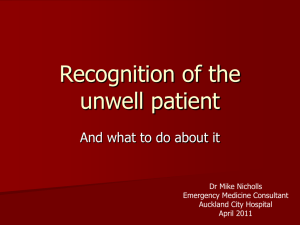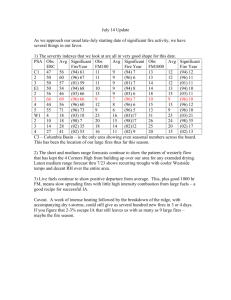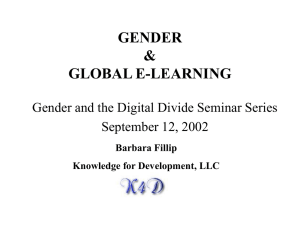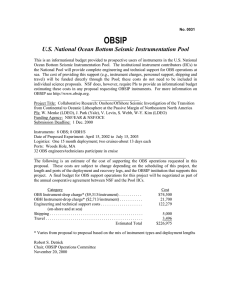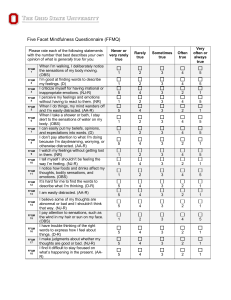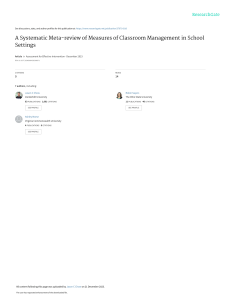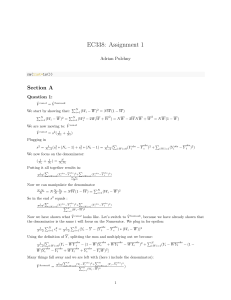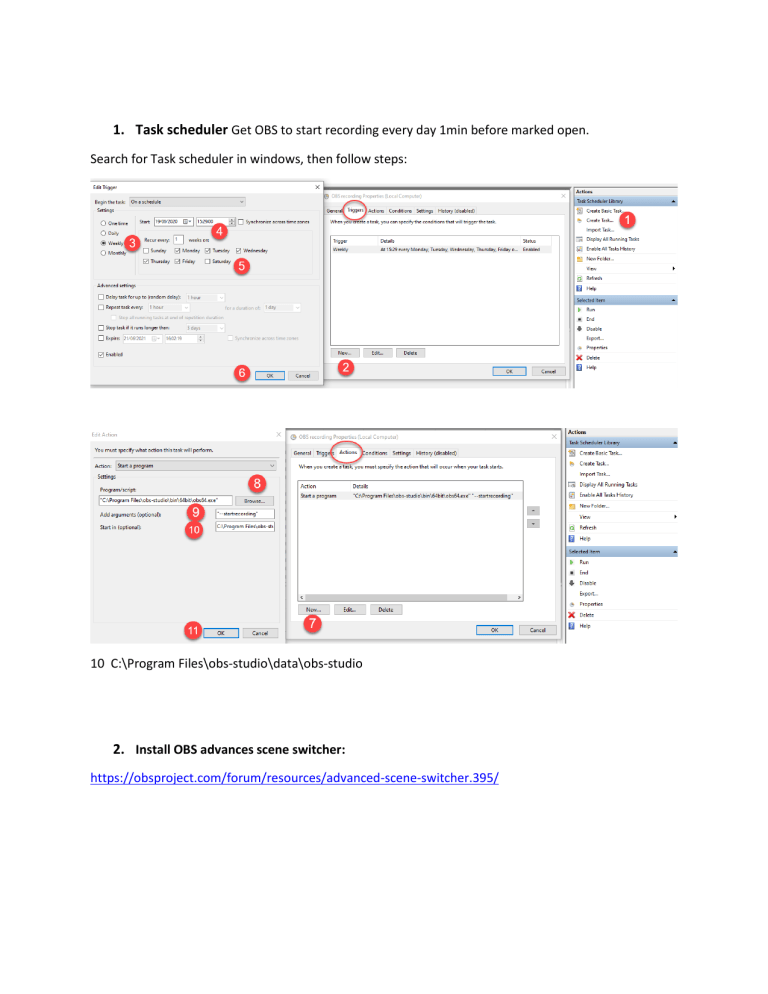
1. Task scheduler Get OBS to start recording every day 1min before marked open. Search for Task scheduler in windows, then follow steps: 10 C:\Program Files\obs-studio\data\obs-studio 2. Install OBS advances scene switcher: https://obsproject.com/forum/resources/advanced-scene-switcher.395/ 3. Set up OBS To record specific parts of your screen: 2 – Display Capture Right click - filters + Sign – New crop, crop out part of screen you want to record. Do this for each of the charts you have for the stocks Set up OBS to only record for 1 hour. Tools -> Output Timer Set the duration you want to record Set up OBS to only record the part of the screen you hover the mouse over: Tools -> Advanced scene switcher Region -> chose the window/chart -> however the mouse top left and far right of the window you want to activate to insert min and max coordinates for when the chart should be switched. Use plus sign to add new chart. Close the scene switcher. Now OBS should start automatically 1 min before marked open, and record what chart you however the mouse over, switching automatically without any need for hotkeys.