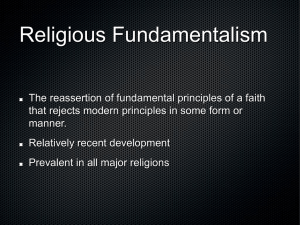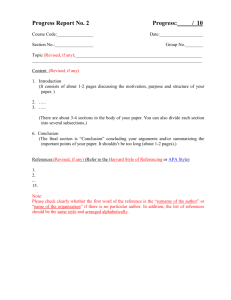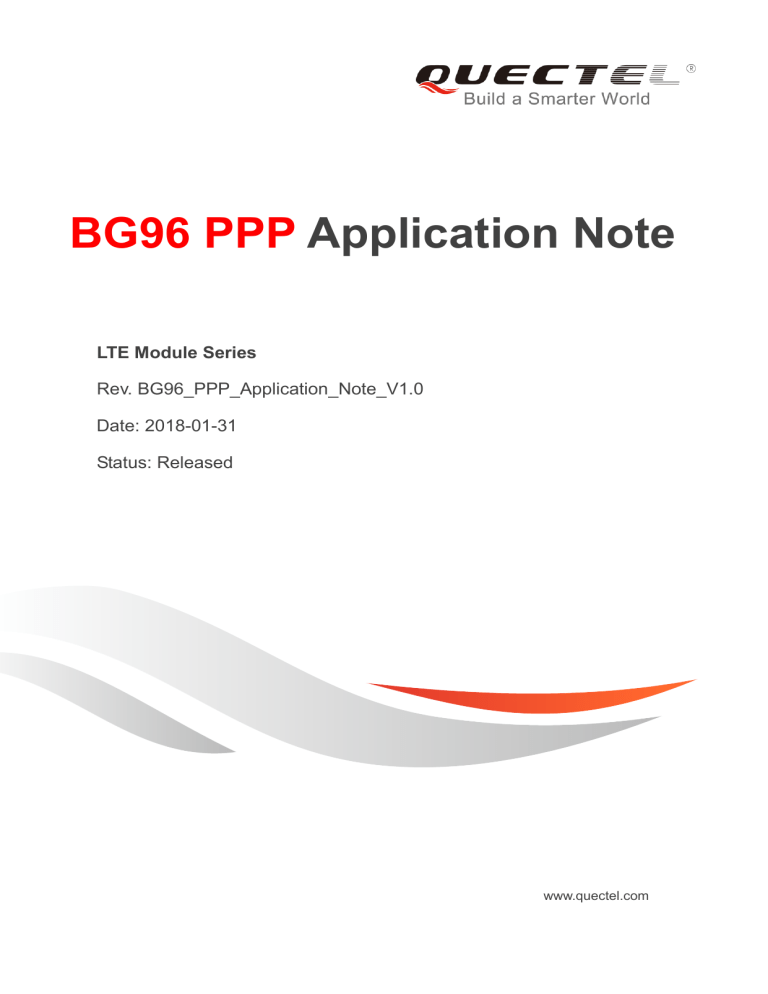
BG96 PPP Application Note LTE Module Series Rev. BG96_PPP_Application_Note_V1.0 Date: 2018-01-31 Status: Released www.quectel.com LTE Module Series BG96 PPP Application Note Our aim is to provide customers with timely and comprehensive service. For any assistance, please contact our company headquarters: Quectel Wireless Solutions Co., Ltd. 7th Floor, Hongye Building, No.1801 Hongmei Road, Xuhui District, Shanghai 200233, China Tel: +86 21 5108 6236 Email: info@quectel.com Or our local office. For more information, please visit: http://quectel.com/support/sales.htm For technical support, or to report documentation errors, please visit: http://quectel.com/support/technical.htm Or email to: support@quectel.com GENERAL NOTES QUECTEL OFFERS THE INFORMATION AS A SERVICE TO ITS CUSTOMERS. THE INFORMATION PROVIDED IS BASED UPON CUSTOMERS’ REQUIREMENTS. QUECTEL MAKES EVERY EFFORT TO ENSURE THE QUALITY OF THE INFORMATION IT MAKES AVAILABLE. QUECTEL DOES NOT MAKE ANY WARRANTY AS TO THE INFORMATION CONTAINED HEREIN, AND DOES NOT ACCEPT ANY LIABILITY FOR ANY INJURY, LOSS OR DAMAGE OF ANY KIND INCURRED BY USE OF OR RELIANCE UPON THE INFORMATION. ALL INFORMATION SUPPLIED HEREIN IS SUBJECT TO CHANGE WITHOUT PRIOR NOTICE. COPYRIGHT THE INFORMATION CONTAINED HERE IS PROPRIETARY TECHNICAL INFORMATION OF QUECTEL WIRELESS SOLUTIONS CO., LTD. TRANSMITTING, REPRODUCTION, DISSEMINATION AND EDITING OF THIS DOCUMENT AS WELL AS UTILIZATION OF THE CONTENT ARE FORBIDDEN WITHOUT PERMISSION. OFFENDERS WILL BE HELD LIABLE FOR PAYMENT OF DAMAGES. ALL RIGHTS ARE RESERVED IN THE EVENT OF A PATENT GRANT OR REGISTRATION OF A UTILITY MODEL OR DESIGN. Copyright © Quectel Wireless Solutions Co., Ltd. 2018. All rights reserved. BG96_PPP_Application_Note 1 / 25 LTE Module Series BG96 PPP Application Note About the Document History Revision Date Author Description 1.0 2018-01-31 Sherlock ZHAO/ Lucifer YAN Initial BG96_PPP_Application_Note 2 / 25 LTE Module Series BG96 PPP Application Note Contents About the Document ................................................................................................................................... 2 Contents ....................................................................................................................................................... 3 Table Index ................................................................................................................................................... 4 Figure Index ................................................................................................................................................. 5 1 Introduction .......................................................................................................................................... 6 2 Application Mode ................................................................................................................................. 7 3 Procedures for PPP Setup and Termination ..................................................................................... 8 3.1. General Procedures for PPP Setup ............................................................................................. 8 3.2. Recommended Procedures for PPP Setup ................................................................................. 9 3.3. Procedures for PPP Termination................................................................................................ 10 4 Modes for PPP Connection ............................................................................................................... 11 4.1. Data Mode and Command Mode ............................................................................................... 11 4.1.1. Switch from Data Mode to Command Mode .................................................................. 11 4.1.1.1. Change DTR Level to Switch from Data Mode to Command Mode ...................... 11 4.1.1.2. Use Sequence +++ to Switch from Data Mode to Command Mode ...................... 11 4.1.2. Switch from Command Mode to Data Mode .................................................................. 12 4.1.2.1. Use ATO to Switch from Command Mode to Data Mode ....................................... 12 4.2. Handle URC in Data Mode ........................................................................................................ 12 4.3. Data Carrier Detection (DCD) Mode .......................................................................................... 12 5 PPP Dial-up Operation....................................................................................................................... 13 5.1. Preparation ................................................................................................................................. 13 5.2. Modem Configuration ................................................................................................................. 13 5.2.1. Add a New Modem......................................................................................................... 13 5.2.2. Configure the Modem Driver .......................................................................................... 18 5.3. Dial-up Network Configuration ................................................................................................... 19 5.3.1. Create a New Connection .............................................................................................. 19 5.3.2. Configure the Connection .............................................................................................. 21 5.3.3. Configure the Dial-up Tool.............................................................................................. 22 5.3.4. Establish the Dial-up Connection ................................................................................... 23 6 Appendix A References..................................................................................................................... 24 BG96_PPP_Application_Note 3 / 25 LTE Module Series BG96 PPP Application Note Table Index TABLE 1: RELATED DOCUMENTS .................................................................................................................. 24 TABLE 2: TERMS AND ABBREVIATIONS ........................................................................................................ 24 BG96_PPP_Application_Note 4 / 25 LTE Module Series BG96 PPP Application Note Figure Index FIGURE 1: PPP APPLICATION MODE ............................................................................................................... 7 FIGURE 2: GENERAL PROCEDURES FOR PPP SETUP................................................................................. 8 FIGURE 3: FLOWCHART OF RECOMMENDED PROCEDURES FOR PPP SETUP ....................................... 9 FIGURE 4: PHONE AND MODEM OPTIONS ICON IN CONTROL PANEL ..................................................... 14 FIGURE 5: ADD A NEW MODEM ..................................................................................................................... 15 FIGURE 6: SELECT MODEL OF THE MODEM ............................................................................................... 16 FIGURE 7: SELECT A PORT ............................................................................................................................ 17 FIGURE 8: INSTALLED SUCCESSFULLY ....................................................................................................... 17 FIGURE 9: CONFIGURE THE MODEM DRIVER ............................................................................................. 18 FIGURE 10: CREATE A NEW CONNECTION .................................................................................................. 19 FIGURE 11: SET UP THE NEW CONNECTION............................................................................................... 20 FIGURE 12: CONFIGURE THE CONNECTION ............................................................................................... 21 FIGURE 13: CONFIGURE THE DIAL-UP TOOL .............................................................................................. 22 FIGURE 14: ESTABLISH THE DIAL-UP CONNECTION .................................................................................. 23 BG96_PPP_Application_Note 5 / 25 LTE Module Series BG96 PPP Application Note 1 Introduction This document gives a brief introduction on the PPP function of Quectel BG96 module, including application mode, procedures for PPP setup and termination, modes for PPP connection, and examples for PPP dial-up, etc. BG96_PPP_Application_Note 6 / 25 LTE Module Series BG96 PPP Application Note 2 Application Mode Application IP RELAY IP PPP TXD RXD CTS RTS DTR DCD RING UART USB PPP USB_DM USB_DP USB_GN USB_VBUS Application TXD RXD CTS RTS DTR DCD RING USB_DM USB_DP USB_GND USB_VBUS UART Radio Bearer USB Module Figure 1: PPP Application Mode The usage of PPP (Point-to-Point Protocol) is illustrated in the above figure. Either UART or USB can be used for PPP connection. The module provides a PPP server for application, and the application side provides a PPP client for the module. Meanwhile, the application side has to provide protocols such as TCP/IP, HTTP(S), etc. When PPP connection has been set up, the IP packet flow from the application side will be transmitted to Internet through the module. Most standard operating systems (e.g. Windows, Unix/Linux) include the PPP protocol stack. For other operating systems which do not have existing application to set up PPP connection, it is very important to develop applicable application software to accomplish PPP connection first. BG96_PPP_Application_Note 7 / 25 LTE Module Series BG96 PPP Application Note 3 Procedures for PPP Setup and Termination This chapter describes the PPP setup and termination procedures for the module. If PPP application software is intended to be developed, please read this chapter before programming. 3.1. General Procedures for PPP Setup TE MT AT+CGREG? Or AT+CEREG? +CGREG: 0,1 Or +CEREG: 0,1 AT+CGDCONT=1,"IP","CMNET" OK ATD*99# CONNECT 7E FF 7D 23 C0 21 7D 21 7D …… Figure 2: General Procedures for PPP Setup After the module has registered on LTE Cat M1, LTE Cat NB1 or EGPRS network, please set APN for PPP by AT+CGDCONT and start PPP by ATD*99#. When ATD*99# is executed, the module enters into the procedure of PPP frame interaction which is carried out on the basis of standard Point-to-Point Protocol. Description about the module’s packet interaction is included in the figure below. Please get more details about standard Point-to-Point Protocol from RFC 1661. BG96_PPP_Application_Note 8 / 25 LTE Module Series BG96 PPP Application Note 3.2. Recommended Procedures for PPP Setup Power on the module Recommended Power ON/OFF: 1. Power OFF: Pull Power Key from high to low. Then cut off power when STATUS pin switches to low for 1s. 2. Power ON: Pull Power Key to low in 1s. 3. Pull Power Key back to high when finishing Power OFF/ON. 1. Synchronization between TE and TA. 2. Fix and save baudrate by AT+IPR=xxx&W. If USB modem port is used, this could be ignored. Query (U)SIM Card Status: AT+CPIN. Reboot the module if it fails to detect (U)SIM card in 20s with AT+CPIN?. Exit from the PPP dialing if (U)SIM card is not ready in 20s. AT+CPIN? Query (U)SIM card status N Y Connect_Count< 5 (U)SIM card is ready Network: 1. It indicates that the module has registered on network when AT+CGREG? or AT+CEREG? returns 1 or 5. 2. It is able to go to next step without registering on network. AT+CGREG? or AT+CEREG? Query network status APN Configuration: 1. APN must be set by AT+CGDCONT. 2. Use AT+CGACT? to check whether the current context has been activated when AT+CGDCONT returns error. 1. Set APN by AT+CGDCONT 2. Start PPP dialing by ATD*99# Connect_Count++ Packet Interaction Packet Interaction: 1. Exit from the procedure of Packet Interaction by “+++”. 2. The module will report NO CARRIER when PPP connection is terminated. LCP Negotiation: 1. If UART is used, ensure the baudrate between MCU and the module is the same. AUTH Negotiation: 1. Ensure the type of AUTH is one of the following two: PAP(0xc023), CHAP(0xc223). IPCP Negotiation: 1. Check whether MCU has got legal IP and DNS address. 2. Check whether the amount of DNS MCU is equal to the amount requested by MCU. 3. Terminate PPP connection if IPCP negotiation between TA and TE is not completed in 90s, and then retry PPP setup. Exception Handling: 1. Check whether the PPP TerminateRequest packet is right. 2. Reboot the module if the steps above do not work. Return CONNECT LCP negotiation Exception handling OK N AUTH negotiation Send Count<5 OK Start timer when IPCP negotiation begins IPCP negotiation Y N OK Succeed to negotiate IPCP in 90s Y MCU got IP and DNS N MCU sends PPP TerminateRequest packet MCU receives PPP TerminateAck packet in 3s Y Send Count++ N Y Data transmission Figure 3: Flowchart of Recommended Procedures for PPP Setup BG96_PPP_Application_Note 9 / 25 LTE Module Series BG96 PPP Application Note When the module is powered on, if the main UART is used, baud rate of the UART should be fixed by AT+IPR=xxx;&W. Before using ATD*99# to set up PPP, the status of (U)SIM card must be checked via AT+CPIN?. When (U)SIM card is ready, please check the network registration status periodically via AT+CEREG? or AT+CGREG? until the network condition is prepared. NOTES 1. Please ensure MCU and the module are synchronized successfully after rebooting the module. MCU sends AT<CR><LF> to the module every 100ms until OK is received from the module. If the UART is used, MCU fixes and saves baud rate via AT+IPR=xxx;&W after successful synchronization. 2. Please note that MCU has to wait for the response (for example OK, CME error, CMS error) to the previous AT command before inputting the next AT command. The module can be rebooted if there is no response in 60s. 3. It is strongly recommended that do NOT power on/off the module frequently. If the dial-up retry is failed for 3 times continuously, the module could be powered off/on (reset) immediately for the first time. After that, if the dial-up retry still fails, reset the module for the second time after 10 minutes, the third time after 30 minutes, and the fourth time after one hour. 4. If MCU fails to transmit data to network after PPP connection has been set up, please check the configuration of PPP and the state of network, and then reboot the module. 3.3. Procedures for PPP Termination It is recommended to terminate the connection with LCP Terminate-Request message in PPP. This method must be operated in data mode. TA can also terminate the connection by changing the DTR level. Please set DTR function by AT&D2 first. This method must be operated in data mode as well. Example //USB/UART port is still in command mode before PPP connection has been setup. AT&D2 OK When PPP dial-up is already existed, change the DTR level from low to high, and the data connection will be terminated automatically. USB/UART port will enter into command mode after PPP connection is terminated completely. BG96_PPP_Application_Note 10 / 25 LTE Module Series BG96 PPP Application Note 4 Modes for PPP Connection 4.1. Data Mode and Command Mode The module communicates information (including AT commands and data) with application via USB/UART port. There are two working modes for the two ports: data mode and command mode. The ports are in command mode before PPP is set up, and the module can execute AT commands in this state. When PPP negotiation is started, the ports will enter into data mode, and will keep in this mode when PPP connection is set up. In data mode, the module cannot execute AT commands. Quectel BG96 module provides convenient methods to switch between the two modes. 4.1.1. Switch from Data Mode to Command Mode 4.1.1.1. Change DTR Level to Switch from Data Mode to Command Mode When PPP connection is already existed and the USB/UART port is in data mode, the ports can be switched to command mode by changing DTR level from low to high (AT&D1 should be set first). The module will return OK when switched to command mode successfully. 4.1.1.2. Use Sequence +++ to Switch from Data Mode to Command Mode The other way to switch USB/UART port from data mode to command mode is using sequence “+++” when PPP connection has been set up successfully. To prevent the “+++” escape sequence from being misinterpreted as data, the following sequence should be followed: 1) 2) 3) Do not input any character within 1s or longer before inputting “+++”. Input “+++” within 1s, and no other characters can be inputted during the time. Do not input any character within 1s after “+++” has been inputted. When such particular sequence “+++” is received, the USB/UART port will switch from data mode to command mode, and the module will return OK for the operation. BG96_PPP_Application_Note 11 / 25 LTE Module Series BG96 PPP Application Note NOTE Please make sure the above operations are performed after completion of PPP negotiation. If not, above operations will terminate the PPP negotiation and make USB/UART port quit from data mode. When USB/UART port is switched to command mode after accomplishing PPP negotiation, the data will be treated as AT command and the module still remains PPP connection. 4.1.2. Switch from Command Mode to Data Mode 4.1.2.1. Use ATO to Switch from Command Mode to Data Mode Example //When PPP connection exists, and USB/UART port is in command mode. ATO CONNECT 150000000 //Indicates that TA has entered into data mode, and all data inputted from USB/UART port will be treated as PPP frames. 4.2. Handle URC in Data Mode The URC for incoming calls and short messages will not be reported to the PPP dial-up port in data mode during PPP connection. But the level of module’s RI pin will change from high to low for 120ms as an indication. According to the RI pin status, MCU can switch the port to command mode to process the call or short message. After switching to command mode, the URC will be reported to the port if the incoming call or short message still exists. 4.3. Data Carrier Detection (DCD) Mode DCD mode is determined by AT&C. If AT&C0 is set, the DCD pin will not be used to indicate the data carrier status. If AT&C1 is set, the DCD pin will be used to indicate the data carrier status. The pin will keep at low level when data carrier exists or PPP negotiation begins, otherwise it will keep at high level. NOTE When switching module’s USB/UART port from data mode to command mode (using “+++”), the DCD state does not change. BG96_PPP_Application_Note 12 / 25 LTE Module Series BG96 PPP Application Note 5 PPP Dial-up Operation This chapter mainly introduces how to establish PPP dial-up in Windows system. For detailed operation in Linux, please refer to Quectel_WCDMA&LTE_Linux_USB_Driver_User_Guide. 5.1. Preparation It is necessary to finish the following steps before establishing a PPP dial-up connection in Windows. 1. Connect the module to PC and enter the PIN code if the (U)SIM card PIN is locked. 2. Make sure the (U)SIM card can successfully register on LTE Cat M1, LTE Cat NB1 or EGPRS network. 5.2. Modem Configuration 5.2.1. Add a New Modem If there is no Standard 19200 bps Modem been installed, a new standard modem needs to be added to the modem section of the control panel. BG96_PPP_Application_Note 13 / 25 LTE Module Series BG96 PPP Application Note 1. Click button “Start” “Settings” “Control Panel” “Phone and Modem Options”, as shown in the following figure. Figure 4: Phone and Modem Options Icon in Control Panel BG96_PPP_Application_Note 14 / 25 LTE Module Series BG96 PPP Application Note 2. Double click “Phone and Modem Options”, and select “Modems” “Add…” to add a new modem, as shown in the following figure. Figure 5: Add a New Modem BG96_PPP_Application_Note 15 / 25 LTE Module Series BG96 PPP Application Note 3. Install the new modem according to the instructions on the screen: select “Standard 19200 bps Modem” and a port (“COM3”) which will be installed; click “Next” button, till the configuration is finished. Refer to the following three figures for details. Figure 6: Select Model of the Modem BG96_PPP_Application_Note 16 / 25 LTE Module Series BG96 PPP Application Note Figure 7: Select a Port Figure 8: Installed Successfully BG96_PPP_Application_Note 17 / 25 LTE Module Series BG96 PPP Application Note 5.2.2. Configure the Modem Driver Select the “Standard 19200 bps Modem” which has been installed; click “Properties” button; choose “Maximum Port Speed” as “115200” (default value); click “Advanced” to configure “Extra Settings”; and then input AT+CGDCONT=1,"IP","CMNET" command, as illustrated below. Figure 9: Configure the Modem Driver BG96_PPP_Application_Note 18 / 25 LTE Module Series BG96 PPP Application Note NOTE In the example above, the settings predefine a PDP context whose CID=1, PDP type=IP and APN=CMNET. CMNET is the APN for the network provider China Mobile and it should be replaced with the value provided by customers’ actual network provider. 5.3. Dial-up Network Configuration 5.3.1. Create a New Connection 1. Open “Control Panel” and double click “Network Connections”, and then click “Create a new connection” from the right list of “Network Tasks”, as illustrated below. Figure 10: Create a New Connection BG96_PPP_Application_Note 19 / 25 LTE Module Series BG96 PPP Application Note 2. Click “Next” button and choose “Connect to the network at my workplace” “Next”, and then select “Dial-up connection”, as illustrated in the following figure. Figure 11: Set up the New Connection BG96_PPP_Application_Note 20 / 25 LTE Module Series BG96 PPP Application Note 5.3.2. Configure the Connection Enter word (for example “test”) in “Company Name” as the connection name, and then click “Next” button and enter number (for example “*99#”) in “Phone number”, as illustrated below. Figure 12: Configure the Connection BG96_PPP_Application_Note 21 / 25 LTE Module Series BG96 PPP Application Note 5.3.3. Configure the Dial-up Tool Click “Properties” button from the popup window. Then click “Configure…” button to configure the “Standard 19200 bps Modem”. And finally select “115200” from the drop-down list of “Maximum speed”. Click “OK” button to finish the configuration. Refer to the following figure for details. Figure 13: Configure the Dial-up Tool BG96_PPP_Application_Note 22 / 25 LTE Module Series BG96 PPP Application Note 5.3.4. Establish the Dial-up Connection Right click “test” which was created as the new connection and then click “Connect” “Dial” from network connections. The dial-up connection is established successfully when the prompt box “test is now connected” is popped up. Refer to the following figure for details. Figure 14: Establish the Dial-up Connection BG96_PPP_Application_Note 23 / 25 LTE Module Series BG96 PPP Application Note 6 Appendix A References Table 1: Related Documents SN Document Name Remark [1] Quectel_BG96_AT_Commands_Manual BG96 AT commands manual [2] Quectel_WCDMA&LTE_Linux_USB_Driver_User_ Guide Linux USB driver user WCDMA&LTE modules guide for Table 2: Terms and Abbreviations Abbreviation Description APN Access Point Name CHAP Challenge Handshake Authentication Protocol DCD Data Carrier Detection DNS Domain Name Server DTR Data Terminal Ready GPRS General Packet Radio Service GSM Global System of Mobile Communication IP Internet Protocol IPCP IP Control Protocol LCP Link Control Protocol MCU Micro Control Unit MS Mobile Station PAP Password Authentication Protocol BG96_PPP_Application_Note 24 / 25 LTE Module Series BG96 PPP Application Note PDP Packet Data Protocol PIN Personal Identification Number PPP Point-to-Point Protocol. The Point-to-Point Protocol is designed for simple links which transport packets between two ports. These links provide full-duplex simultaneous bi-directional operation, and are assumed to deliver packets in order. It is intended that PPP provides a common solution for easy connection of a wide variety of hosts, bridges and routers. RI Ring Indicator TA Terminal Adapter TE Terminal Equipment UART Universal Asynchronous Receiver Transmitter (U)SIM (Universal) Subscriber Identity Module BG96_PPP_Application_Note 25 / 25