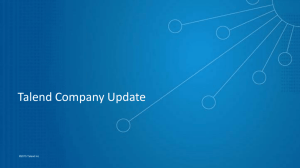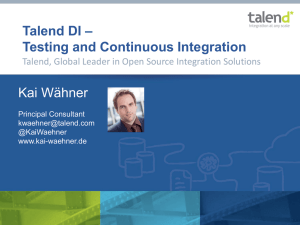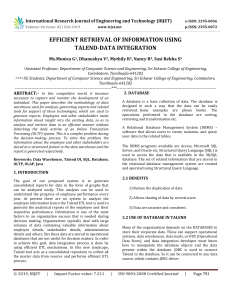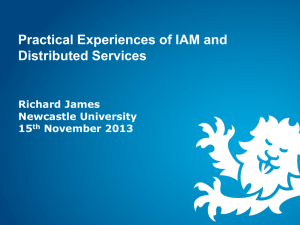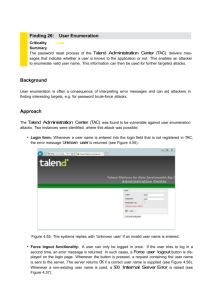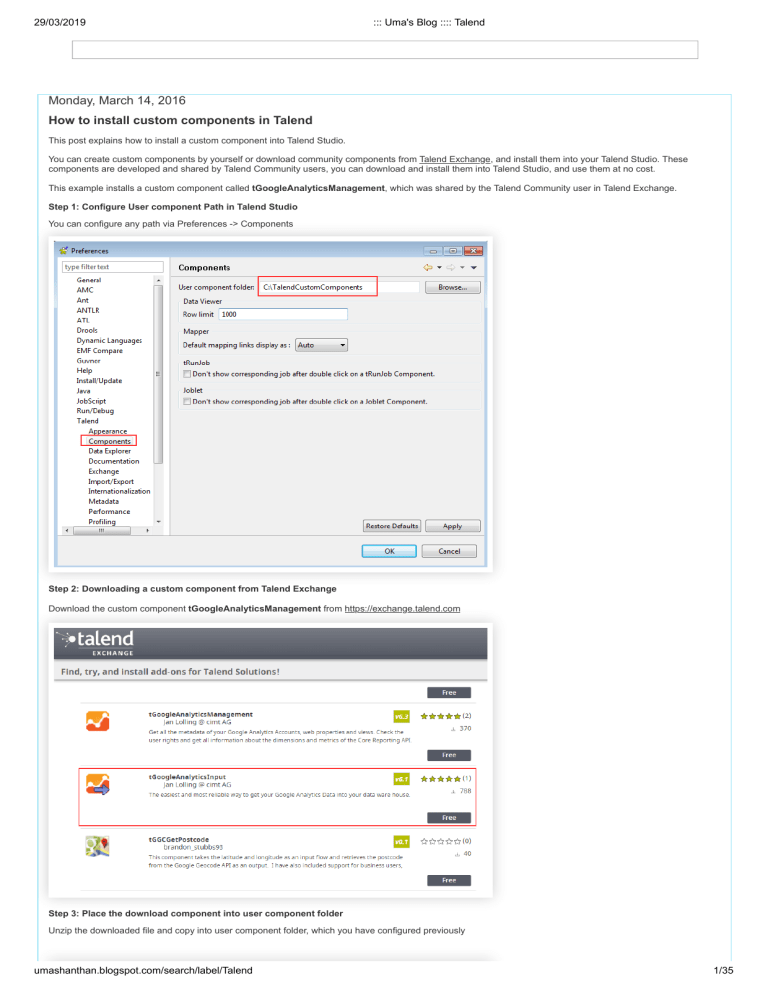
29/03/2019 ::: Uma's Blog :::: Talend Monday, March 14, 2016 How to install custom components in Talend This post explains how to install a custom component into Talend Studio. You can create custom components by yourself or download community components from Talend Exchange, and install them into your Talend Studio. These components are developed and shared by Talend Community users, you can download and install them into Talend Studio, and use them at no cost. This example installs a custom component called tGoogleAnalyticsManagement, which was shared by the Talend Community user in Talend Exchange. Step 1: Configure User component Path in Talend Studio You can configure any path via Preferences -> Components Step 2: Downloading a custom component from Talend Exchange Download the custom component tGoogleAnalyticsManagement from https://exchange.talend.com Step 3: Place the download component into user component folder Unzip the downloaded file and copy into user component folder, which you have configured previously umashanthan.blogspot.com/search/label/Talend 1/35 29/03/2019 ::: Uma's Blog :::: Talend Step 4: Close and open Talend Open Studio again Once you reopen the Studio, you can see the component in palette. Cheers! Uma Posted by Umashanthan at 6:28 AM 6 comments: Labels: Custom Component, Talend Friday, February 12, 2016 How to schedule a Talend Job in Talend Administration Console (TAC) using CRON Trigger CRON-based trigger is little different from other schedulers such as Task Schedulers and SQL Agent . The following example was taken from www.help.talend.com. To add a CRON trigger to a rule: 1. On the Scheduling page, click Add trigger on the toolbar located above the execution scheduling table. 2. Select Add CronTrigger from the drop-down list. The configuration panel opens to the right: umashanthan.blogspot.com/search/label/Talend 2/35 29/03/2019 ::: Uma's Blog :::: Talend 3. Fill out the configuration panel with the following information: Field Description Name Name of the trigger. Type Type of trigger. CronTrigger displays and is read-only as you selected Add CronTrigger from the Add trigger drop-down list. Rule Select the rule for which execution is to be triggered.. Minutes Minute you want to execute the migration rule. Hours Hour at which you want to execute the migration rule. Days of month Day of the month when you want to execute the migration rule. Months Month when you want to execute the migration rule. Days of week Day of the week when you want to execute the migration rule. Years Year you want to execute the migration rule. Icon Note Fields marked with **: Select one or more week day OR one or more dates. Fields marked with *: mandatory information For multiple selections, press Ctrl + click 4. The following fields are read-only triggering information which display automatically, as soon as the trigger is saved (hence fired). Time triggered Number of times the trigger has already fired. Previous fire Date and time at which the previous triggering took place. Next fire Date and time at which the next triggering will take place. 5. Click Save to validate the CRON-based trigger configuration. The above example is not sufficient to understand Cron Trigger logic. To understand the detail logic, please refer this link http://www.quartzscheduler.net/documentation/quartz-2.x/tutorial/crontriggers.html The following text were taken from the above link. CronTrigger CronTriggers are often more useful than SimpleTrigger, if you need a job-firing schedule that recurs based on calendar-like notions, rather than on the exactly specified intervals of SimpleTrigger. With CronTrigger, you can specify firing-schedules such as "every Friday at noon", or "every weekday and 9:30 am", or even "every 5 minutes between 9:00 am and 10:00 am on every Monday, Wednesday and Friday". Even so, like SimpleTrigger, CronTrigger has a startTime which specifies when the schedule is in force, and an (optional) endTime that specifies when the schedule should be discontinued. Cron Expressions umashanthan.blogspot.com/search/label/Talend 3/35 29/03/2019 ::: Uma's Blog :::: Talend Cron-Expressions are used to configure instances of CronTrigger. Cron-Expressions are strings that are actually made up of seven sub-expressions, that describe individual details of the schedule. These sub-expression are separated with white-space, and represent: 1. Seconds 2. Minutes 3. Hours 4. Day-of-Month 5. Month 6. Day-of-Week 7. Year (optional field) An example of a complete cron-expression is the string "0 0 12 ? * WED" - which means "every Wednesday at 12:00 pm". Individual sub-expressions can contain ranges and/or lists. For example, the day of week field in the previous (which reads "WED") example could be replaces with "MON-FRI", "MON, WED, FRI", or even "MON-WED,SAT". Wild-cards (the '' character) can be used to say "every" possible value of this field. Therefore the '' character in the "Month" field of the previous example simply means "every month". A '*' in the Day-Of-Week field would obviously mean "every day of the week". All of the fields have a set of valid values that can be specified. These values should be fairly obvious - such as the numbers 0 to 59 for seconds and minutes, and the values 0 to 23 for hours. Day-of-Month can be any value 0-31, but you need to be careful about how many days are in a given month! Months can be specified as values between 0 and 11, or by using the strings JAN, FEB, MAR, APR, MAY, JUN, JUL, AUG, SEP, OCT, NOV and DEC. Days-of-Week can be specified as vaules between 1 and 7 (1 = Sunday) or by using the strings SUN, MON, TUE, WED, THU, FRI and SAT. The '/' character can be used to specify increments to values. For example, if you put '0/15' in the Minutes field, it means 'every 15 minutes, starting at minute zero'. If you used '3/20' in the Minutes field, it would mean 'every 20 minutes during the hour, starting at minute three' - or in other words it is the same as specifying '3,23,43' in the Minutes field. The '?' character is allowed for the day-of-month and day-of-week fields. It is used to specify "no specific value". This is useful when you need to specify something in one of the two fields, but not the other. See the examples below (and CronTrigger API documentation) for clarification. The 'L' character is allowed for the day-of-month and day-of-week fields. This character is short-hand for "last", but it has different meaning in each of the two fields. For example, the value "L" in the day-of-month field means "the last day of the month" - day 31 for January, day 28 for February on non-leap years. If used in the day-ofweek field by itself, it simply means "7" or "SAT". But if used in the day-of-week field after another value, it means "the last xxx day of the month" - for example "6L" or "FRIL" both mean "the last friday of the month". When using the 'L' option, it is important not to specify lists, or ranges of values, as you'll get confusing results. The 'W' is used to specify the weekday (Monday-Friday) nearest the given day. As an example, if you were to specify "15W" as the value for the day-of-month field, the meaning is: "the nearest weekday to the 15th of the month". The '#' is used to specify "the nth" XXX weekday of the month. For example, the value of "6#3" or "FRI#3" in the day-of-week field means "the third Friday of the month". Example Cron Expressions Here are a few more examples of expressions and their meanings - you can find even more in the API documentation for CronTrigger CronTrigger Example 1 - an expression to create a trigger that simply fires every 5 minutes "0 0/5 * * * ?" CronTrigger Example 2 - an expression to create a trigger that fires every 5 minutes, at 10 seconds after the minute (i.e. 10:00:10 am, 10:05:10 am, etc.). "10 0/5 * * * ?" CronTrigger Example 3 - an expression to create a trigger that fires at 10:30, 11:30, 12:30, and 13:30, on every Wednesday and Friday. "0 30 10-13 ? * WED,FRI" CronTrigger Example 4 - an expression to create a trigger that fires every half hour between the hours of 8 am and 10 am on the 5th and 20th of every month. Note that the trigger will NOT fire at 10:00 am, just at 8:00, 8:30, 9:00 and 9:30 "0 0/30 8-9 5,20 * ?" Note that some scheduling requirements are too complicated to express with a single trigger - such as "every 5 minutes between 9:00 am and 10:00 am, and every 20 minutes between 1:00 pm and 10:00 pm". The solution in this scenario is to simply create two triggers, and register both of them to run the same job. Cheers! Uma Posted by Umashanthan at 3:14 AM No comments: Labels: CRON Trigger, Job Schedule, Talend Thursday, January 28, 2016 How to implement 'LIKE' operator in Talend In here ‘LIKE’ operator means similar to SQL like command. In tMap filter expression you can use contains function from Java. umashanthan.blogspot.com/search/label/Talend 4/35 29/03/2019 ::: Uma's Blog :::: Talend For example, if you need to filter only the row contains “uma”. Similar way you can use Java pattern matching code also. row2.ScheduleDay.contains (“uma”) && row2.SheduleTime.contains (“uma”) You also can use context variable for the expression row2.ScheduleDay.contains(context.Day)) && row2.SheduleTime.contains(context.Hour) )) Cheers! Uma Posted by Umashanthan at 12:36 AM 1 comment: Labels: Like, Talend Saturday, January 9, 2016 When or how to use tPrejob and tPostjob in Talend The tPrejob and tPostjob components are designed to make the execu on of tasks before and a er a given job easier to manage. These components differ from other components in that they do not actually process data and they do not have any components proper es to be configured. A key feature of these components is that they are always guaranteed to be executed, even if the main data Job fails. Therefore, they are very useful for setup and teardown ac ons for a given Job. Tasks that require the use of a tPrejob component include: Loading context informa on required for the subjob execu on. Opening a database connec on. Making sure that a file exists. Tasks that require the use of a tPostjob component include: Cleaning up temporary files created during the processing of the main data Job. Closing a database connec on or a connec on to an external service. Any task required to be executed, even if the preceding Job or subjobs failed. The following screenshots show few example of usage of tPrejob and tPostjob umashanthan.blogspot.com/search/label/Talend 5/35 29/03/2019 ::: Uma's Blog :::: Talend Cheers! Uma Posted by Umashanthan at 11:24 PM No comments: Labels: Talend, tPostjob, tPrejob How to validate schema in Talend using tSchemaCompileceCheck Validates all input rows against a reference schema or check types, nullability, length of rows against reference values. The validation can be carried out in full or partly The tSchemaComplianceCheck is a very useful component for ensuring that the data passing downstream is correct with respect to the defined schema. The tFileInputDelimited component will detect only some of the anomalies within the data, whereas the tSchemaComplianceCheck component will perform a much more thorough valida on of the data. If you look at the output, you will see the log entry, which shows that the name field has exceeded the maximum for the schema. This simple exercise demonstrates how rows can be rejected using this component. In the reject output, you can no ced that ErrorMessage “Exceed max legnth”. Cheers! Uma Posted by Umashanthan at 11:15 PM No comments: Labels: Talend, tSchemaCompileceCheck Do I need use a comma or semicolon to send the same email to multiple recipients Talend Job for tSendEmail component? umashanthan.blogspot.com/search/label/Talend 6/35 29/03/2019 ::: Uma's Blog :::: Talend You should use to send emails to multiple address separated by semi-colons. Cheers! Uma Posted by Umashanthan at 10:24 AM No comments: Labels: Talend, tSendEmail Tuesday, December 22, 2015 How to use tSetGlobalVar or Global variables in Talend tSetGlobalVar allows you to define and set global variables in GUI. In the following screenshot, you can see that how to define global variables in tSetGlobalVar In the following screenshot, you can see that how to use Talend Global variable it in tMap umashanthan.blogspot.com/search/label/Talend 7/35 29/03/2019 ::: Uma's Blog :::: Talend In the following screenshot, you can see that how to use Talend Global variable in tJava. In the similar way you can use in many other components. Cheers! Uma Posted by Umashanthan at 7:23 AM 12 comments: Labels: GlobalVariable, Talend, tSetGlobalVar Saturday, November 14, 2015 How to find Generate and deploy error for Talend Jobs in Talend Administration Console (TAC) In TAC, if any error occurred in Generate and Deploy stage, then can find the detail error informa on in Command Line tool. In CommandLine you can download the log file. umashanthan.blogspot.com/search/label/Talend 8/35 29/03/2019 ::: Uma's Blog :::: Talend Cheers! Uma Posted by Umashanthan at 6:09 AM No comments: Labels: Error, TAC, Talend Wednesday, October 28, 2015 Parallelization or parallel execution in Talend The parallelization execution can be achieved in Talend in many ways. Let’s see some of the methods and important considerations. What is parallelization in Talend? In parallelization, a Talend Job partitions a data flow into multiple threads and simultaneously executes them so as to augment the performance. Hope you won’t be clearly understand at this stage, however the below example will make you clear. As per my knowledge, the parallelization can be automated by 3 main method. 1. Enabling Mulit-threaded Execution 2. Using the tParallelize component 3. Using the parallel execution for Execution Plan in Talend Administration Center Enabling Mulit-threaded Execution The Multi thread execution feature allows you to run multiple Subjobs that are active in the workspace in parallel. When the Subjobs do not have any dependencies between them, you might want to launch them at the same time. For example, the below example show that four Subjobs within a Job and with no dependencies in between. When you run this, you will noticed that 1st sub job only started to run and other two will star one after other completion. You can noticed that in the bottom under Job tab you can noticed that “Multi thread execution” feature is not enabled, highlighted in red box. umashanthan.blogspot.com/search/label/Talend 9/35 29/03/2019 ::: Uma's Blog :::: Talend Select the Multi thread execution check box to enable the parallel execution. When the Use project settings check box is selected, the Multi thread execution check box could be greyed out and become unavailable. In this situation, clear the Use project settings check box to activate the Multi thread execution check box. You will noticed that all three jobs are running parallel, once you enable the Multi thread execution. This feature is optimal when the number of threads (in general a Subjob count one thread) do not exceed the number of processors of the machine you use for parallel executions. Otherwise, some of the Subjobs have to wait until any processor is freed up. umashanthan.blogspot.com/search/label/Talend 10/35 29/03/2019 ::: Uma's Blog :::: Talend Also note that you cannot parallelize more than your number of CPU, otherwise it will wait for the processors and will be overhead for processors. tParallelize component tParallelize helps you to manage complex Job systems. It executes several subjobs simultaneously and synchronizes the execution of a subjob with other sub-jobs within the main Job. This component can be used as either a start or middle component in a main Job built of numerous subjobs. It can be connected to preceding or following components Parallelize or Synchronize links. Let see what’s the difference between Parallelize and Synchronize in tParallelize component in Talend? Parallelize linked sub jobs run parallel regardless of which ones finish first. Synchronize linked sub jobs starts to run only when all other parallelize sub jobs finishes. In this example, Job1, Job2 and Job3 will run parallel, Job4 will run only when Job1, Job2 and Job3 ends. So, tParallelize is the best component if you have a request that need some of subjobs to run parallel, and a subjob starts to run only when all other parallelize subjobs finishes. Also, tParallelize component makes your job design more flexible. umashanthan.blogspot.com/search/label/Talend 11/35 29/03/2019 ::: Uma's Blog :::: Talend Using the parallel execution for Execution Plan in Talend Administration Center: This feature will do the same thing as tParallelize component do, but at the deployment level. This feature only available those who deploy the job via TAC (Talend Administration Center) in Enterprise Edition. In the Execution Plan list, select the plan to which you want to add tasks. Click Root: please configure this node in the planned task tree view panel to the right. The Edit planned task panel opens. To define multiple tasks for parallel execution at the root node, select the Use parallel execution box. The configuration options for parallel execution appear. The below example show that how to setup jobs parallel. Cheers! Uma Posted by Umashanthan at 3:18 AM 6 comments: Labels: Parallel, Parallel Execution, Talend page: 2 Monday, October 12, 2015 Understand XPath syntax and Define Loop XPath Query and mapping XPath Query for tFileInputXML In these days, XML source format is one of the mostly used source system for data integra on. To handle XML format source file, depth understanding of XPATH is very important. In this example illustrates, how to extract data from XML source file, and how to define XPATH for each required data. From this file, Monthly transac on needs to extract such as Month, Value, and Branch. First this is, define the Loop XPath query. Month, value and Branch will be loop data, so LOOP XPATH: Loop XPath query: "/Account/LEVL1/LEVEL2/LEVEL3/LEVEL4/LEVEL5/MonthlyTransac on" Source File: umashanthan.blogspot.com/search/label/Talend 12/35 29/03/2019 ::: Uma's Blog :::: Talend Expected Output: XPATH for mapping as per output requirement: umashanthan.blogspot.com/search/label/Talend 13/35 29/03/2019 ::: Uma's Blog :::: Talend * You can not call another Loop elements in the same tFileInput , you should use another tFileInput with the separate XPath Loop query. A er that using tMap use can join and bring them into same flow. * Loop element's proper es can be call such as "Branch/@id" XPath syntax elements for XML file: XPat h / . / .. // * @ Description the root object/element the current object/element child operator parent operator Recursive descent. Wildcard. All objects/elements regardless their names. Attribute access. Cheers! Uma Posted by Umashanthan at 6:17 AM 1 comment: Labels: Talend, XML, XPATH Friday, October 9, 2015 What are the differents between Generating and Deploying via Job Conductor and Execution Plan In Talend Administration Center (TAC), you can run/schedule the job via Job Conductor or Execution Plan. However, both the options are giving different features, also based on the situation you should choice, which one you need to use. Job conductor In job conductor, each job needs to be run/schedule individually, or you have to design the Master Job to run/schedule many job at the same execution. Because you cannot define the task flow in Job conductor. Also every jobs need to generate and deploy separately. Execution Task https://help.talend.com/images/54/bk-tac-ug-542/page-execution_plan.png A task execution plan outlines dependencies among different tasks that form an execution plan, the thing we cannot see in the task list in the Job Conductor page. These dependencies are defined by using a hierarchical view of main and child tasks where each task in the hierarchical view can have a umashanthan.blogspot.com/search/label/Talend 14/35 29/03/2019 ::: Uma's Blog :::: Talend subordinate task. From this page, you can define a task execution plan and then add different tasks to this plan in a specific order depending on the two conditions OnOk and On Error, or simply by using After. Later the tasks are executed in the specified order. Once you generate and deploy the Execution plan task, it will generate and deploy all the jobs under the Execution task. Sometime same standard jobs may use for many Execution task, in this instance you can define different parameter/context values for the same job. This feature allows to run the same job with under different parameters. https://help.talend.com/images/54/bk-tac-ug-542/execution_plan-task_context.png Always recommend to Generate and Deploy via Job Conductor unless you sure about status about all the job under the particular execution plan,becaue when you generate and deploy in Execution plan all the related Job also will effect, which might be under development. Even you generate and deploy via Job conductor or Execution Plan both will give same effect. Cheers! Uma Posted by Umashanthan at 3:34 AM 9 comments: Labels: Execution Plan, Job Condutor, TAC, Talend Friday, October 2, 2015 Talend Enterprise Data Integration Certification Exam Questions Part 1 Talend Enterprise Data Integration Certification Exam Questions Part 1 You will have around 110 questions and have to answer within 150 minutes. 1. From which tab in a component view would you specify the component label? 2. What is the best practice for arranging components on the design workspace 3. How to place your component in a job? 4. From which view in Talend open studio would you read the comments attached to a component? 5. How do you run a job in Talend studio? umashanthan.blogspot.com/search/label/Talend 15/35 29/03/2019 ::: Uma's Blog :::: Talend 6. In which user interface element do you place the components of your job? 7. In which user interface element do you find Business Models, Job Designs, and Metadata? 8. What is indicated by an asterisk next to the job name in the design workspace? 9. When you first start talend Open Studio what are the advantages of creating a Talend account? 10. From which View in Talend Open Studio would you clear the statistics from the design workspace? 11. How do you create a row between two components? umashanthan.blogspot.com/search/label/Talend 16/35 29/03/2019 ::: Uma's Blog :::: Talend 12. How do you prevent a sub job from running without deleting it? 13. How do you see a configuration error message for a component? 14. What are two ways to add text information to a job? Cheers! Posted by Umashanthan at 3:50 AM 159 comments: Labels: Certification, dump, Talend Tuesday, September 29, 2015 Save File data to cache memory using tFileFetch in Talend In tFileFetch select the Use cache to save the resource check box to add your file data to the cache memory. This option allows you to use the streaming mode to transfer the data. In this case you don’t need provide destination filename and location. You can use ((java.io.InputStream)globalMap.get("tFileFetch_1_INPUT_STREAM")) variable to access the file data. https://help.talend.com/download/attachments/9311144/Use_Case_tFileInputDelimited2_2.png?version=1&modificationDate=1355444870000&api=v2 For example, my tFileInputDelimited component uses a tFileFetch as its source and the File name/Stream field looks like this. Similar way use can use for any file format such as XML, JSON. ((java.io.InputStream)globalMap.get("tFileFetch_1_INPUT_STREAM")) h ps://help.talend.com/download/a achments/9311144/Use_Case_tFileInputDelimited2_3.png?version=1&modifica onDate=1355444871000&api=v2 Cheers! Uma Posted by Umashanthan at 4:47 AM 1 comment: umashanthan.blogspot.com/search/label/Talend 17/35 29/03/2019 ::: Uma's Blog :::: Talend Labels: Cache, Talend, tFileFetch How to exclude some files in tFileList in Talend Advanced settings: Use Exclude Filemask Select this check box to enable Exclude Filemask field to exclude filtering condition based on file type: Exclude Filemask: Fill in the field with file types to be excluded from the Filemasksin the Basic settings view (File types in this field should be quoted with double quotation marks and seperated by comma). Cheers! Uma Posted by Umashanthan at 3:37 AM No comments: Labels: Exclude Filemask, Talend Thursday, September 24, 2015 How to Pass context values from a parent Job to a child Job in Talend In parent package set context values and make sure you have checked "Transmit whole context" Select this check box to get all the context variables from the parent Job. Deselect it to get all the context variables from the child Job. If this check box is selected when the parent and child Jobs have the same context variables defined: Variable values for the parent Job will be used during the child Job execution if no relevant values are defined in the Context Param table. Otherwise, values defined in the Context Param table will be used during the child Job execution. Cheers! Uma Posted by Umashanthan at 7:57 AM 1 comment: Labels: Context, Talend Thursday, September 17, 2015 How to download multiple files at same time (parallel) using tFileFetch in Talend You can download files parallel using tFlowToInterate component. Click on the Iterate link between tFlowToIterate and tFechFile, Enable the check box for Enable parallel execu on and set the required parallel download. This Number of parallel execu on should be decide based on environment such as internet bandwidth. umashanthan.blogspot.com/search/label/Talend 18/35 29/03/2019 ::: Uma's Blog :::: Talend Cheers! Uma Posted by Umashanthan at 4:12 AM 1 comment: Labels: Parallel, Talend, tFileFetch Thursday, August 27, 2015 Difference between tHash components and tBuffer components tHashInput VS tBufferInput tHashOutput VS tBufferOutput You can use both the components to store the data and reuse it later. tHash components are private to the job and so cannot be shared across the job. To share data between jobs you can use the tBuffer components to move data back up to a parent job or of course write the data to a flat file or database. If performance is a concern you could try using an in memory database such as HSQLDB to temporarily hold the data. h ps://help.talend.com/images/54/bk-components-rg-542/Use_Case_tBufferInput1.png Cheers! Uma Posted by Umashanthan at 2:15 AM No comments: Labels: Talend Thursday, August 13, 2015 How to use tFixedFlowInput in many ways in Talend tFixedFlowInput allows you to generate fixed flow from many input ways. From the three op ons, select the mode that you want to use. Use Single Table : Enter the data that you want to generate in the relevant value field. Use Inline Table : Add the row(s) that you want to generate. Use Inline Content : Enter the data that you want to generate, separated by the separators that you have already defined in the Row and Field Separator fields. The following examples shows that how to use tFixedFlowInput Use Single Table - Hard code the value umashanthan.blogspot.com/search/label/Talend 19/35 29/03/2019 ::: Uma's Blog :::: Talend Use Single Table - Ge ng values from Context Use Single Table - Ge ng values from data flow via global variables Use Inline Table - Used as Input umashanthan.blogspot.com/search/label/Talend 20/35 29/03/2019 ::: Uma's Blog :::: Talend Use Inline Table - Used as Lookup table for modified values Use Inline Content (delimited file) Cheers! Uma umashanthan.blogspot.com/search/label/Talend 21/35 29/03/2019 Posted by Umashanthan at 5:18 AM ::: Uma's Blog :::: Talend 4 comments: Labels: Talend Wednesday, August 12, 2015 How to update the latest changes to Job Conductor in Talend Administration Centre (TAC) If you want to redeploy Job latest modifica on changes in TAC, in Job conductor you need to click on Generate and then click on Deploy. You can no ce the status changes as Ready to generate, Ready to deploy and Ready to run. Cheers! Uma Posted by Umashanthan at 4:10 AM 2 comments: Labels: TAC, Talend Sunday, August 2, 2015 How to log data in Talend Job using tLogCatcher tLogCatcher helps to catch Warning and Errors and log data in a package. Having tLogCatcher is similar to running whole package under TRY..CATCH. Both tDie and tWarn components are closely related to the tLogCatcher component. They generally make sense when used alongside a tLogCatcher in order for the log data collected to be encapsulated and passed on to the output defined. The below images shows the how to use tDie, tWarn and tLogCatcher and the log data. umashanthan.blogspot.com/search/label/Talend 22/35 29/03/2019 ::: Uma's Blog :::: Talend You can customized the log output using tMap. Choose the required output column from tLogCatcher and also you can add new column such user. Cheers! Uma Posted by Umashanthan at 4:30 AM 1 comment: Labels: Log, Talend Sunday, June 28, 2015 tNormlize: How to normalized multivalued attribute in Talend Use the tNormalize column to break a multi-valued attribute stored in an RDMBS column into individual rows. This simple scenario illustrates a Job that normalizes mul valued a ribute and displays the result in a table on the Run console. This Excel sheet contains and mul value a ribute in a column called CourceOffered. umashanthan.blogspot.com/search/label/Talend 23/35 29/03/2019 umashanthan.blogspot.com/search/label/Talend ::: Uma's Blog :::: Talend 24/35 29/03/2019 Posted by Umashanthan at 9:26 AM ::: Uma's Blog :::: Talend No comments: Labels: Talend Monday, June 1, 2015 Talend Tutorial Step By Step - Post 3: tHasInput and tHashOutput Talend provides set of components (tHashInput & tHashOutput) to process huge amount of data at a very faster speed. The tHashInput component is part of the Technical family of component and allows you to quickly read row data from memory. that has previously been saved by tHashOutput tHashInput This component is used along with tHashOutput. It reads from the cache memory data loaded by tHashOutput. Together, these twin components offer high-speed data access to facilitate transac ons involving a massive amount of data. tHashOutput This component writes data to the cache memory and is closely related to tHashInput. Together, these twin components offer high-speed data access to facilitate transac ons involving a massive amount of data. tHashOutput and tHashInput works in conjunc on. They do not have any purpose if used separately. If you have a very huge data which you want to process mul ple mes at a very faster pace, then you can use tHashOutput component to write the data into cache memory and then read that data using tHashInput component. Enabling tHashInput and tHashOutput Many of the exercises rely on the use of tHashInput and tHashOutput components. Talend 5.2.3 does not automa cally enable these components for use in jobs. To enable these components perform the instruc ons in the following sec on: How to do it… 1. On the main menu bar navigate to File | Edit Project proper es to open the proper es dialogue. umashanthan.blogspot.com/search/label/Talend 25/35 29/03/2019 ::: Uma's Blog :::: Talend 2. Select Designer then Pale e Se ngs. 3. Click on the Technical folder and then click on the bu on shown in the following screenshot to add this folder to the Show panel. The following example shows that how to create tHashOutput and then get the data using tHashInput. The following image shows that that how to create a sample tHashOutput umashanthan.blogspot.com/search/label/Talend 26/35 29/03/2019 ::: Uma's Blog :::: Talend The following image shows that how to connect tHashOutput with tHashInput. One you run, you will see that same records are retrieved from tHashOutput. Cheers! umashanthan.blogspot.com/search/label/Talend 27/35 29/03/2019 Posted by Umashanthan at 2:07 PM ::: Uma's Blog :::: Talend 3 comments: Labels: Talend page: 3 Monday, June 1, 2015 Talend Tutorial Step by Step - Post 1: Built-in schema for CSV source with context In this post, you will create a Built-in schema for CSV file which don’t have column header with source file path as context variable. Create context for source path variable: In repository, right click on contexts and Create context Group and crate context contexts variable for sourcePath. umashanthan.blogspot.com/search/label/Talend 28/35 29/03/2019 ::: Uma's Blog :::: Talend Once you create a context, you have to select the context under the Job as shown below. Drag a tFileInputDelimited component from the pale e, and open it by double clicking it. Click the Edit Schema bu on (…), shown in the following screenshot, to open the schema editor: umashanthan.blogspot.com/search/label/Talend 29/35 29/03/2019 ::: Uma's Blog :::: Talend Built-In Schema: Follow the following steps to create Built-in schema for the following source file. umashanthan.blogspot.com/search/label/Talend 30/35 29/03/2019 ::: Uma's Blog :::: Talend Rename the sub job as you want. Once you run the Job, you will get the following output in tLogRow component. Cheers! Posted by Umashanthan at 1:58 PM 65 comments: Labels: Talend Talend Tutorial Step by Step - Post 2: Creating a generic schema from the existing metadata Generic schemas Generic schemas aren’t ed to a par cular source, so they can be used as a shared resource across mul ple types of data source or they can be used to define data sources that are generated, such as the output from custom SQL queries. Any schema can be easily converted into a generic schema to enable it to be re-used. The following recipe shows two methods of crea ng generic schemas; 1. A pre-exis ng schema in the metadata repository umashanthan.blogspot.com/search/label/Talend 31/35 29/03/2019 ::: Uma's Blog :::: Talend Rename it as you want by edi ng the Generic schema 2. From a built-in schema umashanthan.blogspot.com/search/label/Talend 32/35 29/03/2019 ::: Uma's Blog :::: Talend This will open a windows file save dialogue. Save the file as customerDelimited.xml Now create a new generic schema from the saved XML file by right-clicking Generic schemas, and selec ng the op on Create generic schema from XML. umashanthan.blogspot.com/search/label/Talend 33/35 29/03/2019 ::: Uma's Blog :::: Talend Cheers! Posted by Umashanthan at 12:22 PM 1 comment: Labels: Talend Saturday, March 14, 2015 How to use tFileProperties in Talend tFileProperties obtains information about the main properties of a defined file A schema is a row description, it defines the fields to be processed and passed on to the next component. The schema of this component is read-only. It describes the main properties of the specified file. You can click the [...] button next to Edit schema to view the predefined schema which contains the following fields: abs_path: the absolute path of the file. dirname: the directory of the file. basename: the name of the file. mode_string: the access mode of the file, r and w for read and write permissions respectively. size: the file size in bytes. mtime: the timestamp indicating when the file was last modified, in milliseconds that have elapsed since the Unix epoch (00:00:00 UTC, Jan 1, 1970). mtime_string: the date and time the file was last modified. output_row.abs_path = input_row.abs_path; output_row.dirname = input_row.dirname; output_row.basename = input_row.basename; output_row.mode_string = input_row.mode_string; output_row.size = input_row.size; output_row.mtime = input_row.mtime; output_row.mtime_string = context.Timestamp; Cheers! Uma umashanthan.blogspot.com/search/label/Talend 34/35 29/03/2019 Posted by Umashanthan at 5:53 AM ::: Uma's Blog :::: Talend No comments: Labels: Talend, tFileProperties umashanthan.blogspot.com/search/label/Talend 35/35