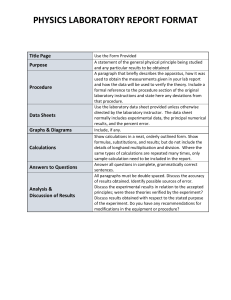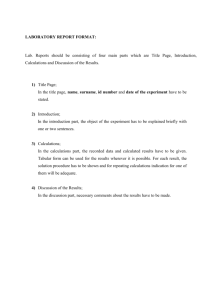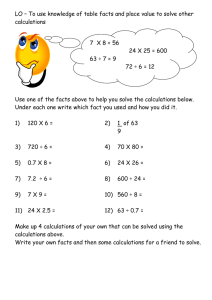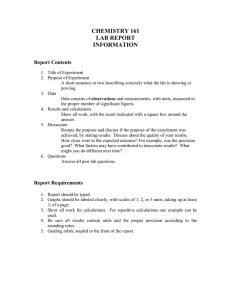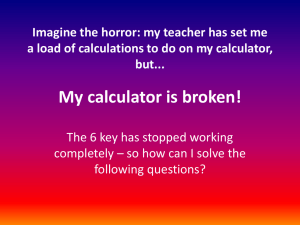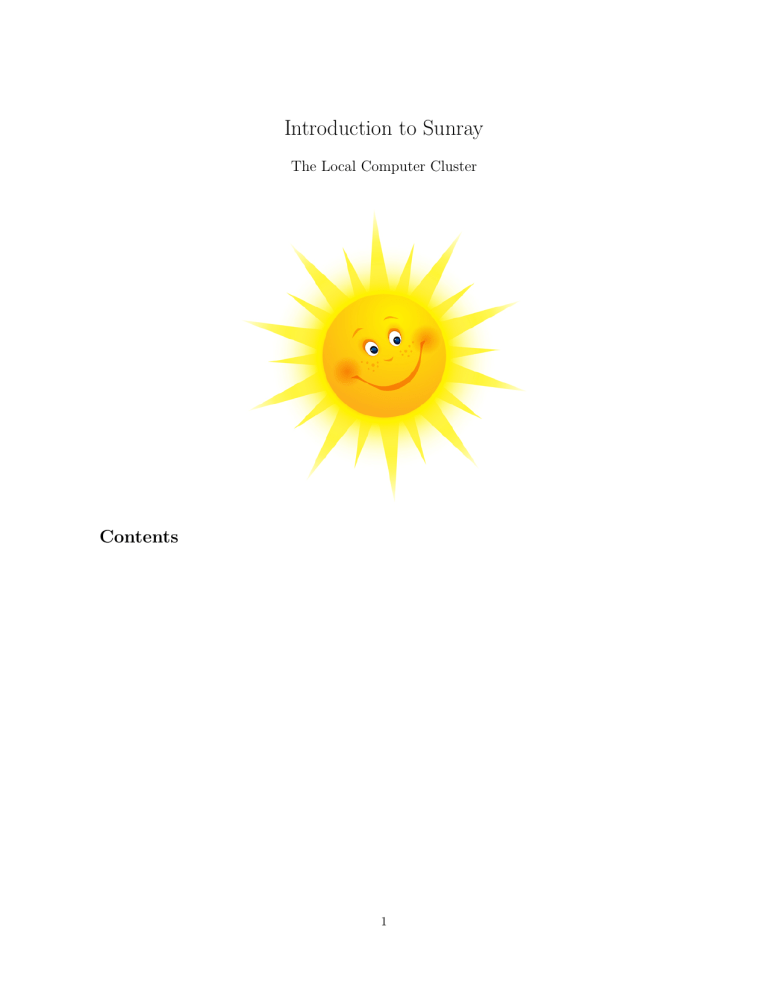
Introduction to Sunray
The Local Computer Cluster
Contents
1
1
Introduction
This small guide will help you access the computational resources that are available. If you are new
to running calculations on a cluster system, read this document thoroughly. Especially the section
named ”Basic workflow”.
WARNING: If you run a job and allocate more/less resources than the program is using, then this job is
wasting resources and time, and will for that reason be deleted without warning.
2
2
The Queue System
The Queues
There are a number of nodes (computers) available, and the way we use them is by submitting ”jobs”/”calculations”
to the queue system. Using this queue system, your job will run when the resources requested are available. The Sunray cluster is running a job-manager called SLURM. In SLURM a queue is called a
partition.
There are currently 3 partitions on sunray.
• coms Primary queue of about 60 nodes, usable by all COMS.
Intel(R) Xeon(R) 8x CPU X5550 @ 2.67GHz.
48GB RAM
• sauer Queue for Stephan Sauer. Consists of 2 Nodes.
Intel(R) Xeon(R) 12x CPU E5-2640 0 @ 2.50GHz.
128GB RAM
• comchem The workstation in C317, mostly for single core calculations for compchem students.
The Queue system
The following SLURM commands will provide you with useful information. Use them.
1
2
3
4
5
6
sinfo
# Overview of all the partitions
squeue
# Overview of all queues
squeue -p < part > # Overview of jobs on specific partition
squeue -u < user > # Overview of all queues for a specific user
scancel <id >
# Cancel job with jobid <id >
sfree
# Detailed information on free resources and detects possible
errors in submissions .
It is very important, if you have jobs running a long time to check the status of it regularly to see if it
is behaving like it should. Otherwise it is a waste of computational resources. Especially make sure that
the resources the job will use (from the programs input file) is the same as allocated by the queue system
(from the submit script). Read carefully next section.
Submission scripts
Template submission scripts for different programs can be found in /opt/bin/submit/. These templates
cannot be modfied by the users! Copy-paste those you need to your own bin folder. For example, a user
whose username is brian has his bin directory in /home/brian/bin.
The pre-made scripts are:
• submit dalton
• submit gamess
• submit gaussian
• submit mopac
• submit orca
Let’s familiarize with them. The first lines of every submission script are as follow:
3
#!/bin/bash
JOB=${1%.*}
SUBMIT=qsub.tmp
PWD=‘pwd‘
PARTITION=comchem # sauer or coms or comchem
TIME=10:00:00
NCPUS=1
MEM=1gb
The first thing that one may want to change is the PARTITION, that is which queue to use, as previously
described. Secondly, the time allocated for the job to run. In the reported example, this job would have
a maximum of 10 hours to run, not one second more. If you think/know that your job will require more
time, you should change the variable TIME accordingly.
Thirdly, the number of cpus which will be allocated to the job. Do not get hungry and selfish, try to
be considerate of the other users. However, parallel jobs (that is those running on more than 1 cpu) are
usually faster than single cpu jobs, thus freeing resources earlier. You need to check that your submission
script and your input file specify the same numebr of cpus. For example, to launch Gaussian with 2 cpus,
one has to add %nprocshare=2 at the beginning of the input file, and use NCPUS=2 in their own gaussian
submission script.
Finally, the amount of memory is indicated by the variable MEM. Again, you should align your input and
submission files. For example, in Gaussian the default allocated memory is 256 MB. To specify, e.g., 1
GB in the input file, you should use %mem=1GB.
4
3
Essential Terminal Commands
You will without a doubt be using a commandline interface when working with sunray. If you are new
to using Linux and a command shell here is a list of the essential commands you cannot live without. A
good idea is also to get a copy of a commandline cheatsheet for linux.
• cd changes directory. Change the directory by writing
1
cd directory_name
if you want to move up on directory the command is
1
cd ..
• ls lists current directory. Prints out a list of all the items in the current folder.
• pwd shows the current directory
• cp copies a file. To copy file1 to file2 use
1
cp file1 file2
Either files can be specified with their full path:
1
cp / home / username / directory_name1 / file1 / home / username / directory_name2 /
file2
• grep search for text in file/files. Prints out the search results. If for example you want to find all
the optimization steps in a GAMESS output file the command is
1
grep " NSERCH : " filename . log
or if you have a set of GAMESS calculations running and you want to know which are completed
1
grep " exited : " *. log
• tail prints out the last lines of a file. If you are running a calculation and you want to check how
far the calculations has gone you can print out the last lines with
1
tail filename . log
• less read current file. If you want to read a log file, sometimes this is not possible by normal text
editors because the log files are so big. For this you can use less and navigate the file via terminal.
1
less filename . log
you exit by pressing ”q”.
• vim if you want to edit files via the terminal you can use vim.
1
vi filename . inp
using vim like a boss, you’ll need a lot of time, but the most important things to remember is to be
in insert mode when you want to write (press ”i”), and to exit you need to be in command-mode
(press ”esc” to exit insert mode) and write :wq + enter.
5
4
Accessing Sunray
If you want to work from home the ssh address for sunray is
1
ssh username@sunray . theory . ki . ku . dk
If you want to be able to open windows (such as gaussview) from home, you can set the flags
1
ssh - XC username@sunray . theory . ki . ku . dk
to start a X server and forward the visual from sunray.
4.1
Access from Windows
To access sunray from a windows machine you need to download the program PuTTY. It can be found
at http://www.chiark.greenend.org.uk/˜sgtatham/putty/download.html.
To access the X server you need to install a X-server on windows. A possible option is the program Xming,
which can be downloaded from http://www.straightrunning.com/XmingNotes/. The ’Public Domain
Releases’ are for free. Moreover, Xming is quite well integrated with PuTTY. Follow the instractions on
the web page.
4.2
Access from OS X
To use the X Server on a Mac with OS X 10.8 or newer, you need to install XQuartz. You can download it at http://xquartz.macosforge.org/. You need to install version is XQuartz-2.7.8. Download
and install that. Finally you need to restart your computer for the changes to take effect. However,
you may still experience problems with visualizing remote graphical programs. You will need to follow
the instructions in https://bugs.freedesktop.org/show_bug.cgi?id=96260/. In practice, one has to
modify the startx file using sudo vi /usr/X11R6/bin/startx. Add some code around lines 80 and 107, as
described in the attachement patch file for startx from the same web page (the lines starting with a plus
sign +). Finally, you have to give the following command defaults write org.macosforge.xquartz.X11
enable iglx -bool true in your terminal.
6
5
Folder structure and available software
Some of the available software (most of the software needed for calculations, such as gaussview) is installed in the /opt/ folder. For advanced users; please add the /opt/bin/ folder to your $PATH.
List users
To get a list of all users on the sunray system write the following in the terminal;
1
sunset_user_view
Depending on who your supervisor is (be it in the Computational Chemistry course or otherwise), you
are going to carry out your calculations in different programs. The different programs requires different
syntax and keywords in the input file.
Avogadro
Avogadro is an open source software tool which can prepare input files for many of the programs you’ll
encounter and can also visualize the molecular structure of the molecule. You will find Avogadro under
Application → Science. It is easy to draw molecules (and minimize while you draw using the AutoOpt
tool) and to prepare input files using the built in editors.
gaussview
If you’re following Computational Chemistry, you will use gaussview a lot during the course. It works
similar to Avogadro but contains some alternate tools and will only prepare input files for the Gaussian
program. To start gaussview open a terminal a write
1
gaussview &
the ”&” character makes sure the terminal is not locked to the program, so you can use it for other things
as well.
Inputfile preparation
Avogadro and gaussview are great at drawing the molecules, but if you want to export a structure
to another program, or if you have the structure in a XYZ format, you can easily convert by using
OpenBabel.
To convert a file in XYZ format to a GAMESS input file
1
babel - ixyz filename . xyz - ogamin filename . inp
to get the list for input and output formats write
1
babel -L formats
If you are working with a lot of files that needs to be converted from XYZ to a specific input format, you
can have a header file gamess opt and convert all XYZ-files in a folder like this;
1
for x in *. xyz ; do babel - ixyz $x - ogamin $ { x %.*}. inp - xf gamess_opt ; done
7
6
Basic Work Flow
Basically; Think Before Submission
Here is a recommended work flow when working with computations in general. Follow this, and the
number of recalculations you have to make is guaranteed lower than one who does not follow these recommendations.
A very first important point is to realize what you want to do. You’ve probably been assigned a molecule,
so what properties are you interested in? Is it a basisset analysis? Do you need to see the effect of using
correlation?
Once you have that in place, you can start to think about in which order the calculations will be carried
out. A general rule of thumb is that you work your way through one molecule in a serial manner, i.e. no
more than one calculation at a time.
Until you have a clear idea about what is going on from start all the way to finish, there is no point to
have a lot of calculations running because there will be errors and you’ll have to correct them. You don’t
need to start with the final molecule of interest. Make a small example system so the calculations will
run faster and you can check the output and correct errors that may arise. Say you have 10 jobs, each
taking 50 hours and all of them fail after 40 because you forgot a keyword. That is 400 hours (17 days!!)
of wasted computer time, that others could have used.
If you run your jobs parallelized, then you have to be aware of how your computation time scales with
the number of cpu’s. It is a waste of resources to run a job on 8 cpu’s if the benefit over running it on 4
is marginal.
When optimizing your structures it is generally a good idea to use a fast method (like PM6) to get a
crude optimized structure, before trying to optimize it with a more computational heavy method.
Make sure that you use symmetry in your calculations whenever it is possible! Your calculation time can
scale up to the degrees of freedom squared, so make absolutely sure that you don’t waste resources and
check if small changes can be made to your structure to enforce symmetry.
When doing parallelized calculations, always use 2, 4, 8 etc. cpu’s unless having a good reason not to.
Requesting 3 or 5 cpu’s often leaves 1-2 cpu’s unused on the node.
A second important point is that you need to be organized. Make folders, sub folders so you are always
able to find your data files – it happens that you need to find it later on. Keep a log (be it a document
on the computer or a logbook like in a real lab) to help you.
Lastly, when you have all you calculations ready for computation, be considerate about others. You might
need to finish 10000 calculations, but do you need to process them all right now? The case is usually,
that no matter how many calculations one have, it is always the collection of data/writing down stuff for
the report which take the longest time to finish. Find a sweet spot between what you can process and
you make the rest of the crowd pleased.
8
7
Steno
Small section on the steno partitions and what the different partitions are good for.
Partitions
• kemi3 Intel For large (24 cores) parallelized jobs. kemi3 is at least a factor of 1.5 slower than
the other partitions, but it has 24 cpu’s per node, and is therefore well suited for calculations with
near linear scaling. This is not a good partition to run single-core DFT calculations on.
• kemi4 Intel For mid-high memory jobs. kemi4 has 96gb memory available for 12 cpu’s and 2.8
TB harddrive. For this reason the node should primarilly be used if a lot of storage is required
during the job (large mp2/ccsd/cholesky decomposition)
• chem Intel For mid-high memory jobs. chem has 128gb memory available for 12 cpu’s and 1.6
TB harddrive.
9
8
Cheat sheets
10
11