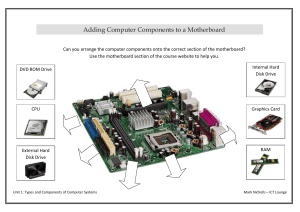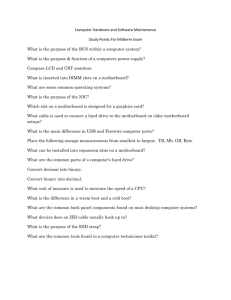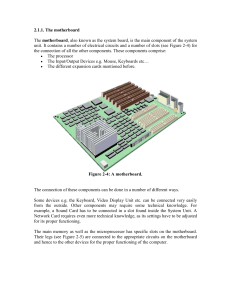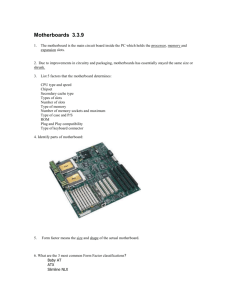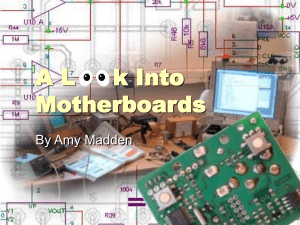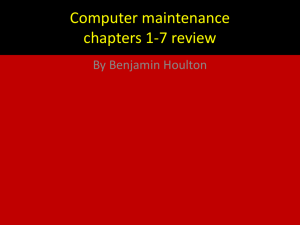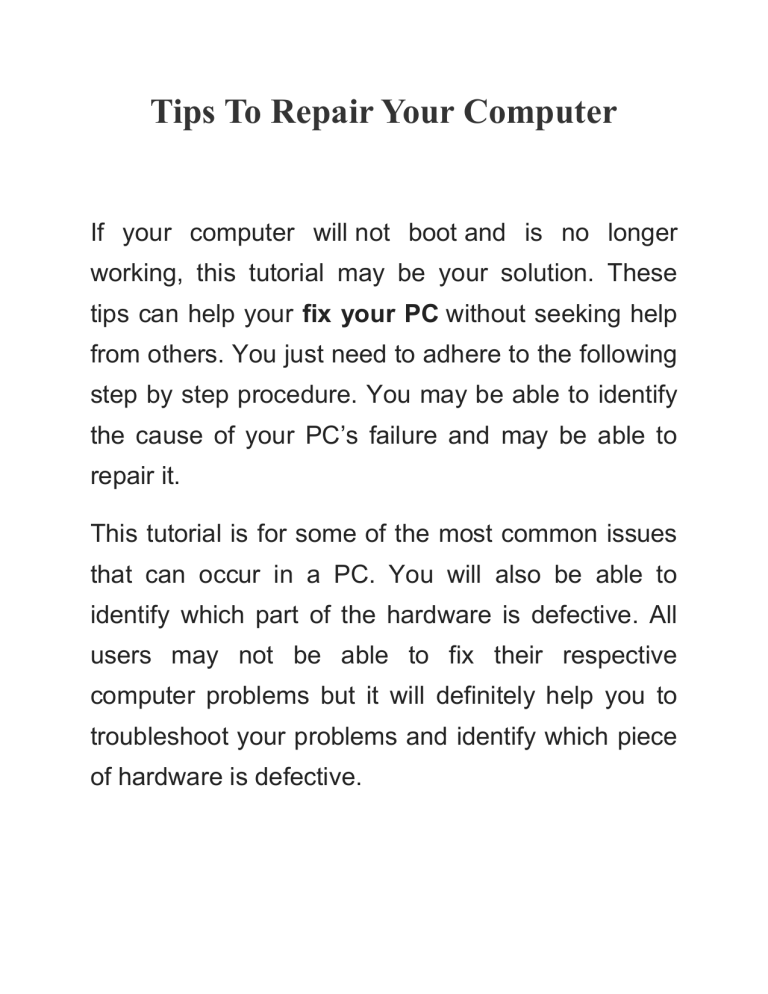
Tips To Repair Your Computer If your computer will not boot and is no longer working, this tutorial may be your solution. These tips can help your fix your PC without seeking help from others. You just need to adhere to the following step by step procedure. You may be able to identify the cause of your PC’s failure and may be able to repair it. This tutorial is for some of the most common issues that can occur in a PC. You will also be able to identify which part of the hardware is defective. All users may not be able to fix their respective computer problems but it will definitely help you to troubleshoot your problems and identify which piece of hardware is defective. Step 1: Is your computer not powering up? Take the case off the CPU off and check if the lights on the motherboard are on. If there are no signs that power is reaching your PC then the problem could be in any part. It can be the motherboard, processor, motherboard’s memory or the power supply. Most modern computers can power up with just the memory and power supply attached. You can take a voltmeter and check if the voltage is 3.3. If it is not 3.3 volts this is a bad sign and you need to replace the power supply. In the event that there are different voltages coming out of the power supply this also means the power supply needs to be replaced. In this case it’s best to consult a computer repair expert. Step 2: Do you turn your PC on and see that it is powering up and doing nothing else? The hard drive has small connectors plugged into it. Take the voltmeter and this time and look at the pins on these connectors. With the ground connected to the case the voltage should be +5 and +12 otherwise the power supply is bad. Make a drawing of your motherboard showing where every wire is connected. Disconnect all the devices from the motherboard other than the memory, power supply, video card and the processor. Keep the wires for the lights on the front case and the switch attached as well. Turn on your computer it should boot. It should show the logo of the manufacturer. If an error “System disk not found” appears then it’s not a problem as you don’t have the disk attached. If nothing appears then the problem may be with the motherboard, video card or the processor and you need to replace it. Step 3: Connect the power supply, video card, processor, power supply and memory on the motherboard. If the computer does not boot fully then unplug your PC. Plug in the hard drive. When the computer powers up, it should spin if it doesn’t unplug the computer again and unplug the signal cable. If it still will not spin then it is defective. Check the voltage again as it is a way to ensure whether the power supply is the culprit. If you have some new hardware attached and computer is not booting remove it and check if it boots. If the computer boots properly connect all hardware devices one by one and reboot after attaching each one. This will help you figure out which hardware device is faulty.