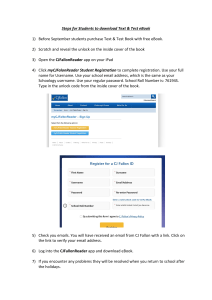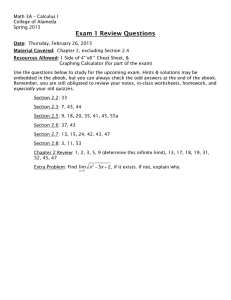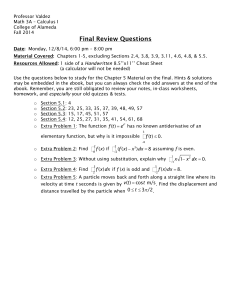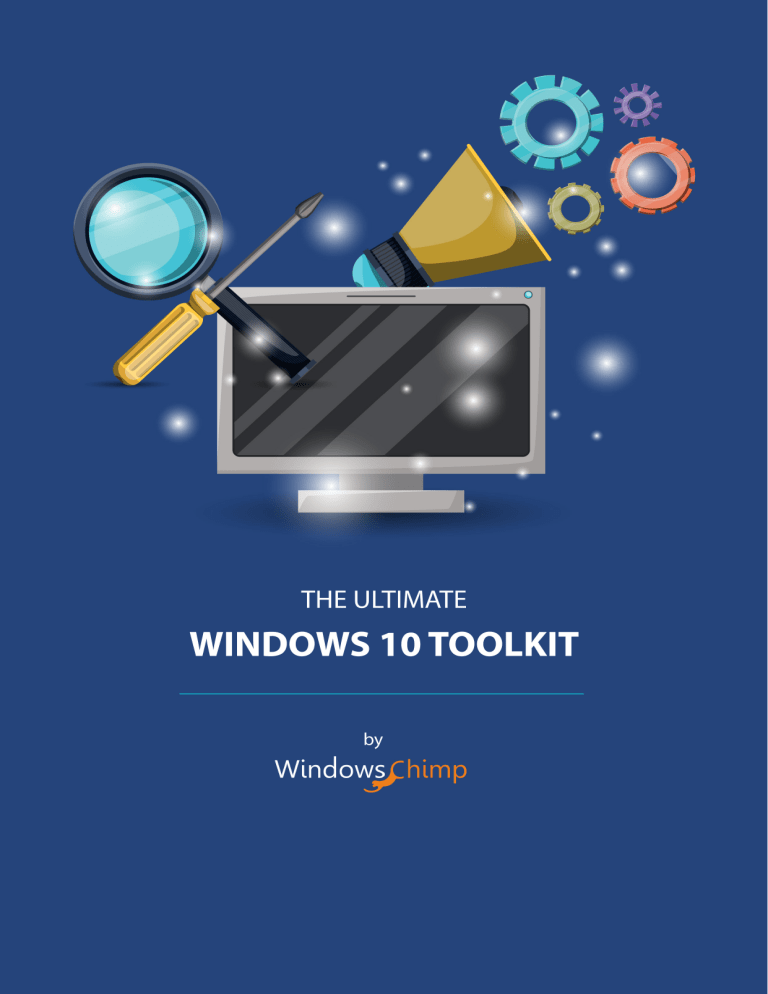
Story behind this Toolkit We have been using Windows 10 even before its public launch. It has the features in built to get started and accomplish most of the tasks. However, we realized that it can be made more awesome by making use of additional software programs. We tried many of the programs available for various purposes, reviewed them and decided to list them in this eBook. So that, you can benefit from our research and become more productive. Why having a Toolkit is Important? Getting things done is the most important aspect of computing. Windows 10 is a good platform however; it must be used to its full extent to make most out of it. Possibilities can be explored only by using third party software applications. Leveraging the right set of tools will help you get things done efficiently, beautifully and in a timely manner. On the other hand, using the wrong set of tools can cost you a lot of money and hassle in the long run. Most of the tools mentioned in this eBook are free at least for the basic functions. You can opt to pay for them only if you find it necessary. We hope that you will find software tools mentioned in this eBook to be helpful in your daily computing. Yours Truly, WindowsChimp Performance As the time passes, performance of computer degrades and it is an obvious thing. This happens because we keep on adding and deleting new files and programs. It's a problem that's often the result of the combination of junk files, a mucked-up Windows Registry, and a fragmented hard drive. Fortunately, there are software programs which improves PC’s performance by cleaning up these troubled areas. Advanced SystemCare - Advanced SystemCare scours your PC for problems and initiate fixes, which is standard of the PC tune-up utility experience. PC Health Monitor lives in the application's upper-right corner. You'll want it to display a smiley face, which signals that your computer is in tip-top shape. Productivity Launchy - On the surface, Launchy is an utility that helps you launch programs super fast—but it’s really much, much more than that. Not only can you launch your favorite programs with just a few keystrokes, but you can also open documents and folders, perform calculations, kill processes, search the web, and perform any number of advanced tasks. Notepad++ - If you’re still using Windows’ default notepad app, you’re doing it wrong. Notepad++ adds powerful features like regular expressions, tabbed browsing, and the ability to compare two documents side by side. Color-coded syntax highlighting makes it particularly useful if you code or work with websites. PhaseExpress - Text expansion is one of the greatest improvements you can make to your productivity. Think of any tedious typing you do during the day—addresses, canned email responses, bits of code, or anything else—and imagine being able to type it all with just a few keystrokes. That’s what text expansion does, and it can save you hours of typing. PhraseExpress is the best free option on Windows. LibreOffice – When Google Docs just isn’t enough for your word processing needs, you need LibreOffice, the feature-packed, crossplatform, 100% free office suite. And if you just need to view Office documents, you can check out the Microsoft Office Viewers instead. SumatraPDF - The first time you go to open a PDF on a new Windows machine, you may be greeted with that ever-familiar prompt to install Adobe Reader. Don’t do it! you’d be much happier with something fast, light, and simple, like the awesome (and free) SumatraPDF. Communication Franz - These days there are so many messaging services that you're probably using a combination to speak to friends, family, or even coworkers. Franz combines the most popular ones into a single app so you don't have to go install a bunch of different apps. You can tab through services quickly, and popular services like Messenger, WhatsApp, Slack, Skype, Telegram, and WeChat are all supported. Music, Photos and Videos Plex: If you're a fan of organizing your photo and video collection then download Plex. It's free from the Windows Store, and it creates a media center of all your content that you can stream to all your devices. If you've also got an Xbox One, then you can download the app to your console and start streaming content from your PC. GIMP: Unless you’re a professional designer, you probably don’t need something as advanced and complicated as Photoshop to edit the occasional images. For the rest of us, there’s GIMP: a basic, free, easy-touse image editor that fills the basic needs you’ll encounter on a regular basis. MusicBee: Picking a music player is one of the more personal choices you can make when it comes to apps, so we recommend trying a few things and seeing what fits you. If you aren’t sure what you want, we’d recommend MusicBee as a good place to start. Utilities Dropbox: These days, lots of us have more than just one device. Maybe it’s a work computer and a home computer, or maybe it’s three computers, a smartphone, a tablet, and a time machine that runs Linux. Whatever your span of devices, Dropbox is absolutely essential for keeping all your files in sync. Lightshot: Windows 10 has a great Snipping Tool built-in, but Lightshot makes things even easier to share a screenshot with some annotations. You can even assign the app to use the default PrtScn button on a keyboard, and have it automatically upload and copy the URL to the clipboard to make it easy to share screenshots on social networks, in emails, and over messaging apps. Best of all, it's free. Security Avira: No matter how careful you are; every computer should have a good antivirus program installed. If you pick the right one, it’ll be lightweight enough that you never notice it, but strong enough to pick up any infection that comes your way. Avira was the top free option in both the AV Comparatives and AV-Test tests, and it’s easily one of the best options in terms of usability. MalwareFox: Miscreants like adware, spyware and viruses drag your PC performance down, but MalwareFox offers you advanced capabilities to catch anything that invades your computer. With the advanced threats emerging on web, second opinion malware scanner is must. It deals with adware spyware, browser hijacker and ransomware. Additional Resources Thank you for reading this toolkit and we hope you found it to be helpful. If you did, then please consider following WindowsChimp on: - Facebook YouTube We share ton of awesome video tutorials on YouTube, so definitely check that out. You may also like the following sections of WindowsChimp: - Windows 10 Tutorials – Extensive list of tutorials with step by step guide. - Windows 10 eBooks – Helpful eBooks on various aspects of Windows 10. Copyright and Disclosure © Copyright 2017 Wolf of Webstreet OPC Private Limited. All Rights Reserved. May be shared with copyright and credit left intact. None of the links mentioned in this are affiliate links. We have honestly mentioned the software programs which we found out to be useful. Wolf of Webstreet OPC Private Limited has ownership of MalwareFox Anti-malware. Windows 10 is a registered trademark of Microsoft Corporation. WindowsChimp is a property of Wolf of Webstreet OPC Private Limited. This eBook and its authors are not affiliated with nor sponsored by the Microsoft Corporation.