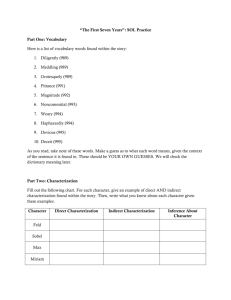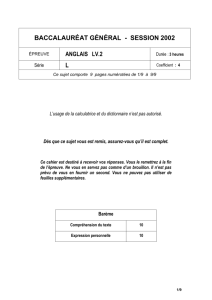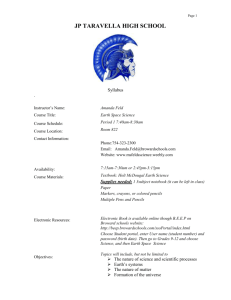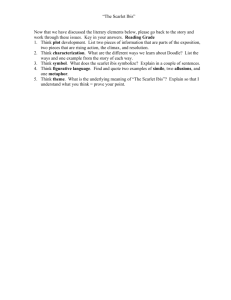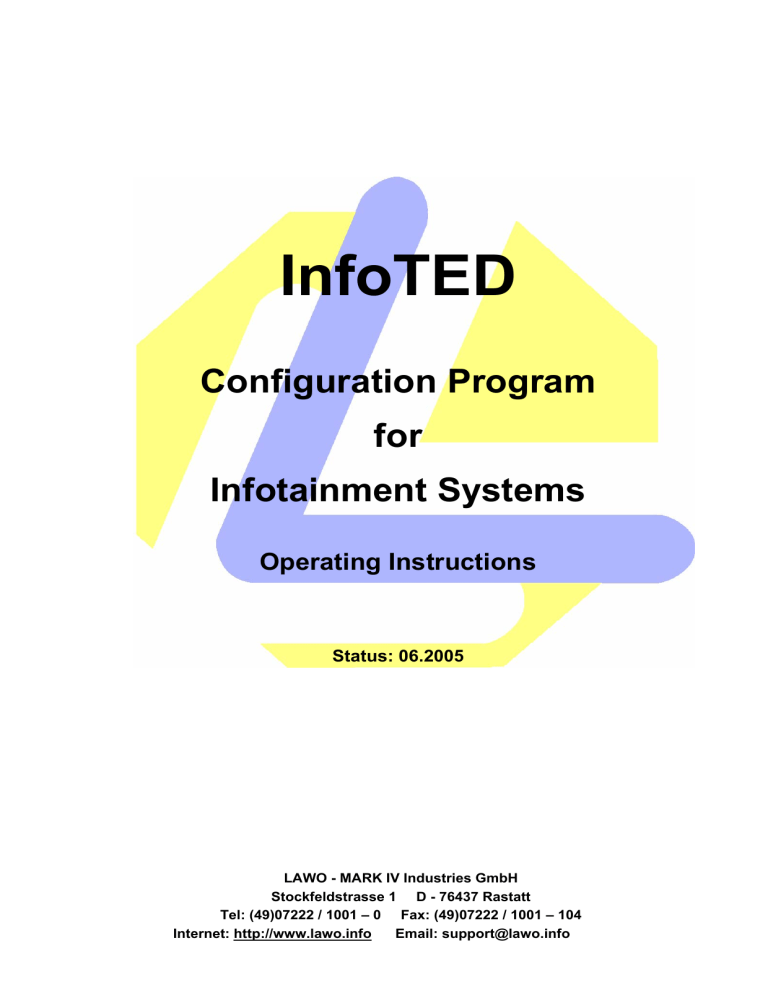
InfoTED Configuration Program for Infotainment Systems Operating Instructions Status: 06.2005 LAWO - MARK IV Industries GmbH Stockfeldstrasse 1 D - 76437 Rastatt Tel: (49)07222 / 1001 – 0 Fax: (49)07222 / 1001 – 104 Internet: http://www.lawo.info Email: support@lawo.info InfoTED Operating Instructions Contents 1 EXPLANATION OF SYSTEMS AND STORAGE MEDIA 1.1 1.2 1.3 5 LAWO Infotainment System Storage Media System Conditions for the InfoTED Program 5 6 8 2 INSTALLATION OF INFOTED 9 3 DATA STRUCTURE 15 4 START SCREEN (LEFT PART OF PROGRAM WINDOW) 15 4.1 4.2 4.3 4.4 4.5 4.6 4.7 4.8 4.9 4.10 4.11 4.12 4.13 Compiling the Main Directory Setting the Basic Configuration Configuration Stop Directory Transfer Data and Transfer Images Timetables Advertising and Advertising Images Custom.cfg Output Directory Storage Medium Converting Copying onto Memory Card, Copying with Detailed View Recording Data in the Infotainment System 18 18 21 21 21 21 21 21 22 22 22 23 24 5 START SCREEN (UPPER MENU LIST) 5.1 5.2 5.3 5.4 5.5 5.6 5.7 5.8 5.9 5.10 5.11 25 Customer Configuration Stops Transferring Timetables Destinations Advertising Converting Output Errors Memory Card 25 25 25 25 25 25 26 26 26 27 28 6 CONFIGURATION FILE 30 7 CREATING AN ADVERTISING FILE 39 8 STOP FILE 48 8.1 8.2 8.3 8.4 Introduction Use Format of Stop File List of Possible Column Names InfoTED Anleitung-e 06 05.docInstructions Version 04/2005 48 48 50 54 2 / 45 InfoTED Operating Instructions 8.5 8.6 8.7 Error Reports Example of a Stop File in a New Format Example of a Resulting Print File 57 59 60 Lawo – Mark IV IDS Group works according to high quality standards. This is confirmed by certifications in accordance with: ISO 9001 and KBAi The technical specifications, texts and diagrams contained in this document have been compiled carefully. However, further developments in our products and technical progress may result in changes. For this reason, no responsibility can be taken for the correctness of this information. No responsibility shall be taken if the specified operating instructions are not adhered to, if changes are made to our products, or if non-original spare parts are replaced or used. © LAWO – MARK IV IDS Group InfoTED Anleitung-e 06 05.docInstructions Version 04/2005 3 / 45 InfoTED Operating Instructions 1 Explanation of Systems and Storage Media 1.1 LAWO Infotainment System Processor: Low Power VIA Eden, 667MHz Main memory: 256 MB SDRAM Operating system: Linux (SUSE, Version 8.2) Display: 15 inch Format: 4:3 Resolution: 1024 x 768 (XGA) Brightness: 400cd/m² Contrast: 300:1 Colour depth: 16.7 million colours (32-bit) Viewing angle: Horizontal/vertical 170°/170° Control: LVDS Operating voltage: 24V DC (18-36V) Current consumption: 1.5 – 2.5A Multimedia single system Multimedia double system InfoTED Anleitung-e 06 05.docInstructions Version 04/2005 4 / 45 InfoTED Operating Instructions 1.2 Storage Media Compact flash card (CF card) Load into multimedia system Load L86XX for stops PCMCIA adaptor for laptop drive USB stick for loading into multimedia system Load into compact system Load into compact system 1.3 System Requirements for the InfoTED Program Pentium processor >= 600MHz Microsoft Windows 9x, Windows NT, Windows XP or Windows 2000 operating systems Main memory >= 128MB CD-ROM or DVD drive Graphics card with >= 65536 colours and a resolution of >= 1024 x 768 pixel Parallel port for use of PC card drive Serial port for use of download device USB interface 1.1 or 2.0 InfoTED Anleitung-e 06 05.docInstructions Version 04/2005 5 / 45 InfoTED Operating Instructions 2 Installing InfoTED Start the "Setup.exe" file. This dialogue field appears. Now select the language in which you wish to start InfoTED for the installation wizard. This installation wizard will now guide you through the installation process. Follow the instructions in the installation wizard. You may stop the installation at any time or change the information entered. Make sure that you have closed all running programs. InfoTED Anleitung-e 06 05.docInstructions Version 04/2005 6 / 45 InfoTED Operating Instructions Here, select the installation directory for the program. We do not recommend changing the path for the installation directory as the default path enables telephone support to be carried out rapidly and smoothly. InfoTED Anleitung-e 06 05.docInstructions Version 04/2005 7 / 45 InfoTED Operating Instructions Please use the Lawo program group. Here, select the installation directory for the data. You can choose any directory. This is only a suggestion. InfoTED Anleitung-e 06 05.docInstructions Version 04/2005 8 / 45 InfoTED Operating Instructions The installation of InfoTED was completed successfully. You may now start the program on your desktop by clicking the Infoted icon to use the functions of the program. If you have selected the checkbox, InfoTED will start automatically. InfoTED Anleitung-e 06 05.docInstructions Version 04/2005 9 / 45 InfoTED Operating Instructions 3 Data Structure If you are receiving the program for the first time, the data structure below is already specified. Please keep this structure! If you have an older version of InfoTED, you can request that the new program be sent by email from our support team (support@lawo.info) We also recommend that you manually adjust this data structure in advance. If all of your files are in one directory, you may not be able to see an overview. 4 Start Screen (left part of program window) When you start InfoTED, the following initial screen appears. The buttons on the left edge of the screen will be described in more detail at a later stage. InfoTED Anleitung-e 06 05.docInstructions Version 04/2005 10 / 45 InfoTED Operating Instructions Files generated are only references to which the program will continually refer. Please ensure that the data structure is adhered to from the outset and that the files you require for the Infotainment system are stored in the correct data folder. 1. First, specify a main directory. 2. Various different configurations may be selected (see Paragraph 4.2, page 16) 4. Information is transmitted in an output file. A .biz file is created. 3. Specify your output directory here. During conversion, the program looks for all data relevant to the system and copies it into the output directory. 5. Select the memory drive here. Back to start window 6. This is an automatic or copying function. A configuration file is created (see Paragraph 5, page 17) Information is transmitted in an output file. A .biz file is created. 6. This is an automatic copying function that displays a detailed view. Display of error file .err Display of output file .prn InfoTED Anleitung-e 06 05.docInstructions Version 04/2005 Display of all information on saved data 11 / 45 InfoTED Operating Instructions 4.1 Compiling the Main Directory Click on the main directory button. This will open a system window from which you can choose a name from the list. Ensure that the file ends with either .lawo or .lle. The directory is a LINK for the program so that different TEDplus automatic functions can run in the background. E.g.: C:\program\Lawo\infoted\Datentransfer \ xxxxx .lawo Drive and path Name Ending 4.2 Setting the Basic Configuration The following window will appear with various different options. External data sources or other programs (e.g. timetable data, stop data etc.) may only be imported when a password is used. You can obtain a password from the support team. InfoTED Anleitung-e 06 05.docInstructions Version 04/2005 12 / 45 InfoTED Operating Instructions To ensure that the Infotainment system functions correctly, it is essential that you select the display configuration. The stop button is the only item that can be chosen without display configuration. In this case it must be used together with our premium control unit. The buttons from here onwards are freely selectable. Only select the buttons that are relevant to you. In our example, all buttons have been selected so that the individual functions of the program can be explained. However, this is rarely the case in practice. When you have made your selection, click OK and the following screen appears. 4.3 Configuration A system window opens. The file has already been specified. Select the lleinfo file. Ensure that the file name has the ending .cfg. The configuration is described in more detail in Chapter 6.0. InfoTED Anleitung-e 06 05.docInstructions Version 04/2005 13 / 45 InfoTED Operating Instructions 4.4 Stop Directory Specify an existing stop directory. Ensure it has the ending .csv or .txt. If you still do not have a stop file, you may create one using the "new stop file" file, as described in Chapter 8.0. 4.5 Transfer Data and Transfer Images To use this function, a stop file must be loaded. This function allows an existing transfer image to be allocated to each stop. A special field for this must be stored in the configuration by the support team. 4.6 Timetables This function enables a timetable target – actual comparison to be made together with the L86xx control unit. The stop file and timetable file must be active and loaded. 4.7 Advertising and Advertising Images Select the advertising button and specify your existing file. If you still do not have a file, you may create one using the "new advertising file", as described in Chapter 7.0. For advertising images, select an image and define the ending. Ideally, you should use .jpg (low file size). You may also use .bmp (larger file but requires shorter loading time). Films may be selected for the multimedia system in the formats .mov, .mpeg or .avi using the same method. 4.8 Custom.cfg This function is only available together with the control unit L86xx. The destinations for the external display are included in the .biz file. 4.9 Output Directory The program searches for all data relevant to the system (.biz file, advertising, advertising images and background images) and copies this into the directory. 4.10 Storage Medium Select the memory drive with which you want to work. 4.11 Converting When all entries are made, select the "convert" button. A binary file with the ending .biz is now created. You need this .biz file to record into the control unit or Infotainment system. Both systems can process this file. InfoTED Anleitung-e 06 05.docInstructions Version 04/2005 14 / 45 InfoTED Operating Instructions 4.12 Copying onto the Memory Card, Copying with Detailed View After you have inserted the storage medium into your previously selected memory drive, copy all relevant data onto this. Data contained on the storage medium are automatically deleted before copying takes place. Copying onto the memory card Data is copied in the background Copying with detailed view Source and destination are show per detailed view When you have entered all data, your screen should look as follows. In this example, there are still no stops or timetables available. 4.13 Recording Data in the Infotainment System If you use a Compact flash card, this is loaded into the Infotainment system or control unit using a PCMCIA adaptor. If you use a multimedia system, you need a USB adaptor to be able to record. Please follow the instructions on the screen. The system automatically starts the loading process and informs you when the card or the USB stick can be removed. InfoTED Anleitung-e 06 05.docInstructions Version 04/2005 15 / 45 InfoTED Operating Instructions 5 Start Screen (upper menu bar) The buttons in the menu bar will be described in more detail at a later stage. Several of the functions are the same as those of the buttons on the left edge of the screen. 5.1 Customer Back to start screen. 5.2 Configuration Display of configuration file. 5.3 Stops See Item 4.4 5.4 Transferring See Item 4.5 5.5 Timetables See Item 4.6 5.6 Destinations Specification of destination file from TEDplus destination editor for central data management together with control unit L86xx. You can receive further information on this special function by e-mail from: support@lawo.info. InfoTED Anleitung-e 06 05.docInstructions Version 04/2005 16 / 45 InfoTED Operating Instructions 5.7 Advertising See Item 4.7 5.8 Converting See Item 4.11 5.9 Output The image shows the output of a conversion file. If the file is shown in this colour, there are no errors. 5.10 Errors However, if an error has occurred, the file will be shown in red and the line numbers will be shown. Select "configuration" in the menu list and remove the error. Chapter 8.5 provides several examples of how to remove errors. When you have done this, go to "convert". If the output file appears in blue, the error has been removed and an output file will be created. InfoTED Anleitung-e 06 05.docInstructions Version 04/2005 17 / 45 InfoTED Operating Instructions 5.11 Memory Card Displays storage media available Displays directory structure Displays file contained in the folder specified above InfoTED Anleitung-e 06 05.docInstructions You can specify the storage capacity of your card using the "format" button Version 04/2005 Displays contents of memory card 18 / 45 InfoTED Operating Instructions 6 Configuration File The configuration file will now be shown in this or a similar form. The following information is configured, for example. Font, font colour, Field size, field colour, field position Static or dynamic text etc. This configuration does not normally need to be changed .......If you have any enquiries, please contact support@lawo.info. Should you wish to change anything else, please take into account the following: ; or // A comment is inserted. [Kunde] Name Ort Datum Version Kommentar Fahrzeug = = = = = = "TEST" Rastatt 21.04.2005 1 "RP zentrale Datenhaltung 1024*768" Bus This is general information [IBISSystem] Statuszeit = 0 ; Dauer bis zur Statusantwort (5 ms Verzögerung) Status time is specified in seconds [Anzeige] Wagenhaelttaktzeit = 100 Cycle time of image or text "bus stopping", specification of time in ms Worttrenner = " -+.,;:!$%&/()=?#*<>" This depends on the program and should not be changed Hstindex = xTele or xITele or xTeleNr This results from the previously adjusted data record message. This describes the position of the vehicle in the course of the route. [Grafikdateien] Hintergrund Font1 Font2 Font3 Font4 Font5 Font6 Font7 Font8 Font9 InfoTED Anleitung-e 06 05.docInstructions = = = = = = = = = = "llehint.png" "Arial" "Arial" "Arial" "Arial" "Arial" "Arial" "Arial" "Arial" "Arial" or e.g.: Here, all Windows + Linux fonts can be used with Truetype. Each field can be allocated another font. = "Arial black" Version 04/2005 19 / 45 InfoTED Operating Instructions // Farbenliste // Farbe1 // Farbe1 // Farbe1 // Farbe1 // Farbe1 = = = = = // Farbe1 = 255, 0,255 ; violett // // // Farbe1 Farbe1 Farbe1 = 225, = 200, = 180, 0, 0, 0, ; hellrot 225->255 ; rot ; dunkelrot 255,255,255 0, 0, 0 255,255, 0 255,200, 0 255,128, 0 ; ; ; ; ; 0 0 0 weiss sw gelb dunkelgelb orange This is a colour selection that you can use. If you require other colours, use the RGB colour code from all commonly-used graphics programs. [Auswahl] ; SeqNr Ereignis/Steuersignal // Auswahl = 0," 1" ; // v Tele gefüllt // Auswahl = 1," 0" ; // v Tele leer Auswahl = 0, "0 " ; // "Wagen haelt" inaktiv Auswahl = 1, "1 " ; // "Wagen haelt" aktiv [Sequenz] ; SeqNr Teil Feldliste Sequenz = 0, 0, 0, Sequenz = 1, 0, 1, Zeit steuer Bild bei Infotainment 10, 0, "" 10, 0, "" [Feldliste] ; Nr der Feldliste; Nr des Feldes Feld Feld Feld Feld Feld Feld Feld Feld Feld Feld Feld Feld = = = = = = = = = = = = 0,1 0,2 0,3 0,4 0,6 0,7 0,8 0,9 0,10 0,11 0,12 0,13 Feld Feld Feld Feld Feld Feld Feld Feld Feld Feld Feld Feld = = = = = = = = = = = = 1,1 1,2 1,3 1,5 1,6 1,7 1,8 1,9 1,10 1,11 1,12 1,13 InfoTED Anleitung-e 06 05.docInstructions // ! If, for example, the "bus stopping" button in a bus is not activated, sequence zero begins. [Field = 4] is used. If the "bus stopping" button is activated, sequence one begins. [Field = 5] is now used. The difference between both fields is in the colour display of the font. For field 4, the next stop is shown in green and for field 5 in red. // ! Version 04/2005 20 / 45 InfoTED Operating Instructions [Feld=1] Feldnummer XPosition YPosition Breite Hoehe Fonthoehe TextTyp Position FontIndex Textdarstellung Farbe0 Farbe1 FarbeA = = = = = = = = = = = = = ; Liniennummer 1; Non-changeable 25 Specification in pixel, positioning of field on screen (width) 47 Specification in pixel, positioning of field on screen (height) 146 Specification in pixel, width of field 65 Specification in pixel, height of field 65 Specification in pixel, font height Linie IBIS message is allocated to text field links Position of text in field (right and centre also possible) 1 Specification of font original or grossklein Automatic conversion of IBIS characters 255,255, 0 ; gelb 255,255,255 ; weiss Relevant colours 255,255, 0 ; gelb [Feld = 2] ; Linientext Feldnummer = 1; XPosition = 25 YPosition = 25 Breite = 269 Hoehe = 27 Fonthoehe = 27 TextTyp = Statisch Textdarstellung = original Position = links FontIndex = 2 ; Farbe0 = 0,0,0 ; sw Farbe1 = 255,255,255 ; weiss FarbeA = 255,255,0 ; gelb StatischerText = "MVV-Regionalbuslinie" [ [Feld=3] Feldnummer XPosition YPosition Breite Hoehe Fonthoehe TextTyp //Zieldezentral Textdarstellung Position FontIndex Farbe0 Farbe1 FarbeA ; = = = = = = = Zieltext 1.Zeile 1; 515 10 500 55 55 ZieltextDS021 //letzteHaltestelle //ZieltextDS003a = = = = = = original links 3 ; 225, 0, 0 ; hellrot 0, 0, 0 ; schwarz 255,255,0 ; gelb Only functions if a stop file is available in InfoTED. [Feld=4] Feldnummer XPosition YPosition Breite Hoehe Fonthoehe TextTyp //HSA1 // Textdarstellung InfoTED Anleitung-e 06 05.docInstructions Option of defining a certain text to a certain position. ; = = = = = = = 225->255 Adjusting a corresponding IBIS data record for final destination. nächste Haltestelle 5. Zeile 1; 168 545 800 90 90 HaltestelleDS009 //HaltestelleDS021 //HaltestelleDS003c = grossklein Version 04/2005 Adjusting a corresponding IBIS data record for next 21 / 45 stop. InfoTED Operating Instructions Position FontIndex Farbe0 Farbe1 FarbeA [Feld=5] Feldnummer XPosition YPosition Breite Hoehe Fonthoehe TextTyp //HSA1 // Textdarstellung Position FontIndex Farbe0 Farbe1 FarbeA = = = = = ; = = = = = = = links 4 0, 0, 0 ; schwarz 0,146, 65 ; grün 255,255 ,0 ; gelb nächste Haltestelle 5. Zeile 1; 168 545 800 90 90 HaltestelleDS009 //HaltestelleDS021 //HaltestelleDS003c = = = = = = grossklein links 4 0, 0, 0 ; schwarz 220, 43, 25 ; rot 255,255 ,0 ; gelb [Feld=6] Feldnummer XPosition YPosition Breite Hoehe Fonthoehe TextTyp HstIndex Textdarstellung Position FontIndex Farbe0 Farbe1 FarbeA ; = = = = = = = = = = = = = = Folgehaltestelle 4. Zeile 1; 210 398 700 55 55 HaltestelleDS021 1 original links 5 255, 0, 0 ; rot 0, 0, 0 ; schwarz 255,255, 0 ; gelb [Feld=7] ; Folgehaltestelle 3. Zeile Feldnummer = 1; XPosition = 300 YPosition = 242 Breite = 700 Hoehe = 55 Fonthoehe = 55 TextTyp = HaltestelleDS021 // Haltestellendezentral HstIndex = 2 Textdarstellung = original Position = links FontIndex = 6 Farbe0 = 255, 0, 0 ; rot Farbe1 = 0, 0, 0 ; schwarz FarbeA = 255,255, 0 ; gelb If stop file is loaded [Feld=8] Feldnummer XPosition YPosition Breite Hoehe InfoTED Anleitung-e 06 05.docInstructions ; Folgehaltestelle = 1; = 405 = 111 = 600 = 55 Version 04/2005 2. Zeile 22 / 45 InfoTED Operating Instructions Fonthoehe TextTyp HstIndex Textdarstellung Position FontIndex Farbe0 Farbe1 FarbeA = = = = = = = = = 55 HaltestelleDS021 3 original links 7 255, 0, 0 ; rot 0, 0, 0 ; schwarz 255,255, 0 ; gelb [Feld = 9] ; Text unten Feldnummer = 1; XPosition = 15 YPosition = 680 Breite = 220 Hoehe = 26 Fonthoehe = 26 TextTyp = Statisch Textdarstellung = original Position = links FontIndex = 2 ; Farbe0 = 255,255,255 ; weiss Farbe1 = 0, 0, 0 ; sw FarbeA = 255,255,0 ; gelb StatischerText = "Fa. Wintermayr" [Feld = 10] ; Text unten Feldnummer = 1; XPosition = 15 YPosition = 708 Breite = 205 Hoehe = 26 Fonthoehe = 26 TextTyp = Statisch Textdarstellung = original Position = links FontIndex = 2 ; Farbe0 = 255,255,255 ; weiss Farbe1 = 0, 0, 0 ; sw FarbeA = 255,255,0 ; gelb StatischerText = "Ihr Partner im" [Feld=11] ; Uhrzeit Feldnummer = 1; XPosition = 760 YPosition = 670 Breite = 264 Hoehe = 70 Fonthoehe = 70 TextTyp = Uhrzeit IBIS data record adjustment of InfoTED for time Textdarstellung = original Position = zentriert FontIndex = 7 Farbe0 = 225, 0, 0 ; hellrot 225->255 InfoTED Anleitung-e 06 05.docInstructions Version 04/2005 23 / 45 InfoTED Operating Instructions Farbe1 FarbeA = 27, 92,134 ; blau = 255,255, 0 ; gelb [Feld=12] Feldnummer Wagenhaelt Stopbild XPosition YPosition Breite Hoehe Fonthoehe Texttyp Textdarstellung Position FontIndex Spacing transparent Farbe0 Farbe1 FarbeA Feld=13] XPosition YPosition Breite Hoehe Feldnummer Texttyp = = = = = = = = = = = = = = = = = ; Wagenhält 1; "" Text may be entered here e.g. bus stopping "stopp.png" or you may specify the image to be shown on the 285 corresponding position when the bus is stopping 680 475 135 90 Statisch grossklein zentriert 3 Refer to font list (font) 1 1 0,0,0 ; sw 255,255,255 ;weiss 255,255,0 ; gelb = = = = = = 0 0 // unter Feld Linie+N.Hst. 1024 768 1 Bilder // Werbung The advertising is defined in this field. In this example, the advertising image is shown on the overall screen. [IBISTelegramme] ; ; ; DS000 ist Dummy-Datensatz (existiert nicht) bedeutet also bei Antworttelegramm *keine Antwort* Aufruf Ein Typ Res1 Res2 Res3 Antwort IbisDS IbisDS IbisDS IbisDS IbisDS IbisDS IbisDS IbisDS IbisDS = = = = = = = = = DS001, DS001a, DS005, DS006, DS009, DS010, DS036, DS021X, DS020, 1, 1, 1, 1, 1, 1, 1, 1, 1, 1, 1, 111, 1, 1, 1, 111, 1, 1, 0, 0, 0, 0, 0, 0, 0, 0, 0, 0, 0, 0, 0, 0, 0, 99, 0, 0, 0, 0, 0, 0, 0, 0, 0, 0, 0, DS000 DS000 DS000 DS000 DS000 DS000 DS000 DS120 DS120 ; ; ; ; ; ; ; ; ; l123 Linie lE12 Linie-E u1234 Uhrzeit d11043 Datum v Innenanzeige 'xSZZZ' Pos 'hPzzzz' Ansagenummer 'aXAS.' Hst+Umst+Sondert 'a' Statusanfrage IBIS messages used. // // // // // IbisDS IbisDS IbisDS IbisDS IbisDS = = = = = DS001, DS003a, DS003c, DS010b, DS021L, 1, 1, 1, 1, 1, 1, 1, 1, 4, 1, 0, 0, 0, 0, 0, 0, 0, 0, 0, 0, 0, 0, 0, 0, 0, DS000 DS000 DS000 DS000 DS120 ; ; ; ; ; l123 Linie zA Zieltext zI Innenanzeige xIZZ Position aL. Hst+Umst+Sondert Examples of other IBIS messages. InfoTED Anleitung-e 06 05.docInstructions Version 04/2005 24 / 45 InfoTED Operating Instructions [TextUmsetzung] Text = "BAHNHOF" , "bahnhof" This shows the conversion of a text. Exceptions for text display „grossklein“ is entered here [LinienUmsetzung] ; l-Tele ; von bis LNR = 0, 0, LNR = 1, 9, LNR = 10, 99, LNR = 100, 999, LNR = 555, 555, lE-Tele von bis 0, 999, 0, 99, 0, 99, 0, 999, 0, 999, Text "LLE" "0" "00" "000" "N55" l-Tele lE-Tele Pos Lng Pos Lng , 0, 0, 0, 0 , 0, 1, 0, 0 , 0, 2, 0, 0 , 0, 3, 0, 0 , 0, 0, 0, 0 in Text einfuegen ; ; ; ; keine keine keine keine Umsetzung Umsetzung Umsetzung Umsetzung Line message Line special message This example shows the conversion of a line number from line 555 to N55 ;----------------- Beschreibung der Hardware ---------------------------; TFT-Schirm [Anzeigefelder] // Nr XPosition YPosition Breite Hoehe Feld = 1, 0, 0, 1024, 768 Size of screen Allocation of fields: 0 point InfoTED Anleitung-e 06 05.docInstructions X coordinate Version 04/2005 25 / 45 InfoTED Operating Instructions 1st line Destination text = final destination (field 3) Line text (field 2) Y coordinate Line number (field 1) (Field 13) Advertising across complete screen 2nd line Subsequent stop (field 8) 3rd line Subsequent stop (field 7) 4th line Subsequent stop (field 6) 5th line Next stop (field 4 or field 5) Text below (field 9) + (field 10) Bus stopping (field 12) Time (field 11) The sequence of fields in the configuration specifies the sequence on the screen. If, for example, "bus stopping" (field 12) appears on the advertising image, the field numbers must be changed. 7 Creating an Advertising File InfoTED Anleitung-e 06 05.docInstructions Version 04/2005 26 / 45 InfoTED Operating Instructions If you wish to create a new advertising file, the following options are available. In our example, all items have been selected for the purposes of describing each individual function. However, not all of them require adjustment. Click OK. A new file is automatically created with the name "advertising.csv". When you click on "advertising file", you can select a path and file name. However, this is not recommended. Please do not change the name. After clicking OK, the following window appears. Since you do not need all of the information in the advertising file, your screen will only display the buttons you have selected. Here, you can select the advertising images and display criteria. InfoTED Anleitung-e 06 05.docInstructions Version 04/2005 27 / 45 InfoTED Operating Instructions All subsequently used messages are part of the IBIS standard system. Presettings are predefined with a checkmark. If you do not wish to use "all…", simply enter the number of your Ibis message and the checkmark disappears (see course). Several images can be grouped into one loop. These are defined by a beginning and an end". In between, there is "other". (see example 2, page 29) Enter the number of your vehicle here. This is normally only for statistical purposes in the company. Specification of line number, e.g. 255 (Ibis message l255) Specification of course number, e.g. 123 (Ibis message k123). Specification of final destination of external display, e.g. 234 (Ibis message z234). Specification of route number, e.g. 345 (Ibis message r345). You can enter the stop position in the course here, e.g. 5, 10 = 5th to 10th stop. For this, the door contact must be on the unit. The number of a stop can be specified here. Announcement message, e.g. hP1234 It is possible to specify a distance during which advertising is to be shown. To do this, the travel pulse must be active on the equipment. Here, you can specify the date from and to which advertising is to be shown. The first date is always the current day. Make sure that the “Always” checkbox is selected or enter a precise end date. You can do this by selecting from the calendar. InfoTED Anleitung-e 06 05.docInstructions Version 04/2005 28 / 45 InfoTED Operating Instructions The presetting includes all days. Simply click on the boxes for the days you do not require. The advertising time must always be specified with hh:mm. You can determine the precise position of the advertisement on the display panel in which you enter the X and Y coordinates. The simpler variations are made via positioning. You have the option of scaling your image. However, this will mean the advertising image will have inaccurate resolution. Create the image in the correct size. Here, you can determine the position of the media file on the screen. E.g. 1 – image appears lower left, 5 – image appears centrally etc. (see image 1, page 30). Select the duration for which the advertisement is to be shown. This cannot be entered if you have already entered a distance. The default display time is always 10 seconds. On the internal display, advertising texts and information are shown, for example. These have specific numbers which are defined in TedPlus. If you enter 1, this describes the outward journey, and 2 signifies the return journey to the starting point. No entry means in both directions. InfoTED Anleitung-e 06 05.docInstructions Version 04/2005 29 / 45 InfoTED Operating Instructions Attach: Your entries are displayed in sequence in the run list below. New entries are always added using "attach" Insert: You can insert a line before the active line Overwrite: Correction of an active, already existing line Delete: Active line can be deleted. The active line always has a blue background. Example: All data is shown in a run list. Here, an extract is shown. Zero is displayed as soon as you activate a program switch, such as "All lines", "All destinations". The asterisk is shown at the display date as soon as you activate the program switch "Always". If you select "Every day", a 1 is shown for each of the 7 days of the week. Others are shown by a zero. If you specify "Always" for the time, 00:00 to 24:00 is shown. Example of a loop: Explanation: This loop was configured so that it continually shows the images, new timetable, default (e.g. track route), pscard1, pscard2 on line 5. However, this occurs at stops 10, 11, 12 only, on every day of the week at all times. At position 5 this occurs only for several seconds. InfoTED Anleitung-e 06 05.docInstructions Version 04/2005 30 / 45 InfoTED Operating Instructions Image 1: Numerical block for positioning Select the "image file" button (media file) and select the advertising images or film from your data folder. The preview does not function for all data types. The beginning of an advertising file might look like this. You can also attach new fields or delete existing ones. Right click in this area InfoTED Anleitung-e 06 05.docInstructions Version 04/2005 31 / 45 InfoTED Operating Instructions If you forget specifications (e.g. display days), you can still add them. Right click in the area specified above and activate. Insert/delete column A window containing all the options appears. You can now insert the required information by inserting a checkmark or information can be deleted by un-checking. When all your specifications are completed, select configure in the menu list. You will be shown the output file again. Now convert your file. If you receive all your specifications in the colour blue, then your file is correct. To finish, go to file and save. InfoTED Anleitung-e 06 05.docInstructions Version 04/2005 32 / 45 InfoTED Operating Instructions 8 Stop File 8.1 Introduction The stop converter fulfils the following tasks: Checks stop data, detects syntax and content errors, compresses data and converts into a binary format, which can be used by the IBIS control unit. A CRC check word is added to the file so that errors in data transmission and data storage can be detected. The IBIS control unit checks data for errors every time it is switched on and reports OK for correct data and FE if there is data loss. 8.2 Use Program request: Start Infoted in the Windows start menu Select a stop file in the file/open menu. If necessary, select another file extension in the file type menu. e.g. *.csv. The program reads the stop file and displays this in a window. Using the convert button, the file is first checked for errors and then converted into binary format. Furthermore, a report file .prn is created and, if necessary, an error file. These files have the same names as the stop file, but their extensions come from the type. If errors have occurred, these are written in a file with the extension. If no errors occurred, the error file is deleted. The file for loading into the control unit has the extension .biz. The report file has the extension .prn. For a text file with the file name hst.txt, the following files are written: hst.biz hst.prn hst.err InfoTED Anleitung-e 06 05.docInstructions Version 04/2005 33 / 45 InfoTED Operating Instructions 8.3 Format of Stop File The stop file is subdivided into several tables. Currently, these tables are defined as: Kurs, Fahrweg, LSA, Bake, Hst and MobilStat. The Kurs table contains data applicable to the whole course. The Fahrweg table contains data which changes throughout the track. The LSA table contains data which is needed to control a light signal system. The Hst table contains data which applies to a particular stop. The Bake table contains data from an infrared location beacon. The MobilStat table contains data which is used to allocate announcement to the stationary display. InfoTED Anleitung-e 06 05.docInstructions Version 04/2005 34 / 45 InfoTED Operating Instructions The individual tables are entitled as follows: T:Kurs T:Fahrweg T:Hst T:LSA T:Bake T:MobilStat Attribute lines are used to describe the design of a table in more detail. The column names of each table are listed in these lines. Any combination of attributes can be chosen for each customer. For this reason, you can only enter data that can be processed by the corresponding IBIS unit software. For example, no distances may be entered for an IBIS unit with manual stop stepping. Example for a course entry: T:Kurs A:Kurs,Ziel,Fahrweg,Richtung,Folgekurs,Kursdistanz K:99999,999, 99999, 1, 0, 0 K:20101, 3, 20101, 1, 20102, 100 Example for a track with automatic stepping: T:Fahrweg A:Hstnr,Hstdistanz F:20101 1, 376 2, 256 F:20102 101, 459 102, 623 Example for a track with manual stepping: T:Fahrweg A:Hstnr F:20101 49 52 Example for a track with automatic stepping and price zone: T:Fahrweg A:Hstnr,Hstdistanz,Zone F:20101 1, 376, 2, 256, 3, 312, InfoTED Anleitung-e 06 05.docInstructions 480 480 480 Version 04/2005 35 / 45 InfoTED Operating Instructions Example for a stop list T:Hst A:Hstnr,Hstname H:0001, Lerchenbergweg H: 2, Bildeiche Example for a stationary timetable display T; MobilStat A ;Mobil;Stationaer N ; N ; 206; 1 11; 1 Example for location beacon T; Bake A ;BakenNr;Hstvon;Hstbis;Distanz B ; 8; 210; 11; 300 If no attribute lines are found, the old file format is provided. The data for an entry must be in a line. Continuous lines are not possible. Syntax: A comment is introduced using two slashes //. Example: // Änderungsstand 20.05.99 A colon : , comma , and semi-colon ; may also be used as separators to enable the stop file to be read using Excel. The figures can be entered unformatted. Before and after each figure, different spaces are allowed. The number of zeros in front is also optional. Examples of valid figures: K:1,01,00001, 1 , 0001 ; 1 K; 2, 9999, 00001, 1 , 0001 ; 1 For a better overview, we recommend that you place figures and names in the same position as column names. Example: T:Hst A:Hstnr, Hstname H: H: H: 1, 2, 3, Lerchenbergweg Bildeiche Steinackergasse Umlauts can be entered in either ASCII format or ANSI format. You no longer have to enter brackets for umlauts, as was the case in the old converter. InfoTED Anleitung-e 06 05.docInstructions Version 04/2005 36 / 45 InfoTED Operating Instructions 8.4 List of Possible Column Names In the Kurs table, the following column names are possible: Name Meaning Kurs Zieleingabe Fahrweg Ausgabe Ziel ZielFront ZielSeite Hinweis Line–course no., entered by the driver Reserved for future applications No. of vehicle in the track table Reserved for future applications Destination no. of external display Control of a roller blind Control of a roller blind A message text is edited in TedPlus - this is shown for an activated control input Control of a rolling band (line boxes) 1: Outward 2: Return No. of subsequent course Distance to first stop on subsequent course Output in display of IBIS control unit Output in display of IBIS control unit Departure stop, used for LVA and internal displays Terminal stop, used for LVA and internal displays Used for LVA and internal displays LinieE Richtung Folgekurs Kursdistanz Fahrertext Fahrerlinie Abfahrtshst Endhst Linienname Fronttext1 Fronttext2 Seitentext1 Seitentext2 Startansage Linienansage Zielansage Direct input of text for external display Announced during stop at the first stop Announcement no., shown upon arrival at stop and when door is opened Announced upon arrival at destination In the Fahrweg table, the following column names are possible: Name Meaning Hstnr Ansagedistanz Hstdistanz Fangbereich Zone Wabe Umsteigen Ziel ZusatzText Relais MpListe No. of stop in the stop table Announcement distance depending on the track Distance to next stop Catch range depending on the track Sent to ticket-cancelling machine Sent to ticket-cancelling machine Transfer note for LVA Destination no. for external display depending on the track Additional announcement text Control of external relay No. of signal point lists for traffic signal intervention InfoTED Anleitung-e 06 05.docInstructions Version 04/2005 37 / 45 InfoTED Operating Instructions In the Hst table, the following column names are possible: Name Meaning Hstnr Zone Hstname Ansagedatei Umsteigen Latitude Longitude No. of reference for other tables Zone depending on the stop Used for LVA and internal displays Infotainment: File name for announcement file Transfer note for Infotainment For GPS positioning For GPS positioning In the LSA table, the following column names are possible: Name Meaning Meldepunkt No. which is sent to the traffic signal computer in the LSA message Distance between the stop and the sending of the LSA message 1: Pre-log on 2: Main log on 3: Log off Distanz Typ In the Bake table, the following column names are possible: Name Meaning BakenNr. Hstvon Hstbis Distanz No. of beacon, sent to bus HstNr. = announcement no. departure HstNr. = announcement no. arrival From Hstvon to beacon In the MobilStat table, the following column names are possible: Name Meaning Mobil Stationaer Display no. No. of display at stop InfoTED Anleitung-e 06 05.docInstructions Version 04/2005 38 / 45 InfoTED Operating Instructions 8.5 Error Reports When the system reads the stop file, it checks the file initially for correct syntax. In a second step, it examines the data for content plausibility. If an error is discovered, the converter reports: Fertig In the case of errors, an error file is immediately displayed. In the case of a syntax error, the line number, incorrect line, position of the error and a note are written into the error file. Examples: Fehler in Zeile 5 T a ^hier wird ein Trennzeichen : oder ; erwartet For example, the following would be correct: T:Kurs or T; Fahrweg Fehler in Zeile 7 abc ^illegales Zeichen A line must begin with either a comment symbol //, a number or an identifier such as, F: T: H:. Fehler in Zeile 9 T:yxz ^Falscher Tabellenname Permissible table names are: T:Kurs T:Fahrweg T:Hst T:LSA Fehler in Zeile 14 A:Kurs, Ziel, Fahrweg,Richtung,abc ^Falscher Attributname Permissible attribute names or column names, see Chapter 4: Fehler in Zeile 21 K:99999, 999, 99999, ^Doppelte Kurs-Nr 1 This course number has already been used. Fehler in Zeile 22 K:9999999999 ^Die Zahl ist zu groß A number can be a maximum of nine digits long. Other restrictions are due to the application. For example, an announcement number can only include a maximum of four digits in accordance with IBIS standard. Fehler in Zeile 23 K:99O999, 999, 99999, InfoTED Anleitung-e 06 05.docInstructions 1 Version 04/2005 39 / 45 InfoTED Operating Instructions Syntaxfehler: hier wird ein Trennzeichen , oder ; erwartet Here, the end of the number is recognised and so a separator is expected. Fehler in Zeile 24 K:99991, O999, 99999, 1 ^Hier wird eine Zahl erwartet Here, the number begins with an 'O' instead of a zero '0'. A:Kurs, Ziel, Fahrweg,Richtung Fehler in Zeile 28 K:99995, 999, 99999, 1,2 ^Syntaxfehler: Der Rest der Zeile wird ignoriert Four lines are expected here in accordance with the attribute line. Fehler in Zeile 57 H:1 ^Zu wenig Parameter Data is missing here. Fehler in Zeile 58 H:123a ^Syntaxfehler: hier wird ein Trennzeichen , oder ; erwartet Here, the end of the number is recognised and so a separator is expected. Fehler in Zeile 61 H:0222, Alban-Stolz-Straße ^Doppelte Haltestellen-Nr This stop number has already been used. InfoTED Anleitung-e 06 05.docInstructions Version 04/2005 40 / 45 InfoTED Operating Instructions 8.6 Example of a Stop File in the New Format // Das ist ein Kommentar I:28 T:Kurs A:Kurs,Ziel,Fahrweg,Richtung,Folgekurs,Kursdistanz,Abfahrtshst,Endhst,Startansage,Zielansage,Lini enname K:99999,999, K:20101, 3, K:20102, 4, K:20103, 1, K:20104, 2, 99999, 20101, 20102, 20103, 20104, 1, 1, 2, 1, 2, 0, 20102, 20101, 20104, 20103, 0, 100, 102, 103, 104, 9004, 1, 10, 1, 3, 9004, 10, 1, 3, 1, 0, 1, 1, 1, 3, 0, 10, 10, 3, 1, 0 201 201 201 201 // die folgenden Spalten sind in der Tabelle Fahrweg möglich //A:Hstnr,Hstdistanz,Zone,Wabe,MpListe,Fang,Ansagedistanz,Umsteigen,Ziel T:Fahrweg A:Hstnr,Hstdistanz,Zone,Wabe,MpListe F:99999 9999,9999, 9999,9999, 480, 361, 480, 361, 0 0 F:20101 0001, 376, 0002, 256, 0003, 312, 480, 361, 480, 361, 480, 361, 0 0 0 0004, 0005, 0006, 0007, 0008, 0009, 0010, 441, 339, 343, 275, 223, 383, 0, 480, 480, 480, 480, 480, 480, 480, 361, 0 361, 10 361, 0 361, 0 361, 11 361, 0 361, 0 F;20102 0010; 462, 0009, 383, 0008, 344, 0007, 209, 0006, 361, 0005, 445, 0004, 215, 0003, 410, 0002, 300, 0001, 0, 480; 480, 480, 480, 480, 480, 480, 480, 480, 480, 361; 0 361, 11 361, 0 361, 0 361, 0 361, 10 361, 0 361, 0 361, 0 361, 0 F:20103 0001, 376, 0002, 256, 0003, 0, 480, 361, 480, 361, 480, 361, 0 0 0 F:20104 0003, 410, 0002, 300, 0001, 0, 480, 361, 480, 361, 480, 361, 0 0 0 InfoTED Anleitung-e 06 05.docInstructions Version 04/2005 41 / 45 InfoTED Operating Instructions // die folgenden Spalten sind in der Tabelle Hst möglich // A:Hstnr,Zone,Hstname T:Hst A:Hstnr,Hstname H:0001, H:0002, H:0003, H:0004, H:0005, H:0006, H:0007, H:0008, H:0009, H:0010, H:0200, H:0201, H:9004, H:9999, Lerchenbergweg Bildeiche Steinackergasse Lichtental Brahmsplatz Klosterplatz Aubrücke Maximilianstraße Falkenstraße Ebertplatz Bahnhof Festspielhaus Betriebsfahrt Datum:13.01.1999 T:LSA A:Meldepunkt,Distanz,Typ M:10 31, 470, 32, 725, 2 3 M:11 33, 21, 11, 21, 21, 21, 12, 245, 22, 275, 13, 400, 1 2 3 1 2 3 InfoTED Anleitung-e 06 05.docInstructions Version 04/2005 42 / 45 InfoTED Operating Instructions 8.7 Example of the Resulting Print File Haltestellenliste Lawo Luminator Europa Seite 1 Eingabedatum: 20.5.1999 Eingabedateiname: hstbeisp.txt Kurs: 20101 Ziel: 3 Abfahrtshst: 1 Endhst: 10 Startansage: 1 Zielansage: 10 Linienname: 201 Fahrweg: 20101 Richtung: 1 Folgekurs: 20102 Distanz: 100 Lerchenbergweg Ebertplatz Lerchenbergweg Ebertplatz Festspielhaus Haltestellenname: Nummer: Distanz: Zone: Wabe: LSA: Lerchenbergweg 1 376 480 361 0 Bildeiche 2 256 480 361 0 Steinackergasse 3 312 480 361 0 Lichtental 4 441 480 361 0 Brahmsplatz 5 339 480 361 10 Klosterplatz 6 343 480 361 0 Aubrücke 7 275 480 361 0 Maximilianstraße 8 223 480 361 11 Falkenstraße 9 383 480 361 0 Ebertplatz 10 0 480 361 0 ---------------------------------------------------------------------------Kurs: 20102 Ziel: 4 Abfahrtshst: 10 Endhst: 1 Startansage: 1 Zielansage: 10 Linienname: 201 Fahrweg: 20102 Richtung: 2 Folgekurs: 20101 Distanz: 102 Ebertplatz Lerchenbergweg Lerchenbergweg Ebertplatz Festspielhaus Haltestellenname: Nummer: Distanz: Zone: Wabe: LSA: Ebertplatz 10 462 480 361 0 Falkenstraße 9 383 480 361 11 Maximilianstraße 8 344 480 361 0 Aubrücke 7 209 480 361 0 Klosterplatz 6 361 480 361 0 Brahmsplatz 5 445 480 361 10 Lichtental 4 215 480 361 0 Steinackergasse 3 410 480 361 0 Bildeiche 2 300 480 361 0 Lerchenbergweg 1 0 480 361 0 ---------------------------------------------------------------------------Kurs: 20103 Ziel: 1 Abfahrtshst: 1 Endhst: 3 Startansage: 1 Zielansage: 3 Linienname: 201 Haltestellenname: Lerchenbergweg Bildeiche Steinackergasse InfoTED Anleitung-e 06 05.docInstructions Fahrweg: 20103 Richtung: 1 Folgekurs: 20104 Distanz: 103 Lerchenbergweg Steinackergasse Lerchenbergweg Steinackergasse Festspielhaus Nummer: Distanz: Zone: Wabe: LSA: 1 376 480 361 0 2 256 480 361 0 3 0 480 361 0 Version 04/2005 43 / 45 InfoTED Operating Instructions ---------------------------------------------------------------------------- InfoTED Anleitung-e 06 05.docInstructions Version 04/2005 44 / 45 InfoTED Operating Instructions Haltestellenliste Kurs: 20104 Ziel: 2 Abfahrtshst: 3 Endhst: 1 Startansage: 3 Zielansage: 1 Linienname: 201 Lawo Luminator Europa Seite Fahrweg: 20104 Richtung: 2 Folgekurs: 20103 Distanz: 104 Steinackergasse Lerchenbergweg Steinackergasse Lerchenbergweg Festspielhaus Haltestellenname: Nummer: Distanz: Zone: Wabe: LSA: Steinackergasse 3 410 480 361 0 Bildeiche 2 300 480 361 0 Lerchenbergweg 1 0 480 361 0 ---------------------------------------------------------------------------Kurs: 99999 Ziel: 999 Fahrweg: 99999 Richtung: 1 Folgekurs: 0 Distanz: 0 Abfahrtshst: 9004 Betriebsfahrt Endhst: 9004 Betriebsfahrt Startansage: 0 Zielansage: 0 Linienname: 9999 Datum:13.01.1999 Haltestellenname: Nummer: Distanz: Zone: Wabe: LSA: Datum:13.01.1999 9999 9999 480 361 0 Datum:13.01.1999 9999 9999 480 361 0 ---------------------------------------------------------------------------Liste der LSA-Meldepunkte ---------------------------------------------------------------------------Meldepunktliste: 10 Meldepunkt: Distanz: Typ: 31 470 2 32 725 3 ---------------------------------------------------------------------------Meldepunktliste: 11 Meldepunkt: Distanz: Typ: 33 21 1 11 21 2 21 21 3 12 245 1 22 275 2 13 400 3 ---------------------------------------------------------------------------- InfoTED Anleitung-e 06 05.docInstructions 2 Version 04/2005 45 / 45