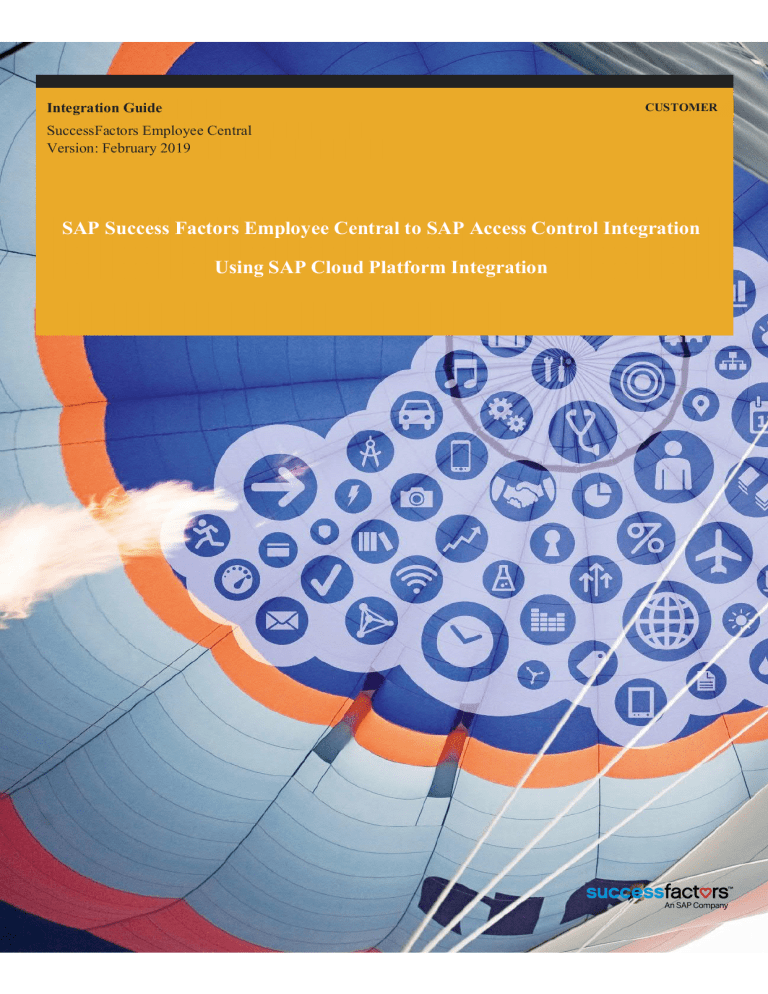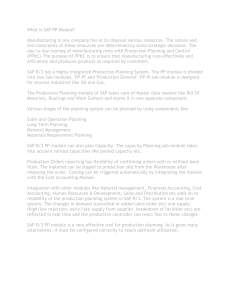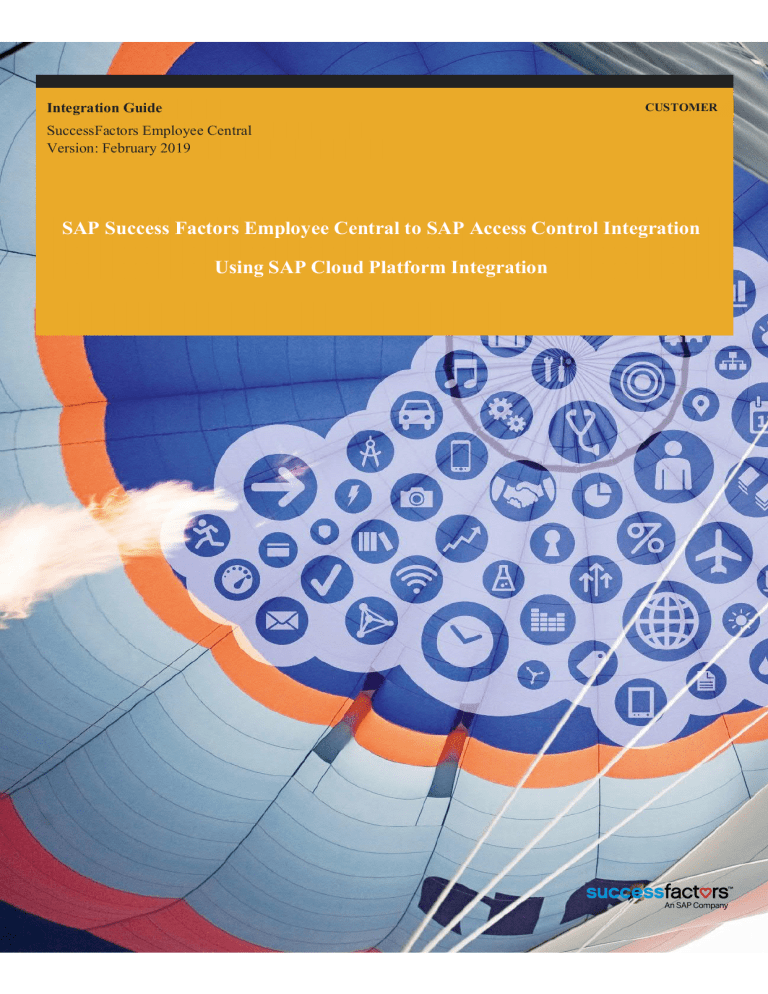
Integration Guide
CUSTOMER
SuccessFactors Employee Central
Version: February 2019
SAP Success Factors Employee Central to SAP Access Control Integration
Using SAP Cloud Platform Integration
Contents
1
2
3
Introduction ............................................................................................................................................ 5
1.1
Target Group ...................................................................................................................................... 5
1.2
Prerequisites ....................................................................................................................................... 5
1.3
Related Guides ................................................................................................................................... 6
Integration Overview .................................................................................................................................. 9
2.1
Overview Illustration ......................................................................................................................... 9
2.2
SuccessFactors Integration Scenarios............................................................................................. 10
2.2.1
Add New Employee .................................................................................................................... 10
2.1.2
Change Employee Job Data ........................................................................................................ 11
2.1.4
Terminate Employee .................................................................................................................... 12
Configuring SuccessFactors Employee Central ..................................................................................... 13
3.1
3.2.1
4
Web Service Setup........................................................................................................................... 13
Set Permissions for API User...................................................................................................... 16
Configuring SAP Access Control ............................................................................................................ 17
4.1
Prerequisites ..................................................................................................................................... 17
4.2
Activating the Web Services ........................................................................................................... 19
4.3
Create Binding for WS .................................................................................................................... 22
4.4
Creating Request Types................................................................................................................... 24
4.5
Creating Request Priorities ............................................................................................................. 27
4.6
Maintaining Settings for HR Trigger ............................................................................................. 28
SAP SuccessFactors EC to SAP Access Control Integration using SAP Cloud Platform Integration
CUS TO MER
© 2017 SAP SE or an SAP affiliate company. All rights reserved. 2
4.7
Configuring the BRF+ Application SFEC_HR_TRIGGER_APP ............................................... 30
4.8
Mapping the BRF+ Function ID to SAP Access Control ............................................................. 36
4.9
Maintaining Rule-to-Role Mapping ............................................................................................... 38
4.10
Generating the BRF+ Function for Access Rule-to-Role Mapping ............................................. 42
4.11
Configuring the BRF+ Decision Table .......................................................................................... 45
4.12
Mapping BRF+ to SAP Access Control Application IDs ............................................................ 64
4.13 Locating URLs for SAP Cloud Platform Integration ....................................................................... 66
5
Configuring SAP Cloud Platform Integration Process........................................................................... 68
5.1
Configure SAP Cloud Connector Settings ..................................................................................... 68
5.2
Configure User Credentials for SFEC and GRC System .............................................................. 70
5.2.1 Configure GRC User Credentials ................................................................................................... 70
5.2.2
5.3
Configure SFEC User Credentials .............................................................................................. 71
Configure and Deploy iFlows ......................................................................................................... 72
5.4 How to get the SAP Cloud Platform Integration Client Certificate ................................................. 78
5.5 View and Extend the Deployed iFlows using SAP Eclipse (Optional) ........................................... 78
5.5.1 Download the iFlow Projects on Your Desktop .......................................................................... 78
5.5.2 View the configured certificates and externalized parameters ................................................... 79
5.5.3 Extend the project in Eclipse and Deploy .................................................................................... 79
6
Monitor Phase: Monitor Messages Across Systems ............................................................................. 80
6.1
Initial Load ....................................................................................................................................... 80
6.2
Delta Load ........................................................................................................................................ 80
SAP SuccessFactors EC to SAP Access Control Integration using SAP Cloud Platform Integration
CUS TO MER
© 2017 SAP SE or an SAP affiliate company. All rights reserved. 3
6.3
7.
8
Field Mapping in SAP Cloud Platform Integration ....................................................................... 81
Data Integration Concepts................................................................................................................... 86
7.1
Transferring Employee Change Data ............................................................................................. 87
7.2
Staging Tables.................................................................................................................................. 88
7.3
OData Services and SOAP Messages............................................................................................. 89
7.4
Extending the Data Transfer Process ............................................................................................. 90
Monitoring the Integration Process ......................................................................................................... 91
8.1
8.1.1
SAP Web Service Utilities .............................................................................................................. 92
SAP Message Monitor ................................................................................................................. 93
8.2
SAP Application Log ...................................................................................................................... 94
8.3
Employee Central SFAPI Audit Log .............................................................................................. 96
8.4
Process Reporting in SAP Cloud Platform Integration ................................................................. 98
8.4.3
Messages in SAP Web Service Utilities..................................................................................... 99
SAP SuccessFactors EC to SAP Access Control Integration using SAP Cloud Platform Integration
CUS TO MER
© 2017 SAP SE or an SAP affiliate company. All rights reserved. 4
1
Introduction
The purpose of this guide is to document the integration of SAP SuccessFactors Employee Central with
SAP Access Control using SAP Cloud Platform Integration.
After executing the steps described in this document you will be able to transfer Employee Central data
to SAP Access Control to perform user provisioning.
Caution
Usage of any integration software and content provided with the SAP Business Suite or SAP
Access Control and applicable to integration between the SAP Business Suite or SAP Access
Control and SAP SuccessFactors Employee Central is permitted only with SAP Access
Control and a valid, current contract for SuccessFactors Employee Central.
1.1
Target Group
The intended audience for this guide is:
●
●
●
●
SAP Access Control professional services and consultants
SAP SuccessFactors consultants
SAP Cloud Platform Integration consultants
System/cloud administrators
1.2
Prerequisites
We assume that readers of this guide have basic knowledge in the following areas:
·
·
·
·
·
SAP Access Control configuration and operation
BRF+
SAP SuccessFactors Employee Central configuration and operation
SAP SuccessFactors provisioning
SAP HANA Cloud Integration
SAP SuccessFactors EC to SAP Access Control Integration using SAP Cloud Platform Integration
CUS TO MER
© 2017 SAP SE or an SAP affiliate company. All rights reserved. 5
1.3
Related Guides
The table below shows other guides that might be relevant in the integration of SuccessFactors
Employee Central with SAP Access Control.
Related guide
Employee Central Master
Type of the related
guide
Content of the
related guide
Implementation
Guide
How to set up
Employee Central
For the most current version
of the guide see the SAP
Help Portal at:
How is the guide
related to the current
guide?
Before transferring
employee change
data to SAP Access
Control, you need to
set up Employee
Central itself.
http://help.sap.com/cloud4hr
under Employee
CentralàImplementation
Guides.
SF API Programmer's
Guide
Contains a list of
URLs for
SuccessFactors
Compound
Employee API
endpoints.
General
programming
guidelines
For the most current version
of the guide see the SAP
Help Portal at:
http://help.sap.com/hr_api
SAP SuccessFactors EC to SAP Access Control Integration using SAP Cloud Platform Integration
CUS TO MER
© 2017 SAP SE or an SAP affiliate company. All rights reserved. 6
Related guide
How is the
Type of the Content of the guide related to
related guide related guide the current
guide?
Implementing the Compound Employee API
User Guide
For the most current version of the guide see the
SAP Help Portal at
http://help.sap.com/hr_api/ under SuccessFactors
HCM Suiteà Employee Central
SAP Access Control Documentation
Explains the
Compound
Employee
application
programming
interface (API)
for
SuccessFactors
Employee
Central
Application
Help
Application Help
Configuration Settings Guide
SAP Access Control IMG
In the SAP Access Control system, choose
transaction SPRO àSAP Reference IMG à
Governance, Risk, and Compliance àAccess
Control à User Provisioning
Business Rule Framework Cookbook
Configuration
Settings
Guide
Configuration Steps to set up
for user
user
provisioning provisioning in
SAP Access
Control
Tutorial
SAP Community Network – http:// scn.sap.com
SAP SuccessFactors EC to SAP Access Control Integration using SAP Cloud Platform Integration
Implementation
is required to
run the
integration and
read data from
Employee
Central.
Provides
information
about SAP
Access Control
functionality.
http://help.sap.com/grc-ac :
·
·
Describes how
to enable the
Compound
Employee API
in provisioning
and role-based
permissions
Provides
detailed
instructions for
configuring
SAP Access
Control.
Basics of using Provides
BRF+
information on
how BRF+
works.
CUS TO MER
© 2017 SAP SE or an SAP affiliate company. All rights reserved. 7
HANA - Secure Connections
Integration
For the most current version of the guide see:
List of all the
supported
certification
authorities.
How to
establish secure
HANA
connections
https://cloudintegration.hana.ondemand.com/PI/help
Scroll down to the section Designing and Operating
Cloud Integration Content – PDF Documentation.
Open the document Connecting a Customer System
to SAP Cloud Integration Platform.
Go to à Concepts of Secure Communication à
Basics àHTTPS-Based Communication àLoad
Balancer Root Certificates Supported by SAP.
SAP SuccessFactors EC to SAP Access Control Integration using SAP Cloud Platform Integration
CUS TO MER
© 2017 SAP SE or an SAP affiliate company. All rights reserved. 8
2 Integration Overview
2.1 Overview Illustration
Figure 1 shows an overview of the SuccessFactors to SAP Access Control integration process.
Figure 1: Integration Overview
1) Employee data resides in SuccessFactors Employee Central.
2) The integration scenario covers three events in the SuccessFactors HR system:
1. Add new employee
2. Change employee job data (update employee records such as business unit or
position)
3. Terminate employee
3) SAP Cloud Platform Integration retrieves changed employee data from Employee Central
and converts it to a format that can be used by SAP Access Control.
4) SAP Access Control imports the data from SAP Cloud Platform Integration. Using decision
tables that are configured in the Business Rule Framework (BRF+) and in Rule-to-Role
mapping, SAP Access Control creates access requests that contain the appropriate roles and
actions for the employee.
SAP SuccessFactors EC to SAP Access Control Integration using SAP Cloud Platform Integration
CUSTOMER
© 2017 SAP SE or an SAP affiliate company. All rights reserved. 9
5) SAP Access Control provisions the employee in the correct target systems with the
appropriate role assignments (role assignments are removed in the case of employee
termination).
2.2 SuccessFactors Integration Scenarios
The SuccessFactors to SAP Access Control integration supports three scenarios:
1. Add New Employee
2. Change Employee Job Data
3. Terminate Employee
2.2.1 Add New Employee
Figure 2 shows the SuccessFactors screen that you use to add a new employee. The data that you
enter here is transferred to SAP Cloud Platform Integration.
Figure 2: Add New Employee in SuccessFactors
SAP SuccessFactors EC to SAP Access Control Integration using SAP Cloud Platform Integration
CUSTOMER
© 2019 SAP SE or an SAP affiliate company. All rights reserved. 10
2.1.2 Change Employee Job Data
Figure 3 shows an example of how you change employee job information in SuccessFactors. The
data that you enter here is transferred to SAP Cloud Platform Integration.
Figure 3: Change Employee Data in SuccessFactors
SAP SuccessFactors EC to SAP Access Control Integration using SAP Cloud Platform Integration
CUSTOMER
© 2017 SAP SE or an SAP affiliate company. All rights reserved. 11
2.1.4 Terminate Employee
Figure 4 shows an example of how you terminate an employee in SuccessFactors. The data that
you enter here is transferred to SAP Cloud Platform Integration.
Figure 4: Terminate Employee in SuccessFactors
SAP SuccessFactors EC to SAP Access Control Integration using SAP Cloud Platform Integration
CUSTOMER
© 2019 SAP SE or an SAP affiliate company. All rights reserved. 12
3 Configuring SuccessFactors Employee Central
SuccessFactors Employee Central must be configured as described in the Employee Central
Master Guide. In addition, the Compound Employee SOAP API must be enabled as described in
the Implementing the Compound Employee API available at http://help.sap.com/hr_api/.
Note
For more information about how to set up Employee Central, refer to the Employee Central Master at
http://help.sap.com/hr_ec?current=hr_ec#section4.
3.1 Web Service Setup
The Compound Employee API uses the SF API operations login and logout. You must enable the
Application Programming Interface, which uses the Employee Central Compound Employee
API to replicate the employee master data from Employee Central to SAP Access Control.
Procedure
1. Login to Provisioning using your provisioning URL. The access URL differs for
different data centers. The URL and users will be provided to you by SAP. See the
example below for a sample URL.
Example
https://salesdemo4.successfactors.com/provisioning_login
Once signed on, you see all the companies assigned to your name.
2. Click to choose your company. In the sample screenshot, this is ACE1321.
SAP SuccessFactors EC to SAP Access Control Integration using SAP Cloud Platform Integration
CUSTOMER
© 2017 SAP SE or an SAP affiliate company. All rights reserved. 13
3. Click Company Settings.
4. Scroll down to Web Services.
5. Click SFAPI and Employee Central SOAP API to select them.
6. Create the API Login User.
On the same page as the Web Service Settings above, scroll down or search this page for
Employee Profile data audit and select the checkbox.
SAP SuccessFactors EC to SAP Access Control Integration using SAP Cloud Platform Integration
CUSTOMER
© 2019 SAP SE or an SAP affiliate company. All rights reserved. 14
7. Create the API Login User SFAPI by filling in the fields as indicated below.
Fill in the data fields
Click Create Admin
1. Click the Create Admin button.
2. Click Save.
3. Define role-based permissions for the API user as described in section 3.2.1.
Note
This configuration is typically done by SAP consultants, not by customers.
Note
You must activate the data audit log to record all employee data changes; otherwise, you will receive
an error message.
4. On the Company Settings page, search for Enable performance improved XML
rendering.
5. Select the checkbox enable performance improved XML rendering.
Recommendation
For more features and improved performance, we strongly recommended that you make this setting.
SAP SuccessFactors EC to SAP Access Control Integration using SAP Cloud Platform Integration
CUSTOMER
© 2017 SAP SE or an SAP affiliate company. All rights reserved. 15
3.2.1 Set Permissions for API User
Procedure
1. Go to Admin Center. In the Tools search field, enter Manage Permission Role and
add the following permissions to a role granted to your API user:
a. General User Permission: API User Login
b. Employee Central API: Employee Central HRIS SOAP API
a)
b)
Caution
These permissions give the user access to use the API. They do not grant any user interface logon.
2. Assign the API user to a group and adjust the corresponding permission settings.
3. You can test that the API works by using tools such as the SOAP UI tool.
SAP SuccessFactors EC to SAP Access Control Integration using SAP Cloud Platform Integration
CUSTOMER
© 2019 SAP SE or an SAP affiliate company. All rights reserved. 16
4 Configuring SAP Access Control
4.1 Prerequisites
The following are prerequisites to configuring SAP Access Control for integration with
SuccessFactors Employee Central.
·
Configure SuccessFactors Employee Central:
a)
b)
·
·
Employee Central must be configured as described in the Employee Central
Master guide.
The Compound Employee SOAP API must be enabled as described in
Implementing the Compound Employee API available at
http://help.sap.com/hr_api/.
SAP Cloud Platform Integration is set up.
The following SAP Access Control components are installed:
For this component ...
... you need this software component version
SAP NetWeaver
SAP_BASIS 740 SP05 or higher
SAP Access Control
GRC 10.1 SP 10 or higher
Note
See the section Related Guides for more information.
·
The required SAP Notes are installed
The following note must be added on top of SAP Access Control 10.1 SP 10:
SAP Note
Number
Title
Description
2180164
Integrate
SuccessFactors
Employee Central
with SAP Access
Control
This note supports the
SAP Access Control
integration of SuccessFactors 10.1 SP 10
Employee Central with SAP
Access Control for the
following three scenarios:
·
Contained in Support
Package
A new employee is added
SAP SuccessFactors EC to SAP Access Control Integration using SAP Cloud Platform Integration
CUSTOMER
© 2017 SAP SE or an SAP affiliate company. All rights reserved. 17
·
·
Employee job data is
changed
Employee is terminated
Note
Make sure that you have the current version of each SAP Note, which you can find on SAP Service
Marketplace at https://support.sap.com/notes.
To search for SAP Notes that are relevant for the integration of SuccessFactors Employee Central to SAP
Access Control, in the application area enter GRC-SAC-ARQ and GRC_SAC_ARQ-SF.
SAP SuccessFactors EC to SAP Access Control Integration using SAP Cloud Platform Integration
CUSTOMER
© 2019 SAP SE or an SAP affiliate company. All rights reserved. 18
4.2 Activating the Web Services
The following Web services must be activated in SAP Access Control:
HR Trigger
Scenarios
Object Type
Service Interface Name
Software
Component
(Web Service Definition
Name)
Add New Employee Employee
change details
Change Employee
Job Data
GRAC_SFEC_HR_TRIGGER
GRCFND_A
Terminate
Employee
Follow the steps below to activate the necessary web services.
Procedure
1. Enter transaction SOAMANAGER.
SAP SuccessFactors EC to SAP Access Control Integration using SAP Cloud Platform Integration
CUSTOMER
© 2017 SAP SE or an SAP affiliate company. All rights reserved. 19
2.
Click Simplified Web Service Configuration.
3.
Enter the Web service definition name, for example, GRAC_SFEC_HR_TRIGGER.
4.
Click Go.
SAP SuccessFactors EC to SAP Access Control Integration using SAP Cloud Platform Integration
CUSTOMER
© 2019 SAP SE or an SAP affiliate company. All rights reserved. 20
5.
Select the User Name / Password (Basic) checkbox
6.
Click Save. The Web Service is activated.
SAP SuccessFactors EC to SAP Access Control Integration using SAP Cloud Platform Integration
CUSTOMER
© 2017 SAP SE or an SAP affiliate company. All rights reserved. 21
4.3
Create Binding for WS
1.
Execute transaction SOAMANAGER and click Web Service Configuration.
2.
Search for the Object Name: GRAC_SFEC_HR_TRIGGER.
3.
Click the web service to display the configuration screen and click Create Service.
SAP SuccessFactors EC to SAP Access Control Integration using SAP Cloud Platform Integration
CUSTOMER
© 2019 SAP SE or an SAP affiliate company. All rights reserved. 22
4.
On the Service and Binding screen, fill in the Service Name and New Binding Name
fields and then click Next.
5.
On the Provider Security screen, select Transport Channel Authentication = User
ID/Password, and then click Next. You can leave all other attributes as default.
On the SOAP Protocol screen, leave the defaults, and click Next.
On the Operation Settings screen, leave the default values, and click Finish.
6.
7.
This is an example of a completed web service binding.
SAP SuccessFactors EC to SAP Access Control Integration using SAP Cloud Platform Integration
CUSTOMER
© 2017 SAP SE or an SAP affiliate company. All rights reserved. 23
4.4 Creating Request Types
In the SAP Implementation Guide (IMG), you must define an SAP Access Control request type
for each of the three SuccessFactors integration scenarios: Add New Employee, Change
Employee Job Information, and Terminate Employee.
Procedure
1. In the SAP Reference IMG, choose Governance Risk, and Compliance à Access Control
à User provisioningà Define Request Type,
2. Click New Entries.
3. Add a Description.
4. In the Process ID field, click F4 on and choose SAP_GRAC_ACCESS_REQUEST.
SAP SuccessFactors EC to SAP Access Control Integration using SAP Cloud Platform Integration
CUSTOMER
© 2019 SAP SE or an SAP affiliate company. All rights reserved. 24
5. Assign the appropriate actions to each request type as illustrated in the screenshots
below.
Note
For information about the possible Actions, see the IMG node documentation.
a) Add New Employee: assign the following actions:
i. Change User
ii. Assign Object
SAP SuccessFactors EC to SAP Access Control Integration using SAP Cloud Platform Integration
CUSTOMER
© 2017 SAP SE or an SAP affiliate company. All rights reserved. 25
b) Terminate Employee: assign the following actions:
i. Change user
Caution
Future termination is not supported. The employee is terminated immediately.
c) Change Employee Job Data: assign the following actions:
i. Change user
ii. Assign Object
iii. Remove
Caution
The Employee Change request type should always include the action Remove.
6. Save your entries.
SAP SuccessFactors EC to SAP Access Control Integration using SAP Cloud Platform Integration
CUSTOMER
© 2019 SAP SE or an SAP affiliate company. All rights reserved. 26
4.5 Creating Request Priorities
In the IMG, you must designate a priority for each of the three integration scenarios. The
Request Priority is used in workflow configuration.
Procedure
1. In the SAP Reference IMG, choose Governance Risk, and Compliance à Access Control
à User provisioningà Maintain Priority Configuration.
2. Click New Entries and add any necessary priority types.
SAP SuccessFactors EC to SAP Access Control Integration using SAP Cloud Platform Integration
CUSTOMER
© 2017 SAP SE or an SAP affiliate company. All rights reserved. 27
4.6 Maintaining Settings for HR Trigger
In the SAP Implementation Guide, you must define a separate action for each of the three
SuccessFactors integration scenarios. You do this by maintaining the HR trigger actions.
Procedure
1. In the SAP Reference IMG, choose Governance Risk, and Compliance à Access Control
à User provisioningà Maintain Settings for HR Trigger
2. On the screen Change View “Maintain Action”: Overview, add an entry for each of three
scenarios: Add New Employee, Change Employee Job Data, and Terminate Employee:
a) Choose New Entries.
b) Fill in the Action ID, Description, Request Type, and Priority ID for each
scenario.
Note
The Request Types and Priority IDs are different for each customer depending on configuration.
3. Click Maintain System to assign a target connector to each Action ID.
SAP SuccessFactors EC to SAP Access Control Integration using SAP Cloud Platform Integration
CUSTOMER
© 2019 SAP SE or an SAP affiliate company. All rights reserved. 28
4. Save your entries. The results will look similar to the example below:
You have now defined the actions for each integration scenario.
SAP SuccessFactors EC to SAP Access Control Integration using SAP Cloud Platform Integration
CUSTOMER
© 2017 SAP SE or an SAP affiliate company. All rights reserved. 29
4.7 Configuring the BRF+ Application SFEC_HR_TRIGGER_APP
This BRF+ application determines the SAP Access Control actions: create, change, or terminate.
You start by evaluating the delivered BRF+ function.
Evaluate the Delivered Function
You must first decide whether you can use the BRF+ application SFEC_HR_TRIGGER_APP as
delivered or if you need to copy and change it. Follow the steps below to view the delivered
function.
Procedure
1. In the SAP system, enter transaction BRF+ to access the Business Rule Framework.
2. Choose Open Object.
3. Search for the object SFEC_TRIGGER_FUNCTION.
SAP SuccessFactors EC to SAP Access Control Integration using SAP Cloud Platform Integration
CUSTOMER
© 2019 SAP SE or an SAP affiliate company. All rights reserved. 30
4. BRF+ retrieves the function.
5. Click the Collapse Tray.
SAP SuccessFactors EC to SAP Access Control Integration using SAP Cloud Platform Integration
CUSTOMER
© 2017 SAP SE or an SAP affiliate company. All rights reserved. 31
6. Make a note of the Function ID for later use.
7. In the Search Result box, scroll up. Expand the Expression node and then expand the
Decision Table node.
SAP SuccessFactors EC to SAP Access Control Integration using SAP Cloud Platform Integration
CUSTOMER
© 2019 SAP SE or an SAP affiliate company. All rights reserved. 32
8. Click Actions Decisions to view the Actions Decisions table.
9. Decide if the delivered action decisions work for you. If not, you must create your own.
Note
You can use the delivered configuration or copy the BRF+ configuration and modify it for your needs.
a)
SAP SuccessFactors EC to SAP Access Control Integration using SAP Cloud Platform Integration
CUSTOMER
© 2017 SAP SE or an SAP affiliate company. All rights reserved. 33
Modify the Delivered Decision Table
If the delivered actions do not work for you, you must copy the delivered application:
SFEC_HR_TRIGGER_APP and modify the actions to suit your needs.
1. Right-click on the application that you want to modify, and select Copy.
2. On the Copy Application screen, give the Target Application a name and description.
SAP SuccessFactors EC to SAP Access Control Integration using SAP Cloud Platform Integration
CUSTOMER
© 2019 SAP SE or an SAP affiliate company. All rights reserved. 34
3. Change the Decision Tree entries to suit your needs.
Note
For more information, see the section Configuring the BRF+ Decision Table.
Caution
Once you copy the BRF+ application, you can change the decision table entries. You cannot change the
delivered BRF+ application.
4. Click Copy.
SAP SuccessFactors EC to SAP Access Control Integration using SAP Cloud Platform Integration
CUSTOMER
© 2017 SAP SE or an SAP affiliate company. All rights reserved. 35
4.8 Mapping the BRF+ Function ID to SAP Access Control
Once you have defined your BRF+ application, you must map its BRF+ function ID to an SAP
Access Control’s Application ID. The SAP Access Control Application IDs are delivered.
Procedure
1. In the SAP Reference IMG, choose Governance Risk, and Compliance à Access Control
à Maintain AC Applications and BRF+ Function Mapping
SAP SuccessFactors EC to SAP Access Control Integration using SAP Cloud Platform Integration
CUSTOMER
© 2019 SAP SE or an SAP affiliate company. All rights reserved. 36
2. Choose New Entries.
3. Click the drop down menu for Appl ID and select HR Triggers – SuccessFactors
Employee Central.
4. Enter the function ID that you noted from the SFEC_HR_TRIGGER_APP.
5. Click Save.
SAP SuccessFactors EC to SAP Access Control Integration using SAP Cloud Platform Integration
CUSTOMER
© 2017 SAP SE or an SAP affiliate company. All rights reserved. 37
4.9 Maintaining Rule-to-Role Mapping
In SAP Access Control, you create rules for use in BRF+ and map them to roles. This mapping
can be done by an administrator or a role owner.
Procedure
1. From SAP Access Control transaction NWBC, navigate to Setup àUser Assignment
Rules.
2. Click Maintain Rule to Role Mapping as shown in the screenshot below.
SAP SuccessFactors EC to SAP Access Control Integration using SAP Cloud Platform Integration
CUSTOMER
© 2019 SAP SE or an SAP affiliate company. All rights reserved. 38
3. With the cursor in the Name field, press F4 to display the Rule Search dialog box.
Note
Here you can search all the existing rules in SAP Access Control. If no rules are defined, the search will be
empty.
4. To add a new rule, click Add.
SAP SuccessFactors EC to SAP Access Control Integration using SAP Cloud Platform Integration
CUSTOMER
© 2017 SAP SE or an SAP affiliate company. All rights reserved. 39
5. On the Select Roles screen, search for the roles that you want to include in your rule.
Enter your search criteria and click Search.
6. Select the desired role(s) and click OK.
SAP SuccessFactors EC to SAP Access Control Integration using SAP Cloud Platform Integration
CUSTOMER
© 2019 SAP SE or an SAP affiliate company. All rights reserved. 40
7. The Maintain Rule to Role Mapping screen displays. Give the rule a name and a
description.
8. Click Save.
SAP SuccessFactors EC to SAP Access Control Integration using SAP Cloud Platform Integration
CUSTOMER
© 2017 SAP SE or an SAP affiliate company. All rights reserved. 41
4.10 Generating the BRF+ Function for Access Rule-to-Role Mapping
Once you create the necessary rules for each integration scenario, you must generate a BRF+
application to connect the SuccessFactors events with the correct roles when users are
provisioned. This BRF+ application determines which roles to assign to employees based on the
employee’s attributes.
Procedure
1. In the SAP Reference IMG, choose Governance Risk, and Compliance à User
provisioningà Generate BRF+ Function for Access Rules-to-Role Mapping.
SAP SuccessFactors EC to SAP Access Control Integration using SAP Cloud Platform Integration
CUSTOMER
© 2019 SAP SE or an SAP affiliate company. All rights reserved. 42
SAP SuccessFactors EC to SAP Access Control Integration using SAP Cloud Platform Integration
CUSTOMER
© 2017 SAP SE or an SAP affiliate company. All rights reserved. 43
2. The screen Generate BRF Plus Rules for Access Rules to Role Mapping displays.
3. Enter an Application Name and description and a BRF+ Function Name and description.
Note
b)
c)
Create names that start with “Z” so they fall in the customer name space.
4. Save your entry. The following screen appears.
SAP SuccessFactors EC to SAP Access Control Integration using SAP Cloud Platform Integration
CUSTOMER
© 2019 SAP SE or an SAP affiliate company. All rights reserved. 44
4.11 Configuring the BRF+ Decision Table
Once you create the BRF+ function in the previous step, you access it and add a decision table.
Procedure
1. Open BRF+ using transaction BRF+.
2. Choose Workbench à Open Object.
3. Search for SFAPP*.
SAP SuccessFactors EC to SAP Access Control Integration using SAP Cloud Platform Integration
CUSTOMER
© 2017 SAP SE or an SAP affiliate company. All rights reserved. 45
4. In the Result List, locate and double click the BRF+ function that you created earlier.
SAP SuccessFactors EC to SAP Access Control Integration using SAP Cloud Platform Integration
CUSTOMER
© 2019 SAP SE or an SAP affiliate company. All rights reserved. 46
5. Open the function by double clicking it. Note the Function ID.
6. To open the decision table, click Expand Node to open the folder, then click the
Expression Node,and then click Decision Table.
SAP SuccessFactors EC to SAP Access Control Integration using SAP Cloud Platform Integration
CUSTOMER
© 2017 SAP SE or an SAP affiliate company. All rights reserved. 47
You must configure your decision table for this function. The decision table is based on
employee attributes that can be selected by clicking the Table Settings button.
Example
The example below shows how to add a decision table from scratch
1. Open the Detail section of the screen.
SAP SuccessFactors EC to SAP Access Control Integration using SAP Cloud Platform Integration
CUSTOMER
© 2019 SAP SE or an SAP affiliate company. All rights reserved. 48
2. Select the desired employee structure.
3. Click Create to map the resulting data object.
4. Select Bind to DDIC element.
SAP SuccessFactors EC to SAP Access Control Integration using SAP Cloud Platform Integration
CUSTOMER
© 2017 SAP SE or an SAP affiliate company. All rights reserved. 49
5. Give the DDIC Element a name. Click OK.
SAP SuccessFactors EC to SAP Access Control Integration using SAP Cloud Platform Integration
CUSTOMER
© 2019 SAP SE or an SAP affiliate company. All rights reserved. 50
6. Enter a name and description for this rule result set object.
7. Click either Create or Create and Navigate to Object followed by Save and Activate.
SAP SuccessFactors EC to SAP Access Control Integration using SAP Cloud Platform Integration
CUSTOMER
© 2017 SAP SE or an SAP affiliate company. All rights reserved. 51
8. Click Yes if you see a confirmation message.
9. To create the decision table expression, in the Details section, right click Top Expression.
SAP SuccessFactors EC to SAP Access Control Integration using SAP Cloud Platform Integration
CUSTOMER
© 2019 SAP SE or an SAP affiliate company. All rights reserved. 52
10. In the Type field, select Decision Table. Then click Create And Navigate to Object.
11. Enter values for the attributes as shown in the sample below.
SAP SuccessFactors EC to SAP Access Control Integration using SAP Cloud Platform Integration
CUSTOMER
© 2017 SAP SE or an SAP affiliate company. All rights reserved. 53
12. Click Create and Navigate to Object.
If you do not see the employee structure, add it by clicking Table Settings.
SAP SuccessFactors EC to SAP Access Control Integration using SAP Cloud Platform Integration
CUSTOMER
© 2019 SAP SE or an SAP affiliate company. All rights reserved. 54
13. Click From Context Data Objects.
SAP SuccessFactors EC to SAP Access Control Integration using SAP Cloud Platform Integration
CUSTOMER
© 2017 SAP SE or an SAP affiliate company. All rights reserved. 55
14. You can select any attribute from the employee structure object on which you want to
run your decision table. One sample scenario is DEPARTMENT as shown in the
screenshot.
15. Click OK.
SAP SuccessFactors EC to SAP Access Control Integration using SAP Cloud Platform Integration
CUSTOMER
© 2019 SAP SE or an SAP affiliate company. All rights reserved. 56
16. Click Table Contents.
17. The screen displays a condition row. Right-click to assign a value to a condition. You
can assign a direct value as shown below.
SAP SuccessFactors EC to SAP Access Control Integration using SAP Cloud Platform Integration
CUSTOMER
© 2017 SAP SE or an SAP affiliate company. All rights reserved. 57
18. Click OK.
19. Right click on GRAC_RULE_NAME to enter a specific value.
SAP SuccessFactors EC to SAP Access Control Integration using SAP Cloud Platform Integration
CUSTOMER
© 2019 SAP SE or an SAP affiliate company. All rights reserved. 58
20. Either you can type the name of the rule to be mapped as a Result for this condition in
the text box, or you can press the F4 key.
21. Select or type the rule that you want as a result object. The previous screen displays.
22. Click OK. Activate the function.
SAP SuccessFactors EC to SAP Access Control Integration using SAP Cloud Platform Integration
CUSTOMER
© 2017 SAP SE or an SAP affiliate company. All rights reserved. 59
23. The decision table is now configured for the following rule:
For an employee with attribute value of Finance for Department, the rule
ACCOUNT_RULE will be executed
SAP SuccessFactors EC to SAP Access Control Integration using SAP Cloud Platform Integration
CUSTOMER
© 2019 SAP SE or an SAP affiliate company. All rights reserved. 60
24. Click Table Settings. The screenshot above shows that Company is one of the selected
attributes for decision table. You can select more attributes by clicking on the Insert
Column button.
25. You can select more attributes as shown in the sample below.
SAP SuccessFactors EC to SAP Access Control Integration using SAP Cloud Platform Integration
CUSTOMER
© 2017 SAP SE or an SAP affiliate company. All rights reserved. 61
26. Once attributes are selected, you can specify values for them as shown in the example
below.
SAP SuccessFactors EC to SAP Access Control Integration using SAP Cloud Platform Integration
CUSTOMER
© 2019 SAP SE or an SAP affiliate company. All rights reserved. 62
SAP SuccessFactors EC to SAP Access Control Integration using SAP Cloud Platform Integration
CUSTOMER
© 2017 SAP SE or an SAP affiliate company. All rights reserved. 63
4.12 Mapping BRF+ to SAP Access Control Application IDs
Once you have defined the BRF+ application that determines which roles to assign to employees
based on the employee’s attributes, you must map the relevant function ID to an SAP Access
Control Application ID.
Procedure
1. In the SAP Reference IMG, choose Governance Risk, and Compliance à User
provisioningà Maintain Access Control Applications and BRF+ Function Mapping
SAP SuccessFactors EC to SAP Access Control Integration using SAP Cloud Platform Integration
CUSTOMER
© 2019 SAP SE or an SAP affiliate company. All rights reserved. 64
2. Enter the Function ID (you noted the ID in the previous section) for the BRF+ Rule-toRole Mapping.
3. Save your entry.
SAP SuccessFactors EC to SAP Access Control Integration using SAP Cloud Platform Integration
CUSTOMER
© 2017 SAP SE or an SAP affiliate company. All rights reserved. 65
4.13 Locating URLs for SAP Cloud Platform Integration
Follow the steps below to find the URLs that you need to set up the SAP Cloud Platform
Integration channel adaptors.
Procedure
1. Go to SOA Management by executing transaction SOAMANAGER.
2. Click Web Service Configuration.
3. In the Search Criteria fields, enter the Web service name, for example,
GRAC_SFEC_HR_TRIGGER, and click Search.
4. On the Search Result screen, click the relevant web service.
5. On the Configurations screen, select the relevant service, and click the eyeglass icon to
Display Bindings.
SAP SuccessFactors EC to SAP Access Control Integration using SAP Cloud Platform Integration
CUSTOMER
© 2019 SAP SE or an SAP affiliate company. All rights reserved. 66
6. On the Transport Settings tab, copy the Calculated Access URL. You will use it in a later
to configure SAP Cloud Platform.
Note
These URLs are only accessible internally. To access the URLs externally, copy the first part from the
SOAMANAGER browser window, for example, https://xxx.sap.corp:44322/. In the WSDL and
endpoint URLs displayed in the Details of Provider Configuration screen, replace the first part of the URLs
with the external part you copied before
SAP SuccessFactors EC to SAP Access Control Integration using SAP Cloud Platform Integration
CUSTOMER
© 2017 SAP SE or an SAP affiliate company. All rights reserved. 67
5 Configuring SAP Cloud Platform Integration
Process
SAP provides prepackaged, generic integration content called integration flows for the
integration of SAP Access Control with SAP SuccessFactors Employee Central.
Prerequisites
You have received the SAP Cloud Platform Integration provisioning email and the administrator
has created the necessary users in SAP Cloud Platform Integration.
5.1 Configure SAP Cloud Connector Settings
To enable communication between your on-premise access control system and SFEC, you must
configure the SAP Cloud Connector on the access control system.
1. Open the SAP Cloud Connector as administrator, and then open subaccount for SFEC.
SAP SuccessFactors EC to SAP Access Control Integration using SAP Cloud Platform Integration
CUSTOMER
© 2019 SAP SE or an SAP affiliate company. All rights reserved. 68
2. Click Cloud To On-Premise, and add the URL Path as shown in the graphic below.
3. Edit the System Mapping. Enter information for the GRC system.
4. Paste the calculated URL from the SOAMANAGER in the URL Path field.
SAP SuccessFactors EC to SAP Access Control Integration using SAP Cloud Platform Integration
CUSTOMER
© 2017 SAP SE or an SAP affiliate company. All rights reserved. 69
5.2
Configure User Credentials for SFEC and GRC System
After you have configured the SAP Cloud Connector (in previous step), you need to create user
credentials for the on-premise GRC system and SFEC in the SAP Cloud Platform Integration.
5.2.1 Configure GRC User Credentials
Prerequisites
The communication user is created in SAP Access Control.
Procedure
1. Access the SAP Cloud Platform Integration screen by opening the URL from the provisioning
email. It should be in the format: https//<SAP Cloud Platform Integration CI>.
2. In the Monitor tab, navigate to Manage Security Material, and click Security Material.
3. Click Add à User Credential in the top right corner.
4. Enter a meaningful Name – this will be referenced in iFlows – a Description, and the User
and Password. Do not check the SuccessFactors check box.
Note
The User Name and Password must be taken from the communication user created in SAP Access
Control.
5.
Click Deploy.
SAP SuccessFactors EC to SAP Access Control Integration using SAP Cloud Platform Integration
CUSTOMER
© 2019 SAP SE or an SAP affiliate company. All rights reserved. 70
5.2.2 Configure SFEC User Credentials
Procedure
Access the SAP Cloud Platform Integration screen by opening the URL from the provisioning
email. It should be in the format: https//<SAP Cloud Platform Integration CI>.
2. In the Monitor tab, navigate to Manage Security Material, and click Security Material.
3. Click Add à User Credential in the top right corner.
1.
4.
5.
Enter a meaningful Name – this will be referenced in iFlows – a Description, and the User
and Password. Be sure to check the SuccessFactors check box and provide the Company ID.
Click Deploy.
Sample of completed configuration (one for SFEC and one for GRC):
SAP SuccessFactors EC to SAP Access Control Integration using SAP Cloud Platform Integration
CUSTOMER
© 2017 SAP SE or an SAP affiliate company. All rights reserved. 71
5.3 Configure and Deploy iFlows
To configure and deploy the SAP Access Control integration, you must copy the delivered
integration package to your workspace and modify it.
Prerequisites
To be able to import and deploy iFlows, you need the AuthGroup.IntegrationDeveloper role
assigned in your tenant.
2. For certificate-based authentication between SAP Access Control and SAP Cloud Platform
Integration, you need the client certificate from SAP Access Control. For more information,
see the section How to get the SAP Cloud Platform Integration Client Certificate.
1.
Process
1. On SAP Cloud Platform Integration, choose the Discover icon.
2. Choose SAP Access Control Integration with SAP SuccessFactors Employee Central.
SAP SuccessFactors EC to SAP Access Control Integration using SAP Cloud Platform Integration
CUSTOMER
© 2019 SAP SE or an SAP affiliate company. All rights reserved. 72
3. In the Discover tab, hover over the integration flow (SuccessFactors Employee Central
to SAP GRC Access Control Integration for Employee Authorization) to display the
tooltip, and click Copy to Workspace.
4. In the Artifacts tab, select the desired iFlow package, click the Actions icon,and select
Configure.
5. Create a receiver for SFEC:
a. On the Receiver tab, select the SAP SuccessFactors receiver from the dropdown.
b. Enter the address and credential name for the SAP SuccessFactors system.
c. Allow the authentication type to default to Basic Authentication.
d. Click Save and then click Deploy.
SAP SuccessFactors EC to SAP Access Control Integration using SAP Cloud Platform Integration
CUSTOMER
© 2017 SAP SE or an SAP affiliate company. All rights reserved. 73
6. Create a Receiver for SAP Access Control:
a. On the Receiver tab, select the SAP Access Control receiver from the dropdown.
b. Provide the address and credential name for the SAP Access Control receiver.
The URL is built based on the web-service calculated URL you created in Create a
Binding for Web Services. Append it with the hostname and port.
c. Choose authentication type as Basic or Client Certificate.
· If it is Basic authentication, provide the credential name.
· If it is Client Certification, provide the Private Key Alias.
For more information, see the section How to get the SAP Cloud Platform
Integration Client Certificate.
SAP SuccessFactors EC to SAP Access Control Integration using SAP Cloud Platform Integration
CUSTOMER
© 2019 SAP SE or an SAP affiliate company. All rights reserved. 74
7. Configure the execution parameters for the initial data load and for subsequent recurring
integration runs.
Initial Data Load Configuration
1. Choose the Parameters tab.
2. For the initial load, the first time you run the integration, provide the
ExecutionFromDate. The system selects Employee Central records that were created or
modified from this date forward.
3. FutureNoOfDays: The parameter controls how far into the future new hires can be
processed. Enter the number of days beyond the today’s date to consider for validity of
employee records.
Example
The FutureNoOfDays is 20.
New Hire 1 has a start date of today (7/30/2016)
New Hire 2 has a start date of August 10 (8/10/2016)
New Hire 3 has a start date of September 15 (9/15/2016)
SAP Cloud Platform Integration will process new hires that fall within the range of today’s date + 20 days.
Employees with start dates on or before August 19 (July 30 +20 days) will be processed. Employees with
start dates after August 19 will not be processed. In our example, New Hires 1 and 2 will be processed.
New Hire 3 will not be processed.
4. Choose the Timer tab to schedule the initial load job.
5. Give the Timer (job) a descriptive name such as “InitialSFdataload”
6. Check Run Once for the initial data load.
SAP SuccessFactors EC to SAP Access Control Integration using SAP Cloud Platform Integration
CUSTOMER
© 2017 SAP SE or an SAP affiliate company. All rights reserved. 75
7. Click Save.
When you are ready to execute the initial load, click Deploy.
SAP SuccessFactors EC to SAP Access Control Integration using SAP Cloud Platform Integration
CUSTOMER
© 2019 SAP SE or an SAP affiliate company. All rights reserved. 76
Recurring Integration Configuration
To set up a recurring job:
1. Choose the Parameters tab.
2. Leave the ExecutionFromDate empty.
3. FutureNoOfDays: Enter the number of days beyond the current run date for which you want
to include records
4. Click Save.
5. Choose the Timer tab to schedule the recurring job, and select a timer from the dropdown
menu.
6. Click Schedule to Recur.
7. Select the recurring interval, for example, Daily or weekly.
8. Select the On Time radio button to fill in the time for your recurring data transfer.
Warning
Do not select Every radio button! A recurring job should not be scheduled to run more than once in
the same day. Doing so can result in duplicate records.
9. Click Save.
When you are ready to execute the job series, click Deploy.
SAP SuccessFactors EC to SAP Access Control Integration using SAP Cloud Platform Integration
CUSTOMER
© 2017 SAP SE or an SAP affiliate company. All rights reserved. 77
5.4 How to get the SAP Cloud Platform Integration Client Certificate
In the SAP Cloud Platform Integration provisioning email, follow the link under Certificate
Information. In the resulting screen, choose X509 Certificate with option Binary CER.
Download it to your local machine.
5.5 View and Extend the Deployed iFlows using SAP Eclipse (Optional)
This step is optional and only required if you want to extend the standard iFlows. For example, if
you want to add content and field mapping beyond what is delivered.
Prerequisites
1. Install the SAP Cloud Platform Integration Eclipse environment. For more information,
see https://tools.hana.ondemand.com/#hc.
2. Maintain the SAP Cloud Platform Integration Operation server details at Windowsà
Preferences à SAP Cloud Platform Integration à Operation server (see provisioning
email for details).
3. Configure and deploy prepackaged content using SAP Cloud Platform Integration web
UI. For more information, see the section Configure and Deploy iFlows using SAP Cloud
Platform Integration Web UI.
5.5.1 Download the iFlow Projects on Your Desktop
1. Go to Integration Designer perspective.
2. In the Project Explorer, on the Eclipse toolbar, navigate to File à Import.
3. In the Import wizard, select the option Integration Content Archive und in the former
SAP HANA Cloud Integration and click Next.
4. In the next screen under Import, select Tenant Management Node in the Form location
dropdown and select your tenant in the Tenant ID dropdown box.
5. From the Integration content section, select the iFlow that you want to download and
click Finish.
6. The project is imported and displayed under the Project Explorer.
SAP SuccessFactors EC to SAP Access Control Integration using SAP Cloud Platform Integration
CUSTOMER
© 2019 SAP SE or an SAP affiliate company. All rights reserved. 78
5.5.2 View the configured certificates and externalized parameters
1. In the Project Explorer, expand the tree view and double click to open the iFlow found
under scr.main.resources.scenarioflows.integrationflows.
2. In the Integration Designer, select the iFlow.
3. Within the iFlow, select the sender system under the Properties tab.
4. If you wish to update the authentication of the iFlow to Basic Authentication, select the
mode of authentication as Basic Authentication.
5. For certificate based authentication, view the details un the Properties tab.
6. To view the configuration of the iFlow, click on the Externalized Parameters tab, under
the Value field, and view the configured <host>:<port> information of the receiver
system.
5.5.3 Extend the project in Eclipse and Deploy
1. To extend the iFlow project, you can make modifications to any of the three folders:
a. Scr.main.resources.mapping
b. Scr.main.resources.scenarioiflows.integrationflow
c. Scr.main.resources.wsdl
2. Deploy the modified iFlow project by using the right click option at the iFlow project
level and selecting Deploy Integration Content.
3. Enter the Tenant ID and click OK.
SAP SuccessFactors EC to SAP Access Control Integration using SAP Cloud Platform Integration
CUSTOMER
© 2017 SAP SE or an SAP affiliate company. All rights reserved. 79
6 Monitor Phase: Monitor Messages Across Systems
Messages are exchanged between the SAP Access Control, SAP Cloud Platform Integration, and
SAP SuccessFactors systems, during data load and go-live phases. These messages need to be
monitored to:
·
·
·
Identify incorrect data in messages
Identify the component where the message has failed
Check connectivity issues between the components
6.1 Initial Load
Initial load triggers an initial transfer of all employee records from Employee Central to SAP
Access Control. You specify a start date to select the employee records to be processed.
6.2 Delta Load
Delta load applies to customers who are using SAP Access Control in a production environment
and are newly integrating with SuccessFactors. When you execute the data transfer process, the
system records the timestamp of the run. The system uses this timestamp to select the employee
changes for the next integration run. Only changes that are newer than the recorded timestamp
are included in the next integration run.
SAP SuccessFactors EC to SAP Access Control Integration using SAP Cloud Platform Integration
CUSTOMER
© 2019 SAP SE or an SAP affiliate company. All rights reserved. 80
6.3 Field Mapping in SAP Cloud Platform Integration
The tables below list the field mapping between the OData API structure from Employee Central
and the Web service structure from SAP Access Control.
This table shows the delivered field mapping used by SAP Cloud Platform Integration.
Note
If you add custom fields, you must also modify the SAP Cloud Platform Integration process. For more information,
see SuccessFactors Employee Central Configuration.
Employee Details
OData API Structure Node
OData API Structure
Attribute
Web Service Node
Web Service Attribute
person
person_id_ext UserChangeDetails.item
ernal
Userid
person.personal_information
first_name
UserChangeDetails.item
Fname
person.personal_information
last_name
UserChangeDetails.item
Lname
person.email_information
email_address UserChangeDetails.item
Email
person.phone_information
phone_numbe UserChangeDetails.item
r
Telnumber
person.employment_informati end_date
on
UserChangeDetails.item
ValidTo
person.employment_informati Company
on.job_information
UserChangeDetails.item
Company
person.employment_informati Department
on.job_information
UserChangeDetails.item
Department
SAP SuccessFactors EC to SAP Access Control Integration using SAP Cloud Platform Integration
CUSTOMER
© 2017 SAP SE or an SAP affiliate company. All rights reserved. 81
person.employment_informati job_code
on.job_information
UserChangeDetails.item
Empjob
person.employment_informati manager_id
on.job_information
UserChangeDetails.item
Manager
person.employment_informati Position
on.job_information
UserChangeDetails.item
Empposition
person.employment_informati cost_center
on.job_information
UserChangeDetails.item
Costcenter
person.employment_informati start_date
on.job_information
UserChangeDetails.item
ValidFrom
person
person_id_ext UserChangeDetails.item.
ernal
UserChange.item
USERID
person.employment_informati end_date
on
UserChangeDetails.item.
UserChange.item
VALID_TO
person.employment_informati action
on.job_information
UserChangeDetails.item.
UserChange.item
person.employment_informati business_unit
on.job_information
UserChangeDetails.item.
UserChange.item
BUSINESS_AREA
person.employment_informati company
on.job_information
UserChangeDetails.item.
UserChange.item
COMPANY
person.employment_informati company_terri UserChangeDetails.item.
on.job_information
tory_code
UserChange.item
COMPANY_TERRI
TORY_CODE
person.employment_informati department
on.job_information
UserChangeDetails.item.
UserChange.item
DEPARTMENT
person.employment_informati division
on.job_information
UserChangeDetails.item.
UserChange.item
PERSONNELAREA
SAP SuccessFactors EC to SAP Access Control Integration using SAP Cloud Platform Integration
CUSTOMER
© 2019 SAP SE or an SAP affiliate company. All rights reserved. 82
person.employment_informati emplStatus
on.job_information
UserChangeDetails.item.
UserChange.item
EMPLSTATUS
person.employment_informati event
on.job_information
UserChangeDetails.item.
UserChange.item
EVENT
person.employment_informati job_code
on.job_information
UserChangeDetails.item.
UserChange.item
EMPJOB
person.employment_informati manager_id
on.job_information
UserChangeDetails.item.
UserChange.item
Manager
person.employment_informati position
on.job_information
UserChangeDetails.item.
UserChange.item
EMPPOSITION
person.employment_informati start_date
UserChangeDetails.item.
UserChange.item
VALID_FROM
on.job_information
SAP SuccessFactors EC to SAP Access Control Integration using SAP Cloud Platform Integration
CUSTOMER
© 2017 SAP SE or an SAP affiliate company. All rights reserved. 83
Employee Change Details
OData API Structure Node
OData API Structure
Attribute
Web Service Node
person
person_id_ext UserChangeDetails.item.
ernal
UserChange.item
Web Service Attribute
USERID
person.employment_informati end_date
on
UserChangeDetails.item.
UserChange.item
VALID_TO
person.employment_informati action
on.job_information
UserChangeDetails.item.
UserChange.item
person.employment_informati business_unit
on.job_information
UserChangeDetails.item.
UserChange.item
BUSINESS_AREA
person.employment_informati company
on.job_information
UserChangeDetails.item.
UserChange.item
COMPANY
person.employment_informati company_terri UserChangeDetails.item.
on.job_information
tory_code
UserChange.item
COMPANY_TERRI
TORY_CODE
person.employment_informati department
on.job_information
UserChangeDetails.item.
UserChange.item
DEPARTMENT
person.employment_informati division
on.job_information
UserChangeDetails.item.
UserChange.item
PERSONNELAREA
person.employment_informati emplStatus
on.job_information
UserChangeDetails.item.
UserChange.item
EMPLSTATUS
person.employment_informati event
on.job_information
UserChangeDetails.item.
UserChange.item
EVENT
person.employment_informati job_code
on.job_information
UserChangeDetails.item.
UserChange.item
EMPJOB
SAP SuccessFactors EC to SAP Access Control Integration using SAP Cloud Platform Integration
CUSTOMER
© 2019 SAP SE or an SAP affiliate company. All rights reserved. 84
person.employment_informati manager_id
on.job_information
UserChangeDetails.item.
UserChange.item
Manager
person.employment_informati position
on.job_information
UserChangeDetails.item.
UserChange.item
EMPPOSITION
person.employment_informati start_date
on.job_information
UserChangeDetails.item.
UserChange.item
VALID_FROM
Custom Fields
OData API Structure Node
OData API
Structure
Attribute
Web Service Node
Web Service
Attribute
Structure Node
Attribute UserChangeDetails.item.CustomFields.item SAP ACCESS
CONTROL
Custom Field
Name
SAP SuccessFactors EC to SAP Access Control Integration using SAP Cloud Platform Integration
CUSTOMER
© 2017 SAP SE or an SAP affiliate company. All rights reserved. 85
7. Data Integration Concepts
SAP SuccessFactors Employee Central is your master system. Changes to employee data in
Employee Central are transferred to SAP Access Control using SAP Cloud Platform Integration.
This integration process is illustrated below:
Personnel
Employment
Job
Risk Analysis
Business Role
Management
Access Request
Users and
Roles
Workflow
Target System
Target System
Target System
Note
An integration package is delivered for SAP Cloud Platform Integration that contains the iFlow covering
the entire integration scenario. After you deploy and configure the iFlow, the scenario is ready to run.
SAP SuccessFactors EC to SAP Access Control Integration using SAP Cloud Platform Integration
CUSTOMER
© 2019 SAP SE or an SAP affiliate company. All rights reserved. 86
7.1 Transferring Employee Change Data
SAP Cloud Platform Integration triggers employee data transfer from Employee Central using
the scheduled SAP Cloud Platform Integration process.
Below is an example of an employee's job information in Employee Central. This employee has
a position, a business unit, a cost center, a manager, and a job classification assignment.
SAP SuccessFactors EC to SAP Access Control Integration using SAP Cloud Platform Integration
CUSTOMER
© 2017 SAP SE or an SAP affiliate company. All rights reserved. 87
7.2 Staging Tables
Once SAP Access Control receives the employee change data, it is stored in staging tables. If
needed, you can use these staging tables for troubleshooting the integration process. The
following are the staging tables:
Staging Table Name
GRACSFECTRGUSER
GRACSFECUSRCHNG
GRACSFECUSERCF
Description
Employee Details
Employee Change Information
Employee Custom Fields
Table GRACSFECTRGUSER contains a processing status for each record. The possible statuses
are listed in the table below.
Processing Status
OPEN
PROCESSED
FAILED
Meaning
Record is not yet processed
Request successfully created
Request was not created due
to errors
SAP SuccessFactors EC to SAP Access Control Integration using SAP Cloud Platform Integration
CUSTOMER
© 2019 SAP SE or an SAP affiliate company. All rights reserved. 88
7.3 OData Services and SOAP Messages
The transfer process is always triggered from SAP Cloud Platform Integration, either manually
by an administrator, or automatically by a scheduled, periodic process. SAP Cloud Platform
Integration calls an OData service that extracts data according to filter values. The employee
data is then transferred to SAP Access Control as a SOAP message. Once data arrives in SAP
Access Control, Access Control takes actions based on BRF+ rules. An access request is created
with the correct authorizations.
SAP SuccessFactors EC to SAP Access Control Integration using SAP Cloud Platform Integration
CUSTOMER
© 2017 SAP SE or an SAP affiliate company. All rights reserved. 89
The following OData services and SOAP messages are used in the data transfer process:
Source/Destination
OData/SOAP Service
SOAP Message
Employee Central
CompoundEmployee
11508 XML
SFOData.EmployeeHRTrigger
Element QUERY Response
SAP Access Control
GRAC_SFEC_HR_TRIGGER 1508 XML Web Services
SOAP Client SAP AC
Employee HR Trigger
Request_In EXECUTE
Request
7.4 Extending the Data Transfer Process
If you want to extend the data transfer process, you can create a custom (or country-specific)
field in Employee Central. In SAP Access control, you create corresponding custom fields and
map the fields to the corresponding Employee Central field.
SAP SuccessFactors EC to SAP Access Control Integration using SAP Cloud Platform Integration
CUSTOMER
© 2019 SAP SE or an SAP affiliate company. All rights reserved. 90
8 Monitoring the Integration Process
This section describes the tools that are available for monitoring the transfer of employee data
from SuccessFactors Employee Central to SAP Access Control. The table below shows an
overview of the monitoring tools that are described in more detail in the following sections.
Integration Monitoring Tools
System
Monitoring tool
Where can I find it?
What is it used for?
SAP Access
Control
Web Service
Utilities offers an
Error Log and a
Message Monitor
tool.
Transaction SRTUTIL
(Web Service Utilities)
or SXMB_MONI
(Integration Engine:
monitoring)
Monitor incoming
SOAP messages
SAP Access
Control
Application Log
Transaction SLG1
Monitor creation of
inbound messages and
storage of replication
requests in the staging
area
Employee
Central
SFAPI Audit Log
Administration Toolsà Monitor Compound
Company Processes & Employee API calls for
employee assignment
Cycles
data
Company Settings à
SFAPI à Audit Log
SAP Cloud
Platform
Integration
Process Reporting
Operations view à
Monitor Message
Processing à
Integration Flow tile
àSelect the artifact
name à Check the
status details and logs
SAP SuccessFactors EC to SAP Access Control Integration using SAP Cloud Platform Integration
Monitor the message
processing in SAP
Cloud Platform
Integration CI Web UI.
CUSTOMER
© 2017 SAP SE or an SAP affiliate company. All rights reserved. 91
8.1 SAP Web Service Utilities
To access the SAP Web Service Utilities, in the SAP system, go to transaction SRTUTIL.
Recommendation
For more information about the tool, see Web Service Logging and Tracing in the ABAP Web Services
documentation (search for web service logging and tracing in the SAP Help Portal at http://
help.sap.com/netweaver).
Note
Depending on your system configuration, transaction SRTUTIL might not be available. If the transaction
is not available, use transaction SXMB_MONI - Integration Engine: Monitoring.
SAP SuccessFactors EC to SAP Access Control Integration using SAP Cloud Platform Integration
CUSTOMER
© 2019 SAP SE or an SAP affiliate company. All rights reserved. 92
8.1.1 SAP Message Monitor
The Message Monitor shows you an overview of all received messages along with their content.
You can select the message, for example, by specifying the execution time.
Use transaction SRTUTIL to access the Message Monitor. Click the Message Monitor icon to
access the screen below.
SAP SuccessFactors EC to SAP Access Control Integration using SAP Cloud Platform Integration
CUSTOMER
© 2017 SAP SE or an SAP affiliate company. All rights reserved. 93
8.2 SAP Application Log
The system creates an application log when the employee change data are processed and stored
as access requests in the staging area, as well as when the entries in the staging area are
processed.
Procedure
1. Go to transaction Analyze Application Log (SLG1)
2. Enter the object GRAC
3. Enter the sub object HRTRIGGERSFEC.
4. Click Execute.
SAP SuccessFactors EC to SAP Access Control Integration using SAP Cloud Platform Integration
CUSTOMER
© 2019 SAP SE or an SAP affiliate company. All rights reserved. 94
5. The application log displays.
a. Status indicator
b. Message texts apply to the row selected above. Click the row to display all related
messages.
c. Each row represents one run of the interface
SAP SuccessFactors EC to SAP Access Control Integration using SAP Cloud Platform Integration
CUSTOMER
© 2017 SAP SE or an SAP affiliate company. All rights reserved. 95
8.3 Employee Central SFAPI Audit Log
The audit log for the Compound Employee API from Employee Central contains Employee
Central data.
Note
The SFAPI Audit Log is intended to help with support and debugging of API usage. You can use it, for
example, to share information with SAP support to help resolve API related support issues. The tool
allows you to download data from individual calls, which you can send to an SAP support representative.
Procedure
1. To access the SFAPI Audit Log, go to Employee Central and choose Administration
Tools.
2. In the Tool Search, enter SFAPI.
SAP SuccessFactors EC to SAP Access Control Integration using SAP Cloud Platform Integration
CUSTOMER
© 2019 SAP SE or an SAP affiliate company. All rights reserved. 96
3. The system displays the Audit Log.
4. The Audit Log shows the last 10,000 API calls to the system. For each call, you can view
the details by selecting the button under the SOAP or HTTP columns in the log table.
5. You can use the Session ID from SAP Cloud Platform Integration to find a specific API
call in the SFAPI Audit Log
Note
For more information about the SFAPI Audit Log, refer to the HCM Suite SFAPI programmer's guide at
http://help.sap.com/ cloud4hr, under APIs.
SAP SuccessFactors EC to SAP Access Control Integration using SAP Cloud Platform Integration
CUSTOMER
© 2017 SAP SE or an SAP affiliate company. All rights reserved. 97
8.4
Process Reporting in SAP Cloud Platform Integration
To monitor the process execution in SAP Cloud Platform Integration, sign on to SAP Cloud
Platform Integration.
Procedure
1. From the SAP Cloud Platform Integration Web UI (https://cd2grc1tmn.hci.int.sap.hana.ondemand.com/itspaces/#/shell/discover), choose the Operations
view
2. Under Monitor Message Processing, choose the appropriate Integration Flow tile.
SAP SuccessFactors EC to SAP Access Control Integration using SAP Cloud Platform Integration
CUSTOMER
© 2019 SAP SE or an SAP affiliate company. All rights reserved. 98
3. In the left navigation pane, select the artifact name.
4. In the right pane, the system displays the Status Details and Logs within the specified
timeframe on the messages in which your processes are deployed.
8.4.3 Messages in SAP Web Service Utilities
You can use the Timestamp from SAP Cloud Platform Integration to filter for a specific entry in
the message monitor of the Web Service Utilities tool in the SAP system.
Procedure
1. In the SAP Access Control system, go to transaction SRTUTIL.
2. Click Message Monitor
3. Enter the Timestamp range.
4. Click Execute.
SAP SuccessFactors EC to SAP Access Control Integration using SAP Cloud Platform Integration
CUSTOMER
© 2017 SAP SE or an SAP affiliate company. All rights reserved. 99
5. On the result screen, click the outgoing connection.
6. Click View Document to see the details.
SAP SuccessFactors EC to SAP Access Control Integration using SAP Cloud Platform Integration
CUSTOMER
© 2019 SAP SE or an SAP affiliate company. All rights reserved.
100
DOCUMENT CHANGE HISTORY
Release
Version Date
Q1 2017
1.0
March, 2017
Description
Initial version
SAP SuccessFactors Employee Central to SAP GRC Access Control Integration for Employee Authorization
CUSTOMER
© 2017 SAP SE or an SAP affiliate company. All rights reserved.
101
Important Disclaimers and Legal Information
Coding Samples
Any software coding and/or code lines / strings ("Code") included in this documentation are only examples and are not intended to be used in a productive system environment. The Code is only
intended to better explain and visualize the syntax and phrasing rules of certain coding. SAP does not warrant the correctness and completeness of the Code given herein, and SAP shall not be
liable for errors or damages caused by the usage of the Code, unless damages were caused by SAP intentionally or by SAP's gross negligence.
Accessibility
The information contained in the SAP documentation represents SAP's current view of accessibility criteria as of the date of publication; it is in no way intended to be a binding guideline on how
to ensure accessibility of software products. SAP in particular disclaims any liability in relation to this document. This disclaimer, however, does not apply in cases of wilful misconduct or gross
negligence of SAP. Furthermore, this document does not result in any direct or indirect contractual obligations of SAP.
Gender-Neutral Language
As far as possible, SAP documentation is gender neutral. Depending on the context, the reader is addressed directly with "you", or a gender-neutral noun (such as "sales person" or "working
days") is used. If when referring to members of both sexes, however, the third-person singular cannot be avoided or a gender-neutral noun does not exist, SAP reserves the right to use the
masculine form of the noun and pronoun. This is to ensure that the documentation remains comprehensible.
Internet Hyperlinks
The SAP documentation may contain hyperlinks to the Internet. These hyperlinks are intended to serve as a hint about where to find related information. SAP does not warrant the availability and
correctness of this related information or the ability of this information to serve a particular purpose. SAP shall not be liable for any damages caused by the use of related information unless
damages have been caused by SAP's gross negligence or willful misconduct. All links are categorized for transparency (see: http://help.sap.com/disclaimer).
Page 102 of 103
www.sap.com/contactsa
p
© 2017 SAP SE or an SAP affiliate company. All rights reserved.
No part of this publication may be reproduced or transmitted in any
form or for any purpose without the express permission of SAP SE
or an SAP affiliate company. The information contained herein may
be changed without prior notice.
Some software products marketed by SAP SE and its distributors
contain proprietary software components of other software
vendors. National product specifications may vary.
These materials are provided by SAP SE or an SAP affiliate company
for informational purposes only, without representation or warranty
of any kind, and SAP or its affiliated companies shall not be liable for
errors or omissions with respect to the materials. The only
warranties for SAP or SAP affiliate company products and services
are those that are set forth in the express warranty statements
accompanying such products and services, if any. Nothing herein
should be construed as constituting an additional warranty.
SAP and other SAP products and services mentioned herein as well
as their respective logos are trademarks orCregistered
trademarks
USTOM
ER
of SAP SE (or an SAP affiliate company) in Germany and other
countries. All other product and service names mentioned are the
© 2015 SAP
SE or anofSAP
company.
All rights reserved.
103
trademarks
theiraffiliate
respective
companies.
Please see
http://www.sap.com/corporate-en/legal/copyright
index.ep x for additional trademark information and notices.
/