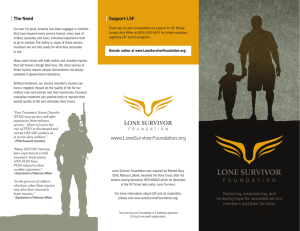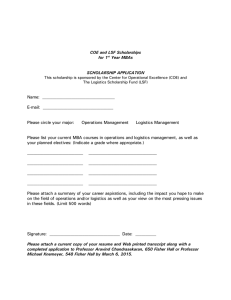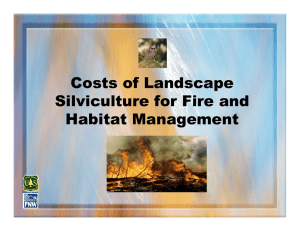lsf admin
advertisement
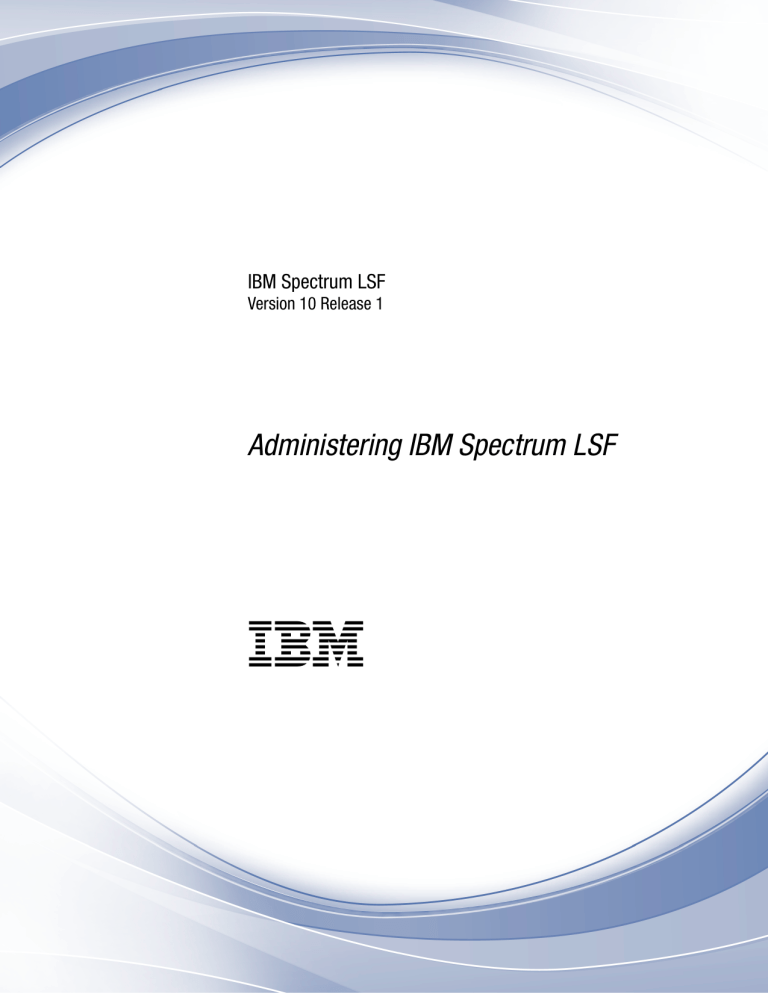
IBM Spectrum LSF
Version 10 Release 1
Administering IBM Spectrum LSF
IBM
IBM Spectrum LSF
Version 10 Release 1
Administering IBM Spectrum LSF
IBM
Note
Before using this information and the product it supports, read the information in “Notices” on page 841.
This edition applies to version 10, release 1 of IBM Spectrum LSF (product numbers 5725G82 and 5725L25) and to
all subsequent releases and modifications until otherwise indicated in new editions.
Significant changes or additions to the text and illustrations are indicated by a vertical line (|) to the left of the
change.
If you find an error in any IBM Spectrum Computing documentation, or you have a suggestion for improving it, let
us know.
Log in to IBM Knowledge Center with your IBMid, and add your comments and feedback to any topic.
© Copyright IBM Corporation 1992, 2016.
US Government Users Restricted Rights – Use, duplication or disclosure restricted by GSA ADP Schedule Contract
with IBM Corp.
Contents
Chapter 1. Managing Your Cluster . . . 1
Working with Your Cluster . . . . . . . . . 1
LSF Daemon Startup Control . . . . . . . . 23
Working with Hosts . . . . . . . . . . . 30
Managing Job Execution . . . . . . . . . . 67
Working with Queues . . . . . . . . . . 106
IBM Spectrum LSF Host-based resources . . . . 116
External Load Indices . . . . . . . . . . 144
Managing LSF user groups . . . . . . . . . 158
External Host and User Groups . . . . . . . 163
Between-Host User Account Mapping . . . . . 167
Cross-Cluster User Account Mapping . . . . . 172
UNIX/Windows User Account Mapping . . . . 177
Chapter 2. Monitoring Your Cluster
Achieve Performance and Scalability
Event generation . . . . . . .
Tuning the Cluster. . . . . . .
Authentication and Authorization .
External Authentication . . . . .
Job File Spooling . . . . . . .
Non-Shared File Systems . . . .
Error and event logging . . . . .
Troubleshooting LSF Problems. . .
.
.
.
.
.
.
.
.
.
.
.
.
.
.
.
.
.
.
185
.
.
.
.
.
.
.
.
.
Time Configuration .
Advance Reservation .
.
.
.
.
.
.
.
.
.
.
.
.
.
.
.
.
.
.
.
.
.
.
.
.
.
.
.
.
.
.
.
.
.
.
.
.
.
.
.
.
.
.
.
.
.
.
.
.
.
.
.
.
.
.
.
.
.
.
.
.
.
.
.
.
.
.
.
.
.
.
.
.
.
.
.
.
.
.
.
.
.
.
.
.
.
.
.
.
.
.
.
.
.
Chapter 6. Energy Aware Scheduling
About Energy Aware Scheduling (EAS).
Managing host power states . . . .
CPU frequency management . . . .
Automatic CPU frequency selection . .
.
.
.
.
.
.
.
.
455
467
480
499
504
513
527
536
547
551
551
551
560
563
.
.
.
.
.
.
.
.
.
265
Runtime Resource Usage Limits . . . . . .
Load Thresholds . . . . . . . . . . .
Pre-Execution and Post-Execution Processing . .
Job Starters . . . . . . . . . . . . .
Job Controls . . . . . . . . . . . . .
External Job Submission and Execution Controls
Interactive Jobs with bsub . . . . . . . .
Interactive and Remote Tasks . . . . . . .
Running Parallel Jobs. . . . . . . . . .
.
.
. 265
. 271
Chapter 8. Appendices . . . . . . . 747
Chapter 4. Job Scheduling Policies
Preemptive Scheduling . . . . .
Specifying Resource Requirements .
Fairshare Scheduling . . . . . .
Global Fairshare Scheduling . . .
Resource Preemption . . . . . .
Guaranteed Resource Pools. . . .
Goal-Oriented SLA-Driven Scheduling
Exclusive Scheduling . . . . . .
.
.
.
.
.
.
.
.
.
.
.
.
.
.
.
.
.
.
Chapter 3. Time-Based Configuration
185
196
197
209
215
228
234
239
248
Resource Allocation Limits . . .
Reserving Resources . . . . .
Job Dependency and Job Priority .
Job Requeue and Job Rerun . .
Job Migration . . . . . . .
Job Checkpoint and Restart. . .
Resizable Jobs . . . . . . .
Chunk Jobs and Job Arrays. . .
Job Packs . . . . . . . . .
293
.
.
.
.
.
.
.
.
.
.
.
.
.
.
.
.
293
307
351
383
401
406
416
435
Chapter 7. Control Job Execution. . . 573
Submitting Jobs Using JSDL
Using lstch . . . . . .
Using Session Scheduler . .
Using lsmake . . . . .
Manage LSF on EGO . . .
LSF Integrations . . . .
Launching ANSYS Jobs . .
PVM jobs. . . . . . .
.
.
.
.
.
.
.
.
.
.
.
.
.
.
.
.
.
.
.
.
.
.
.
.
.
.
.
.
.
.
.
.
.
.
.
.
.
.
.
.
.
.
.
.
.
.
.
.
.
.
.
.
.
.
.
.
.
.
.
.
.
573
590
594
613
618
625
. 648
. 658
. 664
.
.
.
.
.
.
.
.
747
757
765
779
785
800
838
839
Notices . . . . . . . . . . . . . . 841
Chapter 5. Job Scheduling and
Dispatch . . . . . . . . . . . . . 437
Trademarks . . . . . . . . . . . . . . 843
Terms and conditions for product documentation
843
Privacy policy considerations . . . . . . . . 844
Working with Application Profiles .
Job Directories and Data. . . . .
Index . . . . . . . . . . . . . . . 845
© Copyright IBM Corp. 1992, 2016
.
.
.
.
.
.
.
.
. 437
. 452
iii
iv
Administering IBM Spectrum LSF
Chapter 1. Managing Your Cluster
Working with Your Cluster
Learn about IBM Spectrum LSF directories and files, commands to see cluster
information, control workload daemons, and how to configure your cluster.
LSF Terms and Concepts
Before you use LSF for the first time, you should read the LSF Foundations Guide
for a basic understanding of workload management and job submission, and the
Administrator Foundations Guide for an overview of cluster management and
operations.
Job states
IBM Spectrum LSF jobs have several states.
PEND Waiting in a queue for scheduling and dispatch.
RUN
Dispatched to a host and running.
DONE
Finished normally with zero exit value.
EXIT
Finished with nonzero exit value.
PSUSP
Suspended while the job is pending.
USUSP
Suspended by user.
SSUSP
Suspended by the LSF system.
POST_DONE
Post-processing completed without errors.
POST_ERR
Post-processing completed with errors.
UNKWN
The mbatchd daemon lost contact with the sbatchd daemon on the host
where the job runs.
WAIT For jobs submitted to a chunk job queue, members of a chunk job that are
waiting to run.
ZOMBI
A job becomes ZOMBI if the execution host is unreachable when a
non-rerunnable job is killed or a rerunnable job is requeued.
Host
An LSF host is an individual computer in the cluster.
Each host might have more than one processor. Multiprocessor hosts are used to
run parallel jobs. A multiprocessor host with a single process queue is considered a
single machine. A box full of processors that each have their own process queue is
treated as a group of separate machines.
© Copyright IBM Corp. 1992, 2016
1
Managing Your Cluster
Tip:
The names of your hosts should be unique. They cannot be the same as the cluster
name or any queue that is defined for the cluster.
Job
An LSF job is a unit of work that runs in the LSF system.
A job is a command that is submitted to LSF for execution, by using the bsub
command. LSF schedules, controls, and tracks the job according to configured
policies.
Jobs can be complex problems, simulation scenarios, extensive calculations,
anything that needs compute power.
Job files
When a job is submitted to a queue, LSF holds it in a job file until conditions are
right for it run. Then, the job file is used to run the job.
On UNIX, the job file is a Bourne shell script that is run at execution time.
On Windows, the job file is a batch file that is processed at execution time.
Interactive batch job
An interactive batch job is a batch job that allows you to interact with the
application and still take advantage of LSF scheduling policies and fault tolerance.
All input and output are through the terminal that you used to type the job
submission command.
When you submit an interactive job, a message is displayed while the job is
awaiting scheduling. A new job cannot be submitted until the interactive job is
completed or terminated.
Interactive task
An interactive task is a command that is not submitted to a batch queue and
scheduled by LSF, but is dispatched immediately.
LSF locates the resources that are needed by the task and chooses the best host
among the candidate hosts that has the required resources and is lightly loaded.
Each command can be a single process, or it can be a group of cooperating
processes.
Tasks are run without using the batch processing features of LSF but still with the
advantage of resource requirements and selection of the best host to run the task
based on load.
Local task
A local task is an application or command that does not make sense to run
remotely.
For example, the ls command on UNIX.
2
Administering IBM Spectrum LSF
Managing Your Cluster
Remote task
A remote task is an application or command that that can be run on another
machine in the cluster.
Host types and host models
Hosts in LSF are characterized by host type and host model.
The following example is a host with type X86_64, with host models Opteron240,
Opteron840, Intel_EM64T, and so on.
Host type:
An LSF host type is the combination of operating system and host CPU
architecture.
All computers that run the same operating system on the same computer
architecture are of the same type. These hosts are binary-compatible with each
other.
Each host type usually requires a different set of LSF binary files.
Host model:
An LSF host model is the host type of the computer, which determines the CPU
speed scaling factor that is applied in load and placement calculations.
The CPU factor is considered when jobs are being dispatched.
Resources
LSF resources are objects in the LSF system resources that LSF uses track job
requirements and schedule jobs according to their availability on individual hosts.
Resource usage:
The LSF system uses built-in and configured resources to track resource availability
and usage. Jobs are scheduled according to the resources available on individual
hosts.
Jobs that are submitted through the LSF system will have the resources that they
use monitored while they are running. This information is used to enforce resource
limits and load thresholds as well as fairshare scheduling.
LSF collects the following kinds of information:
v Total CPU time that is consumed by all processes in the job
v Total resident memory usage in KB of all currently running processes in a job
v Total virtual memory usage in KB of all currently running processes in a job
v Currently active process group ID in a job
Chapter 1. Managing Your Cluster
3
Managing Your Cluster
v Currently active processes in a job
On UNIX and Linux, job-level resource usage is collected through PIM.
Load indices:
Load indices measure the availability of dynamic, non-shared resources on hosts in
the cluster. Load indices that are built into the LIM are updated at fixed time
intervals.
External load indices:
Defined and configured by the LSF administrator and collected by an External
Load Information Manager (ELIM) program. The ELIM also updates LIM when
new values are received.
Static resources:
Built-in resources that represent host information that does not change over time,
such as the maximum RAM available to user processes or the number of
processors in a machine. Most static resources are determined by the LIM at
start-up time.
Static resources can be used to select appropriate hosts for particular jobs that are
based on binary architecture, relative CPU speed, and system configuration.
Load thresholds:
Two types of load thresholds can be configured by your LSF administrator to
schedule jobs in queues. Each load threshold specifies a load index value:
v The loadSched load threshold determines the load condition for dispatching
pending jobs. If a host’s load is beyond any defined loadSched, a job cannot be
started on the host. This threshold is also used as the condition for resuming
suspended jobs.
v The loadStop load threshold determines when running jobs can be suspended.
To schedule a job on a host, the load levels on that host must satisfy both the
thresholds that are configured for that host and the thresholds for the queue from
which the job is being dispatched.
The value of a load index might either increase or decrease with load, depending
on the meaning of the specific load index. Therefore, when you compare the host
load conditions with the threshold values, you need to use either greater than (>)
or less than (<), depending on the load index.
Runtime resource usage limits:
Limit the use of resources while a job is running. Jobs that consume more than the
specified amount of a resource are signaled.
Hard and soft limits:
Resource limits that are specified at the queue level are hard limits while limits
that are specified with job submission are soft limits. See the setrlimit man page
for information about hard and soft limits.
Resource allocation limits:
Restrict the amount of a resource that must be available during job scheduling for
different classes of jobs to start, and which resource consumers the limits apply to.
If all of the resource is consumed, no more jobs can be started until some of the
resource is released.
4
Administering IBM Spectrum LSF
Managing Your Cluster
Resource requirements (bsub -R):
The bsub -R option specifies resources requirements for the job. Resource
requirements restrict which hosts the job can run on. Hosts that match the resource
requirements are the candidate hosts. When LSF schedules a job, it collects the load
index values of all the candidate hosts and compares them to the scheduling
conditions. Jobs are only dispatched to a host if all load values are within the
scheduling thresholds.
View cluster information
Use the lsid, badmin, bparams, and lsclusters commands to find information
about the cluster.
Cluster information includes the cluster master host, cluster name, cluster resource
definitions, cluster administrator, and so on.
View
Command
Version of LSF
lsid
Cluster name
lsid
Current master host
lsid
Cluster administrators
lsclusters
Configuration parameters
bparams
LSF system runtime information
badmin showstatus
View LSF version, cluster name, and current master host
Use the lsid command to display the version of LSF, the name of your cluster, and
the current master host.
The lsid command displays cluster version master host information.
lsid
LSF 10.1, Jan 5 2016
© Copyright IBM Corp. 1992, 2016.
US Governmant Users Restricted Rights - Use, duplication or disclosure restricted
by GSA ADP Schedule Contract with IBM Corp.
My cluster name is lsf10
My master name is hosta.company.com
View cluster administrators
Use the lsclusters command to find out who your cluster administrator is and
see a summary of your cluster.
The lsclusters command summarizes current cluster status:
lsclusters
CLUSTER_NAME
cluster1
STATUS
ok
MASTER_HOST
hostA
ADMIN
lsfadmin
HOSTS
6
SERVERS
6
If you are using the IBM Spectrum LSF multicluster capability, you can see one line
for each of the clusters that your local cluster is connected to in the output of
lsclusters.
View configuration parameters
Use the bparams command to display the generic configuration parameters of LSF.
Chapter 1. Managing Your Cluster
5
Managing Your Cluster
1. The bparams command shows default queues, job dispatch interval, job
checking interval, and job accepting interval.
bparams
Default Queues: normal
MBD_SLEEP_TIME used for
Job Checking Interval:
Job Accepting Interval:
idle
calculations: 20 seconds
15 seconds
20 seconds
2. Use the bparams -l command to display the information in long format, which
gives a brief description of each parameter and the name of the parameter as it
appears in lsb.params.
bparams -l
System default queues for automatic queue selection:
DEFAULT_QUEUE = normal idle
Amount of time in seconds used for calculating parameter values:
MBD_SLEEP_TIME = 20 (seconds)
The interval for checking jobs by slave batch daemon:
SBD_SLEEP_TIME = 15 (seconds)
The interval for a host to accept two batch jobs subsequently:
JOB_ACCEPT_INTERVAL = 1 (* MBD_SLEEP_TIME)
The idle time of a host for resuming pg suspended jobs:
PG_SUSP_IT = 180 (seconds)
The amount of time during which finished jobs are kept in core:
CLEAN_PERIOD = 3600 (seconds)
The maximum number of finished jobs that are logged in current event file:
MAX_JOB_NUM = 2000
The maximum number of retries for reaching a slave batch daemon:
MAX_SBD_FAIL = 3
The number of hours of resource consumption history:
HIST_HOURS = 5
The default project assigned to jobs.
DEFAULT_PROJECT = default
Sync up host status with master LIM is enabled:
LSB_SYNC_HOST_STAT_LIM = Y
MBD child query processes will only run on the following CPUs:
MBD_QUERY_CPUS=1 2 3
3. Use the bparams -a command to display all configuration parameters and their
values in lsb.params.
For example:
bparams -a
MBD_SLEEP_TIME = 20
SBD_SLEEP_TIME = 15
JOB_ACCEPT_INTERVAL = 1
SUB_TRY_INTERVAL = 60
LSB_SYNC_HOST_STAT_LIM = N
MAX_JOBINFO_QUERY_PERIOD = 2147483647
PEND_REASON_UPDATE_INTERVAL = 30
...
View daemon parameter configuration
Use the badmin showconf mbd command and the lsadmin showconf command to
show current cluster configuration settings.
Log on to a server host.
1. Display all configuration settings for running LSF daemons.
v Use the lsadmin showconf command to display all configured parameters
and their values in lsf.conf or ego.conf for LIM.
v Use the badmin showconf mbd command or the badmin showconf sbd
command to display all configured parameters and their values in lsf.conf
or ego.conf for mbatchd and sbatchd.
6
Administering IBM Spectrum LSF
Managing Your Cluster
In IBM Spectrum LSF multicluster capability, the parameters apply to the local
cluster only.
2. Display mbatchd and root sbatchd configuration.
v Use the badmin showconf mbd command to display the parameters configured
in the lsf.conf or ego.conf file that apply to mbatchd.
v Use the badmin showconf sbd command to display the parameters configured
in the lsf.conf or ego.conf file that apply to root sbatchd.
v Show mbatchd configuration:
badmin showconf mbd
MBD configuration at Fri Jun 8 10:27:52 CST 2011
LSB_SHAREDIR=/dev/lsf/user1/0604/work
LSF_CONFDIR=/dev/lsf/user1/0604/conf
LSF_LOG_MASK=LOG_WARNING
LSF_ENVDIR=/dev/lsf/user1/0604/conf
LSF_EGO_DAEMON_CONTROL=N
...
v Show sbatchd configuration on a specific host:
badmin showconf sbd hosta
SBD configuration for host <hosta> at Fri Jun 8 10:27:52 CST 2011
LSB_SHAREDIR=/dev/lsf/user1/0604/work
LSF_CONFDIR=/dev/lsf/user1/0604/conf
LSF_LOG_MASK=LOG_WARNING
LSF_ENVDIR=/dev/lsf/user1/0604/conf
LSF_EGO_DAEMON_CONTROL=N
...
v Show sbatchd configuration for all hosts:
badmin showconf sbd all
SBD configuration for host <hosta> at Fri Jun 8 10:27:52 CST 2011
LSB_SHAREDIR=/dev/lsf/user1/0604/work
LSF_CONFDIR=/dev/lsf/user1/0604/conf
LSF_LOG_MASK=LOG_WARNING
LSF_ENVDIR=/dev/lsf/user1/0604/conf
LSF_EGO_DAEMON_CONTROL=N
...
SBD configuration for host <hostb> at Fri Jun 8 10:27:52 CST 2011
LSB_SHAREDIR=/dev/lsf/user1/0604/work
LSF_CONFDIR=/dev/lsf/user1/0604/conf
LSF_LOG_MASK=LOG_WARNING
LSF_ENVDIR=/dev/lsf/user1/0604/conf
LSF_EGO_DAEMON_CONTROL=N
...
v Show lim configuration:
lsadmin showconf lim
LIM configuration at Fri Jun 8 10:27:52 CST 2010
LSB_SHAREDIR=/dev/lsf/user1/0604/work
LSF_CONFDIR=/dev/lsf/user1/0604/conf
LSF_LOG_MASK=LOG_WARNING
LSF_ENVDIR=/dev/lsf/user1/0604/conf
LSF_EGO_DAEMON_CONTROL=N
...
v Show lim configuration for a specific host:
lsadmin showconf lim hosta
LIM configuration for host <hosta> at Fri Jun 8 10:27:52 CST 2011
LSB_SHAREDIR=/dev/lsf/user1/0604/work
LSF_CONFDIR=/dev/lsf/user1/0604/conf
LSF_LOG_MASK=LOG_WARNING
LSF_ENVDIR=/dev/lsf/user1/0604/conf
LSF_EGO_DAEMON_CONTROL=N
...
v Show lim configuration for all hosts:
Chapter 1. Managing Your Cluster
7
Managing Your Cluster
lsadmin showconf lim all
LIM configuration for host <hosta> at Fri Jun 8 10:27:52 CST 2011
LSB_SHAREDIR=/dev/lsf/user1/0604/work
LSF_CONFDIR=/dev/lsf/user1/0604/conf
LSF_LOG_MASK=LOG_WARNING
LSF_ENVDIR=/dev/lsf/user1/0604/conf
LSF_EGO_DAEMON_CONTROL=N
...
LIM configuration for host <hostb> at Fri Jun 8 10:27:52 CST 2011
LSB_SHAREDIR=/dev/lsf/user1/0604/work
LSF_CONFDIR=/dev/lsf/user1/0604/conf
LSF_LOG_MASK=LOG_WARNING
LSF_ENVDIR=/dev/lsf/user1/0604/conf
LSF_EGO_DAEMON_CONTROL=N
...
View runtime cluster summary information
Use the badmin showstatus command to display a summary of the current LSF
runtime information.
The badmin showstatus command displays information about hosts, jobs, users,
user groups, and mbatchd startup and reconfiguration:
% badmin showstatus
LSF runtime mbatchd information
Available local hosts (current/peak):
Clients:
0/0
Servers:
8/8
CPUs:
14/14
Cores:
50/50
Slots:
50/50
Number of servers:
Ok:
Closed:
Unreachable:
Unavailable:
8
8
0
0
0
Number of jobs:
Running:
Suspended:
Pending:
Finished:
7
0
0
0
7
Number of users:
Number of user groups:
Number of active users:
3
1
0
Latest mbatchd start:
Active mbatchd PID:
Thu Nov 22 21:17:01 2012
26283
Latest mbatchd reconfig:
Thu Nov 22 21:18:06 2012
mbatchd restart information
New mbatchd started:
Thu Nov 22 21:18:21 2012
New mbatchd PID:
27474
Example directory structures
The following figures show typical directory structures for a new installation on
UNIX and Linux or on Windows. Depending on which products you have
installed and platforms you have selected, your directory structure may vary.
8
Administering IBM Spectrum LSF
Managing Your Cluster
UNIX and Linux
The following figure shows typical directory structure for a new UNIX or Linux
installation with lsfinstall.
Microsoft Windows
The following diagram shows an example directory structure for a Windows
installation.
Chapter 1. Managing Your Cluster
9
Managing Your Cluster
Adding cluster administrators
Add or change the list of administrators for your cluster.
Primary Cluster Administrator
Required. The first cluster administrator, specified during installation. The
primary LSF administrator account owns the configuration and log files. The
primary LSF administrator has permission to perform clusterwide operations,
change configuration files, reconfigure the cluster, and control jobs submitted
by all users.
Other Cluster Administrators
Optional. Might be configured during or after installation.
Cluster administrators can perform administrative operations on all jobs and
queues in the cluster. Cluster administrators have the same cluster-wide
operational privileges as the primary LSF administrator except that they do not
have permission to change LSF configuration files.
10
Administering IBM Spectrum LSF
Managing Your Cluster
1. In the ClusterAdmins section of the lsf.cluster.cluster_name file, specify the
list of cluster administrators following ADMINISTRATORS, separated by
spaces.
You can specify user names and group names.
The first administrator in the list is the primary LSF administrator. All others
are cluster administrators.
Begin ClusterAdmins
ADMINISTRATORS = lsfadmin admin1 admin2
End ClusterAdmins
2. Save your changes.
3. Restart all LIMs for the slave LIMs to pick up the new LSF administrators.
4. Run badmin mbdrestart to restart mbatchd.
Control daemons
Commands for starting, shutting down, restarting, and reconfiguring LSF system
daemons.
Permissions required
To control all daemons in the cluster, the following permissions are required.
v
Be logged on as root or as a user listed in the /etc/lsf.sudoers file. See the LSF
Configuration Reference for configuration details of lsf.sudoers.
v
Be able to run the rsh or ssh commands across all LSF hosts without having to
enter a password. See your operating system documentation for information
about configuring the rsh and ssh commands. The shell command specified by
LSF_RSH in lsf.conf is used before rsh is tried.
Daemon commands overview
The following is an overview of commands you use to control LSF daemons.
Daemon
Action
Command
Permissions
All in cluster
Start
lsfstartup
Must be root or a user
listed in lsf.sudoers for all
these commands
Shut down
lsfshutdown
Start
badmin hstartup
[host_name ...|all]
Restart
badmin hrestart
[host_name ...|all]
Shut down
badmin hshutdown
[host_name ...|all]
Restart
badmin mbdrestart
Shut down
1. badmin hshutdown
Reconfigure
2. badmin mbdrestart
badmin reconfig
sbatchd
mbatchd
Must be root or a user
listed in lsf.sudoers for the
startup command
Must be root or the LSF
administrator for other
commands
Must be root or the LSF
administrator for these
commands
Chapter 1. Managing Your Cluster
11
Managing Your Cluster
Daemon
Action
Command
Permissions
RES
Start
lsadmin resstartup
[host_name ...|all]
Shut down
lsadmin resshutdown
[host_name ...|all]
Restart
lsadmin resrestart
[host_name ...|all]
Must be root or a user
listed in lsf.sudoers for the
startup command
Must be the LSF
administrator for other
commands
Start
lsadmin limstartup
[host_name ...|all]
Shut down
lsadmin limshutdown
[host_name ...|all]
Restart
lsadmin limrestart
[host_name ...|all]
lsadmin reconfig
LIM
Restart all in cluster
Must be root or a user
listed in the lsf.sudoers
file for the startup
command
Must be the LSF
administrator for other
commands
sbatchd daemon
Restarting sbatchd on a host does not affect jobs that are running on that host.
If the sbatchd daemon is shut down, the host is not available to run new jobs.
Existing jobs running on that host continue, but the results are not sent to the user
until the sbatchd daemon is restarted.
LIM and RES daemons
Jobs running on the host are not affected by restarting the daemons.
If a daemon is not responding to network connections, the lsadmin command
displays an error message with the host name. In this case, you must kill and
restart the daemon manually.
If the load information manager (LIM) and the other daemons on the current
master host shut down, another host automatically takes over as master.
If resource execution server (RES) is shut down while remote interactive tasks are
running on the host, the running tasks continue but no new tasks are accepted.
LSF daemons / binaries protected from operating system
out-of-memory (OS OOM) killer
The following LSF daemons are protected from being killed on systems that
support out-of-memory (OOM) killer:
v root RES
v root LIM
v root sbatchd
v pim
v melim
v mbatchd
12
Administering IBM Spectrum LSF
Managing Your Cluster
v rla
v mbschd
v krbrenewd
v elim
v lim -2 (root)
v mbatchd -2 (root)
For the above daemons, oom_adj will automatically be set to -17 or oom_score_adj
will be set to -1000 upon start/restart. This feature ensures that LSF daemons
survive the OOM killer but not user jobs.
When set daemons oom_adj/oom_score_adj are used, log messages are set to
DEBUG level: “Set oom_adj to -17.” and “Set oom_score_adj to -1000.”
Root RES, root LIM, root sbatchd, pim, melim, and mbatchd protect themselves
actively and will log messages.
All logs must set the LSF_LOG_MASK as LOG_DEBUG parameters.
In addition, the following parameters must be set:
v RES must be configured as LSF_DEBUG_RES="LC_TRACE"
v LIM must be configured as LSF_DEBUG_LIM="LC_TRACE"
When the enterprise grid orchestrator facility is enabled, the
EGO_LOG_MASK=LOG_DEBUG parameter must be set in the ego.conf file
v sbatchd must be configured as LSB_DEBUG_SBD="LC_TRACE"
v pim must be configured as LSF_DEBUG_PIM="LC_TRACE"
v mbatchd must be configured as LSB_DEBUG_MBD="LC_TRACE"
Control mbatchd
You use the badmin command to control mbatchd.
Reconfigure mbatchd
If you add a host to a host group, a host to a queue, or change resource
configuration in the Hosts section of lsf.cluster.cluster_name, the change is not
recognized by jobs that were submitted before you reconfigured.
If you want the new host to be recognized, you must restart mbatchd (or add the
host using the bconf command if you are using live reconfiguration).
Run badmin reconfig.
When you reconfigure the cluster, mbatchd is not restarted. Only configuration files
are reloaded.
Restart mbatchd
Run badmin mbdrestart.
LSF checks configuration files for errors and prints the results to stderr. If no
errors are found, the following occurs:
v Configuration files are reloaded
v mbatchd is restarted
v Events in lsb.events are reread and replayed to recover the running state of the
last mbatchd
Chapter 1. Managing Your Cluster
13
Managing Your Cluster
Tip:
Whenever mbatchd is restarted, it is unavailable to service requests. In large clusters
where there are many events in lsb.events, restarting mbatchd can take some time.
To avoid replaying events in lsb.events, use the command badmin reconfig.
Log a comment when restarting mbatchd
1. Use the -C option of badmin mbdrestart to log an administrator comment in
lsb.events.
For example:
badmin mbdrestart -C "Configuration change"
The comment text Configuration change is recorded in lsb.events.
2. Run badmin hist or badmin mbdhist to display administrator comments for
mbatchd restart.
Shut down mbatchd
1. Run badmin hshutdown to shut down sbatchd on the master host.
For example:
badmin hshutdown hostD
Shut down slave batch daemon on <hostD> .... done
2. Run badmin mbdrestart:
badmin mbdrestart
Checking configuration files ...
No errors found.
This causes mbatchd and mbschd to exit. mbatchd cannot be restarted because
sbatchd is shut down. All LSF services are temporarily unavailable, but existing
jobs are not affected. When mbatchd is later started by sbatchd, its previous
status is restored from the event log file and job scheduling continues.
Customize batch command messages
LSF displays error messages when a batch command cannot communicate with
mbatchd. Users see these messages when the batch command retries the
connection to mbatchd.
You can customize three of these messages to provide LSF users with more
detailed information and instructions.
1. In the file lsf.conf, identify the parameter for the message that you want to
customize.
The following lists the parameters that you can use to customize messages
when a batch command does not receive a response from mbatchd.
Reason for no response from
mbatchd
Default message
Parameter used to customize the
message
mbatchd is too busy to accept new
connections or respond to client
requests
LSF is processing your request.
Please wait...
LSB_MBD_BUSY_MSG
internal system connections to
mbatchd fail
Cannot connect to LSF. Please
wait...
LSB_MBD_CONNECT_FAIL_MSG
mbatchd is down or there is no
process listening at either the
LSB_MBD_PORT or the
LSB_QUERY_PORT
LSF is down. Please wait...
LSB_MBD_DOWN_MSG
14
Administering IBM Spectrum LSF
Managing Your Cluster
2. Specify a message string, or specify an empty string:
v To specify a message string, enclose the message text in quotation marks (")
as shown in the following example:
LSB_MBD_BUSY_MSG="The mbatchd daemon is busy. Your command will retry
every 5 minutes. No action required."
v To specify an empty string, type quotation marks (") as shown in the
following example:
LSB_MBD_BUSY_MSG=""
Whether you specify a message string or an empty string, or leave the
parameter undefined, the batch command retries the connection to mbatchd at
the intervals specified by the parameters LSB_API_CONNTIMEOUT and
LSB_API_RECVTIMEOUT.
Note:
Before Version 7.0, LSF displayed the following message for all three message
types: "batch daemon not responding...still trying." To display the previous
default message, you must define each of the three message parameters and
specify "batch daemon not responding...still trying" as the message string.
3. Save and close the lsf.conf file.
Commands to reconfigure your cluster
After you change parameters in LSF configuration files, you must tell LSF to
reread the files to update the configuration.
Use the following commands to reconfigure a cluster:
v lsadmin reconfig to reconfigure LIM
v badmin reconfig to reconfigure mbatchd without restarting
v badmin mbdrestart to restart mbatchd
v badmin hrestart to restart sbatchd
Note: After you change configuration, most LSF parameters require only
reconfiguration (lsadmin reconfig or badmin reconfig). Several LSF parameters
require restart badmin mbdrestart. Which parameters require restart is indicated in
the parameter description in the IBM Platform LSF Configuration Reference .
For most LSF parameters, the reconfiguration commands that you use depend on
which files you change in LSF. The following table is a quick reference.
File changed
Command
Result
hosts
badmin reconfig
reloads configuration files
lsb.applications
badmin reconfig
reloads configuration files
Pending jobs use new
application profile definition.
Running jobs are not affected.
lsb.hosts
badmin reconfig
reloads configuration files
lsb.modules
badmin reconfig
reloads configuration files
lsb.nqsmaps
badmin reconfig
reloads configuration files
lsb.params
badmin reconfig
reloads configuration files
Chapter 1. Managing Your Cluster
15
Managing Your Cluster
File changed
Command
Result
lsb.queues
badmin reconfig
reloads configuration files
lsb.resources
badmin reconfig
reloads configuration files
lsb.serviceclasses
badmin reconfig
reloads configuration files
lsb.users
badmin reconfig
reloads configuration files
lsf.cluster.cluster_name
lsadmin reconfig AND
badmin mbdrestart
restarts LIM, reloads
configuration files, and
restarts mbatchd
lsf.conf
lsadmin reconfig AND
badmin mbdrestart
restarts LIM, reloads
configuration files, and
restarts mbatchd
lsf.licensescheduler
bladmin reconfig
restarts bld, restarts LIM,
reloads configuration files,
and restarts mbatchd
lsadmin reconfig
badmin mbdrestart
lsf.shared
lsadmin reconfig AND
badmin mbdrestart
restarts LIM, reloads
configuration files, and
restarts mbatchd
lsf.sudoers
badmin reconfig
reloads configuration files
lsf.task
lsadmin reconfig AND
badmin reconfig
restarts LIM and reloads
configuration files
Reconfigure the cluster with lsadmin and badmin
To make a configuration change take effect, use this method to reconfigure the
cluster.
1. Log on to the host as root or the LSF administrator.
2. Run lsadmin reconfig to restart LIM:
lsadmin reconfig
The lsadmin reconfig command checks for configuration errors.
If no errors are found, you are prompted to either restart lim on master host
candidates only, or to confirm that you want to restart lim on all hosts. If fatal
errors are found, reconfiguration is aborted.
3. Run badmin reconfig to reconfigure mbatchd:
badmin reconfig
The badmin reconfig command checks for configuration errors.
If fatal errors are found, reconfiguration is aborted.
Reconfigure the cluster by restarting mbatchd
To replay and recover the running state of the cluster, use this method to
reconfigure the cluster.
Run badmin mbdrestart to restart mbatchd:
badmin mbdrestart
The badmin mbdrestart command checks for configuration errors.
If no fatal errors are found, you are asked to confirm mbatchd restart. If fatal errors
are found, the command exits without taking any action.
16
Administering IBM Spectrum LSF
Managing Your Cluster
Tip:
If the lsb.events file is large, or many jobs are running, restarting mbatchd can
take some time. In addition, mbatchd is not available to service requests while it is
restarted.
View configuration errors
1. Run lsadmin ckconfig -v.
2. Run badmin ckconfig -v.
This reports all errors to your terminal.
Live reconfiguration
Use live reconfiguration to make configuration changes in LSF active memory that
take effect immediately. Live reconfiguration requests use the bconf command, and
generate updated configuration files in the directory set by the LSF_LIVE_CONFDIR
parameter in the lsf.conf file.
By default, LSF_LIVE_CONFDIR is set to $LSB_SHAREDIR/cluster_name/live_confdir.
This directory is created automatically during LSF installation but remains empty
until live reconfiguration requests write working configuration files into it later.
Live configuration changes made using the bconf command are recorded in the
history file liveconf.hist located in the $LSB_SHAREDIR/cluster_name/logdir
directory. Use the the bconf hist command to query your changes. Not all
configuration changes are supported by bconf and substantial configuration
changes made using bconf might affect system performance for a few seconds.
When files exist in the directory set by the LSF_LIVE_CONFDIR parameter, all LSF
restart and reconfiguration commands read the files in this directory instead of
configuration files in configuration directory specified by the LSF_CONFDIR
parameter. Merge the configuration files that are generated by bconf into
LSF_CONFDIR regularly to avoid confusion. Alternatively, if you want the bconf
command changes to overwrite original configuration files directly, set the
LSF_LIVE_CONFDIR parameter to the same directory as the LSF_CONFDIR parameter.
For more information about the bconf command syntax and a complete list of
configuration changes that are supported by live reconfiguration, see the bconf
command man page or bconf in the Command Reference.
bconf authentication
All bconf requests must be made from static servers; bconf requests from dynamic
hosts or client hosts are not accepted.
Regular users can run bconf hist queries. Only cluster administrators and root can
run all bconf commands.
User group administrators can do the following:
v with usershares rights: adjust user shares using bconf update, addmember, or
rmmember
v with full rights: adjust both user shares and group members using bconf update,
delete the user group using bconf delete, and create new user groups using
bconf create
Note:
Chapter 1. Managing Your Cluster
17
Managing Your Cluster
User group admins with full rights can only add a user group member to the user
group if they also have full rights for the member user group.
User group administrators adding a new user group with bconf create are
automatically added to GROUP_ADMIN with full rights for the new user group.
For more information about user group administrators see “User groups in LSF”
on page 161 and the lsb.users man page or lsb.users in the LSF Configuration
Reference.
Enable live reconfiguration
All configuration files should be free from warning messages when badmin
reconfig is running, and multiple sections in configuration files should be merged
where possible. Configuration files should follow the order and syntax that is
given in the template files.
1. Define LSF_LIVE_CONFDIR in lsf.conf using an absolute path.
2. Run lsadmin reconfig and badmin mbdrestart to apply the new parameter
setting.
Running bconf creates updated copies of changed configuration files in the
directory that is specified by LSF_LIVE_CONFDIR.
Important:
When a file exists in the directory set by LSF_LIVE_CONFDIR, all LSF restart and
reconfig commands read the file in this directory instead of the equivalent
configuration file in LSF_CONFDIR.
Add a host to the cluster using bconf
You can add a new slave host with boolean resources to your cluster using live
reconfiguration.
Run bconf add host=hostname
For example:
bconf add host=host24 "MXJ=21;RESOURCES=bigmem"
bconf: Request for host <host24> accepted
Restriction:
If default is already defined in lsb.hosts without a model or type line, no new
line is added to the lsb.hosts file. (Applies to hosts added without batch
parameters.)
When using MultiCluster you cannot add leased hosts or any hosts from another
cluster.
Newly added hosts do not join an existing advance reservation, or run existing
pending jobs submitted to a host group with bsub -m where more than one host or
hostgroup is specified.
Adding a faster host to the cluster does not update the RUNLIMIT definition in
the queue to normalize with the new cpu factor.
Create a user group using bconf
Run bconf create usergroup=group_name
For example:
18
Administering IBM Spectrum LSF
Managing Your Cluster
bconf create usergroup=ug12 "GROUP_MEMBER=user1 user2 ; USER_SHARES=[user1, 5]
[user2, 2] ; GROUP_ADMIN=admin1"
bconf: Request for usergroup <ug12> accepted
Once accepted by bconf, the new usergroup appears in bugroup output:
bugroup -l ug12
GROUP_NAME: ug12
USERS:
user2 user1
GROUP_ADMIN: admin1
SHARES:
[user1, 5] [user2, 2]
Remove a user group member using bconf:
You can remove members from a usergroup using live reconfiguration.
And removing the specified group member, all references to the group member are
updated as required.
Run bconf rmmember usergroup=group_name "GROUP_MEMBER=user_name"
For example:
bconf rmmember usergroup=ug12 "GROUP_MEMBER=user1"
bconf: Request for usergroup <ug12> accepted
Once accepted by bconf, the changed usergroup appears in bugroup output:
bugroup -l ug12
GROUP_NAME: ug12
USERS:
user2
GROUP_ADMIN: admin1
SHARES:
[user2, 2]
Notice the SHARES entry for user1 is also removed.
Create a limit using bconf
You can create new limits using live reconfiguration.
Run bconf create limit=limit_name
For example, to create the limit X1 with a job limit of 23 per host:
bconf create limit=X1 "JOBS=23;PER_HOST=host12"
bconf: Request for limit <X1> accepted
Once accepted by bconf, the new limit appears in blimits output:
blimits -cn X1
Begin Limit
NAME
= X1
PER_HOST
= host12
JOBS
= 23
End Limit
Limits that are created using bconf create are written to the changed
lsb.resources configuration file in horizontal format.
Update a limit using bconf:
Run bconf update limit=limit_name. For example:
bconf update limit=Lim3 "JOBS=20; SLOTS=100"
Examples of changing a limit in two steps
Changing a limit using bconf might require two bconf calls if you have a
dependent value or want to change from an integer to a percentage setting.
Chapter 1. Managing Your Cluster
19
Managing Your Cluster
For example, given the limit L1 configured in lsb.resources, MEM is dependent
on PER_HOST:
Begin Limit
NAME
PER_USER
PER_QUEUE
PER_HOST
MEM
End Limit
=
=
=
=
=
L1
all
normal priority
all
40%
One bconf update call cannot reset both the PER_HOST value and dependent
MEM percentage value:
bconf update limit=L1 "MEM=-;PER_HOST=-"
bconf: Request for limit <L1> rejected
Error(s): PER_HOST cannot be replaced due to the dependent resource MEM
Instead, reset MEM and PER_HOST in two steps:
bconf update limit=L1 "MEM=-;"
bconf: Request for limit <L1> accepted
bconf update limit=L1 "PER_HOST=-"
bconf: Request for limit <L1> accepted
Similarly, changing the value of SWP from a percentage to an integer requires two
steps:
Begin Limit
NAME
...
SWP = 40%
End Limit
= L1
bconf update limit=L1 "SWP=20"
bconf: Request for limit <L1> rejected
Error(s): Cannot change between integer and percentage directly; reset the resource first
First reset SWP and then set as an integer, calling bconf twice:
bconf update limit=L1 "SWP=-;"
bconf: Request for limit <L1> accepted
bconf update limit=L1 "SWP=20"
bconf: Request for limit <L1> accepted
Add a user share to a fairshare queue
You can add a member and share to a fairshare queue in lsb.queues using live
reconfiguration.
Run bconf addmember queue=queue_name "FAIRSHARE=USER_SHARES[[user_name,
share]]"
For example, for the existing lsb.queues configuration:
...
Begin queue
QUEUE_NAME=my_queue
FAIRSHARE=USER_SHARES[[tina, 10] [default, 3]]
End Queue
...
Add a user group and share:
bconf addmember queue=my_queue "FAIRSHARE=USER_SHARES[[ug1, 10]]"
bconf: Request for queue <my_queue> accepted
Once accepted by bconf, the new share definition appears in bqueue -l output:
20
Administering IBM Spectrum LSF
Managing Your Cluster
bqueues -l my_queue
...
USER_SHARES: [tina, 10] [ug1, 10] [default, 3]
...
Important:
If USER_SHARES=[] for the fairshare queue and a share value is added to
USER_SHARES, the value [default,1] is also added automatically.
For example, for the lsb.queues configuration:
...
Begin queue
QUEUE_NAME=queue16
FAIRSHARE=USER_SHARES[]
End Queue
...
Add a share value:
bconf addmember queue=queue16 "FAIRSHARE=USER_SHARES[[user3, 10]]"
bconf: Request for queue <queue16> accepted
Once accepted by bconf, the new share definition appears in bqueue -l output:
bqueues -l queue16
...
USER_SHARES: [user3, 10] [default, 1]
...
Add consumers to a guaranteed resource pool
Change the DISTRIBUTION of a guaranteed resource pool in lsb.resources using
live reconfiguration.
Run bconf addmember gpool=pool_name "DISTRIBUTION=([SLA, share])"
For example, for the existing lsb.resources configuration:
...
Begin GuaranteedResourcePool
NAME=my_pool
DISTRIBUTION=([SLA1, 10] [SLA2, 30])
...
End GuaranteedResourcePool
...
Add another SLA and share:
bconf addmember gpool=my_pool "DISTRIBUTION=([SLA3, 10])"
bconf: Request for gpool <my_pool> accepted
Once accepted by bconf, the new share definition appears in bqueue -l output:
bresources -gl my_pool
GUARANTEED RESOURCE POOL: my_pool
TYPE: slots
DISTRIBUTION: [SLA1,10] [SLA2,30] [SLA3,10]
...
Note:
An SLA is neither a user group nor a host group. Do not use bconf to update an
SLA.
For more about guaranteed resource pools see “About guaranteed resources” on
page 406
Chapter 1. Managing Your Cluster
21
Managing Your Cluster
View bconf records
All successful and partially successful bconf requests are recorded in the history
file liveconf.hist located under $LSB_SHAREDIR/cluster_name/logdir.
Run bconf hist.
All bconf requests made by the current user are displayed.
For example:
bconf hist
TIME
Nov 9 15:19:46 2009
Nov 9 15:19:28 2009
OBJECT
limit
queue
NAME ACTION
aaa
update
normal update
USER IMPACTED_OBJ
liam limit=aaa
liam queue=normal
View bconf records for a specific configuration file:
Run bconf hist -f config_file
where config_file is one of lsb.resources, lsb.queues, lsb.users, lsb.hosts,
lsf.cluster.clustername, or lsb.serviceclasses.
All entries in the bconf history file which changed the specified configuration file
are listed. This includes changes made directly, such as changing a limit, and
indirectly, such as deleting the usergroup which must then be removed from the
limit.
For example:
bconf
TIME
Nov 9
Nov 9
Nov 9
hist -u all -f lsb.resources
OBJECT
NAME ACTION
15:19:50 2009 limit
aaa
create
15:19:46 2009 limit
aaa
update
15:19:37 2009 usergroup ug1
delete
USER IMPACTED_OBJ
robby limit=aaa
liam limit=aaa
robby queue=normal owners*
limit=bbb
usergroup=ug1
View bconf records for a specific type of object:
Run bconf hist -o object_type
where object_type is one of: user, usergroup, host, hostgroup, queue, limit, gpool
All entries in the bconf history file which changed the specified object are listed.
For example:
bconf hist -u all -o
TIME
Nov 9 15:19:28 2009
Nov 9 15:19:37 2009
queue
OBJECT
NAME ACTION
queue
normal update
usergroup ug1
delete
USER IMPACTED_OBJ
liam queue=normal
robbyt queue=normal owners*
limit=bbb
usergroupr=ug1
Merge configuration files
Any changes made to configuration files using the bconf command result in
changed configuration files written to the directory set by LSF_LIVE_CONFDIR in
lsf.conf. LSF restart and reconfig uses configuration files in LSF_LIVE_CONFDIR if
they exist.
Make live reconfiguration changes permanent by copying changed configuration
files into the LSF_CONFDIR directory.
Important:
Remove LSF_LIVE_CONFDIR configuration files or merge files into LSF_CONFDIR
before disabling bconf, upgrading LSF, applying patches to LSF, or adding server
hosts.
1. Locate the live reconfiguration directory set in LSF_LIVE_CONFDIR in lsf.conf.
22
Administering IBM Spectrum LSF
Managing Your Cluster
The bconf command can result in updated copies of the following configuration
files:
v lsb.resources
v lsb.queues
v lsb.users
v lsb.hosts
v lsf.cluster.clustername
2. Copy any existing configuration files from LSF_LIVE_CONFDIR to the main
configuration file directory set by LSF_CONFDIR in lsf.conf.
3. Delete configuration files from LSF_LIVE_CONFDIR.
Running badmin mbdrestart or lsadmin reconfig now, LSF_LIVE_CONFDIR is
empty, and the configuration files that are found in LSF_CONFDIR are used.
LSF Daemon Startup Control
Use the LSF daemon startup control feature to specify a list of user accounts other
than root that can start LSF daemons on UNIX hosts. This feature also enables
UNIX and Windows users to bypass the additional login that is required to start
res and sbatchd when the EGO Service Controller (EGOSC) is configured to
control LSF daemons; bypassing the EGO administrator login enables the use of
scripts to automate system startup.
For more information about EGO, see “Manage LSF on EGO” on page 785.
About LSF daemon startup control
Startup by users other than root (UNIX only)
On UNIX hosts, by default only root can manually start LSF daemons. To
manually start LSF daemons, a user runs the commands lsadmin and badmin,
which is installed as setuid root. The LSF daemon startup control feature allows
you to specify a list of user accounts that are allowed to run the commands
lsadmin and badmin to start LSF daemons. The list is defined in the file
lsf.sudoers.
On Windows hosts, the services admin group identifies the user accounts that can
start and shut down LSF daemons.
Figure 1. Default behavior (feature not enabled)
Chapter 1. Managing Your Cluster
23
LSF Daemon Startup Control
Figure 2. With LSF daemon startup control enabled
EGO administrator login bypass
If the EGO Service Controller (EGOSC) is configured to control LSF daemons, EGO
is going to automatically restart the res and sbatchd daemons unless a user has
manually shut them down. When manually starting a res or sbatchd daemon that
EGO has not yet started, the user who invokes lsadmin or badmin is prompted to
enter EGO administrator credentials. You can configure LSF to bypass this step by
specifying the EGO administrator credentials in the file lsf.sudoers.
In the following illustrations, an authorized user is either a UNIX user listed in the
LSF_STARTUP_USERS parameter or a Windows user with membership in the services
admin group.
Figure 3. EGO administrator login bypass not enabled
24
Administering IBM Spectrum LSF
LSF Daemon Startup Control
Figure 4. With EGO administrator login bypass enabled
Scope
Applicability
Details
Operating system
v UNIX hosts only within a UNIX-only or
mixed UNIX/Windows cluster: Startup of
LSF daemons by users other than root.
v UNIX and Windows: EGO administrator
login bypass.
Dependencies
v For startup of LSF daemons by users other
than root:
– You must define both a list of users and
the absolute path of the directory that
contains the LSF daemon binary files.
– The commands lsadmin and badmin
must be installed as setuid root.
v For EGO administrator login bypass, the
default Admin EGO cluster administrator
account must be defined.
Limitations
v Startup of LSF daemons by users other
than root applies only to the following
lsadmin and badmin subcommands:
– badmin hstartup
– lsadmin limstartup
– lsadmin resstartup
Configuration to enable LSF daemon startup control
Startup by users other than root (UNIX-only)
The LSF daemon startup control feature is enabled for UNIX hosts by defining the
LSF_STARTUP_USERS and LSF_STARTUP_PATH parameters in the lsf.sudoers file.
Permissions for lsf.sudoers must be set to 600. For Windows hosts, this feature is
already enabled at installation when the services admin group is defined.
Chapter 1. Managing Your Cluster
25
LSF Daemon Startup Control
Configuration file
Parameter and syntax
Default behavior
lsf.sudoers
LSF_STARTUP_USERS=all_admins v Enables LSF daemon
startup by users other than
root when
LSF_STARTUP_PATH is also
defined.
v Allows all UNIX users
defined as LSF
administrators in the file
lsf.cluster.cluster_name
to start LSF daemons as
root by running the
lsadmin and badmin
commands.
v Not recommended due to
the security risk of a
non-root LSF administrator
adding to the list of
administrators in the
lsf.cluster.cluster_name
file.
v Not required for Windows
hosts because all users
with membership in the
services admin group can
start LSF daemons.
LSF_STARTUP_USERS="user_name1v Enables LSF daemon
user_name2 ..."
startup by users other than
root when
LSF_STARTUP_USERS=user_name
LSF_STARTUP_PATH is also
defined.
v Allows the specified user
accounts to start LSF
daemons as root by
running the lsadmin and
badmin commands.
v Specify only cluster
administrator accounts; if
you add a
non-administrative user,
the user can start—but not
shut down—LSF daemons.
v Separate multiple user
names with a space.
v For a single user, do not
use quotation marks.
26
Administering IBM Spectrum LSF
LSF Daemon Startup Control
Configuration file
Parameter and syntax
Default behavior
LSF_STARTUP_PATH=path
v Enables LSF daemon
startup by users other than
root when
LSF_STARTUP_USERS is also
defined.
v Specifies the directory that
contains the LSF daemon
binary files.
v LSF daemons are usually
installed in the path
specified by the
LSF_SERVERDIR
parameter defined in the
cshrc.lsf, profile.lsf, or
lsf.conf files.
Important:
For security reasons, you
should move the LSF
daemon binary files to a
directory other than
LSF_SERVERDIR or
LSF_BINDIR. The user
accounts specified by
LSF_STARTUP_USERS can
start any binary in the
LSF_STARTUP_PATH.
EGO administrator login bypass
For both UNIX and Windows hosts, you can bypass the EGO administrator login
for res and sbatchd by defining the parameters LSF_EGO_ADMIN_USER and
LSF_EGO_ADMIN_PASSWORD in the lsf.sudoers file.
Chapter 1. Managing Your Cluster
27
LSF Daemon Startup Control
Configuration file
Parameter and syntax
Default behavior
lsf.sudoers
LSF_EGO_ADMIN_USER=Admin
v Enables a user or script to
bypass the EGO
administrator login prompt
when
LSF_EGO_ADMIN_PASSWD is
also defined.
v Applies only to startup of
res or sbatchd.
v Specify the Admin EGO
cluster administrator
account.
LSF_EGO_ADMIN_PASSWD=passwordv Enables a user or script to
bypass the EGO
administrator login prompt
when LSF_EGO_ADMIN_USER
is also defined.
v Applies only to startup of
res or sbatchd.
v Specify the password for
the Admin EGO cluster
administrator account.
LSF daemon startup control behavior
This example illustrates how LSF daemon startup control works when configured
for UNIX hosts in a cluster with the following characteristics:
v The cluster contains both UNIX and Windows hosts
v The UNIX account user1 is mapped to the Windows account BUSINESS\user1
by enabling the UNIX/Windows user account mapping feature
v The account BUSINESS\user1 is a member of the services admin group
v In the file lsf.sudoers:
LSF_STARTUP_USERS="user1 user2 user3"
LSF_STARTUP_PATH=LSF_TOP/10.1/linux2.4-glibc2.3-x86/etc
LSF_EGO_ADMIN_USER=Admin
LSF_EGO_ADMIN_PASSWD=Admin
Note:
You should change the Admin user password immediately after installation by
using the command egosh user modify.
28
Administering IBM Spectrum LSF
LSF Daemon Startup Control
Figure 5. Example of LSF daemon startup control
Configuration to modify LSF daemon startup control
Not applicable: There are no parameters that modify the behavior of this feature.
LSF daemon startup control commands
Commands for submission
Command
Description
N/A
v This feature does not directly relate to job
submission.
Commands to monitor
Command
Description
bhosts
v Displays the host status of all hosts,
specific hosts, or specific host groups.
lsload
v Displays host status and load information.
Commands to control
Command
Description
badmin hstartup
v Starts the sbatchd daemon on specific
hosts or all hosts. Only root and users
listed in the LSF_STARTUP_USERS parameter
can successfully run this command.
Chapter 1. Managing Your Cluster
29
LSF Daemon Startup Control
Command
Description
lsadmin limstartup
v Starts the lim daemon on specific hosts or
all hosts in the cluster. Only root and users
listed in the LSF_STARTUP_USERS parameter
can successfully run this command.
lsadmin resstartup
v Starts the res daemon on specific hosts or
all hosts in the cluster. Only root and users
listed in the LSF_STARTUP_USERS parameter
can successfully run this command.
Commands to display configuration
Command
Description
badmin showconf
v Displays all configured parameters and
their values set in lsf.conf or ego.conf
that affect mbatchd and sbatchd.
Use a text editor to view other parameters
in the lsf.conf or ego.conf configuration
files.
v In a MultiCluster environment, displays
the parameters of daemons on the local
cluster.
Use a text editor to view the lsf.sudoers configuration file.
Working with Hosts
Check the status of hosts in your cluster, view information about your hosts,
control hosts. Add and remove hosts in your cluster.
Host status
Host status describes the ability of a host to accept and run batch jobs in terms of
daemon states, load levels, and administrative controls. The bhosts and lsload
commands display host status.
bhosts
Displays the current status of the host:
STATUS
Description
ok
Host is available to accept and run new batch jobs.
unavail
Host is down, or LIM and sbatchd are unreachable.
unreach
LIM is running but sbatchd is unreachable.
closed
Host does not accept new jobs. Use bhosts -l to display
the reasons.
bhosts -l:
Displays the closed reasons (for details, see the bhosts command reference). A
closed host does not accept new batch jobs:
30
Administering IBM Spectrum LSF
LSF Daemon Startup Control
bhosts
HOST_NAME
hostA
hostB
...
STATUS
ok
closed
JL/U
-
MAX
55
20
NJOBS
2
16
RUN
2
16
SSUSP USUSP
0
0
0
0
RSV
0
0
bhosts -l hostB
HOST hostB
STATUS
CPUF JL/U
MAX NJOBS
RUN SSUSP USUSP
RSV DISPATCH_WINDOW
closed_Adm
23.10
55
2
2
0
0
0
CURRENT LOAD USED FOR SCHEDULING:
r15s
r1m r15m
ut
pg
io ls
it
tmp swp
mem slots
Total
1.0 -0.0 -0.0
4% 9.4 148
2
3 4231M 698M 233M
8
Reserved
0.0
0.0 0.0
0% 0.0
0
0
0
0M
0M
0M
8
LOAD THRESHOLD USED FOR SCHEDULING:
r15s r1m r15m ut
pg
io
ls
it
tmp
swp
mem
loadSched loadStop
cpuspeed
bandwidth
loadSched
loadStop
-
lsload
Displays the current state of the host:
Status
Description
ok
Host is available to accept and run batch jobs and remote
tasks.
-ok
LIM is running but RES is unreachable.
busy
Does not affect batch jobs, only used for remote task
placement (i.e., lsrun). The value of a load index exceeded
a threshold (configured in lsf.cluster.cluster_name,
displayed by lshosts -l). Indices that exceed thresholds are
identified with an asterisk (*).
lockW
Does not affect batch jobs, only used for remote task
placement (i.e., lsrun). Host is locked by a run window
(configured in lsf.cluster.cluster_name, displayed by lshosts
-l).
lockU
Does not accept new batch jobs or remote tasks. An LSF
administrator or root explicitly locked the host by using
lsadmin limlock, or an exclusive batch job (bsub -x) is
running on the host. Running jobs are not affected. Use
lsadmin limunlock to unlock LIM on the local host.
unavail
Host is down, or LIM is unavailable.
lsload
HOST_NAME
hostA
hostB
...
status
ok
ok
r15s
0.0
1.0
r1m
0.0
0.0
r15m
0.0
0.0
ut
4%
4%
pg ls
it tmp
swp mem
0.4 0 4316
10G 302M 252M
8.2 2
14 4231M 698M 232M
How LIM determines host models and types
The LIM (load information manager) daemon/service automatically collects
information about hosts in an LSF cluster, and accurately determines running host
models and types. At most, 1024 model types can be manually defined in
lsf.shared.
Chapter 1. Managing Your Cluster
31
LSF Daemon Startup Control
If lsf.shared is not fully defined with all known host models and types found in
the cluster, LIM attempts to match an unrecognized running host to one of the
models and types that is defined.
LIM supports both exact matching of host models and types, and "fuzzy"
matching, where an entered host model name or type is slightly different from
what is defined in lsf.shared (or in ego.shared if EGO is enabled in the LSF
cluster).
How does "fuzzy" matching work?
LIM reads host models and types that are manually configured in lsf.shared. The
format for entering host models and types is model_bogomips_architecture (for
example, x15_4604_OpterontmProcessor142, IA64_2793, or
SUNWUltra510_360_sparc). Names can be up to 64 characters long.
When LIM attempts to match running host model with what is entered in
lsf.shared, it first attempts an exact match, then proceeds to make a fuzzy match.
How LIM attempts to make matches
Architecture name of running host
What the lim reports
Additional information about the
lim process
Same as definition in lsf.shared
(exact match)
Reports the reference index of exact
match
LIM detects an exact match between
model and input architecture string
32
Administering IBM Spectrum LSF
LSF Daemon Startup Control
Architecture name of running host
What the lim reports
Similar to what is defined in
lsf.shared (fuzzy match)
Reports fuzzy match that is based on
detection of 1or 2 fields in the input
architecture string
Additional information about the
lim process
v For input architecture strings with
only one field, if LIM cannot detect
an exact match for the input string,
then it reports the best match. A best
match is a model field with the
most characters shared by the input
string.
v For input architecture strings with
two fields:
1. If LIM cannot detect an exact
match, it attempts to find a best
match by identifying the model
field with the most characters
that match the input string
2. LIM then attempts to find the
best match on the bogomips field
v For architecture strings with three
fields:
1. If LIM cannot detect an exact
match, it attempts to find a best
match by identifying the model
field with the most characters
that match the input string
2. After finding the best match for
the model field, LIM attempts
to find the best match on the
architecture field
3. LIM then attempts to find the
closest match on the bogomips
field, with wildcards supported
(where the bogomips field is a
wildcard)
Has an illegal name
Reports default host model
An illegal name is one that does not
follow the permitted format for
entering an architecture string where
the first character of the string is not
an English-language character.
Automatically detect operating system types and versions
LSF can automatically detect most operating system types and versions so that you
do not need to add them to the lsf.shared file manually. The list of automatically
detected operating systems is updated regularly.
1. Edit lsf.shared.
2. In the Resource section, remove the comment from the following line:
ostype
String
()
()
()
(Operating system and version)
3. In $LSF_SERVERDIR, rename tmp.eslim.ostype to eslim.ostype.
4. Run the following commands to restart the LIM and master batch daemon:
a. lsadmin reconfig
b. badmin mbdrestart
Chapter 1. Managing Your Cluster
33
LSF Daemon Startup Control
5. To view operating system types and versions, run lshosts -l or lshosts -s.
LSF displays the operating system types and versions in your cluster, including
any that LSF automatically detects as well as those you have defined manually
in the HostType section of lsf.shared.
You can specify ostype in your resource requirement strings. For example, when
submitting a job you can specify the following resource requirement: -R
"select[ostype=RHEL2.6]".
Modify how long LSF waits for new operating system types and versions:
You must enable LSF to automatically detect operating system types and versions.
You can configure how long LSF waits for OS type and version detection.
In lsf.conf, modify the value for EGO_ESLIM_TIMEOUT.
The value is time in seconds.
Add a custom host type or model
The lsf.shared file contains a list of host type and host model names for most
operating systems. You can add to this list or customize the host type and host
model names. A host type and host model name can be any alphanumeric string
up to 39 characters long.
1. Log on as the LSF administrator on any host in the cluster.
2. Edit lsf.shared:
a. For a new host type, modify the HostType section:
Begin HostType
TYPENAME
DEFAULT
IBMAIX564
LINUX86
LINUX64
NTX64
NTIA64
SUNSOL
SOL732
SOL64
SGI658
SOLX86
HPPA11
HPUXIA64
MACOSX
End HostType
# Keyword
b. For a new host model, modify the HostModel section:
Add the new model and its CPU speed factor relative to other models.
Begin HostModel
MODELNAME CPUFACTOR
ARCHITECTURE # keyword
# x86 (Solaris, Windows, Linux): approximate values, based on SpecBench results
# for Intel processors (Sparc/Win) and BogoMIPS results (Linux).
PC75
1.5
(i86pc_75 i586_75 x586_30)
PC90
1.7
(i86pc_90 i586_90 x586_34 x586_35 x586_36)
HP9K715
4.2
(HP9000715_100)
SunSparc
12.0
()
CRAYJ90
18.0
()
IBM350
18.0
()
End HostModel
3. Save the changes to lsf.shared.
4. Run lsadmin reconfig to reconfigure LIM.
5. Run badmin reconfig to reconfigure mbatchd.
34
Administering IBM Spectrum LSF
LSF Daemon Startup Control
View host information
LSF uses some or all of the hosts in a cluster as execution hosts. The host list is
configured by the LSF administrator.
v Use the bhosts command to view host information.
v Use the lsload command to view host load information.
To view...
Run...
All hosts in the cluster and their status
bhosts
Condensed host groups in an uncondensed format
bhosts -X
Detailed server host information
bhosts -l and lshosts -l
Host load by host
lsload
Host architecture information
lshosts
Host history
badmin hhist
Host model and type information
lsinfo
Job exit rate and load for hosts
bhosts -l and bhosts -x
Dynamic host information
lshosts
View all hosts in the cluster and their status
Run bhosts to display information about all hosts and their status.
bhosts displays condensed information for hosts that belong to condensed host
groups. When displaying members of a condensed host group, bhosts lists the host
group name instead of the name of the individual host. For example, in a cluster
with a condensed host group (groupA), an uncondensed host group (groupB
containing hostC and hostE), and a host that is not in any host group (hostF),
bhosts displays the following:
bhosts
HOST_NAME
groupA
hostC
hostE
hostF
STATUS
ok
ok
ok
ok
JL/U
5
2
-
MAX
8
3
4
2
NJOBS
4
0
2
2
RUN
2
0
1
1
SSUSP USUSP
0
1
0
0
0
0
0
1
RSV
1
0
1
0
Define condensed host groups in the HostGroups section of lsb.hosts.
View uncondensed host information
Run bhosts -X to display all hosts in an uncondensed format, including those
belonging to condensed host groups:
bhosts -X
HOST_NAME
hostA
hostD
hostB
hostC
hostE
hostF
STATUS
ok
ok
ok
ok
ok
ok
JL/U
2
2
1
2
-
MAX
2
4
2
3
4
2
NJOBS
0
2
2
0
2
2
RUN
0
1
1
0
1
1
SSUSP USUSP
0
0
0
0
0
1
0
0
0
0
0
1
RSV
0
1
0
0
1
0
View detailed server host information
Run bhosts -l host_name and lshosts -l host_name to display all information
about each server host such as the CPU factor and the load thresholds to start,
suspend, and resume jobs:
Chapter 1. Managing Your Cluster
35
LSF Daemon Startup Control
bhosts -l hostB
HOST hostB
STATUS CPUF
JL/U
MAX NJOBS
RUN SSUSP
USUSP RSV DISPATCH_WINDOWS
ok
20.20 0
0
0
0
0
CURRENT LOAD USED FOR SCHEDULING:
r15s r1m
r15m ut
pg io ls
it tmp
swp mem slots
Total
0.1
0.1
0.1 9% 0.7 24 17
0
394M 396M 12M
8
Reserved 0.0
0.0
0.0 0% 0.0 0
0
0
0M
0M 0M
8
LOAD THRESHOLD USED FOR SCHEDULING:
r15s r1m
r15m ut
pg io ls
it tmp swp mem
loadSched loadStop
loadSched
loadStop
cpuspeed
-
bandwidth
-
lshosts -l hostB
HOST_NAME: hostB
type model cpuf ncpus ndisks maxmem maxswp maxtmp rexpri server nprocs ncores nthreads
LINUX86 PC6000 116.1
2
1 2016M 1983M 72917M
0
Yes
1
2
2
RESOURCES: Not defined
RUN_WINDOWS: (always open)
LOAD_THRESHOLDS:
r15s r1m
r15m
- 1.0
-
ut
-
pg
-
io
-
ls
-
it
-
tmp
-
swp
-
mem
4M
View host load by host
The lsload command reports the current status and load levels of hosts in a
cluster. The lshosts -l command shows the load thresholds.
The lsmon command provides a dynamic display of the load information. The LSF
administrator can find unavailable or overloaded hosts with these tools.
Run lsload to see load levels for each host:
lsload
HOST_NAME
hostD
hostB
hostA
status
ok
-ok
busy
r15s
1.3
0.1
8.0
r1m
1.2
0.3
*7.0
r15m
0.9
0.7
4.9
ut
92%
0%
84%
pg
0.0
0.0
4.6
ls
2
1
6
it
20
67
17
tmp
5M
45M
1M
swp
148M
25M
81M
mem
88M
34M
27M
The first line lists the load index names, and each following line gives the load
levels for one host.
View host architecture (type and model) information
The lshosts command displays configuration information about hosts. All these
parameters are defined by the LSF administrator in the LSF configuration files, or
determined by the LIM directly from the system.
Host types represent binary compatible hosts; all hosts of the same type can run
the same executable. Host models give the relative CPU performance of different
processors.
Run lshosts to see configuration information about hosts:
lshosts
HOST_NAME type
model cpuf ncpus maxmem maxswp server
hostD
SUNSOL SunSparc 6.0
1
64M
112M
Yes
hostM
RS6K
IBM350 7.0
1
64M
124M
Yes
hostC
RS6K
R10K 14.0
16 1024M 1896M
Yes
hostA
HPPA
HP715 6.0
1
98M
200M
Yes
36
Administering IBM Spectrum LSF
RESOURCES
(solaris cserver)
(cserver aix)
(cserver aix)
(hpux fserver)
LSF Daemon Startup Control
In the preceding example, the host type SUNSOL represents Sun SPARC systems
running Solaris. The lshosts command also displays the resources available on
each host.
type
The host CPU architecture. Hosts that can run the same binary programs should
have the same type.
An UNKNOWN type or model indicates that the host is down, or LIM on the host
is down.
When automatic detection of host type or model fails (the host type configured in
lsf.shared cannot be found), the type or model is set to DEFAULT. LSF does work
on the host, but a DEFAULT model might be inefficient because of incorrect CPU
factors. A DEFAULT type may also cause binary incompatibility because a job from
a DEFAULT host type can be migrated to another DEFAULT host type. automatic
detection of host type or model has failed, and the host type configured in
lsf.shared cannot be found.
View host history
Run badmin hhist to view the history of a host such as when it is opened or
closed:
badmin hhist hostB
Wed Nov 20 14:41:58: Host <hostB> closed by administrator <lsf>.
Wed Nov 20 15:23:39: Host <hostB> opened by administrator <lsf>.
View host model and type information
1. Run lsinfo -m to display information about host models that exist in the
cluster:
lsinfo -m
MODEL_NAME
PC1133
HP9K735
HP9K778
Ultra5S
Ultra2
Enterprise3000
CPU_FACTOR
23.10
4.50
5.50
10.30
20.20
20.00
ARCHITECTURE
x6_1189_PentiumIIICoppermine
HP9000735_125
HP9000778
SUNWUltra510_270_sparcv9
SUNWUltra2_300_sparc
SUNWUltraEnterprise_167_sparc
2. Run lsinfo -M to display all host models that are defined in lsf.shared:
lsinfo -M
MODEL_NAME
CPU_FACTOR
UNKNOWN_AUTO_DETECT
1.00
DEFAULT
1.00
LINUX133
2.50
PC200
4.50
Intel_IA64
12.00
Ultra5S
10.30
PowerPC_G4
12.00
HP300
1.00
SunSparc
12.00
ARCHITECTURE
UNKNOWN_AUTO_DETECT
x586_53_Pentium75
i86pc_200
ia64
SUNWUltra5_270_sparcv9
x7400G4
3. Run lim -t to display the type, model, and matched type of the current host.
You must be the LSF administrator to use this command:
lim -t
Host Type
Host Architecture
Total NUMA Nodes
Total Processors
Total Cores
Total Threads
:
:
: 1
:
:
:
NTX64
EM64T_1596
2
4
2
Chapter 1. Managing Your Cluster
37
LSF Daemon Startup Control
Matched Type
Matched Architecture
Matched Model
CPU Factor
:
:
:
:
NTX64
EM64T_3000
Intel_EM64T
60.0
View job exit rate and load for hosts
1. Run bhosts to display the exception threshold for job exit rate and the current
load value for hosts.
In the following example, EXIT_RATE for hostA is configured as four jobs per
minute. hostA does not currently exceed this rate
bhosts -l hostA
HOST hostA
STATUS
CPUF
ok
18.60
JL/U
-
MAX NJOBS
1
0
CURRENT LOAD USED FOR SCHEDULING:
r15s
r1m r15m
ut
Total
0.0
0.0 0.0
0%
Reserved
0.0
0.0 0.0
0%
Total
Reserved
pg
0.0
0.0
io
0
0
ls
1
0
RSV DISPATCH_WINDOW
0
-
it
tmp swp
2 646M 648M
0
0M
0M
mem
115M
0M
slots
8
8
share_rsrc host_rsrc
3.0
2.0
0.0
0.0
LOAD THRESHOLD USED FOR SCHEDULING:
r15s r1m r15m ut
pg
loadSched loadStop
loadSched
loadStop
RUN SSUSP USUSP
0
0
0
cpuspeed
-
io
-
ls
-
it
-
tmp
-
swp
-
mem
-
bandwidth
-
THRESHOLD AND LOAD USED FOR EXCEPTIONS:
JOB_EXIT_RATE
Threshold
4.00
Load
0.00
2. Use bhosts -x to see hosts whose job exit rate has exceeded the threshold for
longer than JOB_EXIT_RATE_DURATION, and are still high. By default, these
hosts are closed the next time LSF checks host exceptions and invokes eadmin.
If no hosts exceed the job exit rate, bhosts -x displays:
There is no exceptional host found
View dynamic host information
Use lshosts to display information about dynamically added hosts.
An LSF cluster may consist of static and dynamic hosts. The lshosts command
displays configuration information about hosts. All these parameters are defined
by the LSF administrator in the LSF configuration files, or determined by the LIM
directly from the system.
Host types represent binary compatible hosts; all hosts of the same type can run
the same executable. Host models give the relative CPU performance of different
processors. Server represents the type of host in the cluster. “Yes” is displayed for
LSF servers, “No” is displayed for LSF clients, and “Dyn” is displayed for dynamic
hosts.
For example:
lshosts
HOST_NAME type
model cpuf ncpus maxmem maxswp server
hostA
SOL64 Ultra60F 23.5
1
64M
112M
Yes
hostB
LINUX86 Opteron8 60.0
1
94M
168M
Dyn
38
Administering IBM Spectrum LSF
RESOURCES
()
()
LSF Daemon Startup Control
In the preceding example, hostA is a static host while hostB is a dynamic host.
Control hosts
Hosts are opened and closed by:
v an LSF Administrator or root issuing a command
v configured dispatch windows
Close a host
Run badmin hclose:
badmin hclose hostB
Close <hostB> ...... done
If the command fails, it might be because the host is unreachable through network
problems, or because the daemons on the host are not running.
Open a host
Run badmin hopen:
badmin hopen hostB
Open <hostB> ...... done
Configure dispatch windows
A dispatch window specifies one or more time periods during which a host receive
new jobs. The host does not receive jobs outside of the configured windows.
Dispatch windows do not affect job submission and running jobs (they are allowed
to run until completion). By default, dispatch windows are not configured.
To configure dispatch windows:
1. Edit lsb.hosts.
2. Specify one or more time windows in the DISPATCH_WINDOW column:
Begin Host
HOST_NAME
...
hostB
...
End Host
r1m
pg
3.5/4.5 15/
ls
tmp
12/15 0
DISPATCH_WINDOW
(4:30-12:00)
3. Reconfigure the cluster:
a. Run lsadmin reconfig to reconfigure LIM.
b. Run badmin reconfig to reconfigure mbatchd.
4. Run bhosts -l to display the dispatch windows.
Log a comment when closing or opening a host
1. Use the -C option of badmin hclose and badmin hopen to log an administrator
comment in lsb.events:
badmin hclose -C "Weekly backup" hostB
The comment text Weekly backup is recorded in lsb.events. If you close or
open a host group, each host group member displays with the same comment
string.
A new event record is recorded for each host open or host close event. For
example:
badmin hclose -C "backup" hostA
followed by
badmin hclose -C "Weekly backup" hostA
generates the following records in lsb.events:
Chapter 1. Managing Your Cluster
39
LSF Daemon Startup Control
"HOST_CTRL" "7.0 1050082346 1 "hostA" 32185 "lsfadmin" "backup"
"HOST_CTRL" "7.0 1050082373 1 "hostA" 32185 "lsfadmin" "Weekly backup"
2. Use badmin hist or badmin hhist to display administrator comments for
closing and opening hosts:
badmin hhist
Fri Apr 4 10:35:31: Host <hostB> closed by administrator
<lsfadmin> Weekly backup.
bhosts -l also displays the comment text:
bhosts -l
HOST hostA
STATUS
CPUF JL/U
closed_Adm 1.00
-
MAX NJOBS
0
CURRENT LOAD USED FOR SCHEDULING:
r15s
r1m r15m
ut
Total
0.0
0.0 0.0
2%
Reserved
0.0
0.0 0.0
0%
RUN SSUSP USUSP
0
0
0
pg
0.0
0.0
LOAD THRESHOLD USED FOR SCHEDULING:
r15s r1m r15m ut
pg
loadSched loadStop
loadSched
loadStop
cpuspeed
-
io
64
0
io
-
ls
2
0
ls
-
RSV DISPATCH_WINDOW
0
it
tmp swp
11 7117M 512M
0
0M
0M
it
-
tmp
-
swp
-
mem
432M
0M
slots
8
8
mem
-
bandwidth
-
THRESHOLD AND LOAD USED FOR EXCEPTIONS:
JOB_EXIT_RATE
Threshold
2.00
Load
0.00
ADMIN ACTION COMMENT: "Weekly backup"
How events are displayed and recorded in MultiCluster lease
model
In the MultiCluster resource lease model, host control administrator comments are
recorded only in the lsb.events file on the local cluster. badmin hist and badmin
hhist display only events that are recorded locally. Host control messages are not
passed between clusters in the MultiCluster lease model. For example. if you close
an exported host in both the consumer and the provider cluster, the host close
events are recorded separately in their local lsb.events.
Adding a host
Use the LSF installation script lsfinstall to add new hosts and host types to your
cluster, and the hostsetup script to setup LSF to start automatically.
Adding a host of an existing type with lsfinstall
Use the LSF installation script lsfinstall to add more hosts of the same host type
to your cluster, and the hostsetup script to set up LSF to start automatically.
Restriction: lsfinstall is not compatible with clusters installed with the old
lsfsetup script. To add a host to a cluster originally installed with lsfsetup, you
must upgrade your cluster.
1. Make sure that the host type exists in your cluster:
a. Log on to any host in the cluster. You do not need to be root.
b. List the contents of the LSF_TOP/10.1 directory and confirm that there is
already a subdirectory with the name of the host type.
40
Administering IBM Spectrum LSF
LSF Daemon Startup Control
The default LSF_TOP/10.1 directory is /usr/share/lsf/10.1.
2. Add the host information to lsf.cluster.cluster_name:
a. Log on to the LSF master host as root.
b. Edit LSF_CONFDIR/lsf.cluster.cluster_name, and specify the following
properties for the host in the Host section:
v The name of the host.
v The model and type, or specify ! to automatically detect the type or
model.
v Specify 1 for LSF server or 0 for LSF client.
Begin Host
HOSTNAME model
hosta
!
hostb
!
hostc
!
hostd
!
End Host
type
SUNSOL
AIX
HPPA
LINUX
server
1
0
1
1
r1m
1.0
1.0
1.0
1.0
mem
4
4
4
4
RESOURCES
()
()
()
()
REXPRI
0
0
0
0
c. Save your changes.
3. Run lsadmin reconfig to reconfigure LIM.
4. Run badmin mbdrestart to restart mbatchd.
5. Run hostsetup to set up the new host and configure the daemons to start
automatically at boot time.
Important: Before you run hostsetup, make sure that the hosts you want to set
up are in lsf.cluster.cluster_name.
For example, run the following commands to use the LSF cluster installed in
/usr/share/lsf and configure LSF daemons to start automatically at boot time:
# cd /usr/share/lsf/10.1/install
# ./hostsetup --top="/usr/share/lsf" --boot="y"
For complete hostsetup usage, enter hostsetup -h.
6. Start LSF on the new host:
lsadmin limstartup
lsadmin resstartup
badmin hstartup
7. Run bhosts and lshosts to verify your changes.
Adding a host of a new type with lsfinstall
Use the LSF installation script lsfinstall to add new host types to your cluster,
and the hostsetup script to set up LSF to start automatically..
Restriction:
lsfinstall is not compatible with clusters installed with the old lsfsetup script.
To add a host to a cluster originally installed with lsfsetup, you must upgrade
your cluster.
1. Make sure that the host type does not exist in your cluster:
a. Log on to any host in the cluster. You do not need to be root.
b. List the contents of the LSF_TOP/10.1 directory. The default is
/usr/share/lsf/10.1. If the host type currently exists, there is a
subdirectory with the name of the host type.
2. Get the LSF distribution file for the host type you want to add.
3. Log on as root to any host that can access the LSF installation directory.
4. Change to the LSF installation directory.
Chapter 1. Managing Your Cluster
41
LSF Daemon Startup Control
% cd /usr/share/lsf/10.1/install
5. Edit install.config.
a. For LSF_TARDIR, specify the path to the directory that contains the
distribution file.
LSF_TARDIR="/usr/share/lsf_distrib/10.1"
b. For LSF_ADD_SERVERS, list the new host names that are enclosed in
quotation marks and separated by spaces.
LSF_ADD_SERVERS="hosta hostb"
c. Run ./lsfinstall -f install.config. The host information is
automatically created in lsf.cluster.cluster_name.
6. Run lsadmin reconfig to reconfigure LIM.
7. Run badmin reconfig to reconfigure mbatchd.
8. Run hostsetup to set up the new host and configure the daemons to start
automatically at boot time.
Important: Before you run hostsetup, make sure that the hosts you want to
set up are in lsf.cluster.cluster_name.
For example, run the following commands to use the LSF cluster installed in
/usr/share/lsf and configure LSF daemons to start automatically at boot
time:
# cd /usr/share/lsf/10.1/install
# ./hostsetup --top="/usr/share/lsf" --boot="y"
For complete hostsetup usage, enter hostsetup -h.
9. Start LSF on the new host:
lsadmin limstartup
lsadmin resstartup
badmin hstartup
10. Run bhosts and lshosts to test your changes.
Add hosts dynamically
By default, all configuration changes made to LSF are static. To add or remove
hosts within the cluster, you must manually change the configuration and restart
all master candidates.
Dynamic host configuration allows you to add and remove hosts without manual
reconfiguration. To enable dynamic host configuration, all of the parameters that
are described in the following table must be defined.
Parameter
Defined in ...
Description
LSF_MASTER_LIST
lsf.conf
Defines a list of master host
candidates. These hosts receive
information when a dynamic host is
added to or removed from the cluster.
Do not add dynamic hosts to this list,
because dynamic hosts cannot be
master hosts.
LSF_DYNAMIC_HOST_WAIT_TIME
lsf.conf
Defines the length of time a dynamic
host waits before sending a request to
the master LIM to add the host to the
cluster.
42
Administering IBM Spectrum LSF
LSF Daemon Startup Control
Parameter
Defined in ...
Description
LSF_HOST_ADDR_RANGE
lsf.cluster.cluster_name
Identifies the range of IP addresses
for hosts that can dynamically join or
leave the cluster.
Important:
If you choose to enable dynamic hosts when you install LSF, the installer adds the
parameter LSF_HOST_ADDR_RANGE to lsf.cluster.cluster_name using a
default value that allows any host to join the cluster. To enable security, configure
LSF_HOST_ADDR_RANGE in lsf.cluster.cluster_name after installation to
restrict the hosts that can join your cluster.
How dynamic host configuration works:
Master LIM
The master LIM runs on the master host for the cluster. The master LIM
receives requests to add hosts, and tells the master host candidates defined
by the parameter LSF_MASTER_LIST to update their configuration
information when a host is dynamically added or removed.
Upon startup, both static and dynamic hosts wait to receive an
acknowledgement from the master LIM. This acknowledgement indicates
that the master LIM has added the host to the cluster. Static hosts normally
receive an acknowledgement because the master LIM has access to static
host information in the LSF configuration files. Dynamic hosts do not
receive an acknowledgement, however, until they announce themselves to
the master LIM. The parameter LSF_DYNAMIC_HOST_WAIT_TIME in
lsf.conf determines how long a dynamic host waits before sending a
request to the master LIM to add the host to the cluster.
Master candidate LIMs
The parameter LSF_MASTER_LIST defines the list of master host
candidates. These hosts receive updated host information from the master
LIM so that any master host candidate can take over as master host for the
cluster.
Important:
Master candidate hosts should share LSF configuration and binaries.
Dynamic hosts cannot be master host candidates. By defining the
parameter LSF_MASTER_LIST, you ensure that LSF limits the list of master
host candidates to specific, static hosts.
mbatchd
mbatchd gets host information from the master LIM; when it detects the
addition or removal of a dynamic host within the cluster, mbatchd
automatically reconfigures itself.
Tip:
After adding a host dynamically, you might have to wait for mbatchd to
detect the host and reconfigure. Depending on system load, mbatchd might
wait up to a maximum of 10 minutes before reconfiguring.
Chapter 1. Managing Your Cluster
43
LSF Daemon Startup Control
lsadmin command
Use the command lsadmin limstartup to start the LIM on a newly added
dynamic host.
Allow only certain hosts to join the cluster:
By default, any host can be dynamically added to the cluster. To enable security,
define LSF_HOST_ADDR_RANGE in lsf.cluster.cluster_name to identify a range
of IP addresses for hosts that are allowed to dynamically join the cluster as LSF
hosts. IP addresses can have either a dotted quad notation (IPv4) or IP Next
Generation (IPv6) format. You can use IPv6 addresses if you define the parameter
LSF_ENABLE_SUPPORT_IPV6 in lsf.conf; you do not have to map IPv4
addresses to an IPv6 format.
Configure LSF to run batch jobs on dynamic hosts:
Before you run batch jobs on a dynamic host, complete any or all of the following
steps, depending on your cluster configuration.
1. Configure queues to accept all hosts by defining the HOSTS parameter in
lsb.queues using the keyword all.
2. Define host groups that accept wild cards in the HostGroup section of
lsb.hosts.
For example, define linuxrack* as a GROUP_MEMBER within a host group
definition.
3. Add a dynamic host to a host group by using the command badmin hghostadd.
Change a dynamic host to a static host:
If you want to change a dynamic host to a static host, first use the commandbadmin
hghostdel to remove the dynamic host from any host group that it belongs to, and
then configure the host as a static host in lsf.cluster.cluster_name.
Add a dynamic host in a shared file system environment:
In a shared file system environment, you do not need to install LSF on each
dynamic host. The master host will recognize a dynamic host as an LSF host when
you start the daemons on the dynamic host.
1. In lsf.conf on the master host, define the parameter
LSF_DYNAMIC_HOST_WAIT_TIME, in seconds, and assign a value greater
than zero.
LSF_DYNAMIC_HOST_WAIT_TIME specifies the length of time a dynamic
host waits before sending a request to the master LIM to add the host to the
cluster.
For example:
LSF_DYNAMIC_HOST_WAIT_TIME=60
2. In lsf.conf on the master host, define the parameter
LSF_DYNAMIC_HOST_TIMEOUT.
LSF_DYNAMIC_HOST_TIMEOUT specifies the length of time (minimum 10
minutes) a dynamic host is unavailable before the master host removes it from
the cluster. Each time LSF removes a dynamic host, mbatchd automatically
reconfigures itself.
Note:
For very large clusters, defining this parameter could decrease system
performance.
For example:
44
Administering IBM Spectrum LSF
LSF Daemon Startup Control
LSF_DYNAMIC_HOST_TIMEOUT=60m
3. In lsf.cluster.cluster_name on the master host, define the parameter
LSF_HOST_ADDR_RANGE.
LSF_HOST_ADDR_RANGE enables security by defining a list of hosts that can
join the cluster. Specify IP addresses or address ranges for hosts that you want
to allow in the cluster.
Note:
If you define the parameter LSF_ENABLE_SUPPORT_IPV6 in lsf.conf, IP
addresses can have either a dotted quad notation (IPv4) or IP Next Generation
(IPv6) format; you do not have to map IPv4 addresses to an IPv6 format.
For example:
LSF_HOST_ADDR_RANGE=100-110.34.1-10.4-56
All hosts belonging to a domain with an address having the first number
between 100 and 110, then 34, then a number between 1 and 10, then, a number
between 4 and 56 will be allowed access. In this example, no IPv6 hosts are
allowed.
4. Log on as root to each host you want to join the cluster.
5. Source the LSF environment:
v For csh or tcsh:
source LSF_TOP/conf/cshrc.lsf
v For sh, ksh, or bash:
. LSF_TOP/conf/profile.lsf
6. Do you want LSF to start automatically when the host reboots?
v If no, go to the next step.
v If yes, run the hostsetup command. For example:
cd /usr/share/lsf/10.1/install
./hostsetup --top="/usr/share/lsf" --boot="y"
For complete hostsetup usage, enter hostsetup -h.
7. Use the following commands to start LSF:
lsadmin limstartup
lsadmin resstartup
badmin hstartup
Add a dynamic host in a non-shared file system environment:
In a non-shared file system environment, you must install LSF binaries, a localized
lsf.conf file, and shell environment scripts (cshrc.lsf and profile.lsf) on each
dynamic host.
Specify installation options in the slave.config file:
All dynamic hosts are slave hosts because they cannot serve as master host
candidates. The slave.config file contains parameters for configuring all slave
hosts.
1. Define the required parameters.
LSF_SERVER_HOSTS="host_name [host_name ...]"
LSF_ADMINS="user_name [ user_name ... ]"
LSF_TOP="/path"
2. Define the optional parameters.
Chapter 1. Managing Your Cluster
45
LSF Daemon Startup Control
LSF_LIM_PORT=port_number
Important:
If the master host does not use the default LSF_LIM_PORT, you must specify
the same LSF_LIM_PORT defined in lsf.conf on the master host.
Add local resources on a dynamic host to the cluster:
Ensure that the resource name and type are defined in lsf.shared, and that the
ResourceMap section of lsf.cluster.cluster_name contains at least one resource
mapped to at least one static host. LSF can add local resources as long as the
ResourceMap section is defined; you do not need to map the local resources.
In the slave.config file, define the parameter LSF_LOCAL_RESOURCES.
For numeric resources, define name-value pairs:
"[resourcemap value*resource_name]"
For Boolean resources, the value is the resource name in the following format:
"[resource resource_name]"
For example:
LSF_LOCAL_RESOURCES="[resourcemap 1*verilog] [resource linux]"
Tip:
If LSF_LOCAL_RESOURCES are already defined in a local lsf.conf on the
dynamic host, lsfinstall does not add resources you define in
LSF_LOCAL_RESOURCES in slave.config.
When the dynamic host sends a request to the master host to add it to the cluster,
the dynamic host also reports its local resources. If the local resource is already
defined in lsf.cluster.cluster_name as default or all, it cannot be added as a
local resource.
Install LSF on a dynamic host:
Run lsfinstall -s -f slave.config.
lsfinstall creates a local lsf.conf for the dynamic host, which sets the following
parameters:
LSF_CONFDIR="/path"
LSF_GET_CONF=lim
LSF_LIM_PORT=port_number (same as the master LIM port number)
LSF_LOCAL_RESOURCES="resource ..."
Tip:
Do not duplicate LSF_LOCAL_RESOURCES entries in lsf.conf. If local resources
are defined more than once, only the last definition is valid.
LSF_SERVER_HOSTS="host_name [host_name ...]"
LSF_VERSION=10.1
Important:
If LSF_STRICT_CHECKING is defined in lsf.conf to protect your cluster in
untrusted environments, and your cluster has dynamic hosts,
LSF_STRICT_CHECKING must be configured in the local lsf.conf on all dynamic
hosts.
46
Administering IBM Spectrum LSF
LSF Daemon Startup Control
Configure dynamic host parameters:
1. In lsf.conf on the master host, define the parameter
LSF_DYNAMIC_HOST_WAIT_TIME, in seconds, and assign a value greater
than zero.
LSF_DYNAMIC_HOST_WAIT_TIME specifies the length of time a dynamic
host waits before sending a request to the master LIM to add the host to the
cluster.
For example:
LSF_DYNAMIC_HOST_WAIT_TIME=60
2. In lsf.conf on the master host, define the parameter
LSF_DYNAMIC_HOST_TIMEOUT.
LSF_DYNAMIC_HOST_TIMEOUT specifies the length of time (minimum 10
minutes) a dynamic host is unavailable before the master host removes it from
the cluster. Each time LSF removes a dynamic host, mbatchd automatically
reconfigures itself.
Note:
For very large clusters, defining this parameter could decrease system
performance.
For example:
LSF_DYNAMIC_HOST_TIMEOUT=60m
3. In lsf.cluster.cluster_name on the master host, define the parameter
LSF_HOST_ADDR_RANGE.
LSF_HOST_ADDR_RANGE enables security by defining a list of hosts that can
join the cluster. Specify IP addresses or address ranges for hosts that you want
to allow in the cluster.
Tip:
If you define the parameter LSF_ENABLE_SUPPORT_IPV6 in lsf.conf, IP
addresses can have either a dotted quad notation (IPv4) or IP Next Generation
(IPv6) format; you do not have to map IPv4 addresses to an IPv6 format.
For example:
LSF_HOST_ADDR_RANGE=100-110.34.1-10.4-56
All hosts belonging to a domain with an address having the first number
between 100 and 110, then 34, then a number between 1 and 10, then, a number
between 4 and 56 will be allowed access. No IPv6 hosts are allowed.
Start LSF daemons:
1. Log on as root to each host you want to join the cluster.
2. Source the LSF environment:
v For csh or tcsh:
source LSF_TOP/conf/cshrc.lsf
v For sh, ksh, or bash:
. LSF_TOP/conf/profile.lsf
3. Do you want LSF to start automatically when the host reboots?
v If no, go to the next step.
v If yes, run the hostsetup command. For example:
cd /usr/share/lsf/10.1/install
./hostsetup --top="/usr/share/lsf" --boot="y"
Chapter 1. Managing Your Cluster
47
LSF Daemon Startup Control
For complete hostsetup usage, enter hostsetup -h.
4. Is this the first time the host is joining the cluster?
v If no, use the following commands to start LSF:
lsadmin limstartup
lsadmin resstartup
badmin hstartup
v If yes, you must start the daemons from the local host. For example, if you
want to start the daemons on hostB from hostA, use the following
commands:
rsh hostB lsadmin limstartup
rsh hostB lsadmin resstartup
rsh hostB badmin hstartup
Removing a host
Removing a host from LSF involves preventing any additional jobs from running
on the host, removing the host from LSF, and removing the host from the cluster.
To remove a host from your cluster, remove references to a host in your cluster
from lsf.cluster.cluster_name and other configuration files.
CAUTION:
Never remove the master host from LSF. If you want to remove your current
default master from LSF, change lsf.cluster.cluster_name to assign a different
default master host. Then, remove the host that was once the master host.
1. Log on to the LSF host as root.
2. Run badmin hclose to close the host. Closing the host prevents jobs from
being dispatched to the host and allows running jobs to finish.
3. Stop all running daemons manually.
4. Remove any references to the host in the Host section of LSF_CONFDIR/
lsf.cluster.cluster_name.
5. Remove any other references to the host, if applicable, from the following LSF
configuration files:
v LSF_CONFDIR/lsf.shared
v LSB_CONFDIR/cluster_name/configdir/lsb.hosts
v LSB_CONFDIR/cluster_name/configdir/lsb.queues
v LSB_CONFDIR/cluster_name/configdir/lsb.resources
6. Log off the host to be removed, and log on as root or the primary LSF
administrator to any other host in the cluster.
7. Run lsadmin reconfig to reconfigure LIM.
8. Run badmin mbdrestart to restart mbatchd.
9. If you configured LSF daemons to start automatically at system start, remove
the LSF section from the host’s system start files.
10. If any users of the host use lstcsh as their login shell, change their login shell
to tcsh or csh. Remove lstcsh from the /etc/shells file.
Remove dynamic hosts
To remove a dynamic host from the cluster:
v Set a timeout value
v Edit the hostcache file
Remove a host by setting a timeout value:
48
Administering IBM Spectrum LSF
LSF Daemon Startup Control
LSF_DYNAMIC_HOST_TIMEOUT specifies the length of time (minimum 10
minutes) a dynamic host is unavailable before the master host removes it from the
cluster. Each time LSF removes a dynamic host, mbatchd automatically
reconfigures itself.
Note:
For very large clusters, defining this parameter could decrease system
performance. If you want to use this parameter to remove dynamic hosts from a
very large cluster, disable the parameter after LSF has removed the unwanted
hosts.
In lsf.conf on the master host, define the parameter
LSF_DYNAMIC_HOST_TIMEOUT.
To specify minutes rather than hours, append m or M to the value.
For example:
LSF_DYNAMIC_HOST_TIMEOUT=60m
Remove a host by editing the hostcache file:
Dynamic hosts remain in the cluster unless you intentionally remove them. Only
the cluster administrator can modify the hostcache file.
1. Shut down the cluster.
lsfshutdown
This shuts down LSF on all hosts in the cluster and prevents LIMs from trying
to write to the hostcache file while you edit it.
2. In the hostcache file $EGO_WORKDIR/lim/hostcache, delete the line for the
dynamic host that you want to remove.
v If EGO is enabled, the hostcache file is in $EGO_WORKDIR/lim/hostcache.
v If EGO is not enabled, the hostcache file is in $LSB_SHAREDIR.
3. Close the hostcache file, and then start up the cluster.
lsfrestart
Remove a host from master candidate list
You can remove a host from the master candidate list so that it can no longer be
the master should failover occur. You can choose to either keep it as part of the
cluster or remove it.
1. Shut down the current LIM:
limshutdown host_name
If the host was the current master, failover occurs.
2. In lsf.conf, remove the host name from LSF_MASTER_LIST.
3. Run lsadmin reconfig for the remaining master candidates.
4. If the host you removed as a master candidate still belongs to the cluster, start
up the LIM again:
limstartup host_name
Registering service ports
By default, port numbers for LSF services are defined in the lsf.conf file. You can
also configure ports by modifying the /etc/services file or the NIS or NIS+
database. If you define port numbers in the lsf.conf file, port numbers that are
defined in the service database are ignored.
Chapter 1. Managing Your Cluster
49
LSF Daemon Startup Control
LSF uses dedicated UDP and TCP ports for communication. All hosts in the cluster
must use the same port numbers to communicate with each other.
The service port numbers can be any numbers 1024 - 65535 that are not already
used by other services.
Make sure that the port numbers you supply are not already used by applications
that are registered in your service database by checking the /etc/services file or
by using the command ypcat services
lsf.conf
By default, port numbers for LSF services are defined in the lsf.conf file. You can
also configure ports by modifying the /etc/services file or the NIS or NIS+
database. If you define port numbers in the lsf.conf file, port numbers that are
defined in the service database are ignored.
1. Log on to any host as root.
2. Edit the lsf.conf file and add the following lines:
LSF_RES_PORT=3878
LSB_MBD_PORT=3881
LSB_SBD_PORT=3882
3. Add the same entries to the lsf.conf file on every host.
4. Save the lsf.conf file.
5. Run the lsadmin reconfig command to reconfigure LIM.
6. Run the badmin mbdrestart command to restart the mbatchd daemon.
7. Run the lsfstartup command to restart all daemons in the cluster.
/etc/services
Configuring services manually:
Tip:
During installation, use the hostsetup --boot="y" option to set up the LSF port
numbers in the service database.
1. Use the LSF_TOP/version/install/instlib/example.services file as a guide for
adding LSF entries to the services database.
If any other service that is listed in your services database has the same port
number as one of the LSF services, you must change the port number for the
LSF service. You must use the same port numbers on every LSF host.
2. Log on to any host as root.
3. Edit the /etc/services file and add the contents of the LSF_TOP/version/
install/instlib/example.services file:
# /etc/services entries for LSF daemons
#
res
3878/tcp # remote execution server
lim
3879/udp # load information manager
mbatchd 3881/tcp # master lsbatch daemon
sbatchd 3882/tcp # slave lsbatch daemon
#
# Add this if ident is not already defined
# in your /etc/services file
ident 113/tcp auth tap # identd
4. Run the lsadmin reconfig command to reconfigure LIM.
5. Run the badmin reconfig command to reconfigure mbatchd.
50
Administering IBM Spectrum LSF
LSF Daemon Startup Control
6. Run the lsfstartup command to restart all daemons in the cluster.
NIS or NIS+ database:
If you are running NIS, you need to modify the services database only one time
per NIS master. On some hosts, the NIS database and commands are in the
/var/yp directory; on others, NIS is found in the /etc/yp directory.
1. Log on to any host as root.
2. Run the lsfshutdown command to shut down all the daemons in the cluster.
3. To find the name of the NIS master host, use the command:
ypwhich -m services
4. Log on to the NIS master host as root.
5. Edit the /var/yp/src/services or /etc/yp/src/services file on the NIS
master host and add the contents of the LSF_TOP/version/install/instlib/
example.services file:
# /etc/services entries for LSF daemons.
#
res
3878/tcp # remote execution server
lim
3879/udp # load information manager
mbatchd 3881/tcp # master lsbatch daemon
sbatchd 3882/tcp # slave lsbatch daemon
#
# Add this if ident is not already defined
# in your /etc/services file
ident 113/tcp auth tap # identd
Make sure that all the lines you add either contain valid service entries or
begin with a comment character (#). Blank lines are not allowed.
6. Change the directory to /var/yp or /etc/yp.
7. Use the following command:
ypmake services
On some hosts, the master copy of the services database is stored in a
different location.
On systems that run NIS+, the procedure is similar. For more information, see
your system documentation.
8. Run the lsadmin reconfig command to reconfigure LIM.
9. Run the badmin reconfig command to reconfigure the mbatchd daemon.
10. Run the lsfstartup command to restart all daemons in the cluster.
Host names
LSF needs to match host names with the corresponding Internet host addresses.
LSF looks up host names and addresses the following ways:
v In the /etc/hosts file
v Sun Network Information Service/Yellow Pages (NIS or YP)
v Internet Domain Name Service (DNS).
DNS is also known as the Berkeley Internet Name Domain (BIND) or named,
which is the name of the BIND daemon.
Each host is configured to use one or more of these mechanisms.
Network addresses
Each host has one or more network addresses; usually one for each network to
which the host is directly connected. Each host can also have more than one name.
Chapter 1. Managing Your Cluster
51
LSF Daemon Startup Control
Official host name
The first name configured for each address is called the official name.
Host name aliases
Other names for the same host are called aliases.
LSF uses the configured host naming system on each host to look up the
official host name for any alias or host address. This means that you can
use aliases as input to LSF, but LSF always displays the official name.
Use host name ranges as aliases
The default host file syntax
ip_address official_name [alias [alias ...]]
is powerful and flexible, but it is difficult to configure in systems where a single
host name has many aliases, and in multihomed host environments.
In these cases, the hosts file can become very large and unmanageable, and
configuration is prone to error.
The syntax of the LSF hosts file supports host name ranges as aliases for an IP
address. This simplifies the host name alias specification.
To use host name ranges as aliases, the host names must consist of a fixed node
group name prefix and node indices, specified in a form like:
host_name[index_x-index_y, index_m, index_a-index_b]
For example:
atlasD0[0-3,4,5-6, ...]
is equivalent to:
atlasD0[0-6, ...]
The node list does not need to be a continuous range (some nodes can be
configured out). Node indices can be numbers or letters (both upper case and
lower case).
Example
Some systems map internal compute nodes to single LSF host names. A
host file might contains 64 lines, each specifying an LSF host name and 32
node names that correspond to each LSF host:
...
177.16.1.1 atlasD0 atlas0 atlas1 atlas2 atlas3 atlas4 ... atlas31
177.16.1.2 atlasD1 atlas32 atlas33 atlas34 atlas35 atlas36 ... atlas63
...
In the new format, you still map the nodes to the LSF hosts, so the number
of lines remains the same, but the format is simplified because you only
have to specify ranges for the nodes, not each node individually as an
alias:
...
177.16.1.1 atlasD0 atlas[0-31]
177.16.1.2 atlasD1 atlas[32-63]
...
You can use either an IPv4 or an IPv6 format for the IP address (if you
define the parameter LSF_ENABLE_SUPPORT_IPV6 in lsf.conf).
52
Administering IBM Spectrum LSF
LSF Daemon Startup Control
Host name services
Solaris:
On Solaris systems, the /etc/nsswitch.conf file controls the name service.
Other UNIX platforms:
On other UNIX platforms, the following rules apply:
v If your host has an /etc/resolv.conf file, your host is using DNS for name
lookups
v If the command ypcat hosts prints out a list of host addresses and names, your
system is looking up names in NIS
v Otherwise, host names are looked up in the /etc/hosts file
For more information
The man pages for the gethostbyname function, the ypbind and named daemons, the
resolver functions, and the hosts, svc.conf, nsswitch.conf, and resolv.conf files
explain host name lookups in more detail.
Hosts with multiple addresses
Multi-homed hosts
Hosts that have more than one network interface usually have one Internet address
for each interface. Such hosts are called multi-homed hosts. For example, dual-stack
hosts are multi-homed because they have both an IPv4 and an IPv6 network
address.
LSF identifies hosts by name, so it needs to match each of these addresses with a
single host name. To do this, the host name information must be configured so that
all of the Internet addresses for a host resolve to the same name.
There are two ways to do it:
v Modify the system hosts file (/etc/hosts) and the changes will affect the whole
system
v Create an LSF hosts file (LSF_CONFDIR/hosts) and LSF will be the only
application that resolves the addresses to the same host
Multiple network interfaces
Some system manufacturers recommend that each network interface, and therefore,
each Internet address, be assigned a different host name. Each interface can then be
directly accessed by name. This setup is often used to make sure NFS requests go
to the nearest network interface on the file server, rather than going through a
router to some other interface. Configuring this way can confuse LSF, because there
is no way to determine that the two different names (or addresses) mean the same
host. LSF provides a workaround for this problem.
All host naming systems can be configured so that host address lookups always
return the same name, while still allowing access to network interfaces by different
names. Each host has an official name and a number of aliases, which are other
names for the same host. By configuring all interfaces with the same official name
but different aliases, you can refer to each interface by a different alias name while
still providing a single official name for the host.
Chapter 1. Managing Your Cluster
53
LSF Daemon Startup Control
Configure the LSF hosts file
If your LSF clusters include hosts that have more than one interface and are
configured with more than one official host name, you must either modify the host
name configuration, or create a private hosts file for LSF to use.
The LSF hosts file is stored in LSF_CONFDIR. The format of LSF_CONFDIR/hosts is
the same as for /etc/hosts.
In the LSF hosts file, duplicate the system hosts database information, except
make all entries for the host use the same official name. Configure all the other
names for the host as aliases so that you can still refer to the host by any name.
Example
For example, if your /etc/hosts file contains:
AA.AA.AA.AA host-AA host # first interface
BB.BB.BB.BB host-BB
# second interface
then the LSF_CONFDIR/hosts file should contain:
AA.AA.AA.AA host host-AA # first interface
BB.BB.BB.BB host host-BB # second interface
Example /etc/hosts entries
No unique official name
The following example is for a host with two interfaces, where the host does not
have a unique official name.
# Address
Official name
# Interface on network A
AA.AA.AA.AA
host-AA.domain
# Interface on network B
BB.BB.BB.BB
host-BB.domain
Aliases
host.domain host-AA host
host-BB host
Looking up the address AA.AA.AA.AA finds the official name host-AA.domain.
Looking up address BB.BB.BB.BB finds the name host-BB.domain. No information
connects the two names, so there is no way for LSF to determine that both names,
and both addresses, refer to the same host.
To resolve this case, you must configure these addresses using a unique host name.
If you cannot make this change to the system file, you must create an LSF hosts
file and configure these addresses using a unique host name in that file.
Both addresses have the same official name
Here is the same example, with both addresses configured for the same official
name.
# Address
Official name
# Interface on network A
AA.AA.AA.AA
host.domain
# Interface on network B
BB.BB.BB.BB
host.domain
Aliases
host-AA.domain host-AA host
host-BB.domain host-BB host
With this configuration, looking up either address returns host.domain as the
official name for the host. LSF (and all other applications) can determine that all
the addresses and host names refer to the same host. Individual interfaces can still
be specified by using the host-AA and host-BB aliases.
54
Administering IBM Spectrum LSF
LSF Daemon Startup Control
Example for a dual-stack host
Dual-stack hosts have more than one IP address. You must associate the host name
with both addresses, as shown in the following example:
# Address
# Interface IPv4
AA.AA.AA.AA
# Interface IPv6
BBBB:BBBB:BBBB:BBBB:BBBB:BBBB::BBBB
Official name
Aliases
host.domain
host-AA.domain
host.domain
host-BB.domain
With this configuration, looking up either address returns host.domain as the
official name for the host. LSF (and all other applications) can determine that all
the addresses and host names refer to the same host. Individual interfaces can still
be specified by using the host-AA and host-BB aliases.
Sun Solaris example
For example, Sun NIS uses the /etc/hosts file on the NIS master host as input, so
the format for NIS entries is the same as for the /etc/hosts file. Since LSF can
resolve this case, you do not need to create an LSF hosts file.
DNS configuration
The configuration format is different for DNS. The same result can be produced by
configuring two address (A) records for each Internet address. Following the
previous example:
# name
host.domain
host.domain
host-AA.domain
host-BB.domain
class
IN
IN
IN
IN
type
A
A
A
A
address
AA.AA.AA.AA
BB.BB.BB.BB
AA.AA.AA.AA
BB.BB.BB.BB
Looking up the official host name can return either address. Looking up the
interface-specific names returns the correct address for each interface.
For a dual-stack host:
# name
host.domain
host.domain
host-AA.domain
host-BB.domain
class
IN
IN
IN
IN
type
A
A
A
A
address
AA.AA.AA.AA
BBBB:BBBB:BBBB:BBBB:BBBB:BBBB::BBBB
AA.AA.AA.AA
BBBB:BBBB:BBBB:BBBB:BBBB:BBBB::BBBB
PTR records in DNS
Address-to-name lookups in DNS are handled using PTR records. The PTR records
for both addresses should be configured to return the official name:
# address
AA.AA.AA.AA.in-addr.arpa
BB.BB.BB.BB.in-addr.arpa
class
IN
IN
type name
PTR host.domain
PTR host.domain
For a dual-stack host:
# address
class type name
AA.AA.AA.AA.in-addr.arpa IN
PTR host.domain
BBBB:BBBB:BBBB:BBBB:BBBB:BBBB::BBBB.in-addr.arpa IN
PTR
host.domain
If it is not possible to change the system host name database, create the hosts file
local to the LSF system, and configure entries for the multi-homed hosts only. Host
names and addresses not found in the hosts file are looked up in the standard
name system on your host.
Chapter 1. Managing Your Cluster
55
LSF Daemon Startup Control
Use IPv6 addresses
IP addresses can have either a dotted quad notation (IPv4) or IP Next Generation
(IPv6) format. You can use IPv6 addresses if you define the parameter
LSF_ENABLE_SUPPORT_IPV6 in lsf.conf; you do not have to map IPv4
addresses to an IPv6 format.
For the list of platforms on which LSF supports IPv6 addresses, see the Release
Notes for IBM Spectrum LSF for this version.
Enable both IPv4 and IPv6 support
Configure the parameter LSF_ENABLE_SUPPORT_IPV6=Y in lsf.conf.
Configure hosts for IPv6
Follow the steps in this procedure if you do not have an IPv6-enabled DNS server
or an IPv6-enabled router. IPv6 is supported on some linux2.4 kernels and on all
linux2.6 kernels.
1. Configure the kernel.
a. Check that the entry /proc/net/if_inet6 exists.
b. If it does not exist, as root run: modprobe ipv6
c. To check that the module loaded correctly, execute the command lsmod |
grep -w ’ipv6’
2. Add an IPv6 address to the host by executing the following command as
root:/sbin/ifconfig eth0 inet6 add 3ffe:ffff:0:f101::2/64
3. Display the IPv6 address using ifconfig.
4. Repeat all steps for other hosts in the cluster.
5. Add the addresses for all IPv6 hosts to /etc/hosts on each host.
Note:
For IPv6 networking, hosts must be on the same subnet.
6. Test IPv6 communication between hosts using the command ping6.
Specify host names with condensed notation
|
|
|
|
A number of commands often require you to specify host names. You can now
specify host name ranges instead. You can use condensed notation with any
commands that use the -m option or a host list to specify multiple host names,
including the following commands:
|
v bacct
|
v bhist
|
v bhost
|
v bjobs
|
v bkill
|
v blaunch
|
v blimits
|
|
v bmig
v bmod
|
v bpeek
|
v brestart
|
v bresume
|
v brsvadd
56
Administering IBM Spectrum LSF
LSF Daemon Startup Control
|
|
v brsvmod
v brsvs
|
|
|
v brun
v bstop
v bsub
|
|
v bswitch
v lsgrun
|
v lshosts
|
v lsload
You must specify a valid range of hosts, where the start number is smaller than the
end number.
v Run the command you want and specify the host names as a range.
|
|
|
Use square brackets ([]) to enclose the multiple numbers, and use a hyphen (-)
or colon (:) to specify a range of numbers. You can use multiple sets of square
brackets in a host name.
For example:
– bsub -m "host[1-100].example.com"
The job is submitted to host1.example.com, host2.example.com,
host3.example.com, all the way to host100.example.com.
|
|
|
|
|
|
|
|
|
|
|
|
|
– bsub -m "host[01-03].example.com"
The job is submitted to host01.example.com, host02.example.com, and
host03.example.com.
– bsub -m "host[5:200].example.com"
The job is submitted to host5.example.com, host6.example.com,
host7.example.com, all the way to host200.example.com.
– bsub -m "host[05:09].example.com"
The job is submitted to host05.example.com, host06.example.com, all the way
to host09.example.com.
– bsub -m "hostA[1-2]B[1-3].example.com"
The job is submitted to hostA1B1.example.com, hostA1B2.example.com,
hostA1B3.example.com, hostA2B1.example.com, hostA2B2.example.com, and
hostA2B3.example.com.
v Run the command you want and specify host names as a combination of ranges
and individuals.
|
|
|
|
Use square brackets ([]) to enclose the multiple numbers, and use a hyphen (-)
or colon (:) to specify a range of numbers. Use a comma (,) to separate multiple
ranges of numbers or to separate individual numbers. You can use multiple sets
of square brackets in a host name.
For example:
– bsub -m "host[1-10,12,20-25].example.com"
The job is submitted to host1.example.com, host2.example.com,
host3.example.com, up to and including host10.example.com. It is also
submitted to host12.example.com and the hosts between and including
host20.example.com and host25.example.com.
|
|
|
– bsub -m "host[1:10,20,30:39].example.com"
The job is submitted to host1.example.com, host2.example.com,
host3.example.com, up to and including host10.example.com. It is also
Chapter 1. Managing Your Cluster
57
LSF Daemon Startup Control
|
|
|
|
|
|
|
submitted to host20.example.com and the hosts between and including
host30.example.com and host39.example.com.
– bsub -m "host[10-20,30,40:50].example.com"
The job is submitted to host10.example.com, host11.example.com,
host12.example.com, up to and including host20.example.com. It is also
submitted to host30.example.com and the hosts between and including
host40.example.com and host50.example.com.
|
|
|
|
– bsub -m "host[01-03,05,07:09].example.com"
The job is submitted to host01.example.com, up to and including
host03.example.com. It is also submitted to host05.example.com, and the hosts
between and includinghost07.example.com and host09.example.com.
|
– bsub -m "hostA[1-2]B[1-3,5].example.com"
The job is submitted to hostA1B1.example.com, hostA1B2.example.com,
hostA1B3.example.com, hostA1B5.example.com, hostA2B1.example.com,
hostA2B2.example.com, hostA2B3.example.com, and hostA2B5.example.com.
|
|
|
Host groups
Host groups gather similar resources to the same group of hosts (for example, all
hosts with big memory)- Use host groups to manage dedicated resources for a
single organization or to share resources across organizations. You can add limits
to host groups, or define host groups in queues to constrain jobs for a scheduling
policy that is defined over a specific set of hosts.
You can define a host group within LSF or use an external executable to retrieve
host group members.
Use bhosts to view a list of existing hosts. Use bmgroup to view host group
membership.
Where to use host groups
LSF host groups can be used in defining the following parameters in LSF
configuration files:
v HOSTS in lsb.queues for authorized hosts for the queue
v HOSTS in lsb.hosts in the HostPartition section to list host groups that are
members of the host partition
Configure host groups
1. Log in as the LSF administrator to any host in the cluster.
2. Open lsb.hosts.
3. Add the HostGroup section if it does not exist.
Begin HostGroup
GROUP_NAME
groupA
groupB
groupC
groupD
groupE
groupF
desk_tops
Big_servers
End HostGroup
GROUP_MEMBER
(all)
(groupA ~hostA ~hostB)
(hostX hostY hostZ)
(groupC ~hostX)
(all ~groupC ~hostB)
(hostF groupC hostK)
(hostD hostE hostF hostG)
(!)
4. Enter a group name under the GROUP_NAME column.
External host groups must be defined in the egroup executable.
58
Administering IBM Spectrum LSF
LSF Daemon Startup Control
5. Specify hosts in the GROUP_MEMBER column.
(Optional) To tell LSF that the group members should be retrieved using
egroup, put an exclamation mark (!) in the GROUP_MEMBER column.
6. Save your changes.
7. Run badmin ckconfig to check the group definition. If any errors are reported,
fix the problem and check the configuration again.
8. Run badmin mbdrestart to apply the new configuration.
Wildcards and special characters to define host names
You can use special characters when defining host group members under the
GROUP_MEMBER column to specify hosts. These are useful to define several hosts
in a single entry, such as for a range of hosts, or for all host names with a certain
text string.
If a host matches more than one host group, that host is a member of all groups. If
any host group is a condensed host group, the status and other details of the hosts
are counted towards all of the matching host groups.
When defining host group members, you can use string literals and the following
special characters:
v Tilde (~) excludes specified hosts or host groups from the list. The tilde can be
used in conjunction with the other special characters listed below. The following
example matches all hosts in the cluster except for hostA, hostB, and all
members of the groupA host group:
... (all ~hostA ~hostB ~groupA)
v Asterisk (*) represent any number of characters. The following example matches
all hosts beginning with the text string “hostC” (such as hostCa, hostC1, or
hostCZ1):
... (hostC*)
|
|
v Square brackets with a hyphen ([integer1 - integer2]) or a colon ([integer1 :
integer2]) define a range of non-negative integers at the end of a host name. The
first integer must be less than the second integer. The following examples match
all hosts from hostD51 to hostD100:
... (hostD[51-100])
|
... (hostD[51:100])
v Square brackets with commas ([integer1, integer2 ...]) define individual
non-negative integers at the end of a host name. The following example matches
hostD101, hostD123, and hostD321:
... (hostD[101,123,321])
|
|
v Square brackets with commas and hyphens or colons (such as [integer1 integer2, integer3, integer4 : integer5]) define different ranges of non-negative
integers at the end of a host name. The following example matches all hosts
from hostD1 to hostD100, hostD102, all hosts from hostD201 to hostD300, and
hostD320):
... (hostD[1-100,102,201:300,320])
Restrictions:
You cannot use more than one set of square brackets in a single host group
definition.
The following example is not correct:
... (hostA[1-10]B[1-20] hostC[101-120])
Chapter 1. Managing Your Cluster
59
LSF Daemon Startup Control
The following example is correct:
... (hostA[1-20] hostC[101-120])
You cannot define subgroups that contain wildcards and special characters. The
following definition for groupB is not correct because groupA defines hosts with a
wildcard:
Begin HostGroup
GROUP_NAME GROUP_MEMBER
groupA
(hostA*)
groupB
(groupA)
End HostGroup
Define condensed host groups
You can define condensed host groups to display information for its hosts as a
summary for the entire group. This is useful because it allows you to see the total
statistics of the host group as a whole instead of having to add up the data
yourself. This allows you to better plan the distribution of jobs submitted to the
hosts and host groups in your cluster.
To define condensed host groups, add a CONDENSE column to the HostGroup
section. Under this column, enter Y to define a condensed host group or N to define
an uncondensed host group, as shown in the following:
Begin HostGroup
GROUP_NAME CONDENSE
groupA
Y
groupB
N
End HostGroup
GROUP_MEMBER
(hostA hostB hostD)
(hostC hostE)
The following commands display condensed host group information:
v bhosts
v bhosts -w
v bjobs
v bjobs -w
Use bmgroup -l to see whether host groups are condensed or not.
Hosts belonging to multiple condensed host groups
If you configure a host to belong to more than one condensed host group using
wildcards, bjobs can display any of the host groups as execution host name.
For example, host groups hg1 and hg2 include the same hosts:
Begin HostGroup
GROUP_NAME
CONDENSE
hg1
Y
hg2
Y
End HostGroup
GROUP_MEMBER
(host*)
(hos*)
# Key words
Submit jobs using bsub -m:
bsub -m "hg2" sleep 1001
bjobs displays hg1 as the execution host instead of hg2:
bjobs
JOBID
520
521
522
60
USER
user1
user1
user1
STAT
RUN
RUN
PEND
QUEUE
normal
normal
normal
Administering IBM Spectrum LSF
FROM_HOST
host5
host5
host5
EXEC_HOST JOB_NAME
hg1
sleep 1001
hg1
sleep 1001
sleep 1001
SUBMIT_TIME
Apr 15 13:50
Apr 15 13:50
Apr 15 13:51
LSF Daemon Startup Control
Import external host groups (egroup)
When the membership of a host group changes frequently, or when the group
contains a large number of members, you can use an external executable called
egroup to retrieve a list of members rather than having to configure the group
membership manually. You can write a site-specific egroup executable that retrieves
host group names and the hosts that belong to each group. For information about
how to use the external host and user groups feature, see “External Host and User
Groups” on page 163.
Compute units
Compute units are similar to host groups, with the added feature of granularity
allowing the construction of clusterwide structures that mimic network
architecture. Job scheduling using compute unit resource requirements optimizes
job placement based on the underlying system architecture, minimizing
communications bottlenecks. Compute units are especially useful when running
communication-intensive parallel jobs spanning several hosts. Compute units
encode cluster network topology for jobs with a lot of communication between
processes. For example, compute units can help minimize network latency and
take advantage of fast interconnects by placing all job tasks in the same rack
instead of making several network hops.
Resource requirement strings can specify compute units requirements such as
running a job exclusively (excl), spreading a job evenly over multiple compute
units (balance), or choosing compute units based on other criteria.
Compute unit configuration
To enforce consistency, compute unit configuration has the following requirements:
v Hosts and host groups appear in the finest granularity compute unit type, and
nowhere else.
v Hosts appear in the membership list of at most one compute unit of the finest
granularity.
v All compute units of the same type have the same type of compute units (or
hosts) as members.
Tip:
Configure each individual host as a compute unit to use the compute unit features
for host level job allocation.
Where to use compute units
LSF compute units can be used in defining the following parameters in LSF
configuration files:
v EXCLUSIVE in lsb.queues for the compute unit type allowed for the queue.
v HOSTS in lsb.queues for the hosts on which jobs from this queue can be run.
v RES_REQ in lsb.queues for queue compute unit resource requirements.
v RES_REQ in lsb.applications for application profile compute unit resource
requirements.
Chapter 1. Managing Your Cluster
61
LSF Daemon Startup Control
Configure compute units
1. Log in as the LSF administrator to any host in the cluster.
2. Open lsb.params.
3. Add the COMPUTE_UNIT_TYPES parameter if it does not already exist and list
your compute unit types in order of granularity (finest first).
COMPUTE_UNIT_TYPES=enclosure rack cabinet
4. Save your changes.
5. Open lsb.hosts.
6. Add the ComputeUnit section if it does not exist.
Begin ComputeUnit
NAME
MEMBER
encl1
(hostA
encl2
(hostC
encl3
(hostE
encl4
(hostG
rack1
(encl1
rack2
(encl3
cab1
(rack1
End ComputeUnit
hg1)
hostD)
hostF)
hg2)
encl2)
encl4)
rack2)
TYPE
enclosure
enclosure
enclosure
enclosure
rack
rack
cabinet
7. Enter a compute unit name under the NAME column.
External compute units must be defined in the egroup executable.
8. Specify hosts or host groups in the MEMBER column of the finest granularity
compute unit type. Specify compute units in the MEMBER column of coarser
compute unit types.
(Optional) To tell LSF that the compute unit members of a finest granularity
compute unit should be retrieved using egroup, put an exclamation mark (!)
in the MEMBER column.
9. Specify the type of compute unit in the TYPE column.
10. Save your changes.
11. Run badmin ckconfig to check the compute unit definition. If any errors are
reported, fix the problem and check the configuration again.
12. Run badmin mbdrestart to apply the new configuration.
To view configured compute units, run bmgroup -cu.
Use wildcards and special characters to define names in
compute units
You can use special characters when defining compute unit members under the
MEMBER column to specify hosts, host groups, and compute units. These are
useful to define several names in a single entry such as a range of hosts, or for all
names with a certain text string.
When defining host, host group, and compute unit members of compute units, you
can use string literals and the following special characters:
v Use a tilde (~) to exclude specified hosts, host groups, or compute units from the
list. The tilde can be used in conjunction with the other special characters listed
below. The following example matches all hosts in group12 except for hostA, and
hostB:
... (group12 ~hostA ~hostB)
v Use an asterisk (*) as a wildcard character to represent any number of
characters. The following example matches all hosts beginning with the text
string “hostC” (such as hostCa, hostC1, or hostCZ1):
... (hostC*)
62
Administering IBM Spectrum LSF
LSF Daemon Startup Control
v Use square brackets with a hyphen ([integer1 - integer2]) to define a range of
non-negative integers at the end of a name. The first integer must be less than
the second integer. The following example matches all hosts from hostD51 to
hostD100:
... (hostD[51-100])
v Use square brackets with commas ([integer1, integer2 ...]) to define individual
non-negative integers at the end of a name. The following example matches
hostD101, hostD123, and hostD321:
... (hostD[101,123,321])
v Use square brackets with commas and hyphens (such as [integer1 - integer2,
integer3, integer4 - integer5]) to define different ranges of non-negative integers
at the end of a name. The following example matches all hosts from hostD1 to
hostD100, hostD102, all hosts from hostD201 to hostD300, and hostD320):
... (hostD[1-100,102,201-300,320])
Restrictions
You cannot use more than one set of square brackets in a single compute unit
definition.
The following example is not correct:
... (hostA[1-10]B[1-20] hostC[101-120])
The following example is correct:
... (hostA[1-20] hostC[101-120])
The keywords all, allremote, all@cluster, other and default cannot be used when
defining compute units.
Define condensed compute units
You can define condensed compute units to display information for its hosts as a
summary for the entire group, including the slot usage for each compute unit. This
is useful because it allows you to see statistics of the compute unit as a whole
instead of having to add up the data yourself. This allows you to better plan the
distribution of jobs submitted to the hosts and compute units in your cluster.
To define condensed compute units, add a CONDENSE column to the
ComputeUnit section. Under this column, enter Y to define a condensed host group
or N to define an uncondensed host group, as shown in the following:
Begin ComputeUnit
NAME
CONDENSE
MEMBER
enclA
Y
(hostA hostB hostD)
enclB
N
(hostC hostE)
End HostGroup
TYPE
enclosure
enclosure
The following commands display condensed host information:
v bhosts
v bhosts -w
v bjobs
v bjobs -w
Use bmgroup -l to see whether host groups are condensed or not.
Chapter 1. Managing Your Cluster
63
LSF Daemon Startup Control
Import external host groups (egroup)
When the membership of a compute unit changes frequently, or when the compute
unit contains a large number of members, you can use an external executable
called egroup to retrieve a list of members rather than having to configure the
membership manually. You can write a site-specific egroup executable that retrieves
compute unit names and the hosts that belong to each group, and compute units
of the finest granularity can contain egroups as members. For information about
how to use the external host and user groups feature, see.“External Host and User
Groups” on page 163
Use compute units with advance reservation
When running exclusive compute unit jobs (with the resource requirement
cu[excl]), the advance reservation can affect hosts outside the advance reservation
but in the same compute unit as follows:
v An exclusive compute unit job dispatched to a host inside the advance
reservation will lock the entire compute unit, including any hosts outside the
advance reservation.
v An exclusive compute unit job dispatched to a host outside the advance
reservation will lock the entire compute unit, including any hosts inside the
advance reservation.
Ideally all hosts belonging to a compute unit should be inside or outside of an
advance reservation.
Tune CPU factors
CPU factors are used to differentiate the relative speed of different machines. LSF
runs jobs on the best possible machines so that response time is minimized.
To achieve this, it is important that you define correct CPU factors for each
machine model in your cluster.
How CPU factors affect performance
Incorrect CPU factors can reduce performance the following ways.
v If the CPU factor for a host is too low, that host might not be selected for job
placement when a slower host is available. This means that jobs would not
always run on the fastest available host.
v If the CPU factor is too high, jobs are run on the fast host even when they
would finish sooner on a slower but lightly loaded host. This causes the faster
host to be overused while the slower hosts are underused.
Both of these conditions are somewhat self-correcting. If the CPU factor for a host
is too high, jobs are sent to that host until the CPU load threshold is reached. LSF
then marks that host as busy, and no further jobs are sent there. If the CPU factor
is too low, jobs might be sent to slower hosts. This increases the load on the slower
hosts, making LSF more likely to schedule future jobs on the faster host.
Guidelines for setting CPU factors
CPU factors should be set based on a benchmark that reflects your workload. If
there is no such benchmark, CPU factors can be set based on raw CPU power.
The CPU factor of the slowest hosts should be set to 1, and faster hosts should be
proportional to the slowest.
64
Administering IBM Spectrum LSF
LSF Daemon Startup Control
Example
Consider a cluster with two hosts: hostA and hostB. In this cluster, hostA takes 30
seconds to run a benchmark and hostB takes 15 seconds to run the same test. The
CPU factor for hostA should be 1, and the CPU factor of hostB should be 2 because
it is twice as fast as hostA.
View normalized ratings
Run lsload -N to display normalized ratings.
LSF uses a normalized CPU performance rating to decide which host has the most
available CPU power. Hosts in your cluster are displayed in order from best to
worst. Normalized CPU run queue length values are based on an estimate of the
time it would take each host to run one additional unit of work, given that an
unloaded host with CPU factor 1 runs one unit of work in one unit of time.
Tune CPU factors
1. Log in as the LSF administrator on any host in the cluster.
2. Edit lsf.shared, and change the HostModel section:
Begin HostModel
MODELNAME CPUFACTOR
#HPUX (HPPA)
HP9K712S
2.5
HP9K712M
2.5
HP9K712F
4.0
ARCHITECTURE # keyword
(HP9000712_60)
(HP9000712_80)
(HP9000712_100)
See the LSF Configuration Reference for information about the lsf.shared file.
3. Save the changes to lsf.shared.
4. Run lsadmin reconfig to reconfigure LIM.
5. Run badmin reconfig to reconfigure mbatchd.
Handle host-level job exceptions
You can configure hosts so that LSF detects exceptional conditions while jobs are
running, and take appropriate action automatically. You can customize what
exceptions are detected, and the corresponding actions. By default, LSF does not
detect any exceptions.
Host exceptions LSF can detect
If you configure host exception handling, LSF can detect jobs that exit repeatedly
on a host. The host can still be available to accept jobs, but some other problem
prevents the jobs from running. Typically jobs that are dispatched to such “black
hole”, or “job-eating” hosts exit abnormally. LSF monitors the job exit rate for
hosts, and closes the host if the rate exceeds a threshold you configure
(EXIT_RATE in lsb.hosts).
If EXIT_RATE is specified for the host, LSF invokes eadmin if the job exit rate for a
host remains above the configured threshold for longer than 5 minutes. Use
JOB_EXIT_RATE_DURATION in lsb.params to change how frequently LSF checks
the job exit rate.
Use GLOBAL_EXIT_RATE in lsb.params to set a cluster-wide threshold in minutes
for exited jobs. If EXIT_RATE is not specified for the host in lsb.hosts,
GLOBAL_EXIT_RATE defines a default exit rate for all hosts in the cluster.
Host-level EXIT_RATE overrides the GLOBAL_EXIT_RATE value.
Chapter 1. Managing Your Cluster
65
LSF Daemon Startup Control
Configure host exception handling (lsb.hosts)
EXIT_RATE
Specify a threshold for exited jobs. If the job exit rate is exceeded for 5 minutes or
the period specified by JOB_EXIT_RATE_DURATION in lsb.params, LSF invokes
eadmin to trigger a host exception.
Example
The following Host section defines a job exit rate of 20 jobs for all hosts, and an
exit rate of 10 jobs on hostA.
Begin Host
HOST_NAME
Default
hostA
End Host
MXJ
!
!
EXIT_RATE
20
10
# Keywords
Configure thresholds for host exception handling
By default, LSF checks the number of exited jobs every 5 minutes. Use
JOB_EXIT_RATE_DURATION in lsb.params to change this default.
Tuning
Tip:
Tune JOB_EXIT_RATE_DURATION carefully. Shorter values may raise false
alarms, longer values may not trigger exceptions frequently enough.
Example
In the following diagram, the job exit rate of hostA exceeds the configured
threshold (EXIT_RATE for hostA in lsb.hosts) LSF monitors hostA from time t1 to
time t2 (t2=t1 + JOB_EXIT_RATE_DURATION in lsb.params). At t2, the exit rate is
still high, and a host exception is detected. At t3 (EADMIN_TRIGGER_DURATION
in lsb.params), LSF invokes eadmin and the host exception is handled. By default,
LSF closes hostA and sends email to the LSF administrator. Since hostA is closed
and cannot accept any new jobs, the exit rate drops quickly.
66
Administering IBM Spectrum LSF
LSF Daemon Startup Control
Managing Job Execution
Learn about LSF job states, how to view information about your jobs, and control
job execution by suspending, resuming, stopping, and signalling jobs.
About job states
The bjobs command displays the current state of the job.
Normal job states
Most jobs enter only three states:
Job state
Description
PEND
Waiting in a queue for scheduling and dispatch
RUN
Dispatched to a host and running
DONE
Finished normally with a zero exit value
Suspended job states
If a job is suspended, it has three states:
Job state
Description
PSUSP
Suspended by its owner or the LSF administrator while in
PEND state
USUSP
Suspended by its owner or the LSF administrator after
being dispatched
SSUSP
Suspended by the LSF system after being dispatched
State transitions
A job goes through a series of state transitions until it eventually completes its
task, fails, or is terminated. The possible states of a job during its life cycle are
shown in the diagram.
Chapter 1. Managing Your Cluster
67
LSF Daemon Startup Control
Pending jobs
A job remains pending until all conditions for its execution are met. Some of the
conditions are:
v Start time that is specified by the user when the job is submitted
v Load conditions on qualified hosts
v Dispatch windows during which the queue can dispatch and qualified hosts can
accept jobs
v Run windows during which jobs from the queue can run
v Limits on the number of job slots that are configured for a queue, a host, or a
user
v Relative priority to other users and jobs
v Availability of the specified resources
v Job dependency and pre-execution conditions
Maximum pending job threshold
If the user or user group submitting the job has reached the pending job threshold
as specified by MAX_PEND_JOBS (either in the User section of lsb.users, or
cluster-wide in lsb.params), LSF will reject any further job submission requests
sent by that user or user group. The system will continue to send the job
submission requests with the interval specified by SUB_TRY_INTERVAL in
lsb.params until it has made a number of attempts equal to the LSB_NTRIES
environment variable. If LSB_NTRIES is undefined and LSF rejects the job
submission request, the system will continue to send the job submission requests
indefinitely as the default behavior.
68
Administering IBM Spectrum LSF
LSF Daemon Startup Control
|
Pending job eligibility for scheduling
|
|
|
|
A job that is in an eligible pending state is a job that LSF would normally select for
resource allocation, but is currently pending because its priority is lower than other
jobs. It is a job that is eligible for scheduling and will be run if there are sufficient
resources to run it.
|
|
|
An ineligible pending job remains pending even if there are enough resources to
run it and is therefore ineligible for scheduling. Reasons for a job to remain
pending, and therefore be in an ineligible pending state, include the following:
|
v The job has a start time constraint (specified with the -b option)
|
v The job is suspended while pending (in a PSUSP state).
|
|
v The queue of the job is made inactive by the administrator or by its time
window.
|
v The job's dependency conditions are not satisfied.
|
v The job cannot fit into the run time window (RUN_WINDOW)
|
|
v Delayed scheduling is enabled for the job (NEW_JOB_SCHED_DELAY is greater than
zero)
|
v The job's queue or application profile does not exist.
|
|
|
A job that is not under any of the ineligible pending state conditions is treated as
an eligible pending job. In addition, for chunk jobs in WAIT status, the time spent in
the WAIT status is counted as eligible pending time.
|
|
|
|
If TRACK_ELIGIBLE_PENDINFO in lsb.params is set to Y or y, LSF determines which
pending jobs are eligible or ineligible for scheduling, and uses eligible pending
time instead of total pending time to determine job priority for the following
time-based scheduling policies:
|
|
|
|
|
|
v Automatic job priority escalation: Only increases job priority of jobs that have
been in an eligible pending state instead of pending state for the specified
period of time.
v Absolute priority scheduling (APS): The JPRIORITY subfactor for the APS
priority calculation uses the amount of time that the job spent in an eligible
pending state instead of the total pending time.
|
|
|
In multicluster job fowarding mode, if the MC_SORT_BY_SUBMIT_TIME parameter is
enabled in lsb.params, LSF counts all pending time before the job is forwarded as
eligible for a forwarded job in the execution cluster.
|
|
In addition, the following LSF commands also display the eligible or ineligible
pending information of jobs if TRACK_ELIGIBLE_PENDINFO is set to Y or y:
|
v bjobs
|
|
– bjobs -l shows the total amount of time that the job is in the eligible and
ineligible pending states.
|
|
– bjobs -pei shows pending jobs divided into lists of eligible and ineligible
pending jobs.
|
– bjobs -pe only shows eligible pending jobs.
|
– bjobs -pi only shows ineligible pending jobs.
|
|
|
– bjobs -o has the pendstate, ependtime, and ipendtime fields that you can
specify to display jobs' pending state, eligible pending time, and ineligible
pending time, respectively.
|
v bacct
Chapter 1. Managing Your Cluster
69
LSF Daemon Startup Control
– bacct uses total pending time to calculate the wait time, turnaround time,
expansion factor (turnaround time/run time), and hog factor (cpu
time/turnaround time).
– bacct -E uses eligible pending time to calculate the wait time, turnaround
time, expansion factor (turnaround time/run time), and hog factor (cpu
time/turnaround time).
If TRACK_ELIGIBLE_PENDINFO is disabled and LSF did not log any eligible or
ineligible pending time, the ineligible pending time is zero for bacct -E.
|
|
|
|
|
|
|
|
v bhist
|
– bhist -l shows the total amount of time that the job spent in the eligible and
ineligible pending states after the job started.
|
|
mbschd saves eligible and ineligible pending job data to disk every five minutes.
This allows the eligible and ineligible pending information to be recovered when
mbatchd restarts. When mbatchd restarts, some ineligible pending time may be lost
since it is recovered from the snapshot file, which is dumped periodically at set
intervals. The lost time period is counted as eligible pending time under such
conditions. To change this time interval, specify the
ELIGIBLE_PENDINFO_SNAPSHOT_INTERVAL parameter, in minutes, in lsb.params.
|
|
|
|
|
|
|
Suspended jobs
A job can be suspended at any time. A job can be suspended by its owner, by the
LSF administrator, by the root user (superuser), or by LSF.
After a job is dispatched and started on a host, it can be suspended by LSF. When
a job is running, LSF periodically checks the load level on the execution host. If
any load index is beyond either its per-host or its per-queue suspending
conditions, the lowest priority batch job on that host is suspended.
If the load on the execution host or hosts becomes too high, batch jobs could be
interfering among themselves or could be interfering with interactive jobs. In either
case, some jobs should be suspended to maximize host performance or to
guarantee interactive response time.
LSF suspends jobs according to the priority of the job’s queue. When a host is
busy, LSF suspends lower priority jobs first unless the scheduling policy associated
with the job dictates otherwise.
Jobs are also suspended by the system if the job queue has a run window and the
current time goes outside the run window.
A system-suspended job can later be resumed by LSF if the load condition on the
execution hosts falls low enough or when the closed run window of the queue
opens again.
WAIT state (chunk jobs)
If you have configured chunk job queues, members of a chunk job that are waiting
to run are displayed as WAIT by bjobs. Any jobs in WAIT status are included in
the count of pending jobs by bqueues and busers, even though the entire chunk job
has been dispatched and occupies a job slot. The bhosts command shows the
single job slot occupied by the entire chunk job in the number of jobs shown in the
NJOBS column.
You can switch (bswitch) or migrate (bmig) a chunk job member in WAIT state to
another queue.
70
Administering IBM Spectrum LSF
LSF Daemon Startup Control
Exited jobs
An exited job that is ended with a non-zero exit status.
A job might terminate abnormally for various reasons. Job termination can happen
from any state. An abnormally terminated job goes into EXIT state. The situations
where a job terminates abnormally include:
v The job is canceled by its owner or the LSF administrator while pending, or after
being dispatched to a host.
v The job is not able to be dispatched before it reaches its termination deadline
that is set by bsub -t, and thus is terminated by LSF.
v The job fails to start successfully. For example, the wrong executable is specified
by the user when the job is submitted.
v The application exits with a non-zero exit code.
You can configure hosts so that LSF detects an abnormally high rate of job exit
from a host.
Post-execution states
Some jobs may not be considered complete until some post-job processing is
performed. For example, a job may need to exit from a post-execution job script,
clean up job files, or transfer job output after the job completes.
The DONE or EXIT job states do not indicate whether post-processing is complete,
so jobs that depend on processing may start prematurely. Use the post_done and
post_err keywords on the bsub -w command to specify job dependency conditions
for job post-processing. The corresponding job states POST_DONE and POST_ERR
indicate the state of the post-processing.
After the job completes, you cannot perform any job control on the
post-processing. Post-processing exit codes are not reported to LSF.
View job information
The bjobs command is used to display job information. By default, bjobs displays
information for the user who invoked the command. For more information about
bjobs, see the LSF Reference and the bjobs(1) man page.
View all jobs for all users
Run bjobs -u all to display all jobs for all users.
Job information is displayed in the following order:
v Running jobs
v Pending jobs in the order in which they are scheduled
v Jobs in high-priority queues are listed before those in lower-priority queues
For example:
bjobs -u all
JOBID USER
1004
user1
1235
user3
1234
user2
1250
user1
STAT
RUN
PEND
SSUSP
PEND
QUEUE
short
priority
normal
short
FROM_HOST
hostA
hostM
hostD
hostA
EXEC_HOST
hostA
hostM
JOB_NAME
job0
job1
job3
job4
SUBMIT_TIME
Dec 16 09:23
Dec 11 13:55
Dec 11 10:09
Dec 11 13:59
View job IDs
In MC, the execution cluster assigns forwarded jobs with different job IDs from the
submission cluster. You can use the local job ID or src_job_id@src_cluster_name to
query the job (for example, bjobs 123@submission_cluster_name).
Chapter 1. Managing Your Cluster
71
LSF Daemon Startup Control
The advantage of using src_job_id@src_cluster_name instead of a local job ID in
the execution cluster is that you do not have to know the local job ID in the
execution cluster. The bjobs output is identical no matter which job ID you use
(local job ID or src_job_id@src_cluster_name).
View jobs for specific users
Run bjobs -u user_name to display jobs for a specific user:
bjobs -u user1
JOBID USER
2225
user1
2226
user1
2227
user1
STAT
USUSP
PSUSP
PSUSP
QUEUE
normal
normal
normal
FROM_HOST
hostA
hostA
hostA
EXEC_HOST
JOB_NAME
job1
job2
job3
SUBMIT_TIME
Nov 16 11:55
Nov 16 12:30
Nov 16 12:31
View running jobs
Run bjobs -r to display running jobs.
View done jobs
Run bjobs -d to display recently completed jobs.
View pending job information
When you submit a job, it can be held in the queue before it starts running and it
might be suspended while it is running. You can find out why jobs are pending or
in suspension with the bjobs -p option.
1. Run bjobs -p.
Displays information for pending jobs (PEND state) and their reasons. There
can be more than one reason why the job is pending.
The pending reasons also display the number of hosts for each condition.
2. To get specific host names along with pending reasons, run bjobs -lp.
3. To view the pending reasons for all users, run bjobs -p -u all.
4. Run bjobs -psum to display the summarized number of jobs, hosts, and
occurrences for each pending reason.
5. Run busers -w all to see the maximum pending job threshold for all users.
View job suspend reasons
When you submit a job, it may be held in the queue before it starts running and it
may be suspended while running.
1. Run the bjobs -s command.
Displays information for suspended jobs (SUSP state) and their reasons. There
can be more than one reason why the job is suspended.
The pending reasons alsodisplay the number of hosts for each condition.
2. Run bjobs -ls to see detailed information about suspended jobs, including
specific host names along with the suspend reason.
The load threshold that caused LSF to suspend a job, together with the
scheduling parameters, is displayed.
Note: The STOP_COND parameter affects the suspending reasons as displayed by
the bjobs command. If the STOP_COND parameter is specified in the queue and
the loadStop thresholds are not specified, the suspending reasons for each
individual load index are not displayed.
3. To view the suspend reasons for all users, run bjobs -s -u all.
View chunk job wait status and wait reason
Run bhist -l to display jobs in WAIT status. Jobs are shown as Waiting ...
The bjobs -l command does not display a WAIT reason in the list of pending jobs.
72
Administering IBM Spectrum LSF
LSF Daemon Startup Control
View post-execution states
Run bhist -l to display the POST_DONE and POST_ERR states.
The resource usage of post-processing is not included in the job resource usage.
View exception status for jobs (bjobs)
Run bjobs to display job exceptions. bjobs -l shows exception information for
unfinished jobs, and bjobs -x -l shows finished along with unfinished jobs.
For example, the following bjobs command shows that job 1 is running longer
than the configured JOB_OVERRUN threshold, and is consuming no CPU time.
bjobs displays the job idle factor, and both job overrun and job idle exceptions. Job
1 finished before the configured JOB_UNDERRUN threshold, so bjobs shows
exception status of underrun:
bjobs -x -l -a
Job <1>, User <user1>, Project <default>, Status <RUN>, Queue <normal>, Command
<sleep 600>
Wed Aug 13 14:23:35 2009: Submitted from host <hostA>, CWD <$HOME>, Output File
</dev/null>, Specified Hosts <hostB>;
Wed Aug 13 14:23:43 2009: Started on <hostB>, Execution Home </home/user1>, Execution
CWD </home/user1>;
Resource usage collected.
IDLE_FACTOR(cputime/runtime): 0.00
MEM: 3 Mbytes; SWAP: 4 Mbytes; NTHREAD: 3
PGID: 5027; PIDs: 5027 5028 5029
MEMORY USAGE:
MAX MEM: 8 Mbytes; AVG MEM: 4 Mbytes
SCHEDULING PARAMETERS:
r15s r1m r15m
loadSched loadStop
loadSched
loadStop
cpuspeed
-
ut
-
pg
-
io
-
ls
-
it
-
tmp
-
swp
-
mem
-
bandwidth
-
EXCEPTION STATUS: overrun idle
RESOURCE REQUIREMENT DETAILS:
Combined : {4*{select[type == local] order[r15s:pg] span[ptile=2]}} || {2*{select
[type == local] order[r15s:pg] span[hosts=1]}}
Effective : 2*{select[type == local] order[r15s:pg] span[hosts=1] }
Use bacct -l -x to trace the history of job exceptions.
View unfinished job summary information
Run bjobs -sum to display summary information about unfinished jobs.
bjobs -sum displays the count of job slots for the following states: running (RUN),
system suspended (SSUSP), user suspended (USUSP), UNKNOWN, pending
(PEND), and forwarded to remote clusters and pending (FWD_PEND).
bjobs -sum displays the job slot count only for the user’s own jobs.
% bjobs -sum
RUN
SSUSP
123
456
USUSP
789
UNKNOWN
5
PEND
5
FWD_PEND
3
Use -sum with other options (like -m, -P, -q, and -u) to filter the results. For
example, bjobs -sum -u user1 displays job slot counts just for user user1.
% bjobs -sum -u user1
RUN
SSUSP
20
10
USUSP
10
UNKNOWN
0
PEND
5
FWD_PEND
0
Chapter 1. Managing Your Cluster
73
LSF Daemon Startup Control
Customize job information output
By default, the bjobs command displays a predefined set of job information. While
you may use various bjobs options to display specific job information based on
your needs, you may also customize the specific fields that bjobs displays. This
allows you to create a specific bjobs output format that shows all the required
information, which allows you to easily parse the information using custom scripts
or to display the information in a predefined format.
Use the LSB_BJOBS_FORMAT parameter in lsf.conf or the LSB_BJOBS_FORMAT runtime
environment variable to define the default bjobs output format for LSF:
LSB_BJOBS_FORMAT="field_name[:[-][output_width]] ... [delimiter='character']"
Use the bjobs -o option to define the custom output at the command level:
bjobs ... -o "field_name[:[-][output_width]] ... [delimiter='character']"
The following alternate method of using bjobs -o is recommended for special
delimiter characters in a csh environment (for example, $):
bjobs ... -o 'field_name[:[-][output_width]] ... [delimiter="character"]'
v Specify which bjobs fields (or aliases instead of the full field names), in which
order, and with what width to display.
v Specify only the bjobs field name or alias to set its output to unlimited width
and left justification.
v Specify the colon (:) without a width to set the output width to the
recommended width for that field.
v Specify the colon (:) with a width to set the maximum number of characters to
display for the field. When its value exceeds this width, bjobs truncates the
output as follows:
– For the JOB_NAME field, bjobs removes the header characters and replaces
them with an asterisk (*)
– For other fields, bjobs truncates the ending characters
v Specify a hyphen (-) to set right justification when displaying the output for the
specific field. If not specified, the default is to set left justification when
displaying output for a field.
v Use delimiter= to set the delimiting character to display between different
headers and fields. This must be a single character. By default, the delimiter is a
space.
The bjobs -o option overrides the LSB_BJOBS_FORMAT environment variable, which
overrides the LSB_BJOBS_FORMAT setting in lsf.conf.
Output customization only applies to the output for certain bjobs options, as
follows:
v LSB_BJOBS_FORMAT and bjobs -o both apply to output for the bjobs command
with no options, and for bjobs options with short form output that filter
information, including the following: -a, -app, -cname, -d, -g, -G, -J, -Jd, -Lp, -m,
-P, -q, -r, -sla, -u, -x, -X.
v LSB_BJOBS_FORMAT does not apply to output for bjobs options that use a
modified format and filter information, but you can use bjobs -o to customize
the output for these options. These options include the following: -fwd, -N, -p,
-s.
74
Administering IBM Spectrum LSF
LSF Daemon Startup Control
v LSB_BJOBS_FORMAT and bjobs -o do not apply to output for bjobs options that
use a modified format, including the following: -A, -aff, -aps, -l, -UF, -ss, -sum,
-UF, -w, -W, -WF, -WL, -WP.
The following are the field names used to specify the bjobs fields to display,
recommended width, aliases you can use instead of field names, and units of
measurement for the displayed field:
Table 1. Output fields for bjobs
Field name
Width
Aliases
jobid
7
id
stat
5
user
7
user_group
15
queue
10
job_name
10
name
job_description
17
description
proj_name
11
proj, project
application
13
app
service_class
13
sla
job_group
10
group
job_priority
12
priority
dependency
15
pend_reason
11
command
15
cmd
pre_exec_command
16
pre_cmd
post_exec_command
17
post_cmd
resize_notification_command 27
|
pids
20
exit_code
10
exit_reason
50
interactive
11
Unit
Category
Common
ugroup
Command
resize_cmd
Chapter 1. Managing Your Cluster
75
LSF Daemon Startup Control
Table 1. Output fields for bjobs (continued)
76
Field name
Width
from_host
11
first_host
11
exec_host
11
nexec_host
Note: If the allocated host
group or compute unit is
condensed, this field does
not display the real number
of hosts. Use bjobs -X -o to
view the real number of
hosts in these situations.
10
alloc_slot
20
nalloc_slot
10
host_file
10
exclusive
13
Administering IBM Spectrum LSF
Aliases
Unit
Category
Host
LSF Daemon Startup Control
Table 1. Output fields for bjobs (continued)
Unit
Category
15
time stamp
Time
start_time
15
time stamp
estimated_start_time
20
estart_time
time stamp
specified_start_time
20
sstart_time
time stamp
specified_terminate_time
24
sterminate_time time stamp
time_left
11
seconds
finish_time
16
time stamp
%complete
11
warning_action
15
warn_act
action_warning_time
19
warn_time
pendstate
(IPEND/EPEND/
NOTPEND)
9
pend_time
12
seconds
|
ependtime
12
seconds
|
ipendtime
12
seconds
|
estimated_sim_start_time
24
|
|
|
|
effective_plimit (run with
18
bjobs -p to show
information for pending jobs
only)
seconds
|
|
|
|
plimit_remain (run with
15
bjobs -p to show
information for pending jobs
only)
seconds
|
|
|
|
|
|
|
|
A negative number indicates
the amount of time in which
the job has exceeded the
pending time limit, while a
positive number shows the
time remaining until the
pending time limit is
reached.
|
|
|
|
effective_eplimit (run with
19
bjobs -p to show
information for pending jobs
only)
seconds
|
|
|
|
eplimit_remain (run with
16
bjobs -p to show
information for pending jobs
only)
seconds
|
|
|
Field name
Width
submit_time
Aliases
esstart_time
time stamp
Chapter 1. Managing Your Cluster
77
LSF Daemon Startup Control
Table 1. Output fields for bjobs (continued)
Field name
Width
cpu_used
10
Aliases
Unit
Category
CPU
A negative number indicates
the amount of time in which
the job has exceeded the
pending time limit, while a
positive number shows the
time remaining until the
pending time limit is
reached.
|
78
run_time
15
idle_factor
11
exception_status
16
slots
5
mem
10
LSF_UNIT_FOR_LIMITS
in lsf.conf (KB by
default)
max_mem
10
LSF_UNIT_FOR_LIMITS
in lsf.conf (KB by
default)
avg_mem
10
LSF_UNIT_FOR_LIMITS
in lsf.conf (KB by
default)
memlimit
10
LSF_UNIT_FOR_LIMITS
in lsf.conf (KB by
default)
swap
10
LSF_UNIT_FOR_LIMITS
in lsf.conf (KB by
default)
swaplimit
10
LSF_UNIT_FOR_LIMITS
in lsf.conf (KB by
default)
min_req_proc
12
max_req_proc
12
effective_resreq
17
network_req
15
filelimit
10
corelimit
10
stacklimit
10
processlimit
12
runtimelimit
12
input_file
10
output_file
11
error_file
10
Administering IBM Spectrum LSF
seconds
except_stat
Resource
requirement
eresreq
Resource
limits
File
LSF Daemon Startup Control
Table 1. Output fields for bjobs (continued)
Field name
Width
Aliases
output_dir
15
sub_cwd
10
exec_home
10
exec_cwd
10
forward_cluster
15
fwd_cluster
forward_time
15
fwd_time
Unit
Category
Directory
MultiCluster
time stamp
Field names and aliases are not case sensitive. Valid values for the output width
are any positive integer between 1 and 4096. If the jobid field is defined with no
output width and LSB_JOBID_DISP_LENGTH is defined in lsf.conf, the
LSB_JOBID_DISP_LENGTH value is used for the output width. If jobid is defined with
a specified output width, the specified output width overrides the
LSB_JOBID_DISP_LENGTH value.
Remove column headings from the output
Use the bjobs -noheader option to remove column headings from the bjobs
output. When bjobs -noheader is specified, bjobs displays the values of the fields
without displaying the names of the fields. This is useful for script parsing, when
column headings are not necessary.
This option applies to output for the bjobs command with no options, and to
output for all bjobs options with short form output except for -aff, -l, -UF, -N, -h,
and -V.
Change job order within queues
By default, LSF dispatches jobs in a queue in the order of arrival (that is,
first-come, first-served), subject to availability of suitable server hosts.
Use the btop and bbot commands to change the position of pending jobs, or of
pending job array elements, to affect the order in which jobs are considered for
dispatch. Users can only change the relative position of their own jobs, and LSF
administrators can change the position of any users’ jobs.
bbot
Moves jobs relative to your last job in the queue.
If invoked by a regular user, bbot moves the selected job after the last job with the
same priority submitted by the user to the queue.
If invoked by the LSF administrator, bbot moves the selected job after the last job
with the same priority submitted to the queue.
btop
Moves jobs relative to your first job in the queue.
If invoked by a regular user, btop moves the selected job before the first job with
the same priority submitted by the user to the queue.
Chapter 1. Managing Your Cluster
79
LSF Daemon Startup Control
If invoked by the LSF administrator, btop moves the selected job before the first job
with the same priority submitted to the queue.
Move a job to the top of the queue
In the following example, job 5311 is moved to the top of the queue. Since job 5308
is already running, job 5311 is placed in the queue after job 5308.
Note that user1’s job is still in the same position on the queue. user2 cannot use
btop to get extra jobs at the top of the queue; when one of his jobs moves up the
queue, the rest of his jobs move down.
bjobs
JOBID
5308
5309
5310
5311
-u all
USER STAT
user2 RUN
user2 PEND
user1 PEND
user2 PEND
QUEUE
normal
night
night
night
FROM_HOST
hostA
hostA
hostB
hostA
EXEC_HOST
hostD
JOB_NAME
/s500
/s200
/myjob
/s700
SUBMIT_TIME
Oct 23 10:16
Oct 23 11:04
Oct 23 13:45
Oct 23 18:17
btop 5311
Job <5311> has been moved to position 1 from top.
bjobs
JOBID
5308
5311
5310
5309
-u all
USER STAT
user2 RUN
user2 PEND
user1 PEND
user2 PEND
QUEUE
normal
night
night
night
FROM_HOST
hostA
hostA
hostB
hostA
EXEC_HOST
hostD
JOB_NAME
/s500
/s200
/myjob
/s700
SUBMIT_TIME
Oct 23 10:16
Oct 23 18:17
Oct 23 13:45
Oct 23 11:04
Switch jobs from one queue to another
You can use the commands bswitch and bmod to change jobs from one queue to
another. This is useful if you submit a job to the wrong queue, or if the job is
suspended because of queue thresholds or run windows and you would like to
resume the job.
Switch a single job to a different queue
Run bswitch or bmod to move pending and running jobs from queue to queue. By
default, LSF dispatches jobs in a queue in order of arrival, so a pending job goes to
the last position of the new queue, no matter what its position was in the original
queue.
In the following example, job 5309 is switched to the priority queue:
bswitch priority 5309
Job <5309> is switched
bjobs -u all
JOBID
USER
STAT
5308
user2 RUN
5309
user2 RUN
5311
user2 PEND
5310
user1 PEND
to queue <priority>
QUEUE
normal
priority
night
night
FROM_HOST EXEC_HOST
hostA
hostD
hostA
hostB
hostA
hostB
JOB_NAME
/job500
/job200
/job700
/myjob
SUBMIT_TIME
Oct 23 10:16
Oct 23 11:04
Oct 23 18:17
Oct 23 13:45
Switch all jobs to a different queue
Run bswitch -q from_queue to_queue 0 to switch all the jobs in a queue to
another queue.
The -q option is used to operate on all jobs in a queue. The job ID number 0
specifies that all jobs from the night queue should be switched to the idle queue:
The following example selects jobs from the night queue and switches them to the
idle queue.
bswitch -q night idle 0
Job <5308> is switched to queue <idle>
Job <5310> is switched to queue <idle>
80
Administering IBM Spectrum LSF
LSF Daemon Startup Control
Force job execution
A pending job can be forced to run with the brun command. This operation can
only be performed by an LSF administrator.
You can force a job to run on a particular host, to run until completion, and other
restrictions. For more information, see the brun command.
When a job is forced to run, any other constraints that are associated with the job
such as resource requirements or dependency conditions are ignored.
In this situation you may see some job slot limits, such as the maximum number of
jobs that can run on a host, being violated. A job that is forced to run cannot be
preempted.
Force a pending job to run
Run brun -m hostname job_ID to force a pending or finished job to run.
You must specify the host on which the job is to run.
For example, the following command forces the sequential job 104 to run on hostA:
brun -m hostA 104
Suspend and resume jobs
A job can be suspended by its owner or the LSF administrator. These jobs are
considered user-suspended and are displayed by bjobs as USUSP.
If a user suspends a high priority job from a non-preemptive queue, the load may
become low enough for LSF to start a lower priority job in its place. The load that
is created by the low priority job can prevent the high priority job from resuming.
This can be avoided by configuring preemptive queues.
Suspend a job
Run bstop job_ID.
Your job goes into USUSP state if the job is already started, or into PSUSP state if it
is pending.
bstop 3421
Job <3421> is being stopped
The preceding example suspends job 3421.
UNIX
bstop sends the following signals to the job:
v SIGTSTP for parallel or interactive jobs—SIGTSTP is caught by the master
process and passed to all the slave processes running on other hosts.
v SIGSTOP for sequential jobs—SIGSTOP cannot be caught by user programs.
The SIGSTOP signal can be configured with the LSB_SIGSTOP parameter in
lsf.conf.
Windows
bstop causes the job to be suspended.
Resume a job
Run bresume job_ID:
bresume 3421
Job <3421> is being resumed
Chapter 1. Managing Your Cluster
81
LSF Daemon Startup Control
Resumes job 3421.
Resuming a user-suspended job does not put your job into RUN state immediately.
If your job was running before the suspension, bresume first puts your job into
SSUSP state and then waits for sbatchd to schedule it according to the load
conditions.
Kill jobs
The bkill command cancels pending batch jobs and sends signals to running jobs.
By default, on UNIX, bkill sends the SIGKILL signal to running jobs.
Before SIGKILL is sent, SIGINT and SIGTERM are sent to give the job a chance to
catch the signals and clean up. The signals are forwarded from mbatchd to sbatchd.
sbatchd waits for the job to exit before reporting the status. Because of these
delays, for a short period of time after the bkill command has been issued, bjobs
may still report that the job is running.
On Windows, job control messages replace the SIGINT and SIGTERM signals, and
termination is implemented by the TerminateProcess() system call.
Kill a job
Run bkill job_ID. For example, the following command kills job 3421:
bkill 3421
Job <3421> is being terminated
Kill multiple jobs
Run bkill 0 to kill all pending jobs in the cluster or use bkill 0 with the -g, -J,
-m, -q, or -u options to kill all jobs that satisfy these options.
The following command kills all jobs dispatched to the hostA host:
bkill -m hostA 0
Job <267> is being terminated
Job <268> is being terminated
Job <271> is being terminated
The following command kills all jobs in the groupA job group:
bkill -g groupA 0
Job <2083> is being terminated
Job <2085> is being terminated
Kill a large number of jobs rapidly:
Killing multiple jobs with bkill 0 and other commands is usually sufficient for
moderate numbers of jobs. However, killing a large number of jobs (approximately
greater than 1000 jobs) can take a long time to finish.
Run bkill -b to kill a large number of jobs faster than with normal means.
However, jobs that are killed in this manner are not logged to lsb.acct.
Local pending jobs are killed immediately and cleaned up as soon as possible,
ignoring the time interval that is specified by CLEAN_PERIOD in lsb.params.
Other jobs are killed as soon as possible but cleaned up normally (after the
CLEAN_PERIOD time interval).
If the -b option is used with bkill 0, it kills all applicable jobs and silently skips
the jobs that cannot be killed.
The -b option is ignored if used with -r or -s.
Force removal of a job from LSF
Run the bkill -r command to remove a job from the LSF system without waiting
for the job to terminate in the operating system. This sends the same series of
82
Administering IBM Spectrum LSF
LSF Daemon Startup Control
signals as bkill without -r, except that the job is removed from the system
immediately. If the job is in UNKNWN state, bkill -r marks the job as ZOMBIE state.
bkill -r changes jobs in ZOMBIE state to EXIT, and job resources that LSF monitors
are released as soon as LSF receives the first signal.
Remove hung jobs from LSF
A dispatched job becomes hung if its execution host (or first execution host for
parallel jobs) goes to either unreach or unavail state. For jobs with a specified
runlimit, LSF considers a job to be hung once the runlimit expires and mbatchd
attempts to signal sbatchd to kill the job, but sbatchd is unable to kill the job.
During this time, any resources on other hosts held by the job are unavailable to
the cluster for use by other pending jobs. This results in poor utilization of cluster
resources. It is possible to manually remove hung jobs with bkill –r, but this
requires LSF administrators to actively monitor for jobs in UNKNOWN state. Instead of
manually removing jobs or waiting for the hosts to come back, LSF can
automatically terminate the job after reaching a timeout. After removing the job,
LSF moves the job to the EXIT state to free up resources for other workload, and
logs a message in the mbatchd log file.
Jobs with a runlimit specified may hang for the following reasons:
v Host status is unreach: sbatchd on the execution host (or first execution host for
parallel jobs) is down.
Jobs running on an execution host when sbatchd goes down go into the UNKNOWN
state. These UNKNOWN jobs continue to occupy shared resources, making the
shared resources unavailable for other jobs.
v Host status is unavail: sbatchd and LIM on the execution host (or first execution
host for parallel jobs) are down (that is, the host status is unavail). Jobs running
on an execution host when sbatchd and LIM go down go into the UNKNOWN state.
v Reasons specific to the operating system on the execution host.
Jobs that cannot be killed due to an issue with the operating system remain in
the RUN state even after the run limit has expired.
To enable hung job management, set the REMOVE_HUNG_JOBS_FOR parameter in
lsb.params. When REMOVE_HUNG_JOBS_FOR is set, LSF automatically removes hung
jobs and frees host resources for other workload. An optional timeout can also be
specified for hung job removal. Hung jobs are removed under the following
conditions:
v HOST_UNAVAIL: Hung jobs are automatically removed if the first execution host is
unavailable and a timeout is reached as specified by wait_time in the parameter
configuration. The default value of wait_time is 10 minutes.
Hung jobs of any status will be a candidate for removal by LSF when the
timeout is reached.
v runlimit: Remove the hung job after the job’s run limit was reached. You can
use the wait_time option to specify a timeout for removal after reaching the
runlimit. The default value of wait_time is 10 minutes. For example, if
REMOVE_HUNG_JOBS_FOR is defined with runlimit, wait_time=5 and
JOB_TERMINATE_INTERVAL is not set, the job is removed by mbatchd 5 minutes
after the job runlimit is reached.
Hung jobs in RUN status are considered for removal if the runlimit + wait_time
have expired.
For backwards compatibility with earlier versions of LSF, REMOVE_HUNG_JOBS_FOR
= runlimit is handled as previously: The grace period is 10 mins + MAX(6
Chapter 1. Managing Your Cluster
83
LSF Daemon Startup Control
seconds, JOB_TERMINATE_INTERVAL) where JOB_TERMINATE_INTERVAL is specified in
lsb.params. The grace period only begins once a job’s run limit has been
reached.
v ALL: Specifies hung job removal for all conditions (both runlimit and
host_unavail). The hung job is removed when the first condition is satisfied. For
example, if a job has a run limit, but it becomes hung because a host is
unavailable before the run limit is reached, jobs (running, suspended, etc.) will
be removed after 10 minutes after the host is unavailable. Job is placed in EXIT
status by mbatchd.
The output for hung job removal can be shown with the bhist command. For
example:
Job <5293>, User <user1>, Project <default>, Job Group </default/user1>,
Command <sleep 1000>
Tue May 21 00:59:43 2013: Submitted from host <hostA>, to Queue <normal>, CWD
<$HOME>, Specified Hosts <abc210>;
Tue May 21 00:59:44 2013: Dispatched to <abc210>, Effective RES_REQ <select
[type == any] order[r15s:pg] >;
Tue May 21 00:59:44 2013: Starting (Pid 27216);
Tue May 21 00:59:49 2013: Running with execution home </home/user1>, Execution
CWD </home/user1>, Execution Pid <27216>;
Tue May 21 01:05:59 2013: Unknown; unable to reach the execution host;
Tue May 21 01:10:59 2013: Exited; job has been forced to exit with exit code 2.
The CPU time used is unknown;
Tue May 21 01:10:59 2013: Completed <exit>; TERM_REMOVE_HUNG_JOB: job removed from the
LSF system
Summary of time in seconds spent in various states by Tue May 21 13:23:06 2013
PEND
PSUSP
RUN
USUSP
SSUSP
UNKWN
TOTAL
44147
0
375
0
0
81
44603
Where exit code 1 is for jobs removed by the runlimit condition and exit code 2 is
for those removed by the host_unavail condition.
When defining REMOVE_HUNG_JOBS_FOR, note the following:
v mbatchd restart and badmin reconfig will reset the timeout value for jobs with
a HOST_UNAVAIL condition.
v Rerunnable jobs are not removed from LSF since they can be dispatched to other
hosts.
v The job exit rate for a hung job is considered in the exit rate calculation when
the exit rate type is JOBEXIT.
v mbatchd removes entire running chunk jobs and waiting chunk jobs if a
HOST_UNAVAIL condition is satisfied. If a runlimit condition is satisfied, only
RUNNING or UNKNOWN members of chunk jobs will be removed.
v In MultiCluster mode, an unavailable host condition (HOST_UNAVAIL) works for
local hosts and jobs. The forwarded job is handled by the execution cluster
depending on how REMOVE_HUNG_JOBS_FOR is configured in the execution cluster.
v When the LSF Advanced Edition LSF/XL feature is defined, if the remote host is
unavailable, mbatchd removes the job based on the timeout value specified in the
execution cluster.
v If both HOST_UNAVAIL and runlimit are defined (or ALL), the job is removed for
whichever condition is satisfied first.
.
84
Administering IBM Spectrum LSF
LSF Daemon Startup Control
Orphan job termination
When one job depends on the result of another job and the dependency condition
is never satisfied, the dependent job never runs and remains in the system as an
orphan job. LSF can automatically terminate jobs that are orphaned when a job they
depend on fails.
Often, complex workflows are required with job dependencies for proper job
sequencing and job failure handling. A parent job can have child jobs that depend
on its state before they can start. If one or more conditions are not satisfied, a child
job remains pending. However, if the parent job is in a state that prevents a
dependent child job from ever running, the child becomes an orphan job. For
example, if a child job has a DONE dependency on the parent job but the parent
ends abnormally, the child can never run because the parent job did not finish
normally. The child job becomes an orphan job. Orphaned jobs remain pending in
the LSF system.
Keeping orphan jobs in the system can cause performance degradation. The
pending orphan jobs consume unnecessary system resources and add unnecessary
loads to the daemons, which can impact their ability to do useful work. You might
use external scripts for monitoring and terminating orphan jobs, but that would
add more work to mbatchd.
Enable orphan job termination
Enable orphan job termination two ways:
v An LSF administrator enables the feature at the cluster level by defining a
cluster-wide termination grace period with the parameter
ORPHAN_JOB_TERM_GRACE_PERIOD in the lsb.params file. The cluster-wide
termination grace period applies to all dependent jobs in the cluster.
v Use the -ti suboption of jobs with job dependencies that are specified by bsub
-w to enforce immediate automatic orphan termination on a per-job basis even if
the feature is disabled at the cluster level. Dependent jobs that are submitted
with this option that later become orphans are subject to immediate termination
without the grace period even if it is defined.
Define a cluster-wide termination grace period
To avoid prematurely killing dependent jobs that users might still want to keep,
LSF terminates a dependent job only after a configurable grace period elapses. The
orphan termination grace period is the minimum amount of time that the child job
must wait before it is eligible for automatic orphan termination. The grace period
starts from the point when a child job’s dependency becomes invalid.
mbatchd periodically scans the job list and determines jobs for which the
dependencies can never be met. The number of job dependencies to evaluate per
session is controlled by the cluster-wide parameter EVALUATE_JOB_DEPENDENCY in the
lsb.params file. If an orphan job is detected and it meets the grace period criteria,
the mbatchd daemon kills the orphan as part of dependency evaluation processing.
Due to various runtime factors (such as how busy mbatchd is serving other
requests), the actual elapsed time before LSF automatically kills dependent jobs can
be longer than the specified grace period. But LSF ensures that the dependent jobs
are terminated only after at least the grace period elapses.
Chapter 1. Managing Your Cluster
85
LSF Daemon Startup Control
To avoid taking a long time to terminate all dependent jobs in a large dependency
tree, the grace period is not repeated at each dependency level. When a job is
killed, its entire subtree of orphaned dependents can be killed after the grace
period is expired.
The elapsed time for the ORPHAN_JOB_TERM_GRACE_PERIOD parameter is carried over
after LSF restarts so that the grace period is not restarted when LSF restarts.
For example, to use a cluster-wide termination grace period:
1. Set the ORPHAN_JOB_TERM_GRACE_PERIOD=90 parameter in the lsb.params file.
2. Run the badmin reconfig command to reconfigure the cluster.
3. Submit a parent job.
bsub -J "JobA" sleep 100
4. Submit child jobs.
bsub -w "done(JobA)" sleep 100
5. (Optional) Use commands such as bjobs -l, bhist -l, or bparams -l to query
orphan termination settings.
bparams -l
Grace period for the automatic termination of orphan jobs:
ORPHAN_JOB_TERM_GRACE_PERIOD = 90 (seconds)
6. The parent job is killed. Some orphan jobs must wait for the grace period to
expire before they can be terminated by LSF.
7. Use commands such as bjobs -l, bhist -l, or bacct -l to query orphaned jobs
that are terminated by LSF.
bacct –l <dependent job ID/name>:
Job <job ID>, User <user1>, Project <default>, Status <EXIT>, Queue <normal>,
Command <sleep 100>
Thu Jan 23 14:26:27: Submitted from host <hostA>, CWD <$HOME/lsfcluster/conf>;
Thu Jan 23 14:26:56: Completed <exit>; TERM_ORPHAN_SYSTEM: orphaned job
terminated automatically by LSF.
Accounting information about this job:
CPU_T
WAIT
TURNAROUND STATUS
0.00
29
29
exit
HOG_FACTOR
0.0000
MEM
0M
SWAP
0M
Note: The bhist command on LSF 9.1.2 or earlier shows the message Signal
<KILL> requested by user or administrator <system>. This message is
equivalent to Signal <KILL> requested by LSF on LSF 9.1.3 and later. Both
messages mean that the orphan job was terminated automatically by LSF.
Enforce automatic orphan termination on a per-job basis
The -ti sub option of bsdub -w command (that is, bsub -w
'dependency_expression' [-ti]) indicates that an orphan job is eligible for
automatic termination, without waiting for the grace period to expire. The
behavior is enforced even if automatic orphan termination is not enabled at the
cluster level. LSF terminates a job only as soon as mbatchd can detect it, evaluate its
dependency and determine it to be an orphan. For this reason, the job might not
terminate immediately.
For the bmod command, the -ti option is not a suboption, and you do not need to
respecify the original bsub -w dependency expression.
For example, to enforce automatic orphan job termination on a per-job basis:
1. Submit a parent job.
86
Administering IBM Spectrum LSF
LSF Daemon Startup Control
bsub -J "JobA" sleep 100
2. Submit child jobs with the -ti option to ignore the grace period.
bsub -w "done(JobA)" -J "JobB" -ti sleep 100
3. (Optional) Use commands such as bjobs -l or bhist -l to query orphan
termination settings.
bhist –l <dependent job ID/name>:
Job <135>, Job Name <JobB>, User <user1>, Project <default>, Command <sleep 100>
Thu Jan 23 13:25:35: Submitted from host <hostA>, to Queue <normal>, CWD
<$HOME/lsfcluster/conf>, Dependency Condition <done(JobA)>
- immediate orphan termination for job <Y>;
4. The parent job is killed. LSF immediately and automatically kills the orphan
jobs that are submitted with the -ti suboption.
5. Use commands such as bjobs -l or bhist -l to query orphaned jobs that are
terminated by LSF.
bjobs –l <dependent job ID/name>:
Job <135>, Job Name <JobB>, User <user1>, Project <default>, Status <EXIT>,
Queueue <normal>, Command <sleep 100>
Thu Jan 23 13:25:42: Submitted from host <hostA>, CWD <$HOME/lsfcluster/conf/
sbatch/lsfcluster/configdir>, Dependency Condition
<done(JobA)> - immediate orphan termination for job <Y>;
Thu Jan 23 13:25:49: Exited
Thu Jan 23 13:25:49: Completed <exit>; TERM_ORPHAN_SYSTEM:
orphaned job terminated automatically by LSF.
How LSF uses automatic orphan job termination
v LSF takes a best-effort approach to discovering orphaned jobs in a cluster. Some
jobs might not be identified and reported as orphans.
v Orphan jobs that are terminated automatically by LSF are logged in lsb.events
and lsb.acct files. For example, you might see the following event in
lsb.events:
JOB_SIGNAL" "9.12" 1390855455 9431 -1 1 "KILL" 0 "system" "" -1 "" -1
v Similar to the -w option, the -ti suboption is not valid for forwarded remote
jobs.
v For automatic orphan termination, if the dependency was specified with a job
name and other jobs have the same name, evaluating the status of a child job
depends on the JOB_DEP_LAST_SUB parameter:
– If set to 1, a child job's dependency is evaluated based on the most recently
submitted parent job with that name. So killing an older parent with that job
name does not affect the child and does not cause it to become an orphan.
– If not set, a child job's dependency is evaluated based on all previous parent
jobs with that name. So killing any previous parent with that job name
impacts the child job and causes it to become an orphan.
v When you manually requeue a running, user-suspended, or system-suspended
parent job, the automatic orphan termination mechanism does not prematurely
terminate temporary orphans.
When you manually requeue an exited or done parent job, the job’s dependents
might become orphans and be terminated automatically. You must requeue the
parent job and any terminated orphan jobs to restart the job flow.
If automatic requeue is configured for a parent job, when the parent job finishes,
automatic orphan termination does not prematurely terminate its temporary
orphan jobs while the parent job is requeued.
Chapter 1. Managing Your Cluster
87
LSF Daemon Startup Control
v The bjdepinfo command does not consider the running state of the dependent
job. It is based on the current dependency evaluation. You can get a reason such
as is invalid, never satisfied, or not satisfied even for a running or finished
job.
v If a parent job is checkpointed, its dependents might become orphans. If
automatic orphan termination is enabled, these orphans can be terminated by
LSF before a user restarts the parent job.
v Orphan jobs that are automatically terminated by the system are logged with the
exit code TERM_ORPHAN_SYSTEM and cleaned from mbatchd memory after the time
interval specified by the CLEAN_PERIOD parameter.
Send a signal to a job
LSF uses signals to control jobs to enforce scheduling policies, or in response to
user requests. The principal signals LSF uses are SIGSTOP to suspend a job,
SIGCONT to resume a job, and SIGKILL to terminate a job.
Occasionally, you may want to override the default actions. For example, instead of
suspending a job, you might want to kill or checkpoint it. You can override the
default job control actions by defining the JOB_CONTROLS parameter in your
queue configuration. Each queue can have its separate job control actions.
You can also send a signal directly to a job. You cannot send arbitrary signals to a
pending job; most signals are only valid for running jobs. However, LSF does
allow you to kill, suspend, and resume pending jobs.
You must be the owner of a job or an LSF administrator to send signals to a job.
You use the bkill -s command to send a signal to a job. If you issue bkill
without the -s option, a SIGKILL signal is sent to the specified jobs to kill them.
Twenty seconds before SIGKILL is sent, SIGTERM and SIGINT are sent to give the
job a chance to catch the signals and clean up.
On Windows, job control messages replace the SIGINT and SIGTERM signals, but
only customized applications are able to process them. Termination is implemented
by the TerminateProcess() system call.
Signals on different platforms
LSF translates signal numbers across different platforms because different host
types may have different signal numbering. The real meaning of a specific signal is
interpreted by the machine from which the bkill command is issued.
For example, if you send signal 18 from a SunOS 4.x host, it means SIGTSTP. If the
job is running on HP-UX and SIGTSTP is defined as signal number 25, LSF sends
signal 25 to the job.
Send a signal to a job
On most versions of UNIX, signal names and numbers are listed in the kill(1) or
signal(2) man pages. On Windows, only customized applications are able to
process job control messages that are specified with the -s option.
Run bkill -s signal job_id, where signal is either the signal name or the signal
number:
bkill -s TSTP 3421
Job <3421> is being signaled
88
Administering IBM Spectrum LSF
LSF Daemon Startup Control
The preceding example sends the TSTP signal to job 3421.
Job groups
A collection of jobs can be organized into job groups for easy management. A job
group is a container for jobs in much the same way that a directory in a file system
is a container for files. For example, a payroll application may have one group of
jobs that calculates weekly payments, another job group for calculating monthly
salaries, and a third job group that handles the salaries of part-time or contract
employees. Users can submit, view, and control jobs according to their groups
rather than looking at individual jobs.
How job groups are created
Job groups can be created explicitly or implicitly:
v A job group is created explicitly with the bgadd command.
v A job group is created implicitly by the bsub -g or bmod -g command when the
specified group does not exist. Job groups are also created implicitly when a
default job group is configured (DEFAULT_JOBGROUP in lsb.params or
LSB_DEFAULT_JOBGROUP environment variable).
Job groups that are created when jobs are attached to an SLA service class at
submission are implicit job groups (bsub -sla service_class_name -g
job_group_name). Job groups that are attached to an SLA service class with bgadd
are explicit job groups (bgadd -sla service_class_name job_group_name).
The GRP_ADD event in lsb.events indicates how the job group was created:
v 0x01 - job group was created explicitly
v 0x02 - job group was created implicitly
For example:
GRP_ADD" "7.02" 1193032735 1285 1193032735 0 "/Z" "" "user1" "" "" 2 0 "" -1 1
Means job group /Z is an explicitly created job group.
Child groups can be created explicitly or implicitly under any job group. Only an
implicitly created job group which has no job group limit (bgadd -L) and is not
attached to any SLA can be automatically deleted once it becomes empty. An
empty job group is a job group that has no jobs that are associated with it
(including finished jobs). NJOBS displayed by bjgroup is 0.
Job group hierarchy
Jobs in job groups are organized into a hierarchical tree similar to the directory
structure of a file system. Like a file system, the tree contains groups (which are
like directories) and jobs (which are like files). Each group can contain other
groups or individual jobs. Job groups are created independently of jobs, and can
have dependency conditions which control when jobs within the group are
considered for scheduling.
Job group path
The job group path is the name and location of a job group within the job group
hierarchy. Multiple levels of job groups can be defined to form a hierarchical tree.
A job group can contain jobs and sub-groups.
Chapter 1. Managing Your Cluster
89
LSF Daemon Startup Control
Root job group
LSF maintains a single tree under which all jobs in the system are organized. The
top-most level of the tree is represented by a top-level “root” job group, named
“/”. The root group is owned by the primary LSF Administrator and cannot be
removed. Users and administrators create new groups under the root group. By
default, if you do not specify a job group path name when submitting a job, the
job is created under the top-level “root” job group, named “/”.
The root job group is not displayed by job group query commands, and you
cannot specify the root job in commands.
Job group owner
Each group is owned by the user who created it. The login name of the user who
creates the job group is the job group owner. Users can add job groups into a
group that are owned by other users, and they can submit jobs to groups owned
by other users. Child job groups are owned by the creator of the job group and the
creators of any parent groups.
Job control under job groups
Job owners can control their own jobs that are attached to job groups as usual. Job
group owners can also control any job under the groups they own and below.
For example:
v Job group /A is created by user1
v Job group /A/B is created by user2
v Job group /A/B/C is created by user3
All users can submit jobs to any job group, and control the jobs they own in all job
groups. For jobs submitted by other users:
v user1 can control jobs that are submitted by other users in all three job groups:
/A, /A/B, and /A/B/C
v user2 can control jobs that are submitted by other users only in two job groups:
/A/B and /A/B/C
v user3 can control jobs that are submitted by other users only in job group
/A/B/C
The LSF administrator can control jobs in any job group.
Default job group
You can specify a default job group for jobs submitted without explicitly specifying
a job group. LSF associates the job with the job group specified with
DEFAULT_JOBGROUP in lsb.params. The LSB_DEFAULT_JOBGROUP
environment variable overrides the setting of DEFAULT_JOBGROUP. The
bsub -g job_group_name option overrides both LSB_DEFAULT_JOBGROUP and
DEFAULT_JOBGROUP.
Default job group specification supports macro substitution for project name (%p)
and user name (%u). When you specify bsub -P project_name, the value of %p is
the specified project name. If you do not specify a project name at job submission,
%p is the project name defined by setting the environment variable
90
Administering IBM Spectrum LSF
LSF Daemon Startup Control
LSB_DEFAULTPROJECT, or the project name specified by DEFAULT_PROJECT in
lsb.params. the default project name is default.
For example, a default job group name specified by DEFAULT_JOBGROUP=/canada/
%p/%u is expanded to the value for the LSF project name and the user name of the
job submission user (for example, /canada/projects/user1).
Job group names must follow this format:
v Job group names must start with a slash character (/). For example,
DEFAULT_JOBGROUP=/A/B/C is correct, but DEFAULT_JOBGROUP=A/B/C is not correct.
v Job group names cannot end with a slash character (/). For example,
DEFAULT_JOBGROUP=/A/ is not correct.
v Job group names cannot contain more than one slash character (/) in a row. For
example, job group names like DEFAULT_JOBGROUP=/A//B or
DEFAULT_JOBGROUP=A////B are not correct.
v Job group names cannot contain spaces. For example, DEFAULT_JOBGROUP=/A/
B C/D is not correct.
v Project names and user names used for macro substitution with %p and %u
cannot start or end with slash character (/).
v Project names and user names used for macro substitution with %p and %u
cannot contain spaces or more than one slash character (/) in a row.
v Project names or user names containing slash character (/) will create separate
job groups. For example, if the project name is canada/projects,
DEFAULT_JOBGROUP=/%p results in a job group hierarchy /canada/projects.
Job group limits
Job group limits specified with bgadd -L apply to the job group hierarchy. The job
group limit is a positive number greater than or equal to zero, specifying the
maximum number of running and suspended jobs under the job group (including
child groups). If limit is zero, no jobs under the job group can run. By default, a
job group has no limit. Limits persist across mbatchd restart and reconfiguration.
You cannot specify a limit for the root job group. The root job group has no job
limit. Job groups added with no limits specified inherit any limits of existing
parent job groups. The -L option only limits the lowest level job group created.
The maximum number of running and suspended jobs (including USUSP and
SSUSP) in a job group cannot exceed the limit defined on the job group and its
parent job group.
The job group limit is based on the number of running and suspended jobs in the
job group. If you specify a job group limit as 2, at most 2 jobs can run under the
group at any time, regardless of how many jobs or job slots are used. If the
currently available job slots is zero, even if the job group job limit is not exceeded,
LSF cannot dispatch a job to the job group.
If a parallel job requests 2 CPUs (bsub -n 2), the job group limit is per job, not per
slots used by the job.
A job array may also be under a job group, so job arrays also support job group
limits.
Job group limits are not supported at job submission for job groups that are
created automatically with bsub -g. Use bgadd -L before job submission.
Chapter 1. Managing Your Cluster
91
LSF Daemon Startup Control
Jobs forwarded to the execution cluster in a MultiCluster environment are not
counted towards the job group limit.
Examples
bgadd -L 6 /canada/projects/test
If /canada is existing job group, and /canada/projects and /canada/projects/test
are new groups, only the job group /canada/projects/test is limited to 6 running
and suspended jobs. Job group /canada/projects will have whatever limit is
specified for its parent job group /canada. The limit of /canada does not change.
The limits on child job groups cannot exceed the parent job group limit. For
example, if /canada/projects has a limit of 5:
bgadd -L 6 /canada/projects/test
is rejected because /canada/projects/test attempts to increase the limit of its
parent /canada/projects from 5 to 6.
Example job group hierarchy with limits
In this configuration:
v Every node is a job group, including the root (/) job group
v The root (/) job group cannot have any limit definition
v By default, child groups have the same limit definition as their direct parent
group, so /asia, /asia/projects, and /asia/projects/test all have no limit
v The number of running and suspended jobs in a job group (including all of its
child groups) cannot exceed the defined limit
v If there are 7 running or suspended jobs in job group /canada/projects/test1,
even though the job limit of group /canada/qa/auto is 6, /canada/qa/auto can
only have a maximum of 5 running and suspended (12-7=5)
v When a job is submitted to a job group, LSF checks the limits for the entire job
group. For example, for a job is submitted to job group /canada/qa/auto, LSF
checks the limits on groups /canada/qa/auto, /canada/qa and /canada. If any
one limit in the branch of the hierarchy is exceeded, the job remains pending
v The zero job limit for job group /canada/qa/manual means that no job in the job
group can enter running status
Create a job group
Use the bgadd command to create a new job group.
You must provide full group path name for the new job group. The last component
of the path is the name of the new group to be created:
92
Administering IBM Spectrum LSF
LSF Daemon Startup Control
bgadd /risk_group
The preceding example creates a job group named risk_group under the root
group /.
bgadd /risk_group/portfolio1
The preceding example creates a job group named portfolio1 under job group
/risk_group.
bgadd /risk_group/portfolio1/current
The preceding example creates a job group named current under job group
/risk_group/portfolio1.
If the group hierarchy /risk_group/portfolio1/current does not exist, LSF checks
its parent recursively, and if no groups in the hierarchy exist, all three job groups
are created with the specified hierarchy.
Add a job group limit (bgadd):
Run bgadd -L limit /job_group_name to specify a job limit for a job group.
Where limit is a positive number greater than or equal to zero, specifying the
maximum the number of running and suspended jobs under the job group
(including child groups) If limit is zero, no jobs under the job group can run.
For example:
bgadd -L 6 /canada/projects/test
If /canada is existing job group, and /canada/projects and /canada/projects/test
are new groups, only the job group /canada/projects/test is limited to 6 running
and suspended jobs. Job group /canada/projects will have whatever limit is
specified for its parent job group /canada. The limit of /canada does not change.
Submit jobs under a job group
Use the -g option of bsub to submit a job into a job group.
The job group does not have to exist before submitting the job.
bsub -g /risk_group/portfolio1/current myjob
Job <105> is submitted to default queue.
Submits myjob to the job group /risk_group/portfolio1/current.
If group /risk_group/portfolio1/current exists, job 105 is attached to the job
group.
If group /risk_group/portfolio1/current does not exist, LSF checks its parent
recursively, and if no groups in the hierarchy exist, all three job groups are created
with the specified hierarchy and the job is attached to group.
-g and -sla options
Tip:
Use -sla with -g to attach all jobs in a job group to a service class and have
them scheduled as SLA jobs. Multiple job groups can be created under the
same SLA. You can submit more jobs to the job group without specifying the
service class name again.
MultiCluster
In a MultiCluster job forwarding mode, job groups only apply on the
submission cluster, not on the execution cluster. LSF treats the execution cluster
as execution engine, and only enforces job group policies at the submission
cluster.
Jobs forwarded to the execution cluster in a MultiCluster environment are not
counted towards job group limits.
Chapter 1. Managing Your Cluster
93
LSF Daemon Startup Control
View information about job groups (bjgroup)
1. Use the bjgroup command to see information about jobs in job groups.
bjgroup
GROUP_NAME
/A
/X
/A/B
/X/Y
NJOBS
0
0
0
0
PEND
0
0
0
0
RUN
0
0
0
0
SSUSP
0
0
0
0
USUSP
0
0
0
0
FINISH
0
0
0
0
SLA
()
()
()
()
JLIMIT
0/10
0/0/5
0/5
OWNER
user1
user2
user1
user2
2. Use bjgroup -s to sort job groups by group hierarchy.
For example, for job groups named /A, /A/B, /X and /X/Y, bjgroup -s displays:
bjgroup -s
GROUP_NAME
/A
/A/B
/X
/X/Y
NJOBS
0
0
0
0
PEND
0
0
0
0
RUN
0
0
0
0
SSUSP
0
0
0
0
USUSP
0
0
0
0
FINISH
0
0
0
0
SLA
()
()
()
()
JLIMIT
0/10
0/5
0/0/5
OWNER
user1
user1
user2
user2
3. Specify a job group name to show the hierarchy of a single job group:
bjgroup -s /X
GROUP_NAME NJOBS PEND
/X
25
0
/X/Y
20
0
/X/Z
5
0
RUN
25
20
5
SSUSP
0
0
0
USUSP FINISH
0
0
0
0
0
0
SLA
puccini
puccini
puccini
JLIMIT
25/100
20/30
5/10
OWNER
user1
user1
user2
4. Specify a job group name with a trailing slash character (/) to show only the
root job group:
bjgroup -s /X/
GROUP_NAME NJOBS PEND
/X
25
0
RUN
25
SSUSP
0
USUSP FINISH
0
0
SLA
puccini
JLIMIT OWNER
25/100 user1
5. Use bjgroup -N to display job group information by job slots instead of number
of jobs. NSLOTS, PEND, RUN, SSUSP, USUSP, RSV are all counted in slots
rather than number of jobs:
bjgroup -N
GROUP_NAME NSLOTS PEND
/X
25
0
/A/B
20
0
RUN
25
20
SSUSP USUSP
0
0
0
0
RSV
SLA
0 puccini
0
wagner
OWNER
user1
batch
-N by itself shows job slot info for all job groups, and can combine with -s to
sort the job groups by hierarchy:
bjgroup -N -s
GROUP_NAME NSLOTS PEND RUN
/A
0
0
0
/A/B
0
0
0
/X
25
0
25
/X/Y
20
0
20
/X/Z
5
0
5
SSUSP
0
0
0
0
0
USUSP RSV
0
0
0
0
0
0
0
0
0
0
SLA
wagner
wagner
puccini
puccini
puccini
OWNER
batch
user1
user1
batch
batch
View jobs for a specific job group (bjobs)
Run bjobs -g and specify a job group path to view jobs that are attached to the
specified group.
bjobs -g /risk_group
JOBID USER
STAT
113
user1
PEND
111
user2
RUN
110
user1
RUN
104
user3
RUN
QUEUE
normal
normal
normal
normal
FROM_HOST
hostA
hostA
hostB
hostA
EXEC_HOST
hostA
hostA
hostC
JOB_NAME
myjob
myjob
myjob
myjob
SUBMIT_TIME
Jun 17 16:15
Jun 14 15:13
Jun 12 05:03
Jun 11 13:18
bjobs -l displays the full path to the group to which a job is attached:
94
Administering IBM Spectrum LSF
LSF Daemon Startup Control
bjobs -l -g /risk_group
Job <101>, User <user1>, Project <default>, Job Group </risk_group>, Status <RUN>,
Queue <normal>, Command <myjob>
Tue Jun 17 16:21:49 2009: Submitted from host <hostA>, CWD </home/user1;
Tue Jun 17 16:22:01 2009: Started on <hostA>;
...
Control jobs in job groups
Suspend and resume jobs in job groups, move jobs to different job groups,
terminate jobs in job groups, and delete job groups.
Suspend jobs (bstop):
1. Use the -g option of bstop and specify a job group path to suspend jobs in a
job group
bstop -g /risk_group 106
Job <106> is being stopped
2. Use job ID 0 (zero) to suspend all jobs in a job group:
bstop -g /risk_group/consolidate 0
Job <107> is being stopped
Job <108> is being stopped
Job <109> is being stopped
Resume suspended jobs (bresume):
1. Use the -g option of bresume and specify a job group path to resume
suspended jobs in a job group:
bresume -g /risk_group 106
Job <106> is being resumed
2. Use job ID 0 (zero) to resume all jobs in a job group:
bresume -g /risk_group 0
Job <109> is being resumed
Job <110> is being resumed
Job <112> is being resumed
Move jobs to a different job group (bmod):
Use the -g option of bmod and specify a job group path to move a job or a job
array from one job group to another.
bmod -g /risk_group/portfolio2/monthly 105
Moves job 105 to job group /risk_group/portfolio2/monthly.
Like bsub -g, if the job group does not exist, LSF creates it.
bmod -g cannot be combined with other bmod options. It can only operate on
pending jobs. It cannot operate on running or finished jobs.
If you define LSB_MOD_ALL_JOBS=Y in lsf.conf, bmod -g can also operate on running
jobs.
You can modify your own job groups and job groups that other users create under
your job groups. The LSF administrator can modify job groups of all users.
You cannot move job array elements from one job group to another, only entire job
arrays. If any job array elements in a job array are running, you cannot move the
job array to another group. A job array can only belong to one job group at a time.
You cannot modify the job group of a job that is attached to a service class.
bhist -l shows job group modification information:
bhist -l 105
Job <105>, User <user1>, Project <default>, Job Group </risk_group>, Command <myjob>
Wed May 14 15:24:07 2009: Submitted from host <hostA>, to Queue <normal>, CWD <$HOME/lsf51/5.1/sparc-sol7-64/bin>;
Wed May 14 15:24:10 2009: Parameters of Job are changed:
Chapter 1. Managing Your Cluster
95
LSF Daemon Startup Control
Job group changes to: /risk_group/portfolio2/monthly;
Wed May 14 15:24:17 2009: Dispatched to <hostA>;
Wed May 14 15:24:172009: Starting (Pid 8602);
...
Terminate jobs (bkill):
1. Use the -g option of bkill and specify a job group path to terminate jobs in a
job group.
bkill -g /risk_group 106
Job <106> is being terminated
2. Use job ID 0 (zero) to terminate all jobs in a job group:
bkill -g /risk_group 0
Job <1413> is being terminated
Job <1414> is being terminated
Job <1415> is being terminated
Job <1416> is being terminated
bkill only kills jobs in the job group you specify. It does not kill jobs in
lower-level job groups in the path. For example, jobs are attached to job groups
/risk_group and /risk_group/consolidate:
bsub -g /risk_group myjob
Job <115> is submitted to default queue <normal>.
bsub -g /risk_group/consolidate myjob2
Job <116> is submitted to default queue <normal>.
The following bkill command only kills jobs in /risk_group, not the subgroup
/risk_group/consolidate:
bkill -g /risk_group 0
Job <115> is being terminated
To kill jobs in /risk_group/consolidate, specify the path to the consolidate job
group explicitly:
bkill -g /risk_group/consolidate 0
Job <116> is being terminated
Delete a job group manually (bgdel):
1. Use the bgdel command to manually remove a job group. The job group cannot
contain any jobs.
bgdel /risk_group
Job group /risk_group is deleted.
Deletes the job group /risk_group and all its subgroups.
Normal users can only delete the empty groups that they own that are
specified by the requested job_group_name. These groups can be explicit or
implicit.
2. Run bgdel 0 to delete all empty job groups you own. Theses groups can be
explicit or implicit.
3. LSF administrators can use bgdel -u user_name 0 to delete all empty job groups
that are created by specific users. These groups can be explicit or implicit.
Run bgdel -u all 0 to delete all the users' empty job groups and their sub
groups. LSF administrators can delete empty job groups that are created by any
user. These groups can be explicit or implicit.
4. Run bgdel -c job_group_name to delete all empty groups below the requested
job_group_name including job_group_name itself.
Modify a job group limit (bgmod):
Run bgmod to change a job group limit.
bgmod [-L limit | -Ln] /job_group_name
96
Administering IBM Spectrum LSF
LSF Daemon Startup Control
-L limit changes the limit of job_group_name to the specified value. If the job group
has parent job groups, the new limit cannot exceed the limits of any higher level
job groups. Similarly, if the job group has child job groups, the new value must be
greater than any limits on the lower-level job groups.
-Ln removes the existing job limit for the job group. If the job group has parent job
groups, the job modified group automatically inherits any limits from its direct
parent job group.
You must provide full group path name for the modified job group. The last
component of the path is the name of the job group to be modified.
Only root, LSF administrators, or the job group creator, or the creator of the parent
job groups can use bgmod to modify a job group limit.
The following command only modifies the limit of group /canada/projects/test1.
It does not modify limits of /canada or/canada/projects.
bgmod -L 6 /canada/projects/test1
To modify limits of /canada or/canada/projects, you must specify the exact group
name:
bgmod -L 6 /canada
or
bgmod -L 6 /canada/projects
Automatic job group cleanup
When an implicitly created job group becomes empty, it can be automatically
deleted by LSF. Job groups that can be automatically deleted cannot:
v Have limits that are specified including their child groups
v Have explicitly created child job groups
v Be attached to any SLA
Configure JOB_GROUP_CLEAN=Y in lsb.params to enable automatic job group
deletion.
For example, for the following job groups:
When automatic job group deletion is enabled, LSF only deletes job groups
/X/Y/Z/W and /X/Y/Z. Job group /X/Y is not deleted because it is an explicitly
created job group, Job group /X is also not deleted because it has an explicitly
created child job group /X/Y.
Chapter 1. Managing Your Cluster
97
LSF Daemon Startup Control
Automatic job group deletion does not delete job groups that are attached to SLA
service classes. Use bgdel to manually delete job groups that are attached to SLAs.
Handle job exceptions
You can configure hosts and queues so that LSF detects exceptional conditions
while jobs are running, and take appropriate action automatically. You can
customize what exceptions are detected and their corresponding actions. By
default, LSF does not detect any exceptions.
Run bjobs -d -m host_name to see exited jobs for a particular host.
Job exceptions LSF can detect
If you configure job exception handling in your queues, LSF detects the following
job exceptions:
v Job underrun - jobs end too soon (run time is less than expected). Underrun jobs
are detected when a job exits abnormally
v Job overrun - job runs too long (run time is longer than expected). By default,
LSF checks for overrun jobs every 1 minute. Use
EADMIN_TRIGGER_DURATION in lsb.params to change how frequently LSF
checks for job overrun.
v Job estimated run time exceeded— the job’s actual run time has exceeded the
estimated run time.
v Idle job - running job consumes less CPU time than expected (in terms of CPU
time/runtime). By default, LSF checks for idle jobs every 1 minute. Use
EADMIN_TRIGGER_DURATION in lsb.params to change how frequently LSF
checks for idle jobs.
Host exceptions LSF can detect
If you configure host exception handling, LSF can detect jobs that exit repeatedly
on a host. The host can still be available to accept jobs, but some other problem
prevents the jobs from running. Typically jobs dispatched to such “black hole”, or
“job-eating” hosts exit abnormally. By default, LSF monitors the job exit rate for
hosts, and closes the host if the rate exceeds a threshold you configure
(EXIT_RATE in lsb.hosts).
If EXIT_RATE is not specified for the host, LSF invokes eadmin if the job exit rate
for a host remains above the configured threshold for longer than 5 minutes. Use
JOB_EXIT_RATE_DURATION in lsb.params to change how frequently LSF checks
the job exit rate.
Use GLOBAL_EXIT_RATE in lsb.params to set a cluster-wide threshold in minutes
for exited jobs. If EXIT_RATE is not specified for the host in lsb.hosts,
GLOBAL_EXIT_RATE defines a default exit rate for all hosts in the cluster.
Host-level EXIT_RATE overrides the GLOBAL_EXIT_RATE value.
Customize job exception actions with the eadmin script
When an exception is detected, LSF takes appropriate action by running the script
LSF_SERVERDIR/eadmin on the master host.
98
Administering IBM Spectrum LSF
LSF Daemon Startup Control
You can customize eadmin to suit the requirements of your site. For example,
eadmin could find out the owner of the problem jobs and use bstop -u to stop all
jobs that belong to the user.
In some environments, a job running 1 hour would be an overrun job, while this
may be a normal job in other environments. If your configuration considers jobs
running longer than 1 hour to be overrun jobs, you may want to close the queue
when LSF detects a job that has run longer than 1 hour and invokes eadmin.
Email job exception details
Set LSF to send you an email about job exceptions that includes details including
JOB_ID, RUN_TIME, IDLE_FACTOR (if job has been idle), USER, QUEUE,
EXEC_HOST, and JOB_NAME.
1. In lsb.params, set EXTEND_JOB_EXCEPTION_NOTIFY=Y.
2. Set the format option in the eadmin script (LSF_SERVERDIR/eadmin on the master
host).
a. Uncomment the JOB_EXCEPTION_EMAIL_FORMAT line and add a value for the
format:
v JOB_EXCEPTION_EMAIL_FORMAT=fixed: The eadmin shell generates an exception
email with a fixed length for the job exception information. For any given
field, the characters truncate when the maximum is reached (between 10-19).
v JOB_EXCEPTION_EMAIL_FORMAT=full: The eadmin shell generates an exception
email without a fixed length for the job exception information.
Default eadmin actions
For host-level exceptions, LSF closes the host and sends email to the LSF
administrator. The email contains the host name, job exit rate for the host, and
other host information. The message eadmin: JOB EXIT THRESHOLD EXCEEDED is
attached to the closed host event in lsb.events, and displayed by badmin hist and
badmin hhist.
For job exceptions. LSF sends email to the LSF administrator. The email contains
the job ID, exception type (overrun, underrun, idle job), and other job information.
An email is sent for all detected job exceptions according to the frequency
configured by EADMIN_TRIGGER_DURATION in lsb.params. For example, if
EADMIN_TRIGGER_DURATION is set to 5 minutes, and 1 overrun job and 2 idle
jobs are detected, after 5 minutes, eadmin is invoked and only one email is sent. If
another overrun job is detected in the next 5 minutes, another email is sent.
Handle job initialization failures
By default, LSF handles job exceptions for jobs that exit after they have started
running. You can also configure LSF to handle jobs that exit during initialization
because of an execution environment problem, or because of a user action or LSF
policy.
LSF detects that the jobs are exiting before they actually start running, and takes
appropriate action when the job exit rate exceeds the threshold for specific hosts
(EXIT_RATE in lsb.hosts) or for all hosts (GLOBAL_EXIT_RATE in lsb.params).
Use EXIT_RATE_TYPE in lsb.params to include job initialization failures in the
exit rate calculation. The following table summarizes the exit rate types that you
can configure:
Chapter 1. Managing Your Cluster
99
LSF Daemon Startup Control
Table 2. Exit rate types you can configure
Exit rate type ...
Includes ...
JOBEXIT
Local exited jobs
Remote job initialization failures
Parallel job initialization failures on hosts other than the
first execution host
Jobs exited by user action (e.g., bkill, bstop, etc.) or LSF
policy (e.g., load threshold exceeded, job control action,
advance reservation expired, etc.)
JOBEXIT_NONLSF
Local exited jobs
This is the default when EXIT_RATE_TYPE is not set
Remote job initialization failures
Parallel job initialization failures on hosts other than the
first execution host
JOBINIT
Local job initialization failures
Parallel job initialization failures on the first execution
host
HPCINIT
Job initialization failures for HPC jobs
Job exits excluded from exit rate calculation
By default, jobs that are exited for non-host related reasons (user actions and LSF
policies) are not counted in the exit rate calculation. Only jobs that are exited for
what LSF considers host-related problems and are used to calculate a host exit rate.
The following cases are not included in the exit rate calculations:
v bkill, bkill -r
v brequeue
v RERUNNABLE jobs killed when a host is unavailable
v Resource usage limit exceeded (for example, PROCESSLIMIT, CPULIMIT, etc.)
v Queue-level job control action TERMINATE and TERMINATE_WHEN
v Checkpointing a job with the kill option (bchkpnt -k)
v Rerunnable job migration
v Job killed when an advance reservation has expired
v Remote lease job start fails
v Any jobs with an exit code found in SUCCESS_EXIT_VALUES, where a
particular exit value is deemed as successful.
Exclude LSF and user-related job exits
To explicitly exclude jobs exited because of user actions or LSF-related policies from
the job exit calculation, set EXIT_RATE_TYPE = JOBEXIT_NONLSF in lsb.params.
JOBEXIT_NONLSF tells LSF to include all job exits except those that are related to
user action or LSF policy. This is the default value for EXIT_RATE_TYPE .
To include all job exit cases in the exit rate count, you must set EXIT_RATE_TYPE =
JOBEXIT in lsb.params. JOBEXIT considers all job exits.
100
Administering IBM Spectrum LSF
LSF Daemon Startup Control
Jobs killed by signal external to LSF will still be counted towards exit rate
Jobs killed because of job control SUSPEND action and RESUME action are still
counted towards the exit rate. This because LSF cannot distinguish between jobs
killed from SUSPEND action and jobs killed by external signals.
If both JOBEXIT and JOBEXIT_NONLSF are defined, JOBEXIT_NONLSF is used.
Local jobs
When EXIT_RATE_TYPE=JOBINIT, various job initialization failures are included
in the exit rate calculation, including:
v Host-related failures; for example, incorrect user account, user permissions,
incorrect directories for checkpointable jobs, host name resolution failed, or other
execution environment problems
v Job-related failures; for example, pre-execution or setup problem, job file not
created, etc.
Parallel jobs
By default, or when EXIT_RATE_TYPE=JOBEXIT_NONLSF, job initialization failure
on the first execution host does not count in the job exit rate calculation. Job
initialization failure for hosts other than the first execution host are counted in the
exit rate calculation.
When EXIT_RATE_TYPE=JOBINIT, job initialization failure happens on the first
execution host are counted in the job exit rate calculation. Job initialization failures
for hosts other than the first execution host are not counted in the exit rate
calculation.
Tip:
For parallel job exit exceptions to be counted for all hosts, specify
EXIT_RATE_TYPE=HPCINIT or EXIT_RATE_TYPE=JOBEXIT_NONLSF JOBINIT.
Remote jobs
By default, or when EXIT_RATE_TYPE=JOBEXIT_NONLSF, job initialization
failures are counted as exited jobs on the remote execution host and are included
in the exit rate calculation for that host. To include only local job initialization
failures on the execution cluster from the exit rate calculation, set
EXIT_RATE_TYPE to include only JOBINIT or HPCINIT.
Scale and tune job exit rate by number of slots
On large, multiprocessor hosts, use to ENABLE_EXIT_RATE_PER_SLOT=Y in
lsb.params to scale the job exit rate so that the host is only closed when the job
exit rate is high enough in proportion to the number of processors on the host.
This avoids having a relatively low exit rate close a host inappropriately.
Use a float value for GLOBAL_EXIT_RATE in lsb.params to tune the exit rate on
multislot hosts. The actual calculated exit rate value is never less than 1.
Chapter 1. Managing Your Cluster
101
LSF Daemon Startup Control
Example: exit rate of 5 on single processor and multiprocessor hosts
On a single-processor host, a job exit rate of 5 is much more severe than on a
20-processor host. If a stream of jobs to a single-processor host is consistently
failing, it is reasonable to close the host or take some other action after five
failures.
On the other hand, for the same stream of jobs on a 20-processor host, it is possible
that 19 of the processors are busy doing other work that is running fine. To close
this host after only 5 failures would be wrong because effectively less than 5% of
the jobs on that host are actually failing.
Example: float value for GLOBAL_EXIT_RATE on multislot hosts
Using a float value for GLOBAL_EXIT_RATE allows the exit rate to be less than
the number of slots on the host. For example, on a host with four slots,
GLOBAL_EXIT_RATE=0.25 gives an exit rate of 1. The same value on an eight slot
machine would be two, and so on. On a single-slot host, the value is never less
than 1.
Set clean period for DONE jobs
You can control the amount of time during which successfully finished jobs are
kept in mbatchd memory. This is useful if you ran thousands of jobs which finished
successfully and you do not want to keep them stored in memory, which results in
receiving a huge list of jobs every time you query with bjobs -a.
You can use the CLEAN_PERIOD_DONE parameter in lsb.params to set the amount of
time (in seconds) to keep DONE and PDONE (post job execution processing) jobs in
mbatchd memory after they have finished.
For example, to clean DONE and PDONE jobs from memory after one day, set
CLEAN_PERIOD_DONE= 86400.
To set the amount of time:
1. Configure CLEAN_PERIOD_DONE in lsb.params.
2. Run badmin reconfig to have the changes take effect.
3. Optional: Run bparams -a | grep CLEAN_PERIOD_DONE to verify the parameter
setting:
bparams -a | grep CLEAN_PERIOD_DONE
CLEAN_PERIOD_DONE = 604800
4. Submit your job.
5. You can see the configured time period for which successfully finished jobs are
kept in mbatchd memory with the bparams command:
$ bparams -a
...
SCHEDULER_THREADS = 0
BJOBS_RES_REQ_DISPLAY = brief
CLEAN_PERIOD_DONE = 604800
$ bparams -l
The amount of time during which successfully finished jobs are kept in memory:
CLEAN_PERIOD_DONE = 604800
When changing the value for CLEAN_PERIOD_DONE, note the following:
v CLEAN_PERIOD_DONE is limited to one week.
102
Administering IBM Spectrum LSF
LSF Daemon Startup Control
v The value for CLEAN_PERIOD_DONE must be less than the value for CLEAN_PERIOD,
or the value is ignored and a warning message appears.
v If CLEAN_PERIOD_DONE is defined and historical run time is enabled, then a DONE
job's historical run time will be used to calculate dynamic user priority until the
job reaches its clean period which is CLEAN_PERIOD_DONE.
|
Set pending time limits
|
|
You can specify pending time limits and eligible pending time limits for jobs to
ensure that jobs do not remaining pending in LSF for too long.
|
|
|
|
|
|
|
|
|
|
LSF sends the pending time limit and eligible pending time limit configurations to
IBM Spectrum LSF RTM (IBM Spectrum LSF RTM), which handles the alarm and
triggered actions such as user notification (for example, notifying the user that
submitted the job and the LSF administrator) and job control actions (for example,
killing the job). IBM Spectrum LSF RTM compares the job's pending time to the
pending time limit, and the eligible pending time to the eligible pending time
limit. If the job is in a pending state or an eligible pending state for longer than
these specified time limits, IBM Spectrum LSF RTM triggers the alarm and actions.
This parameter works without IBM Spectrum LSF RTM, but LSF does not take any
other alarm actions.
|
|
|
|
|
To specify a pending time limit or eligible pending time limit at the queue or
application level, define the PEND_TIME_LIMIT or ELIGIBLE_PEND_TIME_LIMIT
parameters in lsb.queues or lsb.applications. To specify the pending time limit
or eligible pending time limit at the job level, use the -ptl or -eptl options for
bsub and bmod:
|
v PEND_TIME_LIMIT=[hour:]minute
|
v ELIGIBLE_PEND_TIME_LIMIT=[hour:]minute
|
v -ptl [hour:]minute
|
v -eptl [hour:]minute
|
|
|
The pending or eligible pending time limits are in the form of [hour:]minute. The
minutes can be specified as a number greater than 59. For example, three and a
half hours can either be specified as 3:30, or 210.
|
|
The job-level time limits override the application-level time limits, and the
application-level time limits override the queue-level time limits.
|
|
|
LSF does not perform any alarm actions. However, you can keep track of the
amount of time that jobs spent in pending or eligible pending states, and whether
the jobs have reached the pending time limits:
|
|
The -l option for bjobs, bapp, and bqueues show the job-, application-, and
queue-level pending time limits (and eligible pending time limits), respectively.
|
|
|
|
To keep track of the amount of time that current pending jobs have spent in the
pending and eligible pending states, and to see how much time is remaining
before LSF sends an alarm notification, run the bjobs -p -o to get customized
output for pending jobs, as follows:
|
|
|
|
|
v Pending time limit:
bjobs
JOBID
101
102
-p -o "effective_plimit plimit_remain"
EFFECTIVE_PLIMIT PLIMIT_REMAIN
1800
-60
3600
60
Chapter 1. Managing Your Cluster
103
LSF Daemon Startup Control
|
|
|
|
|
v Eligible pending time limit:
|
|
|
|
|
The EFFECTIVE_PLIMIT and EFFECTIVE_EPLIMIT columns indicate the pending and
eligible pending time limits for the job, while the PLIMIT_REMAIN and
EPLIMIT_REMAIN columns display the amount of time remaining that the job has
before LSF sends an alarm notification. A negative number indicates that the time
limit was reached and shows the amount of time since the limit was reached.
bjobs
JOBID
101
102
-p -o "effective_eplimit eplimit_remain"
EFFECTIVE_EPLIMIT EPLIMIT_REMAIN
600
-60
900
60
Job information access control
LSF allows you to set the job information access control level to jobs by users
(including user group, queue, and cluster administrators).
This control is useful for large environments where many groups may share the
same cluster and it may be a security threat to allow some users to view job details
and summary information. With job information access control levels configured,
you may prevent users (including administrator users) from viewing other user’s
job information through LSF commands including bjobs, bjdepinfo, bread,
bstatus, bhist, and bacct.
Note: There are no rights restrictions for the primary administrator. They may
always see all job detail information.
Note: On UNIX platforms, there is no rights restriction for root. On Windows
platforms, the Windows administrator is treated as a regular user.
Note: Job information access control is not supported on LSF Express Edition.
Note: Some batch commands that use the job query API (that is, bkill, bstop,
bresume, bchkpnt, bmig, brequeue, and bswitch) are affected by enabling job
information access control. If these commands are issued without specifying the
jobId, the behavior will follow the job information access control settings, when
enabled. If these commands are issued with the jobId specified, the behavior will
not follow the job information access control settings.
Job information types
There are two kinds of job information which will be viewed by users:
v Summary Information:
Obtained from bjobs with options other than -l, such as -aps, -fwd, -p, -ss,
-sum, -W, -WF, -WP, -WL, etc.
v Detail Information:
Obtained from bjobs -l, bjobs -UF, bjobs -N, bjdepinfo, bread, and bstatus.
There are two kinds of user rights which will determine what kind of information
a user can view for a job:
v Basic rights: User can see all summary information.
v Detail rights: User can see all detail information.
104
Administering IBM Spectrum LSF
LSF Daemon Startup Control
Setting job information access control
There are three parameters available in lsb.params that allow you to control access
to job information: SECURE_JOB_INFO_LEVEL, ENABLE_JOB_INFO_BY_ADMIN_ROLE, and
SECURE_INFODIR_USER_ACCESS.
Controlling jobs a user can see
The parameter SECURE_JOB_INFO_LEVEL in lsb.params allows you to control which
jobs any user (including adminisrators other than the primary administrator) can
see information for. A value between 0 and 4 is defined, with 0 being no security
and 4 being the highest security.
When a user or administrator enters one of the commands to see job information
(bjobs, bjdepinfo, bread, or bstatus), the SECURE_JOB_INFO_LEVEL parameter
controls what they see. The following table describes the type of job information
that can be viewed by a user with each security level.
Security
Level
User’s Own
Job
0
1
2
3
4
Y
Y
Y
Y
Y
Same User
Group Job
Summary
Info
Y
Y
Y
Y
Same User
Group Job
Detail Info
Y
Y
Y
All Other
Jobs’
Summary
Info
Y
Y
All Other
Jobs’ Detail
Info
Y
Note: If SECURE_JOB_INFO_LEVEL is set to level 1, 2, 3, or 4, check if
SECURE_INFODIR_USER_ACCESS is enabled (set to Y). If it is not enabled, access to
bjobs functions will be restricted, but access to bhist or bacct will be available.
Note: In a MultiCluster environment, this security level definition also applies
when a user views job information from a remote cluster using bjobs –m
remotecluster. The security level configuration of the specified cluster will take
effect.
Enabling administrator rights to job information
By default, an administrator’s access to job details is determined by the setting of
SECURE_JOB_INFO_LEVEL, the same as a regular user. The parameter
ENABLE_JOB_INFO_BY_ADMIN_ROLE in lsb.params allows you to enable user group,
queue, and cluster administrators the right to access job detail information for jobs
in the user group, queue, and clusters they manage, even when the administrator
has no right based on the configuration of SECURE_JOB_INFO_LEVEL.
When an administrator enters one of the commands to see job information (bjobs,
bjdepinfo, bread, or bstatus), the ENABLE_JOB_INFO_BY_ADMIN_ROLE definition
controls whether they see job detail information about jobs in their user group,
queue or cluster that they manage.
The parameter may be set with any combination of the values usergroup, queue, or
cluster.
Note: This does not apply to the primary administrator who will always see job
information.
Chapter 1. Managing Your Cluster
105
LSF Daemon Startup Control
Preventing users from viewing jobs using bhist or bacct
The parameter SECURE_INFODIR_USER_ACCESS in lsb.params allows you to control
whether regular and administrator users (except the primary admin) can see other
user’s jobs when using the bhist or bacct command.
If enabled (defined as Y), regular users and administrators can view only their own
job information when using the bhist or bacct command. LSB_SHAREDIR/cluster/
logdir will be readable only by the primary administrator.
When disabled (defined as N), access to read LSB_SHAREDIR/cluster/logdir returns
to default after an mbatchd restart or reconfig.
Note: An LSF cluster should have only one primary administrator. For example,
slave and master hosts should have the same primary administrator to ensure
bhist and bacct commands have rights to access the events file.
Note: This feature is only supported when LSF is installed on a file system that
supports setuid bit for file. Therefore, this feature does not work on Windows
platforms.
Working with Queues
Learn how to view information about your IBM Spectrum LSF queues, commands
for controlling queue operations, and how to handle job exceptions in queues.
Queue states
Queue states, displayed by bqueues, describe the ability of a queue to accept and
start batch jobs using a combination of the following states:
v Open: queues accept new jobs
v Closed: queues do not accept new jobs
v Active: queues start jobs on available hosts
v Inactive: queues hold all jobs
State
Description
Open:Active
Accepts and starts new jobs—normal processing
Open:Inact
Accepts and holds new jobs—collecting
Closed:Active
Does not accept new jobs, but continues to start
jobs-draining
Closed:Inact
Does not accept new jobs and does not start jobs—all
activity is stopped
Queue state can be changed by an LSF administrator or root.
Queues can also be activated and inactivated by run windows and dispatch
windows (configured in lsb.queues, displayed by bqueues -l).
bqueues -l displays Inact_Adm when explicitly inactivated by an Administrator
(badmin qinact), and Inact_Win when inactivated by a run or dispatch window.
106
Administering IBM Spectrum LSF
LSF Daemon Startup Control
View queue information
The bqueues command displays information about queues. The bqueues -l option
also gives current statistics about the jobs in a particular queue, such as the total
number of jobs in the queue, the number of running and suspended jobs.
View
Command
Available queues
bqueues
Queue status
bqueues
Detailed queue information
bqueues -l
State change history of a queue
badmin qhist
Queue administrators
bqueues -l for queue
View available queues and queue status
Run bqueues. You can view the current status of a particular queue or all queues.
The bqueues command also displays available queues in the cluster.
bqueues
QUEUE_NAME PRIO
interactive 400
priority
43
night
40
short
35
license
33
normal
30
idle
20
STATUS
MAX
Open:Active
Open:Active
Open:Inactive Open:Active
Open:Active
Open:Active
Open:Active
-
JL/U
-
JL/P
-
JL/H
-
NJOBS
2
16
4
6
0
0
6
PEND RUN SUSP
0
2
0
4
11
1
4
0
0
1
5
0
0
0
0
0
0
0
3
1
2
A dash (-) in any entry means that the column does not apply to the row. In this
example no queues have per-queue, per-user, per-processor, or per host job limits
configured, so the MAX, JL/U, JL/P, and JL/H entries are shown as a dash.
Job slots required by parallel jobs
Important:
A parallel job with N components requires N job slots.
View detailed queue information
To see the complete status and configuration for each queue, run bqueues -l.
Specify queue names to select specific queues. The following example displays
details for the queue normal.
bqueues -l normal
QUEUE: normal
--For normal low priority jobs, running only if hosts are lightly loaded. This is the default queue.
PARAMETERS/STATISTICS
PRIO NICE STATUS
MAX JL/U JL/P NJOBS PEND RUN SSUSP USUSP
40 20
Open:Active 100 50
11 1
1
0 0
0
Migration threshold is 30 min.
CPULIMIT
RUNLIMIT
20 min of IBM350 342800 min of IBM350
FILELIMIT DATALIMIT STACKLIMIT CORELIMIT MEMLIMIT TASKLIMIT
20000 K
20000 K
2048 K
20000 K
5000 K
3
SCHEDULING PARAMETERS
loadSched 0.7 1.0
loadStop
1.5 2.5
cpuspeed
0.2
-
r15s r1m r15m ut
4.0 50 - 8.0 240 - -
pg
-
io
-
ls it
tmp swp
mem
bandwidth
Chapter 1. Managing Your Cluster
107
LSF Daemon Startup Control
loadSched
loadStop
-
-
SCHEDULING POLICIES: FAIRSHARE PREEMPTIVE PREEMPTABLE EXCLUSIVE
USER_SHARES: [groupA, 70] [groupB, 15] [default, 1]
DEFAULT HOST SPECIFICATION : IBM350
RUN_WINDOWS: 2:40-23:00 23:30-1:30
DISPATCH_WINDOWS: 1:00-23:50
USERS: groupA/ groupB/ user5
HOSTS: hostA, hostD, hostB
ADMINISTRATORS: user7
PRE_EXEC: /tmp/apex_pre.x > /tmp/preexec.log 2>&1
POST_EXEC: /tmp/apex_post.x > /tmp/postexec.log 2>&1
REQUEUE_EXIT_VALUES: 45
HOST_PRE_EXEC: /tmp/apex_pre.x > /tmp/preexec.log 2>&1
HOST_POST_EXEC: /tmp/apex_post.x > /tmp/postexec.log 2>&1
View the state change history of a queue
Run badmin qhist to display the times when queues are opened, closed, activated,
and inactivated.
badmin qhist
Wed Mar 31 09:03:14: Queue <normal> closed by user or administrator <root>.
Wed Mar 31 09:03:29: Queue <normal> opened by user or administrator <root>.
View queue administrators
Run bqueues -l for the queue.
View exception status for queues (bqueues)
Use bqueues to display the configured threshold for job exceptions and the current
number of jobs in the queue in each exception state.
For example, queue normal configures JOB_IDLE threshold of 0.10,
JOB_OVERRUN threshold of 5 minutes, and JOB_UNDERRUN threshold of 2
minutes. The following bqueues command shows no overrun jobs, one job that
finished in less than 2 minutes (underrun) and one job that triggered an idle
exception (less than idle factor of 0.10):
bqueues -l normal
QUEUE: normal
-- For normal low priority jobs, running only if hosts are lightly loaded.
This is the default queue.
PARAMETERS/STATISTICS
PRIO NICE STATUS
30
20 Open:Active
RSV
0
MAX JL/U JL/P JL/H NJOBS PEND
0
0
RUN SSUSP USUSP
0
0
0
STACKLIMIT MEMLIMIT
2048 K
5000 K
SCHEDULING PARAMETERS
r15s r1m
loadSched loadStop
loadSched
loadStop
r15m
-
cpuspeed
-
ut
-
pg
-
io
-
ls
-
it
-
bandwidth
-
JOB EXCEPTION PARAMETERS
OVERRUN(min) UNDERRUN(min) IDLE(cputime/runtime)
Threshold
5
2
0.10
Jobs
0
1
1
108
Administering IBM Spectrum LSF
tmp
-
swp
-
mem
-
LSF Daemon Startup Control
USERS: all users
HOSTS: all allremote
CHUNK_JOB_SIZE: 3
Understand successful application exit values
Jobs that exit with one of the exit codes specified by SUCCESS_EXIT_VALUES in a
queue are marked as DONE. These exit values are not counted in the EXIT_RATE
calculation.
0 always indicates application success regardless of SUCCESS_EXIT_VALUES.
If both SUCCESS_EXIT_VALUES and REQUEUE_EXIT_VALUES are defined with same exit
values then the job will be set to PEND state and requeued.
SUCCESS_EXIT_VALUES has no effect on pre-exec and post-exec commands. The value
is only used for user jobs.
If the job exit value falls into SUCCESS_EXIT_VALUES, the job will be marked as
DONE. Job dependencies on done jobs behave normally.
For parallel jobs, the exit status refers to the job exit status and not the exit status
of individual tasks.
Exit codes for jobs terminated by LSF are excluded from success exit value even if
they are specified in SUCCESS_EXIT_VALUES.
For example, if SUCCESS_EXIT_VALUES=2 is defined, jobs exiting with 2 are marked
as DONE. However, if LSF cannot find the current working directory, LSF
terminates the job with exit code 2, and the job is marked as EXIT. The appropriate
termination reason is displayed by bacct.
MultiCluster jobs
In the job forwarding model, LSF uses the SUCCESS_EXIT_VALUES from the remote
cluster.
In the resource leasing model, LSF uses the SUCCESS_EXIT_VALUES from the
consumer cluster.
Specify successful application exit values
Use SUCCESS_EXIT_VALUES to specify a list of exit codes that will be considered
as successful execution for the application.
1. Log in as the LSF administrator on any host in the cluster.
2. Edit the lsb.queues file.
3. Set SUCCESS_EXIT_VALUES to specify a list of job success exit codes for the
application.
SUCCESS_EXIT_VALUES=230 222 12
4. Save the changes to lsb.queues.
5. Run badmin reconfig to reconfigure mbatchd.
Controlling queues
Queues are controlled by an LSF administrator or root queue control command or
with dispatch and run windows configured in the queue. Use LSF commands and
Chapter 1. Managing Your Cluster
109
LSF Daemon Startup Control
configuration to close, open, deactivate, and activate a queue. Add and remove
queues and queue administrators. Configure dispatch and run windows. Restrict
hosts and jobs that can use queues.
Closing a queue
Close a queue to prevent jobs from being submitted to the queue.
Run badmin qclose:
badmin qclose normal
Queue <normal> is closed
When a user tries to submit a job to a closed queue, the following message is
displayed:
bsub -q normal ...
normal: Queue has been closed
Opening a queue
Open a closed queue so users can submit jobs to it.
Run badmin qopen:
badmin qopen normal
Queue <normal> is opened
Deactivating a queue
Deactivate a queue to stop submitted jobs from being dispatched from the queue.
Run badmin qinact:
badmin qinact normal
Queue <normal> is inactivated
Activating a queue
Activate a deactivated queue so that submitted jobs are dispatched from the queue.
Run badmin qact:
badmin qact normal
Queue <normal> is activated
Logging a comment on a queue control command
When you open, close, activate, or deactiviate a queue, add a comment to give
more information about the queue control action.
1. Use the -C option of badmin queue commands qclose, qopen, qact, and qinact
to log an administrator comment in lsb.events.
badmin qclose -C "change configuration" normal
The comment text change configuration is recorded in lsb.events.
A new event record is recorded for each queue event. For example, the
following commands generate records in lsb.events:
badmin qclose -C "add user" normal
badmin qclose -C "add user user1" normal
The following records are generated:
"QUEUE_CTRL" "10.1 1050082373 1 "normal" 32185 "lsfadmin" "add user"
"QUEUE_CTRL" "10.1 1050082380 1 "normal" 32185 "lsfadmin" "add user user1"
2. Use badmin hist or badmin qhist to display administrator comments for
closing and opening hosts.
badmin qhist
Fri Apr 4 10:50:36: Queue <normal> closed by administrator <lsfadmin> change configuration.
110
Administering IBM Spectrum LSF
LSF Daemon Startup Control
bqueues -l also displays the comment text:
bqueues -l normal
QUEUE: normal
-- For normal low priority jobs, running only if hosts are lightly loaded.
PARAMETERS/STATISTICS
PRIO NICE STATUS
MAX JL/U JL/P JL/H NJOBS PEND
30
20 Closed:Active
0
0
Interval for a host to accept two jobs is 0 seconds
THREADLIMIT
7
SCHEDULING PARAMETERS
r15s
r1m
loadSched loadStop
loadSched
loadStop
cpuspeed
-
r15m ut
-
pg
-
io
-
ls
-
it
-
Th is is the default queue.
RUN SSUSP USUSP RSV
0
0
0
0
tmp
-
swp
-
mem
-
bandwidth
-
JOB EXCEPTION PARAMETERS
OVERRUN(min) UNDERRUN(min) IDLE(cputime/runtime)
Threshold
2
Jobs
0
USERS: all users
HOSTS: all
RES_REQ: select[type==any]
ADMIN ACTION COMMENT: "change configuration"
Configuring dispatch windows
A dispatch window specifies one or more time periods during which batch jobs are
dispatched to run on hosts.
Jobs are not dispatched outside of configured windows. Dispatch windows do not
affect job submission and running jobs (they are allowed to run until completion).
By default, queues are always Active; you must explicitly configure dispatch
windows in the queue to specify a time when the queue state is Inactive.
1. Edit lsb.queues
2. Create a DISPATCH_WINDOW keyword for the queue and specify one or more time
windows.
Begin Queue
QUEUE_NAME = queue1
PRIORITY
= 45
DISPATCH_WINDOW = 4:30-12:00
End Queue
3. Reconfigure the cluster:
a. Run lsadmin reconfig.
b. Run badmin reconfig.
4. Run bqueues -l to display the dispatch windows.
Configuring run windows
A run window specifies one or more time periods during which jobs dispatched
from a queue are allowed to run.
When a run window closes, running jobs are suspended, and pending jobs remain
pending. The suspended jobs are resumed when the window opens again. By
Chapter 1. Managing Your Cluster
111
LSF Daemon Startup Control
default, queues are always Active and jobs can run until completion. You must
explicitly configure run windows in the queue to specify a time when the queue
state is Inactive.
1. Edit lsb.queues.
2. Create a RUN_WINDOW keyword for the queue and specify one or more time
windows.
Begin Queue
QUEUE_NAME = queue1
PRIORITY
= 45
RUN_WINDOW = 4:30-12:00
End Queue
3. Reconfigure the cluster:
a. Run lsadmin reconfig.
b. Run badmin reconfig.
4. Run bqueues -l to display the run windows.
Adding a queue
Edit lsb.queues to add the new queue definition. Adding a queue does not affect
pending or running jobs.
1. Log in as the administrator on any host in the cluster.
2. Edit LSB_CONFDIR/cluster_name/configdir/lsb.queues to add the new queue
definition.
You can copy another queue definition from this file as a starting point;
remember to change the QUEUE_NAME of the copied queue.
3. Save the changes to lsb.queues.
4. When the configuration files are ready, run badmin ckconfig to check the new
queue definition. If any errors are reported, fix the problem and check the
configuration again.
5. Run badmin reconfig to reconfigure mbatchd.
% badmin reconfigChecking configuration files ...
No errors found.
Do you want to reconfigure? [y/n] yReconfiguration initiated
The badmin reconfig command also checks for configuration errors. If no
unrecoverable errors are found, you are asked to confirm reconfiguration. If
unrecoverable errors are found, reconfiguration exits.
If you get errors, see “Troubleshooting LSF Problems” on page 248 for help with
some common configuration errors.
v For more information about lsb.queues, see the Configuration Reference.
v For more information about badmin reconfig, see the Command Reference.
The following is an example queue:
Begin Queue
QUEUE_NAME = normal
PRIORITY = 30
STACKLIMIT= 2048
DESCRIPTION = For normal low priority jobs, running only if hosts are lightly loaded.
QJOB_LIMIT = 60
# job limit of the queue
PJOB_LIMIT = 2
# job limit per processor
ut = 0.2
io = 50/240
USERS = all
HOSTS = all
NICE = 20
End Queue
112
Administering IBM Spectrum LSF
LSF Daemon Startup Control
Removing a queue
Edit lsb.queues to remove a queue definition.
Important:
Before you remove a queue, make sure that there are no jobs in that queue.
Use bqueues to view a list of existing queues and the jobs running in those queues.
If there are jobs in the queue that you want to remove, you must switch pending
and running jobs to another queue, then remove the queue. If you remove a queue
that has pending jobs in it, the jobs are temporarily moved to a lost_and_found
queue. The job state does not change. Running jobs continue, and jobs pending in
the original queue are pending in the lost_and_found queue. Jobs remain pending
until the user or the queue administrator uses the bswitch command to switch the
jobs into a regular queue. Jobs in other queues are not affected.
1. Log in as the primary administrator on any host in the cluster.
2. Close the queue to prevent any new jobs from being submitted.
badmin qclose night
Queue night is closed
3. Switch all pending and running jobs into another queue.
For example, the bswitch -q night idle 0 command chooses jobs from the
night queue to the idle queue. The job ID number 0 switches all jobs.
bjobs
JOBID
5308
5310
-u all -q night
USER STAT QUEUE FROM_HOST
user5 RUN
night
hostA
user5 PEND
night
hostA
EXEC_HOST
hostD
hostC
JOB_NAME
SUBMIT_TIME
job5 Nov 21 18:16
job10 Nov 21 18:17
bswitch -q night idle 0
Job <5308> is switched to queue <idle>
Job <5310> is switched to queue <idle>
4. Edit LSB_CONFDIR/cluster_name/configdir/lsb.queues and remove or comment
out the definition for the queue that you want to remove.
5. Save the changes to lsb.queues.
6. Run badmin reconfig to reconfigure mbatchd.
% badmin reconfigChecking configuration files ...
No errors found.
Do you want to reconfigure? [y/n] yReconfiguration initiated
The badmin reconfig command checks for configuration errors. If no
unrecoverable errors are found, you are asked to confirm reconfiguration. If
unrecoverable errors are found, reconfiguration exits.
If you get errors, see “Troubleshooting LSF Problems” on page 248 for help with
some common configuration errors.
v For more information about lsb.queues, see the Configuration Reference.
v For more information about badmin reconfig, see the Command Reference.
Restricting which hosts can use queues
You might want a host to be used only to run jobs that are submitted to specific
queues.
For example, if you just added a host for a specific department such as
engineering, you might want only jobs that are submitted to the queues
engineering1 and engineering2 to be able to run on the host.
1. Log on as root or the LSF administrator on any host in the cluster.
Chapter 1. Managing Your Cluster
113
LSF Daemon Startup Control
2. Edit lsb.queues, and add the host to the HOSTS parameter of specific queues.
Begin Queue
QUEUE_NAME = queue1
...
HOSTS=mynewhost hostA hostB
...
End Queue
3. Save the changes to lsb.queues.
4. Use badmin ckconfig to check the new queue definition. If any errors are
reported, fix the problem and check the configuration again.
5. Run badmin reconfig to reconfigure mbatchd.
6. If you add a host to a queue, the new host is recognized by jobs that were
submitted before you reconfigured. If you want the new host to be recognized,
you must use the command badmin mbdrestart.
Restricting job size requested by parallel jobs in a queue
When users submit, modify, or switch parallel jobs with the bsub and bmod -n
option to explicitly request a job slot size, or with the -R option to specify resource
requirements, administrators can restrict the number of job slots that are requested
for the queue.
LSF rejects job submission or pends existing jobs that request job slot sizes that are
not in this list. LSF also rejects jobs that request multiple job slot sizes. The first
slot size in this list is the default job size, which is the job size that is assigned to
jobs that do not explicitly request a job size. The rest of the list can be defined in
any order.
For example, if the job size list for the queue1 queue allows 2, 4, 8, and 16 job slots,
and you submit a parallel job that requests 10 job slots in this queue (bsub -q
queue1 -n 10 ...), that job is rejected because the job size of 10 is not explicitly
allowed in the list. To assign a default job size of 4, specify 4 as the first value in
the list. Job submissions that do not use -n are automatically assigned a job size of
4.
When you use resource requirements to specify job slot size, the request must
specify a single fixed number of job slots and not multiple values or a range of
values:
v When you use compound resource requirements with the -n and -R options,
make sure that the compound resource requirement matches the -n value, which
must match a value in the job size list.
v When you use compound resource requirements without -n, the compound
resource requirement must imply a fixed number of job slots. The implied total
number of job slots must match a value in the job size list.
v When you use alternative resource requirements, each of the alternatives must
request a fixed number of slots, and all alternative values must match the values
in the job size list.
1. Log on as root or the LSF administrator on any host in the cluster.
2. Edit lsb.queues, and define the SLOT_SIZE_LIST parameter in specific queues.
JOB_SIZE_LIST=default_size [size ...]
Begin Queue
QUEUE_NAME = queue1
...
SLOT_SIZE_LIST=4 2 8 16
...
End Queue
114
Administering IBM Spectrum LSF
LSF Daemon Startup Control
3. Save the changes to lsb.queues.
4. Use badmin ckconfig to check the new queue definition. If any errors are
reported, fix the problem and check the configuration again.
5. Run badmin reconfig to reconfigure mbatchd.
Adding queue administrators
Queue administrators have limited privileges; they can perform administrative
operations (open, close, activate, deactivate) on the specified queue, or on jobs that
are running in the specified queue. Queue administrators are optionally configured
after installation.
Queue administrators cannot modify configuration files, or operate on LSF
daemons or on queues they are not configured to administer.
To switch a job from one queue to another, you must have administrator privileges
for both queues.
In the lsb.queues file, between Begin Queue and End Queue for the appropriate
queue, specify the ADMINISTRATORS parameter, followed by the list of administrators
for that queue. Separate the administrator names with a space. You can specify
user names and group names.
Begin Queue
ADMINISTRATORS = User1 GroupA
End Queue
Handle job exceptions in queues
You can configure queues so that LSF detects exceptional conditions while jobs are
running, and take appropriate action automatically. You can customize what
exceptions are detected, and the corresponding actions. By default, LSF does not
detect any exceptions.
Job exceptions LSF can detect
If you configure job exception handling in your queues, LSF detects the following
job exceptions:
v Job underrun - jobs end too soon (run time is less than expected). Underrun jobs
are detected when a job exits abnormally
v Job overrun - job runs too long (run time is longer than expected). By default,
LSF checks for overrun jobs every 1 minute. Use
EADMIN_TRIGGER_DURATION in lsb.params to change how frequently LSF
checks for job overrun.
v Idle job - running job consumes less CPU time than expected (in terms of CPU
time/runtime). By default, LSF checks for idle jobs every 1 minute. Use
EADMIN_TRIGGER_DURATION in lsb.params to change how frequently LSF
checks for idle jobs.
Configure job exception handling (lsb.queues)
You can configure your queues to detect job exceptions. Use the following
parameters:
JOB_IDLE
Specify a threshold for idle jobs. The value should be a number between 0.0
and 1.0 representing CPU time/runtime. If the job idle factor is less than the
specified threshold, LSF invokes eadmin to trigger the action for a job idle
exception.
Chapter 1. Managing Your Cluster
115
LSF Daemon Startup Control
JOB_OVERRUN
Specify a threshold for job overrun. If a job runs longer than the specified run
time, LSF invokes eadmin to trigger the action for a job overrun exception.
JOB_UNDERRUN
Specify a threshold for job underrun. If a job exits before the specified number
of minutes, LSF invokes eadmin to trigger the action for a job underrun
exception.
Example
The following queue defines thresholds for all types job exceptions:
Begin Queue
...
JOB_UNDERRUN = 2
JOB_OVERRUN = 5
JOB_IDLE
= 0.10
...
End Queue
For this queue:
v A job underrun exception is triggered for jobs running less than 2 minutes
v A job overrun exception is triggered for jobs running longer than 5 minutes
v A job idle exception is triggered for jobs with an idle factor (CPU time/runtime)
less than 0.10
Configure thresholds for job exception handling
By default, LSF checks for job exceptions every 1 minute. Use
EADMIN_TRIGGER_DURATION in lsb.params to change how frequently LSF
checks for overrun, underrun, and idle jobs.
Tuning
Tip:
Tune EADMIN_TRIGGER_DURATION carefully. Shorter values may raise false
alarms, longer values may not trigger exceptions frequently enough.
IBM Spectrum LSF Host-based resources
Learn how Portable Hardware Locality (hwloc) is integrated into IBM Spectrum
LSF to detect hardware information. Enable IBM Spectrum LSF so applications can
use NVIDIA Graphic Processing Units (GPUs) and Intel MIC (Phi co-processors) in
a Linux environment.
About LSF resources
The LSF system uses built-in and configured resources to track job resource
requirements and schedule jobs according to the resources available on individual
hosts.
View cluster resources (lsinfo)
Use lsinfo to list the resources available in your cluster.
The lsinfo command lists all resource names and descriptions.
116
Administering IBM Spectrum LSF
LSF Daemon Startup Control
lsinfo
RESOURCE_NAME
r15s
r1m
r15m
ut
pg
io
ls
it
tmp
swp
mem
ncpus
nprocs
ncores
nthreads
corendisks
maxmem
maxswp
maxtmp
cpuf
...
TYPE
Numeric
Numeric
Numeric
Numeric
Numeric
Numeric
Numeric
Numeric
Numeric
Numeric
Numeric
Numeric
Numeric
Numeric
Numeric
Numeric
Numeric
Numeric
Numeric
Numeric
ORDER
Inc
Inc
Inc
Inc
Inc
Inc
Inc
Dec
Dec
Dec
Dec
Dec
Dec
Dec
Dec
Dec
Dec
Dec
Dec
Dec
DESCRIPTION
15-second CPU run queue length
1-minute CPU run queue length (alias:cpu)
15-minute CPU run queue length
1-minute CPU utilization (0.0 to 1.0)
Paging rate (pages/second)
Disk IO rate (Kbytes/second)
Number of login sessions (alias: login)
Idle time (minutes) (alias: idle)
Disk space in /tmp (Mbytes)
Available swap space (Mbytes) (alias:swap)
Available memory (Mbytes)
Number of CPUs
Number of physical processors
Number of cores per physical processor
Number of threads per processor
Number of local disks
Maximum memory (Mbytes)
Maximum swap space (Mbytes)
Maximum /tmp space (Mbytes)
CPU factor
View host resources (lshosts)
Run lshosts for a list of the resources that are defined on a specific host:
lshosts hostA
HOST_NAME
type
hostA
SOL732
model cpuf ncpus maxmem maxswp server RESOURCES
Ultra2 20.2
2 256M
679M Yes ()
Viewing host load by resource (lshosts -s)
The lshosts -s command shows host load by shared resource
Run lshosts -s to view host load for static and dynamic shared resources:
The following lshosts -s output shows that the shared scratch directory currently
contains 500 MB of space.
lshosts -s
RESOURCE
VALUE
tot_lic
5
tot_scratch
500
LOCATION
host1 host2
host1 host2
The VALUE field indicates the amount of that resource. The LOCATION column shows
the hosts which share this resource.
Resource categories
By values
Boolean resources
Resources that denote the availability of specific features
Numerical resources
Resources that take numerical values, such as all the load
indices, number of processors on a host, or host CPU
factor
String resources
Resources that take string values, such as host type, host
model, host status
By the way values change
Dynamic Resources
Resources that change their values dynamically: host
status and all the load indices.
Chapter 1. Managing Your Cluster
117
LSF Daemon Startup Control
Static Resources
Resources that do not change their values: all resources
except for load indices or host status.
By definitions
External Resources
Custom resources defined by user sites: external load
indices and resources defined in the lsf.shared file (shared
resources).
Built-In Resources
Resources that are always defined in LSF, such as load
indices, number of CPUs, or total swap space.
By scope
Host-Based Resources
Resources that are not shared among hosts, but are tied to
individual hosts, such as swap space, CPU, or memory.
An application must run on a particular host to access the
resources. Using up memory on one host does not affect
the available memory on another host.
Shared Resources
Resources that are not associated with individual hosts in
the same way, but are owned by the entire cluster, or a
subset of hosts within the cluster, such as shared file
systems. An application can access such a resource from
any host which is configured to share it, but doing so
affects its value as seen by other hosts.
Boolean resources
Boolean resources (for example, server to denote LSF server hosts) have a value of
one if they are defined for a host, and zero if they are not defined for the host. Use
Boolean resources to configure host attributes to be used in selecting hosts to run
jobs. For example:
v Machines may have different types and versions of operating systems.
v Machines may play different roles in the system, such as file server or compute
server.
v Some machines may have special-purpose devices that are needed by some
applications.
v Certain software packages may be available only on some of the machines.
Specify a Boolean resource in a resource requirement selection string of a job to
select only hosts that can run the job.
Some examples of Boolean resources:
Resource Name
Describes
Meaning of Example Name
cs
Role in cluster
Compute server
fs
Role in cluster
File server
solaris
Operating system
Solaris operating system
frame
Available software
FrameMaker license
118
Administering IBM Spectrum LSF
LSF Daemon Startup Control
Shared resources
Shared resources are configured resources that are not tied to a specific host, but
are associated with the entire cluster, or a specific subset of hosts within the
cluster. For example:
v Disk space on a file server which is mounted by several machines
v The physical network connecting the hosts
LSF does not contain any built-in shared resources. All shared resources must be
configured by the LSF administrator. A shared resource may be configured to be
dynamic or static. In the preceding example, the total space on the shared disk
may be static while the amount of space currently free is dynamic. A site may also
configure the shared resource to report numeric, string, or Boolean values.
An application may use a shared resource by running on any host from which that
resource is accessible. For example, in a cluster in which each host has a local disk
but can also access a disk on a file server, the disk on the file server is a shared
resource, and the local disk is a host-based resource. In contrast to host-based
resources such as memory or swap space, using a shared resource from one
machine affects the availability of that resource as seen by other machines. There is
one value for the entire cluster which measures the utilization of the shared
resource, but each host-based resource is measured separately.
The following restrictions apply to the use of shared resources in LSF products.
v A shared resource cannot be used as a load threshold in the Hosts section of the
lsf.cluster.cluster_name file.
v A shared resource cannot be used in the loadSched/loadStop thresholds, or in
the STOP_COND or RESUME_COND parameters in the queue definition in the
lsb.queues file.
View shared resources for hosts
Run bhosts -s to view shared resources for hosts. For example:
bhosts -s
RESOURCE
TOTAL
tot_lic
5
tot_scratch
00
avail_lic
2
avail_scratch
100
RESERVED
0.0
0.0
3.0
400.0
LOCATION
hostA hostB
hostA hostB
hostA hostB
hostA hostB
The TOTAL column displays the value of the resource. For dynamic resources, the
RESERVED column displays the amount that has been reserved by running jobs.
How LSF uses resources
Jobs that are submitted through LSF have resource usage that is monitored while
they are running. This information is used to enforce resource usage limits and
load thresholds as well as for fairshare scheduling.
The following is the kind of information that LSF collects about resources:
v Total CPU time consumed by all processes in the job
v Total resident memory usage in KB of all currently running processes in a job
v Total virtual memory usage in KB of all currently running processes in a job
v Currently active process group ID in a job
v Currently active processes in a job
Chapter 1. Managing Your Cluster
119
LSF Daemon Startup Control
On UNIX and Linux, job-level resource usage is collected through a special process
called PIM (Process Information Manager). PIM is managed internally by LSF.
View job resource usage
Run bjobs -l to display the current resource usage of the job.
Usage information is sampled by PIM every 30 seconds and collected by sbatchd
at a maximum frequency of every SBD_SLEEP_TIME (configured in the lsb.params
file) and sent to mbatchd.
An update occurs only if the value for the CPU time, resident memory usage, or
virtual memory usage has changed by more than 10 percent from the previous
update, or if a new process or process group has been created. Even if the usage
does not change for more than 10%, SBD will still update it if 15 *
SBD_SLEEP_TIME passed from last update.
View load on a host
Run bhosts -l to check the load levels on the host.
A dash (-) in the output indicates that the particular threshold is not defined.
bhosts -l hostB
HOST: hostB
STATUS
CPUF
ok
20.00
JL/U MAX NJOBS RUN SSUSP USUSP RSV
2
2
0
0 0
0
0
CURRENT LOAD USED FOR SCHEDULING:
r15s r1m r15m ut
pg
Total
0.3
0.8 0.9 61%
3.8
Reserved 0.0
0.0 0.0 0%
0.0
io
72
0
LOAD THRESHOLD USED FOR SCHEDULING:
r15s
r1m r15m ut pg io ls
loadSched - - loadStop
- - loadSched
loadStop
cpuspeed
-
ls
26
0
t
0
0
tmp
6M
0M
it tmp swp
- - -
swp mem
253M 97M
0M
0M
slots
8
8
mem
-
bandwidth
-
Load indices
Load indices are built-in resources that measure the availability of static or
dynamic, non-shared resources on hosts in the LSF cluster.
Load indices that are built into the LIM are updated at fixed time intervals.
External load indices are defined and configured by the LSF administrator, who
writes an external load information manager (elim) executable. The elim collects
the values of the external load indices and sends these values to the LIM.
Load indices collected by LIM
Index
Measures
Units
status
host status
string
r15s
run queue length
processes
increasing
15 seconds
15 seconds
r1m
run queue length
processes
increasing
1 minute
15 seconds
r15m
run queue length
processes
increasing
15 minutes
15 seconds
ut
CPU utilization
percent
increasing
1 minute
15 seconds
120
Administering IBM Spectrum LSF
Direction
Averaged over
Update Interval
15 seconds
LSF Daemon Startup Control
Index
Measures
Units
Direction
Averaged over
Update Interval
pg
paging activity
pages in + pages
out per second
increasing
1 minute
15 seconds
ls
logins
users
increasing
N/A
30 seconds
it
idle time
minutes
decreasing
N/A
30 seconds
swp
available swap
space
MB
decreasing
N/A
15 seconds
mem
available memory MB
decreasing
N/A
15 seconds
tmp
available space in
temporary file
system
MB
decreasing
N/A
120 seconds
io
disk I/O (shown
by lsload -l)
KB per second
increasing
1 minute
15 seconds
name
external load index configured by LSF administrator
site-defined
Status
The status index is a string indicating the current status of the host. This status
applies to the LIM and RES.
The possible values for status are:
Status
Description
ok
The host is available to accept remote jobs. The LIM can
select the host for remote execution.
-ok
When the status of a host is preceded by a dash (-), it
means that LIM is available but RES is not running on
that host or is not responding.
busy
The host is overloaded (busy) because a load index
exceeded a configured threshold. An asterisk (*) marks
the offending index. LIM will not select the host for
interactive jobs.
lockW
The host is locked by its run window. Use lshosts to
display run windows.
lockU
The host is locked by an LSF administrator or root.
unavail
The host is down or the LIM on the host is not running
or is not responding.
Note:
The term available is frequently used in command output titles and headings.
Available means that a host is in any state except unavail. This means an
available host could be, locked, busy, or ok.
Chapter 1. Managing Your Cluster
121
LSF Daemon Startup Control
CPU run queue lengths (r15s, r1m, r15m)
The r15s, r1m and r15m load indices are the 15-second, 1-minute, and 15-minute
average CPU run queue lengths. This is the average number of processes ready to
use the CPU during the given interval.
On UNIX, run queue length indices are not necessarily the same as the load
averages printed by the uptime(1) command; uptime load averages on some
platforms also include processes that are in short-term wait states (such as paging
or disk I/O).
Effective run queue length
On multiprocessor systems, more than one process can execute at a time. LSF
scales the run queue value on multiprocessor systems to make the CPU load of
uniprocessors and multiprocessors comparable. The scaled value is called the
effective run queue length.
Use lsload -E to view the effective run queue length.
Normalized run queue length
LSF also adjusts the CPU run queue that is based on the relative speeds of the
processors (the CPU factor). The normalized run queue length is adjusted for
both number of processors and CPU speed. The host with the lowest
normalized run queue length runs a CPU-intensive job the fastest.
Use lsload -N to view the normalized CPU run queue lengths.
CPU utilization (ut)
The ut index measures CPU utilization, which is the percentage of time spent
running system and user code. A host with no process running has a ut value of 0
percent; a host on which the CPU is completely loaded has a ut of 100 percent.
Paging rate (pg)
The pg index gives the virtual memory paging rate in pages per second. This index
is closely tied to the amount of available RAM memory and the total size of the
processes running on a host; if there is not enough RAM to satisfy all processes,
the paging rate is high. Paging rate is a good measure of how a machine responds
to interactive use; a machine that is paging heavily feels very slow.
Login sessions (ls)
The ls index gives the number of users logged in. Each user is counted once, no
matter how many times they have logged into the host.
Interactive idle time (it)
On UNIX, the it index is the interactive idle time of the host, in minutes. Idle time
is measured from the last input or output on a directly attached terminal or a
network pseudo-terminal supporting a login session. This does not include activity
directly through the X server such as CAD applications or emacs windows, except
on Solaris and HP-UX systems.
On Windows, the it index is based on the time a screen saver has been active on a
particular host.
122
Administering IBM Spectrum LSF
LSF Daemon Startup Control
Temporary directories (tmp)
The tmp index is the space available in MB or in units set in LSF_UNIT_FOR_LIMITS
in lsf.conf) on the file system that contains the temporary directory:
v /tmp on UNIX
v C:\temp on Windows
Swap space (swp)
The swp index gives the currently available virtual memory (swap space) in MB or
units set in LSF_UNIT_FOR_LIMITS in lsf.conf). This represents the largest process
that can be started on the host.
Memory (mem)
The mem index is an estimate of the real memory currently available to user
processes, measured in MB or in units set in LSF_UNIT_FOR_LIMITS in lsf.conf).
This represents the approximate size of the largest process that could be started on
a host without causing the host to start paging.
LIM reports the amount of free memory available. LSF calculates free memory as a
sum of physical free memory, cached memory, buffered memory, and an
adjustment value. The command vmstat also reports free memory but displays
these values separately. There may be a difference between the free memory
reported by LIM and the free memory reported by vmstat because of virtual
memory behavior variations among operating systems. You can write an ELIM that
overrides the free memory values that are returned by LIM.
I/O rate (io)
The io index measures I/O throughput to disks attached directly to this host, in
KB per second. It does not include I/O to disks that are mounted from other hosts.
View information about load indices
lsinfo -l
The lsinfo -l command displays all information available about load indices
in the system. You can also specify load indices on the command line to
display information about selected indices:
lsinfo -l swp
RESOURCE_NAME: swp
DESCRIPTION: Available swap space (Mbytes) (alias: swap)
TYPE
ORDER
INTERVAL BUILTIN DYNAMIC RELEASE
Numeric
Dec
60
Yes
Yes
NO
lsload -l
The lsload -l command displays the values of all load indices. External load
indices are configured by your LSF administrator:
lsload
HOST_NAME
hostN
hostK
hostF
hostG
hostV
status
ok
-ok
busy
busy
unavail
r15s
0.0
0.0
0.1
*6.2
r1m
0.0
0.0
0.1
6.9
r15m
0.1
0.0
0.3
9.5
ut
1%
3%
7%
85%
pg
0.0
0.0
*17
1.1
ls
1
3
6
30
it
224
0
0
0
tmp
43M
38M
9M
5M
swp
67M
40M
23M
400M
mem
3M
7M
28M
385M
Chapter 1. Managing Your Cluster
123
LSF Daemon Startup Control
Batch built-in resources
The slots keyword lets you schedule jobs on the host with the fewest free slots
first. This feature is useful for people who want to pack sequential jobs onto hosts
with the least slots first, ensuring that more hosts will be available to run parallel
jobs. slots (unused slots) is supported in the select[] and order[] sections of the
resource requirement string.
slots
slots is the number of unused slots on the host defined according to these
values from bhosts for the host:
slots (Unused slots) = MAX – NJOBS
where NJOBS = RUN + SSUSP + USUSP + RSV
maxslots
maxslots is the maximum number of slots that can be used on a host according
to the value from bhosts for the host.
maxslots (max slot) = MAX
where MAX is the value of the “MAX” column that is displayed by bhosts
maxslots is supported in the select[], order[] and same[] sections of the
resource requirement string.
You can specify slots in the order string. In the following example for reversed
slots based ordering, hostA and hostB have 20 total slots each. There are
currently no jobs in cluster. Then,
job1: bsub -n 10 sleep 10000 - runs on hostA
job2: bsub -n 1 sleep 10000 - might run on hostB
job3: bsub -n 20 sleep 10000 - will pend
If job2 runs on hostB, we can get a situation where job3, a large parallel job,
never has a chance to run because neither host has 20 slots available.
Essentially, job2 blocks job3 from running. However, with order[-slots]:
job1: bsub -n 10 -R “order[-slots]” sleep 10000 - runs on hostA
job2: bsub -n 1 -R “order[-slots]” sleep 10000 - will run on hostA
job3: bsub -n 20 -R “order[-slots]” sleep 10000 - will run on hostB
With reversed slots based ordering, job2 will run on hostA because hostA has
the least available slots at this time (10 available versus 20 available for hostB).
This allows job3 to run on hostB.
You can also specify maxslots in the order string. In the following example for
reversed order on maxslots, hostA has 20 total slots, but hostB only has 10 slots
in total, and currently no jobs in the cluster. Then,
job1: bsub -n 10 sleep 10000 - might run on hostA
job2: bsub -n 20 sleep 10000 - will pend
After job1 runs, both hostA and hostB have 10 available slots. Thus, job2 will
pend (this is true with or without order[-slots]). However, with
order[-maxslots]:
job1: bsub -n 10 -R “order[-maxslots]” sleep 10000 - will run on hostB
job2: bsub -n 20 -R “order[-maxslots]” sleep 10000 - will run on hostA
124
Administering IBM Spectrum LSF
LSF Daemon Startup Control
With reversed maxslots based order, job1 will run on hostB because it has
fewer total slots than hostA. This saves hostA for the larger parallel job like
job2.
You can have the combined effect of reverse ordering with slots and maxslots
by using order[-slots:maxslots].
Static resources
Static resources are built-in resources that represent host information that does not
change over time, such as the maximum RAM available to user processes or the
number of processors in a machine. Most static resources are determined by the
LIM at start-up time, or when LSF detects hardware configuration changes.
Static resources can be used to select appropriate hosts for particular jobs based on
binary architecture, relative CPU speed, and system configuration.
The resources ncpus, nprocs, ncores, nthreads, maxmem, maxswp, and maxtmp are
not static on UNIX hosts that support dynamic hardware reconfiguration.
Static resources reported by LIM
Index
Measures
Units
Determined by
type
host type
string
configuration
model
host model
string
configuration
hname
host name
string
configuration
cpuf
CPU factor
relative
configuration
server
host can run remote jobs
Boolean
configuration
rexpri
execution priority
nice(2) argument
configuration
ncpus
number of processors
processors
LIM
ndisks
number of local disks
disks
LIM
nprocs
number of physical
processors
processors
LIM
ncores
number of cores per
physical processor
cores
LIM
nthreads
number of threads per
processor core
threads
LIM
maxmem
maximum RAM
MB
LIM
maxswp
maximum swap space
MB
LIM
maxtmp
maximum space in /tmp
MB
LIM
Host type (type)
Host type is a combination of operating system and CPU architecture. All
computers that run the same operating system on the same computer architecture
are of the same type. You can add custom host types in the HostType section of
lsf.shared. This alphanumeric value can be up to 39 characters long.
An example of host type is LINUX86.
Chapter 1. Managing Your Cluster
125
LSF Daemon Startup Control
Host model (model)
Host model is the combination of host type and CPU speed (CPU factor) of your
machine. All hosts of the same relative type and speed are assigned the same host
model. You can add custom host models in the HostModel section of lsf.shared.
This alphanumeric value can be up to 39 characters long.
An example of host model is Intel_IA64.
Host name (hname)
Host name specifies the name with which the host identifies itself.
CPU factor (cpuf)
The CPU factor (frequently shortened to cpuf) represents the speed of the host
CPU relative to other hosts in the cluster. For example, if one processor is twice the
speed of another, its CPU factor should be twice as large. For multiprocessor hosts,
the CPU factor is the speed of a single processor; LSF automatically scales the host
CPU load to account for additional processors. The CPU factors are detected
automatically or defined by the administrator.
Server
The server static resource is Boolean. It has the following values:
v 1 if the host is configured to run jobs from other hosts
v 0 if the host is an LSF client for submitting jobs to other hosts
Number of CPUs (ncpus)
By default, the number of CPUs represents the number of cores a machine has. As
most CPUs consist of multiple cores, threads, and processors, ncpus can be defined
by the cluster administrator (either globally or per-host) to consider one of the
following:
v Processors
v Processors and cores
v Processors, cores, and threads
Globally, this definition is controlled by the parameter EGO_DEFINE_NCPUS in
lsf.conf or ego.conf. The default behavior for ncpus is to consider the number of
cores (EGO_DEFINE_NCPUS=cores).
Note:
1. On a machine running AIX, ncpus detection is different. Under AIX, the
number of detected physical processors is always 1, whereas the number of
detected cores is the number of cores across all physical processors. Thread
detection is the same as other operating systems (the number of threads per
core).
2. When PARALLEL_SCHED_BY_SLOT=Y in lsb.params, the resource requirement
string keyword ncpus refers to the number of slots instead of the number of
CPUs, however lshosts output continues to show ncpus as defined by
EGO_DEFINE_NCPUS in lsf.conf.
126
Administering IBM Spectrum LSF
LSF Daemon Startup Control
Number of disks (ndisks)
The number of disks specifies the number of local disks a machine has, determined
by the LIM.
Maximum memory (maxmem)
Maximum memory is the total available memory of a machine, measured in
megabytes (MB).
Maximum swap (maxswp)
Maximum swap is the total available swap space a machine has, measured in
megabytes (MB).
Maximum temporary space (maxtmp)
Maximum temporary space is the total temporary space that a machine has,
measured in megabytes (MB).
How LIM detects cores, threads, and processors
Traditionally, the value of ncpus has been equal to the number of physical CPUs.
However, many CPUs consist of multiple cores and threads, so the traditional 1:1
mapping is no longer useful. A more useful approach is to set ncpus to equal one
of the following:
v The number of processors
v Cores—the number of cores (per processor) * the number of processors (this is
the ncpus default setting)
v Threads—the number of threads (per core) * the number of cores
(per processor) * the number of processors
A cluster administrator globally defines how ncpus is computed using the
EGO_DEFINE_NCPUS parameter in lsf.conf or ego.conf (instead of
LSF_ENABLE_DUALCORE in lsf.conf, or EGO_ENABLE_DUALCORE in
ego.conf).
LIM detects and stores the number of processors, cores, and threads for all
supported architectures. The following diagram illustrates the flow of information
between daemons, CPUs, and other components.
Chapter 1. Managing Your Cluster
127
LSF Daemon Startup Control
Although the ncpus computation is applied globally, it can be overridden on a
per-host basis.
To correctly detect processors, cores, and threads, LIM assumes that all physical
processors on a single machine are of the same type.
In cases where CPU architectures and operating system combinations may not
support accurate processor, core, thread detection, LIM uses the defaults of
1 processor, 1 core per physical processor, and 1 thread per core. If LIM detects
that it is running in a virtual environment (for example, VMware®), each detected
processor is similarly reported (as a single-core, single-threaded, physical
processor).
LIM only detects hardware that is recognized by the operating system. LIM
detection uses processor- or OS-specific techniques (for example, the Intel CPUID
instruction, or Solaris kstat()/core_id). If the operating system does not recognize a
CPU or core (for example, if an older OS does not recognize a quad-core processor
and instead detects it as dual-core), then LIM does not recognize it either.
Note:
RQL normalization never considers threads. Consider a hyper-thread enabled
Pentium: Threads are not full-fledged CPUs, so considering them as CPUs would
artificially lower the system load.
ncpus detection on AIX
On a machine running AIX, detection of ncpus is different. Under AIX, the number
of detected physical processors is always 1, whereas the number of detected cores
is always the number of cores across all physical processors. Thread detection is
the same as other operating systems (the number of threads per core).
128
Administering IBM Spectrum LSF
LSF Daemon Startup Control
Define ncpus—processors, cores, or threads
A cluster administrator must define how ncpus is computed. Usually, the number
of available job slots is equal to the value of ncpus; however, slots can be redefined
at the EGO resource group level. The ncpus definition is globally applied across
the cluster.
1. Open lsf.conf or ego.conf.
v UNIX and Linux:
LSF_CONFDIR/lsf.conf
LSF_CONFDIR/ego/cluster_name/kernel/ego.conf
v Windows:
LSF_CONFDIR\lsf.conf
LSF_CONFDIR\ego\cluster_name\kernel\ego.conf
Important:
You can set EGO_DEFINE_NCPUS in ego.conf only if EGO is enabled in the
LSF cluster. If EGO is not enabled, you must set EGO_DEFINE_NCPUS in
lsf.conf.
2. Define the parameter EGO_DEFINE_NCPUS=[procs | cores | threads].
Set it to one of the following:
v procs (where ncpus=procs)
v cores (where ncpus=procs * cores)
v threads (where ncpus=procs * cores * threads)
By default, ncpus is set to cores (number of cores).
Note:
In clusters with older LIMs that do not recognize cores and threads,
EGO_DEFINE_NCPUS is ignored. In clusters where only the master LIM
recognizes cores and threads, the master LIM assigns default values (for
example, in LSF 6.2: 1 core, 1 thread).
3. Save and close lsf.conf or ego.conf.
Tip:
As a best practice, set EGO_DEFINE_NCPUS instead of
EGO_ENABLE_DUALCORE. The functionality of EGO_ENABLE_DUALCORE=y
is preserved by setting EGO_DEFINE_NCPUS=cores.
Interaction with LSF_LOCAL_RESOURCES in lsf.conf
If EGO is enabled, and EGO_LOCAL_RESOURCES is set in ego.conf and
LSF_LOCAL_RESOURCES is set in lsf.conf, EGO_LOCAL_RESOURCES takes
precedence.
Define computation of ncpus on dynamic hosts
The ncpus global definition can be overridden on specified dynamic and static
hosts in the cluster.
1. Open lsf.conf or ego.conf.
v UNIX and Linux:
LSF_CONFDIR/lsf.conf
Chapter 1. Managing Your Cluster
129
LSF Daemon Startup Control
LSF_CONFDIR/ego/cluster_name/kernel/ego.conf
v Windows:
LSF_CONFDIR\lsf.conf
LSF_CONFDIR\ego\cluster_name\kernel\ego.conf
Important:
You can set EGO_LOCAL_RESOURCES in ego.conf only if EGO is enabled in
the LSF cluster. If EGO is not enabled, you must set
EGO_LOCAL_RESOURCES in lsf.conf.
2. Define the parameter EGO_LOCAL_RESOURCES="[resource resource_name]".
Set resource_name to one of the following:
v define_ncpus_procs
v define_ncpus_cores
v define_ncpus_threads
Note:
Resource definitions are mutually exclusive. Choose only one resource
definition per host.
For example:
v Windows: EGO_LOCAL_RESOURCES="[type NTX86] [resource
define_ncpus_procs]"
v Linux: EGO_LOCAL_RESOURCES="[resource define_ncpus_cores]"
3. Save and close ego.conf.
Note:
In multi-cluster environments, if ncpus is defined on a per-host basis (thereby
overriding the global setting) the definition is applied to all clusters that the host is
a part of. In contrast, globally defined ncpus settings only take effect within the
cluster for which EGO_DEFINE_NCPUS is defined.
Define computation of ncpus on static hosts
The ncpus global definition can be overridden on specified dynamic and static
hosts in the cluster.
1. Open lsf.cluster.cluster_name.
v Linux: LSF_CONFDIR/lsf.cluster.cluster_name
v Windows: LSF_CONFDIR\lsf.cluster.cluster_name
2. Find the host you for which you want to define ncpus computation. In the
RESOURCES column, add one of the following definitions:
v define_ncpus_procs
v define_ncpus_cores
v define_ncpus_threads
Note:
Resource definitions are mutually exclusive. Choose only one resource
definition per host.
For example:
130
Administering IBM Spectrum LSF
LSF Daemon Startup Control
Begin Host
HOSTNAME model
#lemon
PC200
#plum
!
Host_name !
End
Host
type
LINUX86
NTX86
NTX86
r1m
3.5
3.5
-
mem
1
1
-
swp
2
2
-
RESOURCES
#Keywords
(linux)
(nt)
(define_ncpus_procs)
3. Save and close lsf.cluster.cluster_name.
4. Restart the master host.
Note:
In multi-cluster environments, if ncpus is defined on a per-host basis (thereby
overriding the global setting) the definition is applied to all clusters that the host is
a part of. In contrast, globally defined ncpus settings only take effect within the
cluster for which EGO_DEFINE_NCPUS is defined.
Automatic detection of hardware reconfiguration
Some UNIX operating systems support dynamic hardware reconfiguration; that is,
the attaching or detaching of system boards in a live system without having to
reboot the host.
Supported platforms
LSF is able to recognize changes in ncpus, maxmem, maxswp, maxtmp in the following
platforms:
v Sun Solaris 10 and 11+
v HP UX 11
v IBM AIX 5, 6 and 7 on IBM POWER
Dynamic changes in ncpus
LSF is able to automatically detect a change in the number of processors in
systems that support dynamic hardware reconfiguration.
The local LIM checks if there is a change in the number of processors at an internal
interval of 2 minutes. If it detects a change in the number of processors, the local
LIM also checks maxmem, maxswp, maxtmp. The local LIM then sends this new
information to the master LIM.
Dynamic changes in maxmem, maxswp, maxtmp
If you dynamically change maxmem, maxswp, or maxtmp without changing the number
of processors, you need to restart the local LIM with the command lsadmin
limrestart so that it can recognize the changes.
If you dynamically change the number of processors and any of maxmem, maxswp, or
maxtmp, the change is automatically recognized by LSF. When it detects a change in
the number of processors, the local LIM also checks maxmem, maxswp, maxtmp.
View dynamic hardware changes
lsxxx Commands
There may be a 2-minute delay before the changes are recognized by lsxxx
commands (for example, before lshosts displays the changes).
bxxx Commands
Chapter 1. Managing Your Cluster
131
LSF Daemon Startup Control
There may be at most a 2 + 10 minute delay before the changes are recognized
by bxxx commands (for example, before bhosts -l displays the changes).
This is because mbatchd contacts the master LIM at an internal interval of 10
minutes.
Platform MultiCluster
Configuration changes from a local cluster are communicated from the master
LIM to the remote cluster at an interval of 2 * CACHE_INTERVAL. The
parameter CACHE_INTERVAL is configured in lsf.cluster.cluster_name and
is by default 60 seconds.
This means that for changes to be recognized in a remote cluster there is a
maximum delay of 2 minutes + 2*CACHE_INTERVAL.
How dynamic hardware changes affect LSF
LSF uses ncpus, maxmem, maxswp, maxtmp to make scheduling and load decisions.
When processors are added or removed, LSF licensing is affected because LSF
licenses are based on the number of processors.
If you put a processor offline, dynamic hardware changes have the following
effects:
v Per host or per-queue load thresholds may be exceeded sooner. This is because
LSF uses the number of CPUS and relative CPU speeds to calculate effective run
queue length.
v The value of CPU run queue lengths (r15s, r1m, and r15m) increases.
v Jobs may also be suspended or not dispatched because of load thresholds.
v Per-processor job slot limit (PJOB_LIMIT in lsb.queues) may be exceeded
sooner.
If you put a new processor online, dynamic hardware changes have the following
effects:
v Load thresholds may be reached later.
v The value of CPU run queue lengths (r15s, r1m, and r15m) is decreased.
v Jobs suspended due to load thresholds may be resumed.
v Per-processor job slot limit (PJOB_LIMIT in lsb.queues) may be reached later.
Set the external static LIM
Use the external static LIM to automatically detect the operating system type and
version of hosts.
1. In lsf.shared, uncomment the indices that you want detected.
2. In $LSF_SERVERDIR, rename tmp.eslim.<extension> to eslim.extension.
3. Set EGO_ESLIM_TIMEOUT in lsf.conf or ego.conf.
4. Restart the lim on all hosts.
Portable hardware locality
Portable Hardware Locality (hwloc) is an open source software package that is
distributed under BSD license. It provides a portable abstraction (across OS,
versions, architectures, etc.) of the hierarchical topology of modern architectures,
including NUMA memory nodes, socket, shared caches, cores, and simultaneous
multithreading (SMT). Hwloc is integrated into LSF to detect hardware
information, and can support most of the platforms that LSF supports.
132
Administering IBM Spectrum LSF
LSF Daemon Startup Control
Functionality
Hwloc gathers various system attributes such as cache and memory information as
well as the locality of I/O device such as network interfaces. It primarily aims at
helping applications with gathering information about computing hardware.
It also detects each host hardware topology when the LIM starts and the host
topology information is changed. The master LIM detects the topology of the
master host. The slave LIM detects the topology of the local host. It updates the
topology information to the master host when it joins the cluster or sends topology
information to the master LIM for host configuration. Host topology information is
updated once the hardware topology changes. Hardware topology changes if any
NUMA memory node, caches, socket, core, PU, etc., changes. Sometimes topology
information changes even though the core number did not change.
Use lim -T and lshosts -T to display host topology information. lim -t displays
the total number of NUMA nodes, total number of processors, total number of
cores, and total number of threads.
Structure of topology
A NUMA node contains sockets. Each socket contains cores (processes) which
contain threads. If there is no hwloc library, LSF uses the PCT logic. Some AMD
CPUs have the opposite structure where socket nodes contain NUMA nodes. The
hierarchies of the topology is similar to a tree. Therefore, the host topology
information (NUMA memory nodes, caches, sockets, cores, pus, etc.) from hwloc is
organized as a tree. Each tree node has its type. The type includes host, NUMA,
socket, cache, core, and pu. Each tree node also includes its attributes.
In the following example, hostA (with two Intel Xeon E5-2670 CPUs) has 64 GB of
memory and two NUMA nodes. Each NUMA node has one socket, eight cores, 16
PUs (two PUs per core), and 32 GB of memory. Both the NUMA nodes and the
PUs are numbered in series that is provided by the system. LSF displays NUMA
information based on the level it detects from the system. The output format
displays as a tree, and the NUMA information displays as NUMA[ID: memory]. The
PU displays as parent_node(ID ID ...), where parent_node may be host, NUMA,
socket, or core.
In the following example, NUMA[0: 32G] means that the NUMA ID is 0 and has 32
GB of memory. core(0 16) means that there are two PUs under the parent core
node, and the ID of the two PUs are 0 and 16.
Host[64G] hostA
NUMA[0: 32G]
Socket
core(0 16)
core(1 17)
core(2 18)
core(3 19)
core(4 20)
core(5 21)
core(6 22)
core(7 23)
NUMA[1: 32G]
Socket
core(8 24)
core(9 25)
core(10 26)
core(11 27)
Chapter 1. Managing Your Cluster
133
LSF Daemon Startup Control
core(12
core(13
core(14
core(15
28)
29)
30)
31)
Some CPUs, especially old ones, may have incomplete hardware topology in terms
of missing information for NUMA, socket, or core. Therefore, their topology is
incomplete.
For example,
v hostB (with one Intel Pentium 4 CPU) has 2G of memory, one socket, one core,
and two PUs per core. Information on hostB is displayed as follows:
Host[2G] hostB
Socket
core(0 1)
v hostC (with one Intel Itanium CPU) has 4 GB of memory, and two PUs.
Information on hostC is displayed as follows:
Host[4G] (0 1) hostC
Some platforms or operating system versions will only report a subset of topology
information.
For example, hostD has the same CPU as hostB, but hostD is running RedHat
Linux 4, which does not supply core information. Therefore, information on hostD
is displayed as follows:
Host[1009M] hostD
Socket (0 1)
About configured resources
LSF schedules jobs that are based on available resources. There are many resources
that are built into LSF, but you can also add your own resources, and then use
them same way as built-in resources.
For maximum flexibility, you should characterize your resources clearly enough so
that users have satisfactory choices. For example, if some of your machines are
connected to both Ethernet and FDDI, while others are only connected to Ethernet,
then you probably want to define a resource called fddi and associate the fddi
resource with machines connected to FDDI. This way, users can specify resource
fddi if they want their jobs to run on machines that are connected to FDDI.
Add new resources to your cluster
1. Log in to any host in the cluster as the LSF administrator.
2. Define new resources in the Resource section of lsf.shared. Specify at least a
name and a brief description, which is displayed to a user by lsinfo.
3. For static Boolean resources and static or dynamic string resources, for all hosts
that have the new resources, add the resource name to the RESOURCES
column in the Host section of lsf.cluster.cluster_name.
4. For shared resources, for all hosts that have the new resources, associate the
resources with the hosts (you might also have a reason to configure non-shared
resources in this section).
5. Run lsadmin reconfig to reconfigure LIM.
6. Run badmin mbdrestart to restart mbatchd.
134
Administering IBM Spectrum LSF
LSF Daemon Startup Control
Configure the lsf.shared resource section
Define configured resources in the Resource section of lsf.shared. There is no
distinction between shared and non-shared resources. When optional attributes are
not specified, the resource is treated as static and Boolean.
1. Specify a name and description for the resource, using the keywords
RESOURCENAME and DESCRIPTION.
Resource names are case sensitive and can be up to 39 characters in length,
with the following restrictions:
v Cannot begin with a number
v Cannot contain the following special characters
: . ( )
[ + - *
/ ! & | <
> @ = ,
v Cannot be any of the following reserved names:
cpu cpuf io logins ls idle maxmem maxswp maxtmp type model
status it mem ncpus nprocs ncores nthreads
define_ncpus_cores define_ncpus_procs define_ncpus_threads
ndisks pg r15m r15s r1m swap swp tmp ut local
dchost jobvm
v Cannot begin with inf or nan (uppercase or lowercase). Use -R
"defined(infxx)" or -R "defined(nanxx)"instead if required.
v For Solaris machines, the keyword int is reserved and cannot be used.
2. Optional. Specify optional attributes for the resource.
a. Set the resource type (TYPE = Boolean | String | Numeric). Default is
Boolean.
b. For dynamic resources, set the update interval (INTERVAL, in seconds).
c. For numeric resources, set so that a higher value indicates greater load
(INCREASING = Y)
d. For numeric shared resources, set so that LSF releases the resource when a
job using the resource is suspended (RELEASE = Y).
e. Set resources as consumable in the CONSUMABLE column.
Static and dynamic numeric resources can be specified as consumable. A
non-consumable resource should not be releasable and should be usable in
order, select and same sections of a resource requirement string.
Defaults for built-in indices:
v The following are consumable: r15s, r1m, r15m, ut, pg, io, ls, it, tmp, swp,
mem.
v All other built-in static resources are not consumable. (For example,
ncpus, ndisks, maxmem, maxswp, maxtmp, cpuf, type, model, status,
rexpri, server, hname).
Defaults for external shared resources:
v All numeric resources are consumable.
v String and boolean resources are not consumable.
Note: Non-consumable resources are ignored in rusage sections. When
LSF_STRICT_RESREQ=Y in lsf.conf, LSF rejects resource requirement
strings where an rusage section contains a non-consumable resource.
Begin Resource
RESOURCENAME TYPE
INTERVAL INCREASING CONSUMABLE DESCRIPTION # Keywords
patchrev
Numeric ()
Y
()
(Patch revision)
specman
Numeric ()
N
()
(Specman)
switch
Numeric ()
Y
N
(Network Switch)
Chapter 1. Managing Your Cluster
135
LSF Daemon Startup Control
rack
owner
elimres
End Resource
String
String
Numeric
()
()
10
()
()
Y
()
()
()
(Server room rack)
(Owner of the host)
(elim generated index)
3. Run lsinfo -l to view consumable resources.
lsinfo -l switch
RESOURCE_NAME: switch
DESCRIPTION: Network Switch
TYPE
ORDER
INTERVAL BUILTIN DYNAMIC RELEASE CONSUMABLE
Numeric
Inc
0
No
No
No
No
lsinfo -l specman
RESOURCE_NAME: specman
DESCRIPTION: Specman
TYPE
ORDER
INTERVAL BUILTIN DYNAMIC RELEASE CONSUMABLE
Numeric
Dec
0
No
No
Yes
Yes
Resources required for JSDL
The following resources are pre-defined to support the submission of jobs using
JSDL files.
Begin Resource
RESOURCENAME TYPE INTERVAL
osname
String 600
osver
String 600
cpuarch
String 600
cpuspeed
Numeric 60
bandwidth
Numeric 60
End Resource
INCREASING DESCRIPTION
()
(OperatingSystemName)
()
(OperatingSystemVersion)
()
(CPUArchitectureName)
Y
(IndividualCPUSpeed)
Y
(IndividualNetworkBandwidth)
Configure lsf.cluster.cluster_name Host section
The Host section is the only required section in lsf.cluster.cluster_name. It lists
all the hosts in the cluster and gives configuration information for each host. The
Host section must precede the ResourceMap section.
1. Define the resource names as strings in the Resource section of lsf.shared.
List any number of resources, enclosed in parentheses and separated by blanks
or tabs.
Use the RESOURCES column to associate static Boolean resources with
particular hosts.
2. Optional. To define shared resources across hosts, use the ResourceMap section.
String resources cannot contain spaces. Static numeric and string resources both
use following syntax:
resource_name=resource_value
v Resource_value must be alphanumeric.
v For dynamic numeric and string resources, use resource_name directly.
Note:
If resources are defined in both the resource column of the Host section and the
ResourceMap section, the definition in the resource column takes effect.
Example
Begin Host
HOSTNAME model type server r1m
hostA
!
!
1
3.5
136
mem swp RESOURCES #Keywords
() () (mg elimres patchrev=3 owner=user1)
Administering IBM Spectrum LSF
LSF Daemon Startup Control
hostB
hostC
hostD
End
!
!
!
Host
!
!
!
1
1
1
3.5
3.5
3.5
()
()
()
() (specman=5 switch=1 owner=test)
() (switch=2 rack=rack2_2_3 owner=test)
() (switch=1 rack=rack2_2_3 owner=test)
Configure lsf.cluster.cluster_name ResourceMap section
Resources are associated with the hosts for which they are defined in the
ResourceMap section of lsf.cluster.cluster_name.
For each resource, specify the name (RESOURCENAME) and the hosts that have it
(LOCATION).
Note:
If the ResourceMap section is not defined, then any dynamic resources specified in
lsf.shared are not tied to specific hosts, but are shared across all hosts in the
cluster.
v RESOURCENAME: The name of the resource, as defined in lsf.shared.
v LOCATION: The hosts that share the resource. For a static resource, you must
define an initial value here as well. Do not define a value for a dynamic
resource.
Syntax:
([resource_value@][host_name... | all [~host_name]... | others | default] ...)
– For resource_value, square brackets are not valid.
– For static resources, you must include the resource value, which indicates the
quantity of the resource.
– Type square brackets around the list of hosts, as shown. You can omit the
parenthesis if you only specify one set of hosts.
– The same host cannot be in more than one instance of a resource, as indicated
by square brackets. All hosts within the instance share the quantity of the
resource indicated by its value.
– The keyword all refers to all the server hosts in the cluster, collectively. Use
the not operator (~) to exclude hosts or host groups.
– The keyword others refers to all hosts not otherwise listed in the instance.
– The keyword default refers to each host in the cluster, individually.
Most resources specified in the ResourceMap section are interpreted by LSF
commands as shared resources, which are displayed using lsload -s or lshosts
-s.
The exceptions are:
v Non-shared static resources
v Dynamic numeric resources specified using the default keyword. These are
host-based resources and behave like the built-in load indices such as mem and
swp. They are viewed using lsload -l or lsload -I.
Example
A cluster consists of hosts host1, host2, and host3.
Begin ResourceMap
RESOURCENAME LOCATION
verilog
(5@[all ~host1 ~host2])
synopsys
(2@[host1 host2] 2@[others])
console
(1@[host1] 1@[host2] 1@[host3])
xyz
(1@[default])
End ResourceMap
Chapter 1. Managing Your Cluster
137
LSF Daemon Startup Control
In this example:
v 5 units of the verilog resource are defined on host3 only (all hosts except host1
and host2).
v 2 units of the synopsys resource are shared between host1 and host2. 2 more
units of the synopsys resource are defined on host3 (shared among all the
remaining hosts in the cluster).
v 1 unit of the console resource is defined on each host in the cluster (assigned
explicitly). 1 unit of the xyz resource is defined on each host in the cluster
(assigned with the keyword default).
Restriction:
For Solaris machines, the keyword int is reserved.
Resources required for JSDL:
To submit jobs using JSDL files, you must uncomment the following lines:
RESOURCENAME
osname
osver
cpuarch
cpuspeed
bandwidth
LOCATION
[default]
[default]
[default]
[default]
[default]
Reserve a static shared resource
Use resource reservation to prevent over-committing static shared resources when
scheduling.
To indicate that a shared resource is to be reserved while a job is running, specify
the resource name in the rusage section of the resource requirement string.
Example
You configured licenses for the Verilog application as a resource called
verilog_lic. To submit a job to run on a host when there is a license available:
bsub -R "select[defined(verilog_lic)] rusage[verilog_lic=1]" myjob
If the job can be placed, the license it uses are reserved until the job completes.
External load indices
External load indices report the values of dynamic external resources. A dynamic
external resource is a customer-defined resource with a numeric value that changes
over time, such as the space available in a directory. Use the external load indices
feature to make the values of dynamic external resources available to LSF, or to
override the values reported for an LSF built-in load index.
If you have specific workload or resource requirements at your site, the LSF
administrator can define external resources. You can use both built-in and external
resources for job scheduling and host selection.
External load indices report the values of dynamic external resources. A dynamic
external resource is a site-specific resource with a numeric value that changes over
time, such as the space available in a directory. Use the external load indices
feature to make the values of dynamic external resources available to LSF, or to
override the values reported for an LSF built-in load index.
138
Administering IBM Spectrum LSF
LSF Daemon Startup Control
Modify a built-in load index
An elim executable can be used to override the value of a built-in load index. For
example, if your site stores temporary files in the /usr/tmp directory, you might
want to monitor the amount of space available in that directory. An elim can
report the space available in the /usr/tmp directory as the value for the tmp
built-in load index. For detailed information about how to use an elim to override
a built-in load index, see “External Load Indices” on page 144.
Define GPU or MIC resources
You can enable LSF so applications can use NVIDIA Graphic Processing Units
(GPUs) or Intel MIC (Phi co-processors) in a Linux environment. LSF supports
parallel jobs that request GPUs or MICs, allowing you to specify a certain number
of GPUs or MICs on each node at run time, based on availability.
Specifically, LSF supports the following:
v NVIDIA GPUs and Intel MICs for serial and parallel jobs. Parallel jobs should be
launched by blaunch.
v Intel MIC (Phi co-processor) for LSF jobs in offload mode, both serial and
parallel.
v CUDA 4.0 to CUDA 5.5.
v Linux x64: MIC supports Linux x64. Linux-based GPUs support x64 for
REHL/Fedora/SLES.
LSF also supports the collection of metrics for GPUs and MICs using elims and
predefined LSF resources.
Information collected by the elim GPU includes:
v ngpus: Total number of GPUs
v ngpus_shared: Number of GPUs in share mode
v ngpus_excl_t: Number of GPUs in exclusive thread mode
v ngpus_excl_p: Number of GPUs in exclusive process mode
ngpus_shared is a consumable resource in the lim. Its value is set to the same
number of cpu cores. You can place any number of tasks on the shared mode GPU,
but more tasks might degrade performance.
Information collected by the optional elim includes:
v ngpus_prohibited: Number of GPUs prohibited
v gpu_driver: GPU driver version
v gpu_mode*: Mode of each GPU
v gpu_temp*: Temperature of each GPU
v gpu_ecc*: ECC errors for each GPU
v gpu_model*: Model name of each GPU
Information collected by the elim MIC includes:
v elim MIC detects the number of MIC: nmics
v For each co-processor, the optional elim detects:
– mic_ncores*: Number of cores
– mic_temp*: MIC temperature
– mic_freq*: MIC frequency
Chapter 1. Managing Your Cluster
139
LSF Daemon Startup Control
– mic_freemem*: MIC free memory
– mic_util*: MIC utilization
– mic_power*: MIC total power
* If there are more than 1, an index of them is displayed, starting at 0. For
example, for gpu_mode you might see gpu_mode0, gpu_mode1 and gpu_mode2
When enabling LSF support for GPU or MIC, note the following:
v With LSF 9.1.2, the old elim.gpu is replaced with the new elim.gpu.
v Checkpoint and restart are not supported.
v Preemption is not supported.
v Resource duration and decay are not supported.
v elims for CUDA 4.0 can work with CUDA 5.5.
Configure and use GPU or MIC resources
To configure and use GPU or MIC resources:
1. Binaries for base elim.gpu and elim.mic are located under $LSF_SERVERDIR. The
binary for optional elim.gpu.ext.c and its Makefile are located under
LSF_TOP/9.1/misc/examples/elim.gpu.ext. The binary for elim.mic.ext (script
file) is located under LSF_TOP/9.1/util/elim.mic.ext.
Ensure elim executables are in LSF_SERVERDIR.
For GPU support, ensure the following 3rd party software is installed correctly:
v CUDA driver
v CUDA toolkit
v NVIDIA Management Library (NVML)
v CUDA sample is optional.
v CUDA version should be 4.0 or higher.
v From CUDA 5.0, the CUDA driver, CUDA toolkit and CUDA samples are in
one package.
v Nodes must have at least one NVIDIA GPU from the Fermi/Kepler family.
Earlier Tesla and desktop GPUs of 8800 and later cards are supported. Not
all features are available for the earlier cards. Cards earlier than Fermi cards
do not support ECC errors, and some do not support Temperature queries.
For Intel Phi Co-processor support, ensure the following 3rd party software is
installed correctly:
v Intel Phi Co-processor (Knight Corner).
v Intel MPSS version 2.1.4982-15 or newer.
v Runtime support library/tools from Intel for Phi offload support.
2. Configure the LSF cluster that contains the GPU or MIC resources:
v Configure lsf.shared: For GPU support, define the following resources in
the Resource section, assuming that the maximum number of GPUs per host
is three. The first four GPUs are provided by base elims. The others are
optional. ngpus is not a consumable resource. Remove changes related to the
old GPU solution before defining the new one:
Begin Resource
RESOURCENAME
ngpus
ngpus_shared
ngpus_excl_t
ngpus_excl_p
140
TYPE
Numeric
Numeric
Numeric
Numeric
INTERVAL
60
60
60
60
Administering IBM Spectrum LSF
INCREASING
N
N
N
N
CONSUMABLE
N
Y
Y
Y
DESCRIPTION
(Number of GPUs)
(Number of GPUs in Shared Mode)
(Number of GPUs in Exclusive Thread Mode)
(Number of GPUs in Exclusive Process Mode)
LSF Daemon Startup Control
ngpus_prohibited
gpu_driver
gpu_mode0
gpu_temp0
gpu_ecc0
gpu_model0
gpu_mode1
gpu_temp1
gpu_ecc1
gpu_model1
gpu_mode2
gpu_temp2
gpu_ecc2
gpu_model2
...
End Resource
Numeric
String
String
Numeric
Numeric
String
String
Numeric
Numeric
String
String
Numeric
Numeric
String
60
60
60
60
60
60
60
60
60
60
60
60
60
60
N
()
()
Y
N
()
()
Y
N
()
()
Y
N
()
N
()
()
()
()
()
()
()
()
()
()
()
()
()
(Number of GPUs in Prohibited Mode)
(GPU driver version)
(Mode of 1st GPU)
(Temperature of 1st GPU)
(ECC errors on 1st GPU)
(Model name of 1st GPU)
(Mode of 2nd GPU)
(Temperature of 2nd GPU)
(ECC errors on 2nd GPU)
(Model name of 2nd GPU)
(Mode of 3rd GPU)
(Temperature of 3rd GPU)
(ECC errors on 3rd GPU)
(Model name of 3rd GPU)
For Intel Phi support, define the following resources in the Resource section.
The first resource (nmics) is required. The others are optional:
Begin Resource
RESOURCENAME TYPE
nmics
Numeric
mic_temp0
Numeric
mic_temp1
Numeric
mic_freq0
Numeric
mic_freq1
Numeric
mic_power0 Numeric
mic_power1 Numeric
mic_freemem0 Numeric
mic_freemem1 Numeric
mic_util0
Numeric
mic_util1
Numeric
mic_ncores0 Numeric
mic_ncores1 Numeric
...
End Resource
INTERVAL
60
60
60
60
60
60
60
60
60
60
60
60
60
INCREASING
N
Y
Y
N
N
Y
Y
N
N
Y
Y
N
N
CONSUMABLE
Y
N
N
N
N
N
N
N
N
N
N
N
N
DESCRIPTION
(Number of MIC devices)
(MIC device 0 CPU temp)
(MIC device 1 CPU temp)
(MIC device 0 CPU freq)
(MIC device 1 CPU freq)
(MIC device 0 total power)
(MIC device 1 total power)
(MIC device 0 free memory)
(MIC device 1 free memory)
(MIC device 0 CPU utility)
(MIC device 1 CPU utility)
(MIC device 0 number cores)
(MIC device 1 number cores)
Note that mic_util is a numeric resource, so lsload will not display it as the
internal resource.
v Configure lsf.cluster <clustername>: For GPU support, define the
following in the resource map section. The first four GPUs are provided by
elims.gpu. The others are optional. Remove changes related to the old GPU
solution before defining the new one:
Begin ResourceMap
RESOURCENAME
...
ngpus
ngpus_shared
ngpus_excl_t
ngpus_excl_p
ngpus_prohibited
gpu_mode0
gpu_temp0
gpu_ecc0
gpu_mode1
gpu_temp1
gpu_ecc1
gpu_mode2
gpu_temp2
gpu_ecc2
gpu_mode3
gpu_temp3
gpu_ecc3
...
End ResourceMap
LOCATION
([default])
([default])
([default])
([default])
([default])
([default])
([default])
([default])
([default])
([default])
([default])
([default])
([default])
([default])
([default])
([default])
([default])
Chapter 1. Managing Your Cluster
141
LSF Daemon Startup Control
For Intel Phi support, define the following in the ResourceMap section. The
first MIC is provided by the elim mic. The others are optional:
Begin ResourceMap
RESOURCENAME
...
nmics
mic_temp0
mic_temp1
mic_freq0
mic_freq1
mic_power0
mic_power1
mic_freemem0
mic_freemem1
mic_util0
mic_util1
mic_ncores0
mic_ncores1
...
End ResourceMap
LOCATION
[default]
[default]
[default]
[default]
[default]
[default]
[default]
[default]
[default]
[default]
[default]
[default]
[default]
v Configure lsb.resources: Optionally, for ngpus_shared, gpuexcl_t, gpuexcl_p
and nmics, you can set attributes in the ReservationUsage section with the
following values:
Begin ReservationUsage
RESOURCE
METHOD
ngpus_shared
PER_HOST
ngpus_excl_t
PER_HOST
ngpus_excl_p
PER_HOST
nmics
PER_TASK
End ReservationUsage
RESERVE
N
N
N
N
If this file has no configuration for GPU or MIC resources, by default LSF
considers all resources as PER_HOST.
3. Use lsload –l to show GPU/MIC resources:
$ lsload -I nmics:ngpus:ngpus_shared:ngpus_excl_t:ngpus_excl_p
HOST_NAME
status nmics ngpus ngpus_shared ngpus_excl_t ngpus_excl_p
hostA
ok
3.0 12.0
0.0
0.0
hostB
ok
1.0
hostC
ok
1.0
hostD
ok
1.0
hostE
ok
1.0
hostF
ok
3.0
12.0
0.0
0.0
hostG
ok
3.0
12.0
0.0
1.0
hostH
ok
3.0
12.0
1.0
0.0
hostI
ok
2.0
-
4. Use bhost –l to see how the LSF scheduler has allocated GPU or MIC
resources. These resources are treated as normal host-based resources:
$ bhosts -l hostA
HOST hostA
STATUS
CPUF JL/U
ok
60.00 -
MAX
12
NJOBS RUN
2
2
CURRENT LOAD USED FOR SCHEDULING:
r15s r1m r15m ut pg io
Total
0.0
0.0 0.0 0% 0.0 3
Reserved 0.0
0.0 0.0 0% 0.0 0
Total
Reserved
Administering IBM Spectrum LSF
RSV DISPATCH_WINDOW
0 -
ls it tmp swp
4 0 28G 3.9G
0 0 0M 0M
mem slots nmics
22.5G 10
0.0
0M
-
ngpus ngpus_shared ngpus_excl_t ngpus_excl_p
3.0
10.0
0.0
0.0
0.0
2.0
0.0
0.0
LOAD THRESHOLD USED FOR SCHEDULING:
r15s r1m r15m ut pg io
142
SSUSP USUSP
0
0
ls it tmp
swp mem
LSF Daemon Startup Control
loadSched
loadStop
-
-
-
-
-
-
-
-
-
-
-
loadSched
loadStop
nmics ngpus ngpus_shared ngpus_excl_t ngpus_excl_p
-
5. Use lshosts –l to see the information for GPUs and Phi co-processors collected
by elim:
$ lshosts -l hostA
HOST_NAME: hostA
type
model
X86_64 Intel_EM64T
cpuf ncpus ndisks maxmem maxswp maxtmp rexpri server nprocs ncores nthreads
60.0 12
1
23.9G 3.9G 40317M 0
Yes
2
6
1
RESOURCES: (mg)
RUN_WINDOWS: (always open)
LOAD_THRESHOLDS:
r15s r1m r15m ut pg io ls it tmp swp mem nmics ngpus ngpus_shared ngpus_excl_t ngpus_excl_p
3.5 - - - - - - - -
6. Submit jobs: Use the Selection string to choose the hosts which have GPU or
MIC resources. Use rusage[] to tell LSF how many GPU or MIC resources to
use. The following are some examples:
v Use a GPU in shared mode:
bsub -R “select[ngpus>0] rusage [ngpus_shared=2]” gpu_app
v Use a GPU in exclusive thread mode for a PMPI job:
bsub -n 2 -R “select[ngpus>0] rusage[ngpus_excl_t=2]” mpirun -lsf
gpu_app1
v Use a GPU in exclusive process mode for a PMPI job:
bsub -n 4 -R “select[ngpus>0] rusage[ngpus_excl_p=2]” mpirun –lsf
gpu_app2
v Use MIC in a PMPI job:
bsub -n 4 -R “rusage[nmics=2]” mpirun –lsf mic_app
v Request Phi co-processors:
bsub -R "rusage[nmics=n]"
v Consume one MIC on the execution host:
bsub -R “rusage[nmics=1]” mic_app
v Run the job on one host and consume 2 MICs on that host:
bsub -R “rusage[nmics=2]” mic_app
v Run a job on 1 host with 8 tasks on it, using 2 ngpus_excl_p in total:
bsub -n 8 -R “select[ngpus > 0] rusage[ngpus_excl_p=2] span[hosts=1]”
mpirun -lsf gpu_app2
v Run a job on 8 hosts with 1 task per host, where every task uses 2 gpushared
per host:
bsub -n 8 -R “select[ngpus > 0] rusage[ngpus_shared=2] span[ptile=1]”
mpirun -lsf gpu_app2
v Run a job on 4 hosts with 2 tasks per host, where the tasks use a total of 2
ngpus_excl_t per host.
bsub -n 8 -R “select[ngpus > 0] rusage[ngpus_excl_t=2] span[ptile=2]”
mpirun -lsf gpu_app2
Chapter 1. Managing Your Cluster
143
LSF Daemon Startup Control
External Load Indices
External load indices report the values of dynamic external resources. A dynamic
external resource is a customer-defined resource with a numeric value that changes
over time, such as the space available in a directory. Use the external load indices
feature to make the values of dynamic external resources available to LSF, or to
override the values reported for an LSF built-in load index.
About external load indices
LSF bases job scheduling and host selection decisions on the resources available
within your cluster. A resource is a characteristic of a host (such as available
memory) or a cluster that LSF uses to make job scheduling and host selection
decisions.
A static resource has a value that does not change, such as a host’s maximum swap
space. A dynamic resource has a numeric value that changes over time, such as a
host’s currently available swap space. Load indices supply the values of dynamic
resources to a host’s load information manager (LIM), which periodically collects
those values.
LSF has a number of built-in load indices that measure the values of dynamic,
host-based resources (resources that exist on a single host)—for example, CPU,
memory, disk space, and I/O. You can also define shared resources (resources that
hosts in your cluster share) and make these values available to LSF to use for job
scheduling decisions.
If you have specific workload or resource requirements at your site, the LSF
administrator can define external resources. You can use both built-in and external
resources for LSF job scheduling and host selection.
To supply the LIM with the values of dynamic external resources, either host-based
or shared, the LSF administrator writes a site-specific executable called an external
load information manager (elim) executable. The LSF administrator programs the
elim to define external load indices, populate those indices with the values of
dynamic external resources, and return the indices and their values to stdout. An
elim can be as simple as a small script, or as complicated as a sophisticated C
program.
Note:
LSF does not include a default elim; you should write your own executable to
meet the requirements of your site.
The following illustrations show the benefits of using the external load indices
feature.
Default behavior (feature not enabled)
144
Administering IBM Spectrum LSF
LSF Daemon Startup Control
With external load indices enabled
Scope
Applicability
Details
Operating system
v UNIX
v Windows
v A mix of UNIX and Windows hosts
Dependencies
v UNIX and Windows user accounts must be
valid on all hosts in the cluster and must
have the correct permissions to
successfully run jobs.
v All elim executables run under the same
user account as the load information
manager (LIM)—by default, the LSF
administrator (lsfadmin) or root account.
v External dynamic resources (host-based or
shared) must be defined in lsf.shared.
Chapter 1. Managing Your Cluster
145
LSF Daemon Startup Control
Configuration to enable external load indices
To enable the use of external load indices, you must
v Define the dynamic external resources in lsf.shared. By default, these resources
are host-based (local to each host) until the LSF administrator configures a
resource-to-host-mapping in the ResourceMap section of
lsf.cluster.cluster_name. The presence of the dynamic external resource in
lsf.shared and lsf.cluster.cluster_name triggers LSF to start the elim
executables.
v Map the external resources to hosts in your cluster in the
lsf.cluster.cluster_name file.
Important:
You must run the command lsadmin reconfig followed by badmin mbdrestart
after any resource changes in the lsf.cluster.cluster_name and lsf.shared
files to synchronize resource information between lim and mbatchd.
v Create one or more elim executables in the directory specified by the parameter
LSF_SERVERDIR. LSF does not include a default elim; you should write your own
executable to meet the requirements of your site. The section Create an elim
executable provides guidelines for writing an elim.
ELIM for IBM Spectrum Scale
IBM Spectrum Scale is a high performance cluster file system. IBM Spectrum Scale
is a shared disk file system that supports the AIX®, Linux, and Windows operating
systems. The main differentiator in IBM Spectrum Scale is that it is not a clustered
File System but a parallel File System. This means that IBM Spectrum Scale can
scale almost infinitely. Using Platform RTM, you can monitor IBM Spectrum Scale
data.
In IBM Spectrum LSF RTM, you can monitor IBM Spectrum Scale on a per LSF
host and a per LSF cluster basis either as a whole or per volume level.
Host level resources:
v Average MB In/Out per second
v Maximum MB In/Out per second
v Average file Reads/Writes per second
v Average file Opens/Closes/Directory Reads/Node Updates per second
Cluster level resources:
v MB available capacity In/Out
v Resources can be reserved and used upon present maximum available
bandwidth. For example, the following bsub command reserves 100 kbytes of
inbound bandwidth at cluster level for 20 minutes:
bsub -q normal -R"rusage[gtotalin=100:duration=20]" ./myapplication myapplication_options
Configure the ELIM scripts
Configure the following ELIMs in LSF before proceeding:
v The elim.gpfshost elim monitors IBM Spectrum Scale performance counters at
LSF host level
v The elim.gpfsglobal elim monitors available IBM Spectrum Scale bandwidth at
LSF cluster level
The ELIM Scripts are available for LSF 9.1.1 and later versions.
146
Administering IBM Spectrum LSF
LSF Daemon Startup Control
1. Configure the constant of elim.gpfshost:
a. Configure the monitored IBM Spectrum Scale file system name by
"VOLUMES".
b. [Optional] Configure CHECK_INTERVAL, FLOATING_AVG_INTERVAL and
DECIMAL_DIGITS.
2. Configure the constant of elim.gpfsglobal:
a. Configure the monitored IBM Spectrum Scale file system name by
"VOLUMES".
b. Configure the maximum write bandwidth for each IBM Spectrum Scale file
system by MAX_INBOUND.
c. Configure the maximum read bandwidth for each IBM Spectrum Scale file
system by MAX_OUTBOUND.
d. [Optional] Configure CHECK_INTERVAL, FLOATING_AVG_INTERVAL and
DECIMAL_DIGITS.
Configure the LSF cluster
1. Add an IBM Spectrum Scale node as an LSF server, compute node, or as master
candidate.
2. Configure external load indices as LSF resources.
gstatus
String (30)
gbytesin
Numeric (30)
gbytesout
Numeric (30)
gopens
Numeric (30)
gcloses
Numeric (30)
greads
Numeric (30)
gwrites
Numeric (30)
grdir
Numeric (30)
giupdate
Numeric (30)
gbytesin_gpfs_dev_name Numeric (30)
gbytesout_gpfs_dev_name Numeric (30)
gtotalin
Numeric (30)
gtotalout
Numeric (30)
()
Y
Y
Y
Y
Y
Y
Y
Y
Y
Y
N
N
()
()
()
()
()
()
()
()
()
()
()
()
()
3. Map the external resources to hosts in the ResourceMap section of the
lsf.cluster.cluster_name file.
Begin ResourceMap
RESOURCENAME LOCATION
#IBM Spectrum Scale Per Host Resources
gstatus
([hostgpfs01] [hostgpfs02]
gbytesin
([hostgpfs01] [hostgpfs02]
gbytesout
([hostgpfs01] [hostgpfs02]
gopens
([hostgpfs01] [hostgpfs02]
gcloses
([hostgpfs01] [hostgpfs02]
greads
([hostgpfs01] [hostgpfs02]
gwrites
([hostgpfs01] [hostgpfs02]
grdir
([hostgpfs01] [hostgpfs02]
giupdate
([hostgpfs01] [hostgpfs02]
gbytesin_gpfs01
([hostgpfs01] [hostgpfs02]
gbytesout_gpfs01
([hostgpfs01] [hostgpfs02]
gbytesin_gpfs02
([hostgpfs01] [hostgpfs02]
gbytesout_gpfs02
([hostgpfs01] [hostgpfs02]
[hostgpfs03])
[hostgpfs03])
[hostgpfs03])
[hostgpfs03])
[hostgpfs03])
[hostgpfs03])
[hostgpfs03])
[hostgpfs03])
[hostgpfs03])
[hostgpfs03])
[hostgpfs03])
[hostgpfs03])
[hostgpfs03])
#IBM Spectrum Scale shared resources
gtotalin
[all]
gtotalout
[all]
End ResourceMap
4. Copy the elim executables to your cluster($LSF_SERVERDIR).
# cp elim.gpfshost elim.gpfsglobal $LSF_SERVERDIR
Chapter 1. Managing Your Cluster
147
LSF Daemon Startup Control
By default, the ELIM executable is stored in /opt/rtm/etc.
5. Reconfigure your cluster.
#lsfadmin reconfig
#badmin mbdrestart
Define a dynamic external resource
To define a dynamic external resource for which elim collects an external load
index value, define the following parameters in the Resource section of the
lsf.shared file:
148
Administering IBM Spectrum LSF
LSF Daemon Startup Control
Configuration file
Parameter and syntax
Description
lsf.shared
RESOURCENAMEresource_name
v Specifies the name of the
external resource.
TYPENumeric
v Specifies the type of
external resource: Numeric
resources have numeric
values.
v Specify Numeric for all
dynamic resources.
INTERVALseconds
v Specifies the interval for
data collection by an elim.
v For numeric resources,
defining an interval
identifies the resource as a
dynamic resource with a
corresponding external
load index.
Important: You must
specify an interval: LSF
treats a numeric resource
with no interval as a static
resource and, therefore,
does not collect load index
values for that resource.
INCREASINGY | N
v Specifies whether a larger
value indicates a greater
load.
– Y— a larger value
indicates a greater load.
For example, if you
define an external load
index, the larger the
value, the heavier the
load.
– N— a larger value
indicates a lighter load.
RELEASEY | N
v For shared resources only,
specifies whether LSF
releases the resource when
a job that uses the resource
is suspended.
– Y— Releases the
resource.
– N Holds the resource.
DESCRIPTIONdescription
v Enter a brief description of
the resource.
v The lsinfo command and
the ls_info() API call return
the contents of the
DESCRIPTION parameter.
Chapter 1. Managing Your Cluster
149
LSF Daemon Startup Control
Map an external resource
Once external resources are defined in lsf.shared, they must be mapped to hosts
in the ResourceMap section of the lsf.cluster.cluster_name file.
Configuration file
Parameter and syntax
Default behavior
lsf.cluster. cluster_name
RESOURCENAMEresource_name
Specifies the name of the
external resource as defined
in the Resource section of
lsf.shared.
LOCATION
v Maps the resource to the
master host only; all hosts
share a single instance of
the dynamic external
resource.
v ([all]) | ([all ~host_name
...])
v To prevent specific hosts
from accessing the
resource, use the not
operator (~) and specify
one or more host names.
All other hosts can access
the resource.
[default]
v Maps the resource to all
hosts in the cluster; every
host has an instance of the
dynamic external resource.
v If you use the default
keyword for any external
resource, all elim
executables in
LSF_SERVERDIR run on all
hosts in the cluster. For
information about how to
control which elim
executables run on each
host, see the section How
LSF determines which
hosts should run an elim
executable.
([host_name ...]) | ([host_name v Maps the resource to one
...] [host_name ...])
or more specific hosts.
v To specify sets of hosts that
share a dynamic external
resource, enclose each set
in square brackets ([ ]) and
use a space to separate
each host name.
Create an elim executable
You can write one or more elim executables. The load index names defined in your
elim executables must be the same as the external resource names defined in the
lsf.shared configuration file.
All elim executables must
v Be located in LSF_SERVERDIR and follow these naming conventions:
150
Administering IBM Spectrum LSF
LSF Daemon Startup Control
Operating system
Naming convention
UNIX
LSF_SERVERDIR\elim.application
Windows
LSF_SERVERDIR\elim.application.exe
or
LSF_SERVERDIR\elim.application.bat
Restriction:
The name elim.user is reserved for backward compatibility. Do not use the
name elim.user for your application-specific elim.
Note:
LSF invokes any elim that follows this naming convention,—move backup
copies out of LSF_SERVERDIR or choose a name that does not follow the
convention. For example, use elim_backup instead of elim.backup.
v Exit upon receipt of a SIGTERM signal from the load information manager
(LIM).
v Periodically output a load update string to stdout in the format number_indices
index_name index_value [index_name index_value ...] where
Value
Defines
number_indices
v The number of external load indices that are collected
by the elim.
index_name
v The name of the external load index.
index_value
v The external load index value that is returned by your
elim.
For example, the string
3 tmp2 47.5 nio 344.0 tmp 5
reports three indices: tmp2, nio and tmp, with values 47.5, 344.0, and 5, respectively.
v
– The load update string must be end with only one \n or only one space. In
Windows, echo will add \n.
– The load update string must report values between -INFINIT_LOAD and
INFINIT_LOAD as defined in the lsf.h header file.
– The elim should ensure that the entire load update string is written
successfully to stdout. Program the elim to exit if it fails to write the load
update string to stdout.
- If the elim executable is a C program, check the return value of printf(3s).
- If the elim executable is a shell script, check the return code of
/bin/echo(1).
– If the elim executable is implemented as a C program, use setbuf(3) during
initialization to send unbuffered output to stdout.
Chapter 1. Managing Your Cluster
151
LSF Daemon Startup Control
– Each LIM sends updated load information to the master LIM every 15
seconds; the elim executable should write the load update string at most once
every 15 seconds. If the external load index values rarely change, program the
elim to report the new values only when a change is detected.
If you map any external resource as default in lsf.cluster.cluster_name, all elim
executables in LSF_SERVERDIR run on all hosts in the cluster. If LSF_SERVERDIR
contains more than one elim executable, you should include a header that checks
whether the elim is programmed to report values for the resources expected on the
host. For detailed information about using a checking header, see the section How
environment variables determine elim hosts.
Overriding built-in load indices
An elim executable can be used to override the value of a built-in load index. For
example, if your site stores temporary files in the /usr/tmp directory, you might
want to monitor the amount of space available in that directory. An elim can
report the space available in the /usr/tmp directory as the value for the tmp
built-in load index.
To override a built-in load index value, write an elim executable that periodically
measures the value of the dynamic external resource and writes the numeric value
to standard output. The external load index must correspond to a numeric,
dynamic external resource as defined by TYPE and INTERVAL in lsf.shared.
You can find the built-in load index type and name in the lsinfo output.
For example, an elim collects available space under /usr/tmp as 20M. Then, it can
report the value as available tmp space (the built-in load index tmp) in the load
update string: 1 tmp 20.
The following built-in load indices cannot be overridden by elim: logins, idle, cpu,
and swap
Setting up an ELIM to support JSDL
To support the use of Job Submission Description Language (JSDL) files at job
submission, LSF collects the following load indices:
Attribute name
Attribute type
Resource name
OperatingSystemName
string
osname
OperatingSystemVersion
string
osver
CPUArchitectureName
string
cpuarch
IndividualCPUSpeed
int64
cpuspeed
IndividualNetworkBandwidth int64
bandwidth
(This is the maximum
bandwidth).
The file elim.jsdl is automatically configured to collect these resources. To enable
the use of elim.jsdl, uncomment the lines for these resources in the ResourceMap
section of the file lsf.cluster.cluster_name.
152
Administering IBM Spectrum LSF
LSF Daemon Startup Control
Example of an elim executable
See the section How environment variables determine elim hosts for an example of
a simple elim script.
You can find more elim examples in the LSF_MISC/examples directory. The elim.c
file is an elim written in C. You can modify this example to collect the external
load indices that are required at your site.
External load indices behavior
How LSF manages multiple elim executables
The LSF administrator can write one elim executable to collect multiple external
load indices, or the LSF administrator can divide external load index collection
among multiple elim executables. On each host, the load information manager
(LIM) starts a master elim (MELIM), which manages all elim executables on the
host and reports the external load index values to the LIM. Specifically, the MELIM
v Starts elim executables on the host. The LIM checks the ResourceMap section
LOCATION settings (default, all, or host list) and directs the MELIM to start elim
executables on the corresponding hosts.
Note:
If the ResourceMap section contains even one resource mapped as default, and if
there are multiple elim executables in LSF_SERVERDIR, the MELIM starts all of the
elim executables in LSF_SERVERDIR on all hosts in the cluster. Not all of the elim
executables continue to run, however. Those that use a checking header could
exit with ELIM_ABORT_VALUE if they are not programmed to report values for the
resources listed in LSF_RESOURCES.
v Restarts an elim if the elim exits. To prevent system-wide problems in case of a
fatal error in the elim, the maximum restart frequency is once every 90 seconds.
The MELIM does not restart any elim that exits with ELIM_ABORT_VALUE.
v Collects the load information reported by the elim executables.
v Checks the syntax of load update strings before sending the information to the
LIM.
v Merges the load reports from each elim and sends the merged load information
to the LIM. If there is more than one value reported for a single resource, the
MELIM reports the latest value.
v Logs its activities and data into the log file LSF_LOGDIR/melim.log.host_name
v Increases system reliability by buffering output from multiple elim executables;
failure of one elim does not affect other elim executables running on the same
host.
How LSF determines which hosts should run an elim executable
LSF provides configuration options to ensure that your elim executables run only
when they can report the resources values expected on a host. This maximizes
system performance and simplifies the implementation of external load indices. To
control which hosts run elim executables, you
v Must map external resource names to locations in lsf.cluster.cluster_name
v Optionally, use the environment variables LSF_RESOURCES, LSF_MASTER, and
ELIM_ABORT_VALUE in your elim executables
Chapter 1. Managing Your Cluster
153
LSF Daemon Startup Control
How resource mapping determines elim hosts
The following table shows how the resource mapping defined in
lsf.cluster.cluster_name determines the hosts on which your elim executables
start.
If the specified LOCATION is ...
Then the elim executables start on ...
v ([all]) | ([all ~host_name ...])
v The master host because all hosts in the
cluster (except those identified by the not
operator [~]) share a single instance of the
external resource.
v [default]
v Every host in the cluster because the
default setting identifies the external
resource as host-based.
v If you use the default keyword for any
external resource, all elim executables in
LSF_SERVERDIR run on all hosts in the
cluster. For information about how to
program an elim to exit when it cannot
collect information about resources on a
host, see How environment variables
determine elim hosts.
v ([host_name ...]) | ([host_name ...]
[host_name ...])
v On the specified hosts.
v If you specify a set of hosts, the elim
executables start on the first host in the
list. For example, if the LOCATION in the
ResourceMap section of
lsf.cluster.cluster_name is ([hostA
hostB hostC] [hostD hostE hostF]):
– LSF starts the elim executables on
hostA and hostD to report values for
the resources shared by that set of
hosts.
– If the host reporting the external load
index values becomes unavailable, LSF
starts the elim executables on the next
available host in the list. In this
example, if hostA becomes unavailable,
LSF starts the elim executables on
hostB.
– If hostA becomes available again, LSF
starts the elim executables on hostA and
shuts down the elim executables on
hostB.
How environment variables determine elim hosts
If you use the default keyword for any external resource in
lsf.cluster.cluster_name, all elim executables in LSF_SERVERDIR run on all hosts
in the cluster. You can control the hosts on which your elim executables run by
using the environment variables LSF_MASTER, LSF_RESOURCES, and
ELIM_ABORT_VALUE. These environment variables provide a way to ensure that elim
executables run only when they are programmed to report the values for resources
expected on a host.
154
Administering IBM Spectrum LSF
LSF Daemon Startup Control
v LSF_MASTER—You can program your elim to check the value of the LSF_MASTER
environment variable. The value is Y on the master host and N on all other hosts.
An elim executable can use this parameter to check the host on which the elim
is currently running.
v LSF_RESOURCES—When the LIM starts an MELIM on a host, the LIM checks the
resource mapping defined in the ResourceMap section of
lsf.cluster.cluster_name. Based on the mapping location (default, all, or a host
list), the LIM sets LSF_RESOURCES to the list of resources expected on the host.
When the location of the resource is defined as default, the resource is listed in
LSF_RESOURCES on the server hosts. When the location of the resource is
defined as all, the resource is only listed in LSF_RESOURCES on the master
host.
Use LSF_RESOURCES in a checking header to verify that an elim is programmed to
collect values for at least one of the resources listed in LSF_RESOURCES.
v ELIM_ABORT_VALUE—An elim should exit with ELIM_ABORT_VALUE if the elim is not
programmed to collect values for at least one of the resources listed in
LSF_RESOURCES. The MELIM does not restart an elim that exits with
ELIM_ABORT_VALUE. The default value is 97.
The following sample code shows how to use a header to verify that an elim is
programmed to collect load indices for the resources expected on the host. If the
elim is not programmed to report on the requested resources, the elim does not
need to run on the host.
#!/bin/sh
# list the resources that the elim can report to lim
my_resource="myrsc"
# do the check when $LSF_RESOURCES is defined by lim
if [ -n "$LSF_RESOURCES" ]; then
# check if the resources elim can report are listed in $LSF_RESOURCES
res_ok=`echo " $LSF_RESOURCES " | /bin/grep " $my_resource " `
# exit with $ELIM_ABORT_VALUE if the elim cannot report on at least
# one resource listed in $LSF_RESOURCES
if [ "$res_ok" = "" ] ; then
exit $ELIM_ABORT_VALUE
fi
fi
while [ 1 ];do
# set the value for resource "myrsc"
val="1"
# create an output string in the format:
# number_indices index1_name index1_value...
reportStr="1 $my_resource $val"
echo "$reportStr"
# wait for 30 seconds before reporting again
sleep 30
done
Chapter 1. Managing Your Cluster
155
LSF Daemon Startup Control
Configuration to modify external load indices
Configuration file
Parameter and syntax
Behavior
lsf.cluster. cluster_name
ELIMARGS=cmd_line_args
v Specifies the command-line
arguments that are
required by an elim on
startup.
ELIM_POLL_INTERVAL=seconds
v Specifies the frequency
with which the LIM
samples external load
index information from the
MELIM.
LSF_ELIM_BLOCKTIME=seconds
v UNIX only. Specifies how
long the MELIM waits
before restarting an elim
that fails to send a
complete load update
string.
Parameters section
v The MELIM does not
restart an elim that exits
with ELIM_ABORT_VALUE.
LSF_ELIM_DEBUG=y
v UNIX only. Used for
debugging; logs all load
information received from
elim executables to the
MELIM log file
(melim.log.host_name).
LSF_ELIM_RESTARTS=integer
v UNIX only. Limits the
number of times an elim
can be restarted.
v You must also define either
LSF_ELIM_DEBUG or
LSF_ELIM_BLOCKTIME.
v Defining this parameter
prevents an ongoing restart
loop in the case of a faulty
elim.
156
Administering IBM Spectrum LSF
LSF Daemon Startup Control
External load indices commands
Commands to submit workload
Command
Description
bsub -R "res_req" [-R "res_req"] ...
v Runs the job on a host that meets the
specified resource requirements.
v If you specify a value for a dynamic
external resource in the resource
requirements string, LSF uses the most
recent values that are provided by your
elim executables for host selection.
v For example:
– Define a dynamic external resource
called "usr_tmp" that represents the
space available in the /usr/tmp
directory.
– Write an elim executable to report the
value of usr_tmp to LSF.
– To run the job on hosts that have more
than 15 MB available in the /usr/tmp
directory, run the command
bsub -R "usr_tmp > 15" myjob
– LSF uses the external load index value
for usr_tmp to locate a host with more
than 15 MB available in the /usr/tmp
directory.
Commands to monitor
Command
Description
lsload
v Displays load information for all hosts in
the cluster on a per host basis.
lsload -R "res_req"
v Displays load information for specific
resources.
Commands to control
Command
Description
lsadmin reconfig followed by
v Applies changes when you modify
lsf.shared or lsf.cluster.cluster_name.
badmin mbdrestart
Commands to display configuration
Command
Description
lsinfo
v Displays configuration information for all
resources, including the external resources
that are defined in lsf.shared.
Chapter 1. Managing Your Cluster
157
LSF Daemon Startup Control
Command
Description
lsinfo -l
v Displays detailed configuration
information for external resources.
lsinfo resource_name ...
v Displays configuration information for the
specified resources.
bhosts -s
v Displays information about numeric
shared resources, including which hosts
that share each resource.
bhosts -s shared_resource_name ...
v Displays configuration information for the
specified resources.
Managing LSF user groups
Learn how to configure LSF user groups and how to configure existing system
user groups as LSF user groups. Use the external host and user groups feature to
maintain group definitions for your site in a location external to LSF.
View user and user group information
Use the busers and bugroup commands to display information about LSF users and
user groups.
The busers command displays information about users and user groups. The
default is to display information about the user who runs the command. The
busers command displays the following information:
v Maximum number of jobs a user or group can run on a single processor
v Maximum number of job slots a user or group can use in the cluster
v Maximum number of pending jobs a user or group can have in the system.
v Total number of job slots required by all submitted jobs of the user
v Number of job slots in the PEND, RUN, SSUSP, and USUSP states
The bugroup command displays information about user groups and which users
belong to each group.
The busers and bugroup commands have extra options. See the busers(1) and
bugroup(1) man pages for more details.
Restriction:
The keyword all is reserved by LSF. Make sure that no actual users are assigned
the user name all.
View user information
Run busers all.
busers all
USER/GROUP JL/P
default
12
user9
1
groupA
-
158
Administering IBM Spectrum LSF
MAX NJOBS PEND RUN
12
34
22 10
100
20
7 11
SSUSP USUSP
2
0
1
1
RSV
0
0
LSF Daemon Startup Control
View user pending job threshold information
Run busers -w, which displays the pending job threshold column at the end of the
busers all output.
busers -w
USER/GROUP JL/P MAX
default
12
user9
1 12
groupA
- 100
NJOBS PEND RUN
34
22 10
20
7 11
SSUSP USUSP RSV
MPEND
10
2
0
0
500
1
1
0 200000
View user group information
Run bugroup.
bugroup
GROUP_NAME
testers
engineers
develop
system
USERS
user1 user2
user3 user4 user10 user9
user4 user10 user11 user34 engineers/
all users
View user share information
Run bugroup -l, which displays user share group membership information in long
format.
bugroup -l
GROUP_NAME: testers
USERS:
user1 user2
SHARES:
[user1, 4] [others, 10]
GROUP_NAME: engineers
USERS:
user3 user4 user10 user9
SHARES:
[others, 10] [user9, 4]
GROUP_NAME: system
USERS:
all users
SHARES:
[user9, 10] [others, 15]
GROUP_NAME: develop
USERS:
user4 user10 user11 engineers/
SHARES:
[engineers, 40] [user4, 15] [user10, 34] [user11, 16]
View user group admin information
If user group administrators are configured in the UserGroup sections of lsb.users
they appear in bugroup output.
Run bugroup -w, which displays the user group configuration without truncating
columns.
bugroup -w
GROUP_NAME
engineering
drafting
USERS
user2 groupX groupZ
user1 user10 user12
GROUP_ADMIN
adminA[usershares]
adminA adminB[full]
How to define user groups
You can define an LSF user group within LSF or use an external executable to
retrieve user group members.
User groups configured within LSF can have user group administrators configured,
delegating responsibility for job control away from cluster administrators.
Use bugroup to view user groups and members, use busers to view all users in the
cluster.
Chapter 1. Managing Your Cluster
159
LSF Daemon Startup Control
You can define user groups in LSF in several ways:
v Use existing user groups in the configuration files
v Create LSF-specific user groups
v Use an external executable to retrieve user group members
You can use all three methods, provided that the user and group names are
different.
Existing user groups as LSF user groups
User groups already defined in your operating system often reflect existing
organizational relationships among users. It is natural to control computer resource
access using these existing groups.
You can specify existing UNIX user groups anywhere an LSF user group can be
specified.
How LSF recognizes UNIX user groups
Only group members listed in the /etc/group file or the file group.byname NIS map
are accepted. The user’s primary group as defined in the /etc/passwd file is
ignored.
The first time you specify a UNIX user group, LSF automatically creates an LSF
user group with that name, and the group membership is retrieved by getgrnam(3)
on the master host at the time mbatchd starts. The membership of the group might
be different from the one on another host. Once the LSF user group is created, the
corresponding UNIX user group might change, but the membership of the LSF
user group is not updated until you reconfigure LSF (badmin). To specify a UNIX
user group that has the same name as a user, use a slash (/) immediately after the
group name: group_name/.
Requirements
UNIX group definitions referenced by LSF configuration files must be uniform
across all hosts in the cluster. Unexpected results can occur if the UNIX group
definitions are not homogeneous across machines.
How LSF resolves users and user groups with the same name
If an individual user and a user group have the same name, LSF assumes that the
name refers to the individual user. To specify the group name, append a slash (/)
to the group name.
For example, if you have both a user and a group named admin on your system,
LSF interprets admin as the name of the user, and admin/ as the name of the group.
Where to use existing user groups
Existing user groups can be used in defining the following parameters in LSF
configuration files:
v USERS in lsb.queues for authorized queue users
v USER_NAME in lsb.users for user job slot limits
v USER_SHARES (optional) in lsb.hosts for host partitions or in lsb.queues or
lsb.users for queue fairshare policies
160
Administering IBM Spectrum LSF
LSF Daemon Startup Control
User groups in LSF
User groups act as aliases for lists of users. Administrators can also limit the total
number of running jobs belonging to a user or a group of users.
Configure user groups
1. Log in as the LSF administrator to any host in the cluster.
2. Open lsb.users.
3. If the UserGroup section does not exist, add it:
Begin UserGroup
GROUP_NAME
financial
system
regular_users
part_time_users
End UserGroup
GROUP_MEMBER
USER_SHARES
(user1 user2 user3)
([user1, 4] [others, 10])
(all)
([user2, 10] [others, 15])
(user1 user2 user3 user4) (!)
-
4. Specify the group name under the GROUP_NAME column.
External user groups must also be defined in the egroup executable.
5. Specify users in the GROUP_MEMBER column.
For external user groups, put an exclamation mark (!) in the GROUP_MEMBER
column to tell LSF that the group members should be retrieved using egroup.
Note:
If ENFORCE_UG_TREE=Y is defined in lsb.params, all user groups must conform to
a tree-like structure, and a user group can appear in GROUP_MEMBER once at most.
The second and subsequent occurrence of a user group in GROUP_MEMBER is
ignored.
6. Optional: To enable hierarchical fairshare, specify share assignments in the
USER_SHARES column.
7. Save your changes.
8. Run badmin ckconfig to check the new user group definition. If any errors are
reported, fix the problem and check the configuration again.
9. Run badmin reconfig to reconfigure the cluster.
Configure user group administrators
By default, user group administrators can control all jobs that are submitted by
users who are members of the user group.
Note:
Define STRICT_UG_CONTROL=Y in lsb.params to:
v Configure user group administrators for user groups with all as a member
v Limit user group administrators to controlling jobs in the user group when jobs
are submitted with bsub -G.
1. Log in as the LSF administrator to any host in the cluster.
2. Open lsb.users.
3. Edit the UserGroup section:
Begin UserGroup
GROUP_NAME GROUP_MEMBER
ugAdmins
(Toby Steve)
GROUP_ADMIN
( )
Chapter 1. Managing Your Cluster
161
LSF Daemon Startup Control
marketing
(user1 user2)
(shelley ugAdmins)
financial
(user3 user1 ugA) (john)
engineering (all)
( )
End UserGroup
4. To enable user group administrators, specify users or user groups in the
GROUP_ADMIN column.
Separate users and user groups with spaces, and enclose each GROUP_ADMIN
entry in brackets.
5. Save your changes.
6. Run badmin ckconfig to check the new user group definition. If any errors are
reported, fix the problem and check the configuration again.
7. Run badmin reconfig to reconfigure the cluster.
For example, for the configuration shown and the default setting
STRICT_UG_CONTROL=N in lsb.params, user1 submits a job:
bsub -G marketing job1.
job1 can be controlled by user group administrators for both the marketing and
financial user groups since user1 is a member of both groups.
With STRICT_UG_CONTROL=Y defined, only the user group administrators for
marketing can control job1. In addition, a user group administrator can be set for
the group engineering which has all as a member.
Configure user group administrator rights:
User group administrators with rights assigned can adjust user shares, adjust
group membership, and create new user groups.
1. Log in as the LSF administrator to any host in the cluster.
2. Open lsb.users.
3. Edit the UserGroup section:
Begin UserGroup
GROUP_NAME GROUP_MEMBER
ugAdmins
(Toby Steve)
marketing
(user1 user2)
financial
(user3 ugA)
End UserGroup
GROUP_ADMIN
( )
(shelley[full] ugAdmins)
(john ugAdmins[usershares])
4. To enable user group administrator rights, specify users or user groups in the
GROUP_ADMIN column with the rights in square brackets.
v no rights specified: user group admins can control all jobs submitted to the
user group.
v usershares: user group admins can adjust usershares using bconf and control
all jobs submitted to the user group.
v full: user group admins can create new user groups, adjust group
membership, and adjust usershares using bconf, as well as control all jobs
submitted to the user group.
User group admins with full rights can only add a user group member to the
user group if they also have full rights for the member user group.
5. Save your changes.
6. Run badmin ckconfig to check the new user group definition. If any errors are
reported, fix the problem and check the configuration again.
7. Run badmin reconfig to reconfigure the cluster.
162
Administering IBM Spectrum LSF
LSF Daemon Startup Control
Import external user groups (egroup)
When the membership of a user group changes frequently, or when the group
contains a large number of members, you can use an external executable called
egroup to retrieve a list of members rather than having to configure the group
membership manually. You can write a site-specific egroup executable that retrieves
user group names and the users that belong to each group. For information about
how to use the external host and user groups feature, see “External Host and User
Groups.”
External Host and User Groups
Use the external host and user groups feature to maintain group definitions for
your site in a location external to LSF, and to import the group definitions on
demand.
About external host and user groups
LSF provides you with the option to configure host groups, user groups, or both.
When the membership of a host or user group changes frequently, or when the
group contains a large number of members, you can use an external executable
called egroup to retrieve a list of members rather than having to configure the
group membership manually. You can write a site-specific egroup executable that
retrieves host or user group names and the hosts or users that belong to each
group.
You can write your egroup executable to retrieve group members for:
v One or more host groups
v One or more user groups
v Any combination of host and user groups
LSF does not include a default egroup; you should write your own executable to
meet the requirements of your site.
Default behavior (feature not enabled)
The following illustrations show the benefits of using the external host and user
groups feature.
Chapter 1. Managing Your Cluster
163
External Host and User Groups
With external host and user groups enabled
164
Administering IBM Spectrum LSF
External Host and User Groups
Scope
Applicability
Details
Operating system
v UNIX
v Windows
v A mix of UNIX and Windows hosts
Dependencies
v UNIX and Windows user accounts must be
valid on all hosts in the cluster and must
have the correct permissions to
successfully run jobs.
v The cluster must be reconfigured if you
want to run the egroup executable to
retrieve user group members. With a time
interval specified in
EGROUP_UPDATE_INTERVAL, egroup members
can be updated automatically.
Limitations
v The egroup executable works with static
hosts only; you cannot use an egroup
executable to add a dynamically added
host to a host group.
Not used with
v Host groups when you have configured
EGO-enabled service-level agreement
(SLA) scheduling because EGO resource
groups replace LSF host groups.
Configuration to enable external host and user groups
To enable the use of external host and user groups, you must
v Define the host group in lsb.hosts, or the user group in lsb.users, and put an
exclamation mark (!) in the GROUP_MEMBER column.
v Create an egroup executable in the directory specified by the environment
variable LSF_SERVERDIR (set by cshrc.lsf and profile.lsf). LSF does not
include a default egroup; you should write your own executable to meet the
requirements of your site.
v Run the badmin reconfig command first to reconfigure the cluster, then wait for
the cluster to be automatically reconfigured with the updated external user
groups.
v The reconfiguration for external user groups (egroups) is done automatically
according to the time interval you specify in EGROUP_UPDATE_INTERVAL.
Define an external host or user group
External host groups are defined in lsb.hosts, and external user groups are
defined in lsb.users. Your egroup executable must define the same group names
that you use in the lsb.hosts and lsb.users configuration files.
Chapter 1. Managing Your Cluster
165
External Host and User Groups
Configuration file
Parameter and syntax
Default behavior
lsb.hosts
GROUP_NAME GROUP_MEMBER
v Enables the use of an
egroup executable to
retrieve external host
group members.
hostgroup_name (!)
v The hostgroup_name
specified in lsb.hosts
must correspond to the
group name defined by the
egroup executable.
v You can configure one or
more host groups to use
the egroup executable.
v LSF does not support the
use of external host groups
that contain dynamically
added hosts.
lsb.users
GROUP_NAME GROUP_MEMBER
usergroup_name (!)
v Enables the use of an
egroup executable to
retrieve external user
group members.
v The usergroup_name
specified in lsb.users
must correspond to the
group name defined by the
egroup executable.
v You can configure one or
more user groups to use
the egroup executable.
Create an egroup executable
The egroup executable must
v Be located in LSF_SERVERDIR and follow these naming conventions:
Operating system
Naming convention
UNIX
LSF_SERVERDIR/egroup
Windows
LSF_SERVERDIR\egroup.exe
or
LSF_SERVERDIR\egroup.bat
v Run when invoked by the commands egroup –m hostgroup_name and egroup –u
usergroup_name. When mbatchd finds an exclamation mark (!) in the
GROUP_MEMBER column of lsb.hosts or lsb.users, mbatchd runs the egroup
command to invoke your egroup executable.
v Output a space-delimited list of group members (hosts, users, or both) to stdout.
v Retrieve a list of static hosts only. You cannot use the egroup executable to
retrieve hosts that have been dynamically added to the cluster.
166
Administering IBM Spectrum LSF
External Host and User Groups
The following example shows a simple egroup script that retrieves both host and
user group members:
#!/bin/sh
if [ "$1" = "-m" ]; then #host group
if [ "$2" = "linux_grp" ]; then #Linux hostgroup
echo "linux01 linux 02 linux03 linux04"
elif [ "$2" = "sol_grp" ]; then #Solaris hostgroup
echo "Sol02 Sol02 Sol03 Sol04"
fi
else #user group
if [ "$2" = "srv_grp" ]; then #srvgrp user group
echo "userA userB userC userD"
elif [ "$2" = "dev_grp" ]; then #devgrp user group
echo "user1 user2 user3 user4"
fi
fi
External host and user groups behavior
On restart and reconfiguration, mbatchd invokes the egroup executable to retrieve
external host and user groups and then creates the groups in memory; mbatchd
does not write the groups to lsb.hosts or lsb.users. The egroup executable runs
under the same user account as mbatchd. By default, this is the primary cluster
administrator account.
Once LSF creates the groups in memory, the external host and user groups work
the same way as any other LSF host and user groups, including configuration and
batch command usage.
Between-Host User Account Mapping
The between-host user account mapping feature enables job submission and
execution within a cluster that has different user accounts assigned to different
hosts. Using this feature, you can map a local user account to a different user
account on a remote host.
About between-host user account mapping
For clusters with different user accounts assigned to different hosts., between-host
user account mapping allows you to submit a job from a local host and run the job
as a different user on a remote host. There are two types of between-host user
account mapping:
v Local user account mapping—for UNIX or Windows hosts, a user can map the
local user account to a different user on a remote host
v Windows workgroup account mapping—allows LSF administrators to map all
Windows workgroup users to a single Windows system account, eliminating the
need to create multiple users and passwords in LSF. Users can submit and run
jobs using their local user names and passwords, and LSF runs the jobs using
the mapped system account name and password. With Windows workgroup
account mapping, all users have the same permissions because all users map to
the same Windows system account.
Chapter 1. Managing Your Cluster
167
Between-Host User Account Mapping
Figure 6. Default behavior (feature not enabled)
Figure 7. With local user account mapping enabled
Figure 8. With Windows workgroup account mapping enabled
Scope
Applicability
Details
Operating system
v UNIX hosts
v Windows hosts
v A mix of UNIX and Windows hosts within
a single clusters
Not required for
v A cluster with a uniform user name space
v A mixed UNIX/Windows cluster in which
user accounts have the same user name on
both operating systems
168
Administering IBM Spectrum LSF
Between-Host User Account Mapping
Applicability
Details
Dependencies
v UNIX and Windows user accounts must be
valid on all hosts in the cluster and must
have the correct permissions to
successfully run jobs.
v For clusters that include both UNIX and
Windows hosts, you must also enable the
UNIX/Windows user account mapping
feature.
Limitations
v For a MultiCluster environment that has
different user accounts assigned to
different hosts, you must also enable the
cross-cluster user account mapping feature.
Do not configure between-host user
account mapping if you want to use
system-level mapping in a MultiCluster
environment; LSF ignores system-level
mapping if mapping local user mapping is
also defined in .lsfhosts.
v For Windows workgroup account mapping
in a Windows workgroup environment, all
jobs run using the permissions associated
with the specified system account.
Configuration to enable between-host user account mapping
Between-host user account mapping can be configured in one of the following
ways:
v Users can map their local accounts at the user level in the file .lsfhosts. This
file must reside in the user’s home directory with owner read/write permissions
for UNIX and owner read-write-execute permissions for Windows. It must not
be readable and writable by any other user other than the owner. Save the
.lsfhosts file without a file extension. Both the remote and local hosts must
have corresponding mappings in their respective .lsfhosts files.
v LSF administrators can set up Windows workgroup account mapping at the
system level in lsb.params.
Local user account mapping configuration
Local user account mapping is enabled by adding lines to the file .lsfhosts. Both
the remote and local hosts must have corresponding mappings in their respective
.lsfhosts files.
Chapter 1. Managing Your Cluster
169
Between-Host User Account Mapping
Configuration file
Syntax
Behavior
.lsfhosts
host_name user_name send
v Jobs sent from the local
account run as user_name
on host_name
host_name user_name recv
v The local account can run
jobs that are received from
user_name submitted on
host_name
host_name user_name
v The local account can send
jobs to and receive jobs
from user_name on
host_name
++
v The local account can send
jobs to and receive jobs
from any user on any LSF
host
Windows workgroup account mapping
Windows workgroup account mapping is enabled by defining the parameter
SYSTEM_MAPPING_ACCOUNT in the file lsb.params.
Configuration file
Parameter and syntax
Default behavior
lsb.params
SYSTEM_MAPPING_ACCOUNT
v Enables Windows
workgroup account
mapping
=account
v Windows local user
accounts run LSF jobs
using the system account
name and permissions
Between-host user account mapping behavior
Local user account mapping example
The following example describes how local user account mapping works when
configured in the file .lsfhosts in the user’s home directory. Only mappings
configured in .lsfhosts on both the local and remote hosts work.
In the following example, the cluster contains hostA, hostB, and hostC. The
account user1 is valid on all hosts except hostC, which requires a user account
name of user99.
To allow ...
The account user1 to
run jobs on all hosts
within the cluster:
170
Administering IBM Spectrum LSF
On ...
In the home
directory of ...
.lsfhosts must
contain the line ...
Between-Host User Account Mapping
To allow ...
On ...
In the home
directory of ...
.lsfhosts must
contain the line ...
v user1 to send jobs
to user99 on hostC
hostA
user1
hostC user99 send
hostB
user1
hostC user99 send
v user99 to receive
jobs from user1 on
either hostA or
hostB
hostC
user99
hostA user1 recv
hostB user1 recv
Windows workgroup account mapping example
The following example describes how Windows workgroup account mapping
works when configured in the file lsb.params. In this example, the cluster has a
Windows workgroup environment, and only the user account jobuser is valid on
all hosts.
To allow ...
In lsb.params, configure ...
Behavior
All hosts within the cluster to
run jobs on any other host
within the cluster:
v Map all local users to user
account jobuser
When any local user submits
SYSTEM_MAPPING_ACCOUNT=jobuser
an LSF job, the job runs
under the account jobuser,
using the permissions that
are associated with the
jobuser account.
Between-host user account mapping commands
Commands for submission
Command
Description
bsub
v Submits the job with the user name and
password of the user who entered the
command. The job runs on the execution
host with the submission user name and
password, unless you have configured
between-host user account mapping.
v With between-host user account mapping
enabled, jobs that execute on a remote host
run using the account name configured at
the system level for Windows workgroups,
or at the user level for local user account
mapping.
Chapter 1. Managing Your Cluster
171
Between-Host User Account Mapping
Commands to monitor
Command
Description
bjobs -l
v Displays detailed information about jobs,
including the user name of the user who
submitted the job and the user name with
which the job executed.
bhist -l
v Displays detailed historical information
about jobs, including the user name of the
user who submitted the job and the user
name with which the job executed.
Commands to control
Not applicable.
Commands to display configuration
Command
Description
bparams
v Displays the value of
SYSTEM_MAPPING_ACCOUNT defined in
lsb.params.
badmin showconf
v Displays all configured parameters and
their values set in lsf.conf or ego.conf
that affect mbatchd and sbatchd.
Use a text editor to view other parameters
in the lsf.conf or ego.conf configuration
files.
v In a MultiCluster environment, displays
the parameters of daemons on the local
cluster.
Use a text editor to view the file .lsfhosts.
Cross-Cluster User Account Mapping
The cross-cluster user account mapping feature enables cross-cluster job
submission and execution for a MultiCluster environment that has different user
accounts assigned to different hosts. Using this feature, you can map user accounts
in a local cluster to user accounts in one or more remote clusters.
About cross-cluster user account mapping
For MultiCluster environments that have different user accounts assigned to
different hosts, cross-cluster user account mapping allows you to submit a job from
a local host and run the job as a different user on a remote host.
172
Administering IBM Spectrum LSF
Cross-Cluster User Account Mapping
Figure 9. Default behavior (feature not enabled)
Figure 10. With cross-cluster user account mapping enabled
Scope
Applicability
Details
Operating system
v UNIX hosts
v Windows hosts
v A mix of UNIX and Windows hosts within
one or more clusters
Not required for
v Multiple clusters with a uniform user
name space
Dependencies
v UNIX and Windows user accounts must be
valid on all hosts in the cluster and must
have the correct permissions to
successfully run jobs.
v If users at your site have different user
names on UNIX and Windows hosts
within a single cluster, you must configure
between-host user account mapping at the
user level in .lsfhosts.
Chapter 1. Managing Your Cluster
173
Cross-Cluster User Account Mapping
Applicability
Details
Limitations
v You cannot configure this feature at both
the system-level and the user-level; LSF
ignores system-level mapping if user-level
mapping is also defined in .lsfhosts.
v If one or more clusters include both UNIX
and Windows hosts, you must also
configure UNIX/Windows user account
mapping.
v If one or more clusters have different user
accounts assigned to different hosts, you
must also configure between-host user
account mapping for those clusters, and
then configure cross-cluster user account
mapping at the system level only.
Configuration to enable cross-cluster user account mapping
v LSF administrators can map user accounts at the system level in the UserMap
section of lsb.users. Both the remote and local clusters must have
corresponding mappings in their respective lsb.users files.
v Users can map their local accounts at the user level in .lsfhosts. This file must
reside in the user’s home directory with owner read/write permissions for
UNIX and owner read-write-execute permissions for Windows. Save the
.lsfhosts file without a file extension. Both the remote and local hosts must
have corresponding mappings in their respective .lsfhosts files.
Restriction:
Define either system-level or user-level mapping, but not both. LSF ignores
system-level mapping if user-level mapping is also defined in .lsfhosts.
Configuration file
Level
Syntax
Behavior
lsb.users
System
Required fields:
v Maps a user name
on a local host to a
different user name
on a remote host
LOCAL
REMOTE
DIRECTION
174
Administering IBM Spectrum LSF
v Jobs that execute
on a remote host
run using a
mapped user name
rather than the job
submission user
name
Cross-Cluster User Account Mapping
Configuration file
Level
Syntax
Behavior
.lsfhosts
User
host_name user_name
send
v Jobs sent from the
local account run
as user_name on
host_name
host_name user_name
recv
v The local account
can run jobs
received from
user_name
submitted on
host_name
host_name user_name
v The local account
can send jobs to
and receive jobs
from user_name on
host_name
cluster_name
user_name
v The local account
can send jobs to
and receive jobs
from user_name on
any host in the
cluster cluster_name
++
v The local account
can send jobs to
and receive jobs
from any user on
any LSF host
Cross-cluster user account mapping behavior
System-level configuration example
The following example illustrates LSF behavior when the LSF administrator sets up
cross-cluster user account mapping at the system level. This example shows the
UserMap section of the file lsb.users on both the local and remote clusters.
On cluster1:
Begin UserMap
LOCAL
REMOTE
user1
user2@cluster2
user3
user6@cluster2
End UserMap
DIRECTION
export
export
On cluster2:
Begin UserMap
LOCAL
REMOTE
user2
user1@cluster1
user6
user3@cluster1
End UserMap
DIRECTION
import
import
The mappings between users on different clusters are as follows:
Chapter 1. Managing Your Cluster
175
Cross-Cluster User Account Mapping
Figure 11. System-level mappings for both clusters
Only mappings configured in lsb.users on both clusters work. In this example,
the common user account mappings are:
v user1@cluster1 to user2@cluster2
v user3@cluster1 to user6@cluster2
User-level configuration examples
The following examples describe how user account mapping works when
configured at the user level in the file .lsfhosts in the user’s home directory. Only
mappings that are configured in .lsfhosts on hosts in both clusters work.
On ...
In the home
directory of ...
.lsfhosts must
contain the line ...
v user1 to send jobs
to and receive jobs
from user2 on
cluster2
All hosts in cluster1
user1
cluster2 user2
v user2 to send jobs
to and receive jobs
from user1 on
cluster1
All hosts in cluster2
user2
cluster1 user1
v user1 to send jobs
as lsfguest to all
hosts in cluster2
All hosts in cluster1
user1
cluster2 lsfguest send
v lsfguest to receive
jobs from user1 on
cluster1
All hosts in cluster2
lsfguest
cluster1 user1 recv
To allow ...
The accounts user1
and user2 to run jobs
on all hosts in both
clusters:
The account user1 to
run jobs on cluster2
using the lsfguest
account:
176
Administering IBM Spectrum LSF
Cross-Cluster User Account Mapping
Cross-cluster user account mapping commands
Commands for submission
Command
Description
bsub
v Submits the job with the user name and
password of the user who entered the
command. The job runs on the execution
host with the submission user name and
password, unless you have configured
cross-cluster user account mapping.
v With cross-cluster user account mapping
enabled, jobs that execute on a remote host
run using the account name configured at
the system or user level.
Commands to monitor
Command
Description
bjobs -l
v Displays detailed information about jobs,
including the user name of the user who
submitted the job and the user name with
which the job executed.
bhist -l
v Displays detailed historical information
about jobs, including the user name of the
user who submitted the job and the user
name with which the job executed.
UNIX/Windows User Account Mapping
The UNIX/Windows user account mapping feature enables cross-platform job
submission and execution in a mixed UNIX/Windows environment. Using this
feature, you can map Windows user accounts, which include a domain name, to
UNIX user accounts, which do not include a domain name, for user accounts with
the same user name on both operating systems.
About UNIX/Windows user account mapping
In a mixed UNIX/Windows cluster, LSF treats Windows user names (with domain)
and UNIX user names (no domain) as different users. The UNIX/Windows user
account mapping feature makes job submission and execution transparent across
operating systems by mapping Windows accounts to UNIX accounts. With this
feature enabled, LSF sends the user account name in the format that is required by
the operating system on the execution host.
Chapter 1. Managing Your Cluster
177
UNIX/Windows User Account Mapping
Figure 12. Default behavior (feature not enabled)
Figure 13. With UNIX/Windows user account mapping enabled
For mixed UNIX/Windows clusters, UNIX/Windows user account mapping allows
you to do the following:
v Submit a job from a Windows host and run the job on a UNIX host
v Submit a job from a UNIX host and run the job on a Windows host
v Specify the domain\user combination that is used to run a job on a Windows
host
178
Administering IBM Spectrum LSF
UNIX/Windows User Account Mapping
v Schedule and track jobs that are submitted with either a Windows or UNIX
account as though the jobs belong to a single user
LSF supports the use of both single and multiple Windows domains. In a multiple
domain environment, you can choose one domain as the preferred execution
domain for a particular job.
Existing Windows domain trust relationships apply in LSF. If the execution domain
trusts the submission domain, the submission account is valid on the execution
host.
Scope
Applicability
Details
Operating system
v UNIX and Windows hosts within a single
cluster
Not required for
v Windows-only clusters
v UNIX-only clusters
Dependencies
v UNIX and Windows user accounts must be
valid on all hosts in the cluster and must
have the correct permissions to
successfully run jobs.
Limitations
v This feature works with a uniform user
name space. If users at your site have
different user names on UNIX and
Windows hosts, you must enable
between-host user account mapping.
v This feature does not affect Windows
workgroup installations. If you want to
map all Windows workgroup users to a
single Windows system account, you must
configure between-host user account
mapping.
v This feature applies only to job execution.
If you issue an LSF command or define an
LSF parameter and specify a Windows
user, you must use the long form of the
user name, including the domain name
typed in uppercase letters.
Configuration to enable UNIX/Windows user account mapping
Enable the UNIX/Windows user account mapping feature by defining one or more
LSF user domains using the LSF_USER_DOMAIN parameter in lsf.conf.
Important:
Configure LSF_USER_DOMAIN immediately after you install LSF—changing this
parameter in an existing cluster requires that you verify and possibly reconfigure
service accounts, user group memberships, and user passwords.
Chapter 1. Managing Your Cluster
179
UNIX/Windows User Account Mapping
Configuration file
Parameter and syntax
Behavior
lsf.conf
LSF_USER_DOMAIN=
v Enables Windows domain
account mapping in a
single-domain environment
domain_name
v To run jobs on a UNIX
host, LSF strips the
specified domain name
from the user name
v To run jobs on a Windows
host, LSF appends the
domain name to the user
name
LSF_USER_DOMAIN=
domain_name:domain_name...
v Enables Windows domain
account mapping in a
multi-domain environment
v To run jobs on a UNIX
host, LSF strips the
specified domain names
from the user name
v To run jobs on a Windows
host, LSF appends the first
domain name to the user
name. If the first
domain\user combination
does not have permissions
to run the job, LSF tries the
next domain in the
LSF_USER_DOMAIN list.
LSF_USER_DOMAIN= .
v Enables Windows domain
account mapping
v To run jobs on a UNIX
host, LSF strips the local
machine name from the
user name
v To run jobs on a Windows
host, LSF appends the local
machine name to the user
name
UNIX/Windows user account mapping behavior
The following examples describe how UNIX/Windows user account mapping
enables job submission and execution across a mixed UNIX/Windows cluster.
180
Administering IBM Spectrum LSF
UNIX/Windows User Account Mapping
When...
In the file ...
UNIX/Windows user —
account mapping is
not enabled
And the job is
submitted by ...
The job ...
v BUSINESS\user1
v Runs on a
on a Windows host
Windows host as
BUSINESS\user1
v Fails on a UNIX
host:
BUSINESS\user1 is
not a valid UNIX
user name
UNIX/Windows user —
account mapping is
not enabled
v user1 on a UNIX
host
v Fails on a
Windows host:
Windows requires
a domain\user
combination
v Runs on a UNIX
host as user1
LSF_USER_DOMAIN= lsf.conf
BUSINESS
v BUSINESS\user1
v Runs on a
on a Windows host
Windows host as
BUSINESS\user1
v Runs on a UNIX
host as user1
LSF_USER_DOMAIN= lsf.conf
BUSINESS
v user1 on a UNIX
host
v Runs on a
Windows host as
BUSINESS\user1
v Runs on a UNIX
host as user1
LSF_USER_DOMAIN= lsf.conf
SUPPORT:ENGINEERING
v SUPPORT\user1
v Runs on a
on a Windows host
Windows host as
SUPPORT\user1
v Runs on a UNIX
host as user1
LSF_USER_DOMAIN= lsf.conf
SUPPORT:ENGINEERING
v BUSINESS\user1
v Runs on a
on a Windows host
Windows host as
BUSINESS\user1
v Fails on a UNIX
host: LSF cannot
strip the domain
name, and
BUSINESS\user1 is
not a valid UNIX
user name
Chapter 1. Managing Your Cluster
181
UNIX/Windows User Account Mapping
When...
In the file ...
LSF_USER_DOMAIN= lsf.conf
SUPPORT:ENGINEERING
And the job is
submitted by ...
v user1 on a UNIX
host
The job ...
v Runs on a
Windows host as
SUPPORT\user1; if
the job cannot run
with those
credentials, the job
runs as
ENGINEERING\
user1
v Runs on a UNIX
host as user1
Configuration to modify UNIX/Windows user account mapping
behavior
You can select a preferred execution domain for a particular job. The execution
domain must be included in the LSF_USER_DOMAIN list. When you specify an
execution domain, LSF ignores the order of the domains listed in LSF_USER_DOMAIN
and runs the job using the specified domain. The environment variable
LSF_EXECUTE_DOMAIN, defined in the user environment or from the command line,
defines the preferred execution domain. Once you submit a job with an execution
domain defined, you cannot change the execution domain for that particular job.
Configuration file
Parameter and syntax
Behavior
.cshrc
LSF_EXECUTE_DOMAIN=
.profile
domain_name
v Specifies the domain that
LSF uses to run jobs on a
Windows host
v If LSF_USER_DOMAIN
contains a list of multiple
domains, LSF tries the
LSF_EXECUTE_DOMAIN
first
The following example shows the changed behavior when you define the
LSF_EXECUTE_DOMAIN.
When...
In the file ...
LSF_USER_DOMAIN= lsf.conf
SUPPORT:ENGINEERING
.profile .cshrc
and
LSF_EXECUTE_DOMAIN=
ENGINEERING
And the job is
submitted by ...
v user1 on a UNIX
host
The job ...
v Runs on a
Windows host as
ENGINEERING\
user1; if the job
cannot run with
those credentials,
runs as
SUPPORT\user1
v Runs on a UNIX
host as user1
These additional examples are based on the following conditions:
182
Administering IBM Spectrum LSF
UNIX/Windows User Account Mapping
v In lsf.conf, LSF_USER_DOMAIN=SALES:ENGINEERING:BUSINESS
v The user has sufficient permissions to run the job in any of the LSF user
domains
UNIX user1 enters ...
And
LSF_EXECUTE_DOMAIN is
...
Then LSF runs the job as ...
bsub -m "hostb" myjob
Not defined in the user
environment file
SALES\user1
bsub -m "hostb" myjob
Defined as BUSINESS in the
user environment file
BUSINESS\user1
setenv LSF_EXECUTE_DOMAIN
BUSINESSbsub -m "hostb"
myjob
Either defined or not defined
in the user environment file
BUSINESS\user1 The
command line overrides the
user environment file.
UNIX/Windows user account mapping commands
Commands for submission
Command
Description
bsub
v Submits the job with the user name and
password of the user who entered the
command. The job runs on the execution
host with the same user name and
password, unless you have configured
UNIX/Windows user account mapping.
v With UNIX/Windows user account
mapping enabled, jobs that execute on a
remote host run with the user account
name in the format required by the
operating system on the execution host.
Commands to monitor
Command
Description
bjobs -w
v Displays detailed information about jobs.
v Displays the long form of the Windows
user name including the domain name.
Commands to control
Command
Description
lspasswd
v Registers a password for a Windows user
account. Windows users must register a
password for each domain\user account
using this command.
Chapter 1. Managing Your Cluster
183
UNIX/Windows User Account Mapping
Commands to display configuration
Command
Description
bugroup -w
v Displays information about user groups.
v If UNIX/Windows user account mapping
is enabled, the command bugroup displays
user names without domains.
v If UNIX/Windows user account mapping
is not enabled, the command bugroup
displays user names with domains.
busers
v Displays information about specific users
and user groups.
v If UNIX/Windows user account mapping
is enabled, the command busers displays
user names without domains.
v If UNIX/Windows user account mapping
is not enabled, the command busers
displays user names with domains.
badmin showconf
v Displays all configured parameters and
their values set in lsf.conf or ego.conf
that affect mbatchd and sbatchd.
Use a text editor to view other parameters
in the lsf.conf or ego.conf configuration
files.
v In a MultiCluster environment, displays
the parameters of daemons on the local
cluster.
184
Administering IBM Spectrum LSF
Chapter 2. Monitoring Your Cluster
Achieve Performance and Scalability
Tune LSF for large clusters and monitor performance metrics in real time. Optimize
performance in large sites by tuning queries, scheduling, and event logging.
Optimize performance in large sites
As your site grows, you must tune your LSF cluster to support a large number of
hosts and an increased workload.
This chapter discusses how to efficiently tune querying, scheduling, and event
logging in a large cluster that scales to 6000 hosts and 500,000 pending jobs at any
one time.
LSF performance enhancement features
LSF provides parameters for tuning your cluster, which you will learn about in this
chapter. However, before you calculate the values to use for tuning your cluster,
consider the following enhancements to the general performance of LSF daemons,
job dispatching, and event replaying:
v Both scheduling and querying are much faster
v Switching and replaying the events log file, lsb.events, is much faster. The
length of the events file no longer impacts performance
v Restarting and reconfiguring your cluster is much faster
v Job submission time is constant. It does not matter how many jobs are in the
system. The submission time does not vary.
v The scalability of load updates from the slaves to the master has increased
v Load update intervals are scaled automatically
Tune UNIX for large clusters
The following hardware and software specifications are requirements for a large
cluster that supports 5,000 hosts and 100,000 jobs at any one time.
Hardware recommendation
LSF master host:
v Four processors, one each for:
– mbatchd
– mbschd
– lim
– Operating system
v 10-GB RAM
Software requirement
To meet the performance requirements of a large cluster, increase the file descriptor
limit of the operating system.
© Copyright IBM Corp. 1992, 2016
185
Monitoring Your Cluster
The file descriptor limit of most operating systems used to be fixed, with a limit of
1024 open files. Some operating systems, such as Linux and AIX, have removed
this limit, allowing you to increase the number of file descriptors.
Increase the file descriptor limit
To achieve efficiency of performance in LSF, follow the instructions in your
operating system documentation to increase the number of file descriptors on the
LSF master host.
Tip:
To optimize your configuration, set your file descriptor limit to a value at least as
high as the number of hosts in your cluster.
The following is an example configuration. The instructions for different operating
systems, kernels, and shells are varied. You may have already configured the host
to use the maximum number of file descriptors that are allowed by the operating
system. On some operating systems, the limit is configured dynamically.
Your cluster size is 5000 hosts. Your master host is on Linux, kernel version 2.6:
1. Log in to the LSF master host as the root user.
2. Add the following line to your /etc/rc.d/rc.local startup script:
echo -n "5120" > /proc/sys/fs/file-max
3. Restart the operating system to apply the changes.
4. In the bash shell, instruct the operating system to use the new file limits:
# ulimit -n unlimited
Tune LSF for large clusters
To enable and sustain large clusters, you need to tune LSF for efficient querying,
dispatching, and event log management.
Manage scheduling performance
LSB_MAX_JOB_DISPATCH_PER_SESSION in lsf.conf and MAX_SBD_CONNS in lsb.params
are set automatically during mbatchd startup to enable the fastest possible job
dispatch.
LSB_MAX_JOB_DISPATCH_PER_SESSION is the maximum number of job decisions that
mbschd can make during one job scheduling session. The default value is
LSB_MAX_JOB_DISPATCH_PER_SESSION = Min (MAX(300, Total CPUs), 3000).
MAX_SBD_CONNS is the maximum number of open file connections between mbatchd
and sbatchd. The default value is MAX_SBD_CONNS = numOfHosts + (2 *
LSB_MAX_JOB_DISPATCH_PER_SESSION)+200. This formula does not provide the exact
number of SBD connections because it also calculates the lost and found hosts.
Therefore, the calculated number of connections might be a few more than this
theoretical number.
LSB_MAX_JOB_DISPATCH_PER_SESSION and MAX_SBD_CONNS affect the number of file
descriptors. Although the system sets the default values for both parameters
automatically during mbatchd startup, you can adjust them manually.
To decrease the load on the master LIM, you should not to configure the master
host as the first host for the LSF_SERVER_HOSTS parameter.
The values of LSB_MAX_JOB_DISPATCH_PER_SESSION and MAX_SBD_CONNS are not
changed dynamically. If hosts are added dynamically, mbatchd does not increase
186
Administering IBM Spectrum LSF
Monitoring Your Cluster
their values. Once all the hosts are added, you must run badmin mbdrestart to set
the correct values. If you know in advance that the number of hosts in your cluster
will dynamically grow or shrink, then you should configure these parameters
beforehand.
Enable fast job dispatch:
1. Log in to the LSF master host as the root user.
2. Set LSB_MAX_JOB_DISPATCH_PER_SESSION = Min(Max(300, Total CPUs),
3000).
3. Set MAX_SBD_CONNS equal to the number of hosts in the cluster plus
2*LSB_MAX_JOB_DISPATCH_PER_SESSION plus a buffer of 200.
Note:
The system has automatically set this for you. If not suitable, you can manually
adjust it.
4. In lsf.conf, set the parameter LSB_MAX_JOB_DISPATCH_PER_SESSION to a value
greater than 300 and less than or equal to one-half the value of MAX_SBD_CONNS.
Total File Descriptors = Max (Available FDs, MAX_SBD_CONNS+100)
Note:
The system has automatically set this for you. If not suitable, you can still
manually adjust it.
5. In lsf.conf, define the parameter LSF_SERVER_HOSTS to decrease the load on the
master LIM.
6. In the shell you used to increase the file descriptor limit, shut down the LSF
batch daemons on the master host:
badmin hshutdown
7. Run badmin mbdrestart to restart the LSF batch daemons on the master host.
8. Run badmin hrestart all to restart every sbatchd in the cluster:
Note:
When you shut down the batch daemons on the master host, all LSF services
are temporarily unavailable, but existing jobs are not affected. When mbatchd is
later started by sbatchd, its previous status is restored and job scheduling
continues.
Enable continuous scheduling:
The scheduler is always running in a production cluster, so setting
JOB_SCHEDULING_INTERVAL=0 means there is no interval between job scheduling.
Use scheduler threads to evaluate resource requirement matching:
In large-scale clusters with large numbers of hosts, you can enable resource
evaluation for hosts concurrently by enabling multithreaded resource evaluation.
Set the number of threads the scheduler uses for resource requirement evaluation
with the SCHEDULER_THREADS parameter.
To set an effective value for this parameter, consider the number of available CPUs
on the master host, the number of hosts in the cluster, and the scheduling
performance metrics.
Set the number of scheduler threads as follows:
Chapter 2. Monitoring Your Cluster
187
Monitoring Your Cluster
1. Edit the lsb.params file.
2. Specify the value of the SCHEDULER_THREADS parameter to a number between 1
and the number of cores on the master host.
SCHEDULER_THREADS=number_of_threads
Setting this parameter to 0 means that the scheduler does not create any
threads to evaluate resource requirements. This is the default behavior.
This is especially useful for large-scale clusters with huge numbers of hosts. The
idea is to do resource evaluation for hosts concurrently. For example, there are
6,000 hosts in a cluster, so the scheduler may create six threads to do the
evaluation concurrently. Each thread is in charge of 1,000 hosts.
This feature requires you to configure the parser in lsf.conf.
Limit job dependency evaluation:
You can set the maximum number of job dependencies mbatchd evaluates in one
scheduling cycle. The EVALUATE_JOB_DEPENDENCY parameter limits the amount of
time mbatchd spends on evaluating job dependencies in a scheduling cycle, which
limits the amount of time the job dependency evaluation blocks services. Job
dependency evaluation is a process that is used to check if each job's dependency
condition is satisfied. When a job's dependency condition is satisfied, it sets a
ready flag and allows itself to be scheduled by mbschd.
When EVALUATE_JOB_DEPENDENCY is set, a configured number of jobs are evaluated.
Limit the number of job dependencies mbatchd evaluates in a scheduling cycle as
follows:
1. Edit the lsb.params file.
2. Specify the value of the EVALUATE_JOB_DEPENDENCY parameter.
EVALUATE_JOB_DEPENDENCY=integer
Starting a scheduling session triggers LSF to do job dependency evaluation. The
number of jobs evaluated corresponds to the configuration and the endpoint is
kept. LSF starts the job dependency evaluation from the endpoint in the next
session. LSF evaluates all dependent jobs every 10 minutes regardless of the
configuration for EVALUATE_JOB_DEPENDENCY.
Limit the number of batch queries
In large clusters, job querying can grow quickly. If your site sees a lot of high
traffic job querying, you can tune LSF to limit the number of job queries that
mbatchd can handle. This helps decrease the load on the master host.
If a job information query is sent after the limit has been reached, an error message
("Batch system concurrent query limit exceeded") is displayed and mbatchd keeps
retrying, in one second intervals. If the number of job queries later drops below the
limit, mbatchd handles the query.
1. Define the maximum number of concurrent jobs queries to be handled by
mbatchd in the parameter MAX_CONCURRENT_QUERY in lsb.params:
v If mbatchd is not using multithreading, the value of MAX_CONCURRENT_QUERY is
always the maximum number of job queries in the cluster.
v If mbatchd is using multithreading (defined by the parameter
LSB_QUERY_PORT in lsf.conf ), the number of job queries in the cluster can
temporarily become higher than the number specified by
MAX_CONCURRENT_QUERY.
188
Administering IBM Spectrum LSF
Monitoring Your Cluster
This increase in the total number of job queries is possible because the value
of MAX_CONCURRENT_QUERY actually sets the maximum number of queries that
can be handled by each child mbatchd that is forked by mbatchd. When the
new child mbatchd starts, it handles new queries, but the old child mbatchd
continues to run until all the old queries are finished. It is possible that the
total number of job queries can be as high as MAX_CONCURRENT_QUERY
multiplied by the number of child daemons forked by mbatchd.
2. To limit all batch queries (in addition to job queries), specify LSB_QUERY_ENH=Y
in lsf.conf.
Enabling this parameter extends multithreaded query support to all batch
query requests and extends the MAX_CONCURRENT_QUERY parameter to limit all
batch queries in addition to job queries.
Improve the speed of host status updates
LSF improves the speed of host status updates as follows:
v Fast host status discovery after cluster startup
v Multi-threaded UDP communications
v Fast response to static or dynamic host status change
v Simultaneously accepts new host registration
LSF features the following performance enhancements to achieve this improvement
in speed:
v LSB_SYNC_HOST_STAT_LIM (in lsb.params) is now enabled by default (previously,
this was disabled by default), so there is no need to configure it in the
configuration file. This parameter improves the speed with which mbatchd
obtains host status, and therefore the speed with which LSF reschedules
rerunnable jobs: the sooner LSF knows that a host has become unavailable, the
sooner LSF reschedules any rerunnable jobs executing on that host. For example,
during maintenance operations, the cluster administrator might need to shut
down half of the hosts at once. LSF can quickly update the host status and
reschedule any rerunnable jobs that were running on the unavailable hosts.
Note: If you previously specified LSB_SYNC_HOST_STAT_LIM=N (to disable this
parameter), change the parameter value to Y to improve performance.
v The default setting for LSB_MAX_PROBE_SBD (in lsf.conf) was increased from 2 to
20. This parameter specifies the maximum number of sbatchd instances polled
by mbatchd in the interval MBD_SLEEP_TIME/10. Use this parameter in large
clusters to reduce the time it takes for mbatchd to probe all sbatchds.
Note: If you previously specified a value for LSB_MAX_PROBE_SBD that is less than
20, remove your custom definition to use the default value of 20.
v You can set a limit with MAX_SBD_FAIL (in lsb.params) for the maximum number
of retries for reaching a non-responding slave batch daemon, sbatchd. If mbatchd
fails to reach a host after the defined number of tries, the host is considered
unavailable or unreachable.
Limit your user’s ability to move jobs in a queue
Control whether users can use btop and bbot to move jobs to the top and bottom
of queues
Set JOB_POSITION_CONTROL_BY_ADMIN=Y in lsb.params.
Remember:
Chapter 2. Monitoring Your Cluster
189
Monitoring Your Cluster
You must be an LSF administrator to set this parameter.
When set, only the LSF administrator (including any queue administrators) can use
bbot and btop to move jobs within a queue. A user attempting to user bbot or btop
receives the error “User permission denied.”
Manage the number of pending reasons
Condense all the host-based pending reasons into one generic pending reason for
efficient, scalable management of pending reasons.
Set CONDENSE_PENDING_REASONS=Y in lsb.params.
If a job has no other main pending reason, bjobs -p or bjobs -l will display the
following:
Individual host based reasons
If you condense host-based pending reasons, but require a full pending reason list,
you can run the following command:
badmin diagnose <job_ID>
Remember:
You must be an LSF administrator or a queue administrator to run this command.
Achieve efficient event switching
Periodic switching of the event file can weaken the performance of mbatchd,
which automatically backs up and rewrites the events file after every 1000 batch
job completions. The old lsb.events file is moved to lsb.events.1, and each old
lsb.events.n file is moved to lsb.events.n+1.
Change the frequency of event switching with the following two parameters in
lsb.params:
v MAX_JOB_NUM specifies the number of batch jobs to complete before lsb.events is
backed up and moved to lsb.events.1. The default value is 1000.
v MIN_SWITCH_PERIOD controls how frequently mbatchd checks the number of
completed batch jobs
The two parameters work together. Specify the MIN_SWITCH_PERIOD value in
seconds.
Tip:
For large clusters, set the MIN_SWITCH_PERIOD to a value equal to or greater than
600. This causes mbatchd to fork a child process that handles event switching,
thereby reducing the load on mbatchd. mbatchd terminates the child process and
appends delta events to new events after the MMIN_SWITCH_PERIOD has elapsed. If
you define a value less than 600 seconds, mbatchd will not fork a child process for
event switching.
Example
This instructs mbatchd to check if the events file has logged 1000 batch job
completions every two hours. The two parameters can control the frequency of the
events file switching as follows:
v After two hours, mbatchd checks the number of completed batch jobs. If 1000
completed jobs have been logged (MAX_JOB_NUM=1000), it starts a new event log
file. The old event log file is saved as lsb.events.n, with subsequent sequence
190
Administering IBM Spectrum LSF
Monitoring Your Cluster
number suffixes incremented by 1 each time a new log file is started. Event
logging continues in the new lsb.events file.
v If 1000 jobs complete after five minutes, mbatchd does not switch the events file
until till the end of the two-hour period (MIN_SWITCH_PERIOD=7200).
Automatic load updates
Periodically, the LIM daemons exchange load information. In large clusters, let LSF
automatically load the information by dynamically adjusting the period that is
based on the load.
Important:
For automatic tuning of the loading interval, make sure the parameter EXINTERVAL
in lsf.cluster.cluster_name file is not defined. Do not configure your cluster to
load the information at specific intervals.
Manage I/O performance of the info directory
In large clusters, the large numbers of jobs results in a large number of job files
stored in the LSF_SHAREDIR/cluster_name/logdir/info directory at any time. When
the total size of the job files reaches a certain point, you will notice a significant
delay when performing I/O operations in the info directory due to file server
directory limits dependent on the file system implementation.
By dividing the total file size of the info directory among subdirectories, your
cluster can process more job operations before reaching the total size limit of the
job files.
|
|
Note: Job script files for jobs that are stored in the jobinfo cache are not stored in
the info directory, but are stored in lsb.jobinfo.events file.
1. Use MAX_INFO_DIRS in lsb.params to create subdirectories and enable mbatchd
to distribute the job files evenly throughout the subdirectories.
MAX_INFO_DIRS=num_subdirs
Where num_subdirs specifies the number of subdirectories that you want to
create under the LSF_SHAREDIR/cluster_name/logdir/info directory. Valid
values are positive integers between 1 and 1024. By default, MAX_INFO_DIRS
is not defined.
2. Run badmin reconfig to create and use the subdirectories.
Note:
If you enabled duplicate event logging, you must run badmin mbdrestart
instead of badmin reconfig to restart mbatchd.
3. Run bparams -l to display the value of the MAX_INFO_DIRS parameter.
Example
MAX_INFO_DIRS=10
mbatchd creates ten subdirectories from LSB_SHAREDIR/cluster_name/logdir/info/0
to LSB_SHAREDIR/cluster_name/logdir/info/9.
Configure a job information directory:
Job file I/O operations may impact cluster performance when there are millions of
jobs in a LSF cluster. You can configure LSB_JOBINFO_DIR on high performance I/O
file systems to improve cluster performance. This is separate from the
Chapter 2. Monitoring Your Cluster
191
Monitoring Your Cluster
LSB_SHAREDIR directory in lsf.conf. LSF will access the directory to get the job
information files. If the directory does not exist, mbatchd will try to create it. If
that fails, mbatchd exits.
The LSB_JOBINFO_DIR directory must be:
v Owned by the primary LSF administrator
v Accessible from all hosts that can potentially become the master host
v Accessible from the master host with read and write permission
v Set for 700 permission
Note: Using the LSB_JOBINFO_DIR parameter will require draining the whole
cluster.
Job ID limit
By default, LSF assigns job IDs up to six digits. This means that no more than
999999 jobs can be in the system at once. The job ID limit is the highest job ID that
LSF will ever assign, and also the maximum number of jobs in the system.
LSF assigns job IDs in sequence. When the job ID limit is reached, the count rolls
over, so the next job submitted gets job ID "1". If the original job 1 remains in the
system, LSF skips that number and assigns job ID "2", or the next available job ID.
If you have so many jobs in the system that the low job IDs are still in use when
the maximum job ID is assigned, jobs with sequential numbers could have
different submission times.
Increase the maximum job ID
You cannot lower the job ID limit, but you can raise it to 10 digits. This allows
longer term job accounting and analysis, and means you can have more jobs in the
system, and the job ID numbers will roll over less often.
Use MAX_JOBID in lsb.params to specify any integer from 999999 to 2147483646
(for practical purposes, you can use any 10-digit integer less than this value).
Increase the job ID display length
By default, bjobs and bhist display job IDs with a maximum length of seven
characters. Job IDs greater than 9999999 are truncated on the left.
Use LSB_JOBID_DISP_LENGTH in lsf.conf to increase the width of the JOBID
column in bjobs and bhist display. When LSB_JOBID_DISP_LENGTH=10, the
width of the JOBID column in bjobs and bhist increases to 10 characters.
Monitor performance metrics in real time
Enable performance metric collection, tune the metric sampling period, and use
badmin perfmon view to display current performance.
Enable metric collection
Set the SCHED_METRIC_ENABLE=Y parameter in the lsb.params file to enable
performance metric collection.
Start performance metric collection dynamically:
badmin perfmon start sample_period
192
Administering IBM Spectrum LSF
Monitoring Your Cluster
Optionally, you can set a sampling period, in seconds. If no sample period is
specified, the default sample period set in the SCHED_METRIC_SAMPLE_PERIOD
parameter in the lsb.params file is used.
Stop sampling:
badmin perfmon stop
SCHED_METRIC_ENABLE and SCHED_METRIC_SAMPLE_PERIOD can be specified
independently. That is, you can specify SCHED_METRIC_SAMPLE_PERIOD and not
specify SCHED_METRIC_ENABLE. In this case, when you turn on the feature
dynamically (using badmin perfmon start), the sampling period valued defined in
SCHED_METRIC_SAMPLE_PERIOD will be used.
badmin perfmon start and badmin perfmon stop override the configuration setting
in lsb.params. Even if SCHED_METRIC_ENABLE is set, if you run
badmin perfmon start, performance metric collection is started. If you run
badmin perfmon stop, performance metric collection is stopped.
Tune the metric sampling period
Set SCHED_METRIC_SAMPLE_PERIOD in lsb.params to specify an initial cluster-wide
performance metric sampling period.
Set a new sampling period in seconds:
badmin perfmon setperiod sample_period
Collecting and recording performance metric data may affect the performance of
LSF. Smaller sampling periods will result in the lsb.streams file growing faster.
Display current performance
Use the badmin perfmon view command to view real-time performance metric
information.
The following metrics are collected and recorded in each sample period:
v The number of queries handled by mbatchd
v The number of queries for each of jobs, queues, and hosts. (bjobs, bqueues, and
bhosts, as well as other daemon requests)
v The number of jobs submitted (divided into job submission requests and jobs
actually submitted)
v The number of jobs dispatched
|
|
|
v The number of jobs reordered, that is, the number of jobs that reused the
resource allocation of a finished job (RELAX_JOB_DISPATCH_ORDER is enabled in
lsb.params or lsb.queues)
v The number of jobs completed
v The number of jobs sent to remote cluster
v The number of jobs accepted from remote cluster
v Scheduler performance metrics:
– A shorter scheduling interval means the job is scheduled more quickly
– Number of different resource requirement patterns for jobs in use which may
lead to different candidate host groups. The more matching hosts required,
the longer it takes to find them, which means a longer scheduling session.
The complexity increases with the number of hosts in the cluster.
Chapter 2. Monitoring Your Cluster
193
Monitoring Your Cluster
– Number of scheduler buckets in which jobs are put based on resource
requirements and different scheduling policies. More scheduler buckets means
a longer scheduling session.
|
|
badmin perfmon view
Performance monitor start time: Fri Jan 19 15:07:54
End time of last sample period: Fri Jan 19 15:25:55
Sample period :
60 Seconds
-----------------------------------------------------------------Metrics
Last
Max
Min
Avg
Total
-----------------------------------------------------------------Processed requests: mbatchd
0
25
0
8
159
Jobs information queries
0
13
0
2
46
Hosts information queries
0
0
0
0
0
Queue information queries
0
0
0
0
0
Job submission requests
0
10
0
0
10
Jobs submitted
0
100
0
5
100
Jobs dispatched
0
0
0
0
0
Jobs reordered
0
0
0
0
0
Jobs completed
0
13
0
5
100
Jobs sent to remote cluster
0
12
0
5
100
Jobs accepted from remote cluster 0
0
0
0
0
-----------------------------------------------------------------File Descriptor Metrics
Free
Used
Total
-----------------------------------------------------------------MBD file descriptor usage
800
424
1024
-----------------------------------------------------------------Scheduler Metrics
Last
Max
Min
Avg
-----------------------------------------------------------------Scheduling interval in seconds(s) 5
12
5
8
Host matching criteria
5
5
0
5
Job buckets
5
5
0
5
|
Scheduler metrics are collected at the end of each scheduling session.
Performance metrics information is calculated at the end of each sampling period.
Running badmin perfmon view before the end of the sampling period displays
metric data collected from the sampling start time to the end of last sample period.
If no metrics have been collected because the first sampling period has not yet
ended, badmin perfmon view displays:
badmin perfmon view
Performance monitor start time: Thu Jan 25 22:11:12
End time of last sample period: Thu Jan 25 22:11:12
Sample period :
120 Seconds
-----------------------------------------------------------------No performance metric data available. Please wait until first sample period ends.
badmin perfmon output
Sample Period
Current sample period
Performance monitor start time
The start time of sampling
End time of last sample period
The end time of last sampling period
Metric The name of metrics
Total
194
This is accumulated metric counter value for each metric. It is counted
from Performance monitor start time to End time of last sample period.
Administering IBM Spectrum LSF
Monitoring Your Cluster
Last Period
Last sampling value of metric. It is calculated per sampling period. It is
represented as the metric value per period, and normalized by the
following formula:
LastPeriod = (Metric Counter Value of Last Period / Sample Period
Interval) * Sample Period
Max
Maximum sampling value of metric. It is reevaluated in each sampling
period by comparing Max and Last Period. It is represented as the metric
value per period.
Min
Minimum sampling value of metric. It is reevaluated in each sampling
period by comparing Min and Last Period. It is represented as the metric
value per period.
Avg
Average sampling value of metric. It is recalculated in each sampling
period. It is represented as the metric value per period, and normalized by
the following formula:
Avg = (Total / (Last PeriodEndTime - SamplingStartTime)) * Sample Period
Reconfigure your cluster with performance metric sampling
enabled
If performance metric sampling is enabled dynamically with badmin perfmon
start, you must enable it again after running badmin mbdrestart.
v If performance metric sampling is enabled by default, StartTime will be reset to
the point mbatchd is restarted.
v Use the badmin mbdrestart command when the SCHED_METRIC_ENABLE and
SCHED_METRIC_SAMPLE_PERIOD parameters are changed. The badmin reconfig
command is the same as the badmin mbdrestart command in this context.
Performance metric logging in lsb.streams
By default, collected metrics are written to lsb.streams.
However, performance metric can still be turned on even if ENABLE_EVENT_STREAM=N
is defined. In this case, no metric data will be logged.
v If EVENT_STREAM_FILE is defined and is valid, collected metrics should be written
to EVENT_STREAM_FILE.
v If ENABLE_EVENT_STREAM=N is defined, metrics data will not be logged.
Job arrays and job packs
Every job submitted in a job array or job pack is counted individually, except for
the Job submission requests metric.
The entire job array or job pack counts as just one job submission request.
Job rerun
Job rerun occurs when execution hosts become unavailable while a job is running,
and the job will be put to its original queue first and later will be dispatched when
a suitable host is available.
In this case, only one submission request, one job submitted, and n jobs
dispatched, n jobs completed are counted (n represents the number of times the job
reruns before it finishes successfully).
Chapter 2. Monitoring Your Cluster
195
Monitoring Your Cluster
Job requeue
Requeued jobs may be dispatched, run, and exit due to some special errors again
and again. The job data always exists in the memory, so LSF only counts one job
submission request and one job submitted, and counts more than one job
dispatched.
For jobs completed, if a job is requeued with brequeue, LSF counts two jobs
completed, since requeuing a job first kills the job and later puts the job into
pending list. If the job is automatically requeued, LSF counts one job completed
when the job finishes successfully.
Job replay
When job replay is finished, submitted jobs are not counted in job submission and
job submitted, but are counted in job dispatched and job finished.
Event generation
Learn how LSF detects events occurring during daemon operations. LSF provides a
program which translates LSF events into SNMP traps. Certain daemon operations
cause mbatchd or the master LIM to call the event program to generate an event.
Each LSF event is identified by a predefined number, which is passed as an
argument to the event program.
Event generation
LSF detects events occurring during the operation of LSF daemons. LSF provides a
program which translates LSF events into SNMP traps. You can also write your
own program that runs on the master host to interpret and respond to LSF events
in other ways. For example, your program could:
v Page the system administrator
v Send email to all users
v Integrate with your existing network management software to validate and
correct the problem
On Windows, use the Windows Event Viewer to view LSF events.
SNMP trap program
If you use the LSF SNMP trap program as the event handler, see the SNMP
documentation for instructions on how to enable event generation.
Enable event generation for custom programs
If you use a custom program to handle the LSF events, take the following steps to
enable event generation.
1. Write a custom program to interpret the arguments passed by LSF.
2. To enable event generation, define LSF_EVENT_RECEIVER in lsf.conf. You
must specify an event receiver even if your program ignores it.
The event receiver maintains cluster-specific or changeable information that you
do not want to hard-code into the event program. For example, the event
receiver could be the path to a current log file, the email address of the cluster
administrator, or the host to send SNMP traps to.
3. Set LSF_EVENT_PROGRAM in lsf.conf and specify the name of your custom
event program. If you name your event program genevent (genevent.exe on
Windows) and place it in LSF_SERVERDIR, you can skip this step.
196
Administering IBM Spectrum LSF
Monitoring Your Cluster
4. Reconfigure the cluster with the commands lsadmin reconfig and
badmin reconfig.
Events list
The following daemon operations cause mbatchd or the master LIM to call the
event program to generate an event. Each LSF event is identified by a predefined
number, which is passed as an argument to the event program. Events 1-9 also
return the name of the host on which an event occurred.
1. LIM goes down (detected by the master LIM). This event may also occur if
LIM temporarily stops communicating to the master LIM.
2. RES goes down (detected by the master LIM).
3. sbatchd goes down (detected by mbatchd).
4. A host becomes the new master host (detected by the master LIM).
5. The master host stops being the master (detected by the master LIM).
6. mbatchd comes up and is ready to schedule jobs (detected by mbatchd).
7. mbatchd goes down (detected by mbatchd).
8. mbatchd receives a reconfiguration request and is being reconfigured
(detected by mbatchd).
9. LSB_SHAREDIR becomes full (detected by mbatchd).
10. The administrator opens a host.
11. The administrator closes a host.
12. The administrator opens a queue.
13. The administrator closes a queue.
14. mbschd goes down.
Arguments passed to the LSF event program
If LSF_EVENT_RECEIVER is defined, a function called ls_postevent() allows
specific daemon operations to generate LSF events. This function then calls the LSF
event program and passes the following arguments:
v The event receiver (LSF_EVENT_RECEIVER in lsf.conf)
v The cluster name
v The LSF event number (LSF events list or LSF_EVENT_XXXX macros in lsf.h)
v The event argument (for events that take an argument)
Example
For example, if the event receiver is the string xxx and LIM goes down on HostA in
Cluster1, the function returns:
xxx Cluster1 1 HostA
The custom LSF event program can interpret or ignore these arguments.
Tuning the Cluster
Tune mbatchd, LIM, scheduler, query request response, and queue response.
Tune LIM
LIM provides critical services to all LSF components. In addition to the timely
collection of resource information, LIM provides host selection and job placement
Chapter 2. Monitoring Your Cluster
197
Monitoring Your Cluster
policies. If you are using IBM MultiCluster, LIM determines how different clusters
should exchange load and resource information. You can tune LIM policies and
parameters to improve performance.
LIM uses load thresholds to determine whether to place remote jobs on a host. If
one or more LSF load indices exceeds the corresponding threshold (too many
users, not enough swap space, etc.), then the host is regarded as busy and LIM will
not recommend jobs to that host. You can also tune LIM load thresholds.
Adjust LIM Parameters
There are two main goals in adjusting LIM configuration parameters: improving
response time, and reducing interference with interactive use. To improve response
time, tune LSF to correctly select the best available host for each job. To reduce
interference, tune LSF to avoid overloading any host.
LIM policies are advisory information for applications. Applications can either use
the placement decision from LIM, or make further decisions that are based on
information from LIM.
Most of the LSF interactive tools use LIM policies to place jobs on the network.
LSF uses load and resource information from LIM and makes its own placement
decisions based on other factors in addition to load information.
Files that affect LIM are lsf.shared, lsf.cluster.cluster_name, where
cluster_name is the name of your cluster.
RUNWINDOW parameter
LIM thresholds and run windows affect the job placement advice of LIM. Job
placement advice is not enforced by LIM.
The RUNWINDOW parameter defined in lsf.cluster.cluster_name specifies one
or more time windows during which a host is considered available. If the current
time is outside all the defined time windows, the host is considered locked and
LIM will not advise any applications to run jobs on the host.
Load thresholds
Load threshold parameters define the conditions beyond which a host is
considered busy by LIM and are a major factor in influencing performance. No
jobs will be dispatched to a busy host by LIM’s policy. Each of these parameters is
a load index value, so that if the host load goes beyond that value, the host
becomes busy.
LIM uses load thresholds to determine whether to place remote jobs on a host. If
one or more LSF load indices exceeds the corresponding threshold (too many
users, not enough swap space, etc.), then the host is regarded as busy and LIM will
not recommend jobs to that host.
Thresholds can be set for any load index supported internally by the LIM, and for
any external load index.
If a particular load index is not specified, LIM assumes that there is no threshold
for that load index. Define looser values for load thresholds if you want to
aggressively run jobs on a host.
198
Administering IBM Spectrum LSF
Monitoring Your Cluster
Load indices that affect LIM performance
Load index
Description
r15s
15-second CPU run queue length
r1m
1-minute CPU run queue length
r15m
15-minute CPU run queue length
pg
Paging rate in pages per second
swp
Available swap space
it
Interactive idle time
ls
Number of users logged in
Compare LIM load thresholds:
Tune LIM load thresholds, compare the output of lsload to the thresholds reported
by lshosts -l.
1. Run lshosts -l
2. Run lsload
The lsload and lsmon commands display an asterisk * next to each load index
that exceeds its threshold.
Example
Consider the following output from lshosts -l and lsload:
lshosts -l
HOST_NAME: hostD
...
LOAD_THRESHOLDS:
r15s r1m r15m
3.5 -
ut
-
pg
15
io
-
ls
-
it
-
tmp
-
swp
2M
mem
1M
HOST_NAME: hostA
...
LOAD_THRESHOLDS:
r15s r1m r15m
3.5 -
ut
-
pg
15
io
-
ls
-
it
-
tmp
-
swp
2M
mem
1M
lsload
HOST_NAME status r15s
hostD
ok
0.0
hostA
busy 1.9
r1m r15m
0.0 0.0
2.1 1.9
ut
pg
ls it tmp
0%
0.0 6 0 30M
47% *69.6 21 0 38M
swp mem
32M 10M
96M 60M
In this example, the hosts have the following characteristics:
v hostD is ok.
v hostA is busy, the pg (paging rate) index is 69.6, above the threshold of 15.
LIM reports a host as busy:
If LIM often reports a host as busy when the CPU utilization and run queue
lengths are relatively low and the system is responding quickly, the most likely
cause is the paging rate threshold. Try raising the pg threshold.
Different operating systems assign subtly different meanings to the paging rate
statistic, so the threshold needs to be set at different levels for different host types.
In particular, HP-UX systems need to be configured with significantly higher pg
values; try starting at a value of 50.
Chapter 2. Monitoring Your Cluster
199
Monitoring Your Cluster
There is a point of diminishing returns. As the paging rate rises, eventually the
system spends too much time waiting for pages and the CPU utilization decreases.
Paging rate is the factor that most directly affects perceived interactive response. If
a system is paging heavily, it feels very slow.
Interactive jobs:
If you find that interactive jobs slow down system response while LIM still reports
your host as ok, reduce the CPU run queue lengths (r15s, r1m, r15m). Likewise,
increase CPU run queue lengths if hosts become busy at low loads.
Multiprocessor systems:
On multiprocessor systems, CPU run queue lengths (r15s, r1m, r15m) are
compared to the effective run queue lengths as displayed by the lsload -E
command.
CPU run queue lengths should be configured as the load limit for a single
processor. Sites with a variety of uniprocessor and multiprocessor machines can
use a standard value for r15s, r1m and r15m in the configuration files, and the
multiprocessor machines will automatically run more jobs.
Note that the normalized run queue length displayed by lsload -N is scaled by the
number of processors.
How LSF works with LSF_MASTER_LIST
The files lsf.shared and lsf.cluster.cluster_name are shared only among LIMs
listed as candidates to be elected master with the parameter LSF_MASTER_LIST.
The preferred master host is no longer the first host in the cluster list in
lsf.cluster.cluster_name, but the first host in the list specified by
LSF_MASTER_LIST in lsf.conf.
Whenever you reconfigure, only master LIM candidates read lsf.shared and
lsf.cluster.cluster_name to get updated information. The elected master LIM
sends configuration information to slave LIMs.
The order in which you specify hosts in LSF_MASTER_LIST is the preferred order
for selecting hosts to become the master LIM.
Non-shared file considerations
Generally, the files lsf.cluster.cluster_name and lsf.shared for hosts that are
master candidates should be identical.
When the cluster is started up or reconfigured, LSF rereads configuration files and
compares lsf.cluster.cluster_name and lsf.shared for hosts that are master
candidates.
In some cases in which identical files are not shared, files may be out of sync. This
section describes situations that may arise should lsf.cluster.cluster_name and
lsf.shared for hosts that are master candidates not be identical to those of the
elected master host.
LSF_MASTER_LIST host eligibility
LSF only rejects candidate master hosts listed in LSF_MASTER_LIST from the
cluster if the number of load indices in lsf.cluster.cluster_name or lsf.shared
200
Administering IBM Spectrum LSF
Monitoring Your Cluster
for master candidates is different from the number of load indices in the
lsf.cluster.cluster_name or lsf.shared files of the elected master.
A warning is logged in the log file lim.log.master_host_name and the cluster
continue to run, but without the hosts that were rejected.
If you want the hosts that were rejected to be part of the cluster, ensure the
number of load indices in lsf.cluster.cluster_name and lsf.shared are identical
for all master candidates and restart LIMs on the master and all master candidates:
lsadmin limrestart hostA hostB hostC
Failover with ineligible master host candidates
If the elected master host goes down and if the number of load indices in
lsf.cluster.cluster_name or lsf.shared for the new elected master is different
from the number of load indices in the files of the master that went down, LSF
will reject all master candidates that do not have the same number of load indices
in their files as the newly elected master. LSF will also reject all slave-only hosts.
This could cause a situation in which only the newly elected master is considered
part of the cluster.
A warning is logged in the log file lim.log.new_master_host_name and the cluster
continue to run, but without the hosts that were rejected.
To resolve this, from the current master host, restart all LIMs:
lsadmin limrestart all
All slave-only hosts will be considered part of the cluster. Master candidates with a
different number of load indices in their lsf.cluster.cluster_name or lsf.shared
files will be rejected.
When the master that was down comes back up, you need to ensure load indices
defined in lsf.cluster.cluster_name and lsf.shared for all master candidates are
identical and restart LIMs on all master candidates.
Improve mbatchd response time after mbatchd restart
Parallel restart is a mechanism to minimize the LSF downtime (i.e., not responding
to user requests) for mbatchd restart. The root mbatchd is forked, creating a child
mbatchd process to help with mbatchd restart performance. The child mbatchd
processes regular start up logic, including reading configuration files and replaying
events. Meanwhile, the old mbatchd can respond to client commands (bsub, bjobs,
etc.), handle job scheduling and status updates, dispatching, and updating new
events to event files. When complete, the child mbatchd process takes over as
master mbatchd, and the old master mbatchd process dies.
While the new mbatchd is initializing, the old mbatchd is still able to respond to
client commands. badmin showstatus will display the parallel restart status. It helps
the administrator know that there is a background mbatchd (by PID) doing a
parallel restart.
Use badmin mbdrestart -p to enable parallel restart.
Chapter 2. Monitoring Your Cluster
201
Monitoring Your Cluster
Improve performance of mbatchd query requests on UNIX
You can improve mbatchd query performance on UNIX systems using the
following methods:
v Multithreading—On UNIX platforms that support thread programming, you can
change default mbatchd behavior to use multithreading and increase
performance of query requests when you use the bjobs command.
Multithreading is beneficial for busy clusters with many jobs and frequent query
requests. This may indirectly increase overall mbatchd performance.
v Hard CPU affinity—You can specify the master host CPUs on which mbatchd
child query processes can run. This improves mbatchd scheduling and dispatch
performance by binding query processes to specific CPUs so that higher priority
mbatchd processes can run more efficiently.
mbatchd without multithreading
Ports
By default, mbatchd uses the port defined by the parameter LSB_MBD_PORT in
lsf.conf or looks into the system services database for port numbers to
communicate with LIM and job request commands.
It uses this port number to receive query requests from clients.
Service requests
For every query request received, mbatchd forks a child mbatchd to service the
request. Each child mbatchd processes the request and then exits.
Configure mbatchd to use multithreading
When mbatchd has a dedicated port specified by the parameter LSB_QUERY_PORT
in lsf.conf, it forks a child mbatchd which in turn creates threads to process bjobs
query requests.
As soon as mbatchd has forked a child mbatchd, the child mbatchd takes over, and
listens on the port to process more bjobs query requests. For each query request,
the child mbatchd creates a thread to process it.
If you specify LSB_QUERY_ENH=Y in lsf.conf, batch query multithreading is
extended to all mbatchd query commands except for the following:
v bread
v bstatus
v tspeek
The child mbatchd continues to listen to the port number specified by
LSB_QUERY_PORT and creates threads to service requests until the job status
changes, a new job is submitted, or until the time specified in MBD_REFRESH_TIME in
lsb.params has passed. For pending jobs that changed state (e.g., from PEND to
EXIT caused by the automatic orphan job termination feature), a new child mbatchd
is created based only on the time configured by the MBD_REFRESH_TIME parameter.
Specify a time interval, in seconds, when mbatchd will fork a new child mbatchd to
service query requests to keep information sent back to clients updated. A child
mbatchd processes query requests creating threads.
MBD_REFRESH_TIME has the following syntax:
202
Administering IBM Spectrum LSF
Monitoring Your Cluster
MBD_REFRESH_TIME=seconds [min_refresh_time]
where min_refresh_time defines the minimum time (in seconds) that the child
mbatchd will stay to handle queries. The valid range is 0 - 300. The default is 5
seconds.
v If MBD_REFRESH_TIME is < min_refresh_time, the child mbatchd exits at
MBD_REFRESH_TIME even if the job changes status or a new job is submitted
before MBD_REFRESH_TIME expires.
v If MBD_REFRESH_TIME > min_refresh_time
– the child mbatchd exits at min_refresh_time if a job changes status or a new job
is submitted before the min_refresh_time
– the child mbatchd exits after the min_refresh_time when a job changes status or
a new job is submitted
v If MBD_REFRESH_TIME > min_refresh_time and no job changes status or a new
job is submitted, the child mbatchd exits at MBD_REFRESH_TIME
The default for min_refresh_time is 10 seconds.
If you extend multithreaded query support to batch query requests (by specifying
LSB_QUERY_ENH=Y in lsf.conf), the child mbatchd will also exit if any of the
following commands are run in the cluster:
v bconf
v badmin reconfig
v badmin commands to change a queue's status (badmin qopen, badmin qclose,
badmin qact, and badmin qinact)
v badmin commands to change a host's status (badmin hopen and badmin hclose)
v badmin perfmon start
If you use the bjobs command and do not get up-to-date information, you may
want to decrease the value of MBD_REFRESH_TIME or min_refresh_time in
lsb.params to make it likely that successive job queries could get the newly
submitted job information.
Note:
Lowering the value of MBD_REFRESH_TIME or min_refresh_time increases the
load on mbatchd and might negatively affect performance.
1. Specify a query-dedicated port for the mbatchd by setting LSB_QUERY_PORT in
lsf.conf.
2. Optional: Set an interval of time to indicate when a new child mbatchd is to be
forked by setting MBD_REFRESH_TIME in lsb.params. The default value of
MBD_REFRESH_TIME is 5 seconds, and valid values are 0-300 seconds.
3. Optional: Use NEWJOB_REFRESH=Y in lsb.params to enable a child mbatchd
to get up to date new job information from the parent mbatchd.
Set a query-dedicated port for mbatchd:
To change the default mbatchd behavior so that mbatchd forks a child mbatchd that
can create threads, specify a port number with LSB_QUERY_PORT in lsf.conf.
Tip:
This configuration only works on UNIX platforms that support thread
programming.
Chapter 2. Monitoring Your Cluster
203
Monitoring Your Cluster
1. Log on to the host as the primary LSF administrator.
2. Edit lsf.conf.
3. Add the LSB_QUERY_PORT parameter and specify a port number that will be
dedicated to receiving requests from hosts.
4. Save the lsf.conf file.
5. Reconfigure the cluster:
badmin mbdrestart
Specify an expiry time for child mbatchds (optional):
Use MBD_REFRESH_TIME in lsb.params to define how often mbatchd forks a new
child mbatchd.
1. Log on to the host as the primary LSF administrator.
2. Edit lsb.params.
3. Add the MBD_REFRESH_TIME parameter and specify a time interval in
seconds to fork a child mbatchd.
The default value for this parameter is 5 seconds. Valid values are 0 - 300
seconds.
4. Save the lsb.params file.
5. Reconfigure the cluster as follows:
badmin reconfig
Specify hard CPU affinity:
You can specify the master host CPUs on which mbatchd child query processes can
run (hard CPU affinity). This improves mbatchd scheduling and dispatch
performance by binding query processes to specific CPUs so that higher priority
mbatchd processes can run more efficiently.
When you define this parameter, LSF runs mbatchd child query processes only on
the specified CPUs. The operating system can assign other processes to run on the
same CPU, however, if utilization of the bound CPU is lower than utilization of
the unbound CPUs.
1. Identify the CPUs on the master host that will run mbatchd child query
processes.
v Linux: To obtain a list of valid CPUs, run the command
/proc/cpuinfo
v Solaris: To obtain a list of valid CPUs, run the command
psrinfo
2. In the file lsb.params, define the parameter MBD_QUERY_CPUS.
For example, if you specify:
MBD_QUERY_CPUS=1 2
the mbatchd child query processes will run only on CPU numbers 1 and 2 on
the master host.
You can specify CPU affinity only for master hosts that use one of the
following operating systems:
v Linux 2.6 or higher
v Solaris 10 or higher
If failover to a master host candidate occurs, LSF maintains the hard CPU
affinity, provided that the master host candidate has the same CPU
configuration as the original master host. If the configuration differs, LSF
ignores the CPU list and reverts to default behavior.
204
Administering IBM Spectrum LSF
Monitoring Your Cluster
3. Verify that the mbatchd child query processes are bound to the correct CPUs on
the master host.
a. Start up a query process by running a query command such as bjobs.
b. Check to see that the query process is bound to the correct CPU.
v Linux: Run the command taskset -p <pid>
v Solaris: Run the command ps -AP
Configure mbatchd to push new job information to child mbatchd:
LSB_QUERY_PORT must be defined. in lsf.conf.
If you have enabled multithreaded mbatchd support, the bjobs command may not
display up-to-date information if two consecutive query commands are issued
before a child mbatchd expires because child mbatchd job information is not
updated. Use NEWJOB_REFRESH=Y in lsb.params to enable a child mbatchd to get
up to date new job information from the parent mbatchd.
When NEWJOB_REFRESH=Y the parent mbatchd pushes new job information to a
child mbatchd. Job queries with bjobs display new jobs submitted after the child
mbatchd was created.
1. Log on to the host as the primary LSF administrator.
2. Edit lsb.params.
3. Add NEWJOB_REFRESH=Y.
You should set MBD_REFRESH_TIME in lsb.params to a value greater than 10
seconds.
4. Save the lsb.params file.
5. Reconfigure the cluster as follows:
badmin reconfig
Multithread batch queries:
Earlier versions of LSF supported multithread for bjobs queries only, but not for
other query commands. LSF now supports multithread batch queries for several
other common batch query commands. Only the following batch query commands
do not support multithread batch queries:
v bread
v bstatus
v tspeek
The LSB_QUERY_ENH parameter (in lsf.conf) extends multithreaded query support
to other batch query commands in addition to bjobs. In addition, the mbatchd
system query monitoring mechanism starts automatically instead of being
triggered by a query request. This ensures a consistent query response time within
the system.
To extend multithread queries to other batch query commands, set
LSB_QUERY_ENH=Y in lsf.conf and run badmin mbdrestart for the change to take
effect.
Diagnose query requests
LSF provides mbatchd system query monitoring mechanisms to help
admin/support diagnose problems with clusters. This is useful when query
Chapter 2. Monitoring Your Cluster
205
Monitoring Your Cluster
requests generate a heavy load on the system, slowing down LSF and preventing
responses to requests. Some possible causes of performance degradation by query
requests include:
v High network load caused by repeated query requests. For example, queries
generated by a script run by the user or administrator (i.e., bqueues command
run frequently from one host).
v Large data size of queries from the master host using up network bandwidth
(e.g., running bjobs -a -u all in a large cluster).
v Huge number of TCP requests generated by a host.
This feature enables mbatchd to write the query source information to a log file.
The log file shows information about the source of mbatchd queries, allowing you
to troubleshoot problems. The log file shows who issued these requests, where the
requests came from, and the data size of the query.
There are two ways to enable this feature:
v Statically, by setting both the ENABLE_DIAGNOSE and DIAGNOSE_LOGDIR parameters
in lsb.params.
v Dynamically, with the badmin diagnose -c query command.
The dynamic method overrides the static settings. However, if you restart or
reconfigure mbatchd, it switches back to the static diagnosis settings.
Diagnose scheduler buckets
LSF provides the ability to save a snapshot of the current contents of the scheduler
buckets to help administrators diagnose problems with the scheduler. Jobs are put
into scheduler buckets based on resource requirements and different scheduling
policies. Saving the contents into a snapshot file is useful for data analysis by
parsing the file or by performing a simple text search on its contents.
This feature is helpful if there is a sudden large performance impact on the
scheduler that you want to examine. Use the snapshot file to identify any users
with a large number of buckets or large attribute values.
To use this feature, run the badmin diagnose -c jobreq command.
This feature enables mbschd to write an active image of the scheduler job buckets
into a snapshot file as raw data in XML or JSON format. There can be a maximum
of one snapshot file generated in each scheduling cycle.
Use the -f option to specify a custom file name and path and the -t option to
specify whether the file is in XML or JSON format.
By default, the name of the snapshot file is
jobreq_<hostname>_<dateandtime>.<format>, where <format> is xml or json,
depending on the specified format of the snapshot file. By default, the snapshot file
is saved to the location specified in the DIAGNOSE_LOGDIR parameter.
Logging mbatchd performance metrics
LSF provides a feature that lets you log performance metrics for mbatchd. This
feature is useful for troubleshooting large clusters where a cluster has performance
problems. In such cases, mbatchd performance may be slow in handling high
volume request such as:
206
Administering IBM Spectrum LSF
Monitoring Your Cluster
v Job submission
v Job status requests
v Job rusage requests
v Client info requests causing mbatchd to fork
For example, the output for a large cluster may appear as follows:
Nov 14 20:03:25 2012 25408 4 10.1 sample period: 120 120
Nov 14 20:03:25 2012 25408 4 10.1 job_submission_log_jobfile logJobInfo: 14295 0
179 0 3280 0 10 0 160 0 10 0 990
Nov 14 20:03:25 2012 25408 4 10.1 job_submission do_submitReq: 14295 0 180 0 9409
0 100 0 4670 0 10 0 1750
Nov 14 20:03:25 2012 25408 4 10.1 job_status_update statusJob: 2089 0 1272 1 2840
0 10 0 170 0 10 0 120
Nov 14 20:03:25 2012 25408 4 10.1 job_dispatch_read_jobfile readLogJobInfo: 555 0
256 0 360 0 10 0 70 0 10 0 50
Nov 14 20:03:25 2012 25408 4 10.1 mbd_query_job fork: 0 0 0 0 0 0 0 0 0 0 0 0 0
Nov 14 20:03:25 2012 25408 4 10.1 mbd_channel chanSelect/chanPoll: 30171 0 358 0 30037
0 10 0 3930 0 10 0 1270
Nov 14 20:03:25 2012 25408 4 10.1 mbd_query_host fork: 0 0 0 0 0 0 0 0 0 0 0 0 0
Nov 14 20:03:25 2012 25408 4 10.1 mbd_query_queue fork: 0 0 0 0 0 0 0 0 0 0 0 0 0
Nov 14 20:03:25 2012 25408 4 10.1 mbd_query_child fork: 19 155 173 160 3058 0 0 0 0
150 170 160 3040
Nov 14 20:03:25 2012 25408 4 10.1 mbd_other_query fork: 0 0 0 0 0 0 0 0 0 0 0 0 0
Nov 14 20:03:25 2012 25408 4 10.1 mbd_non_query_fork fork: 0 0 0 0 0 0 0 0 0 0 0 0 0
In the first line (sample period: 120 120) the first value is the configured sample
period in seconds. The second value is the real sample period in seconds.
The format for each remaining line is:
metricsCategoryName functionName count rt_min rt_max rt_avg rt_total ut_min
ut_max ut_avg ut_total st_min st_max st_avg st_total
Where:
v Count: Total number of calls to this function in this sample period
v rt_min: Min runtime of one call to the function in this sample period
v rt_max: Maximum runtime of one call to the function in this sample period
v rt_avg: Average runtime of the calls to the function in this sample period
v rt_total: Total runtime of all the calls to the function in this sample period
v ut_min: Minimum user mode CPU time of one call to the function in this sample
period
v ut_max: Max user mode CPU time of one call to the function in this sample
period
v ut_avg: Average user mode CPU time of the calls to the function in this sample
period
v ut_total: Total user mode CPU time of all the calls to the function in this
sample period
v st_min: Min system mode CPU time of one call to the function in this sample
period
v st_max: Max system mode CPU time of one call to the function in this sample
period
v st_avg: Average system mode CPU time of the calls to the function in this
sample period
v st_total: Total system mode CPU time of all the calls to the function in this
sample period
Chapter 2. Monitoring Your Cluster
207
Monitoring Your Cluster
All time values are in milliseconds.
The mbatchd performance logging feature can be enabled and controlled statically
through the following parameters in lsf.conf:
v LSB_ENABLE_PERF_METRICS_LOG: Lets you enable or disable this feature.
v LSB_PERF_METRICS_LOGDIR: Sets the directory in which performance metric
data is logged.
v LSB_PERF_METRICS_SAMPLE_PERIOD: Determines the sampling period for
performance metric data.
For more information on these parameters, see the IBM Platform Configuration
Reference.
You can also enable the mbatchd performance metric logging feature dynamically
with the badmin perflog command. The -t, -d and -f command options let you
specify the sample period, the duration for data logging, and the output directory.
To turn off mbatchd performance metric logging, use the badmin perflog -o
command.
For more detail, see the IBM Platform LSF Command Reference.
If you define this feature statically, performance metrics are logged in the
mbatchd.perflog.<hostname> file. If you define the feature dynamically,
performance metrics are logged in the log file defined in the command. If you
define the feature statically, then dynamically, the data sample period, the log file
directory, and the duration will be those defined by the command. After the
duration expires, or you turn off the feature dynamically, the statically defined
settings are restored.
Improve performance of mbatchd for job array switching
events
You can improve mbatchd performance when switching large job arrays to another
queue by enabling the JOB_SWITCH2_EVENT in lsb.params. This lets mbatchd generate
the JOB_SWITCH2 event log. JOB_SWITCH2 logs the switching of the array to another
queue as one event instead of logging the switching of each individual array
element. If this parameter is not enabled, mbatchd generates the old JOB_SWITCH
event instead. The JOB_SWITCH event is generated for each array element. If the job
array is very large, many JOB_SWITCH events are generated. mbatchd then requires
large amounts of memory to replay all the JOB_SWITCH events, which can cause
performance problems when mbatchd starts up.
JOB_SWITCH2 has the following advantages:
v Reduces memory usage of mbatchd when replaying bswitch destination_queue
job_ID, where job_ID is the job ID of the job array on which to operate.
v Reduces the time for reading records from lsb.events when mbatchd starts up.
v Reduces the size of lsb.events.
Master Batch Scheduler performance is also improved when switching large job
arrays to another queue. When you bswitch a large job array, mbd no longer signals
mbschd to switch each job array element individually, which meant thousands of
signals for a job array with thousands of elements. The flood of signals would
block mbschd from dispatching pending jobs. Now, mbatchd only sends one signal
to mbschd: to switch the whole array. mbschd is then free to dispatch pending jobs.
208
Administering IBM Spectrum LSF
Monitoring Your Cluster
Increase queue responsiveness
You can enable DISPATCH_BY_QUEUE to increase queue responsiveness. The
scheduling decision for the specified queue will be published without waiting for
the whole scheduling session to finish. The scheduling decision for the jobs in the
specified queue is final and these jobs cannot be preempted within the same
scheduling cycle.
Tip:
Only set this parameter for your highest priority queue (such as for an interactive
queue) to ensure that this queue has the highest responsiveness.
Authentication and Authorization
LSF uses authentication and authorization to ensure the security of your cluster.
The authentication process verifies the identity of users, hosts, and daemons,
depending on the security requirements of your site. The authorization process
enforces user account permissions.
Change authentication method
During LSF installation, the authentication method is set to external authentication
(eauth), which offers the highest level of security.
Set LSF_AUTH in lsf.conf.
v For external authentication (the default), set LSF_AUTH=eauth
v For authentication using the identd daemon, set LSF_AUTH=ident
v For privileged port authentication, leave LSF_AUTH undefined
Note:
If you change the authentication method while LSF daemons are running, you
must shut down and restart the daemons on all hosts in order to apply the
changes.
When the external authentication (eauth) feature is enabled, you can also configure
LSF to authenticate daemons by defining the parameter LSF_AUTH_DAEMONS in
lsf.conf.
All authentication methods supported by LSF depend on the security of the root
account on all hosts in the cluster.
Chapter 2. Monitoring Your Cluster
209
Authentication and Authorization
Authentication options
Authentication
method
External
authentication
Description
LSF_AUTH=eauth
v A framework that
enables you to
integrate LSF with
any third-party
authentication
product—such as
Kerberos or DCE
Security
Services—to
authenticate users,
hosts, and
daemons. This
feature provides a
secure transfer of
data within the
authentication data
stream between
LSF clients and
servers. Using
external
authentication, you
can customize LSF
to meet the
security
requirements of
your site.
Identification daemon v Authentication
(identd)
using the identd
daemon available
in the public
domain.
210
Administering IBM Spectrum LSF
Configuration
LSF_AUTH=ident
Behavior
v LSF uses the
default eauth
executable located
in LSF_SERVERDIR.
The default
executable provides
an example of how
the eauth protocol
works. You should
write your own
eauth executable to
meet the security
requirements of
your cluster. For a
detailed description
of the external
authentication
feature and how to
configure it, see
“External
Authentication” on
page 215.
v LSF uses the identd
daemon available
in the public
domain.
v LSF supports both
RFC 931 and RFC
1413 protocols.
Authentication and Authorization
Authentication
method
Privileged ports
(setuid)
Description
Configuration
v User authentication LSF_AUTH not defined
between LSF
clients and servers
on UNIX hosts
only. An LSF
command or other
executable
configured as
setuid uses a
reserved
(privileged) port
number (1-1024) to
contact an LSF
server. The LSF
server accepts
requests received
on a privileged
port as coming
from the root user
and then runs the
LSF command or
other executable
using the real user
account of the user
who issued the
command.
Behavior
v For UNIX hosts
only, LSF clients
(API functions) use
reserved ports
1-1024 to
communicate with
LSF servers.
v The number of
user accounts that
can connect
concurrently to
remote hosts is
limited by the
number of
available privileged
ports.
v LSF_AUTH must be
deleted or
commented out
and LSF
commands must be
installed as setuid
programs owned
by root.
UNIX user and host authentication
The primary LSF administrator can configure additional authentication for UNIX
users and hosts by defining the parameter LSF_USE_HOSTEQUIV in the lsf.conf file.
With LSF_USE_HOSTEQUIV defined, mbatchd on the master host and RES on the
remote host call the ruserok(3) function to verify that the originating host is listed
in the /etc/hosts.equiv file and that the host and user account are listed in the
$HOME/.rhosts file. Include the name of the local host in both files. This additional
level of authentication works in conjunction with eauth, privileged ports (setuid),
or identd authentication.
CAUTION:
Using the /etc/hosts.equiv and $HOME/.rhosts files grants permission to use the
rlogin and rsh commands without requiring a password.
SSH
SSH is a network protocol that provides confidentiality and integrity of data using
a secure channel between two networked devices. Use SSH to secure
communication between submission, execution, and display hosts.
A frequently used option is to submit jobs with SSH X11 forwarding (bsub -XF),
which allows a user to log into an X-Server client, access the submission host
through the client, and run an interactive X-Window job, all through SSH.
Chapter 2. Monitoring Your Cluster
211
Authentication and Authorization
Strict checking protocol in an untrusted environment
To improve security in an untrusted environment, the primary LSF administrator
can enable the use of a strict checking communications protocol. When you define
LSF_STRICT_CHECKING in lsf.conf, LSF authenticates messages passed between LSF
daemons and between LSF commands and daemons. This type of authentication is
not required in a secure environment, such as when your cluster is protected by a
firewall.
Important:
You must shut down the cluster before adding or deleting the
LSF_STRICT_CHECKING parameter.
Authentication failure
If authentication fails (the user’s identity cannot be verified), LSF displays the
following error message after a user issues an LSF command:
User permission denied
This error has several possible causes depending on the authentication method
used.
Authentication method
Possible cause of failure
eauth
v External authentication failed
identd
v The identification daemon is not available
on the local or submitting host
setuid
v The LSF applications are not installed
setuid
v The NFS directory is mounted with the
nosuid option
ruserok
v The client (local) host is not found in
either the /etc/hosts.equiv or the
$HOME/.rhosts file on the master or remote
host
Operating system authorization
By default, an LSF job or command runs on the execution host under the user
account that submits the job or command, with the permissions associated with
that user account. Any UNIX or Windows user account with read and execute
permissions for LSF commands can use LSF to run jobs—the LSF administrator
does not need to define a list of LSF users. User accounts must have the operating
system permissions required to execute commands on remote hosts. When users
have valid accounts on all hosts in the cluster, they can run jobs using their own
account permissions on any execution host.
Windows passwords
Windows users must register their Windows user account passwords with LSF by
running the command lspasswd. If users change their passwords, they must use
212
Administering IBM Spectrum LSF
Authentication and Authorization
this command to update LSF. A Windows job does not run if the password is not
registered in LSF. Passwords must be 31 characters or less.
For Windows password authorization in a non-shared file system environment,
you must define the parameter LSF_MASTER_LIST in lsf.conf so that jobs run with
correct permissions. If you do not define this parameter, LSF assumes that the
cluster uses a shared file system environment.
LSF authorization
As an LSF administrator, you have the following authorization options:
v Enable one or more types of user account mapping
v Specify the user account that is used to run eauth and eexec executables or
queue level commands for pre- and post-execution processing
v Control user access to LSF resources and functionality
Enable user account mapping
You can configure different types of user account mapping so that a job or
command submitted by one user account runs on the remote host under a different
user account.
Type of account mapping
Description
Between-host
Enables job submission and execution within a cluster
that has different user accounts assigned to different
hosts. Using this feature, you can map a local user
account to a different user account on a remote host.
Cross-cluster
Enables cross-cluster job submission and execution for a
MultiCluster environment that has different user accounts
assigned to different hosts. Using this feature, you can
map user accounts in a local cluster to user accounts in
one or more remote clusters.
UNIX/Windows
Enables cross-platform job submission and execution in a
mixed UNIX/Windows environment. Using this feature,
you can map Windows user accounts, which include a
domain name, to UNIX user accounts, which do not
include a domain name, for user accounts with the same
user name on both operating systems.
For a detailed description of the user account mapping features and how to
configure them, see “UNIX/Windows User Account Mapping” on page 177.
Specify a user account
To change the user account for ...
Define the parameter ...
In the file ...
eauth
LSF_EAUTH_USER
lsf.sudoers
eexec
LSF_EEXEC_USER
Pre- and post execution commands
LSB_PRE_POST_EXEC_USER
Chapter 2. Monitoring Your Cluster
213
Authentication and Authorization
Control user access to LSF resources and functionality
If you want to ...
Define ...
In the file ...
Section ...
Specify the user accounts
with cluster administrator
privileges
ADMINISTRATORS
lsf.cluster.cluster_name
ClusterAdmins
Allow the root user to run
jobs on a remote host
LSF_ROOT_REX
lsf.conf
N/A
Allow specific user accounts LSF_SHELL_AT_USERS
to use @ for host redirection
with lstcsh
lsf.conf
N/A
Allow user accounts other
than root to start LSF
daemons
Note:
lsf.sudoers
N/A
LSF_STARTUP_USERS
LSF_STARTUP_PATH
For information about how
to configure the LSF
daemon startup control
feature, see “LSF Daemon
Startup Control” on page
23.
Authorization failure
Symptom
Probable cause
Solution
User receives an email
notification that LSF has
placed a job in the USUSP
state.
The job cannot run because
the Windows password for
the job is not registered with
LSF.
The user should
v Register the Windows
password with LSF using
the command lspasswd.
v Use the bresume command
to resume the suspended
job.
LSF displays one of the
following error messages:
v findHostbyAddr/<proc>:
Host <host>/<port> is
unknown by <myhostname>
v function:
Gethostbyaddr_(<host>/
<port>) failed: error
v main: Request from
unknown host
<host>/<port>: error
v function: Received
request from non-LSF
host <host>/<port>
The LSF daemon does not
recognize host as part of the
cluster. These messages can
occur if you add host to the
configuration files without
reconfiguring all LSF
daemons.
Run the following commands
after adding a host to the
cluster:
v lsadmin reconfig
v badmin mbdrestart
If the problem still occurs,
the host might have multiple
addresses. Match all of the
host addresses to the host
name by either:
v Modifying the system
hosts file (/etc/hosts). The
changes affect all software
programs on your system.
v Creating an LSF hosts file
(EGO_CONFDIR/hosts). Only
LSF resolves the addresses
to the specified host.
214
Administering IBM Spectrum LSF
Authentication and Authorization
Symptom
Probable cause
Solution
v doacceptconn:
getpwnam(<username>
RES assumes that a user has
the same UNIX user name
and user ID on all LSF hosts.
These messages occur if this
assumption is violated.
If the user is allowed to use
LSF for interactive remote
execution, make sure the
user’s account has the same
user ID and user name on all
LSF hosts.
@<host>/<port>)
failed: error
v doacceptconn: User
<username> has uid
<uid1> on client host
<host>/<port>, uid
<uid2> on RES host;
assume bad user
v authRequest:
username/uid
<userName>/<uid>@<host>/
<port> does not exist
v authRequest: Submitter’s
name <clname>@<clhost>
is different from name
<lname> on this host
v doacceptconn: root
remote execution
permission denied
v authRequest: root job
submission rejected
The root user tried to execute To allow the root user to run
or submit a job but
jobs on a remote host, define
LSF_ROOT_REX is not defined
LSF_ROOT_REX in lsf.conf.
in lsf.conf.
v resControl: operation
permission denied, uid =
<uid>
The user with user ID uid is
not allowed to make RES
control requests. By default,
only the LSF administrator
can make RES control
requests.
v do_restartReq: Failed to
get hData of host
<host_name>/<host_addr>
mbatchd received a request
To reconfigure mbatchd, run
from sbatchd on host
the command badmin
host_name, but that host is not reconfig
known to mbatchd. Either
To shut down sbatchd on
v The configuration file has
host_name, run the
been changed but mbatchd
commandbadmin hshutdown
has not been reconfigured.
host_name
v host_name is a client host
but sbatchd is running on
that host.
To allow the root user to
make RES control requests,
define LSF_ROOT_REX in
lsf.conf.
External Authentication
The external authentication feature provides a framework that enables you to
integrate LSF with any third-party authentication product—such as Kerberos or
DCE Security Services—to authenticate users, hosts, and daemons. This feature
provides a secure transfer of data within the authentication data stream between
LSF clients and servers. Using external authentication, you can customize LSF to
meet the security requirements of your site.
Chapter 2. Monitoring Your Cluster
215
External Authentication
About external authentication (eauth)
The external authentication feature uses an executable file called eauth. You can
write an eauth executable that authenticates users, hosts, and daemons using a
site-specific authentication method such as Kerberos or DCE Security Services
client authentication. You can also specify an external encryption key
(recommended) and the user account under which eauth runs.
Important:
LSF uses an internal encryption key by default. To increase security, configure an
external encryption key by defining the parameter LSF_EAUTH_KEY in lsf.sudoers.
During LSF installation, a default eauth executable is installed in the directory
specified by the parameter LSF_SERVERDIR (set by cshrc.lsf and profile.lsf). The
default executable provides an example of how the eauth protocol works. You
should write your own eauth executable to meet the security requirements of your
cluster.
Figure 14. Default behavior (eauth executable provided with LSF)
The eauth executable uses corresponding processes eauth -c host_name (client) and
eauth -s (server) to provide a secure data exchange between LSF daemons on
client and server hosts. The variable host_name refers to the host on which eauth -s
runs; that is, the host called by the command. For bsub, for example, the host_name
is NULL, which means the authentication data works for any host in the cluster.
216
Administering IBM Spectrum LSF
External Authentication
Figure 15. How eauth works
One eauth -s process can handle multiple authentication requests. If eauth -s
terminates, the LSF daemon invokes another instance of eauth -s to handle new
authentication requests.
The standard input stream to eauth -s is a text string with the following format:
uid gid user_name client_addr client_port user_auth_data_len eauth_client
eauth_server aux_data_file aux_data_status user_auth_data
where
The variable ...
Represents the ...
uid
User ID of the client user
gid
Group ID of the client user
user_name
User name of the client user
client_addr
IP address of the client host
client_port
Port number from which the client request
originates
user_auth_data_len
Length of the external authentication data
passed from the client host
eauth_client
Daemon or user that invokes eauth -c
eauth_server
Daemon that invokes eauth -s
aux_data_file
Location of the temporary file that stores
encrypted authentication data
Chapter 2. Monitoring Your Cluster
217
External Authentication
The variable ...
Represents the ...
aux_data_status
File in which eauth -s stores authentication
status. When used with Kerberos
authentication, eauth -s writes the source of
authentication to this file if authentication
fails. For example, if mbatchd to mbatchd
authentication fails, eauth -s writes
"mbatchd" to the file defined by
aux_data_status. If user to mbatchd
authentication fails, eauth -s writes "user" to
the aux_data_status file.
user_auth_data
External authentication data passed from the
client host
The variables required for the eauth executable depend on how you implement
external authentication at your site. For eauth parsing, unused variables are
marked by '''.
User credentials
When an LSF user submits a job or issues a command, the LSF daemon that
receives the request verifies the identity of the user by checking the user
credentials. External authentication provides the greatest security of all LSF
authentication methods because the user credentials are obtained from an external
source, such as a database, and then encrypted prior to transmission. For Windows
hosts, external authentication is the only truly secure type of LSF authentication.
Host credentials
LSF first authenticates users and then checks host credentials. LSF accepts requests
sent from all hosts configured as part of the LSF cluster, including floating clients
and any hosts that are dynamically added to the cluster. LSF rejects requests sent
from a non-LSF host. If your cluster requires additional host authentication, you
can write an eauth executable that verifies both user and host credentials.
Daemon credentials
Daemon authentication provides a secure channel for passing credentials between
hosts, mediated by the master host. The master host mediates authentication by
means of the eauth executable, which ensures secure passing of credentials
between submission hosts and execution hosts, even though the submission host
does not know which execution host will be selected to run a job.
Daemon authentication applies to the following communications between LSF
daemons:
v mbatchd requests to sbatchd
v sbatchd updates to mbatchd
v PAM interactions with res
v mbatchd to mbatchd (in a MultiCluster environment)
218
Administering IBM Spectrum LSF
External Authentication
Kerberos authentication
Kerberos authentication is an extension of external daemon authentication,
providing authentication of LSF users and daemons during client-server
interactions. The eauth.krb executable is provided in the installation package
under $LSF_SERVERDIR and uses Kerberos Version 5 APIs for interactions between
mbatchd and sbatchd, and between pam and res. When you use Kerberos
authentication for a cluster or MultiCluster, authentication data is encrypted along
the entire path from job submission through to job completion.
You can also use Kerberos authentication for delegation of rights (forwarding
credentials) when a job requires a Kerberos ticket during job execution. LSF
ensures that a ticket-granting ticket (TGT) can be forwarded securely to the
execution host. LSF also automatically renews Kerberos credentials.
Kerberos Integration
Kerberos integration for LSF includes the following features:
v The dedicated binary krbrenewd renews TGTs for pending jobs and running jobs.
It is enhanced to handle a large number of jobs without creating too much
overhead for mbatchd and KDC.
v Separate user TGT forwarding from daemon and user authentication with a
parameter, LSB_KRB_TGT_FWD, to control TGT forwarding.
v Kerberos solution package is preinstalled in the LSF install directory, relieving
users from compiling from source code. krb5 function calls are dynamically
linked.
v Preliminary TGT forwarding support for parallel jobs, including shared directory
support for parallel jobs. If all hosts at a customer site have a shared directory,
you can configure this directory in lsf.conf via parameter LSB_KRB_TGT_DIR, and
the TGT for each individual job will be stored here.
v LSF Kerberos integration works in a NFSv4 environment.
Install LSF in a location that does not require a credential to access.
You must provide the following krb5 libraries since they do not ship with LSF:
v libkrb5.so
v libkrb5support.so
v libk5crypto.so
v libcom_err.so
Set LSB_KRB_LIB_PATH in lsf.conf to the path that contains these four libraries.
When using Kerberos integration, note the following:
v If you turn on the account mapping feature of LSF, you must ensure that the
execution user has read/write permission for the directory defined by
LSB_KRB_TGT_DIR which holds the run time TGT
v krb5 libs are required for TGT manipulation.
v TGT renew limit should be configured so it is long enough for jobs to finish
running. Long jobs which last several hours or even several days need their
TGTs renewed in time to keep the job running. Ensure the job execution time
does not exceed the TGT renew limit.
v With blaunch, only one task res is invoked per host.
Chapter 2. Monitoring Your Cluster
219
External Authentication
v blaunch krb5 does not support auto-resizable jobs.
v blaunch krb5 does not support pre LSF 9.1.2 remote execution server, and
therefore the renew script will not work in pre 9.1.2 RES. Similarly, blaunch krb5
does not support pre LSF 9.1.2 sbatchd. Therefore, child sbatchds cannot be
kerberized and the renew script does not work in pre 9.1.2 root sbatchd.
v brequeue does not transfer new TGTs to mbatchd. If a job is re-queued by the
brequeue command, the TGT job used is the one that is cached by mbatchd.
v LSF does not check the contents or exit code of the erenew script. If erenew
contains the wrong command, AFS tokens may not be renewed and LSF will not
report any error in the log file. Therefore, users must ensure that the commands
in erenew can renew AFS tokens successfully.
v Some bsub arguments, such as bsub -Zs, bsub –is, etc., require the bsub
command to do file manipulation. In this case, if the file involved resides in the
AFS volume, users must ensure they acquire a proper AFS token before they run
bsub.
Kerberos Support for NFSv4 and AFS
When using LSF on NFSv4 or Andrew File System (AFS), each process in a
sequential job or a distributed parallel job needs to periodically renew its
credentials. For this re-authentication to take place in a secure, user friendly
environment, a TGT file is distributed to each execution host and the root sbatchd
in each execution host renews the TGT.
If you use the AFS feature, you must provide libs libkopenafs.so or
libkopenafs.so.1 which do not ship with LSF. You can use them from the
openafs-authlibs-* package or build them directly from the AFS source.
To support AFS, LSF provides an external renew hook mechanism which is called
after TGT is renewed. Users can write their own renew logic through this renew
hook. More specifically, users can use the demo script named erenew.krb5 in
$LSF_SERVERDIR and rename it to erenew. Users can also create an executable
named erenew in $LSF_SERVERDIR. This erenew script will be called immediately at
job startup time to make sure the user’s job has a valid AFS token. LSF will also
automatically call this binary after TGT is renewed. For example, AFS users can
use this hook to run aklog for renewing AFS tokens.
Scope
Applicability
Details
Operating system
v UNIX
Allows for
v Authentication of LSF users, hosts, and
daemons
v Authentication of any number of LSF users
Not required for
220
Administering IBM Spectrum LSF
v Authorization of users based on account
permissions
External Authentication
Applicability
Details
Dependencies
v UNIX user accounts must be valid on all
hosts in the cluster, or the correct type of
account mapping must be enabled:
– For a cluster with a non-uniform user
name space, between-host account
mapping must be enabled
– For a MultiCluster environment with a
non-uniform user name space,
cross-cluster user account mapping
must be enabled
v User accounts must have the correct
permissions to successfully run jobs.
v The owner of lsf.sudoers on Windows
must be Administrators.
Configuration to enable external authentication
During LSF installation:
v The parameter LSF_AUTH in lsf.conf is set to eauth, which enables external
authentication
v A default eauth executable is installed in the directory that is specified by the
parameter LSF_SERVERDIR in lsf.conf
The default executable provides an example of how the eauth protocol works. You
should write your own eauth executable to meet the security requirements of your
cluster.
Configuration file
Parameter and syntax
Default behavior
lsf.conf
LSF_AUTH=eauth
v Enables external
authentication
LSF_AUTH_DAEMONS=1
v Enables daemon
authentication when
external authentication is
enabled
Note:
By default, daemon
authentication is not
enabled. If you enable
daemon authentication and
want to turn it off later,
you must comment out or
delete the parameter
LSF_AUTH_DAEMONS.
Configuration to enable Kerberos integration - configure
Kerberos features
There are three independent features you can configure with Kerberos:
v TGT forwarding
v User eauth using krb5
Chapter 2. Monitoring Your Cluster
221
External Authentication
v Inter-daemon authentication using krb5
TGT forwarding is the most commonly used. All of these features need to
dynamically load krb5 libs, which can be set by the LSB_KRB_LIB_PATH parameter.
This parameter is optional. It tells LSF where krb5 is installed. If not set, it defaults
to /usr/local/lib.
To enable TGT forwarding:
1. Register the user principal in the KDC server (if not already done). Set
LSB_KRB_TGT_FWD=Y|y in lsf.conf. This is mandatory. This parameter serves as an
overall switch which turns TGT forwarding on or off.
2. Set LSB_KRB_CHECK_INTERVAL in lsf.conf. This is optional. This parameter controls
the time interval for TGT checking. If not set, the default value of 15 minutes is
used.
3. Set LSB_KRB_RENEW_MARGIN in lsf.conf. This is optional. This parameter controls
how much elapses before TGT is renewed. If not set, the default value of 1
hour is used.
4. Set LSB_KRB_TGT_DIR in lsf.conf. This is optional. It specifies where to store TGT
on the execution host. If not set, it defaults to /tmp on the execution host.
5. Restart LSF.
6. Run kinit -r [sometime] -f to obtain a user TGT for forwarding.
7. Submit jobs as normal.
To enable user eauth using krb5:
1. Replace the eauth binary in $LSF_SERVERDIR with eauth.krb5 which resides in
the same directory.
2. Set LSF_AUTH=eauth in lsf.conf (this is the default setting).
To enable inter-daemon authentication using krb5:
1. Replace the eauth binary in $LSF_SERVERDIR with eauth.krb5 which resides in
the same directory.
2. Set LSF_AUTH=eauth in lsf.conf (this is the default setting).
3. Set LSF_AUTH_DAEMONS=1 in lsf.conf.
Adding Kerberos principals for LSF for user and daemon
authentication
The first step is to configure the Kerberos server. Follow the procedure below to set
up a Kerberos principal and key table entry items used by LSF mbatchd to
communicate with user commands and other daemons:
1. Create a Kerberos "master LSF principal" using the kadmin command's add
principal subcommand (addprinc). The principal’s name is
lsf/cluster_name@realm_name. In this example, you add a master LSF principal
to cluster1:
a. Run kadmin: addprinc lsf/cluster1
b. Enter a password for the principal lsf/cluster1@COMPANY.COM:<enter
password here>
c. Re-enter the password for the principal lsf/cluster1@COMPANY.COM:<re-type
password>
The principal lsf/cluster1@COMPANY.COM is created.
222
Administering IBM Spectrum LSF
External Authentication
d. Run the ktadd subcommand of kadmin on all master hosts to add a key for
mbatchd to the local host keytab file:
kadmin: ktadd -k /etc/krb5.keytab lsf/cluster_name
2. Once you have created the master LSF principal, you must set up a principal
for each LSF server host. Create a host principal for LSF using the kadmin
command's add principal subcommand (addprinc). The principal’s name is
lsf/host_name@realm_name. In this example, you add a host principal for
HostA:
a. Run kadmin: addprinc lsf/hostA.company.com
b. Enter a password for the principal lsf/
hostA.company.com@COMPANY.COM:<enter password here>
c. Re-enter the password for the principal lsf/
hostA.company.com@COMPANY.COM:<re-type password>
d. Run kadmin and use ktadd to add this key to the local keytab on each host.
You must run kadmin as root. In this example, you create a local key table
entry for HostA:
kadmin: ktadd -k /etc/krb5.keytab lsf/hostA.company.com
Configuring LSF to work in an AFS or NFSv4 environment
To configure LSF to work in an AFS or NFSv4 environment (for example, to give
LSF and the user's job access to an AFS filesystem):
1. Set LSB_KRB_TGT_FWD=Y in lsf.conf.
2. Set LSB_AFS_JOB_SUPPORT=Y in lsf.conf.
3. Optional: Set LSB_AFS_BIN_DIR= path to aklog command. If not set, the system
searches in /bin, /usr/bin, /usr/local/bin, /usr/afs/bin.
4. Rename $LSF_SERVERDIR/erenew.krb5 to $LSF_SERVERDIR/erenw or write an
executable named erenew in $LSF_SERVERDIR with minimally the following
content:
#!/bin/sh
/path/to/aklog/command/aklog
5. Submit the job. For example, a user may submit a parallel job to run on two
hosts:
bsub -m "host1 host2" -n 2 -R "span[ptile=1]" blaunch <user job
commands...>
The end user should be able to use the system normally as long as they have a
Kerberos credential before they submit a job.
Generally, the erenew interface functions as follows: If LSB_KRB_TGT_FWD=Y in
lsf.conf and there is an executable named erenew in $LSF_SERVERDIR, then LSF
will run this executable:
v Once per host per job on dispatch
v Once per host per job immediately after the Kerberos TGT is renewed
If the system is configured for AFS, the user's tasks will run in the same Process
Authentication Group (PAG) in which this executable is run on each host. Users
should ensure their renew script does not create new PAG, because every task
process will automatically be put into an individual PAG. PAG is the group with
which AFS associates security tokens.
When the parameter LSB_AFS_JOB_SUPPORT in lsf.conf is set to Y|y:
Chapter 2. Monitoring Your Cluster
223
External Authentication
1. LSF assumes the user’s job is running in an AFS environment, and calls aklog
-setpag to create a new PAG for the user’s job if it is a sequential job, or to
create a separate PAG for each task res if the job is a blaunch job.
2. LSF runs the erenew script after the TGT is renewed. This script is primarily
used to run aklog.
3. LSF assumes that JOB_SPOOL_DIR resides in the AFS volume. It kerberizes the
child sbatchd to get the AFS token so the child sbatchd can access
JOB_SPOOL_DIR.
A typical use case for an end user is to set LSB_AFS_JOB_SUPPORT=Y in lsf.conf and
only call aklog in the erenew script. The user should not initiate a new PAG in the
erenew script (such as calling aklog -setpag) in this case. If this parameter is
changed, you must restart root res to make the change take effect.
If LSB_AFS_JOB_SUPPORT=Y, then LSF will need aklog in AFS to create a new PAG.
You can then use the LSB_AFS_BIN_DIR parameter in lsf.conf to tell LSF the file
path and directory where aklog resides.
If LSB_AFS_BIN_DIR is not defined, LSF will search in the following order: /bin,
/usr/bin, /usr/local/bin, /usr/afs/bin. The search stops as soon as an executable
aklog is found.
To turn off this TGT renewal process where the TGT file is distributed to each
execution host, and instead have the TGT reside on a shared file system where
each process can read it, define a directory for LSB_KRB_TGT_DIR in lsf.conf.
External authentication behavior
The following example illustrates how a customized eauth executable can provide
external authentication of users, hosts, and daemons. In this example, the eauth
executable has been customized so that corresponding instances of eauth -c and
eauth -s obtain user, host, and daemon credentials from a file that serves as the
external security system. The eauth executable can also be customized to obtain
credentials from an operating system or from an authentication protocol such as
Kerberos.
224
Administering IBM Spectrum LSF
External Authentication
Figure 16. Example of external authentication
Authentication failure
When external authentication is enabled, the message
User permission denied
indicates that the eauth executable failed to authenticate the user’s credentials.
Security
External authentication—and any other LSF authentication method—depends on
the security of the root account on all hosts within the cluster. Limit access to the
root account to prevent unauthorized use of your cluster.
Configuration to modify external authentication
You can modify external authentication behavior by writing your own eauth
executable. There are also configuration parameters that modify various aspects of
external authentication behavior by:
v Increasing security through the use of an external encryption key
(recommended)
v Specifying a trusted user account under which the eauth executable runs (UNIX
and Linux only)
You can also choose Kerberos authentication to provide a secure data exchange
during LSF user and daemon authentication and to forward credentials to a remote
host for use during job execution.
Chapter 2. Monitoring Your Cluster
225
External Authentication
Configuration to modify security
File
Parameter and syntax
Descriptions
lsf.sudoers
LSF_EAUTH_KEY=key
v The eauth executable uses
the external encryption key
that you define to encrypt
and decrypt the
credentials.
v The key must contain at
least six characters and
must use only printable
characters.
v For UNIX, you must edit
the lsf.sudoers file on all
hosts within the cluster
and specify the same
encryption key. You must
also configure eauth as
setuid to root so that eauth
can read the lsf.sudoers
file and obtain the value of
LSF_EAUTH_KEY.
v For Windows, you must
edit the shared
lsf.sudoers file.
Configuration to specify the eauth user account
On UNIX hosts, the eauth executable runs under the account of the primary LSF
administrator. You can modify this behavior by specifying a different trusted user
account. For Windows hosts, you do not need to modify the default behavior
because eauth runs under the service account, which is always a trusted, secure
account.
File
Parameter and syntax
Description
lsf.sudoers
LSF_EAUTH_USER=user_name
v UNIX only
v The eauth executable runs
under the account of the
specified user rather than
the account of the LSF
primary administrator
v You must edit the
lsf.sudoers file on all
hosts within the cluster
and specify the same user
name.
Configuration to modify Kerberos authentication
Kerberos authentication is supported only for UNIX and Linux hosts, and only on
the following operating systems:
v IRIX 6.5
v Linux 2.x
226
Administering IBM Spectrum LSF
External Authentication
v Solaris (all versions)
Configuration file
Parameter and syntax
Behavior
lsf.conf
LSF_AUTH=eauth
v Enables external
authentication
LSF_AUTH_DAEMONS=1
v Enables daemon
authentication when
external authentication is
enabled
LSB_KRB_TGT_FWD=Y|y|N|n
v Controls the user Ticket
Granting Ticket (TGT)
forwarding feature
LSB_KRB_TGT_DIR=dir
v Specifies a directory in
which Ticket Granting
Ticket (TGT) for a running
job is stored.
LSB_KRB_CHECK_INTERVAL=minutes
v Sets a time interval for
how long krbrenewd and
root sbd should wait
before the next check.
LSB_KRB_RENEW_MARGIN=minutes v Specifies how long
krbrenewd and root sbd
have to renew Ticket
Granting Ticket (TGT)
before it expires.
LSB_KRB_LIB_PATH=path to
krb5 lib
v Specifies the Lib path that
contains krb5 libs.
LSB_EAUTH_EACH_SUBPACK=Y|y|N|n
v Makes bsub call eauth for
each sub-pack.
lsf.sudoers
LSF_EAUTH_USER=root
v for Kerberos
authentication, the eauth
executable must run under
the root account
v You must edit the
lsf.sudoers file on all
hosts within the cluster
and specify the same user
name. The Kerberos
specific eauth is only used
for user authentication or
deamon authentication
Chapter 2. Monitoring Your Cluster
227
External Authentication
External authentication commands
Commands for submission
Command
Description
All LSF commands
v If the parameter LSF_AUTH=eauth in the file
lsf.conf, LSF daemons authenticate users
and hosts—as configured in the eauth
executable—before executing an LSF
command
v If external authentication is enabled and
the parameter LSF_AUTH_DAEMONS=1 in the
file lsf.conf, LSF daemons authenticate
each other as configured in the eauth
executable
Commands to monitor
Not applicable: There are no commands to monitor the behavior of this feature.
Commands to control
Not applicable: There are no commands to control the behavior of this feature.
Commands to display configuration
Command
Description
badmin showconf
v Displays all configured parameters and
their values set in lsf.conf or ego.conf
that affect mbatchd and sbatchd.
Use a text editor to view other parameters
in the lsf.conf or ego.conf configuration
files.
v In a MultiCluster environment, displays
the parameters of daemons on the local
cluster.
Use a text editor to view the lsf.sudoers configuration file.
Job File Spooling
LSF enables spooling of job input, output, and command files by creating
directories and files for buffering input and output for a job. LSF removes these
files when the job completes.
Job email notification
By default, when a batch job completes or exits, LSF sends a job report by email to
the submitting user account.
The job email report includes the following information:
v Standard output (stdout) of the job
v Standard error (stderr) of the job
228
Administering IBM Spectrum LSF
External Authentication
v LSF job information such as CPU, process, and memory usage
The output from stdout and stderr are merged together in the order printed, as if
the job was run interactively. The default standard input (stdin) file is the null
device. The null device on UNIX is /dev/null.
Enable the LSB_POSTEXEC_SEND_MAIL parameter in the lsf.conf file to have LSF
send a second email to the user that provides details of the post execution, if any.
This includes any applicable output.
bsub mail options
-B Sends email to the job submitter when the job is dispatched and begins
running. The default destination for email is defined by the LSB_MAILTO
parameter in the lsf.conf file.
-u user_name
If you want mail sent to another user, use the -u user_name option to the bsub
command. Mail associated with the job will be sent to the named user instead
of to the submitting user account.
-N If you want to separate the job report information from the job output, use the
-N option to specify that the job report information should be sent by email.
Users can set the environment variable LSB_JOB_REPORT_MAIL=N at job submission to
disable email notification.
Output and error file options (-o output_file, -e error_file,
-oo output_file, and -eo error_file)
The output file created by the -o and -oo options to the bsub command normally
contains job report information as well as the job output. This information includes
the submitting user and host, the execution host, the CPU time (user plus system
time) used by the job, and the exit status.
If you specify a -o output_file or -oo output_file option and do not specify a
-e error_file or -eo error_file option, the standard output and standard error are
merged and stored in output_file. You can also specify the standard input file if the
job needs to read input from stdin.
Note:
The file path can contain up to 4094 characters for UNIX and Linux, or up to 255
characters for Windows, including the directory, file name, and expanded values
for %J (job_ID) and %I (index_ID).
The output files specified by the output and error file options are created on the
execution host.
Disable job email
v specify stdout and stderr as the files for the output and error options (-o, -oo,
-e, and -eo).
For example, the following command directs stderr and stdout to file named
/tmp/job_out, and no email is sent.
bsub -o /tmp/job_out sleep 5
v On UNIX, for no job output or email specify /dev/null as the output file:
bsub -o /dev/null sleep 5
Chapter 2. Monitoring Your Cluster
229
External Authentication
The following example submits myjob to the night queue:
bsub -q night -i job_in -o job_out -e job_err myjob
The job reads its input from file job_in. Standard output is stored in file job_out,
and standard error is stored in file job_err.
By default, LSF sends email to users when their jobs finish. It may not be desirable
to receive email after submitting a lot of jobs, and it may be difficult to change job
scripts with short notice, especially if those job scripts are shared between users
who want email and users who don't. Therefore, LSF provides a simple way to
disable the sending of job level email notification from the cluster. When the
administrator sets LSB_JOB_REPORT_MAIL in lsf.conf, email notification for all jobs
is disabled. All sbatchds must be restarted on all hosts. However, end users can set
the value for LSB_JOB_REPORT_MAIL in the job submission environment to disable
email notification for only that particular job and not email for all jobs. In this case,
there is no need to restart sbatchd.
If you define LSB_JOB_REPORT_MAIL as N, no mail will be sent by sbatchd and it
doesn’t affect email sent by mbatchd. It also means you do not have to change your
job script.
When defining LSB_JOB_REPORT_MAIL, note the following:
v esub: If you submit a job using bsub –a xxx and don’t want sbatchd to send
email, you can set LSB_JOB_REPORT_MAIL=N|n before submitting the job. You can
also change this parameter's value using LSB_SUB_MODIFY_ENVFILE in the esub
script. However, when using bmod with esub, you cannot change the value of
this parameter even if you use LSB_SUB_MODIFY_ENVFILE in the esub script.
v Chunk job: After the job is done, the submitter or mail user will receive email
from sbatchd. If you set LSB_JOB_REPORT_MAIL=N|n before submitting the job, no
email will be sent by sbatchd.
v MultiCluster: When a job is forwarded from the sending cluster to the execution
cluster, sbatchd in the execution cluster sends email to the job’s submitter or
mail user. If you set LSB_JOB_REPORT_MAIL=N|n before submitting the job, no
email will be sent by the execution cluster’s sbatchd.
v Job re-run: When a job is scheduled to rerun on another host, sbatchd will send
the email to the submitter or mail user. If you set LSB_JOB_REPORT_MAIL=N|n
before submitting job, no email will be sent. If you change the value of
LSB_JOB_REPORT_MAIL before rerunning the job, the new value will not affect
sbatchd.
v Checkpoint job restart: If you set LSB_JOB_REPORT_MAIL=N|n before submitting a
checkpoint job, no email will be sent by sbatchd when the job is done. If you
want to restart the checkpoint job and don’t want sbatchd to send email, set
LSB_JOB_REPORT_MAIL=N|n before restarting the job.
v Pre-execution specified during job submission or in CLI: If you submit a job
using bsub –E pre-exec, sbatchd will send an email to the job’s submitter or
mail user when the job is done. If you don’t want sbatchd to send email, set
LSB_JOB_REPORT_MAIL=N|n before submitting the job. If you change the value of
LSB_JOB_REPORT_MAIL in the pre-execution script, the new value will not affect
sbatchd’s sending mail action on the execution host.
v Pre-execution or job-starter at the queue level: If you submit a job using bsub –q
queueName, sbatchd will send email to the job’s submitter or mail user when the
job is done. If you don’t want sbatchd to send email, set
LSB_JOB_REPORT_MAIL=N|n before submitting the job. If you change the value of
230
Administering IBM Spectrum LSF
External Authentication
LSB_JOB_REPORT_MAIL in the pre-execution or job-starter script, the new value
will not affect sbatchd’s sending mail action on the execution host.
Size of job email
Some batch jobs can create large amounts of output. To prevent large job output
files from interfering with your mail system, you can use the
LSB_MAILSIZE_LIMIT parameter in lsf.conf to limit the size of the email
containing the job output information.
By default, LSB_MAILSIZE_LIMIT is not enabled—no limit is set on size of batch
job output email.
If the size of the job output email exceeds LSB_MAILSIZE_LIMIT, the output is
saved to a file under JOB_SPOOL_DIR, or the default job output directory if
JOB_SPOOL_DIR is undefined. The email informs users where the job output is
located.
If the -o or -oo option of bsub is used, the size of the job output is not checked
against LSB_MAILSIZE_LIMIT.
LSB_MAILSIZE environment variable
LSF sets LSB_MAILSIZE to the approximate size in KB of the email containing job
output information, allowing a custom mail program to intercept output that is
larger than desired. If you use the LSB_MAILPROG parameter to specify the
custom mail program that can make use of the LSB_MAILSIZE environment
variable, it is not necessary to configure LSB_MAILSIZE_LIMIT.
LSB_MAILSIZE is not recognized by the LSF default mail program. To prevent
large job output files from interfering with your mail system, use
LSB_MAILSIZE_LIMIT to explicitly set the maximum size in KB of the email
containing the job information.
LSB_MAILSIZE values
The LSB_MAILSIZE environment variable can take the following values:
v A positive integer: if the output is being sent by email, LSB_MAILSIZE is set to
the estimated mail size in KB.
v -1:if the output fails or cannot be read, LSB_MAILSIZE is set to -1, and the
output is sent by email using LSB_MAILPROG if specified in lsf.conf.
v Undefined: If you use the output or error options (-o, -oo, -e, or -eo) of bsub,
the output is redirected to an output file. Because the output is not sent by email
in this case, LSB_MAILSIZE is not used and LSB_MAILPROG is not called.
If the -N option is used with the output or error options of bsub, LSB_MAILSIZE is
not set.
Directory for job output
The output and error options (-o, -oo, -e, and -eo) of the bsub and bmod
commands can accept a file name or directory path. LSF creates the standard
output and standard error files in this directory. If you specify only a directory
path, job output and error files are created with unique names based on the job ID
so that you can use a single directory for all job output, rather than having to
create separate output directories for each job.
Chapter 2. Monitoring Your Cluster
231
External Authentication
Note:
The directory path can contain up to 4094 characters for UNIX and Linux, or up to
255 characters for Windows.
Specify a directory for job output
Make the final character in the path a slash (/) on UNIX, or a double backslash
(\\) on Windows.
If you omit the trailing slash or backslash characters, LSF treats the specification as
a file name.
If the specified directory does not exist, LSF creates it on the execution host when
it creates the standard error and standard output files.
By default, the output files have the following format:
Standard output: output_directory/job_ID.out
Standard error: error_directory/job_ID.err
Example
The following command creates the directory /usr/share/lsf_out if it does not
exist, and creates the standard output file job_ID.out in this directory when the job
completes:
bsub -o /usr/share/lsf_out/ myjob
The following command creates the directory C:\lsf\work\lsf_err if it does not
exist, and creates the standard error file job_ID.err in this directory when the job
completes:
bsub -e C:\lsf\work\lsf_err\\ myjob
File spooling for job input, output, and command files
LSF enables spooling of job input, output, and command files by creating directories
and files for buffering input and output for a job. LSF removes these files when the
job completes.
You can make use of file spooling when submitting jobs with the -is and -Zs
options to bsub. Use similar options in bmod to modify or cancel the spool file
specification for the job. Use the file spooling options if you need to modify or
remove the original job input or command files before the job completes.
Removing or modifying the original input file does not affect the submitted job.
Note:
The file path for spooling job input, output, and command files can contain up to
4094 characters for UNIX and Linux, or up to 255 characters for Windows,
including the directory, file name, and expanded values for %J (job_ID) and %I
(index_ID).
File spooling is not supported across MultiClusters.
Specify job input file
v Use bsub -i input_file and bsub -is input_file to get the standard input for
the job from the file path name specified by input_file.
input_file can be an absolute path or a relative path to the current working
directory, and can be any type of file though it is typically a shell script text file.
232
Administering IBM Spectrum LSF
External Authentication
The -is option spools the input file to the directory specified by the
JOB_SPOOL_DIR parameter in lsb.params, and uses the spooled file as the
input file for the job.
Note:
With bsub -i you can use the special characters %J and %I in the name of the
input file. %J is replaced by the job ID. %I is replaced by the index of the job in
the array, if the job is a member of an array, otherwise by 0 (zero).
v Use bsub -is to change the original input file before the job completes.
Removing or modifying the original input file does not affect the submitted job.
LSF first checks the execution host to see if the input file exists, and if so uses this
file as the input file for the job. Otherwise, LSF attempts to copy the file from the
submission host to the execution host. For the file copy to be successful, you must
allow remote copy (rcp) access, or you must submit the job from a server host
where RES is running. The file is copied from the submission host to a temporary
file in the directory specified by the JOB_SPOOL_DIR parameter in lsb.params, or
your $HOME/.lsbatch directory on the execution host. LSF removes this file when
the job completes.
Change job input file
v Use bmod -i input_file and bmod -is input_file to specify a new job input
file.
v Use bmod -in and bmod -isn to cancel the last job input file modification made
with either -i or -is.
Job spooling directory (JOB_SPOOL_DIR)
The JOB_SPOOL_DIR in lsb.params sets the job spooling directory. If defined,
JOB_SPOOL_DIR should be:
v A shared directory accessible from the master host and the submission host.
v A valid path up to a maximum length up to 4094 characters on UNIX and Linux
or up to 255 characters for Windows.
v Readable and writable by the job submission user.
Except for bsub -is and bsub -Zs, if JOB_SPOOL_DIR is not accessible or does not
exist, output is spooled to the default job output directory .lsbatch.
For bsub -is and bsub -Zs, JOB_SPOOL_DIR must be readable and writable by
the job submission user. If the specified directory is not accessible or does not exist,
bsub -is and bsub -Zs cannot write to the default directory and the job will fail.
JOB_SPOOL_DIR specified:
v The job input file for bsub -is is spooled to JOB_SPOOL_DIR/lsf_indir. If the
lsf_indir directory does not exist, LSF creates it before spooling the file.
LSF removes the spooled file when the job completes.
v The job command file for bsub -Zs is spooled to JOB_SPOOL_DIR/lsf_cmddir.
If the lsf_cmddir directory does not exist, LSF creates it before spooling the
file. LSF removes the spooled file when the job completes.
JOB_SPOOL_DIR not specified:
v The job input file for bsub -is is spooled to LSB_SHAREDIR/cluster_name/
lsf_indir. If the lsf_indir directory does not exist, LSF creates it before
spooling the file. LSF removes the spooled file when the job completes.
Chapter 2. Monitoring Your Cluster
233
External Authentication
v The job command file for bsub -Zs is spooled to LSB_SHAREDIR/
cluster_name/lsf_cmddir. If the lsf_cmddir directory does not exist, LSF
creates it before spooling the file. LSF removes the spooled file when the job
completes.
If you want to use job file spooling without specifying JOB_SPOOL_DIR, the
LSB_SHAREDIR/cluster_name directory must be readable and writable by all the job
submission users. If your site does not permit this, you must manually create
lsf_indir and lsf_cmddir directories under LSB_SHAREDIR/cluster_name that are
readable and writable by all job submission users.
Specify a job command file (bsub -Zs)
v Use bsub -Zs to spool a job command file to the directory specified by the
JOB_SPOOL_DIR parameter in lsb.params.
LSF uses the spooled file as the command file for the job.
Note:
The bsub -Zs option is not supported for embedded job commands because LSF
is unable to determine the first command to be spooled in an embedded job
command.
v Use bmod -Zs to change the command file after the job has been submitted.
Changing the original input file does not affect the submitted job.
v Use bmod -Zsn to cancel the last spooled command file and use the original
spooled file.
v Use bmod -Z to modify a command submitted without spooling
Non-Shared File Systems
File systems, directories, and files
LSF is designed for networks where all hosts have shared file systems, and files
have the same names on all hosts.
LSF includes support for copying user data to the execution host before a batch job
runs, and for copying results back after the job runs.
In networks where the file systems are not shared, this support can be used to give
remote jobs access to local data.
Supported file systems
UNIX
On UNIX systems, LSF supports the following shared file systems:
Network File System (NFS)
NFS file systems can be mounted permanently or on demand by using
the automount command.
Andrew File System (AFS)
(AFS): Supported on an on-demand basis under the parameters of the
9.1.2 integration with some published configuration parameters;
supports sequential and parallel user jobs that access AFS,
JOB_SPOOL_DIR on AFS, and job output and error files on AFS.
234
Administering IBM Spectrum LSF
External Authentication
Distributed File System (DCE/DFS)
Supported on an on-demand basis.
Windows
On Windows, directories that contain LSF files can be shared among hosts
from a Windows server machine.
Non-shared directories and files
LSF is used in networks with shared file space. When shared file space is not
available, LSF can copy needed files to the execution host before the job runs, and
copy result files back to the submission host after the job completes.
Some networks do not share files between hosts. LSF can still be used on these
networks, with reduced fault tolerance.
Use LSF with non-shared file systems
1. Follow the complete installation procedure on every host to install all the
binaries, man pages, and configuration files.
2. Update the configuration files on all hosts so that they contain the complete
cluster configuration.
Configuration files must be the same on all hosts.
3. Choose one host to act as the LSF master host.
a. Install LSF configuration files and working directories on this host
b. Edit lsf.cluster.cluster_name and list this host first.
c. Use the parameter LSF_MASTER_LIST in lsf.conf to set master host
candidates.
For Windows password authentication in a non-shared file system
environment, you must define the parameter LSF_MASTER_LIST in
lsf.conf so that jobs will run with correct permissions. If you do not define
this parameter, LSF assumes that the cluster uses a shared file system
environment.
Note:
Fault tolerance can be introduced by choosing more than one host as a possible
master host, and using NFS to mount the LSF working directory on only these
hosts. All the possible master hosts must be listed first in
lsf.cluster.cluster_name. As long as one of these hosts is available, LSF
continues to operate.
Remote file access with non-shared file space
LSF is usually used in networks with shared file space. When shared file space is
not available, use the bsub -f command to have LSF copy needed files to the
execution host before running the job, and copy result files back to the submission
host after the job completes.
LSF attempts to run a job in the directory where the bsub command was invoked.
If the execution directory is under the user’s home directory, sbatchd looks for the
path relative to the user’s home directory. This handles some common
configurations, such as cross-mounting user home directories with the /net
automount option.
Chapter 2. Monitoring Your Cluster
235
External Authentication
If the directory is not available on the execution host, the job is run in /tmp. Any
files created by the batch job, including the standard output and error files created
by the -o and -e options to bsub, are left on the execution host.
LSF provides support for moving user data from the submission host to the
execution host before executing a batch job, and from the execution host back to
the submitting host after the job completes. The file operations are specified with
the -f option to bsub.
LSF uses the lsrcp command to transfer files. lsrcp contacts RES on the remote
host to perform file transfer. If RES is not available, the UNIX rcp command is
used or, if it is set, the command and options specified by setting
LSF_REMOTE_COPY_COMMAND in lsf.conf.
Copy files from the submission host to execution host
Use bsub -f "[local_file operator [remote_file]]"
To specify multiple files, repeat the -f option.
local_file is the file on the submission host, remote_file is the file on the execution
host.
local_file and remote_file can be absolute or relative file path names. You must
specific at least one file name. When the file remote_file is not specified, it is
assumed to be the same as local_file. Including local_file without the operator results
in a syntax error.
Valid values for operator are:
>
local_file on the submission host is copied to remote_file on the execution host
before job execution. remote_file is overwritten if it exists.
<
remote_file on the execution host is copied to local_file on the submission host
after the job completes. local_file is overwritten if it exists.
<<
remote_file is appended to local_file after the job completes. local_file is created if
it does not exist.
><, <>
Equivalent to performing the > and then the < operation. The file local_file is
copied to remote_file before the job executes, and remote_file is copied back,
overwriting local_file, after the job completes. <> is the same as ><
LSF tries to change the directory to the same path name as the directory where
the bsub command was run. If this directory does not exist, the job is run in
your home directory on the execution host.
Note:
Specify remote_file as a file name with no path when running in non-shared file
systems; this places the file in the job’s current working directory on the
execution host. This way the job will work correctly even if the directory
where the bsub command is run does not exist on the execution host.
Examples
To submit myjob to LSF, with input taken from the file /data/data3 and the output
copied back to /data/out3, run the command:
236
Administering IBM Spectrum LSF
External Authentication
bsub -f "/data/data3 > data3" -f "/data/out3 < out3" myjob data3 out3
To run the job batch_update, which updates the batch_data file in place, you need
to copy the file to the execution host before the job runs and copy it back after the
job completes:
bsub -f "batch_data <>" batch_update batch_data
Specify input file
Use bsub -i input_file.
If the input file specified is not found on the execution host, it is copied from the
submission host using the LSF remote file access facility and is removed from the
execution host after the job finishes.
Copy output files back to the submission host
The output files specified with the bsub -o and bsub -e are created on the
execution host, and are not copied back to the submission host by default.
Use the remote file access facility to copy these files back to the submission host if
they are not on a shared file system.
For example, the following command stores the job output in the job_out file and
copies the file back to the submission host:
bsub -o job_out -f "job_out <" myjob
File transfer mechanism (lsrcp)
The LSF remote file access mechanism (bsub -f) uses lsrcp to process the file
transfer. The lsrcp command tries to connect to RES on the submission host to
handle the file transfer.
Limitations to lsrcp
Because LSF client hosts do not run RES, jobs that are submitted from client hosts
should only specify bsub -f if rcp is allowed. You must set up the permissions for
rcp if account mapping is used.
File transfer using lscrp is not supported in the following contexts:
v If LSF account mapping is used; lsrcp fails when running under a different user
account
v LSF client hosts do not run RES, so lsrcp cannot contact RES on the submission
host
See the Authentication and Authorization chapter for more information.
Workarounds
In these situations, use the following workarounds:
rcp and scp on UNIX
If lsrcp cannot contact RES on the submission host, it attempts to use rcp to
copy the file. You must set up the /etc/hosts.equiv or HOME/.rhosts file in
order to use rcp.
If LSF_REMOTE_COPY_CMD is set in lsf.conf, lscrp uses that command instead of
rcp to copy the file. You can specify rcp, scp, or a custom copy command and
options in this parameter.
Chapter 2. Monitoring Your Cluster
237
External Authentication
See the rcp(1) and rsh(1) man pages for more information on using the rcp
command.
Custom file transfer mechanism
You can replace lsrcp with your own file transfer mechanism as long as it
supports the same syntax as lsrcp. This might be done to take advantage of a
faster interconnection network, or to overcome limitations with the existing
lsrcp. sbatchd looks for the lsrcp executable in the LSF_BINDIR directory as
specified in the lsf.conf file.
Sample script for file transfer
#!/bin/sh
# lsrcp_fallback_cmd - Sample shell script to perform file copy between hosts.
#
This script can be used by lsrcp by configuring
#
LSF_REMOTE_COPY_CMD in lsf.conf.
# We recommend placing this file in $LSF_BINDIR.
#
SHELL_NAME="lsrcp_fallback_cmd"
RCP="rcp"
SCP="scp"
SOURCE=$1
DESTINATION=$2
ENOENT=2
EACCES=13
ENOSPC=28
noFallback()
{
echo "Do not try fallback commands"
EXITCODE=0
}
tryRcpScpInOrder()
{
echo "Trying rcp..."
$RCP $SOURCE $DESTINATION
EXITCODE=$?
#The exit code of rcp only indicates whether a connection was made succesfully or not.
#An error will be returned if the hostname is not found
#or the host refuses the connection. Otherwise, rcp is always successful.
#So, we only try scp when the exit code is not zero. For other cases, we do nothing,
#but the error message of rcp can be seen from terminal
if [ $EXITCODE -ne 0 ]; then
echo "Trying scp..."
#If you don’t configure SSH authorization and want users to input password,
#remove the scp option of "-B -o ’strictHostKeyChecking no’"
$SCP -B -o ’strictHostKeyChecking no’ $SOURCE $DESTINATION
EXITCODE=$?
fi
}
tryScp()
{
echo "Trying scp..."
#If you don’t configure SSH authorization and want users to input password,
#remove the scp option of "-B -o ’strictHostKeyChecking no’"
$SCP -B -o ’strictHostKeyChecking no’ $SOURCE $DESTINATION
EXITCODE=$?
}
tryRcp()
{
echo "Trying rcp..."
$RCP $SOURCE $DESTINATION
EXITCODE=$?
}
usage()
{
echo "Usage: $SHELL_NAME source destination"
}
238
Administering IBM Spectrum LSF
External Authentication
if [ $# -ne 2 ]; then
usage
exit 2
fi
case $LSF_LSRCP_ERRNO in
$ENOENT)
noFallback
;;
$EACCES)
noFallback
;;
$ENOSPC)
noFallback
;;
*)
tryRcpScpInOrder
;;
esac
exit $EXITCODE
Error and event logging
Learn how LSF uses system directories, log files, temporary work files, log files,
and transaction files and job spooling files. Manage LSF error logs, system event
logs. Configure duplicate logging of event logs and set daemon message log levels.
Set daemon timing levels and configure LSF job termination reason logging. Learn
about LSF job exit codes.
System directories and log files
LSF uses directories for temporary work files, log files, and transaction files and
spooling.
Log levels and descriptions
Number
Level
Description
0
LOG_EMERG
Log only those messages in
which the system is unusable.
1
LOG_ALERT
Log only those messages for
which action must be taken
immediately.
2
LOG_CRIT
Log only those messages that
are critical.
3
LOG_ERR
Log only those messages that
indicate error conditions.
4
LOG_WARNING
Log only those messages that
are warnings or more serious
messages. This is the default
level of debug information.
5
LOG_NOTICE
Log those messages that
indicate normal but
significant conditions or
warnings and more serious
messages.
6
LOG_INFO
Log all informational
messages and more serious
messages.
Chapter 2. Monitoring Your Cluster
239
External Authentication
Number
Level
Description
7
LOG_DEBUG
Log all debug-level messages.
8
LOG_TRACE
Log all available messages.
Manage error logs
Error logs maintain important information about LSF operations. When you see
any abnormal behavior in LSF, you should first check the appropriate error logs to
find out the cause of the problem.
LSF log files grow over time. These files should occasionally be cleared, either by
hand or using automatic scripts.
Daemon error logs
LSF log files are reopened each time a message is logged, so if you rename or
remove a daemon log file, the daemons will automatically create a new log file.
The LSF daemons log messages when they detect problems or unusual situations.
The daemons can be configured to put these messages into files.
The error log file names for the LSF system daemons are:
v res.log.host_name
v sbatchd.log.host_name
v mbatchd.log.host_name
v mbschd.log.host_name
LSF daemons log error messages in different levels so that you can choose to log
all messages, or only log messages that are deemed critical. Message logging for
LSF daemons (except LIM) is controlled by the parameter LSF_LOG_MASK in
lsf.conf. Possible values for this parameter can be any log priority symbol that is
defined in /usr/include/sys/syslog.h. The default value for LSF_LOG_MASK is
LOG_WARNING.
Important:
LSF_LOG_MASK in lsf.conf no longer specifies LIM logging level in LSF 10. For
LIM, you must use EGO_LOG_MASK in ego.conf to control message logging for
LIM. The default value for EGO_LOG_MASK is LOG_WARNING.
Set the log files owner
You must be the cluster administrator. The performance monitoring (perfmon)
metrics must be enabled or you must set LC_PERFM to debug.
You can set the log files owner for the LSF daemons (not including the mbschd).
The default owner is the LSF Administrator.
Restriction:
Applies to UNIX hosts only.
Restriction:
240
Administering IBM Spectrum LSF
External Authentication
This change only takes effect for daemons that are running as root.
1. Edit lsf.conf and add the parameter LSF_LOGFILE_OWNER.
2. Specify a user account name to set the owner of the log files.
3. Shut down the LSF daemon or daemons you want to set the log file owner for.
Run lsfshutdown on the host.
4. Delete or move any existing log files.
Important:
If you do not clear out the existing log files, the file ownership does not
change.
5. Restart the LSF daemons that you shut down.
Run lsfstartup on the host.
View the number of file descriptors remaining
The performance monitoring (perfmon) metrics must be enabled or you must set
LC_PERFM to debug.
The mbatchd daemon can log a large number of files in a short period when you
submit a large number of jobs to LSF. You can view the remaining file descriptors
at any time.
Restriction:
Applies to UNIX hosts only.
Run badmin perfmon view.
The free, used, and total amount of file descriptors display.
On AIX5, 64-bit hosts, if the file descriptor limit has never been changed, the
maximum value displays: 9223372036854775797.
Locate Error logs
v Optionally, set the LSF_LOGDIR parameter in lsf.conf.
Error messages from LSF servers are logged to files in this directory.
v If LSF_LOGDIR is defined, but the daemons cannot write to files there, the error
log files are created in /tmp.
v If LSF_LOGDIR is not defined, errors are logged to the system error logs
(syslog) using the LOG_DAEMON facility.
syslog messages are highly configurable, and the default configuration varies
from system to system. Start by looking for the file /etc/syslog.conf, and read
the man pages for syslog(3) and syslogd(1). If the error log is managed by
syslog, it is probably being automatically cleared.
v If LSF daemons cannot find lsf.conf when they start, they will not find the
definition of LSF_LOGDIR. In this case, error messages go to syslog. If you
cannot find any error messages in the log files, they are likely in the syslog.
System event log
The LSF daemons keep an event log in the lsb.events file. The mbatchd daemon
uses this information to recover from server failures, host reboots, and mbatchd
restarts. The lsb.events file is also used by the bhist command to display detailed
information about the execution history of batch jobs, and by the badmin command
to display the operational history of hosts, queues, and daemons.
Chapter 2. Monitoring Your Cluster
241
External Authentication
By default, mbatchd automatically backs up and rewrites the lsb.events file after
every 1000 batch job completions. This value is controlled by the MAX_JOB_NUM
parameter in the lsb.params file. The old lsb.events file is moved to
lsb.events.1, and each old lsb.events.n file is moved to lsb.events.n+1. LSF
never deletes these files. If disk storage is a concern, the LSF administrator should
arrange to archive or remove old lsb.events.n files periodically.
CAUTION:
Do not remove or modify the current lsb.events file. Removing or modifying the
lsb.events file could cause batch jobs to be lost.
Duplicate logging of event logs
To recover from server failures, host reboots, or mbatchd restarts, LSF uses
information that is stored in lsb.events. To improve the reliability of LSF, you can
configure LSF to maintain a copy of lsb.events to use as a backup.
If the host that contains the primary copy of the logs fails, LSF will continue to
operate using the duplicate logs. When the host recovers, LSF uses the duplicate
logs to update the primary copies.
How duplicate logging works
By default, the event log is located in LSB_SHAREDIR. Typically, LSB_SHAREDIR resides
on a reliable file server that also contains other critical applications necessary for
running jobs, so if that host becomes unavailable, the subsequent failure of LSF is a
secondary issue. LSB_SHAREDIR must be accessible from all potential LSF master
hosts.
When you configure duplicate logging, the duplicates are kept on the file server,
and the primary event logs are stored on the first master host. In other words,
LSB_LOCALDIR is used to store the primary copy of the batch state information, and
the contents of LSB_LOCALDIR are copied to a replica in LSB_SHAREDIR, which resides
on a central file server. This has the following effects:
v Creates backup copies of lsb.events
v Reduces the load on the central file server
v Increases the load on the LSF master host
Failure of file server
If the file server containing LSB_SHAREDIR goes down, LSF continues to process
jobs. Client commands such as bhist, which directly read LSB_SHAREDIR will not
work.
When the file server recovers, the current log files are replicated to LSB_SHAREDIR.
Failure of first master host
If the first master host fails, the primary copies of the files (in LSB_LOCALDIR)
become unavailable. Then, a new master host is selected. The new master host uses
the duplicate files (in LSB_SHAREDIR) to restore its state and to log future events.
There is no duplication by the second or any subsequent LSF master hosts.
When the first master host becomes available after a failure, it will update the
primary copies of the files (in LSB_LOCALDIR) from the duplicates (in LSB_SHAREDIR)
and continue operations as before.
242
Administering IBM Spectrum LSF
External Authentication
If the first master host does not recover, LSF will continue to use the files in
LSB_SHAREDIR, but there is no more duplication of the log files.
Simultaneous failure of both hosts
If the master host containing LSB_LOCALDIR and the file server containing
LSB_SHAREDIR both fail simultaneously, LSF will be unavailable.
Network partioning
We assume that Network partitioning does not cause a cluster to split into two
independent clusters, each simultaneously running mbatchd.
This may happen given certain network topologies and failure modes. For
example, connectivity is lost between the first master, M1, and both the file server
and the secondary master, M2. Both M1 and M2 will run mbatchd service with M1
logging events to LSB_LOCALDIR and M2 logging to LSB_SHAREDIR. When
connectivity is restored, the changes made by M2 to LSB_SHAREDIR will be lost
when M1 updates LSB_SHAREDIR from its copy in LSB_LOCALDIR.
The archived event files are only available on LSB_LOCALDIR, so in the case of
network partitioning, commands such as bhist cannot access these files. As a
precaution, you should periodically copy the archived files from LSB_LOCALDIR to
LSB_SHAREDIR.
Automatic archives
Archived event logs, lsb.events.n, are not replicated to LSB_SHAREDIR. If LSF starts
a new event log while the file server containing LSB_SHAREDIR is down, you might
notice a gap in the historical data in LSB_SHAREDIR.
Configure duplicate logging
1. Edit lsf.conf and set LSB_LOCALDIR to a local directory that exists only on
the first master host.
This directory is used to store the primary copies of lsb.events.
2. Use the commands lsadmin reconfig and badmin mbdrestart to make the
changes take effect.
Set an event update interval:
If NFS traffic is high you can reduce network traffic by changing the update
interval.
Use EVENT_UPDATE_INTERVAL in lsb.params to specify how often to back up
the data and synchronize the LSB_SHAREDIR and LSB_LOCALDIR directories.
The directories are always synchronized when data is logged to the files, or when
mbatchd is started on the first LSF master host.
LSF job termination reason logging
When a job finishes, LSF reports the last job termination action it took against the
job and logs it into lsb.acct.
If a running job exits because of node failure, LSF sets the correct exit information
in lsb.acct, lsb.events, and the job output file. Jobs terminated by a signal from
LSF, the operating system, or an application have the signal logged as the LSF exit
code. Exit codes are not the same as the termination actions.
Chapter 2. Monitoring Your Cluster
243
External Authentication
View logged job exit information (bacct -l)
Use bacct -l to view job exit information logged to lsb.acct:
bacct -l 328
Accounting information about jobs that are:
- submitted by all users.
- accounted on all projects.
- completed normally or exited
- executed on all hosts.
- submitted to all queues.
- accounted on all service classes.
-----------------------------------------------------------------------------Job <328>, User <lsfadmin>, Project <default>, Status <EXIT>, Queue <normal>,
Command <sleep 3600>
Thu Sep 16 15:22:09 2009: Submitted from host <hostA>, CWD <$HOME>;
Thu Sep 16 15:22:20 2009: Dispatched to 1 Task(s) on Hosts <hostA>;
Allocated 1 Slot(s) on Host(s) <hostA>, Effective RES_REQ
<select[type== local] order[r15s:pg] >;
Thu Sep 16 15:23:21 2009: Completed <exit>; TERM_RUNLIMIT: job killed after
reaching LSF run time limit
Accounting information about this job:
Share group charged </lsfadmin>
CPU_T
WAIT
TURNAROUND STATUS
HOG_FACTOR
MEM
SWAP
0.04
11
72
exit
0.0006
0K
0K
-----------------------------------------------------------------------------SUMMARY:
( time unit: second )
Total number of done jobs:
0
Total number of exited jobs:
Total CPU time consumed:
0.0
Average CPU time consumed:
Maximum CPU time of a job:
0.0
Minimum CPU time of a job:
Total wait time in queues:
11.0
Average wait time in queue:
11.0
Maximum wait time in queue:
11.0
Minimum wait time in queue:
Average turnaround time:
72 (seconds/job)
Maximum turnaround time:
72
Minimum turnaround time:
Average hog factor of a job: 0.00 ( cpu time / turnaround time )
Maximum hog factor of a job: 0.00
Minimum hog factor of a job:
Total Run time consumed:
64
Average Run time consumed:
Maximum Run time of a job:
64
Minimum Run time of a job:
1
0.0
0.0
11.0
72
0.00
64
64...
View recent job exit information (bjobs -l)
Use bjobs -l to view job exit information for recent jobs:
bjobs -l 7265
Job <642>, User <user12>, Project <default>, Status <EXIT>, Queue <normal>, Command <perl -e "while(1){}">
Fri Nov 27 15:06:35 2012: Submitted from host <hostabc>,
CWD <$HOME/home/lsf/lsf10.1.slt/10.1/linux2.4-glibc2.3-x86/bin>;
CPULIMIT
1.0 min of hostabc
Fri Nov 27 15:07:59 2012: Started on <hostabc>, Execution Home </home/user12>, Execution CWD
</home/user12/home/lsf/
lsf10.1.slt/10.1/linux2.4-glibc2.3-x86/bin>;
Fri Nov 27 15:09:30 2012: Exited by signal 24. The CPU time used is 84.0 seconds.
Fri Nov 27 15:09:30 2012: Completed <exit>; TERM_CPULIMIT: job killed after reaching LSF CPU usage limit.
...
Termination reasons displayed by bacct, bhist, and bjobs
When LSF detects that a job is terminated, bacct -l, bhist -l, and bjobs -l
display a termination reason.
244
Administering IBM Spectrum LSF
External Authentication
Table 3. Termination reasons
|
|
|
|
Integer value logged to
JOB_FINISH in lsb.acct
Keyword displayed by bacct
Termination reason
TERM_ADMIN
Job killed by root or LSF
administrator
15
TERM_BUCKET_KILL
Job killed with bkill-b
23
TERM_CHKPNT
Job killed after checkpointing 13
TERM_CPULIMIT
Job killed after reaching LSF
CPU usage limit
12
TERM_CWD_NOTEXIST
Current working directory is
not accessible or does not
exist on the execution host
25
TERM_DEADLINE
Job killed after deadline
expires
6
TERM_EXTERNAL_SIGNAL
Job killed by a signal external 17
to LSF
TERM_FORCE_ADMIN
Job killed by root or LSF
administrator without time
for cleanup
9
TERM_FORCE_OWNER
Job killed by owner without
time for cleanup
8
TERM_LOAD
Job killed after load exceeds
threshold
3
TERM_MEMLIMIT
Job killed after reaching LSF
memory usage limit
16
TERM_OTHER
Member of a chunk job in
WAIT state killed and
requeued after being
switched to another queue.
4
TERM_OWNER
Job killed by owner
14
TERM_PREEMPT
Job killed after preemption
1
TERM_PROCESSLIMIT
Job killed after reaching LSF
process limit
7
TERM_REMOVE_HUNG_JOB Job removed from LSF
26
TERM_REQUEUE_ADMIN
Job killed and requeued by
root or LSF administrator
11
TERM_REQUEUE_OWNER
Job killed and requeued by
owner
10
TERM_RMS
Job exited from an RMS
system error
18
TERM_RC_RECLAIM
Job killed and requeued
when an LSF resource
connector execution host is
reclaimed by EGO
31
Chapter 2. Monitoring Your Cluster
245
External Authentication
Table 3. Termination reasons (continued)
Integer value logged to
JOB_FINISH in lsb.acct
Keyword displayed by bacct
Termination reason
TERM_RC_TTL
Job killed and requeued
when an LSF resource
connector provider instance
has expired
Job killed after reaching LSF
run time limit
28
TERM_SWAP
Job killed after reaching LSF
swap usage limit
20
TERM_THREADLIMIT
Job killed after reaching LSF
thread limit
21
TERM_UNKNOWN
LSF cannot determine a
termination reason—0 is
logged but
TERM_UNKNOWN is not
displayed
0
TERM_ORPHAN_SYSTEM
The orphan job was
automatically terminated by
LSF
27
TERM_WINDOW
Job killed after queue run
window closed
2
TERM_ZOMBIE
Job exited while LSF is not
available
19
TERM_RUNLIMIT
5
Tip:
The integer values logged to the JOB_FINISH event in the lsb.acct file and
termination reason keywords are mapped in the lsbatch.h file.
Restrictions
v If a queue-level JOB_CONTROL is configured, LSF cannot determine the result
of the action. The termination reason only reflects what the termination reason
could be in LSF.
v LSF cannot be guaranteed to catch any external signals sent directly to the job.
v In IBM Spectrum LSF multicluster capability, a brequeue request sent from the
submission cluster is translated to TERM_OWNER or TERM_ADMIN in the
remote execution cluster. The termination reason in the email notification sent
from the execution cluster as well as that in the lsb.acct file is set to
TERM_OWNER or TERM_ADMIN.
LSF job exit codes
Exit codes are generated by LSF when jobs end due to signals received instead of
exiting normally. LSF collects exit codes via the wait3() system call on UNIX
platforms. The LSF exit code is a result of the system exit values. Exit codes less
than 128 relate to application exit values, while exit codes greater than 128 relate to
system signal exit values (LSF adds 128 to system values). Use bhist to see the exit
code for your job.
246
Administering IBM Spectrum LSF
External Authentication
How or why the job may have been signaled, or exited with a certain exit code,
can be application and/or system specific. The application or system logs might be
able to give a better description of the problem.
Note:
Termination signals are operating system dependent, so signal 5 may not be
SIGTRAP and 11 may not be SIGSEGV on all UNIX and Linux systems. You need
to pay attention to the execution host type in order to correct translate the exit
value if the job has been signaled.
Application exit values
The most common cause of abnormal LSF job termination is due to application
system exit values. If your application had an explicit exit value less than 128,
bjobs and bhist display the actual exit code of the application; for example, Exited
with exit code 3. You would have to refer to the application code for the meaning
of exit code 3.
It is possible for a job to explicitly exit with an exit code greater than 128, which
can be confused with the corresponding system signal. Make sure that applications
you write do not use exit codes greater than128.
System signal exit values
Jobs terminated with a system signal are returned by LSF as exit codes greater
than 128 such that exit_code-128=signal_value. For example, exit code 133 means
that the job was terminated with signal 5 (SIGTRAP on most systems, 133-128=5).
A job with exit code 130 was terminated with signal 2 (SIGINT on most systems,
130-128 = 2).
Some operating systems define exit values as 0-255. As a result, negative exit
values or values > 255 may have a wrap-around effect on that range. The most
common example of this is a program that exits -1 will be seen with "exit code
255" in LSF.
bhist and bjobs output
In most cases, bjobs and bhist show the application exit value (128 + signal). In
some cases, bjobs and bhist show the actual signal value.
If LSF sends catchable signals to the job, it displays the exit value. For example, if
you run bkill jobID to kill the job, LSF passes SIGINT, which causes the job to exit
with exit code 130 (SIGINT is 2 on most systems, 128+2 = 130).
If LSF sends uncatchable signals to the job, then the entire process group for the
job exits with the corresponding signal. For example, if you run bkill -s SEGV
jobID to kill the job, bjobs and bhist show:
Exited by signal 7
In addition, bjobs displays the termination reason immediately following the exit
code or signal value. For example:
Exited by signal 24. The CPU time used is 84.0 seconds.
Completed <exit>; TERM_CPULIMIT: job killed after reaching LSF CPU usage limit.
Chapter 2. Monitoring Your Cluster
247
External Authentication
Unknown termination reasons appear without a detailed description in the bjobs
output as follows:
Completed <exit>;
Example
The following example shows a job that exited with exit code 130, which means
that the job was terminated by the owner.
bkill 248
Job <248> is being terminated
bjobs -l 248
Job <248>, User <user1>, Project <default>, Status <EXIT>, Queue <normal>, Command
Sun May 31 13:10:51 2009: Submitted from host <host1>, CWD <$HOME>;
Sun May 31 13:10:54 2009: Started on <host5>, Execution Home </home/user1>,
Execution CWD <$HOME>;
Sun May 31 13:11:03 2009: Exited with exit code 130. The CPU time used is 0.9 seconds.
Sun May 31 13:11:03 2009: Completed <exit>; TERM_OWNER: job killed by owner.
...
Troubleshooting LSF Problems
Troubleshoot common LSF problems and understand LSF error messages. If you
cannot find a solution to your problem here, contact IBM Support.
Shared file access
A frequent problem with LSF is non-accessible files due to a non-uniform file
space. If a task is run on a remote host where a file it requires cannot be accessed
using the same name, an error results. Almost all interactive LSF commands fail if
the user’s current working directory cannot be found on the remote host.
Shared files on UNIX
If you are running NFS, rearranging the NFS mount table may solve the problem.
If your system is running the automount server, LSF tries to map the filenames, and
in most cases it succeeds. If shared mounts are used, the mapping may break for
those files. In such cases, specific measures need to be taken to get around it.
The automount maps must be managed through NIS. When LSF tries to map
filenames, it assumes that automounted file systems are mounted under the
/tmp_mnt directory.
Shared files across UNIX and Windows
For file sharing across UNIX and Windows, you require a third-party NFS product
on Windows to export directories from Windows to UNIX.
Shared files on Windows
To share files among Windows machines, set up a share on the server and access it
from the client. You can access files on the share either by specifying a UNC path
(\\server\share\path) or connecting the share to a local drive name and using a
drive:\path syntax. Using UNC is recommended because drive mappings may be
different across machines, while UNC allows you to unambiguously refer to a file
on the network.
248
Administering IBM Spectrum LSF
External Authentication
Solving common LSF problems
Most problems are due to incorrect installation or configuration. Before you start to
troubleshoot LSF problems, always check the error log files first. Log messages
often point directly to the problem.
Finding LSF error logs
When something goes wrong, LSF server daemons log error messages in the LSF
log directory (specified by the LSF_LOGDIR parameter in the lsf.conf file).
Make sure that the primary LSF administrator owns LSF_LOGDIR, and that root can
write to this directory.
If an LSF server is unable to write to LSF_LOGDIR, then the error logs are created in
/tmp. LSF logs errors to the following files:
v lim.log.host_name
v res.log.host_name
v pim.log.host_name
v mbatchd.log.master_host
v mbschd.log.master_host
v sbatchd.log.host_name
v vemkd.log.master_host
If these log files contain any error messages that you do not understand, contact
IBM Support.
Diagnosing and fixing most LSF problems
General troubleshooting steps for most LSF problems.
1. Run the lsadmin ckconfig -v command and note any errors that are shown in
the command output. Look for the error in one of the problems in this section.
If none of these troubleshooting steps applies to your situation, contact IBM
Support.
2. Use the following commands to restart the LSF cluster:
# lsadmin limrestart all
# lsadmin resrestart all
# badmin hrestart all
3. Run the ps -ef command to see whether the LSF daemons are running. Look
for the processes similar to the following command output:
root 17426
root 17436
root 17429
1 0
1 0
1 0
13:30:40 ?
13:31:11 ?
13:30:56 ?
0:00 /opt/lsf/cluster1/10.1/sparc-sol10/etc/lim
0:00 /opt/lsf/cluster1/10.1/sparc-sol10/etc/sbatchd
0:00 /opt/lsf/cluster1/10.1/sparc-sol10/etc/res
4. Check the LSF error logs on the first few hosts that are listed in the Host
section of the LSF_CONFDIR/lsf.cluster.cluster_name file. If the
LSF_MASTER_LIST parameter is defined in the LSF_CONFDIR/lsf.conf file, check
the error logs on the hosts that are listed in this parameter instead.
Cannot open lsf.conf file
You might see this message when you run the lsid file. The message usually
means that the LSF_CONFDIR/lsf.conf file is not accessible to LSF.
By default, LSF checks the directory that is defined by the LSF_ENVDIR parameter
for the lsf.conf file. If the lsf.conf file is not in LSF_ENVDIR, LSF looks for it in
the /etc directory.
For more information, see Setting up the LSF environment (cshrc.lsf and profile.lsf)
.
Chapter 2. Monitoring Your Cluster
249
External Authentication
v Make sure that a symbolic link exists from /etc/lsf.conf to lsf.conf
v Use the csrhc.lsf or profile.lsf script to set up your LSF environment.
v Make sure that the cshrc.lsf or profile.lsf script is available for users to set
the LSF environment variables.
LIM dies quietly
When the LSF LIM daemon exits unexpectedly, check for errors in the LIM
configuration files.
Run the following commands: lsadmin ckconfig -v
This command displays most configuration errors. If the command does not report
any errors, check in the LIM error log.
LIM communication times out
Sometimes the LIM is up, but running the lsload command prints the following
error message:Communication time out.
If the LIM just started, LIM needs time to get initialized by reading configuration
files and contacting other LIMs. If the LIM does not become available within one
or two minutes, check the LIM error log for the host you are working on.
To prevent communication timeouts when the local LIM is starting or restarting,
define the parameter LSF_SERVER_HOSTS in the lsf.conf file. The client contacts the
LIM on one of the LSF_SERVER_HOSTS and runs the command. At least one of the
hosts that are defined in the list must have a LIM that is up and running.
When the local LIM is running but the cluster has no master, LSF applications
display the following message:
Cannot locate master LIM now, try later.
Check the LIM error logs on the first few hosts that are listed in the Host section of
the lsf.cluster.cluster_name file. If the LSF_MASTER_LIST parameter is defined in
the lsf.conf file, check the LIM error logs on the hosts that are listed in this
parameter instead.
Master LIM is down
Sometimes the master LIM is up, but running the lsload or lshosts command
displays the following error message: Master LIM is down; try later.
If the /etc/hosts file on the host where the master LIM is running is configured
with the host name that is assigned to the loopback IP address (127.0.0.1), LSF
client LIMs cannot contact the master LIM. When the master LIM starts up, it sets
its official host name and IP address to the loopback address. Any client requests
get the master LIM address as 127.0.0.1, and try to connect to it, and in fact tries to
access itself.
Check the IP configuration of your master LIM in /etc/hosts.
The following example incorrectly sets the master LIM IP address to the loopback
address:
127.0.0.1
localhost
myhostname
The following example correctly sets the master LIM IP address:
127.0.0.1
localhost
192.168.123.123
myhostname
250
Administering IBM Spectrum LSF
External Authentication
For a master LIM running on a host that uses an IPv6 address, the loopback
address is
::1
The following example correctly sets the master LIM IP address by using an IPv6
address:
::1
localhost ipv6-localhost ipv6-loopback
fe00::0
ipv6-localnet
ff00::0
ff02::1
ff02::2
ff02::3
ipv6-mcastprefix
ipv6-allnodes
ipv6-allrouters
ipv6-allhosts
User permission denied
If the remote host cannot securely determine the user ID of the user that is
requesting remote execution, remote execution fails with the following error
message: User permission denied..
1. Check the RES error log on the remote host for more detailed error message.
2. If you do not want to configure an identification daemon (LSF_AUTH in
lsf.conf), all applications that do remote executions must be owned by root
with the setuid bit set. Run the following command:
chmod 4755 filename
3. If the application binary files are on an NFS-mounted file system, make sure
that the file system is not mounted with the nosuid flag.
4. If you are using an identification daemon (the LSF_AUTH parameter in the
lsf.conf file), the inetd daemon must be configured. The identification
daemon must not be run directly.
5. Inconsistent host names in a name server with /etc/hosts and
/etc/hosts.equiv can also cause this problem. If the LSF_USE_HOSTEQUIV
parameter is defined in the lsf.conf file, check that the /etc/hosts.equiv file
or the HOME/.rhosts file on the destination host has the client host name in it.
6. For Windows hosts, users must register and update their Windows passwords
by using the lspasswd command. Passwords must be 3 characters or longer,
and 31 characters or less.
For Windows password authentication in a non-shared file system
environment, you must define the parameter LSF_MASTER_LIST in the lsf.conf
file so that jobs run with correct permissions. If you do not define this
parameter, LSF assumes that the cluster uses a shared file system environment.
Remote execution fails because of non-uniform file name space
A non-uniform file name space might cause a command to fail with the following
error message: chdir(...) failed: no such file or directory.
You are trying to run a command remotely, but either your current working
directory does not exist on the remote host, or your current working directory is
mapped to a different name on the remote host.
If your current working directory does not exist on a remote host, do not run
commands remotely on that host.
v If the directory exists, but is mapped to a different name on the remote host, you
must create symbolic links to make them consistent.
v LSF can resolve most, but not all, problems by using automount. The automount
maps must be managed through NIS.
Chapter 2. Monitoring Your Cluster
251
External Authentication
Contact IBM Support if you are running automount and LSF is not able to locate
directories on remote hosts.
Batch daemons die quietly
When the LSF batch daemons sbatchd and mbatchd exit unexpectedly, check for
errors in the configuration files.
If the mbatchd daemon is running but the sbatchd daemon dies on some hosts, it
might be because mbatchd is not configured to use those hosts.
v Check the sbatchd and mbatchd daemon error logs.
v Run the badmin ckconfig command to check the configuration.
v Check for email in the LSF administrator mailbox.
sbatchd starts but mbatchd does not
When the sbatchd daemon starts but the mbatchd daemon is not running, it is
possible that mbatchd is temporarily unavailable because the master LIM is
temporarily unknown. The following error message is displayed: sbatchd: unknown
service.
1. Run the lsid command to check whether LIM is running.
If LIM is not running properly, follow the steps in the following topics to fix
LIM problems:
v “LIM dies quietly” on page 250
v “LIM communication times out” on page 250
v “Master LIM is down” on page 250
2. Check whether services are registered properly.
Avoiding orphaned job processes
LSF uses process groups to track all the processes of a job. However, if the
application forks a child, the child becomes a new process group. The parent dies
immediately, and the child process group is orphaned from the parent process, and
cannot be tracked.
For more information about process tracking with Linux cgroups, see “Memory
and swap limit enforcement based on Linux cgroup memory subsystem” on page
587.
1. When a job is started, the application runs under the job RES or root process
group.
2. If an application creates a new process group, and its parent process ID (PPID)
still belongs to the job, PIM can track this new process group as part of the job.
The only reliable way to not lose track of a process is to prevent it from using a
new process group. Any process that daemonizes itself is lost when child
processes are orphaned from the parent process group because it changes its
process group right after it is detached.
Host not used by LSF
The mbatchd daemon allows the sbatchd daemon to run only on the hosts that are
listed in the Host section of the lsb.hosts file. If you configure an unknown host
in the following configurations, mbatchd logs an error message: HostGroup or
HostPartition sections of the lsb.hosts file, or as a HOSTS definition for a queue in
the lsb.queues file.
If you try to configure a host that is not listed in the Host section of the lsb.hosts
file, the mbatchd daemon logs the following message.
252
Administering IBM Spectrum LSF
External Authentication
mbatchd on host: LSB_CONFDIR/cluster1/configdir/file(line #): Host hostname is not used by lsbatch
If you start the sbatchd daemon on a host that is not known by the mbatchd
daemon, mbatchd rejects the sbatchd. The sbatchd daemon logs the following
message and exits.
This host is not used by lsbatch system.
v Add the unknown host to the list of hosts in the Host section of the lsb.hosts
file.
v Start the LSF daemons on the new host.
v Run the following commands to reconfigure the cluster:
lsadmin reconfig
badmin reconfig
UNKNOWN host type or model
A model or type UNKNOWN indicates that the host is down or the LIM on the host is
down. You need to take immediate action to restart LIM on the UNKNOWN host.
1. Start the host.
2. Run the lshosts command to see which host has the UNKNOWN host type or
model.
lshosts
HOST_NAME type
hostA UNKNOWN
model
Ultra2
cpuf
20.2
ncpus maxmem
2
256M
maxswp
710M
server
Yes
RESOURCES
()
3. Run the lsadmin limstartup command to start LIM on the host.
lsadmin limstartup hostA
Starting up LIM on <hostA> .... done
If EGO is enabled in the LSF cluster, you can run the following command
instead:
egosh ego start lim hostA
Starting up LIM on <hostA> .... done
You can specify more than one host name to start LIM on multiple hosts. If you
do not specify a host name, LIM is started on the host from which the
command is submitted.
To start LIM remotely on UNIX or Linux, you must be root or listed in the
lsf.sudoers file (or the ego.sudoers file if EGO is enabled in the LSF cluster).
You must be able to run the rsh command across all hosts without entering a
password.
4. Wait a few seconds, then run the lshosts command again.
The lshosts command displays a specific model or type for the host or
DEFAULT. If you see DEFAULT, it means that automatic detection of host type or
model failed, and the host type that is configured in the lsf.shared file cannot
be found. LSF works on the host, but a DEFAULT model might be inefficient
because of incorrect CPU factors. A DEFAULT type might also cause binary
incompatibility because a job from a DEFAULT host type can be migrated to
another DEFAULT host type.
DEFAULT host type or model
If you see DEFAULT in lim -t, it means that automatic detection of host type or
model failed, and the host type that is configured in the lsf.shared file cannot be
found. LSF works on the host, but a DEFAULT model might be inefficient because of
incorrect CPU factors. A DEFAULT type might also cause binary incompatibility
because a job from a DEFAULT host type can be migrated to another DEFAULT host
type.
Chapter 2. Monitoring Your Cluster
253
External Authentication
1. Run the lshosts command to see which host has the DEFAULT host model or
type.
lshosts
HOST_NAME
type
model
hostA
DEFAULT DEFAULT
cpuf
1
ncpus
2
maxmem maxswp
256M 710M
server RESOURCES
Yes ()
If Model or Type are displayed as DEFAULT when you use the lshosts command
and automatic host model and type detection is enabled, you can leave it as is
or change it.
If the host model is DEFAULT, LSF works correctly but the host has a CPU factor
of 1, which might not make efficient use of the host model.
If the host type is DEFAULT, there might be binary incompatibility. For example,
if one host is Linux and another is AIX, but both hosts are set to type DEFAULT,
jobs that are running on the Linux host might be migrated to the AIX host and
vice versa, which might cause the job to file.
2. Run lim -t on the host whose type is DEFAULT:
lim -t
Host Type
Host Architecture
Total NUMA Nodes
Total Processors
Total Cores
Total Threads
Matched Type
Matched Architecture
Matched Model
CPU Factor
:
:
:
:
:
:
:
:
:
:
NTX64
EM64T_1596
1
2
4
2
NTX64
EM64T_3000
Intel_EM64T
60.0
Note: The value of HostType and Host Architecture.
3. Edit the lsf.shared file to configure the host type and host model for the host.
a. In the HostType section, enter a new host type. Use the host type name that
is detected with the lim -t command.
Begin HostType
TYPENAME
DEFAULT
CRAYJ
NTX64
...
End HostType
b. In the HostModel section, enter the new host model with architecture and
CPU factor. Use the architecture that is detected with the lim -t
commmand. Add the host model to the end of the host model list. The limit
for host model entries is 127. Lines commented out with # are not counted
in the 127-line limit.
Begin HostModel
MODELNAME
CPUFACTOR
Intel_EM64T
20
End HostModel
ARCHITECTURE # keyword
EM64T_1596
4. Save changes to the lsf.shared file.
5. Run the lsadmin reconfig command to reconfigure LIM.
6. Wait a few seconds, and run the lim -t command again to check the type and
model of the host.
LSF error messages
The following error messages are logged by the LSF daemons, or displayed by the
lsadmin ckconfig and badmin ckconfig commands.
254
Administering IBM Spectrum LSF
External Authentication
General errors
The following messages can be generated by any LSF daemon:
v can’t open file: error
The daemon might not open the named file for the reason that is given by error.
This error is usually caused by incorrect file permissions or missing files. All
directories in the path to the configuration files must have execute (x)
permission for the LSF administrator, and the actual files must have read (r)
permission.
Missing files might be caused by the following errors:
– Incorrect path names in the lsf.conf file
– Running LSF daemons on a host where the configuration files are not
installed
– Having a symbolic link that points to a file or directory that does not exist
v file(line): malloc failed
Memory allocation failed. Either the host does not have enough available
memory or swap space, or there is an internal error in the daemon. Check the
program load and available swap space on the host. If the swap space is full,
you must add more swap space or run fewer (or smaller) programs on that host.
v auth_user: getservbyname(ident/tcp) failed: error; ident must be
registered in services
The LSF_AUTH=ident parameter is defined in the lsf.conf file, but the ident/tcp
service is not defined in the services database. Add ident/tcp to the services
database, or remove the LSF_AUTH=ident parameter from the lsf.conf file and
use the setuid root command on the LSF files that require authentication.
v auth_user: operation(<host>/<port>) failed: error
The LSF_AUTH=ident parameter is defined in the lsf.conf file, but the LSF
daemon failed to contact the identd daemon on the host. Check that identd is
defined in inetd.conf and the identd daemon is running on host.
v auth_user: Authentication data format error (rbuf=<data>) from
<host>/<port>
auth_user: Authentication port mismatch (...) from <host>/<port>
The LSF_AUTH=ident parameter is defined in the lsf.conf file, but there is a
protocol error between LSF and the ident daemon on host. Make sure that the
identd daemon on the host is configured correctly.
v
userok: Request from bad port (<port_number>), denied
The LSF_AUTH=ident parameter is not defined, and the LSF daemon received a
request that originates from a non-privileged port. The request is not serviced.
Set the LSF binary files to be owned by root with the setuid bit set, or define
the LSF_AUTH=ident parameter and set up an ident server on all hosts in the
cluster. If the files are on an NFS-mounted file system, make sure that the file
system is not mounted with the nosuid flag.
v userok: Forged username suspected from <host>/<port>: <claimed_user>/
<actual_user>
The service request claimed to come from user claimed_user but ident
authentication returned that the user was actual_user. The request was not
serviced.
v userok: ruserok(<host>,<uid>) failed
Chapter 2. Monitoring Your Cluster
255
External Authentication
The LSF_USE_HOSTEQUIV parameter is defined in the lsf.conf file, but host is not
set up as an equivalent host in /etc/host.equiv, and user uid is not set up in a
.rhosts file.
v init_AcceptSock: RES service(res) not registered, exiting
init_AcceptSock: res/tcp: unknown service, exiting
initSock: LIM service not registered.
initSock: Service lim/udp is unknown. Read LSF Guide for help
get_ports: <serv> service not registered
The LSF services are not registered.
v init_AcceptSock: Can’t bind daemon socket to port <port>: error, exiting
init_ServSock: Could not bind socket to port <port>: error
These error messages can occur if you try to start a second LSF daemon (for
example, RES is already running, and you run RES again). If so, and you want
to start the new daemon, kill the running daemon or use the lsadmin or badmin
commands to shut down or restart the daemon.
Configuration errors
The following messages are caused by problems in the LSF configuration files.
General errors are listed first, and then errors from specific files.
v file(line): Section name expected after Begin; ignoring section
file(line): Invalid section name name; ignoring section
The keyword Begin at the specified line is not followed by a section name, or is
followed by an unrecognized section name.
v file(line): section section: Premature EOF
The end of file was reached before reading the End section line for the named
section.
v file(line): keyword line format error for section section; Ignore this
section
The first line of the section must contain a list of keywords. This error is logged
when the keyword line is incorrect or contains an unrecognized keyword.
v file(line): values do not match keys for section section; Ignoring line
The number of fields on a line in a configuration section does not match the
number of keywords. This error can be caused by not putting () in a column to
represent the default value.
v file: HostModel section missing or invalid
file: Resource section missing or invalid
file: HostType section missing or invalid
The HostModel, Resource, or HostType section in the lsf.shared file is either
missing or contains an unrecoverable error.
v file(line): Name name reserved or previously defined. Ignoring index
The name that is assigned to an external load index must not be the same as any
built-in or previously defined resource or load index.
v file(line): Duplicate clustername name in section cluster. Ignoring
current line
A cluster name is defined twice in the same lsf.shared file. The second
definition is ignored.
v file(line): Bad cpuFactor for host model model. Ignoring line
256
Administering IBM Spectrum LSF
External Authentication
The CPU factor declared for the named host model in the lsf.shared file is not
a valid number.
v file(line): Too many host models, ignoring model name
You can declare a maximum of 127 host models in the lsf.shared file.
v file(line): Resource name name too long in section resource. Should be
less than 40 characters. Ignoring line
The maximum length of a resource name is 39 characters. Choose a shorter
name for the resource.
v file(line): Resource name name reserved or previously defined. Ignoring
line.
You attempted to define a resource name that is reserved by LSF or already
defined in the lsf.shared file. Choose another name for the resource.
v file(line): illegal character in resource name: name, section resource.
Line ignored.
Resource names must begin with a letter in the set [a-zA-Z], followed by letters,
digits, or underscores [a-zA-Z0-9_].
LIM messages
The following messages are logged by the LIM:
v findHostbyAddr/<proc>: Host <host>/<port> is unknown by <myhostname>
function: Gethostbyaddr_(<host>/<port>) failed: error
main: Request from unknown host <host>/<port>: error
function: Received request from non-LSF host <host>/<port>
The daemon does not recognize host. The request is not serviced. These
messages can occur if host was added to the configuration files, but not all the
daemons were reconfigured to read the new information. If the problem still
occurs after reconfiguring all the daemons, check whether the host is a
multi-addressed host.
v rcvLoadVector: Sender (<host>/<port>) may have different config?
MasterRegister: Sender (host) may have different config?
LIM detected inconsistent configuration information with the sending LIM. Run
the following command so that all the LIMs have the same configuration
information.
lsadmin reconfig
Note any hosts that failed to be contacted.
v rcvLoadVector: Got load from client-only host <host>/<port>. Kill LIM on
<host>/<port>
A LIM is running on a client host. Run the following command, or go to the
client host and kill the LIM daemon.
lsadmin limshutdown host
v saveIndx: Unknown index name <name> from ELIM
LIM received an external load index name that is not defined in the lsf.shared
file. If name is defined in lsf.shared, reconfigure the LIM. Otherwise, add name
to the lsf.shared file and reconfigure all the LIMs.
v saveIndx: ELIM over-riding value of index <name>
This warning message is logged when the ELIM sent a value for one of the
built-in index names. LIM uses the value from ELIM in place of the value that is
obtained from the kernel.
v getusr: Protocol error numIndx not read (cc=num): error
Chapter 2. Monitoring Your Cluster
257
External Authentication
getusr: Protocol error on index number (cc=num): error
Protocol error between ELIM and LIM.
RES messages
The following messages are logged by the RES:
v doacceptconn: getpwnam(<username>@<host>/<port>) failed: error
doacceptconn: User <username> has uid <uid1> on client host
<host>/<port>, uid <uid2> on RES host; assume bad user
authRequest: username/uid <userName>/<uid>@<host>/<port> does not exist
authRequest: Submitter’s name <clname>@<clhost> is different from name
<lname> on this host
RES assumes that a user has the same user ID and user name on all the LSF
hosts. These messages occur if this assumption is violated. If the user is allowed
to use LSF for interactive remote execution, make sure the user’s account has the
same user ID and user name on all LSF hosts.
v doacceptconn: root remote execution permission denied
authRequest: root job submission rejected
Root tried to run or submit a job but LSF_ROOT_REX is not defined in the
lsf.conf file.
v resControl: operation permission denied, uid = <uid>
The user with user ID uid is not allowed to make RES control requests. Only the
LSF administrator can make RES control requests. If the LSF_ROOT_REX parameter
is defined in the lsf.conffile, can also make RES control requests.
v resControl: access(respath, X_OK): error
The RES received a restart request, but failed to find the file respath to
re-execute itself. Make sure respath contains the RES binary, and it has
execution permission.
mbatchd and sbatchd messages
The following messages are logged by the mbatchd and sbatchd daemons:
v renewJob: Job <jobId>: rename(<from>,<to>) failed: error
mbatchd failed in trying to resubmit a rerunnable job. Check that the file from
exists and that the LSF administrator can rename the file. If from is in an AFS
directory, check that the LSF administrator’s token processing is properly setup.
v logJobInfo_: fopen(<logdir/info/jobfile>) failed: error
logJobInfo_: write <logdir/info/jobfile> <data> failed: error
logJobInfo_: seek <logdir/info/jobfile> failed: error
logJobInfo_: write <logdir/info/jobfile> xdrpos <pos> failed: error
logJobInfo_: write <logdir/info/jobfile> xdr buf len <len> failed: error
logJobInfo_: close(<logdir/info/jobfile>) failed: error
rmLogJobInfo: Job <jobId>: can’t unlink(<logdir/info/jobfile>): error
rmLogJobInfo_: Job <jobId>: can’t stat(<logdir/info/jobfile>): error
readLogJobInfo: Job <jobId> can’t open(<logdir/info/jobfile>): error
start_job: Job <jobId>: readLogJobInfo failed: error
readLogJobInfo: Job <jobId>: can’t read(<logdir/info/jobfile>) size size:
error
initLog: mkdir(<logdir/info>) failed: error
258
Administering IBM Spectrum LSF
External Authentication
<fname>: fopen(<logdir/file> failed: error
getElogLock: Can’t open existing lock file <logdir/file>: error
getElogLock: Error in opening lock file <logdir/file>: error
releaseElogLock: unlink(<logdir/lockfile>) failed: error
touchElogLock: Failed to open lock file <logdir/file>: error
touchElogLock: close <logdir/file> failed: error
mbatchd failed to create, remove, read, or write the log directory or a file in the
log directory, for the reason that is given in error. Check that the LSF
administrator has read, write, and execute permissions on the logdir directory.
v replay_newjob: File <logfile> at line <line>: Queue <queue> not found,
saving to queue <lost_and_found>
replay_switchjob: File <logfile> at line <line>: Destination queue
<queue> not found, switching to queue <lost_and_found>
When the mbatchd daemon was reconfigured, jobs were found in queue but that
queue is no longer in the configuration.
v replay_startjob: JobId <jobId>: exec host <host> not found, saving to
host <lost_and_found>
When the mbatchd daemon was reconfigured, the event log contained jobs that
are dispatched to host, but that host is no longer configured to be used by LSF.
v do_restartReq: Failed to get hData of host <host_name>/<host_addr>
mbatchd received a request from sbatchd on host host_name, but that host is not
known to mbatchd. Either the configuration file has changed but mbatchd was not
reconfigured to pick up the new configuration, or host_name is a client host but
the sbatchd daemon is running on that host. Run the following command to
reconfigure the mbatchd daemon or kill the sbatchd daemon on host_name.
badmin reconfig
LSF command messages
LSF daemon (LIM) not responding ... still trying
During LIM restart, LSF commands might fail and display this error message. User
programs that are linked to the LIM API also fail for the same reason. This
message is displayed when LIM running on the master host list or server host list
is restarted after configuration changes, such as adding new resources, or binary
upgrade.
Use the LSF_LIM_API_NTRIES parameter in the lsf.conf file or as an environment
variable to define how many times LSF commands retry to communicate with the
LIM API while LIM is not available. The LSF_LIM_API_NTRIES parameter is ignored
by LSF and EGO daemons and all EGO commands.
When the LSB_API_VERBOSE=Y parameter is set in the lsf.conf file, LSF batch
commands display the not responding retry error message to stderr when LIM is
not available.
When the LSB_API_VERBOSE=N parameter is set in the lsf.conf file, LSF batch
commands do not display the retry error message when LIM is not available.
Chapter 2. Monitoring Your Cluster
259
External Authentication
Batch command client messages
LSF displays error messages when a batch command cannot communicate with the
mbatchd daemon. The following table provides a list of possible error reasons and
the associated error message output.
Point of failure
Possible reason
Establishing a connection with the
mbatchd daemon
The mbatchd daemon is too busy to
LSF is processing your request.
accept new connections. The connect() Please wait...
system call times out.
The mbatchd daemon is down or no
process is listening at either the
LSB_MBD_PORT or the LSB_QUERY_PORT
Error message output
LSF is down. Please wait...
The mbatchd daemon is down and the bhosts displays LSF is down. Please
LSB_QUERY_PORT is busy
wait. . .
bjobs displays Cannot connect to
LSF. Please wait...
Send/receive handshake message
to/from the mbatchd daemon
Socket error on the client side
Cannot connect to LSF. Please
wait...
connect() system call fails
Cannot connect to LSF. Please
wait...
Internal library error
Cannot connect to LSF. Please
wait...
The mbatchd daemon is busy. Client
times out when LSF is waiting to
receive a message from mbatchd.
LSF is processing your request.
Please wait...
Socket read()/write() fails
Cannot connect to LSF. Please
wait...
Internal library error
Cannot connect to LSF. Please
wait...
EGO command messages
You cannot run the egosh command because the administrator has chosen not
to enable EGO in lsf.conf: LSF_ENABLE_EGO=N.
If EGO is not enabled, the egosh command cannot find the ego.conf file or cannot
contact the vemkd daemon (likely because it is not started).
Set daemon message log to debug level
The message log level for LSF daemons is set in lsf.conf with the parameter
LSF_LOG_MASK. To include debugging messages, set LSF_LOG_MASK to one of:
v LOG_DEBUG
v LOG_DEBUG1
v LOG_DEBUG2
v LOG_DEBUG3
By default, LSF_LOG_MASK=LOG_WARNING and these debugging messages are
not displayed.
260
Administering IBM Spectrum LSF
External Authentication
The debugging log classes for LSF daemons are set in lsf.conf with the
parameters LSB_DEBUG_CMD, LSB_DEBUG_MBD, LSB_DEBUG_SBD,
LSB_DEBUG_SCH, LSF_DEBUG_LIM, LSF_DEBUG_RES.
There are also parameters to set the logmask for each of the following daemons
separately: mbatchd, sbatchd, mbschd, lim, and res. See the IBM Platform LSF
Configuration Reference for more detail.
The location of log files is specified with the parameter LSF_LOGDIR in lsf.conf.
You can use the lsadmin and badmin commands to temporarily change the class,
log file, or message log level for specific daemons such as LIM, RES, mbatchd,
sbatchd, and mbschd without changing lsf.conf.
How the message log level takes effect
The message log level you set will only be in effect from the time you set it until
you turn it off or the daemon stops running, whichever is sooner. If the daemon is
restarted, its message log level is reset back to the value of LSF_LOG_MASK and
the log file is stored in the directory specified by LSF_LOGDIR.
Limitations
When debug or timing level is set for RES with lsadmin resdebug, or lsadmin
restime, the debug level only affects root RES. The root RES is the RES that runs
under the root user ID.
Application RESs always use lsf.conf to set the debug environment. Application
RESs are the RESs that have been created by sbatchd to service jobs and run under
the ID of the user who submitted the job.
This means that any RES that has been launched automatically by the LSF system
will not be affected by temporary debug or timing settings. The application RES
will retain settings specified in lsf.conf.
Debug commands for daemons
The following commands set temporary message log level options for LIM, RES,
mbatchd, sbatchd, and mbschd.
lsadmin limdebug [-c class_name] [-l debug_level ] [-f logfile_name] [-o] [host_name]
lsadmin resdebug [-c class_name] [-l debug_level ] [-f logfile_name] [-o] [host_name]
badmin mbddebug [-c class_name] [-l debug_level ] [-f logfile_name] [-o] [-s log_queue_size]
badmin sbddebug [-c class_name] [-l debug_level ] [-f logfile_name] [-o] [host_name]
badmin schddebug [-c class_name] [-l debug_level ] [-f logfile_name] [-o] [-s log_queue_size]
For a detailed description of lsadmin and badmin, see the IBM Spectrum LSF
Command Reference.
Examples
lsadmin limdebug -c "LC_MULTI LC_PIM" -f myfile hostA hostB
Log additional messages for the LIM daemon running on hostA and hostB, related
to MultiCluster and PIM. Create log files in the LSF_LOGDIR directory with the
name myfile.lim.log.hostA, and myfile.lim.log.hostB. The debug level is the
default value, LOG_DEBUG level in parameter LSF_LOG_MASK.
Chapter 2. Monitoring Your Cluster
261
External Authentication
lsadmin limdebug -o hostA hostB
Turn off temporary debug settings for LIM on hostA and hostB and reset them to
the daemon starting state. The message log level is reset back to the value of
LSF_LOG_MASK and classes are reset to the value of LSF_DEBUG_RES,
LSF_DEBUG_LIM, LSB_DEBUG_MBD, LSB_DEBUG_SBD, and LSB_DEBUG_SCH.
The log file is reset to the LSF system log file in the directory specified by
LSF_LOGDIR in the format daemon_name.log.host_name.
badmin sbddebug -o
Turn off temporary debug settings for sbatchd on the local host (host from which
the command was submitted) and reset them to the daemon starting state. The
message log level is reset back to the value of LSF_LOG_MASK and classes are
reset to the value of LSF_DEBUG_RES, LSF_DEBUG_LIM, LSB_DEBUG_MBD,
LSB_DEBUG_SBD, and LSB_DEBUG_SCH. The log file is reset to the LSF system
log file in the directory specified by LSF_LOGDIR in the format
daemon_name.log.host_name.
badmin mbddebug -l 1
Log messages for mbatchd running on the local host and set the log message level
to LOG_DEBUG1. This command must be submitted from the host on which
mbatchd is running because host_name cannot be specified with mbddebug.
|
badmin mbddebug -s 20000
|
|
|
|
|
Changes the maximum number of entries in the logging queue that the mbatchd
logging thread uses to 20000 entries. The logging queue is full when the number of
entries in the log queue is 20000. This value temporarily overrides the value of
LSF_LOG_QUEUE_SIZE in lsf.conf, but this value is ignored if LSF_LOG_THREAD=N is
defined in lsf.conf.
badmin sbddebug -f hostB/myfolder/myfile hostA
Log messages for sbatchd running on hostA, to the directory myfile on the server
hostB, with the file name myfile.sbatchd.log.hostA. The debug level is the default
value, LOG_DEBUG level in parameter LSF_LOG_MASK.
badmin schddebug -l 2
Log messages for mbatchd running on the local host and set the log message level
to LOG_DEBUG2. This command must be submitted from the host on which
mbatchd is running because host_name cannot be specified with schddebug.
|
badmin schddebug -s 20000
|
|
|
|
|
Changes the maximum number of entries in the logging queue that the mbschd
logging thread uses to 20000 entries. The logging queue is full when the number of
entries in the log queue is 20000. This value temporarily overrides the value of
LSF_LOG_QUEUE_SIZE in lsf.conf, but this value is ignored if LSF_LOG_THREAD=N is
defined in lsf.conf.
badmin schddebug -l 1 -c “LC_PERFM”
badmin schdtime -l 2
Activate the LSF scheduling debug feature.
262
Administering IBM Spectrum LSF
External Authentication
Log performance messages for mbatchd running on the local host and set the log
message level to LOG_DEBUG. Set the timing level for mbschd to include two
levels of timing information.
lsadmin resdebug -o hostA
Turn off temporary debug settings for RES on hostA and reset them to the daemon
starting state. The message log level is reset back to the value of LSF_LOG_MASK
and classes are reset to the value of LSF_DEBUG_RES, LSF_DEBUG_LIM,
LSB_DEBUG_MBD, LSB_DEBUG_SBD, and LSB_DEBUG_SCH. The log file is reset
to the LSF system log file in the directory specified by LSF_LOGDIR in the format
daemon_name.log.host_name.
Set daemon timing levels
The timing log level for LSF daemons is set in lsf.conf with the parameters
LSB_TIME_CMD, LSB_TIME_MBD, LSB_TIME_SBD, LSB_TIME_SCH,
LSF_TIME_LIM, LSF_TIME_RES.
The location of log files is specified with the parameter LSF_LOGDIR in lsf.conf.
Timing is included in the same log files as messages.
To change the timing log level, you need to stop any running daemons, change
lsf.conf, and then restart the daemons.
It is useful to track timing to evaluate the performance of the LSF system. You can
use the lsadmin and badmin commands to temporarily change the timing log level
for specific daemons such as LIM, RES, mbatchd, sbatchd, and mbschd without
changing lsf.conf.
LSF_TIME_RES is not supported on Windows.
How the timing log level takes effect
The timing log level you set will only be in effect from the time you set it until
you turn off the timing log level or the daemon stops running, whichever is
sooner. If the daemon is restarted, its timing log level is reset back to the value of
the corresponding parameter for the daemon (LSB_TIME_MBD, LSB_TIME_SBD,
LSF_TIME_LIM, LSF_TIME_RES). Timing log messages are stored in the same file
as other log messages in the directory specified with the parameter LSF_LOGDIR
in lsf.conf.
Limitations
When debug or timing level is set for RES with lsadmin resdebug, or lsadmin
restime, the debug level only affects root RES. The root RES is the RES that runs
under the root user ID.
An application RES always uses lsf.conf to set the debug environment. An
application RES is the RES that has been created by sbatchd to service jobs and run
under the ID of the user who submitted the job.
This means that any RES that has been launched automatically by the LSF system
will not be affected by temporary debug or timing settings. The application RES
will retain settings that are specified in lsf.conf.
Chapter 2. Monitoring Your Cluster
263
External Authentication
Timing level commands for daemons
The total execution time of a function in the LSF system is recorded to evaluate
response time of jobs submitted locally or remotely.
The following commands set temporary timing options for LIM, RES, mbatchd,
sbatchd, and mbschd.
lsadmin limtime [-l timing_level] [-f logfile_name] [-o] [host_name]
lsadmin restime [-l timing_level] [-f logfile_name] [-o] [host_name]
badmin mbdtime [-l timing_level] [-f logfile_name] [-o]
badmin sbdtime [-l timing_level] [-f logfile_name] [-o] [host_name]
badmin schdtime [-l timing_level] [-f logfile_name] [-o]
For a detailed description of lsadmin and badmin, see the Platform LSF Command
Reference.
264
Administering IBM Spectrum LSF
Chapter 3. Time-Based Configuration
Time Configuration
Learn about dispatch and run windows and deadline constraint scheduling.
Dispatch and run windows are time windows that control when LSF jobs start and
run. Deadline constraints suspend or terminate running jobs at a certain time.
Time windows
To specify a time window, specify two time values separated by a hyphen (-), with
no space in between.
time_window = begin_time-end_time
Time format
Times are specified in the format:
[day:]hour[:minute]
where all fields are numbers with the following ranges:
v day of the week: 0-6 (0 is Sunday)
v hour: 0-23
v minute: 0-59
Specify a time window one of the following ways:
v hour-hour
v hour:minute-hour:minute
v day:hour:minute-day:hour:minute
The default value for minute is 0 (on the hour); the default value for day is every
day of the week.
You must specify at least the hour. Day of the week and minute are optional. Both
the start time and end time values must use the same syntax. If you do not specify
a minute, LSF assumes the first minute of the hour (:00). If you do not specify a
day, LSF assumes every day of the week. If you do specify the day, you must also
specify the minute.
You can specify multiple time windows, but they cannot overlap. For example:
timeWindow(8:00-14:00 18:00-22:00)
is correct, but
timeWindow(8:00-14:00 11:00-15:00)
is not valid.
© Copyright IBM Corp. 1992, 2016
265
Time-Based Configuration
Examples of time windows
Daily window
To specify a daily window omit the day field from the time window. Use either the
hour-hour or hour:minute-hour:minute format. For example, to specify a daily 8:30
a.m. to 6:30 p.m window:
8:30-18:30
Overnight window
To specify an overnight window make time1 greater than time2. For example, to
specify 6:30 p.m. to 8:30 a.m. the following day:
18:30-8:30
Weekend window
To specify a weekend window use the day field. For example, to specify Friday at
6:30 p.m to Monday at 8:30 a.m.:
5:18:30-1:8:30
Time expressions
Time expressions use time windows to specify when to change configurations.
Time expression syntax
A time expression is made up of the time keyword followed by one or more
space-separated time windows enclosed in parentheses. Time expressions can be
combined using the &&, ||, and ! logical operators.
The syntax for a time expression is:
expression = time(time_window[ time_window ...])
| expression && expression
| expression || expression
| !expression
Example
Both of the following expressions specify weekends (Friday evening at 6:30 p.m.
until Monday morning at 8:30 a.m.) and nights (8:00 p.m. to 8:30 a.m. daily).
time(5:18:30-1:8:30 20:00-8:30)
time(5:18:30-1:8:30) || time(20:00-8:30)
Automatic time-based configuration
Variable configuration is used to automatically change LSF configuration based on
time windows. It is supported in the following files:
v lsb.hosts
v lsb.params
v lsb.queues
v lsb.resources
v lsb.users
v lsf.licensescheduler
v lsb.applications
266
Administering IBM Spectrum LSF
Time-Based Configuration
You define automatic configuration changes in configuration files by using if-else
constructs and time expressions. After you change the files, reconfigure the cluster
with the badmin reconfig command.
The expressions are evaluated by LSF every 10 minutes based on mbatchd start
time. When an expression evaluates true, LSF dynamically changes the
configuration based on the associated configuration statements. Reconfiguration is
done in real time without restarting mbatchd, providing continuous system
availability.
In the following examples, the #if, #else, #endif are not interpreted as comments by
LSF but as if-else constructs.
lsb.hosts example
Begin Host
HOST_NAME
r15s
r1m pg
host1
3/5
3/5 12/20
#if time(5:16:30-1:8:30 20:00-8:30)
host2
3/5
3/5 12/20
#else
host2
2/3
2/3 10/12
#endif
host3
3/5
3/5 12/20
End Host
lsb.params example
# if 18:30-19:30 is your short job express period, but
# you want all jobs going to the short queue by default
# and be subject to the thresholds of that queue
# for all other hours, normal is the default queue
#if time(18:30-19:30)
DEFAULT_QUEUE=short
#else
DEFAULT_QUEUE=normal
#endif
lsb.queues example
Begin Queue
...
#if time(8:30-18:30)
INTERACTIVE = ONLY # interactive only during day shift
#endif
...
End Queue
lsb.users example
From 12 - 1 p.m. daily, user smith has 10 job slots, but during other hours, user has
only five job slots.
Begin User
USER_NAME
#if time (12-13)
smith
#else
smith
default
#endif
End User
MAX_JOBS
JL/P
10
-
5
1
-
Chapter 3. Time-Based Configuration
267
Time-Based Configuration
Create if-else constructs
The if-else construct can express single decisions and multi-way decisions by
including elif statements in the construct.
If-else
The syntax for constructing if-else expressions is:
#if time(expression)statement#elsestatement#endif
The #endif part is mandatory and the #else part is optional.
elif
The #elif expressions are evaluated in order. If any expression is true, the
associated statement is used, and this terminates the whole chain.
The #else part handles the default case where none of the other conditions are
satisfied.
When you use #elif, the #else and #endif parts are mandatory.
#if time(expression)
statement
#elif time(expression)
statement
#elif time(expression)
statement
#else
statement
#endif
Verify configuration
Depending on what you have configured, use the following LSF commands to
verify time configuration:
1.
v bhosts
v bladmin ckconfig
v blimits -c
v blinfo
v blstat
v bparams
v bqueues
v bresources
v busers
Dispatch and run windows
Both dispatch and run windows are time windows that control when LSF jobs start
and run.
v Dispatch windows can be defined in lsb.hosts. Dispatch and run windows can
be defined in lsb.queues.
v Hosts can only have dispatch windows. Queues can have dispatch windows and
run windows.
v Both windows affect job starting; only run windows affect the stopping of jobs.
268
Administering IBM Spectrum LSF
Time-Based Configuration
v Dispatch windows define when hosts and queues are active and inactive. It does
not control job submission.
v Run windows define when jobs can and cannot run. While a run window is
closed, LSF cannot start any of the jobs placed in the queue, or finish any of the
jobs already running.
v When a dispatch window closes, running jobs continue and finish, and no new
jobs can be dispatched to the host or from the queue. When a run window
closes, LSF suspends running jobs, but new jobs can still be submitted to the
queue.
Run windows
Queues can be configured with a run window, which specifies one or more time
periods during which jobs in the queue are allowed to run. Once a run window is
configured, jobs in the queue cannot run outside of the run window.
Jobs can be submitted to a queue at any time; if the run window is closed, the jobs
remain pending until it opens again. If the run window is open, jobs are placed
and dispatched as usual. When an open run window closes, running jobs are
suspended, and pending jobs remain pending. The suspended jobs are resumed
when the window opens again.
Configure run windows:
To configure a run window, set RUN_WINDOW in lsb.queues.
For example, to specify that the run window will be open from 4:30 a.m. to noon,
type:
RUN_WINDOW = 4:30-12:00
You can specify multiple time windows.
View information about run windows:
Use bqueues -l to display information about queue run windows.
Dispatch windows
Queues can be configured with a dispatch window, which specifies one or more
time periods during which jobs are accepted. Hosts can be configured with a
dispatch window, which specifies one or more time periods during which jobs are
allowed to start.
Once a dispatch window is configured, LSF cannot dispatch jobs outside of the
window. By default, no dispatch windows are configured (the windows are always
open).
Dispatch windows have no effect on jobs that have already been dispatched to the
execution host; jobs are allowed to run outside the dispatch windows, as long as
the queue run window is open.
Queue-level
Each queue can have a dispatch window. A queue can only dispatch jobs when the
window is open.
You can submit jobs to a queue at any time; if the queue dispatch window is
closed, the jobs remain pending in the queue until the dispatch window opens
again.
Chapter 3. Time-Based Configuration
269
Time-Based Configuration
Host-level
Each host can have dispatch windows. A host is not eligible to accept jobs when its
dispatch windows are closed.
Configure host dispatch windows:
To configure dispatch windows for a host, set DISPATCH_WINDOW in lsb.hosts
and specify one or more time windows. If no host dispatch window is configured,
the window is always open.
Configure queue dispatch windows:
To configure dispatch windows for queues, set DISPATCH_WINDOW in
lsb.queues and specify one or more time windows. If no queue dispatch window
is configured, the window is always open.
Display host dispatch windows:
Use bhosts -l to display host dispatch windows.
Display queue dispatch windows:
Use bqueues -l to display queue dispatch windows.
Deadline constraint scheduling
Deadline constraints suspend or terminate running jobs at a certain time. There are
two kinds of deadline constraints:
v A run window, specified at the queue level, suspends a running job
v A termination time, specified at the job level (bsub -t), terminates a running job
Time-based resource usage limits
v A CPU limit, specified at job or queue level, terminates a running job when it
has used up a certain amount of CPU time.
v A run limit, specified at the job or queue level, terminates a running job after it
has spent a certain amount of time in the RUN state.
How deadline constraint scheduling works
If deadline constraint scheduling is enabled, LSF does not place a job that will be
interrupted by a deadline constraint before its run limit expires, or before its CPU
limit expires, if the job has no run limit. In this case, deadline constraint scheduling
could prevent a job from ever starting. If a job has neither a run limit nor a CPU
limit, deadline constraint scheduling has no effect.
A job that cannot start because of a deadline constraint causes an email to be sent
to the job owner.
Deadline constraint scheduling only affects the placement of jobs. Once a job starts,
if it is still running at the time of the deadline, it will be suspended or terminated
because of the deadline constraint or resource usage limit.
Resizable jobs
LSF considers both job termination time and queue run windows as part of
deadline constraints. Since the job has already started, LSF does not apply deadline
constraint scheduling to job resize allocation requests.
270
Administering IBM Spectrum LSF
Time-Based Configuration
Disable deadline constraint scheduling
Deadline constraint scheduling is enabled by default.
To disable deadline constraint scheduling for a queue, set IGNORE_DEADLINE=y
in lsb.queues.
Example
LSF schedules jobs in the liberal queue without observing the deadline
constraints.
Begin Queue
QUEUE_NAME = liberal
IGNORE_DEADLINE=y
End Queue
Advance Reservation
Advance reservations ensure access to specific hosts or slots during specified times.
During the time that an advance reservation is active only users or groups
associated with the reservation have access to start new jobs on the reserved hosts
or slots.
About advance reservations
Advance reservations ensure access to specific hosts or slots during specified times.
During the time that an advance reservation is active only users or groups
associated with the reservation have access to start new jobs on the reserved hosts
or slots.
Slot-based advance reservations reserve a number of slots among a group of hosts.
Host-based advance reservations exclusively reserve a number of hosts, as
specified by the user. Each reserved host is reserved in its entirety.
Only LSF administrators or root can create or delete advance reservations. Any LSF
user can view existing advance reservations.
Each reservation consists of the number of job slots or hosts to reserve, a list of
candidate hosts for the reservation, a start time, an end time, and an owner. You
can also specify a resource requirement string instead of or in addition to a list of
hosts or slots.
Active reservations
When a reservation becomes active, LSF attempts to run all jobs associated with
the reservation. By default, jobs running before the reservation became active
continue to run when the reservation becomes active. When a job associated with
the reservation is pending, LSF suspends all jobs not associated with the
reservation that are running on the required hosts.
During the time the reservation is active, only users or groups associated with the
reservation have access to start new jobs on the reserved hosts. The reservation is
active only within the time frame that is specified, and any given host may have
several reservations in place, some of which may be active at the same time.
Jobs are suspended only if advance reservation jobs require the slots or hosts. Jobs
using a reservation are subject to all job resource usage limits, but any resources
Chapter 3. Time-Based Configuration
271
Time-Based Configuration
freed by suspending non-advance reservation jobs are available for advance
reservation jobs to use.
Closed and open reservations
Reservations are typically closed. When a closed reservation expires, LSF kills jobs
running in the reservation and allows any suspended jobs to run when the
reservation becomes active.
Open advance reservations allow jobs to run even after the associated reservation
expires. A job in the open advance reservation is only treated as an advance
reservation job during the reservation window, after which it becomes a normal
job. This prevents the job from being killed and makes sure that LSF does not
prevent any previously suspended jobs from running or interfering with any
existing scheduling policies.
Jobs running in a one-time, open reservation are detached from the reservation and
suspended when the reservation expires, allowing them to be scheduled as regular
jobs. Jobs submitted before the reservation became active are still suspended when
the reservation becomes active. These are only resumed after the open reservation
jobs finish.
Jobs running in a closed recurring reservation are killed when the reservation
expires.
Jobs running in an open recurring reservation are suspended when the reservation
expires, and remain pending until the reservation becomes active again to resume.
If a non-advance reservation job is submitted while the open reservation is active,
it remains pending until the reservation expires. Any advance reservation jobs that
were suspended and became normal jobs when the reservation expired are
resumed first before dispatching the non-advance reservation job submitted while
the reservation was active.
Job scheduling in advance reservations
LSF treats advance reservation like other deadlines, such as dispatch windows or
run windows; LSF does not schedule jobs that are likely to be suspended when a
reservation becomes active. Jobs referencing the reservation are killed when the
reservation expires.
When the total number of slots on the reserved host is changed for whatever
reason, LSF will immediately update the host reservation accordingly to reserve
the new total number of slots or CPUs. The total number of slots change under the
following conditions:
v a host’s status becomes UNAVAIL. LSF will set the number of slots to 1 because
LSF cannot detect the correct information.
v MXJ configuration in lsb.hosts changes
v a host is updated with bconf
v SLOTS_PER_PROCESSOR in lsb.resources changes
v SLOTS in lsb.resources changes
Note:
272
Administering IBM Spectrum LSF
Time-Based Configuration
If IGNORE_DEADLINE=Y, there is no effect on advance reservations. Jobs are always
prevented from starting if there is a chance that they could encounter an advance
reservation.
System reservations
Reservations can also be created for system maintenance. If a system reservation is
active, no other jobs can use the reserved slots or hosts, and LSF does not dispatch
jobs to the specified hosts while the reservation is active.
Enable advance reservation
To enable advance reservation in your cluster, make sure the advance reservation
scheduling plugin schmod_advrsv is configured in lsb.modules.
Begin PluginModule
SCH_PLUGIN
schmod_default
schmod_advrsv
End PluginModule
RB_PLUGIN
()
()
SCH_DISABLE_PHASES
()
()
Allow users to create advance reservations
By default, only LSF administrators or root can add or delete advance reservations.
To allow other users to create and delete advance reservations, you need to
configure advance reservation user policies.
Note:
USER_ADVANCE_RESERVATION in lsb.params is obsolete from LSF 10 on.
Use the ResourceReservation section of lsb.resources to configure advance
reservation policies for users in your cluster.
A ResourceReservation section specifies:
v Users or user groups that can create reservations
v Hosts that can be used for the reservation
v Time window when reservations can be created.
Each advance reservation policy is defined in a separate ResourceReservation
section, so it is normal to have multiple ResourceReservation sections in
lsb.resources.
In the following policy, only user1 and user2 can make advance reservations on
hostA and hostB. The reservation time window is between 8:00 a.m. and 6:00 p.m.
every day:
Begin ResourceReservation
NAME
= dayPolicy
USERS
= user1 user2
HOSTS
= hostA hostB
TIME_WINDOW = 8:00-18:00
End ResourceReservation
# optional
# optional
# weekly recurring reservation
user1 can add the following reservation for user2 to use on hostA every Friday
between 9:00 a.m. and 11:00 a.m.:
brsvadd -m "hostA" -n 1 -u "user2" -t "5:9:0-5:11:0"
Reservation "user1#2" is created
Users can only delete reservations that they created themselves. In the example,
only user user1 can delete the reservation; user2 cannot. Administrators can delete
any reservations that are created by users.
Chapter 3. Time-Based Configuration
273
Time-Based Configuration
In the following policy, all users in user group ugroup1 except user1 can make
advance reservations on any host in hgroup1, except hostB, between 10:00 p.m. and
6:00 a.m. every day.
Begin ResourceReservation
NAME
= nightPolicy
USERS
= ugroup1 ~user1
HOSTS
= hgroup1 ~hostB
TIME_WINDOW = 20:00-8:00
End ResourceReservation
Important:
The not operator (~) does not exclude LSF administrators from the policy.
For example:
1. Define a policy for user1:
Policy Name: dayPolicy
Users: user1
Hosts: hostA
Time Window: 8:00-18:00
2. user1 creates a reservation matching the policy (the creator is user1, the user is
user2):
brsvadd -n 1 -m hostA -u user2 -b 10:00 -e 12:00
user1#0 is created.
3. User user1 modifies the policy to remove user1 from the users list:
Policy Name: dayPolicy
Users: user3
Hosts: hostA
Time Window: 8:00-18:00
4. As the creator, user1 can modify the reservation with the brsvmod options
rmhost, -u, -o, -on, -d, and subcommands adduser and rmuser. However, user1
cannot add hosts or modify the time window of the reservation.
Use advance reservation
Use the following commands with advance reservations:
brsvadd
Add a reservation
brsvdel
Delete a reservation
brsvmod
Modify a reservation
brsvs
View reservations
Reservation policy checking
The following table summarizes how advance reservation commands interpret
reservation policy configurations in lsb.resources:
274
Administering IBM Spectrum LSF
Time-Based Configuration
The command ...
Checks policies for ...
Creator
Host
TimeWindow
brsvadd
Yes
Yes
Yes
brsvdel
No
No
No
-u (changing
user and user
groups)
No
No
No
adduser
No
No
No
rmuser
No
No
No
addhost
Yes
Yes
Yes
rmhost
No
No
No
-b, -e, -t (change
timeWindow)
Yes
Yes
Yes
-d (description)
No
No
No
-o or -on
No
No
No
brsvmod
Reservation policies are checked when:
v Modifying the reservation time window
v Adding hosts to the reservation
Reservation policies are not checked when
v Running brsvmod to remove hosts
v Changing the reservation type (open or closed)
v Changing users or user groups for the reservation
v Modifying the reservation description
v Adding or removing users and user groups to or from the reservation
Add reservations
Note:
By default, only LSF administrators or root can add or delete advance reservations.
Run brsvadd to create new advance reservations.
You must specify the following for the reservation:
v Number of job slots or hosts to reserve—This number should less than or equal
to the actual number of slots or hosts, selected by -m or -R.
v The unit (slots of hosts) to use for the reservation. By default (without -unit),
brsvadd creates a slot- based reservation. You can create a host-based reservation
by specifing "-unit host", or a slot- based reservation with "-unit slot"
v Hosts for the reservation
v Owners of the reservation
v Time period for the reservation—either:
– Begin time and end time for a one-time reservation, OR
– Time window for a recurring reservation
Chapter 3. Time-Based Configuration
275
Time-Based Configuration
Note:
Advance reservations should be 10 minutes or more in length.
Advance reservations may be rejected if they overlap other advance reservations
that begin or end within a 10-minute time period.
A day is divided into 144 periods, each period lasting for 10 minutes. For
example, 0:0-0:10, 0:10-0:20, up to 23:50-24:00. If the start time or end time of a
reservation is in the middle of a time period, LSF reserves the entire period. For
example, if one reservation begins at 1:22 and ends at 4:24, a reservation request
starting at 4:25 will be rejected because it lies within the already reserved
4:20-4:30 time period.
The brsvadd command returns a reservation ID that you use when you submit a
job that uses the reserved hosts. Any single user or user group can have a
maximum of 100 reservation IDs.
Specify hosts for the reservation:
Use one or both of the following brsvadd options to specify hosts for which job
slots are reserved:
v The -m option lists the hosts needed for the reservation. The hosts listed by the
-m option can be local to the cluster or hosts leased from remote clusters. At job
submission, LSF considers the hosts in the specified order. If you also specify a
resource requirement string with the -R option, -m is optional.
v The -R option selects hosts for the reservation according to a resource
requirements string. Only hosts that satisfy the resource requirement expression
are reserved. -R accepts any valid resource requirement string, but only the
select string takes effect. If you also specify a host list with the -m option, -R is
optional.
If LSF_STRICT_RESREQ=Y in lsf.conf, the selection string must conform to the
stricter resource requirement string syntax. The strict resource requirement
syntax only applies to the select section. It does not apply to the other resource
requirement sections (order, rusage, same, span, or cu).
Add a one-time reservation:
Use the -b and -e options of brsvadd to specify the begin time and end time of a
one-time advance reservation. One-time reservations are useful for dedicating hosts
to a specific user or group for critical projects.
The day and time are in the form:
[[[year:]month:]day:]hour:minute
with the following ranges:
v year: any year after 1900 (YYYY)
v month: 1-12 (MM)
v day of the month: 1-31 (dd)
v hour: 0-23 (hh)
v minute: 0-59 (mm)
You must specify at least hour:minute. Year, month, and day are optional. Three
fields are assumed to be day:hour:minute, four fields are assumed to be
month:day:hour:minute, and five fields are year:month:day:hour:minute.
If you do not specify a day, LSF assumes the current day. If you do not specify a
month, LSF assumes the current month. If you specify a year, you must specify a
month.
276
Administering IBM Spectrum LSF
Time-Based Configuration
You must specify a begin and an end time. The time value for -b must use the
same syntax as the time value for -e. The begin time must be earlier than the time
value for -e. The begin time cannot be earlier than the current time.
The following command creates a one-time advance reservation for 1024 job slots
on host hostA for user user1 between 6:00 a.m. and 8:00 a.m. today:
brsvadd -n 1024 -m hostA -u user1 -b 6:0 -e 8:0Reservation "user1#0" is created
The hosts specified by -m can be local to the cluster or hosts leased from remote
clusters.
The following command creates a one-time advance reservation for 1024 job slots
on a host of any type for user user1 between 6:00 a.m. and 8:00 a.m. today:
brsvadd -n 1024 -R "type==any" -u user1 -b 6:0 -e 8:0Reservation "user1#1" is created
The following command creates a one-time advance reservation that reserves 12
slots on hostA between 6:00 p.m. on 01 December 2003 and 6:00 a.m. on 31 January
2004:
brsvadd -n 12 -m hostA -u user1 -b 2003:12:01:18:00 -e 2004:01:31:06:00
Reservation user1#2 is created
Add a recurring reservation:
Use the -t option of brsvadd to specify a recurring advance reservation. The -t
option specifies a time window for the reservation. Recurring reservations are
useful for scheduling regular system maintenance jobs.
The day and time are in the form:
[day:]hour[:minute]
with the following ranges:
v day of the week: 0-6
v hour: 0-23
v minute: 0-59
Specify a time window one of the following ways:
v hour-hour
v hour:minute-hour:minute
v day:hour:minute-day:hour:minute
You must specify at least the hour. Day of the week and minute are optional. Both
the start time and end time values must use the same syntax. If you do not specify
a minute, LSF assumes the first minute of the hour (:00). If you do not specify a
day, LSF assumes every day of the week. If you do specify the day, you must also
specify the minute.
If the current time when the reservation is created is within the time window of
the reservation. the reservation becomes active immediately.
When the job starts running, the termination time of the advance reservation job is
determined by the minimum of the job run limit (if specified), the queue run limit
(if specified), or the duration of the reservation time window.
The following command creates an advance reservation for 1024 job slots on two
hosts hostA and hostB for user group groupA every Wednesday from 12:00
midnight to 3:00 a.m.:
brsvadd -n 1024 -m "hostA hostB" -g groupA -t "3:0:0-3:3:0"
Reservation "groupA#0" is created
The following command creates an advance reservation for 1024 job slots on hostA
for user user2 every weekday from 12:00 noon to 2:00 p.m.:
Chapter 3. Time-Based Configuration
277
Time-Based Configuration
brsvadd -n 1024 -m "hostA" -u user2 -t "12:0-14:0"
Reservation "user2#0" is created
The following command creates a system reservation on hostA every Friday from
6:00 p.m. to 8:00 p.m.:
brsvadd -n 1024 -m hostA -s -t "5:18:0-5:20:0"
Reservation "system#0" is created
While the system reservation is active, no other jobs can use the reserved hosts,
and LSF does not dispatch jobs to the specified hosts.
The following command creates an advance reservation for 1024 job slots on hosts
hostA and hostB with more that 50 MB of swap space for user user2 every
weekday from 12:00 noon to 2:00 p.m.:
brsvadd -n 1024 -R "swp > 50" -m "hostA hostB" -u user2 -t "12:0-14:0"
Reservation "user2#1" is created
Add an open reservation:
Use the -o option of brsvadd to create an open advance reservation. You must
specify the same information as for normal advance reservations.
The following command creates a one-time open advance reservation for 1024 job
slots on a host of any type for user user1 between 6:00 a.m. and 8:00 a.m. today:
brsvadd -o -n 1024 -R "type==any" -u user1 -b 6:0 -e 8:0
Reservation "user1#1" is created
The following command creates an open advance reservation for 1024 job slots on
hostB for user user3 every weekday from 12:00 noon to 2:00 p.m.:
brsvadd -o -n 1024 -m "hostB" -u user3 -t "12:0-14:0"
Reservation "user2#0" is created
Specify a reservation name:
Use the -N option of brsvadd to specify a user-defined advance reservation name
unique in an LSF cluster.
The reservation name is a string of letters, numeric characters, underscores, and
dashes beginning with a letter. The maximum length of the name is 39 characters.
If no user-defined advance reservation name is specified, LSF creates the
reservation with a system assigned name with the form
creator_name#sequence
For example:
brsvadd -n 3 -M "hostA hostB" -u user2 -b 16:0 -e 17:0 -d "Production AR test"
Reservation user2#0 (Production AR test) is created
brsvadd -n 2 -N Production_AR -M hostA -u user2 -b 16:0 -e 17:0 -d "Production AR test"
Reservation Production_AR (Production AR test) is created
If a job already exists that references a reservation with the specified name, an
error message is returned: The specified reservation name is referenced by a job.
Modify an advance reservation:
Use brsvmod to modify reservations. Specify the reservation ID for the reservation
you want to modify. For example, run the following command to extend the
duration from 6:00 a.m. to 9:00 a.m.:
brsvmod -e "+60" user1#0
Reservation "user1#0" is modified
Administrators and root can modify any reservations. Users listed in the
ResourceReservation section of lsb.resources, can only modify reservations they
created themselves.
278
Administering IBM Spectrum LSF
Time-Based Configuration
Use brsvmod to modify advance reservations
Use brsvmod to make the following changes to an existing advance reservation:
v Modify start time (postpone or move closer)
v Modify the duration of the reservation window (and thus the end time)
v Modify the slot numbers required by the reservation (add or remove slots with
hosts)
v Modify the host or host group list (add or remove hosts or host groups)
v Replace the user or user group list or add or remove users or user groups
v Add hosts by resource requirement (-R)
v Modify the reservation type (open or closed)
v Disable the specified occurrences of a recurring reservation
For example, assume an advance reservation is the box between the time t1 and t2,
as shown in the following figure:
In this figure:
v The shadowed box shows the original reservation
v Time means the time window of the reservation
v t1 is the begin time of the reservation
v t2 is the end time of the reservation
v The reservation size means the resources that are reserved, such as hosts (slots)
or host groups
Use brsvmod to shift, extend, or reduce the time window horizontally; grow or
shrink the size vertically.
Extend the duration
The following command creates a one-time advance reservation for 1024 job slots
on host hostA for user user1 between 6:00 a.m. and 8:00 a.m. today:
brsvadd -n 1024 -m hostA -u user1 -b "6:0" -e "8:0"
Reservation "user1#0" is created
Run the following command to extend the duration from 6:00 a.m. to 9:00 a.m.:
brsvmod -e "+60" user1#0
Reservation "user1#0" is modified
Add hosts to a reservation allocation
Use brsvmod to add hosts and slots on hosts into the original advance reservation
allocation. The hosts can be local to the cluster or hosts leased from remote
clusters.
Chapter 3. Time-Based Configuration
279
Time-Based Configuration
Adding a host without -n reserves all available hosts or slots on the host that are
not already reserved by other reservations. You can specify the number of slots to
be added from the host list specified with -n, but -n cannot be used alone. -m can
be used alone if no host group is specified in the list. You cannot specify -R
without with -n.
The specified number of units (slots or hosts) must be less than or equal to the
available number of slots for the hosts or hosts themselves.
Only hosts can be added (-m) to a system reservation. Slots cannot be added (-n) to
a system reservation.
For example:
v Reserve 2 more slots from hostA:
brsvmod addhost -n2 -m "hostA"
v Reserve 4 slots in total from hostA and hostB:
brsvmod addhost -n4 -m "hostA hostB"
v Reserve 4 more slots from any Linux hosts:
brsvmod addhost -n4 -R"type==linux"
v Reserve 4 more slots from any Linux hosts in the host group hostgroup1:
brsvmod addhost -n4 -m "hostgroup1" -R "type==linux"
v Reserve all available slots from hostA and hostB:
brsvmod addhost -m "hostA hostB"
The following command creates an advance reservation for 1024 slots on two hosts
hostA and hostB for user group groupA every Wednesday from 12:00 midnight to
3:00 a.m.:
brsvadd -n 1024 -m "hostA hostB" -g groupA -t "3:0:0-3:3:0"
Reservation "groupA#0" is created
brsvs
RSVID
groupA#0
TYPE
user
USER
groupA
NCPUS
0/1024
RSV_HOSTS
hostA:0/256
hostB:0/768
TIME_WINDOW
3:3:0-3:3:0 *
The following commands reserve 512 slots from each host for the reservation:
brsvmod addhost -n 256 -m "hostA" groupA#0
Reservation "groupA#0" is modified
brsvmod rmhost -n 256 -m "hostB" groupA#0
Reservation "groupA#0" is modified
Remove hosts from a reservation allocation
Use brsvmod rmhost to remove hosts or slots on hosts from the original reservation
allocation. You must specify either -n or -m. Use -n to specify the number of slots
to be released from the host. Removing a host without -n releases all reserved slots
on the host. The slot specification must be less than or equal to the actual reserved
slot number of the host.
For example:
v Remove 4 reserved slots from hostA
brsvmod rmhost -n 4 -m "hostA"
v Remove 4 slots in total from hostA and hostB.
brsvmod rmhost -n 4 -m "hostA hostB"
280
Administering IBM Spectrum LSF
Time-Based Configuration
v Release reserved hostA and hostB.
brsvmod rmhost -m "hostA hostB"
v Remove 4 slots from current reservation allocation.
brsvmod rmhost -n 4
You cannot remove slots from a system reservation. The following modification to
the system reservation System#1 is rejected:
brsvmod rmhost -n 2 -m "hostA"
system#1
How many slots or hosts can be removed also depends on the number of slots free
while the reservation is active. brsvmod rmhost cannot remove more slots than free
amount on a host. For example:
brsvs
RSVID
user1_1
TYPE USER
user user1
NCPUS
3/4
RSV_HOSTS
hostA:2/2
hostB:1/2
TIME_WINDOW
1/24/12/2-1/24/13/0
The following modifications are accepted, and one slot is removed from hostB:
brsvmod rmhost -m hostB user1_1
brsvmod rmhost -n 1 -m hostB user1_1
The following modifications are rejected:
brsvmod
brsvmod
brsvmod
brsvmod
rmhost
rmhost
rmhost
rmhost
-n
-m
-n
-n
2 user1_1
hostA user1_1
1 -m hostA user1_1
2 -m hostB user1_1
Modify closed reservations
The following command creates an open advance reservation for 1024 job slots on
host hostA for user user1 between 6:00 a.m. and 8:00 a.m. today.
brsvadd -o -n 1024 -m hostA -u user1 -b 6:0 -e 8:0
Reservation "user1#0" is created
Run the following command to close the reservation when it expires.
brsvmod -on user1#0
Reservation "user1#0" is modified
Disable specified occurrences for recurring reservations
Use brsvmod disable to disable specified periods, or instances, of a recurring
advance reservation.
Recurring reservations may repeat either on a daily cycle or a weekly cycle. For
daily reservations, the instances of the reservation that occur on disabled days will
be inactive. Jobs using the reservation are not dispatched during on those disabled
days. Other reservations are permitted to use slots of the reservation on those
days. For overnight reservations (active from 11 p.m. to 9 a.m. daily), if the
reservation is disabled on the starting day of an instance, the reservation is
disabled for the whole of that instance.
For a weekly reservation, if the reservation is disabled on the start date of an
instance of the reservation then the reservation is disabled for the entire instance.
For example, for a weekly reservation with time window from 9 a.m. Wednesday
to 10 p.m. Friday, in one particular week, the reservation is disabled on Thursday,
Chapter 3. Time-Based Configuration
281
Time-Based Configuration
then the instance of the reservation remains active for that week. However, if the
same reservation is disabled for the Wednesday of the week, then the reservation is
disabled for the week.
The following figure illustrates how the disable options apply to the weekly
occurrences of a recurring advance reservation.
Once a reservation is disabled for a period, it cannot be enabled again; that is, the
disabled periods remain fixed. Before a reservation is disabled, you are prompted
to confirm whether to continue disabling the reservation. Use the -f option to
silently force the command to run without prompting for confirmation, for
example, to allow for automating disabling reservations from a script.
For example, the following command creates a recurring advance reservation for 4
slots on host hostA for user user1 between 6:00 a.m. and 8:00 a.m. every day.
Reservation "user1#0" is created
brsvadd -n 4 -m hostA -u user1 -t "6:0-8:0"
Run the following command to disable the reservation instance that is active
between Dec 1 to Dec 10, 2007.
brsvmod -disable -td "2007:12:1-2007:12:10" user1#0
Reservation "user1#0" is modified
Then the administrator can use host hostA for other reservations during the
duration
brsvadd -n 4 -m hostA -u user1 -b "2007:12:1:6:0" -e "2007:12:1:8:0"
Reservation "user1#2" is created
Change users and user groups
Use brsvmod -u, brsvmod adduser, or brsvmod rmuser to change the users or user
groups that are able to submit jobs with the advance reservation.
Jobs submitted by the original user or user group to the reservation still belong to
the reservation and scheduled as advance reservation jobs, but new submitted jobs
from the removed user or user group cannot use the reservation any longer.
brun
An advance reservation job dispatched with brun is still subject to run windows
and suspending conditions of the advance reservation for the job. The job must
finish running before the time window of a closed reservation expires. Extending
282
Administering IBM Spectrum LSF
Time-Based Configuration
or shrinking a closed advance reservation duration prolongs or shortens lifetime of
a brun job.
bslots
bslots displays a snapshot of the slots currently not in use by parallel jobs or
advance reservations. If the hosts or duration of an advance reservation is
modified, bslots recalculates and displays the available slots and available run
time accordingly.
How advance reservation modifications interact
The following table summarizes how advance reservation modification applies to
various advance reservation instances.
User/
open/
Modification...
Disable
Begin
time
One-time
Active
No
No
Yes
Yes
Yes
Yes
Yes
Yes
Yes
Inactive
No
Yes
Yes
Yes
Yes
Yes
Yes
Yes
Yes
No
Yes
Yes
Yes
Yes
Yes
Yes
Yes
Yes
Yes
No
No
No
No
No
No
No
No
No
No
No
No
No
No
No
No
No
Recurring Occurrences All
Specified
Active
instance
End
Time
Add
Hosts
Rm
Hosts
Usergroup closed
Pre cmd
Post
cmd
Where: "Yes" means the modification is supported; otherwise, "No" is marked. For
example, all modifications are acceptable in the case that the advance reservation is
inactive (and not disabled).
Remove an advance reservation
Use brsvdel to delete reservations. Specify the reservation ID for the reservation
you want to delete.
For example:
brsvdel user1#0Reservation user1#0 is being deleted
You can delete more than one reservation at a time. Administrators can delete any
reservation, but users may only delete their own reservations.
If the recurring reservation is deleted with brsvdel, jobs running in the reservation
are detached from the reservation and scheduled as normal jobs.
View reservations
Use brsvs to show current reservations:
brsvs
RSVID
user1#0
user2#0
groupA#0
TYPE
user
user
group
system#0
sys
USER NCPUS
user1 0/1024
user2 0/1024
groupA -/2048
system
1024
RSV_HOSTS
TIME_WINDOW
hostA:0/1024 11/12/6/0-11/12/8/0
hostA:0/1024
12:0-14:0 *
hostA:-/1024
3:0:0-3:3:0 *
hostB:0/1024
hostA:0/1024
5:18:0-5:20:0 *
In the TIME_WINDOW column:
v A one-time reservation displays fields that are separated by slashes
(month/day/hour/minute). For example:
11/12/14/0-11/12/18/0
Chapter 3. Time-Based Configuration
283
Time-Based Configuration
v A recurring reservation displays fields that are separated by colons
(day:hour:minute). An asterisk (*) indicates a recurring reservation. For example:
5:18:0-5:20:0 *
In the NCPUS and RSV_HOSTS columns:
v Remote reservations do not display details. For example:
-/2048
hostA:-/1024
Show a weekly planner:
1. Use brsvs -p to show a weekly planner for specified hosts using advance
reservation. The all keyword shows the planner for all hosts with reservations.
The output of brsvs -p is displayed in terms of weeks. The week starts on
Sunday. The timeframe of a recurring reservation is not displayed, since it is
unlimited. The timeframe of one-time reservation is displayed in terms of a
week. If the reservation spans multiple weeks, these weeks are displayed
separately. If a week contains a one-time reservation and a recurring
reservation, the timeframe is displayed, since that is relevant for one-time
reservation.
Tip:
MAX indicates the configured maximum number of job slots for the host (MXJ
defined in lsb.hosts).
brsvs -p all
RSVID
TYPE
user1#0
user
user2#0
user
groupA#0
group
USER
user1
user2
groupA
NCPUS
0/1024
0/1024
0/2048
system#0
sys
system
1024
HOST: hostA (MAX = 1024)
Week: 11/11/2009 - 11/17/2009
Hour:Min
Sun
Mon
Tue
0:0
0
0
0
0:10
0
0
0
0:20
0
0
0
...
2:30
0
0
0
2:40
0
0
0
2:50
0
0
0
3:0
0
0
0
3:10
0
0
0
3:20
0
0
0
...
5:30
0
0
0
5:40
0
0
0
5:50
0
0
0
6:0
0
1024
0
6:10
0
1024
0
6:20
0
1024
0
...
7:30
0
1024
0
7:40
0
1024
0
7:50
0
1024
0
8:0
0
0
0
8:10
0
0
0
8:20
0
0
0
...
11:30
0
0
0
11:40
0
0
0
11:50
0
0
0
12:0
1024
1024
1024
284
Administering IBM Spectrum LSF
RSV_HOSTS
hostA:0/1024
hostA:0/1024
hostA:0/1024
hostB:0/1024
hostA:0/1024
TIME_WINDOW
11/12/6/0-11/12/8/0
12:0-14:0 *
3:0:0-3:3:0 *
5:18:0-5:20:0 *
Wed
1024
1024
1024
Thu
0
0
0
Fri
0
0
0
Sat
0
0
0
1024
1024
1024
0
0
0
0
0
0
0
0
0
0
0
0
0
0
0
0
0
0
0
0
0
0
0
0
0
0
0
0
0
0
0
0
0
0
0
0
0
0
0
0
0
0
0
0
0
0
0
0
0
0
0
0
0
0
0
0
0
0
0
0
0
0
0
0
0
0
0
0
0
0
0
0
1024
0
0
0
1024
0
0
0
1024
0
0
0
1024
Time-Based Configuration
12:10
1024
1024
1024
1024
1024
1024
1024
12:20
1024
1024
1024
1024
1024
1024
1024
...
13:30
1024
1024
1024
1024
1024
1024
1024
13:40
1024
1024
1024
1024
1024
1024
1024
13:50
1024
1024
1024
1024
1024
1024
1024
14:0
0
0
0
0
0
0
0
14:10
0
0
0
0
0
0
0
14:20
0
0
0
0
0
0
0
...
17:30
0
0
0
0
0
0
0
17:40
0
0
0
0
0
0
0
17:50
0
0
0
0
0
0
0
18:0
0
0
0
0
0
1024
0
18:10
0
0
0
0
0
1024
0
18:20
0
0
0
0
0
1024
0
...
19:30
0
0
0
0
0
1024
0
19:40
0
0
0
0
0
1024
0
19:50
0
0
0
0
0
1024
0
20:0
0
0
0
0
0
0
0
20:10
0
0
0
0
0
0
0
20:20
0
0
0
0
0
0
0
...
23:30
0
0
0
0
0
0
0
23:40
0
0
0
0
0
0
0
23:50
0
0
0
0
0
0
0
HOST: hostB (MAX = 1024)
Week: 11/11/2009 - 11/17/2009
Hour:Min
Sun
Mon
Tue
Wed
Thu
Fri
Sat
------------------------------------------------------------------0:0
0
0
0
1024
0
0
0
0:10
0
0
0
1024
0
0
0
0:20
0
0
0
1024
0
0
0
...
2:30
0
0
0
1024
0
0
0
2:40
0
0
0
1024
0
0
0
2:50
0
0
0
1024
0
0
0
3:0
0
0
0
0
0
0
0
3:10
0
0
0
0
0
0
0
3:20
0
0
0
0
0
0
0
...
23:30
0
0
0
0
0
0
0
23:40
0
0
0
0
0
0
0
23:50
0
0
0
0
0
0
0
2. Use brsvs -z instead of brsvs -p to show only the weekly items that have
reservation configurations. Lines that show all zero are omitted.
For example:
brsvs -z all
RSVID
TYPE
user1_1
user
USER
user1
NCPUS
0/3
RSV_HOSTS
hostA:0/2
hostB:0/1
TIME_WINDOW
12/28/14/30-12/28/15/30
HOST: hostA (MAX = 2)
Week: 12/23/2007 - 12/29/2007
Hour:Min
Sun
Mon
Tue
Wed
Thu
Fri
Sat
---------------------------------------------------------------------14:30
0
0
0
0
0
1
0
14:40
0
0
0
0
0
1
0
14:50
0
0
0
0
0
1
0
15:0
0
0
0
0
0
1
0
15:10
0
0
0
0
0
1
0
15:20
0
0
0
0
0
1
0
HOST: hostB (MAX = 2)
Week: 12/23/2007 - 12/29/2007
Hour:Min
Sun
Mon
Tue
Wed
Thu
Fri
Sat
---------------------------------------------------------------------Chapter 3. Time-Based Configuration
285
Time-Based Configuration
14:30
14:40
14:50
15:0
15:10
15:20
0
0
0
0
0
0
0
0
0
0
0
0
0
0
0
0
0
0
0
0
0
0
0
0
0
0
0
0
0
0
2
2
2
2
2
2
0
0
0
0
0
0
Show reservation types and associated jobs:
Use the -l option of brsvs to show each advance reservation in long format.
The rows that follow the reservation information show the
v The status of the reservation
v Time when the next instance of recurring reservation is active
v Type of reservation (open or closed)
v The status by job ID of any job associated with the specified reservation
(FINISHED, PEND, RUN, or SUSP)
brsvs -l
RSVID
user1_1#0
TYPE
user
USER
user1_1
NCPUS
10/10
RSV_HOSTS
host1:4/4
host2:4/4
host3:2/2
TIME_WINDOW
8:00-22:00 *
Reservation Status: Active
Next Active Period:
Sat Aug 22 08:00:00 2009 - Sat Aug 22 22:00:00 2009
Creator: user1_1
Reservation Type: CLOSED
FINISHED Jobs: 203 204 205 206 207 208 209 210 211 212
PEND Jobs: 323 324
RUN Jobs: 313 314 316 318 319 320 321 322
SUSP Jobs: 315 317
Resource Unit: Host
Show reservation ID:
Use bjobs -l to show the reservation ID used by a job:
bjobs -l
Job <1152>, User <user1>, Project <default>, Status <PEND>, Queue <normal>,
Reservation <user1#0>, Command <myjob>
Mon Nov 12 5:13:21 2009: Submitted from host <hostB>, CWD </home/user1/jobs>;
...
View historical accounting information for advance reservations:
Use the -U option of the bacct command to display accounting information about
advance reservations.
bacct -U summarizes all historical modification of the reservation and displays
information similar to the brsvs command:
v The reservation ID specified on the -U option.
v The type of reservation: user or system
v The user names of users who used the brsvadd command to create the advance
reservations
v The user names of the users who can use the advance reservations (with bsub
-U)
v Number of slots reserved
v List of hosts for which job slots are reserved
v Time window for the reservation.
– A one-time reservation displays fields that are separated by slashes
(month/day/hour/minute). For example:
11/12/14/0-11/12/18/0
286
Administering IBM Spectrum LSF
Time-Based Configuration
v A recurring reservation displays fields that are separated by colons
(day:hour:minute). For example:
5:18:0 5:20:0
For example, the following advance reservation has four time modifications during
its life time. The original reservation has the scope of one user (user1) and one
host (hostA) with 1 slot. The various modifications change the user to user2, then
back to user1, adds, then removes 1 slot from the reservation.
bacct -U user1#1
Accounting about advance reservations that are:
- accounted on advance reservation IDs user1#1,
- accounted on advance reservations created by user1,
---------------------------- SUMMARY ---------------------------RSVID:
user1#1
TYPE:
user
CREATOR:
user1
Total number of jobs:
0
Total CPU time consumed:
0.0 second
Maximum memory of a job:
0.0 MB
Maximum swap of a job:
0.0 MB
Total active time:
0 hour 6 minute 42 second
Resource Unit:
Host
------------------------ Configuration 0 -----------------------RSVID
TYPE
CREATOR
USER
NCPUS
RSV_HOSTS
user1#1
user
user1 user1
1
hostA:1
Active time with this configuration: 0 hour 0 minute 16 second
------------------------ Configuration 1 -----------------------RSVID
TYPE
CREATOR
USER
NCPUS
RSV_HOSTS
user1#1
user
user1 user2
1
hostA:1
Active time with this configuration: 0 hour 0 minute 24 second
------------------------ Configuration 2 -----------------------RSVID
TYPE
CREATOR
USER
NCPUS
RSV_HOSTS
user1#1
user
user1 user2
1
hostA:1
Active time with this configuration: 0 hour 1 minute 58 second
------------------------ Configuration 3 -----------------------RSVID
TYPE
CREATOR
USER
NCPUS
RSV_HOSTS
user1#1
user
user1 user1
2
hostA:2
Active time with this configuration: 0 hour 1 minute 34 second
------------------------ Configuration 4 -----------------------RSVID
TYPE
CREATOR
USER
NCPUS
RSV_HOSTS
user1#1
user
user1 user1
1
hostA:2
Active time with this configuration: 0 hour 2 minute 30 second
The following reservation (user2#0) has one time modification during its life time.
The original one has the scope of one user (user2) and one host (hostA) with 1 slot;
the modification changes the user to user3.
bacct -U user2#0
Accounting about advance reservations that are:
- accounted on all advance reservation IDs:
- accounted on advance reservations created by all users:
--------------------------- SUMMARY ------------------------RSVID:
user2#0
TYPE:
user
CREATOR:
user2
Total number of jobs:
1
Total CPU time consumed:
5.0 second
Maximum memory of a job:
1.7 MB
Maximum swap of a job:
7.5 MB
Total active time:
2 hour
0 minute
0 second
------------------------ Configuration 0 -----------------------RSVID
TYPE
CREATOR
USER
NCPUS
RSV_HOSTS
user1#0
user
user2
user2
1
hostA:1
Active time with this configuration: 1 hour 0 minute 0 second
------------------------ Configuration 1 -----------------------Chapter 3. Time-Based Configuration
287
Time-Based Configuration
RSVID
TYPE
CREATOR
USER
NCPUS
RSV_HOSTS
user1#0
user
user2
user3
1
hostA:1
Active time with this configuration: 1 hour 0 minute 0 second
Submit and modify jobs using advance reservations
Use the -U option of bsub to submit jobs with a reservation ID. For example:
bsub -U user1#0 myjob
The job can only use hosts reserved by the reservation user1#0. By default, LSF
selects only hosts in the reservation. Use the -m option to specify particular hosts
within the list of hosts reserved by the reservation; you can only select from hosts
that were included in the original reservation.
If you do not specify hosts (bsub -m) or resource requirements (bsub -R), the
default resource requirement is to select hosts that are of any host type (LSF
assumes "type==any" instead of "type==local" as the default select string).
If you later delete the advance reservation while it is still active, any pending jobs
still keep the "type==any" attribute.
A job can only use one reservation. There is no restriction on the number of jobs
that can be submitted to a reservation; however, the number of slots available on
the hosts in the reservation may run out. For example, reservation user2#0 reserves
1024 slots on hostA. When all 1024 slots on hostA are used by jobs referencing
user2#0, hostA is no longer available to other jobs using reservation user2#0. Any
single user or user group can have a maximum of 100 reservation IDs.
Jobs referencing the reservation are killed when the reservation expires.
Modify job reservation ID:
You must be an administrator to perform this task.
1. Use the -U option of bmod to change a job to another reservation ID.
For example:
bmod -U user1#0 1234
2. To cancel the reservation, use the -Un option of bmod.
For example:
bmod -Un 1234
Use bmod -Un to detach a running job from an inactive open reservation. Once
detached, the job is scheduled like a normal job.
Advance reservation behavior
Job resource usage limits and job chunking
A job using a reservation is subject to all job resource usage limits. If a limit is
reached on a particular host in a reservation, jobs using that reservation cannot
start on that host.
An advance reservation job is dispatched to its reservation even if the run limit or
estimated run time of the job exceeds the remaining active time of the reservation.
For example, if a job has a runlimit of 1 hour, and a reservation has a remaining
active time of 1 minute, the job is still dispatched to the reservation. If the
reservation is closed, the job is terminated when the reservation expires.
Similarly, when using chunk job scheduling, advance reservation jobs are chunked
together as usual when dispatched to a host of the reservation without regard to
the expiry time of the reservation. This is true even when the jobs are given a run
limit or estimated run time. If the reservation is closed, the jobs in WAIT state are
terminated when the reservation expires.
288
Administering IBM Spectrum LSF
Time-Based Configuration
Advance reservation preemption
Advance reservation preemption allows advance reservation jobs to use the slots
reserved by the reservation. Slots occupied by non-advance jobs may be preempted
when the reservation becomes active.
Without modification with brsvmod, advance reservation preemption is triggered at
most once per reservation period (in the case of a non-recurring reservation, there
is only one period) whenever both of the following conditions are met:
v The reservation is active
v At least one job associated with the advance reservation is pending or
suspended
If an advance reservation is modified, preemption is done for an active advance
reservation after every modification of the reservation when there is at least one
pending or suspended job associated with the reservation.
When slots are added to an advance reservation with brsvmod, LSF preempts
running non-reservation jobs if necessary to provide slots for jobs belonging to the
reservation. Preemption is triggered if there are pending or suspended jobs
belonging to the reservation in the system.
When preemption is triggered, non-advance reservation jobs are suspended and
their slots given to the advance reservation on the hosts belonging to the
reservation. On each host, enough non-advance reservation jobs are suspended so
that all of slots required by the advance reservation are obtained. The number of
slots obtained does not depend on the number of jobs submitted to the advance
reservation. Non-advance reservation jobs on a host can only to use slots not
assigned to the advance reservation.
When a job is preempted for an advance reservation, it can only resume on the
host when either the advance reservation finishes, or some other non-advance
reservation job finishes on the host.
For example, a single-host cluster has 10 slots, with 9 non-advance reservation jobs
dispatched to the host (each requiring one slot). An advance reservation that uses 5
slots on the host is created, and a single job is submitted to the reservation. When
the reservation becomes active, 4 of the non-advance reservation jobs are
suspended, and the advance reservation job will start.
Force a job to run before a reservation is active
LSF administrators can use brun to force jobs to run before the reservation is
active, but the job must finish running before the time window of the reservation
expires.
For example, if the administrator forces a job with a reservation to run one hour
before the reservation is active, and the reservation period is 3 hours, a 4 hour run
limit takes effect.
Host intersection and advance reservation
When ENABLE_HOST_INTERSECTION=y in lsb.params, LSF finds any existing
intersection with hosts specified in the queue and those specified at job submission
by bsub -m and/or hosts with advance reservation. When specifying keywords
Chapter 3. Time-Based Configuration
289
Time-Based Configuration
such as all, allremote, and others, LSF finds an existing intersection of hosts
available and the job runs rather than being rejected.
Advance reservations across clusters
You can create and use advance reservation for the MultiCluster job forwarding
model. To enable this feature, you must upgrade all clusters to LSF 10 or later.
See the Using Platform LSF MultiCluster for more information.
Resizable jobs and advance reservations
Like regular jobs, resizable jobs associated with an advance reservation can be
dispatched only after the reservation becomes active, and the minimum processor
request can be satisfied. The allocation request is treated like a regular advance
reservation job, which relies on slots available to the reservation. If an advance
reservation gets more resources by modification (brsvmod addhost), those resources
can be used by pending allocation requests immediately.
The following table summarizes the relationship of the AR lifecycle and resizable
job requests:
Advance Reservation
One-time
expired/deleted
Recurrent
expired/deleted
Resizable job
Allocation request
Open
RUN->SSUSP->RUN
Postponed until the
job runs
Closed
Removed
Removed
Open
SSUSP till next
instance
Postponed until the
job runs again in next
instance
Closed
Removed
Removed
By the time a reservation has expired or deleted, the status change of the resizable
job to SSUSP blocks a resizable job allocation request from being scheduled.
Released slots from a resizable job can be reused by other jobs in the reservation.
Resizable advance reservation jobs can preempt non-advance reservation jobs that
are consuming the slots that belong to the reservation. Higher priority advance
reservation jobs can preempt low priority advance reservation jobs, regardless of
whether both are resizable jobs.
Allocation requests of resizable AR jobs honor limits configuration. They cannot
preempt any limit tokens from other jobs.
Compute units and advance reservations
Like regular jobs, jobs with compute unit resource requirements and an advance
reservation can be dispatched only after the reservation becomes active, and the
minimum processor request can be satisfied.
In the case of exclusive compute unit jobs (with the resource requirement cu[excl]),
the advance reservation can affect hosts outside the advance reservation but in the
same compute unit as follows:
290
Administering IBM Spectrum LSF
Time-Based Configuration
v An exclusive compute unit job dispatched to a host inside the advance
reservation will lock the entire compute unit, including any hosts outside the
advance reservation.
v An exclusive compute unit job dispatched to a host outside the advance
reservation will lock the entire compute unit, including any hosts inside the
advance reservation.
Ideally all hosts belonging to a compute unit should be inside or outside of an
advance reservation.
Chapter 3. Time-Based Configuration
291
292
Administering IBM Spectrum LSF
Chapter 4. Job Scheduling Policies
Preemptive Scheduling
The preemptive scheduling feature allows a pending high-priority job to preempt a
running job of lower priority. The lower-priority job is suspended and is resumed
as soon as possible. Use preemptive scheduling if you have long-running,
low-priority jobs causing high-priority jobs to wait an unacceptably long time.
About preemptive scheduling
Preemptive scheduling takes effect when two jobs compete for the same job slots.
If a high-priority job is pending, LSF can suspend a lower-priority job that is
running, and then start the high-priority job instead. For this to happen, the
high-priority job must be pending in a preemptive queue (a queue that can preempt
other queues), or the low-priority job must belong to a preemptable queue (a queue
that can be preempted by other queues).
If multiple slots are required, LSF can preempt multiple jobs until sufficient slots
are available. For example, one or more jobs can be preempted for a job that needs
multiple job slots.
A preempted job is resumed as soon as more job slots become available; it does not
necessarily have to wait for the preempting job to finish.
Preemptive queue
Jobs in a preemptive queue can preempt jobs in any queue of lower
priority, even if the lower-priority queues are not specified as preemptable.
Preemptive queues are more aggressive at scheduling jobs because a slot
that is not available to a low-priority queue may be available by
preemption to a high-priority queue.
Preemptable queue
Jobs in a preemptable queue can be preempted by jobs from any queue of
a higher priority, even if the higher-priority queues are not specified as
preemptive.
When multiple preemptable jobs exist (low-priority jobs holding the
required slots), and preemption occurs, LSF preempts a job from the
least-loaded host.
Resizable jobs
Resize allocation requests are not able take advantage of the queue-based
preemption mechanism to preempt other jobs. However, regular pending jobs are
still able to preempt running resizable jobs, even while they have a resize request
pending. When a resizable job is preempted and goes to the SSUSP state, its resize
request remains pending and LSF stops scheduling it until it returns back to RUN
state.
v New pending allocation requests cannot make use of preemption policy to get
slots from other running or suspended jobs.
© Copyright IBM Corp. 1992, 2016
293
Preemptive Scheduling
v Once a resize decision has been made, LSF updates its job counters to be
reflected in future preemption calculations. For instance, resizing a running
preemptable job from 2 slots to 4 slots, makes 4 preemptable slots for high
priority pending jobs.
v If a job is suspended, LSF stops allocating resources to a pending resize request.
v When a preemption decision is made, if job has pending resize request and
scheduler already has made an allocation decision for this request, LSF cancels
the allocation decision.
v If a preemption decision is made while a job resize notification command is
running, LSF prevents the suspend signal from reaching the job.
Scope
By default, preemptive scheduling does not apply to jobs that have been forced to
run (using brun) or backfill and exclusive jobs.
Limitations
Description
Exclusive jobs
Jobs requesting exclusive use of resources
cannot preempt other jobs.
Jobs using resources exclusively cannot be
preempted.
Backfill jobs
Jobs backfilling future advance reservations
cannot be preempted.
brun
Jobs forced to run with the command brun
cannot be preempted.
Default behavior (preemptive scheduling not enabled)
With preemptive scheduling enabled (preemptive queue)
294
Administering IBM Spectrum LSF
Preemptive Scheduling
With preemptive scheduling enabled (preemptable queue)
Configuration to enable preemptive scheduling
The preemptive scheduling feature is enabled by defining at least one queue as
preemptive or preemptable, using the PREEMPTION parameter in the lsb.queues
file. Preemption does not actually occur until at least one queue is assigned a
higher relative priority than another queue, using the PRIORITY parameter, which
is also set in the lsb.queues file.
Both PREEMPTION and PRIORITY are used to determine which queues can
preempt other queues, either by establishing relative priority of queues or by
specifically defining preemptive properties for a queue.
Chapter 4. Job Scheduling Policies
295
Preemptive Scheduling
Configuration file
Parameter and syntax
Default behavior
lsb.queues
PREEMPTION=PREEMPTIVE v Enables preemptive
scheduling
v Jobs in this queue can
preempt jobs in any queue
of lower priority, even if
the lower-priority queue is
not specified as
preemptable
PREEMPTION=PREEMPTABLEv Enables preemptive
scheduling
v Jobs in this queue can be
preempted by jobs from
any queue of higher
priority, even if the
higher-priority queue is
not specified as preemptive
PRIORITY=integer
v Sets the priority for this
queue relative to all other
queues
v The larger the number, the
higher the priority—a
queue with PRIORITY=99
has a higher priority than a
queue with PRIORITY=1
Preemptive scheduling behavior
Preemptive scheduling is based primarily on parameters specified at the queue
level: some queues are eligible for preemption, others are not. Once a hierarchy of
queues has been established, other factors, such as queue priority and preferred
preemption order, determine which jobs from a queue should be preempted.
There are three ways to establish which queues should be preempted:
v Based on queue priority—the PREEMPTION parameter defines a queue as
preemptive or preemptable and preemption is based on queue priority, where
jobs from higher-priority queues can preempt jobs from lower-priority queues
v Based on a preferred order—the PREEMPTION parameter defines queues that
can preempt other queues, in a preferred order
v Explicitly, by specific queues—the PREEMPTION parameter defines queues that
can be preempted, and by which queues
296
Preemption configuration
Behavior
Preemption is not enabled—no queue is
defined as preemptable, and no queue is
defined as preemptive
High-priority jobs do not preempt jobs that
are already running
A queue is defined as preemptable, but no
specific queues are listed that can preempt it
Jobs from this queue can be preempted by
jobs from any queue with a higher value for
priority
Administering IBM Spectrum LSF
Preemptive Scheduling
Preemption configuration
Behavior
A queue is defined as preemptable, and one
or more queues are specified that can
preempt it
Jobs from this queue can be preempted only
by jobs from the specified queues
A queue is defined as preemptive, but no
specific queues are listed that it can preempt
v Jobs from this queue preempt jobs from all
queues with a lower value for priority
v Jobs are preempted from the least-loaded
host
A queue is defined as preemptive, and one
v Jobs from this queue preempt jobs from
or more specific queues are listed that it can
any queue in the specified list
preempt, but no queue preference is specified
v Jobs are preempted on the least-loaded
host first
A queue is defined as preemptive, and one
or more queues have a preference number
specified, indicating a preferred order of
preemption
v Queues with a preference number are
preferred for preemption over queues
without a preference number
v Queues with a higher preference number
are preferred for preemption over queues
with a lower preference number
v For queues that have the same preference
number, the queue with lowest priority is
preferred for preemption over queues with
higher priority
v For queues without a preference number,
the queue with lower priority is preferred
for preemption over the queue with higher
priority
A queue is defined as preemptive, or a queue v A queue from which to preempt a job is
is defined as preemptable, and preemption of
determined based on other parameters as
jobs with the shortest run time is configured
shown above
v The job that has been running for the
shortest period of time is preempted
A queue is defined as preemptive, or a queue v A queue from which to preempt a job is
is defined as preemptable, and preemption of
determined based on other parameters as
jobs that will finish within a certain time
shown above
period is prevented
v A job that has a run limit or a run time
specified and that will not finish within
the specified time period is preempted
A queue is defined as preemptive, or a queue v A queue from which to preempt a job is
is defined as preemptable, and preemption of
determined based on other parameters as
jobs with the specified run time is prevented
shown above
v The job that has been running for less than
the specified period of time is preempted
Case study: Three queues with varying priority
Consider the case where three queues are defined as follows:
Queue A has the highest relative priority, with a value of 99
Queue B is both preemptive and preemptable, and has a relative priority of 10
Queue C has the lowest relative priority, with the default value of 1
Chapter 4. Job Scheduling Policies
297
Preemptive Scheduling
The queues can preempt as follows:
v A can preempt B because B is preemptable and B has a lower priority than A
v B can preempt C because B is preemptive and C has a lower priority than B
v A cannot preempt C, even though A has a higher priority than C, because A is not
preemptive, nor is C preemptable
Calculation of job slots in use
The number of job slots in use determines whether preemptive jobs can start. The
method in which the number of job slots in use is calculated can be configured to
ensure that a preemptive job can start. When a job is preempted, it is suspended. If
the suspended job still counts towards the total number of jobs allowed in the
system, based on the limits imposed in the lsb.resources file, suspending the job
may not be enough to allow the preemptive job to run.
The PREEMPT_FOR parameter is used to change the calculation of job slot usage,
ignoring suspended jobs in the calculation. This ensures that if a limit is met, the
preempting job can actually run.
Preemption configuration
Effect on the calculation of job slots used
Preemption is not enabled
v Job slot limits are enforced based on the
number of job slots taken by both running
and suspended jobs.
v Job slot limits specified at the queue level
are enforced for both running and
suspended jobs.
Preemption is enabled
v The total number of jobs at both the host
and individual user level is not limited by
the number of suspended jobs—only
running jobs are considered.
v The number of running jobs never exceeds
the job slot limits. If starting a preemptive
job violates a job slot limit, a
lower-priority job is suspended to run the
preemptive job. If, however, a job slot limit
is still violated (i.e. the suspended job still
counts in the calculation of job slots in
use), the preemptive job still cannot start.
v Job slot limits specified at the queue level
are always enforced for both running and
suspended jobs.
v
298
When preemptive scheduling is enabled,
suspended jobs never count against the
total job slot limit for individual users.
Preemption is enabled, and
PREEMPT_FOR=GROUP_JLP
Only running jobs are counted when
calculating the per-processor job slots in use
for a user group, and comparing the result
with the limit specified at the user level.
Preemption is enabled, and
PREEMPT_FOR=GROUP_MAX
Only running jobs are counted when
calculating the job slots in use for this user
group, and comparing the result with the
limit specified at the user level.
Administering IBM Spectrum LSF
Preemptive Scheduling
Preemption configuration
Effect on the calculation of job slots used
Preemption is enabled, and
PREEMPT_FOR=HOST_JLU
Only running jobs are counted when
calculating the total job slots in use for a user
group, and comparing the result with the
limit specified at the host level. Suspended
jobs do not count against the limit for
individual users.
Preemption is enabled, and
PREEMPT_FOR=USER_JLP
Only running jobs are counted when
calculating the per-processor job slots in use
for an individual user, and comparing the
result with the limit specified at the user
level.
Preemption of backfill jobs
When a high priority queue is configured to run a job with resource or slot
reservations and backfill scheduling is enabled (PREEMPT_JOBTYPE=BACKFILL in
lsb.params), backfill jobs may use the reserved job slots. Configuring a low
priority queue with a job to preempt a backfill job may delay the start of a job in a
high priority queue with resource or slot reservations. LSF allows this
configuration but gives a warning message.
The following example shows the resulting behavior with various queue
configurations and priorities.
Queue name
Configuration
Priority
Result
queueR
With a resource or
slot reservation
80
Jobs in these queue
reserve resources. If
backfill scheduling is
enabled, backfill jobs
with a defined run
limit can use the
resources.
queueB
As a preemptable
backfill queue
50
Jobs in queueB with a
defined run limit use
job slots reserved by
jobs in queueR.
queueP
As a preemptive
queue
75
Jobs in this queue do
not necessarily have a
run limit and may
take resources from
jobs with reservation.
To guarantee a minimum run time for interruptible backfill jobs, LSF suspends
them upon preemption. To change this behavior so that LSF terminates
interruptible backfill jobs upon preemption, you must define the parameter
TERMINATE_WHEN=PREEMPT in lsb.queues.
Configuration to modify preemptive scheduling behavior
There are configuration parameters that modify various aspects of preemptive
scheduling behavior, by
v Modifying the selection of the queue to preempt jobs from
Chapter 4. Job Scheduling Policies
299
Preemptive Scheduling
v Modifying the selection of the job to preempt
v Modifying preemption of backfill and exclusive jobs
v Modifying the way job slot limits are calculated
v Modifying the number of jobs to preempt for a parallel job
v Modifying the control action applied to preempted jobs
v Control how many times a job can be preempted
v Specify a grace period before preemption to improve cluster performance
Configuration to modify selection of queue to preempt
File
Parameter
Syntax and description
lsb.queues
PREEMPTION
PREEMPTION=PREEMPTIVE
[low_queue+pref ...]
v Jobs in theis queue can
preempt running jobs from the
specified queues, starting with
jobs in the queue with the
highest value set for preference
PREEMPTION=PREEMPTABLE
[hi_queue ...]
v Jobs in this queue can be
preempted by jobs from the
specified queues
PRIORITY=integer
v Sets the priority for this queue
relative to all other queues
v The higher the priority value,
the more likely it is that jobs
from this queue may preempt
jobs from other queues, and
the less likely it is for jobs
from this queue to be
preempted by jobs from other
queues
300
Administering IBM Spectrum LSF
Preemptive Scheduling
Configuration to modify selection of job to preempt
Files
Parameter
Syntax and description
lsb.params
PREEMPT_FOR
PREEMPT_FOR=LEAST_RUN_TIME
v Preempts the job that has been
running for the shortest time
lsb.applications
NO_PREEMPT_RUN_TIME
NO_PREEMPT_RUN_TIME=%
v Prevents preemption of jobs
that have been running for the
specified percentage of
minutes, or longer
v If NO_PREEMPT_RUN_TIME
is specified as a percentage,
the job cannot be preempted
after running the percentage of
the job duration. For example,
if the job run limit is 60
minutes and
NO_PREEMPT_RUN_TIME=50%,
the job cannot be preempted
after it running 30 minutes or
longer.
v If you specify percentage for
NO_PREEMPT_RUN_TIME,
requires a run time (bsub -We
or RUNTIME in
lsb.applications),
or run limit to be specified for
the job (bsub -W, or
RUNLIMIT in lsb.queues, or
RUNLIMIT in
lsb.applications)
NO_PREEMPT_FINISH_TIME
NO_PREEMPT_FINISH_TIME=%
v Prevents preemption of jobs
that will finish within the
specified percentage of
minutes.
v If
NO_PREEMPT_FINISH_TIME
is specified as a percentage,
the job cannot be preempted if
the job finishes within the
percentage of the job duration.
For example, if the job run
limit is 60 minutes and
NO_PREEMPT_FINISH_TIME=10%,
the job cannot be preempted
after it running 54 minutes or
longer.
v If you specify percentage for
NO_PREEMPT_RUN_TIME,
requires a run time (bsub -We
or RUNTIME in
lsb.applications), or run
limit to be specified for the job
(bsub -W, or RUNLIMIT in
lsb.queues, or RUNLIMIT in
lsb.applications)
Chapter 4. Job Scheduling Policies
301
Preemptive Scheduling
Files
Parameter
Syntax and description
lsb.params
MAX_TOTAL_TIME_PREEMPT
MAX_TOTAL_TIME_PREEMPT=minutes
v Prevents preemption of jobs
that already have an
accumulated preemption time
of minutes or greater.
lsb.queues
lsb.applications
v The accumulated preemption
time is reset in the following
cases:
– Job status becomes EXIT or
DONE
– Job is re-queued
– Job is re-run
– Job is migrated and
restarted
v MAX_TOTAL_TIME_PREEMPT does
not affect preemption triggered
by advance reservation or
License Scheduler.
v Accumulated preemption time
does not include preemption
by advance reservation or
License Scheduler.
NO_PREEMPT_INTERVAL
NO_PREEMPT_INTERVAL=minutes
v Prevents preemption of jobs
until after an uninterrupted
run time interval of minutes
since the job was dispatched or
last resumed.
v NO_PREEMPT_INTERVAL does not
affect preemption triggered by
advance reservation or License
Scheduler.
302
Administering IBM Spectrum LSF
Preemptive Scheduling
Configuration to modify preemption of backfill and exclusive
jobs
File
Parameter
Syntax and description
lsb.params
PREEMPT_JOBTYPE
PREEMPT_JOBTYPE=BACKFILL
v Enables preemption of backfill
jobs.
v Requires the line
PREEMPTION=PREEMPTABLE
in the queue definition.
v Only jobs from queues with a
higher priority than queues
that define resource or slot
reservations can preempt jobs
from backfill queues.
PREEMPT_JOBTYPE=EXCLUSIVE
v Enables preemption of and
preemption by exclusive jobs.
v Requires the line
PREEMPTION=PREEMPTABLE
or
PREEMPTION=PREEMPTIVE
in the queue definition.
v Requires the definition of
LSB_DISABLE_LIMLOCK_EXCL
in lsf.conf.
PREEMPT_JOBTYPE=EXCLUSIVE
BACKFILL
v Enables preemption of
exclusive jobs, backfill jobs, or
both.
lsf.conf
LSB_DISABLE_LIMLOCK_EXCL
LSB_DISABLE_LIMLOCK_EXCL=y
v Enables preemption of
exclusive jobs.
v For a host running an
exclusive job:
– lsload displays the host
status ok.
– bhosts displays the host
status closed.
– Users can run tasks on the
host using lsrun or lsgrun.
To prevent users from
running tasks during
execution of an exclusive
job, the parameter
LSF_DISABLE_LSRUN=y must
be defined in lsf.conf.
v Changing this parameter
requires a restart of all
sbatchds in the cluster (badmin
hrestart). Do not change this
parameter while exclusive jobs
are running.
Chapter 4. Job Scheduling Policies
303
Preemptive Scheduling
Configuration to modify how job slot usage is calculated
File
Parameter
Syntax and description
lsb.params
PREEMPT_FOR
PREEMPT_FOR=GROUP_JLP
v Counts only running jobs
when evaluating if a user
group is approaching its
per-processor job slot limit
(SLOTS_PER_PROCESSOR,
USERS, and PER_HOST=all in
the lsb.resources file),
ignoring suspended jobs
PREEMPT_FOR=GROUP_MAX
v Counts only running jobs
when evaluating if a user
group is approaching its total
job slot limit (SLOTS,
PER_USER=all, and HOSTS in
the lsb.resources file),
ignoring suspended jobs
PREEMPT_FOR=HOST_JLU
v Counts only running jobs
when evaluating if a user or
user group is approaching its
per-host job slot limit (SLOTS,
PER_USER=all, and HOSTS in
the lsb.resources file),
ignoring suspended jobs
PREEMPT_FOR=USER_JLP
v Counts only running jobs
when evaluating if a user is
approaching their
per-processor job slot limit
(SLOTS_PER_PROCESSOR,
USERS, and PER_HOST=all in
the lsb.resources file)
v Ignores suspended jobs when
calculating the per-processor
job slot limit for individual
users
Configuration to modify preemption of parallel jobs
File
Parameter
Syntax and description
lsb.params
PREEMPT_FOR
PREEMPT_FOR=MINI_JOB
v Optimizes preemption of
parallel jobs by preempting
only enough low-priority
parallel jobs to start the
high-priority parallel job
PREEMPT_FOR=OPTIMAL_MINI_JOB
v Optimizes preemption of
parallel jobs by preempting
only low-priority parallel jobs
based on the least number of
jobs that will be suspended to
allow the high-priority parallel
job to start
304
Administering IBM Spectrum LSF
Preemptive Scheduling
Configuration to modify the control action applied to preempted
jobs
File
Parameter
Syntax and description
lsb.queues
TERMINATE_WHEN
TERMINATE_WHEN=PREEMPT
v Changes the default control
action of SUSPEND to
TERMINATE so that LSF
terminates preempted jobs
Configuration to control how many times a job can be preempted
By default, if preemption is enabled, there is actually no guarantee that a job will
ever actually complete. A lower priority job could be preempted again and again,
and ultimately end up being killed due to a run limit.
Limiting the number of times a job can be preempted is configured cluster-wide
(lsb.params), at the queue level (lsb.queues), and at the application level
(lsb.applications). MAX_JOB_PREEMPT in lsb.applications overrides
lsb.queues, and lsb.queues overrides lsb.params configuration.
Files
Parameter
Syntax and description
lsb.params
MAX_JOB_PREEMPT
MAX_JOB_PREEMPT=integer
lsb.queues
lsb.applications
v Specifies the maximum
number of times a job can be
preempted.
v Specify a value within the
following ranges:
0 < MAX_JOB_PREEMPT <
INFINIT_INT
INFINIT_INT is defined in
lsf.h
v By default, the number of
preemption times is unlimited.
When MAX_JOB_ PREEMPT is set, and a job is preempted by higher priority job,
the number of job preemption times is set to 1. When the number of preemption
times exceeds MAX_JOB_ PREEMPT, the job will run to completion and cannot be
preempted again.
The job preemption limit times is recovered when LSF is restarted or reconfigured.
If brequeue or bmig is invoked under a job suspend control (SUSPEND_CONTROL in
lsb.applications or JOB_CONTROLS in lsb.queues), the job will be requeued or
migrated and the preempted counter reset to 0. To prevent the preempted counter
from resetting to 0 under job suspend control, set MAX_JOB_PREEMPT_RESET in
lsb.params to N. LSF will not reset the preempted count for MAX_JOB_PREEMPT when
the started job is requeued, migrated or rerun.
Chapter 4. Job Scheduling Policies
305
Preemptive Scheduling
Configuration of a grace period before preemption
For details, see PREEMPT_DELAY in the file configuration reference.
Files
Parameter
Syntax and description
(in order of precedence:)
PREEMPT_DELAY
PREEMPT_DELAY=seconds
v Specifies the number seconds
for a preemptive job in the
pending state to wait before a
lower-priority job can be
preempted.
lsb.applications
lsb.queues
lsb.params
v By default, the preemption is
immediate.
Preemptive scheduling commands
Commands for submission
Command
Description
bsub -q queue_name
v Submits the job to the specified queue,
which may have a run limit that is
associated with it
bsub -W minutes
v Submits the job with the specified run
limit, in minutes
bsub -app application_profile_name
v Submits the job to the specified application
profile, which may have a run limit that is
associated with it
Commands to monitor
Command
Description
bjobs -s
v Displays suspended jobs, together with the
reason the job was suspended
Commands to control
306
Command
Description
brun
v Forces a pending job to run immediately
on specified hosts. For an exclusive job,
when LSB_DISABLE_LIMLOCK_EXCL=y,
LSF allows other jobs already running on
the host to finish but does not dispatch
any additional jobs to that host until the
exclusive job finishes.
Administering IBM Spectrum LSF
Preemptive Scheduling
Commands to display configuration
Command
Description
bqueues
v Displays the priority (PRIO) and run limit
(RUNLIMIT) for the queue, and whether
the queue is configured to be preemptive,
preemptable, or both
bhosts
v Displays the number of job slots per user
for a host
v Displays the number of job slots available
bparams
v Displays the value of parameters defined
in lsb.params.
badmin showconf
v Displays all configured parameters and
their values set in lsf.conf or ego.conf
that affect mbatchd and sbatchd.
Use a text editor to view other parameters
in the lsf.conf or ego.conf configuration
files.
v In a MultiCluster environment, displays
the parameters of daemons on the local
cluster.
Specifying Resource Requirements
About resource requirements
Resource requirements define which hosts a job can run on. Each job has its
resource requirements and hosts that match the resource requirements are the
candidate hosts. When LSF schedules a job, it uses the load index values of all the
candidate hosts. The load values for each host are compared to the scheduling
conditions. Jobs are only dispatched to a host if all load values are within the
scheduling thresholds.
By default, if a job has no resource requirements, LSF places it on a host of the
same type as the submission host (i.e., type==local). However, if a job has string or
Boolean resource requirements specified and the host type has not been specified,
LSF places the job on any host (i.e., type==any) that satisfies the resource
requirements.
To override the LSF defaults, specify resource requirements explicitly. Resource
requirements can be set for queues, for application profiles, or for individual jobs.
To best place a job with optimized performance, resource requirements can be
specified for each application. This way, you do not have to specify resource
requirements every time you submit a job. The LSF administrator may have
already configured the resource requirements for your jobs, or you can put your
executable name together with its resource requirements into your personal remote
task list.
The bsub command automatically uses the resource requirements of the job from
the remote task lists.
Chapter 4. Job Scheduling Policies
307
Specifying Resource Requirements
A resource requirement is an expression that contains resource names and
operators.
Compound resource requirements
In some cases different resource requirements may apply to different parts of a
parallel job. The first execution host, for example, may require more memory or a
faster processor for optimal job scheduling. Compound resource requirements
allow you to specify different requirements for some slots within a job in the
queue-level, application-level, or job-level resource requirement string.
Compound resource requirement strings can be set by the application-level or
queue-level RES_REQ parameter, or used with bsub -R when a job is submitted. bmod
-R accepts compound resource requirement strings for pending jobs but not
running jobs.
Special rules take effect when compound resource requirements are merged with
resource requirements defined at more than one level. If a compound resource
requirement is used at any level (job, application, or queue) the compound
multi-level resource requirement combinations described later in this chapter apply.
The same resource requirement can be used within each component expression
(simple resource requirement). For example, suppose static strings resource res1
and res2 are defined. We permit a resource requirement such as:
"4*{select[io] same[res1]} + 4*{select[compute] same[res1]}"
With this resource requirement, there are two simple subexpressions, R1 and R2.
For each of these subexpressions, all slots must come from hosts with equal values
of res1. However, R1 may occupy hosts of a different value than those occupied by
R2.
You can specify a global same requirement that takes effect over multiple
subexpressions of a compound resource requirement string. For example,
"{4*{select[io]} + 4*{select[compute]}} same[res1]"
This syntax allows users to express that both subexpressions must reside on hosts
that have a common value for res1.
In general, there may be more than two subexpressions in a compound resource
requirement. The global same will apply to all of them.
Arbitrary nesting of brackets is not permitted. For example, you cannot have a
global same apply to only two of three subexpressions of a compound resource
requirement. However, each subexpression can have its own local same as well as
a global same for the compound expression as a whole. For example, the following
is permitted:
"{4*{same[res1]} + 4*{same[res1]}} same[res2]"
In addition, a compound resource requirement expression with a global same may
be part of a larger alternative resource requirement string.
A compound resource requirement expression with a global same can be used in
the following instances:
308
Administering IBM Spectrum LSF
Specifying Resource Requirements
v Submitting a job: bsub -R "rsrc_req_string" <other_bsub_options> a.out
v Configuring application profile (lsb.applications): RES_REQ = "rsrc_req_string"
v Queue configuration (lsb.queues): RES_REQ = "rsrc_req_string"
Syntax:
v A single compound resource requirement:
"{ compound_rsrc_req } same[ same_str ]"
v A compound resource requirement within an alternative resource requirement:
"{{ compound_rsrc_req } same[ same_str ]} || {R}"
v A compound resource requirement within an alternative resource requirement
with delay:
"{R} || {{ compound_rsrc_req } same[ same_str ]}@D"
where D is a positive integer.
Restriction:
v Compound resource requirements cannot contain the || operator. Compound
resource requirements cannot be defined (included) in any multiple -R options.
v Compound resource requirements cannot contain the compute unit (cu)
keywords balance or excl, but works normally with other cu keywords
(including pref, type, maxcus, and usablecuslots).
v Resizable jobs can have compound resource requirements, but only the portion
of the job represented by the last term of the compound resource requirement is
eligible for automatic resizing. When using bresize release to release slots, you
can only release slots represented by the last term of the compound resource
requirement. To release slots in earlier terms, run bresize release repeatedly to
release slots in subsequent last terms.
v Compound resource requirements cannot be specified in the definition of a
guaranteed resource pool.
v Resource allocation for parallel jobs using compound resources is done for each
compound resource term in the order listed instead of considering all possible
combinations. A host rejected for not satisfying one resource requirement term
will not be reconsidered for subsequent resource requirement terms.
v Compound resource requirements were introduced in LSF Version 7 Update 5,
and are not compatible with earlier versions of LSF.
Alternative resource requirements
In some circumstances more than one set of resource requirements may be
acceptable for a job to be able to run. LSF provides the ability to specify alternative
resource requirements.
An alternative resource requirement consists of two or more individual simple or
compound resource requirements. Each separate resource requirement describes an
alternative. When a job is submitted with alternative resource requirements, the
alternative resource picked must satisfy the mandatory first execution host. If none
of the alternatives can satisfy the mandatory first execution host, the job will
PEND.
Alternative resource requirement strings can be specified at the application-level or
queue-level RES_REQ parameter, or used with bsub -R when a job is submitted. bmod
-R also accepts alternative resource requirement strings for pending jobs.
Chapter 4. Job Scheduling Policies
309
Specifying Resource Requirements
The rules for merging job, application, and queue alternative resource requirements
are the same as for compound resource requirements.
Alternative resource requirements cannot be used with the following features:
v
v
v
v
Multiple bsub -R commands
TS jobs, including those with the tssub command
Hosts from HPC integrations that use toplib, including CPUset and Blue Gene.
Compute unit (cu) sections specified with balance or excl keywords.
If a job with alternative resource requirements specified is re-queued, it will have
all alternative resource requirements considered during scheduling. If a @D delay
time is specified, it is interpreted as waiting, starting from the original submission
time. For a restart job, @D delay time starts from the restart job submission time.
Resource requirements in application profiles
See “Resource requirements” on page 446 for information about how resource
requirements in application profiles are resolved with queue-level and job-level
resource requirements.
Resizable jobs and resource requirements
In general, resize allocation requests for resizable jobs use the resource
requirements of the running job. When the resource requirement string for a job is
modified with bmod -R, the new string takes effects for a job resize request. The
resource requirement of the allocation request is merged from resource
requirements specified at the queue, job, and application levels.
Queue-level resource requirements
Each queue can define resource requirements that apply to all the jobs in the
queue.
When resource requirements are specified for a queue, and no job-level or
application profile resource requirement is specified, the queue-level resource
requirements become the default resource requirements for the job.
Resource requirements determined by the queue no longer apply to a running job
after running badmin reconfig, For example, if you change the RES_REQ
parameter in a queue and reconfigure the cluster, the previous queue-level resource
requirements for running jobs are lost.
Syntax
The condition for dispatching a job to a host can be specified through the
queue-level RES_REQ parameter in the queue definition in lsb.queues. Queue-level
RES_REQ rusage values must be in the range set by RESRSV_LIMIT (set in
lsb.queues), or the queue-level RES_REQ is ignored.
Examples
RES_REQ=select[((type==LINUX2.4 && r1m < 2.0)||(type==AIX && r1m < 1.0))]
This allows a queue, which contains LINUX2.4 and AIX hosts, to have different
thresholds for different types of hosts.
RES_REQ=select[((hname==hostA && mem > 50)||(hname==hostB && mem > 100))]
310
Administering IBM Spectrum LSF
Specifying Resource Requirements
Using the hname resource in the resource requirement string allows you to set up
different conditions for different hosts in the same queue.
Load thresholds
Load thresholds can be configured by your LSF administrator to schedule jobs in
queues. Load thresholds specify a load index value.
loadSched
The scheduling threshold that determines the load condition for dispatching
pending jobs. If a host’s load is beyond any defined loadSched, a job is not started
on the host. This threshold is also used as the condition for resuming suspended
jobs.
loadStop
The suspending condition that determines when running jobs should be
suspended.
Thresholds can be configured for each queue, for each host, or a combination of
both. To schedule a job on a host, the load levels on that host must satisfy both the
thresholds configured for that host and the thresholds for the queue from which
the job is being dispatched.
The value of a load index may either increase or decrease with load, depending on
the meaning of the specific load index. Therefore, when comparing the host load
conditions with the threshold values, you need to use either greater than (>) or less
than (<), depending on the load index.
View queue-level resource requirements
Use bqueues -l to view resource requirements (RES_REQ) defined for the queue:
bqueues -l normal
QUEUE: normal
-- No description provided. This is the default queue.
...
RES_REQ: select[type==any]
rusage[mem=10,dynamic_rsrc=10:duration=2:decay=1]
...
Job-level resource requirements
Each job can specify resource requirements. Job-level resource requirements
override any resource requirements specified in the remote task list.
In some cases, the queue specification sets an upper or lower bound on a resource.
If you attempt to exceed that bound, your job will be rejected.
Syntax
To specify resource requirements for your job, use bsub -R and specify the
resource requirement string as usual. You can specify multiple -R order, same,
rusage, and select sections.
Note:
Within esub, you can get resource requirements using the LSB_SUB_RES_REQ
variable, which merges multiple –R from the bsub command. If you want to
Chapter 4. Job Scheduling Policies
311
Specifying Resource Requirements
modify the LSB_SUB_RES_REQ variable, you cannot use multiple –R format.
Instead, use the && operator to merge them manually.
Merged RES_REQ rusage values from the job and application levels must be in the
range of RESRSV_LIMIT (set in lsb.queues), or the job is rejected.
Examples
bsub -R "swp > 15 && hpux order[ut]" myjob
or
bsub -R "select[swp > 15]" -R "select[hpux] order[ut]" myjob
This runs myjob on an HP-UX host that is lightly loaded (CPU utilization) and has
at least 15 MB of swap memory available.
bsub -R "select[swp > 15]" -R "select[hpux] order[r15m]" -R "order[r15m]" -R rusage[mem=100]"
-R "order[ut]" -R "same[type] -R "rusage[tmp=50:duration=60]" -R "same[model]" myjob
LSF merges the multiple -R options into one string and dispatches the job if all of
the resource requirements can be met. By allowing multiple resource requirement
strings and automatically merging them into one string, LSF simplifies the use of
multiple layers of wrapper scripts.
View job-level resource requirements
1. Use bjobs -l to view resource requirements defined for the job:
bsub -R "type==any" -q normal myjob
Job <2533> is submitted to queue <normal>.
bjobs -l 2533
Job <2533>, User <user1>, Project <default>, Status <DONE>, Queue <normal>,
Command <myjob>
Fri May 10 17:21:26 2009: Submitted from host <hostA>, CWD <$HOME>, Requested
Resources <{hname=hostB} || {hname=hostC}>;
Fri May 10 17:21:31 2009: Started on <hostB>, Execution Home </home/user1>,
Execution CWD </home/user1>;
Fri May 10 17:21:47 2009: Done successfully. The CPU time used is 0.3 seconds.
...
2. After a job is finished, use bhist -l to view resource requirements defined for
the job:
bhist -l 2533
Job <2533>, User <user1>, Project <default>, Command <myjob>
Fri May 10 17:21:26 2009: Submitted from host <hostA>, to Queue <normal>, CWD
<$HOME>, Requested Resources <{hname=hostB} || {hname=hostC}>;
Fri May 10 17:21:31 2009: Dispatched to <hostB>, <Effective RES_REQ <select[
(hname = hostC ) && (type == any)] order[r15s:pg] >>;
Fri May 10 17:21:32 2009: Starting (Pid 1850232);
Fri May 10 17:21:33 2009: Running with execution home </home/user1>, Execution
CWD </home/user1>, Execution Pid <1850232>;
Fri May 10 17:21:45 2009: Done successfully. The CPU time used is 0.3 seconds;
...
Note:
If you submitted a job with multiple select strings using the bsub -R option,
bjobs -l and bhist -l display a single, merged select string.
About resource requirement strings
Most LSF commands accept a -R res_req argument to specify resource
requirements. The exact behavior depends on the command. For example,
312
Administering IBM Spectrum LSF
Specifying Resource Requirements
specifying a resource requirement for the lsload command displays the load levels
for all hosts that have the requested resources.
Specifying resource requirements for the lsrun command causes LSF to select the
best host out of the set of hosts that have the requested resources.
A resource requirement string describes the resources that a job needs. LSF uses
resource requirements to select hosts for remote execution and job execution.
Resource requirement strings can be simple (applying to the entire job) or
compound (applying to the specified number of slots).
Resource requirement string sections
v A selection section (select). The selection section specifies the criteria for
selecting hosts from the system.
v An ordering section (order). The ordering section indicates how the hosts that
meet the selection criteria should be sorted.
v A resource usage section (rusage). The resource usage section specifies the
expected resource consumption of the task.
v A job spanning section (span). The job spanning section indicates if a parallel
batch job should span across multiple hosts.
v A same resource section (same). The same section indicates that all processes of
a parallel job must run on the same type of host.
v A compute unit resource section (cu). The compute unit section specifies how a
job should be placed with respect to the underlying network architecture.
v An affinity resource section (affinity). The affinity section specifies how a job
should be placed with respect to CPU and memory affinity on NUMA hosts.
Which sections apply
Depending on the command, one or more of these sections may apply. For
example:
v bsub uses all sections
v lshosts only selects hosts, but does not order them
v lsload selects and orders hosts
v lsplace uses the information in select, order, and rusage sections to select an
appropriate host for a task
v lsloadadj uses the rusage section to determine how the load information should
be adjusted on a host
Simple syntax
select[selection_string] order[order_string] rusage[usage_string [, usage_string]
[|| usage_string] ...] span[span_string] same[same_string] cu[cu_string] affinity[affinity_string]
With the bsub and bmod commands, and only with these commands, you can
specify multiple -R order, same, rusage, and select sections. The bmod command
does not support the use of the || operator.
The section names are select, order, rusage, span, same, cu, and affinity. Sections
that do not apply for a command are ignored.
The square brackets must be typed as shown for each section. A blank space must
separate each resource requirement section.
Chapter 4. Job Scheduling Policies
313
Specifying Resource Requirements
You can omit the select keyword and the square brackets, but the selection string
must be the first string in the resource requirement string. If you do not give a
section name, the first resource requirement string is treated as a selection string
(select[selection_string]).
Each section has a different syntax.
By default, memory (mem) and swap (swp) limits in select[] and rusage[] sections
are specified in MB. Use LSF_UNIT_FOR_LIMITS in lsf.conf to specify a larger
unit for these limits (MB, GB, TB, PB, or EB).
Compound syntax
num1*{simple_string1} + num2*{simple_string2} + ...
where numx is the number of slots affected and simple_stringx is a simple resource
requirement string with the syntax:
select[selection_string] order[order_string] rusage[usage_string [, usage_string]...] span[span_string]
Resource requirements applying to the first execution host (if used) should appear
in the first compound term num1*{simple_string1}.
Place specific (harder to fill) requirements before general (easier to fill)
requirements since compound resource requirement terms are considered in the
order they appear. Resource allocation for parallel jobs using compound resources
is done for each compound resource term independently instead of considering all
possible combinations.
Note: A host rejected for not satisfying one resource requirement term will not be
reconsidered for subsequent resource requirement terms.
For jobs without the number of total slots specified using bsub -n, the final numx
can be omitted. The final resource requirement is then applied to the zero or more
slots not yet accounted for using the default slot setting of the parameter
TASKLIMIT as follows:
v (final res_req number of slots) = MAX(0,(default number of job slots from
TASKLIMIT)-(num1+num2+...))
For jobs with the total number of slots specified using bsub -n num_slots, the total
number of slots must match the number of slots in the resource requirement as
follows, and the final numx can be omitted:
v num_slots=(num1+num2+num3+...)
For jobs with compound resource requirements and first execution host candidates
specified using bsub -m, the first allocated host must satisfy the simple resource
requirement string appearing first in the compound resource requirement. Thus the
first execution host must satisfy the requirements in simple_string1 for the following
compound resource requirement:
v num1*{simple_string1} + num2*{simple_string2} + num3*{simple_string3}
Compound resource requirements do not support use of the || operator within
the component rusage simple resource requirements.
314
Administering IBM Spectrum LSF
Specifying Resource Requirements
How simple multi-level resource requirements are resolved
Simple resource requirements can be specified at the job, application, and queue
levels. When none of the resource requirements are compound, requirements
defined at different levels are resolved in the following ways:
v In a select string, a host must satisfy all queue-level, application-level, and
job-level requirements for the job to be dispatched.
v In a same string, all queue-level, application-level, and job-level requirements are
combined before the job is dispatched.
v order, span, and cu sections defined at the job level overwrite those defined at
the application level or queue level. order, span, and cu sections defined at the
application level overwrite those defined at the queue level. The default order
string is r15s:pg.
v For usage strings, the rusage section defined for the job overrides the rusage
section defined in the application. The two rusage definitions are merged, with
the job-level rusage taking precedence. Similarly, rusage strings defined for the
job or application are merged with queue-level strings, with the job and then
application definitions taking precedence over the queue if there is any overlap.
section
simple resource requirement multi-level
behavior
select
all levels satisfied
same
all levels combined
order
job-level section overwrites application-level
section, which overwrites queue-level section
(if a given level is present)
span
cu
rusage
all levels merge
if conflicts occur the job-level section
overwrites the application-level section,
which overwrites the queue-level section.
For internal load indices and duration, jobs are rejected if the merged job-level and
application-level resource reservation requirements exceed the requirements
specified at the queue level.
Note: If a compound resource requirement is used at one or more levels (job,
application, or queue) the compound rules apply.
How compound and multi-level resource requirements are
resolved
Compound resource requirements can be specified at the job, application, and
queue levels. When one or more of the resource requirements is compound or
alternative, requirements at different levels are resolved depending on where the
compound resource requirement appears.
During the first stage, LSF decides between the job and application level resource
requirement:
Chapter 4. Job Scheduling Policies
315
Specifying Resource Requirements
1. If a resource requirement is not defined at the job level, LSF takes the
application level resource requirement, if any.
2. If any level defines a compound resource requirement, the job-level will
override the application level resource requirement as a whole. There is no
merge.
3. If both levels have simple resource requirements, the job level will merge with
the application level resource requirement.
During the second stage, LSF decides between the job/application merged result
and the queue level resource requirement:
1. If the merged result does not define any resource requirement, LSF takes the
queue-level resource requirement.
2. If the merged result or queue-level is a compound resource requirement, LSF
will take the merged result.
3. If the queue-level is a simple resource requirement and the merged result is a
simple resource requirement, LSF will merge the merged result with the
queue-level resource requirement.
4. If the queue-level resource requirement is simple and the merged result is a
compound resource requirement, each sub expression in the alternative
resource requirement will merge with the queue-level resource requirement,
following these rules:
a. select[] must be satisfied for all of them.
b. order[] clause: The merged clause will override the queue-level clause.
c. rusage[]: The merged rusage will merge with the queue-level rusage. If the
queue-level defines a job-level resource, this rusage sub-term will only be
merged into the left most atomic resource requirement term.
d. span[] and cu[]: The merged span and cu will override the queue-level span
and cu.
e. Queue-level same[] is ignored.
For internal load indices and duration, jobs are rejected if they specify resource
reservation requirements that exceed the requirements specified at the application
level or queue level.
Note: If a compound resource requirement is used at one or more levels (job,
application, or queue) the compound rules apply.
Compound queue level
When a compound resource requirement is set for a queue, it will be ignored
unless it is the only resource requirement specified (no resource requirements are
set at the job level or application level).
Compound application level
When a compound resource requirement is set at the application level, it will be
ignored if any job-level resource requirements (simple or compound) are defined.
In the event no job-level resource requirements are set, the compound
application-level requirements interact with queue-level resource requirement
strings in the following ways:
316
Administering IBM Spectrum LSF
Specifying Resource Requirements
v If no queue-level resource requirement is defined or a compound queue-level
resource requirement is defined, the compound application-level requirement is
used.
v If a simple queue-level requirement is defined, the application-level and
queue-level requirements combine as follows:
section
compound application and simple queue
behavior
select
both levels satisfied; queue requirement
applies to all compound terms
same
queue level ignored
order/span/cu
application-level section overwrites
queue-level section (if a given level is
present); queue requirement (if used) applies
to all compound terms
rusage
v both levels merge
v queue requirement if a job-based resource
is applied to the first compound term,
otherwise applies to all compound terms
v if conflicts occur the application-level
section overwrites the queue-level section.
For example: if the application-level
requirement is
num1*{rusage[R1]} + num2*{rusage[R2]} and
the queue-level requirement is rusage[RQ]
where RQ is a job-based resource, the merged
requirement is
num1*{rusage[merge(R1,RQ)]} + num2*{rusage[R2]}
Compound job level
When a compound resource requirement is set at the job level, any simple or
compound application-level resource requirements are ignored, and any compound
queue-level resource requirements are ignored.
In the event a simple queue-level requirement appears along with a compound
job-level requirement, the requirements interact as follows:
section
compound job and simple queue behavior
select
both levels satisfied; queue requirement
applies to all compound terms
same
queue level ignored
order/span/cu
job-level section overwrites queue-level
section (if a given level is present); queue
requirement (if used) applies to all
compound terms
Chapter 4. Job Scheduling Policies
317
Specifying Resource Requirements
section
compound job and simple queue behavior
rusage
v both levels merge
v queue requirement if a job-based resource
is applied to the first compound term,
otherwise applies to all compound terms
v if conflicts occur the job-level section
overwrites the queue-level section.
For example: if the job-level requirement is
num1*{rusage[R1]} + num2*{rusage[R2]} and
the queue-level requirement is rusage[RQ]
where RQ is a job resource, the merged
requirement is
num1*{rusage[merge(R1,RQ)]} + num2*{rusage[R2]}
Example 1
A compound job requirement and simple queue requirement.
job level: 2*{select[type==X86_64] rusage[licA=1] span[hosts=1]} +
8*{select[type==any]}
application level: not defined
queue level: rusage[perslot=1]
The final job scheduling resource requirement merges the simple queue-level
rusage section into each term of the compound job-level requirement, resulting in:
2*{select[type==X86_64] rusage[licA=1:perslot=1] span[hosts=1]} +
8*{select[type==any] rusage[perslot=1]}
Example 2
A compound job requirement and simple queue requirement.
job level: 10*{select[mem>1000]} + 32*{select[cu[type=enclosure]}
application level: not defined
queue level: cu[maxcus=2]
The final job scheduling resource requirement merges the simple queue-level
rusage section into each term of the compound job-level requirement, resulting in:
10*{select[mem>1000] cu[maxcus=2]} + 32*{cu[type=enclosure]}
Example 3
A compound job requirement and compound queue requirement.
job level: 2*{select[type==X86_64 && tmp>10000] rusage[mem=1000]
span[hosts=1]} + 8*{select[type==X86_64]}
application level: not defined
318
Administering IBM Spectrum LSF
Specifying Resource Requirements
queue level: 2*{select[type==X86_64] rusage[mem=1000] span[hosts=1]}
+8*{select[type==X86_64]}
The final job scheduling resource requirement ignores the compound queue-level
requirement, resulting in: 2*{select[type==X86_64 && tmp>10000]
rusage[mem=1000] span[hosts=1]} + 8*{select[type==X86_64]}
Example 4
A compound job requirement and simple queue requirement where the queue
requirement is a job-based resource.
job level: 2*{select[type==X86_64]} + 2*{select[mem>1000]}
application level: not defined
queue level: rusage[licA=1] where licA=1 is job-based.
The queue-level requirement is added to the first term of the compound job-level
requirement, resulting in: 2*{select[type==X86_64] rusage[licA=1]} +
2*{select[mem>1000]}
Example 5
Compound multi-phase job requirements and simple multi-phase queue
requirements.
job level: 2*{rusage[mem=(400 350):duration=(10 15):decay=(0 1)]} +
2*{rusage[mem=300:duration=10:decay=1]}
application level: not defined
queue level: rusage[mem=(500 300):duration=(20 10):decay=(0 1)]
The queue-level requirement is overridden by the first term of the compound
job-level requirement, resulting in: 2*{rusage[mem=(400 350):duration=(10
15):decay=(0 1)]} + 2*{rusage[mem=300:duration=10:decay=1]}
How alternative resource requirements are resolved
During the first stage, LSF decides between the job and application level resource
requirement:
1. If a resource requirement is not defined at the job level, LSF takes the
application level resource requirement, if any
2. If any level defines an alternative resource requirement, the job-level will
override the application level resource requirement as a whole. There is no
merge.
3. If both levels have simple resource requirements, the job level will merge with
the application level resource requirement.
During the second stage, LSF decides between the job/application merged result
and the queue level resource requirement:
1. If the merged result does not define any resource requirement, LSF takes the
queue-level resource requirement.
2. If the merged result and queue-level resource requirement is an alternative
resource requirement, LSF will take the merged result.
Chapter 4. Job Scheduling Policies
319
Specifying Resource Requirements
3. If the queue-level is a simple resource requirement and the merged result is a
simple resource requirement, LSF will merge the merged result with the
queue-level resource requirement.
4. If the queue-level resource requirement is simple and the merged result is an
alternative resource requirement, each sub expression in the alternative resource
requirement will merge with the queue-level resource requirement, following
these rules:
a. select[] must be satisfied for all of them.
b. order[] clause: The merged clause will override the queue-level clause.
c. rusage[]: The merged rusage will merge with the queue-level rusage. When
the sub-term of the alternative resource requirement is a compound resource
requirement, and the queue-level defines a job-level resource, this rusage
section will only be merged into the left most atomic resource requirement
term of this sub-term. Otherwise, it will be merged into all the terms for
this sub-term.
d. span[] and cu[]: The merged span and cu will override the queue-level span
and cu.
e. Queue-level same[] is ignored.
After the job is submitted, the pending reason given only applies to the first
alternative even though LSF is trying the other applicable alternatives.
Combined resource requirements
The combined resource requirement is the result of mbatchd merging job,
application, and queue level resource requirements for a job.
Effective resource requirements
The effective resource requirement always represents the job's allocation. The
effective resource requirement string for scheduled jobs represents the resource
requirement that is used by the scheduler to make a dispatch decision. When a job
is dispatched, the mbschd generates the effective resource requirement for the job
from the combined resource requirement according to the job's real allocation.
After the job has started, you can use bmod -R to modify the job's effective resource
requirement along with the job allocation. The rusage section of the effective
resource is updated with the rusage in the newly combined resource requirement.
The other sections in the resource requirement string such as select, order, span,
etc. are kept the same during job runtime because they are still used for the job by
the scheduler.
For started jobs, you can only modify effective resource requirements from simple
to simple. Any request to change effective resource requirements to compound or
alternative resource requirements will be rejected. Attempting to modify the
resource requirement of a running job to use rusage with or "||" branches will also
be rejected.
By default, LSF does not modify effective resource requirements and job resource
usage when running the bswitch command. However, you can set the
BSWITCH_MODIFY_RUSAGE parameter to Y to allow bswitch to update job resource
usage according to the resource requirements in the new queue.
320
Administering IBM Spectrum LSF
Specifying Resource Requirements
When a job finishes, the effective resource requirement last used by the job will be
saved in the JOB_FINISH event record of lsb.acct and JOB_FINISH2 of lsb.stream.
bjobs -l always displays the effective resource requirement that is used by the job
in the resource requirement details.
Selection string
The selection string specifies the characteristics that a host must have to match the
resource requirement. It is a logical expression that is built from a set of resource
names. The selection string is evaluated for each host; if the result is non-zero, then
that host is selected. When used in conjunction with a cu string, hosts not
belonging to compute unit are not considered.
Syntax
The selection string can combine resource names with logical and arithmetic
operators. Non-zero arithmetic values are treated as logical TRUE, and zero as
logical FALSE. Boolean resources (for example, server to denote LSF server hosts)
have a value of one if they are defined for a host, and zero if they are not defined
for the host.
The resource names swap, idle, login, and cpu are accepted as aliases for swp, it,
ls, and r1m respectively.
The ut index measures CPU utilization, which is the percentage of time spent
running system and user code. A host with no processes running has a ut value of
0 percent; a host on which the CPU is completely loaded has a ut of 100 percent.
You must specify ut as a floating-point number between 0.0 and 1.0.
For the string resources type and model, the special value any selects any value
and local selects the same value as that of the local host. For example, type==local
selects hosts of the same type as the host submitting the job. If a job can run on
any type of host, include type==any in the resource requirements.
If no type is specified, the default depends on the command. For bsub, lsplace,
lsrun, and lsgrun the default is type==local unless a string or Boolean resource is
specified, in which case it is type==any. For lshosts, lsload, lsmon and lslogin the
default is type==any.
Tip:
When PARALLEL_SCHED_BY_SLOT=Y in lsb.params, the resource requirement string
keyword ncpus refers to the number of slots instead of the number of CPUs,
however lshosts output will continue to show ncpus as defined by
EGO_DEFINE_NCPUS in lsf.conf.
You can also filter hosts by using 'slots' or 'maxslots' in the select string of resource
requirements. For example:
select[slots>4 && maxslots < 10 || mem > 10] order[slots:maxslots:maxmem:ut]
Specify multiple -R options
bsub accepts multiple -R options for the select section in simple resource
requirements.
Chapter 4. Job Scheduling Policies
321
Specifying Resource Requirements
Restriction:
Compound resource requirements do not support multiple -R options.
You can specify multiple resource requirement strings instead of using the &&
operator. For example:
bsub -R "select[swp > 15]" -R "select[hpux]"
LSF merges the multiple -R options into one string and dispatches the job if all of
the resource requirements can be met. By allowing multiple resource requirement
strings and automatically merging them into one string, LSF simplifies the use of
multiple layers of wrapper scripts.
When LSF_STRICT_RESREQ=Y is configured in lsf.conf, you cannot specify more
than one select section in the same -R option. Use the logical and (&&) operator to
specify multiple selection strings in the same select section. For example, the
following command submits a job called myjob to run on a host that has more than
15 MB of swap space available, and maximum RAM larger than 100 MB. The job is
expected to reserve 100 MB memory on the host:
% bsub -R "select [swp > 15 &&
maxmem > 100]
rusage[mem = 100] " myjob
The number of -R option sections is unlimited.
Select shared string resources
You must use single quote characters (') around string-type shared resources. For
example, use lsload -s to see the shared resources that are defined for the cluster:
lsload -s
RESOURCE
os_version
os_version
os_version
cpu_type
cpu_type
cpu_type
VALUE
4.2
4.0
4.1
ia
ia
unknown
LOCATION
pc36
pc34
devlinux4
pc36
pc34
devlinux4
Use a select string in lsload -R to specify the shared resources you want to view,
enclosing the shared resource values in single quotes. For example:
lsload -R "select[os_version==’4.2’ || cpu_type==’unknown’]"
HOST_NAME
status r15s r1m r15m ut
pg ls
it tmp
swp mem
pc36
ok 0.0 0.2
0.1 1%
3.4 3
0 895M 517M 123M
devlinux4
ok 0.0 0.1
0.0 0%
2.8 4
0 6348M 504M 205M
Note:
When reserving resources based on host status (bsub -R "status==ok"), the host
status must be the one displayed by running bhosts not lsload.
Operators
These operators can be used in selection strings. The operators are listed in order
of decreasing precedence.
322
Administering IBM Spectrum LSF
Specifying Resource Requirements
Syntax
Meaning
(a)
When LSF_STRICT_RESREQ=Y is configured in lsf.conf,
an expression between parentheses has higher priority
than other operators.
-a
Negative of a
!a
Logical not: 1 if a==0, 0 otherwise
a*b
Multiply a and b
a/b
Divide a by b
a+b
Add a and b
a-b
Subtract b from a
a>b
1 if a is greater than b, 0 otherwise
a<b
1 if a is less than b, 0 otherwise
a >= b
1 if a is greater than or equal to b, 0 otherwise
a <= b
1 if a is less than or equal to b, 0 otherwise
a == b
1 if a is equal to b, 0 otherwise
a != b
1 if a is not equal to b, 0 otherwise
a && b
Logical AND: 1 if both a and b are non-zero, 0 otherwise
a || b
Logical OR: 1 if either a or b is non-zero, 0 otherwise
Examples
select[(swp > 50 && type == x86_64) || (swp > 35 && type == LINUX)]
select[((2*r15s + 3*r1m + r15m) / 6 < 1.0) && !fs && (cpuf > 4.0)]
Specify shared resources with the keyword “defined”:
A shared resource may be used in the resource requirement string of any LSF
command. For example, when submitting an LSF job that requires a certain
amount of shared scratch space, you might submit the job as follows:
bsub -R "avail_scratch > 200 && swap > 50" myjob
The above assumes that all hosts in the cluster have access to the shared scratch
space. The job is only scheduled if the value of the "avail_scratch" resource is
more than 200 MB and goes to a host with at least 50 MB of available swap space.
It is possible for a system to be configured so that only some hosts within the LSF
cluster have access to the scratch space. To exclude hosts that cannot access a
shared resource, the defined(resource_name) function must be specified in the
resource requirement string.
For example:
bsub -R "defined(avail_scratch) && avail_scratch > 100 && swap > 100" myjob
would exclude any hosts that cannot access the scratch resource. The LSF
administrator configures which hosts do and do not have access to a particular
shared resource.
Chapter 4. Job Scheduling Policies
323
Specifying Resource Requirements
Supported resource names in the defined function
Only resource names configured in lsf.shared, except dynamic NUMERIC resource
names with INTERVAL fields defined are accepted as the argument in the defined
(resource_name) function.
The following resource names are not accepted in the defined (resource_name)
function:
v The following built-in resource names:
r15s r1m r15m ut pg io ls it tmp swp mem ncpus ndisks maxmem
maxswp maxtmp cpuf type model status rexpri server and hname
v Dynamic NUMERIC resource names configured in lsf.shared with INTERVAL
fields defined. In the default configuration, these are mode, cntrl, it_t.)
v Other non-built-in resource names not configured in lsf.shared.
Specify exclusive resources:
An exclusive resource may be used in the resource requirement string of any
placement or scheduling command, such as bsub, lsplace, lsrun, or lsgrun. An
exclusive resource is a special resource that is assignable to a host. This host will
not receive a job unless that job explicitly requests the host. For example, use the
following command to submit a job requiring the exclusive resource bigmem:
bsub -R "bigmem" myjob
Jobs will not be submitted to the host with the bigmem resource unless the
command uses the -R option to explicitly specify "bigmem".
To configure an exclusive resource, first define a static Boolean resource in
lsf.shared. For example:
Begin Resource
...
bigmem Boolean () ()
End Resource
Assign the resource to a host in the Host section of lsf.cluster.cluster_name for
static hosts or LSF_LOCAL_RESOURCES for dynamic hosts. Prefix the resource name
with an exclamation mark (!) to indicate that the resource is exclusive to the host.
For example:
Begin Host
HOSTNAME
model
...
hostE
!
...
End Host
type server r1m pg tmp RESOURCES
!
1
RUNWINDOW
3.5 () () (linux !bigmem) ()
LSF_LOCAL_RESOURCES="[resource linux] [!bigmem]"
Strict syntax for resource requirement selection strings:
When LSF_STRICT_RESREQ=Y is configured in lsf.conf, resource requirement
strings in select sections must conform to a more strict syntax. The strict resource
requirement syntax only applies to the select section. It does not apply to the other
resource requirement sections (order, rusage, same, span, or cu). When
LSF_STRICT_RESREQ=Y in lsf.conf, LSF rejects resource requirement strings
where an rusage section contains a non-consumable resource.
Strict select string syntax usage notes
The strict syntax is case-sensitive.
324
Administering IBM Spectrum LSF
Specifying Resource Requirements
Boolean variables, such as fs, hpux, cs, can only be computed with the following
operators
&& || !
String variables, such as type, can only be computed with the following operators:
= == != < > <= >=
For function calls, blanks between the parentheses "( )" and the resource name are
not valid. For example, the following is not correct:
defined(
mg
)
Multiple logical NOT operators (!) are not valid. For example, the following is not
correct:
!!mg
The following resource requirement is valid:
!(!mg)
At least one blank space must separate each section. For example, the following are
correct:
type==any rusage[mem=1024]
select[type==any] rusage[mem=1024]
select[type==any]rusage[mem=1024]
but the following is not correct:
type==anyrusage[mem=1024]
Only a single select section is supported by the stricter syntax. The following is not
supported in the same resource requirement string:
select[mem>0] select[maxmem>0]
Escape characters (like '\n') are not supported in string literals.
A colon (:) is not allowed inside the select string. For example, select[mg:bigmem]
is not correct.
inf and nan can be used as resource names or part of a resource name.
Single or double quotes are only supported around the whole resource requirement
string, not within the square brackets containing the selection string. For example,
in lsb.queues, RES_REQ='swp>100' and RES_REQ="swp>100" are correct. Neither
RES_REQ=select['swp>100'] nor RES_REQ=select["swp>100"] are supported.
The following are correct bsub command-level resource requirements:
v bsub -R "'swp>100'"
v bsub -R '"swp>100"'
The following are not correct:
v bsub -R "select['swp>100']"
v bsub -R 'select["swp>100"]'
Some incorrect resource requirements are no longer silently ignored. For example,
when LSF_STRICT_RESREQ=Y is configured in lsf.conf, the following are
rejected by the resource requirement parser:
Chapter 4. Job Scheduling Policies
325
Specifying Resource Requirements
v microcs73 is rejected:
linux rusage[mem=16000] microcs73
v select[AMD64] is rejected:
mem < 16384 && select[AMD64]
v linux is rejected:
rusage[mem=2000] linux
v Using a colon (:) to separate select conditions, such as linux:qscw.
v The restricted syntax of resource requirement select strings that are described in
the lsfintro(1) man page is not supported.
Explicit and implicit select sections
An explicit select section starts from the section keyword and ends at the begin of
next section, for example: the select section is select[selection_string]. An
implicit select section starts from the first letter of the resource requirement string
and ends at the end of the string if there are no other resource requirement
sections. If the resource requirement has other sections, the implicit select section
ends before the first letter of the first section following the selection string.
All explicit sections must begin with a section keywords (select, order, span rusage,
or same). The resource requirement content is contained by square brackets ([) and
(]).
An implicit select section must be the first resource requirement string in the whole
resource requirement specification. Explicit select sections can appear after other
sections. A resource requirement string can have only one select section (either an
explicit select section or an implicit select section). A section with an incorrect
keyword name is not a valid section.
An implicit select section must have the same format as the content of an explicit
select section. For example, the following commands are correct:
v bsub -R "select[swp>15] rusage[mem=100]" myjob
v bsub -R "swp > 15 rusage[mem=100]" myjob
v bsub -R "rusage[mem=100] select[swp >15]" myjob
Examples
The following examples illustrate some correct resource requirement select string
syntax.
v bsub -R "(r15s * 2 + r15m) < 3.0 && !(type == IBMAIX4) || fs" myjob
v If swap space is equal to 0, the following means TRUE; if swap space is not
equal to 0, it means FALSE:
bsub -R "!swp" myjob
v Select hosts of the same type as the host submitting the job:
bsub -R "type == local" myjob
v Select hosts that are not the same type as the host submitting the job:
bsub -R "type != local" myjob
v bsub -R "r15s < 1.0 || model ==local && swp <= 10" myjob
Since && has a higher priority than ||, this example means:
r15s < 1.0 || (model == local
&& swp <=10)
v This example has different meaning from the previous example:
326
Administering IBM Spectrum LSF
Specifying Resource Requirements
bsub -R "(r15s < 1.0 || model == local) && swp <= 10" myjob
This example means:
(r15s < 1.0 || model == local) && swp <= 10
Check resource requirement syntax
Use the BSUB_CHK_RESREQ environment variable to check the compatibility of
your existing resource requirement select strings against the stricter syntax enabled
by LSF_STRICT_RESREQ=Y in lsf.conf.
Set the BSUB_CHK_RESREQ environment variable to any value enable bsub to
check the syntax of the resource requirement selection string without actually
submitting the job for scheduling and dispatch. LSF_STRICT_RESREQ does not
need to be set to check the resource requirement selection string syntax.
bsub only checks the select section of the resource requirement. Other sections in
the resource requirement string are not checked.
If resource requirement checking detects syntax errors in the selection string, bsub
returns an error message. For example:
bsub -R "select[type==local] select[hname=abc]" sleep 10
Error near "select": duplicate section. Job not submitted.
echo $?
255
If no errors are found, bsub returns a successful message and exit code zero. For
example:
env | grep BSUB_CHK_RESREQ
BSUB_CHK_RESREQ=1
bsub -R "select[type==local]" sleep 10
Resource requirement string is valid.
echo $?
0
If BSUB_CHK_RESREQ is set, but you do not specify -R, LSF treats it as empty
resource requirement. For example:
bsub sleep 120
Resource requirement string is valid.
echo $?
0
Resizable jobs:
Resize allocation requests are scheduled using hosts as determined by the select
expression of the merged resource requirement. For example, to run an
autoresizable job on 1-100 slots, but only on hosts of type X86_64, the following job
submission specifies this resource request:
bsub -ar -app <appplicaion_file> -n "1,100" -R "rusage[swp=100,license=1]" myjob
Every time the job grows in slots, slots are requested on hosts of the specified type.
Note:
Resizable jobs cannot have compound or alternative resource requirements.
Chapter 4. Job Scheduling Policies
327
Specifying Resource Requirements
Order string
The order string allows the selected hosts to be sorted according to the values of
resources. The values of r15s, r1m, and r15m used for sorting are the normalized
load indices that are returned by lsload -N.
The order string is used for host sorting and selection. The ordering begins with
the rightmost index in the order string and proceeds from right to left. The hosts
are sorted into order based on each load index, and if more hosts are available
than were requested, the LIM drops the least desirable hosts according to that
index. The remaining hosts are then sorted by the next index.
After the hosts are sorted by the leftmost index in the order string, the final phase
of sorting orders the hosts according to their status, with hosts that are currently
not available for load sharing (that is, not in the ok state) listed at the end.
Because the hosts are sorted again for each load index, only the host status and the
leftmost index in the order string actually affect the order in which hosts are listed.
The other indices are only used to drop undesirable hosts from the list.
When sorting is done on each index, the direction in which the hosts are sorted
(increasing versus decreasing values) is determined by the default order returned
by lsinfo for that index. This direction is chosen such that after sorting, by
default, the hosts are ordered from best to worst on that index.
When used with a cu string, the preferred compute unit order takes precedence.
Within each compute unit hosts are ordered according to the order string
requirements.
Syntax
[!] [-]resource_name [:[-]resource_name]...
You can specify any built-in or external load index or static resource.
The syntax ! sorts the candidate hosts. It applies to the entire order [] section.
After candidate hosts are selected and sorted initially, they are sorted again before
a job is scheduled by all plug-ins. ! is the first character in the merged order []
string if you specify it.
! only works with consumable resources because resources can be specified in the
order [] section and their value may be changed in schedule cycle (for example,
slot or memory). For the scheduler, slots in RUN, SSUSP, USUP and RSV may
become free in different scheduling phases. Therefore, the slot value may change in
different scheduling cycles.
Using slots to order candidate hosts may not always improve the utilization of
whole cluster. The utilization of the cluster depends on many factors.
When an index name is preceded by a minus sign ‘-’, the sorting order is reversed
so that hosts are ordered from worst to best on that index.
In the following example, LSF first tries to pack jobs on to hosts with the least
slots. Three serial jobs and one parallel job are submitted.
HOST_NAME STATUS JL/U MAX NJOBS RUN SSUSP USUSP RSV
hostA ok - 4 0 0 0 0 0
328
Administering IBM Spectrum LSF
Specifying Resource Requirements
hostB ok - 4 0 0 0 0 0
The three serial jobs are submitted:
v bsub -R "order[-slots]" job1
v bsub -R "order[-slots]" job2
v bsub -R "order[-slots]" job3
The parallel job is submitted:
v bsub -n 4 -R "order[-slots] span[hosts=1]" sleep 1000
The serial jobs are dispatched to one host (hostA). The parallel job is dispatched to
another host.
Change the global LSF default sorting order
You can change the global LSF system default sorting order of resource
requirements so the scheduler can find the right candidate host. This makes it
easier to maintain a single global default order instead of having to set a default
order in the lsb.queues file for every queue defined in the system. You can also
specify a default order to replace the default sorting value of r15s:pg, which could
impact performance in large scale clusters.
To set the default order, you can use the DEFAULT_RESREQ_ORDER parameter in
lsb.params. For example, you can pack jobs onto hosts with the fewest free slots
by setting DEFAULT_RESREQ_ORDER=-slots:-maxslots. This will dispatch jobs to the
host with the fewest free slots and secondly to hosts with the smallest number of
jobs slots defined (MXJ). This will leave larger blocks of free slots on the hosts with
larger MXJ (if the slot utilization in the cluster is not too high).
Commands with the –R parameter (such as bhosts, bmod and bsub) will use the
default order defined in DEFAULT_RESREQ_ORDER for scheduling if no order is
specified in the command.
To change the system default sorting order:
1. Configure the DEFAULT_RESREQ_ORDER in lsb.params.
2. Run badmin reconfig to have the changes take effect.
3. Optional: Run bparams -a | grep ORDER to verify that the parameter was set.
Output similar to that shown in the following example appears:
DEFAULT_RESREQ_ORDER = r15m:it
4. Submit your job.
5. When you check the output, you can see the sort order for the resource
requirements in the RESOURCE REQUIREMENT DETAILS section:
bjobs -l 422
Job <422>, User <lsfadmin>, Project <default>
Status <DONE>, Queue <normal>, Command <sleep1>
Fri Jan 18 13:29:35: Submitted from hostA, CWD
<home/admin/lsf/conf/lsbatch/LSF/configdir>;
Fri Jan 18 13:29:37: Started on <hostA>, Execution Home </home/lsfadmin>,
Execution CWD </home/admin/lsf/conf/lsbatch/LSF/configdir>;
Fri Jan 18 13:29:44: Done successfully. The CPU time used is 0.0 seconds.
MEMORY USAGE:
MAX MEM: 3 Mbytes;
AVG MEM: 3 Mbytes
SCHEDULING PARAMETERS:
Chapter 4. Job Scheduling Policies
329
Specifying Resource Requirements
loadSched
loadStop
r15s
-
r1m r15m
-
ut
-
pg
-
io
-
ls
-
it
-
tmp
-
swp
-
mem
-
RESOURCE REQUIREMENT DETAILS:
Combined: select[type == local] order[r15m:it]
Effective: select[type == local] order[r15m:it]
When changing the value for DEFAULT_RESREQ_ORDER, note the following:
v For job scheduling, there are three levels at which you can sort resources from
the order section: job-level, application-level and queue-level. The sort order for
resource requirements defined at the job level overwrites those defined at the
application level or queue level. The sort order for resource requirements
defined at the application level overwrites those defined at the queue level. If no
sort order is defined at any level, mbschd uses the value of DEFAULT_RESREQ_ORDER
when scheduling the job.
v You should only sort by one or two resources since it may take longer to sort
with more.
v Once the job is running, you cannot redefine the sort order. However, you can
still change it while the job is in PEND state.
v For MultiCluster forward and MultiCluster lease modes, the
DEFAULT_RESREQ_ORDER value for each local cluster is used.
v If you change DEFAULT_RESREQ_ORDER then requeue a running job, the job will use
the new DEFAULT_RESREQ_ORDER value for scheduling.
Specify multiple -R options
bsub accepts multiple -R options for the order section.
Restriction:
Compound resource requirements do not support multiple -R options.
You can specify multiple resource requirement strings instead of using the &&
operator. For example:
bsub -R "order[r15m]" -R "order[ut]"
LSF merges the multiple -R options into one string and dispatches the job if all of
the resource requirements can be met. By allowing multiple resource requirement
strings and automatically merging them into one string, LSF simplifies the use of
multiple layers of wrapper scripts. The number of -R option sections is unlimited.
Default
The default sorting order is r15s:pg (except for lslogin(1): ls:r1m).
swp:r1m:tmp:r15s
Resizable jobs
The order in which hosts are considered for resize allocation requests is
determined by the order expression of the job. For example, to run an
autoresizable job on 1-100 slots, preferring hosts with larger memory, the following
job submission specifies this resource request:
bsub -ar -app <appplicaion_file> -n "1,100" -R "rusage[swp=100,license=1]" myjob
330
Administering IBM Spectrum LSF
Specifying Resource Requirements
When slots on multiple hosts become available simultaneously, hosts with larger
available memory get preference when the job adds slots.
Note:
Resizable jobs cannot have compound or alternative resource requirements.
Reordering hosts
You can reorder hosts using the order[! ] syntax.
Suppose host h1 exists in a cluster and has 110 units of a consumable resource 'res'
while host h2 has 20 of this resource ('res' can be the new batch built-in resource
slots, for example). Assume that these two jobs are pending and being considered
by scheduler in same scheduling cycle, and job1 will be scheduled first:
Job1: bsub -R “maxmem>1000” -R “order[res] rusage[res=100]” -q q1 sleep
10000
Job2: bsub -R “mem<1000” -R “order[res] rusage[res=10]” -q q2 sleep 10000
Early in the scheduling cycle, a candidate host list is built by taking either all hosts
in the cluster or the hosts listed in any asked host list (-m) and ordering them by
the order section of the resource requirement string. Assume the ordered candidate
host lists for the jobs look like this after the ordering:
Job1:{h1, h7, h4, h10}
Job2:{h1, h2}
This means h1 ends up being the highest 'res' host the candidate host lists of both
jobs. In later scheduling only, one by one each job will be allocated hosts to run on
and resources from these hosts.
Suppose Job1 is scheduled to land on host h1, and thus will be allocated 100 'res'.
Then when Job2 is considered, it too might be scheduled to land on host h1
because its candidate host list still looks the same. That is, it does not take into
account the 100 'res' allocated to Job1 within this same scheduling cycle. To resolve
this problem, use ! at the beginning of the order section to force the scheduler to
re-order candidate host lists for jobs in the later scheduling phase:
Job1: bsub -R “maxmem>1000” -R “order[!res] rusage[res=100]” -q q1 sleep
10000
Job2: bsub -R “mem <1000” -R “order[!res] rusage[res=10]” -q q2 sleep 10000
The ! forces a reordering of Job2's candidate host list to Job2: {h2, h1} since after
Job1 is allocated 100 'res' on h1, h1 will have 10 'res' (110-100) whereas h2 will have
20.
You can combine new batch built-in resources slots/maxslots with both reverse
ordering and re-ordering to better ensure that large parallel jobs will have a chance
to run later (improved packing). For example:
bsub -n 2 -R “order[!-slots:maxslots]” ...
Chapter 4. Job Scheduling Policies
331
Specifying Resource Requirements
bsub -n 1 -R “order[!-slots:maxslots]” ...
Usage string
This string defines the expected resource usage of the job. It is used to specify
resource reservations for jobs, or for mapping jobs on to hosts and adjusting the
load when running interactive jobs.
By default, no resources are reserved.
When LSF_STRICT_RESREQ=Y in lsf.conf, LSF rejects resource requirement
strings where an rusage section contains a non-consumable resource.
Multi-phase resources
Multiple phases within the rusage string allow different time periods to have
different memory requirements (load index mem). The duration of all except the
last phase must be specified, while decay rates are all optional and are assumed to
be 0 if omitted. If the optional final duration is left blank, the final resource
requirement applies until the job is finished.
Multi-phase resource reservations cannot include increasing resources, but can
specify constant or decreasing resource reservations over multiple periods of time.
Resource reservation limits
Resource requirement reservation limits can be set using the parameter
RESRSV_LIMIT in lsb.queues. Queue-level RES_REQ rusage values (set in lsb.queues)
must be in the range set by RESRSV_LIMIT, or the queue-level RES_REQ is ignored.
Merged RES_REQ rusage values from the job and application levels must be in the
range of RESRSV_LIMIT, or the job is rejected.
When both the RES_REQ and RESRSV_LIMIT are set in lsb.queues for a consumable
resource, the queue-level RES_REQ no longer acts as a hard limit for the merged
RES_REQ rusage values from the job and application levels. In this case only the
limits set by RESRSV_LIMIT must be satisfied, and the queue-level RES_REQ acts as a
default value.
Batch jobs:
The resource usage (rusage) section can be specified at the job level, with the
queue configuration parameter RES_REQ, or with the application profile parameter
RES_REQ.
Basic syntax
rusage[usage_string [, usage_string][|| usage_string] ...]
where usage_string is:
load_index=value [:load_index=value]... [:duration=minutes[m]
| :duration=hoursh | :duration=secondss [:decay=0 | :decay=1]]
Note: The default unit for duration is "minutes". To use hours or seconds as the
unit, append "h" or "s" to the duration value. For example, duration=30 means 30
minutes, as does duration=30m explicitly. Accordingly, duration=30h means 30
hours, and duration=30s means 30 seconds.
332
Administering IBM Spectrum LSF
Specifying Resource Requirements
The keyword threshold in the rusage section lets you specify a threshold at which
the consumed resource must be before an allocation should be made. If the
threshold is not satisfied for every host in the cluster, the job becomes pending.
To specify a threshold in the command line, use bsub -R to attach a threshold to a
resource in the rusage section. For example:
bsub -R "rusage[bwidth=1:threshold=5]" sleep 100
You can use bmod -R to change the content of the rusage section. For example:
bmod -R "rusage[bwidth=1:threshold=7]" <job ID>
To specify a threshold in the configuration file, Use RES_REQ to attach a threshold to
a resource in lsb.queues. For example:
RES_REQ = rusage[bwidth=1:threshold=5]
You can use RES_REQ to attach a threshold to a resource in lsb.applications. For
example:
RES_REQ = rusage[bwidth=1:threshold=5]
Multi-phase memory syntax
rusage[multi_usage_string [, usage_string]...]
where multi_usage_string is:
mem=(v1 [v2 ... vn]):[duration=(t1 [t2 ... tm])][:decay=(d1 [d2... dk])]
for m = n|n-1. For a single phase (n=1), duration is not required.
if k > m, dm+1 to dk will be ignored; if k < m, dk+1 =.. = dm = 0.
usage_string is the same as the basic syntax, for any load_index other than mem.
Multi-phase syntax can be used with a single phase memory resource requirement
as well as for multiple phases.
For multi-phase slot-based resource reservation, use with
RESOURCE_RESERVE_PER_TASK=Y in lsb.params.
Multi-phase resource reservations cannot increase over time. A job submission with
increasing resource reservations from one phase to the next will be rejected. For
example:
bsub -R"rusage[mem=(200 300):duration=(2 3)]" myjob
specifies an increasing memory reservation from 200 MB to 300 MB. This job will
be rejected.
Tip:
When a multi-phase mem resource requirement is being used, duration can be
specified separately for single-phase resources.
Chapter 4. Job Scheduling Policies
333
Specifying Resource Requirements
Load index
Internal and external load indices are considered in the resource usage string. The
resource value represents the initial reserved amount of the resource.
Duration
The duration is the time period within which the specified resources should be
reserved. Specify a duration equal to or greater than the ELIM updating interval.
v If the value is followed by the letter s, m, or h, the specified time is measured in
seconds, minutes, or hours respectively.
v By default, duration is specified in minutes.
For example, the following specify a duration of 1 hour for multi-phase syntax:
– duration=(60)
– duration=(1h)
– duration=(3600s)
For example, the following specify a duration of 1 hour for single-phase syntax:
– duration=60
– duration=1h
– duration=3600s
Tip:
Duration is not supported for static shared resources. If the shared resource is
defined in an lsb.resources Limit section, then duration is not applied.
Decay
The decay value indicates how the reserved amount should decrease over the
duration.
v A value of 1 indicates that system should linearly decrease the amount reserved
over the duration.
v A value of 0 causes the total amount to be reserved for the entire duration.
Values other than 0 or 1 are unsupported, and are taken as the default value of 0.
If duration is not specified, decay value is ignored.
Tip:
Decay is not supported for static shared resources. If the shared resource is defined
in an lsb.resources Limit section, then decay is not applied.
Default
If a resource or its value is not specified, the default is not to reserve that resource.
If duration is not specified, the default is to reserve the total amount for the
lifetime of the job. (The default decay value is 0.)
Example
rusage[mem=50:duration=100:decay=1]
334
Administering IBM Spectrum LSF
Specifying Resource Requirements
This example indicates that 50 MB memory should be reserved for the job. As the
job runs, the amount reserved will decrease at approximately 0.5 MB per minute
until the 100 minutes is up.
How simple queue-level and job-level rusage sections are resolved
Job-level rusage overrides the queue level specification:
v For internal load indices (r15s, r1m, r15m, ut, pg, io, ls, it, tmp, swp, and mem),
the job-level value cannot be larger than the queue-level value (unless the limit
parameter RESRSV_LIMIT is being used as a maximum instead of the queue-level
value).
v For external load indices, the job-level rusage can be larger than the queue-level
requirements.
v For duration, the job-level value of internal and external load indices cannot be
larger than the queue-level value.
v For multi-phase simple rusage sections:
– For internal load indices (r15s, r1m, r15m, ut, pg, io, ls, it, tmp, swp, and
mem), the first phase of the job-level value cannot be larger than the first
phase of the queue-level value (unless the limit parameter RESRSV_LIMIT is
being used as a maximum instead of the queue-level value).
– For duration and decay, if either job-level or queue-level is multi-phase, the
job-level value will take precedence.
How simple queue-level and job-level rusage sections are merged:
When both job-level and queue-level rusage sections are defined, the rusage
section defined for the job overrides the rusage section defined in the queue. The
two rusage definitions are merged, with the job-level rusage taking precedence. For
example:
Example 1
Given a RES_REQ definition in a queue:
RES_REQ = rusage[mem=200:lic=1] ...
and job submission:
bsub -R "rusage[mem=100]" ...
The resulting requirement for the job is
rusage[mem=100:lic=1]
where mem=100 specified by the job overrides mem=200 specified by the queue.
However, lic=1 from queue is kept, since job does not specify it.
Example 2
For the following queue-level RES_REQ (decay and duration defined):
RES_REQ = rusage[mem=200:duration=20:decay=1] ...
and job submission (no decay or duration):
bsub -R "rusage[mem=100]" ...
The resulting requirement for the job is:
rusage[mem=100:duration=20:decay=1]
Chapter 4. Job Scheduling Policies
335
Specifying Resource Requirements
Queue-level duration and decay are merged with the job-level specification, and
mem=100 for the job overrides mem=200 specified by the queue. However,
duration=20 and decay=1 from queue are kept, since job does not specify them.
rusage in application profiles:
See “Resource requirements” on page 446 for information about how resource
requirements in application profiles are resolved with queue-level and job-level
resource requirements.
How simple queue-level rusage sections are merged with compound rusage sections:
When simple queue-level and compound application-level or job-level rusage
sections are defined, the two rusage definitions are merged. If a job-level resource
requirement (simple or compound) is defined, the application level is ignored and
the job-level and queue-level sections merge. If no job-level resource requirement is
defined, the application-level and queue-level merge.
When a compound resource requirement merges with a simple resource
requirement from the queue-level, the behavior depends on whether the
queue-level requirements are job-based or not.
Example 1
Job-based simple queue-level requirements apply to the first term of the merged
compound requirements. For example:
Given a RES_REQ definition for a queue which refers to a job-based resource:
RES_REQ = rusage[lic=1] ...
and job submission resource requirement:
bsub -R "2*{rusage[mem=100] ...} + 4*{[mem=200:duration=20:decay=1] ...}"
The resulting requirement for the job is
bsub -R "2*{rusage[mem=100:lic=1] ...} + 4*{rusage[mem=200:duration=20:decay=1] ...}"
The job-based resource lic=1 from queue is added to the first term only, since it is
job-based and wasn’t included the job-level requirement.
Example 2
Host-based or slot-based simple queue-level requirements apply to all terms of the
merged compound requirements. For example:
For the following queue-level RES_REQ which does not include job-based
resources:
RES_REQ = rusage[mem=200:duration=20:decay=1] ...
and job submission:
bsub -R "2*{rusage[mem=100] ...} + 4*{rusage[lic=1] ...}"
The resulting requirement for the job is:
2*{rusage[mem=100:duration=20:decay=1] ...} + 4*{rusage[lic=1:mem=200:duration=20:decay=1] ...}
Where duration=20 and decay=1 from queue are kept, since job does not specify
them in any term. In the first term mem=100 from the job is kept; in the second term
336
Administering IBM Spectrum LSF
Specifying Resource Requirements
mem=200 from the queue is used since it wasn’t specified by the job resource
requirement.
Specify multiple -R options:
bsub accepts multiple -R options for the rusage section.
Restriction:
Compound resource requirements do not support multiple -R options. Multi-phase
rusage strings do not support multiple -R options.
You can specify multiple resource requirement strings instead of using the &&
operator. For example:
bsub -R "rusage[mem=100]" -R "rusage[tmp=50:duration=60]"
LSF merges the multiple -R options into one string and dispatches the job if all of
the resource requirements can be met. By allowing multiple resource requirement
strings and automatically merging them into one string, LSF simplifies the use of
multiple layers of wrapper scripts.
The number of -R option sections is unlimited.
Comma-separated multiple resource requirements within one rusage string is
supported. For example:
bsub -R "rusage[mem=20]" -R "rusage[mem=10||mem=10]" myjob
A given load index cannot appear more than once in the resource usage string.
Specify alternative usage strings:
If you use more than one version of an application, you can specify the version
you prefer to use together with a legacy version you can use if the preferred
version is not available. Use the OR (||) expression to separate the different usage
strings that define your alternative resources.
Job-level resource requirement specifications that use the || operator are merged
with other rusage requirements defined at the application and queue levels.
Note:
Alternative rusage strings cannot be submitted with compound resource
requirements.
How LSF merges rusage strings that contain the || operator:
The following examples show how LSF merges job-level and queue-level rusage
strings that contain the || operator.
Queue level RES_REQ=rusage...
Job level bsub -R "rusage ...
Resulting rusage string
[mem=200:duration=180]
[w1=1 || w2=1 || w3=1]"
[w1=1, mem=200:duration=180 ||
w2=1, mem=200:duration=180 ||
w3=1, mem=200:duration=180]
[w1=1 || w2=1 || w3=1]
[mem=200:duration=180]"
[mem=200:duration=180, w1=1 ||
mem=200:duration=180, w2=1 ||
mem=200:duration=180, w3=1]
Chapter 4. Job Scheduling Policies
337
Specifying Resource Requirements
Note:
Alternative rusage strings cannot be submitted with compound resource
requirements.
Non-batch environments:
Resource reservation is only available for batch jobs. If you run jobs using only
LSF Base, such as through lsrun, LIM uses resource usage to determine the
placement of jobs. Resource usage requests are used to temporarily increase the
load so that a host is not overloaded. When LIM makes a placement advice,
external load indices are not considered in the resource usage string. In this case,
the syntax of the resource usage string is
res[=value]:res[=value]: ... :res[=value]
res is one of the resources whose value is returned by the lsload command.
rusage[r1m=0.5:mem=20:swp=40]
The preceding example indicates that the task is expected to increase the 1-minute
run queue length by 0.5, consume 20 MB of memory and 40 MB of swap space.
If no value is specified, the task is assumed to be intensive in using that resource.
In this case no more than one task will be assigned to a host regardless of how
many CPUs it has.
The default resource usage for a task is r15s=1.0:r1m=1.0:r15m=1.0. This indicates
a CPU-intensive task which consumes few other resources.
Resizable jobs:
Unlike the other components of a resource requirement string that only pertain to
adding additional slots to a running job, rusage resource requirement strings affect
the resource usage when slots are removed from the job as well.
When adding or removing slots from a running job:
v The amount of slot-based resources added to or removed from the job allocation
is proportional to the change in the number of slots
v The amount of job-based resources is not affected by a change in the number of
slots
v The amount of each host-based resource is proportional to the change in the
number of hosts
When using multi-phase resource reservation, the job allocation is based on the
phase of the resource reservation.
Note:
Resizable jobs cannot have compound resource requirements.
Duration and decay of rusage
Duration and decay of resource usage and the || operator affect resource
allocation.
338
Administering IBM Spectrum LSF
Specifying Resource Requirements
Duration or decay of a resource in the rusage expression is ignored when
scheduling the job for the additional slots.
If a job has the following rusage string: rusage[mem=100:duration=300], the resize
request of one additional slot is scheduled on a host only if there are 100 units of
memory available on that host. In this case, mem is a slot-based resource
(RESOURCE_RESERVE_PER_TASK=Y in lsb.params).
Once the resize operation is done, if the job has been running less than 300
seconds then additional memory will be reserved only until the job has run for 300
seconds. If the job has been running for more than 300 seconds when the job is
resized, no additional memory is reserved. The behavior is similar for decay.
The || operator lets you specify multiple alternative rusage strings, one of which
is used when dispatching the job. You cannot use bmod to change rusage to a new
one with a || operator after the job has been dispatched
For job resize, when the || operator is used, the resize request uses the rusage
expression that was originally used to dispatch the job. If the rusage expression has
been modified since the job started, the resize request is scheduled using the new
single rusage expression.
Example 1
You want to run an autoresizable job such that every slot occupied by the job
reserves 100 MB of swap space. In this case, swp is a slot-based resource
(RESOURCE_RESERVE_PER_TASK=Y in lsb.params). Each additional slot that is
allocated to the job should reserve additional swap space. The following job
submission specifies this resource request:
bsub -ar -app <appplicaion_file> -n "1,100" -R "rusage[swp=100]" myjob
Similarly, if you want to release some of the slots from a running job, resources
that are reserved by the job are decreased appropriately. For example, for the
following job submission:
bsub -ar -app <appplicaion_file> -n 100 -R "rusage[swp=50]" myjob
Job <123> is submitted to default queue.
you can run bresize release to release all the slots from the job on one host:
bresize release "hostA" 123
The swap space used by the job is reduced by the number of slots used on hostA
times 50 MB.
Example 2
You have a choice between two versions of an application, each version having
different memory and swap space requirements on hosts. If you submit an
autoresizable job with the || operator, once the job is started using one version of
an application, slots added to a job during a resize operation reserve resources
depending on which version of the application was originally run. For example,
for the following job submission:
bsub -n "1,100" -ar -R "rusage[mem=20:app_lic_v201=1 || mem=20:swp=50:app_lic_v15=1]" myjob
If the job starts with app_lic_v15, each additional slot added in a resize operation
reserves 20 MB of memory and 50 MB of swap space.
Chapter 4. Job Scheduling Policies
339
Specifying Resource Requirements
Span string
A span string specifies the locality of a parallel job. If span is omitted, LSF allocates
the required processors for the job from the available set of processors.
Syntax
The span string supports the following syntax:
span[hosts=1]
Indicates that all the processors allocated to this job must be on the same host.
span[block=value]
For parallel jobs, LSF will allocate slots to the job based on block size. LSF tries
to pack as many blocks on one host as possible, then goes to next one. Each
host is only checked once.
span[ptile=value]
Indicates the number of processors on each host that should be allocated to the
job, where value is one of the following:
v Default ptile value, specified by n processors. In the following example, the
job requests 4 processors on each available host, regardless of how many
processors the host has:
span[ptile=4]
v Predefined ptile value, specified by ’!’. The following example uses the
predefined maximum job slot limit lsb.hosts (MXJ per host type/model) as
its value:
span[ptile=’!’]
Tip: If the host type/model does not define MXJ, the span[ptile=’!’] value
is ignored.
Restriction:
Under bash 3.0, the exclamation mark (!) is not interpreted correctly by the
shell. To use predefined ptile value (ptile='!'), use the +H option to disable '!'
style history substitution in bash (sh +H).
v Predefined ptile value with optional multiple ptile values, per host type or
host model:
– For host type, you must specify same[type] in the resource requirement.
In the following example, the job requests 8 processors on a host of type
HP, and 2 processors on a host of type LINUX, and the predefined
maximum job slot limit in lsb.hosts (MXJ) for other host types:
span[ptile=’!’,HP:8,LINUX:2] same[type]
– For host model, you must specify same[model] in the resource
requirement. In the following example, the job requests 4 processors on
hosts of model PC1133, and 2 processors on hosts of model PC233, and
the predefined maximum job slot limit in lsb.hosts (MXJ) for other host
models:
span[ptile=’!’,PC1133:4,PC233:2] same[model]
span[hosts=-1]
Disables span setting in the queue. LSF allocates the required processors for
the job from the available set of processors.
340
Administering IBM Spectrum LSF
Specifying Resource Requirements
Resizable jobs
For resource requirements with span[hosts=1], a resize request is limited to slots on
the first-execution host of the job. This behavior eliminates the ambiguities that
arise when the span expression is modified from the time that the job was
originally dispatched.
For span[ptile=n], the job will be allocated exactly n slots on some number of
hosts, and a number between 1 and n slots (inclusive) on one host. This is true
even if a range of slots is requested. For example, for the following job submission:
bsub -n "1,20" -R "span[ptile=2]" sleep 10000
This special span behavior does not only apply to resize requests. It applies to
resizable jobs only when the original allocation is made, and in making additional
resize allocations.
If every host has only a single slot available, the job is allocated one slot.
Resize requests with partially filled hosts are handled so that LSF does not choose
any slots on hosts already occupied by the job. For example, it is common to use
the ptile feature with span[ptile=1] to schedule exclusive jobs.
For a resizable job (auto-resizable or otherwise) with a range of slots requested and
span[ptile=n], whenever the job is allocated slots, it will receive either of the
following:
v The maximum number of slots requested, comprising n slots on each of a
number of hosts, and between 0 and n-1 (inclusive) slots on one host
v n slots on each of a number of hosts, summing to some value less than the
maximum
For example, if a job requests between 1 and 14 additional slots, and
span[ptile=4] is part of the job resource requirement string, when additional slots
are allocated to the job, the job receives either of the following:
v 14 slots, with 2 slots on one host and 4 slots on each of 3 hosts
v 4, 8 or 12 slots, such that 4 slots are allocated per host of the allocation
Note:
Resizable jobs cannot have compound resource requirements.
Example
When running a parallel exclusive job, it is often desirable to specify
span[ptile=1] so that the job is allocated at most one slot on each host. For an
autoresizable job, new slots are allocated on hosts not already used by the job. The
following job submission specifies this resource request:
bsub -x -ar -app <appplicaion_file> -n "1,100" -R "span[ptile=1]" myjob
When additional slots are allocated to a running job, the slots will be on new hosts,
not already occupied by the job.
Block Scheduling
For applications that are not especially sensitive to network latency, or where you
prefer to get throughput, you can allocate slots for a parallel job with a specific
Chapter 4. Job Scheduling Policies
341
Specifying Resource Requirements
block size. The applications specified by the job may be running as threaded
processes on groups of n cores, but using MPI applications or other socket
connections between blocks. LSF will allocate slots to the job based on block size.
LSF tries to pack as many blocks on one host as possible, then goes to next one.
Each host is only checked once. It does not matter which host contains the slot
blocks. The job can start as soon as any previous job is complete.
In the illustration below, for example, each color represents a different job. There
are four 16 way jobs:
For bsub -n 16 and block=4, only 4 x 4 slot blocks are necessary. It does not matter
which host contains the slot blocks. The job can start as soon as any previous job is
complete.
This packing policy is supported by the keyword block (“span[block=value]”) in
the span section of the resource requirement string. “span[block=value]” can also
be configured in the RES_REQ parameter in lsb.queues and lsb.applications.
When a block size is specified for a job, LSF allocates only a multiple of the block
size for the job. For example, for jobs with block size = 4:
v bsub -n 2,13: 4, 8 or 12 slots are allocated to the job (in blocks of size 4).
v bsub -n 5: The job is rejected.
v bsub -n 9,10: The job is rejected.
v bsub -n 2,3: The job is rejected.
v bsub -n 12: The job is accept, and allocates 3 blocks of size 4.
v bsub -n 2: The job is rejected.
v bsub -n 3: The job is rejected.
The minimum value in -n min,max is silently changed to a multiple of the block.
For example:
bsub -n 2,8 -R span[block=4] sleep 1d
is changed to:
bsub -n 4,8 -R span[block=4] sleep 1d
LSF tries to pack as many blocks in to one host as possible, then goes to the next
host. For example, assume host1 has 8 slots, and host2 has 8 slots, and host3 also
342
Administering IBM Spectrum LSF
Specifying Resource Requirements
has 8 slots, where 2 slots of each host are consumed by other jobs. For a job with
-n 9 "span[block=3]”, the allocation will be:
v host1: 6 slots
v host2: 3 slots
The following is an example of how you can display hosts with their static and
dynamic resource information, specify a block size and resource requirements for a
job, and see the output:
bhosts
HOST_NAME
hostA
hostB
hostC
hostD
hostE
hostF
STATUS
ok
ok
ok
unavail
ok
ok
JL/U
-
MAX
8
8
8
1
4
4
NJOBS
0
0
0
0
0
0
RUN
0
0
0
0
0
0
SSUSP USUSP
0
0
0
0
0
0
0
0
0
0
0
0
RSV
0
0
0
0
0
0
bsub -n 24 -R "order[slots] span[block=4]" sleep 1d
Job <418> is submitted to default queue <normal>.
bjobs
JOBID
418
USER STAT
user1 RUN
bhosts
HOST_NAME
hostA
hostB
hostC
hostD
hostE
hostF
STATUS
closed
closed
closed
unavail
ok
ok
QUEUE FROM_HOST
normal hostE
JL/U
-
MAX
8
8
8
1
4
4
EXEC_HOST
8*hostC
8*hostB
8*hostA
NJOBS
8
8
8
0
0
0
RUN
8
8
8
0
0
0
JOB_NAME
sleep 1d
sleep 1d
sleep 1d
SUBMIT_TIME
Sep 4 21:36
Sep 4 21:36
Sep 4 21:36
SSUSP USUSP
0
0
0
0
0
0
0
0
0
0
0
0
RSV
0
0
0
0
0
0
The following are some additional examples of how you can use
“span[block=value]” when submitting a job with resource requirements:
v To specify a predefined block value, per host type or host model, using !:
bsub -n "2,10" –R "span[block='!'] same[type]" myjob
v To specify a predefined block value with optional multiple block values, per host
type or host model:
bsub -n "2,10" –R “span[block='!',HP:8,SGI:8,LINUX:2] same[type]" myjob
If the host type/model does not define MXJ, the default predefined block value
is 1.
“span[block=value]” can be displayed by bjobs -l, bhist -l, bqueues -l, bapp -l
and bacct -l.
When using the block scheduling feature, note the following:
v For Queue Host Limit (HOSTLIMIT_PER_JOB), mbatchd will not reject a job with
block=x because the exact number of allocated hosts can only be obtained
during scheduling.
v “span[block=value]” and “span[ptile=value]” cannot be specified at the same
time. “span[block=value]” and “span[host=value]” also cannot be specified at
the same time because span cannot accept more than one criteria and multiple
-R does not support multiple span definitions.
Chapter 4. Job Scheduling Policies
343
Specifying Resource Requirements
v In MultiCluster forwarding model, job with block=x can not be forwarded to a
remote cluster which has a version prior to 9.1.2. In MultiCluster leasing model,
job with block=x can not be allocated to hosts leased from a remote cluster with
a version prior to 9.1.2.
Same string
Tip:
You must have the parallel batch job scheduler plugin installed in order to use the
same string.
Parallel jobs run on multiple hosts. If your cluster has heterogeneous hosts, some
processes from a parallel job may for example, run on Solaris. However, for
performance reasons you may want all processes of a job to run on the same type
of host instead of having some processes run on one type of host and others on
another type of host.
The same string specifies that all processes of a parallel job must run on hosts with
the same resource.
You can specify the same string:
v At the job level in the resource requirement string of:
– bsub
– bmod
v At the queue level in lsb.queues in the RES_REQ parameter.
When queue-level, application-level, and job-level same sections are defined, LSF
combines requirements to allocate processors.
Syntax
resource_name[:resource_name]...
You can specify any static resource.
For example, if you specify resource1:resource2, if hosts always have both
resources, the string is interpreted as allocate processors only on hosts that have
the same value for resource1 and the same value for resource2.
If hosts do not always have both resources, it is interpreted as allocate processors
either on hosts that have the same value for resource1, or on hosts that have the
same value for resource2, or on hosts that have the same value for both resource1
and resource2.
Specify multiple -R options
bsub accepts multiple -R options for the same section.
Restriction:
Compound resource requirements do not support multiple -R options.
You can specify multiple resource requirement strings instead of using the &&
operator. For example:
344
Administering IBM Spectrum LSF
Specifying Resource Requirements
bsub -R "same[type]" -R "same[model]"
LSF merges the multiple -R options into one string and dispatches the job if all of
the resource requirements can be met. By allowing multiple resource requirement
strings and automatically merging them into one string, LSF simplifies the use of
multiple layers of wrapper scripts.
Resizable jobs
The same expression ensures that the resize allocation request is dispatched to
hosts that have the same resources as the first-execution host. For example, if the
first execution host of a job is SOL7 and the resource requirement string contains
same[type], additional slots are allocated to the job on hosts of type SOL7.
Taking the same resource as the first-execution host avoids ambiguities that arise
when the original job does not have a same expression defined, or has a different
same expression when the resize request is scheduled.
For example, a parallel job may be required to have all slots on hosts of the same
type or model for performance reasons. For an autoresizable job, any additional
slots given to the job will be on hosts of the same type, model, or resource as those
slots originally allocated to the job. The following command submits an
autoresizable job such that all slots allocated in a resize operation are allocation on
hosts with the same model as the original job:
bsub -ar -app <appplicaion_file> -n "1,100" -R "same[model]" myjob
Examples
bsub -n 4 -R"select[type==any] same[type:model]" myjob
Run all parallel processes on the same host type. Allocate 6 processors on the any
host type or model as long as all the processors are on the same host type and
model.
bsub -n 6 -R"select[type==any] same[type:model]" myjob
Run all parallel processes on the same host type and model. Allocate 6 processors
on any host type or model as long as all the processors are on the same host type
and model.
Same string in application profiles
See “Resource requirements” on page 446 for information about how resource
requirements in application profiles are resolved with queue-level and job-level
resource requirements.
Compute unit string
A cu string specifies the network architecture-based requirements of parallel jobs.
cu sections are accepted by bsub -R, and by bmod -R for non-running jobs.
Compute unit strings are supported in compound and alternative resource
requirements except for the excl and balance keywords.
Syntax
The cu string supports the following syntax:
cu[type=cu_type]
Chapter 4. Job Scheduling Policies
345
Specifying Resource Requirements
Indicates the type of compute units the job can run on. Types are defined by
COMPUTE_UNIT_TYPES in lsb.params. If the type keyword is not specified, the
default set by COMPUTE_UNIT_TYPES is assumed.
cu[pref=maxavail | minavail | config]
Indicates the compute unit scheduling preference, grouping hosts by compute
unit before applying a first-fit algorithm to the sorted hosts. For resource
reservation, the default pref=config is always used.
Compute units are ordered as follows:
v config lists compute units in the order they appear in the ComputeUnit
section of lsb.hosts. If pref is not specified, pref=config is assumed.
v maxavail lists compute units with more free slots first. Should compute units
have equal numbers of free slots, they appear in the order listed in the
ComputeUnit section of lsb.hosts.
v minavail lists compute units with fewer free slots first. Should compute
units have equal numbers of free slots, they appear in the order listed in the
ComputeUnit section of lsb.hosts.
Free slots include all available slots that are not occupied by running jobs.
When pref is used with the keyword balance, balance takes precedence.
Hosts accept jobs separated by the time interval set by JOB_ACCEPT_INTERVAL in
lsb.params; jobs submitted closer together than this interval will run on
different hosts regardless of the pref setting.
cu[maxcus=number]
Indicates the maximum number of compute units a job can run over. Jobs may
be placed over fewer compute units if possible.
When used with bsub -n min, max a job is allocated the first combination
satisfying both min and maxcus, while without maxcus a job is allocated as
close to max as possible.
cu[usablecuslots=number]
Specifies the minimum number of slots a job must use on each compute unit it
occupies. number is a non-negative integer value.
When more than one compute unit is used by a job, the final compute unit
allocated can provide less than number slots if less are needed.
usablecuslots and balance cannot be used together.
cu[balance]
Indicates that a job should be split evenly between compute units, with a
difference in compute unit slot allocation of at most 1. A balanced allocation
spans the fewest compute units possible.
When used with bsub -n min, max the value of max is disregarded.
balance and usablecuslots cannot be used together.
When balance and pref are both used, balance takes precedence. The keyword
pref is only considered if there are multiple balanced allocations spanning the
same number of compute units. In this case pref is considered when choosing
the allocation.
When balance is used with span[ptile=X] (for X>1) a balanced allocation is one
split evenly between compute units, with a difference in compute unit host
allocation of at most 1.
346
Administering IBM Spectrum LSF
Specifying Resource Requirements
balance cannot be used in compound and alternative resource requirements.
cu[excl]
Indicates that jobs must use compute units exclusively. Exclusivity applies to
the compute unit granularity that is specified by type.
Compute unit exclusivity must be enabled by EXCLUSIVE=CU[cu_type] in
lsb.queues.
excl cannot be used in compound and alternative resource requirements.
Resizable jobs
Autoresizable jobs can be submitted with compute unit resource requirements. The
maxcus keyword is enforced across the job's entire allocation as it grows, while the
balance and usablecuslots keywords only apply to the initial resource allocation.
Examples
v bsub -n 11,60 -R "cu[maxcus=2:type=enclosure]" myjob
Spans the fewest possible compute units for a total allocation of at least 11 slots
using at most 2 compute units of type enclosure. In contrast, without maxcus:
v bsub -n 11,60 myjob
In this case, the job is allocated as close to 60 slots as possible, with a minimum
of 11 slots.
v bsub -n 64 -R "cu[balance:maxcus=4:type=enclosure]" myjob
Spans the fewest possible compute units for a balanced allocation of 64 slots
using 4 or less compute units of type enclosure. Possible balanced allocations (in
order of preference) are:
– 64 slots on 1 enclosure
– 32 slots on 2 enclosures
– 22 slots on 1 enclosure and 21 slots on 2 enclosures
– 16 slots on 4 enclosures
v bsub -n 64 -R "cu[excl:maxcus=8:usablecuslots=10]" myjob
Allocates 64 slots over 8 or less compute units in groups of 10 or more slots per
compute unit (with one compute unit possibly using less than 10 slots). The
default compute unit type set in COMPUTE_UNIT_TYPES is used, and are used
exclusively by myjob.
v bsub -n 58 -R "cu[balance:type=rack:usablecuslots=20]" myjob
Provides a balanced allocation of 58 slots with at least 20 slots in each compute
unit of type rack. Possible allocations are 58 slots in 1 rack or 29 slots in 2 racks.
Jobs submitted with balance requirements choose compute units based on the
pref keyword secondarily, as shown in the following examples where cu1 has 5
available slots and cu2 has 19 available slots.
v bsub -n 5 -R "cu[balance:pref=minavail]"
Runs the job on compute unit cu1 where there are the fewest available slots.
v bsub -n 5 -R "cu[balance:pref=maxavail]"
Runs the job on compute unit cu2 where there are the most available slots. In
both cases the job is balanced over the fewest possible compute units.
v bsub -n 11,60 -R "cu[maxcus=2:type=enclosure]" -app resizable -ar myjob
Chapter 4. Job Scheduling Policies
347
Specifying Resource Requirements
An autoresizable job that spans the fewest possible compute units for a total
allocation of at least 11 slots using at most 2 compute units of type enclosure. If
the autoresizable job grows, the entire job still uses at most 2 compute units of
type enclosure.
v bsub -n 64 -R "cu[balance:maxcus=4:type=enclosure]" -app resizable -ar
myjob
An autoresizable job that spans the fewest possible compute units for a balanced
allocation of 64 slots using 4 or less compute units of type enclosure. If the
autoresizable job grows, each subsequent allocation is a balanced allocation. The
entire job (that is, the total of the initial and subsequent job allocations) still uses
at most 4 compute units of type enclosure, but the job as a whole might not be a
balanced allocation.
v bsub -n 64 -R "cu[excl:maxcus=8:usablecuslots=10]" -app resizable -ar
myjob
An autoresizable job that allocates 64 slots over 8 or less compute units in
groups of 10 or more slots per compute unit (with one compute unit possibly
using less than 10 slots). If the autoresizable job grows, each subsequent
allocation allocates in groups of 10 or more slots per compute unit (with one
compute unit possible using less than 10 slots) and the entire job (that is, the
total of the initial and subsequent job allocations) still uses at most 8 compute
units. Since each subsequent allocation might have one compute unit that uses
less than 10 slots, the entire job might have more than one compute unit that
uses less than 10 slots. The default compute unit type set in COMPUTE_UNIT_TYPES
is used, and are used exclusively by myjob.
CU string in application profiles
See “Resource requirements” on page 446 for information about how resource
requirements in application profiles are resolved with queue-level and job-level
resource requirements.
Affinity string
An affinity resource requirement string specifies CPU and memory binding
requirements for the tasks of jobs. An affinity[] resource requirement section
controls CPU and memory resource allocations and specifies the distribution of
processor units within a host according to the hardware topology information that
LSF collects.
affinity sections are accepted by bsub -R, and by bmod -R for non-running jobs,
and can be specified in the RES_REQ parameter in lsb.applications and
lsb.queues.
Syntax
The affinity string supports the following syntax:
affinity[pu_type[*count] | [pu_type(pu_num[,pu_options])[*count]] [:cpubind=numa |
socket | core | thread] [:membind=localonly | localprefer] [:distribute=task_distribution]]
pu_type[*count] | [pu_type(pu_num[,pu_options])[*count]]
Requested processor unit for the job tasks are specified by pu_type, which
indicates the type and number of processor units the tasks can run on.
Processor unit type can be one of numa, socket, core, or thread. pu_num
specifies the number of processor units for each task.
348
Administering IBM Spectrum LSF
Specifying Resource Requirements
For compatibility with IBM LoadLeveller, options mcm and cpu are also
supported. mcm is an alias for the numa processor unit type, and cpu is an alias
for the thread processor unit type.
For example, the following affinity requirement requests 5 cores per task:
affinity[core(5)]
Further processor unit specification is provided by pu_options, which have the
following syntax:
same=level[,exclusive=(level[,scope])]
where:
same=level
Controls where processor units are allocated from. Processor unit level can
be one of numa, socket, core, or thread. The level for same must be higher
than the specified processor unit type.
For example, the following requests 2 threads from the same core:
affinity[thread(2,same=core)]
"exclusive=(level[,scope [| scope]])"
Constrains what level processor units can be allocated exclusively to a job
or task. The level for exclusive can be one of numa, socket, or core. The
scope for exclusive can be one of the following, or a combination separated
by a logical OR (|):
v intask means that the allocated processor unit cannot be shared by
different allocations in the same task.
v injob means that the allocated processor unit cannot be shared by
different tasks in the same job.
v alljobs means that the allocated processor unit cannot be shared by
different jobs. alljobs scope can only be used if EXCLUSIVE=Yis
configured in the queue.
For example, the following requests 2 threads for each task from the same
core, exclusively to the socket. No other tasks in the same job can run on
the allocated socket (other jobs or tasks from other jobs can run on that
socket): affinity[thread(2,same=core,exclusive=(socket,injob))]
Note: EXCLUSIVE=Y or EXCLUSIVE=CU[cu_type] must be configured in
the queue to enable affinity jobs to use CPUs exclusively, when the alljobs
scope is specified in the exclusive option.
*count
Specifies a multiple of processor unit requests. This is convenient for
requesting the same processor unit allocation for a number of tasks.
For example, the following affinity request allocates 4 threads per task
from 2 cores, 2 threads in each core. The cores must come from different
sockets:
affinity[thread(2,same=core,exclusive=(socket,intask))*2]
cpubind=numa | socket | core | thread
Specifies the CPU binding policy for tasks. If the level of cpubind is the same
as or lower than the specified processor unit type (pu_type), the lowest
Chapter 4. Job Scheduling Policies
349
Specifying Resource Requirements
processor unit is used. If the level of cpubind is higher than the requested
processor type, the entire processor unit containing the allocation is used for
CPU binding.
For example:
v affinity[core(2):cpubind=thread]
If the allocated cores are /0/0/0 and /0/0/1, the CPU binding list will
contain all threads under /0/0/0 and /0/0/1.
v affinity[core(2):cpubind=socket]
If the allocated cores are /0/0/0 and /0/0/1, the CPU binding list will
contain all threads under the socket /0/0.
membind=localonly | localprefer
Specifies the physical NUMA memory binding policy for tasks.
v localonly limits the processes within the policy to allocate memory only
from the local NUMA node. Memory is allocated if the available memory is
greater than or equal to the memory requested by the task.
v localprefer specifies that LSF should try to allocate physical memory from
the local NUMA node first. If this is not possible, LSF allocates memory
from a remote NUMA node. Memory is allocated if the available memory is
greater than zero.
distribute=task_distribution
Specifies how LSF distributes tasks of a submitted job on a host. Specify
task_distribution according to the following syntax:
pack | pack(type=1)
LSF attempts to pack tasks in the same job on as few processor units as
possible, in order to make processor units available for later jobs with the
same binding requirements.
pack(type=1) forces LSF to pack all tasks for the job into the processor unit
specified by type, where type is one of numa, socket, core, or thread. The
difference between pack and pack(type=1) is that LSF will pend the job if
pack(type=1) cannot be satisfied.
Use pack to allow your application to use memory locality.
For example, a job has the following affinity requirements:
bsub -n 6 –R "span[hosts=1] affinity[core(1):distribute=pack]"
The job asks for 6 slots, running on an single host. Each slot maps to 1
core, and LSF tries to pack all 6 cores as close as possible on a single
NUMA or socket.
The following example packs all job tasks on a single NUMA node:
affinity[core(1,exclusive=(socket,injob)):distribute=pack(numa=1)]
In this allocation, each task needs 1 core and no other tasks from the same
job can allocate CPUs from the same socket. All tasks are packed in the
same job on one NUMA node.
balance
LSF attempts to distribute job tasks equally across all processor units. Use
balance to make as many processor units available to your job as possible.
any
350
Administering IBM Spectrum LSF
Specifying Resource Requirements
LSF attempts no job task placement optimization. LSF chooses the first
available processor units for task placement.
Examples
affinity[core(5,same=numa):cpubind=numa:membind=localonly]
Each task requests 5 cores in the same NUMA node and binds the tasks on the
NUMA node with memory mandatory binding.
The following binds a multithread job on a single NUMA node:
affinity[core(3,same=numa):cpubind=numa:membind=localprefer]
The following distributes tasks across sockets:
affinity[core(2,same=socket,exclusive=(socket,injob|alljobs)):
cpubind=socket]
Each task needs 2 cores from the same socket and binds each task at the socket
level. The allocated socket is exclusive - no other tasks can use it.
Affinity string in application profiles and queues
A job-level affinity string section overwrites an application-level section, which
overwrites a queue-level section (if a given level is present).
See “Resource requirements” on page 446 for information about how resource
requirements in application profiles are resolved with queue-level and job-level
resource requirements.
Fairshare Scheduling
Fairshare scheduling divides the processing power of the LSF cluster among users
and queues to provide fair access to resources, so that no user or queue can
monopolize the resources of the cluster and no queue will be starved.
To configure any kind of fairshare scheduling, you should understand the
following concepts:
v User share assignments
v Dynamic share priority
v Job dispatch order
You can configure fairshare at either host level or queue level. If you require more
control, you can implement hierarchical fairshare. You can also set some additional
restrictions when you submit a job.
Understand fairshare scheduling
By default, LSF considers jobs for dispatch in the same order as they appear in the
queue (which is not necessarily the order in which they are submitted to the
queue). This is called first-come, first-served (FCFS) scheduling.
Fairshare scheduling divides the processing power of the LSF cluster among users
and queues to provide fair access to resources, so that no user or queue can
monopolize the resources of the cluster and no queue will be starved.
Chapter 4. Job Scheduling Policies
351
Fairshare Scheduling
If your cluster has many users competing for limited resources, the FCFS policy
might not be enough. For example, one user could submit many long jobs at once
and monopolize the cluster’s resources for a long time, while other users submit
urgent jobs that must wait in queues until all the first user’s jobs are all done. To
prevent this, use fairshare scheduling to control how resources should be shared by
competing users.
Fairshare is not necessarily equal share: you can assign a higher priority to the
most important users. If there are two users competing for resources, you can:
v Give all the resources to the most important user
v Share the resources so the most important user gets the most resources
v Share the resources so that all users have equal importance
Queue-level vs. host partition fairshare
You can configure fairshare at either the queue level or the host level. However,
these types of fairshare scheduling are mutually exclusive. You cannot configure
queue-level fairshare and host partition fairshare in the same cluster.
If you want a user’s priority in one queue to depend on their activity in another
queue, you must use cross-queue fairshare or host-level fairshare.
Fairshare policies
A fairshare policy defines the order in which LSF attempts to place jobs that are in
a queue or a host partition. You can have multiple fairshare policies in a cluster,
one for every different queue or host partition. You can also configure some
queues or host partitions with fairshare scheduling, and leave the rest using FCFS
scheduling.
How fairshare scheduling works
Each fairshare policy assigns a fixed number of shares to each user or group. These
shares represent a fraction of the resources that are available in the cluster. The
most important users or groups are the ones with the most shares. Users who have
no shares cannot run jobs in the queue or host partition.
A user’s dynamic priority depends on their share assignment, the dynamic priority
formula, and the resources their jobs have already consumed.
The order of jobs in the queue is secondary. The most important thing is the
dynamic priority of the user who submitted the job. When fairshare scheduling is
used, LSF tries to place the first job in the queue that belongs to the user with the
highest dynamic priority.
User share assignments
Both queue-level and host partition fairshare use the following syntax to define
how shares are assigned to users or user groups.
Syntax
[user, number_shares]
Enclose each user share assignment in square brackets, as shown. Separate
multiple share assignments with a space between each set of square brackets.
user
352
Administering IBM Spectrum LSF
Fairshare Scheduling
Specify users of the queue or host partition. You can assign the shares:
v to a single user (specify user_name)
v to users in a group, individually (specify group_name@) or collectively
(specify group_name)
v to users not included in any other share assignment, individually (specify
the keyword default) or collectively (specify the keyword others)
By default, when resources are assigned collectively to a group, the group
members compete for the resources according to FCFS scheduling. You can use
hierarchical fairshare to further divide the shares among the group members.
When resources are assigned to members of a group individually, the share
assignment is recursive. Members of the group and of all subgroups always
compete for the resources according to FCFS scheduling, regardless of
hierarchical fairshare policies.
number_shares
Specify a positive integer representing the number of shares of cluster
resources assigned to the user.
The number of shares assigned to each user is only meaningful when you
compare it to the shares assigned to other users, or to the total number of
shares. The total number of shares is just the sum of all the shares assigned in
each share assignment.
Examples
[User1, 1] [GroupB, 1]
Assigns 2 shares: 1 to User1, and 1 to be shared by the users in GroupB. Each user
in GroupB has equal importance. User1 is as important as all the users in GroupB
put together. In this example, it does not matter if the number of shares is 1, 6 or
600. As long as User1 and GroupB are both assigned the same number of shares, the
relationship stays the same.
[User1, 10] [GroupB@, 1]
If GroupB contains 10 users, assigns 20 shares in total: 10 to User1, and 1 to each
user in GroupB. Each user in GroupB has equal importance. User1 is ten times as
important as any user in GroupB.
[User1, 10] [User2, 9] [others, 8]
Assigns 27 shares: 10 to User1, 9 to User2, and 8 to the remaining users, as a
group. User1 is slightly more important than User2. Each of the remaining users
has equal importance.
v If there are 3 users in total, the single remaining user has all 8 shares, and is
almost as important as User1 and User2.
v If there are 12 users in total, then 10 users compete for those 8 shares, and each
of them is significantly less important than User1 and User2.
[User1, 10] [User2, 6] [default, 4]
The relative percentage of shares held by a user will change, depending on the
number of users who are granted shares by default.
v If there are 3 users in total, assigns 20 shares: 10 to User1, 6 to User2, and 4 to
the remaining user. User1 has half of the available resources (10 shares out of
20).
Chapter 4. Job Scheduling Policies
353
Fairshare Scheduling
v If there are 12 users in total, assigns 56 shares: 10 to User1, 6 to User2, and 4 to
each of the remaining 10 users. User1 has about a fifth of the available resources
(10 shares out of 56).
Dynamic user priority
LSF calculates a dynamic user priority for individual users or for a group, depending
on how the shares are assigned. The priority is dynamic because it changes as soon
as any variable in formula changes. By default, a user’s dynamic priority gradually
decreases after a job starts, and the dynamic priority immediately increases when
the job finishes.
How LSF calculates dynamic priority
By default, LSF calculates the dynamic priority for each user based on:
v The number of shares assigned to the user
v The resources used by jobs belonging to the user:
– Number of job slots reserved and in use
– Run time of running jobs
– Cumulative actual CPU time (not normalized), adjusted so that recently used
CPU time is weighted more heavily than CPU time used in the distant past
If you enable additional functionality, the formula can also involve additional
resources used by jobs belonging to the user:
v Decayed run time of running jobs
v Historical run time of finished jobs
v Committed run time, specified at job submission with the -W option of bsub, or
in the queue with the RUNLIMIT parameter in lsb.queues
v Memory usage adjustment made by the fairshare plugin (libfairshareadjust.*).
How LSF measures fairshare resource usage
LSF measures resource usage differently, depending on the type of fairshare:
v For user-based fairshare:
– For queue-level fairshare, LSF measures the resource consumption of all the
user’s jobs in the queue. This means a user’s dynamic priority can be
different in every queue.
– For host partition fairshare, LSF measures resource consumption for all the
user’s jobs that run on hosts in the host partition. This means a user’s
dynamic priority is the same in every queue that uses hosts in the same
partition.
v For queue-based fairshare, LSF measures the resource consumption of all jobs in
each queue.
Default dynamic priority formula
By default, LSF calculates dynamic priority according to the following formula:
dynamic priority = number_shares / (cpu_time * CPU_TIME_FACTOR + run_time *
RUN_TIME_FACTOR + (1 + job_slots) * RUN_JOB_FACTOR +
fairshare_adjustment*FAIRSHARE_ADJUSTMENT_FACTOR)
Note:
354
Administering IBM Spectrum LSF
Fairshare Scheduling
The maximum value of dynamic user priority is 100 times the number of user
shares (if the denominator in the calculation is less than 0.01, LSF rounds up to
0.01).
For cpu_time, run_time, and job_slots, LSF uses the total resource consumption of all
the jobs in the queue or host partition that belong to the user or group.
number_shares
The number of shares assigned to the user.
cpu_time
The cumulative CPU time used by the user (measured in hours). LSF calculates the
cumulative CPU time using the actual (not normalized) CPU time and a decay
factor such that 1 hour of recently-used CPU time decays to 0.1 hours after an
interval of time specified by HIST_HOURS in lsb.params (5 hours by default).
run_time
The total run time of running jobs (measured in hours).
job_slots
The number of job slots reserved and in use.
fairshare_adjustment
The adjustment calculated by the fairshare adjustment plugin
(libfairshareadjust.*).
Configure the default dynamic priority
You can give additional weight to the various factors in the priority calculation by
setting the following parameters for the queue in lsb.queues or for the cluster in
lsb.params. When the queue value is not defined, the cluster-wide value from
lsb.params is used.
v CPU_TIME_FACTOR
v RUN_TIME_FACTOR
v RUN_JOB_FACTOR
v FAIRSHARE_ADJUSTMENT_FACTOR
v HIST_HOURS
If you modify the parameters used in the dynamic priority formula, it affects every
fairshare policy in the cluster.
CPU_TIME_FACTOR
The CPU time weighting factor.
Default: 0.7
RUN_TIME_FACTOR
The run time weighting factor.
Default: 0.7
Chapter 4. Job Scheduling Policies
355
Fairshare Scheduling
RUN_JOB_FACTOR
The job slots weighting factor.
Default: 3
FAIRSHARE_ADJUSTMENT_FACTOR
The fairshare plugin (libfairshareadjust.*) weighting factor.
Default: 0
HIST_HOURS
Interval for collecting resource consumption history
Default: 5
Customize the dynamic priority
In some cases the dynamic priority equation may require adjustments beyond the
run time, cpu time, and job slot dependencies provided by default. The fairshare
adjustment plugin is open source and can be customized once you identify specific
requirements for dynamic priority.
All information used by the default priority equation (except the user shares) is
passed to the fairshare plugin. In addition, the fairshare plugin is provided with
current memory use over the entire cluster and the average memory that is
allocated to a slot in the cluster.
Note:
If you modify the parameters used in the dynamic priority formula, it affects every
fairshare policy in the cluster. The fairshare adjustment plugin
(libfairshareadjust.*) is not queue-specific. Parameter settings passed to the
fairshare adjustment plugin are those defined in lsb.params.
Example
Jobs assigned to a single slot on a host can consume host memory to the point that
other slots on the hosts are left unusable. The default dynamic priority calculation
considers job slots used, but doesn’t account for unused job slots effectively
blocked by another job.
The fairshare adjustment plugin example code provided by LSF is found in the
examples directory of your installation, and implements a memory-based dynamic
priority adjustment as follows:
fairshare adjustment= (1+slots)*((used_memory /used_slots)/(slot_memory*THRESHOLD))
used_slots
The number of job slots in use by started jobs.
used_memory
The total memory in use by started jobs.
slot_memory
The average amount of memory that exists per slot in the cluster.
THRESHOLD
356
Administering IBM Spectrum LSF
Fairshare Scheduling
The memory threshold set in the fairshare adjustment plugin.
Use time decay and committed run time
By default, as a job is running, the dynamic priority decreases gradually until the
job has finished running, then increases immediately when the job finishes.
In some cases this can interfere with fairshare scheduling if two users who have
the same priority and the same number of shares submit jobs at the same time.
To avoid these problems, you can modify the dynamic priority calculation by using
one or more of the following weighting factors:
v Run time decay
v Historical run time decay
v Committed run time
Historical run time decay
By default, historical run time does not affect the dynamic priority. You can
configure LSF so that the user’s dynamic priority increases gradually after a job
finishes. After a job is finished, its run time is saved as the historical run time of
the job and the value can be used in calculating the dynamic priority, the same
way LSF considers historical CPU time in calculating priority. LSF applies a
decaying algorithm to the historical run time to gradually increase the dynamic
priority over time after a job finishes.
Configure historical run time:
Specify ENABLE_HIST_RUN_TIME=Y for the queue in lsb.queues or for the
cluster in lsb.params.
Historical run time is added to the calculation of the dynamic priority so that the
formula becomes the following:
dynamic priority = number_shares / (cpu_time * CPU_TIME_FACTOR +
(historical_run_time + run_time) * RUN_TIME_FACTOR
+ (1 + job_slots) * RUN_JOB_FACTOR
+ fairshare_adjustment(struct*shareAdjustPair)*FAIRSHARE_ADJUSTMENT_FACTOR)
historical_run_time—(measured in hours) of finished jobs accumulated in the user’s
share account file. LSF calculates the historical run time using the actual run time
of finished jobs and a decay factor such that 1 hour of recently-used run time
decays to 0.1 hours after an interval of time specified by HIST_HOURS in
lsb.params (5 hours by default).
How mbatchd reconfiguration and restart affects historical run time:
After restarting or reconfiguring mbatchd, the historical run time of finished jobs
might be different, since it includes jobs that may have been cleaned from mbatchd
before the restart. mbatchd restart only reads recently finished jobs from
lsb.events, according to the value of CLEAN_PERIOD in lsb.params. Any jobs
cleaned before restart are lost and are not included in the new calculation of the
dynamic priority.
Example
The following fairshare parameters are configured in lsb.params:
CPU_TIME_FACTOR = 0
RUN_JOB_FACTOR = 0
RUN_TIME_FACTOR = 1
FAIRSHARE_ADJUSTMENT_FACTOR = 0
Chapter 4. Job Scheduling Policies
357
Fairshare Scheduling
Note that in this configuration, only run time is considered in the calculation of
dynamic priority. This simplifies the formula to the following:
dynamic priority = number_shares / (run_time * RUN_TIME_FACTOR)
Without the historical run time, the dynamic priority increases suddenly as soon as
the job finishes running because the run time becomes zero, which gives no chance
for jobs pending for other users to start.
When historical run time is included in the priority calculation, the formula
becomes:
dynamic priority = number_shares / (historical_run_time + run_time) *
RUN_TIME_FACTOR)
Now the dynamic priority increases gradually as the historical run time decays
over time.
Run time decay
In a cluster running jobs of varied length, a user running only short jobs may
always have a higher priority than a user running a long job. This can happen
when historical run time decay is applied, decreasing the impact of the completed
short jobs but not the longer job that is still running. To correct this, you can
configure LSF to decay the run time of a job that is still running in the same
manner historical run time decays.
Once a job is complete, the decayed run time is transferred to the historical run
time where the decay continues. This equalizes the effect of short and long running
jobs on user dynamic priority.
Note:
Running badmin reconfig or restarting mbatchd during a job’s run time results in
the decayed run time being recalculated. When a suspended job using run time
decay is resumed, the decay time is based on the elapsed time.
Configure run time decay:
1. Specify HIST_HOURS for the queue in lsb.queues or for the cluster in
lsb.params.
2. Specify RUN_TIME_DECAY=Y for the queue in lsb.queues or for the cluster in
lsb.params.
The run time used in the calculation of the dynamic priority so that the
formula becomes the following:
dynamic priority = number_shares / (cpu_time * CPU_TIME_FACTOR
+ (historical_run_time + run_time) * RUN_TIME_FACTOR
+ (1 + job_slots) * RUN_JOB_FACTOR
+ fairshare_adjustment(struct*shareAdjustPair)*FAIRSHARE_ADJUSTMENT_FACTOR)
run_time—(measured in hours) of running jobs accumulated in the user’s share
account file. LSF calculates the decayed run time using the actual run time of
running jobs and a decay factor such that 1 hour of recently-used run time
decays to 0.1 hours after an interval of time specified by HIST_HOURS for the
queue in lsb.queues or for the cluster in lsb.params (5 hours by default).
358
Administering IBM Spectrum LSF
Fairshare Scheduling
Committed run time weighting factor
Committed run time is the run time requested at job submission with the -W option
of bsub, or in the queue configuration with the RUNLIMIT parameter. By default,
committed run time does not affect the dynamic priority.
While the job is running, the actual run time is subtracted from the committed run
time. The user’s dynamic priority decreases immediately to its lowest expected
value, and is maintained at that value until the job finishes. Job run time is
accumulated as usual, and historical run time, if any, is decayed.
When the job finishes, the committed run time is set to zero and the actual run
time is added to the historical run time for future use. The dynamic priority
increases gradually until it reaches its maximum value.
Providing a weighting factor in the run time portion of the dynamic priority
calculation prevents a “job dispatching burst” where one user monopolizes job
slots because of the latency in computing run time.
Limitation
If you use queue-level fairshare, and a running job has a committed run time, you
should not switch that job to or from a fairshare queue (using bswitch). The
fairshare calculations will not be correct.
Run time displayed by bqueues and bhpart
The run time displayed by bqueues and bhpart is the sum of the actual,
accumulated run time and the historical run time, but does not include the
committed run time.
Configure committed run time:
Set a value for the COMMITTED_RUN_TIME_FACTOR parameter for the queue in
lsb.queues or for the cluster in lsb.params. You should also specify a
RUN_TIME_FACTOR, to prevent the user’s dynamic priority from increasing as the run
time increases.
If you have also enabled the use of historical run time, the dynamic priority is
calculated according to the following formula:
dynamic priority = number_shares / (cpu_time * CPU_TIME_FACTOR +
(historical_run_time + run_time) * RUN_TIME_FACTOR + (committed_run_time - run_time)
* COMMITTED_RUN_TIME_FACTOR + (1 + job_slots) * RUN_JOB_FACTOR +
fairshare_adjustment(struct* shareAdjustPair)*FAIRSHARE_ADJUSTMENT_FACTOR)
committed_run_time—The run time requested at job submission with the -W option
of bsub, or in the queue configuration with the RUNLIMIT parameter. This
calculation measures the committed run time in hours.
In the calculation of a user’s dynamic priority, COMMITTED_RUN_TIME_FACTOR
determines the relative importance of the committed run time in the calculation. If
the -W option of bsub is not specified at job submission and a RUNLIMIT has not
been set for the queue, the committed run time is not considered.
COMMITTED_RUN_TIME_FACTOR can be any positive value between 0.0 and 1.0. The
default value set in lsb.params is 0.0. As the value of COMMITTED_RUN_TIME_FACTOR
approaches 1.0, more weight is given to the committed run time in the calculation
of the dynamic priority.
Example
The following fairshare parameters are configured in lsb.params:
Chapter 4. Job Scheduling Policies
359
Fairshare Scheduling
CPU_TIME_FACTOR = 0
RUN_JOB_FACTOR = 0
RUN_TIME_FACTOR = 1
FAIRSHARE_ADJUSTMENT_FACTOR = 0
COMMITTED_RUN_TIME_FACTOR = 1
Without a committed run time factor, dynamic priority for the job owner drops
gradually while a job is running:
When a committed run time factor is included in the priority calculation, the
dynamic priority drops as soon as the job is dispatched, rather than gradually
dropping as the job runs:
How fairshare affects job dispatch order
Within a queue, jobs are dispatched according to the queue’s scheduling policy.
360
Administering IBM Spectrum LSF
Fairshare Scheduling
v For FCFS queues, the dispatch order depends on the order of jobs in the queue
(which depends on job priority and submission time, and can also be modified
by the job owner).
v For fairshare queues, the dispatch order depends on dynamic share priority, then
order of jobs in the queue (which is not necessarily the order in which they are
submitted to the queue).
A user’s priority gets higher when they use less than their fair share of the
cluster’s resources. When a user has the highest priority, LSF considers one of their
jobs first, even if other users are ahead of them in the queue.
If there are only one user’s jobs pending, and you do not use hierarchical fairshare,
then there is no resource contention between users, so the fairshare policies have
no effect and jobs are dispatched as usual.
Job dispatch order among queues of equivalent priority
The order of dispatch depends on the order of the queues in the queue
configuration file. The first queue in the list is the first to be scheduled.
Jobs in a fairshare queue are always considered as a group, so the scheduler
attempts to place all jobs in the queue before beginning to schedule the next
queue.
Jobs in an FCFS queue are always scheduled along with jobs from other FCFS
queues of the same priority (as if all the jobs belonged to the same queue).
Example
In a cluster, queues A, B, and C are configured in that order and have equal queue
priority.
Jobs with equal job priority are submitted to each queue in this order: C B A B A.
v If all queues are FCFS queues, order of dispatch is C B A B A (queue A is first;
queues B and C are the same priority as A; all jobs are scheduled in FCFS
order).
v If all queues are fairshare queues, order of dispatch is AA BB C (queue A is first;
all jobs in the queue are scheduled; then queue B, then C).
v If A and C are fairshare, and B is FCFS, order of dispatch is AA B B C (queue A
jobs are scheduled according to user priority; then queue B jobs are scheduled in
FCFS order; then queue C jobs are scheduled according to user priority)
v If A and C are FCFS, and B is fairshare, order of dispatch is C A A BB (queue A
is first; queue A and C jobs are scheduled in FCFS order, then queue B jobs are
scheduled according to user priority)
v If any of these queues uses cross-queue fairshare, the other queues must also use
cross-queue fairshare and belong to the same set, or they cannot have the same
queue priority.
Host partition user-based fairshare
User-based fairshare policies that are configured at the host level handle resource
contention across multiple queues. You can define a different fairshare policy for
every host partition. If multiple queues use the host partition, a user has the same
priority across multiple queues.
Chapter 4. Job Scheduling Policies
361
Fairshare Scheduling
To run a job on a host that has fairshare, users must have a share assignment
(USER_SHARES in the HostPartition section of lsb.hosts). Even cluster
administrators cannot submit jobs to a fairshare host if they do not have a share
assignment.
View host partition information
Use bhpart to view the following information:
v Host partitions configured in your cluster
v Number of shares (for each user or group in a host partition)
v Dynamic share priority (for each user or group in a host partition)
v Number of started jobs
v Number of reserved jobs
v CPU time, in seconds (cumulative CPU time for all members of the group,
recursively)
v Run time, in seconds (historical and actual run time for all members of the
group, recursively)
% bhpart Partition1
HOST_PARTITION_NAME: Partition1
HOSTS: hostA hostB hostC
SHARE_INFO_FOR: Partition1/
USER/GROUP SHARES PRIORITY STARTED RESERVED CPU_TIME RUN_TIME
group1
100
5.440
5
0
200.0
1324
Configure host partition fairshare scheduling
To configure host partition fairshare, define a host partition in lsb.hosts.
Use the following format.
Begin HostPartition
HPART_NAME = Partition1
HOSTS = hostA hostB ~hostC
USER_SHARES = [groupA@, 3] [groupB, 7] [default, 1]
End HostPartition
v A host cannot belong to multiple partitions.
v Optional: Use the reserved host name all to configure a single partition that
applies to all hosts in a cluster.
v Optional: Use the not operator (~) to exclude hosts or host groups from the list
of hosts in the host partition.
v Hosts in a host partition cannot participate in queue-based fairshare.
Hosts that are not included in any host partition are controlled by FCFS
scheduling policy instead of fairshare scheduling policy.
Queue-level user-based fairshare
User-based fairshare policies configured at the queue level handle resource
contention among users in the same queue. You can define a different fairshare
policy for every queue, even if they share the same hosts. A user’s priority is
calculated separately for each queue.
To submit jobs to a fairshare queue, users must be allowed to use the queue (USERS
in lsb.queues) and must have a share assignment (FAIRSHARE in lsb.queues). Even
cluster and queue administrators cannot submit jobs to a fairshare queue if they do
not have a share assignment.
If the default user group set in DEFAULT_USER_GROUP (lsb.params) does not have
shares assigned in a fairshare queue, jobs can still run from the default user group,
362
Administering IBM Spectrum LSF
Fairshare Scheduling
and are charged to the highest priority account the user can access in the queue.
The default user group should have shares assigned in most fairshare queues to
ensure jobs run smoothly.
Job submitted with a user group (bsub -G) which is no longer valid when the job
runs charge the default user group (if defined) or the highest priority account the
user can access in the queue (if no default user group is defined). In such cases
bjobs -l output shows the submission user group, along with the updated SAAP
(share attribute account path).
By default, user share accounts are created for users in each user group, whether
they have active jobs or not. When many user groups in the fairshare policy have
all as a member, the memory used creating user share accounts on mbatchd
startup may be noticeable. Limit the number of share accounts created to active
users (and all members of the default user group) by setting LSB_SACCT_ONE_UG=Y
in lsf.conf.
View queue-level fairshare information
To find out if a queue is a fairshare queue, run bqueues -l. If you see
“USER_SHARES” in the output, then a fairshare policy is configured for the queue.
Configure queue-level fairshare
To configure a fairshare queue, define FAIRSHARE in lsb.queues and specify a
share assignment for all users of the queue:
FAIRSHARE = USER_SHARES[[user, number_shares]...]
v You must specify at least one user share assignment.
v Enclose the list in square brackets, as shown.
v Enclose each user share assignment in square brackets, as shown.
Cross-queue user-based fairshare
User-based fairshare policies configured at the queue level handle resource
contention across multiple queues.
Apply the same fairshare policy to several queues
With cross-queue fairshare, the same user-based fairshare policy can apply to
several queues can at the same time. You define the fairshare policy in a master
queue and list slave queues to which the same fairshare policy applies; slave queues
inherit the same fairshare policy as your master queue. For job scheduling
purposes, this is equivalent to having one queue with one fairshare tree.
In this way, if a user submits jobs to different queues, user priority is calculated by
taking into account all the jobs the user has submitted across the defined queues.
To submit jobs to a fairshare queue, users must be allowed to use the queue
(USERS in lsb.queues) and must have a share assignment (FAIRSHARE in
lsb.queues). Even cluster and queue administrators cannot submit jobs to a
fairshare queue if they do not have a share assignment.
User and queue priority
By default, a user has the same priority across the master and slave queues. If the
same user submits several jobs to these queues, user priority is calculated by
taking into account all the jobs the user has submitted across the master-slave set.
Chapter 4. Job Scheduling Policies
363
Fairshare Scheduling
If DISPATCH_ORDER=QUEUE is set in the master queue, jobs are dispatched
according to queue priorities first, then user priority. This avoids having users with
higher fairshare priority getting jobs dispatched from low-priority queues.
Jobs from users with lower fairshare priorities who have pending jobs in higher
priority queues are dispatched before jobs in lower priority queues. Jobs in queues
having the same priority are dispatched according to user priority.
Queues that are not part of the ordered cross-queue fairshare can have any priority.
Their priority can fall within the priority range of cross-queue fairshare queues and
they can be inserted between two queues using the same fairshare tree.
View cross-queue fairshare information
Run bqueues -l to know if a queue is part of cross-queue fairshare.
The FAIRSHARE_QUEUES parameter indicates cross-queue fairshare. The first
queue that is listed in the FAIRSHARE_QUEUES parameter is the master
queue—the queue in which fairshare is configured; all other queues listed inherit
the fairshare policy from the master queue.
All queues that participate in the same cross-queue fairshare display the same
fairshare information (SCHEDULING POLICIES, FAIRSHARE_QUEUES,
USER_SHARES, SHARE_INFO_FOR) when bqueues -l is used. Fairshare
information applies to all the jobs running in all the queues in the master-slave set.
bqueues -l also displays DISPATCH_ORDER in the master queue if it is defined.
bqueues
QUEUE_NAME
PRIO STATUS
MAX JL/U JL/P JL/H NJOBS
normal
30 Open:Active
1
short
40 Open:Active
4
2
1
bqueues -l normal
QUEUE: normal -- For normal low priority jobs, running only if
PARAMETERS/STATISTICS
PRIO NICE STATUS
MAX JL/U JL/P JL/H NJOBS PEND
RUN
30
20 Open:Inact_Win
1
1
SCHEDULING PARAMETERS
r15s
r1m r15m
ut
pg
io ls
it
tmp
swp
loadSched loadStop
loadSched
loadStop
cpuspeed
-
PEND
1
0
RUN SUSP
0
0
1
0
hosts are lightly loaded.
SSUSP USUSP
0
0
RSV
0
364
cpuspeed
-
0
mem
-
-
bandwidth
-
SCHEDULING POLICIES: FAIRSHARE
FAIRSHARE_QUEUES: normal
USER_SHARES: [user1, 100] [default, 1]
SHARE_INFO_FOR: normal/
USER/GROUP SHARES PRIORITY STARTED RESERVED CPU_TIME RUN_TIME ADJUST user1
USERS: all users
HOSTS: all
...
bqueues -l short
QUEUE: short
PARAMETERS/STATISTICS
PRIO NICE STATUS
MAX JL/U JL/P JL/H NJOBS PEND
RUN SSUSP USUSP RSV
40
20 Open:Inact_Win 4
2
- 1
0
1
0
0
0
SCHEDULING PARAMETERS
r15s
r1m r15m
ut
pg
io ls
it
tmp
swp
mem
loadSched loadStop
loadSched
This is the default queue.
bandwidth
-
Administering IBM Spectrum LSF
100 9.645 2
0
0.2 7034
0.000
Fairshare Scheduling
loadStop
-
-
SCHEDULING POLICIES: FAIRSHARE
FAIRSHARE_QUEUES: normal
USER_SHARES: [user1, 100] [default, 1]
SHARE_INFO_FOR: short/
USER/GROUP SHARES PRIORITY STARTED RESERVED
user1
100
9.645
2
0
USERS: all users
HOSTS: all
...
CPU_TIME
0.2
RUN_TIME
7034
Configure cross-queue fairshare
v FAIRSHARE must be defined in the master queue. If it is also defined in the
queues that are listed in FAIRSHARE_QUEUES, it will be ignored.
v Cross-queue fairshare can be defined more than once within lsb.queues. You
can define several sets of master-slave queues. However, a queue cannot belong
to more than one master-slave set. For example, you can define:
– In master queue normal: FAIRSHARE_QUEUES=short
– In master queue priority: FAIRSHARE_QUEUES= night owners
You cannot, however, define night, owners, or priority as slaves in the normal
queue; or normal, short as slaves in the priority queue; or short, night, owners
as master queues of their own.
v Cross-queue fairshare cannot be used with host partition fairshare. It is part of
queue-level fairshare.
1. Decide to which queues in your cluster cross-queue fairshare will apply.
For example, in your cluster you may have the queues normal, priority, short,
and you want cross-queue fairshare to apply only to normal, and short.
2. Define fairshare policies in your master queue.
In the queue you want to be the master, for example normal, define the
following in lsb.queues:
v FAIRSHARE and specify a share assignment for all users of the queue.
v FAIRSHARE_QUEUES and list slave queues to which the defined fairshare
policy will also apply
v PRIORITY to indicate the priority of the queue.
Begin Queue
QUEUE_NAME = queue1
PRIORITY
= 30
NICE
= 20
FAIRSHARE
= USER_SHARES[[user1,100] [default,1]]
FAIRSHARE_QUEUES = queue2 queue3
DESCRIPTION = For normal low priority jobs, running only if hosts are lightly loaded.
End Queue
3. In all the slave queues listed in FAIRSHARE_QUEUES, define all queue values
as desired.
For example:
Begin Queue
QUEUE_NAME
PRIORITY
NICE
UJOB_LIMIT
PJOB_LIMIT
End Queue
Begin Queue
QUEUE_NAME
PRIORITY
=
=
=
=
=
queue2
40
20
4
2
= queue3
= 50
Chapter 4. Job Scheduling Policies
365
Fairshare Scheduling
NICE
= 10
PREEMPTION = PREEMPTIVE
QJOB_LIMIT
= 10
UJOB_LIMIT
= 1
PJOB_LIMIT
= 1
End Queue
Control job dispatch order in cross-queue fairshare
DISPATCH_ORDER parameter (lsb.queues)
Use DISPATCH_ORDER=QUEUE in the master queue to define an ordered
cross-queue fairshare set. DISPATCH_ORDER indicates that jobs are dispatched
according to the order of queue priorities, not user fairshare priority.
Priority range in cross-queue fairshare
By default, the range of priority defined for queues in cross-queue fairshare cannot
be used with any other queues. The priority of queues that are not part of the
cross-queue fairshare cannot fall between the priority range of cross-queue
fairshare queues.
For example, you have 4 queues: queue1, queue2, queue3, and queue4. You
configure cross-queue fairshare for queue1, queue2, and queue3, and assign
priorities of 30, 40, 50 respectively. The priority of queue4 (which is not part of the
cross-queue fairshare) cannot fall between 30 and 50, but it can be any number up
to 29 or higher than 50. It does not matter if queue4 is a fairshare queue or FCFS
queue.
If DISPATCH_ORDER=QUEUE is set in the master queue, queues that are not part
of the ordered cross-queue fairshare can have any priority. Their priority can fall
within the priority range of cross-queue fairshare queues and they can be inserted
between two queues using the same fairshare tree. In the example above, queue4
can have any priority, including a priority falling between the priority range of the
cross-queue fairshare queues (30-50).
Jobs from equal priority queues
v If two or more non-fairshare queues have the same priority, their jobs are
dispatched first-come, first-served based on submission time or job ID as if they
come from the same queue.
v If two or more fairshare queues have the same priority, jobs are dispatched in the
order the queues are listed in lsb.queues.
User-based fairshare
User-based fairshare lets you allocate resources to users in a hierarchical manner.
By default, when shares are assigned to a group, group members compete for
resources according to FCFS policy. If you use hierarchical fairshare, you control
the way shares that are assigned collectively are divided among group members. If
groups have subgroups, you can configure additional levels of share assignments,
resulting in a multi-level share tree that becomes part of the fairshare policy.
How hierarchical user-based fairshare affects dynamic share
priority
When you use hierarchical fairshare, the dynamic share priority formula does not
change, but LSF measures the resource consumption for all levels of the share tree.
366
Administering IBM Spectrum LSF
Fairshare Scheduling
To calculate the dynamic priority of a group, LSF uses the resource consumption of
all the jobs in the queue or host partition that belong to users in the group and all
its subgroups, recursively.
How hierarchical user-based fairshare affects job dispatch order
LSF uses the dynamic share priority of a user or group to find out which user's job
to run next. If you use hierarchical fairshare, LSF works through the share tree
from the top level down, and compares the dynamic priority of users and groups
at each level until the user with the highest dynamic priority is a single user, or a
group that has no subgroups.
View hierarchical share information for a group
Use bugroup -l to find out if you belong to a group, and what the share
distribution is.
bugroup -l
GROUP_NAME: group1
USERS: group2/ group3/
SHARES: [group2,20] [group3,10]
GROUP_NAME: group2
USERS: user1 user2 user3
SHARES: [others,10] [user3,4]
GROUP_NAME: group3
USERS: all
SHARES: [user2,10] [default,5]
This command displays all the share trees that are configured, even if they are not
used in any fairshare policy.
View hierarchical share information for a host partition
By default, bhpart displays only the top-level share accounts associated with the
partition.
Use bhpart -r to display the group information recursively.
The output lists all the groups in the share tree, starting from the top level, and
displays the following information:
v Number of shares
v Dynamic share priority (LSF compares dynamic priorities of users who belong to
same group, at the same level)
v Number of started jobs
v Number of reserved jobs
v CPU time, in seconds (cumulative CPU time for all members of the group,
recursively)
v Run time, in seconds (historical and actual run time for all members of the
group, recursively)
bhpart -r Partition1
HOST_PARTITION_NAME: Partition1
HOSTS: HostA
SHARE_INFO_FOR: Partition1/
USER/GROUP SHARES PRIORITY STARTED RESERVED CPU_TIME RUN_TIME
group1
40
1.867
5
0
48.4
17618
group2
20
0.775
6
0
607.7
24664
SHARE_INFO_FOR: Partition1/group2/
USER/GROUP SHARES PRIORITY STARTED RESERVED CPU_TIME RUN_TIME
Chapter 4. Job Scheduling Policies
367
Fairshare Scheduling
user1
user2
others
8
2
1
1.144
0.667
0.046
1
0
5
0
0
0
9.6
0.0
598.1
5108
0
19556
Configure hierarchical fairshare
To define a hierarchical fairshare policy, configure the top-level share assignment in
lsb.queues or lsb.hosts, as usual. Then, for any group of users affected by the
fairshare policy, configure a share tree in the UserGroup section of lsb.users. This
specifies how shares assigned to the group, collectively, are distributed among the
individual users or subgroups.
If shares are assigned to members of any group individually, using @, there can be
no further hierarchical fairshare within that group. The shares are assigned
recursively to all members of all subgroups, regardless of further share
distributions defined in lsb.users. The group members and members of all
subgroups compete for resources according to FCFS policy.
You can choose to define a hierarchical share tree for some groups but not others.
If you do not define a share tree for any group or subgroup, members compete for
resources according to FCFS policy.
Configure a share tree
Group membership is already defined in the UserGroup section of lsb.users. To
configure a share tree, use the USER_SHARES column to describe how the shares are
distributed in a hierarchical manner. Use the following format.
Begin UserGroup
GROUP_NAME
GROUP_MEMBER
GroupB
(User1 User2)
GroupC
(User3 User4)
GroupA
(GroupB GroupC User5)
End UserGroup
USER_SHARES
()
([User3, 3] [User4, 4])
([User5, 1] [default, 10])
v User groups must be defined before they can be used (in the GROUP_MEMBER
column) to define other groups.
v Shares (in the USER_SHARES column) can only be assigned to user groups in
the GROUP_MEMBER column.
v The keyword all refers to all users, not all user groups.
v Enclose the share assignment list in parentheses, as shown, even if you do not
specify any user share assignments.
An Engineering queue or host partition organizes users hierarchically, and divides
the shares as shown. It does not matter what the actual number of shares assigned
at each level is.
368
Administering IBM Spectrum LSF
Fairshare Scheduling
The Development group gets the largest share (50%) of the resources in the event
of contention. Shares that are assigned to the Development group can be further
divided among the Systems, Application, and Test groups, which receive 15%, 35%,
and 50%, respectively. At the lowest level, individual users compete for these
shares as usual.
One way to measure a user’s importance is to multiply their percentage of the
resources at every level of the share tree. For example, User1 is entitled to 10% of
the available resources (.50 x .80 x .25 = .10) and User3 is entitled to 4% (.80 x .20 x
.25 = .04). However, if Research has the highest dynamic share priority among the
3 groups at the top level, and ChipY has a higher dynamic priority than ChipX, the
next comparison is between User3 and User4, so the importance of User1 is not
relevant. The dynamic priority of User1 is not even calculated at this point.
Queue-based fairshare
When a priority is set in a queue configuration, a high priority queue tries to
dispatch as many jobs as it can before allowing lower priority queues to dispatch
any job. Lower priority queues are blocked until the higher priority queue cannot
dispatch any more jobs. However, it may be desirable to give some preference to
lower priority queues and regulate the flow of jobs from the queue.
Queue-based fairshare allows flexible slot allocation per queue as an alternative to
absolute queue priorities by enforcing a soft job slot limit on a queue. This allows
you to organize the priorities of your work and tune the number of jobs
dispatched from a queue so that no single queue monopolizes cluster resources,
leaving other queues waiting to dispatch jobs.
You can balance the distribution of job slots among queues by configuring a ratio
of jobs waiting to be dispatched from each queue. LSF then attempts to dispatch a
certain percentage of jobs from each queue, and does not attempt to drain the
highest priority queue entirely first.
When queues compete, the allocated slots per queue are kept within the limits of
the configured share. If only one queue in the pool has jobs, that queue can use all
the available resources and can span its usage across all hosts it could potentially
run jobs on.
Manage pools of queues
You can configure your queues into a pool, which is a named group of queues
using the same set of hosts. A pool is entitled to a slice of the available job slots.
You can configure as many pools as you need, but each pool must use the same set
Chapter 4. Job Scheduling Policies
369
Fairshare Scheduling
of hosts. There can be queues in the cluster that do not belong to any pool yet
share some hosts that are used by a pool.
How LSF allocates slots for a pool of queues
During job scheduling, LSF orders the queues within each pool based on the shares
the queues are entitled to. The number of running jobs (or job slots in use) is
maintained at the percentage level that is specified for the queue. When a queue
has no pending jobs, leftover slots are redistributed to other queues in the pool
with jobs pending.
The total number of slots in each pool is constant; it is equal to the number of slots
in use plus the number of free slots to the maximum job slot limit configured
either in lsb.hosts (MXJ) or in lsb.resources for a host or host group. The
accumulation of slots in use by the queue is used in ordering the queues for
dispatch.
Job limits and host limits are enforced by the scheduler. For example, if LSF
determines that a queue is eligible to run 50 jobs, but the queue has a job limit of
40 jobs, no more than 40 jobs will run. The remaining 10 job slots are redistributed
among other queues belonging to the same pool, or make them available to other
queues that are configured to use them.
Accumulated slots in use
As queues run the jobs allocated to them, LSF accumulates the slots each queue
has used and decays this value over time, so that each queue is not allocated more
slots than it deserves, and other queues in the pool have a chance to run their
share of jobs.
Interaction with other scheduling policies
v Queues participating in a queue-based fairshare pool cannot be preemptive or
preemptable.
v You should not configure slot reservation (SLOT_RESERVE) in queues that use
queue-based fairshare.
v Cross-queue user-based fairshare (FAIRSHARE_QUEUES) can undo the
dispatching decisions of queue-based fairshare. Cross-queue user-based fairshare
queues should not be part of a queue-based fairshare pool.
v When MAX_SLOTS_IN_POOL, SLOT_RESERVE, and BACKFILL are defined (in
lsb.queues) for the same queue, jobs in the queue cannot backfill using slots
reserved by other jobs in the same queue.
Examples
Three queues using two hosts each with maximum job slot limit of 6 for a total
of 12 slots to be allocated:
v queue1 shares 50% of slots to be allocated = 2 * 6 * 0.5 = 6 slots
v queue2 shares 30% of slots to be allocated = 2 * 6 * 0.3 = 3.6 -> 4 slots
v queue3 shares 20% of slots to be allocated = 2 * 6 * 0.2 = 2.4 -> 3 slots;
however, since the total cannot be more than 12, queue3 is actually
allocated only 2 slots.
Four queues using two hosts each with maximum job slot limit of 6 for a total
of 12 slots; queue4 does not belong to any pool.
v queue1 shares 50% of slots to be allocated = 2 * 6 * 0.5 = 6
v queue2 shares 30% of slots to be allocated = 2 * 6 * 0.3 = 3.6 -> 4
370
Administering IBM Spectrum LSF
Fairshare Scheduling
v queue3 shares 20% of slots to be allocated = 2 * 6 * 0.2 = 2.4 -> 2
v queue4 shares no slots with other queues
queue4 causes the total number of slots to be less than the total free and in
use by the queue1, queue2, and queue3 that do belong to the pool. It is
possible that the pool may get all its shares used up by queue4, and jobs
from the pool will remain pending.
queue1, queue2, and queue3 belong to one pool, queue6, queue7, and queue8 belong
to another pool, and queue4 and queue5 do not belong to any pool.
LSF orders the queues in the two pools from higher-priority queue to
lower-priority queue (queue1 is highest and queue8 is lowest):
queue1 -> queue2 -> queue3 -> queue6 -> queue7 -> queue8
If the queue belongs to a pool, jobs are dispatched from the highest
priority queue first. Queues that do not belong to any pool (queue4 and
queue5) are merged into this ordered list according to their priority, but
LSF dispatches as many jobs from the non-pool queues as it can:
queue1 -> queue2 -> queue3 -> queue4 -> queue5 -> queue6 -> queue7 -> queue8
Slot allocation per queue
Configure as many pools as you need in lsb.queues.
SLOT_SHARE parameter
The SLOT_SHARE parameter represents the percentage of running jobs (job slots) in
use from the queue. SLOT_SHARE must be greater than zero and less than or equal
to 100.
The sum of SLOT_SHARE for all queues in the pool does not need to be 100%. It can
be more or less, depending on your needs.
SLOT_POOL parameter
The SLOT_POOL parameter is the name of the pool of job slots the queue belongs to.
A queue can only belong to one pool. All queues in the pool must share the same
set of hosts.
MAX_SLOTS_IN_POOL parameter
The optional parameter MAX_SLOTS_IN_POOL sets a limit on the number of slots
available for a slot pool. This parameter is defined in the first queue of the slot
pool in lsb.queues.
USE_PRIORITY_IN_POOL parameter
The optional parameter USE_PRIORITY_IN_POOL enables LSF scheduling to allocate
any unused slots in the pool to jobs based on the job priority across the queues in
the slot pool. This parameter is defined in the first queue of the slot pool in
lsb.queues.
Host job slot limit
The hosts that are used by the pool must have a maximum job slot limit,
configured either in lsb.hosts (MXJ) or lsb.resources (HOSTS and SLOTS).
Chapter 4. Job Scheduling Policies
371
Fairshare Scheduling
Configure slot allocation per queue
1. For each queue that uses queue-based fairshare, define the following in
lsb.queues:
a. SLOT_SHARE
b. SLOT_POOL
2. Optional: Define the following in lsb.queues for each queue that uses
queue-based fairshare:
a. HOSTS to list the hosts that can receive jobs from the queue
If no hosts are defined for the queue, the default is all hosts.
Tip:
Hosts for queue-based fairshare cannot be in a host partition.
b. PRIORITY to indicate the priority of the queue.
3. Optional: Define the following in lsb.queues for the first queue in each slot
pool:
a. MAX_SLOTS_IN_POOL to set the maximum number of slots available for
use in the slot pool.
b. USE_PRIORITY_IN_POOL to allow allocation of any unused slots in the
slot pool based on the job priority across queues in the slot pool.
4. For each host used by the pool, define a maximum job slot limit, either in
lsb.hosts (MXJ) or lsb.resources (HOSTS and SLOTS).
Configure two pools
The following example configures pool A with three queues, with different shares,
using the hosts in host group groupA:
Begin Queue
QUEUE_NAME =
PRIORITY
=
SLOT_POOL =
SLOT_SHARE =
HOSTS
=
...
End Queue
Begin Queue
QUEUE_NAME =
PRIORITY
=
SLOT_POOL =
SLOT_SHARE =
HOSTS
=
...
End Queue
Begin Queue
QUEUE_NAME =
PRIORITY
=
SLOT_POOL =
SLOT_SHARE =
HOSTS
=
...
End Queue
queue1
50
poolA
50
groupA
queue2
48
poolA
30
groupA
queue3
46
poolA
20
groupA
The following configures a pool named poolB, with three queues with equal shares,
using the hosts in host group groupB, setting a maximum number of slots for the
372
Administering IBM Spectrum LSF
Fairshare Scheduling
pool (MAX_SLOTS_IN_POOL) and enabling a second round of scheduling based
on job priority across the queues in the pool (USE_PRIORITY_IN_POOL):
Begin Queue
QUEUE_NAME = queue4
PRIORITY
= 44
SLOT_POOL = poolB
SLOT_SHARE = 30
HOSTS
= groupB
MAX_SLOTS_IN_POOL=128
USE_PRIORITY_IN_POOL=Y
...
End Queue
Begin Queue
QUEUE_NAME =
PRIORITY
=
SLOT_POOL =
SLOT_SHARE =
HOSTS
=
...
End Queue
Begin Queue
QUEUE_NAME =
PRIORITY
=
SLOT_POOL =
SLOT_SHARE =
HOSTS
=
...
End Queue
queue5
43
poolB
30
groupB
queue6
42
poolB
30
groupB
View configured job slot share
Use bqueues -l to show the job slot share (SLOT_SHARE) and the hosts
participating in the share pool (SLOT_POOL):
QUEUE: queue1
PARAMETERS/STATISTICS
PRIO NICE STATUS
MAX JL/U JL/P JL/H NJOBS PEND
50 20 Open:Active
0
0
Interval for a host to accept two jobs is 0 seconds
RUN SSUSP USUSP
0
0
0
RSV
0
STACKLIMIT MEMLIMIT
2048 K
5000 K
SCHEDULING PARAMETERS
r15s r1m
loadSched loadStop
loadSched
loadStop
cpuspeed
-
r15m
-
ut
-
pg
-
io
-
ls
-
it
-
tmp
-
swp
-
mem
-
bandwidth
-
USERS: all users
HOSTS: groupA/
SLOT_SHARE: 50%
SLOT_POOL: poolA
View slot allocation of running jobs
Use bhosts, bmgroup, and bqueues to verify how LSF maintains the configured
percentage of running jobs in each queue.
The queues configurations above use the following hosts groups:
Chapter 4. Job Scheduling Policies
373
Fairshare Scheduling
bmgroup -r
GROUP_NAME
groupA
groupB
HOSTS
hosta hostb hostc
hostd hoste hostf
Each host has a maximum job slot limit of 5, for a total of 15 slots available to be
allocated in each group:
bhosts
HOST_NAME
hosta
hostb
hostc
hostd
hoste
hostf
STATUS
ok
ok
ok
ok
ok
ok
JL/U
-
MAX
5
5
5
5
5
5
NJOBS
5
5
5
5
5
5
RUN
5
5
5
5
5
5
SSUSP USUSP
0
0
0
0
0
0
0
0
0
0
0
0
RSV
0
0
0
0
0
0
Pool named poolA contains queue1,queue2, and queue3.poolB contains queue4,
queue5, and queue6. The bqueues command shows the number of running jobs in
each queue:
bqueues
QUEUE_NAME
queue1
queue2
queue3
queue4
queue5
queue6
PRIO
50
48
46
44
43
42
STATUS
Open:Active
Open:Active
Open:Active
Open:Active
Open:Active
Open:Active
MAX JL/U JL/P JL/H NJOBS
- 492
- 500
- 498
- 985
- 985
- 985
PEND
484
495
496
980
980
980
RUN
8
5
2
5
5
5
SUSP
0
0
0
0
0
0
As a result: queue1 has a 50% share and can run 8 jobs; queue2 has a 30% share
and can run 5 jobs; queue3 has a 20% share and is entitled 3 slots, but since the
total number of slots available must be 15, it can run 2 jobs; queue4, queue5, and
queue6 all share 30%, so 5 jobs are running in each queue.
Typical slot allocation scenarios
3 queues with SLOT_SHARE 50%, 30%, 20%, with 15 job slots
This scenario has three phases:
1. All three queues have jobs running, and LSF assigns the number of slots to
queues as expected: 8, 5, 2. Though queue Genova deserves 3 slots, the total slot
assignment must be 15, so Genova is allocated only 2 slots:
bqueues
QUEUE_NAME
Roma
Verona
Genova
PRIO STATUS
50
Open:Active
48
Open:Active
48
Open:Active
MAX JL/U JL/P JL/H NJOBS
- 1000
- 995
- 996
PEND
992
990
994
RUN SUSP
8
0
5
0
2
0
2. When queue Verona has done its work, queues Roma and Genova get their
respective shares of 8 and 3. This leaves 4 slots to be redistributed to queues
according to their shares: 50% (2 slots) to Roma, 20% (1 slot) to Genova. The one
remaining slot is assigned to queue Roma again:
bqueues
QUEUE_NAME PRIO STATUS
Roma
50 Open:Active
Verona
48 Open:Active
Genova
48 Open:Active
MAX JL/U JL/P JL/H NJOBS
- 231
0
- 496
PEND
221
0
491
RUN
11
0
4
SUSP
0
0
0
3. When queues Roma and Verona have no more work to do, Genova can use all the
available slots in the cluster:
374
Administering IBM Spectrum LSF
Fairshare Scheduling
bqueues
QUEUE_NAME
Roma
Verona
Genova
PRIO STATUS
50 Open:Active
48 Open:Active
48 Open:Active
MAX JL/U JL/P JL/H NJOBS
0
0
- 475
PEND
0
0
460
RUN
0
0
15
SUSP
0
0
0
The following figure illustrates phases 1, 2, and 3:
2 pools, 30 job slots, and 2 queues out of any pool
v poolA uses 15 slots and contains queues Roma (50% share, 8 slots), Verona (30%
share, 5 slots), and Genova (20% share, 2 remaining slots to total 15).
v poolB with 15 slots containing queues Pisa (30% share, 5 slots), Venezia (30%
share, 5 slots), and Bologna (30% share, 5 slots).
v Two other queues Milano and Parma do not belong to any pool, but they can use
the hosts of poolB. The queues from Milano to Bologna all have the same
priority.
The queues Milano and Parma run very short jobs that get submitted periodically in
bursts. When no jobs are running in them, the distribution of jobs looks like this:
QUEUE_NAME PRIO STATUS
Roma
50 Open:Active
Verona
48 Open:Active
Genova
48 Open:Active
Pisa
44 Open:Active
Milano
43 Open:Active
Parma
43 Open:Active
Venezia
43 Open:Active
Bologna
43 Open:Active
MAX JL/U JL/P JL/H NJOBS
- 1000
- 1000
- 1000
- 1000
2
2
- 1000
- 1000
PEND
992
995
998
995
2
2
995
995
RUN
8
5
2
5
0
0
5
5
SUSP
0
0
0
0
0
0
0
0
Chapter 4. Job Scheduling Policies
375
Fairshare Scheduling
When Milano and Parma have jobs, their higher priority reduces the share of slots
free and in use by Venezia and Bologna:
QUEUE_NAME
Roma
Verona
Genova
Pisa
Milano
Parma
Venezia
Bologna
PRIO STATUS
50 Open:Active
48 Open:Active
48 Open:Active
44 Open:Active
43 Open:Active
43 Open:Active
43 Open:Active
43 Open:Active
MAX JL/U JL/P JL/H NJOBS
- 992
- 993
- 996
- 995
10
11
- 995
- 995
PEND
984
990
994
990
7
8
995
995
RUN
8
3
2
5
3
3
2
2
SUSP
0
0
0
0
0
0
0
0
Round-robin slot distribution: 13 queues and 2 pools
v Pool poolA has 3 hosts each with 7 slots for a total of 21 slots to be shared. The
first 3 queues are part of the pool poolA sharing the CPUs with proportions 50%
(11 slots), 30% (7 slots) and 20% (3 remaining slots to total 21 slots).
376
Administering IBM Spectrum LSF
Fairshare Scheduling
v The other 10 queues belong to pool poolB, which has 3 hosts each with 7 slots
for a total of 21 slots to be shared. Each queue has 10% of the pool (3 slots).
The initial slot distribution looks like this:
bqueues
QUEUE_NAME
Roma
Verona
Genova
Pisa
Milano
Parma
Bologna
Sora
Ferrara
Napoli
Livorno
Palermo
Venezia
PRIO STATUS
50 Open:Active
48 Open:Active
47 Open:Active
44 Open:Active
43 Open:Active
42 Open:Active
40 Open:Active
40 Open:Active
40 Open:Active
40 Open:Active
40 Open:Active
40 Open:Active
4 Open:Active
MAX JL/U JL/P JL/H NJOBS
15
25
- 460
- 264
- 262
- 260
- 260
- 261
- 258
- 259
- 258
- 256
- 255
PEND
6
18
455
261
259
257
257
258
255
256
258
256
255
RUN
11
7
3
3
3
3
3
3
3
3
0
0
0
SUSP
0
0
0
0
0
0
0
0
0
0
0
0
0
Initially, queues Livorno, Palermo, and Venezia in poolB are not assigned any slots
because the first 7 higher priority queues have used all 21 slots available for
allocation.
As jobs run and each queue accumulates used slots, LSF favors queues that have
not run jobs yet. As jobs finish in the first 7 queues of poolB, slots are redistributed
to the other queues that originally had no jobs (queues Livorno, Palermo, and
Venezia). The total slot count remains 21 in all queues in poolB.
bqueues
QUEUE_NAME
Roma
Verona
Genova
Pisa
Milano
Parma
Bologna
Sora
Ferrara
Napoli
Livorno
Palermo
Venezia
PRIO STATUS
50 Open:Active
48 Open:Active
47 Open:Active
44 Open:Active
43 Open:Active
42 Open:Active
40 Open:Active
40 Open:Active
40 Open:Active
40 Open:Active
40 Open:Active
40 Open:Active
4 Open:Active
MAX JL/U JL/P JL/H NJOBS
15
25
- 460
- 263
- 261
- 259
- 259
- 260
- 257
- 258
- 258
- 256
- 255
PEND
6
18
455
261
259
257
257
258
255
256
256
253
253
RUN SUSP
9
0
7
0
5
0
2
0
2
0
2
0
2
0
2
0
2
0
2
0
2
0
3
0
2
0
The following figure illustrates the round-robin distribution of slot allocations
between queues Livorno and Palermo:
Chapter 4. Job Scheduling Policies
377
Fairshare Scheduling
How LSF rebalances slot usage
In the following examples, job runtime is not equal, but varies randomly over time.
3 queues in one pool with 50%, 30%, 20% shares
A pool configures 3 queues:
v queue1 50% with short-running jobs
v queue2 20% with short-running jobs
v queue3 30% with longer running jobs
As queue1 and queue2 finish their jobs, the number of jobs in queue3 expands,
and as queue1 and queue2 get more work, LSF rebalances the usage:
10 queues sharing 10% each of 50 slots
378
Administering IBM Spectrum LSF
Fairshare Scheduling
In this example, queue1 (the curve with the highest peaks) has the longer
running jobs and so has less accumulated slots in use over time. LSF
accordingly rebalances the load when all queues compete for jobs to maintain a
configured 10% usage share.
Users affected by multiple fairshare policies
If you belong to multiple user groups, which are controlled by different fairshare
policies, each group probably has a different dynamic share priority at any given
time. By default, if any one of these groups becomes the highest priority user, you
could be the highest priority user in that group, and LSF would attempt to place
your job.
To restrict the number of fairshare policies that will affect your job, submit your
job and specify a single user group that your job will belong to, for the purposes of
fairshare scheduling. LSF will not attempt to dispatch this job unless the group you
specified is the highest priority user. If you become the highest priority user
because of some other share assignment, another one of your jobs might be
dispatched, but not this one.
Submit a job and specify a user group
Associate a job with a user group for fairshare scheduling.
Use bsub -G and specify a group that you belong to.
For example:
User1 shares resources with groupA and groupB. User1 is also a member of groupA,
but not any other groups.
User1 submits a job:
bsub sleep 100
By default, the job could be considered for dispatch if either User1 or GroupA has
highest dynamic share priority.
User1 submits a job and associates the job with GroupA:
bsub -G groupA sleep 100
If User1 is the highest priority user, this job will not be considered.
Chapter 4. Job Scheduling Policies
379
Fairshare Scheduling
v User1 can only associate the job with a group that he is a member of.
v User1 cannot associate the job with his individual user account because bsub -G
only accepts group names.
Example with hierarchical fairshare
In the share tree, User1 shares resources with GroupA at the top level. GroupA has 2
subgroups, B and C. GroupC has 1 subgroup, GroupD. User1 also belongs to GroupB
and GroupC.
User1 submits a job:
bsub sleep 100
By default, the job could be considered for dispatch if either User1, GroupB, or
GroupC has highest dynamic share priority.
User1 submits a job and associates the job with GroupB:
bsub -G groupB sleep 100
If User1 or GroupC is the highest priority user, this job will not be considered.
v User1 cannot associate the job with GroupC, because GroupC includes a subgroup.
v User1 cannot associate the job with his individual user account because bsub -G
only accepts group names.
Ways to configure fairshare
Host partition fairshare
Host partition fairshare balances resource usage across the entire cluster according
to one single fairshare policy. Resources that are used in one queue affect job
dispatch order in another queue.
If two users compete for resources, their dynamic share priority is the same in
every queue.
Configure host partition fairshare:
Use the keyword all to configure a single partition that includes all the hosts in the
cluster.
Begin HostPartition
HPART_NAME =GlobalPartition
HOSTS = all
USER_SHARES = [groupA@, 3] [groupB, 7] [default, 1]
End HostPartition
Chargeback fairshare
Chargeback fairshare lets competing users share the same hardware resources
according to a fixed ratio. Each user is entitled to a specified portion of the
available resources.
If two users compete for resources, the most important user is entitled to more
resources.
Configure chargeback fairshare:
To configure chargeback fairshare, put competing users in separate user groups
and assign a fair number of shares to each group.
380
Administering IBM Spectrum LSF
Fairshare Scheduling
Example:
Suppose that two departments contributed to the purchase of a large system. The
engineering department contributed 70 percent of the cost, and the accounting
department 30 percent. Each department wants to get their money’s worth from
the system.
1. Define 2 user groups in lsb.users, one listing all the engineers, and one listing
all the accountants.
Begin UserGroup
Group_Name Group_Member
eng_users
(user6 user4)
acct_users (user2 user5)
End UserGroup
2. Configure a host partition for the host, and assign the shares appropriately.
Begin HostPartition
HPART_NAME = big_servers
HOSTS = hostH
USER_SHARES = [eng_users, 7] [acct_users, 3]
End HostPartition
Equal share
Equal share balances resource usage equally between users.
Configure equal share:
To configure equal share, use the keyword default to define an equal share for
every user.
Begin HostPartition
HPART_NAME = equal_share_partition
HOSTS = all
USER_SHARES = [default, 1]
End HostPartition
Priority user and static priority fairshare
There are two ways to configure fairshare so that a more important user’s job
always overrides the job of a less important user, regardless of resource use.
v Priority User Fairshare: Dynamic priority is calculated as usual, but more
important and less important users are assigned a drastically different number of
shares, so that resource use has virtually no effect on the dynamic priority: the
user with the overwhelming majority of shares always goes first. However, if
two users have a similar or equal number of shares, their resource use still
determines which of them goes first. This is useful for isolating a group of
high-priority or low-priority users, while allowing other fairshare policies to
operate as usual most of the time.
v Static Priority Fairshare: Dynamic priority is no longer dynamic because resource
use is ignored. The user with the most shares always goes first. This is useful to
configure multiple users in a descending order of priority.
Configure priority user fairshare:
A queue is shared by key users and other users.
Priority user fairshare gives priority to important users, so their jobs override the
jobs of other users. You can still use fairshare policies to balance resources among
each group of users.
If two users compete for resources, and one of them is a priority user, the priority
user’s job always runs first.
1. Define a user group for priority users in lsb.users, naming it accordingly.
Chapter 4. Job Scheduling Policies
381
Fairshare Scheduling
For example, key_users.
2. Configure fairshare and assign the overwhelming majority of shares to the key
users:
Begin Queue
QUEUE_NAME = production
FAIRSHARE = USER_SHARES[[key_users@, 2000] [others, 1]]
...
End Queue
In the preceding example, key users have 2000 shares each, while other users
together have only 1 share. This makes it virtually impossible for other users’
jobs to get dispatched unless none of the users in the key_users group has jobs
waiting to run.
If you want the same fairshare policy to apply to jobs from all queues,
configure host partition fairshare in a similar way.
Configure static priority fairshare:
Static priority fairshare assigns resources to the user with the most shares.
Resource usage is ignored.
To implement static priority fairshare, edit lsb.params and set all the weighting
factors that are used in the dynamic priority formula to 0 (zero).
v Set CPU_TIME_FACTOR to 0
v Set RUN_TIME_FACTOR to 0
v Set RUN_JOB_FACTOR to 0
v Set COMMITTED_RUN_TIME_FACTOR to 0
v Set FAIRSHARE_ADJUSTMENT_FACTOR to 0
The results are: dynamic priority = number_shares / 0.01 (if the denominator in the
dynamic priority calculation is less than 0.01, LSF rounds up to 0.01)
If two users compete for resources, the most important user’s job always runs first.
Resizable jobs and fairshare
Resizable jobs submitting into fairshare queues or host partitions are subject to
fairshare scheduling policies. The dynamic priority of the user who submitted the
job is the most important criterion. LSF treats pending resize allocation requests as
a regular job and enforces the fairshare user priority policy to schedule them.
The dynamic priority of users depends on:
v Their share assignment
v The slots their jobs are currently consuming
v The resources their jobs consumed in the past
v The adjustment made by the fairshare plugin (libfairshareadjust.*)
Resizable job allocation changes affect the user priority calculation if the
RUN_JOB_FACTOR or FAIRSHARE_ADJUSTMENT_FACTOR is greater than zero. Resize add
requests increase number of slots in use and decrease user priority. Resize release
requests decrease number of slots in use, and increase user priority. The faster a
resizable job grows, the lower the user priority is, the less likely a pending
allocation request can get more slots.
Note:
382
Administering IBM Spectrum LSF
Fairshare Scheduling
The effect of resizable job allocation changes when the Fairshare_adjustment_factor
is greater than 0 depends on the user-defined fairshare adjustment plugin
(libfairshareadjust.*).
After job allocation changes, bqueues and bhpart displays updated user priority.
Global Fairshare Scheduling
The global fairshare scheduling policy divides the processing power of IBM
Spectrum LSF multicluster capability and the LSF/XL feature of IBM Spectrum LSF
Advanced Edition among users to provide fair access to all resources, so that every
user can use the resources of multiple clusters according to their configured shares.
Global fairshare is supported in IBM Spectrum LSF Standard Edition and IBM
Spectrum LSF Advanced Edition.
Global fairshare supports the following features:
v Queue level user-based fairshare.
v Cross queue user-based fairshare. You configure the master queue as a
participant of global fairshare. Participants can be any queues, users or user
groups participating in the global fairshare policy. There is no need to configure
a slave queue as a participant since it does not synchronize data for the global
fairshare policy.
v Parallel fairshare: LSF can consider the number of CPUs when using global
fairshare scheduling with parallel jobs.
Global fairshare supports 4096 user groups in a fairshare tree.
Global fairshare scheduling is based on queue-level user-based fairshare
scheduling. LSF clusters running in geographically separate sites connected by LSF
multicluster capability can maximize resource utilization and throughput.
Global fairshare background
Customers run LSF clusters in geographic sites connected by LSF multicluster
capability to maximize resource utilization and throughput. Most customers
configure hierarchy fairshare to ensure resource fairness among projects and users.
The same fairshare tree may be configured in all clusters for the same organization
because users may be mobile and can log into multiple clusters. But fairshare is
locally to each cluster and user’s resource usage may be fair from one cluster
angle, but completely unfair from global perspective.
Chapter 4. Job Scheduling Policies
383
Global Fairshare Scheduling
Figure 17. Typical LSF multicluster capability Environment
Figure 17 illustrates a typical MC environment. OrgA and OrgB are resource
competitors and they both can use resources in the three clusters cluster1, cluster2
and cluster3. Under current LSF fairshare scheduling, when OrgA and OrgB
compete resources in cluster1 at the same time, LSF determines which one can get
the resources first only by OrgA and OrgB's the resource usage in cluster1. Their
resource usage in cluster2 and cluster3 is ignored. This is fair just from cluster
cluster1's perspective. But from global perspective, if OrgA is using more resources
than OrgB in cluster2 and cluster3 now, it is unfair for OrgB. To improve the
resource usage fairness among clusters, a new LSF feature Global Fairshare
Scheduling is introduced. Global fairshare scheduling is a new LSF job scheduling
policy, under which job scheduling order of competitors is determined by resource
usage among clusters.
Definitions used in this section
Global Fairshare Scheduling
A new job scheduling policy based on queue-level user-based fairshare
scheduling policy. Global fairshare scheduling can balance users' resource
usage across clusters.
Global Policy Daemon
A new daemon whose name is gpolicyd. It is responsible for exchanging
resource usage across clusters.
Global Fairshare Policy
A policy that controls which queues from which cluster can exchange
resource usage of share accounts with each other. It is defined in new
configuration file: $LSF_ENVDIR/lsbatch/cluster_name/configdir/
lsb.globalpolicies.
384
Administering IBM Spectrum LSF
Global Fairshare Scheduling
Global Policy Daemon Cluster (GPD Cluster)
A cluster that is configured to run gpolicyd on it.
Global Fairshare Participating Cluster
A cluster that is configured to be able to connect to gpolicyd.
Global Fairshare Participating Queue
A fairshare queue in a global fairshare participating cluster, and it is a
participant of a global fairshare policy.
Global Share Account
In a fairshare tree of a global fairshare participating queue, if a share
account is configured to be able to participating the global fairshare policy,
it is called as a Global Share Account.
Local Share Account
In a fairshare tree of a global fairshare participating queue, if a share
account is not configured to be able to participating the global fairshare
policy, it is called as a Local Share Account.
Remote fairshare load
In a global fairshare participating queue, each share account (user_group/project/
user) has a property called remote fairshare load. Remote share load indicates the
aggregated resource usage of the same share account on all other global fairshare
participating queues within same global fairshare policy. It is a floating-point value
and it grows if the share account (user_group/project/user) uses more resources
on other clusters.
Command bqueues -r can show each share account's remote fairshare load.
Sync mode of global fairshare policy
Global fairshare policy has a property named sync mode. Sync mode controls
which share accounts in the global fairshare participating queues can become
global share accounts. There are two sync modes, all-mode and partial-mode.
If a global fairshare policy is configured as all-mode, all share accounts of each
participating queue will become global share accounts.
Chapter 4. Job Scheduling Policies
385
Global Fairshare Scheduling
Figure 18. Global fairshare tree
Figure 18 illustrates an all-mode global fairshare policy. In the illustration all share
accounts in each participating queues are global.
If a global fairshare policy is configured as partial-mode, which share accounts can
become global share accounts is controlled by fairshare tree configuration of each
participating queue. In participating queues, only the share accounts who meet all
the following conditions can become global share accounts.
v In lsb.users, FS_POLICY parameter is configured for the share accounts.
v The name of the global fairshare policy which the queue participates into, is a
member of FS_POLICY.
Figure 19 on page 387 illustrates a partial-mode global fairshare policy. In this
illustration only the global nodes are global share accounts.
386
Administering IBM Spectrum LSF
Global Fairshare Scheduling
Figure 19. Partial-mode global fairshare policy
Configure all-mode global fairshare policy
Just set SYNC_MODE to “all” explicitly for the global fairshare policy in
lsb.globalpolicies as illustrated in Table 4.
Table 4. An all-mode global fairshare policy
Begin GlobalFairshare
Name = policy1
PARTICIPANTS = queue1@cluster1 queue1@cluster2
SYNC_MODE = all
End GlobalFairshare
Chapter 4. Job Scheduling Policies
387
Global Fairshare Scheduling
Configure partial-mode global fairshare policy
Take Figure 19 on page 387, for example, the following steps show how to
configure such a partial-mode global fairshare policy (assume that fairshare tree of
queue1@cluster1 and queue1@cluster2 have been configured):
1. Set SYNC_MODE to “partial” for the policy as illustrated below.
Begin GlobalFairshare
Name = policy1
PARTICIPANTS = queue1@cluster1 queue1@cluster2
SYNC_MODE = partial
End GlobalFairshare
2. In each participating cluster, make share accounts OrgA and OrgB global by
setting the global fairshare policy name “policy1” into FS_POLICY parameter in
lsb.users as illustrated bellow:
Begin UserGroup
GROUP_NAME GROUP_MEMBER
ProjectA
(user1 user2)
ProjectB
(user3 user4)
OrgB
(ProjectA ProjectB)
top
(OrgA OrgB)
End UserGroup
USER_SHARES
([default,10])
([default,10])
([default,10])
([OrgA,40] [OrgB,60])
FS_POLICY
()
()
()
(policy1)
Global fairshare setup and configuration
Complete the following steps to set up global fairshare:
1. “Install and configure LSF global fairshare”
2. “Configure fairshare queues” on page 389
The following describes steps to configure global fairshare:
v “Disable global fairshare scheduling” on page 389
v “Change the GPD cluster to another cluster” on page 389
v “Change LSB_GPD_PORT” on page 389
Install and configure LSF global fairshare
LSF global fairshare files are automatically installed by LSF’s regular setup
program (lsfinstall). But global fairshare is disabled by default. To enable global
fairshare feature, the following steps are necessary:
1. Choose a cluster as GPD cluster and ensure GPD cluster can connect with other
clusters that are to be global fairshare participating clusters by LSF MC.
2. Configure fairshare queues in global fairshare participating clusters.
3. Configure LSB_GPD_PORT and LSB_GPD_CLUSTER in lsf.conf in the GPD cluster
and all global fairshare participating clusters.
v The value of LSB_GPD_PORT must be the same in all clusters.
v The value of LSB_GPD_CLUSTER must be the name of GPD cluster in all
clusters.
4. In the GPD cluster, create a configuration file named lsb.globalpolicies in
directory $LSF_ENVDIR/lsbatch/cluster_name/configdir/ and then configure
global fairshare policies in it. For the format of lsb.globalpolicies, see
lsb.globalpolicies parameters.
5. Start daemon gpolicyd on GPD cluster.
388
Administering IBM Spectrum LSF
Global Fairshare Scheduling
v If the GPD cluster is down, just start the cluster. gpolicyd will be started
automatically when the cluster starts.
v If the GPD cluster is already on, run badmin hrestart to restart sbatchd on
the master host and all master candidate hosts.
6. Restart mbd in each global fairshare participating cluster. (If the cluster is down,
start the cluster.)
Configure fairshare queues
For participating queues in the same global fairshare policy, it is recommended to
keep fairshare configuration same on all clusters. The advantage is that there is
only one copy of fairshare configuration and dynamic user priority of a share
account will be the same on all participating clusters. So in some way, this is more
closer than real theoretical global fairshare: one share account one dynamic user
priority.
But different fairshare configuration in participating queues is also acceptable by
LSF and global fairshare scheduling will work as expected.
Disable global fairshare scheduling
To disable global fairshare scheduling in a global fairshare enabled MC
environment, follow the following steps.
1. In the GPD cluster, comment or remove the two parameters, LSB_GPD_CLUSTER
and LSB_GPD_PORT in lsf.conf.
2. In the GPD cluster, run badmin hrestart to restart sbatchd on the master host
and all master candidate hosts.
3. In the GPD cluster, restart mbatchd using badmin mbdrestart .
4. In all global fairshare participating clusters, comment or remove
LSB_GPD_CLUSTER and LSB_GPD_PORT in lsf.conf.
5. In all global fairshare participating clusters, restart mbatchd using badmin
mbdrestart.
Change the GPD cluster to another cluster
1. Disable global fairshare scheduling.
2. In the new GPD cluster, configure LSB_GPD_CLUSTER and LSB_GPD_PORT in
lsf.conf.
3. In the new GPD cluster, run badmin hrestart to restart sbatchd on the master
host and all master candidate hosts.
4. In global fairshare participating clusters, set LSB_GPD_CLUSTER and LSB_GPD_PORT
in lsf.conf.
5. In global fairshare participating clusters, restart mbatchd for the changes to take
effect.
badmin mbdrestart
Change LSB_GPD_PORT
1. Disable global fairshare scheduling.
2. In the GPD cluster, configure the new value of LSB_GPD_CLUSTER in lsf.conf.
3. In the GPD cluster, run badmin hrestart to restart sbatchd on the master host
and all master candidate hosts.
4. In global fairshare participating clusters, configure the new value of
LSB_GPD_PORT in lsf.conf.
Chapter 4. Job Scheduling Policies
389
Global Fairshare Scheduling
5. In global fairshare participating clusters, restart mbatchd for the changes to take
effect.
badmin mbdrestart
Global policy daemon
Global fairshare uses a daemon called global policy daemon (gpolicyd) to control
global policy management across clusters.
gpolicyd collects and broadcasts resource usage among clusters in a LSF
multicluster capability or LSF/XL environment. When a cluster schedules users'
jobs, it applies global resource usage to determine the scheduling order. gpolicyd
listens on the port you define in LSB_GPD_PORT (in lsf.conf) for sychronizing
global fairshare data among clusters and serving command line request. It receives
fairshare loads from all clusters which participate in global fairshare. gpolicyd can
synchronize global fairshare load for at least 32 clusters. gpolicyd then broadcasts
remote fairshare load to all clusters.
gpolicyd only runs on the master host of one cluster that is regarded as the Global
Policy Daemon Cluster (GPD Cluster), and this host must be a Unix host. gpolicyd
is started by sbatchd on that master host. To configure the master host to start
gpolicyd, specify a cluster name in LSB_GPD_CLUSTER (in lsf.conf). If gpolicyd
dies, sbatchd restarts it.
Global fairshare policy
A global fairshare policy is defined in the GlobalFairshare section of the
configuration file in $LSF_ENVDIR/lsbatch/cluster_name/configdir/
lsb.globalpolicies. Global fairshare policy controls which fairshare queues from
which clusters can participate and exchange resource usage with each other via
gpolicyd. The local cluster does not need any configuration for the queue to
participate.
390
Administering IBM Spectrum LSF
Global Fairshare Scheduling
The example below shows a global fairshare policy configuration. The name of the
policy is policy1. It has two participants, queue1@cluster1and queue1@cluster2.
Only share accounts in queue1 at cluster1 and queue1 at cluster2 can exchange
resource usage with each other.
Begin GlobalFairshare
NAME = policy1
PARTICIPANTS = queue1@cluster1 queue1@cluster2
End GlobalFairshare
Multiple global fairshare policies can be configured and coexist. For each global
fairshare policy, only one fairshare queue per cluster can be configured as a
participant.
You can display remote fairshare load with bgpinfo. The remote fairshare load
impacts users' dynamic priority for job scheduling.
Global fairshare dynamic user priority
When a local fairshare policy schedules jobs, the dynamic user priority calculation
also considers resource consumption of users in remote clusters. This prevents
fairshare from accruing locally to each cluster and ensures fair usage across
clusters.
For a global fairshare participating queue, remote fairshare load will be a factor in
dynamic user priority for the share account in the queue. If a share account uses
many resources on other clusters, its dynamic user priority will be lower compared
with its competitors that use fewer resources on other clusters. Dynamic user
priority is calculated by global resource usage to achieve scheduling fairness
among clusters.
How LSF calculates dynamic priority for global fairshare
For a global fairshare participating queue, the formula for calculating dynamic user
priority of a share account is as follows:
dynamic priority = number_shares /
(cpu_time * CPU_TIME_FACTOR
+ (historical_run_time + run_time) * RUN_TIME_FACTOR
+ (committed_run_time - run_time) * COMMITTED_RUN_TIME_FACTOR
+ (1 + job_slots) * RUN_JOB_FACTOR
+ fairshare_adjustment * FAIRSHARE_ADJUSTMENT_FACTOR
+ remote_fairshare_load)
where
remote_fairshare_load = cpu_time_remote * CPU_TIME_FACTOR
+ (historical_run_time_remote + run_time_remote) * RUN_TIME_FACTOR
+ (committed_run_time_remote - run_time_remote) * COMMITTED_RUN_TIME_FACTOR
+ job_slots_remote * RUN_JOB_FACTOR
+ fairshare_adjustment_remote * FAIRSHARE_ADJUSTMENT_FACTOR
Whether or not ENABLE_HIST_RUN_TIME is set for a global fairshare queue, the
historical run time for share accounts in the global fairshare queue is reported to
GPD. When GPD receives historical run time from one cluster, it broadcasts the
historical run time to other clusters. The local configuration determines whether
the remote historical run time received from GPD is used in the calculation for
fairshare scheduling priority for the queue. That is, if ENABLE_HIST_RUN_TIME is set
in the local cluster, the remote historical run time is used in the calculation for
fairshare scheduling priority for the queue.
Chapter 4. Job Scheduling Policies
391
Global Fairshare Scheduling
As with local fairshare, you can give additional weight to the various factors in the
priority calculation by setting the following parameters for the queue in lsb.queues
or for the cluster in lsb.params:
v CPU_TIME_FACTOR
v RUN_TIME_FACTOR
v ENABLE_HIST_RUN_TIME
v COMMITTED_RUN_TIME_FACTOR
v NUM_RESERVE_JOBS
v NUM_START_JOBS
v SHARE_ADJUSTMENT
When the queue value is not defined, the cluster-wide value from lsb.params is
used.
Share load synchronization rules
The basic rule is, only share accounts from global fairshare participating clusters,
which have the same SAAP (share attribute account path) can sync up share load
with each other through gpolicyd. For example, a share account (/ug1/user1) on
cluser1 can sync up share load only with share account (/ug1/user1) on cluster2
and share account (/ug1/user1) on cluster3 through gpolicyd.
This rule can be applied to any global share accounts including the share accounts
that are created by keywords (default, all, others, group_name@) configured in
lsb.users or lsb.queues.
Global fairshare policy holds a global fairshare tree that is merged from the
fairshare trees of each participant. The global fairshare tree holds global resource
usage for share accounts.
The figure below shows the merging process of a global fairshare tree. OrgB runs
10 jobs in cluster1 and 8 jobs in cluster2. So in the global fairshare tree, the node
for OrgB holds the global resource usage (18 jobs) for the share account.
392
Administering IBM Spectrum LSF
Global Fairshare Scheduling
Only share accounts with the same share attribute account path (SAAP) from
clusters participating in global fairshare can synchronize their share loads with
each other through gpolicyd.
For example, a share account (/ug1/user1) on cluser1 can only synchronize share
load with a share account (/ug1/user1) on cluster2 and a share account
(/ug1/user1) on cluster3 through gpolicyd.
Since global fairshare is distributed, the fairshare tree may be different. In that
case, only the nodes with matching SAAPs are updated. The unmatched share load
information is dropped. For example, assume clusters A and B participate in one
global fairshare. All of the nodes need to synchronized their fairshare data for
global fairshare. They have similar fairshare trees. Only ug2 has a different
configuration:
Chapter 4. Job Scheduling Policies
393
Global Fairshare Scheduling
When user1 submits a job, SAAP for /ug1/user1 will be updated. In the remote
cluster, the corresponding SAAP will also be updated
When user3 submits a job, SAAP /ug2/user3 will be updated. In the remote
cluster, only the valid corresponding SAAP ug2 will be updated.
Global fairshare synchronizes load data when mbatchd is connected to gpolicyd.
mbatchd reports its fairshare load to gpolicyd every 30 seconds by default.
gpolicyd also broadcasts global fairshare load to each cluster every 30 seconds by
default. You can configure this time interval with the SYNC_INTERVAL parameter in
the lsb.globalpolicies configuration file.
Delays are typical for data synchronization in distributed systems: For global
fairshare, when the local mbatchd receives remote fairshare loads, the loads do not
reflect the real time loads in other clusters due to any inherent delays and the
delay you specified in SYNC_INTERVAL.
Configure queue level user-based global fairshare
The following example describes how to apply global fairshare scheduling for all
nodes in a tree called “HighIO Orgs” among three clusters using queue level
user-based fairshare scheduling and all-mode synchronization.
In this tree:
v There are three execution clusters (cluster1, cluster2 and cluster3) connected
together with LSF MultiCluster.
v OrgA and OrgB share the same resources in all execution clusters.
v Users in OrgA and OrgB can log in to all the execution clusters and submit jobs.
394
Administering IBM Spectrum LSF
Global Fairshare Scheduling
To apply global fairshare scheduling:
1. In each cluster, configure queue level user-based fairshare scheduling for each
node in the “HighIO Orgs” tree. Assign each node the same number of shares
in lsb.users and lsb.queues.
In lsb.users:
Begin UserGroup
GROUP_NAME
project_a
project_b
project_c
project_d
org_a
org_b
high_io_orgs
End UserGroup
GROUP_MEMBER
(user1 user2)
(user3 user4)
(user5 user6)
(user7 user8)
(project_a project_b)
(project_c project_d)
(org_a org_b)
USER_SHARES
([default,100])
([default,100])
([default,100])
([default,100])
([default,100])
([default,100])
In lsb.queues:
Begin Queue
QUEUE_NAME = high_io_queue
...
FAIRSHARE
= USER_SHARES [[high_io_orgs, 100]]
End Queue
2. Choose one of the three clusters as the GPD cluster in which daemon gpolicyd
will run. Assuming that cluster1 is the GPD cluster, configure the correct
LSB_GPD_CLUSTER and LSB_GPD_PORT in lsf.conf for all clusters:
LSB_GPD_CLUSTER=”cluster1”
LSB_GPD_PORT=8885
3. In cluster1, configure a global fairshare policy in the configuration file
$LSF_ENVDIR/lsbatchd/cluster_name/lsb.globalpolicies:
Begin GlobalFairshare
NAME = high_io_policy
PARTICIPANTS = high_io_queue@cluster1 high_io_queue@cluster2 high_io_queue@cluster3
SYNC_MODE = all
End GlobalFairshare
The global fairshare policy “high_io_policy” includes “high_io_queue” for each
of the three participating clusters so that each “high_io_queue” in each cluster
can share resource usage with each other.
4. After configuring lsb.globalpolicies, use badmin gpdckconfig to check if the
configuration is correct:
$ badmin gpdckconfig
Checking configuration files ...
No errors found.
Chapter 4. Job Scheduling Policies
395
Global Fairshare Scheduling
5. Start cluster1, cluster2 and cluster3. Gglobal fairshare scheduling then takes
effect for each node in the “HighIO Orgs” tree for cluster1, cluster2 and
cluster3.
Once global fairshare scheduling is applied, you can:
v Check the status of the global fairshare policies by running the bgpinfo
command in one of the three clusters:
$ bgpinfo status -l
GPOLICYD CLUSTER: cluster1
GPOLICYD HOST: master_host
GLOBAL FAIRSHARE POLICY
POLICY NAME: high_io_policy
PARTICIPANTS
STATUS
high_io_queue@cluster1
ok
high_io_queue@cluster2
ok
high_io_queue@cluster3
ok
v Check the configuration of global fairshare policies by running the bgpinfo conf
command in one of the three clusters:
$ bgpinfo conf -l
POLICY NAME: high_io_policy
-- No description provided.
TYPE: fairshare
PARAMETERS:
SYNC_INTERVAL: 30 seconds
SYNC_MODE: all
PARTICIPANTS: high_io_queue@cluster1 high_io_queue@cluster2 high_io_queue@cluster3
v Use bqueues to check if the scheduling policy for high_io_queue is set for global
fairshare scheduling in each cluster:
$ bqueues -rl high_io_queue
...
SCHEDULING POLICIES: GLOBAL_FAIRSHARE(high_io_policy)
USER_SHARES: [high_io_orgs, 100]
SHARE_INFO_FOR: high_io_queue/
USER/GROUP SHARES PRIORITY STARTED RESERVED CPU_TIME RUN_TIME ADJUST REMOTE_LOAD
high_io_orgs 100 33.333
0
0
0.0
0
.000
0.000
...
v User1 can submit a job to high_io_queue in cluster1 and cluster3. After a few
moments, use bgpinfo in any cluster to view the fairshare resource usage from a
global view:
$ bgpinfo fsload
POLICY_NAME: high_io_policy
396
SHARE_INFO_FOR: /
USER/GROUP STARTED RESERVED CPU_TIME RUN_TIME
high_io_orgs
2
0
0.0
220
HIST_RUN_TIME
0
ADJUST
0.000
SHARE_INFO_FOR: /high_io_orgs/
USER/GROUP STARTED RESERVED CPU_TIME RUN_TIME
org_a
2
0
0.0
220
HIST_RUN_TIME
0
ADJUST
0.000
SHARE_INFO_FOR: /high_io_orgs/org_a/
USER/GROUP STARTED RESERVED CPU_TIME RUN_TIME
project_a
2
0
0.0
220
HIST_RUN_TIME
0
ADJUST
0.000
Administering IBM Spectrum LSF
Global Fairshare Scheduling
SHARE_INFO_FOR: /high_io_orgs/org_a/project_a/
USER/GROUP STARTED RESERVED CPU_TIME RUN_TIME
user1
2
0
0.0
220
HIST_RUN_TIME
0
ADJUST
0.000
v Check the dynamic user priority of fairshare accounts in high_io_queue in
cluster2. You can see that the dynamic user priority for user1 in org_a, project_a
is low because user1 has a high REMOTE_LOAD, meaning user1 uses more resources
than other users in remote clusters.
$ bqueues -r high_io_queue
QUEUE: high_io_queue
-- "A queue for high-IO projects"
...
SCHEDULING POLICIES: GLOBAL_FAIRSHARE(high_io_policy)
USER_SHARES: [high_io_orgs, 100]
SHARE_INFO_FOR: high_io_queue/
USER/GROUP SHARES PRIORITY STARTED
high_io_orgs 100
10.368
0
RESERVED CPU_TIME
0
0.0
RUN_TIME
0
ADJUST
0.000
REMOTE_LOAD
6.645
SHARE_INFO_FOR: high_io_queue/high_io_orgs/
USER/GROUP SHARES PRIORITY STARTED RESERVED CPU_TIME
org_b
100
33.333
0
0
0.0
org_a
100
10.368
0
0
0.0
RUN_TIME
0
0
ADJUST
0.000
0.000
REMOTE_LOAD
0.000
6.645
SHARE_INFO_FOR: high_io_queue/high_io_orgs/org_b/
USER/GROUP SHARES PRIORITY STARTED RESERVED CPU_TIME
project_c
100
33.333
0
0
0.0
project_d
100
33.333
0
0
0.0
RUN_TIME
0
0
ADJUST
0.000
0.000
REMOTE_LOAD
0.000
0.000
SHARE_INFO_FOR: high_io_queue/high_io_orgs/org_b/project_c/
USER/GROUP SHARES PRIORITY STARTED RESERVED CPU_TIME RUN_TIME
user5
100
33.333
0
0
0.0
0
user6
100
33.333
0
0
0.0
0
ADJUST
0.000
0.000
REMOTE_LOAD
0.000
0.000
SHARE_INFO_FOR: high_io_queue/high_io_orgs/org_b/project_d/
USER/GROUP SHARES PRIORITY STARTED RESERVED CPU_TIME RUN_TIME
user7
100
33.333
0
0
0.0
0
user8
100
33.333
0
0
0.0
0
ADJUST
0.000
0.000
REMOTE_LOAD
0.000
0.000
SHARE_INFO_FOR: high_io_queue/high_io_orgs/org_a/
USER/GROUP SHARES PRIORITY STARTED RESERVED CPU_TIME
project_b
100
33.333
0
0
0.0
project_a
100
10.368
0
0
0.0
RUN_TIME
0
0
ADJUST
0.000
0.000
REMOTE_LOAD
0.000
6.645
SHARE_INFO_FOR: high_io_queue/high_io_orgs/org_a/project_b/
USER/GROUP SHARES PRIORITY STARTED RESERVED CPU_TIME RUN_TIME
user3
100
33.333
0
0
0.0
0
user4
100
33.333
0
0
0.0
0
ADJUST
0.000
0.000
REMOTE_LOAD
0.000
0.000
SHARE_INFO_FOR: high_io_queue/high_io_orgs/org_a/project_a/
USER/GROUP SHARES PRIORITY STARTED RESERVED CPU_TIME RUN_TIME
user2
100
33.333
0
0
0.0
0
user1
100
10.368
0
0
0.0
0
ADJUST
0.000
0.000
REMOTE_LOAD
0.000
6.645
From a global perspective, the resource usage of all nodes in “HighIO Orgs” is fair
for all three clusters.
The following example describes how to apply global fairshare scheduling for all
nodes in a tree called “HighIO Orgs” among three clusters using queue level
user-based fairshare scheduling and partial-mode synchronization.
In this tree:
v There are three execution clusters (cluster1, cluster2 and cluster3) connected
together with LSF MultiCluster.
Chapter 4. Job Scheduling Policies
397
Global Fairshare Scheduling
v OrgA and OrgB share the same resources in all execution clusters.
v Users in OrgA and OrgB can log in to all the execution clusters and submit jobs.
Global fairshare scheduling is only applied to organization level nodes. Project
nodes and user nodes will still use local fairshare scheduling in each cluster.
1. Configure queue level user-based fairshare in each cluster for each node under
“HighIO Orgs” tree and configure FS_POLICY for those nodes in which global
fairshare scheduling will be used. Assign each node the same number of shares
in lsb.users and lsb.queues.
In lsb.users:
Begin UserGroup
GROUP_NAME
project_a
project_b
project_c
project_d
org_a
org_b
high_io_orgs
End UserGroup
GROUP_MEMBER
(user1 user2)
(user3 user4)
(user5 user6)
(user7 user8)
(project_a project_b)
(project_c project_d)
(org_a org_b)
USER_SHARES
FS_POLICY
([default,100])
()
([default,100])
()
([default,100])
()
([default,100])
()
([default,100])
()
([default,100]) (high_io_policy)
In lsb. queues:
Begin Queue
QUEUE_NAME = high_io_queue
...
FAIRSHARE
= USER_SHARES [[high_io_orgs, 100]]
End Queue
2. Choose one of the three clusters as the GPD cluster in which daemon gpolicyd
will run. Assuming that cluster1 is the GPD cluster, configure the correct
LSB_GPD_CLUSTER and LSB_GPD_PORT in lsf.conf for all clusters:
LSB_GPD_CLUSTER=”cluster1”
LSB_GPD_PORT=8885
3. In cluster1, configure a global fairshare policy in the configuration file
$LSF_ENVDIR/lsbatchd/cluster_name/lsb.globalpolicies:
Begin GlobalFairshare
NAME = high_io_policy
PARTICIPANTS = high_io_queue@cluster1 high_io_queue@cluster2 high_io_queue@cluster3
SYNC_MODE = partial
End GlobalFairshare
The global fairshare policy “high_io_policy” includes “high_io_queue” of all
the three clusters as its participants and its SYNC_MODE is partial. So that
only those nodes whose FS_POLICY is configured with “high_io_policy” in
each “high_io_queue” of each cluster can share resource usage across clusters.
398
Administering IBM Spectrum LSF
Global Fairshare Scheduling
The global fairshare policy “high_io_policy” includes “high_io_queue” for each
of the three participating clusters. Its SYNC_MODE is partial so that only those
nodes whose FS_POLICY is configured with “high_io_policy” in each
“high_io_queue” for each cluster can share resource usage across clusters.
4. Start cluster1, cluster2 and cluster3. Global fairshare scheduling then takes
effect for only OrgA and OrgB.
Once global fairshare scheduling is applied, you can:
v Check the status of the global fairshare policies by running the bgpinfo
command in one of the three clusters:
$ bgpinfo status -l
GPOLICYD CLUSTER: cluster1
GPOLICYD HOST: master_host
GLOBAL FAIRSHARE POLICY
POLICY NAME: high_io_policy
PARTICIPANTS
STATUS
high_io_queue@cluster1
ok
high_io_queue@cluster2
ok
high_io_queue@cluster3
ok
v Check the configuration of global fairshare policies by running the bgpinfo conf
command in one of the three clusters:
$ bgpinfo conf -l
POLICY NAME: high_io_policy
-- No description provided.
TYPE: fairshare
PARAMETERS:
SYNC_INTERVAL: 30 seconds
SYNC_MODE: partial
PARTICIPANTS: high_io_queue@cluster1 high_io_queue@cluster2 high_io_queue@cluster3
v Use bqueues -r in the local cluster to see how global fairshare scheduling is
applied to share accounts. In the following display, the REMOTE_LOAD field is only
available for org_a and org_b, which means global fairshare policy
“high_io_policy” is only applied to org_a and org_b.
$ bqueues -r high_io_queue
...
SCHEDULING POLICIES: GLOBAL_FAIRSHARE(high_io_policy)
USER_SHARES: [high_io_orgs, 100]
SHARE_INFO_FOR: high_io_queue/
USER/GROUP SHARES PRIORITY STARTED RESERVED CPU_TIME RUN_TIME ADJUST REMOTE_LOAD
high_io_orgs 100 33.333
0
0
0.0
0
.000
0.000
...
v User1 can submit a job to high_io_queue in cluster1 and cluster3. After a few
moments, use bgpinfo in any cluster to view the fairshare resource usage from a
global view:
$ bgpinfo fsload
v Check the dynamic user priority of fairshare accounts in high_io_queue in
cluster2. You can see that the dynamic user priority for user1 in org_a, project_a
is low because user1 has a high REMOTE_LOAD, meaning user1 uses more resources
than other clusters.
$ bqueues -r high_io_queue
QUEUE: high_io_queue
-- "A queue for high-IO projects"
...
Chapter 4. Job Scheduling Policies
399
Global Fairshare Scheduling
SCHEDULING POLICIES: GLOBAL_FAIRSHARE(high_io_policy)
USER_SHARES: [high_io_orgs, 100]
SHARE_INFO_FOR: high_io_queue/
USER/GROUP SHARES PRIORITY STARTED
high_io_orgs 100
33.333
0
RESERVED CPU_TIME RUN_TIME
0
0.0
0
ADJUST
0.000
REMOTE_LOAD
-
SHARE_INFO_FOR: high_io_queue/high_io_orgs/
USER/GROUP SHARES PRIORITY STARTED RESERVED CPU_TIME
org_a
100
33.333
0
0
0.0
org_b
100
33.333
0
0
0.0
RUN_TIME
0
0
ADJUST
0.000
0.000
REMOTE_LOAD
0.000
0.000
SHARE_INFO_FOR: high_io_queue/high_io_orgs/org_a/
USER/GROUP SHARES PRIORITY STARTED RESERVED CPU_TIME
project_a
100
33.333
0
0
0.0
project_b
100
33.333
0
0
0.0
RUN_TIME
0
0
ADJUST
0.000
0.000
REMOTE_LOAD
-
SHARE_INFO_FOR: high_io_queue/high_io_orgs/org_a/project_a/
USER/GROUP SHARES PRIORITY STARTED RESERVED CPU_TIME RUN_TIME
user1
100
33.333
0
0
0.0
0
user2
100
33.333
0
0
0.0
0
...
ADJUST
0.000
0.000
REMOTE_LOAD
-
Configure cross-queue user-based global fairshare
Cross-queue user-based fairshare works with global fairshare. Configure
cross-queue user-based global fairshare in the same way as queue-level user-based
global fairshare, except that you can configure only the master queue as a
participant of the global fairshare policy. If you configure a slave queue as a
participant, the slave queue never synchronizes with global fairshare.
Global fairshare scheduling constraints
When applying global fairshare scheduling, note the following:
v Live Configuration: When a fairshare tree is changed by bconf, and if that tree is
participating in global fairshare, the changes also take effect for global fairshare.
bconf will not support keyword FS_POLICY for object user in lsb.users.
v LSF/XL feature of LSF Advanced Edition: The execution clusters can be
configured to use global fairshare. However, the submission cluster does not
take part in global fairshare as it is not connected to gpolicyd.
v MultiCluster Job Forward mode: A job submitted from the local cluster is
executed in the remote cluster. If fairshare is applied to both the local cluster and
remote cluster, the job is only counted once, in the fairshare policy of remote
cluster. Therefore, global fairshare only applies to MultiCluster job forward
mode.
v MC Lease Mode: A job submitted from the local cluster can run on a lease-in
host. Such jobs will only take effect in the local cluster fairshare policy. When
global fairshare is enabled, such jobs are counted in the local fairshare load and
synchronized with other clusters.
v Using bconf to remove users: bconf cannot remove users in USER_SHARES for a
user group that has FS_POLICY defined in lsb.users. To enable bconf to remove
these users, edit lsb.users to remove USER_SHARES and FS_POLICY from the user
group, then run badmin reconfig to apply the changes.
400
Administering IBM Spectrum LSF
Resource Preemption
Resource Preemption
About resource preemption
Preemptive scheduling and resource preemption
Resource preemption is a special type of preemptive scheduling. It is similar to job
slot preemption.
Job slot preemption and resource preemption
If you enable preemptive scheduling, job slot preemption is always enabled.
Resource preemption is optional. With resource preemption, you can configure
preemptive scheduling that is based on other resources in addition to job slots.
Other Resources
Resource preemption works for any custom shared numeric resource
(except increasing dynamic resources). To preempt on a host-based
resource, such as memory, you could configure a custom resource "shared"
on only one host.
Multiple resource preemption
If multiple resources are required, LSF can preempt multiple jobs until sufficient
resources are available. For example, one or more jobs might be preempted for a
job that needs:
v Multiple job slots
v Multiple resources, such as a job slots and memory
v More of a resource than can be obtained by preempting just one job
Use resource preemption
To allow your job to participate in resource preemption, you must use resource
reservation to reserve the preemption resource (the cluster might be configured so
that this occurs automatically). For dynamic resources, you must specify a duration
also.
Resource reservation is part of resource requirement, which can be specified at the
job level or at the queue level or application level.
You can use a task file to associate specific resource requirements with specific
applications.
Dynamic resources
Specify duration
If the preemption resource is dynamic, you must specify the duration part
of the resource reservation string when you submit a preempting or
preemptable job.
Resources outside the control of LSF
If an ELIM is needed to determine the value of a dynamic resource, LSF
preempts jobs as necessary, then waits for ELIM to report that the
resources are available before starting the high-priority job. By default, LSF
Chapter 4. Job Scheduling Policies
401
Resource Preemption
waits 300 seconds (5 minutes) for resources to become available. This time
can be increased (PREEMPTION_WAIT_TIME in lsb.params).
If the preempted jobs do not release the resources, or the resources have
been intercepted by a non-LSF user, the ELIM does not report any more of
the resource becoming available, and LSF might preempt more jobs to get
the resources.
Requirements for resource preemption
v Resource preemption depends on all these conditions:
v The preemption resources must be configured (PREEMPTABLE_RESOURCES in
lsb.params).
v Jobs must reserve the correct amount of the preemption resource, using resource
reservation (the rusage part of the resource requirement string).
v For dynamic preemption resources, jobs must specify the duration part of the
resource reservation string.
v Jobs that use the preemption resource must be spread out among multiple
queues of different priority, and preemptive scheduling must be configured so
that preemption can occur among these queues (preemption can only occur if
jobs are in different queues).
v Only a releasable resource can be a preemption resource. LSF must be
configured to release the preemption resource when the job is suspended
(RELEASE=Y in lsf.shared, which is the default). You must configure this no
matter what your preemption action is.
v LSF’s preemption behavior must be modified. By default, LSF’s default
preemption action does not allow an application to release any resources, except
for job slots and static shared resources.
Custom job controls for resource preemption
Why you have to customize LSF
By default, LSF’s preemption action is to send a suspend signal (SIGSTOP) to stop
the application. Some applications do not release resources when they get
SIGSTOP. If this happens, the preemption resource does not become available, and
the preempting job is not successful.
You modify LSF’s default preemption behavior to make the application release the
preemption resource when a job is preempted.
Customize the SUSPEND action
Ask your application vendor what job control signals or actions cause your
application to suspend a job and release the preemption resources. You need to
replace the default SUSPEND action (the SIGSTOP signal) with another signal or
script that works properly with your application when it suspends the job. For
example, your application might be able to catch SIGTSTP instead of SIGSTOP.
By default, LSF sends SIGCONT to resume suspended jobs. You should find out if
this causes your application to take back the resources when it resumes the job. If
not, you need to modify the RESUME action also.
Whatever changes you make to the SUSPEND job control affects all suspended
jobs in the queue, including preempted jobs, jobs that are suspended because of
load thresholds, and jobs that you suspend using LSF commands. Similarly,
402
Administering IBM Spectrum LSF
Resource Preemption
changes made to the RESUME job control also affect the whole queue.
Kill preempted jobs
If you want to use resource preemption, but cannot get your application to release
or take back the resource, you can configure LSF to kill the low-priority job instead
of suspending it. This method is less efficient because when you kill a job, you lose
all the work, and you have to restart the job from the beginning.
v You can configure LSF to kill and requeue suspended jobs (use brequeue as the
SUSPEND job control in lsb.queues). This kills all jobs that are suspended in the
queue, not just preempted jobs.
v You can configure LSF to kill preempted jobs instead of suspending them
(TERMINATE_WHEN=PREEMPT in lsb.queues). In this case, LSF does not
restart the preempted job, you have to resubmit it manually.
Resource preemption steps
To make resource preemption useful, you may need to work through all of these
steps.
1. Read.
Before you set up resource preemption, you should understand the following:
v Preemptive Scheduling
v Resource Preemption
v Resource Reservation
v Customizing Resources
v Customizing Job Controls
2. Plan.
When you plan how to set up resource preemption, consider:
v Custom job controls: Find out what signals or actions you can use with your
application to control the preemption resource when you suspend and
resume jobs.
v Existing cluster configuration: Your design might be based on preemptive
queues or custom resources that are already configured in your cluster.
v Requirements for resource preemption: Your design must be able to work. If
a host-based resource such as memory is the preemption resource, you
cannot set up only one queue for each host because preemption occurs when
2 jobs are competing for the same resource.
3. Write the ELIM.
4. Configure LSF.
a. lsb.queues
v Set PREEMPTION in at least one queue (to PREEMPTIVE in a
high-priority queue, or to PREEMPTABLE in a low-priority queue).
v Set JOB_CONTROLS (or TERMINATE_WHEN) in the low-priority
queues. Optional. Set RES_REQ to automatically reserve the custom
resource.
b. lsf.shared
Define the custom resource in the Resource section.
c. lsb.params
v Set PREEMPTABLE_RESOURCES and specify the custom resource.
Chapter 4. Job Scheduling Policies
403
Resource Preemption
v Optional. Set PREEMPTION_WAIT_TIME to specify how many seconds
to wait for dynamic resources to become available.
v Optional. Set PREEMPT_JOBTYPE to enable preemption of exclusive and
backfill jobs. Specify one or both of the keywords EXCLUSIVE and
BACKFILL. By default, exclusive and backfill jobs are only preempted if
the exclusive low priority job is running on a host that is different than
the one used by the preemptive high priority job.
d. lsf.cluster.cluster_name
Define how the custom resource is shared in the ResourceMap section.
e. lsf.task.cluster_name
Optional. Configure the RemoteTasks section to automatically reserve the
custom resource.
5. Reconfigure LSF to make your changes take effect.
6. Operate.
v Use resource reservation to reserve the preemption resource (this might be
configured to occur automatically). For dynamic resources, you must specify
a duration as well as a quantity.
v Distribute jobs that use the preemption resource in way that allows
preemption to occur between queues (this should happen as a result of the
cluster design).
7. Track.
Use bparams -l to view information about preemption configuration in your
cluster.
Configure resource preemption
1. Configure preemptive scheduling (PREEMPTION in lsb.queues).
2. Configure the preemption resources (PREEMPTABLE_RESOURCES in
lsb.params).
Job slots are the default preemption resource. To define additional resources to
use with preemptive scheduling, set PREEMPTABLE_RESOURCES in
lsb.params, and specify the names of the custom resources as a space-separated
list.
3. Customize the preemption action.
Preemptive scheduling uses the SUSPEND and RESUME job control actions to
suspend and resume preempted jobs. For resource preemption, it is critical that
the preempted job releases the resource. You must modify LSF default job
controls to make resource preemption work.
v Suspend using a custom job control.
To modify the default suspend action, set JOB_CONTROLS in lsb.queues
and use replace the SUSPEND job control with a script or a signal that your
application can catch. Do this for all queues where there could be
preemptable jobs using the preemption resources.
For example, if your application vendor tells you to use the SIGTSTP signal,
set JOB_CONTROLS in lsb.queues and use SIGTSTP as the SUSPEND job
control:
JOB_CONTROLS = SUSPEND [SIGTSTP]
v Kill jobs with brequeue.
To kill and requeue preempted jobs instead of suspending them, set
JOB_CONTROLS in lsb.queues and use brequeue as the SUSPEND job
control:
404
Administering IBM Spectrum LSF
Resource Preemption
JOB_CONTROLS = SUSPEND [brequeue $LSB_JOBID]
Do this for all queues where there could be preemptable jobs using the
preemption resources. This kills a preempted job, and then requeues it so
that it has a chance to run and finish successfully.
v Kill jobs with TERMINATE_WHEN.
To kill preempted jobs instead of suspending them, set TERMINATE_WHEN
in lsb.queues to PREEMPT. Do this for all queues where there could be
preemptable jobs using the preemption resources.
If you do this, the preempted job does not get to run unless you resubmit it.
4. Optional. Configure the preemption wait time.
To specify how long LSF waits for the ELIM to report that the resources are
available, set PREEMPTION_WAIT_TIME in lsb.params and specify the
number of seconds to wait. You cannot specify any less than the default time
(300 seconds).
For example, to make LSF wait for 8 minutes, specify
PREEMPTION_WAIT_TIME=480
Memory preemption
Configure memory preemption
By default, memory is not be preemptable. To enable memory preemption, specify
the mem keyword in the value of the PREEMPTABLE_RESOURCES parameter in the
lsb.params file. LSF preempts on both slots and memory.
Jobs with rusage duration
Users are permitted to submit jobs with rusage duration on memory. However,
rusage duration does not take effect on memory when memory preemption is
enabled. LSF continues to reserve memory for a job while it resides on a host.
OS memory behavior
When a job is suspended, it might continue to occupy physical memory. Unless
there is another process on the host that can use the memory, the job might not
release memory. If LSF launches another job on the host that can use the memory,
the OS can start swapping pages of the suspended job out to disk. LSF does not
look at swap space as a criterion for preemption.
When jobs exceed their memory requests
If a low priority job exceeds memory allocation on a host and a high priority job
needs that memory allocation, you cannot get the memory allocation back through
preemption.
For example, suppose that a host has a total of 8 GB of memory. A low priority job
is submitted, requesting 4 GB of memory. However, once the job starts it uses all 8
GB of memory.
A high priority job is submitted that requests 8 GB of memory. LSF sees that there
is no memory free on the host. The preemption module calculates that 4 GB or
memory can be obtained by preempting the low priority job. This is not sufficient
for the high priority job, so no preemption occurs.
Chapter 4. Job Scheduling Policies
405
Resource Preemption
Guaranteed Resource Pools
Guaranteed resource pools provide a minimum resource guarantee to a group of
users or other consumers. Resource pools can optionally lend guaranteed resources
that are not in use. During job scheduling, the order of job scheduling does not
change, but some jobs have access to additional guaranteed resources. After the
guaranteed resources are used, jobs run outside the guarantee following whatever
other scheduling features are configured.
About guaranteed resources
Use guaranteed resources when you want LSF to reserve some amount of
resources for a group of jobs.
LSF allows for guarantees of the following resources:
v Whole hosts
v Slots
v "Packages” composed of a number of slots and some amount of memory
together on a host
v Licenses managed by License Scheduler
LSF uses service classes in order to group jobs for the purpose of providing
guarantees. In the context of guarantees, a service class can be thought of as
simply a job container. A job can be submitted to a service class with the bsub –sla
option. You can configure access controls on a service class to control which jobs
are allowed to use the service class. As well, you can configure LSF to
automatically associate jobs with a service class that meet the access control
criteria. A job can belong to at most one service class.
A guarantee policy requires you to specify the following:
v Resource pool: The pool is specified by a type of resource (whole hosts, slots,
packages, or licenses). Also, for host-based resources (hosts, slots, and packages)
you may specify the set hosts from which the resources are to be reserved.
v Guarantees: These are the amounts of the resource in the pool that should be
reserved for each service class.
Note that a service class can potentially have guarantees in multiple pools.
406
Administering IBM Spectrum LSF
Resource Preemption
Prior to scheduling jobs, LSF determines the number of free resources in each pool,
and the number of resources that must be reserved in order to honor guarantees.
Then, LSF considers jobs for dispatch according to whatever job prioritization
policies are configured (queue priority, fairshare, job priority). LSF will limit job
access to the resources in order to try to honor the guarantees made for the service
classes.
Optionally, a guarantee policy can be configured such that resources not needed
immediately for guarantees can be borrowed by other jobs. This allows LSF to
maximize utilization of the pool resources, while ensure that specific groups of jobs
can get minimum amounts of resources when needed.
Note that a guarantee policy will not affect job prioritization directly. Rather, it
works by limiting the number of resources in a pool that a given job can use,
based on the job’s service class. The advantage of this approach is that guarantee
policies can be combined with any job prioritization policy in LSF.
Normally, a pool will have a greater number of resources than the number of
resources guaranteed from the pool to service classes. Resources in a pool in excess
of what is required for guarantees can potentially be used by any job, regardless of
service class, or even by jobs that are not associated with a service class.
Configuration overview of guaranteed resource pools
Basic service class configuration
Service classes are configured in lsb.serviceclasses. At a minimum, for each service
class to be used in a guarantee policy, you must specify the following parameters:
v NAME = service_class_name: This is the name of the service class.
v GOALS = [GUARANTEE]: To distinguish from other types of service class, you
must give the guarantee goal.
Optionally, your service class can have a description. Use the DESCRIPTION
parameter.
The following is an example of a basic service class configuration:
Chapter 4. Job Scheduling Policies
407
Resource Preemption
Begin ServiceClass
NAME = myServiceClass
GOALS = [GUARANTEE]
DESCRIPTION = Example service class.
End ServiceClass
Once a service class is configured, you can submit jobs to this service class with
thebsub –sla submission option:
bsub –sla myServiceClass ./a.out
The service class only defines the container for jobs. In order to complete the
guarantee policy, you must also configure the pool. This is done in the
GuaranteedResourcePool section of lsb.resources.
Basic guarantee policy configuration
At minimum, for GuaranteedResourcePool sections you need to provide values for
the following parameters:
v NAME = pool_name: The name of the guarantee policy/pool.
v TYPE = slots | hosts | package[slots=num_slots:mem=mem_amount] |
resource[rsrc_name]
– The resources that compose the pool.
– Package means that each unit guaranteed is composed of a number of slots,
and some amount of memory together on the same host.
– resource must be a License Scheduler managed resource.
v DISTRIBUTION = [service_class, amount[%]] ...
– Describes the number of resources in the pool deserved by each service class.
– A percentage guarantee means percentage of the guaranteed resources in the
pool.
Optionally, you can also include a description of a GuaranteedResourcePool using
the DESCRIPTION parameter.
The following is an example of a guaranteed resource pool configuration:
Begin GuaranteedResourcePool
NAME = myPool
Type = slots
DISTRIBUTION = [myServiceClass, 10] [yourServiceClass, 15]
DESCRIPTION = Example guarantee policy.
End GuaranteedResourcePool
Controlling access to a service class
You can control which jobs are allowed into a service class by setting the following
parameter in the ServiceClass section:
ACCESS_CONTROL = [QUEUES[ queue ...]] [USERS[ [user_name] [user_group] ...]]
[FAIRSHARE_GROUPS[user_group ...]] [APPS[app_name ...]]
[PROJECTS[proj_name...]] [LIC_PROJECTS[license_proj...]]
Where:
v QUEUES: restricts access based on queue
v USERS: restricts access based on user
v FAIRSHARE_GROUPS: restricts access based on bsub –G option
v APPS: resticts access based on bsub –app option
408
Administering IBM Spectrum LSF
Resource Preemption
v PROJECTS: restricts access based on bsub –P option
v LIC_PROJECTS: restricts access based on bsub –Lp option
When ACCESS_CONTROL is not configured for a service class, any job can be
submitted to the service class with the –sla option. If ACCESS_CONTROL is
configured and a job is submitted to the service class, but the job does not meet
the access control criteria of the service class, then the submission is rejected.
The following example shows a service class that only accepts jobs from the
priority queue (from user joe):
Begin ServiceClass
NAME = myServiceClass
GOALS = [GUARANTEE]
ACCESS_CONTROL = QUEUES[priority] USERS[joe]
DESCRIPTION = Example service class.
End ServiceClass
Have LSF automatically put jobs in service classes
A job can be associated with a service class by using the bsub –sla option to name
the service class. You can configure a service class so that LSF will automatically
try to put the job in the service class if the job meets the access control criteria. Use
the following parameter in the ServiceClass definition:
AUTO_ATTACH=Y
When a job is submitted without a service class explicitly specified (i.e., the bsub
–sla option is not specified) then LSF will consider the service classes with
AUTO_ATTACH=Y and put the job in the first such service class for which the job
meets the access control criteria. Each job can be associated with at most one
service class.
The following is an example of a service class that automatically accepts jobs from
user joe in queue priority:
Begin ServiceClass
NAME = myServiceClass
GOALS = [GUARANTEE]
ACCESS_CONTROL = QUEUES[priority] USERS[joe]
AUTO_ATTACH = Y
DESCRIPTION = Example service class.
End ServiceClass
Restricting the set of hosts in a guaranteed resource pool
Each host in the cluster can potentially belong to at most one pool of type, slots,
hosts or package. To restrict the set of hosts that can belong to a pool, use the
following parameters:
v RES_SELECT = select_string
v HOSTS = host | hostgroup ...
The syntax for RES_SELECT is the same as in bsub –R “select[...]”.
When LSF starts up, it goes through the hosts and assigns each host to a pool that
will accept the host, based on the pool’s RES_SELECT and HOSTS parameters. If
multiple pools will accept the host, then the host will be assigned to the first pool
according to the configuration order of the pools.
The following is an example of a guaranteed resource policy on hosts of type
x86_64 from host group myHostGroup:
Chapter 4. Job Scheduling Policies
409
Resource Preemption
Begin GuaranteedResourcePool
NAME = myPool
TYPE = slots
RES_SELECT = type==X86_64
HOSTS = myHostGroup
DISTRIBUTION = [myServiceClass, 10] [yourServiceClass, 15]
End GuaranteedResourcePool
Loaning resources from a pool
When LSF schedules, it tries to reserve sufficient resources from the pool in order
to honor guarantees. By default, if these reserved resources cannot be used
immediately to satisfy guarantees, then they are left idle. Optionally, you can
configure loaning to allow other jobs to use these resources when they are not
needed immediately for guarantees.
To enable loaning, use the following parameter in the pool:
LOAN_POLICIES = QUEUES[all | queue_name ...] [RETAIN[amount[%]]]
[DURATION[minutes]] [CLOSE_ON_DEMAND]
Where:
v QUEUES[all | queue_name ...]
– This is the only required keyword.
– Specifies which queues are allowed to loan from the pool.
– As more queues are permitted to loan, this can potentially degrade
scheduling performance, so be careful about adding queues if scheduling
performance is a concern.
v RETAIN[amount[%]]
– Without this keyword, LSF will potentially loan out all the resources in the
pool to non-owners (i.e., those jobs without guarantees) when you enable loan
policies, and there may never be a free package. Guaranteed jobs may starve
(if resource reservation is not used). So RETAIN can be used as an alternative
to resource reservation in such cases.
– When RETAIN is set, then as long as there are unused guarantees, LSF will try
to keep idle the amount of resources specified in RETAIN. These idle resources
can only be used to honor guarantees. Whenever the number of free resources
in the pool drops below the RETAIN amount, LSF stops loaning resources from
the pool.
– With RETAIN, LSF maintains an idle buffer. The number kept idle is:
MIN(RETAIN, amount needed for unused guarantees).
– For example, suppose that a service class owns 100% of a pool and RETAIN is
10. Initially, LSF will loan out all but 10 of the resources. If the service class
then occupies those 10 resources, LSF will stop loaning to non-guaranteed
jobs until more than 10 resources free up (as jobs finish).
v DURATION[minutes]
– Specifies that only jobs with runtime (-W) or expected runtime (-We) less than
the given number of minutes are permitted loans from the pool.
– Means that if later there is demand from a service class with a guarantee in
the pool, the service class will not have to wait longer than the DURATION
before it is able to have its guarantee met.
v CLOSE_ON_DEMAND
– Tells LSF that loaning should be disabled whenever there are pending jobs
belonging to service classes with guarantees in the pool.
410
Administering IBM Spectrum LSF
Resource Preemption
– This is a very conservative policy. It should generally only be used when the
service classes with guarantees in the pool have workload submitted to them
only infrequently.
The following is an example of a guarantee package policy that loans resources to
jobs in queue short, but keeps sufficient resources for 10 packages unavailable for
loaning so it can honor guarantees immediately when there is demand from the
service classes:
Begin GuaranteedResourcePool
NAME = myPool
TYPE = package[slots=1:mem=1024]
DISTRIBUTION = [myServiceClass, 10] [yourServiceClass, 15]
LOAN_POLICIES = QUEUES[short] RETAIN[10]
End GuaranteedResourcePool
Configuring a high priority queue to ignore guarantees
In some cases, you would like guarantees to apply to batch workload. However,
for some high priority interactive or administrative workloads, you would like to
get jobs running as soon as possible, without regard to guarantees.
You can configure a queue to ignore guarantee policies by setting the following
parameter in the queue definition in lsb.queues:
SLA_GUARANTEES_IGNORE=Y
This parameter essentially allows the queue to violate any configured guarantee
policies. The queue can take any resources that should be reserved for guarantees.
As such, queues with this parameter set should have infrequent or limited
workload.
The following example shows how to configure a high priority interactive queue to
ignore guarantee policies:
Begin Queue
QUEUE_NAME = interactive
PRIORITY = 100
SLA_GUARANTEES_IGNORE = Y
DESCRIPTION = A high priority interactive queue that ignores all guarantee policies.
End Queue
Best practices for configuring guaranteed resource pools
v In each guarantee pool, hosts should be relatively homogeneous in terms of the
resources that will be available to the jobs.
v Each job with a guarantee should ideally be able to fit within a single unit of the
guaranteed resources.
– In a slot type pool, each job with a guarantee should require only a single slot
to run. Otherwise, multiple slots may be reserved on different hosts and the
job may not run.
– In a package type pool, each job should require only a single package.
v For each guarantee policy, you must give the list of queues able to loan from the
pool. For each queue able to loan, LSF must try scheduling from the queue twice
during each scheduling session. This can potentially degrade scheduling
performance. If scheduling performance is a concern, be sure to limit the
number of queues able to loan.
v When configuring the RES_SELECT parameter for a pool, use only static resources
(e.g. maxmem) instead of dynamically changing resources (e.g. mem).
Chapter 4. Job Scheduling Policies
411
Resource Preemption
Submitting jobs to use guarantees
For a job to access guaranteed resources, it must belong to a service class. A job in
a service class can use resources that are guaranteed to that service class.
There are two ways a job can be associated with a service class:
v You can use the bsub –sla option to explicitly associate a job with a service
class.
v You can submit a job without the –sla option, and LSF will put the job in the
first service class (by configuration order) with AUTO_ATTACH=Y, such that the job
meets the service class access control criteria.
For example, you can submit a job to service class myServiceClass: as follows:
bsub –sla myServiceClass ./a.out
Interactions with guarantee policies
A guarantee pool of host-based resources (slots, hosts, package) includes only hosts
in the following states:
v ok
v closed_Busy
v closed_Excl
v closed_cu_Excl
v closed_Full
Hosts in other states are temporarily excluded from the pool, and any SLA jobs
running on hosts in other states are not counted towards the guarantee.
Advance reservation
Hosts within an advance reservation are excluded from guaranteed resource
pools.
Compute units
Configuring guaranteed resource pools and compute units with hosts in
common is not recommended. If such configuration is required, do not submit
jobs with compute unit requirements using the maxcus, balance, or excl
keywords.
Queue-based fairshare
During loan scheduling, shares between queues are not preserved. If SLOT_POOL
is defined in lsb.queues both the fairshare and guarantee limits apply.
Exclusive jobs
Using exclusive jobs with slot-type guaranteed resource pools is not
recommended. Instead, use host-type pools.
MultiCluster
Leased hosts can be used in a guaranteed resource pool by including a host
group with remote hosts in the HOSTS parameter.
Preemption
Guarantee SLA jobs can only be preempted by queues with
SLA_GUARANTEES_IGNORE=Y. If a queue does not have this parameter set, jobs in
this queue cannot trigger preemption of an SLA job. If an SLA job is
412
Administering IBM Spectrum LSF
Resource Preemption
suspended (e.g. by a bstop), jobs in queues without the parameter being set
cannot make use of the slots released by the suspended job.
Jobs scheduled using loaned resources cannot trigger preemption.
Guarantee SLA jobs can preempt other jobs, and can use preemption to meet
guarantees. Normally, jobs attached to guarantee-type SLAs cannot be
preempted even if they are running outside any guarantees or outside any
pools in which they have guarantees. The exception to this is when you set the
parameter SLA_GUARANTEES_IGNORE=y in a preemptive queue to allow the queue
to preempt jobs attached to guarantee SLAs.
Chunk jobs
Jobs running on loaned resources cannot be chunked.
Forced jobs (brun)
Jobs that are forced to run using brun can use resources regardless of
guarantees.
Package guarantees
A package comprises some number of slots and some amount of memory all on a
single host. Administrators can configure an service class of a number of packages
for jobs of a particular class. A package has all the slot and memory resources for a
single job of that class to run. Each job running in a guarantee pool must occupy
the whole multiple of packages. You should define a package size based on the
resource requirement of the jobs for which you made the guarantees.
Configuring guarantee package policies
Guarantee policies (pools) are configured in lsb.resources. For package
guarantees, these policies specify:
v A set (pool) of hosts
v The resources in a package
v How many packages to reserve for each set of service classes
v Policies for loaning out reserved resources that are not immediately needed
Configuration is done the same as for a slot or host guarantee policy, with a
GuaranteedResourcePoolsection in lsb.resources. The main difference being that
the TYPE parameter is used to express the package resources. The following
example is a guarantee package pool defined in lsb.resources:
Begin GuaranteedResourcePool
NAME = example_pool
TYPE = package[slots=1:mem=1000]
HOSTS = hgroup1
RES_SELECT = mem > 16000
DISTRIBUTION = ([sc1, 25%] [sc2, 25%] [sc3, 30%])
End GuaranteedResourcePool
A package need not have both slots and memory. Setting TYPE=package[slots=1]
gives essentially the same result as a slot pool. It may be useful to have only slots
in a package (and not mem) in order to provide guarantees for parallel jobs that
require multiple CPUs on a single host, where memory is not an important
resource. It is likely not useful to configure guarantees of only memory without
slots, although the feature supports this.
Each host can belong to at most one slot/host/package guarantee pool. At mbatchd
startup time, it will go through hosts one by one. For each host, mbatchd will go
Chapter 4. Job Scheduling Policies
413
Resource Preemption
through the list of guarantee pools in configuration order, and assign the host to
the first pool for which the job meets the RES_SELECT and HOSTS criteria.
Total packages of a pool
The total packages of a pool is intended to represent the number of packages that
can be supplied by the pool if there are no jobs running in the pool. This total is
used for:
v Display purposes – bresources displays the total for each pool, as well as
showing the pool status as overcommitted when the number guaranteed in the
pool exceeds the total.
v Determining the actual number of packages to reserve when guarantees are
given as percentages instead of absolute numbers.
LSF calculates the total packages of a pool by summing over all hosts in the pool,
the total package each host. Hosts that are currently unavailable are not considered
to be part of a pool. On each host in a pool, the total contributed by the host is the
number of packages that fit into the MXJ and total memory of the host. For the
purposes of computing the total packages of the host, mbschd estimates the total
memory for LSF jobs as the minimum of:
v The total slots of the host (MXJ), and
v The maximum memory of the host; that is, maxmem as reported by the lshosts
command.
The total packages on a host is the number of packages that can fit into the total
slots and maxmem of the host. This way, the memory occupied by processes on
the host that do not belong to LSF jobs does not count toward the total packages
for the host. Even if you kill all the the memory occupied by jobs on the host, LSF
jobs might not use memory all the way to maxmem.
Memory on a hostcan be used by processes outside of LSF jobs. Even when no jobs
are running on a host, the number of free packages on the host is less than the
total packages of the host. The free packages are computed from the available slots
and available memory.
Currently available packages in a pool
So that LSF knows how many packages to reserve during scheduling, LSF must
track the number of available packages in each package pool. The number of
packages available on a host in the pool is equal to the number of packages that fit
into the free resources on the host. The available packages of a pool is simply this
amount summed over all hosts in the pool.
For example, suppose there are 5 slots and 5 GB of memory free on the host. Each
package contains 2 slots and 2 GB of memory. Therefore, 2 packages are currently
available on the host.
Hosts in other states are temporarily excluded from the pool, and any SLA jobs
running on hosts in other states are not counted towards the guarantee.
Viewing guarantee policy information
Use the bsla command to view guarantee policy information from the point of
view of a service class. For service classes with guarantee goals, the command lists
configuration information for the service class, as well as dynamic information for
the guarantees made to that service class in the various pools.
The following is an example of output from the bsla command:
414
Administering IBM Spectrum LSF
Resource Preemption
bsla
SERVICE CLASS NAME:
-- SLA ONE
ACCESS CONTROL:
AUTO ATTACH:
GOAL:
sla1
QUEUES[normal]
Y
GUARANTEE
POOL NAME
mypack
SERVICE CLASS NAME:
-- SLA TWO
ACCESS CONTROL:
AUTO ATTACH:
GOAL:
POOL NAME
mypack
TYPE
package
GUARANTEE GUARANTEE
CONFIG
USED
74
0
TOTAL
USED
0
GUARANTEE GUARANTEE
CONFIG
USED
18
0
TOTAL
USED
0
sla2
QUEUES[priority]
Y
GUARANTEE
TYPE
package
bresources –g provides information on guarantee policies. It gives a basic
summary of the dynamic info of the guarantee pools.
This can also be used together with the –l option: bresources –g –l. This displays
more details about the guarantee policies, including showing what is guaranteed
and in use by each of the service classes with a guarantee in the pool. For example:
> bresources –gl package_pool
GUARANTEED RESOURCE POOL: package_pool
TYPE: package[slots=1:mem=1000]
DISTRIBUTION: [sc1, 15] [sc2, 10]
LOAN_POLICIES: QUEUES[all]
HOSTS: all
STATUS: ok
RESOURCE SUMMARY:
TOTAL
130
FREE
7
GUARANTEE CONFIGURED
25
GUARANTEE USED
18
GUAR
CONSUMERS
CONFIG
sc1
15
sc2
10
GUAR
USED
8
10
TOTAL
USED
8
41
The –m option can be used together with –g and –l to get additional host
information, including:
v Total packages on the host
v Currently available packages on the host
v Number of packages allocated on the host to jobs with guarantees in the pool
v Number of packages occupied by jobs without guarantees in the pool.
The following example shows hosts in a package pool:
> bresources -glm
GUARANTEED RESOURCE POOL: mypack
Guaranteed package policy, where each package comprises slots and memory together on a single host
TYPE: package[slots=1:mem=100]
DISTRIBUTION: [sla1, 80%] [sla2, 20%]
HOSTS: all
STATUS: ok
RESOURCE SUMMARY:
TOTAL
FREE
92
92
Chapter 4. Job Scheduling Policies
415
Resource Preemption
GUARANTEE CONFIGURED
GUARANTEE USED
GUARANTEE
CONFIG
74
18
CONSUMERS
sla1
sla2
HOSTS
bighp2
db05b02
intel15
intel4
qataix07
delpe01
sgixe240
bigiron02
92
0
TOTAL
8
12
8
40
2
2
4
16
FREE
8
12
8
40
2
2
4
16
GUARANTEE
USED
0
0
USED BY
CONSUMERS
0
0
0
0
0
0
0
0
TOTAL
USED
0
0
USED BY
OTHERS
0
0
0
0
0
0
0
0
Goal-Oriented SLA-Driven Scheduling
Using goal-oriented SLA scheduling
Goal-oriented SLA scheduling policies help you configure your workload so jobs
are completed on time. They enable you to focus on the “what and when” of your
projects, not the low-level details of "how" resources need to be allocated to satisfy
various workloads.
Service-level agreements in LSF
A service-level agreement (SLA) defines how a service is delivered and the
parameters for the delivery of a service. It specifies what a service provider and a
service recipient agree to, defining the relationship between the provider and
recipient with respect to a number of issues, among them:
v Services to be delivered
v Performance
v Tracking and reporting
v Problem management
An SLA in LSF is a "just-in-time" scheduling policy that defines an agreement
between LSF administrators and LSF users. The SLA scheduling policy defines
how many jobs should be run from each SLA to meet the configured goals.
Service classes
SLA definitions consist of service-level goals that are expressed in individual
service classes. A service class is the actual configured policy that sets the
service-level goals for the LSF system. The SLA defines the workload (jobs or other
services) and users that need the work done, while the service class that addresses
the SLA defines individual goals, and a time window when the service class is
active.
Service-level goals can be grouped into two mutually exclusive varieties: guarantee
goals which are resource based, and time-based goals which include velocity,
throughput, and deadline goals. Time-based goals allow control over the number
of jobs running at any one time, while resource-based goals allow control over
resource allocation.
416
Administering IBM Spectrum LSF
Goal-Oriented SLA-Driven Scheduling
Service level goals
You configure the following kinds of goals:
Deadline goals
A specified number of jobs should be completed within a specified time
window. For example, run all jobs submitted over a weekend. Deadline goals
are time-based.
Velocity goals
Expressed as concurrently running jobs. For example: maintain 10 running jobs
between 9:00 a.m. and 5:00 p.m. Velocity goals are well suited for short jobs
(run time less than one hour). Such jobs leave the system quickly, and
configuring a velocity goal ensures a steady flow of jobs through the system.
Throughput goals
Expressed as number of finished jobs per hour. For example: Finish 15 jobs per
hour between the hours of 6:00 p.m. and 7:00 a.m. Throughput goals are
suitable for medium to long running jobs. These jobs stay longer in the system,
so you typically want to control their rate of completion rather than their flow.
Combined goals
You might want to set velocity goals to maximize quick work during the day,
and set deadline and throughput goals to manage longer running work on
nights and over weekends.
How service classes perform goal-oriented scheduling
Goal-oriented scheduling makes use of other, lower level LSF policies like queues
and host partitions to satisfy the service-level goal that the service class expresses.
The decisions of a service class are considered first before any queue or host
partition decisions. Limits are still enforced with respect to lower level scheduling
objects like queues, hosts, and users.
Optimum number of running jobs
As jobs are submitted, LSF determines the optimum number of job slots (or
concurrently running jobs) needed for the service class to meet its service-level
goals. LSF schedules a number of jobs at least equal to the optimum number of
slots calculated for the service class.
LSF attempts to meet SLA goals in the most efficient way, using the optimum
number of job slots so that other service classes or other types of work in the
cluster can still progress. For example, in a service class that defines a deadline
goal, LSF spreads out the work over the entire time window for the goal,
which avoids blocking other work by not allocating as many slots as possible
at the beginning to finish earlier than the deadline.
Submitting jobs to a service class
Use the bsub -sla service_class_name to submit a job to a service class for SLAdriven scheduling.
You submit jobs to a service class as you would to a queue, except that a service
class is a higher level scheduling policy that makes use of other, lower level LSF
policies like queues and host partitions to satisfy the service-level goal that the
service class expresses.
Chapter 4. Job Scheduling Policies
417
Goal-Oriented SLA-Driven Scheduling
For example:
% bsub -W 15 -sla Kyuquot sleep 100
submits the UNIX command sleep together with its argument 100 as a job to the
service class named Kyuquot.
The service class name where the job is to run is configured in
lsb.serviceclasses. If the SLA does not exist or the user is not a member of the
service class, the job is rejected.
Outside of the configured time windows, the SLA is not active and LSF schedules
jobs without enforcing any service-level goals. Jobs will flow through queues
following queue priorities even if they are submitted with -sla.
Submit with run limit
You should submit your jobs with a run time limit (-W option) or the queue
should specify a run time limit (RUNLIMIT in the queue definition in
lsb.queues). If you do not specify a run time limit, LSF automatically adjusts
the optimum number of running jobs according to the observed run time of
finished jobs.
-sla and -g options
You cannot use the -g option with -sla. A job can either be attached to a job
group or a service class, but not both.
Modifying SLA jobs (bmod)
Use the -sla option of bmod to modify the service class a job is attached to, or to
attach a submitted job to a service class. Use bmod -slan to detach a job from a
service class. For example:
% bmod -sla Kyuquot 2307
Attaches job 2307 to the service class Kyuquot.
% bmod -slan 2307
Detaches job 2307 from the service class Kyuquot.
You cannot:
v Use -sla with other bmod options.
v Modify the service class of jobs already attached to a job group.
Configuring Service Classes for SLA Scheduling
Configure service classes in LSB_CONFDIR/cluster_name/configdir/
lsb.serviceclasses. Each service class is defined in a ServiceClass section.
Each service class section begins with the line Begin ServiceClass and ends with
the line End ServiceClass. You must specify:
v A service class name
v At least one goal (deadline, throughput, or velocity) and a time window when
the goal is active
v A service class priority
418
Administering IBM Spectrum LSF
Goal-Oriented SLA-Driven Scheduling
All other parameters are optional. You can configure as many service class sections
as you need.
Note: The name you use for your service classes cannot be the same as an existing
host partition or user group name.
User groups for service classes
You can control access to the SLA by configuring a user group for the service class.
If LSF user groups are specified in lsb.users, each user in the group can submit
jobs to this service class. If a group contains a subgroup, the service class policy
applies to each member in the subgroup recursively. The group can define
fairshare among its members, and the SLA defined by the service class enforces the
fairshare policy among the users in the user group configured for the SLA.
Service class priority
A higher value indicates a higher priority, relative to other service classes. Similar
to queue priority, service classes access the cluster resources in priority order. LSF
schedules jobs from one service class at a time, starting with the highest-priority
service class. If multiple service classes have the same priority, LSF runs all the
jobs from these service classes in first-come, first-served order.
Service class priority in LSF is completely independent of the UNIX scheduler's
priority system for time-sharing processes. In LSF, the NICE parameter is used to
set the UNIX time-sharing priority for batch jobs.
Any guaranteed resources remaining idle at the end of a scheduling session may
be loaned to jobs if loaning is enabled in the guaranteed resource pool
(lsb.resources).
Service class configuration examples
v The service class Uclulet defines one deadline goal that is active during working
hours between 8:30 AM and 4:00 PM. All jobs in the service class should
complete by the end of the specified time window. Outside of this time window,
the SLA is inactive and jobs are scheduled without any goal being enforced:
Begin ServiceClass
NAME = Uclulet
PRIORITY = 20
GOALS = [DEADLINE timeWindow (8:30-16:00)]
DESCRIPTION = "working hours"
End ServiceClass
v The service class Nanaimo defines a deadline goal that is active during the
weekends and at nights:
Begin ServiceClass
NAME = Nanaimo
PRIORITY = 20
GOALS = [DEADLINE timeWindow (5:18:00-1:8:30 20:00-8:30)]
DESCRIPTION = "weekend nighttime regression tests"
End ServiceClass
v The service class Inuvik defines a throughput goal of 6 jobs per hour that is
always active:
Chapter 4. Job Scheduling Policies
419
Goal-Oriented SLA-Driven Scheduling
Begin ServiceClass
NAME = Inuvik
PRIORITY = 20
GOALS = [THROUGHPUT 6 timeWindow ()]
DESCRIPTION = "constant throughput"
End ServiceClass
To configure a time window that is always open, use the timeWindow keyword
with empty parentheses.
v The service class Tofino defines two velocity goals in a 24 hour period. The first
goal is to have a maximum of 10 concurrently running jobs during business
hours (9:00 a.m. to 5:00 p.m). The second goal is a maximum of 30 concurrently
running jobs during off-hours (5:30 p.m. to 8:30 a.m.):
Begin ServiceClass
NAME = Tofino
PRIORITY = 20
GOALS = [VELOCITY 10 timeWindow (9:00-17:00)] \
[VELOCITY 30 timeWindow (17:30-8:30)]
DESCRIPTION = "day and night velocity"
End ServiceClass
v The service class Kyuquot defines a velocity goal that is active during working
hours (9:00 a.m. to 5:30 p.m.) and a deadline goal that is active during off-hours
(5:30 p.m. to 9:00 a.m.) Only users user1 and user2 can submit jobs to this
service class:
Begin ServiceClass
NAME = Kyuquot
PRIORITY = 23
GOALS = [VELOCITY 8 timeWindow (9:00-17:30)] \
[DEADLINE timeWindow (17:30-9:00)]
DESCRIPTION = "Daytime/Nighttime SLA"
End ServiceClass
v The service class Tevere defines a combination similar to Kyuquot, but with a
deadline goal that takes effect overnight and on weekends. During the working
hours in weekdays the velocity goal favors a mix of short and medium jobs:
Begin ServiceClass
NAME = Tevere
PRIORITY = 20
GOALS = [VELOCITY 100 timeWindow (9:00-17:00)] \
[DEADLINE timeWindow (17:30-8:30 5:17:30-1:8:30)]
DESCRIPTION = "nine to five"
End ServiceClass
When an SLA is missing its goal
Use the CONTROL_ACTION parameter in your service class to configure an action to
be run if the SLA goal is delayed for a specified number of minutes.
CONTROL_ACTION=VIOLATION_PERIOD[minutes] CMD [action]
If the SLA goal is delayed for longer than VIOLATION_PERIOD, the action specified
by CMD is invoked. The violation period is reset and the action runs again if the
SLA is still active when the violation period expires again. If the SLA has multiple
active goals that are in violation, the action is run for each of them. For example:
CONTROL_ACTION=VIOLATION_PERIOD[10] CMD [echo `date`:
SLA is in violation >> ! /tmp/sla_violation.log]
SLA policies - preemption, chunk jobs and statistics files
v SLA jobs cannot be preempted. You should avoid running jobs belonging to an
SLA in low priority queues.
420
Administering IBM Spectrum LSF
Goal-Oriented SLA-Driven Scheduling
v SLA jobs will not get chunked. You should avoid submitting SLA jobs to a
chunk job queue.
v Each active SLA goal generates a statistics file for monitoring and analyzing the
system. When the goal becomes inactive the file is no longer updated. The files
are created in the LSB_SHAREDIR/cluster_name/logdir/SLA directory. Each file
name consists of the name of the service class and the goal type.
For example the file named Quadra.deadline is created for the deadline goal of
the service class name Quadra. The following file named Tofino.velocity refers
to a velocity goal of the service class named Tofino:
% cat Tofino.velocity
# service class Tofino velocity, NJOBS, NPEND (NRUN + NSSUSP + NUSUSP), (NDONE + NEXIT)
17/9
15:7:34
1063782454 2 0 0 0 0
17/9
15:8:34
1063782514 2 0 0 0 0
17/9
15:9:34
1063782574 2 0 0 0 0
# service class Tofino velocity, NJOBS, NPEND (NRUN + NSSUSP + NUSUSP), (NDONE + NEXIT)
17/9
15:10:10
1063782610 2 0 0 0 0
Viewing Information about SLAs and Service Classes
Monitoring the progress of an SLA (bsla)
Use bsla to display the properties of service classes configured in
lsb.serviceclasses and dynamic state information for each service class. The
following are some examples:
v One velocity goal of service class Tofino is active and on time. The other
configured velocity goal is inactive.
% bsla
SERVICE CLASS NAME: Tofino
-- day and night velocity
PRIORITY = 20
GOAL: VELOCITY 30
ACTIVE WINDOW: (17:30-8:30)
STATUS: Inactive
SLA THROUGHPUT: 0.00 JOBS/CLEAN_PERIOD
GOAL: VELOCITY 10
ACTIVE WINDOW: (9:00-17:00)
STATUS: Active:On time
SLA THROUGHPUT: 10.00 JOBS/CLEAN_PERIOD
NJOBS PEND
RUN
SSUSP
USUSP
FINISH
300
280
10
0
0
10
v The deadline goal of service class Uclulet is not being met, and bsla displays
status Active:Delayed.
% bsla
SERVICE CLASS NAME: Uclulet
-- working hours
PRIORITY = 20
GOAL: DEADLINE
ACTIVE WINDOW: (8:30-19:00)
STATUS: Active:Delayed
SLA THROUGHPUT: 0.00 JOBS/CLEAN_PERIOD
ESTIMATED FINISH TIME: (Tue Oct 28 06:17)
OPTIMUM NUMBER OF RUNNING JOBS: 6
NJOBS PEND
RUN
SSUSP
USUSP
FINISH
40
39
1
0
0
0
v The configured velocity goal of the service class Kyuquot is active and on time.
The configured deadline goal of the service class is inactive.
% bsla Kyuquot
SERVICE CLASS NAME: Kyuquot
-- Daytime/Nighttime SLA
PRIORITY = 23
Chapter 4. Job Scheduling Policies
421
Goal-Oriented SLA-Driven Scheduling
USER_GROUP: user1 user2
GOAL: VELOCITY 8
ACTIVE WINDOW: (9:00-17:30)
STATUS: Active:On time
SLA THROUGHPUT: 0.00 JOBS/CLEAN_PERIOD
GOAL: DEADLINE
ACTIVE WINDOW: (17:30-9:00)
STATUS: Inactive
SLA THROUGHPUT: 0.00 JOBS/CLEAN_PERIOD
NJOBS PEND
RUN
SSUSP
USUSP
0
0
0
0
0
FINISH
0
v The throughput goal of service class Inuvik is always active. bsla displays:
– Status as active and on time
– An optimum number of 5 running jobs to meet the goal
– Actual throughput of 10 jobs per hour based on the last
CLEAN_PERIOD
% bsla Inuvik
SERVICE CLASS NAME: Inuvik
-- constant throughput
PRIORITY = 20
GOAL: THROUGHPUT 6
ACTIVE WINDOW: Always Open
STATUS: Active:On time
SLA THROUGHPUT: 10.00 JOBS/CLEAN_PERIOD
OPTIMUM NUMBER OF RUNNING JOBS: 5
NJOBS PEND
RUN
SSUSP
USUSP
FINISH
110
95
5
0
0
10
Tracking historical behavior of an SLA (bacct)
Use bacct to display historical performance of a service class. For example, service
classes Inuvik and Tuktoyaktuk configure throughput goals.
% bsla
SERVICE CLASS NAME: Inuvik
-- throughput 6
PRIORITY = 20
GOAL: THROUGHPUT 6
ACTIVE WINDOW: Always Open
STATUS: Active:On time
SLA THROUGHPUT: 10.00 JOBS/CLEAN_PERIOD
OPTIMUM NUMBER OF RUNNING JOBS: 5
NJOBS
PEND
RUN
SSUSP
USUSP FINISH
111
94
5
0
0
12
-------------------------------------------------------------SERVICE CLASS NAME: Tuktoyaktuk
-- throughput 3
PRIORITY = 15
GOAL: THROUGHPUT 3
ACTIVE WINDOW: Always Open
STATUS: Active:On time
SLA THROUGHPUT: 4.00 JOBS/CLEAN_PERIOD
OPTIMUM NUMBER OF RUNNING JOBS: 4
NJOBS
PEND
RUN
SSUSP
USUSP FINISH
104
96
4
0
0
4
These two service classes have the following historical performance. For SLA
Inuvik, bacct shows a total throughput of 8.94 jobs per hour over a period of 20.58
hours:
% bacct -sla Inuvik
Accounting information about jobs that are:
- submitted by users user1,
- accounted on all projects.
422
Administering IBM Spectrum LSF
Goal-Oriented SLA-Driven Scheduling
- completed normally or exited
- executed on all hosts.
- submitted to all queues.
- accounted on service classes Inuvik,
-------------------------------------------------------------SUMMARY:
( time unit: second )
Total number of done jobs:
183
Total number of exited jobs:
1
Total CPU time consumed:
40.0
Average CPU time consumed:
0.2
Maximum CPU time of a job:
0.3
Minimum CPU time of a job:
0.1
Total wait time in queues: 1947454.0
Average wait time in queue:10584.0
Maximum wait time in queue:18912.0
Minimum wait time in queue:
7.0
Average turnaround time:
12268 (seconds/job)
Maximum turnaround time:
22079
Minimum turnaround time:
1713
Average hog factor of a job: 0.00 ( cpu time / turnaround time )
Maximum hog factor of a job: 0.00
Minimum hog factor of a job: 0.00
Total throughput:
8.94 (jobs/hour) during
20.58 hours
Beginning time:
Oct 11 20:23
Ending time:
Oct 12 16:58
For SLA Tuktoyaktuk, bacct shows a total throughput of 4.36 jobs per hour over a
period of 19.95 hours:
% bacct -sla Tuktoyaktuk
Accounting information about jobs that are:
- submitted by users user1,
- accounted on all projects.
- completed normally or exited
- executed on all hosts.
- submitted to all queues.
- accounted on service classes Tuktoyaktuk,
-------------------------------------------------------------SUMMARY:
( time unit: second )
Total number of done jobs:
87
Total number of exited jobs:
0
Total CPU time consumed:
18.0
Average CPU time consumed:
0.2
Maximum CPU time of a job:
0.3
Minimum CPU time of a job:
0.1
Total wait time in queues: 2371955.0
Average wait time in queue:27263.8
Maximum wait time in queue:39125.0
Minimum wait time in queue:
7.0
Average turnaround time:
30596 (seconds/job)
Maximum turnaround time:
44778
Minimum turnaround time:
3355
Average hog factor of a job: 0.00 ( cpu time / turnaround time )
Maximum hog factor of a job: 0.00
Minimum hog factor of a job: 0.00
Total throughput:
4.36 (jobs/hour) during
19.95 hours
Beginning time:
Oct 11 20:50
Ending time:
Oct 12 16:47
Because the run times are not uniform, both service classes actually achieve higher
throughput than configured.
Time-based service classes
Time-based service classes configure workload based on the number of jobs
running at any one time. Goals for deadline, throughput, and velocity of jobs
ensure that your jobs are completed on time and reduce the risk of missed
deadlines.
Time-based SLA scheduling makes use of other, lower level LSF policies like
queues and host partitions to satisfy the service-level goal that the service class
expresses. The decisions of a time-based service class are considered first before
any queue or host partition decisions. Limits are still enforced with respect to
lower level scheduling objects like queues, hosts, and users.
Chapter 4. Job Scheduling Policies
423
Goal-Oriented SLA-Driven Scheduling
Optimum number of running jobs
As jobs are submitted, LSF determines the optimum number of job slots (or
concurrently running jobs) needed for the time-based service class to meet its
goals. LSF schedules a number of jobs at least equal to the optimum number of
slots that are calculated for the service class.
LSF attempts to meet time-based goals in the most efficient way, using the
optimum number of job slots so that other service classes or other types of work in
the cluster can still progress. For example, in a time-based service class that defines
a deadline goal, LSF spreads out the work over the entire time window for the
goal, which avoids blocking other work by not allocating as many slots as possible
at the beginning to finish earlier than the deadline.
You should submit time-based SLA jobs with a run time limit at the job level (-W
option), the application level (RUNLIMIT parameter in the application definition in
lsb.applications), or the queue level (RUNLIMIT parameter in the queue
definition in lsb.queues). You can also submit the job with a run time estimate
defined at the application level (RUNTIME parameter in lsb.applications) instead
of or in conjunction with the run time limit.
The following table describes how LSF uses the values that you provide for
time-based SLA scheduling.
If you specify...
And...
Then...
A run time limit and a run time
estimate
The run time estimate is less than or
equal to the run time limit
LSF uses the run time estimate to
compute the optimum number of
running jobs.
A run time limit
You do not specify a run time
estimate, or the estimate is greater
than the limit
LSF uses the run time limit to
compute the optimum number of
running jobs.
A run time estimate
You do not specify a run time limit
LSF uses the run time estimate to
compute the optimum number of
running jobs.
Neither a run time limit nor a run
time estimate
LSF automatically adjusts the
optimum number of running jobs
according to the observed run time of
finished jobs.
Time-based service class priority
A higher value indicates a higher priority, relative to other time-based service
classes. Similar to queue priority, time-based service classes access the cluster
resources in priority order.
LSF schedules jobs from one time-based service class at a time, starting with the
highest-priority service class. If multiple time-based service classes have the same
priority, LSF runs the jobs from these service classes in the order the service classes
are configured in lsb.serviceclasses.
Time-based service class priority in LSF is completely independent of the UNIX
scheduler’s priority system for time-sharing processes. In LSF, the NICE parameter
is used to set the UNIX time-sharing priority for batch jobs.
424
Administering IBM Spectrum LSF
Goal-Oriented SLA-Driven Scheduling
User groups for time-based service classes
You can control access to time-based SLAs by configuring a user group for the
service class. If LSF user groups are specified in lsb.users, each user in the group
can submit jobs to this service class. If a group contains a subgroup, the service
class policy applies to each member in the subgroup recursively. The group can
define fairshare among its members, and the SLA defined by the service class
enforces the fairshare policy among the users in the user group configured for the
SLA.
By default, all users in the cluster can submit jobs to the service class.
Time-based SLA limitations
MultiCluster
Platform MultiCluster does not support time-based SLAs.
Preemption
Time-based SLA jobs cannot be preempted. You should avoid running jobs
belonging to an SLA in low priority queues.
Chunk jobs
SLA jobs will not get chunked. You should avoid submitting SLA jobs to a
chunk job queue.
Resizable jobs
For resizable job allocation requests, since the job itself has already started to
run, LSF bypasses dispatch rate checking and continues scheduling the
allocation request.
Time-based SLA statistics files
Each time-based SLA goal generates a statistics file for monitoring and analyzing
the system. When the goal becomes inactive the file is no longer updated. Files are
created in the LSB_SHAREDIR/cluster_name/logdir/SLA directory. Each file name
consists of the name of the service class and the goal type.
For example, the file named Quadra.deadline is created for the deadline goal of the
service class name Quadra. The following file named Tofino.velocity refers to a
velocity goal of the service class named Tofino:
cat Tofino.velocity
# service class Tofino velocity, NJOBS, NPEND (NRUN + NSSUSP + NUSUSP), (NDONE + NEXIT)
17/9
15:7:34 1063782454 2 0 0 0 0
17/9
15:8:34 1063782514 2 0 0 0 0
17/9
15:9:34 1063782574 2 0 0 0 0
# service class Tofino velocity, NJOBS, NPEND (NRUN + NSSUSP + NUSUSP), (NDONE + NEXIT)
17/9
15:10:10
1063782610 2 0 0 0 0
Configure time-based service classes
Configure time-based service classes in LSB_CONFDIR/cluster_name/configdir/
lsb.serviceclasses.
Each ServiceClass section begins with the line Begin ServiceClass and ends with
the line End ServiceClass. For time-based service classes, you must specify:
1. A service class name
Chapter 4. Job Scheduling Policies
425
Goal-Oriented SLA-Driven Scheduling
2. At least one goal (deadline, throughput, or velocity) and a time window when
the goal is active
3. A service class priority
Other parameters are optional. You can configure as many service class sections as
you need.
Important:
The name that you use for your service class cannot be the same as an existing
host partition or user group name.
Time-based configuration examples
v The service class Sooke defines one deadline goal that is active during working
hours between 8:30 AM and 4:00 PM. All jobs in the service class should
complete by the end of the specified time window. Outside of this time window,
the SLA is inactive and jobs are scheduled without any goal being enforced:
Begin ServiceClass
NAME = Sooke
PRIORITY = 20
GOALS = [DEADLINE timeWindow (8:30-16:00)]
DESCRIPTION="working hours"
End ServiceClass
v The service class Nanaimo defines a deadline goal that is active during the
weekends and at nights.
Begin ServiceClass
NAME = Nanaimo
PRIORITY = 20
GOALS = [DEADLINE timeWindow (5:18:00-1:8:30 20:00-8:30)]
DESCRIPTION="weekend nighttime regression tests"
End ServiceClass
v The service class Sidney defines a throughput goal of 6 jobs per hour that is
always active:
Begin ServiceClass
NAME = Sidney
PRIORITY = 20
GOALS = [THROUGHPUT 6 timeWindow ()]
DESCRIPTION="constant throughput"
End ServiceClass
Tip:
To configure a time window that is always open, use the timeWindow keyword
with empty parentheses.
v The service class Tofino defines two velocity goals in a 24 hour period. The first
goal is to have a maximum of 10 concurrently running jobs during business
hours (9:00 a.m. to 5:00 p.m). The second goal is a maximum of 30 concurrently
running jobs during off-hours (5:30 p.m. to 8:30 a.m.)
Begin ServiceClass
NAME = Tofino
PRIORITY = 20
GOALS = [VELOCITY 10 timeWindow (9:00-17:00)] \
[VELOCITY 30 timeWindow (17:30-8:30)]
DESCRIPTION="day and night velocity"
End ServiceClass
426
Administering IBM Spectrum LSF
Goal-Oriented SLA-Driven Scheduling
v The service class Duncan defines a velocity goal that is active during working
hours (9:00 a.m. to 5:30 p.m.) and a deadline goal that is active during off-hours
(5:30 p.m. to 9:00 a.m.) Only users user1 and user2 can submit jobs to this
service class.
Begin ServiceClass
NAME = Duncan
PRIORITY = 23
USER_GROUP = user1 user2
GOALS = [VELOCITY 8 timeWindow (9:00-17:30)] \
[DEADLINE timeWindow (17:30-9:00)]
DESCRIPTION="Daytime/Nighttime SLA"
End ServiceClass
v The service class Tevere defines a combination similar to Duncan, but with a
deadline goal that takes effect overnight and on weekends. During the working
hours in weekdays the velocity goal favors a mix of short and medium jobs.
Begin ServiceClass
NAME = Tevere
PRIORITY = 20
GOALS = [VELOCITY 100 timeWindow (9:00-17:00)] \
[DEADLINE timeWindow (17:30-8:30 5:17:30-1:8:30)]
DESCRIPTION="nine to five" End ServiceClass
Time-based SLA examples
A simple deadline goal
The following service class configures an SLA with a simple deadline goal with a
half hour time window.
Begin ServiceClass
NAME = Quadra
PRIORITY = 20
GOALS = [DEADLINE timeWindow (16:15-16:45)]
DESCRIPTION = short window
End ServiceClass
Six jobs submitted with a run time of 5 minutes each will use 1 slot for the half
hour time window. bsla shows that the deadline can be met:
bsla Quadra
SERVICE CLASS NAME:
-- short window
PRIORITY: 20
Quadra
GOAL: DEADLINE
ACTIVE WINDOW: (16:15-16:45)
STATUS: Active:On time
ESTIMATED FINISH TIME: (Wed Jul 2 16:38)
OPTIMUM NUMBER OF RUNNING JOBS: 1
NJOBS
6
PEND
5
RUN
1
SSUSP
0
USUSP
0
FINISH
0
The following illustrates the progress of the SLA to the deadline. The optimum
number of running jobs in the service class (nrun) is maintained at a steady rate of
1 job at a time until near the completion of the SLA.
When the finished job curve (nfinished) meets the total number of jobs curve
(njobs) the deadline is met. All jobs are finished well ahead of the actual
configured deadline, and the goal of the SLA was met.
Chapter 4. Job Scheduling Policies
427
Goal-Oriented SLA-Driven Scheduling
An overnight run with two service classes
bsla shows the configuration and status of two service classes Qualicum and Comox:
v Qualicum has a deadline goal with a time window which is active overnight:
bsla Qualicum
SERVICE CLASS NAME: Qualicum
PRIORITY: 23
GOAL: VELOCITY 8
ACTIVE WINDOW: (8:00-18:00)
STATUS: Inactive
SLA THROUGHPUT: 0.00 JOBS/CLEAN_PERIOD
GOAL: DEADLINE
ACTIVE WINDOW: (18:00-8:00)
STATUS: Active:On time
ESTIMATED FINISH TIME: (Thu Jul 10 07:53)
OPTIMUM NUMBER OF RUNNING JOBS: 2
NJOBS
280
PEND
278
RUN
2
SSUSP
0
USUSP
0
FINISH
0
The following illustrates the progress of the deadline SLA Qualicum running 280
jobs overnight with random runtimes until the morning deadline. As with the
simple deadline goal example, when the finished job curve (nfinished) meets
the total number of jobs curve (njobs) the deadline is met with all jobs
completed ahead of the configured deadline.
428
Administering IBM Spectrum LSF
Goal-Oriented SLA-Driven Scheduling
v Comox has a velocity goal of 2 concurrently running jobs that is always active:
bsla Comox
SERVICE CLASS NAME: Comox
PRIORITY: 20
GOAL: VELOCITY 2
ACTIVE WINDOW: Always Open
STATUS: Active:On time
SLA THROUGHPUT: 2.00 JOBS/CLEAN_PERIOD
NJOBS
100
PEND
98
RUN
2
SSUSP
0
USUSP
0
FINISH
0
The following illustrates the progress of the velocity SLA Comox running 100 jobs
with random runtimes over a 14 hour period.
Job groups and time-based SLAs
Job groups provide a method for assigning arbitrary labels to groups of jobs.
Typically, job groups represent a project hierarchy. You can use -g with -sla at job
submission to attach all jobs in a job group to a service class and have them
Chapter 4. Job Scheduling Policies
429
Goal-Oriented SLA-Driven Scheduling
scheduled as SLA jobs, subject to the scheduling policy of the SLA. Within the job
group, resources are allocated to jobs on a fairshare basis.
All jobs submitted to a group under an SLA automatically belong to the SLA itself.
You cannot modify a job group of a job that is attached to an SLA.
A job group hierarchy can belong to only one SLA.
It is not possible to have some jobs in a job group not part of the service class.
Multiple job groups can be created under the same SLA. You can submit additional
jobs to the job group without specifying the service class name again.
If the specified job group does not exist, it is created and attached to the SLA.
You can also use -sla to specify a service class when you create a job group with
bgadd.
View job groups attached to a time-based SLA (bjgroup):
Run bjgroup to display job groups that are attached to a time-based SLA:
bjgroup
GROUP_NAME NJOBS PEND
/fund1_grp
5
4
/fund2_grp
11
2
/bond_grp
2
2
/risk_grp
2
1
/admi_grp
4
4
RUN
0
5
0
1
0
SSUSP USUSP
1
0
0
0
0
0
0
0
0
0
FINISH
SLA
0 Venezia
4 Venezia
0 Venezia
0
()
0
()
JLIMIT
1/5
5/5
0/1/0/-
OWNER
user1
user1
user2
user2
user2
bjgroup displays the name of the service class that the job group is attached to
with bgadd -sla service_class_name. If the job group is not attached to any service
class, empty parentheses () are displayed in the SLA name column.
SLA CONTROL_ACTION parameter (lsb.serviceclasses)
Configure a specific action to occur when a time-based SLA is missing its goal.
Use the CONTROL_ACTION parameter in your service class to configure an
action to be run if the time-based SLA goal is delayed for a specified number of
minutes.
CONTROL_ACTION=VIOLATION_PERIOD[minutes] CMD [action]
If the SLA goal is delayed for longer than VIOLATION_PERIOD, the action
specified by CMD is invoked. The violation period is reset and the action runs
again if the SLA is still active when the violation period expires again. If the
time-based SLA has multiple active goals that are in violation, the action is run for
each of them.
Example
CONTROL_ACTION=VIOLATION_PERIOD[10] CMD [echo `date`:
SLA is in violation >> ! /tmp/sla_violation.log]
Submit jobs to a service class
The service class name where the job is to run is configured in
lsb.serviceclasses. If the SLA does not exist or the user is not a member of the
service class, the job is rejected.
If the SLA is not active or the guarantee SLA has used all guaranteed resources,
LSF schedules jobs without enforcing any service-level goals. Jobs will flow
430
Administering IBM Spectrum LSF
Goal-Oriented SLA-Driven Scheduling
through queues following queue priorities even if they are submitted with -sla,
and will not make use of any guaranteed resources.
Run bsub -sla service_class_name to submit a job to a service class for SLA-driven
scheduling.
bsub -W 15 -sla Duncan sleep 100
submits the UNIX command sleep together with its argument 100 as a job to the
service class named Duncan.
Modify SLA jobs (bmod)
Run bmod -sla to modify the service class a job is attached to, or to attach a
submitted job to a service class. Run bmod -slan to detach a job from a service
class:
bmod -sla Duncan 2307
Attaches job 2307 to the service class Duncan.
bmod -slan 2307
Detaches job 2307 from the service class Duncan.
For all SLAs, you cannot:
v Use -sla with other bmod options
v Modify the service class of jobs that are already attached to a job group
For time-based SLAs, you cannot:
v Move job array elements from one service class to another, only entire job arrays
Viewing configured guaranteed resource pools
Resource-type SLAs have the host or slot guarantee configured within the
guaranteed resource pool.
Use the bresources -g -l -m to see details of the guaranteed resource pool
configuration, including a list of hosts currently in the resource pool. For example:
bresources -g -l -m
GUARANTEED RESOURCE POOL: slotPool
guaranteed slot policy
TYPE: slots
DISTRIBUTION: [sla1, 0%]
LOAN_POLICIES: QUEUES[normal] DURATION[10]
HOSTS: HostA
STATUS: ok
RESOURCE SUMMARY:
TOTAL
FREE
GUARANTEE CONFIGURED
GUARANTEE USED
4
4
0
0
CONSUMERS
sla1
GUARANTEE GUARANTEE
CONFIGURED
USED
0
0
TOTAL
USED
0
Hosts currently in the resource pool:
HostA
Monitoring the progress of an SLA (bsla)
The bsla command displays the properties of service classes configured in the
lsb.serviceclasses file.
Chapter 4. Job Scheduling Policies
431
Goal-Oriented SLA-Driven Scheduling
Use the bsla command to display the properties of service classes configured in
the lsb.serviceclasses file and dynamic information about the state of each
configured service class.
Examples
v The guarantee SLA bigMemSLA has 10 slots guaranteed, limited to one slot per
host.
bsla
SERVICE CLASS NAME: bigMemSLA
-ACCESS CONTROL: QUEUES[normal]
AUTO ATTACH: Y
GOAL:
GUARANTEE
POOL NAME
bigMemPool
TYPE GUARANTEED
slots
10
USED
0
v One velocity goal of service class Tofino is active and on time. The other
configured velocity goal is inactive.
bsla
SERVICE CLASS NAME: Tofino
-- day and night velocity
PRIORITY: 20
GOAL: VELOCITY 30
ACTIVE WINDOW: (17:30-8:30)
STATUS: Inactive
SLA THROUGHPUT: 0.00 JOBS/CLEAN_PERIOD
GOAL: VELOCITY 10
ACTIVE WINDOW: (9:00-17:00)
STATUS: Active:On time
SLA THROUGHPUT: 10.00 JOBS/CLEAN_PERIOD
NJOBS
300
PEND
280
RUN
10
SSUSP
0
USUSP
0
FINISH
10
v The deadline goal of service class Sooke is not being met, and the bsla command
displays status Active:Delayed:
bsla
SERVICE CLASS NAME: Sooke
-- working hours
PRIORITY: 20
GOAL: DEADLINE
ACTIVE WINDOW: (8:30-19:00)
STATUS: Active:Delayed
SLA THROUGHPUT: 0.00 JOBS/CLEAN_PERIOD
ESTIMATED FINISH TIME: (Tue Oct 28 06:17)
OPTIMUM NUMBER OF RUNNING JOBS: 6
NJOBS
PEND
RUN
SSUSP
USUSP
FINISH
40
39
1
0
0
0
v The configured velocity goal of the service class Duncan is active and on time.
The configured deadline goal of the service class is inactive.
bsla Duncan
SERVICE CLASS NAME: Duncan
-- Daytime/Nighttime SLA
PRIORITY: 23
USER_GROUP: user1 user2
GOAL: VELOCITY 8
ACTIVE WINDOW: (9:00-17:30)
432
Administering IBM Spectrum LSF
Goal-Oriented SLA-Driven Scheduling
STATUS: Active:On time
SLA THROUGHPUT: 0.00 JOBS/CLEAN_PERIOD
GOAL: DEADLINE
ACTIVE WINDOW: (17:30-9:00)
STATUS: Inactive
SLA THROUGHPUT: 0.00 JOBS/CLEAN_PERIOD
NJOBS
0
PEND
0
RUN
0
SSUSP
0
USUSP
0
FINISH
0
v The throughput goal of service class Sidney is always active. The bsla command
displays information about the service class:
– Status as active and on time
– An optimum number of 5 running jobs to meet the goal
– Actual throughput of 10 jobs per hour based on the last CLEAN_PERIOD
bsla Sidney
SERVICE CLASS NAME: Sidney
-- constant throughput
PRIORITY: 20
GOAL: THROUGHPUT 6
ACTIVE WINDOW: Always Open
STATUS: Active:On time
SLA THROUGHPUT: 10.00 JOBs/CLEAN_PERIOD
OPTIMUM NUMBER OF RUNNING JOBS: 5
NJOBS
110
PEND
95
RUN
5
SSUSP
0
USUSP
0
FINISH
10
Viewing jobs running in an SLA (bjobs):
The bjobs -sla command shows jobs running in a service class.
Use the bjobs -sla command to display jobs running in a service class:
bjobs -sla Sidney
JOBID USER
STAT QUEUE
136
user1
RUN normal
137
user1
RUN normal
FROM_HOST
hostA
hostA
EXEC_HOST
hostA
hostB
JOB_NAME
SUBMIT_TIME
sleep 100 Sep 28 13:24
sleep 100 Sep 28 13:25
For time-based SLAs, use the -sla option with the -g option to display job groups
attached to a service class. Once a job group is attached to a time-based service
class, all jobs submitted to that group are subject to the SLA.
Track historical behavior of an SLA (bacct):
The bacct command shows historical performance of a service class.
Use the bacct command to display historical performance of a service class.
The service classes Sidney and Surrey configure throughput goals.
bsla
SERVICE CLASS NAME:
-- throughput 6
PRIORITY: 20
Sidney
GOAL: THROUGHPUT 6
ACTIVE WINDOW: Always Open
STATUS: Active:On time
SLA THROUGHPUT: 10.00 JOBs/CLEAN_PERIOD
OPTIMUM NUMBER OF RUNNING JOBS: 5
NJOBS
PEND
RUN
SSUSP
USUSP
FINISH
Chapter 4. Job Scheduling Policies
433
Goal-Oriented SLA-Driven Scheduling
111
94
5
0
0
12
---------------------------------------------SERVICE CLASS NAME: Surrey
-- throughput 3
PRIORITY: 15
GOAL: THROUGHPUT 3
ACTIVE WINDOW: Always Open
STATUS: Active:On time
SLA THROUGHPUT: 4.00 JOBs/CLEAN_PERIOD
OPTIMUM NUMBER OF RUNNING JOBS: 4
NJOBS
104
PEND
96
RUN
4
SSUSP
0
USUSP
0
FINISH
4
These two service classes have the following historical performance. For SLA
Sidney, the bacct command shows a total throughput of 8.94 jobs per hour over a
period of 20.58 hours:
bacct -sla Sidney
Accounting information about jobs that are:
- submitted by users user1,
- accounted on all projects.
- completed normally or exited
- executed on all hosts.
- submitted to all queues.
- accounted on service classes Sidney,
---------------------------------------------SUMMARY:
( time unit: second )
Total number of done jobs:
183
Total number of exited jobs:
1
Total CPU time consumed:
40.0
Average CPU time consumed:
0.2
Maximum CPU time of a job:
0.3
Minimum CPU time of a job:
0.1
Total wait time in queues: 1947454.0
Average wait time in queue:10584.0
Maximum wait time in queue:18912.0
Minimum wait time in queue:
7.0
Average turnaround time:
12268 (seconds/job)
Maximum turnaround time:
22079
Minimum turnaround time:
1713
Average hog factor of a job: 0.00 ( cpu time / turnaround time )
Maximum hog factor of a job: 0.00
Minimum hog factor of a job: 0.00
Total throughput:
8.94 (jobs/hour) during 20.58 hours
Beginning time:
Oct 11 20:23
Ending time:
Oct 12 16:58
For SLA Surrey, the bacct command shows a total throughput of 4.36 jobs per
hour over a period of 19.95 hours:
bacct -sla Surrey
Accounting information about jobs that are:
- submitted by users user1,
- accounted on all projects.
- completed normally or exited.
- executed on all hosts.
- submitted to all queues.
- accounted on service classes Surrey,
----------------------------------------SUMMARY:
( time unit: second )
Total number of done jobs:
87
Total number of exited jobs:
Total CPU time consumed:
18.0
Average CPU time consumed:
Maximum CPU time of a job:
0.3
Minimum CPU time of a job:
Total wait time in queues: 2371955.0
Average wait time in queue:27263.8
Maximum wait time in queue:39125.0
Minimum wait time in queue:
Average turnaround time:
30596 (seconds/job)
Maximum turnaround time:
44778
Minimum turnaround time:
Average hog factor of a job: 0.00 ( cpu time / turnaround time )
434
Administering IBM Spectrum LSF
0
0.2
0.1
7.0
3355
Goal-Oriented SLA-Driven Scheduling
Maximum hog factor of a job: 0.00
Minimum hog factor of a job: 0.00
Total throughput:
4.36 (jobs/hour) during 19.95 hours
Beginning time:
Oct 11 20:50
Ending time:
Oct 12 16:47
Because the run times are not uniform, both service classes actually achieve higher
throughput than configured.
View parallel jobs in EGO enabled SLA:
The bsla -N command shows job counter information by job slots for a service
class
Use the bsla -N command to display service class job counter information by job
slots instead of number of jobs. NSLOTS, PEND, RUN, SSUSP, USUSP are all counted in
slots rather than number of jobs:
user1@system-02-461: bsla -N SLA1
SERVICE CLASS NAME: SLA1
PRIORITY: 10
CONSUMER: sla1
EGO_RES_REQ: any host
MAX_HOST_IDLE_TIME: 120
EXCLUSIVE: N
GOAL: VELOCITY 1
ACTIVE WINDOW: Always Open
STATUS: Active:On time
SLA THROUGHPUT: 0.00 JOBS/CLEAN_PERIOD
NSLOTS PEND
RUN
SSUSP
USUSP
42
28
14
0
0
Exclusive Scheduling
Use exclusive scheduling
Exclusive scheduling gives a job exclusive use of the host that it runs on. LSF
dispatches the job to a host that has no other jobs running, and does not place any
more jobs on the host until the exclusive job is finished.
Compute unit exclusive scheduling gives a job exclusive use of the compute unit
that it runs on.
How exclusive scheduling works
When you submit an exclusive job (bsub -x) to an exclusive queue (the queue
defines the EXCLUSIVE = Y or EXCLUSIVE = CU parameter in the lsb.queues file) and
dispatched to a host, LSF locks the host (lockU status) until the job finishes.
LSF cannot place an exclusive job unless there is a host that has no jobs running on
it.
To make sure exclusive jobs can be placed promptly, configure some hosts to run
one job at a time. Otherwise, a job could wait indefinitely for a host in a busy
cluster to become completely idle.
Chapter 4. Job Scheduling Policies
435
Exclusive Scheduling
Resizable jobs
For pending allocation requests with resizable exclusive jobs, LSF does not allocate
slots on a host that is occupied by the original job. For newly allocated hosts, LSF
locks the LIM if the LSB_DISABLE_LIMLOCK_EXCL=Y parameter is not defined in the
lsf.conf file.
If an entire host is released by a job resize release request with exclusive jobs, LSF
unlocks the LIM if LSB_DISABLE_LIMLOCK_EXCL=Y is not defined in lsf.conf.
Restriction: Jobs with compute unit resource requirements cannot be
auto-resizable. Resizable jobs with compute unit resource requirements cannot
increase job resource allocations, but can release allocated resources.
Configure an exclusive queue
To configure an exclusive queue, set EXCLUSIVE in the queue definition (lsb.queues)
to Y.
EXCLUSIVE=CU also configures the queue to accept exclusive jobs when no compute
unit resource requirement is specified.
Configure a host to run one job at a time
To make sure exclusive jobs can be placed promptly, configure some
single-processor hosts to run one job at a time. To do so, set SLOTS=1 and
HOSTS=all in lsb.resources.
Submit an exclusive job
To submit an exclusive job, use the -x option of bsub and submit the job to an
exclusive queue.
Configure a compute unit exclusive queue
To configure an exclusive queue, set EXCLUSIVE in the queue definition
(lsb.queues) to CU[cu_type].
If no compute unit type is specified, the default compute unit type defined in
COMPUTE_UNIT_TYPES (lsb.params) is used.
Submit a compute unit exclusive job
To submit an exclusive job, use the -R option of bsub and submit the job to a
compute unit exclusive queue.
bsub -R "cu[excl]" my_job
436
Administering IBM Spectrum LSF
Chapter 5. Job Scheduling and Dispatch
Learn how jobs are scheduled and dispatched to hosts for exectuion. Configure
time windows for job dispatch and execution and use deadline constraint
scheduling suspend or stop running jobs at certain time. Configure application
profiles to improve the management of applications by separating scheduling
policies from application-level requirements. Give jobs exclusive use of an
execution host. Define job dependencies where the start of one job depends on the
state of other jobs. Assign priority to jobs to control the order that jobs are
dispatched. Requeue jobs automatically when they fail. Rerun jobs automatically
when an execution host becomes unavailable while a job is running.
Working with Application Profiles
Application profiles improve the management of applications by separating
scheduling policies (preemption, fairshare, etc.) from application-level
requirements, such as pre-execution and post-execution commands, resource limits,
or job controls, job chunking, etc.
Manage application profiles
About application profiles
Use application profiles to map common execution requirements to
application-specific job containers. For example, you can define different job types
according to the properties of the applications that you use; your FLUENT jobs can
have different execution requirements from your CATIA jobs, but they can all be
submitted to the same queue.
The following application profile defines the execution requirements for the
FLUENT application:
Begin Application
NAME
= fluent
DESCRIPTION = FLUENT Version 6.2
CPULIMIT
= 180/hostA
# 3 hours of host hostA
FILELIMIT
= 20000
DATALIMIT
= 20000
# jobs data segment limit
CORELIMIT
= 20000
TASKLIMIT
= 5
# job processor limit
PRE_EXEC
= /usr/local/lsf/misc/testq_pre >> /tmp/pre.out
REQUEUE_EXIT_VALUES = 55 34 78
End Application
See the lsb.applications template file for additional application profile examples.
Add an application profile
1. Log in as the LSF administrator on any host in the cluster.
2. Edit lsb.applications to add the new application profile definition.
You can copy another application profile definition from this file as a starting
point; remember to change the NAME of the copied profile.
3. Save the changes to lsb.applications.
4. Run badmin reconfig to reconfigure mbatchd.
Adding an application profile does not affect pending or running jobs.
© Copyright IBM Corp. 1992, 2016
437
Working with Application Profiles
Remove an application profile:
Before removing an application profile, make sure that there are no pending jobs
associated with the application profile.
If there are jobs in the application profile, use bmod -app to move pending jobs to
another application profile, then remove the application profile. Running jobs are
not affected by removing the application profile associated with them,
Note:
You cannot remove a default application profile.
1. Log in as the LSF administrator on any host in the cluster.
2. Run bmod -app to move all pending jobs into another application profile.
If you leave pending jobs associated with an application profile that has been
removed, they remain pending with the pending reason
Specified application profile does not exist
3. Edit lsb.applicationss and remove or comment out the definition for the
application profile you want to remove.
4. Save the changes to lsb.applications.
5. Run badmin reconfig to reconfigure mbatchd.
Define a default application profile:
Define a default application profile that is used when a job is submitted without
specifying an application profile,
1. Log in as the LSF administrator on any host in the cluster.
2. Set DEFAULT_APPLICATION in lsb.params to the name of the default application
profile.
DEFAULT_APPLICATION=catia
3. Save the changes to lsb.params.
4. Run badmin reconfig to reconfigure mbatchd.
Adding an application profile does not affect pending or running jobs.
Understand successful application exit values
Jobs that exit with one of the exit codes specified by SUCCESS_EXIT_VALUES in an
application profile are marked as DONE. These exit values are not counted in the
EXIT_RATE calculation.
0 always indicates application success regardless of SUCCESS_EXIT_VALUES.
If both SUCCESS_EXIT_VALUES and REQUEU_EXIT_VALUES are defined with the same
exit code, REQUEU_EXIT_VALUES will take precedence and the job will be set to
PEND state and requeued. For example:
bapp -l test
APPLICATION NAME: test
-- Turns on absolute runlimit for this application
STATISTICS:
NJOBS
PEND
0
0
RUN
0
SSUSP
0
USUSP
0
RSV
0
Both parameters REQUEUE_EXIT_VALUES and SUCCESS_EXIT_VALUE are set to
17.
438
Administering IBM Spectrum LSF
Working with Application Profiles
bsub -app test ./non_zero.sh
Job <5583> is submitted to default queue <normal>
bhist -l 5583
Job
Fri
Fri
Fri
Fri
Fri
Fri
Fri
Fri
Fri
Fri
Fri
Fri
Fri
Fri
Fri
Fri
Fri
Fri
Fri
Fri
<5583>, user <name>, Project <default>, Application <test>, Command <./non_zero.sh>
Feb 1 10:52:20: Submitted from host <HostA>, to Queue <normal>, CWD <$HOME>;
Feb 1 10:52:22: Dispatched to <intel4>, Effective RES_REQ <select[type == local] order[slots]
Feb 1 10:52:22: Starting (Pid 31390);
Feb 1 10:52:23: Running with execution home </home/dir>, Execution CWD </home/dir>, Execution
Feb 1 10:52:23: Pending: Requeued job is waiting for rescheduling;(exit code 17)
Feb 1 10:52:23: Dispatched to <intel4>, Effective RES_REQ <select[type == local] order[slots]
Feb 1 10:52:23: Starting (Pid 31464);
Feb 1 10:52:26: Running with execution home </home/dir>, Execution CWD </home/dir>, Execution
Feb 1 10:52:27: Pending: Requeued job is waiting for rescheduling;(exit code 17)
Feb 1 10:52:27: Dispatched to <intel4>, Effective RES_REQ <select[type == local] order[slots]
Feb 1 10:52:27: Starting (Pid 31857);
Feb 1 10:52:30: Running with execution home </home/dir>, Execution CWD </home/dir>, Execution
Feb 1 10:52:30: Pending: Requeued job is waiting for rescheduling;(exit code 17)
Feb 1 10:52:31: Dispatched to <intel4>, Effective RES_REQ <select[type == local] order[slots]
Feb 1 10:52:31: Starting (Pid 32149);
Feb 1 10:52:34: Running with execution home </home/dir>, Execution CWD </home/dir>, Execution
Feb 1 10:52:34: Pending: Requeued job is waiting for rescheduling;(exit code 17)
Feb 1 10:52:34: Dispatched to <intel4>, Effective RES_REQ <select[type == local] order[slots]
Feb 1 10:52:34: Starting (Pid 32312);
Feb 1 10:52:38: Running with exit code 17
>;
Pid <31390>;
>;
Pid <31464>;
>;
Pid <31857>;
>;
Pid <32149>;
>;
SUCCESS_EXIT_VALUES has no effect on pre-exec and post-exec commands. The value
is only used for user jobs.
If the job exit value falls into SUCCESS_EXIT_VALUES, the job will be marked as
DONE. Job dependencies on done jobs behave normally.
For parallel jobs, the exit status refers to the job exit status and not the exit status
of individual tasks.
Exit codes for jobs terminated by LSF are excluded from success exit value even if
they are specified in SUCCESS_EXIT_VALUES.
For example,. if SUCCESS_EXIT_VALUES=2 is defined, jobs exiting with 2 are marked
as DONE. However, if LSF cannot find the current working directory, LSF
terminates the job with exit code 2, and the job is marked as EXIT. The appropriate
termination reason is displayed by bacct.
MultiCluster jobs
In the job forwarding model, for jobs sent to a remote cluster, jobs exiting with
success exit codes defined in the remote cluster are considered done successfully.
In the lease model, the parameters of lsb.applications apply to jobs running on
remote leased hosts as if they are running on local hosts.
Specify successful application exit values:
Use SUCCESS_EXIT_VALUES to specify a list of exit codes that will be considered
as successful execution for the application.
1. Log in as the LSF administrator on any host in the cluster.
2. Edit the lsb.applications file.
3. Set SUCCESS_EXIT_VALUES to specify a list of job success exit codes for the
application.
Chapter 5. Job Scheduling and Dispatch
439
Working with Application Profiles
SUCCESS_EXIT_VALUES=230 222 12
4. Save the changes to lsb.applications.
5. Run badmin reconfig to reconfigure mbatchd.
Submit jobs to application profiles
Use the -app option of bsub to specify an application profile for the job.
Run bsub -app to submit jobs to an application profile.
bsub -app fluent -q overnight myjob
LSF rejects the job if the specified application profile does not exist.
Modify the application profile associated with a job
You can only modify the application profile for pending jobs.
Run bmod -app application_profile_name to modify the application profile of the job.
The -appn option dissociates the specified job from its application profile. If the
application profile does not exist, the job is not modified
bmod -app fluent 2308
Associates job 2308 with the application profile fluent.
bmod -appn 2308
Dissociates job 2308 from the application profile fluent.
Control jobs associated with application profiles
bstop, bresume, and bkill operate on jobs associated with the specified application
profile. You must specify an existing application profile. If job_ID or 0 is not
specified, only the most recently submitted qualifying job is operated on.
1. Run bstop -app to suspend jobs in an application profile.
bstop -app fluent 2280
Suspends job 2280 associated with the application profile fluent.
bstop -app fluent 0
Suspends all jobs that are associated with the application profile fluent.
2. Run bresume -app to resume jobs in an application profile.
bresume -app fluent 2280
Resumes job 2280 associated with the application profile fluent.
3. Run bkill -app to kill jobs in an application profile.
bkill -app fluent
Kills the most recently submitted job that is associated with the application
profile fluent for the current user.
bkill -app fluent 0
Kills all jobs that are associated with the application profile fluent for the
current user.
View application profile information
440
To view the...
Run...
Available application profiles
bapp
Detailed application profile information
bapp -l
Administering IBM Spectrum LSF
Working with Application Profiles
To view the...
Run...
Jobs associated with an application profile
bjobs -l -app application_profile_name
Accounting information for all jobs
associated with an application profile
bacct -l -app application_profile_name
Job success and requeue exit code
information
v bapp -l
v bacct -l
v bhist -l -app application_profile_name
v bjobs -l
View available application profiles
Run bapp. You can view a particular application profile or all profiles.
bapp
APPLICATION_NAME
fluent
catia
NJOBS PEND
0
0
0
0
RUN SUSP
0
0
0
0
A dash (-) in any entry means that the column does not apply to the row.
View detailed application profile information:
To see the complete configuration for each application profile, run bapp -l.
bapp -l also gives current statistics about the jobs in a particular application
profile, such as the total number of jobs in the profile, the number of jobs running,
suspended, and so on.
Specify application profile names to see the properties of specific application
profiles.
bapp -l fluent
APPLICATION NAME: fluent
-- Application definition for Fluent v2.0
STATISTICS:
NJOBS
PEND
RUN
SSUSP
USUSP
0
0
0
0
0
RSV
0
PARAMETERS:
CPULIMIT
600.0 min of hostA
RUNLIMIT
200.0 min of hostA
TASKLIMIT
9
FILELIMIT DATALIMIT STACKLIMIT CORELIMIT MEMLIMIT SWAPLIMIT PROCESSLIMIT THREADLIMIT
800 K
100 K
900 K
700 K
300 K 1000 K
400
500
RERUNNABLE: Y
CHUNK_JOB_SIZE: 5
View jobs associated with application profiles:
Run bjobs -l -app application_profile_name.
bjobs -l -app fluent
Job <1865>, User <user1>, Project <default>, Application <fluent>,
Status <PSUSP>, Queue <normal>, Command <ls>
Tue Jun 6 11:52:05 2009: Submitted from host <hostA> with hold, CWD
</clusters/lsf10.1/work/cluster1/logdir>;
PENDING REASONS:
Job was suspended by LSF admin or root while pending;
SCHEDULING PARAMETERS:
r15s r1m r15m ut
pg
io
ls
it
tmp
swp
loadSched loadStop
-
mem
-
tlu
-
Chapter 5. Job Scheduling and Dispatch
441
Working with Application Profiles
loadSched
loadStop
...
cpuspeed
-
bandwidth
-
A dash (-) in any entry means that the column does not apply to the row.
Accounting information for all jobs associated with an application profile:
Run bacct -l -app application_profile_name.
bacct -l -app fluent
Accounting information about jobs that are:
- submitted by users jchan,
- accounted on all projects.
- completed normally or exited
- executed on all hosts.
- submitted to all queues.
- accounted on all service classes.
- associated with application profiles: fluent
-----------------------------------------------------------------------------Job <207>, User <user1>, Project <default>, Application <fluent>, Status <DONE>
, Queue <normal>, Command <dir>
Wed May 31 16:52:42 2009: Submitted from host <hostA>, CWD <$HOME/src/mainline/lsbatch/cmd>;
Wed May 31 16:52:48 2009: Dispatched to 10 Hosts/Processors <10*hostA>
Wed May 31 16:52:48 2009: Completed <done>.
Accounting information about this job:
CPU_T
WAIT
TURNAROUND STATUS
HOG_FACTOR
MEM
SWAP
0.02
6
6
done
0.0035
2M
5M
-----------------------------------------------------------------------------...
SUMMARY:
( time unit: second )
Total number of done jobs:
15
Total number of exited jobs:
4
Total CPU time consumed:
0.4
Average CPU time consumed:
0.0
Maximum CPU time of a job:
0.0
Minimum CPU time of a job:
0.0
Total wait time in queues: 5305.0
Average wait time in queue: 279.2
Maximum wait time in queue: 3577.0
Minimum wait time in queue:
2.0
Average turnaround time:
306 (seconds/job)
Maximum turnaround time:
3577
Minimum turnaround time:
5
Average hog factor of a job: 0.00 ( cpu time / turnaround time )
Maximum hog factor of a job: 0.01
Minimum hog factor of a job: 0.00
Total throughput:
0.14 (jobs/hour) during 139.98 hours
Beginning time:
May 31 16:52
Ending time:
Jun 6 12:51
...
View job success exit values and requeue exit code information:
1. Run bjobs -l to see command-line requeue exit values if defined.
bjobs -l
Job <405>, User <user1>, Project <default>, Status <PSUSP>,
Queue <normal>, Command <myjob 1234>
Tue Dec 11 23:32:00 2009: Submitted from host <hostA> with hold, CWD </scratch/d
ev/lsfjobs/user1/work>, Requeue Exit Values <2>;
...
2. Run bapp -l to see SUCCESS_EXIT_VALUES when the parameter is defined in
an application profile.
bapp -l
APPLICATION NAME: fluent
-- Run FLUENT applications
STATISTICS:
NJOBS
PEND
RUN
SSUSP
0
0
0
0
PARAMETERS:
SUCCESS_EXIT_VALUES: 230 222 12
...
442
Administering IBM Spectrum LSF
USUSP
0
RSV
0
Working with Application Profiles
3. Run bhist -l to show command-line specified requeue exit values with bsub
and modified requeue exit values with bmod.
bhist -l
Job <405>, User <user1>, Project <default>, Command <myjob 1234>
Tue Dec 11 23:32:00 2009: Submitted from host <hostA> with hold, to Queue
<norma
l>, CWD </scratch/dev/lsfjobs/user1/work>, R
e-queue Exit Values <1>;
Tue Dec 11 23:33:14 2009: Parameters of Job are changed:
Requeue exit values changes to: 2;
...
4. Run bhist -l and bacct -l to see success exit values when a job is done
successfully. If the job exited with default success exit value 0, bhist and bacct
do not display the 0 exit value
bhist -l 405
Job <405>, User <user1>, Project <default>, Interactive pseudo-terminal mode, Co
mmand <myjob 1234>
...
Sun Oct 7 22:30:19 2009: Done successfully. Success Exit Code: 230 222 12.
...
bacct -l 405
...
Job <405>, User <user1>, Project <default>, Status <DONE>, Queue <normal>, Comma
nd <myjob 1234>
Wed Sep 26 18:37:47 2009: Submitted from host <hostA>, CWD </scratch/dev/lsfjobs/user1/wo
rk>;
Wed Sep 26 18:37:50 2009: Dispatched to <hostA>;
Wed Sep 26 18:37:51 2009: Completed <done>. Success Exit Code: 230 222 12.
...
How application profiles interact with queue and job
parameters
Application profiles operate in conjunction with queue and job-level options. In
general, you use application profile definitions to refine queue-level settings, or to
exclude some jobs from queue-level parameters.
Application profile settings that override queue settings
The following application profile parameters override the corresponding queue
setting:
v CHKPNT_DIR—overrides queue CHKPNT=chkpnt_dir
v CHKPNT_PERIOD—overrides queue CHKPNT=chkpnt_period
v JOB_STARTER
v LOCAL_MAX_PREEXEC_RETRY
v LOCAL_MAX_PREEXEC_RETRY_ACTION
v MAX_JOB_PREEMPT
v MAX_JOB_REQUEUE
v MAX_PREEXEC_RETRY
v MAX_TOTAL_TIME_PREEMPT
v MIG
v NICE
v NO_PREEMPT_INTERVAL
v REMOTE_MAX_PREEXEC_RETRY
v REQUEUE_EXIT_VALUES
v RESUME_CONTROL—overrides queue JOB_CONTROLS
Chapter 5. Job Scheduling and Dispatch
443
Working with Application Profiles
v SUSPEND_CONTROL—overrides queue JOB_CONTROLS
v TERMINATE_CONTROL—overrides queue JOB_CONTROLS
Application profile limits and queue limits
The following application profile limits override the corresponding queue-level soft
limits:
v CORELIMIT
v CPULIMIT
v DATALIMIT
v FILELIMIT
v MEMLIMIT
v PROCESSLIMIT
v RUNLIMIT
v STACKLIMIT
v SWAPLIMIT
v THREADLIMIT
Job-level limits can override the application profile limits. The application profile
limits cannot override queue-level hard limits.
Define application-specific environment variables
You can use application profiles to pass application-specific tuning and runtime
parameters to the application by defining application-specific environment
variables. Once an environment variable is set, it applies for each job that uses the
same application profile. This provides a simple way of extending application
profiles to include additional information.
Environment variables can also be used with MPI to pass application-specific
tuning or runtime parameters to MPI jobs. For example, when using a specific MPI
version and trying to get the best performance for Abaqus, you need to turn on
specific flags and settings which must be in both the mpirun command line and in
the Abaqus launcher. Both mpirun and Abaqus allow you to define switches and
options within an environment variable, so you can set both of these in the
application profile and they are used automatically.
To set your own environment variables for each application, use the ENV_VARS
parameter in lsb.applications. The value for ENV_VARS also applies to the job’s
pre-execution and post-execution environment. For example, a license key can be
accessed by passing the license key location to the job.
To use ENV_VARS in an application profile:
1. Configure the ENV_VARS parameter in lsb.applications.
2. Run badmin reconfig to have the changes take effect.
3. Optional: Run bapp –l to verify that the application is created and the variables
are set:
bapp -l myapp
APPLICATION NAME: myapp
-- Test abc, solution 123
STATISTICS:
NJOBS
PEND
RUN
SSUSP
USUSP
0
0
0
0
0
PARAMETERS:
ENV_VARS: "TEST_FRUIT=’apple’,TEST_CAR=’civic’"
444
Administering IBM Spectrum LSF
RSV
0
Working with Application Profiles
4. Submit your job to the application.
admin@hostA: bsub -I -app myapp ’echo $TEST_FRUIT’
Job <316> is submitted to default queue <interactive>
<<Waiting for dispatch...>>
<<Starting on hostA>>
apple
When changing the value for ENV_VARS, note the following:
v Once the job is running, you cannot change the defined values for any of the
variables. However, you can still change them while the job is in PEND state.
v If you change the value for ENV_VARS before a checkpointed job resumes but after
the initial job has run, then the job will use the new value for ENV_VARS.
v If you change the value for ENV_VARS then requeue a running job, the job will
use the new value for ENV_VARS during the next run.
v Any variable set in the user’s environment will overwrite the value in ENV_VARS.
The application profile value will overwrite the execution host environment
value.
v If the same environment variable is named multiple times in ENV_VARS and given
different values, the last value in the list will be the one which takes effect.
v Do not redefine existing LSF environment variables in ENV_VARS.
Task limits
TASKLIMIT in an application profile specifies the maximum number of tasks that
can be allocated to a job. For parallel jobs, TASKLIMIT is the maximum number of
tasks that can be allocated to the job.
You can optionally specify the minimum and default number of tasks. All limits
must be positive integers greater than or equal to 1 that satisfy the following
relationship:
1 <= minimum <= default <= maximum
Job-level tasks limits (bsub -n) override application-level TASKLIMIT, which
overrides queue-level TASKLIMIT. Job-level limits must fall within the maximum
and minimum limits of the application profile and the queue.
Absolute run limits
If you want the scheduler to treat any run limits as absolute, define
ABS_RUNLIMIT=Y in lsb.params or in lsb.applications for the application
profile that is associated with your job. When ABS_RUNLIMIT=Y is defined in
lsb.params or in the application profile, the run time limit is not normalized by the
host CPU factor. Absolute wall-clock run time is used for all jobs submitted with a
run limit configured.
Pre-execution
Queue-level pre-execution commands run before application-level pre-execution
commands. Job level pre-execution commands (bsub -E) override application-level
pre-execution commands.
Post-execution
When a job finishes, post-execution commands run. For the order in which these
commands run, refer to the section on Pre-Execution and Post-Execution
Processing.
Chapter 5. Job Scheduling and Dispatch
445
Working with Application Profiles
If both application-level and job-level job-based post-execution commands (bsub
-Ep) are specified, job level post-execution overrides application-level
post-execution commands. Only the first host is over-ridden. Application level
host-based post execution commands are not overwritten by –Ep.
Chunk job scheduling
CHUNK_JOB_SIZE in an application profile ensures that jobs associated with the
application are chunked together. CHUNK_JOB_SIZE=1 disables job chunk
scheduling. Application-level job chunk definition overrides chunk job dispatch
configured in the queue.
CHUNK_JOB_SIZE is ignored and jobs are not chunked under the following
conditions:
v CPU limit greater than 30 minutes (CPULIMIT parameter in lsb.queues or
lsb.applications)
v Run limit greater than 30 minutes (RUNLIMIT parameter in lsb.queues or
lsb.applications)
v Run time estimate greater than 30 minutes (RUNTIME parameter in
lsb.applications)
If CHUNK_JOB_DURATION is set in lsb.params, chunk jobs are accepted
regardless of the value of CPULIMIT, RUNLIMIT or RUNTIME.
Rerunnable jobs
RERUNNABLE in an application profile overrides queue-level job rerun, and
allows you to submit rerunnable jobs to a non-rerunnable queue. Job-level rerun
(bsub -r or bsub -rn) overrides both the application profile and the queue.
Resource requirements
Application-level resource requirements can be simple (one requirement for all
slots) or compound (different requirements for specified numbers of slots). When
resource requirements are set at the application-level as well as the job-level or
queue-level, the requirements are combined in different ways depending on
whether they are simple or compound.
Simple job-level, application-level, and queue-level resource requirements are
merged in the following manner:
v If resource requirements are not defined at the application level, simple job-level
and simple queue-level resource requirements are merged.
v When simple application-level resource requirements are defined, simple
job-level requirements usually take precedence. Specifically:
Section
Simple resource requirement multi-level behavior
select
All levels satisfied
same
All levels combined
order
Job-level section overwrites application-level section,
which overwrites queue-level section (if a given level is
present)
span
cu
446
Administering IBM Spectrum LSF
Working with Application Profiles
Section
Simple resource requirement multi-level behavior
rusage
All levels merge
If conflicts occur the job-level section overwrites the
application-level section, which overwrites the
queue-level section.
Job-level section overwrites application-level section,
which overwrites queue-level section (if a given level is
present)
affinity
Compound application-level resource requirements are merged in the following
manner:
v When a compound resource requirement is set at the application level, it will be
ignored if any job-level resource requirements (simple or compound) are
defined.
v In the event no job-level resource requirements are set, the compound
application-level requirements interact with queue-level resource requirement
strings in the following ways:
v
– If no queue-level resource requirement is defined or a compound queue-level
resource requirement is defined, the compound application-level requirement
is used.
– If a simple queue-level requirement is defined, the application-level and
queue-level requirements combine as follows:
Section
Compound application and simple queue behavior
select
Both levels satisfied; queue requirement applies to all
compound terms
same
Queue level ignored
order
Application-level section overwrites queue-level section
(if a given level is present); queue requirement (if used)
applies to all compound terms
span
cu
rusage
v Both levels merge
v Queue requirement if a job-based resource is applied to
the first compound term, otherwise applies to all
compound terms
v If conflicts occur the application-level section
overwrites the queue-level section.
affinity
For example: if the application-level requirement is
num1*{rusage[R1]} + num2*{rusage[R2]} and the
queue-level requirement is rusage[RQ] where RQ is a job
resource, the merged requirement is
num1*{rusage[merge(R1,RQ)]} + num2*{rusage[R2]}
Job-level section overwrites application-level section,
which overwrites queue-level section (if a given level is
present)
Chapter 5. Job Scheduling and Dispatch
447
Working with Application Profiles
For internal load indices and duration, jobs are rejected if they specify resource
reservation requirements at the job level or application level that exceed the
requirements specified in the queue.
If RES_REQ is defined at the queue level and there are no load thresholds that are
defined, the pending reasons for each individual load index will not be displayed
by bjobs.
When LSF_STRICT_RESREQ=Y is configured in lsf.conf, resource requirement strings
in select sections must conform to a more strict syntax. The strict resource
requirement syntax only applies to the select section. It does not apply to the other
resource requirement sections (order, rusage, same, span, or cu). When
LSF_STRICT_RESREQ=Y in lsf.conf, LSF rejects resource requirement strings where
an rusage section contains a non-consumable resource.
When the parameter RESRSV_LIMIT in lsb.queues is set, the merged
application-level and job-level rusage consumable resource requirements must
satisfy any limits set by RESRSV_LIMIT, or the job will be rejected.
Estimated runtime and runtime limits
Instead of specifying an explicit runtime limit for jobs, you can specify an estimated
run time for jobs. LSF uses the estimated value for job scheduling purposes only,
and does not kill jobs that exceed this value unless the jobs also exceed a defined
runtime limit. The format of runtime estimate is same as run limit set by the bsub
-W option or the RUNLIMIT parameter in lsb.queues and lsb.applications.
Use JOB_RUNLIMIT_RATIO in lsb.params to limit the runtime estimate users can
set. If JOB_RUNLIMIT_RATIO is set to 0 no restriction is applied to the runtime
estimate. The ratio does not apply to the RUNTIME parameter in
lsb.applications.
The job-level runtime estimate setting overrides the RUNTIME setting in an
application profile in lsb.applications.
The following LSF features use the estimated runtime value to schedule jobs:
v Job chunking
v Advance reservation
v SLA
v Slot reservation
v Backfill
Define a runtime estimate
Define the RUNTIME parameter at the application level. Use the bsub -We option
at the job-level.
You can specify the runtime estimate as hours and minutes, or minutes only. The
following examples show an application-level runtime estimate of three hours and
30 minutes:
v RUNTIME=3:30
v RUNTIME=210
448
Administering IBM Spectrum LSF
Working with Application Profiles
Configure normalized run time
LSF uses normalized run time for scheduling in order to account for different
processing speeds of the execution hosts.
Tip:
If you want the scheduler to use wall-clock (absolute) run time instead of
normalized run time, define ABS_RUNLIMIT=Y in the file lsb.params or in the file
lsb.applications for the application associated with your job.
LSF calculates the normalized run time using the following formula:
NORMALIZED_RUN_TIME = RUNTIME * CPU_Factor_Normalization_Host / CPU_Factor_Execute_Host
You can specify a host name or host model with the runtime estimate so that LSF
uses a specific host name or model as the normalization host. If you do not specify
a host name or host model, LSF uses the CPU factor for the default normalization
host as described in the following table.
If you define...
In the file...
Then...
DEFAULT_HOST_SPEC
lsb.queues
LSF selects the default normalization
host for the queue.
DEFAULT_HOST_SPEC
lsb.params
LSF selects the default normalization
host for the cluster.
No default host at either the queue or
cluster level
LSF selects the submission host as the
normalization host.
To specify a host name (defined in lsf.cluster.clustername) or host model
(defined in lsf.shared) as the normalization host, insert the "/" character between
the minutes and the host name or model, as shown in the following examples:
RUNTIME=3:30/hostA
bsub -We 3:30/hostA
LSF calculates the normalized run time using the CPU factor defined for hostA.
RUNTIME=210/Ultra5S
bsub -We 210/Ultra5S
LSF calculates the normalized run time using the CPU factor defined for host
model Ultra5S.
Tip:
Use lsinfo to see host name and host model information.
Guidelines for defining a runtime estimate
1. You can define an estimated run time, along with a runtime limit (job level
with bsub -W, application level with RUNLIMIT in lsb.applications, or queue
level with RUNLIMIT lsb.queues).
2. If the runtime limit is defined, the job-level (-We) or application-level RUNTIME
value must be less than or equal to the run limit. LSF ignores the estimated
runtime value and uses the run limit value for scheduling when
v The estimated runtime value exceeds the run limit value, or
Chapter 5. Job Scheduling and Dispatch
449
Working with Application Profiles
v An estimated runtime value is not defined
Note:
When LSF uses the run limit value for scheduling, and the run limit is
defined at more than one level, LSF uses the smallest run limit value to
estimate the job duration.
3. For chunk jobs, ensure that the estimated runtime value is
v Less than the CHUNK_JOB_DURATION defined in the file lsb.params, or
v Less than 30 minutes, if CHUNK_JOB_DURATION is not defined.
How estimated run time interacts with run limits
The following table includes all the expected behaviors for the combinations of
job-level runtime estimate (-We), job-level rum limit (-W), application-level runtime
estimate (RUNTIME), application-level run limit (RUNLIMIT), queue-level run
limit (RUNLIMIT, both default and hard limit). Ratio is the value of
JOB_RUNLIMIT_RATIO defined in lsb.params. The dash (—) indicates no value is
defined for the job.
Jobruntime
estimate
Job-run
limit
Application
Queue
Queue
runtime
Application default run hard run
estimate
run limit
limit
limit
T1
-
—
—
—
—
Result
Job is
accepted
Jobs
running
longer than
T1*ratio are
killed
T1
T2>T1*ratio —
—
—
—
Job is
rejected
T1
T2<=T1*ratio —
—
—
—
Job is
accepted
Jobs
running
longer than
T2 are
killed
450
Administering IBM Spectrum LSF
Working with Application Profiles
Jobruntime
estimate
Job-run
limit
Application
Queue
Queue
runtime
Application default run hard run
estimate
run limit
limit
limit
T1
T2<=T1*ratio T3
T4
—
—
Result
Job is
accepted
Jobs
running
longer than
T2 are
killed
T2
overrides
T4 or
T1*ratio
overrides
T4
T1
overrides
T3
T1
T2<=T1*ratio —
—
T5
T6
Job is
accepted
Jobs
running
longer than
T2 are
killed
If T2>T6,
the job is
rejected
T1
—
T3
T4
—
—
Job is
accepted
Jobs
running
longer than
T1*ratio are
killed
T2
overrides
T4 or
T1*ratio
overrides
T4
T1
overrides
T3
Chapter 5. Job Scheduling and Dispatch
451
Working with Application Profiles
Jobruntime
estimate
Job-run
limit
Application
Queue
Queue
runtime
Application default run hard run
estimate
run limit
limit
limit
T1
—
—
—
T5
T6
Result
Job is
accepted
Jobs
running
longer than
T1*ratio are
killed
If
T1*ratio>T6,
the job is
rejected
Job Directories and Data
Jobs use temporary directories for working files and temporary output. By default,
IBM Spectrum LSF uses the default operating system temporary directory. Use the
LSF current working directory (CWD) feature to create and manage the job CWD
dynamically based on configuration parameters, and any dynamic patterns
included in the path. Use the flexible job output directory to create and manage
the job output directory dynamically based on configuration parameters.
Temporary job directories
Jobs use temporary directories for working files and temporary output. By default,
IBM Spectrum LSF uses the default operating system temporary directory.
To enable and use temporary directories specific to each job, specify
LSF_TMPDIR=directory_name in lsf.conf.
The name of the job-specific temporary directory has the following format:
v For regular jobs:
– UNIX: $LSF_TMPDIR/jobID.tmpdir
– Windows: %LSF_TMPDIR%\jobID.tmpdir
v For array jobs:
– UNIX: $LSF_TMPDIR/arrayID_arrayIndex.tmpdir
– Windows: %LSF_TMPDIR%\arrayID_arrayIndex.tmpdir
IBM Spectrum LSF can assign the value of the job-specific temporary directory to
the TMPDIR environment variable, or to a custom environment variable. This allows
user applications to use the job-specific temporary directory for each job. To assign
the value of the job-specific temporary directory, specify LSB_SET_TMPDIR=y in
lsf.conf. To assign the value of the job-specific temporary directory to a custom
environment variable, specify LSB_SET_TMPDIR=env_var_name in lsf.conf.
See the IBM Spectrum LSF Configuration Reference for more details on LSF_TMPDIR
and LSB_SET_TMPDIR.
452
Administering IBM Spectrum LSF
Working with Application Profiles
About flexible job CWD
The Current Working Directory (CWD) feature lets you create and manage the job
CWD dynamically based on configuration parameters, and any dynamic patterns
included in the path.
This feature is useful if you are running applications that have specific
requirements for job CWD, such as copying data to the directory before the job
starts running. The CWD feature ensures that this data will not be overwritten.
The CWD feature can be enabled and controlled through the following
configuration parameters:
v
JOB_CWD_TTL in lsb.params and lsb.applications: Specifies the time-to-live for
the CWD of a job. LSF cleans created CWD directories after a job finishes based
on the TTL value.
v
JOB_CWD in lsb.applications: specifies the CWD for the job in the application
profile. The path can be absolute or relative to the submission directory. The
path can include dynamic directory patterns.
v
DEFAULT_JOB_CWD in lsb.params: Specifies the cluster wide CWD for the job. The
path can be absolute or relative to the submission directory. The path can
include dynamic patterns.
v
LSB_JOB_CWD environment variable: Specifies the directory on the execution host
from where the job starts.
If the job is submitted with the -app option but without the -cwd option, and the
LSB_JOB_CWD parameter is not defined, then the application profile defined in the
JOB_CWD parameter will be used. If the JOB_CWD parameter is not defined in the
application profile, then the value of the DEFAULT_JOB_CWD parameter is used.
For more information on these parameters, see the IBM Spectrum LSF Configuration
Reference.
You can also use the bsub -cwd command option to specify the current working
directory. LSF cleans the created CWD based on the time to live value set in the
JOB_CWD_TTL parameter.
For more information on this command, see the IBM Spectrum LSF Command
Reference.
Each specified CWD can be created as unique directory paths by using dynamic
patterns. For example:
/scratch/%P will be shared for multiple jobs
/scratch/%P/%J_%I is unique
LSF creates CWD under the 700 permissions with the ownership of a submission
user. If CWD creation fails, the /tmp directory is used. If the CWD path includes
the user home directory and if it is not accessible on the execution host, it is
replaced with the execution user home directory. If that directory is also not
accessible, then /tmp is used.
Chapter 5. Job Scheduling and Dispatch
453
Working with Application Profiles
When deleting a directory, LSF deletes only the last directory of the path which
was created for the job. If that directly is shared by multiple jobs, data for other
jobs may be lost. Therefore, it is recommended not to have shared CWD with
enabled TTL.
If CWD was created for the job and then the brequeue command or the bmig
command was run on the job, LSF will not delete CWD. For parallel jobs run with
the blaunch command, LSF creates CWD only for the execution host and assumes
that they are using a shared file system.
About flexible job output directory
The flexible job output directory feature lets you create and manage the job output
directory dynamically based on configuration parameters.
This feature is useful if you are running applications that have specific
requirements for job output directory, such as copying data to the directory after
the job finishes. This feature ensures that this data will not be overwritten.
A job output directory can be specified through the DEFAULT_JOB_OUTDIR
configuration parameter in the lsb.params file. The directory path can be absolute
or relative to the submission directory and can include dynamic patterns. Once
specified, the system creates the directory at the start of the job on the submission
host and uses the new directory. The directory also applies to jobs that are
checkpointed, migrated, requeued or rerun.
LSF checks the directories from the beginning of the path. If a directory does not
exist, the system tries to create that directory. If it fails to create that directory, then
the system deletes all created directories and uses the submission directory for
output. LSF creates job output directory under the 700 permissions with the
ownership of a submission user.
For more information on this parameter, see the IBM Spectrum LSF Configuration
Reference.
You can also use the bsub -outdir output_directory command to create the job
output directory. The -outdir option supports dynamic patterns for the output
directory. The job output directory specified with this command option, or
specified in the DEFAULT_JOB_OUTDIR parameter, also applies when using the bsub
-f command to copy files between the local (submission) host and the remote
(execution) host.
The following assumptions and dependencies apply to the -outdir command
option:
v
The execution host has access to the submission host.
v
The submission host should be running RES or it will use EGO_RSH to run a
directory creation command. If this parameter is not defined, rsh will be used.
RES should be running on the Windows submission host in order to create the
output directory
For more information on this command, see the IBM Spectrum LSF Configuration
Reference.
454
Administering IBM Spectrum LSF
Resource Allocation Limits
Resource Allocation Limits
Resource allocation limits
By default, resource consumers like users, hosts, queues, or projects are not limited
in the resources available to them for running jobs.
Resource allocation limits configured in lsb.resources restrict:
v the maximum amount of a resource requested by a job that can be allocated
during job scheduling for different classes of jobs to start.
v which resource consumers the limits apply to.
If all of the resource has been consumed, no more jobs can be started until some of
the resource is released.
For example, by limiting maximum amount of memory for each of your hosts, you
can make sure that your system operates at optimal performance. By defining a
memory limit for some users submitting jobs to a particular queue and a specified
set of hosts, you can prevent these users from using up all the memory in the
system at one time.
Jobs must specify resource requirements
For limits to apply, the job must specify resource requirements (bsub -R rusage
string or RES_REQ in lsb.queues). For example, the a memory allocation limit of 4
MB is configured in lsb.resources:
Begin Limit
NAME = mem_limit1
MEM = 4
End Limit
A is job submitted with an rusage resource requirement that exceeds this limit:
bsub -R "rusage[mem=5]" uname
and remains pending:
bjobs -p 600
JOBID USER STAT QUEUE FROM_HOST EXEC_HOST JOB_NAME
600
user1 PEND normal suplin02
uname
Resource (mem) limit defined cluster-wide has been reached;
SUBMIT_TIME
Aug 12 14:05
A job is submitted with a resource requirement within the configured limit:
bsub -R"rusage[mem=3]" sleep 100
is allowed to run:
bjobs
JOBID
600
604
USER
STAT QUEUE FROM_HOST EXEC_HOST
user1 PEND normal
hostA
user1
RUN normal
hostA
JOB_NAME
uname
sleep 100
SUBMIT_TIME
Aug 12 14:05
Aug 12 14:09
Resource usage limits and resource allocation limits
Resource allocation limits are not the same as resource usage limits, which are
enforced during job run time. For example, you set CPU limits, memory limits,
and other limits that take effect after a job starts running.
Chapter 5. Job Scheduling and Dispatch
455
Resource Allocation Limits
Resource reservation limits and resource allocation limits
Resource allocation limits are not the same as queue-based resource reservation
limits, which are enforced during job submission. The parameter RESRSV_LIMIT (in
lsb.queues) specifies allowed ranges of resource values, and jobs submitted with
resource requests outside of this range are rejected.
How LSF enforces limits
Resource allocation limits are enforced so that they apply to:
v Several kinds of resources:
– Job slots by host
– Job slots per processor
– Running and suspended jobs
– Memory (MB or percentage)
– Swap space (MB or percentage)
– Tmp space (MB or percentage)
– Other shared resources
v Several kinds of resource consumers:
– Users and user groups (all users or per-user)
– Hosts and host groups (all hosts or per-host)
– Queues (all queues or per-queue)
– Projects (all projects or per-project)
v All jobs in the cluster
v Combinations of consumers:
– For jobs running on different hosts in the same queue
– For jobs running from different queues on the same host
How LSF counts resources
Resources on a host are not available if they are taken by jobs that have been
started, but have not yet finished. This means running and suspended jobs count
against the limits for queues, users, hosts, projects, and processors that they are
associated with.
Job slot limits
Job slot limits can correspond to the maximum number of jobs that can run at any
point in time. For example, a queue cannot start jobs if it has no job slots available,
and jobs cannot run on hosts that have no available job slots.
Limits such as such as QJOB_LIMIT (lsb.queues), HJOB_LIMIT (lsb.queues),
UJOB_LIMIT (lsb.queues), MXJ (lsb.hosts), JL/U (lsb.hosts), MAX_JOBS
(lsb.users), and MAX_PEND_JOBS (lsb.users) limit the number of job slots.
When the workload is sequential, job slots are usually equivalent to jobs. For
parallel or distributed applications, these are true job slot limits and not job limits.
Job limits
Job limits, specified by JOBS in a Limit section in lsb.resources, correspond to the
maximum number of running and suspended jobs that can run at any point in
time. If both job limits and job slot limits are configured, the most restrictive limit
is applied.
456
Administering IBM Spectrum LSF
Resource Allocation Limits
Resource reservation and backfill
When processor or memory reservation occurs, the reserved resources count
against the limits for users, queues, hosts, projects, and processors. When
backfilling of parallel jobs occurs, the backfill jobs do not count against any limits.
MultiCluster
Limits apply only to the cluster where lsb.resources is configured. If the cluster
leases hosts from another cluster, limits are enforced on those hosts as if they were
local hosts.
Switched jobs can exceed resource allocation limits
If a switched job (bswitch) has not been dispatched, then the job behaves as if it
were submitted to the new queue in the first place, and the JOBS limit is enforced
in the target queue.
If a switched job has been dispatched, then resource allocation limits like SWP.
TMP. and JOBS can be exceeded in the target queue. For example, given the
following JOBS limit configuration:
Begin Limit
USERS
QUEUES
normal
short
End Limit
SLOTS
-
TMP
20
20
JOBS
2
2
Submit 3 jobs to the normal queue, and 3 jobs to the short queue:
bsub -q normal -R"rusage[tmp=20]" sleep 1000
bsub -q short -R"rusage[tmp=20]" sleep 1000
bjobs shows 1 job in RUN state in each queue:
bjobs
JOBID
16
17
18
19
20
21
USER
user1
user1
user1
user1
user1
user1
STAT
RUN
PEND
PEND
RUN
PEND
PEND
QUEUE
normal
normal
normal
short
short
short
FROM_HOST
hosta
hosta
hosta
hosta
hosta
hosta
EXEC_HOST
JOB_NAME
hosta sleep 1000
sleep 1000
sleep 1000
hosta sleep 1000
sleep 1000
sleep 1000
SUBMIT_TIME
Aug 30 16:26
Aug 30 16:26
Aug 30 16:26
Aug 30 16:26
Aug 30 16:26
Aug 30 16:26
blimits shows the TMP limit reached:
blimits
INTERNAL RESOURCE LIMITS:
NAME
USERS
QUEUES
NONAME000
normal
NONAME001
short
SLOTS
-
TMP
20/20
20/20
JOBS
1/2
1/2
Switch the running job in the normal queue to the short queue:
bswitch short 16
bjobs shows 2 jobs running in the short queue, and the second job running in the
normal queue:
bjobs
JOBID
17
18
19
USER
user1
user1
user1
STAT
RUN
PEND
RUN
QUEUE
normal
normal
short
FROM_HOST
hosta
hosta
hosta
EXEC_HOST
JOB_NAME SUBMIT_TIME
hosta sleep 1000 Aug 30 16:26
sleep 1000 Aug 30 16:26
hosta sleep 1000 Aug 30 16:26
Chapter 5. Job Scheduling and Dispatch
457
Resource Allocation Limits
16
20
21
user1
user1
user1
RUN
PEND
PEND
short
short
short
hosta
hosta
hosta
hosta sleep 1000 Aug 30 16:26
sleep 1000 Aug 30 16:26
sleep 1000 Aug 30 16:26
blimits now shows the TMP limit exceeded and the JOBS limit reached in the
short queue:
blimits
INTERNAL RESOURCE LIMITS:
NAME
USERS
QUEUES
NONAME000
normal
NONAME001
short
SLOTS
-
TMP
20/20
40/20
JOBS
1/2
2/2
Switch the running job in the normal queue to the short queue:
bswitch short 17
bjobs now shows 3 jobs running in the short queue and the third job running in
the normal queue:
bjobs
JOBID
18
19
16
17
20
21
USER
user1
user1
user1
user1
user1
user1
STAT
RUN
RUN
RUN
RUN
PEND
PEND
QUEUE
normal
short
short
short
short
short
FROM_HOST
hosta
hosta
hosta
hosta
hosta
hosta
EXEC_HOST
hosta
hosta
hosta
hosta
JOB_NAME
sleep 1000
sleep 1000
sleep 1000
sleep 1000
sleep 1000
sleep 1000
SUBMIT_TIME
Aug 30 16:26
Aug 30 16:26
Aug 30 16:26
Aug 30 16:26
Aug 30 16:26
Aug 30 16:26
blimits shows both TMP and JOBS limits exceeded in the short queue:
blimits
INTERNAL RESOURCE LIMITS:
NAME
USERS
QUEUES
NONAME000
normal
NONAME001
short
SLOTS
-
TMP
20/20
60/20
JOBS
1/2
3/2
Limits for resource consumers
Host groups and compute units
If a limit is specified for a host group or compute unit, the total amount of a
resource used by all hosts in that group or unit is counted. If a host is a member of
more than one group, each job running on that host is counted against the limit for
all groups to which the host belongs.
Limits for users and user groups
Jobs are normally queued on a first-come, first-served (FCFS) basis. It is possible
for some users to abuse the system by submitting a large number of jobs; jobs from
other users must wait until these jobs complete. Limiting resources by user
prevents users from monopolizing all the resources.
Users can submit an unlimited number of jobs, but if they have reached their limit
for any resource, the rest of their jobs stay pending, until some of their running
jobs finish or resources become available.
If a limit is specified for a user group, the total amount of a resource used by all
users in that group is counted. If a user is a member of more than one group, each
of that user’s jobs is counted against the limit for all groups to which that user
belongs.
458
Administering IBM Spectrum LSF
Resource Allocation Limits
Use the keyword all to configure limits that apply to each user or user group in a
cluster. This is useful if you have a large cluster but only want to exclude a few
users from the limit definition.
You can use ENFORCE_ONE_UG_LIMITS=Y combined with bsub -G to have better
control over limits when user groups have overlapping members. When set to Y,
only the specified user group’s limits (or those of any parent user group) are
enforced. If set to N, the most restrictive job limits of any overlapping user/user
group are enforced.
Per-user limits on users and groups
Per-user limits are enforced on each user or individually to each user in the user
group listed. If a user group contains a subgroup, the limit also applies to each
member in the subgroup recursively.
Per-user limits that use the keywords all apply to each user in a cluster. If user
groups are configured, the limit applies to each member of the user group, not the
group as a whole.
Resizable jobs
When a resize allocation request is scheduled for a resizable job, all resource
allocation limits (job and slot) are enforced. Once the new allocation is satisfied, it
consumes limits such as SLOTS, MEM, SWAP and TMP for queues, users, projects,
hosts, or cluster-wide. However, the new allocation will not consume job limits
such as job group limits, job array limits, and non-host level JOBS limit.
Releasing part of an allocation from a resizable job frees general limits that belong
to the allocation, but not the actual job limits.
Configure resource allocation limits
lsb.resources file
Configure all resource allocation limits in one or more Limit sections in the
lsb.resources file. Limit sections set limits for how much of the specified
resources must be available for different classes of jobs to start, and which resource
consumers the limits apply to. You can also specify the duration for which the
resource will be reserved. When the duration expires, the resource is released, but
the limitation is still enforced. This behavior applies for all type of resources,
including built-in resources, static, and dynamic shared resources, LS tokens, etc.
The resource requirements that are defined for queue level or job level are the
same in this case.
The Limit section of lsb.resources does not support the keywords or format used
in lsb.users, lsb.hosts, and lsb.queues. However, any existing job slot limit
configuration in these files continues to apply.
Resource parameters
To limit ...
Set in a Limit section of lsb.resources ...
Total number of running and suspended
(RUN, SSUSP, USUSP) jobs
JOBS
Total number of job slots that can be used by SLOTS
specific jobs
Chapter 5. Job Scheduling and Dispatch
459
Resource Allocation Limits
To limit ...
Set in a Limit section of lsb.resources ...
Jobs slots based on the number of processors
on each host affected by the limit
SLOTS_PER_PROCESSOR and PER_HOST
Memory - if PER_HOST is set for the limit,
the amount can be a percentage of memory
on each host in the limit
MEM (MB or units set in
LSF_UNIT_FOR_LIMITS in lsf.conf)
Swap space - if PER_HOST is set for the
limit, the amount can be a percentage of
swap space on each host in the limit
SWP (MB or units set in
LSF_UNIT_FOR_LIMITS in lsf.conf)
Tmp space - if PER_HOST is set for the limit, TMP (MB or units set in
the amount can be a percentage of tmp space LSF_UNIT_FOR_LIMITS in lsf.conf)
on each host in the limit
Any shared resource
RESOURCE
Consumer parameters
For jobs submitted ...
Set in a Limit section of lsb.resources ...
By all specified users or user groups
USERS
To all specified queues
QUEUES
To all specified hosts, host groups, or
compute units
HOSTS
For all specified projects
PROJECTS
By each specified user or each member of the PER_USER
specified user groups
To each specified queue
PER_QUEUE
To each specified host or each member of
specified host groups or compute units
PER_HOST
For each specified project
PER_PROJECT
Enable resource allocation limits
To enable resource allocation limits in your cluster, you configure the resource
allocation limits scheduling plugin schmod_limit in lsb.modules:
Begin PluginModule
SCH_PLUGIN
schmod_default
schmod_limit
End PluginModule
RB_PLUGIN
()
()
SCH_DISABLE_PHASES
()
()
Configure cluster-wide limits
To configure limits that take effect for your entire cluster, configure limits in
lsb.resources, but do not specify any consumers.
How resource allocation limits map to pre-version 7 job slot
limits
Job slot limits are the only type of limit you can configure in lsb.users, lsb.hosts,
and lsb.queues. You cannot configure limits for user groups, host groups, and
projects in lsb.users, lsb.hosts, and lsb.queues. You should not configure any
460
Administering IBM Spectrum LSF
Resource Allocation Limits
new resource allocation limits in lsb.users, lsb.hosts, and lsb.queues. Use
lsb.resources to configure all new resource allocation limits, including job slot
limits.
Job slot
resources
Resource consumers (lsb.resources)
(lsb.resources)
USERS
PER_USER
QUEUES
HOSTS
PER_HOST
SLOTS
—
all
—
host_name
—
JL/U
(lsb.hosts)
SLOTS_PER_
user_name
—
—
—
all
JL/P (lsb.users)
—
all
queue_name
—
—
UJOB_LIMIT
Equivalent
existing limit
(file)
PROCESSOR
SLOTS
(lsb.queues)
SLOTS
—
—
all
—
—
MAX_JOBS
(lsb.users)
SLOTS
—
queue_name
—
—
HJOB_LIMIT
all
(lsb.queues)
SLOTS
—
—
—
host_name
—
MXJ (lsb.hosts)
SLOTS_PER_
—
—
queue_name
—
all
PJOB_LIMIT
PROCESSOR
SLOTS
(lsb.queues)
—
queue_name
—
—
—
QJOB_LIMIT
(lsb.queues)
Limits for the following resources have no corresponding limit in lsb.users,
lsb.hosts, and lsb.queues:
v JOBS
v RESOURCE
v SWP
v TMP
Limit conflicts
Similar conflicting limits:
For similar limits configured in lsb.resources, lsb.users, lsb.hosts, or
lsb.queues, the most restrictive limit is used. For example, a slot limit of 3 for all
users is configured in lsb.resources:
Begin Limit
NAME = user_limit1
USERS = all
SLOTS = 3
End Limit
This is similar, but not equivalent to an existing MAX_JOBS limit of 2 is configured
in lsb.users.
busers
USER/GROUP
user1
JL/P
-
MAX NJOBS
2
4
PEND
2
RUN SSUSP USUSP
2
0
0
RSV
0
Chapter 5. Job Scheduling and Dispatch
461
Resource Allocation Limits
user1 submits 4 jobs:
bjobs
JOBID
816
817
818
819
USER
user1
user1
user1
user1
STAT
RUN
RUN
PEND
PEND
QUEUE
normal
normal
normal
normal
FROM_HOST
hostA
hostA
hostA
hostA
EXEC_HOST
hostA
hostA
JOB_NAME
sleep 1000
sleep 1000
sleep 1000
sleep 1000
SUBMIT_TIME
Jan 22 16:34
Jan 22 16:34
Jan 22 16:34
Jan 22 16:34
Two jobs (818 and 819) remain pending because the more restrictive limit of 2 from
lsb.users is enforced:
bjobs -p
JOBID USER
STAT
818
user1
PEND
The user has reached
819
user1
PEND
The user has reached
QUEUE
FROM_HOST
normal
hostA
his/her job slot limit;
normal
hostA
his/her job slot limit;
JOB_NAME
sleep 1000
SUBMIT_TIME
Jan 22 16:34
sleep 1000
Jan 22 16:34
If the MAX_JOBS limit in lsb.users is 4:
busers
USER/GROUP
user1
JL/P
-
MAX NJOBS
4
4
PEND
1
RUN
3
SSUSP USUSP
0
0
RSV
0
and user1 submits 4 jobs:
bjobs
JOBID
824
825
826
827
USER
user1
user1
user1
user1
STAT
RUN
RUN
RUN
PEND
QUEUE
normal
normal
normal
normal
FROM_HOST
hostA
hostA
hostA
hostA
EXEC_HOST
hostA
hostA
hostA
JOB_NAME
sleep 1000
sleep 1000
sleep 1000
sleep 1000
SUBMIT_TIME
Jan 22 16:38
Jan 22 16:38
Jan 22 16:38
Jan 22 16:38
Only one job (827) remains pending because the more restrictive limit of 3 in
lsb.resources is enforced:
bjobs -p
JOBID
USER
STAT QUEUE FROM_HOST
JOB_NAME
827
user1
PEND normal
hostA
sleep 1000
Resource (slot) limit defined cluster-wide has been reached;
SUBMIT_TIME
Jan 22 16:38
Equivalent conflicting limits:
New limits in lsb.resources that are equivalent to existing limits in lsb.users,
lsb.hosts, or lsb.queues, but with a different value override the existing limits.
The equivalent limits in lsb.users, lsb.hosts, or lsb.queues are ignored, and the
value of the new limit in lsb.resources is used.
For example, a per-user job slot limit in lsb.resources is equivalent to a
MAX_JOBS limit in lsb.users, so only the lsb.resources limit is enforced, the
limit in lsb.users is ignored:
Begin Limit
NAME = slot_limit
PER_USER =all
SLOTS = 3
End Limit
How job limits work
The JOBS parameter limits the maximum number of running or suspended jobs
available to resource consumers. Limits are enforced depending on the number of
jobs in RUN, SSUSP, and USUSP state.
462
Administering IBM Spectrum LSF
Resource Allocation Limits
Stop and resume jobs
Jobs stopped with bstop, go into USUSP status. LSF includes USUSP jobs in the
count of running jobs, so the usage of JOBS limit will not change when you
suspend a job.
Resuming a stopped job (bresume) changes job status to SSUSP. The job can enter
RUN state, if the JOBS limit has not been exceeded. Lowering the JOBS limit before
resuming the job can exceed the JOBS limit, and prevent SSUSP jobs from entering
RUN state.
For example, JOBS=5, and 5 jobs are running in the cluster (JOBS has reached 5/5).
Normally. the stopped job (in USUSP state) can later be resumed and begin
running, returning to RUN state. If you reconfigure the JOBS limit to 4 before
resuming the job, the JOBS usage becomes 5/4, and the job cannot run because the
JOBS limit has been exceeded.
Preemption
The JOBS limit does not block preemption based on job slots. For example, if
JOBS=2, and a host is already running 2 jobs in a preemptable queue, a new
preemptive job can preempt a job on that host as long as the preemptive slots can
be satisfied even though the JOBS limit has been reached.
Reservation and backfill
Reservation and backfill are still made at the job slot level, but despite a slot
reservation being satisfied, the job may ultimately not run because the JOBS limit
has been reached.
Other jobs
v brun forces a pending job to run immediately on specified hosts. A job forced to
run with brun is counted as a running job, which may violate JOBS limits. After
the forced job starts, the JOBS limits may be exceeded.
v Requeued jobs (brequeue) are assigned PEND status or PSUSP. Usage of JOBS
limit is decreased by the number of requeued jobs.
v Checkpointed jobs restarted with brestart start a new job based on the
checkpoint of an existing job. Whether the new job can run depends on the limit
policy (including the JOBS limit) that applies to the job. For example, if you
checkpoint a job running on a host that has reached its JOBS limit, then restart
it, the restarted job cannot run because the JOBS limit has been reached.
v For job arrays, you can define a maximum number of jobs that can run in the
array at any given time. The JOBS limit, like other resource allocation limits,
works in combination with the array limits. For example, if JOBS=3 and the
array limit is 4, at most 3 job elements can run in the array.
v For chunk jobs, only the running job among the jobs that are dispatched
together in a chunk is counted against the JOBS limit. Jobs in WAIT state do not
affect the JOBS limit usage.
Example limit configurations:
Each set of limits is defined in a Limit section enclosed by Begin Limit and End
Limit.
Chapter 5. Job Scheduling and Dispatch
463
Resource Allocation Limits
Example 1
user1 is limited to 2 job slots on hostA, and user2’s jobs on queue normal are
limited to 20 MB of memory:
Begin Limit
NAME
HOSTS
Limit1 hostA
End Limit
SLOTS MEM
2
20
SWP TMP
-
USERS
user1
user2
QUEUES
normal
Example 2
Set a job slot limit of 2 for user user1 submitting jobs to queue normal on host
hosta for all projects, but only one job slot for all queues and hosts for project
test:
Begin Limit
HOSTS SLOTS PROJECTS
hosta 2
1
test
End Limit
USERS
user1
user1
QUEUES
normal
-
Example 3
All users in user group ugroup1 except user1 using queue1 and queue2 and running
jobs on hosts in host group hgroup1 are limited to 2 job slots per processor on each
host:
Begin Limit
NAME
= limit1
# Resources:
SLOTS_PER_PROCESSOR = 2
#Consumers:
QUEUES
= queue1 queue2
USERS
= ugroup1 ~user1
PER_HOST
= hgroup1
End Limit
Example 4
user1 and user2 can use all queues and all hosts in the cluster with a limit of 20
MB of available memory:
Begin Limit
NAME = 20_MB_mem
# Resources:
MEM
= 20
# Consumers:
USERS = user1 user2
End Limit
Example 5
All users in user group ugroup1 can use queue1 and queue2 and run jobs on any
host in host group hgroup1 sharing 10 job slots:
Begin Limit
NAME
= 10_slot
# Resources:
SLOTS = 10
#Consumers:
464
Administering IBM Spectrum LSF
Resource Allocation Limits
QUEUES = queue1 queue2
USERS = ugroup1
HOSTS = hgroup1
End Limit
Example 6
All users in user group ugroup1 except user1 can use all queues but queue1 and
run jobs with a limit of 10% of available memory on each host in host group
hgroup1:
Begin Limit
NAME
= 10_percent_mem
# Resources:
MEM
= 10%
QUEUES
= all ~queue1
USERS
= ugroup1 ~user1
PER_HOST = hgroup1
End Limit
Example 7
Limit users in the develop group to 1 job on each host, and 50% of the memory on
the host.
Begin Limit
NAME = develop_group_limit
# Resources:
SLOTS = 1
MEM = 50%
#Consumers:
USERS = develop
PER_HOST = all
End Limit
Example 8
Limit all hosts to 1 job slot per processor:
Begin Limit
NAME
= default_limit
SLOTS_PER_PROCESSOR = 1
PER_HOST
= all
End Limit
Example 9
The short queue can have at most 200 running and suspended jobs:
Begin Limit
NAME
= shortq_limit
QUEUES
= short
JOBS
= 200
End Limit
View information about resource allocation limits
Your job may be pending because some configured resource allocation limit has
been reached. Use the blimits command to show the dynamic counters of resource
allocation limits configured in Limit sections in lsb.resources. blimits displays
the current resource usage to show what limits may be blocking your job.
Chapter 5. Job Scheduling and Dispatch
465
Resource Allocation Limits
blimits command
The blimits command displays:
v Configured limit policy name
v Users (-u option)
v Queues (-q option)
v Hosts (-m option)
v Project names (-P option)
v Limits (SLOTS, MEM, TMP, SWP, JOBS)
v All resource configurations in lsb.resources (-c option). This is the same as
bresources with no options.
Resources that have no configured limits or no limit usage are indicated by a dash
(-). Limits are displayed in a USED/LIMIT format. For example, if a limit of 10
slots is configured and 3 slots are in use, then blimits displays the limit for SLOTS
as 3/10.
If limits MEM, SWP, or TMP are configured as percentages, both the limit and the
amount used are displayed in MB. For example, lshosts displays maxmem of 249
MB, and MEM is limited to 10% of available memory. If 10 MB out of 25 MB are
used, blimits displays the limit for MEM as 10/25 (10 MB USED from a 25 MB
LIMIT). MEM, SWP and TMP can also be configured in other units set in
LSF_UNIT_FOR_LIMITS in lsf.conf)
Configured limits and resource usage for built-in resources (slots, mem, tmp, and
swp load indices, and number of running and suspended jobs) are displayed as
INTERNAL RESOURCE LIMITS separately from custom external resources, which
are shown as EXTERNAL RESOURCE LIMITS.
Limits are displayed for both the vertical tabular format and the horizontal format
for Limit sections. If a vertical format Limit section has no name, blimits displays
NONAMEnnn under the NAME column for these limits, where the unnamed
limits are numbered in the order the vertical-format Limit sections appear in the
lsb.resources file.
If a resource consumer is configured as all, the limit usage for that consumer is
indicated by a dash (-).
PER_HOST slot limits are not displayed. The bhosts commands displays these as
MXJ limits.
In MultiCluster, blimits returns the information about all limits in the local cluster.
Examples
For the following limit definitions:
Begin Limit
NAME = limit1
USERS = user1
PER_QUEUE = all
PER_HOST = hostA hostC
TMP = 30%
SWP = 50%
MEM = 10%
End Limit
466
Administering IBM Spectrum LSF
Resource Allocation Limits
Begin Limit
NAME = limit_ext1
PER_HOST = all
RESOURCE = ([user1_num,30] [hc_num,20])
End Limit
Begin Limit
NAME = limit2
QUEUES = short
JOBS = 200
End Limit
blimits displays the following:
blimits
INTERNAL RESOURCE LIMITS:
NAME
USERS
limit1 user1
limit1 user1
limit1 user1
limit2
-
QUEUES
q2
q3
q4
short
HOSTS
PROJECTS
hostA@cluster1
hostA@cluster1
hostC
-
SLOTS
MEM
TMP
SWP
- 10/25
- 10/258
30/2953
40/590
- 50/200
JOBS
-
EXTERNAL RESOURCE LIMITS:
NAME
USERS
limit_ext1
limit_ext1
-
QUEUES
-
HOSTS
hostA@cluster1
hostC@cluster1
PROJECTS
-
user1_num
1/30
hc_num
1/20
1/20
v In limit policy limit1, user1 submitting jobs to q2, q3, or q4 on hostA or hostC is
limited to 30% tmp space, 50% swap space, and 10% available memory. No
limits have been reached, so the jobs from user1 should run. For example, on
hostA for jobs from q2, 10 MB of memory are used from a 25 MB limit and 10
MB of swap space are used from a 258 MB limit.
v In limit policy limit_ext1, external resource user1_num is limited to 30 per host
and external resource hc_num is limited to 20 per host. Again, no limits have
been reached, so the jobs requesting those resources should run.
v In limit policy limit2, the short queue can have at most 200 running and
suspended jobs. 50 jobs are running or suspended against the 200 job limit. The
limit has not been reached, so jobs can run in the short queue.
Reserving Resources
About resource reservation
When a job is dispatched, the system assumes that the resources that the job
consumes will be reflected in the load information. However, many jobs do not
consume the resources that they require when they first start. Instead, they will
typically use the resources over a period of time.
For example, a job requiring 100 MB of swap is dispatched to a host having 150
MB of available swap. The job starts off initially allocating 5 MB and gradually
increases the amount consumed to 100 MB over a period of 30 minutes. During
this period, another job requiring more than 50 MB of swap should not be started
on the same host to avoid over-committing the resource.
Resources can be reserved to prevent overcommitment by LSF. Resource
reservation requirements can be specified as part of the resource requirements
when submitting a job, or can be configured into the queue level resource
requirements.
Chapter 5. Job Scheduling and Dispatch
467
Reserving Resources
Pending job resize allocation requests are not supported in slot reservation policies.
Newly added or removed resources are reflected in the pending job predicted start
time calculation.
Resource reservation limits
Maximum and minimum values for consumable resource requirements can be set
for individual queues, so jobs will only be accepted if they have resource
requirements within a specified range. This can be useful when queues are
configured to run jobs with specific memory requirements, for example. Jobs
requesting more memory than the maximum limit for the queue will not be
accepted, and will not take memory resources away from the smaller memory jobs
the queue is designed to run.
Resource reservation limits are set at the queue level by the parameter
RESRSV_LIMIT in lsb.queues.
How resource reservation works
When deciding whether to schedule a job on a host, LSF considers the reserved
resources of jobs that have previously started on that host. For each load index, the
amount reserved by all jobs on that host is summed up and subtracted (or added if
the index is increasing) from the current value of the resources as reported by the
LIM to get amount available for scheduling new jobs:
available amount = current value - reserved amount for all jobs
For example:
bsub -R "rusage[tmp=30:duration=30:decay=1]" myjob
will reserve 30 MB of temp space for the job. As the job runs, the amount reserved
will decrease at approximately 1 MB/minute such that the reserved amount is 0
after 30 minutes.
Queue-level and job-level resource reservation
The queue level resource requirement parameter RES_REQ may also specify the
resource reservation. If a queue reserves certain amount of a resource (and the
parameter RESRSV_LIMIT is not being used), you cannot reserve a greater amount of
that resource at the job level.
For example, if the output of bqueues -l command contains:
RES_REQ: rusage[mem=40:swp=80:tmp=100]
the following submission will be rejected since the requested amount of certain
resources exceeds queue's specification:
bsub -R "rusage[mem=50:swp=100]" myjob
When both RES_REQ and RESRSV_LIMIT are set in lsb.queues for a consumable
resource, the queue-level RES_REQ no longer acts as a hard limit for the merged
RES_REQ rusage values from the job and application levels. In this case only the
limits set by RESRSV_LIMIT must be satisfied, and the queue-level RES_REQ acts as a
default value.
468
Administering IBM Spectrum LSF
Reserving Resources
Use resource reservation
Queue-level resource reservation
At the queue level, resource reservation allows you to specify the amount of
resources to reserve for jobs in the queue. It also serves as the upper limits of
resource reservation if a user also specifies it when submitting a job.
Queue-level resource reservation and pending reasons
The use of RES_REQ affects the pending reasons as displayed by bjobs. If
RES_REQ is specified in the queue and the loadSched thresholds are not specified,
then the pending reasons for each individual load index will not be displayed.
Configure resource reservation at the queue level
Queue-level resource reservations and resource reservation limits can be configured
as parameters in lsb.queues.
Specify the amount of resources a job should reserve after it is started in the
resource usage (rusage) section of the resource requirement string of the QUEUE
section.
Examples
Begin Queue
.
RES_REQ = select[type==any] rusage[swp=100:mem=40:duration=60]
RESRSV_LIMIT = [mem=30,100]
.
End Queue
This allows a job to be scheduled on any host that the queue is configured to use
and reserves 100 MB of swap and 40 MB of memory for a duration of 60 minutes.
The requested memory reservation of 40 MB falls inside the allowed limits set by
RESRSV_LIMIT of 30 MB to 100 MB.
Begin Queue
.
RES_REQ = select[type==any] rusage[mem=20||mem=10:swp=20]
.
End Queue
This allows a job to be scheduled on any host that the queue is configured to use.
The job attempts to reserve 20 MB of memory, or 10 MB of memory and 20 MB of
swap if the 20 MB of memory is unavailable. In this case no limits are defined by
RESRSV_LIMIT.
Specify job-level resource reservation
To specify resource reservation at the job level, use bsub -R and include the
resource usage section in the resource requirement string.
Configure per-resource reservation
To enable greater flexibility for reserving numeric resources are reserved by jobs,
configure the ReservationUsage section in lsb.resources to reserve resources as
PER_JOB, PER_TASK, or PER_HOST
Only user-defined numeric resources can be reserved. Built-in resources such as
mem, cpu, or swp cannot be configured in the ReservationUsage section.
The cluster-wide RESOURCE_RESERVE_PER_TASK parameter still controls
resources that are not configured in lsb.resources. Resources not reserved in
lsb.resources are reserved per job. Configuration in lsb.resources overrides
Chapter 5. Job Scheduling and Dispatch
469
Reserving Resources
RESOURCE_RESERVE_PER_TASK if it also exists for the same resource.
PER_HOST reservation means that for the parallel job, LSF reserves one instance of
a for each host. For example, some applications are charged only once no matter
how many applications are running provided those applications are running on the
same host under the same user.
Note: Configuration PER_SLOT is obsolete as of LSF 9.1.3 and replaced by
PER_TASK.
Assumptions and limitations
v Per-resource configuration defines resource usage for individual resources, but it
does not change any existing resource limit behavior (PER_JOB, PER_TASK).
v In a MultiCluster environment, you should configure resource usage in the
scheduling cluster (submission cluster in lease model or receiving cluster in job
forward model).
v The keyword pref in the compute unit resource string is ignored, and the default
configuration order is used (pref=config).
Memory reservation for pending jobs
By default, the rusage string reserves resources for running jobs. Because resources
are not reserved for pending jobs, some memory-intensive jobs could be pending
indefinitely because smaller jobs take the resources immediately before the larger
jobs can start running. The more memory a job requires, the worse the problem is.
Memory reservation for pending jobs solves this problem by reserving memory as
it becomes available until the total required memory specified on the rusage string
is accumulated and the job can start. Use memory reservation for pending jobs if
memory-intensive jobs often compete for memory with smaller jobs in your cluster.
Reserve host memory for pending jobs
Use the RESOURCE_RESERVE parameter in lsb.queues to reserve host memory
for pending jobs.
The amount of memory reserved is based on the currently available memory when
the job is pending. Reserved memory expires at the end of the time period
represented by the number of dispatch cycles specified by the value of
MAX_RESERVE_TIME set on the RESOURCE_RESERVE parameter.
Enable memory reservation for sequential jobs
Add the LSF scheduler plugin module name for resource reservation
(schmod_reserve) to the lsb.modules file:
Begin PluginModule
SCH_PLUGIN
schmod_default
schmod_reserve
schmod_preemption
End PluginModule
RB_PLUGIN
()
()
()
SCH_DISABLE_PHASES
()
()
()
Configure lsb.queues
Set the RESOURCE_RESERVE parameter in a queue defined in lsb.queues.
If both RESOURCE_RESERVE and SLOT_RESERVE are defined in the same queue,
job slot reservation and memory reservation are both enabled and an error is
displayed when the cluster is reconfigured. SLOT_RESERVE is ignored.
Example queues
The following queue enables memory reservation for pending jobs:
470
Administering IBM Spectrum LSF
Reserving Resources
Begin Queue
QUEUE_NAME = reservation
DESCRIPTION = For resource reservation
PRIORITY=40
RESOURCE_RESERVE = MAX_RESERVE_TIME[20]
End Queue
Use memory reservation for pending jobs
Use the rusage string in the -R option to bsub or the RES_REQ parameter in
lsb.queues to specify the amount of memory required for the job. Submit the job
to a queue with RESOURCE_RESERVE configured.
Note:
Compound resource requirements do not support use of the || operator within
the component rusage simple resource requirements, multiple -R options, or the cu
section.
How memory reservation for pending jobs works
Amount of memory reserved
The amount of memory reserved is based on the currently available memory when
the job is pending. For example, if LIM reports that a host has 300 MB of memory
available, the job submitted by the following command:
bsub -R "rusage[mem=400]" -q reservation my_job
will be pending and reserve the 300 MB of available memory. As other jobs finish,
the memory that becomes available is added to the reserved memory until 400 MB
accumulates, and the job starts.
No memory is reserved if no job slots are available for the job because the job
could not run anyway, so reserving memory would waste the resource.
Only memory is accumulated while the job is pending; other resources specified on
the rusage string are only reserved when the job is running. Duration and decay
have no effect on memory reservation while the job is pending.
How long memory is reserved (MAX_RESERVE_TIME)
Reserved memory expires at the end of the time period represented by the number
of dispatch cycles specified by the value of MAX_RESERVE_TIME set on the
RESOURCE_RESERVE parameter. If a job has not accumulated enough memory to
start by the time MAX_RESERVE_TIME expires, it releases all its reserved memory
so that other pending jobs can run. After the reservation time expires, the job
cannot reserve slots or memory for one scheduling session, so other jobs have a
chance to be dispatched. After one scheduling session, the job can reserve available
resources again for another period that is specified by MAX_RESERVE_TIME.
Examples:
lsb.queues
The following queues are defined in lsb.queues:
Begin Queue
QUEUE_NAME = reservation
DESCRIPTION = For resource reservation
PRIORITY=40
RESOURCE_RESERVE = MAX_RESERVE_TIME[20]
End Queue
Chapter 5. Job Scheduling and Dispatch
471
Reserving Resources
Assumptions
Assume one host in the cluster with 10 CPUs and 1 GB of free memory currently
available.
Sequential jobs
Each of the following sequential jobs requires 400 MB of memory and runs for 300
minutes.
Job 1:
bsub -W 300 -R "rusage[mem=400]" -q reservation myjob1
The job starts running, using 400M of memory and one job slot.
Job 2:
Submitting a second job with same requirements yields the same result.
Job 3:
Submitting a third job with same requirements reserves one job slot, and reserves
all free memory, if the amount of free memory is between 20 MB and 200 MB
(some free memory may be used by the operating system or other software.)
Time-based slot reservation
Existing LSF slot reservation works in simple environments, where the host-based
MXJ limit is the only constraint to job slot request. In complex environments,
where more than one constraint exists (for example job topology or generic slot
limit):
v Estimated job start time becomes inaccurate
v The scheduler makes a reservation decision that can postpone estimated job start
time or decrease cluster utilization.
Current slot reservation by start time (RESERVE_BY_STARTTIME) resolves several
reservation issues in multiple candidate host groups, but it cannot help on other
cases:
v Special topology requests, like span[ptile=n] and cu[] keywords balance,
maxcus, and excl.
v Only calculates and displays reservation if host has free slots. Reservations may
change or disappear if there are no free CPUs; for example, if a backfill job takes
all reserved CPUs.
v For HPC machines containing many internal nodes, host-level number of
reserved slots is not enough for administrator and end user to tell which CPUs
the job is reserving and waiting for.
Time-based slot reservation versus greedy slot reservation
With time-based reservation, a set of pending jobs gets future allocation and an
estimated start time so that the system can reserve a place for each job.
Reservations use the estimated start time, which is based on future allocations.
Time-based resource reservation provides a more accurate predicted start time for
pending jobs because LSF considers job scheduling constraints and requirements,
including job topology and resource limits, for example.
472
Administering IBM Spectrum LSF
Reserving Resources
Restriction:
Time-based reservation does not work with job chunking.
Start time and future allocation
The estimated start time for a future allocation is the earliest start time when all
considered job constraints are satisfied in the future. There may be a small delay of
a few minutes between the job finish time on which the estimate was based and
the actual start time of the allocated job.
For compound resource requirement strings, the predicted start time is based on
the simple resource requirement term (contained in the compound resource
requirement) with the latest predicted start time.
If a job cannot be placed in a future allocation, the scheduler uses greedy slot
reservation to reserve slots. Existing LSF slot reservation is a simple greedy
algorithm:
v Only considers current available resources and minimal number of requested job
slots to reserve as many slots as it is allowed
v For multiple exclusive candidate host groups, scheduler goes through those
groups and makes reservation on the group that has the largest available slots
v For estimated start time, after making reservation, scheduler sorts all running
jobs in ascending order based on their finish time and goes through this sorted
job list to add up slots used by each running job till it satisfies minimal job slots
request. The finish time of last visited job will be job estimated start time.
Reservation decisions made by greedy slot reservation do not have an accurate
estimated start time or information about future allocation. The calculated job start
time used for backfill scheduling is uncertain, so bjobs displays:
Job will start no sooner than indicated time stamp
Time-based reservation and greedy reservation compared
Start time prediction
Time-based reservation
Greedy reservation
Backfill scheduling if free slots are
available
Yes
Yes
Correct with no job topology
Yes
Yes
Correct for job topology requests
Yes
No
Correct based on resource allocation
limits
Yes (guaranteed if only two limits are No
defined)
Correct for memory requests
Yes
No
When no slots are free for reservation Yes
No
Future allocation and reservation
based on earliest start time
Yes
No
bjobs displays best estimate
Yes
No
bjobs displays predicted future
allocation
Yes
No
Absolute predicted start time for all
jobs
No
No
Chapter 5. Job Scheduling and Dispatch
473
Reserving Resources
Start time prediction
Time-based reservation
Greedy reservation
Advance reservation considered
No
No
Greedy reservation example
A cluster has four hosts: A, B, C, and D, with 4 CPUs each. Four jobs are running
in the cluster: Job1, Job2, Job3 and Job4. According to calculated job estimated
start time, the job finish times (FT) have this order: FT(Job2) < FT(Job1) < FT(Job4)
< FT(Job3).
Now, a user submits a high priority job. It pends because it requests –n 6 –R
“span[ptile=2]”. This resource requirement means this pending job needs three
hosts with two CPUs on each host. The default greedy slot reservation calculates
job start time as the job finish time of Job4 because after Job4 finishes, three hosts
with a minimum of two slots are available.
Greedy reservation indicates that the pending job starts no sooner than when Job 2
finishes.
In contrast, time-based reservation can determine that the pending job starts in 2
hours. It is a much more accurate reservation.
Configure time-based slot reservation
Greedy slot reservation is the default slot reservation mechanism and time-based
slot reservation is disabled.
1. Use LSB_TIME_RESERVE_NUMJOBS=maximum_reservation_jobs in lsf.conf to
enable time-based slot reservation. The value must be a positive integer.
LSB_TIME_RESERVE_NUMJOBS controls maximum number of jobs using
time-based slot reservation. For example, if LSB_TIME_RESERVE_NUMJOBS=4,
only the top 4 jobs will get their future allocation information.
2. Use LSB_TIME_RESERVE_NUMJOBS=1 to allow only the highest priority job
to get accurate start time prediction.
Smaller values are better than larger values because after the first pending job
starts, the estimated start time of remaining jobs may be changed. For example,
you could configure LSB_TIME_RESERVE_NUMJOBS based on the number of
exclusive host partitions or host groups.
474
Administering IBM Spectrum LSF
Reserving Resources
Scheduling examples
1. Job5 requests –n 6 –R “span[ptile=2]”, which will require three hosts with 2
CPUs on each host. As in the greedy slot reservation example, four jobs are
running in the cluster: Job1, Job2, Job3 and Job4. Two CPUs are available now,
1 on host A, and 1 on host D:
2. Job2 finishes, freeing 2 more CPUs for future allocation, 1 on host A, and 1 on
host C:
3. Job4 finishes, freeing 4 more CPUs for future allocation, 2 on host A, and 2 on
host C:
4. Job1 finishes, freeing 2 more CPUs for future allocation, 1 on host C, and 1
host D:
5. Job5 can now be placed with 2 CPUs on host A, 2 CPUs on host C, and 2 CPUs
on host D. The estimated start time is shown as the finish time of Job1:
Chapter 5. Job Scheduling and Dispatch
475
Reserving Resources
Assumptions and limitations
v To get an accurate estimated start time, you must specify a run limit at the job
level using the bsub -W option, in the queue by configuring RUNLIMIT in
lsb.queues, or in the application by configuring RUNLIMIT in
lsb.applications, or you must specify a run time estimate by defining the
RUNTIME parameter in lsb.applications. If a run limit or a run time estimate
is not defined, the scheduler will try to use CPU limit instead.
v Estimated start time is only relatively accurate according to current running job
information. If running jobs finish earlier, estimated start time may be moved to
earlier time. Only the highest priority job will get accurate predicted start time.
The estimated start time for other jobs could be changed after the first job starts.
v Under time-based slot reservation, only information from currently running jobs
is used for making reservation decisions.
v Estimated start time calculation does not consider Deadline scheduling.
v Estimated start time calculation does not consider Advance Reservation.
v Estimated start time calculation does not consider DISPATCH_WINDOW in
lsb.hosts and lsb.queue configuration.
v If preemptive scheduling is used, the estimated start time may not be accurate.
The scheduler may calculate and estimated time, but actually it may preempt
other jobs to start earlier.
v For resizable jobs, time-based slot reservation does not schedule pending resize
allocation requests. However, for resized running jobs, the allocation change is
used when calculating pending job predicted start time and resource reservation.
For example, if a running job uses 4 slots at the beginning, but added another 4
slots, after adding the new resources, LSF expects 8 slots to be available after the
running job completes.
Slot limit enforcement
The following slot limits are enforced:
v Slot limits configured in lsb.resources (SLOTS, PER_SLOT)
v MXJ, JL/U in lsb.hosts
v PJOB_LIMIT, HJOB_LIMIT, QJOB_LIMIT, UJOB_LIMIT in lsb.queues
Memory request
To request memory resources, configure RESOURCE_RESERVE in lsb.queues.
When RESOURCE_RESERVE is used, LSF will consider memory and slot requests
during time-based reservation calculation. LSF will not reserve slot or memory if
any other resources are not satisfied.
476
Administering IBM Spectrum LSF
Reserving Resources
If SLOT_RESERVE is configured, time-based reservation will not make a slot
reservation if any other type of resource is not satisfied, including memory
requests.
When SLOT_RESERVE is used, if job cannot run because of non-slot resources,
including memory, time-based reservation will not reserve slots.
Host partition and queue-level scheduling
If host partitions are configured, LSF first schedules jobs on the host partitions and
then goes through each queue to schedule jobs. The same job may be scheduled
several times, one for each host partition and last one at queue-level. Available
candidate hosts may be different for each time.
Because of this difference, the same job may get different estimated start times,
future allocation, and reservation in different host partitions and queue-level
scheduling. With time-based reservation configured, LSF always keeps the same
reservation and future allocation with the earliest estimated start time.
bjobs displays future allocation information
v By default, job future allocation contains LSF host list and number of CPUs per
host, for example: alloc=2*hostA 3*hostB
v LSF integrations define their own future allocation string to override the default
LSF allocation. For example, in cpuset, future allocation is displayed as:
alloc=2*mstatx01 2*mstatx00
Predicted start time may be postponed for some jobs
If a pending job cannot be placed in a future resource allocation, the scheduler can
skip it in the start time reservation calculation and fall back to use greedy slot
reservation. There are two possible reasons:
v The job slot request cannot be satisfied in the future allocation
v Other non-slot resources cannot be satisfied.
Either way, the scheduler continues calculating predicted start time for the
remaining jobs without considering the skipped job.
Later, once the resource request of skipped job can be satisfied and placed in a
future allocation, the scheduler reevaluates the predicted start time for the rest of
jobs, which may potentially postpone their start times.
To minimize the overhead in recalculating the predicted start times to include
previously skipped jobs, you should configure a small value for
LSB_TIME_RESERVE_NUMJOBS in lsf.conf.
Reservation scenarios
Scenario 1
Even though no running jobs finish and no host status in cluster are changed, a
job’s future allocation may still change from time to time.
Why this happens
Each scheduling cycle, the scheduler recalculates a job’s reservation information,
estimated start time, and opportunity for future allocation. The job candidate host
Chapter 5. Job Scheduling and Dispatch
477
Reserving Resources
list may be reordered according to current load. This reordered candidate host list
will be used for the entire scheduling cycle, also including job future allocation
calculation. So different order of candidate hosts may lead to different result of job
future allocation. However, the job estimated start time should be the same.
For example, there are two hosts in cluster, hostA and hostB. 4 CPUs per host. Job
1 is running and occupying 2 CPUs on hostA and 2 CPUs on hostB. Job 2 requests
6 CPUs. If the order of hosts is hostA and hostB, then the future allocation of job 2
will be 4 CPUs on hostA 2 CPUs on hostB. If the order of hosts changes in the next
scheduling cycle changes to hostB and hostA, then the future allocation of job 2
will be 4 CPUs on hostB 2 CPUs on hostA.
Scenario 2:
If you set JOB_ACCEPT_INTERVAL to non-zero value, after job is dispatched,
within JOB_ACCEPT_INTERVAL period, pending job estimated start time and
future allocation may momentarily fluctuate.
Why this happens
The scheduler does a time-based reservation calculation each cycle. If
JOB_ACCEPT_INTERVAL is set to non-zero value. Once a new job has been
dispatched to a host, this host will not accept new job within
JOB_ACCEPT_INTERVAL interval. Because the host will not be considered for the
entire scheduling cycle, no time-based reservation calculation is done, which may
result in slight change in job estimated start time and future allocation information.
After JOB_ACCEPT_INTERVAL has passed, host will become available for
time-based reservation calculation again, and the pending job estimated start time
and future allocation will be accurate again.
Examples
Example 1
Three hosts, 4 CPUs each: qat24, qat25, and qat26. Job 11895 uses 4 slots on qat24
(10 hours). Job 11896 uses 4 slots on qat25 (12 hours), and job 11897 uses 2 slots on
qat26 (9 hours).
Job 11898 is submitted and requests -n 6 -R "span[ptile=2]".
bjobs -l 11898
Job <11898>, User <user2>, Project <default>, Status <PEND>, Queue <challenge>,
Job Priority <50>, Command <sleep 100000000>
...
RUNLIMIT
840.0 min of hostA
Fri Apr 22 15:18:56 2010: Reserved <2> job slots on host(s) <2*qat26>;
Sat Apr 23 03:28:46 2010: Estimated Job Start Time;
alloc=2*qat25 2*qat24 2*qat26.lsf.platform.com
...
Example 2
Two cpuset hosts, mstatx00 and mstatx01, 8 CPUs per host. Job 3873 uses
4*mstatx00 and will last for 10 hours. Job 3874 uses 4*mstatx01 and will run for 12
hours. Job 3875 uses 2*mstatx02 and 2*mstatx03, and will run for 13 hours.
Job 3876 is submitted and requests -n 4 -ext "cpuset[nodes=2]" -R
"rusage[mem=100] span[ptile= 2]".
478
Administering IBM Spectrum LSF
Reserving Resources
bjobs -l 3876
Job <3876>, User <user2>, Project <default>, Status <PEND>, Queue <sq32_s>, Command <sleep 33333>
Tue Dec 22 04:56:54: Submitted from host <mstatx00>, CWD <$HOME>, 4 Processors Requested,
Requested Resources <rusage[mem=100] span[ptile= 2]>;
...
RUNLIMIT
60.0 min of mstatx00 Tue Dec 22 06:07:38: Estimated job start time; alloc=2*mstatx01 2*mstatx00 ...
Example 3
Rerun example 1, but this time, use greedy slot reservation instead of time-based
reservation:
bjobs -l 3876
Job <12103>, User <user2>, Project <default>, Status <PEND>, Queue <challenge>,
Job Priority <50>, Command <sleep 1000000>
Fri Apr 22 16:17:59 2010: Submitted from host <qat26>, CWD <$HOME>, 6 Processors Req
uested, Requested Resources <span[ptile=2]>;
...
RUNLIMIT
720.0 min of qat26
Fri Apr 22 16:18:09 2010: Reserved <2> job slots on host(s) <2*qat26.lsf.platform.com>;
Sat Apr 23 01:39:13 2010: Job will start no sooner than indicated time stamp;
...
View resource reservation information
View host-level resource information (bhosts)
1. Use bhosts -l to show the amount of resources reserved on each host. In the
following example, 143 MB of memory is reserved on hostA, and no memory is
currently available on the host.
bhosts -l hostA
HOST hostA
STATUS
CPUF
ok
20.00
CURRENT LOAD USED
r15s
Total
1.5
Reserved
0.0
JL/U
MAX NJOBS
RUN
4
2
1
FOR SCHEDULING:
r1m r15m
ut
pg
1.2
2.0 91%
2.5
0.0
0.0
0%
0.0
SSUSP
0
io
7
0
USUSP
0
RSV DISPATCH_WINDOW
1
-
ls
49
0
it
tmp
0 911M
0
0M
swp
915M
0M
mem
0M
143M
slots
8
8
2. Use bhosts -s to view information about shared resources.
View queue-level resource information (bqueues)
Use bqueues -l to see the resource usage that is configured at the queue level.
bqueues -l reservation
QUEUE: reservation
-- For resource reservation
PARAMETERS/STATISTICS
PRIO NICE STATUS
40
0 Open:Active
SCHEDULING PARAMETERS
r15s r1m
loadSched loadStop
loadSched
loadStop
cpuspeed
-
MAX JL/U JL/P JL/H NJOBS PEND
4
0
r15m
-
ut
-
pg
-
io
-
ls
-
it
-
RUN SSUSP USUSP RSV
0
0
0
4
tmp
-
swp
-
mem
-
bandwidth
-
SCHEDULING POLICIES: RESOURCE_RESERVE
Chapter 5. Job Scheduling and Dispatch
479
Reserving Resources
USERS: all users
HOSTS: all
Maximum resource reservation time: 600 seconds
View reserved memory for pending jobs (bjobs)
If the job memory requirements cannot be satisfied, bjobs -l shows the pending
reason. bjobs -l shows both reserved slots and reserved memory.
For example, the following job reserves 60 MB of memory on hostA:
bsub -m hostA -n 2 -q reservation -R"rusage[mem=60]" sleep 8888
Job <3> is submitted to queue <reservation>.
bjobs -l shows the reserved memory:
bjobs -lp
Job <3>, User <user1>, Project <default>, Status <PEND>, Queue <reservation>
, Command <sleep 8888>
Tue Jan 22 17:01:05 2010: Submitted from host <user1>, CWD </home/user1/>, 2 Processors
Requested, Requested Resources <rusage[mem=60]>, Specified Hosts <hostA>;
Tue Jan 22 17:01:15 2010: Reserved <1> job slot on host <hostA>;
Tue Jan 22 17:01:15 2010: Reserved <60> megabyte memory on host <60M*hostA>;
PENDING REASONS: Not enough job slot(s): hostA;
SCHEDULING PARAMETERS
r15s r1m
loadSched loadStop
-
r15m
-
ut
-
pg
-
io
-
ls
-
it
-
tmp
-
swp
-
mem
-
cpuspeed
bandwidth
loadSched
loadStop
RESOURCE REQUIREMENT DETAILS:
...
View per-resource reservation (bresources)
Use bresources to display per-resource reservation configurations from
lsb.resources:
Job Dependency and Job Priority
Job dependency terminology
v Job dependency: The start of a job depends on the state of other jobs.
v Parent jobs: Jobs that other jobs depend on.
v Child jobs: Jobs that cannot start until other jobs have reached a specific state.
Example: If job2 depends on job1 (meaning that job2 cannot start until job1 reaches
a specific state), then job2 is the child job and job1 is the parent job.
Job dependency scheduling
About job dependency scheduling
Sometimes, whether a job should start depends on the result of another job. For
example, a series of jobs could process input data, run a simulation, generate
images based on the simulation output, and finally, record the images on a
high-resolution film output device. Each step can only be performed after the
previous step finishes successfully, and all subsequent steps must be aborted if any
step fails.
480
Administering IBM Spectrum LSF
Job Dependency and Job Priority
Some jobs may not be considered complete until some post-job processing is
performed. For example, a job may need to exit from a post-execution job script,
clean up job files, or transfer job output after the job completes.
In LSF, any job can be dependent on other LSF jobs. When you submit a job, you
use bsub -w to specify a dependency expression, usually based on the job states of
preceding jobs.
LSF will not place your job unless this dependency expression evaluates to TRUE.
If you specify a dependency on a job that LSF cannot find (such as a job that has
not yet been submitted), your job submission fails.
Syntax
bsub -w 'dependency_expression'
The dependency expression is a logical expression that is composed of one or more
dependency conditions.
v To make dependency expression of multiple conditions, use the following logical
operators:
– && (AND)
– || (OR)
– ! (NOT)
v Use parentheses to indicate the order of operations, if necessary.
v Enclose the dependency expression in single quotes (') to prevent the shell from
interpreting special characters (space, any logic operator, or parentheses). If you
use single quotes for the dependency expression, use double quotes for quoted
items within it, such as job names.
v Job names specify only your own jobs, unless you are an LSF administrator.
v Use double quotes (") around job names that begin with a number.
v In Windows, enclose the dependency expression in double quotes (") when the
expression contains a space. For example:
– bsub -w "exit(678, 0)" requires double quotes in Windows.
– bsub -w 'exit(678,0)' can use single quotes in Windows.
v In the job name, specify the wildcard character (*) at the end of a string to
indicate all jobs whose name begins with the string. For example, if you use
jobA* as the job name, it specifies jobs named jobA, jobA1, jobA_test, jobA.log,
etc.
Note:
Wildcard characters can only be used at the end of job name strings within the
job dependency expression.
Multiple jobs with the same name
By default, if you use the job name to specify a dependency condition, and more
than one of your jobs has the same name, all of your jobs that have that name
must satisfy the test.
To change this behavior, set JOB_DEP_LAST_SUB in lsb.params to 1. Then, if more
than one of your jobs has the same name, the test is done on the one submitted
most recently.
Chapter 5. Job Scheduling and Dispatch
481
Job Dependency and Job Priority
Specify a job dependency:
To specify job dependencies, use bsub -w to specify a dependency expression for
the job.
Dependency conditions
The following dependency conditions can be used with any job:
v done(job_ID | "job_name")
v ended(job_ID | "job_name")
v exit(job_ID [,[op] exit_code])
v exit("job_name"[,[op] exit_code])
v external(job_ID | "job_name", "status_text")
v job_ID | "job_name"
v post_done(job_ID | "job_name")
v post_err(job_ID | "job_name")
v started(job_ID | "job_name")
done
Syntax
done(job_ID | "job_name")
Description
The job state is DONE.
ended
Syntax
ended(job_ID | "job_name")
Description
The job state is EXIT or DONE.
exit
Syntax
exit(job_ID | "job_name"[,[operator] exit_code])
where operator represents one of the following relational operators:
>
>=
<
<=
==
!=
Description
The job state is EXIT, and the job’s exit code satisfies the comparison test.
If you specify an exit code with no operator, the test is for equality (== is
assumed).
If you specify only the job, any exit code satisfies the test.
482
Administering IBM Spectrum LSF
Job Dependency and Job Priority
Examples
exit (myjob)
The job named myjob is in the EXIT state, and it does not matter what its exit
code was.
exit (678,0)
The job with job ID 678 is in the EXIT state, and terminated with exit code 0.
exit ("678",!=0)
The job named 678 is in the EXIT state, and terminated with any non-zero exit
code.
external
Syntax
external(job_ID | "job_name", "status_text")
Specify the first word of the job status or message description (no spaces).
Only the first word is evaluated.
Description
The job has the specified job status, or the text of the job’s status begins with
the specified word.
Job ID or job name
Syntax
job_ID | "job_name"
Description
If you specify a job without a dependency condition, the test is for the DONE
state (LSF assumes the “done” dependency condition by default).
post_done
Syntax
post_done(job_ID | "job_name")
Description
The job state is POST_DONE (the post-processing of specified job has
completed without errors).
post_err
Syntax
post_err(job_ID | "job_name")
Description
The job state is POST_ERR (the post-processing of specified job has completed
with errors).
started
Syntax
started(job_ID | "job_name")
Chapter 5. Job Scheduling and Dispatch
483
Job Dependency and Job Priority
Description
The job state is:
v USUSP, SSUSP, DONE, or EXIT
v RUN and the job has a pre-execution command that is done.
Advanced dependency conditions
If you use job arrays, you can specify additional dependency conditions that only
work with job arrays.
To use other dependency conditions with array jobs, specify elements of a job
array in the usual way.
Job dependency examples
bsub -J "JobA" -w 'done(JobB)' command
The simplest kind of dependency expression consists of only one dependency
condition. For example, if JobA depends on the successful completion of JobB,
submit the job as shown.
-w 'done(312) && (started(Job2)||exit("99Job"))'
The submitted job will not start until the job with the job ID of 312 has completed
successfully, and either the job named Job2 has started, or the job named 99Job has
terminated abnormally.
-w "210"
The submitted job will not start unless the job named 210 is finished.
View job dependencies
The bjdepinfo command displays any dependencies that jobs have, either jobs that
depend on a job or jobs that your job depends on.
By specifying -r, you get not only direct dependencies (job A depends on job B),
but also indirect dependencies (job A depends on job B, job B depends on jobs C
and D). You can also limit the number of levels returned using the -r option.
The -l option displays results in greater detail.
v To display all jobs that this job depends on:
bjdepinfo 123
JOBID PARENT PARENT_STATUS PARENT_NAME LEVEL
123
32522 RUN
JOB32522
1
v To display jobs that depend on a job, you specify (display child jobs):
bjdepinfo -c 300
JOBID CHILD CHILD_STATUS CHILD_NAME LEVEL
300
310
PEND
JOB310
1
300
311
PEND
JOB311
1
300
312
PEND
JOB312
1
v To display the parent jobs that cause a job to pend:
bjdepinfo -p 100
484
Administering IBM Spectrum LSF
Job Dependency and Job Priority
These jobs are always pending because their dependency has not yet been
satisfied.
JOBID PARENT PARENT_STATUS PARENT_NAME LEVEL
100
99
PEND
JOB99
1
100
98
PEND
JOB98
1
100
97
PEND
JOB97
1
100
30
PEND
JOB30
1
v Display more information about job dependencies including whether the
condition has been satisfied or not and the condition that is on the job:
bjdepinfo -l 32522
Dependency condition of job <32522> is not satisfied: done(23455)
JOBID PARENT PARENT_STATUS PARENT_NAME LEVEL
32522 23455 RUN
JOB23455
1
v Display information about job dependencies that includes only direct
dependencies and two levels of indirect dependencies:
bjdepinfo -r 3 -l 100
Dependency condition of job <100> is not satisfied: done(99) && ended(98) && done(97) && done(96)
JOBID PARENT PARENT_STATUS PARENT_NAME LEVEL
100
99
PEND
JOB99
1
100
98
PEND
JOB98
1
100
97
PEND
JOB97
1
100
96
DONE
JOB96
1
Dependency condition of job <97> is not satisfied: done(89)
JOBID PARENT PARENT_STATUS PARENT_NAME LEVEL
97
89
PEND
JOB89
2
Dependency condition of job <89> is not satisfied: ended(86)
JOBID PARENT PARENT_STATUS PARENT_NAME LEVEL
89
86
PEND
JOB86
3
Job priorities
User-assigned job priority
User-assigned job priority provides controls that allow users to order their jobs
with the jobs of other users in a queue. Job order is the first consideration to
determine job eligibility for dispatch. Jobs are still subject to all scheduling policies
regardless of job priority. Jobs with the same priority are ordered first come first
served.
The job owner can change the priority of their own jobs. LSF and queue
administrators can change the priority of all jobs in a queue.
User-assigned job priority is enabled for all queues in your cluster, and can be
configured with automatic job priority escalation to automatically increase the
priority of jobs that have been pending for a specified period of time.
Considerations
The btop and bbot commands move jobs relative to other jobs of the same priority.
These commands do not change job priority.
Configure job priority:
Chapter 5. Job Scheduling and Dispatch
485
Job Dependency and Job Priority
1. To configure user-assigned job priority edit lsb.params and define
MAX_USER_PRIORITY. This configuration applies to all queues in your cluster.
MAX_USER_PRIORITY=max_priority
Where:
max_priority
Specifies the maximum priority that a user can assign to a job. Valid values are
positive integers. Larger values represent higher priority; 1 is the lowest.
LSF and queue administrators can assign priority beyond max_priority for jobs
they own.
2. Use bparams -l to display the value of MAX_USER_PRIORITY.
Example
MAX_USER_PRIORITY=100
Specifies that 100 is the maximum job priority that can be specified by a user.
Specify job priority:
Job priority is specified at submission using bsub and modified after submission
using bmod. Jobs submitted without a priority are assigned the default priority of
MAX_USER_PRIORITY/2.
bsub -sp prioritybmod [-sp priority | -spn] job_ID
Where:
-sp priority
Specifies the job priority. Valid values for priority are any integers between 1 and
MAX_USER_PRIORITY (displayed by bparams -l). Incorrect job priorities are
rejected.
LSF and queue administrators can specify priorities beyond
MAX_USER_PRIORITY for jobs they own.
-spn
Sets the job priority to the default priority of MAX_USER_PRIORITY/2 (displayed
by bparams -l).
View job priority information:
Use the following commands to view job history, the current status and system
configurations:
v bhist -l job_ID
Displays the history of a job including changes in job priority.
v bjobs -l [job_ID]
Displays the current job priority and the job priority at submission time. Job
priorities are changed by the job owner, LSF, and queue administrators, and
automatically when automatic job priority escalation is enabled.
v bparams -l
Displays values for:
– The maximum user priority, MAX_USER_PRIORITY
– The default submission priority, MAX_USER_PRIORITY/2
– The value and frequency used for automatic job priority escalation,
JOB_PRIORITY_OVER_TIME
486
Administering IBM Spec