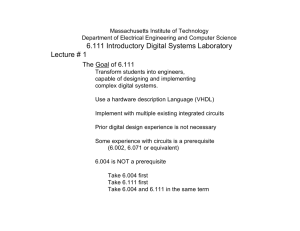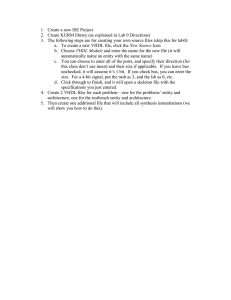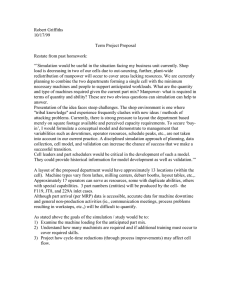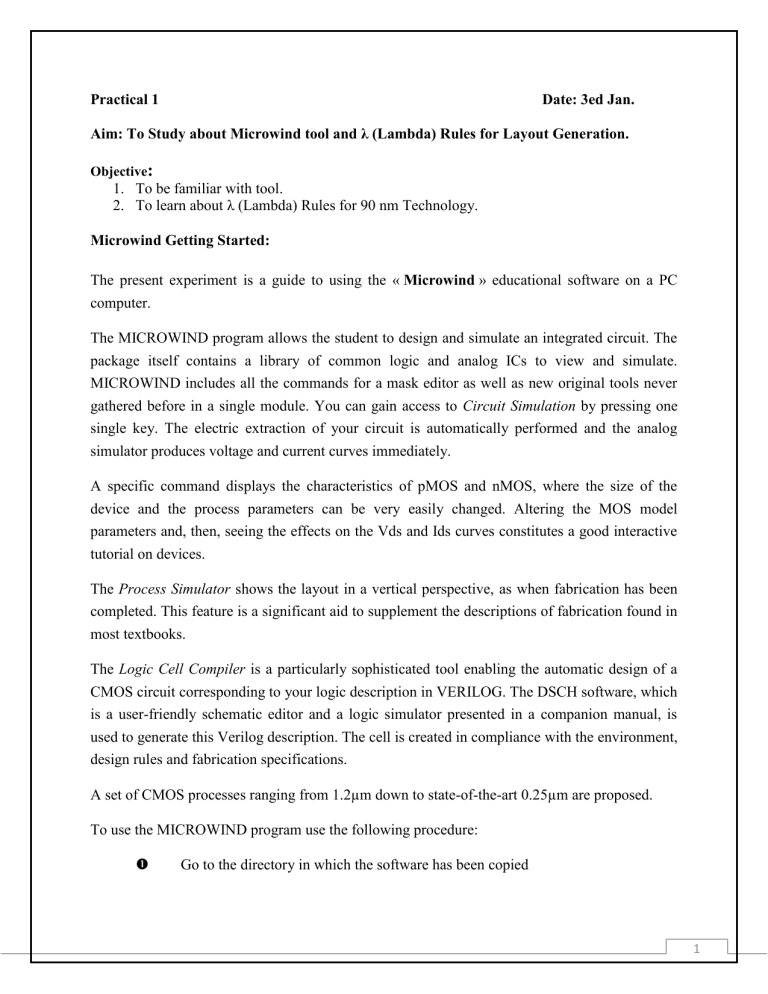
Practical 1 Date: 3ed Jan. Aim: To Study about Microwind tool and λ (Lambda) Rules for Layout Generation. Objective: 1. To be familiar with tool. 2. To learn about λ (Lambda) Rules for 90 nm Technology. Microwind Getting Started: The present experiment is a guide to using the « Microwind » educational software on a PC computer. The MICROWIND program allows the student to design and simulate an integrated circuit. The package itself contains a library of common logic and analog ICs to view and simulate. MICROWIND includes all the commands for a mask editor as well as new original tools never gathered before in a single module. You can gain access to Circuit Simulation by pressing one single key. The electric extraction of your circuit is automatically performed and the analog simulator produces voltage and current curves immediately. A specific command displays the characteristics of pMOS and nMOS, where the size of the device and the process parameters can be very easily changed. Altering the MOS model parameters and, then, seeing the effects on the Vds and Ids curves constitutes a good interactive tutorial on devices. The Process Simulator shows the layout in a vertical perspective, as when fabrication has been completed. This feature is a significant aid to supplement the descriptions of fabrication found in most textbooks. The Logic Cell Compiler is a particularly sophisticated tool enabling the automatic design of a CMOS circuit corresponding to your logic description in VERILOG. The DSCH software, which is a user-friendly schematic editor and a logic simulator presented in a companion manual, is used to generate this Verilog description. The cell is created in compliance with the environment, design rules and fabrication specifications. A set of CMOS processes ranging from 1.2µm down to state-of-the-art 0.25µm are proposed. To use the MICROWIND program use the following procedure: Go to the directory in which the software has been copied 1 (The default directory is MICROWIND) Double-click on the MicroWind icon The MICROWIND display window is shown in Figure 1. It includes four main windows: the main menu, the layout display window, the icon menu and the layer palette. The cursor appears in the middle of the layout window and is controlled by using the mouse. The layout window features a grid that represents the current scale of the drawing, scaled in lambda () units and in micron. The lambda unit is fixed to half of the minimum available lithography of the technology. The default technology is a 0.8 µm technology, consequently lambda is 0.4 µm. Fig. 1. The MICROWIND window as it appears at the initialization stage.. The MOS device The MOS symbols are reported below. The n-channel MOS is built using polysilicon as the gate material and N+ diffusion to build the source and drain. The p-channel MOS is built using polysilicon as the gate material and P+ diffusion to build the source and drain. 2 nMOS pMOS Manual Design By using the following procedure, you can create a manual design of the n-channel MOS. The default icon is the drawing icon shown above. It permits box editing. The display window is empty. The palette is located in the lower right corner of the screen. A red color indicates the current layer. Initially the selected layer in the palette is polysilicon. The two first steps are illustrated in Figure 2. Fix the first corner of the box with the mouse. While keeping the mouse button pressed, move the mouse to the opposite corner of the box. Release the button. This creates a box in polysilicon layer as shown in Figure 2. The box width should not be inferior to 2 , which is the minimum width of the polysilicon box. 3 Fig. 2. Creating a polysilicon box. Change the current layer into N+ diffusion by a click on the palette of the Diffusion N+ button. Make sure that the red layer is now the N+ Diffusion. Draw a n-diffusion box at the bottom of the drawing as in Figure 3. N-diffusion boxes are represented in green. The intersection between diffusion and polysilicon creates the channel of the nMOS device. Fig. 3. Creating the N-channel MOS transistor 4 Process Simulation Click on this icon to access process simulation. The cross-section is given by a click of the mouse at the first point and the release of the mouse at the second point. In the example below (Figure 4), three nodes appear in the cross-section of the n-channel MOS device: the gate (red), the left diffusion called source (green) and the right diffusion called drain (green), over a substrate (gray). The gate is isolated by a thin oxide called the gate oxide. Various steps of oxidation have lead to a thick oxide on the top of the gate. Fig. 4. The cross-section of the nMOS devices. The physical properties of the source and of the drain are exactly the same. Theoretically, the source is the origin of channel impurities. In the case of this nMOS device, the channel impurities are the electrons. Therefore, the source is the diffusion area with the lowest voltage. The polysilicon gate floats over the channel, and splits the diffusion into 2 zones, the source and the drain. The gate controls the current flow from the drain to the source, both ways. A high voltage on the gate attracts electrons below the gate, creates an electron channel and enables current to flow. A low voltage disables the channel. 5 Mos Characteristics Click on the MOS characteristics icon. The screen shown in Figure 5 appears. It represents the Id/Vd simulation of the nMOS device. Fig. 5. N-Channel MOS characteristics. The MOS size (width and length of the channel situated at the intersection of the polysilicon gate and the diffusion) has a strong influence on the value of the current. In Figure 5, the MOS width is 12.8µm and the length is 1.2µm. Click on OK to return to the editor. A high gate voltage (Vg =5.0) corresponds to the highest Id/Vd curve. For Vg=0, no current flows. The maximum current is obtained for Vg=5.0V, Vd=5.0V, with Vs=0.0. The MOS parameters correspond to SPICE Level 3. You can alter the value of the parameters, or even access to Level 1. You may also skip to PMOS. You may as well add some measurements to fit the simulation. Finally, you can simulate devices with other sizes in the proposed list. 6 Add Properties for Simulation Properties must be added to the layout to activate the MOS device. The most convenient way to operate the MOS is to apply a clock to the gate, another to the source and to observe the drain. The summary of available properties is reported below. VDD property Node visible VSS property Clock property Pulse property Apply a clock to the drain. Click on the Clock icon, click on the left diffusion. The Clock menu appears (See below). Change the name into « drain » and click on OK. A default clock with 3 ns period is generated. The Clock property is sent to the node and appears at the right hand side of the desired location with the name « drain ». Fig. 6. The clock menu. Apply a clock to the gate. Click on the Clock icon and then, click on the polysilicon gate. The clock menu appears again. 7 Change the name into « gate» and click on OK to apply a clock with 6 ns period. Watch the output: Click on the Visible icon and then, click on the right diffusion. The window below appears. Click OK. The Visible property is then sent to the node. The associated text « s1 » is in italic. The wave form of this node will appear at the next simulation. Fig. 7. The visible node menu. Save before Simulation Click on File in the main menu. Move the cursor to Save as ... and click on it. A new window appears, into which you enter the design name. Type, for example, myMos. Use the keyboard for this and press . Then click on OK. After a confirmation question, the design is saved under that filename. IMPORTANT : Always save BEFORE any simulation ! Analog Simulation Click on Simulate on the main menu. The timing diagrams of the inverter appear, as shown in Figure 8. 8 Fig. 8. Analog simulation of the MOS device. When the gate is at zero, no channel exists so the node s1 is disconnected from the drain. When the gate is on, the source copies the drain. It can be observed that the nMOS device drives well at zero but at the high voltage. The final value is 4.2V, that is VDD minus the threshold voltage. Click on More in order to perform more simulations. Click on Stop to return to the editor. 9 λ (Lambda) Rule: Design Rules The software can handle various technologies. The process parameters are stored in files with the appendix '.RUL'. The default technology corresponds to the ATMEL-ES2 2-metal 0.8µm CMOS process. The default file is ES208.RUL. To select a foundry, click on File -> Select Foundry and choose the appropriate technology in the list. N-Well r101 r102 nwell nwell p substrate r101 r102 Minimum well size : 12 Between wells : 12 Diffusion r201 r202 r203 r204 r203 Minimum diffusion size : 4 Between two diffusions : 4 Extra well after diffusion : 6 Between diffusion and well : 6 P+ diff r201 r202 P+ diff nwell r204 N+ diff 10 Polysilicon r301 r302 r303 r304 r305 r306 r307 Polysilicon width : 2 Polysilicon gate on diff n+ : 2 Polysilicon gate on diff p+ : 2 Between two polysilicons : 3 Poly v.s other diff diffusion : 2 Diffusion after polysilicon : 4 Extension of Poly after diff : 3 r305 P+diff r306 r302 r301 nwell r304 r306 N+diff r307 Contact r401 r402 r403 r404 r405 Contact width : 2 Between two contacts : 3 Extra metal over contact:1 Extra poly over contact: 2 Extra diff over contact: 1 11 r403 r402 metal r401 contact r405 r404 N+diff poly Metal 1 r501 r502 Metal width : 3 Between two metals : 3 r501 metal r502 metal Via r601 r602 r603 r604 r605 Via width : 3 Between two Via: 3 Between Via and contact: 3 Extra metal over via: 2 Extra metal 2 over via: 2 r604 r602 via metal2 r601 r603 contact 12 Metal 2 Metal width: 5 Between two metal2 : 5 r701 r702 r701 metal2 r702 metal2 Via 2 r801 r802 r803 r804 Via2 width : 3 Between two Via2s: 4 Between Via2 and via : 4 Extra metal2 & metal 3 over via2: 3 Metal 3 r901 r902 Metal3 width: 6 Between two metal3s : 5 Via 3 ra01 ra02 ra03 ra04 Via3 width : 4 Between two Via3s : 6 Between Via3 and via2 : 6 Extra metal4 and metal3 over via3: 6 Metal 4 rb01 rb02 Metal4 width: 10 Between two metal4s: 22 Via 4 rc01 rc02 rc03 Via4 width : 4 Between two Via4s : 6 Between Via4 and Via3 : 6 13 Extra metal4 & metal 5 over via4: 6 rc04 rc04 rc02 via4 rc01 metal5 & metal4 rc03 Via3 Metal 5 rd01 rd02 Metal 5 width: 10 Between two metal5s : 4 rd01 metal 5 rd02 metal 5 Pads rp01 rp02 rp03 rp04 rp05 Pad width: 100 µm (lambda conversion depending on the technology) Between two pads 100 µm Opening in passivation v.s via : 5µm Opening in passivation v.s metals: 5µm Between pad and unrelated active area : 20 µm rp03 PAD rp02 rp01 Conclusion: By performing this experiment we understand the basics of Microwind tool and study the different design rules in 90nm technology. 14 Practical 2 Date:10th Jan. Aim: To generate layout for CMOS Inverter circuit and simulate it for verification.. Objective: 1. To simulate CMOS inverter and obtain VTC 2. To Prepare the Layout of Horizontal Inverter. 3. Measure propagation delay. Theory: The inverter circuit uses two MOS devices which are enhancement type. Q1 acts as the load resistor and Q2 as driver device. The load is PMOS and driver is NMOS. The input is connected to gate terminal of both MOS device. The source of PMOS is connected to supply Vdd and drain terminal to drain of NMOS from which output is taken. Layout of Inverter 1. Vertical Layout Design: 15 Results: Observation: Delay: 2ps Optimized Area: 792 lambda2 16 3. Horizontal Layout Design: Result: 17 3. Inverter with Dual Contact and Substrate: Result: 18 VTC Characteristic: This represents Output Voltage Vs. Input Voltage Graph. Conclusion: In this experiment we design CMOS inverter circuit in three different way and get the response of the circuit. By observing the output voltage vs. input voltage graph we understand the response of the inverter. 19 Practical 3 Date: 17th Jan Aim: To prepare layout for given logic function and verify it with simulations. Objective: 1. To Simulate the Buffer. 2. To Simulate NAND and NOR Gate. 3. To Simulate one Boolean Equation. Layout of Buffer: Results: 20 Layout of CMOS NAND Gate: Results: 21 Layout of CMOS NOR Gate: Results: 22 Layout of Boolean Function: F A.B C.D 23 Results: Conclusion: In this experiment we design the design the buffer, NAND, NOR, and a Boolean function and understand the design and the working of all this circuits. 24 Practical 4 Date:31st Jan Aim: To study about VHDL as first Look. Objective: 1. To learn Basic about VHDL. 2. To know about VHDL Elements. Introduction: VHDL stands for Very high speed integrated circuit Hardware Description Language Funded by the US Department of Defense in the 70's and 80's Originally meant for design standardisation, documentation, simulation and ease of maintenance. Established as IEEE standard IEEE 1076 in 1987. An updated standard, IEEE 1164 was adopted in 1993. In 1996 IEEE 1076.3 became a VHDL synthesis standard. Today VHDL is widely used across the industry for design description, simulation and synthesis. Software Language Vs Hardware Description Language In a software language, all assignments are sequential. This means that the order in which the statements appear is significant because they are executed that way. On the other hand the events in hardware are concurrent, and they must be represented that way. A software language cannot be used to describe hardware and therefore a Hardware Description Language is required. To illustrate this fact consider the following circuit: The required output equation is C = (not (X) and Y) or (not (X)) If the statements are evaluated sequentially like software, we get different results when the order is changed. This is because of the fact that hardware is always concurrent. Hence software languages and tools cannot be used to describe hardware. In VHDL language "concurrent statements" are defined to take care of concurrency in hardware. The simulation engine (that runs on sequential computers) also has to ensure concurrency in the simulation results. 25 How is concurrency achieved? One of the requirements for the simulation engine is "order independence" for all concurrent statements. Thus, if a signal is inverted by process "A", and that signal is read by process "B" at the same instant of time, it is imperative that process "B" read the old uninverted value. This is regardless of whether process "A" or process "B" was executed first. This is achieved means of scheduling. When the simulator tags the signal for an update, it does not perform the update immediately, but rather remembers the value to be updated. The value is actually updated when the simulator has finished processing the complete description once. Features of VHDL: VHDL is the combination of following languages - Sequential Language - Concurrent Language - Net-List Language - Simulation Language - Timing Specifications - Test Language Powerful Language Constructs - e.g. if –then –else / when –else etc. Design Hierarchies to create modular design Support for Design Libraries Portable and Technology independent VHDL is not case sensitive VHDL is a free form language. You can write the whole program on a single line. Fig: One Sample Program in VHDL. 26 Quartus II: Starting New Project: Open Quartus II Start Wizard File->New Project Wizard Click Next , Specify Name of Project and the directory and click Next Specify files you want to add and click Next Specify FPGA and click Next , Next and Finish Cyclone II , EP2C20F484C6 Conclusion: By performing this experiment we understand the basic conspectus of the VHDL and the some starting knowledge of the Quartus II. 27 Date: 7st Fab Practical 5 Aim: Implementation of basic logic gates and its testing. Objective: 1. First Exposure to VHDL Coding. 2. To Implement the VHDL coding of basic gates. VHDL Code: 1 2 3 4 5 6 7 8 9 10 11 12 13 14 15 16 17 18 19 20 21 22 23 ----------library--------------------------------------------library IEEE; use IEEE.std_logic_1164.all; ------------------------------------------------------------------------------entity decleration----------------------------------entity all_gate is port (a,b: in std_logic; c1,c2,c3,c4,c5,c6,c7,c8: out std_logic); end all_gate; -----------------------------------------------------------------------------architecture--------------------------------------------architecture all_gate_begin of all_gate is begin c1<=(a and b); c2<=a or b; c3<=a nand b; c4<=a nor b; c5<=a xor b; c6<=a xnor b; c7<=not a; c8<=not b; end all_gate_begin; ------------------------------------------------------------------ 28 Result: Conclusion: By performing this experiment we understand how to write the VHDL code for the basic logic gates and by simulation we verify the function of the logic gates. 29 Practical 6 Date: 14th Fab Aim: Implementation of Adder Circuit and its testing. Objective: 1. To Implement VHDL Code for Half Adder. 2. To Implement the VHDL Code for Full Adder. VHDL Code: 1. VHDL Code for Half Adder 1 2 3 4 5 6 7 8 9 10 11 12 13 14 15 -------------------------------------------------library ieee; use ieee.std_logic_1164.all; -----------------------------------------------------------entity half_adder is port(a,b:in std_logic; sum,carry:out std_logic); end half_adder; -----------------------------------------------------------architecture half_adder1 of half_adder is begin sum<=a xor b; carry<=a and b; end half_adder1; ------------------------------------------------------------ Result: 30 2. VHDL Code for Full Adder. 1 2 3 4 5 6 7 8 9 10 11 12 13 14 15 16 17 18 ------------------------------------------------------library ieee; use ieee.std_logic_1164.all; ------------------------------------------------------entity full_adder is port(a,b,c:in std_logic; sum,carry:out std_logic); end full_adder; ------------------------------------------------------architecture full_adder1 of full_adder is signal a1,a2:std_logic; begin a1<=a xor b; sum<=a1 xor c; a2<=a and b; carry<=a or c; end full_adder1; -------------------------------------------------------- Result: Conclusion: By performing this experiment we understand how to write the VHDL code for the half and full adder code and verify the function of the half and a full adder circuit. 31 Practical 7 Date: 21th Fab. Aim: Implementation of D Flip Flop and its Testing. VHDL Code: 1 2 3 4 5 6 7 8 9 10 11 12 13 14 15 16 17 18 19 20 21 ----------------------------------------------------------------------LIBRARY ieee; USE ieee.std_logic_1164.all; ----------------------------------------------------------------------ENTITY dff IS PORT ( d, clk, rst: IN STD_LOGIC; q: OUT STD_LOGIC); END dff; ----------------------------------------------------------------------ARCHITECTURE behavior OF dff IS BEGIN PROCESS (rst, clk) BEGIN IF (rst='1') THEN q <= '0'; ELSIF (clk'EVENT AND clk='1') THEN q <= d; END IF; END PROCESS; END behavior; ------------------------------------------------------------------------ Result: Conclusion: By performing this experiment we understand the function of the D-FF and also write the program in VHDL and simulate that. 32 Practical 8 Date:28st Fab. Aim: Implementation of RS and JK Flip Flop and its Testing. VHDL Code for RS flip flop: 1 2 3 4 5 6 7 8 9 10 11 12 13 14 15 16 17 18 19 20 21 -------------------------------------------------------LIBRARY ieee; USE ieee.std_logic_1164.all; -------------------------------------------------------ENTITY rsff is port (s,r,clk : In std_logic; q : buffer std_logic ); END rsff; -------------------------------------------------------ARCHITECTURE arch_rsff of rsff is Begin process(r,s,clk) Variable qbar:std_logic; Begin if (clk='1'and clk’event) then Qbar:=r nand (s nand qbar); END if; Q<=qbar; END process; END arch_rsff; -------------------------------------------------------- Result for RS flip flop: 33 VHDL code for JK flip flop: 1 2 3 4 5 6 7 8 9 10 11 12 13 14 15 16 17 18 19 20 21 --------------------------------------------------------------------------LIBRARY ieee; USE ieee.std_logic_1164.all; --------------------------------------------------------------------------ENTITY jkff is port (j,k,clk:in std_logic; q,q1,z:inout std_logic); END jkff; --------------------------------------------------------------------------ARCHITECTURE arch_jkff of jkff is Begin process (clk) Begin if clk='1' then z<=(j and (not q)) or ((not k) and q); q<=z ; q1<=not z ; END if; END process; END arch_jkff; ---------------------------------------------------------------------------- Result of JK flip flop: Conclusion: By performing this experiment we understand the how to write the VHDL code for the SR and JK flip flop and verify the function of these flip flops. 34 Practical 9 Date:21th Mar. Aim: Implementation of 4:1 Multiplexer and its Testing. VHDL Code: 1 2 3 4 5 6 7 8 9 10 11 12 13 14 15 16 17 18 19 20 21 22 23 24 25 26 27 28 -----------------------------------------------------------------LIBRARY ieee; Use ieee.std_logic_1164.all; ------------------------------------------------------------------ENTITY mux is Port ( a,b,c,d,s0,s1 : in std_logic; y : out std_logic ); END mux ; -------------------------------------------------------------------ARCHITECTURE arch_mux of mux is Begin Process (a,b,c,d,s0,s1) Variable sel : INTEGER RANGE 0 TO 3; Begin Sel := 0; If (s0 = ’1’) then sel := sel + 1; END if; If (s1 = ’1’) then sel := sel + 2; END if; CASE sel is When 0 => y <=a; When 1 => y <=b; When 2 => y <=c; When 3 => y <=d; END CASE; END process; END arch_mux; -------------------------------------------------------------------------- 35 Result: Conclusion: By performing this experiment we understand the how to write the VHDL program for 4:1 multiplexer and by using simulation we verify the function of mux. 36 Practical 10 Date:28th Mar. Aim: Implementation of 3 to 8 Decoder and its Testing. VHDL Code: 1 2 3 4 5 6 7 8 9 10 11 12 13 14 15 16 17 18 19 20 21 22 23 24 25 26 27 28 29 30 31 32 ------------------------------------------------------------------------------------LIBRARY ieee; USE ieee.std_logic_1164.all; -------------------------------------------------------------------------------------ENTITY decoder IS PORT ( ena : IN STD_LOGIC; sel : IN STD_LOGIC_VECTOR (2 DOWNTO 0); x : OUT STD_LOGIC_VECTOR (7 DOWNTO 0)); END decoder; --------------------------------------------ARCHITECTURE generic_decoder OF decoder IS BEGIN PROCESS (ena, sel) VARIABLE temp1 : STD_LOGIC_VECTOR (x'HIGH DOWNTO 0); VARIABLE temp2 : INTEGER RANGE 0 TO x'HIGH; BEGIN temp1 := (OTHERS => '1'); temp2 := 0; IF (ena='1') THEN FOR i IN sel'RANGE LOOP IF (sel(i)='1') THEN temp2:=2*temp2+1; ELSE temp2 := 2*temp2; END IF; END LOOP; temp1(temp2):='0'; END IF; x <= temp1; END PROCESS; END generic_decoder; --------------------------------------------- 37 Result: Conclusion: By performing this experiment we understand how to write VHDL code for 3 to 8 coder and by using simulation we verify the function of 3 to 8 decoder. 38 Practical 11 Date:04st Apr Aim: Implementation of BCD Counter and its Testing. VHDL Code: 1 2 3 4 5 6 7 8 9 10 11 12 13 14 15 16 17 18 19 20 21 22 23 24 25 26 27 28 29 30 31 32 33 34 35 36 37 38 39 40 ----------------------------------------------------------------------------------------------------LIBRARY ieee; USE ieee.std_logic_1164.all; ---------------------------------------------------------------------------------------------------ENTITY counter IS PORT ( clk, rst: IN STD_LOGIC; count: OUT STD_LOGIC_VECTOR (3 DOWNTO 0)); END counter; --------------------------------------------------------------------------------------------------ARCHITECTURE state_machine OF counter IS TYPE state IS (zero, one, two, three, four, five, six, seven, eight, nine); SIGNAL pr_state, nx_state: state; BEGIN ------------- Lower section: ----------------------------------------------------------------PROCESS (rst, clk) BEGIN IF (rst='1') THEN pr_state <= zero; ELSIF (clk'EVENT AND clk='1') THEN pr_state <= nx_state; END IF; END PROCESS; ------------- Upper section: -----------------------------------------------------------------PROCESS (pr_state) BEGIN CASE pr_state IS WHEN zero => count <= "0000"; nx_state <= one; WHEN one => count <= "0001"; nx_state <= two; WHEN two => count <= "0010"; nx_state <= three; WHEN three => count <= "0011"; nx_state <= four; WHEN four => 39 41 42 43 44 45 46 47 48 49 50 51 52 53 54 55 56 57 58 59 60 61 count <= "0100"; nx_state <= five; WHEN five => count <= "0101"; nx_state <= six; WHEN six => count <= "0110"; nx_state <= seven; WHEN seven => count <= "0111"; nx_state <= eight; WHEN eight => count <= "1000"; nx_state <= nine; WHEN nine => count <= "1001"; nx_state <= zero; END CASE; END PROCESS; END state_machine; ----------------------------------------------------------------------------------------- Result: Conclusion: By performing this experiment we understand how to write VHDL code for the BCD counter circuit and by using simulation we verify the function of the BCD counter. 40 Practical 12 Date:11th Apr Aim: Design of Logic Gates using Block Diagram Technique and its Testing. Circuit Schematic: 41 Result: Conclusion: By performing this experiment we understand the design of Gates using Block Diagram Technique and it is useful to generate the VHDL code without writing the code. Block Diagram Technique is more easy and faster for the simulation of circuit compared to conventional VHDL code. 42 Practical 13 Date:11th Apr Aim: Design of Adder Circuit using Block Diagram Technique and its Testing. Circuit Schematic: 43 Result: Conclusion: By performing this experiment we understand the design of adder circuit using block diagram technique and we verify the function of adder circuit. 44 Practical 14 Date:18th Apr Aim: Implement one FSM that has two state, namely stateA and stateB. There are three input variables x, y, d and q as output variable.When d=0 the current state is hold otherwise state has to be changed to other state. Reset state is stateA. Here stateA means q=x and stateB means q=y. VHDL Code: 1 2 3 4 5 6 7 8 9 10 11 12 13 14 15 16 17 18 19 20 21 22 23 24 25 26 27 28 29 30 31 32 33 34 35 36 37 --------------------------------------------ENTITY simple_fsm IS PORT ( a, b, d, clk, rst: IN BIT; x: OUT BIT); END simple_fsm; ---------------------------------------------ARCHITECTURE simple_fsm OF simple_fsm IS TYPE state IS (stateA, stateB); SIGNAL pr_state, nx_state: state; BEGIN ----- Lower section: ---------------------PROCESS (rst, clk) BEGIN IF (rst='1') THEN pr_state <= stateA; ELSIF (clk'EVENT AND clk='1') THEN pr_state <= nx_state; END IF; END PROCESS; ---------- Upper section: ----------------PROCESS (a, b, d, pr_state) BEGIN CASE pr_state IS WHEN stateA => x <= a; IF (d='1') THEN nx_state <= stateB; ELSE nx_state <= stateA; END IF; WHEN stateB => x <= b; IF (d='1') THEN nx_state <= stateA; ELSE nx_state <= stateB; END IF; END CASE; END PROCESS; END simple_fsm; ---------------------------------------------- 45 Result: Conclusion: By performing this experiment we understand that how to write the VHDL code for Finite State Machine (FSM) and we verify the simulation of the circuit. 46 Appendix A Microwind Reference Guide FILE MENU Reset the program and start with a clean screen Read a layout data file Insert a layout in the current layout Extract the electrical circuit and translates into SPICE Translates the layout into CIF Save the layout Access to the list of foundries (*.RUL) Switch to monochrom/Color mode Layout properties : number of box, devices, size Print the layout Quit Microwind and returns to Windows 95 VIEW MENU Unselect all layers and redraw the layout Fit the window with all the edited layout Zoom In, Zoom out the layout window Access to the measured I/V View the 2D crosssection of the layout Redraw the screen Protect all layers from modifications Extract the electrical node starting at the cursor location Extract the node propagating on metal interconnects 47 SIMULATE MENU Extract the electrical circuit an run the simulation Access to the SPICE model and some extraction options : layout cleaning, handle lateral coupling ... Access to the single MOS characteristics in DC, model parameters and measurements Extract the electrical network and make a SPICE file Select MOS model, gain access to parameters Remove redundant boxes, clean the data base ANALYSIS MENU Verifies the layout and highlight the design rule violations Gives the list of nodes not connected to diffusion layers Shows the navigator menu Computes the effects of VDD, t°, capacitance on delay, freq, etc... 48 PALETTE ( ) Contact diffn/metal Contact diffp/metal Contact poly/metal Contact via/metal MOS generator Unprotect all layers Pad Routing Select the current layer Protect/unprotect the layer from delete & stretch LIST OF ICONS Open a layout file MSK Save the layout file in MSK format Draw a box using the selected layer of the palette Delete boxes or text. Copy boxes or text Stretch or move elements Zoom In Zoom Out View all the drawing 49 Extract and view the electrical node pointed by the cursor Extract and simulate the circuit Measure the distance in lambda and micron between two points 2D vertical aspect of the device Design rule checking of the circuit. Errors are notified in the layout. Add a text to the layout. The text may include simulation properties. Chip library of contacts, MOS, metal path, 2-metal routing, pads, etc... View the palette Static MOS characteristics LIST OF FILES PROGRAM MICROWIND.EXE *.RUL *.MSK *.MES *.CIR *.TXT DESCRIPTION Layout Editor and Simulator Design rule files Layout files MOS I/V Measurements Spice compatible files Verilog text inputs *.RUL The MICROWIND program reads the rule file to update the simulator parameters (Vt, K,VDD, etc...), the design rules and parasitic capacitor values. A detailed description of the .RUL file is reported at the end of Chapter 8. *.MSK The MICROWIND software creates data files with the appendix .MSK. Those files are simple text files containing the list of boxes and layers, and the list of text declarations. The 3D module can simulate the fabrication process of any .MSK file. *.CIR The MICROWIND program generates a SPICE compatible description file when the command File -> Make SPICE File is invoked. For example, if the current file is MYTEST.MSK, a text file MYTEST.CIR is generated and contains the list of transistors, capacitors and voltage sources corresponding to the drawing, in SPICE compatible format 50 Appendix B Introduction Quartus II It is useful for , Synthesis tool Place and Route Simulator Debugger Programmer And much more Project Files Description .qpf Project file .qsf Settings file (timing , constrains , pin) .vhd Design file , must be at least a top level design file its ports are directly connected to physical pins .stp Signal Tap file .vwf Simulation Waveform file .sof FPGA programming file Starting New Project Open Quartus II (7.2) Start Wizard File->New Project Wizard Click Next , Specify Name of Project and the directory and click Next 51 Specify files you want to add and click Next Specify FPGA and click Next , Next and Finish Cyclone II , EP2C20F484C6 Create VHDL File o Create new files File->New o Add existing files and set compilation order Assignments ->Settings->Files o Changing Top level entity Assignments->General ->Top-level entity o Analyze the project : Push Button o View resource utilization at “Compilation Report” Simulation Add Vector file File->New 52 Add signals Edit->Insert->Insert node or bus Press the “Node Finder” and select signals Change Simulation Time Edit->End Time, Edit->Grid Size Setting waveforms o Use the buttons on the left side to generate input signals 53 Running simulation Save the Waveform file and go -> Processing ->Simulator tools Set simulation mode to Functional and choose your file as simulation input Generate Netlist > start simulation > Report to : 54