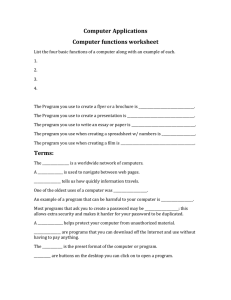Basic Computer Skills Homework: Desktop Shortcuts
advertisement
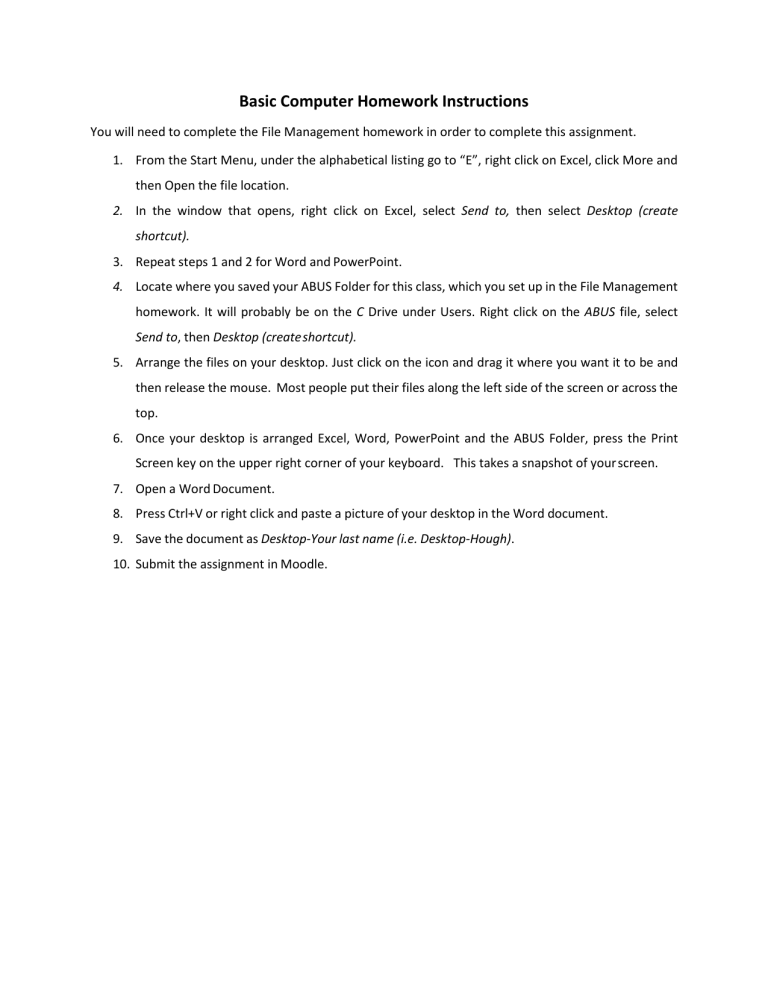
Basic Computer Homework Instructions You will need to complete the File Management homework in order to complete this assignment. 1. From the Start Menu, under the alphabetical listing go to “E”, right click on Excel, click More and then Open the file location. 2. In the window that opens, right click on Excel, select Send to, then select Desktop (create shortcut). 3. Repeat steps 1 and 2 for Word and PowerPoint. 4. Locate where you saved your ABUS Folder for this class, which you set up in the File Management homework. It will probably be on the C Drive under Users. Right click on the ABUS file, select Send to, then Desktop (create shortcut). 5. Arrange the files on your desktop. Just click on the icon and drag it where you want it to be and then release the mouse. Most people put their files along the left side of the screen or across the top. 6. Once your desktop is arranged Excel, Word, PowerPoint and the ABUS Folder, press the Print Screen key on the upper right corner of your keyboard. This takes a snapshot of your screen. 7. Open a Word Document. 8. Press Ctrl+V or right click and paste a picture of your desktop in the Word document. 9. Save the document as Desktop‐Your last name (i.e. Desktop‐Hough). 10. Submit the assignment in Moodle.