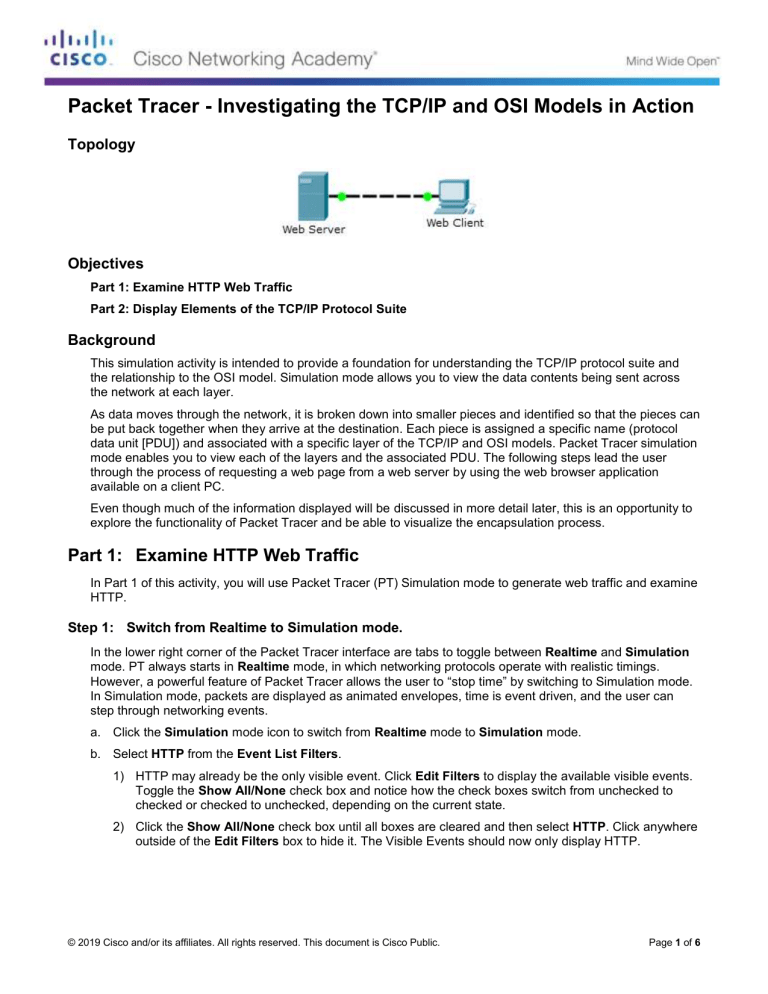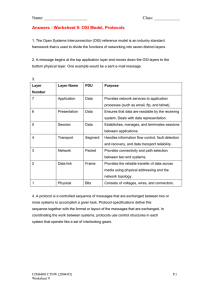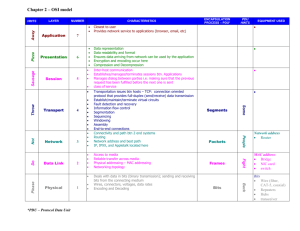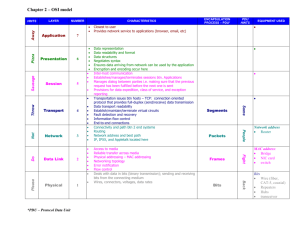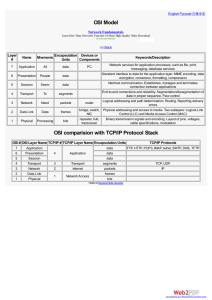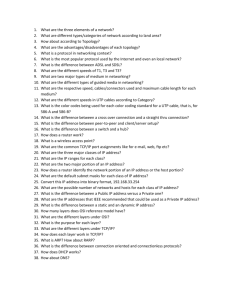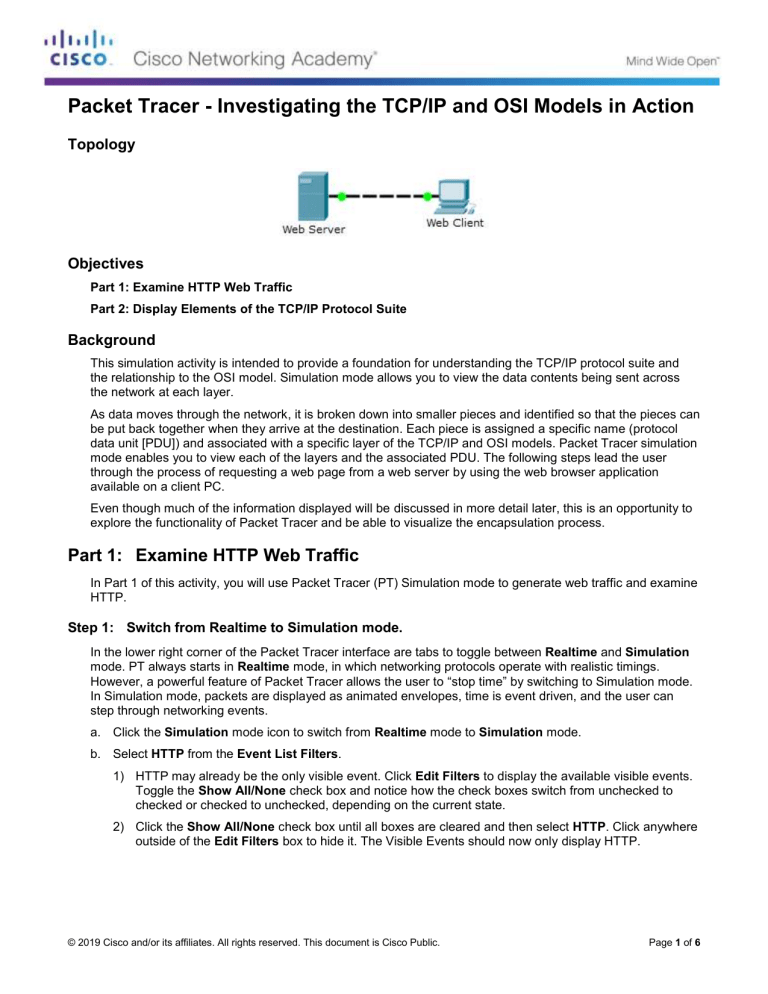
Packet Tracer - Investigating the TCP/IP and OSI Models in Action
Topology
Objectives
Part 1: Examine HTTP Web Traffic
Part 2: Display Elements of the TCP/IP Protocol Suite
Background
This simulation activity is intended to provide a foundation for understanding the TCP/IP protocol suite and
the relationship to the OSI model. Simulation mode allows you to view the data contents being sent across
the network at each layer.
As data moves through the network, it is broken down into smaller pieces and identified so that the pieces can
be put back together when they arrive at the destination. Each piece is assigned a specific name (protocol
data unit [PDU]) and associated with a specific layer of the TCP/IP and OSI models. Packet Tracer simulation
mode enables you to view each of the layers and the associated PDU. The following steps lead the user
through the process of requesting a web page from a web server by using the web browser application
available on a client PC.
Even though much of the information displayed will be discussed in more detail later, this is an opportunity to
explore the functionality of Packet Tracer and be able to visualize the encapsulation process.
Part 1: Examine HTTP Web Traffic
In Part 1 of this activity, you will use Packet Tracer (PT) Simulation mode to generate web traffic and examine
HTTP.
Step 1: Switch from Realtime to Simulation mode.
In the lower right corner of the Packet Tracer interface are tabs to toggle between Realtime and Simulation
mode. PT always starts in Realtime mode, in which networking protocols operate with realistic timings.
However, a powerful feature of Packet Tracer allows the user to “stop time” by switching to Simulation mode.
In Simulation mode, packets are displayed as animated envelopes, time is event driven, and the user can
step through networking events.
a. Click the Simulation mode icon to switch from Realtime mode to Simulation mode.
b. Select HTTP from the Event List Filters.
1) HTTP may already be the only visible event. Click Edit Filters to display the available visible events.
Toggle the Show All/None check box and notice how the check boxes switch from unchecked to
checked or checked to unchecked, depending on the current state.
2) Click the Show All/None check box until all boxes are cleared and then select HTTP. Click anywhere
outside of the Edit Filters box to hide it. The Visible Events should now only display HTTP.
© 2019 Cisco and/or its affiliates. All rights reserved. This document is Cisco Public.
Page 1 of 6
Packet Tracer - Investigating the TCP/IP and OSI Models in Action
Step 2: Generate web (HTTP) traffic.
Currently the Simulation Panel is empty. There are six columns listed across the top of the Event List within
the Simulation Panel. As traffic is generated and stepped through, events appear in the list. The Info column
is used to inspect the contents of a particular event.
Note: The Web Server and Web Client are displayed in the left pane. The panels can be adjusted in size by
hovering next to the scroll bar and dragging left or right when the double-headed arrow appears.
a. Click Web Client in the far left pane.
b. Click the Desktop tab and click the Web Browser icon to open it.
c.
In the URL field, enter www.osi.local and click Go.
Because time in Simulation mode is event-driven, you must use the Capture/Forward button to display
network events.
d. Click Capture/Forward four times. There should be four events in the Event List.
Look at the Web Client web browser page. Did anything change?
____a message appeared “ You have successfully accessed the home page for Web
Server”______________________________________________________________________________
__
____________________________________________________________________________________
Step 3: Explore the contents of the HTTP packet.
a. Click the first colored square box under the Event List > Info column. It may be necessary to expand the
Simulation Panel or use the scrollbar directly below the Event List.
The PDU Information at Device: Web Client window displays. In this window, there are only two tabs
(OSI Model and Outbound PDU Details) because this is the start of the transmission. As more events
are examined, there will be three tabs displayed, adding a tab for Inbound PDU Details. When an event
is the last event in the stream of traffic, only the OSI Model and Inbound PDU Details tabs are
displayed.
b. Ensure that the OSI Model tab is selected. Under the Out Layers column, ensure that the Layer 7 box is
highlighted.
What is the text displayed next to the Layer 7 label? Nothing ___________________________________
What information is listed in the numbered steps directly below the In Layers and Out Layers boxes?
_____________
_______________________________________________________________________
____________________________________________________________________________________
c.
Click Next Layer. Layer 4 should be highlighted. What is the Dst Port value? 80 ___________________
d. Click Next Layer. Layer 3 should be highlighted. What is the Dest. IP value? 192.168.1.254 __________
© 2019 Cisco and/or its affiliates. All rights reserved. This document is Cisco Public.
Page 2 of 6
Packet Tracer - Investigating the TCP/IP and OSI Models in Action
e. Click Next Layer. What information is displayed at this layer?
_____Ehternet II header 0060.47CA.4DE >> 001.96A9.401D
_______________________________________________________________________________
____________________________________________________________________________________
f.
Click the Outbound PDU Details tab.
Information listed under the PDU Details is reflective of the layers within the TCP/IP model.
Note: The information listed under the Ethernet II section provides even more detailed information than is
listed under Layer 2 on the OSI Model tab. The Outbound PDU Details provides more descriptive and
detailed information. The values under DEST MAC and SRC MAC within the Ethernet II section of the
PDU Details appear on the OSI Model tab under Layer 2, but are not identified as such.
What is the common information listed under the IP section of PDU Details as compared to the
information listed under the OSI Model tab? With which layer is it associated?
_______layer 3
_____________________________________________________________________________
What is the common information listed under the TCP section of PDU Details, as compared to the
information listed under the OSI Model tab, and with which layer is it associated?
_____________layer 4
_______________________________________________________________________
What is the Host listed under the HTTP section of the PDU Details? What layer would this information be
associated with under the OSI Model tab?
_________________www.oi.local, layer 7
___________________________________________________________________
g. Click the next colored square box under the Event List > Info column. Only Layer 1 is active (not grayed
out). The device is moving the frame from the buffer and placing it on to the network.
h. Advance to the next HTTP Info box within the Event List and click the colored square box. This window
contains both In Layers and Out Layers. Notice the direction of the arrow directly under the In Layers
column; it is pointing upward, indicating the direction the information is travelling. Scroll through these
layers making note of the items previously viewed. At the top of the column the arrow points to the right.
This denotes that the server is now sending the information back to the client.
Comparing the information displayed in the In Layers column with that of the Out Layers column, what
are the major differences?
_____the src and Dst ports, Src and dst IPs and MAC address has been
swapped____________________________________________________________________________
___
____________________________________________________________________________________
i.
Click the Outbound PDU Details tab. Scroll down to the HTTP section.
What is the first line in the HTTP message that displays?
______________HTTP/1.1200 OK, this mean the request was successfully delivered from the server.
______________________________________________________________________
____________________________________________________________________________________
j.
Click the last colored square box under the Info column. How many tabs are displayed with this event
and why?
___Two, OSI Model and Inbound PDU Details because this is the receiving device.
_________________________________________________________________________________
© 2019 Cisco and/or its affiliates. All rights reserved. This document is Cisco Public.
Page 3 of 6
Packet Tracer - Investigating the TCP/IP and OSI Models in Action
____________________________________________________________________________________
Part 2: Display Elements of the TCP/IP Protocol Suite
In Part 2 of this activity, you will use the Packet Tracer Simulation mode to view and examine some of the
other protocols comprising of the TCP/IP suite.
Step 1: View Additional Events
a. Close any open PDU information windows.
b. In the Event List Filters > Visible Events section, click Show All.
What additional Event Types are displayed?
___ARP,DNS,TCP,and HTTP
_________________________________________________________________________________
____________________________________________________________________________________
____________________________________________________________________________________
____________________________________________________________________________________
These extra entries play various roles within the TCP/IP suite. If the Address Resolution Protocol (ARP) is
listed, it searches MAC addresses. DNS is responsible for converting a name (for example,
www.osi.local) to an IP address. The additional TCP events are responsible for connecting, agreeing on
communication parameters, and disconnecting the communications sessions between the devices. These
protocols have been mentioned previously and will be further discussed as the course progresses.
Currently there are over 35 possible protocols (event types) available for capture within Packet Tracer.
c.
Click the first DNS event in the Info column. Explore the OSI Model and PDU Detail tabs and note the
encapsulation process. As you look at the OSI Model tab with Layer 7 highlighted, a description of what
is occurring is listed directly below the In Layers and Out Layers (“1. The DNS client sends a DNS query
to the DNS server.”). This is very useful information to help understand what is occurring during the
communication process.
d. Click the Outbound PDU Details tab. What information is listed in the NAME: in the DNS QUERY
section?
____www.osi.local_____________________________________________________________________
___________
e. Click the last DNS Info colored square box in the event list. Which device is displayed?
_ The Web Client
___________________________________________________________________________________
What is the value listed next to ADDRESS: in the DNS ANSWER section of the Inbound PDU Details?
______192.168.1.254__________________________________________________________________
____________
____________________________________________________________________________________
f.
Find the first HTTP event in the list and click the colored square box of the TCP event immediately
following this event. Highlight Layer 4 in the OSI Model tab. In the numbered list directly below the In
Layers and Out Layers, what is the information displayed under items 4 and 5?
___4. The TCP connection is successful.
5. the device sets the connection state to established
________________________________________________________________________________
____________________________________________________________________________________
© 2019 Cisco and/or its affiliates. All rights reserved. This document is Cisco Public.
Page 4 of 6
Packet Tracer - Investigating the TCP/IP and OSI Models in Action
TCP manages the connecting and disconnecting of the communications channel along with other
responsibilities. This particular event shows that the communication channel has been ESTABLISHED.
g. Click the last TCP event. Highlight Layer 4 in the OSI Model tab. Examine the steps listed directly below
In Layers and Out Layers. What is the purpose of this event, based on the information provided in the
last item in the list (should be item 4)? Closing the connection __________________________________
Challenge
This simulation provided an example of a web session between a client and a server on a local area network
(LAN). The client makes requests to specific services running on the server. The server must be set up to
listen on specific ports for a client request. (Hint: Look at Layer 4 in the OSI Model tab for port information.)
Based on the information that was inspected during the Packet Tracer capture, what port number is the
Web Server listening on for the web request?
________port 80 in layer 4
____________________________________________________________________________
____________________________________________________________________________________
What port is the Web Server listening on for a DNS request?
_____port 53 in layer 4
_______________________________________________________________________________
____________________________________________________________________________________
© 2019 Cisco and/or its affiliates. All rights reserved. This document is Cisco Public.
Page 5 of 6
Packet Tracer - Investigating the TCP/IP and OSI Models in Action
Suggested Scoring Rubric
Activity Section
Part 1: Examine HTTP
Web Traffic
Question
Location
Possible
Points
Step 2d
5
Step 3b-1
5
Step 3b-2
5
Step 3c
5
Step 3d
5
Step 3e
5
Step 3f-1
5
Step 3f-2
5
Step 3f-3
5
Step 3h
5
Step 3i
5
Step 3j
5
Part 1 Total
Part 2: Display Elements of
the TCP/IP Protocol Suite
Challenge
60
Step 1b
5
Step 1d
5
Step 1e-1
5
Step 1e-2
5
Step 1f
5
Step 1g
5
Part 2 Total
30
1
5
2
5
Part 3 Total
10
Total Score
100
© 2019 Cisco and/or its affiliates. All rights reserved. This document is Cisco Public.
Earned
Points
Page 6 of 6