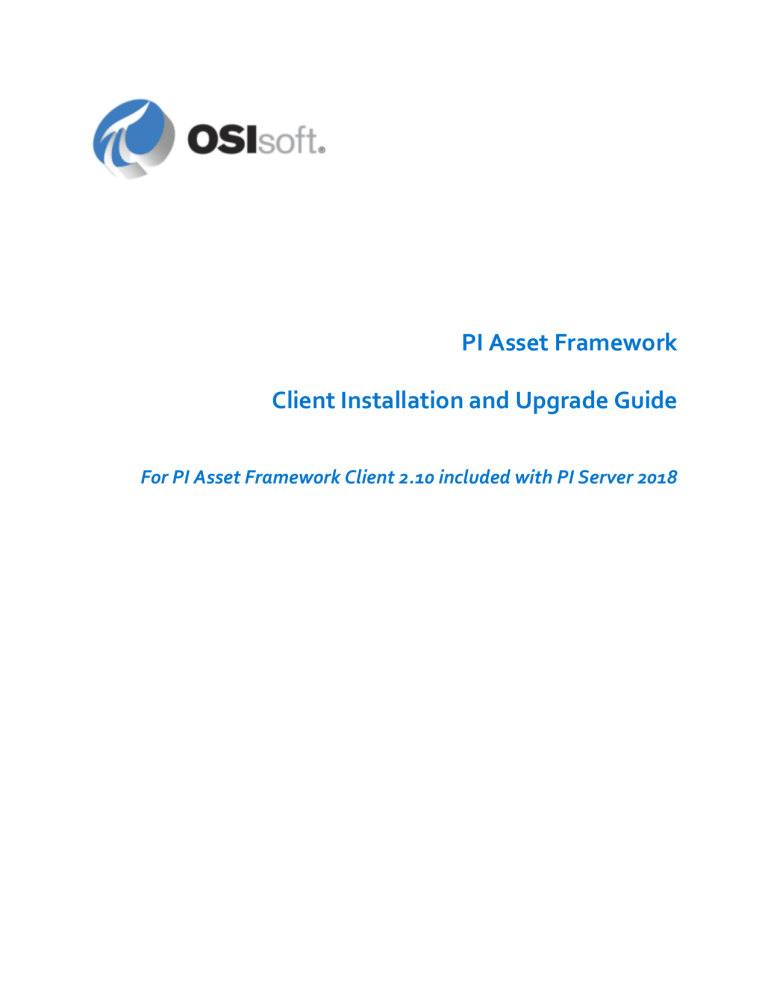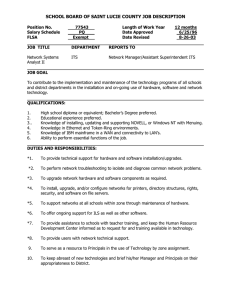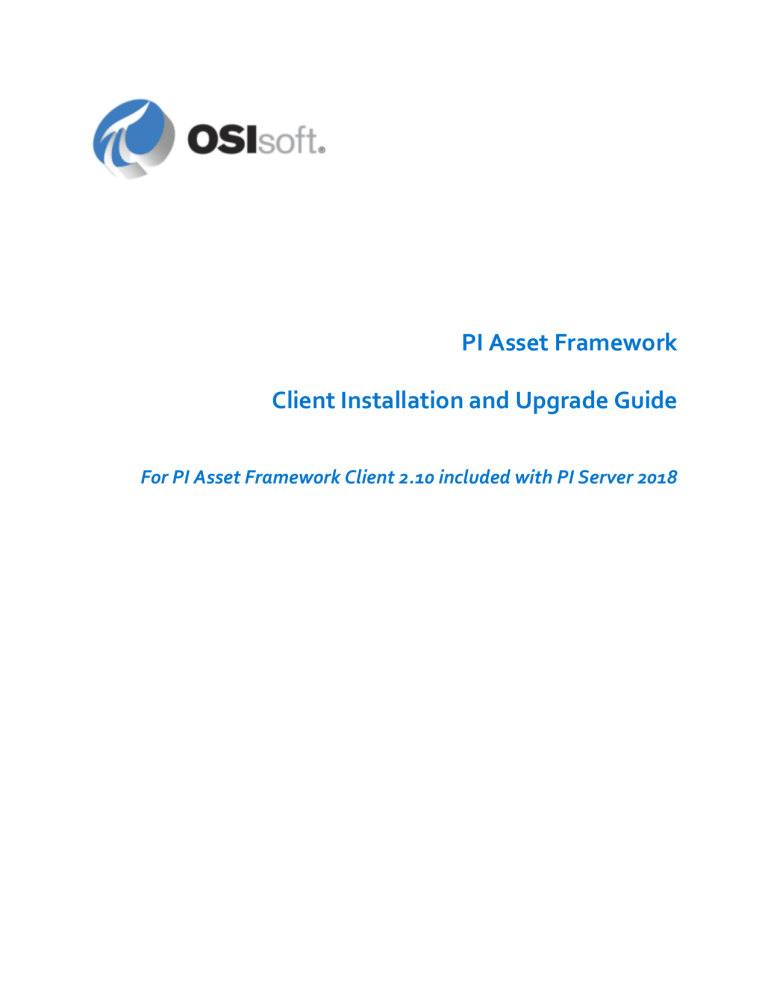
PI Asset Framework
Client Installation and Upgrade Guide
For PI Asset Framework Client 2.10 included with PI Server 2018
OSIsoft, LLC
1600 Alvarado Street
San Leandro, CA 94577 USA
Tel: (01) 510-297-5800
Fax: (01) 510-357-8136
Web: http://www.osisoft.com
PI Asset Framework Client Installation and Upgrade Guide
© 2009-2018 by OSIsoft, LLC. All rights reserved.
No part of this publication may be reproduced, stored in a retrieval system, or transmitted, in any form or
by any means, mechanical, photocopying, recording, or otherwise, without the prior written permission
of OSIsoft, LLC.
OSIsoft, the OSIsoft logo and logotype, Managed PI, OSIsoft Advanced Services, OSIsoft Cloud Services,
OSIsoft Connected Services, PI ACE, PI Advanced Computing Engine, PI AF SDK, PI API,
PI Asset Framework, PI Audit Viewer, PI Builder, PI Cloud Connect, PI Connectors, PI Data Archive,
PI DataLink, PI DataLink Server, PI Developers Club, PI Integrator for Business Analytics, PI Interfaces,
PI JDBC Driver, PI Manual Logger, PI Notifications, PI ODBC Driver, PI OLEDB Enterprise,
PI OLEDB Provider, PI OPC DA Server, PI OPC HDA Server, PI ProcessBook, PI SDK, PI Server, PI Square,
PI System, PI System Access, PI Vision, PI Visualization Suite, PI Web API, PI WebParts, PI Web Services,
RLINK, and RtReports are all trademarks of OSIsoft, LLC. All other trademarks or trade names used herein
are the property of their respective owners.
U.S. GOVERNMENT RIGHTS
Use, duplication or disclosure by the U.S. Government is subject to restrictions set forth in the OSIsoft, LLC
license agreement and as provided in DFARS 227.7202, DFARS 252.227-7013, FAR 12.212, FAR 52.227, as
applicable. OSIsoft, LLC.
Version: 2.10
Published: 11 May 2018
Contents
PI AF Client installation and upgrade........................................................................... 1
PI AF Client installation and upgrade............................................................................................................... 1
Install PI AF Client........................................................................................................................................2
Define a PI AF server connection................................................................................................................. 4
Enable multiple languages for PI AF Client...................................................................................................5
Upgrade PI AF Client................................................................................................................................... 5
Version Incompatibility................................................................................................................................ 7
PI AF Client installation and upgrade through the command line.....................................................................8
Extract the contents from the PI AF Client install kit.................................................................................... 8
Install PI AF Client through the command line............................................................................................. 9
Upgrade PI AF Client through the command line....................................................................................... 12
PI AF clients and Windows authentication......................................................................................................13
Run PI System Explorer with elevated permissions.....................................................................................13
Firewall between PI AF server and PI AF Client...............................................................................................13
Firewall between PI AF Client and PI Data Archive......................................................................................... 14
AF Collective Manager...................................................................................................................................14
Accessing AF Collective Manager...............................................................................................................14
Technical support and other resources....................................................................... 15
PI Asset Framework Client Installation and Upgrade Guide
iii
Contents
iv
PI Asset Framework Client Installation and Upgrade Guide
PI AF Client installation and upgrade
During PI AF Client installation, you install components that allows you to access and
administer the data in PI AF.
PI AF Client installation and upgrade
Prior to PI AF 2.7, PI SDK was installed with the PI AF Client. Beginning with PI AF 2.7, PI SDK
is no longer included in the PI AF Client install. The PI AF Client installation now includes the
PI Network Subsystem (PINS). PINS is installed on a PI AF Client machine that does not include
PI Data Archive. PINS enables communication between the PI AF Client machine and PI Data
Archive.
PI Network Subsystem (PINS)
The PI AF Client installation now includes PINS. If you are upgrading an older PI AF Client that
includes the PI SDK, the PINS portion of the PI AF Client install upgrades the existing PINS files
and services. After you install or upgrade the PI AF 2.7 Client, PINS is shown as PI Network
Subsystem Support in the Programs and Features applet in the Control Panel.
PINS consists of the following services:
• PI Network Manager (pinetmgr)
• PI Message Subsystem (pimsgss)
The combination of PI Network Manager (pinetmgr) and PI Message Subsystem (pimsgss), as
well as supporting files, is referred to as the PI Network Subsystem.
PI AF Client features
The PI AF Client installation includes these features:
• PI AF SDK .NET 4
Beginning with PI AF 2.7, PI AF SDK .NET 3.5 is only available as an installation feature if
you have previously installed the PI SDK. To use the .NET 3.5 version of the PI AF SDK, you
must first install PI SDK, and then install the PI AF Client. In upgrades where PI SDK has not
been uninstalled, the feature is automatically selected.
• PI System Explorer
PI System Explorer supports multiple languages. Install the PI System Explorer MUI
Language Pack to enable multi-language access. If PI System Explorer does not support a
particular language, the user interface displays English. See Enable multiple languages for PI
AF Client.
◦ Management plug-in
The Management plug-in is a PI System Explorer plug-in. This is a plug-in to PI System
Explorer and enables administrators or advanced users to manage bulk operations on
analyses and notification rules in a database.
◦ AF Collective Manager
PI Asset Framework Client Installation and Upgrade Guide
1
PI AF Client installation and upgrade
AF Collective Manager provides a graphical user interface for creating, editing, and
managing PI AF collectives.
Note:
The PI System Explorer installation is not optional if you want to install the Analysis
Management plug-in.
• PI Builder
• PI AF User Documentation
Shared features as part of the PI AF Server installation
Prior to PI AF 2.8.5, PI AF Client features and components were installed with the standalone
PI AF Client install kit only. Beginning with PI AF 2.8.5, PI AF Client features and components
are also available as part of the PI Server install kit as Individual Features, in addition to the
standalone PI AF Client install kit.
Topics in this section
• Install PI AF Client
• Define a PI AF server connection
• Enable multiple languages for PI AF Client
• Upgrade PI AF Client
• Version Incompatibility
Install PI AF Client
Beginning with PI AF 2.7, PI SDK is no longer included in the PI AF Client install. The PI AF
Client installation now includes the PI Network Subsystem (PINS). PINS is installed on a PI AF
Client machine that does not include PI Data Archive. PINS supports communications between
the PI AF Client host computer and PI Data Archive.
Before you start
• If you are running the PI AF Client install kit on the same host computer as the PI AF server,
OSIsoft recommends that you install PI AF server first.
• If you intend to install PI ProcessBook or PI WebParts, OSIsoft recommends that you install
PI SDK before you install PI AF Client.
• If you intend to install PI Builder on this computer, you must install Microsoft Excel 2010
SP2 or later first. If Microsoft Excel is not present, PI Builder cannot be installed.
• Ensure that you have closed all PI AF client applications before you start the PI AF client
installation program.
• PI AF Client version 2.9.5 and later will not allow a connection to PI AF server version
earlier than 2.4.
• PI AF Client version 2.9 and later will not allow a connection to PI AF Server version earlier
than 2.3.
• Ensure that you have administrative privileges on the computer.
2
PI Asset Framework Client Installation and Upgrade Guide
PI AF Client installation and upgrade
Procedure
1. Log into the PI AF Client host computer with an account with administrative privileges.
2. Go to the directory where you downloaded the PI AF Client install kit.
3. Double-click the PI AF Client Install kit executable file. The Welcome to the PI AF Client
Installation window opens.
4. Click Next to continue. The Installation Directories window opens. Default locations for 32bit and 64-bit client applications are displayed in the PIHOME and PIHOME64 fields,
respectively.
5. Accept the default installation directory or specify a new installation directory for either
installation type.
a. Click Browse next to the installation type (either 32-bit or 64-bit). The Change current
destination folder window opens.
b. Specify the desired destination folder. Navigate to an existing folder in the Look in... drop
down field, or use the Up one level button. If you want to create a new folder in the
installation directory, click Create a New Folder. Or specify an installation directory path
in the Folder name field.
c. Click OK.
6. Click Next to continue. The Default Server Information window opens.
7. As an optional step, enter the computer name of the default PI AF server in the Default
Asset server field.
8. Enter the computer name of the default PI Data Archive server in the Default Data server
field.
Note:
This is mandatory.
9. Click Next to continue. The Select Features window opens.
10. In the Select Features window, select the PI AF Client features and components you want to
install:
Option
Description
PI AF SDK .NET 4
Required. Provides programmatic access to the
PI Data Archive and PI AF server, and is used by
PI AF client applications.
PI System Explorer
Optional. A graphical user interface tool for
accessing the PI AF server and PI Data Archive. It
includes AFImport and AFExport utilities.
Management Plug-in
Optional. A plug-in to PI System Explorer for
managing analyses and notifications in the PI AF
server. Requires that PI System Explorer be
installed.
AF Collective Manager
Optional. AF Collective Manager provides a
graphical user interface for creating, editing, and
managing PI AF collectives.
PI Asset Framework Client Installation and Upgrade Guide
3
PI AF Client installation and upgrade
PI Builder
Optional. An Excel add-in that provides
configuration and access to the PI Data Archive
and PI AF server.
PI AF SDK .NET 3.5
This feature is only listed if you have previously
installed PI SDK x86 and x64, and is needed if
you wish to install PI ProcessBook or PI
WebParts, or another client that requires PI AF
SDK .NET 3.5 components.
PI AF User Documentation
Optional. Provides PI System Explorer
documentation in compiled help format.
Choose from the following actions:
◦ To select a single feature, click
and select
◦ To select a feature, together with dependent features, click
◦ To deselect a feature, click
and select
and select
11. Click Next.
12. In the Ready to Install the Application window, carefully review the PI AF Client features you
have selected, as well as the servers under Default Settings you have selected for the PI AF
server and PI Data Archive. If you need to change anything, click Back and modify your
selections.
13. Click Install. You may be prompted by a User Account Control message to allow the
installation to run. Click Yes to allow the installation to continue.
14. Click Yes to allow the installation to continue from the UAC prompt. The Updating System
window opens, displaying the installation progress.
15. Click Next and, in the Installation Is Complete window, validate that all modules in the PI AF
Client 2017 R2 Setup have installed successfully.
16. Click Close.
After you finish
Validate the PI AF client installation by running the PI System Explorer client application.
Define a PI AF server connection
You need to define a PI AF server if you did not enter a PI AF server name during the PI AF
Client installation.
Note:
See "PI AF server connections" in Live Library (https://livelibrary.osisoft.com) for more
information about connecting to PI AF Application Service and other services, managing
PI AF identities and mappings, and other PI AF connection-related topics.
4
PI Asset Framework Client Installation and Upgrade Guide
PI AF Client installation and upgrade
Procedure
1. On a Windows Start menu or Windows Start screen, right-click PI System Explorer and
select Run as administrator.
2. In response to the There are no PI AF Servers defined. Do you want to
define one? message, click Yes.
3. In the PI AF Server Properties window, the computer name where you installed the PI AF
Client is displayed in the Host field.
Select the entire name string and enter the computer name of a PI AF server on your
network.
4. Click Connect.
Note:
If DNS cannot resolve the computer name, you may need to enter the full network
name of the server in myassetserver.mycompanyname.com format, or the IP
address of the server.
5. Click OK.
The PI System Explorer window should be displayed.
Enable multiple languages for PI AF Client
PI AF Client supports multiple languages. Install the PI AF MUI language pack to enable multilanguage access. If PI AF Client components do not support a particular language, the user
interface appears in English.
Procedure
1. Download the PI AF MUI language pack from the OSIsoft Technical Support website (http://
techsupport.osisoft.com).
2. Install the PI AF MUI language pack.
Upgrade PI AF Client
The features that are automatically selected will depend upon the version from which you are
upgrading. If you are upgrading from an older version of PI AF Client, some features that are
installed may not be selected, so you need to select options manually.
Note:
Beginning with PI AF 2.7, PI SDK is no longer included in the PI AF Client install. The PI
AF Client installation now includes the PI Network Subsystem (PINS). PINS is installed on
a PI AF Client machine that does not include PI Data Archive. PINS supports
communications between the PI AF Client machine and PI Data Archive.
PI Asset Framework Client Installation and Upgrade Guide
5
PI AF Client installation and upgrade
Before you start
• If you are running the PI AF Client setup program on the same host computer as the PI AF
server, OSIsoft recommends that you upgrade PI AF server first.
• If you intend to install or upgrade PI ProcessBook or PI WebParts, OSIsoft recommends that
you install or upgrade PI SDK before you upgrade PI AF Client.
• If you intend to install or upgrade PI Builder on this computer, you must install Microsoft
Excel 2010 SP2 or later first. If Microsoft Excel is not present, PI Builder cannot be installed.
• Ensure that you have closed all PI AF client applications before you start the PI AF client
installation program.
• PI AF Client version 2.9.5 and later will not allow a connection to PI AF server version
earlier than 2.4.
• PI AF Client version 2.9 and later will not allow a connection to PI AF Server version earlier
than 2.3.
• Ensure that you have administrative privileges on the computer.
Procedure
1. Log into the PI AF Client host computer with an account with administrative privileges.
2. Go to the directory where you downloaded the PI AF Client install kit.
3. Double-click the PI AF Client install kit executable file. The Application Maintenance window
opens.
4. Select Modify.
5. Click Next to proceed with the upgrade. The Select Features window opens.
6. Select the PI AF Client features and components to upgrade on the computer. In the Select
Features window, features are selected based on what was previously installed in the PI AF
Client. You can select other features as long as your computer meets the prerequisites for
each selected component:
6
Option
Description
PI AF SDK .NET 4
Required. Provides programmatic access to the
PI Data Archive and PI AF server, and is used by
PI AF client applications.
PI System Explorer
Optional. A graphical user interface tool for
accessing the PI AF server and PI Data Archive. It
includes AFImport and AFExport utilities.
Management Plug-in
Optional. A plug-in to PI System Explorer for
managing analyses in the PI AF server. Requires
that PI System Explorer be installed.
AF Collective Manager
Optional. AF Collective Manager provides a
graphical user interface for creating, editing, and
managing PI AF collectives.
PI Builder
Optional. An Excel add-in that provides
configuration and access to the PI Data Archive
and PI AF server.
PI Asset Framework Client Installation and Upgrade Guide
PI AF Client installation and upgrade
PI AF SDK .NET 3.5
Listed if PI SDK x86 and x64 was previously
installed. Required if you wish to install or
upgrade PI ProcessBook or PI WebParts, or
another client that uses PI AF SDK .NET 3.5
components.
PI AF User Documentation
Optional. Provides PI AF user guides in compiled
help format.
Choose from the following actions:
◦ To select a single feature, click
and select
◦ To select a feature, together with dependent features, click
◦ To deselect a feature, click
and select
and select
7. Click Next.
8. In the Ready to Install the Application window, carefully review the PI AF Client features you
have selected, as well as the default settings you have selected for the PI AF server and PI
Data Archive. If you need to change anything, click Back and modify your selections.
9. Click Install.
10. You may be prompted by a User Account Control message to allow the upgrade to run. Click
Yes to allow the installation to continue.
11. Click Yes to allow the upgrade to continue from the UAC prompt. The Updating System
window opens, displaying the upgrade progress.
12. Upon completion, click Next and choose from the following actions:
◦ If no reboot is required, the Installation Is Complete window is displayed and you can
validate that all modules in the PI AF Client Setup have upgraded successfully. Click Close.
◦ If a reboot is required, the Reboot Your Computer to Finish window is displayed. You can
review which modules caused the reboot requirement in the Comment column. Click Yes
to restart the computer now.
Version Incompatibility
The following incompatibilities exist between certain versions of the PI AF server and Client:
• PI AF server version 2.9.5 and later will not allow a connection from PI AF Client version
earlier than 2.4.0.4431.
• PI AF server version 2.9 and later will not allow a connection from PI AF Client version
earlier than 2.3.0.4048.
• PI AF Client version 2.9.5 and later will not allow a connection to PI AF server version
earlier than 2.4.
• PI AF Client version 2.9 and later will not allow a connection to PI AF Server version earlier
than 2.3.
PI Asset Framework Client Installation and Upgrade Guide
7
PI AF Client installation and upgrade
Note:
The version number from a previous PI AF installation may be displayed under Programs
and Features Control panel if the installation or upgrade was performed remotely or
performed using SQL Script execution. As a workaround, remove the entry (uninstall)
from the Programs and Features Control panel.
Note:
PI AF Client earlier than PI AF 2015 R2 (version 2.7.5) cannot connect to a PI System that
has been enabled to use case-sensitive UOM abbreviations. Refer to "Case sensitivity of
UOM abbreviations" in Live Library (https://livelibrary.osisoft.com).
PI AF Client installation and upgrade through the command line
Launch an installation or upgrade of the PI AF Client through a command-line prompt with
command-line arguments. The use of the command line arguments is an alternative way to
install or upgrade the PI AF Client without the use of the PI AF Client install wizard user
interface.
Extract the contents from the PI AF Client install kit
Launch the PI AF Client install kit to extract the files required for an installation or upgrade
through the command line, cancelling the installation after the files have been extracted. Follow
these steps to extract the contents from the PI AF Client install kit (PI AF Client_2018_.exe ).
Note:
Check the actual executable filename in your install kit to ensure you are using the
correct filename in your command line syntax. The executable filename PI AF
Client_2018_.exe shown is to illustrate an example of usage for the command line
syntax.
Procedure
1. Double-click the install kit to be extracted. If User Account Control (UAC) is enabled for the
logged on user, a UAC message displays asking if you want to allow the installation to make
changes to the computer.
2. Click Yes to continue. Click No to Cancel. A dialog displays with a default extraction path for
the installation files.
3. Change the path if you want to extract the files to a different location. You can use the folder
icon to browse to and select a different location, or you can type a new path.
4. Click OK to continue or click No to Cancel. A dialog displays with a progress bar showing the
progress of the file extraction. Click Cancel to exit the extraction process.
5. The Welcome window opens. At this point the files have been extracted, so you can click
cancel to exit the installation.
6. Navigate to the location where the files were extracted.
8
PI Asset Framework Client Installation and Upgrade Guide
PI AF Client installation and upgrade
Install PI AF Client through the command line
Procedure
1. Extract the PI AF Client install kit by double-clicking on the file.
2. Specify the directory for the extraction.
3. Cancel the install wizard when it launches with a prompt.
4. Navigate to the directory where you extracted the PI AF Client install kit.
5. Open the silent.ini file and edit the configuration text to your desired deployment in
accordance with the instructions found within the silent.ini file itself.
6. Open a command prompt and navigate to the directory where the silent.ini file is
located.
7. Run the installation with the command: setup.exe /f silent.ini.
Features specified by ADDLOCAL property for PI AF Client installation
This table lists the features specified by the ADDLOCAL property. Feature names are casesensitive. ADDLOCAL values consist of a comma-separated list and cannot contain any spaces.
To install all features, use ADDLOCAL=ALL.
Note:
PI AF SDK 4.0 is a required feature. It must be specified if individual features are to be
included.
Internal Feature Name / Name
Used in Command Line
External Feature Name
Description
ALL
N/A
All features are installed.
FD_AFSDK
PI AF SDK 4.0
(REQUIRED) This feature installs
PI AF Client core files: the PI AF
SDK and the AF Common
Controls.
FD_AFExplorer
PI System Explorer
This feature installs PI System
Explorer, which provides a user
interface for displaying the
hierarchical structure of the PI
AF servers and other PI AF
entities. The AFImport,
AFExport, and RegPlugIn utilities
are also included.
FD_AFAnalysisMgmt
Management
(Requires FD_AFExplorer) This
feature installs the management
client in PI System Explorer.
FD_AFBuilder
PI Builder
This feature installs the PI
Builder add-in to Excel. If Excel is
not installed, it is ignored.
PI Asset Framework Client Installation and Upgrade Guide
9
PI AF Client installation and upgrade
Internal Feature Name / Name
Used in Command Line
External Feature Name
Description
FD_AFSDK35
PI AF SDK .NET 3.5
(Requires PISDK installation).
Installs the AFSDK .NET 3.5
components needed to
support .NET 3.5 based
applications.
FD_AFDocs
PI AF documentation
This feature installs the
documentation, which is a set of
PI AF .CHM help files.
Command-line properties for PI AF Client installation
Properties
Description
ADDLOCAL
Specifies features to install. See Features specified by ADDLOCAL
argument for PI AF Client installation.
ADDLOCAL=ALL
All PI AF Client features are installed.
ALLUSERS
Specifies the per-computer or per-user installation context. A value
of 1 should be specified, which is the per-computer installation.
ALLUSERS=1
Install context is the computer.
REBOOT
Allows the computer to restart during the installation process. Use a
value of Suppress for silent installations.
REBOOT=SUPPRESS
Any restart of the host computer will be suppressed until the end of
the bundle installation.
AF_SERVER
Specifies the default PI AF server name (the computer where the PI
AF Application Service resides) for the PI AF Client.
If a value is not defined by the user and the PI AF Application Service
is not resident on the target host computer, the default PI AF server
name is not set during the installation. If not set, the default PI AF
server name can be set manually after the installation has
completed.
If a value is not defined and the PI AF Application Service has
already been installed on the same host computer, then the current
computer will be set as the default PI AF server.
The AF_SERVER property is not used during an upgrade.
AFSDKONLY
0: Default. No change to the install.
1: On a clean install, installs AF SDK only. If it is an upgrade, it will
upgrade normally.
SENDTELEMETRY
0: Default value during silent installation is 0.
1: Specifies participation in the PI System Customer Feedback
Program.
10
PI Asset Framework Client Installation and Upgrade Guide
PI AF Client installation and upgrade
Properties
Description
SHUTDOWN_OPTIONS
Specifies whether or not install should stop services and
applications that have the AFSDK.dll file locked and in use at the
time of the upgrade.
1: Automatically close applications and attempt to restart during the
installation
2: Do not close applications. (A reboot will be required.)
When not set, defaults to SHUTDOWN_OPTIONS=1 to prevent user
from having to reboot at end of the installation.
If option 2 is specified, SHUTDOWN_OPTIONS=2, then a reboot will be
needed if it is an upgrade and the AFSDK is in use at the time of the
installation. In that case an automatic reboot will occur unless the
REBOOT=Suppress option is set.
SKIPLAUNCHCONDITIONS
When SKIPLAUNCHCONDITIONS=1 is used, this option bypasses
verification of prerequisites and allows the .msi to install even when
a condition is not met. Setting this value is NOT a recommended
installation.
Known Server Table command-line properties
Because the PI SDK is no longer installed by default with the PI AF Client, the following
properties can be specified to set up the Known Server Table (KST).
Property
Description
IMPORT_KST=[value]
Set to 1 to enable the importing of an existing KST.ini file. The
KST.ini file can be exported using the PI SDK Utility.
KST_INI_FILE=[path\filename] Specifies the path and file name of the KST.ini file (by default, it
is exported as KST.ini).
PI_ALIAS=[handle]
Specifies the name of the default PI Data Archive handle. This
setting is ignored if a default PI Data Archive is already defined.
PI_SERVER=[network path]
Specifies the name of the default PI Data Archive. This setting is
ignored if a default PI Data Archive is already defined. If you do
not define the PI_SERVER, a PI Server definition is created using
the local machine name.
PI_USER=[pidemo]
Default user for the default PI Data Archive.
NOPISDKBUFFERING=1
Disables PI SDK buffering through pibufss if PISDK is already
installed. The default, if NOPISDKBUFFERING is specified, is not
changing the buffering behavior of an existing PI-SDK
installation.
Example syntax of PI AF Client installations through the command line
The following table provides examples of the syntax you might use in the silent.ini file in
conjunction with the AF Client setup.exe file, where you replace the text in the
[COMMANDLINE] section of the silent.ini file. Alternatively, if you only need to install the AF
Client’s .msi file (AFClient_x64.msi OR AFClient_x86.msi), you can use the provided syntax
examples, preceded by msiexec.exe /i AFClient_x64.msi OR msiexec.exe /i AFClient_x86.msi,
in a Command prompt window.
PI Asset Framework Client Installation and Upgrade Guide
11
PI AF Client installation and upgrade
The format of the .ini file is divided into 4 sections, NUMSETUPMODULES, SETUPMODULES,
COMMANDLINE, and UNSUPPORTED_OPERATING_SYSTEMS. The NUMSETUPMODULES is the
number of products being installed. The SETUPMODULES section defines the name of the
product being installed, and the COMMANDLINE section provides the options that will be passed
to that installation. The UNSUPPORTED_OPERATING_SYSTEMS section can be used to block
installation for older operating system versions, or to require a particular service pack.
Components to install
Syntax
Notes
PI AF Client on PI
AFApplication Service host
computer
/qn REBOOT=Suppress ALLUSERS=1
ADDLOCAL=ALL
When you install the PI
AF Client after the PI AF
server installation, it is
not necessary to specify
the default PI AF server,
as the install kit will
have already done so.
To specify the default PI AF
server when you install the
PI AF Client
/qn REBOOT=Suppress ALLUSERS=1
ADDLOCAL=ALL
AF_SERVER=PI_AF_Server_Name
You specify the default PI
AF server by using the
AF_SERVER property.
Specific features of the PI AF To install the PI AF SDK 4.0, the common files,
Client
and documentation without PI System
Explorer and without Management:
/qn REBOOT=Suppress ALLUSERS=1
DDLOCAL=FD_AFSDK,FD_AFDocs
The PI AF SDK 4.0
feature is required.
To install the PI AF SDK 4.0, PI System
Explorer without the Management
components, and common files without the
documentation:
/qn REBOOT=Suppress ALLUSERS=1
ADDLOCAL=FD_AFSDK,FD_AFExplorer
To specify the PI AF Server and PI Data
Archive names, plus install the AF SDK, PI
System Explorer, Management, and PI Builder:
/qn REBOOT=Suppress ALLUSERS=1
AF_SERVER=PI_AF_Server_Name
PI_SERVER=PI_Server_Name
ADDLOCAL=FD_AFSDK,FD_AFBuilder,
FD_AFAnalysisMgmt
To install the AF SDK, PI Builder, and the AF
SDK for .Net 3.5 (if the PI SDK is installed):
/qn REBOOT=Suppress ALLUSERS=1
ADDLOCAL=FD_AFSDK,FD_AFBuilder,FD_A
FSDK35
Upgrade PI AF Client through the command line
When upgrading a previous PI AF Client install, it is not necessary to re-specify the PI AF Client
arguments or features:
msiexec.exe /i AFClient_Version #.msi REBOOT=Suppress ALLUSERS=1
/qn
12
PI Asset Framework Client Installation and Upgrade Guide
PI AF Client installation and upgrade
PI AF clients and Windows authentication
The PI AF SDK is installed as part of the PI AF Client installation.
PI System Explorer and other PI AF SDK clients communicate with PI AF server using Windows
authentication. Except for configuration of a PI AF collective, the PI AF SDK never connects
directly to SQL Server. When you attempt to connect to a PI AF server through PI System
Explorer, your login credentials are used. If you have permission to access the PI AF server, the
connection is made.
If you do not have the appropriate rights, a login window opens where you can enter
credentials. For example, this can occur if you are logged in as a local user, are not a domain
user, or if the client computer is in a domain other than the domain of the PI AF server.
Run PI System Explorer with elevated permissions
If you run PI System Explorer or other PI AF client directly on the PI AF server computer and
the operating system has user-account control enabled, then using a local administrative
account will not elevate the account. You will be prompted to restart with elevated
permissions. To avoid this prompt, choose one of these options:
Procedure
• Run PI System Explorer as Administrator:
a. On the Start menu, right-click PI System Explorer or other PI AF client.
b. Select Run as Administrator.
• Set PI System Explorer to run as Administrator every time it is started:
a. On the Start menu, right-click PI System Explorer (or other PI AF client).
b. Select Properties.
c. On the Compatibility tab, select the Run this program as an administrator check box.
• Modify the PI AF security settings so that the user or a group containing the user (other
than local Administrators) has appropriate privileges.
Firewall between PI AF server and PI AF Client
All connectivity between a PI AF Client and a PI AF server occurs through PI AF SDK. The
appropriate ports must be open. The PI AF server connection must use the IP address or DNS
name of the PI AF server, not the computer name.
By default, PI AF SDK communicates with PI AF server through port 5457 and port 5459.
• Port 5457 is the primary port that PI AF SDK uses to communicate with PI AF server from
the client.
• Port 5459 is used by some client products, such as PI OLEDB Enterprise and PI WebParts to
communicate with PI AF server.
Depending on how connections are defined, PI AF server may perform a reverse-name
lookup of the connecting client IP address as part of the authentication process. The method
PI Asset Framework Client Installation and Upgrade Guide
13
PI AF Client installation and upgrade
chosen for name resolution may require that PI AF server be able to open outbound
connections on some ports:
◦ Resolution by way of entries in the HOSTS file (no port requirement, but clients must
have fixed IP addresses).
◦ Resolution by way of DNS (usually port 53).
◦ Resolution by way of NETBIOS name services (port 137).
You may also need to open port 445 if you wish to search or browse for accounts while
remotely managing PI AF security.
Firewall between PI AF Client and PI Data Archive
PI AF Clients need to connect to the PI AF Application Service to access the PI AF SQL Server
database. They may also need to connect directly to PI Data Archive if PI AF elements have
been configured with PI point data references. The connection to PI Data Archive is established
directly from the PI AF Client. No direct connection or authentication is needed against the SQL
Server or PI AF server.
By default, communication to PI Data Archive requires port 5450 to be open; however, you can
change this. For detailed information, review the OSIsoft KB article: 2820OSI8 - Which firewall
ports should be opened for a PI Server? (https://techsupport.osisoft.com/
Troubleshooting/KB/2820OSI8).
AF Collective Manager
Starting with PI Server 2018, PI AF collective creation has been moved out of PI System
Explorer and into the AF Collective Manager. AF Collective Manager provides a graphical user
interface for creating, editing, and managing PI AF collectives.
AF Collective Manager is available for installation with the PI Server 2018 install kit and PI AF
Client install kit.
Accessing AF Collective Manager
Procedure
1. Select Start > All Programs > PI System > AF Collective Manager. A message appears
informing you that OSIsoft no longer recommends using PI AF collectives as a High
Availability option. See the Knowledge Base article: KB00634 - High Availability (HA)
options for PI Asset Framework (PI AF) (https://techsupport.osisoft.com/
Troubleshooting/KB/KB00634).
2. To start the AF Collective Manager:
◦ Click No start the AF Collective Manager tool.
◦ Click Yes to read the KB article.
The AF Collective Manager window opens.
14
PI Asset Framework Client Installation and Upgrade Guide
Technical support and other resources
For technical assistance, contact OSIsoft Technical Support at +1 510-297-5828 or through the
OSIsoft Tech Support Contact Us page (https://techsupport.osisoft.com/Contact-Us/). The
website offers additional contact options for customers outside of the United States.
When you contact OSIsoft Technical Support, be prepared to provide this information:
• Product name, version, and build numbers
• Details about your computer platform (CPU type, operating system, and version number)
• Time that the difficulty started
• Log files at that time
• Details of any environment changes prior to the start of the issue
• Summary of the issue, including any relevant log files during the time the issue occurred
To ask questions of others who use OSIsoft software, join the OSIsoft user community,
PI Square (https://pisquare.osisoft.com). Members of the community can request advice and
share ideas about the PI System. The PI Developers Club space within PI Square offers
resources to help you with the programming and integration of OSIsoft products.
PI Asset Framework Client Installation and Upgrade Guide
15
Technical support and other resources
16
PI Asset Framework Client Installation and Upgrade Guide