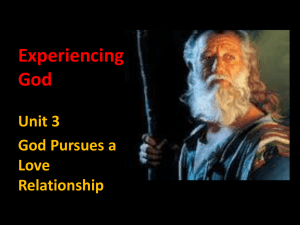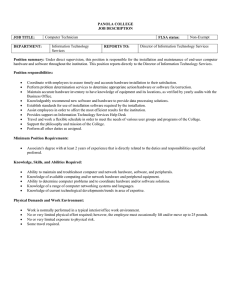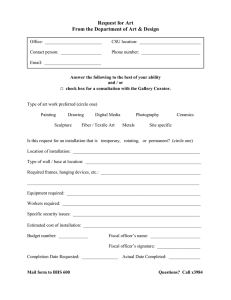MD9015T central monitor
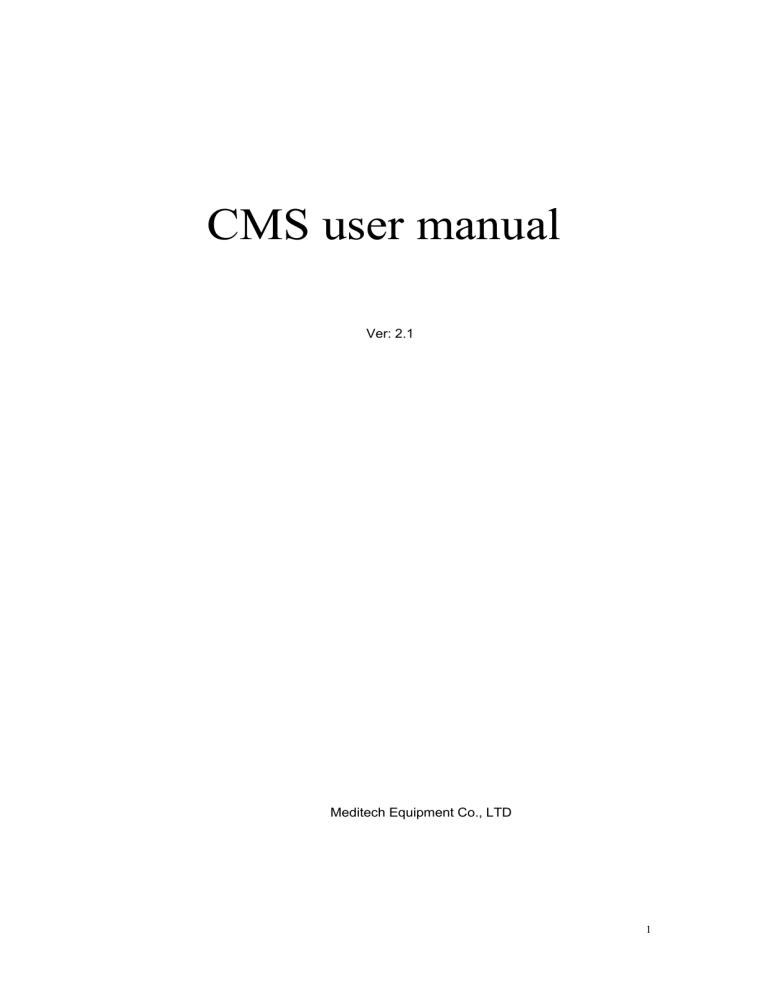
CMS user manual
Ver: 2.1
Meditech Equipment Co., LTD
1
Welcome to use central monitoring system. The computer with color display adopts above Pentium 4 CPU and outstanding hardware & software technology , therefore doctors and nurses can gain the patient’s vital sign immediately without visiting the wards.
The CMS has broken former analog signal transmitting mode, takes the lead in achieving full bi-directional communication, which makes paramedic view the entire information of the bedside system on the workstation conveniently, meanwhile the bedside system can be set and measured the patients via the workstation. For user convenience, we optimized our software design of workstation, which makes user just use mouse to accomplish all the operation. Each workstation is capable of monitoring up to
32 patients according to user’s demand and extends to 200 sets, the 8 of which can be displayed in one screen synchronously. Before using the system, the user must carefully read this manual.
2
INDEX
Chapter1 Introduction --------------------------------------------------4
Chapter2 System Installation -------------------------------------------5
Chapter3 Menu ------------------------------------------------------------10
Chapter4 View--------------------------------------------------------------12
Chapter5 display set------------------------------------------------------13
Chapter6 patient info-----------------------------------------------------14
Chapter7 Alarm set-------------------------------------------------------15
Chapter8 Trend graph----------------------------------------------------16
Chapter9 Patient query---------------------------------------------------18
Chapter10 User info ----------------------------------19
Chapter11 Maintenance and cleaning ----------------------------------20
Chapter12
Network installation wiring
----------------------------------23
3
Chapter1 Introduction
1 、 central monitoring system uses AC power , the power is 100~250 (V)AC, 50/60 (Hz)
2 、 Tinder, metal and liquid should not be dropped into the computer, they would damage the equipment. In this situation, you should cut off the power and stop working promptly.
3 、 Using computer, ensure well aeration to make equipment eliminate heat. Ban to put the equipment on textile and soft cloth, which perhaps affects the fan to work orderly and induces air-logged.
4 、 Do not make the magnetic object touch the display.
5 、 Keep the package and wrapper properly. If transporting the equipment long distance, pack it completely.
6 、 Do not put the system near the heating source.
7 、 The software and hardware of system only use in central workstation system, ban to privately change hardware configuration of workstation and install other application program (including game), otherwise it will cause system work disorderly.
4
Chapter2 System Installation
1. The central station is consisted of PC, system, mouse, printer, routers and cables. It can receive the monitoring data from portable systems through the wireless or wired network, then display, store and print out the all data.
The recommended PC configurations for monitoring system:
Operating system: Windows98/2000/XP compatible;
CPU processor: Intel Pentium III 500 MHz and above;
RAM memory: 128M or more;
Hard disc: 10G or more;
Networking card: required;
USB port: at least one;
Series port: at least one
Display: 17 ” TFT display is commended , support 1024 X 768 resolution, recommend 16:9
Other 15” or 17” SVGA
The list of components
Computer (keyboard, mouse, cables) 1 set
Display 1 unit
Laser printer 1 unit
Softdog 1 piece
Hub 1 unit
Router 1 unit
Portable system 1 unit
Net cable 1 unit
Installing CD 1 piece
2. Connect the patient system to hub ,and the PC ansl connect to hub.
3. change the pc IP address ,200.200.200.100 sub is 255.255.255.0 pls look Fig1
5
Fig1 install center.exe,the program will run note: must set patient system bed number,pls look the system user manual
4.
Encryption dog drive installation :
Operation CD-rom document for driver / SoftDogInstdrv.exe
, The dog to encrypt driver installation, pursues as follows:
Double-click the operation soft Doginstdrv.exe after, pursues as follows:
6
Appear program installation interface and before the USB DOG Driver is a tick option, othe don’t choose, then click install Driver , Driven installation;
After the success of the installation prompted to install success, then click Exit, finsh encryption dog driver installation.
7
6.CMS System installation :
Double-click the CMS running CD setup files, pursues as follows:
Again the diagram below to begin interface system program installation, click next;
Choose the default system installation path, all the way click nesxt, pursues as follows:
8
Until the complete success of the installation hint, click finish, diagram below:
Before in the system must be run installation and host computer of encryption dog USB interface, or else system will be prompted to mistake, can't run, pursues as follows:
9
Chapter3 Menu
When you open the center.exe ,the PC will display in Fig2
Fig2
The mouse click in the interface of a right click on beds would appear quick operation menu, pursues as follows:
Now click Freeze, can Freeze left click on the mobile waveform Freeze and observation and waveform print, pursues as follows:
10
Click print , Can mix print interface, printing output;
Click Save Data , can be store data, Appear as follows interface
11
Chapter4 View
If you like look one bed detail information .please look Fig3
Fig3
Full screen key to observation interface, can undertake single beds in the content of observation, click on the bottom of View bed, can undertake display went the switch.
12
Chapter5 display set
If you like set ECG parameter,RESP parameter,NIBP parameter, TEMP parameter,please look Fig 4
Fig 4
In the set, can undertake need to monitor the content display options, also can undertake single and double screen choice, in order to expand display area, better for monitoring information of observation, the diagram below:
13
Chapter6 patient info
If you like set patient information ,please look Fig 5
Fig 5
In this patient information setup
, can undertake patients in setup the detailed information of inputting and monitoring project options, such as: ecg display Settings, patient mode Settings, blood pressure and blood oxygen setting can be part of single function measurement control operation, such as blood pressure measurement start-up, etc.
Caution
■ please take note of a single operation of necessity and certainty, to prevent an error of single operation.
14
Chapter7 Alarm set
If you like set Alarm , please look Fig 6
Fig 6
In the operation of Alarm setup, can undertake various function parameters, the Alarm set according to different beds need specific operation, the patients to meet different monitoring the intentions of the realization, the diagram below:
15
Chapter8 Trend graph
If you like look Trend graph ,please look Fig 7
Fig 7
In the Trend and Review, can use Trend diagram, Trend list, waveform playback in the form of the already monitoring data Review and browsing, and can according to need to display on the content of setting change, pursues as follows:
16
17
Chapter9 Patient query
If you like find patient query .please look Fig 8
Fig 8
In the operation, can to content information searching and browsing modification of data, still can derivation operation, as below:
18
Chapter10 User Info
Click Uesr setup can enter the user information to users, set interface of the basic information for entry, and available for language amendments and system of remote registration, the diagram below:
Please fill in the form of user's information, the use of corresponding image below:
Warning
With encryption dog CMS system, do not need to undertake remote registered operation!
19
Chapter11 Maintenance and cleaning
System Check
Before using the System , do the following:
■ check if there is any mechanical damage;
■ check all the outer cables, inserted modules and accessories;
■ check all the functions of the system to make sure that the system is in good condition.
If you find any damage on the system, stop using the system on patient, and contact the bioMEDICAL INSTRUMENT engineer of the hospital or our Customer Service immediately.
The overall check of the system, including the safety check, should be performed only by qualified personnel once every 6 to 12 month, and each time after fix up.
You should check the synchronism of the defibrillator in the frequency described in the hospital regulations. At least every 3 months, it should be checked by a qualified customer service technician.
All the checks that need to open the system should be performed by qualified customer service technician. The safety and maintenance check can be conducted by persons from our company. You can obtain the material about the customer service contract from the local office.
The circuits diagrams, parts lists and calibration instructions of the system can be provided by the manufacturer.
Warning
If the hospital or agency that is responding to using the system does not follow a satisfactory maintenance schedule, the system may become invalid, and the human health may be endangered.
Note
To ensure maximum battery life, it is recommended that, at least once a month, the system be run on battery until it turns itself off and then recharged.
Warning
Refer the battery replacement only to our service technician.
20
1.General Cleaning
Warning
Before cleaning the system or the sensor, make sure that the equipment is switched off and disconnected from the power line.
The System must be kept dust-free.
Regular cleaning of the system shell and the screen is strongly recommended. Use only non-caustic detergents such as soap and water to clean the system shell.
Note
Please pay special attention to the following items:
1. Avoid using ammonia-based or acetone-based cleaners such as acetone.
2. Most cleaning agents must be diluted before use. Follow the manufacturer's directions carefully to avoid damaging the system.
3. Don't use the grinding material, such as steel wool etc.
4. Don't let the cleaning agent enter into the chassis of the system.
5. Don't leave the cleaning agents at any part of the equipment.
2.Cleaning Agents
Examples of disinfectants that can be used on the instrument casing are listed below:
■ Diluted Ammonia Water
■ Diluted Sodium Hyoichlo (Bleaching agent).
Note
The diluted sodium hyoichlo from 500ppm(1:100 diluted bleaching agent) to
5000ppm (1:10 bleaching agents) is very effective. The concentration of the diluted sodium hyocihlo depends on how many organisms (blood, mucus) on the surface of the chassis to be cleaned.
■ Diluted Formaldehyde 35% -- 37%
■ Hydrogen Peroxide 3%
■ Alcohol
■ Isopropanol
Note the system and sensor surface can be cleaned with hospital-grade ethanol and dried in air or with crisp and clean cloth.
21
Note our company has no responsibility for the effectiveness of controlling infectious disease using these chemical agents. Please contact infectious disease experts in your hospital for details.
3.Sterilization
To avoid extended damage to the equipment, sterilization is only recommended when stipulated as necessary in the Hospital Maintenance Schedule. Sterilization facilities should be cleaned first.
Recommended sterilization material: Ethylate, and Acetaldehyde.
Caution
Follow the manufacturer’s instruction to dilute the solution, or adopt the lowest possible density.
Do not let liquid enter the system.
No part of this system can be subjected to immersion in liquid.
Do not pour liquid onto the system during sterilization.
Use a moistened cloth to wipe up any agent remained on the system.
4.Disinfection
To avoid extended damage to the equipment, disinfection is only recommended when stipulated as necessary in the Hospital Maintenance Schedule. Disinfection facilities should be cleaned first.
Caution
Do not use EtO gas or formaldehyde to disinfect the system.
22
Chapter12 Net installation and note
Very easy to connect monitors and net as follows:
Warning
■ If need to connect monitors to CMS system , the relative no of be from one monitor should be checked. Generally is 1 ~ 32 , if the no. is repeated can lead to the wrong data or disturb the net function.
■ Set CMS IP address can make monitors into CMS system , set up is :
IP address : 200.200.200.100 Subnet mask : 255.255.255.0
■ This system use professional code dog to recognize and lock! Please make them correct otherwise the system will not work normally.
■ Please make the system data for copy and stock to prevent accident lost and damage.
■ This CMS system is only for professional use, don ’t install any other software.
■ After start this system well , please make stock and copy for any data restart system when meet any accident.
■ Please install the supportive printer if need print.
■ This system is only used for V4.0 monitor from Meditech Touch screen monitor 15” , it is forbidden to use for any other products from other companies, otherwise will lead
■ to damage.
23
Warning
CMS for date format requirements:
If your computer system time with this date format of system software requirements are different, so could cause the following system fault hint, that system can not run normally, pursues as follows:
If appear this kind of circumstance, please date and time format as follows requirement
Settings:
MM / dd / yyyy H:mm:ss
Or according to the plans for setting reference: or
24