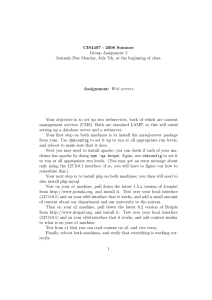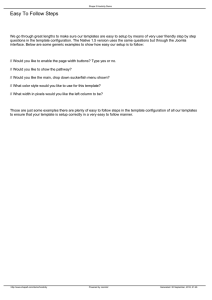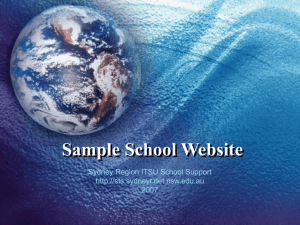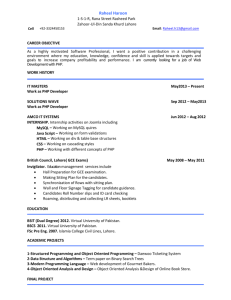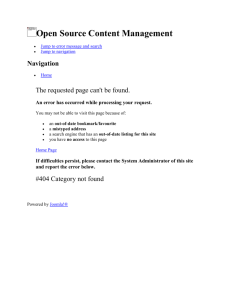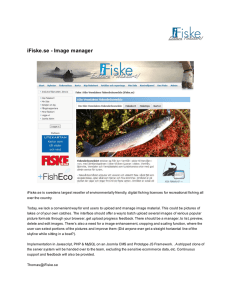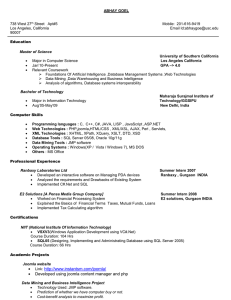How to Install Joomla on your PC using AMPPS
advertisement
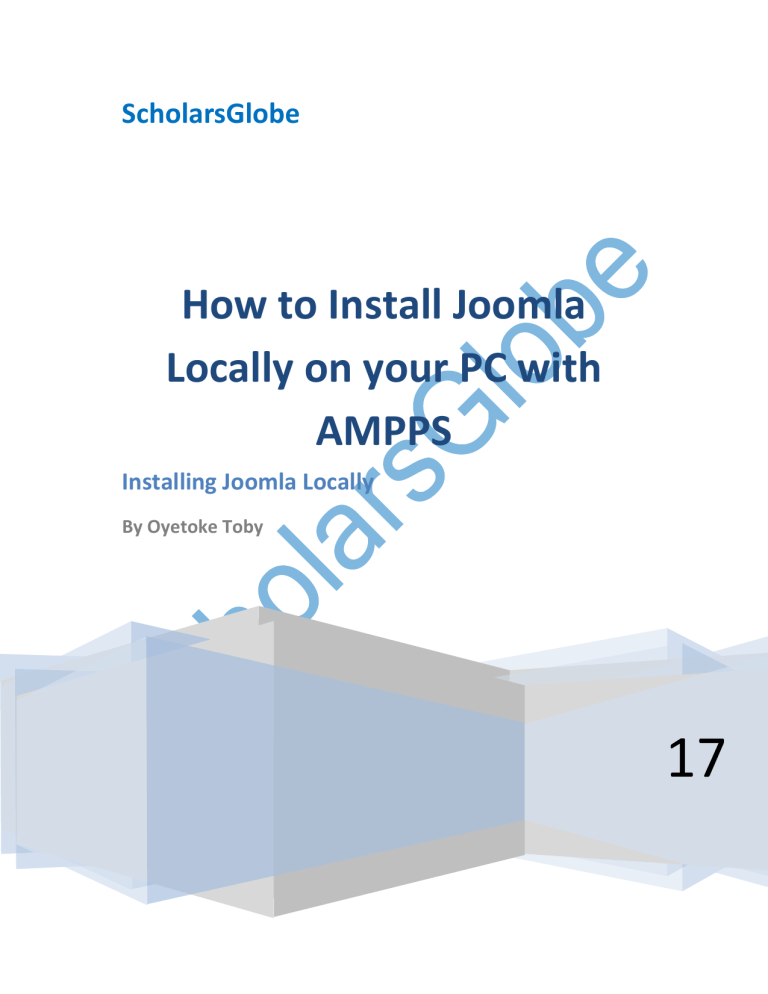
ScholarsGlobe How to Install Joomla Locally on your PC with AMPPS Installing Joomla Locally By Oyetoke Toby 17 17 Nowadays it’s not compulsory for you to have a local development in order to have a good website. With the improvement we have now, you could easily edit files directly on the server or have your site editor set up to automatically make changes to the server once you change and save those files. However, there are lots of benefits you enjoy when running local server. You can easily edit and test things offline without Internet connection.You can edit things freely and can make mistakes without the changes showing up on the live site or losing data or making the site unavailable. You can easily install content management system (CMS) such as WordPress, Joomla, and Drupal without spending a dime on web hosting. The process to install local servers on Windows and Mac operating system was a confusing, frustrating, tiresome and painful process in the past. Only Linux users have it simple when using local servers since Unix and Linux usually comes with a server. However, with the improvement of technology and internet, the process has become a lot easier now. There are numerous web server solution stack packages out there such as WAMP, LAMP, MAMP, XAMPP, and AMPPS. Each of these software solution packages is made for each operating system. For instance, MAMP is for Mac OS, WAMP is for Windows OS and LAMP is for Linux OS. While XAMPP is a free, open source cross platform web server solution stack package that works on Windows, Mac, and Linux. So also, AMPPS is a software stack developed by Softaculous which enables Apache, MySQL, MongoDB, PHP, Perl, Python, and Softaculous auto-installer on a desktop. Advantage of AMPPS There are of course many advantages you get when using AMPPS as a local server on your PC. AMPPS came with more than just Apache, MySQL, PHP development environment. In case what you are working on needs a variety of development environments, then you need a tool which focuses on the solutions rather than development environment. AMPPS is usually packed with MongoDB, Perl, Python, and RockMongo to provide wider and advanced tech needs and preferences. AMPPS usually comes with Softaculous that you can use to install web applications in the shortest and quickest way possible with the easy installer. There are more than 450 web applications that can be installed through Softaculous on your AMPPS server. The Softaculous auto-installer makes the process of installing apps on your local server much easier and trouble free. Everything from copying the files to creating a database is done by Softaculous. At times you might be working with a web application that needs to be tested with older versions of PHP. With AMPPS, you can easily change the versions of PHP you would like to use. AMPPS gives you the ability to change PHP version directly from the control center window. To do this you just have to click on the “PHP link” and select “Change PHP version.” Then from the pop up windows select the PHP version (PHP 5.3, 5.4, 5.5, 5.6) you would like to use and click on “Apply.” What is Joomla? Joomla is simply an open source platform where you can easily create Web sites and applications. Joomla is a content management system (CMS) which links your site to a MySQLi, MySQL, or PostgreSQL database in order to make content management and delivery easier and faster on both the site manager and visitor. Joomla is a completely free open source solution which is available to anyone and everyone that wishes to build dynamic and robust sites for a variety of purposes with Joomla. Joomla has been used by popular and recognizable brands like Harvard, iHop, MTV and so many more. It has the ability to carry out various site functions like corporate websites and blogs, social networks and e-commerce. When it comes to installing Joomla locally on your PC, there are numerous ways to achieve that. However, in this article, we’ll explain how you can install Joomla on your PC with AMPPS. How to Download and Install Head over to the AMPPS download page or simply click on this link to download directly. Then double click on the downloaded software package to install. After installing the software successfully, just double-click on it to open it. How to Create a Domain Name The first thing you have to do before you can install Joomla with AMPPS is to create a domain name. To create a domain name, click on the “Add Domain” icon and then name it as “joomla.dev.” Then select the “Add an entry to Host File” in order to register the domain name into the host’s file. After clicking the “Add Domain” button, your administrator credentials, username, and password will be asked in order to write to the host’s file. Once you’ve provided the correct administrator credentials, then you are done creating the domain name. You can click the “Manage Domain” icon in order to see all the domains you have created. You should be able to notice that “joomla.dev” domain is listed in the list and in the host’s file. It makes sure that your domain is truly connected to the host’s file and no errors. If you would like to delete the domain, you can simply click the “red cross sign” (X) to delete it. How to install Joomla with AMPPS The next step here now is to install Joomla with AMPPS locally. Now on the left side of the AMPPS menu, you should be able to see variety categories of scripts. From the list of scripts, you should be able to see “Portals/CMS”. So click on that and then select “Joomla.” Then the script details page will come up showing the details of the currently available Joomla versions which includes the current versions of Joomla, reviews, ratings, new features, demos and more. Now click on the blue “Install” button from this page to install Joomla. Immediately after you clicked on the install, the detail page will expand to display the setup screen. From there, you can easily choose the versions of Joomla you want. Now select the version of Joomla you want to install. For this tutorial, we’ll select version 3.4.1 since it comes with noteworthy improvements and new cool features. Then choose the domain in which you want to install the software on. Since we’ve already created a domain name called “joomla.dev”, just go ahead and select “joomla.dev” domain name you created. Enter your site name with a description of your site in the “Site Settings.” You don’t need to make any changes to the “Database Settings” since it has been filled already with information by default. Then ensure that the “Import Sample Data” option to None. Then in “Admin Account”, enter in the correct username and password in the provided fields and select your default language. Lastly, click on the “Install” button positioned at the bottom of the page. Then, AMPPS will download the latest package from the Joomla repository and install it automatically for you. Once Joomla packaged have been installed successfully, you’ll receive a notification that your software is successfully installed. Afterwards, you’ll be given a URL where Joomla is installed along with its administrator URL. Now go ahead and open the URLs in different tabs in your browser and bookmark them for easy navigation. Editing your Joomla Configuration Settings Even if the Joomla installation is successfully completed, there are still few more settings to check and edit. AMPPS usually comes with latest solution software package; therefore you don’t have to trouble yourself working with old and unsupported package. So head over to technical requirements of joomla, then note down the version requirement of PHP, MySQL, and Apache you’ll need. It is a very good idea if you are working with the latest version of Apache, MySQL, and PHP for wider tech features. If you are logged in to the administrator section of Joomla, click on “System” entry and then select “System Information.” Then click the “Directory Permissions” tab. From there, you’ll be able to thee list of all the files and folders on your site and whether you have a permission to access them. Then ensure all the directories are “Writable.” That’s all there is to it! Installing Joomla with the use of AMPPS on PC is very simple since we don’t have to worry about and deal with configuration settings and troubleshooting errors. The most surprising is that you don’t even have to create a database like we usually do before using Joomla properly. So if you have any questions or anything you are not cleared about, you ask in the comments section below. Or maybe you have other simple methods you want to share, just let us know in the comments section below. Source: http://www.scholarsglobe.com