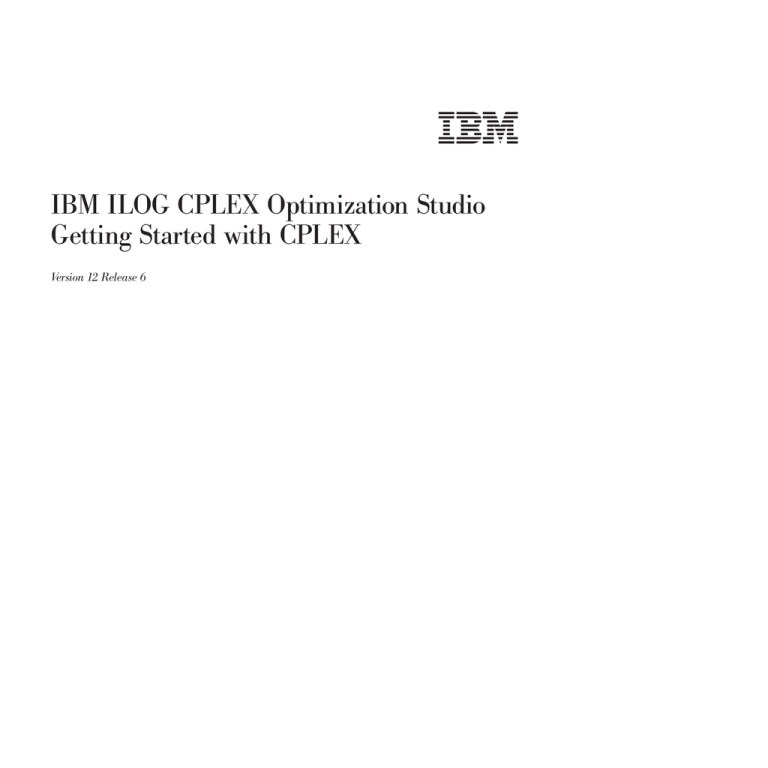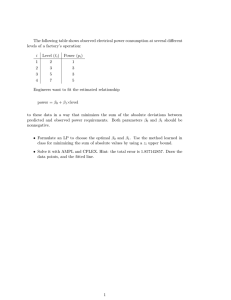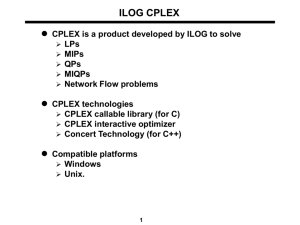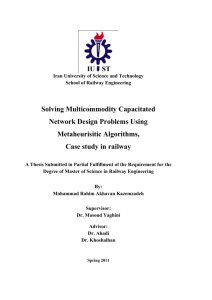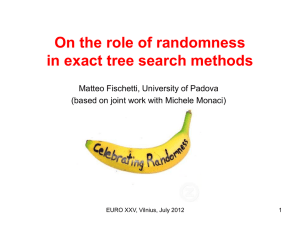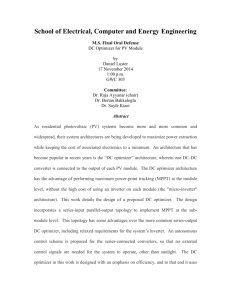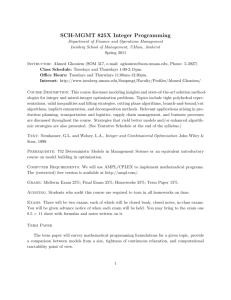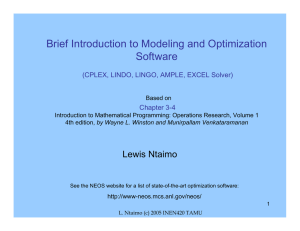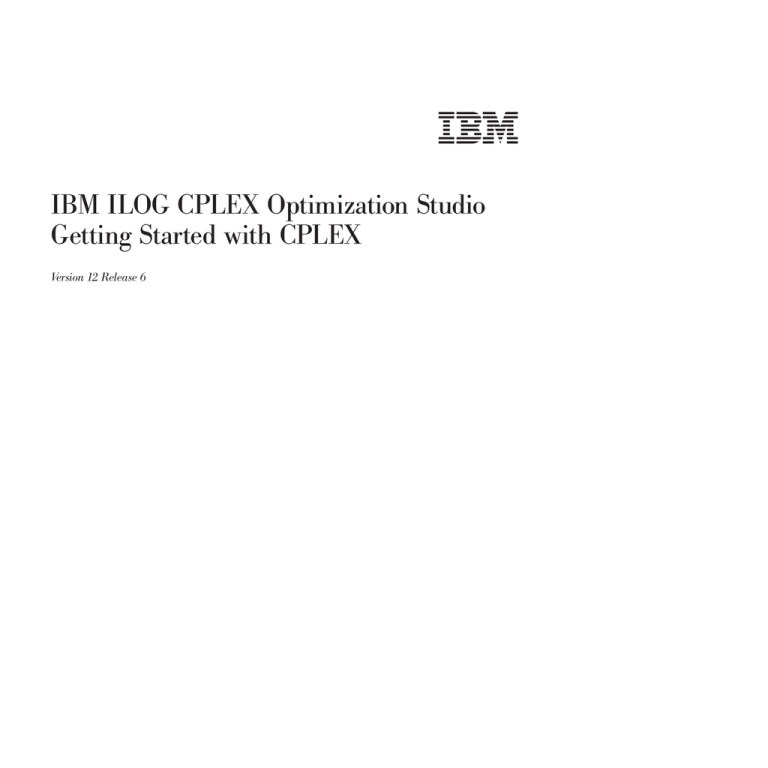
IBM ILOG CPLEX Optimization Studio
Getting Started with CPLEX
Version 12 Release 6
IBM ILOG CPLEX Optimization Studio
Getting Started with CPLEX
Version 12 Release 6
Copyright notice
Describes general use restrictions and trademarks related to this document and the software described in this document.
© Copyright IBM Corp. 1987, 2015
US Government Users Restricted Rights - Use, duplication or disclosure restricted by GSA ADP Schedule Contract with
IBM Corp.
Trademarks
IBM, the IBM logo, and ibm.com are trademarks or registered trademarks of International Business Machines Corp.,
registered in many jurisdictions worldwide. Other product and service names might be trademarks of IBM or other
companies. A current list of IBM trademarks is available on the Web at "Copyright and trademark information" at
www.ibm.com/legal/copytrade.shtml.
Adobe, the Adobe logo, PostScript, and the PostScript logo are either registered trademarks or trademarks of Adobe
Systems Incorporated in the United States, and/or other countries.
Linux is a registered trademark of Linus Torvalds in the United States, other countries, or both.
UNIX is a registered trademark of The Open Group in the United States and other countries.
Microsoft, Windows, Windows NT, and the Windows logo are trademarks of Microsoft Corporation in the United States,
other countries, or both.
Java and all Java-based trademarks and logos are trademarks or registered trademarks of Oracle and/or its affiliates.
Other company, product, or service names may be trademarks or service marks of others.
Additional registered trademarks, copyrights, licenses
IBM ILOG CPLEX states these additional registered trademarks, copyrights, and acknowledgements.
Python is a registered trademark of the Python Software Foundation.
MATLAB is a registered trademark of The MathWorks, Inc.
OpenMPI is distributed by The Open MPI Project under the New BSD license and copyright 2004 - 2012.
MPICH2 is copyright 2002 by the University of Chicago and Argonne National Laboratory.
© Copyright IBM Corporation 1987, 2015.
US Government Users Restricted Rights – Use, duplication or disclosure restricted by GSA ADP Schedule Contract
with IBM Corp.
Contents
Introducing CPLEX . . . . . . . . . . v
What is CPLEX? . . . . . . . . . . . . . v
Types of problems solved . . . . . . . . . v
CPLEX components . . . . . . . . . . . vi
Optimizer options . . . . . . . . . . . vii
Parallel optimizers. . . . . . . . . . . . viii
Data entry options. . . . . . . . . . . . viii
What CPLEX is not . . . . . . . . . . . viii
What you need to know . . . . . . . . . . ix
What’s in this manual . . . . . . . . . . . ix
Notation in this manual . . . . . . . . . . x
Related documentation . . . . . . . . . . . x
Chapter 1. Setting up CPLEX. . . . . . 1
Installing CPLEX . . . . . . .
Setting up CPLEX on Windows . .
Setting up CPLEX on GNU/Linux .
Setting up Eclipse for the Java API of
Setting up the Python API of CPLEX
Directory structure of CPLEX . . .
Using the Component Libraries . .
. . .
. . .
. . .
CPLEX
. . .
. . .
. . .
.
.
.
.
.
.
.
.
.
.
.
.
.
.
.
.
.
.
.
.
.
Chapter 2. Solving an LP with CPLEX
Overview . . . . . . . . .
Problem statement . . . . . .
Using the Interactive Optimizer. .
Using Concert Technology in C++ .
Using Concert Technology in Java .
Using Concert Technology in .NET
Using the Callable Library . . .
Using the Python API . . . . .
.
.
.
.
.
.
.
.
.
.
.
.
.
.
.
.
.
.
.
.
.
.
.
.
.
.
.
.
.
.
.
.
1
1
2
4
5
6
7
11
.
.
.
.
.
.
.
.
.
.
.
.
.
.
.
.
11
11
11
12
13
13
14
16
Chapter 3. Interactive Optimizer tutorial 19
Starting CPLEX . . . . . . . . . . . .
Using help. . . . . . . . . . . . . .
Entering a problem . . . . . . . . . . .
Overview . . . . . . . . . . . . .
Entering the example . . . . . . . . .
Using the LP format . . . . . . . . .
Entering data . . . . . . . . . . . .
Input limit for commands in the Interactive
Optimizer . . . . . . . . . . . . .
Displaying a problem . . . . . . . . . .
Verifying a problem with the display command
Displaying problem statistics . . . . . .
Specifying item ranges. . . . . . . . .
Displaying variable or constraint names . . .
Ordering variables . . . . . . . . . .
Displaying constraints . . . . . . . . .
Displaying the objective function . . . . .
Displaying bounds . . . . . . . . . .
Displaying a histogram of nonzero counts . .
Solving a problem . . . . . . . . . . .
Where you are . . . . . . . . . . .
Solving the example . . . . . . . . .
© Copyright IBM Corp. 1987, 2015
.
.
.
.
.
.
.
19
19
21
21
21
22
24
. 24
. 24
25
. 26
. 27
. 27
. 28
. 28
. 28
. 29
. 29
. 30
. 30
. 30
Solution options . . . . . . . . . .
Displaying post-solution information . . .
Performing sensitivity analysis . . . . . .
Writing problem and solution files. . . . .
Overview . . . . . . . . . . . .
Selecting a write file format . . . . . .
Writing LP files . . . . . . . . . .
Writing basis files . . . . . . . . .
Using path names . . . . . . . . .
Reading problem files . . . . . . . . .
Overview . . . . . . . . . . . .
Selecting a read file format . . . . . .
Reading LP files . . . . . . . . . .
Using file extensions . . . . . . . .
Reading MPS files . . . . . . . . .
Reading basis files . . . . . . . . .
Setting CPLEX parameters . . . . . . .
Adding constraints and bounds . . . . .
Changing a problem . . . . . . . . .
Overview . . . . . . . . . . . .
What can be changed?. . . . . . . .
Changing constraint or variable names . .
Changing sense . . . . . . . . . .
Changing bounds . . . . . . . . .
Removing bounds . . . . . . . . .
Changing coefficients of variables . . . .
Objective and RHS coefficients . . . . .
Deleting entire constraints or variables . .
Changing small values to zero . . . . .
Executing operating system commands . . .
Quitting CPLEX . . . . . . . . . . .
Advanced features of the Interactive Optimizer
.
.
.
.
.
.
.
.
.
.
.
.
.
.
.
.
.
.
.
.
.
.
.
.
.
.
.
.
.
.
.
.
.
.
.
.
.
.
.
.
.
.
.
.
.
.
.
.
.
.
.
.
.
.
.
.
.
.
.
.
.
.
.
.
31
32
33
34
34
35
35
36
36
37
37
37
37
38
38
39
39
41
42
42
42
42
43
43
44
44
44
45
46
46
47
47
Chapter 4. C++ tutorial . . . . . . . . 49
The design of CPLEX in Concert Technology C++
applications . . . . . . . . . . . . .
Compiling CPLEX in Concert Technology C++
applications . . . . . . . . . . . . .
Testing your installation on UNIX . . . . .
Testing your installation on Windows. . . .
In case of problems . . . . . . . . . .
The anatomy of a Concert Technology C++
application . . . . . . . . . . . . .
Constructing the environment: IloEnv . . .
Creating a model: IloModel . . . . . . .
Solving the model: IloCplex . . . . . . .
Querying results. . . . . . . . . . .
Handling errors . . . . . . . . . . .
Building and solving a small LP model in C++ .
Overview . . . . . . . . . . . . .
Modeling by rows . . . . . . . . . .
Modeling by columns . . . . . . . . .
Modeling by nonzero elements . . . . . .
Writing and reading models and files. . . . .
Selecting an optimizer . . . . . . . . . .
. 49
.
.
.
.
50
50
50
50
.
.
.
.
.
.
.
.
.
.
.
.
.
51
51
52
54
54
55
55
56
57
57
58
58
59
iii
Reading a problem from a file: example ilolpex2.cpp
Overview . . . . . . . . . . . . . .
Reading the model from a file . . . . . . .
Selecting the optimizer . . . . . . . . .
Accessing basis information . . . . . . . .
Querying quality measures . . . . . . . .
Modifying and re-optimizing . . . . . . . .
Modifying an optimization problem: example
ilolpex3.cpp . . . . . . . . . . . . . .
Overview . . . . . . . . . . . . . .
Setting CPLEX parameters . . . . . . . .
Modifying an optimization problem . . . . .
Starting from a previous basis . . . . . . .
Complete program . . . . . . . . . . .
60
60
60
60
61
61
61
62
62
63
63
63
63
Chapter 5. Java tutorial . . . . . . . 65
Overview . . . . . . . . . . . . . .
Compiling CPLEX in Concert Technology Java
applications . . . . . . . . . . . . .
Paths and JARs . . . . . . . . . . .
Adapting build procedures to your platform .
In case problems arise . . . . . . . . .
The design of CPLEX in Concert Technology Java
applications . . . . . . . . . . . . .
The anatomy of a Concert Technology Java
application . . . . . . . . . . . . .
Structure of an application . . . . . . .
Create the model . . . . . . . . . .
Solve the model . . . . . . . . . . .
Query the results . . . . . . . . . .
Building and solving a small LP model in Java .
Example: LPex1.java . . . . . . . . .
Modeling by rows . . . . . . . . . .
Modeling by columns . . . . . . . . .
Modeling by nonzeros . . . . . . . . .
. 65
.
.
.
.
65
65
65
66
. 67
.
.
.
.
.
.
.
.
.
.
67
67
68
69
70
70
70
72
72
73
Chapter 6. .NET tutorial . . . . . . . 75
Presenting the tutorial .
What you need to know:
What you will be doing
Describe . . . . .
Model . . . . . .
Solve . . . . . .
Complete program . .
. . . . .
prerequisites
. . . . .
. . . . .
. . . . .
. . . . .
. . . . .
.
.
.
.
.
.
.
.
.
.
.
.
.
.
.
.
.
.
.
.
.
.
.
.
.
.
.
.
.
.
.
.
.
.
.
75
75
76
77
78
81
82
Chapter 7. Callable Library tutorial . . . 83
The design of the CPLEX Callable Library . . . . 83
Compiling and linking Callable Library applications 83
Overview . . . . . . . . . . . . . . 83
iv
Getting Started with CPLEX
Building Callable Library applications on UNIX
platforms . . . . . . . . . . . . .
Building Callable Library applications on Win32
platforms . . . . . . . . . . . . .
How CPLEX works. . . . . . . . . . .
Overview . . . . . . . . . . . . .
Opening the CPLEX environment . . . . .
Instantiating the problem object . . . . .
Populating the problem object . . . . . .
Changing the problem object . . . . . .
Creating a successful Callable Library application
Overview . . . . . . . . . . . . .
Prototype the model . . . . . . . . .
Identify the routines to call . . . . . . .
Test procedures in the application . . . . .
Assemble the data . . . . . . . . . .
Choose an optimizer . . . . . . . . .
Observe good programming practices . . .
Debug your program . . . . . . . . .
Test your application . . . . . . . . .
Use the examples . . . . . . . . . .
Building and solving a small LP model in C . .
Reading a problem from a file: example lpex2.c .
Adding rows to a problem: example lpex3.c . .
Performing sensitivity analysis . . . . . . .
. 84
.
.
.
.
.
.
.
.
.
.
.
.
.
.
.
.
.
.
.
.
.
84
85
85
85
86
86
86
87
87
87
87
87
88
88
89
89
89
89
90
91
92
94
Chapter 8. Python tutorial . . . . . . 97
Design of CPLEX in a Python application . . . . 97
Starting the CPLEX Python API . . . . . . . 97
Accessing the module cplex . . . . . . . . . 97
Building and solving a small LP with Python . . . 98
Reading and writing CPLEX models to files with
Python . . . . . . . . . . . . . . . . 98
Selecting an optimizer in Python . . . . . . . 99
Example: reading a problem from a file lpex2.py
100
Modifying and re-optimizing in the CPLEX Python
API. . . . . . . . . . . . . . . . . 100
Example: modifying a model lpex3.py . . . . . 101
Using CPLEX parameters in the CPLEX Python
API. . . . . . . . . . . . . . . . . 102
Acknowledgment of use: dtoa routine
of the gdtoa package . . . . . . . . 105
Further acknowledgments: AMPL. . . 107
Index . . . . . . . . . . . . . . . 109
Introducing CPLEX
This preface introduces CPLEX.
What is CPLEX?
CPLEX consists of software components and options.
Types of problems solved
Defines the kind of problems that CPLEX solves.
IBM ILOG CPLEX Optimizer is a tool for solving linear optimization problems,
commonly referred to as Linear Programming (LP) problems, of the form:
Maximize (or Minimize)
subject to
c 1 x 1 + c 2 x 2 +...+ c
n
x
n
a
11
x1+a
12
x 2 +...+ a
1n
x
n
~b
1
a
21
x1+a
22
x 2 +...+ a
2n
x
n
~b
2
mn
x
n
...
a
with these bounds
m1
x1+a
l1≤x1≤u
m2
x 2 +...+ a
~b
m
1
...
l
n
≤x
n
≤u
n
where ~ can be ≤, ≥, or =, and the upper bounds u i and lower bounds l i may be
positive infinity, negative infinity, or any real number.
The elements of data you provide as input for this LP are:
Objective function coefficients
Constraint coefficients
c 1 , c 2 , ... , c
a
11
, a
21
n
, ... , a
n1
...
Righthand sides
Upper and lower bounds
a m1 , a m2 , ... , a mn
b 1 , b 2 , ... , b m
u 1 , u 2 , ... , u n and l 1 , l 2 , ... ,
l
n
The optimal solution that CPLEX computes and returns is:
Variables
x 1 , x 2 , ... , x
n
CPLEX also can solve several extensions to LP:
v Network Flow problems, a special case of LP that CPLEX can solve much faster
by exploiting the problem structure.
© Copyright IBM Corp. 1987, 2015
v
v Quadratic Programming (QP) problems, where the LP objective function is
expanded to include quadratic terms.
v Quadratically Constrained Programming (QCP) problems that include quadratic
terms among the constraints. In fact, CPLEX can solve Second Order Cone
Programming (SOCP) problems.
v Mixed Integer Programming (MIP) problems, where any or all of the LP, QP, or
QCP variables are further restricted to take integer values in the optimal solution
and where MIP itself is extended to include constructs like Special Ordered Sets
(SOS) and semi-continuous variables.
CPLEX components
Describes the components of CPLEX: Interactive Optimizer, Concert Technology,
Callable Library.
CPLEX comes in various forms to meet a wide range of users' needs:
v The CPLEX Interactive Optimizer is an executable program that can read a
problem interactively or from files in certain standard formats, solve the
problem, and deliver the solution interactively or into text files. The program
consists of the file cplex.exe on Windows platforms or cplex on UNIX
platforms.
v Concert Technology is a set of C++, Java, and .NET class libraries offering an
API that includes modeling facilities to allow the programmer to embed CPLEX
optimizers in C++, Java, or .NET applications. Table 1. lists the files that contain
the libraries.
Table 1. Concert Technology libraries
Microsoft Windows
UNIX
C++
ilocplex.lib concert.lib
libilocplex.a libconcert.a
Java
cplex.jar
cplex.jar
.NET
ILOG.CPLEX.dll
ILOG.Concert.dll
The Concert Technology libraries make use of the Callable Library (described
next).
v The CPLEX Callable Library is a C library that allows the programmer to
embed CPLEX optimizers in applications written in C, Visual Basic, FORTRAN,
or any other language that can call C functions. The library is provided in files
cplexXXX.lib and cplexXXX.dll on Windows platforms, and in libcplex.a,
libcplex.so, and libcplex.sl on UNIX platforms.
v The Python API for CPLEX a full-featured Python application programming
interface supporting all aspects of CPLEX optimization.
v The CPLEX connector for The MathWorks MATLAB enables a user to define
optimization problems and solve them within MATLAB using either the
MATLAB Toolbox or a CPLEX class in the MATLAB language.
In this manual, the phrase CPLEX Component Libraries is used to refer equally to
any of these libraries. While all of the libraries are callable, the term CPLEX Callable
Library as used here refers specifically to the C library.
vi
Getting Started with CPLEX
Compatible platforms
CPLEX is available on Windows, UNIX, and other platforms. The programming
interface works the same way and provides the same facilities on all platforms.
Installation
If you have not yet installed CPLEX on your platform, consult Chapter 1, “Setting
up CPLEX,” on page 1. It contains instructions for installing CPLEX.
Optimizer options
Introduces the options available in CPLEX.
This manual explains how to use the LP algorithms that are part of CPLEX. The
QP, QCP, and MIP problem types are based on the LP concepts discussed here, and
the extensions to build and solve such problems are explained in the CPLEX User’s
Manual.
Default settings will result in a call to an optimizer that is appropriate to the class
of problem you are solving. However, you may wish to choose a different
optimizer for special purposes. An LP or QP problem can be solved using any of
the following CPLEX optimizers: dual simplex, primal simplex, barrier, and
perhaps also the network optimizer (if the problem contains an extractable network
substructure). Pure network models are all solved by the network optimizer. QCP
models, including the special case of SOCP models, are all solved by the barrier
optimizer. MIP models are all solved by the mixed integer optimizer, which in turn
may invoke any of the LP or QP optimizers in the course of its computation. The
table titled Table 2 summarizes these possible choices.
Table 2. Optimizers
LP
Network
QP
Dual
Optimizer
yes
yes
Primal
Optimizer
yes
yes
Barrier
Optimizer
yes
yes
QCP
MIP
yes
Mixed Integer
Optimizer
Network
Optimizer
yes
Note 1
yes
Note 1
Note 1: The problem must contain an extractable network substructure.
The choice of optimizer or other parameter settings may have a very large effect
on the solution speed of your particular class of problem. The CPLEX User's
Manual describes the optimizers, provides suggestions for maximizing
performance, and notes the features and algorithmic parameters unique to each
optimizer.
Introducing CPLEX
vii
Parallel optimizers
Parallel optimizers are available in CPLEX.
CPLEX supports both multithreaded and distributed parallel optimization.
Parallel barrier, parallel MIP, and concurrent optimizers are implemented to run on
hardware platforms with parallel processors. These parallel optimizers can be
called from the Interactive Optimizer and the Component Libraries.
When small models, such as those in this document, are being solved, the effect of
parallelism will generally be negligible. On larger models, the effect is ordinarily
beneficial to solution speed.
See the topic Parallel optimization in the CPLEX User's Manual for information
about using CPLEX on a parallel computer.
Data entry options
CPLEX supports a variety of data entry options.
CPLEX provides several options for entering your problem data. When using the
Interactive Optimizer, most users will enter problem data from formatted files.
CPLEX supports the industry-standard MPS (Mathematical Programming System)
file format as well as CPLEX LP format, a row-oriented format many users may
find more natural. Interactive entry (using CPLEX LP format) is also a possibility
for small problems.
Data entry options are described briefly in this manual. File formats are
documented in the reference manual, File formats supported by CPLEX.
Concert Technology and Callable Library users may read problem data from the
same kinds of files as in the Interactive Optimizer, or they may want to pass data
directly into CPLEX to gain efficiency. These options are discussed in a series of
examples that begin with “Building and solving a small LP model in C++” on page
55, “Building and solving a small LP model in Java” on page 70, and “Building
and solving a small LP model in C” on page 90 for the CPLEX Callable Library
users.
Users can also read models from Python. For more about that approach, see the
topic “Reading and writing CPLEX models to files with Python” on page 98 in the
tutorial for Python users in this manual.
Users can also read models from The MathWorks MATLAB. For more about that
approach, see the user's manual accompanying the CPLEX connector for MATLAB.
What CPLEX is not
CPLEX contrasts with other tools, such as modeling languages or integrated
development environments.
CPLEX Optimizer is not a modeling language, nor is it an integrated development
environment (IDE). You can completely model and solve your optimization
problems with CPLEX; however, the optimizer that it provides does not offer the
interactive facilities of a modeling system in an integrated development
viii
Getting Started with CPLEX
environment. For such features as interactive modeling, consider the integrated
development environment of IBM ILOG CPLEX Optimization Studio.
What you need to know
Prerequisites for effective use of CPLEX include familiarity with your operating
system, knowledge of file management, and facility in a programming language.
In order to use CPLEX effectively, you need to be familiar with your operating
system.
This manual assumes you already know how to create and manage files. In
addition, if you are building an application that uses the Component Libraries, this
manual assumes that you know how to compile, link, and execute programs
written in a high-level language. The Callable Library is written in the C
programming language, while Concert Technology is available for users of C++,
Java, and the .NET framework. This manual also assumes that you already know
how to program in the appropriate language and that you will consult a
programming guide when you have questions in that area.
What’s in this manual
Getting Started with CPLEX offers tutorials for the components of CPLEX,
including the Interactive Optimizer and the application programming interfaces.
Chapter 1, “Setting up CPLEX,” on page 1 tells how to install CPLEX.
Chapter 2, “Solving an LP with CPLEX,” on page 11 shows you at a glance how to
use the Interactive Optimizer and each of the application programming interfaces
(APIs): C++, Java, .NET, and C. This overview is followed by more detailed
tutorials about each interface.
Chapter 3, “Interactive Optimizer tutorial,” on page 19 explains, step by step, how
to use the Interactive Optimizer: how to start it, how to enter problems and data,
how to read and save files, how to modify objective functions and constraints, and
how to display solutions and analytical information.
Chapter 4, “C++ tutorial,” on page 49 describes the same activities using the
classes in the C++ implementation of the CPLEX Concert Technology Library.
Chapter 5, “Java tutorial,” on page 65 describes the same activities using the
classes in the Java implementation of the CPLEX Concert Technology Library.
Chapter 6, “.NET tutorial,” on page 75 describes the same activities using .NET
facilities.
Chapter 7, “Callable Library tutorial,” on page 83, describes the same activities
using the routines in the CPLEX Callable Library.
Chapter 8, “Python tutorial,” on page 97 covers certain installation considerations
plus an introduction to using the CPLEX Python API to model and solve
optimization problems.
All tutorials use examples that are delivered with the standard distribution.
Introducing CPLEX
ix
Notation in this manual
Notation in this manual conforms to familiar conventions.
This manual observes the following conventions in notation and names.
v Important ideas are emphasized the first time they appear.
v Text that is entered at the keyboard or displayed on the screen as well as
commands and their options available through the Interactive Optimizer appear
in this typeface, for example, set preprocessing aggregator n.
v Entries that you must fill in appear in this typeface; for example, write filename.
v The names of C routines and parameters in the CPLEX Callable Library begin
with CPX and appear in this typeface, for example, CPXcopyobjnames.
v The names of C++ classes in the CPLEX Concert Technology Library begin with
Ilo and appear in this typeface, for example, IloCplex.
v The names of Java classes begin with Ilo and appear in this typeface, for
example, IloCplex.
v The name of a class or method in .NET is written as concatenated words with
the first letter of each word in upper case, for example, IntVar or
IntVar.VisitChildren. Generally, accessors begin with the key word Get.
Accessors for Boolean members begin with Is. Modifiers begin with Set.
v Combinations of keys from the keyboard are hyphenated. For example, control-c
indicates that you should press the control key and the c key simultaneously.
The symbol <return> indicates end of line or end of data entry. On some
keyboards, the key is labeled enter or Enter.
Related documentation
Additional documentation is available for CPLEX.
In addition to this introductory manual, the standard distribution of CPLEX comes
with the CPLEX User’s Manual and the CPLEX Reference Manuals. All
documentation is available online. It is delivered with the standard distribution of
the product and accessible through conventional HTML browsers for customers on
most platforms.
v The CPLEX User’s Manual explains the relationship between the Interactive
Optimizer and the Component Libraries. It enlarges on aspects of linear
programming with CPLEX and shows you how to handle quadratic
programming (QP) problems, quadratically constrained programming (QCP)
problems, second order cone programming (SOCP) problems, and mixed integer
programming (MIP) problems. It tells you how to control CPLEX parameters,
debug your applications, and efficiently manage input and output. It also
explains how to use parallel CPLEX optimizers.
v The CPLEX Callable Library Reference Manual documents the Callable Library
routines and their arguments. This manual also includes additional
documentation about error codes, solution quality, and solution status.
v The CPLEX C++ API Reference Manual documents the C++ API of the Concert
Technology classes, methods, and functions.
v The CPLEX Java API Reference Manual supplies detailed definitions of the
Concert Technology interfaces and CPLEX Java classes.
v The CPLEX .NET Reference Manual documents the .NET API for CPLEX.
v The CPLEX Python API Reference Manual documents the Python API for CPLEX.
x
Getting Started with CPLEX
v The reference manual CPLEX Parameters contains documentation of parameters
that can be modified by parameter routines. It is the definitive reference manual
for the purpose and allowable settings of CPLEX parameters.
v The reference manual CPLEX File Formats contains a list of file formats that
CPLEX supports as well as details about using them in your applications.
v The reference manual CPLEX Interactive Optimizer contains the commands of the
Interactive Optimizer, along with the command options and links to examples of
their use in the CPLEX User’s Manual.
v A suite of documentation, including a user's manual and language reference
manual, is available for the CPLEX connector for MATLAB. This documentation is
available either interactively within a MATLAB session or online.
As you work with CPLEX on a long-term basis, you should read the complete
User’s Manual to learn how to design models and implement solutions to your own
problems. Consult the reference manuals for authoritative documentation of the
Component Libraries, their application programming interfaces (APIs), and the
Interactive Optimizer.
Introducing CPLEX
xi
xii
Getting Started with CPLEX
Chapter 1. Setting up CPLEX
To set up CPLEX for your particular platform or integrated development
environment, and to check your set up, follow these steps.
Installing CPLEX
CPLEX is installed as a feature of IBM ILOG CPLEX Optimization Studio.
After you successfully install IBM ILOG CPLEX Optimization Studio, all of the
facilities of CPLEX, a feature of IBM ILOG CPLEX Optimization Studio, become
functional and are available to you.
This topic directs you to more information about settings specific to your platform
or integrated development environment.
v “Setting up CPLEX on GNU/Linux” on page 2
v “Setting up CPLEX on Windows”
v “Setting up Eclipse for the Java API of CPLEX” on page 4
v “Setting up the Python API of CPLEX” on page 5
Other topics provide Tutorials in the use of each of the components that CPLEX
provides: the Interactive Optimizer tutorial, the Concert Technology tutorials for
C++, Java, and .NET users, the Callable Library tutorial for C and other languages
callable from C, as well as the tutorials for users of Python or the Microsoft Solver
Foundation (MSF). More extensive documentation for the CPLEX connector to
Microsoft Excel and for the CPLEX connector to MATLAB is available as online
help inside sessions of those products.
Important:
Remember that most distributions of the product operate correctly only on the
specific platform and operating system for which they are designed. If you
upgrade your operating system, you may need to obtain a new distribution of the
product. In that case, contact your IBM representative for advice.
Setting up CPLEX on Windows
You can customize your installation of CPLEX for use on Microsoft Windows.
Normally, the installer you receive from IBM installs CPLEX correctly for you; this
topic highlights customization for users of Microsoft Windows.
Tip:
The CPLEX library on Windows is a DLL file. The name of the CPLEX DLL looks
like this: cplexXXX.dll where XXX represents the current version number.
Make sure that your application has read and execute permission for both the
CPLEX DLL and the directory where it is located. In other words, set the correct
authorizations on both the CPLEX DLL and the folder where it resides for your
application to read and execute.
© Copyright IBM Corp. 1987, 2015
1
After your installation of IBM ILOG CPLEX Optimization Studio, if your
applications are not able to find the DLL for CPLEX at runtime, then you may
need to identify its location for them. On Windows, there are alternative ways to
do so, either through the operating system or in an integrated development
environment (IDE).
v At the operating system, you can add the location of cplexXXX.dll to the
environment variable PATH.
After you extend the environment variable at the level of the operating system
like this, all applications that are aware of the PATH environment variable will
know where to find your CPLEX DLL. The topic “Adding your CPLEX DLL to
the environment variable on Windows” explains this alternative in detail.
v In Visual Studio, you can link the location of cplexXXX.dll to the properties of
the project.
After you add your CPLEX DLL to the Linker Path of your Visual Studio project
like this, your Project will know where to find your CPLEX DLL. The topic
“Linking your CPLEX DLL to the properties of your project in Visual Studio”
explains this alternative in detail.
Adding your CPLEX DLL to the environment variable on
Windows
1. From the Start menu, select Control Panel.
2. In the Control Panel, select System.
3. In the System dialog, select the Advanced tab.
4. On the Advanced tab, click the Environment Variables button.
5. Add or extend the PATH environment variable. If the PATH environment variable
already exists, extend it, like this:
Name: PATH
Value: %PATH%;C:\yourCPLEXhome\CPLEXXXX\bin\x86_win32
where XXX represents the current version number and yourCPLEXhome represents
the folder where you installed CPLEX.
6. Restart Visual Studio and other applications for this change in the operating
system to take effect.
Linking your CPLEX DLL to the properties of your project in
Visual Studio
1. In Visual Studio, right-click your project.
2. Select Properties of the project.
3. Among the Properties of the project, go to the Linker section.
4. In the Linker section, add the name of the folder containing the CPLEX DLL
file to the Linker Path.
5. Save the properties of your project.
Setting up CPLEX on GNU/Linux
You can customize your installation of CPLEX for C or C++ applications.
Normally, the installer you receive from IBM installs CPLEX correctly for you. This
topic highlights customization by users of GNU/Linux, UNIX, and similar
operating systems for C and C++ applications. For similar hints about setting up
for Java applications, see the topic “Setting up Eclipse for the Java API of CPLEX”
on page 4. Likewise, for hints about setting up for Python applications, see the
2
Getting Started with CPLEX
topic “Setting up the Python API of CPLEX” on page 5. For hints about setting up
for .NET applications in Microsoft Visual Studio, see the topic “Linking your
CPLEX DLL to the properties of your project in Visual Studio” on page 2.
CPLEX is delivered with an assortment of sample make files that accompany the
examples delivered with the product. As you design your own make files for your
CPLEX applications, it is a good idea to start from one of those sample make files
and adapt it as needed.
If you are writing a make file “from scratch” consider these questions:
v Where did you install CPLEX? In this topic, for purposes of illustration, assume
the product was installed in /path/to/cplex/cplexXX/ where XX designates the
version number.
v What is your architecture? That is, what is your combination of operating system
and compiler? In this topic, for purposes of illustration, assume the architecture
is archi/tecture.
With answers to those questions, now consider options for your compiler and
linker. These options vary slightly according to whether you target C or C++
applications because C++ applications need the Concert include files and library as
well as the CPLEX include files and library.
Compiler options
For C applications:
v Tell your compiler where to find the include directory for CPLEX Callable
Library (C API) by means of the option -I and the path to the C header files,
like this, substituting the correct path of your installation and the correct version
number:
-I/path/to/cplex/cplexXX/include
v Give your compiler a preprocessor directive by means of the option -D, like this:
-DIL_STD
For C++ applications:
v Tell your compiler where to find the include directory for both CPLEX C++ API
and Concert C++ API, substituting the correct path of your installation and the
correct version number, like this:
-I/path/to/cplex/cplexXX/include
-I/path/to/cplex/concertYY/include
v Give your compiler a preprocessor directive by means of the option -D, like this:
-DIL_STD
Linker options
For C applications:
v Tell your linker where to search for the library, like this, substituting the correct
path of your installation and the correct version number:
-L/path/to/cplex/cplexXX/lib/archi/tecture
v Specify the library to your linker, like this:
-lcplex -lm -lpthread
For C++ applications:
Chapter 1. Setting up CPLEX
3
v Tell your linker where to search for both the CPLEX and Concert libraries, like
this, substituting the correct path of your installation and the correct version
numbers:
-L/path/to/cplex/cplexXX/lib/archi/tecture
-L/path/to/cplex/concertYY/lib/archi/tecture
v Specify the libraries to your linker, like this:
-lilocplex -lconcert
Here is the correct order of the builds of the libraries:
-lilocplex -lconcert -lcplex -lm -lpthread
Setting up Eclipse for the Java API of CPLEX
Regardless of platform, you can make Eclipse aware of the Java API of CPLEX.
To make your Eclipse integrated development environment aware of the Java API
of CPLEX, follow these steps.
1. Either import an existing project, or create a new Java project.
To import an existing Java project, first click File > Import .... When Select
opens, expand the General folder. Within the General folder, select Existing
Projects into Workspace.
To create a new Java project, click File > New ... > Java Project.
2. To include the CPLEX JAR in your project, locate the libraries among the
properties of the project, like this:
Project > Properties > Java Build Path > Libraries
3. Click the button Add External JARs.
4. Browse to the location of your CPLEX installation and select the file named
cplex.jar.
Tip:
Be sure to point to the CPLEX JAR, cplex.jar, not simply the folder or directory
containing that file. Conventionally, the CPLEX JAR is in the lib directory of your
CPLEX home, part of the installation of IBM ILOG CPLEX Optimization Studio.
After that procedure, you can create and compile your source code making use of
the Java API of CPLEX.
Before you can run your compiled code, you must create an appropriate run
configuration in Eclipse or modify an existing run configuration appropriately. To
do so, follow these steps.
1. Create a new run configuration or locate an existing run configuration to
modify, like this:
Run > Run Configurations ... > Java Application
2. When the dialog appears, go to the Main tab, and select your main class; that
is, select the class containing the main() function that you want to run.
3. Go to the Arguments tab, select VM arguments, and add the path to the
CPLEX library. The CPLEX library is conventionally a DLL file on Windows or
a .so file on UNIX or GNU/Linux, with an indication of the version number in
its name, like cplexXX.dll or cplexXX.so where XX represents a version
number of the product.
Tip:
4
Getting Started with CPLEX
Add the path to the directory or folder containing the CPLEX library (not the
name of the file itself).
For example, on UNIX or GNU/Linux , if the file libcplexXX.so is located in
the directory COSinstallation/cplex/bin/myPlatform/myLibFormat then add a
path similar to this example:
-Djava.library.path= COSinstallation/cplex/myPlatform/myLibFormat
Similarly, on Windows, if the file cplexXX.dll is located in the folder
COSinstallation\cplex\myPlatform\myLibFormat then add a path similar to this
example:
-Djava.library.path=COSinstallation/cplex/myPlatform/myLibFormat
After these steps, you can run your Java application using CPLEX as you run other
applications from Eclipse.
Setting up the Python API of CPLEX
The Python API of CPLEX is part of IBM ILOG CPLEX Optimization Studio.
The modules associated with the CPLEX Python API reside in the directory
yourCPLEXhome/python/VERSION/PLATFORM, (or in the folder yourCPLEXhome\python\
VERSION\PLATFORM) where yourCPLEXhome specifies the location where CPLEX is
installed as part of IBM ILOG CPLEX Optimization Studio, VERSION designates a
version of Python compatible with CPLEX, and PLATFORM stands for your
combination of operating system and compiler.
There are two alternative ways to set up the Python API of CPLEX.
v The preferred and most common way is to use the script setup.py located in the
directory yourCPLEXhome/python/VERSION/PLATFORM (or in the folder
yourCPLEXhome\python\VERSION\PLATFORM).
v Alternatively, you can set the environment variable PYTHONPATH to
yourCPLEXhome/python/VERSION/PLATFORM and start running Python scripts with
CPLEX.
Both of these methods are detailed further in the following paragraphs.
Using the script setup.py
To install the CPLEX-Python modules on your system, use the script setup.py
located in yourCplexhome/python/VERSION/PLATFORM. If you want to install the
CPLEX-Python modules in a nondefault location, use the option --home to identify
the installation directory. For example, to install the CPLEX-Python modules in the
default location, use the following command from the command line:
python setup.py install
To install in the directory yourPythonPackageshome/cplex, use the following
command from the command line:
python setup.py install --home yourPythonPackageshome/cplex
Both of those commands (default and home-specified) invoke the Python package
distutils. For other options available with that package, consult the
documentation of Python distutils.
Chapter 1. Setting up CPLEX
5
Setting the environment variable PYTHONPATH
If you run multiple versions of CPLEX side-by-side, then use this way of declaring
the location of CPLEX and its Python API to your Python installation by means of
the environment variable PYTHONPATH.
To start using the CPLEX Python API, set the Python path environment variable
PYTHONPATH to the value of yourCplexhome/python/VERSION/PLATFORM. Setting this
environment variable enables that version of Python to find the CPLEX modules
that it needs to run Python commands and scripts that use the CPLEX Python API.
Next steps
After setting up your Python environment by means of one of those alternative
methods, you can proceed to the topic “Starting the CPLEX Python API” on page
97.
Directory structure of CPLEX
Your CPLEX home directory is part of your IBM ILOG CPLEX Optimization Studio
installation.
After you install IBM ILOG CPLEX Optimization Studio, you find CPLEX in a
structure (such as folders or directories) like the one in the illustrations Figure 1 on
page 7 and Figure 2 on page 7. This structure is relative to the location where you
installed IBM ILOG CPLEX Optimization Studio as your COS home, containing
your CPLEX home.
In these illustrations, platform specifies the combination of operating system and
chip architecture (such as 32- or 64-bit) Likewise, libformat specifies library format
and compiler options, such as static, position-independent, and so forth.
6
Getting Started with CPLEX
Figure 1. Structure of the CPLEX directory
Figure 2. Structure of the Concert Technology Directory
Using the Component Libraries
Examples provided with CPLEX help you check your installation.
Chapter 1. Setting up CPLEX
7
After you have completed the installation, you can verify that everything is
working by running one or more of the examples that are provided with the
standard distribution.
Verifying set-up on UNIX
On a UNIX system, go to the subdirectory examples/platform/libformat that matches
your particular platform of operating system and compiler. In that directory, you
will find a file named Makefile. Execute one of the examples, for instance lpex1.c ,
by trying this sequence of commands:
make lpex1
lpex1 -r
This example takes one argument, either -r , -c , or -n .
If your interest is in running one of the C++ examples, try this sequence of
commands to execute a comparable example in C++:
make ilolpex1
ilolpex1 -r
If your interest is in running one of the Java examples, try this sequence of
commands:
make LPex1.class
java -Djava.library.path=../../../bin/platform: \
-classpath ../../../lib/cplex.jar: LPex1 -r
where platform represents the machine and library format
Any of these examples, whether C, C++, or Java, should return an optimal
objective function value of 202.5.
Verifying set-up on Windows
On a Windows machine, you can follow a similar process using the facilities of
your compiler interface to compile and then run any of the examples. A project file
for each example is provided, in a format for Microsoft Visual Studio.
To run the examples on Windows, either you must copy the CPLEX DLL file to the
directory or folder containing the examples, or you must make sure that the
location of the DLL file is part of your Windows path, as explained in “Setting up
CPLEX on Windows” on page 1.
In case of errors
If an error occurs during the steps to make or to compile, then check that you are
able to access the compiler and the necessary linker/loader files and system
libraries. If an error occurs on the next step, when executing the program created
by make, then the nature of the error message will guide your actions. For
Windows users, if the program has trouble locating cplex XXX .dll or
8
Getting Started with CPLEX
ILOG.CPLEX.dll, make sure the DLL file is stored either in the current directory or
in a directory listed in your PATH environment variable.
The UNIX Makefile, or Windows project file, contains useful information regarding
recommended flags and other settings for compilation and linking.
Compiling and linking your own applications
The source files for the examples and the makefiles provide guidance for how
your own application can call CPLEX. The following topics give more specific
information about the necessary header files for compilation, and how to link
CPLEX and Concert Technology libraries into your application.
v Chapter 4, “C++ tutorial,” on page 49 contains information and
platform-specific instructions for compiling and linking the Concert Technology
Library, for C++ users.
v Chapter 5, “Java tutorial,” on page 65 contains information and
platform-specific instructions for compiling and linking the Concert Technology
Library, for Java users.
v Chapter 6, “.NET tutorial,” on page 75 offers an example of a C#.NET
application.
v Chapter 7, “Callable Library tutorial,” on page 83 contains information and
platform-specific instructions for compiling and linking the Callable Library.
v Chapter 8, “Python tutorial,” on page 97 contains information about using
conventional Python utilities, such as disutils, and instructions for launching
an interactive Python session.
Chapter 1. Setting up CPLEX
9
10
Getting Started with CPLEX
Chapter 2. Solving an LP with CPLEX
This example solves an LP model to contrast CPLEX components.
Overview
This example shows ways available in CPLEX to solve a linear programming
problem.
To help you learn which IBM ILOG CPLEX component best meets your needs, this
chapter briefly demonstrates how to create and solve an LP model. It shows you at
a glance the Interactive Optimizer and the application programming interfaces
(APIs) to CPLEX. Full details of writing a practical program are in the topics
containing the tutorials.
Problem statement
This linear programming model in a standard formulation can be solved in each of
the components of CPLEX.
The problem to be solved is:
Maximize
subject to
x 1 + 2x 2 + 3x
3
–x 1 + x 2 + x 3 ≤ 20
x 1 – 3x 2 + x 3 ≤ 30
with these bounds
0 ≤ x1 ≤ 40
0 ≤ x2 ≤ infinity
0 ≤ x3 ≤ infinity
Using the Interactive Optimizer
The Interactive Optimizer solves the model in this way.
The following sample is screen output from a CPLEX Interactive Optimizer session
where the model of an example is entered and solved. CPLEX> indicates the CPLEX
prompt, and text following this prompt is user input.
Welcome to IBM(R) ILOG(R) CPLEX(R) Interactive Optimizer 12.6.0.0
with Simplex, Mixed Integer & Barrier Optimizers
Copyright IBM Corp. 1988, 2013 All Rights Reserved.
Type ’help’ for a list of available commands.
Type ’help’ followed by a command name for more
information on commands.
CPLEX> enter example
Enter new problem [’end’ on a separate line terminates]:
maximize x1 + 2 x2 + 3 x3
subject to -x1 + x2 + x3 <= 20
x1 - 3 x2 + x3 <=30
bounds
0 <= x1 <= 40
© Copyright IBM Corp. 1987, 2015
11
0 <= x2
0 <= x3
end
CPLEX> optimize
Tried aggregator 1 time.
No LP presolve or aggregator reductions.
Presolve time =
0.00 sec. (0.00 ticks)
Iteration log . . .
Iteration:
1
Dual infeasibility =
Iteration:
2
Dual objective
=
0.000000
202.500000
Dual simplex - Optimal: Objective =
2.0250000000e+002
Solution time =
0.01 sec. Iterations = 2 (1)
Deterministic time = 0.00 ticks (3.38 ticks/sec)
CPLEX> display solution variables x1-x3
Variable Name
Solution Value
x1
40.000000
x2
17.500000
x3
42.500000
CPLEX> quit
Using Concert Technology in C++
This C++ application solves the model in this way.
Here is a C++ application using CPLEX in Concert Technology to solve the
example. An expanded form of this example is discussed in detail in Chapter 4,
“C++ tutorial,” on page 49.
#include <ilcplex/ilocplex.h>
ILOSTLBEGIN
int
main (int argc, char **argv)
{
IloEnv env;
try {
IloModel model(env);
IloNumVarArray vars(env);
vars.add(IloNumVar(env, 0.0, 40.0));
vars.add(IloNumVar(env));
vars.add(IloNumVar(env));
model.add(IloMaximize(env, vars[0] + 2 * vars[1] + 3 * vars[2]));
model.add( - vars[0] +
vars[1] + vars[2] <= 20);
model.add(
vars[0] - 3 * vars[1] + vars[2] <= 30);
IloCplex cplex(model);
if ( !cplex.solve() ) {
env.error() << "Failed to optimize LP." << endl;
throw(-1);
}
IloNumArray vals(env);
env.out() << "Solution status = " << cplex.getStatus() << endl;
env.out() << "Solution value = " << cplex.getObjValue() << endl;
cplex.getValues(vals, vars);
env.out() << "Values = " << vals << endl;
}
catch (IloException& e) {
cerr << "Concert exception caught: " << e << endl;
}
catch (...) {
cerr << "Unknown exception caught" << endl;
}
12
Getting Started with CPLEX
env.end();
return 0;
}
Using Concert Technology in Java
This Java application solves the model in this way.
Here is a Java application using CPLEX with Concert Technology to solve the
example. An expanded form of this example is discussed in detail in Chapter 5,
“Java tutorial,” on page 65.
import ilog.concert.*;
import ilog.cplex.*;
public class Example {
public static void main(String[] args) {
try {
IloCplex cplex = new IloCplex();
double[]
lb = {0.0, 0.0, 0.0};
double[]
ub = {40.0, Double.MAX_VALUE, Double.MAX_VALUE};
IloNumVar[] x = cplex.numVarArray(3, lb, ub);
double[] objvals = {1.0, 2.0, 3.0};
cplex.addMaximize(cplex.scalProd(x, objvals));
cplex.addLe(cplex.sum(cplex.prod(-1.0,
cplex.prod( 1.0,
cplex.prod( 1.0,
cplex.addLe(cplex.sum(cplex.prod( 1.0,
cplex.prod(-3.0,
cplex.prod( 1.0,
x[0]),
x[1]),
x[2])), 20.0);
x[0]),
x[1]),
x[2])), 30.0);
if ( cplex.solve() ) {
cplex.output().println("Solution status = " + cplex.getStatus());
cplex.output().println("Solution value = " + cplex.getObjValue());
double[] val = cplex.getValues(x);
int ncols = cplex.getNcols();
for (int j = 0; j < ncols; ++j)
cplex.output().println("Column: " + j + " Value = " + val[j]);
}
cplex.end();
}
catch (IloException e) {
System.err.println("Concert exception ’" + e + "’ caught");
}
}
}
Using Concert Technology in .NET
This C#.NET application solves the model in this way..
Here is a C#NET application using Concert Technology with CPLEX to solve the
example. A tutorial offering an expanded version of this application is available in
Chapter 6, “.NET tutorial,” on page 75.
using ILOG.Concert;
using ILOG.CPLEX;
public class Example {
public static void Main(string[] args) {
Chapter 2. Solving an LP with CPLEX
13
try {
Cplex cplex = new Cplex();
double[] lb = {0.0, 0.0, 0.0};
double[] ub = {40.0, System.Double.MaxValue, System.Double.MaxValue};
INumVar[] x = cplex.NumVarArray(3, lb, ub);
var[0] = x;
double[] objvals = {1.0, 2.0, 3.0};
cplex.Add(cplex.Maximize(cplex.ScalProd(x, objvals)));
rng[0] = new IRange[2];
rng[0][0] = cplex.AddRange(-System.Double.MaxValue, 20.0);
rng[0][1] = cplex.AddRange(-System.Double.MaxValue, 30.0);
rng[0][0].Expr = cplex.Sum(cplex.Prod(-1.0, x[0]),
cplex.Prod( 1.0, x[1]),
cplex.Prod( 1.0, x[2]));
rng[0][1].Expr = cplex.Sum(cplex.Prod( 1.0, x[0]),
cplex.Prod(-3.0, x[1]),
cplex.Prod( 1.0, x[2]));
x[0].Name = "x1";
x[1].Name = "x2";
x[2].Name = "x3";
rng[0][0].Name = "c1";
rng[0][0].Name = "c2";
cplex.ExportModel("example.lp");
if ( cplex.Solve() ) {
double[] x
= cplex.GetValues(var[0]);
double[] dj
= cplex.GetReducedCosts(var[0]);
double[] pi
= cplex.GetDuals(rng[0]);
double[] slack = cplex.GetSlacks(rng[0]);
cplex.Output().WriteLine("Solution status = " + cplex.GetStatus());
cplex.Output().WriteLine("Solution value = " + cplex.ObjValue);
int nvars = x.Length;
for (int j = 0; j < nvars; ++j) {
cplex.Output().WriteLine("Variable
" + j +
": Value = " + x[j] +
" Reduced cost = " + dj[j]);
}
int ncons = slack.Length;
for (int i = 0; i < ncons; ++i) {
cplex.Output().WriteLine("Constraint " + i +
": Slack = " + slack[i] +
" Pi = " + pi[i]);
}
}
cplex.End();
}
catch (ILOG.Concert.Exception e) {
System.Console.WriteLine("Concert exception '" + e + "' caught");
}
}
}
Using the Callable Library
This C application solves the model in this way..
Here is a C application using the CPLEX Callable Library to solve the example. An
expanded form of this example is discussed in detail in Chapter 7, “Callable
Library tutorial,” on page 83.
#include <ilcplex/cplex.h>
#include <stdlib.h>
#include <string.h>
#define NUMROWS
#define NUMCOLS
#define NUMNZ
14
Getting Started with CPLEX
2
3
6
int
main (int argc, char **argv)
{
int
status = 0;
CPXENVptr env = NULL;
CPXLPptr lp = NULL;
double
double
double
double
int
int
double
double
char
obj[NUMCOLS];
lb[NUMCOLS];
ub[NUMCOLS];
x[NUMCOLS];
rmatbeg[NUMROWS];
rmatind[NUMNZ];
rmatval[NUMNZ];
rhs[NUMROWS];
sense[NUMROWS];
int
double
solstat;
objval;
env = CPXopenCPLEX (&status);
if ( env == NULL ) {
char errmsg[1024];
fprintf (stderr, "Could not open CPLEX environment.\n");
CPXgeterrorstring (env, status, errmsg);
fprintf (stderr, "%s", errmsg);
goto TERMINATE;
}
lp = CPXcreateprob (env, &status, "lpex1");
if ( lp == NULL ) {
fprintf (stderr, "Failed to create LP.\n");
goto TERMINATE;
}
CPXchgobjsen (env, lp, CPX_MAX);
obj[0] = 1.0;
lb[0] = 0.0;
ub[0] = 40.0;
obj[1] = 2.0;
lb[1] = 0.0;
ub[1] = CPX_INFBOUND;
obj[2] = 3.0;
lb[2] = 0.0;
ub[2] = CPX_INFBOUND;
status = CPXnewcols (env, lp, NUMCOLS, obj, lb, ub, NULL, NULL);
if ( status ) {
fprintf (stderr, "Failed to populate problem.\n");
goto TERMINATE;
}
rmatbeg[0] = 0;
rmatind[0] = 0;
rmatval[0] = -1.0;
rmatbeg[1] = 3;
rmatind[3] = 0;
rmatval[3] = 1.0;
rmatind[1] = 1;
rmatval[1] = 1.0;
rmatind[2] = 2; sense[0] = ’L’;
rmatval[2] = 1.0; rhs[0] = 20.0;
rmatind[4] = 1;
rmatind[5] = 2;
rmatval[4] = -3.0; rmatval[5] = 1.0;
sense[1] = ’L’;
rhs[1]
= 30.0;
status = CPXaddrows (env, lp, 0, NUMROWS, NUMNZ, rhs, sense, rmatbeg,
rmatind, rmatval, NULL, NULL);
if ( status ) {
fprintf (stderr, "Failed to populate problem.\n");
goto TERMINATE;
}
status = CPXlpopt (env, lp);
if ( status ) {
fprintf (stderr, "Failed to optimize LP.\n");
goto TERMINATE;
}
Chapter 2. Solving an LP with CPLEX
15
status = CPXsolution (env, lp, &solstat, &objval, x, NULL, NULL, NULL);
if ( status ) {
fprintf (stderr, "Failed to obtain solution.\n");
goto TERMINATE;
}
printf ("\nSolution status = %d\n", solstat);
printf ("Solution value = %f\n", objval);
printf ("Solution
= [%f, %f, %f]\n\n", x[0], x[1], x[2]);
TERMINATE:
if ( lp != NULL ) {
status = CPXfreeprob (env, &lp);
if ( status ) {
fprintf (stderr, "CPXfreeprob failed, error code %d.\n", status);
}
}
if ( env != NULL ) {
status = CPXcloseCPLEX (&env);
if ( status ) {
char errmsg[1024];
fprintf (stderr, "Could not close CPLEX environment.\n");
CPXgeterrorstring (env, status, errmsg);
fprintf (stderr, "%s", errmsg);
}
}
return (status);
}
/* END main */
Using the Python API
This Python application solves the model in this way.
Here is a Python application using CPLEX to solve the example.
execfile("cplexpypath.py")
import cplex
from cplex.exceptions import CplexError
import sys
# data common
my_obj
=
my_ub
=
my_colnames =
my_rhs
=
my_rownames =
my_sense
=
to all populateby functions
[1.0, 2.0, 3.0]
[40.0, cplex.infinity, cplex.infinity]
["x1", "x2", "x3"]
[20.0, 30.0]
["c1", "c2"]
"LL"
def populatebyrow(prob):
prob.objective.set_sense(prob.objective.sense.maximize)
# since lower bounds are all 0.0 (the default), lb is omitted here
prob.variables.add(obj = my_obj, ub = my_ub, names = my_colnames)
# can query variables like the following bounds and names:
# lbs is a list of all the lower bounds
lbs = prob.variables.get_lower_bounds()
# ub1 is just the first lower bound
ub1 = prob.variables.get_upper_bounds(0)
16
Getting Started with CPLEX
# names is ["x1", "x3"]
names = prob.variables.get_names([0, 2])
rows = [[[0,"x2","x3"],[-1.0, 1.0,1.0]],
[["x1",1,2],[ 1.0,-3.0,1.0]]]
prob.linear_constraints.add(lin_expr = rows, senses = my_sense,
rhs = my_rhs, names = my_rownames)
# because there are two arguments, they are taken to specify a range
# thus, cols is the entire constraint matrix as a list of column vectors
cols = prob.variables.get_cols("x1", "x3")
def populatebycolumn(prob):
prob.objective.set_sense(prob.objective.sense.maximize)
prob.linear_constraints.add(rhs = my_rhs, senses = my_sense,
names = my_rownames)
c = [[[0,1],[-1.0, 1.0]],
[["c1",1],[ 1.0,-3.0]],
[[0,"c2"],[ 1.0, 1.0]]]
prob.variables.add(obj = my_obj, ub = my_ub, names = my_colnames,
columns = c)
def populatebynonzero(prob):
prob.objective.set_sense(prob.objective.sense.maximize)
prob.linear_constraints.add(rhs = my_rhs, senses = my_sense,
names = my_rownames)
prob.variables.add(obj = my_obj, ub = my_ub, names = my_colnames)
rows = [0,0,0,1,1,1]
cols = [0,1,2,0,1,2]
vals = [-1.0,1.0,1.0,1.0,-3.0,1.0]
prob.linear_constraints.set_coefficients(zip(rows, cols, vals))
# can also change one coefficient at a time
# prob.linear_constraints.set_coefficients(1,1,-3.0)
# or pass in a list of triples
# prob.linear_constraints.set_coefficients([(0,1,1.0), (1,1,-3.0)])
def lpex1(pop_method):
try:
my_prob = cplex.Cplex()
if pop_method == "r":
handle = populatebyrow(my_prob)
if pop_method == "c":
handle = populatebycolumn(my_prob)
if pop_method == "n":
handle = populatebynonzero(my_prob)
my_prob.solve()
except CplexError, exc:
print exc
return
numrows = my_prob.linear_constraints.get_num()
numcols = my_prob.variables.get_num()
print
Chapter 2. Solving an LP with CPLEX
17
# solution.get_status() returns an integer code
print "Solution status = " , my_prob.solution.get_status(), ":",
# the following line prints the corresponding string
print my_prob.solution.status[my_prob.solution.get_status()]
print "Solution value = ", my_prob.solution.get_objective_value()
slack = my_prob.solution.get_linear_slacks()
pi
= my_prob.solution.get_dual_values()
x
= my_prob.solution.get_values()
dj
= my_prob.solution.get_reduced_costs()
for i in range(numrows):
print "Row %d: Slack = %10f Pi = %10f" % (i, slack[i], pi[i])
for j in range(numcols):
print "Column %d: Value = %10f Reduced cost = %10f" % (j, x[j], dj[j])
my_prob.write("lpex1.lp")
if __name__ == "__main__":
if len(sys.argv) != 2 or sys.argv[1] not in ["-r", "-c", "-n"]:
print "Usage: lpex1.py -X"
print "
where X is one of the following options:"
print "
r
generate problem by row"
print "
c
generate problem by column"
print "
n
generate problem by nonzero"
print " Exiting..."
sys.exit(-1)
lpex1(sys.argv[1][1])
else:
prompt = """Enter the letter indicating how the problem data should be populated:
r : populate by rows
c : populate by columns
n : populate by nonzeros\n ? > """
r = ’r’
c = ’c’
n = ’n’
lpex1(input(prompt))
18
Getting Started with CPLEX
Chapter 3. Interactive Optimizer tutorial
The major features of the CPLEX Interactive Optimizer are introduced in this
tutorial.
Starting CPLEX
The start command launches the Interactive Optimizer.
Procedure
To start the CPLEX Interactive Optimizer, at your operating system prompt type
the command:
cplex
A message similar to the following one appears on the screen:
Welcome to CPLEX Interactive Optimizer 12.6.0
with Simplex, Mixed Integer, & Barrier Optimizers
Copyright (c) IBM 1997-2013
CPLEX is a registered trademark of IBM(r)
Type help for a list of available commands.
Type help followed by a command name for more
information on commands.
CPLEX>
Results
The last line, CPLEX> , is the prompt, showing that the product is running and is
ready to accept one of the available CPLEX commands. Use the help command to
see a list of these commands.
Using help
The help command invokes help in the Interactive Optimizer.
About this task
CPLEX accepts commands in several different formats. You can type either the full
command name, or any shortened form that uniquely identifies that name.
Procedure
For example, enter help after the CPLEX> prompt, as shown:
CPLEX> help
You will see a list of the CPLEX commands on the screen.
Since all commands start with a unique letter, you could also enter just the single
letter h .
CPLEX> h
© Copyright IBM Corp. 1987, 2015
19
CPLEX does not distinguish between upper- and lower-case letters, so you could
enter h , H , help , or HELP. All of these variations invoke the help command. The
same rules apply to all CPLEX commands. You need to type only enough letters of
the command to distinguish it from all other commands, and it does not matter
whether you type upper- or lower-case letters. This manual uses lower-case letters.
Results
After you type the help command, a list of available commands with their
descriptions appears on the screen, like this:
add
baropt
change
conflict
display
enter
feasopt
help
mipopt
netopt
optimize
populate
primopt
quit
read
set
tranopt
tune
write
xecute
add constraints to the problem
solve using barrier algorithm
change the problem
refine a conflict for an infeasible problem
display problem, solution, or parameter settings
enter a new problem
find relaxation to an infeasible problem
provide information on CPLEX commands
solve a mixed integer program
solve the problem using network method
solve the problem
get additional solutions for a mixed integer program
solve using the primal method
leave CPLEX
read problem or advanced start information from a file
set parameters
solve using the dual method
try a variety of parameter settings
write problem or solution information to a file
execute a command from the operating system
Enter enough characters to uniquely identify commands & options. Commands can beentered partially (CPLEX will prompt you for further information) or as
To find out more about a specific command, type help followed by the name of
that command. For example, to learn more about the primopt command type:
help primopt
Typing the full name is unnecessary. Alternatively, you can try:
h p
The following message appears to tell you more about the use and syntax of the
primopt command:
The PRIMOPT command solves the current problem using
a primal simplex method or crosses over to a basic solution
if a barrier solution exists.
Syntax:
PRIMOPT
A problem must exist in memory (from using either the
ENTER or READ command) in order to use the PRIMOPT
command.
Sensitivity information (dual price and reduced-cost
information) as well as other detailed information about
the solution can be viewed using the DISPLAY command,
after a solution is generated.
The syntax for the help command is:
help command name
20
Getting Started with CPLEX
Entering a problem
The Interactive Optimizer offers a variety of ways to enter a problem.
Overview
The Interactive Optimizer supports manual entry of data for a problem.
Most users with larger problems enter problems by reading data from formatted
files. That practice is explained in “Reading problem files” on page 37. For now,
you will enter a smaller problem from the keyboard by using the enter command.
The process is outlined step-by-step in the following topics.
Entering the example
This example appears throughout this tutorial about the Interactive Optimizer.
As an example, this manual uses the following problem:
Maximize
subject to
x 1 + 2x 2 + 3x
3
–x1 + x2 + x3 ≤ 20
x1 – 3x2 + x3 ≤ 30
with these bounds
0 ≤ x1 ≤ 40
0 ≤ x2 ≤ infinity
0 ≤ x3 ≤ infinity
This problem has three variables (x1, x2, and x3) and two less-than-or-equal-to
constraints.
The enter command is used to enter a new problem from the keyboard. The
procedure is almost as simple as typing the problem on a page. At the CPLEX>
prompt type:
enter
A prompt appears on the screen asking you to give a name to the problem that
you are about to enter.
Naming a problem
The problem name may be anything that is allowed as a file name in your
operating system. If you decide that you do not want to enter a new problem, just
press the <return> key without typing anything. The CPLEX> prompt will reappear
without causing any action. The same can be done at any CPLEX> prompt. If you do
not want to complete the command, simply press the <return> key. For now, type
in the name example at the prompt.
Enter name for problem: example
The following message appears:
Enter new problem [’end’ on a separate line terminates]:
and the cursor is positioned on a blank line below it where you can enter the new
problem.
Chapter 3. Interactive Optimizer tutorial
21
You can also type the problem name directly after the enter command and avoid
the intermediate prompt.
Summary
The syntax for entering a problem is:
enter problem name
Using the LP format
The Interactive Optimizer supports LP file format to enter a problem.
Entering a new problem is basically like typing it on a page, but there are a few
rules to remember. These rules conform to the CPLEX LP file format and are
documented in the CPLEX File Formats Reference Manual. LP format appears
throughout this tutorial.
The problem should be entered in the following order:
1. “Objective function”
2. “Constraints”
3. “Bounds” on page 23
Objective function
Before entering the objective function, you must state whether the problem is a
minimization or maximization. For this example, you type:
maximize
x1 + 2x2 + 3x3
You may type minimize or maximize on the same line as the objective function, but
you must separate them by at least one space.
Variable names
In the example, the variables are named simply x1 , x2 , x3 , but you can give
your variables more meaningful names such as cars or gallons . The only
limitations on variable names in LP format are that the names must be no more
than 255 characters long and use only the alphanumeric characters (a-z, A-Z, 0-9)
and certain symbols: ! " # $ % & ( ) , . ; ? @ _ ‘ ’ { } ~. Any line with more than 510
characters is truncated.
A variable name cannot begin with a number or a period, and there is one
character combination that cannot be used: the letter e or E alone or followed by a
number or another e , since this notation is reserved for exponents. Thus, a
variable cannot be named e24 nor e9cats nor eels nor any other name with this
pattern. This restriction applies only to problems entered in LP format.
Constraints
After you have entered the objective function, you can move on to the constraints.
However, before you start entering the constraints, you must indicate that the
subsequent lines are constraints by typing:
subject to
or
22
Getting Started with CPLEX
st
These terms can be placed alone on a line or on the same line as the first constraint
if separated by at least one space. Now you can type in the constraints in the
following way:
st
-x1 + x2 + x3 <= 20
x1 - 3x2 + x3 <= 30
Constraint names
In this simple example, it is easy to keep track of the small number of constraints,
but for many problems, it may be advantageous to name constraints so that they
are easier to identify. You can do so in CPLEX by typing a constraint name and a
colon before the actual constraint. If you do not give the constraints explicit names,
CPLEX will give them the default names c1, c2, . . . , cn . In the example, if
you want to call the constraints time and labor , for example, enter the constraints
like this:
st
time: -x1 + x2 + x3 <= 20
labor: x1 - 3x2 + x3 <= 30
Constraint names are subject to the same guidelines as variable names. They must
have no more than 255 characters, consist of only allowed characters, and not
begin with a number, a period, or the letter e followed by a positive or negative
number or another e .
Objective function names
The objective function can be named in the same manner as constraints. The
default name for the objective function is obj. CPLEX assigns this name if no other
is entered.
Bounds
Finally, you must enter the lower and upper bounds on the variables. If no bounds
are specified, CPLEX will automatically set the lower bound to 0 and the upper
bound to +∞. You must explicitly enter bounds only when the bounds differ from
the default values. In our example, the lower bound on x1 is 0, which is the same
as the default. The upper bound 40, however, is not the default, so you must enter
it explicitly. You must type bounds on a separate line before you enter the bound
information:
bounds
x1 <= 40
Since the bounds on x2 and x3 are the same as the default bounds, there is no need
to enter them. You have finished entering the problem, so to indicate that the
problem is complete, type:
end
on the last line.
The CPLEX> prompt returns, indicating that you can again enter a CPLEX
command.
Chapter 3. Interactive Optimizer tutorial
23
Summary
Entering a problem in CPLEX is straightforward, provided that you observe a few
simple rules:
v The terms maximize or minimize must precede the objective function; the term
subject to must precede the constraints section; both must be separated from
the beginning of each section by at least one space.
v The word bounds must be alone on a line preceding the bounds section.
v On the final line of the problem, end must appear.
Entering data
Entering data from the keyboard entails these special considerations.
You can use the <return> key to split long constraints, and CPLEX still interprets
the multiple lines as a single constraint. When you split a constraint in this way, do
not press <return> in the middle of a variable name or coefficient. The following
sequence is acceptable:
time: -x1 + x2 + <return>
x3 <= 20 <return>
labor: x1 - 3x2 + x3 <= 30
<return>
The entry below, however, is incorrect since the <return> key splits a variable
name.
time: -x1 + x2 + x <return>
3 <= 20 <return>
labor: x1 - 3x2 + x3 <= 30 <return>
If you type a line that CPLEX cannot interpret, a message indicating the problem
will appear, and the entire constraint or objective function will be ignored. You
must then re-enter the constraint or objective function.
The final point to remember when you are entering a problem is that after you
have pressed <return> , you can no longer directly edit the characters that precede
the <return>. As long as you have not pressed the <return> key, you can use the
<backspace> key to go back and change what you typed on that line. After you
press <return>, you must use the change command to modify the problem. The
change command is documented in “Changing a problem” on page 42.
Input limit for commands in the Interactive Optimizer
Input on the command line is limited to 512 bytes.
When the CPLEX Interactive Optimizer encounters an input command of more
than 512 bytes, it displays the error message CPXERR_LINE_TOO_LONG.
For example, if the path to a working directory is extremely long in a command
such as the following sample
set workdir /path of more than 499 bytes/to/a/working/directory
CPLEX Interactive Optimizer displays an error message to inform the user that it
did not execute the command as expected.
Displaying a problem
The Interactive Optimizer displays problems according to your commands.
24
Getting Started with CPLEX
Verifying a problem with the display command
The display command in the Interactive Optimizer supports a variety of options.
Now that you have entered a problem using CPLEX, you must verify that the
problem was entered correctly. To do so, use the display command. At the CPLEX>
prompt type:
display
A list of the items that can be displayed then appears. Some of the options display
parts of the problem description, while others display parts of the problem
solution. Options about the problem solution are not available until after the
problem has been solved. The list looks like this:
Display Options:
auxiliary display auxiliary information used during optimization
conflict
display conflict that demonstrates model infeasibility
problem
display problem characteristics
sensitivity display sensitivity analysis
settings
display parameter settings
solution
display existing solution
Display what:
If you type problem in reply to that prompt, that option will list a set of problem
characteristics, like this:
Display Problem Options:
all
binaries
bounds
constraints
generals
histogram
indicators
integers
names
qpvariables
qconstraints
semi-continuous
sos
stats
variable
display
display
display
display
display
display
display
display
display
display
display
display
display
display
display
entire problem
binary variables
a set of bounds
a set of constraints or node supply/demand values
general integer variables
a histogram of row or column counts
a set of indicator constraints
integer variables
names of variables or constraints
quadratic variables
quadratic constraints
semi-continuous and semi-integer variables
special ordered sets
problem statistics
a column of the constraint matrix
Display which problem characteristic:
Enter the option all to display the entire problem.
Maximize
obj: x1 + 2 x2 + 3
Subject To
c1: - x1 + x2 +
c2: x1 - 3 x2 +
Bounds
0 <= x1 <= 40
All other variables
x3
x3 <= 20
x3 <= 30
are >= 0.
The default names obj , c1 , c2 , are provided by CPLEX.
If that is what you want, you are ready to solve the problem. If there is a mistake,
you must use the change command to modify the problem. The change command
is documented in “Changing a problem” on page 42.
Chapter 3. Interactive Optimizer tutorial
25
Summary
Display problem characteristics by entering the command:
display problem
Displaying problem statistics
These options for displaying information in the Interactive Optimizer support large
problems.
When the problem is as small as our example, it is easy to display it on the screen;
however, many real problems are far too large to display. For these problems, the
stats option of the display problem command is helpful. When you select stats ,
information about the attributes of the problem appears, but not the entire problem
itself. These attributes include:
v the number and type of constraints
v variables
v nonzero constraint coefficients
Try this feature by typing:
display problem stats
For our example, the following information appears:
Problem name: example
Objective sense
:
Variables
:
Objective nonzeros
:
Linear constraints
:
Nonzeros
:
RHS nonzeros
:
Maximize
3 [Nneg: 2, Box: 1]
3
2 [Less: 2]
6
2
This information tells us that in the example there are two constraints, three
variables, and six nonzero constraint coefficients. The two constraints are both of
the type less-than-or-equal-to. Two of the three variables have the default
nonnegativity bounds (0 ≤ x ≤ +∞) and one is restricted to a certain range (a box
variable). In addition to a constraint matrix nonzero count, there is a count of
nonzero coefficients in the objective function and on the righthand side. Such
statistics can help to identify errors in a problem without displaying it in its
entirety. The command display problem stats shows this additional information
like this:
Variables
Objective nonzeros
Linear constraints
Nonzeros
RHS nonzeros
:
:
:
:
:
Min LB: 0.000000
Min
: 1.000000
Max UB: 40.00000
Max
: 3.000000
Min
Min
Max
Max
: 1.000000
: 20.00000
: 3.000000
: 30.00000
Another way to avoid displaying an entire problem is to display a specific part of
it by using one of the following three options of the display problem command:
v names , documented in “Displaying variable or constraint names” on page 27,
can be used to display a specified set of variable or constraint names;
v constraints , documented in “Displaying constraints” on page 28, can be used
to display a specified set of constraints;
v bounds , documented in “Displaying bounds” on page 29, can be used to
display a specified set of bounds.
26
Getting Started with CPLEX
Specifying item ranges
These conventions in notation display ranges of items in the Interactive Optimizer.
For some options of the display command, you must specify the item or range of
items you want to see. Whenever input defining a range of items is required,
CPLEX expects two indices separated by a hyphen (the range character - ). The
indices can be names or matrix index numbers. You simply enter the starting name
(or index number), a hyphen ( – ), and finally the ending name (or index number).
CPLEX automatically sets the default upper and lower limits defining any range to
be the highest and lowest possible values. Therefore, you have the option of
leaving out either the upper or lower name (or index number) on either side of the
hyphen. To see every possible item, you would simply enter –.
Another way to specify a range of items is to use a wildcard. CPLEX accepts these
wildcards in place of the hyphen to specify a range of items:
v question mark (?) for a single character;
v asterisk (*) for zero or more characters.
For example, to specify all items, you could enter * (instead of -) if you want.
The sequence of characters c1? matches the name of every constraint in the range
from c10 to c19 , for example.
Displaying variable or constraint names
These options display names of variables or constraints in the Interactive
Optimizer.
You can display a variable name by using the display command with the options
problem names variables. If you do not enter the word variables, CPLEX prompts
you to specify whether you wish to see a constraint or variable name.
Type the following command:
display problem names variables
In response, CPLEX prompts you to specify a set of variable names to be
displayed, like this:
Display which variable name(s):
Specify these variables by entering the names of the variables or the numbers
corresponding to the columns of those variables. A single number can be used or a
range such as 1-2 . All of the names can be displayed if you type a hyphen (the
character - ). Try this by entering a hyphen at the prompt and pressing the
<return> key.
Display which variable name(s): -
You could also use a wildcard to display variable names, like this:
Display which variable name(s): *
In the example, there are three variables with default names. CPLEX displays these
three names:
x1
x2
x3
Chapter 3. Interactive Optimizer tutorial
27
If you want to see only the second and third names, you could either enter the
range as 2-3 or specify everything following the second variable with 2-. Try this
technique:
display problem names variables
Display which variable name(s): 2x2 x3
If you enter a number without a hyphen, you will see a single variable name:
display problem names variables
Display which variable name(s): 2
x2
Summary
v You can use a wildcard in the display command to specify a range of items.
v You can display variable names by entering the command:
display problem names variables
v You can display constraint names by entering the command:
display problem names constraints
Ordering variables
The Interactive Optimizer respects this internal order among variables.
In the example problem there is a direct correlation between the variable names
and their numbers (x1 is variable 1, x2 is variable 2, etc.); that is not always the
case. The internal ordering of the variables is based on their order of occurrence
when the problem is entered. For example, if x2 had not appeared in the objective
function, then the order of the variables would be x1 , x3 , x2 .
You can see the internal ordering by using the hyphen when you specify the range
for the variables option. The variables are displayed in the order corresponding to
their internal ordering.
All of the options of the display command can be entered directly after the word
display to eliminate intermediate steps. The following command is correct, for
example:
display problem names variables 2-3
Displaying constraints
These options display constraints in the Interactive Optimizer.
To view a single constraint within the matrix, use the command and the constraint
number. For example, type the following command:
display problem constraints 2
The second constraint appears:
c2: x1 - 3 x2 + x3 <= 30
You can also use a wildcard to display a range of constraints, like this:
display problem constraints *
Displaying the objective function
These options display an objective function in the Interactive Optimizer.
28
Getting Started with CPLEX
When you want to display only the objective function, you must enter its name
(obj by default) or an index number of 0.
display problem constraints
Display which constraint name(s): 0
Maximize
obj: x1 + 2 x2 + 3 x3
Displaying bounds
These options display bounds of a problem in the Interactive Optimizer.
To see only the bounds for the problem, type the following command (don’t forget
the hyphen or wildcard):
display problem bounds -
or, try a wildcard, like this:
display problem bounds *
The result is:
0 <= x1 <= 40
All other variables are >= 0.
Summary
The general syntax of the display command is:
display option [option2] identifier - [identifier2]
Displaying a histogram of nonzero counts
These options display a summary of nonzero rows and columns in the Interactive
Optimizer.
For large models, it can sometimes be helpful to see summaries of nonzero counts
of the columns or rows of the constraint matrix. This kind of display is known as a
histogram. There are two commands for displaying histograms: one for columns,
one for rows.
display problem histogram c
display problem histogram r
For the small example in this tutorial, the column histogram looks like this:
Column counts (excluding fixed variables):
Nonzero Count:
Number of Columns:
2
3
It tells you that there are three columns each having two nonzeroes, and no other
columns. Similarly, the row histogram of the same small problem looks like this:
Row counts (excluding fixed variables):
Nonzero Count:
Number of Rows:
3
2
It tells you that there are two rows with three nonzeroes in each of them.
Chapter 3. Interactive Optimizer tutorial
29
Of course, in a more complex model, there would usually be a wider variety of
nonzero counts than those histograms show. Here is an example in which there are
sixteen columns where only one row is nonzero, 756 columns where two rows are
nonzero, and so forth.
Column counts (excluding fixed variables):
Nonzero Count:
1 2
3
4
5
Number of Columns: 16 756 1054 547
267
6 15 16
113
2
1
If there has been an error during entry of the problem, perhaps a constraint
coefficient having been omitted by mistake, for example, summaries like these, of a
model where the structure of the constraint matrix is known, may help you find
the source of the error.
Solving a problem
These commands solve a problem in the Interactive Optimizer.
Where you are
To solve a model and display its solution in the Interactive Optimizer, use
commands and options.
If you have been following this tutorial step by step, the problem is now correctly
entered, and you can now use CPLEX to solve it. This tutorial continues with
topics about solving the problem and displaying solution information. Each of
these topics introduces commands and options.
Solving the example
While solving a problem, the Interactive Optimizer executes the optimize
command.
The optimize command tells CPLEX to solve the LP problem. CPLEX uses the dual
simplex optimizer, unless another method has been specified by setting the
LPMETHOD parameter (explained more fully in the CPLEX User’s Manual).
Entering the optimize command
At the CPLEX> prompt, type the command:
optimize
Preprocessing
First, CPLEX tries to simplify or reduce the problem using its presolver and
aggregator. If any reductions are made, a message will appear. However, in our
small example, no reductions are possible.
Monitoring the iteration log
Next, an iteration log appears on the screen. CPLEX reports its progress as it solves
the problem. The solution process involves two stages:
v during Phase I, CPLEX searches for a feasible solution
v in Phase II, CPLEX searches for the optimal feasible solution.
The iteration log periodically displays the current iteration number and either the
current scaled infeasibility during Phase I, or the objective function value during
30
Getting Started with CPLEX
Phase II. After the optimal solution has been found, the objective function value,
solution time, and iteration count (total, with Phase I in parentheses) are
displayed. This information can be useful for monitoring the rate of progress.
The iteration log display can be modified by the command set simplex display
to display differing amounts of data while the problem is being solved.
Reporting the solution
After it finds the optimal solution, CPLEX reports:
v the objective function value
v the problem solution time in seconds
v the total iteration count
v the Phase I iteration count (in parentheses)
Optimizing our example problem produces a report like the following one
(although the solution times vary with each computer):
Tried aggregator 1 time.
No LP presolve or aggregator reductions.
Presolve Time = 0.00 sec. (0.00 ticks)
Iteration Log . . .
Iteration:
1 Dual infeasibility =
Iteration:
2 Dual objective
=
0.000000
202.500000
Dual simplex - Optimal: Objective =
2.0250000000e+02
Solution Time =
0.00 sec. Iterations = 2 (1)
Deterministic time = 0.00 ticks (3.38 ticks/sec)
CPLEX>
In our example, CPLEX finds an optimal solution with an objective value of 202.5
in two iterations. For this simple problem, 1 Phase I iteration was required.
Summary
To solve an LP problem, use the command:
optimize
Solution options
After solving a problem, the Interactive Optimizer supports these additional
options.
Here are some of the basic options in solving linear programming problems.
Although the example in this tutorial does not make use of these options, you will
find them useful when handling larger, more realistic problems.
v
v
“Filing iteration logs” on page 32;
“Re-solving” on page 32;
v
v
“Using alternative optimizers” on page 32;
“Interrupting the optimization” on page 32.
For detailed information about performance options, refer to the CPLEX User’s
Manual.
Chapter 3. Interactive Optimizer tutorial
31
Filing iteration logs
Every time CPLEX solves a problem, much of the information appearing on the
screen is also directed into a log file. This file is automatically created by CPLEX
with the name cplex.log . If there is an existing cplex.log file in the directory
where CPLEX is launched, CPLEX will append the current session data to the
existing file. If you want to keep a unique log file of a problem session, you can
change the default name with the set logfile command. (See the CPLEX User’s
Manual.) The log file is written in standard ASCII format and can be edited with
any text editor.
Re-solving
You may re-solve the problem by reissuing the optimize command. CPLEX restarts
the solution process from the previous optimal basis, and thus requires zero
iterations. If you do not wish to restart the problem from an advanced basis, use
the set advance command to turn off the advanced start indicator.
Remember that a problem must be present in memory (entered via the enter
command or read from a file) before you issue the optimize command.
Using alternative optimizers
In addition to the optimize command, CPLEX can use the primal simplex
optimizer (primopt command), the dual simplex optimizer (tranopt command), the
barrier optimizer (baropt command) and the network optimizer (netopt
command). Many problems can be solved faster using these alternative optimizers,
which are documented in more detail in the CPLEX User’s Manual. If you want to
solve a mixed integer programming problem, the optimize command is equivalent
to the mipopt command.
Interrupting the optimization
Our short example was solved very quickly. However, larger problems, particularly
mixed integer problems, can take much longer. Occasionally it may be useful to
interrupt the optimization process. CPLEX allows such interruptions if you use
control-c . (The control and c keys must be pressed simultaneously.)
Optimization is interrupted, and CPLEX issues a message indicating that the
process was stopped and displays progress information. If you issue another
optimization command in the same session, CPLEX will resume optimization from
where it was interrupted.
Displaying post-solution information
For post-solution information, the Interactive Optimizer supports these options.
After an optimal solution is found, CPLEX can provide many different kinds of
information for you to view and analyze the results. You access this information by
means of the display command and by certain write commands.
Information about the following features of a solution is available with the display
solution command:
v objective function value;
v solution values;
v numerical quality of the solution;
32
Getting Started with CPLEX
v
v
v
v
slack values;
reduced costs;
dual values (shadow prices);
basic rows and columns.
For information about the write commands, see “Writing problem and solution
files” on page 34. Sensitivity analysis can also be performed in analyzing results, as
explained in “Performing sensitivity analysis.”
For example, to view the optimal value of each variable, enter the command:
display solution variables -
In response, the list of variable names with the solution value for each variable is
displayed, like this:
Variable Name
x1
x2
x3
Solution Value
40.000000
17.500000
42.500000
To view the slack values of each constraint, enter the command:
display solution slacks -
The resulting message indicates that for this problem the slack variables are all
zero.
All slacks in the range 1-2 are 0.
To view the dual values (sometimes called shadow prices) for each constraint,
enter the command:
display solution dual -
The list of constraint names with the solution value for each constraint appears,
like this:
Constraint Name
c1
c2
Dual Price
2.750000
0.250000
Summary
Display solution characteristics by entering a command with the syntax:
display solution identifier
Performing sensitivity analysis
To perform sensitivity analysis, the Interactive Optimizer supports these options.
Sensitivity analysis of the objective function and righthand side provides
meaningful insight about ways in which the optimal solution of a problem changes
in response to small changes in these parts of the problem data.
Sensitivity analysis can be performed on the following features of a solution:
v objective function;
v righthand side values;
v bounds.
Chapter 3. Interactive Optimizer tutorial
33
To view the sensitivity analysis of the objective function, enter the command:
display sensitivity obj -
You can also use a wildcard to query solution information, like this:
display sensitivity obj *
For our example, CPLEX displays the following ranges for sensitivity analysis of
the objective function:
OBJ Sensitivity Ranges
Variable Name
x1
x2
x3
Reduced Cost
3.5000
zero
zero
Down
-2.5000
-5.0000
2.0000
Current
1.0000
2.0000
3.0000
Up
+infinity
3.0000
+infinity
CPLEX displays each variable, its reduced cost and the range over which its
objective function coefficient can vary without forcing a change in the optimal
basis. The current value of each objective coefficient is also displayed for reference.
Objective function sensitivity analysis is useful to analyze how sensitive the
optimal solution is to the cost or profit associated with each variable.
Similarly, to view sensitivity analysis of the righthand side, type the command:
display sensitivity rhs -
For our example, CPLEX displays the following ranges for sensitivity analysis of
the righthand side (RHS):
RHS Sensitivity Ranges
Constraint Name Dual Price
Down
c1
2.7500
-36.6667
c2
0.2500 -140.0000
Current
20.0000
30.0000
Up
+infinity
100.0000
CPLEX displays each constraint, its dual price, and a range over which its
righthand side coefficient can vary without changing the optimal basis. The current
value of each RHS coefficient is also displayed for reference. Righthand side
sensitivity information is useful for analyzing how sensitive the optimal solution
and resource values are to the availability of those resources.
CPLEX can also display lower bound sensitivity ranges with the command
display sensitivity lb
and upper bound sensitivity with the command
display sensitivity ub
Summary
Display sensitivity analysis characteristics by entering a command with the syntax:
display sensitivity identifier
Writing problem and solution files
To write files, the Interactive Optimizer supports a variety of options.
Overview
The write command of the Interactive Optimizer records information in a file.
34
Getting Started with CPLEX
The problem or its solution can be saved by using the write command. This
command writes the problem statement or a solution report to a file.
Selecting a write file format
The Interactive Optimizer writes files in a variety of formats, according to options
you specify.
When you type the write command in the Interactive Optimizer, CPLEX displays a
menu of options and prompts you for a file format, like this:
File type options:
alp
bas
clp
dpe
dua
emb
flt
lp
min
mps
mst
net
ord
ppe
pre
prm
rlp
rew
sav
sol
LP format problem with generic names and bound annotations
INSERT format basis file
Conflict file
Binary format for dual-perturbed problem
MPS format of explicit dual of problem
MPS format of (embedded) network
Solution pool filters
LP format problem file
DIMACS min-cost network-flow format of (embedded) network
MPS format problem file
MIP start file
CPLEX network format of (embedded) network
Integer priority order file
Binary format for primal-perturbed problem
Binary format for presolved problem
Non-default parameter settings
LP format problem with generic names
MPS format problem with generic names
Binary matrix and basis file
Solution file
File type:
v The BAS format is used for storing basis information and is introduced in
“Writing basis files” on page 36. See also “Reading basis files” on page 39.
v The LP format was discussed in “Using the LP format” on page 22. Using this
format is explained in “Writing LP files” and “Reading LP files” on page 37.
v The MPS format is covered in “Reading MPS files” on page 38.
Note:
All these file formats are documented in more detail in the CPLEX File Formats
Reference Manual .
Writing LP files
The command to write LP file format from the Interactive Optimizer prompts for
options.
When you enter the write command. the following message appears:
Name of file to write:
Enter the problem name "example", and CPLEX will ask you to select a type from
a list of options. For this example, choose LP. CPLEX displays a confirmation
message, like this:
Problem written to file ’example’.
Chapter 3. Interactive Optimizer tutorial
35
If you would like to save the file with a different name, you can simply use the
write command with the new file name as an argument. Try this, using the name
example2 . This time, you can avoid intermediate prompts by specifying an LP
problem type, like this:
write example2 lp
Another way of avoiding the prompt for a file format is by specifying the file type
explicitly in the file name extension. Try the following example:
write example.lp
Using a file extension to indicate the file type is the recommended naming
convention. This makes it easier to keep track of your problem and solution files.
When the file type is specified by the file name extension, CPLEX ignores
subsequent file type information issued within the write command. For example,
CPLEX responds to the following command by writing an LP format problem file:
write example.lp mps
Writing basis files
The Interactive Optimizer supports the option to write basis files.
Another optional file format is BAS. Unlike the LP and MPS formats, this format is
not used to store a description of the problem statement. Rather, it is used to store
information about the solution to a problem, information known as a basis. Even
after changes are made to the problem, using a prior basis to start the optimization
from an advanced basis can speed solution time considerably. A basis can be
written only after a problem has been solved. Try this now with the following
command:
write example.bas
In response, CPLEX displays a confirmation message, like this:
Basis written to file ’example.bas’.
Using path names
These special considerations with respect to path names apply in the Interactive
Optimizer.
You can also include a full path name (as long as the string is less than 512 bytes
in length) to specify to CPLEX on which drive and directory to save a file. The
following write command is valid if the disk drive on your system contains a root
directory named problems:
write /problems/example.lp
Summary
The general syntax for the write command is:
write filename file_format
or
write filename.file_extension
where file_extension indicates the format in which the file is to be saved.
36
Getting Started with CPLEX
Reading problem files
These commands and options read files into the Interactive Optimizer.
Overview
The read command supports a variety of file formats in Interactive Optimizer.
When you are using CPLEX to solve linear optimization problems, you may
frequently enter problems by reading them from files instead of entering them
from the keyboard. With that practice in view, the following topics continue the
tutorial from “Writing problem and solution files” on page 34.
Selecting a read file format
The Interactive Optimizer reads these files formats.
When you type the read command in the Interactive Optimizer with the name of a
file bearing an extension that it does not recognize, CPLEX displays the following
prompt about file formats on the screen:
File type options:
alp
bas
flt
lp
min
mps
mst
net
ord
prm
sav
sol
LP format problem with generic names and bound annotations
INSERT format basis file
Solution pool filters
LP format problem file
DIMACS min-cost network-flow format file
MPS format problem file
MIP start file
CPLEX network-flow format file
Integer priority order file
Non-default parameter file
Binary matrix and basis file
Solution file
File type:
Note:
All these file formats are documented in more detail in the CPLEX File Formats
Reference Manual.
Reading LP files
To read a formatted LP file into the Interactive Optimizer, use this command with
options.
At the CPLEX> prompt type:
read
The following message appears requesting a file name:
Name of file to read:
Four files have been saved at this point in this tutorial:
example
example2
Chapter 3. Interactive Optimizer tutorial
37
example.lp
example.bas
Specify the file named example that you saved while practicing the write
command.
You recall that the example problem was saved in LP format, so in response to the
file type prompt, enter:
lp
CPLEX displays a confirmation message, like this:
Problem ’example’ read.
Read Time =
0.03 sec.
The example problem is now in memory, and you can manipulate it with CPLEX
commands.
Tip:
The intermediate prompts for the read command can be avoided by entering the
entire command on one line, like this:
make LPex1.class
java -Djava.library.path=../../../bin/<platform>: \
-classpath ../../../lib/cplex.jar: LPex1 -r
read example lp
Using file extensions
Support for file extensions in the Interactive Optimizer follows these conventions.
If the file name has an extension that corresponds to one of the supported file
formats, CPLEX automatically reads it without your having to specify the format.
Thus, the following command automatically reads the problem file example.lp in
LP format:
read example.lp
Reading MPS files
To read MPS formatted files in the Interactive Optimizer, follow these conventions.
CPLEX can also read industry-standard MPS formatted files. The problem called
afiro.mps (provided in the CPLEX distribution) serves as an example. If you
include the .mps extension in the file name, CPLEX recognizes the file as being in
MPS format. If you omit the extension, CPLEX attempts to detect whether the file
is of a type that it recognizes.
read afiro mps
After the file has been read, the following message appears:
Selected objective sense: MINIMIZE
Selected objective name: obj
Selected RHS
name: rhs
Problem 'afiro' read.
Read time =
0.01 sec.
CPLEX reports additional information when it reads MPS formatted files. Since
these files can contain multiple objective function, righthand side, bound, and
38
Getting Started with CPLEX
other information, CPLEX displays which of these is being used for the current
problem. See Working with MPS files in the CPLEX User’s Manual to learn more
about special considerations for using MPS formatted files.
Reading basis files
To read basis files into the Interactive Optimizer, follow these conventions.
In addition to other file formats, the read command is also used to read basis files.
These files contain information for CPLEX that tells the simplex method where to
begin the next optimization. Basis files usually correspond to the result of some
previous optimization and help to speed re-optimization. They are particularly
helpful when you are dealing with very large problems if small changes are made
to the problem data.
“Writing basis files” on page 36 showed you how to save a basis file for the
example after it was optimized. For this tutorial, first read the example.lp file. Then
read this basis file by typing the following command:
read example.bas
The message of confirmation:
Basis ’example.bas’ read.
indicates that the basis file was successfully read. If the advanced basis indicator is
on, this basis will be used as a starting point for the next optimization, and any
new basis created during the session will be used for future optimizations. If the
basis changes during a session, you can save it by using the write command.
Summary
The general syntax for the read command is:
read filename file_format
or
read filename.file_extension
where file_extension corresponds to one of the allowed file formats.
Setting CPLEX parameters
The set command controls CPLEX parameters in the Interactive Optimizer.
CPLEX users can vary parameters by means of the set command. This command
is used to set CPLEX parameters to values different from their default values. The
procedure for setting a parameter is similar to that of other commands. Commands
can be carried out incrementally or all in one line from the CPLEX> prompt.
Whenever a parameter is set to a new value, CPLEX inserts a comment in the log
file that indicates the new value.
Setting a parameter
To see the parameters that can be changed, type:
set
The parameters that can be changed are displayed with a prompt, like this:
Chapter 3. Interactive Optimizer tutorial
39
Available Parameters:
advance
barrier
clocktype
conflict
defaults
dettimelimit
emphasis
feasopt
logfile
lpmethod
mip
network
output
parallel
preprocessing
qpmethod
randomseed
read
sifting
simplex
solutiontarget
threads
timelimit
tune
workdir
workmem
set
set
set
set
set
set
set
set
set
set
set
set
set
set
set
set
set
set
set
set
set
set
set
set
set
set
indicator for advanced starting information
parameters for barrier optimization
type of clock used to measure time
parameters for finding conflicts
all parameter values to defaults
deterministic time limit in ticks
optimization emphasis
parameters for feasopt
file to which results are printed
method for linear optimization
parameters for mixed integer optimization
parameters for network optimizations
extent and destinations of outputs
parallel optimization mode
parameters for preprocessing
method for quadratic optimization
seed to initialize the random number generator
problem read parameters
parameters for sifting optimization
parameters for primal and dual simplex optimizations
type of solution CPLEX will attempt to compute
default parallel thread count
time limit in seconds
parameters for parameter tuning
directory for working files
memory available for working storage (megabytes)
Parameter to set:
If you press the <return> key without entering a parameter name, the following
message is displayed:
No parameters changed.
Resetting defaults
After making parameter changes, it is possible to reset all parameters to default
values by issuing one command:
set defaults
This resets all parameters to their default values, except for the name of the log
file.
Summary
The general syntax for the set command is:
set parameter option new_value
Displaying parameter settings
The current values of the parameters can be displayed with the command:
display settings all
A list of parameters with settings that differ from the default values can be
displayed with the command:
display settings changed
For a description of all parameters and their default values, see the reference
manual CPLEX Parameters.
40
Getting Started with CPLEX
CPLEX also accepts customized system parameter settings via a parameter
specification file. See the CPLEX File Formats Reference Manual for a description of
the parameter specification file and its use.
Adding constraints and bounds
To add constraints or bounds to a problem in the Interactive Optimizer, use these
commands and options.
If you wish to add either new constraints or bounds to your problem, use the add
command. This command is similar to the enter command in the way it is used,
but it has one important difference: the enter command is used to start a brand
new problem, whereas the add command only adds new information to the current
problem.
Suppose that in the example you need to add a third constraint:
x1 + 2x2 + 3x3 ≥ 50
You may do either interactively or from a file.
Adding interactively
Type the add command, then enter the new constraint on the blank line. After
validating the constraint, the cursor moves to the next line. You are in an
environment identical to that of the enter command after having issued subject
to . At this point you may continue to add constraints or you may type bounds and
enter new bounds for the problem. For the present example, type end to exit the
add command. Your session should look like this:
add
Enter new constraints and bounds ['end' terminates]:
x1 + 2x2 + 3x3 >= 50
end
Problem addition successful.
When the problem is displayed again, the new constraint appears, like this:
display problem all
Maximize
obj: x1 + 2 x2 + 3 x3
Subject To
c1: - x1 + x2 +
x3 <= 20
c2: x1 - 3 x2 + x3 <= 30
c3: x1 + 2 x2 + 3 x3 >= 50
Bounds
0 <= x1 <= 40
All other variables are >= 0.
end
Adding from a file
Alternatively, you may read in new constraints and bounds from a file. If you
enter a file name after the add command, CPLEX will read a file matching that
name. The file contents must comply with standard CPLEX LP format. CPLEX
does not prompt for a file name if none is entered. Without a file name, interactive
entry is assumed.
Chapter 3. Interactive Optimizer tutorial
41
Summary
The general syntax for the add command is:
add
or
add filename
Changing a problem
To change a problem, the Interactive Optimizer supports these commands and
options.
Overview
The change command modifies a model in the Interactive Optimizer.
The enter and add commands allow you to build a problem from the keyboard,
but they do not allow you to change what you have built. You make changes with
the change command.
The change command can be used for several different tasks, as demonstrated in
the following topics.
What can be changed?
Options of the change command determine what you can modify in a problem
entered in the Interactive Optimizer.
Start out by changing the name of the constraint that you added with the add
command. In order to see a list of change options, type:
change
The elements that can be changed are displayed like this:
Change options:
bounds
coefficient
delete
name
objective
problem
qpterm
rhs
sense
type
values
change
change
delete
change
change
change
change
change
change
change
change
bounds on a variable
a coefficient
some part of the problem
a constraint or variable name
objective function value
problem type
a quadratic objective term
a righthand side or network supply/demand value
objective function or a constraint sense
variable type
small values in the problem to zero
Change to make:
Changing constraint or variable names
These options change the name of a constraint or variable in the Interactive
Optimizer.
Enter name at the Change to make: prompt to change the name of a constraint:
Change to make: name
42
Getting Started with CPLEX
The present name of the constraint is c3 . In the example, you can change the
name to new3 to differentiate it from the other constraints using the following
entries:
Change a constraint or variable name ['c' or 'v']: c
Present name of constraint: c3
New name of constraint: new3
The constraint 'c3' now has name 'new3'.
The name of the constraint has been changed.
The problem can be checked with a display command (for example,
display problem constraints new3 ) to confirm that the change was made.
This same technique can also be used to change the name of a variable.
Changing sense
This option changes the sense of a constraint in the Interactive Optimizer.
Next, change the sense of the new3 constraint from ≥ to ≤ using the sense option of
the change command. At the CPLEX> prompt, type:
change sense
CPLEX prompts you to specify a constraint. There are two ways of specifying this
constraint: if you know the name (for example, new3 ), you can enter the name; if
you do not know the name, you can specify the index of the constraint. In this
example, the index is 3 for the new3 constraint. Try the first method and type:
Change sense of which constraint: new3
Sense of constraint ’new3’ is ’>=’.
CPLEX tells you the current sense of the selected constraint. All that is left now is
to enter the new sense, which can be entered as <= , >= , or = . You can also type
simply < (interpreted as ≤) or > (interpreted as ≥). The letters l , g , and e are
also interpreted as ≤, ≥, and = respectively.
New sense [’<=’ or ’>=’ or ’=’]: <=
Sense of constraint ’new3’ changed to ’<=’.
The sense of the constraint has been changed.
The sense of the objective function may be changed by specifying the objective
function name (its default is obj ) or the number 0 when CPLEX prompts you for
the constraint. You are then prompted for a new sense. The sense of an objective
function can take the value maximum or minimum or the abbreviation max or min .
Changing bounds
This option changes the bounds of a variable in the Interactive Optimizer.
When the example was entered, bounds were set specifically only for the variable
x1 . The bounds can be changed on this or other variables with the bounds option.
Again, start by selecting the command and option.
change bounds
Select the variable by name or number and then select which bound you would
like to change. For the example, change the upper bound of variable x2 from +∞ to
50.
Chapter 3. Interactive Optimizer tutorial
43
Change bounds on which variable: x2
Present bounds on variable x2: The indicated variable is >= 0.
Change lower or upper bound, or both ['l', 'u', or 'b']: u
Change upper bound to what ['+inf' for no upper bound]: 50
New bounds on variable 'x2': 0 <= x2 <= 50
Removing bounds
To remove a bound in the Interactive Optimizer, use the set command.
To remove a bound, set it to +∞ or –∞. Interactively, use the identifiers inf and -inf
instead of the symbols. To change the upper bound of x2 back to +∞, use the one
line command:
change bounds x2 u inf
You receive the message:
New bounds on variable ’x2’: The indicated variable is >= 0.
The bound is now the same as it was when the problem was originally entered.
Changing coefficients of variables
To change the coefficient of a variable in a constraint in the Interactive Optimizer,
use options of the change command.
Up to this point all of the changes that have been made could be referenced by
specifying a single constraint or variable. In changing a coefficient, however, a
constraint and a variable must be specified in order to identify the correct
coefficient. As an example, change the coefficient of x3 in the new3 constraint from
3 to 30.
As usual, you must first specify which change command option to use:
change coefficient
You must now specify both the constraint row and the variable column identifying
the coefficient you wish to change. Enter both the constraint name (or number) and
variable name (or number) on the same line, separated by at least one space. The
constraint name is new3 and the variable is number 3, so in response to the
following prompt, type new3 and 3 , like this, to identify the one to change:
Change which coefficient ['constraint' 'variable']: new3 3
Present coefficient of constraint 'new3', variable '3' is 3.000000.
The final step is to enter the new value for the coefficient of x3 .
Change coefficient of constraint 'new3', variable '3' to what: 30
Coefficient of constraint 'new3', variable '3' changed to 30.000000.
Objective and RHS coefficients
The Interactive Optimizer also supports modification of a coefficient in the
objective function or righthand side.
To change a coefficient in the objective function, or in the righthand side, use the
corresponding option of the change command: objective or rhs. For example, to
specify the righthand side of constraint 1 to be 25.0, a user enters the following
command (but for this tutorial, do not enter this command now):
change rhs 1 25.0
44
Getting Started with CPLEX
Deleting entire constraints or variables
The Interactive Optimizer supports these options of the delete command.
Another option to the change command is delete. This option is used to remove
an entire constraint or a variable from a problem. Return the problem to its
original form by removing the constraint you added earlier. Type:
change delete
CPLEX displays a list of delete options.
Delete options:
constraints
qconstraints
indconstraints
soss
variables
filters
solutions
equality
greater-than
less-than
mipstarts
delete
delete
delete
delete
delete
delete
delete
delete
delete
delete
delete
range
range
range
range
range
range
range
range
range
range
range
of
of
of
of
of
of
of
of
of
of
of
constraints
quadratic constraints
indicator constraints
special ordered sets
variables
filters
solutions from the pool
equality constraints
greater-than constraints
less-than constraints
mipstarts
Deletion to make:
At the first prompt, specify that you want to delete a constraint.
Deletion to make: constraints
At the next prompt, enter a constraint name or number, or a range as you did
when you used the display command. Since the constraint to be deleted is named
new3, enter that name:
Delete which constraint(s): new3
Constraint 3 deleted.
Check to be sure that the correct range or number is specified when you perform
this operation, since constraints are permanently removed from the problem.
Indices of any constraints that appeared after a deleted constraint will be
decremented to reflect the removal of that constraint.
The last message indicates that the operation is complete. The problem can now be
checked to see if it has been changed back to its original form.
display problem all
Maximize
obj: x1 + 2 x2 + 3 x3
Subject To
c1: - x1 + x2 +
x3 <= 20
c2: x1 - 3 x2 +
x3 <= 30
Bounds
0 <= x1 <= 40
All other variables are >= 0.
When you remove a constraint with the delete option, that constraint no longer
exists in memory; however, variables that appear in the deleted constraint are not
removed from memory. If a variable from the deleted constraint appears in the
objective function, it may still influence the solution process. If that is not what
you want, these variables can be explicitly removed using the delete option.
Chapter 3. Interactive Optimizer tutorial
45
Changing small values to zero
To clean data by zeroing out small values, the Interactive Optimizer offers options
for the change command.
The change command can also be used to clean up data in situations where you
know that very small values are not really part of your model but instead are the
result of imprecision introduced by finite-precision arithmetic in operations such as
round-off.
change values
CPLEX then prompts you for a tolerance (epsilon value) within which small values
should be changed to 0 (zero).
Summary
The general syntax for the change command is:
change option identifier [identifier2] new value
Executing operating system commands
Operating system commands are accessible from the Interactive Optimizer.
The execute command (xecute) is simple but useful. It executes operating system
commands outside of the CPLEX environment. By using xecute, you avoid having
to save a problem and quit CPLEX in order to carry out a system function (such as
viewing a directory, for example).
As an example, if you wanted to check whether all of the files saved in the last
session are really in the current working directory, the following CPLEX command
shows the contents of the current directory in a UNIX operating system, using the
UNIX command ls:
xecute ls -l
total 7448
-r--r--r--rwxr-xr-x
-rw-r--r--rw-r--r--rw-r--r--rw-r--r--rw-r--r--
1
1
1
1
1
1
1
3258
3783416
3225
145
112
148
146
Jul
Apr
Jul
Jul
Jul
Jul
Jul
14
22
14
14
14
14
14
10:34
10:32
14:21
11:32
11:32
11:32
11:32
afiro.mps
cplex
cplex.log
example
example.bas
example.lp
example2
After the command is executed, the CPLEX> prompt returns, indicating that you are
still in CPLEX. Most commands that can normally be entered from the prompt for
your operating system can also be entered with the xecute command. The
command may be as simple as listing the contents of a directory or printing the
contents of a file, or as complex as starting a text editor to modify a file. Anything
that can be entered on one line after the operating system prompt can also be
executed from within CPLEX. However, this command differs from other CPLEX
commands in that it must be entered on a single line. No prompt will be issued. In
addition, the operating system may fail to carry out the command. In that case, no
message is issued by the operating system, and the result is a return to the CPLEX>
prompt.
46
Getting Started with CPLEX
Summary
The general syntax for the xecute command is:
xecute command line
Quitting CPLEX
To terminate a session of the Interactive Optimizer, use the quit command.
When you are finished using CPLEX and want to leave it, type:
quit
If a problem has been modified, be sure to save the file before issuing a quit
command. CPLEX will not prompt you to save your problem.
Advanced features of the Interactive Optimizer
Further reading about advanced features of the Interactive Optimizer is available
in the CPLEX User's Manual.
This introduction to the Interactive Optimizer presents most of the commands and
their options. There are also other, more advanced features of the Interactive
Optimizer, documented in the CPLEX User's Manual. Here short descriptions of
those advanced features and links to further information about them.
The tuning tool can help you discern nondefault parameter settings that lead to
faster solving time. Examples: time limits on tuning in the Interactive Optimizer
shows how to use the tuning tool in the Interactive Optimizer.
The solution pool stores multiple solutions to a mixed integer programming (MIP)
model. With this feature, you can direct the optimizer to generate multiple
solutions in addition to the optimal solution. CPLEX offers facilities to manage the
solution pool and to access members of the solution pool. Solution pool: generating
and keeping multiple solutions describes those facilities and documents the
corresponding commands of the Interactive Optimizer.
The conflict refiner diagnoses the cause of infeasibility in a model or MIP start,
whether continuous or discrete, whether linear or quadratic. Diagnosing
infeasibility by refining conflicts documents the conflict refiner generally, and Meet
the conflict refiner in the Interactive Optimizer introduces the conflict refiner as a
feature of the Interactive Optimizer.
FeasOpt attempts to repair an infeasibility by modifying the model according to
preferences set by the user. FeasOpt accepts an infeasible model and selectively
relaxes the bounds and constraints in a way that minimizes a weighted penalty
function that you define. Repairing infeasibilities with FeasOpt documents this
feature and refers throughout to commands available in the Interactive Optimizer.
The user may supply a MIP start, also known as an advanced start or a warm
start, to serve as the first integer solution when CPLEX solves a MIP. Such a
solution might come from a MIP problem solved previously or from the user's
knowledge of the problem, for example. MIP starts and the Interactive Optimizer
introduces commands of the Interactive Optimizer to manage MIP starts.
Chapter 3. Interactive Optimizer tutorial
47
48
Getting Started with CPLEX
Chapter 4. C++ tutorial
This tutorial shows you how to write C++ applications using CPLEX with Concert
Technology. In this tutorial you will learn about:
The design of CPLEX in Concert Technology C++ applications
CPLEX objects are necessary to an application in C++.
A clear understanding of C++ objects is fundamental to using Concert Technology
with CPLEX to build and solve optimization models. These objects can be divided
into two categories:
1. Modeling objects are used to define the optimization problem. Generally an
application creates multiple modeling objects to specify one optimization
problem. Those objects are grouped into an IloModel object representing the
complete optimization problem.
2. IloCplex objects are used to solve the problems that have been created with
the modeling objects. An IloCplex object reads a model and extracts its data to
the appropriate representation for the CPLEX optimizer. Then the IloCplex
object is ready to solve the model it extracted and be queried for solution
information.
Thus, the modeling and optimization parts of a user-written application program
are represented by a group of interacting C++ objects created and controlled within
the application. Figure 3 shows a picture of an application using CPLEX with
Concert Technology to solve optimization problems.
Figure 3. A View of CPLEX with Concert Technology
The CPLEX internals include the computing environment, its communication
channels, and your problem objects.
This brief tutorial introduces the modeling and solution classes provided by
Concert Technology and CPLEX. More information about the algorithm class
IloCplex and its nested classes can be found in the CPLEX User’s Manual and
CPLEX C++ API Reference Manual.
© Copyright IBM Corp. 1987, 2015
49
Compiling CPLEX in Concert Technology C++ applications
When you compile a C++ application with a C++ library like CPLEX in Concert
Technology, you need to tell your compiler where to find the CPLEX and Concert
include files (that is, the header files), and you also need to tell the linker where to
find the CPLEX and Concert libraries. The sample projects and makefiles illustrate
how to carry out these crucial steps for the examples in the standard distribution.
They use relative path names to indicate to the compiler where the header files are,
and to the linker where the libraries are.
Testing your installation on UNIX
After you install CPLEX on a UNIX platform, you can test the installation.
About this task
To run the test, follow these steps.
Procedure
1. First check the file readme.html in the standard distribution to locate the right
subdirectory containing a makefile appropriate for your platform.
2. Go to that subdirectory.
3. Then use the sample makefile located there to compile and link the examples
that came in the standard distribution.
make all compiles and links examples for all of the APIs.
make all_cpp compiles and links the examples of the C++ API.
4. Execute one of the compiled examples.
make execute_all executes all of the examples.
make execute_cpp executes only the C++ examples.
Testing your installation on Windows
After you install CPLEX on a Windows platform, you can test the installation.
To run the test on a Windows platform, first consult the file c_cpp.html in the
standard distribution. Then follow the directions you find there.
The examples have been tested repeatedly on all the platforms compatible with
CPLEX, so if you successfully compile, link, and execute them, then you can be
sure that your installation is correct.
In case of problems
CPLEX offers trouble-shooting procedures.
If you encounter difficulty when you try the installation test, then there is a
problem in your installation, and you need to correct it before you begin real work
with CPLEX.
For example, if you get a message from the compiler such as
ilolpex3.cpp 1: Can't find include file ilcplex/ilocplex.h
then you need to verify that your compiler knows where you have installed
CPLEX and its include files (that is, its header files).
50
Getting Started with CPLEX
If you get a message from the linker, such as
ld: -lcplex: No such file or directory
then you need to verify that your linker knows where the CPLEX library is located
on your system.
If you successfully compile, link, and execute one of the examples in the standard
distribution, then you can be sure that your installation is correct, and you can
begin to use CPLEX with Concert Technology seriously.
The anatomy of a Concert Technology C++ application
Concert Technology is a C++ class library, and therefore Concert Technology
applications consist of interacting C++ objects. This topic gives a short introduction
to the most important classes that are usually found in a complete Concert
Technology CPLEX C++ application.
Constructing the environment: IloEnv
The class IloEnv constructs a CPLEX environment.
An environment, that is, an instance of IloEnv is typically the first object created in
any Concert Technology application.
You construct an IloEnv object by declaring a variable of type IloEnv . For
example, to create an environment named env , you do this:
IloEnv env;
Note:
The environment object created in a Concert Technology application is different
from the environment created in the CPLEX C library by calling the routine
CPXopenCPLEX.
The environment object is of central importance and needs to be available to the
constructor of all other Concert Technology classes because (among other things) it
provides optimized memory management for objects of Concert Technology
classes. This provides a boost in performance compared to the memory
management of the operating system.
As is the case for most Concert Technology classes, IloEnv is a handle class. This
means that the variable env is a pointer to an implementation object, which is
created at the same time as env in the above declaration. One advantage of using
handles is that if you assign handle objects, all that is assigned is a pointer. So the
statement
IloEnv env2 = env;
creates a second handle pointing to the implementation object that env already
points to. Hence there may be an arbitrary number of IloEnv handle objects all
pointing to the same implementation object. When terminating the Concert
Technology application, the implementation object must be destroyed as well. This
must be done explicitly by the user by calling
env.end();
Chapter 4. C++ tutorial
51
for just ONE of the IloEnv handles pointing to the implementation object to be
destroyed. The call to env.end is generally the last Concert Technology operation in
an application.
Creating a model: IloModel
CPLEX C++ offers modeling objects for an application.
After creating the environment, a Concert application is ready to create one or
more optimization models. Doing so consists of creating a set of modeling objects
to define each optimization model.
Modeling objects, like IloEnv objects, are handles to implementation objects.
Though you will be dealing only with the handle objects, it is the implementation
objects that contain the data that specifies the optimization model. If you need to
remove an implementation object from memory, you need to call the end method
for one of its handle objects.
Modeling objects are also known as extractables because it is the individual
modeling objects that are extracted one by one when you extract an optimization
model to IloCplex . So, extractables are characterized by the possibility of being
extracted to algorithms such as IloCplex . In fact, they all are inherited from the
class IloExtractable . In other words, IloExtractable is the base class of all
classes of extractables or modeling objects.
The most fundamental extractable class is IloModel . Objects of this class are used
to define a complete optimization model that can later be extracted to an IloCplex
object. You create a model by constructing an object of type IloModel. For example,
to construct a modeling object named model, within an existing environment
named env, you write the following line:
IloModel model(env);
At this point, it is important to note that the environment is passed as an argument
to the constructor. There is also a constructor that does not use the environment
argument, but this constructor creates an empty handle, the handle corresponding
to a NULL pointer. Empty handles cannot be used for anything but for assigning
other handles to them. Unfortunately, it is a common mistake to try to use empty
handles for other things.
After an IloModel object has been constructed, it is populated with the extractables
that define the optimization model. The most important classes here are:
IloNumVar
IloRange
IloObjective
representing modeling variables;
defining constraints of the form l <= expr <=
u, where expr is a linear expression; and
representing an objective function.
You create objects of these classes for each variable, constraint, and objective
function of your optimization problem. Then you add the objects to the model by
calling
model.add(object);
for each extractable object . There is no need to explicitly add the variable objects
to a model, as they are implicitly added when they are used in the range
constraints (instances of IloRange ) or the objective. At most one objective can be
used in a model with IloCplex .
52
Getting Started with CPLEX
Modeling variables are constructed as objects of class IloNumVar , by defining
variables of type IloNumVar . Concert Technology provides several constructors for
doing this; the most flexible form is:
IloNumVar x1(env, 0.0, 40.0, ILOFLOAT);
This definition creates the modeling variable x1 with lower bound 0.0, upper
bound 40.0 and type ILOFLOAT , which indicates the variable is continuous. Other
possible variable types include ILOINT for integer variables and ILOBOOL for
Boolean variables.
For each variable in the optimization model a corresponding object of class
IloNumVar must be created. Concert Technology provides a wealth of ways to help
you construct all the IloNumVar objects.
After all the modeling variables have been constructed, they can be used to build
expressions, which in turn are used to define objects of class IloObjective and
IloRange . For example,
IloObjective obj = IloMinimize(env, x1 + 2*x2 + 3*x3);
This creates the extractable obj of type IloObjective which represents the objective
function of the example presented in “Introducing CPLEX” on page v.
Consider in more detail what this line does. The function IloMinimize takes the
environment and an expression as arguments, and constructs a new IloObjective
object from it that defines the objective function to minimize the expression. This
new object is returned and assigned to the new handle obj .
After an objective extractable is created, it must be added to the model. As noted
above this is done with the add method of IloModel . If this is all that the variable
obj is needed for, it can be written more compactly, like this:
model.add(IloMinimize(env, x1 + 2*x2 + 3*x3));
This way there is no need for the program variable obj and the program is shorter.
If in contrast, the objective function is needed later, for example, to change it and
re-optimize the model when doing scenario analysis, the variable obj must be
created in order to refer to the objective function. (From the standpoint of
algorithmic efficiency, the two approaches are comparable.)
Creating constraints and adding them to the model can be done just as easily with
the following statement:
model.add(-x1 + x2 + x3 <= 20);
The part -x1 + x2 + x3 <= 20 creates an object of class IloRange that is
immediately added to the model by passing it to the method IloModel::add .
Again, if a reference to the IloRange object is needed later, an IloRange handle
object must be stored for it. Concert Technology provides flexible array classes for
storing data, such as these IloRange objects. As with variables, Concert Technology
provides a variety of constructors that help create range constraints.
While those examples use expressions with modeling variables directly for
modeling, it should be pointed out that such expressions are themselves
represented by yet another Concert Technology class, IloExpr . Like most Concert
Technology objects, IloExpr objects are handles. Consequently, the method end
must be called when the object is no longer needed. The only exceptions are
implicit expressions, where the user does not create an IloExpr object, such as
Chapter 4. C++ tutorial
53
when writing (for example) x1 + 2*x2 . For such implicit expressions, the method
end should not be called. The importance of the class IloExpr becomes clear when
expressions can no longer be fully spelled out in the source code but need instead
to be built up in a loop. Operators like += provide an efficient way to do this.
Solving the model: IloCplex
The class IloCplex solves a model.
After the optimization problem has been created in an IloModel object, it is time to
create the IloCplex object for solving the problem by creating an instance of the
class IloCplex. For example, to create an object named cplex, write the following
line:
IloCplex cplex(env);
again using the environment env as an argument. The CPLEX object can then be
used to extract the model to be solved. One way to extract the model is to call
cplex.extract(model). However, experienced Concert users practice a shortcut that
performs the construction of the cplex object and the extraction of the model in
one line:
IloCplex cplex(model);
This shortcut works because the modeling object model contains within it the
reference to the environment named env.
After this line, the object cplex is ready to solve the optimization problem defined
by model. To solve the model, call:
cplex.solve ();
This method returns an IloBool value, where IloTrue indicates that cplex
successfully found a feasible (yet not necessarily optimal) solution, and IloFalse
specifies that no solution was found. More precise information about the outcome
of the last call to the method IloCplex::solve can be obtained by calling:
cplex.getStatus ();
The returned value tells you what CPLEX found out about the model: whether it
found the optimal solution or only a feasible solution, whether it proved the model
to be unbounded or infeasible, or whether nothing at all has been proved at this
point. Even more detailed information about the termination of the solve call is
available through method IloCplex::getCplexStatus.
Querying results
Query methods access information about the solution.
After successfully solving the optimization problem, you probably are interested in
accessing the solution. The following methods can be used to query the solution
value for a variable or a set of variables:
IloNum IloCplex::getValue (IloNumVar var) const;
void IloCplex::getValues (IloNumArray val,
const IloNumVarArray var) const;
For example:
IloNum val1 = cplex.getValue(x1);
54
Getting Started with CPLEX
stores the solution value for the modeling variable x1 in val1. Other methods are
available for querying other solution information. For example, the objective
function value of the solution can be accessed using:
IloNum objval = cplex.getObjValue ();
Handling errors
A robust application of CPLEX in C++ avoids errors with assertions and handles
unforeseeable errors with exceptions.
Concert Technology provides two lines of defense for dealing with error
conditions, suited for addressing two kinds of errors. The first kind covers simple
programming errors. Examples of this kind are trying to use empty handle objects
or passing arrays of incompatible lengths to functions.
This kind of error is usually an oversight and should not occur in a correct
program. In order not to pay any runtime cost for correct programs asserting such
conditions, the conditions are checked using assert statements. The checking is
disabled for production runs if compiled with the -DNDEBUG compiler option.
The second kind of error is more complex and cannot generally be avoided by
correct programming. An example is memory exhaustion. The data may simply
require too much memory, even when the program is correct. This kind of error is
always checked at runtime. In cases where such an error occurs, Concert
Technology throws a C++ exception.
In fact, Concert Technology provides a hierarchy of exception classes that all derive
from the common base class IloException . Exceptions derived from this class are
the only kind of exceptions that are thrown by Concert Technology. The exceptions
thrown by IloCplex objects all derive from class IloAlgorithm::Exception or
IloCplex::Exception .
To handle exceptions gracefully in a Concert Technology application, include all of
the code in a try/catch clause, like this:
IloEnv env;
try {
// ...
} catch (IloException& e) {
cerr << "Concert Exception: " << e << endl;
} catch (...) {
cerr << "Other Exception" << endl;
}
env.end();
Note:
The construction of the environment comes before the try/catch clause. In case of
an exception, env.end must still be called. To protect against failure during the
construction of the environment, you can add another try/catch clause.
If code other than Concert Technology code is used in the part of that sample
denoted by ... , all other exceptions will be caught with the statement catch(...)
. Doing so is good practice, as it makes sure that no exception is unhandled.
Building and solving a small LP model in C++
This sample solves a linear programming model in C++.
Chapter 4. C++ tutorial
55
Overview
The sample illustrates three alternative approaches: modeling by rows, columns, or
nonzero elements.
This sample offers a complete example of building and solving a small LP model.
It demonstrates:
v “Modeling by rows” on page 57
v “Modeling by columns” on page 57
v “Modeling by nonzero elements” on page 58
This example ilolpex1.cpp is one of the sample applications in the standard
CPLEX distribution. It is an extension of the example presented in “Introducing
CPLEX” on page v. It shows three different ways of creating a Concert Technology
LP model, as well as how to solve it using IloCplex, and how to access the
solution. Here is the problem that the example optimizes:
Maximize
subject to
x1 + 2x2 + 3x3
–x1 + x2 + x 3 ≤ 20
x1 – 3x2 + x 3 ≤ 30
with these bounds
0 ≤ x 1 ≤ 40
0 ≤ x 2 ≤ infinity
0 ≤ x 3 ≤ infinity
The first operation is to create the environment object env , and the last operation
is to destroy it by calling env.end . The rest of the code is enclosed in a try/catch
clause to gracefully handle any errors that may occur.
First the example creates the model object and, after checking the correctness of
command line arguments, it creates empty arrays for storing the variables and
range constraints of the optimization model. Then, depending on the command
line argument, the example calls one of the functions populatebyrow,
populatebycolumn, or populatebynonzero, to fill the model object with a
representation of the optimization problem. These functions place the variable and
range objects in the arrays var and con which are passed to them as arguments.
After the model has been populated, the IloCplex algorithm object cplex is created
and the model is extracted to it. The following call of the method solve invokes
the optimizer. If it fails to generate a solution, an error message is issued to the
error stream of the environment, cplex.error() , and the integer -1 is thrown as an
exception.
IloCplex provides the output streams out for general logging, warning for warning
messages, and error for error messages. They are preconfigured to cout , cerr ,
and cerr respectively. Thus by default you will see logging output on the screen
when invoking the method solve. This can be turned off by calling
cplex.setOut(env.getNullStream()) , that is, by redirecting the out stream of the
IloCplex object cplex to the null stream of the environment.
If a solution is found, solution information is output through the channel, env.out
which is initialized to cout by default. The output operator << is defined for type
IloAlgorithm::Status as returned by the call to getStatus . It is also defined for
56
Getting Started with CPLEX
IloNumArray , the Concert Technology class for an array of numerical values, as
returned by the calls to getValues , getDuals , getSlacks , and getReducedCosts. In
general, the output operator is defined for any Concert Technology array of
elements if the output operator is defined for the elements.
The functions named populateby * are purely about modeling and are completely
decoupled from the algorithm IloCplex. In fact, they don’t use the cplex object,
which is created only after executing one of these functions.
Modeling by rows
CPLEX supports the approach of modeling by rows in the sample.
The function populatebyrow creates the variables and adds them to the array x.
Then the objective function and the constraints are created using expressions over
the variables stored in x. The range constraints are also added to the array of
constraints c. The objective and the constraints are added to the model.
Modeling by columns
CPLEX also supports the approach of modeling by columns in the sample.
The function populatebycolumn can be viewed as the transpose of populatebyrow.
While, for simple examples like this one, population by rows may seem the most
straightforward and natural approach, there are some models where modeling by
column is a more natural or more efficient approach.
When an application creates a model by columns, range objects are created with
their lower and upper bound only. No expression is given since the variables are
not yet created. Similarly, the objective function is created with only its intended
optimization sense, and without any expression. Next the variables are created and
installed in the already existing ranges and objective.
Column expressions provide the description of how the newly created variables are
to be installed in the ranges and objective. These column expressions are
represented by the class IloNumColumn. Column expressions consist of objects of the
class IloAddNumVar linked together with the operator +. These IloAddNumVar objects
are created using the operator() of the classes IloObjective and IloRange. These
overloaded operators define how to install a new variable to the invoking objective
or range objects. For example, obj(1.0) creates an instance of IloAddNumVar
capable of adding a new modeling variable with a linear coefficient of 1.0 to the
expression in obj. Column expressions can be built in loops by means of the
operator +=.
Column expressions (objects of the class IloNumColumn) are handle objects, like
most other Concert Technology objects. The method end must therefore be called to
delete the associated implementation object when it is no longer needed. However,
for implicit column expressions, where no IloNumColumn object is explicitly created,
such as the ones used in this example, the method end should not be called.
The column expression is passed as an argument to the constructor of the class
IloNumVar. For example the constructor IloNumVar(obj(1.0) + c[0](-1.0) + c[1](
1.0), 0.0, 40.0) creates a new modeling variable with lower bound 0.0, upper
bound 40.0 and, by default, type ILOFLOAT, and adds it to the objective obj with a
linear coefficient of 1.0, to the range c[0] with a linear coefficient of -1.0 and to
Chapter 4. C++ tutorial
57
c[1] with a linear coefficient of 1.0. Column expressions can be used directly to
construct numeric variables with default bounds [0, IloInfinity] and type
ILOFLOAT, as in the following statement:
x.add(obj(2.0) + c[0]( 1.0) + c[1](-3.0));
where IloNumVar does not need to be explicitly written. Here, the C++ compiler
recognizes that an IloNumVar object needs to be passed to the add method and
therefore automatically calls the constructor IloNumVar(IloNumColumn) in order to
create the variable from the column expression.
Modeling by nonzero elements
CPLEX supports the approach of modeling by nonzero elements in the sample.
The last of the three functions that can be used to build the model is
populatebynonzero. It creates objects for the objective and the ranges without
expressions, and variables without columns. The methods
IloObjective::setLinearCoef, setLinearCoefs, and IloRange::setLinearCoef,
setLinearCoefs are used to set individual nonzero values in the expression of the
objective and the range constraints. As usual, the objective and ranges must be
added to the model.
You can view the complete program online in the standard distribution of the
product at yourCPLEXinstallation /examples/src/ilolpex1.cpp.
Writing and reading models and files
CPLEX supports reading models from files and writing models to files in a C++
application.
In example ilolpex1.cpp , one line is still unexplained:
cplex.exportModel ("lpex1.lp");
This statement causes cplex to write the model it has currently extracted to the file
called lpex1.lp . In this case, the file will be written in LP format. (That format is
documented in the reference manual CPLEX File Formats.) Other formats supported
for writing problems to a file are MPS and SAV (also documented in the reference
manual CPLEX File Formats). IloCplex decides which file format to write based on
the extension of the file name.
IloCplex also supports reading of files through one of its importModel methods. A
call to importModel causes CPLEX to read a problem from the file file.lp and
add all the data in it to model as new objects. (Again, MPS and SAV format files
are also supported.) In particular, CPLEX creates an instance of
IloObjective
IloNumVar
IloSemiContVar
IloRange
IloSOS1
IloSOS2
for the objective function found in file.lp ,
for each variable found in file.lp , except
for each semi-continuous or semi-integer
variable found in file.lp,
for each row found in file.lp ,
for each SOS of type 1 found in file.lp ,
and
for each SOS of type 2 found in file.lp .
If you also need access to the modeling objects created by importModel , two
additional signatures are provided:
58
Getting Started with CPLEX
void IloCplex::importModel (IloModel& m,
const char* filename,
IloObjective& obj,
IloNumVarArray vars,
IloRangeArray rngs) const;
and
void IloCplex::importModel (IloModel& m,
const char* filename,
IloObjective& obj,
IloNumVarArray vars,
IloRangeArray rngs,
IloSOS1Array sos1,
IloSOS2Array sos2) const;
They provide additional arguments so that the newly created modeling objects will
be returned to the caller. Example program ilolpex2.cpp shows how to use the
method importModel.
Selecting an optimizer
Select an optimizer in a C++ application on the basis of the problem type.
IloCplex treats all problems it solves as Mixed Integer Programming (MIP)
problems. The algorithm used by IloCplex for solving MIP is known as dynamic
search or branch and cut (referred to in some contexts as branch and bound) and is
documented in more detail in the CPLEX User’s Manual. For this tutorial, it is
sufficient to know that this algorithm consists of solving a sequence of LPs, QPs, or
QCPs that are generated in the course of the algorithm. The first LP, QP, or QCP to
be solved is known as the root, while all the others are referred to as nodes and
are derived from the root or from other nodes. If the model extracted to the cplex
object is a pure LP, QP, or QCP (no integer variables), then it will be fully solved at
the root.
As mentioned in “Optimizer options” on page vii, various optimizer options are
provided for solving LPs, QPs, and QCPs. While the default optimizer works well
for a wide variety of models, IloCplex allows you to control which option to use
for solving the root and for solving the nodes, respectively, by the following
methods:
void IloCplex::setParam(IloCplex::RootAlg, alg)
void IloCplex::setParam(IloCplex::NodeAlg, alg)
where IloCplex::Algorithm is an enumeration type. It defines the following
symbols with their meaning:
IloCplex::AutoAlg
IloCplex::Dual
IloCplex::Primal
IloCplex::Barrier
IloCplex::Network
IloCplex::Sifting
IloCplex::Concurrent
allow CPLEX to choose the algorithm
use the dual simplex algorithm
use the primal simplex algorithm
use the barrier algorithm
use the network simplex algorithm for the
embedded network
use the sifting algorithm
allow CPLEX to use multiple algorithms on
multiple computer processors
For QP models, only the AutoAlg, Dual, Primal, Barrier, and Network algorithms
are applicable.
Chapter 4. C++ tutorial
59
Set the root algorithm argument to select the optimizer that CPLEX uses to solve a
pure LP or QPs. The example ilolpex2.cpp illustrates this practice.
Reading a problem from a file: example ilolpex2.cpp
The sample ilolpex2.cpp illustrates reading a model from a file in a C++
application.
Overview
The sample ilolpex2.cpp reads a model from a file, solves the problem with a
specified optimizer, prints the basis, and accesses quality information about the
solution.
This example shows how to read an optimization problem from a file and solve it
with a specified optimizer. It prints solution information, including a simplex basis,
if available. Finally, the application prints the maximum infeasibility of any
variable of the solution.
The file to read and the optimizer choice are passed to the program via command
line arguments. For example, this command:
ilolpex2 example.mps d
reads the file example.mps and solves the problem with the dual simplex optimizer.
Example ilolpex2 demonstrates:
v “Reading the model from a file”
v “Selecting the optimizer”
v
v
“Accessing basis information” on page 61
“Querying quality measures” on page 61
The general structure of this example is the same as for example ilolpex1.cpp . It
starts by creating the environment and terminates with destroying it by calling the
end method. The code in between is enclosed in try/catch statements for error
handling.
You can view the complete program online in the standard distribution of the
product at yourCPLEXinstallation /examples/src/ilolpex2.cpp .
Reading the model from a file
The sample reads a model from a file for extraction later.
The model is created by reading it from the file specified as the first command line
argument argv[1] . The method importModel of an IloCplex object reads the
model from the file but it does not extract the model for solution. That is, in this
case, the IloCplex object is used as a model reader rather than an optimizer.
Calling importModel does not extract the model to the invoking cplex object.
Consequently, extraction must be done later by a call to cplex.extract(model). The
objects obj , var , and rng are passed to importModel so that later on, when results
are queried, the variables will be accessible.
Selecting the optimizer
The sample provides a command line argument for the application user to select
an optimizer.
60
Getting Started with CPLEX
The switch statement controlled by the second command line argument selects the
optimizer. A user of the application specifies the optimizer by means of a CPLEX
parameter. In the sample, a call to setParam(IloCplex::RootAlg, alg) specifies the
selected optimizer as an instance of IloCplex::Algorithm.
Accessing basis information
The sample may query basis information from the solution, if basis information is
available.
After the sample solves the model by calling the method solve, it accesses the
results in the same way as in ilolpex1.cpp, with the exception of basis information
for the variables. Not all optimizers compute basis information. In other words, not
all solutions can be queried for basis information. In particular, basis information is
not available when the model is solved by the barrier optimizer
(IloCplex::Barrier) without crossover (parameter IloCplex::BarCrossAlg set to
IloCplex::NoAlg ).
Querying quality measures
The sample shows how to access values measuring the quality of a solution.
Finally, the program prints the maximum primal infeasibility or bound violation of
the solution. To cope with the finite precision of the numerical computations done
on the computer, IloCplex allows some tolerances by which (for instance)
optimality conditions may be violated. A long list of other quality measures is
available.
Modifying and re-optimizing
CPLEX offers means to modify the model and re-optimize, using available
information from previous optimizations.
In many situations, the solution to a model is only the first step. One of the
important features of Concert Technology is the ability to modify and then re-solve
the model even after it has been extracted and solved one or more times.
A look back to examples ilolpex1.cpp and ilolpex2.cpp reveals that models have
been modified all along. Each time an extractable object is added to a model, it
changes the model. However, those examples made all such changes before the
model was extracted to CPLEX.
Concert Technology maintains a link between the model and all IloCplex objects
that may have extracted it. This link is known as notification. Each time a
modification of the model or one of its extractable objects occurs, the IloCplex
objects that extracted the model are notified about the change. They then track the
modification in their internal representations.
Moreover, IloCplex tries to maintain as much information from a previous solution
as is possible and reasonable, when the model is modified, in order to have a
better start when solving the modified model. In particular, when solving LPs or
QPs with a simplex method, IloCplex attempts to maintain a basis which will be
used the next time the method solve is invoked, with the aim of making
subsequent solves go faster.
Chapter 4. C++ tutorial
61
Modifying an optimization problem: example ilolpex3.cpp
The sample ilolpex3.cpp shows how to modify a model so that CPLEX can
re-optimize and re-use any information available from previous optimizations.
Overview
The example ilolpex3.cpp is based on a network flow model.
This example demonstrates:
v
v
v
“Setting CPLEX parameters” on page 63
“Modifying an optimization problem” on page 63
“Starting from a previous basis” on page 63
Here is the problem that example ilolpex3 solves:
Minimize
subject to
c^Tx
Hx = d
Ax = b
where
l≤x≤u
H=
A=
c=
l=
u=
(
)
(
)
(
)
(
)
(
)
-1 0 1 0 1 0 0 0
d=
( -3 )
1 -1 0 1 0 0 0 0
(1)
0 1 -1 0 0 1 -1 0
(4)
0 0 0 -1 0 -1 0 1
(3)
0 0 0 0 -1 0 1 -1
( -5 )
( 2 1 -2 -1 2 -1 -2 b =
-3 )
( 1 -3 2 3 -1 2 1 1
)
(4)
( -2 )
(-9 1 4 2 -8 2 8 12
)
(00000000)
(50 50 50 50 50
50 50 50)
The constraints Hx=d represent the flow conservation of a pure network flow. The
example solves this problem in two steps:
1. The CPLEX network optimizer is used to solve
Minimize
subject to
c^Tx
Hx = d
l≤x≤u
62
Getting Started with CPLEX
2. The constraints Ax=b are added to the problem, and the dual simplex optimizer
is used to solve the full problem, starting from the optimal basis of the network
problem. The dual simplex method is highly effective in such a case because
this basis remains dual feasible after the slacks (artificial variables) of the added
constraints are initialized as basic.
Notice that the 0 (zero) values in the data are omitted in the example program.
CPLEX makes extensive use of sparse matrix methods and, although CPLEX
correctly handles any explicit zero coefficients given to it, most programs solving
models of more than modest size benefit (in terms of both storage space and
speed) if the natural sparsity of the model is exploited from the very start.
Before the model is solved, the network optimizer is selected by setting the
RootAlg parameter to the value IloCplex::Network, as shown in example
ilolpex2.cpp . The simplex display parameter SimDisplay (documented in the
reference manual of CPLEX parameters as simplex iteration information display) is
set so that the simplex algorithm issues logging information as it executes.
Setting CPLEX parameters
The sample shows how to set CPLEX parameters in a C++ application..
IloCplex provides a variety of parameters that allow you to control the solution
process. They can be categorized as Boolean, integer, numeric, and string
parameters. They are represented by the enumeration types IloCplex::BoolParam,
IloCplex::IntParam, IloCplex::NumParam, and IloCplex::StringParam, respectively.
Modifying an optimization problem
The sample emphasizes modification with respect to extraction and notification.
After the simple model is solved and the resulting objective value is passed to the
output channel cplex.out, the remaining constraints are created and added to the
model. At this time the model has already been extracted to the object cplex. As a
consequence, whenever the model is modified by adding a constraint, this addition
is immediately reflected in the object cplex via notification.
Starting from a previous basis
The sample illustrates using an optimal basis from a previous solution.
Before solving the modified problem, example ilolpex3.cpp sets the optimizer
option to Dual, as this is the algorithm that can generally take best advantage of
the optimal basis from the previous solve after the addition of constraints.
Complete program
The sample is available online.
You can view the complete program online in the standard distribution of the
product at yourCPLEXinstallation /examples/src/ilolpex3.cpp .
Chapter 4. C++ tutorial
63
64
Getting Started with CPLEX
Chapter 5. Java tutorial
Applications written in the Java programming language use CPLEX with Concert
Technology in the Java API.
Overview
A typical application with CPLEX in Java includes these features.
Concert Technology allows your application to call IBM ILOG CPLEX directly,
through the Java Native Interface (JNI). This Java interface supplies a rich means
for you to use Java objects to build your optimization model.
The class IloCplex implements the Concert Technology interface for creating
variables and constraints. It also provides functionality for solving Mathematical
Programing (MP) problems and accessing solution information.
Compiling CPLEX in Concert Technology Java applications
When you compile CPLEX in a Java application, you need to specify the location
of the CPLEX JAR in the classpath.
Paths and JARs
Your Java classpath is important to CPLEX in Java applications.
When compiling a Java application that uses Concert Technology, you need to
inform the Java compiler where to find the file cplex.jar containing the CPLEX
Concert Technology class library. To do this, you add the cplex.jar file to your
classpath. This is most easily done by passing the command-line option to the Java
compiler javac, like this:
–classpath path_to_cplex.jar
If you need to include other Java class libraries, you should add the corresponding
jar files to the classpath as well. Ordinarily, you should also include the current
directory (.) to be part of the Java classpath.
At execution time, the same classpath setting is needed. Additionally, since CPLEX
is implemented via JNI, you need to instruct the Java Virtual Machine (JVM) where
to find the shared library (or dynamic link library) containing the native code to be
called from Java. You indicate this location with the command line option:
-Djava.library.path=path_to_shared_library
to the java command. Note that, unlike the cplex.jar file, the shared library is
system-dependent; thus the exact path name of the location for the library to be
used may differ depending on the platform you are using.
Adapting build procedures to your platform
CPLEX makefiles and other aids support Java application development with
CPLEX.
© Copyright IBM Corp. 1987, 2015
65
About this task
Pre-configured compilation and runtime commands are provided in the standard
distribution, through the UNIX makefiles and Windows javamake file for Nmake .
However, these scripts presume a certain relative location for the files already
mentioned; for application development, most users will have their source files in
some other location.
Here are suggestions for establishing build procedures for your application.
Procedure
1. First check the readme.html file in the standard distribution, under the
Supported Platforms heading to locate the machine and libformat entry for your
UNIX platform, or the compiler and library-format combination for Windows.
2. Go to the subdirectory in the examples directory where CPLEX is installed on
your machine. On UNIX, this will be machine/libformat, and on Windows it will
be compiler\libformat. This subdirectory will contain a makefile or javamake
appropriate for your platform.
3. Then use this file to compile the examples that came in the standard
distribution by calling make execute_java (UNIX) or nmake -f javamake
execute (Windows).
4. Carefully note the locations of the needed files, both during compilation and at
run time, and convert the relative path names to absolute path names for use in
your own working environment.
In case problems arise
CPLEX supports trouble-shooting procedures specific to Java applications.
About this task
If a problem occurs in the compilation phase, make sure your Java compiler is
correctly set up and that your classpath includes the cplex.jar file.
If compilation is successful and the problem occurs when executing your
application, there are three likely causes:
Procedure
1. If you get a message like java.lang.NoClassDefFoundError your classpath is
not correctly set up. Make sure you use -classpath <path_to_cplex.jar> in
your java command.
2. If you get a message like java.lang.UnsatisfiedLinkError, you need to set up
the path correctly so that the JVM can locate the CPLEX shared library. Make
sure you use the following option in your java command:
-Djava.library.path=<path_to_shared_library>
66
Getting Started with CPLEX
The design of CPLEX in Concert Technology Java applications
Your Java application includes CPLEX as a component.
Figure 4. A View of CPLEX in Concert Technology
Figure 4 illustrates the design of Concert Technology and how a user-application
uses it. Concert Technology defines a set of interfaces for modeling objects. Such
interfaces do not actually consume memory. (For this reason, the box in the figure
has a dotted outline.) When a user creates a Concert Technology modeling object
using CPLEX, an object is created in CPLEX to implement the interface defined by
Concert Technology. However, a user application never accesses such objects
directly but only communicates with them through the interfaces defined by
Concert Technology.
For more detail about these ideas, see the CPLEX User’s Manual, especially the
topic Concert Technology for Java users.
The anatomy of a Concert Technology Java application
A Java application of CPLEX includes these parts.
Structure of an application
Java applications using CPLEX observe object-oriented conventions.
To use the CPLEX Java interfaces, you need to import the appropriate packages
into your application with these lines:
import ilog.concert.*;
import ilog.cplex.*;
As for every Java application, a CPLEX application is implemented as a method of
a class. In this discussion, the method will be the static main method. The first task
is to create an IloCplex object. It is used to create all the modeling objects needed
to represent the model. For example, an integer variable with bounds 0 and 10 is
created by calling cplex.intVar(0, 10) , where cplex is the IloCplex object.
Chapter 5. Java tutorial
67
Since Java error handling in CPLEX uses exceptions, you should include the
Concert Technology part of an application in a try /catch statement. All the
exceptions thrown by any Concert Technology method are derived from
IloException. Thus IloException should be caught in the catch statement.
In summary, here is the structure of a Java application that calls CPLEX:
-classpath <path_to_cplex.jar>
-Djava.library.path=<path_to_shared_library>
import ilog.concert.*;
import ilog.cplex.*;
import ilog.concert.*;
import ilog.cplex.*;
static public class Application {
static public main(String[] args) {
try {
IloCplex cplex = new IloCplex();
// create model and solve it
} catch (IloException e) {
System.err.println("Concert exception caught: " + e);
}
}
}
Create the model
Java methods create a model in a Java application of CPLEX.
The IloCplex object provides the functionality to create an optimization model that
can be solved with IloCplex. The class IloCplex implements the Concert
Technology interface IloModeler and its extensions IloMPModeler and
IloCplexModeler. These interfaces define the constructors for modeling objects of
the following types, which can be used with IloCplex :
IloNumVar
IloRange
IloObjective
IloNumExpr
modeling variables
ranged constraints of the type lb <= expr <=
ub
optimization objective
expression using variables
Modeling variables are represented by objects implementing the IloNumVar
interface defined by Concert Technology. Here is how to create three continuous
variables, all with bounds 0 and 100 :
IloNumVar[] x = cplex.numVarArray(3, 0.0, 100.0);
There is a wealth of other methods for creating arrays or individual modeling
variables. The documentation for IloModeler, IloCplexModeler, and IloMPModeler
gives you the complete list.
Modeling variables build expressions, of type IloNumExpr, for use in constraints or
the objective function of an optimization model. For example, the expression:
x[0] + 2*x[1] + 3*x[2]
can be created like this:
IloNumExpr expr = cplex.sum(x[0],
cplex.prod(2.0, x[1]),
cplex.prod(3.0, x[2]));
68
Getting Started with CPLEX
Another way of creating an object representing the same expression is to use an
expression of IloLinearNumExpr. Here is how:
IloLinearNumExpr expr = cplex.linearNumExpr();
expr.addTerm(1.0, x[0]);
expr.addTerm(2.0, x[1]);
expr.addTerm(3.0, x[2]);
The advantage of using IloLinearNumExpr over the first way is that you can more
easily build up your linear expression in a loop, which is what is typically needed
in more complex applications. The interface IloLinearNumExpr is an extension of
IloNumExpr and thus can be used anywhere an expression can be used.
As mentioned before, expressions can be used to create constraints or an objective
function for a model. Here is how to create a minimization objective for that
expression:
In addition to your creating an objective, you must also instruct IloCplex to use
that objective in the model it solves. To do so, add the objective to IloCplex like
this:
cplex.add(obj);
Every modeling object that is to be used in a model must be added to the IloCplex
object. The variables need not be explicitly added as they are treated implicitly
when used in the expression of the objective. More generally, every modeling
object that is referenced by another modeling object which itself has been added to
IloCplex, is implicitly added to IloCplex as well.
There is a shortcut notation for creating and adding the objective:
cplex.addMinimize(expr);This shortcut uses the method addMinimize
Since the objective is not otherwise accessed, it does not need to be stored in the
variable obj .
Adding constraints to the model is just as easy. For example, the constraint
-x[0] + x[1] + x[2] <= 20.0
can be added by calling:
cplex.addLe(cplex.sum(cplex.negative(x[0]), x[1], x[2]), 20);
Again, many methods are provided for adding other constraint types, including
equality constraints, greater than or equal to constraints, and ranged constraints.
Internally, they are all represented as IloRange objects with appropriate choices of
bounds, which is why all these methods return IloRange objects. Also, note that
the expressions above could have been created in many different ways, including
the use of IloLinearNumExpr.
Solve the model
Java methods create the object-oriented optimizer in a Java application of CPLEX.
So far you have seen some methods of IloCplex for creating models. All such
methods are defined in the interfaces IloModeler and its extension IloMPModeler
and IloCplexModeler. However, IloCplex not only implements these interfaces but
also provides additional methods for solving a model and querying its results.
Chapter 5. Java tutorial
69
After you have created a model as explained in “Create the model” on page 68, the
object IloCplex is ready to solve the problem, which consists of the model and all
the modeling objects that have been added to it. Invoking the optimizer then is as
simple as calling the method solve .
That method returns a Boolean value indicating whether the optimization
succeeded in finding a solution. If no solution was found, false is returned. If true
is returned, then CPLEX found a feasible solution, though it is not necessarily an
optimal solution. More precise information about the outcome of the last call to the
method solve can be obtained from the method getStatus .
The returned value tells you what CPLEX found out about the model: whether it
found the optimal solution or only a feasible solution, whether it proved the model
to be unbounded or infeasible, or whether nothing at all has been proved at this
point. Even more detailed information about the termination of the optimizer call
is available through the method getCplexStatus .
Query the results
Java methods query results from a Java application of CPLEX.
If the method solve succeeded in finding a solution, you will then want to access
that solution. The objective value of that solution can be queried using a statement
like this:
double objval = cplex.getObjValue();
Similarly, solution values for all the variables in the array x can be queried by
calling:
double[] xval = cplex.getValues(x);
More solution information can be queried from IloCplex , including slacks and,
depending on the algorithm that was applied for solving the model, duals, reduced
cost information, and basis information.
Building and solving a small LP model in Java
An example shows how to solve a model in a Java application of CPLEX.
Example: LPex1.java
This example illustrates solving a model in a Java application of CPLEX.
The example LPex1.java , part of the standard distribution of CPLEX, is a program
that builds a specific small LP model and then solves it. This example follows the
general structure found in many CPLEX Concert Technology applications, and
demonstrates three main ways to construct a model:
v “Modeling by rows” on page 72;
v
v
“Modeling by columns” on page 72;
“Modeling by nonzeros” on page 73.
Example LPex1.java is an extension of the example presented in “Entering the
example” on page 21:
Maximize
70
Getting Started with CPLEX
x1 + 2x2 + 3x3
subject to
–x1 + x2 . + x3 ≤ 20
x1 – 3x2 + x3 ≤ 30
with these bounds
0 ≤ x1 ≤ 40
0 ≤ x2 ≤ infinity
0 ≤ x3 ≤ infinity
After an initial check that a valid option string was provided as a calling
argument, the program begins by enclosing all executable statements that follow in
a try/catch pair of statements. In case of an error CPLEX Concert Technology will
throw an exception of type IloException, which the catch statement then processes.
In this simple example, an exception triggers the printing of a line stating Concert
exception 'e' caught , where e is the specific exception.
First, create the model object cplex by executing the following statement:
IloCplex cplex = new IloCplex();
At this point, the cplex object represents an empty model, that is, a model with no
variables, constraints, or other content. The model is then populated in one of
several ways depending on the command line argument. The possible choices are
implemented in the methods
v populateByRow
v
v
populateByColumn
populateByNonzero
All these methods pass the same three arguments. The first argument is the cplex
object to be populated. The second and third arguments correspond to the
variables (var ) and range constraints (rng ) respectively; the methods will write to
var[0] and rng[0] an array of all the variables and constraints in the model, for
later access.
After the model has been created in the cplex object, it is ready to be solved by a
call to cplex.solve. The solution log will be output to the screen; this is because
IloCplex prints all logging information to the OutputStream cplex. output, which
by default is initialized to System.out. You can change this by calling the method
cplex. setOut. In particular, you can turn off logging by setting the output stream
to null, that is, by calling cplex.setOut(null). Similarly, IloCplex issues warning
messages to cplex. warning, and cplex. setWarning can be used to change (or turn
off) the OutputStream that will be used.
If the solve method finds a feasible solution for the active model, it returns true.
The next section of code accesses the solution. The method cplex.
getValues(var[0]) returns an array of primal solution values for all the variables.
This array is stored as double[]x . The values in x are ordered such that x[j] is the
primal solution value for variable var[0][j] . Similarly, the reduced costs, duals,
and slack values are queried and stored in arrays dj, pi, and slack, respectively.
Finally, the solution status of the active model and the objective value of the
solution are queried with the methods IloCplex. getStatus and IloCplex.
getObjValue, respectively. The program then concludes by printing the values that
have been obtained in the previous steps, and terminates after calling cplex. end to
Chapter 5. Java tutorial
71
free the memory used by the model object; the catch method of IloException
provides screen output in case of any error conditions along the way.
The remainder of the example source code is devoted to the details of populating
the model object and the following three sections provide details on how the
methods work.
You can view the complete program online in the standard distribution of the
product at yourCPLEXinstallation /examples/src/LPex1.java.
Modeling by rows
Java methods support modeling by rows in this example of a Java application of
CPLEX.
The method populateByRow creates the model by adding the finished constraints
and objective function to the active model, one by one. It does so by first creating
the variables with the method cplex. numVarArray. Then the minimization
objective function is created and added to the active model with the method
IloCplex. addMinimize. The expression that defines the objective function is
created by a method, IloCplex. scalProd, that forms a scalar product using an
array of objective coefficients times the array of variables. Finally, each of the two
constraints of the model are created and added to the active model with the
method IloCplex. addLe. For building the constraint expression, the methods
IloCplex. sum and IloCplex. prod are used, as a contrast to the approach used in
constructing the objective function.
Modeling by columns
Java methods support modeling by columns in this example of a Java application
of CPLEX.
While for many examples population by rows may seem most straightforward and
natural, there are some models where population by columns is a more natural or
more efficient approach to implement. For example, problems with network
structure typically lend themselves well to modeling by column. Readers familiar
with matrix algebra may view the method populateByColumn as producing the
transpose of what is produced by the method populateByRow . In contrast to
modeling by rows, modeling by columns means that the coefficients of the
constraint matrix are given in a column-wise way. As each column represents the
constraint coefficients for a given variable in the linear program, this modeling
approach is most natural where it is easy to access the matrix coefficients by
iterating through all the variables, such as in network flow problems.
Range objects are created for modeling by column with only their lower and upper
bound. No expressions are given; building them at this point would be impossible
since the variables have not been created yet. Similarly, the objective function is
created only with its intended optimization sense, and without any expression.
Next the variables are created and installed in the existing ranges and objective.
These newly created variables are introduced into the ranges and the objective by
means of column objects, which are implemented in the class IloColumn. Objects
of this class are created with the methods IloCplex. column, and can be linked
together with the method IloColumn. and to form aggregate IloColumn objects.
An instance of IloColumn created with the method IloCplex. column contains
information about how to use this column to introduce a new variable into an
72
Getting Started with CPLEX
existing modeling object. For example, if obj is an instance of a class that
implements the interface IloObjective, then cplex.column(obj, 2.0) creates an
instance of IloColumn containing the information to install a new variable in the
expression of the IloObjective object obj with a linear coefficient of 2.0. Similarly,
for rng, a constraint that is an instance of a class that implements the interface
IloRange, the invocation of the method cplex.column(rng, -1.0) creates an
IloColumn object containing the information to install a new variable into the
expression of rng , as a linear term with coefficient -1.0.
When you use the approach of modeling by column, new columns are created and
installed as variables in all existing modeling objects where they are needed. To do
this with Concert Technology, you create an IloColumn object for every modeling
object in which you want to install a new variable, and link them together with the
method IloColumn. and . For example, the first variable in populateByColumn is
created like this:
The three methods model.column create IloColumn objects for installing a new
variable in the objective obj and in the constraints r0 and r1, with linear
coefficients 1.0 , -1.0, and 1.0, respectively. They are all linked to an aggregate
column object by the method and. This aggregate column object is passed as the
first argument to the method numVar, along with the bounds 0.0 and 40.0 as the
other two arguments. The method numVar now creates a new variable and
immediately installs it in the modeling objects obj, r0, and r1 as defined by the
aggregate column object. After it has been installed, the new variable is returned
and stored in var[0][0].
Modeling by nonzeros
Java methods support modeling by nonzeros in this example of a Java application
of CPLEX.
The last of the three functions for building the model is populateByNonzero . This
function creates the variables with only their bounds, and the empty constraints,
that is, ranged constraints with only lower and upper bound but with no
expression. Only after that are the expressions constructed over these existing
variables, in a manner similar to the ones already described; they are installed in
the existing constraints with the method IloRange. setExpr .
Chapter 5. Java tutorial
73
74
Getting Started with CPLEX
Chapter 6. .NET tutorial
CPLEX applications written in C#.NET use Concert Technology in the .NET
framework.
Presenting the tutorial
CPLEX in the .NET framework supports creating a model, populating it with data,
solving the problem, and displaying results of the solution.
This tutorial introduces CPLEX through Concert Technology in the .NET
framework. It gives you an overview of a typical application and highlights
procedures for:
v Creating a model
v Populating the model with data, either by rows, by columns, or by nonzeros
v Solving that model
v Displaying results after solving
This chapter concentrates on an example using C#.NET. There are also examples of
VB.NET (Visual Basic in the .NET framework) delivered with CPLEX in
yourCPLEXhome\examples\src\vb . Because of their .NET framework, those
VB.NET examples differ from the traditional Visual Basic examples that may
already be familiar to some CPLEX users.
In the standard distribution of the product, the file dotnet.html offers useful
details about installing the product as well as compiling and executing examples.
Note:
This tutorial is based on a procedure-based learning strategy. The tutorial is built
around a sample problem, available in a file that can be opened in an integrated
development environment, such as Microsoft Visual Studio. As you follow the
steps in the tutorial, you can examine the code and apply concepts explained in
the tutorial. Then you compile and execute the code to analyze the results. Ideally,
as you work through the tutorial, you are sitting in front of your computer with
CPLEX and Concert Technology for .NET users already installed and available in
Microsoft Visual Studio.
What you need to know: prerequisites
Prerequisites for this tutorial include knowledge of C#.NET, familiarity with
linking, compiling, and executing, as well as a quick test of your installation of
CPLEX.
This tutorial requires a working knowledge of C#.NET.
If you are experienced in mathematical programming or operations research, you
are probably already familiar with many concepts used in this tutorial. However,
little or no experience in mathematical programming or operations research is
required to follow this tutorial.
© Copyright IBM Corp. 1987, 2015
75
You should have CPLEX and Concert Technology for .NET users installed in your
development environment before starting this tutorial. In your integrated
development environment, you should be able to compile, link, and execute a
sample application provided with CPLEX and Concert Technology for .NET users
before starting the tutorial.
To check your installation before starting the tutorial, open
yourCPLEXhome \examples\platform\format\examples.net.sln
in your integrated development environment, where yourCPLEXhome specifies the
place you installed CPLEX on your platform, and format specifies one of these
possibilities: stat_mda, stat_mta, or stat_sta. Your integrated development
environment, Microsoft Visual Studio, will then check for the DLLs of CPLEX and
Concert Technology for .NET users and warn you if they are not available to it.
Another way to check your installation is to load the project for one of the samples
delivered with your product. For example, you might load the following project
into Microsoft Visual Studio to check a C# example of the diet problem:
yourCPLEXhome\examples\platform\format\Diet.csproj
What you will be doing
This tutorial walks you through building and solving a small linear programming
model in C#.NET..
CPLEX can work together with Concert Technology for .NET users, a .NET library
that allows you to model optimization problems independently of the algorithms
used to solve the problem. It provides an extensible modeling layer adapted to a
variety of algorithms ready to use off the shelf. This modeling layer enables you to
change your model, without completely rewriting your application.
To find a solution to a problem by means of CPLEX with Concert Technology for
.NET users, you use a three-stage method: describe, model, and solve.
The first stage is to describe the problem in natural language.
The second stage is to use the classes and interfaces of Concert Technology for
.NET users to model the problem. The model is composed of data, decision
variables, and constraints. Decision variables are the unknown information in a
problem. Each decision variable has a domain of possible values. The constraints
are limits or restrictions on combinations of values for these decision variables. The
model may also contain an objective, an expression that can be maximized or
minimized.
The third stage is to use the classes of Concert Technology for .NET users to solve
the problem. Solving the problem consists of finding a value for each decision
variable while simultaneously satisfying the constraints and maximizing or
minimizing an objective, if one is included in the model.
In these tutorials, you will describe, model, and solve a simple problem that also
appears elsewhere in C, C++, and Java chapters of this manual:
v
v
76
“Building and solving a small LP model in C” on page 90
“Building and solving a small LP model in C++” on page 55
Getting Started with CPLEX
v
“Building and solving a small LP model in Java” on page 70
Describe
The first step is for you to describe the problem in natural language and answer
basic questions about the problem.
v What is the known information in this problem? That is, what data is available?
v What is the unknown information in this problem? That is, what are the decision
variables?
v What are the limitations in the problem? That is, what are the constraints on the
decision variables?
v What is the purpose of solving this problem? That is, what is the objective
function?
Note:
Though the Describe step of the process may seem trivial in a simple problem like
this one, you will find that taking the time to fully describe a more complex
problem is vital for creating a successful application. You will be able to code your
application more quickly and effectively if you take the time to describe the model,
isolating the decision variables, constraints, and objective.
Model
The second stage is for you to use the classes of Concert Technology for .NET
users to build a model of the problem. The model is composed of decision variables
and constraints on those variables. The model of this problem also contains an
objective.
Solve
The third stage is for you to use an instance of the class Cplex to search for a
solution and to solve the problem. Solving the problem consists of finding a value
for each variable while simultaneously satisfying the constraints and minimizing
the objective.
Describe
Ask these questions to describe an optimization problem adequately for application
development.
The aim in this tutorial is to see three different ways to build a model: by rows, by
columns, or by nonzeros. After building the model of the problem in one of those
ways, the application optimizes the problem and displays the solution.
Step One: Describe the problem
Write a natural language description of the problem and answer these questions:
v What is known about the problem?
v What are the unknown pieces of information (the decision variables) in this
problem?
v What are the limitations (the constraints) on the decision variables?
v What is the purpose (the objective) of solving this problem?
Chapter 6. .NET tutorial
77
Building a small LP problem in C#
Here is a conventional formulation of the problem that the example optimizes:
Maximize
subject to
x1 + 2x2 + 3x3
–x1 + x2 + x3 ≤ 20
x1 – 3x2 + x3 ≤ 30
with these bounds
0 ≤ x1 ≤ 40
0 ≤ x2 ≤ infinity
0 ≤ x3 ≤ infinity
v What are the decision variables in this problem?
x1, x2, x3
v What are the constraints?
–x1 + x2 + x3 ≤ 20
x1 – 3x2 + x3 ≤ 30
0 ≤ x1 ≤ 40
0 ≤ x2 ≤ infinity
0 ≤ x3 ≤ infinity
v What is the objective?
Maximize
x1 + 2x2 + 3x3
Model
Use classes of Concert Technology for .NET users to build a model for the
problem.
After you have written a description of the problem, you can use classes of
Concert Technology for .NET users with CPLEX to build a model.
Step 2: Open the file
Open the file yourCPLEXhome \examples\src\tutorials\LPex1lesson.cs in your
integrated development environment, such as Microsoft Visual Studio.
Step 3: Create the model object
Go to the comment Step 3 in that file, and add this statement to create the Cplex
model for your application.
Cplex cplex = new Cplex();
That statement creates an empty instance of the class Cplex . In the next steps, you
will add methods that make it possible for your application populate the model
with data, either by rows, by columns, or by nonzeros.
78
Getting Started with CPLEX
Step 4: Populate the model by rows
Now go to the comment Step 4 in that file, and add these lines to create a method
to populate the empty model with data by rows.
internal static void PopulateByRow(IMPModeler model,
INumVar[][] var,
IRange[][] rng) {
double[] lb = {0.0, 0.0, 0.0};
double[] ub = {40.0,
System.Double.MaxValue,
System.Double.MaxValue};
INumVar[] x = model.NumVarArray(3, lb, ub);
var[0] = x;
double[] objvals = {1.0, 2.0, 3.0};
model.AddMaximize(model.ScalProd(x, objvals));
rng[0] = new IRange[2];
rng[0][0] = model.AddLe(model.Sum(model.Prod(-1.0,
model.Prod( 1.0,
model.Prod( 1.0,
rng[0][1] = model.AddLe(model.Sum(model.Prod( 1.0,
model.Prod(-3.0,
model.Prod( 1.0,
x[0]),
x[1]),
x[2])), 20.0);
x[0]),
x[1]),
x[2])), 30.0);
}
Those lines populate the model with data specific to this particular example.
However, you can see from its use of the interface IMPModeler how to add ranged
constraints to a model. IMPModeler is the Concert Technology interface typically
used to build math programming (MP) matrix models. You will see its use again in
Step 5 and Step 6.
Step 5: Populate the model by columns
Go to the comment Step 5 in the file, and add these lines to create a method to
populate the empty model with data by columns.
internal static void PopulateByColumn(IMPModeler model,
INumVar[][] var,
IRange[][] rng) {
IObjective obj = model.AddMaximize();
rng[0] = new IRange[2];
rng[0][0] = model.AddRange(-System.Double.MaxValue, 20.0);
rng[0][1] = model.AddRange(-System.Double.MaxValue, 30.0);
IRange r0 = rng[0][0];
IRange r1 = rng[0][1];
var[0] = new INumVar[3];
var[0][0] = model.NumVar(model.Column(obj, 1.0).And(
model.Column(r0, -1.0).And(
model.Column(r1,
1.0))),
0.0, 40.0);
var[0][1] = model.NumVar(model.Column(obj, 2.0).And(
model.Column(r0,
1.0).And(
model.Column(r1, -3.0))),
0.0, System.Double.MaxValue);
var[0][2] = model.NumVar(model.Column(obj, 3.0).And(
model.Column(r0,
1.0).And(
model.Column(r1,
1.0))),
0.0, System.Double.MaxValue);
}
Chapter 6. .NET tutorial
79
Again, those lines populate the model with data specific to this problem. From
them you can see how to use the interface IMPModeler to add columns to an empty
model.
While for many examples population by rows may seem most straightforward and
natural, there are some models where population by columns is a more natural or
more efficient approach to implement. For example, problems with network
structure typically lend themselves well to modeling by column. Readers familiar
with matrix algebra may view the method populateByColumn as the transpose of
populateByRow .
In this approach, range objects are created for modeling by column with only their
lower and upper bound. No expressions over variables are given because building
them at this point would be impossible since the variables have not been created
yet. Similarly, the objective function is created only with its intended optimization
sense, and without any expression.
Next the variables are created and installed in the existing ranges and objective.
These newly created variables are introduced into the ranges and the objective by
means of column objects, which are implemented in the class IColumn. Objects of
this class are created with the methods Cplex.Column, and can be linked together
with the method IColumn.And to form aggregate IColumn objects.
An IColumn object created with the method ICplex.Column contains information
about how to use this column to introduce a new variable into an existing
modeling object. For example if obj is an IObjective object, cplex.Column(obj,
2.0) creates an IColumn object containing the information to install a new variable
in the expression of the IObjective object obj with a linear coefficient of 2.0 .
Similarly, for an IRange constraint rng , the method call cplex.Column(rng, -1.0)
creates an IColumn object containing the information to install a new variable into
the expression of rng , as a linear term with coefficient -1.0 .
In short, when you use a modeling-by-column approach, new columns are created
and installed as variables in all existing modeling objects where they are needed.
To do this with Concert Technology, you create an IColumn object for every
modeling object in which you want to install a new variable, and link them
together with the method IColumn.And .
Step 6: Populate the model by nonzeros
Go to the comment Step 6 in the file, and add these lines to create a method to
populate the empty model with data by nonzeros.
internal static void PopulateByNonzero(IMPModeler model,
INumVar[][] var,
IRange[][] rng) {
double[]
lb = {0.0, 0.0, 0.0};
double[]
ub = {40.0, System.Double.MaxValue, System.Double.MaxValue};
INumVar[] x = model.NumVarArray(3, lb, ub);
var[0] = x;
double[] objvals = {1.0, 2.0, 3.0};
model.Add(model.Maximize(model.ScalProd(x, objvals)));
rng[0] = new IRange[2];
rng[0][0] = model.AddRange(-System.Double.MaxValue, 20.0);
rng[0][1] = model.AddRange(-System.Double.MaxValue, 30.0);
rng[0][0].Expr = model.Sum(model.Prod(-1.0, x[0]),
80
Getting Started with CPLEX
model.Prod( 1.0,
model.Prod( 1.0,
rng[0][1].Expr = model.Sum(model.Prod( 1.0,
model.Prod(-3.0,
model.Prod( 1.0,
x[1]),
x[2]));
x[0]),
x[1]),
x[2]));
}
In those lines, you can see how to populate an empty model with data indicating
the nonzeros of the constraint matrix. Those lines first create objects for the
objective and the ranges without expressions. They also create variables without
columns; that is, variables with only their bounds. Then those lines create
expressions over the objective, ranges, and variables and add the expressions to the
model.
Step 7: Add an interface
Go to the comment Step 7 in the file, and add these lines to create a method that
tells a user how to invoke this application.
internal static void Usage() {
System.Console.WriteLine(“usage:
System.Console.WriteLine(“options:
System.Console.WriteLine(“options:
System.Console.WriteLine(“options:
}
LPex1 <option>”);
-r
build model row by row”);
-c
build model column by column”);
-n
build model nonzero by nonzero”);
Step 8: Add a command evaluator
Go to the comment Step 8 in the file, and add these lines to create a switch
statement that evaluates the command that a user of your application might enter.
switch ( args[0].ToCharArray()[1] ) {
case 'r': PopulateByRow(cplex, var, rng);
break;
case 'c': PopulateByColumn(cplex, var, rng);
break;
case 'n': PopulateByNonzero(cplex, var, rng);
break;
default: Usage();
return;
}
Solve
Add the parts of the application that solve the problem.
After you have declared the decision variables and added the constraints and
objective function to the model, your application is ready to search for a solution.
Step 9: Search for a solution
Go to Step 9 in the file, and add this line to make your application search for a
solution.
if ( cplex.Solve() ) {
Step 10: Display the solution
Go to the comment Step 10 in the file, and add these lines to enable your
application to display any solution found in Step 9.
Chapter 6. .NET tutorial
81
double[]
double[]
double[]
double[]
x
dj
pi
slack
=
=
=
=
cplex.GetValues(var[0]);
cplex.GetReducedCosts(var[0]);
cplex.GetDuals(rng[0]);
cplex.GetSlacks(rng[0]);
cplex.Output().WriteLine(“Solution status = “
+ cplex.GetStatus());
cplex.Output().WriteLine(“Solution value = “
+ cplex.ObjValue);
int nvars = x.Length;
for (int j = 0; j < nvars; ++j) {
cplex.Output().WriteLine(“Variable :”
+ j
+” Value = “
+ x[j]
+” Reduced cost = “
+ dj[j]);
}
int ncons = slack.Length;
for (int i = 0; i < ncons; ++i) {
cplex.Output().WriteLine(“Constraint:”
+ i
+” Slack = “
+ slack[i]
+” Pi = “
+ pi[i]);
}
}
Step 11: Save the model to a file
If you want to save your model to a file in LP format, go to the comment Step 11
in your application file, and add this line.
cplex.ExportModel(“lpex1.lp”);
If you have followed the steps in this tutorial interactively, you now have a
complete application that you can compile and execute.
Complete program
A copy of the sample is available on line.
You can view the complete program online in the standard distribution of the
product at yourCPLEXinstallation \examples\src\csharp\LPex1.cs .
82
Getting Started with CPLEX
Chapter 7. Callable Library tutorial
Applications written in C use the CPLEX Callable Library (C API).
The design of the CPLEX Callable Library
The architecture of the Callable Library (C API) supports user-written applications
in C and other programming languages callable from C.
Figure 5 shows a picture of the IBM ILOG CPLEX world. The CPLEX Callable
Library together with the CPLEX internals make up the CPLEX core. The core
becomes associated with your application through Callable Library routines. The
CPLEX environment and all problem-defining data are established inside the
CPLEX core.
Figure 5. A View of the CPLEX Callable Library
The CPLEX Callable Library includes several categories of routines:
v optimization and result routines for defining a problem, optimizing it, and
getting the results;
v utility routines for addressing application programming matters;
v problem modification routines to change a problem after it has been created
within the CPLEX internals;
v problem query routines to access information about a problem after it has been
created;
v file reading and writing routines to move information from the file system into
your application or out of your application to the file system;
v parameter setting and query routines to access and modify the values of control
parameters maintained by CPLEX.
Compiling and linking Callable Library applications
Compilation and linking an application of the C API differ according to platform.
Overview
Callable Library applications follow conventional coding practices for linking and
compiling.
© Copyright IBM Corp. 1987, 2015
83
Each Callable Library is distributed as a single library file libcplex.a or
cplexXXX.lib . Use of the library file is similar to that with .o or .obj files. Simply
substitute the library file in the link procedure. This procedure simplifies linking
and makes sure that the smallest possible executable is generated.
The following compilation and linking instructions assume that the example source
programs and CPLEX Callable Library files are in the directories associated with a
default installation of the software. If this is not true, additional compile and link
flags would be required to point to the locations of the include file cplex.h or
cplexx.h, and Callable Library files respectively.
Note:
The instructions below were current at the time of publication. As compilers,
linkers and operating systems are released, different instructions may apply. Be
sure to check the Release Notes that come with your CPLEX distribution for any
changes. Also check the CPLEX topics among Detailed System Requirements (DSR)
at the IBM.com website.
Building Callable Library applications on UNIX platforms
Standard conventions for compiling and linking on UNIX platforms apply to your
Callable Library applications.
To compile and execute an example (lpex1) do the following tasks:
% cd examples/platform/format
% make lpex1 #to compile and execute the first CPLEX example
In that command, platform specifies the name of the subdirectory corresponding to
your type of machine, and format specifies your particular library format, such as
static, multithreaded, or other format.
A list of all the examples that can be built this way is to be found in the makefile
by looking for C_EX (C examples), or you can view the files listed in examples/src.
The makefile contains recommended compiler flags and other settings for your
particular computer, which you can find by searching in it for "Compiler options"
and use in your applications that call CPLEX.
Building Callable Library applications on Win32 platforms
Standard conventions for compiling and linking on various Windows platforms
apply to your Callable Library applications.
Building a CPLEX application using Microsoft Visual C++ Integrated Development
Environment, or the Microsoft Visual C++ command line compiler are explained
here.
Microsoft Visual C++ IDE
To make a CPLEX Callable Library application using Visual C++, first create or
open a project in the Visual C++ Integrated Development Environment (IDE).
Project files are provided for each of the examples found in the directory or folder
examples\platform\format where platform and format refer to your type of machine
and compiler. For details about the build process, refer to the information file
msvc.html, which is found in the top of the installed CPLEX directory structure.
84
Getting Started with CPLEX
Note:
The distributed application must be able to locate CPLEXXXX.dll at run time.
Microsoft Visual C++ Command Line Compiler
If the Visual C++ command line compiler is used outside of the IDE, the command
should resemble the following example. The example command assumes that the
file cplex XXX .lib is in the current directory with the source file lpex1.c , and that
the line in the source file "#include <ilcplex/cplex.h> " correctly points to the
location of the include file or else has been modified to do so (or that the
directories containing these files have been added to the environment variables LIB
and INCLUDE respectively).
cl lpex1.c cplexXXX.lib
This command will create the executable file lpex1.exe .
Using Dynamic Loading
Some projects require more precise control over the loading and unloading of
DLLs. For information on loading and unloading DLLs without using static
linking, please refer to the compiler documentation or to a book such as Advanced
Windows by Jeffrey Richter from Microsoft Press. If this is not a requirement, the
static link implementations already mentioned are easier to use.
How CPLEX works
CPLEX carries out these activities when it is invoked from the Callable Library (C
API).
Overview
Your C code includes these basic steps in a Callable Library application.
When your application uses routines of the CPLEX Callable Library, it must first
open the CPLEX environment, then create and populate a problem object before it
solves a problem. Before it exits, the application must also free the problem object
and release the CPLEX environment. The following sections explain those steps.
Opening the CPLEX environment
Your Callable Library application initializes the CPLEX environment.
CPLEX requires a number of internal data structures in order to execute properly.
These data structures must be initialized before any call to the CPLEX Callable
Library. The first call to the CPLEX Callable Library is always to the routine
CPXopenCPLEX. This routine returns a pointer to the CPLEX environment. This
pointer is then passed to every CPLEX Callable Library routine, except those, such
as CPXmsg, which do not require an environment.
The application developer must make an independent decision as to whether the
variable containing the environment pointer is a global or local variable. Multiple
environments are allowed, but extensive opening and closing of environments may
create significant overhead and degrade performance; typical applications make
use of only one environment for the entire execution, since a single environment
may hold as many problem objects as the user wants. After all calls to the Callable
Library are complete, the environment is released by the routine CPXcloseCPLEX.
Chapter 7. Callable Library tutorial
85
This routine specifies to CPLEX that all calls to the Callable Library are complete,
any memory allocated by CPLEX is returned to the operating system, and the use
of CPLEX is ended for this run.
Instantiating the problem object
Your Callable Library application creates a problem object in the environment.
A problem object is instantiated (created and initialized) by CPLEX when you call
the routine CPXcreateprob. It is destroyed when you call CPXfreeprob. CPLEX
allows you to create more than one problem object, although typical applications
will use only one. Each problem object is referenced by a pointer returned by
CPXcreateprob and represents one specific problem instance. Most Callable Library
functions (except parameter setting functions and message handling functions)
require a pointer to a problem object.
Note:
An attempt to use a problem object in any environment other than the
environment (or a child of that environment) where the problem object was created
will raise an error.
Populating the problem object
Your Callable Library application populates the problem object with data.
The problem object instantiated by CPXcreateprob represents an empty problem
that contains no data; it has zero constraints, zero variables, and an empty
constraint matrix. This empty problem object must be populated with data. This
step can be carried out in several ways.
v The problem object can be populated by assembling arrays of data and then
calling CPXcopylp to copy the data into the problem object. (For example, see
“Building and solving a small LP model in C” on page 90.)
v Alternatively, you can populate the problem object by sequences of calls to the
routines CPXnewcols, CPXnewrows, CPXaddcols, CPXaddrows, and CPXchgcoeflist ;
these routines may be called in any order that is convenient. (For example, see
“Adding rows to a problem: example lpex3.c” on page 92.)
v If the data already exist in a file using MPS format or LP format, you can use
CPXreadcopyprob to read the file and copy the data into the problem object. (For
example, see “Reading a problem from a file: example lpex2.c” on page 91.)
Changing the problem object
If your Callable Library application modifies the problem object, consider these
issues.
A major consideration in the design of CPLEX is the need to re-optimize modified
linear programs efficiently. In order to accomplish that, CPLEX must be aware of
changes that have been made to a linear program since it was last optimized.
Problem modification routines are available in the Callable Library.
Do not change the problem by changing the original problem data arrays and then
making a call to CPXcopylp. Instead, change the problem using the problem
modification routines, allowing CPLEX to make use of as much solution
information as possible from the solution of the problem before the modifications
took place.
86
Getting Started with CPLEX
For example, suppose that a problem has been solved, and that the user has
changed the upper bound on a variable through an appropriate call to the CPLEX
Callable Library. A re-optimization would then begin from the previous optimal
basis, and if that old basis were still optimal, then that information would be
returned without even the need to refactor the old basis.
Creating a successful Callable Library application
Successful applications of the C API often follow these guidelines.
Overview
This outline suggests useful steps in developing a Callable Library application.
Callable Library applications are created to solve a wide variety of problems. Each
application shares certain common characteristics, regardless of its apparent
uniqueness. The following steps can help you minimize development time and get
maximum performance from your programs:
Prototype the model
A small model for prototyping may be helpful, especially in applications to solve
very large models.
Create a small model of the problem to be solved. An algebraic modeling language
is sometimes helpful during this step.
Identify the routines to call
This guideline may help you identify relevant Callable Library routines to use.
By separating the application into smaller components, you can easily identify the
tools needed to complete the application. Part of this process consists of identifying
the Callable Library routines that will be called by your application.
In some applications, the Callable Library is a small part of a larger program. In
that case, the only CPLEX routines needed may be for:
v problem creation;
v optimizing;
v obtaining results.
In other cases the Callable Library is used extensively in the application. If so,
Callable Library routines may also be needed to:
v
v
v
v
modify the problem;
set parameters;
manage input and output messages and files;
query problem data.
Test procedures in the application
The Interactive Optimizer offers a test-bed for Callable Library applications.
It is often possible to test the procedures of an application in the CPLEX Interactive
Optimizer with a small prototype of the model. Doing so will help identify the
Callable Library routines required. The test may also uncover any flaws in
procedure logic before you invest significant development effort.
Chapter 7. Callable Library tutorial
87
Trying the CPLEX Interactive Optimizer is an easy way to decide the best
optimization procedure and parameter settings.
Assemble the data
To populate the model with data, CPLEX offers alternative routines.
You must decide which approach to populating the problem object is best for your
application. Reading an MPS or LP file may reduce the coding effort but can
increase the run-time and disk-space requirements of the program. Building the
problem in memory and then calling CPXcopylp avoids time consuming disk-file
reading. Using the routines CPXnewcols, CPXnewrows, CPXaddcols, CPXaddrows, and
CPXchgcoeflist can lead to modular code that may be more easily maintained than
if you assemble all model data in one step.
Another consideration is that if the Callable Library application reads an MPS or
LP formatted file, usually another application is required to generate that file.
Particularly in the case of MPS files, the data structures used to generate the file
could almost certainly be used to build the problem-defining arrays for CPXcopylp
directly. The result would be less coding and a faster, more efficient application.
These observations suggest that formatted files may be useful when prototyping
your application, while assembling the arrays in memory may be a useful
enhancement for a production application.
Choose an optimizer
According to problem type, consider which optimizer to use.
After a problem object has been instantiated and populated, it can be solved using
one of the optimizers provided by the CPLEX Callable Library. The choice of
optimizer depends on the problem type.
v LP and QP problems can be solved by:
– the primal simplex optimizer;
– the dual simplex optimizer; and
– the barrier optimizer.
v LP and QP problems with a substantial network can also be solved by a special
network optimizer.
v LP problems can also be solved by:
– the sifting optimizer; and
– the concurrent optimizer.
v If the problem includes integer variables, mixed integer programming (MIP)
must be used.
There are also many different possible parameter settings for each optimizer. The
default values will usually be the best for linear programs. Integer programming
problems are more sensitive to specific settings, so additional experimentation will
often be useful.
Choosing the best way to solve the problem can dramatically improve
performance. For more information, refer to the sections about tuning LP
performance and trouble-shooting MIP performance in the CPLEX User’s Manual.
88
Getting Started with CPLEX
Observe good programming practices
CPLEX supports standard programming conventions in Callable Library
applications.
Using good programming practices will save development time and make the
program easier to understand and modify. A list of good programming practices is
provided in the CPLEX User’s Manual, in Developing CPLEX applications.
Debug your program
CPLEX is compatible with debuggers and other programming tools.
Your program may not run properly the first time you build it. Learn to use a
symbolic debugger and other widely available tools that facilitate the creation of
error-free code. Use the list of debugging tips provided in the CPLEX User’s
Manual to find and correct problems in your Callable Library application.
Test your application
CPLEX supports testing of performance and correctness.
After an application works correctly, it still may have errors or features that inhibit
execution speed. To get the most out of your application, be sure to test its
performance as well as its correctness. Again, the Interactive Optimizer can help.
Since the Interactive Optimizer uses the same routines as the Callable Library, it
should take the same amount of time to solve a problem as a Callable Library
application.
Use the CPXwriteprob routine with the SAV format to create a binary
representation of the problem object, then read it in and solve it with the
Interactive Optimizer. If the application sets optimization parameters, use the same
settings with the Interactive Optimizer. If your application takes significantly
longer than the Interactive Optimizer, performance within your application can
probably be improved. In such a case, possible performance inhibitors include
fragmentation of memory, unnecessary compiler and linker options, and coding
approaches that slow the program without causing it to give incorrect results.
Use the examples
CPLEX offers examples to follow.
The CPLEX Callable Library is distributed with a variety of examples that illustrate
the flexibility of the Callable Library. The C source of all examples is provided in
the standard distribution. For explanations about the examples of quadratic
programming problems (QPs), mixed integer programming problems (MIPs) and
network flows, see the CPLEX User’s Manual. Explanations of the following
examples of LPs appear in this manual:
lpex1.c
lpex2.c
lpex3.c
illustrates various ways of generating a
problem object.
demonstrates how to read a problem from a
file, optimize it via a choice of several means,
and obtain the solution.
demonstrates how to add rows to a problem
object and re-optimize.
Chapter 7. Callable Library tutorial
89
It is a good idea to compile, link, and run all of the examples provided in the
standard distribution.
Building and solving a small LP model in C
This application in the C API introduces basic features of the Callable Library.
The example lpex1.c shows you how to use problem modification routines from
the CPLEX Callable Library in three different ways to build a model. The
application in the example takes a single command line argument that indicates
whether to build the constraint matrix by rows, columns, or nonzeros. After
building the problem, the application optimizes it and displays the solution. Here
is the problem that the example optimizes:
Maximize
subject to
x1 + 2x2 + 3x3
–x1 + x2 + x3 ≤ 20
x1 – 3x2 + x 3 ≤ 30
with these bounds
0 ≤ x1 ≤ 40
0 ≤ x2 ≤ infinity
0 ≤ x3 ≤ infinity
Before any CPLEX Callable Library routine can be called, your application must
call the routine CPXopenCPLEX to get a pointer (called env) to the CPLEX
environment. Your application will then pass this pointer to every Callable Library
routine. If this routine fails, it returns an error code. This error code can be
translated to a string by the routine CPXgeterrorstring.
After the CPLEX environment is initialized, the CPLEX screen switch parameter
(CPX_PARAM_SCRIND) is turned on by the routine CPXsetintparam . This causes all
default CPLEX output to appear on the screen. If this parameter is not set, then
CPLEX will generate no viewable output on the screen or in a file.
At this point, the routine CPXcreateprob is called to create an empty problem
object. Based on the problem-building method selected by the command-line
argument, the application then calls a routine to build the matrix by rows, by
columns, or by nonzeros. The routine populatebyrow first calls CPXnewcols to
specify the column-based problem data, such as the objective, bounds, and
variables names. The routine CPXaddrows is then called to supply the constraints.
The routine populatebycolumn first calls CPXnewrows to specify the row-based
problem data, such as the righthand side values and sense of constraints. The
routine CPXaddcols is then called to supply the columns of the matrix and the
associated column bounds, names, and objective coefficients. The routine
populatebynonzero calls both CPXnewrows and CPXnewcols to supply all the problem
data except the actual constraint matrix. At this point, the rows and columns are
well defined, but the constraint matrix remains empty. The routine CPXchgcoeflist
is then called to fill in the nonzero entries in the matrix.
After the problem has been specified, the application optimizes it by calling the
routine CPXlpopt. Its default behavior is to use the CPLEX dual simplex optimizer.
If this routine returns a nonzero result, then an error occurred. If no error occurred,
the application allocates arrays for solution values of the primal variables, dual
variables, slack variables, and reduced costs; then it obtains the solution
90
Getting Started with CPLEX
information by calling the routine CPXsolution. This routine returns the status of
the problem (whether optimal, infeasible, or unbounded, and whether a time limit
or iteration limit was reached), the objective value and the solution vectors. The
application then displays this information on the screen.
As a debugging aid, the application writes the problem to a CPLEX LP file (named
lpex1.lp) by calling the routine CPXwriteprob. This file can be examined to detect
whether any errors occurred in the routines creating the problem. CPXwriteprob
can be called at any time after CPXcreateprob has created the lp pointer.
The label TERMINATE : is used as a place for the program to exit if any type of
failure occurs, or if everything succeeds. In either case, the problem object
represented by lp is released by the call to CPXfreeprob, and any memory allocated
for solution arrays is freed. The application then calls CPXcloseCPLEX; it tells
CPLEX that all calls to the Callable Library are complete. If an error occurs when
this routine is called, then a call to CPXgeterrorstring is needed to retrieve the
error message, since CPXcloseCPLEX causes no screen output.
You can view the complete program online in the standard distribution of the
product at yourCPLEXinstallation/examples/src/lpex1.c .
Reading a problem from a file: example lpex2.c
This application reads the model from a formatted file.
The previous example, lpex1.c , shows a way to copy problem data into a
problem object as part of an application that calls routines from the CPLEX
Callable Library. Frequently, however, a file already exists containing a linear
programming problem in the industry standard MPS format, the CPLEX LP
format, or the CPLEX binary SAV format. In example lpex2.c , CPLEX file-reading
and optimization routines read such a file to solve the problem.
Example lpex2.c uses command line arguments to specify the name of the input
file and the optimizer to call.
Usage: lpex2 filename optimizer
Where: filename is a file with extension MPS, SAV, or LP (lower case is allowed),
and optimizer is one of the following letters:
o
p
d
n
h
b
s
c
default
primal simplex
dual simplex
network with dual simplex cleanup
barrier with crossover
barrier without crossover
sifting
concurrent
For example, this command:
lpex2 example.mps d
reads the file example.mps and solves the problem with the dual simplex optimizer.
Chapter 7. Callable Library tutorial
91
To illustrate the ease of reading a problem, the example uses the routine
CPXreadcopyprob. This routine detects the type of the file, reads the file, and copies
the data into the CPLEX problem object that is created with a call to
CPXcreateprob. The user need not be concerned with the memory management of
the data. Memory management is handled transparently by CPXreadcopyprob .
After calling CPXopenCPLEX and turning on the screen switch by setting the
CPX_PARAM_SCRIND parameter to CPX_ON, the example creates an empty problem
object with a call to CPXcreateprob. This call returns a pointer, lp , to the new
problem object. Then the data is read in by the routine CPXreadcopyprob. After the
data is copied, the appropriate optimization routine is called, based on the
command line argument.
After optimization, a call to CPXgetstat retrieves the status of the solution . The
cases of infeasibility or unboundedness in the model are handled in a simple
fashion here; a more complex application program might treat these cases in more
detail. With these two cases out of the way, the program then calls CPXsolninfo to
examine the nature of the solution. Certain that a solution exists, the application
then calls CPXgetobjval to obtain the objective function value for this solution and
report it.
Next, preparations are made to print the solution value and basis status of each
individual variable, by allocating arrays of appropriate size; these sizes are
detected by calls to the routines CPXgetnumcols and CPXgetnumrows . Note that a
basis is not guaranteed to exist, depending on which optimizer was selected at run
time, so some of these steps, including the call to CPXgetbase , are dependent on
the solution type returned by CPXsolninfo .
The primal solution values of the variables are obtained by a call to CPXgetx , and
then these values (along with the basis statuses if available) are printed, in a loop,
for each variable. After that, a call to CPXgetdblquality provides a measure of the
numerical roundoff error present in the solution, by obtaining the maximum
amount by which any variable's lower or upper bound is violated.
After the TERMINATE: label, the data for the solution (x , cstat , and rstat ) are
freed. Then the problem object is freed by CPXfreeprob. After the problem is freed,
the CPLEX environment is freed by CPXcloseCPLEX.
You can view the complete program online in the standard distribution of the
product at yourCPLEXinstallation/examples/src/lpex2.c.
Adding rows to a problem: example lpex3.c
This application adds rows to a model.
This example illustrates how to develop your own solution algorithms with
routines from the Callable Library. It also shows you how to add rows to a
problem object. Here is the problem that lpex3 solves:
Minimize
subject to
c^Tx
Hx = d
Ax = b
l≤x≤u
92
Getting Started with CPLEX
where
H=
A=
c=
l=
u=
(
)
(
)
(
)
(
)
(
)
-1 0 1 0 1 0 0 0
d=
( -3 )
1 -1 0 1 0 0 0 0
(1)
0 1 -1 0 0 1 -1 0
(4)
0 0 0 -1 0 -1 0 1
(3)
0 0 0 0 -1 0 1 -1
( -5 )
( 2 1 -2 -1 2 -1 -2 b =
-3 )
( 1 -3 2 3 -1 2 1 1
)
(4)
( -2 )
(-9 1 4 2 -8 2 8 12
)
(00000000)
(50 50 50 50 50
50 50 50 )
The constraints Hx=d represent the flow conservation constraints of a pure
network flow problem. The example solves this problem in two steps:
1. The CPLEX network optimizer is used to solve
Minimize
subject to
c^Tx
Hx = d
l≤x≤u
2. The constraints Ax=b are added to the problem, and the dual simplex optimizer
is used to solve the new problem, starting at the optimal basis of the simpler
network problem.
The data for this problem consists of the network portion (using variable names
beginning with the letter H) and the complicating constraints (using variable
names beginning with the letter A).
The example first calls CPXopenCPLEX to create the environment and then turns on
the CPLEX screen switch (CPX_PARAM_SCRIND ). Next it sets the simplex display
level (CPX_PARAM_SIMDISPLAY ) to 2 to indicate iteration-by-iteration output, so that
the progress of each iteration of the optimizer can be observed. Setting this
parameter to 2 is not generally recommended; the example does so only for
illustrative purposes.
The example creates a problem object by a call to CPXcreateprob. Then the network
data is copied via a call to CPXcopylp. After the network data is copied, the
parameter CPX_PARAM_LPMETHOD is set to CPX_ALG_NET and the routine CPXlpopt is
called to solve the network part of the optimization problem using the network
optimizer. The objective value of this problem is retrieved by CPXgetobjval.
Then the extra rows are added by CPXaddrows. For convenience, the total number
of nonzeros in the rows being added is stored in an extra element of the array
Chapter 7. Callable Library tutorial
93
rmatbeg , and this element is passed for the parameter nzcnt . The name
arguments to CPXaddrows are NULL , since no variable or constraint names were
defined for this problem.
After the CPXaddrows call, the parameter CPX_PARAM_LPMETHOD is set to CPX_ALG_DUAL
and the routine CPXlpopt is called to re-optimize the problem using the dual
simplex optimizer. After re-optimization, CPXsolution accesses the solution status,
the objective value, and the primal solution. NULL is passed for the other solution
values, since the information they provide is not needed in this example.
At the end, the problem is written as a SAV file by CPXwriteprob. This file can then
be read into the Interactive Optimizer to analyze whether the problem was
correctly generated. Using a SAV file is recommended over MPS and LP files, as
SAV files preserve the full numeric precision of the problem.
After the TERMINATE: label, CPXfreeprob releases the problem object, and
CPXcloseCPLEX releases the CPLEX environment.
You can view the complete program online in the standard distribution of the
product at yourCPLEXinstallation/examples/src/lpex3.c.
Performing sensitivity analysis
This application demonstrates sensitivity analysis in the C API.
In “Performing sensitivity analysis” on page 33, there is a discussion of how to
perform sensitivity analysis in the Interactive Optimizer. As with most interactive
features of CPLEX, there is a direct approach to this task from the Callable Library.
This section modifies the example lpex1.c in “Building and solving a small LP
model in C” on page 90 to show how to perform sensitivity analysis with routines
from the Callable Library.
To begin, make a copy of lpex1.c , and edit this new source file. Among the
declarations (for example, immediately after the declaration for dj ) insert these
additional declarations:
double *lowerc = NULL, *upperc = NULL;
double *lowerr = NULL, *upperr = NULL;
At some point after the call to CPXlpopt, (for example, just before the call to
CPXwriteprob), perform sensitivity analysis on the objective function and on the
righthand side coefficients by inserting this fragment of code:
upperc = (double *) malloc (cur_numcols * sizeof(double));
lowerc = (double *) malloc (cur_numcols * sizeof(double));
status = CPXobjsa (env, lp, 0, cur_numcols-1, lowerc, upperc);
if ( status ) {
fprintf (stderr, "Failed to obtain objective sensitivity.\n");
goto TERMINATE;
}
printf ("\nObjective coefficient sensitivity:\n");
for (j = 0; j < cur_numcols; j++) {
printf ("Column %d: Lower = %10g Upper = %10g\n",
j, lowerc[j], upperc[j]);
}
upperr = (double *) malloc (cur_numrows * sizeof(double));
lowerr = (double *) malloc (cur_numrows * sizeof(double));
status = CPXrhssa (env, lp, 0, cur_numrows-1, lowerr, upperr);
if ( status ) {
fprintf (stderr, "Failed to obtain RHS sensitivity.\n");
94
Getting Started with CPLEX
goto TERMINATE;
}
printf ("\nRight-hand side coefficient sensitivity:\n");
for (i = 0; i < cur_numrows; i++) {
printf ("Row %d: Lower = %10g Upper = %10g\n",
i, lowerr[i], upperr[i]);
}
This sample is familiarly known as “throw away” code. For production purposes,
you probably want to observe good programming practices such as freeing these
allocated arrays at the TERMINATE label in the application.
A bound value of 1e+20 (CPX_INFBOUND) is treated as infinity within CPLEX, so this
is the value printed by our sample code in cases where the upper or lower
sensitivity range on a row or column is infinite; a more sophisticated program
might print a string, such as -inf or +inf, when negative or positive CPX_INFBOUND
is encountered as a value.
Similar code could be added to perform sensitivity analysis with respect to bounds
via CPXboundsa.
Chapter 7. Callable Library tutorial
95
96
Getting Started with CPLEX
Chapter 8. Python tutorial
Use CPLEX interactively in a Python session, or write an application using the
Python API for CPLEX.
Design of CPLEX in a Python application
An application of CPLEX in the Python programming language uses Python
objects.
The Python API of CPLEX consists of files in the directory where you installed the
product (referred to here as yourCPLEXHome).
The primary class in the module cplex is the class Cplex. It encapsulates the
mathematical formulation of an optimization problem together with information
that you, the user, specify about how CPLEX should solve the problem. The class
Cplex provides methods for modifying a problem, solving the problem, and
querying both the problem itself and its solution. The methods of the class Cplex
are grouped into categories of related functionality. For example, methods for
adding, modifying, and querying data related to variables are contained in the
member variables of the class Cplex.
Starting the CPLEX Python API
Use the script setup.py (supplied with the product) to get started with the CPLEX
Python API on your system.
In this tutorial, the directory where you find the CPLEX Python API (for example,
as a feature of your installation of IBM ILOG CPLEX Optimization Studio) is
known as yourCPLEXhome. In a path, such as yourCPLEXhome/python/VERSION/
PLATFORM or yourCPLEXhome\python\VERSION\PLATFORM, VERSION specifies one of the
versions of Python compatible with CPLEX and PLATFORM represents the name of
one of the various platforms on which the CPLEX Python API is available. In this
context, a platform is a combination of operating system (such as a Microsoft
Windows designation or a GNU/Linux distribution) and chip-type (such as 32- or
64-bit architecture) for which CPLEX is distributed as a feature. In that directory,
you find these elements:
v a subdirectory named cplex
v a file named setup.py
Before you start this tutorial, you need to use that script to make your Python
installation aware of your CPLEX installation. For more detail about using that
script, see “Setting up the Python API of CPLEX” on page 5.
Accessing the module cplex
Invoke CPLEX in a Python session.
After you have installed the CPLEX Python API on your system, you access
CPLEX from the Python programming language through the cplex module. To do
so, you may use any of the following commands either from a script written in the
Python programming language or from within the Python interpreter:
© Copyright IBM Corp. 1987, 2015
97
import cplex
or
from cplex import *
or
import cplex as NAME
where NAME is any Python name of your choice.
Building and solving a small LP with Python
Solve a linear programming model using the CPLEX Python API.
After you have installed the CPLEX Python API on your system and opened a
Python interactive session, you can actually build and solve a small LP model as a
demonstration. The demonstration shows how to:
v model by rows;
v model by columns;
v model by nonzero elements.
The code sample, lpex1.py, is one of the examples in the standard distribution of
the product. It is an extension of the example presented in Getting Started with
CPLEX as “Problem statement” on page 11. The demonstration shows three
different ways to define an LP problem through the CPLEX Python API, how to
solve it, and how to access the solution. Here is the model that the sample
optimizes:
Maximize
x1 + 2x2 + 3x3
subject to
–x1 + x2 + x3 <= 20
x1 – 3x2 + x3 <= 30
with these bounds
0 <= x1 <= 40
0 <= x2 <= infinity
0 <= x3 <= infinity
First, the example checks the correctness of command-line arguments. If the
command-line arguments are valid, the example creates and solves the problem
within a try/except clause to handle any errors that may occur. Then, depending
on the command line argument, the example calls one of the functions
populatebyrow, populatebycolumn, or populatebynonzero, to fill the Cplex object
with a representation of the optimization problem. These functions generate lists
containing the data that define the LP problem. After the Cplex object has been
populated by one of these three functions, its method solve invokes the optimizer
in this sample.
If the optimizer fails to generate a solution, CPLEX raises an exception.
If a solution is found, CPLEX prints solution information to sys.stdout when a
user's application invokes print statements.
Reading and writing CPLEX models to files with Python
Read models from files and write models to files in an application using the
CPLEX Python API.
98
Getting Started with CPLEX
In general, the methods of the class Cplex query, add, or modify data comprising
an optimization problem.
Moreover, the class Cplex provides output streams for general log messages,
results, warning messages, and error messages. A user sets those output streams by
means of the methods set_log_stream, set_results_stream, set_warning_stream,
and set_error_stream. These methods take either a file object or a filename as an
argument; they also accept the argument None to disable their output.
These methods can also take, as an optional second argument, a parsing function
that takes a string as input and returns a string as output. If the user specifies a
parsing function, CPLEX uses that function to process the output to that stream.
By default, the log and results streams are set to sys.stdout and the error and
warning streams are set to sys.stderr.
The sample lpex1.py contains one more line that deserves explanation in the
context of reading and writing files:
my_prob.write("lpex1.lp")
That statement causes my_prob to write the data it has stored to the file named
lpex1.lp. In this sample, the file is written in LP format. The reference manual,
File formats supported by CPLEX, documents that file format with respect to
CPLEX in the topic LP file format: algebraic representation.
Other formats supported for writing problems to a file are MPS and SAV (also
documented by the reference manual, File formats supported by CPLEX, in the topic
MPS file format: industry standard and in SAV.
The CPLEX Python API decides which file format to write based on the extension
of the file name; you can also use an optional format string as an additional
argument to specify a file format.
The class Cplex also supports reading of files through its method read and through
its constructor. For example, if cpx is an instance of the class Cplex, then a call like
this:
cpx.read("file.lp")
or like this:
cpx = cplex.Cplex("file.lp")
causes the CPLEX Python API to read a problem from the formatted file named
file.lp.
Note:
The method read replaces all data currently stored in the object cpx.
MPS and SAV format files are also supported in a similar way.
Selecting an optimizer in Python
Select an optimizer using the CPLEX Python API, according to these criteria.
Chapter 8. Python tutorial
99
The CPLEX Python API provides a single method, solve, to optimize problems.
That method uses the features of the model to deduce the appropriate algorithm
for solving the problem. While the default optimizer works well for a wide variety
of models, the CPLEX Python API allows you to control which algorithm to invoke
for certain types of problems by your changing the values of certain parameters.
For example, if cpx is an instance of the class Cplex encapsulating a MIP (mixed
integer programming) problem, you can specify which linear programming
algorithm is used for solving the root problem and the node subproblems, like this:
cpx.parameters.mip.strategy.startalgorithm.set(start)
cpx.parameters.mip.strategy.subalgorithm.set(sub)
where start is one of the attributes of
cplex.parameters.mip.strategy.startalgorithm.values for the root node and sub
is one of the attributes of cplex.parameters.mip.strategy.subalgorithm.values for
the subproblem nodes.
Example: reading a problem from a file lpex2.py
The sample lpex2.py illustrates reading a problem from a file.
The sample lpex2.py shows how to read an optimization problem from a file, and
solve the problem with a specified optimizer option. If solution information or a
simplex basis are available, the sample application prints them. Finally the sample
prints the maximum infeasibility of any variable of the solution.
The user passes the name of the file to read and the choice of optimizers as
arguments on the command line. For example, this command:
$ python lpex2.py example.mps d
reads the file example.mps and solves the problem with the dual simplex optimizer.
Alternatively, you may execute the statement:
import lpex2
within the Python interpreter and specify the problem file and optimizer
interactively.
In summary, this example shows how to:
v read a model from a formatted file;
v select the optimizer;
v access basis information;
v query quality measures of the solution.
The general structure of this sample is similar to the sample lpex1.py. It starts by
creating an instance of the class Cplex. A try/except statement encloses the code
that follows to handle errors gracefully. You can see the complete application
online in the standard distribution of the product at yourCPLEXHome/examples/src/
lpex2.py.
Modifying and re-optimizing in the CPLEX Python API
Modify a model and re-optimize in the CPLEX Python API to see the effect.
100
Getting Started with CPLEX
In many situations, the solution to a model is only the first step. One of the
important features of the CPLEX Python API is the ability to modify and then
re-optimize the model even after it has been created and solved one or more times.
After CPLEX solves a problem, you can add, remove, or modify constraints to
produce a different but related model. When you modify a problem, CPLEX tries
to maintain as much information from the previous solution as reasonable and
possible, in order to have a better start when it solves the modified problem. In
particular, when solving LPs or QPs with a simplex optimmizer, CPLEX attempts
to maintain a basis which will be used the next time the method solve is invoked,
with the aim of making subsequent solves go faster.
Example: modifying a model lpex3.py
Modify the model in the sample lpex3.py.
The sample lpex3.py demonstrates how to:
v set CPLEX parameters;
v modify an optimization model;
v start optimization from an existing basis.
The problem that lpex3.py solves looks like this:
Minimize
subject to
c^Tx
Hx = d
Ax = b
where
l≤x≤u
H=
A=
c=
l=
u=
( -1 0 1 0 1
( 1 -1 0 1 0
( 0 1 -1 0 0
0)
( 0 0 0 -1 0
1)
( 0 0 0 0 -1
-1)
0 0 0) d =
0 0 0)
1 -1
( -3 )
(1)
(4)
-1 0
(3)
01
( -5 )
(2 1 -2 -1 2 -1 -2 b =
-3)
(1 -3 2 3 -1 2 1 1)
(4)
( -2 )
(-9 1 4 2 -8 2 8
12)
(00000000)
(50 50 50 50 50
50 50 50 )
The constraints Hx=d represent the flow conservation of a pure network flow
problem. The sample solves this problem in two steps:
v First, the CPLEX network optimizer solves:
Minimize
subject to
c^Tx
Hx = d
l≤x≤u
Chapter 8. Python tutorial
101
v Second, the sample adds the constraints Ax=b to the model, and invokes the dual
simplex optimizer to solve the full problem, starting from the optimal basis of
the network problem.
The dual simplex optimizer is highly effective in such a case because this basis
remains dual feasible after the slacks (artificial variables) of the added constraints
are initialized as basic.
The 0 (zero) values in the data are omitted in the sample. CPLEX makes extensive
use of sparse matrix methods and, although CPLEX correctly handles any explicit
zero coefficients given to it, most programs solving models of more than modest
size benefit (in terms of both storage space and speed) if the natural sparsity of the
model is exploited from the very start.
Before solving the model, the sample selects the network optimizer by setting the
parameter lpmethod to the value parameters.lpmethod.values.network.
The sample also sets the simplex display parameter so that the simplex optimizer
logs information as it executes.
For an introduction to CPLEX parameters in the CPLEX Python API, see also the
topic “Using CPLEX parameters in the CPLEX Python API.”
Using CPLEX parameters in the CPLEX Python API
Manage CPLEX parameters in the CPLEX Python API.
For CPLEX users familiar with the Interactive Optimizer, setting and querying
parameters in the CPLEX Python API is similar to parameter handling in the
Interactive Optimizer. The class Cplex offers a data member named parameters
containing names of parameters (such as lpmethod and threads) and names of
groups of related parameters (such as barrier and output). These groups can in
turn contain individual parameters and groups of parameters themselves. The
hierarchy is the same as that found in the Interactive Optimizer, with the exception
of parameters such as output dialog; their functionality is handled by other parts
of the CPLEX Python API.
Tip:
If you are already familiar with the names of parameters in the Interactive
Optimizer, then you quickly recognize names of parameters in the Python API. For
example, the command “set mip limits nodes 1” in the Interactive Optimizer
corresponds to “c.parameters.mip.limits.nodes.set(1)” in a Python session.
For users whose first contact with CPLEX is through the CPLEX Python API, the
following topics introduce setting parameters, querying their current value, and
using groups of parameters.
Setting and querying parameters in the CPLEX Python API
As objects themselves, parameters offer the following methods:
v get() returns the current value of the parameter.
102
Getting Started with CPLEX
v set(value) sets the invoking parameter to value. If value is of the wrong type
for the invoking parameter, or if value is less than the minimum value or greater
than the maximum value for the parameter, CPLEX raises an exception.
v
v
v
v
reset() sets the parameter to its default value.
default() returns the default value of the parameter.
type() returns the type of the parameter.
help() returns a brief description of the parameter.
Numerical parameters offer these additional methods:
v min() returns the minimum value allowed for the parameter.
v max() returns the maximum value allowed for the parameter.
Parameters of type float with no restrictions on their value return 0.0 (zero) when
you invoke the method min() or max().
Certain integer parameters, such as lpmethod, have values with a special meaning.
Such parameters also have a data attribute named values, which has as its
attributes the values that the parameter can take. For example, if cpx is an instance
of the class Cplex encapsulating an LP problem, then:
>>> cpx.parameters.lpmethod.set(cpx.parameters.lpmethod.values.primal)
>>> cpx.solve()
results in CPLEX solving the problem by the primal simplex optimizer.
Parameter groups
For your convenience, CPLEX parameters are organized into groups of parameters
that you can manage simultaneously. A parameter group is an instance of the class
ParameterGroup.
The class ParameterGroup offers these methods:
v reset sets all parameters within the group to their default value.
v get_changed returns a list of pairs (parameter, current value) for the members of
the group not currently at their default value.
The parameter group that encompasses all parameters is an instance of the class
RootParameterGroup, a subclass of the class ParameterGroup. It offers these
methods:
v read(filename) reads a set of parameters from the named file.
v write(filename) writes a set of parameters to the named file.
v tune_problem(fixed_parameters_and_values=[]) tunes the parameters to
improve performance on an instance of the class Cplex. The argument
fixed_parameters_and_values is a sequence of pairs (parameter, value) as
returned by the method ParameterGroup.get_changed.
v tune_problem_set(filenames, filetypes=[], fixed_parameters_and_values=[])
tunes the parameters to improve performance on a set of problems. Again, the
argument fixed_parameters_and_values is a sequence of pairs (parameter, value)
as returned by the method ParameterGroup.get_changed.
Chapter 8. Python tutorial
103
104
Getting Started with CPLEX
Acknowledgment of use: dtoa routine of the gdtoa package
IBM ILOG CPLEX acknowledges use of the dtoa routine of the gdtoa package.
IBM ILOG CPLEX acknowledges use of the dtoa routine of the gdtoa package,
available at
http://www.netlib.org/fp/.
The author of this software is David M. Gay.
All Rights Reserved.
Copyright (C) 1998, 1999 by Lucent Technologies
Permission to use, copy, modify, and distribute this software and its documentation
for any purpose and without fee is hereby granted, provided that the above
copyright notice appears in all copies and that both that the copyright notice and
this permission notice and warranty disclaimer appear in supporting
documentation, and that the name of Lucent or any of its entities not be used in
advertising or publicity pertaining to distribution of the software without specific,
written prior permission.
LUCENT DISCLAIMS ALL WARRANTIES WITH REGARD TO THIS SOFTWARE,
INCLUDING ALL IMPLIED WARRANTIES OF MERCHANTABILITY AND
FITNESS. IN NO EVENT SHALL LUCENT OR ANY OF ITS ENTITIES BE LIABLE
FOR ANY SPECIAL, INDIRECT OR CONSEQUENTIAL DAMAGES OR ANY
DAMAGES WHATSOEVER RESULTING FROM LOSS OF USE, DATA OR
PROFITS, WHETHER IN AN ACTION OF CONTRACT, NEGLIGENCE OR
OTHER TORTIOUS ACTION, ARISING OUT OF OR IN CONNECTION WITH
THE USE OR PERFORMANCE OF THIS SOFTWARE.
(end of acknowledgment of use of dtoa routine of the gdtoa package)
© Copyright IBM Corp. 1987, 2015
105
106
Getting Started with CPLEX
Further acknowledgments: AMPL
IBM ILOG CPLEX acknowledges use of AMPL Drivers and Solver Library.
Acknowledgement: AMPL Driver for CPLEX
CPLEX acknowledges copyright, authorship, and the disclaimer of warranty for the
AMPL Driver for CPLEX.
Copyright (C) 1997-2001 by Lucent Technologies
The author of this software is David M. Gay.
All Rights Reserved
Permission to use, copy, modify, and distribute this software and its documentation
for any purpose and without fee is hereby granted, provided that the above
copyright notice appear in all copies and that both that the copyright notice and
this permission notice and warranty disclaimer appear in supporting
documentation, and that the name of Lucent or any of its entities not be used in
advertising or publicity pertaining to distribution of the software without specific,
written prior permission.
LUCENT DISCLAIMS ALL WARRANTIES WITH REGARD TO THIS SOFTWARE,
INCLUDING ALL IMPLIED WARRANTIES OF MERCHANTABILITY AND
FITNESS. IN NO EVENT SHALL LUCENT OR ANY OF ITS ENTITIES BE LIABLE
FOR ANY SPECIAL, INDIRECT OR CONSEQUENTIAL DAMAGES OR ANY
DAMAGES WHATSOEVER RESULTING FROM LOSS OF USE, DATA OR
PROFITS, WHETHER IN AN ACTION OF CONTRACT, NEGLIGENCE OR
OTHER TORTIOUS ACTION, ARISING OUT OF OR IN CONNECTION WITH
THE USE OR PERFORMANCE OF THIS SOFTWARE.
(end of acknowledgment for AMPL Driver for CPLEX)
Acknowledgement: AMPL Solver Library
CPLEX acknowledges copyright, authorship, and the disclaimer of warranty for the
AMPL Solver Library.
Copyright (C) 1990, 2001 Lucent Technologies
All Rights Reserved
Permission to use, copy, modify, and distribute this software and its documentation
for any purpose and without fee is hereby granted, provided that the above
copyright notice appear in all copies and that both that the copyright notice and
this permission notice and warranty disclaimer appear in supporting
documentation, and that the name of Lucent or any of its entities not be used in
advertising or publicity pertaining to distribution of the software without specific,
written prior permission.
LUCENT DISCLAIMS ALL WARRANTIES WITH REGARD TO THIS SOFTWARE,
INCLUDING ALL IMPLIED WARRANTIES OF MERCHANTABILITY AND
© Copyright IBM Corp. 1987, 2015
107
FITNESS. IN NO EVENT SHALL LUCENT OR ANY OF ITS ENTITIES BE LIABLE
FOR ANY SPECIAL, INDIRECT OR CONSEQUENTIAL DAMAGES OR ANY
DAMAGES WHATSOEVER RESULTING FROM LOSS OF USE, DATA OR
PROFITS, WHETHER IN AN ACTION OF CONTRACT, NEGLIGENCE OR
OTHER TORTIOUS ACTION, ARISING OUT OF OR IN CONNECTION WITH
THE USE OR PERFORMANCE OF THIS SOFTWARE.
Copyright (C) 2007 David M. Gay
Permission to use, copy, modify, and distribute this software and its documentation
for any purpose and without fee is hereby granted, provided that the above
copyright notice appear in all copies and that both that the copyright notice and
this permission notice and warranty disclaimer appear in supporting
documentation.
The author disclaims all warranties with regard to this software, including all
implied warranties of merchantability and fitness. In no event shall the author be
liable for any special, indirect or consequential damages or any damages
whatsoever resulting from loss of use, data or profits, whether in an action of
contract, negligence or other tortious action, arising out of or in connection with
the use or performance of this software.
Copyright (C) 2011 AMPL Optimization LLC, written by David M. Gay.
Permission to use, copy, modify, and distribute this software and its documentation
for any purpose and without fee is hereby granted, provided that the above
copyright notice appear in all copies and that both that the copyright notice and
this permission notice and warranty disclaimer appear in supporting
documentation.
The author and AMPL Optimization LLC disclaim all warranties with regard to
this software, including all implied warranties of merchantability and fitness. In no
event shall the author be liable for any special, indirect or consequential damages
or any damages whatsoever resulting from loss of use, data or profits, whether in
an action of contract, negligence or other tortious action, arising out of or in
connection with the use or performance of this software.
Copyright (C) 2002 AMPL Optimization LLC
All Rights Reserved
Based largely on suf_sos.c, which bears the following Copyright notice and
disclaimer. AMPL Optimization LLC similarly disclaims all warranties with regard
to this software and grants permission to use, copy, modify, and distribute it and
its documentation.
(end of acknowledgment for AMPL Solver Library)
108
Getting Started with CPLEX
Index
A
B
accessing
basic rows and columns of solution in
Interactive Optimizer 32
basis information (C++ API) 61
dual values in Interactive
Optimizer 32
dual values in Interactive Optimizer
(example) 32
module of Python API 97
objective function value in Interactive
Optimizer 32
quality of solution in Interactive
Optimizer 32
reduced cost (Java API) 70
reduced costs in Interactive
Optimizer 32
slack values in Interactive
Optimizer 32
solution values (C++ API) 54
solution values in Interactive
Optimizer 32
add Interactive Optimizer command 41
file name and 41
syntax 42
add(obj) method (Java API) 68
adding
bounds in Interactive Optimizer 41
constraint to model (C++ API) 62
constraints in Interactive
Optimizer 41
from a file in Interactive
Optimizer 41
interactively in Interactive
Optimizer 41
objective (shortcut) (Java API) 68
objective function to model (C++
API) 52
rows to a problem (C API) 92
addLe method (Java API) 72
addMinimize method (Java API) 68, 72
advanced basis
advanced start indicator in Interactive
Optimizer 32
algorithm
creating object (C++ API) 54
role in application (C++ API) 56
and method (Java API) 72
application
and Callable Library vi
and Concert Technology vi
compiling and linking (C++ API) 50
compiling and linking Callable
Library (C API) 83
compiling and linking Component
Libraries 9
development steps (C API) 87
error handling (C API) 89
error handling (C++ API) 55
baropt Interactive Optimizer
command 32
barrier optimizer
availability in Interactive
Optimizer 32
BAS file format
reading from Interactive
Optimizer 39
writing from Interactive
Optimizer 36
basis
accessing information (C++ API) 61
basis information (Java API) 70
starting from previous (C++ API) 63
basis file
reading in Interactive Optimizer 39
writing in Interactive Optimizer 36
Boolean parameter (C++ API) 63
Boolean variable
representing in model (C++ API) 52
bound
adding in Interactive Optimizer 41
changing in Interactive Optimizer 43
default values in Interactive
Optimizer 23
displaying in Interactive
Optimizer 29
entering in LP format in Interactive
Optimizer 23
removing in Interactive Optimizer 44
sensitivity analysis in Interactive
Optimizer 33
box variable in Interactive Optimizer 26
© Copyright IBM Corp. 1987, 2015
C
C++ API
compiler options 2
linker options 2
Callable Library
description vi
example model 14
Callable Library (C API) 83
application development steps
compiler options 2
compiling and linking
applications 83
conceptual design 83
CPLEX operation 85
distribution file 84
error handling 89
linker options 2
opening CPLEX 85
change Interactive Optimizer
command 42
bounds 43
change options 42
coefficient 44
delete 45
87
change Interactive Optimizer command
(continued)
delete options 45
objective 44
rhs 44
sense 43
syntax 46
changing
bounds in Interactive Optimizer 43
coefficients in Interactive
Optimizer 44
constraint names in Interactive
Optimizer 42
objective in Interactive Optimizer 44
parameters (C++ API) 63
parameters in Interactive
Optimizer 39
problem in Interactive Optimizer 42
righthand side (rhs) in Interactive
Optimizer 44
sense in Interactive Optimizer 43
variable names in Interactive
Optimizer 42
choosing
optimizer (C API) 88
optimizer (C++ API) 59
optimizer in Interactive Optimizer 32
class library (Java API) 65
classpath (Java API) 66
command line option 65
clean up data 46
coefficient
changing in Interactive Optimizer 44
column
expressions (C++ API) 57
command
executing from operating system in
Interactive Optimizer 46
input formats in Interactive
Optimizer 19
Interactive Optimizer list 19
compiler
-DNDEBUG option (C++ API) 55
error messages (C++ API) 50
Microsoft Visual C++ Command Line
(C API) 85
using with CPLEX (C++ API) 50
compiler option 2
compiling
applications 9
applications (C API) 83
applications (C++ API) 50
Component Libraries
defined vi
running examples 8
verifying installation 8
Concert Technology
C++ classes 51
C++ objects 49
compiling and linking applications
(C++ API) 50
109
Concert Technology (continued)
CPLEX design in (C++ API) 49
error handling (C++ API) 55
running examples (C++ API) 50
Concert Technology (C++ API) 49, 63
Concert Technology Library
description vi
example model 12
constraint
adding (C++ API) 62
adding in Interactive Optimizer 41
changing names in Interactive
Optimizer 42
changing sense in Interactive
Optimizer 43
creating (C++ API) 57
default names in Interactive
Optimizer 23
deleting in Interactive Optimizer 45
displaying in Interactive
Optimizer 28
displaying names in Interactive
Optimizer 27
displaying nonzero coefficients in
Interactive Optimizer 26
displaying number in Interactive
Optimizer 26
displaying type in Interactive
Optimizer 26
entering in LP format in Interactive
Optimizer 22
name limitations in Interactive
Optimizer 23
naming in Interactive Optimizer 23
range (C++ API) 57
constraints
adding to a model (Java API) 68
continuous variable
representing (C++ API) 52
CPLEX
compatible platforms vii
Component Libraries vi
description v
directory structure 6
problem types v
quitting in Interactive Optimizer 47
setting up 1
starting in Interactive Optimizer 19
technologies vi
cplex command in Interactive
Optimizer 19
cplex.jar (location) 65
cplex.log file in Interactive Optimizer 32
CPXaddcols routine
example in C API 90
modular data in C API 88
populating problem (C API) 86
CPXaddrows routine
LP example in C API 90
modular data in C API 88
network example in C API 92
populating model in C API 86
CPXchgcoeflist routine
example in C API 90
modular data in C API 88
populating model in C API 86
110
Getting Started with CPLEX
CPXcloseCPLEX routine
LP example in C API 90
MPS example in C API 91
network example in C API 92
purpose in C API 85
CPXcopylp routine
building model in memory for C
API 88
efficient arrays in C API 88
example in C API 92
not for changing model in C API 86
populating model in C API 86
CPXcreateprob routine
LP example in C API 91
network example in C API 92
purpose in C API 86
use in C API 86
CPXfreeprob routine
file format example in C API 91
LP example in C API 90
network example in C API 92
purpose in C API 86
CPXgeterrorstring routine
closing LP example in C API 90
opening LP example in C API 90
CPXgetobjval routine 92
CPXlpopt routine
LP example in C API 90
network example in C API 92
CPXmsg routine 85
CPXnewcols routine
LP example in C API 90
modular data in C API 88
populating model in C API 86
CPXnewrows routine 90
example in C API 90
modular data in C API 88
populating model in C API 86
CPXopenCPLEX routine
file format example in C API 91
LP example in C API 90
network example in C API 92
purpose in C API 85
CPXreadcopyprob routine
example in C API 91
formatted data files in C API 86
CPXsetintparam routine 90
CPXsolution routine
LP example in C API 90
network example in C API 92
CPXwriteprob
LP example in C API 90
network example in C API 92
testing in CAPI 89
creating
algorithm object (C++ API) 54, 56
automatic log file in Interactive
Optimizer 32
binary problem representation (C
API) 89
constraint (C++ API) 57
environment (C API) 92
environment object (C++ API) 51, 56
model (IloModel) (C++ API) 52
model (Java API) 68
model objects (C++ API) 56
objective function (C++ API) 57
creating (continued)
optimization model (C++ API) 52
problem files in Interactive
Optimizer 34
problem object (C API) 86, 92
D
data
entering in Interactive Optimizer 24
entry options viii
deleting
constraints in Interactive
Optimizer 45
problem options in Interactive
Optimizer 45
variables in Interactive Optimizer 45
directory structure 6
display Interactive Optimizer
command 25, 42
options 25
problem 25
bounds 29
constraints 28, 29
names 27, 28
options 25
stats 26
syntax 26
sensitivity 33
syntax 34
settings 40
solution 32
syntax 33
specifying item ranges 27
syntax 29
displaying
basic rows and columns in Interactive
Optimizer 32
bounds in Interactive Optimizer 29
constraint names in Interactive
Optimizer 27
constraints in Interactive
Optimizer 28
nonzero constraint coefficients in
Interactive Optimizer 26
number of constraints in Interactive
Optimizer 26
objective function in Interactive
Optimizer 29
optimal solution in Interactive
Optimizer 30, 31
parameter settings in Interactive
Optimizer 40
post-solution information in
Interactive Optimizer 32
problem in Interactive Optimizer 25
problem options in Interactive
Optimizer 25
problem part in Interactive
Optimizer 26
problem statistics in Interactive
Optimizer 26
sensitivity analysis (C API) 94
sensitivity analysis in Interactive
Optimizer 33
slack values in Interactive
Optimizer 32
displaying (continued)
solution values in Interactive
Optimizer 32
type of constraint in Interactive
Optimizer 26
variable names in Interactive
Optimizer 27
variables in Interactive Optimizer 26
dual simplex optimizer
as default in Interactive
Optimizer 30
availability in Interactive
Optimizer 32
finding a solution (C API) 90
dual values
accessing (Java API) 70
accessing in Interactive Optimizer 32
E
Eclipse
configuring for CPLEX
applications 4
enter Interactive Optimizer command 21
bounds 23
maximize 22
minimize 22
subject to 22, 41
syntax 22
entering
bounds in Interactive Optimizer 23
constraint names in Interactive
Optimizer 23
constraints in Interactive
Optimizer 22
example problem in Interactive
Optimizer 21
item ranges in Interactive
Optimizer 27
keyboard data in Interactive
Optimizer 24
objective function in Interactive
Optimizer 22, 23
objective function names in Interactive
Optimizer 23
problem in Interactive Optimizer 21,
22
problem name in Interactive
Optimizer 21
variable bounds in Interactive
Optimizer 23
variable names in Interactive
Optimizer 22
environment object
creating (C++ API) 51, 56
destroying (C++ API) 51
memory management and (C++
API) 51
equality constraints
adding to a model (Java API) 68
error
invalid encrypted key (Java API) 66
NoClassDefFoundError (Java API) 66
UnsatisfiedLinkError (Java API) 66
error handling
compiler (C++ API) 50
linker (C++ API) 50
error handling (continued)
programming errors (C++ API) 55
runtime errors (C++ API) 55
testing installation 8
testing installation (C++ API) 50
example
adding rows to a problem (C API) 92
entering a problem in Interactive
Optimizer 21
entering and optimizing a problem (C
API) 90
entering and optimizing a problem in
C# 78
ilolpex2.cpp (C++ API) 60
ilolpex3.cpp (C++ API) 62
lpex1.c (C API) 90
lpex1.cs 78
lpex2.c (C API) 91
lpex2.py 100
lpex3.c (C API) 92
lpex3.py 101
modifying an optimization problem
(C++ API) 62
reading a problem file (C API) 91
reading a problem from a file (C++
API) 60
running (C++ API) 50
running Callable Library (C API) 84
running Component Libraries 8
running from standard distribution (C
API) 84
solving a problem in Interactive
Optimizer 30
exception handling (C++ API) 55
executing operating system commands in
Interactive Optimizer 46
exportModel method
IloCplex class (C++ API) 58
expression
column 57
F
false return value of IloCplex.solve (Java
API) 69
feasible solution (Java API) 69
file format
read options in Interactive
Optimizer 37
write options in Interactive
Optimizer 35
file name
extension 58
extension in Interactive
Optimizer 35, 38
G
getCplexStatus method
IloCplex class (C++ API) 54
getCplexStatus method (Java API)
getDuals method
IloCplex class (C++ API) 56
getObjValue method
IloCplex class (C++ API) 54
69
getReducedCosts method
IloCplex class (C++ API) 56
getSlacks method
IloCplex class (C++ API) 56
getStatus method
IloCplex class (C++ API) 54, 56
getStatus method (Java API) 69
getValue method
IloCplex class (C++ API) 54
getValues method
IloCplex class (C++ API) 56
greater than equal to constraints
adding to a model (Java API) 68
H
handle class
definition (C++ API) 51
empty handle (C++ API) 52
handling
errors (C API) 89
errors (C++ API) 55
exceptions (C++ API) 55
help Interactive Optimizer command 19
histogram in Interactive Optimizer 29
I
IloAddNumVar class (C++ API) 57
IloColumn.and method (Java API) 72
IloCplex class (C++ API) 49
exportModel method 58
getCplexStatus method 54
getDuals method 56
getObjValue method 54
getReducedCosts method 56
getSlacks method 56
getStatus method 54, 56
getValue method 54
getValues method 56
importModel method 58, 60
setParam method 59
setRootAlgorithm method 61
solve method 54, 56, 61
solving with 54
IloCplex class (Java API) 65
add modeling object 68
addLe method 72
addMinimize method 72
numVarArray method 72
prod method 72
scalProd method 72
sum method 72
IloEnv class (C++ API) 51
end method 51
IloException class (C++ API) 55
IloExpr class (C++ API) 52
IloExtractable class (C++ API) 52
IloLinearNumExpr class (Java API) 68
IloMinimize function (C++ API) 52
IloModel class (C++ API)
add method 52
extractable 52
role 49
IloModel class (Java API)
column method 72
Index
111
IloModel class (Java API) (continued)
numVar method 72
IloNumArray class (C++ API) 56
IloNumColumn class (C++ API) 57
IloNumExpr class (Java API) 68
IloNumVar class (C++ API) 57
columns and 57
IloObjective class (C++ API) 57
setLinearCoef method 58
IloRange class (C++ API)
casting operator for 57
example 52
setLinearCoef method 58
IloRange class (Java API)
setExpr method 73
importModel method
IloCplex class (C++ API) 58, 60
infeasible (Java API) 69
installing
Python API 97
installing CPLEX
testing installation 8
integer parameter (C++ API) 63
integer variable
optimizer used (C API) 88
representing in model (C++ API) 52
Interactive Optimizer 19, 47
command formats 19
command line limit 24
commands 19
commands from file limited 24
description vi
example model 11
quitting 47
starting 19
starting (tutorial) 19
invalid encrypted key (Java API) 66
iteration log in Interactive Optimizer 30,
32
J
Java API
setting up Eclipse 4
Java Native Interface (JNI) 65
Java Virtual Machine (JVM) 65
javamake for Windows 66
L
libformat (Java API) 66
linear optimization v
linker
error messages (C++ API) 50
using with CPLEX (C++ API) 50
linker option 2
linking
applications 9
applications (C++ API) 50
Callable Library (C API)
applications 83
log file
adding to in Interactive Optimizer 39
cplex.log in Interactive Optimizer 32
creating in Interactive Optimizer 32
112
Getting Started with CPLEX
log file (continued)
iteration log in Interactive
Optimizer 30, 32
LP
creating a model 11
node (C++ API) 59
problem format v
root (C++ API) 59
solving a model 11
solving pure (C++ API) 59
LP file
format in Interactive Optimizer 22
reading in Interactive Optimizer 37
writing in Interactive Optimizer 35
lpex1.c
example (C API) 90
LPex1.java example 70
lpex2.py example 100
lpex3.py example 101
LPMETHOD parameter in Interactive
Optimizer 30
M
make file target 2
makefile (Java API) 66
maximization in LP problem in
Interactive Optimizer 22
memory management
by environment object (C++ API) 51
minimization in LP problem in
Interactive Optimizer 22
MIP
description v
optimizer in Interactive Optimizer 32
solving (C++ API) 59
mipopt Interactive Optimizer
command 32
model
adding constraints (C++ API) 62
creating (C++ API) 52
creating IloModel (C++ API) 52
creating objects in (C++ API) 56
extracting (C++ API) 56
modifying (C++ API) 61
reading from file (C++ API) 58, 60
solving (C++ API) 61
writing to file (C++ API) 58
modeling
by columns (C++ API) 57
by columns (Java API) 72
by nonzeros (C++ API) 58
by nonzeros (Java API) 73
by rows (Java API) 72
objects (C++ API) 49
variables (Java API) 68
modeling by rows (C++ API) 57
modifying
problem object (C API) 86
monitoring iteration log in Interactive
Optimizer 30
MPS file format in Interactive
Optimizer 38
N
netopt Interactive Optimizer
command 32
network
description v
network flow (C++ API) 62
network optimizer
availability in Interactive
Optimizer 32
solving with (C++ API) 62
Nmake (Java API) 66
NoClassDefFoundError (Java API) 66
node LP
solving (C++ API) 59
nonzeros
modeling (C++ API) 58
modeling (Java API) 73
notation in this manual x
notification (C++ API) 61
numeric parameter (C++ API) 63
numVarArray method (Java API) 72
O
objective function
accessing value in Interactive
Optimizer 32
adding to model (C++ API) 52
changing coefficient in Interactive
Optimizer 44
changing sense in Interactive
Optimizer 43
creating (C++ API) 57
default name in Interactive
Optimizer 23
displaying in Interactive
Optimizer 29
entering in Interactive Optimizer 23
entering in LP format in Interactive
Optimizer 22
name in Interactive Optimizer 23
sensitivity analysis in Interactive
Optimizer 33
operator() (C++ API) 57
operator+ (C++ API) 57
optimal solution (Java API) 69
optimization model
creating (C++ API) 52
defining extractable objects (C++
API) 52
extracting (C++ API) 52
optimization problem
interrupting in Interactive
Optimizer 32
reading from file (C++ API) 60
representing (C++ API) 56
solving with IloCplex (C++ API) 54
optimize Interactive Optimizer
command 30
re-solving 32
syntax 31
optimizer
choosing (Python API) 100
choosing by problem type (C API) 88
choosing by switch in application
(C++ API) 61
optimizer (continued)
choosing in Interactive Optimizer 32
options vii
syntax for choosing (C++ API) 59
ordering variables in Interactive
Optimizer 28
output method (Java API) 70
OutputStream (Java API) 70
P
parallel
choosing optimizers for viii
parameter
Boolean (C++ API) 63
changing (C++ API) 63
changing in Interactive Optimizer 39
displaying settings in Interactive
Optimizer 40
in Python API 102
integer (C++ API) 63
list of settable in Interactive
Optimizer 39
numeric (C++ API) 63
resetting to defaults in Interactive
Optimizer 40
string (C++ API) 63
parameter group (Python API) 103
parameter specification file in Interactive
Optimizer 40
path names in Interactive Optimizer 36
populateByColumn method (Java
API) 70
populateByNonzero method (Java
API) 73
populateByNonzero method(Java
API) 70
populateByRow (Java API) 70
primal simplex optimizer
availability in Interactive
Optimizer 32
primopt Interactive Optimizer
command 32
problem
change options in Interactive
Optimizer 42
changing in Interactive Optimizer 42
creating binary representation (C
API) 89
data entry options viii
displaying a part in Interactive
Optimizer 26
displaying in Interactive
Optimizer 25
displaying options in Interactive
Optimizer 25
displaying statistics in Interactive
Optimizer 26
entering from the keyboard in
Interactive Optimizer 21
entering in LP format in Interactive
Optimizer 22
naming in Interactive Optimizer 21
reading files (C API) 91
solving (C API) 90
solving in Interactive Optimizer 30
problem (continued)
verifying entry in Interactive
Optimizer 25, 42
problem file
reading in Interactive Optimizer 37
writing in Interactive Optimizer 34
problem formulation
ilolpex1.cpp (C++ API) 56
Interactive Optimizer and 21
lpex1.c (C API) 90
lpex1.cs 78
LPex1.java (Java API) 70
standard notation for v
problem object
creating (C API) 86
modifying (C API) 86
problem types solved by CPLEX v
Python
tutorial 97
Python API 97
accessing cplex module 97
modifying model 101
paramters in 102
re-optimizing problem 101
reading files in 99
selecting optimizer 100
setting up on GNU/Linux 5
setting up on UNIX 5
setting up on Windows 5
writing files from 99
Q
QCP
description v
optimizer for vii
QP
applicable algorithms (C++ API) 59
description v
solving pure (C++ API) 59
querying
parameters (Python API) 102
quit Interactive Optimizer command 47
quitting
CPLEX in Interactive Optimizer 47
Interactive Optimizer 47
R
range constraint
adding to a model (Java API) 68
range constraint (C++ API) 57
re-solving in Interactive Optimizer 32
read Interactive Optimizer command 37,
38
basis files and 39
file type options 37
syntax 39
reading
file format in Interactive
Optimizer 37
LP files in Interactive Optimizer 37
model from file (C++ API) 58, 60
MPS files in Interactive Optimizer 38
problem files (C API) 91
reading (continued)
problem files in Interactive
Optimizer 37
reduced cost
accessing (Java API) 70
accessing in Interactive Optimizer 32
removing bounds in Interactive
Optimizer 44
representing optimization problem (C++
API) 56
righthand side (RHS)
changing coefficient in Interactive
Optimizer 44
sensitivity analysis in Interactive
Optimizer 33
root LP
solving (C++ API) 59
S
SAV file format (C API) 92
saving
problem files in Interactive
Optimizer 35
solution files in Interactive
Optimizer 35
scalProd method (Java API) 72
sense
changing in Interactive Optimizer 43
sensitivity analysis
performing (C API) 94
performing in Interactive
Optimizer 33
set Interactive Optimizer command 39
advance 32
available parameters 39
defaults 40
logfile 32
simplex 30
syntax 40
setOut method (Java API) 70
setRootAlgorithm method
IloCplex class (C++ API) 61
setting
parameters (C++ API) 63
parameters (Python API) 102
parameters in Interactive
Optimizer 39
parameters to default in Interactive
Optimizer 40
setting up CPLEX 1
GNU/Linux 2
setWarning method (Java API) 70
shadow price
accessing in Interactive Optimizer 32
slack
accessing (Java API) 70
accessing in Interactive Optimizer 32
accessing values in Interactive
Optimizer 32
SOCP
description v
optimizer for vii
solution
accessing basic rows and columns in
Interactive Optimizer 32
accessing values (C++ API) 54
Index
113
solution (continued)
accessing values in Interactive
Optimizer 32
displaying basic rows and columns in
Interactive Optimizer 32
displaying in Interactive
Optimizer 32
outputting (C++ API) 56
process in Interactive Optimizer 30
querying results (C++ API) 54
reporting optimal in Interactive
Optimizer 30, 31
restarting in Interactive Optimizer 32
sensitivity analysis (C API) 94
sensitivity analysis in Interactive
Optimizer 33
solution file
writing in Interactive Optimizer 34
solve method
IloCplex class (C++ API) 54, 56, 61
solve method (Java API) 69, 70
solving
model (C++ API) 54, 61
node LP (C++ API) 59
problem (C API) 90
problem in Interactive Optimizer 30
root LP (C++ API) 59
with network optimizer (C++
API) 62
sparse matrix (C++ API) 62
starting
CPLEX in Interactive Optimizer 19
from previous basis (C++ API) 63
Interactive Optimizer 19
new problem in Interactive
Optimizer 21
string parameter (C++ API) 63
structure of a CPLEX application (Java
API) 67
Supported Platforms (Java API) 66
System.out method (Java API) 70
T
tranopt Interactive Optimizer
command 32
U
unbounded (Java API) 69
UNIX
building Callable Library (C API)
applications 84
executing commands in Interactive
Optimizer 46
testing CPLEX (C++ API) 50
verifying set-up 8
UnsatisfiedLinkError (Java API) 66
V
variable
Boolean (C++ API) 52
box in Interactive Optimizer 26
changing bounds in Interactive
Optimizer 43
114
Getting Started with CPLEX
variable (continued)
changing names in Interactive
Optimizer 42
continuous (C++ API) 52
deleting in Interactive Optimizer 45
displaying in Interactive
Optimizer 26
displaying names in Interactive
Optimizer 27
entering bounds in Interactive
Optimizer 23
entering names in Interactive
Optimizer 22
integer (C++ API) 52
modeling (Java API) 68
name limitations in Interactive
Optimizer 22
ordering in Interactive Optimizer 28
removing bounds in Interactive
Optimizer 44
W
warning method (Java API) 70
wildcard
displaying ranges of items in
Interactive Optimizer 27
solution information in Interactive
Optimizer 33
wildcard in Interactive Optimizer 27
Windows
building Callable Library (C API)
applications 84
dynamic loading (C API) 85
Microsoft Visual C++ compiler (C
API) 85
Microsoft Visual C++ IDE (C API) 84
setting up CPLEX 1
testing CPLEX (C++ API) 50
verifying set-up 8
write Interactive Optimizer
command 35
file type options 35
syntax 36
writing
basis files in Interactive Optimizer 36
file format for Interactive
Optimizer 35
LP files in Interactive Optimizer 35
model to file (C++ API) 58
problem files in Interactive
Optimizer 34
solution files in Interactive
Optimizer 34
X
xecute Interactive Optimizer
command 46
syntax 47
Printed in USA