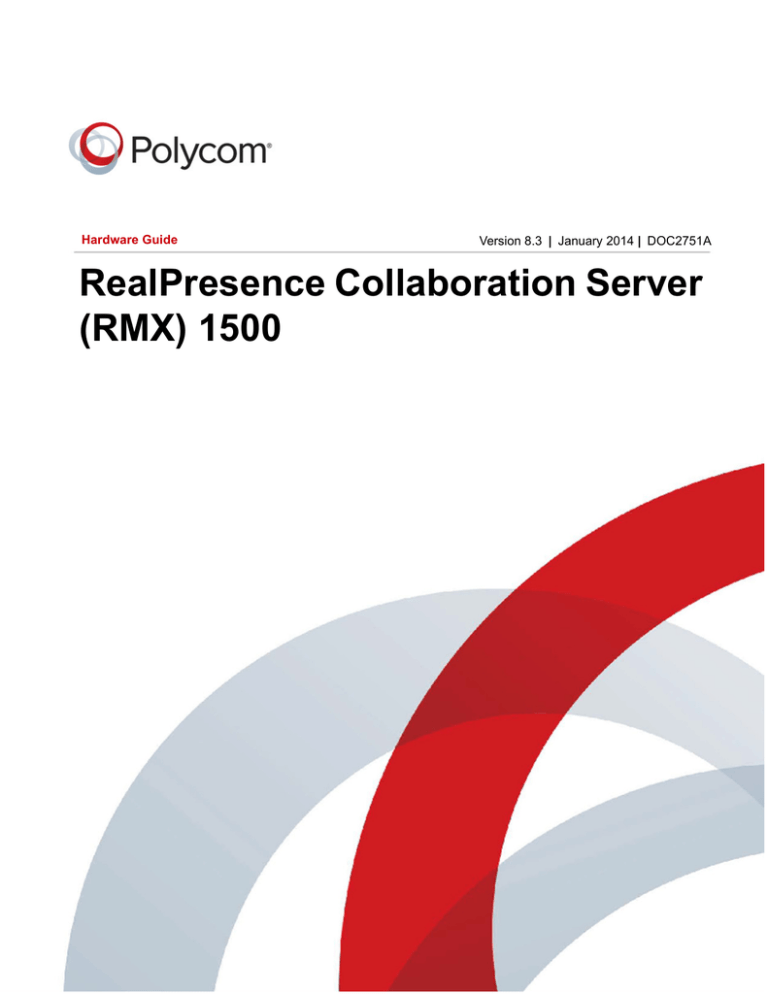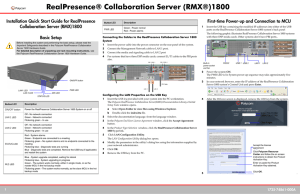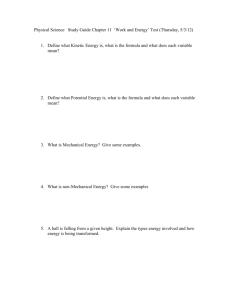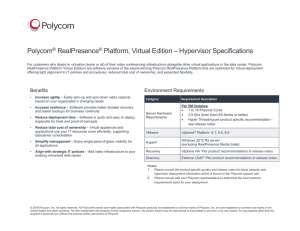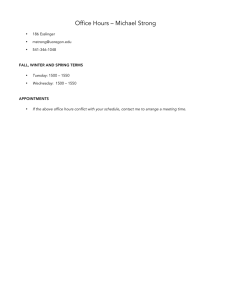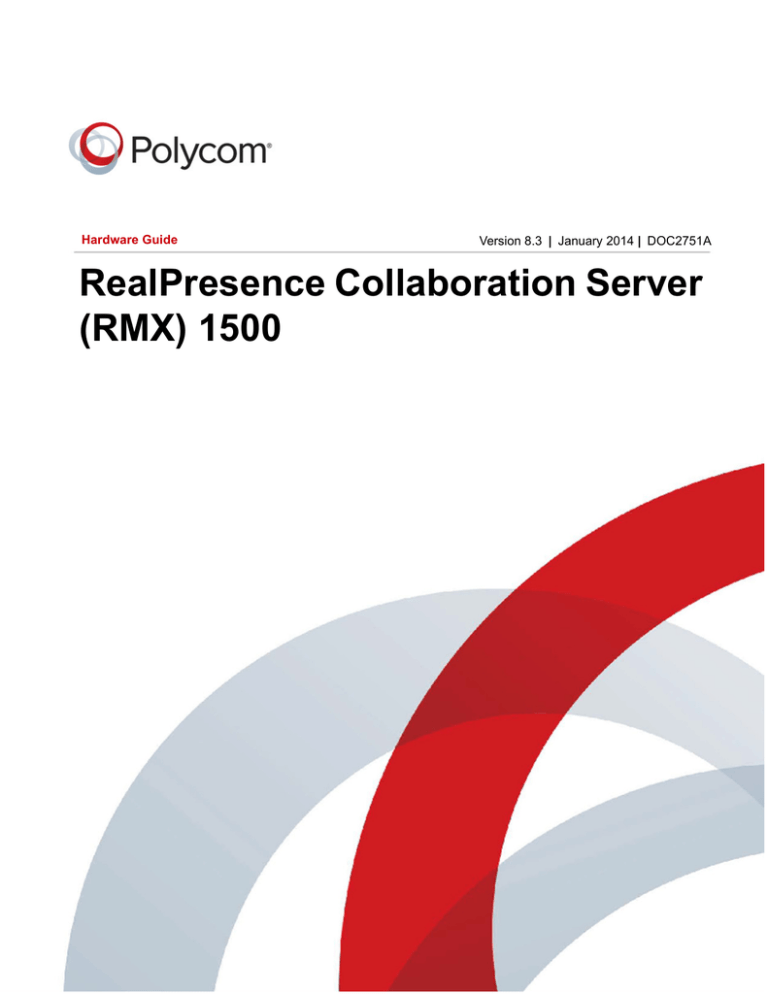
Hardware Guide
Version 8.3 | January 2014 | DOC2751A
RealPresence Collaboration Server
(RMX) 1500
Trademark Information
POLYCOM® and the names and marks associated with Polycom's products are trademarks and/or service marks of
Polycom, Inc., and are registered and/or common law marks in the United States and various other countries.
All other trademarks are the property of their respective owners.
Patent Information
The accompanying product may be protected by one or more U.S. and foreign patents and/or pending patent
applications held by Polycom, Inc.
This software has not achieved UC APL certification.
This document provides the latest information for security-conscious users running Version 8.3 software.
The information in this document is not intended to imply that DoD or DISA certifies Polycom RMX systems.
End User License Agreement
Use of this software constitutes acceptance of the terms and conditions of the Polycom® RealPresence® Collaboration
Server (RMX) 1500/1800/2000/4000 system end-user license agreements (EULA).
The EULA for your version is available on the Polycom Support page for the Polycom® RealPresence® Collaboration
Server (RMX®) 1500/1800/2000/4000 system.
© 2014 Polycom, Inc. All rights reserved.
Polycom, Inc.
6001 America Center Drive
San Jose CA 95002
USA
No part of this document may be reproduced or transmitted in any form or by any means, electronic or mechanical, for
any purpose, without the express written permission of Polycom, Inc. Under the law, reproducing includes translating
into another language or format.
As between the parties, Polycom, Inc., retains title to and ownership of all proprietary rights with respect to the software
contained within its products. The software is protected by United States copyright laws and international treaty
provision. Therefore, you must treat the software like any other copyrighted material (e.g., a book or sound recording).
Every effort has been made to ensure that the information in this manual is accurate. Polycom, Inc., is not responsible
for printing or clerical errors. Information in this document is subject to change without notice.
2
RMX Release Notes Version 8.3
Regulatory Notices
•
No user-serviceable parts inside. Do not open.
•
The plug-socket combination must be accessible at all times, because it serves as the main
disconnecting device.
•
This equipment must be earthed. Do not power this equipment if the integrity of themains earthing
conductor cannot be verified.
•
Only trained and qualified personnel should be allowed to install, replace, service or repair this
equipment.
•
To prevent system overheating do not operate in an ambient temperature
exceeding 40° C / 104° F.
•
Installation of this equipment must comply with local and national electrical codes.
Warning
Warning
Environmental
This product is compliant with the requirements of the recast RoHS Directive 2011/65/EU. Information can be
obtained from Polycom Ltd, 270 Bath Road, Slough, Berkshire, SL1 4DX, UK or via:
RoHSinformation@polycom.com
Information on recycling can be found at: www.polycom.com/WEEE
Disposal of this equipment should be carried out in accordance with local environmental guidelines and regulations
for waste. For further information please contact: TakeBack@polycom.com
Batteries
Below is a listing of batteries that could be present in the product:
Description:Internal CMOS battery
Type:CR2032 Lithium Coin Cell
Weight:3.3g
Batteries used in this product are in compliance with EU Battery Directive 2006/66/EC.
Batteries in this product are not based on mercury, lead or cadmium technologies.
Batteries in this product are not intended to be replaced or removed by the user
Additional information on the safe use and recycling of batteries can be found at: www.polycom.com/batteries
Polycom, Inc.
3
RMX Release Notes Version 8.3
United States Federal Communication Commission (FCC)
This equipment has been tested and found to comply with the limits for a Class A digital device, pursuant to Part 15
of the FCC Rules. These limits are designed to provide reasonable protection against harmful interference when the
equipment is operated in a commercial environment. This equipment generates, uses, and can radiate radio
frequency energy and, if not installed and used in accordance with the instruction manual, may cause harmful
interference to radio communications. Operation of this equipment in a residential area is likely to cause harmful
interference in which case the user will be required to correct the interference at his own expense.
This device complies with Part 15 of the FCC Rules. Operation is subject to the following two conditions:
1. This device may not cause harmful interference.
2. This device must accept any interference received, including interference that may cause undesired operation.
Modifications: Any modifications made to this device that are not approved by Polycom, Inc. may void the authority
granted to the user by the FCC to operate this equipment.
Industry Canada (IC)
This Class [A] digital apparatus complies with Canadian ICES-003
Cet appareil numerique de la classe [A] est conforme a la norme NMB-003 du Canada
European Economic Area (EEA)
Česky [Czech]:
Polycom (UK) Ltd tímto prohlašuje, že tento Polycom RMX je ve shodě se
základními požadavky a dalšími příslušnými ustanoveními směrnice 1999/5/ES.
Dansk [Danish]:
Undertegnede Polycom (UK) Ltd erklærer herved, at følgende udstyr Polycom
RMX overholder de væsentlige krav og øvrige relevante krav i direktiv 1999/5/EF.
Deutsch [German]:
Hiermit erklärt Polycom (UK) Ltd, dass sich das Gerät Polycom RMX in
Übereinstimmung mit den grundlegenden Anforderungen und den übrigen
einschlägigen Bestimmungen der Richtlinie 1999/5/EG befindet.
Eesti [Estonian]:
Käesolevaga kinnitab Polycom (UK) Ltd seadme Polycom RMX vastavust
direktiivi 1999/5/EÜ põhinõuetele ja nimetatud direktiivist tulenevatele teistele
asjakohastele sätetele.
English:
Hereby, Polycom (UK) Ltd. Declares that this Polycom RMX is in compliance with
the essential requirements and other relevant provisions of Directive 1999/5/EC.
Español [Spanish]:
Por medio de la presente Polycom (UK) Ltd declara que el Polycom RMX cumple
con los requisitos esenciales y cualesquiera otras disposiciones aplicables o
exigibles de la Directiva 1999/5/CE.
Ελληνική [Greek]:
ΜΕ ΤΗΝ ΠΑΡΟΥΣΑ Polycom (UK) Ltd ∆ΗΛΩΝΕΙ ΟΤΙ Polycom RMX
ΣΥΜΜΟΡΦΩΝΕΤΑΙ ΠΡΟΣ ΤΙΣ ΟΥΣΙΩ∆ΕΙΣ ΑΠΑΙΤΗΣΕΙΣ ΚΑΙ ΤΙΣ ΛΟΙΠΕΣ
ΣΧΕΤΙΚΕΣ ∆ΙΑΤΑΞΕΙΣ ΤΗΣ Ο∆ΗΓΙΑΣ 1999/5/ΕΚ.
Français [French]:
Par la présente Polycom (UK) Ltd déclare que l’appareil Polycom RMX est
conforme aux exigences essentielles et aux autres dispositions pertinentes de la
directive 1999/5/CE.
Polycom, Inc.
4
RMX Release Notes Version 8.3
European Economic Area (EEA)
Italiano [Italian]:
Con la presente Polycom (UK) Ltd dichiara che questo Polycom RMX è conforme
ai requisiti essenziali ed alle altre disposizioni pertinenti stabilite dalla direttiva
1999/5/CE.
Íslenska (Icelandic):
Hér með lýsir Polycom (UK) Ltd yfir því að Polycom RMX er í samræmi við
grunnkröfur og aðrar kröfur, sem gerðar eru í tilskipun 1999/5/EC.
Latviski [Latvian]:
Ar šo Polycom (UK) Ltd deklarē, ka Polycom RMX atbilst Direktīvas 1999/5/EK
būtiskajām prasībām un citiem ar to saistītajiem noteikumiem.
Lietuvių [Lithuanian]:
Šiuo Polycom (UK) Ltd deklaruoja, kad šis Polycom RMX atitinka esminius
reikalavimus ir kitas 1999/5/EB Direktyvos nuostatas.
Nederlands [Dutch]:
Hierbij verklaart Polycom (UK) Ltd dat het toestel Polycom RMX in
overeenstemming is met de essentiële eisen en de andere relevante bepalingen
van richtlijn 1999/5/EG.
Malti [Maltese]:
Hawnhekk, Polycom (UK) Ltd, jiddikjara li dan Polycom RMX jikkonforma
mal-ħtiġijiet essenzjali u ma provvedimenti oħrajn relevanti li hemm fid-Dirrettiva
1999/5/EC.
Magyar [Hungarian]:
Alulírott, Polycom (UK) Ltd nyilatkozom, hogy a Polycom RMX megfelel a
vonatkozó alapvetõ követelményeknek és az 1999/5/EC irányelv egyéb
elõírásainak.
Norsk [Norwegian]:
Polycom (UK) Ltd erklærer herved at utstyret Polycom RMX er i samsvar med de
grunnleggende krav og øvrige relevante krav i direktiv 1999/5/EF.
Polski [Polish]:
Niniejszym Polycom (UK) Ltd oświadcza, że Polycom RMX jest zgodne z
zasadniczymi wymaganiami oraz innymi stosownymi postanowieniami Dyrektywy
1999/5/WE.
Português [Portuguese]:
Polycom (UK) Ltd declara que este Polycom RMX está conforme com os
requisitos essenciais e outras disposições da Directiva 1999/5/CE.
Slovensko [Slovenian]:
Polycom (UK) Ltd týmto vyhlasuje, že Polycom RMX spĺňa základné požiadavky a
všetky príslušné ustanovenia Smernice 1999/5/ES.
Slovensky [Slovak]:
Polycom (UK) Ltd týmto vyhlasuje, že Polycom RMX spĺňa základné požiadavky a
všetky príslušné ustanovenia Smernice 1999/5/ES.
Suomi [Finnish]:
Polycom (UK) Ltd vakuuttaa täten että Polycom RMX tyyppinen laite on direktiivin
1999/5/EY oleellisten vaatimusten ja sitä koskevien direktiivin muiden ehtojen
mukainen.
Svenska [Swedish]:
Härmed intygar Polycom (UK) Ltd att denna Polycom RMX står I
överensstämmelse med de väsentliga egenskapskrav och övriga relevanta
bestämmelser som framgår av direktiv 1999/5/EG.
A full copy of the Declaration of Conformity can be obtained from Polycom Ltd, 270 Bath Road, Slough, Berkshire,
SL1 4DX, UK.
Polycom, Inc.
5
RMX Release Notes Version 8.3
Taiwan BSMI EMC statement
Japan VCCI EMC statement
This is a Class A product based on the standard of the Voluntary Control Council for Interference by Information
Technology Equipment (VCCI). If this equipment is used in a domestic environment, radio disturbance may arise.
When such trouble occurs, the user may be required to take corrective actions.
Worldwide EMC statement
This is a class A product. In a domestic environment this product may cause radio interference in which case the
user may be required to take adequate measures.
Optional ISDN interface card
If the above is fitted to the system then the following statements also apply;
United States Federal Communication Commission (FCC)
This equipment complies with Part 68 of the FCC rules and the requirements adopted by the ACTA. On the ISDN
card itself is a label that contains, among other information, a product identifier in the format US:AAAEQ##TXXXX.
If requested, this number must be provided to the telephone company.
The following USOC, FIC and SOC codes are applicable to this equipment;
USOC Jacks: RJ48S
Service Order Code: 6.0N
Facility Interface Code: 04DU9.DN, 04DU9.BN, 04DU9.1KN, 04DU9.1SN
If this equipment causes harm to the telephone network, the telephone company will notify you in advance that
temporary discontinuance of service may be required. But if advance notice isn't practical, the telephone company
will notify the customer as soon as possible. Also, you will be advised of your right to file a complaint with the FCC
if you believe it is necessary.
The telephone company may make changes in its facilities, equipment, operations or procedures that could affect
the operation of the equipment. If this happens the telephone company will provide advance notice in order for you
to make necessary modifications to maintain uninterrupted service.
If trouble is experienced with this equipment, for repair or warranty information, please contact Polycom Inc in the
U.S.A. 1-888-248-8294. If the equipment is causing harm to the telephone network, the telephone company may
request that you disconnect the equipment until the problem is resolved.
Connection to party line service is subject to state tariffs. Contact the state public utility commission, public service
commission or corporation commission for information.
Polycom, Inc.
6
Contents
Hardware Description . . . . . . . . . . . . . . . . . . . . . . . . . . . . . . . . . . . . . . . . . . . . . . . . 9
Main Features . . . . . . . . . . . . . . . . . . . . . . . . . . . . . . . . . . . . . . . . . . . . . . . . . . . . . . . . . . . . . . 9
RealPresence Collaboration Server (RMX) 1500 Specifications . . . . . . . . . . . . . . . . . . . . . . . 10
RealPresence Collaboration Server (RMX) 1500 System Capacities . . . . . . . . . . . . . . . . . . . 11
Conferencing Capacities . . . . . . . . . . . . . . . . . . . . . . . . . . . . . . . . . . . . . . . . . . . . . . . . . . 11
Resource Capacities . . . . . . . . . . . . . . . . . . . . . . . . . . . . . . . . . . . . . . . . . . . . . . . . . . . . . 12
Site Requirements . . . . . . . . . . . . . . . . . . . . . . . . . . . . . . . . . . . . . . . . . . . . . . . . . . . . . . . . . . 13
Safety Requirements . . . . . . . . . . . . . . . . . . . . . . . . . . . . . . . . . . . . . . . . . . . . . . . . . . . . . 13
Rack Mount Safety Precautions . . . . . . . . . . . . . . . . . . . . . . . . . . . . . . . . . . . . . . . . . . . . 13
Installation Precautions . . . . . . . . . . . . . . . . . . . . . . . . . . . . . . . . . . . . . . . . . . . . . . . . . . . 14
Installing the RealPresence Collaboration Server (RMX) 1500 . . . . . . . . . . . . . . . . . . . . 14
Unpacking the RealPresence Collaboration Server (RMX) 1500 . . . . . . . . . . . . . . . . 14
Installing the RTM ISDN 1500 Card on the RealPresence Collaboration Server
(RMX) 1500 . . . . . . . . . . . . . . . . . . . . . . . . . . . . . . . . . . . . . . . . . . . . . . . . . . . . . . 15
Telescopic Rail Runner Assembly for RealPresence Collaboration Server
(RMX) 1500 . . . . . . . . . . . . . . . . . . . . . . . . . . . . . . . . . . . . . . . . . . . . . . . . . . . . . . 16
Assembling the Telescopic Rail Runner . . . . . . . . . . . . . . . . . . . . . . . . . . . . . . . . . . . 17
Mounting the RealPresence Collaboration Server (RMX) 1500 on a Shelf . . . . . . . . 20
Connecting the RealPresence Collaboration Server (RMX) 1500 to a Power Source . . . 20
Connecting the RealPresence Collaboration Server (RMX) 1500 to AC Power . . . . . 21
Connecting Cables to the RealPresence Collaboration Server (RMX) 1500 . . . . . . . . . . 21
First-time Power-up . . . . . . . . . . . . . . . . . . . . . . . . . . . . . . . . . . . . . . . . . . . . . . . . . . . . . . 22
RealPresence Collaboration Server (RMX) 1500 Components . . . . . . . . . . . . . . . . . . . . . . . 23
RealPresence Collaboration Server (RMX) 1500 Front Panel . . . . . . . . . . . . . . . . . . . . . 23
Opening the Collaboration Server (RMX) 1500 Front Panel . . . . . . . . . . . . . . . . . . . 23
Front Panel Components . . . . . . . . . . . . . . . . . . . . . . . . . . . . . . . . . . . . . . . . . . . . . . 24
RealPresence Collaboration Server (RMX) 1500 Rear Panel . . . . . . . . . . . . . . . . . . . . . 25
RTM IP 1500 . . . . . . . . . . . . . . . . . . . . . . . . . . . . . . . . . . . . . . . . . . . . . . . . . . . . . . . 25
RTM ISDN 1500 . . . . . . . . . . . . . . . . . . . . . . . . . . . . . . . . . . . . . . . . . . . . . . . . . . . . . 27
Polycom, Inc.
7
Polycom RealPresence Collaboration Server (RMX) 1500 Hardware Guide
ISDN/PSTN Clock Source . . . . . . . . . . . . . . . . . . . . . . . . . . . . . . . . . . . . . . . . . . . . . 27
RealPresence Collaboration Server (RMX) 1500 Power Supply . . . . . . . . . . . . . . . . . . . 28
RealPresence Collaboration Server (RMX) 1500 LEDs . . . . . . . . . . . . . . . . . . . . . . . . . . . . . 29
RealPresence Collaboration Server (RMX) 1500 Front Panel LEDs . . . . . . . . . . . . . . . . 29
RealPresence Collaboration Server (RMX) 1500 Rear Panel LEDs . . . . . . . . . . . . . . . . . 29
RTM IP 1500 LEDs . . . . . . . . . . . . . . . . . . . . . . . . . . . . . . . . . . . . . . . . . . . . . . . . . . . 29
RTM ISDN 1500 LEDs . . . . . . . . . . . . . . . . . . . . . . . . . . . . . . . . . . . . . . . . . . . . . . . . 30
Power Supply LEDs . . . . . . . . . . . . . . . . . . . . . . . . . . . . . . . . . . . . . . . . . . . . . . . . . . 31
Component Installation & Replacement . . . . . . . . . . . . . . . . . . . . . . . . . . . . . . . . 32
Installing or Replacing the RTM ISDN 1500 Card . . . . . . . . . . . . . . . . . . . . . . . . . . . . . . . . . . 32
Removing the Blank Cover or the Existing RTM ISDN 1500 Card from the
RealPresence Collaboration Server (RMX) 1500 . . . . . . . . . . . . . . . . . . . . . . . . . . . . . 32
Installing a New or Replacement RTM ISDN 1500 Card . . . . . . . . . . . . . . . . . . . . . . . . . 33
PRI Port Assignment . . . . . . . . . . . . . . . . . . . . . . . . . . . . . . . . . . . . . . . . . . . . . . . 35
Polycom, Inc.
8
RealPresence Collaboration Server
(RMX) 1500 Hardware Description
This Hardware Guide provides information on the RealPresence Collaboration Server (RMX) 1500 and its
components. This system utilizes a modular platform, whose components are designed for high
performance, capacity, and reliance.
Polycom® RealPresence® Collaboration Server 1500 and RMX® 1500 are used interchangeably
throughout this document.
Main Features
The Polycom RealPresence Collaboration Server (RMX) 1500 offers the following features:
● Linux® based
● Support for standard network interfaces (H.323, SIP, ISDN, PSTN and LAN)
● New hardware technologies
● Telco grade high availability, on-line upgrading and dynamic resource allocation
● Easy integration of conference elements into external network management
● Enhanced Continuous Presence (multi-image video)
● IVR (Interactive Voice Response) module
Polycom, Inc.
9
RealPresence Collaboration Server (RMX) 1500 Hardware Guide
RealPresence Collaboration Server (RMX) 1500
Specifications
RMX 1500 Specifications
Physical
Height
1U (4.44 cm.)
Width
19” (48.26 cm.)
Depth
26.3” (60 cm.)
Weight
Up to 12 Kg (26.5 lbs).
Media Protocols
Audio
G.711a/u, G.722, G.722.1C, G.722.1, G.723.1, G.719 G.729A, Polycom
Siren™ 14, Siren 22 (in mono or stereo) and Siren LPR.
Video
H.261, H.263, H.264, H.264 High Profile
Network Interfaces
IP, ISDN, PSTN and LAN
H.323, SIP, ISDN, PSTN, VoIP and LAN
Power Supply
AC Input/ Range, BTU
Voltage range: 100-240 VAC ±10%, 1.5-4 AMP, 50-60 Hz.
Maximum BTU output: 1195 per hour.
Power Consumption
AC Maximum Power consumption
350 Watts.
Environment
Operating temperature
0°to 40°C (32° to 104°F).
Storage temperature
-40°to70°C (-40° to 158° F).
Relative humidity
15% to 90% non-condensing.
Operating altitude
360m (1200ft) below sea level and up to 4Km (13,000ft)
Transit Storage
Sea level and up to 15Km (50,000ft)
Operating ESD
4 kV.
Polycom, Inc.
10
RealPresence Collaboration Server (RMX) 1500 Hardware Guide
RealPresence Collaboration Server (RMX) 1500
System Capacities
Conferencing Capacities
The following table summarizes the different system capacities.
System Functions and Capacities RMX 1500 Series
System Functions
MPMx - Q
MPMx -S
MPMx -D
Maximum number of Video participants in a conference
25
45
90
Maximum number of PSTN participants in a conference
90
120
120
Maximum number of VOIP participants in a conference
90
180
360
Maximum number of Audio calls per second
5
5
5
Maximum number of Video calls per second
2
2
2
Maximum number of conferences
200
400
400
Maximum number of Meeting Rooms
1000
1000
1000
Maximum number of Entry Queues
40
40
40
Maximum number of Profiles
80
80
80
Maximum number of Conference Templates
100
100
100
Maximum number of SIP Factories
40
40
40
Maximum number of IP Services
2
2
2
Maximum number of ISDN Services
2
2
2
Maximum number of IVR Services
80
80
80
Maximum number of Recording Links
20 (default)
20 (default)
20 (default)
Maximum number of IVR Video Slides
150
150
150
Maximum number of Log Files (1Mb max.)
4000
4000
4000
Maximum number of CDR Files
2000
2000
4000
Maximum number of Fault Files
1000
1000
1000
Number of Participant alerts
Unlimited
Unlimited
Unlimited
Maximum number of concurrent RealPresence Collaboration Server
Web Client connections to the MCU
20
20
20
Maximum number Address Book entries
4000
4000
4000
Maximum number of Users
100
100
100
Polycom, Inc.
11
RealPresence Collaboration Server (RMX) 1500 Hardware Guide
System Functions and Capacities RMX 1500 Series
System Functions
MPMx - Q
MPMx -S
MPMx -D
Maximum number of Gateway Profiles
40
40
40
Maximum number of Reservations (Internal Scheduler)
2000
2000
2000
Resource Capacities
System Resources are now reported in terms of HD720p30 CP ports. One HD video port equals 3
CIF video ports.
System Resource Capacities per Resolution in CP Mode
Resource Type/Video
Resolution
MPMx - Q
MPMx -S
MPMx - D
CIF H.263
14
30
60
CIF 30 H.264
25
45
90
CIF 60 H.264
14
30
60
SD 30/ 4CIF H.264
14
30
60
4CIF H.263
7
15
30
HD720p30/ 4CIF 60/ SD 60
7
15
30
HD1080p30fps/HD720p60
3
7
15 (Symmetric)
VOIP
90
180
360
PSTN
90
120
120
ISDN
25
60 (at 128 Kbps) - 4
E1/T1
60 (at 128 Kbps) - 4
E1/T1
On the Collaboration Server (RMX) 1500 with a MPMx-Q media card, the use of HD resolution with
Continuous Presence requires an additional license.
System Resource Capacities per Line Rate per Card Type in VSW Mode
Resource Type/ Line Rate
MPMx - Q
MPMx - S
MPMx -D
VSW 2Mb
20*
40*
80*
VSW 4Mb
10
20
40
Polycom, Inc.
12
RealPresence Collaboration Server (RMX) 1500 Hardware Guide
System Resource Capacities per Line Rate per Card Type in VSW Mode
Resource Type/ Line Rate
MPMx - Q
MPMx - S
MPMx -D
VSW 6Mb
5
10
20
ISDN
25 (at 128 Kbps)
60 (at 128 Kbps)
60 (at 128 Kbps)
Site Requirements
This section describes the requirements your site must meet for the safe installation and operation of the
system.
Safety Requirements
For your protection, please read these safety instructions completely before operating the equipment.
● Look carefully for potential hazards in your work area: moist floors, ungrounded power cables, frayed
power cords, missing safety grounds and so forth.
● Locate the main circuit breaker within the room.
● Locate the emergency power OFF switch within the room.
● Never assume that power is disconnected from a circuit.
● Use only the power cord supplied with the system.
● The power cord should only be connected to a power outlet that has a protective ground contact.
● Ensure that the power cord is easily accessible from the back of the system at all times.
● Place the equipment in a well-ventilated area where the vents are free from obstruction.
● Do not place heavy objects directly on top of the Collaboration Server (RMX) 1500 unit.
Do not use liquids around your equipment.
Rack Mount Safety Precautions
The following precautions should be followed with regards to rack mount safety:
● Keep the area around the Collaboration Server (RMX) 1500 clean and free of clutter.
● Decide on a suitable location for the equipment rack that will hold the Collaboration Server (RMX)
1500 unit. It should be situated in a clean, dust-free area that is well ventilated. Avoid areas where
heat, electrical noise and electromagnetic fields are generated. You will also need it placed near a
grounded power outlet.
● Ensure that the leveling jacks on the bottom of the rack are fully extended to the floor with the full
weight of the rack resting on them.
● In a single rack installation, stabilizers should be attached to the rack.
● In multiple rack installations, the racks should be coupled together.
● Always make sure the rack is stable before extending a component from the rack.
● You should extend only one component at a time - extending two or more simultaneously may cause
the rack to become unstable.
● Before you install the rails, determine the placement of each component in the rack.
Polycom, Inc.
13
RealPresence Collaboration Server (RMX) 1500 Hardware Guide
● Install the heaviest components on the bottom of the rack first, and then work up.
● Allow the power supply units to cool before touching them.
● Always keep the rack’s trays and card’s slots closed when not servicing, to maintain proper cooling.
Installation Precautions
When handling electronic components, standard anti-static precautions must be observed:
• Wear a grounding strap
• Handle cards by their edges only and do not touch their components or connector pins
• Keep components in anti-static bags when not installed in the Collaboration Server (RMX) 1500.
The following precautions should be followed with regards to installation of the Collaboration Server (RMX)
1500:
● Use a regulating uninterruptable power supply (UPS) to protect the Collaboration Server (RMX) 1500
from power surges and voltage spikes, to keep your MCU operating in case of a power failure.
● Place the Collaboration Server (RMX) 1500 on a hard, flat surface such as a desktop or mount it on
19” rack.
● The airflow of the Collaboration Server (RMX) 1500 is from front to back. Be sure that the areas in
the front and rear side of the system are clear for proper ventilation.
Installing the RealPresence Collaboration Server (RMX) 1500
Sealed System! The Collaboration Server (RMX) 1500 is a sealed system, breaking the seal and
opening the RMX chassis VOIDS the WARRANTY!
The following procedures have to be performed to install the Collaboration Server (RMX) 1500 in your site:
● Unpacking the RMX
● Installing the RTM ISDN card on the RMX
● Installing the RMX in a rack or as a standalone
● Connecting the RMX to the power source
● Connecting the network (LAN, IP and ISDN) cables to the RMX
Unpacking the RealPresence Collaboration Server (RMX) 1500
Observe the following procedures when unpacking theCollaboration Server (RMX) 1500.
To unpack and lift the Collaboration Server (RMX) 1500:
1 When you receive the Collaboration Server (RMX) 1500 packing case, inspect the equipment for
damage and verify that the components match the packing slip.
2 Open the top cover of the packing case.
Boxes are placed on the top Stratocell® and contain the following:
Polycom, Inc.
14
RealPresence Collaboration Server (RMX) 1500 Hardware Guide
Installation Accessories. This kit contains the power cables, 3 ethernet cables, USB key and
documentation.
Rack Installation Accessories. This kit contains the accessories for the 19” rack.
ISDN Package (Optional). Contains the ISDN card and ISDN Software License.
Write down the RMX’s serial number that is on a sticker on the back of the unit. You will need it for
product registration later in the process.
Make sure that boxes contain all the required parts.
Installing the RTM ISDN 1500 Card on the RealPresence Collaboration Server
(RMX) 1500
The ISDN card is shipped out of the box and must be manually installed into the rear of the Collaboration
Server (RMX) 1500. It is recommended that the ISDN card be installed before the Collaboration Server
(RMX) 1500 is placed in a rack.
A RealPresence® Collaboration Server 1500/1800/2000/4000 Getting Started Guide Software License is
included with the ISDN card and must be registered as part of the Product Registration and Product
Activation. For more information, refer to the ISDN Software Licence document you received with your
shipment.
For more information on installing the ISDN card, see Installing or Replacing the RTM ISDN 1500 Card .
Polycom, Inc.
15
RealPresence Collaboration Server (RMX) 1500 Hardware Guide
Telescopic Rail Runner Assembly for RealPresence Collaboration Server (RMX)
1500
Before installing the telescopic rail runners in the rack, make sure that the kit has the following parts.
Rail Runners Kit Contents
Part/Kit no.
Item
Item
no.
Rail Runner End Views:
Left rail runner (two types
available: item (a) with or (b)
without rail runner clip
1
Item Sample
Item
Quantity
ASY2716A-L0
Rail runner
1
Note: The rail runner clip is
designed to attach and clip
onto the chassis runner frame.
2
See Fig.1-1
1
Rack spacer
3
Front &
4
Flat head screw - M5*10mm
4
Right rail runner (two types
available: with or without rail
runner clip)
Note: The rail runner clip is
designed to attach and clip
onto the chassis runner frame.
Rack spacer
assembly kit
Polycom, Inc.
Rear
8
16
RealPresence Collaboration Server (RMX) 1500 Hardware Guide
Rail Runners Kit Contents
Part/Kit no.
Item
Item
no.
Rail runner
assembly kit
Flat head screw - M3*8mm
5
4
Flat washer M3
6
4
Nut spring M3
7
4
Pan head screw - M5*12mm
8
2
Flat washer M5
9
2
RMX chassis
assembly kit
Item Sample
Item
Quantity
Assembling the Telescopic Rail Runner
Rack Rail Runners require a minimum of 48cm and a maximum of 80cm within the rack for
installation.
To assemble the Telescopic Rail Runner:
1 Determine the location of the RMX on the rack:
Allow for a 1U gap above and below the system for ventilation.
Use the Rack Spacer (3) to predetermine its position on the rack post, making sure that square
studs of the spacer fit into the rack post’s square/rounded mounting holes. Mark the spacer’s
location on the rack post. Repeat this process for the 3 remaining vertical posts ensuring that the
system can be horizontally seated.
Polycom, Inc.
17
RealPresence Collaboration Server (RMX) 1500 Hardware Guide
Front view of RMX Rail Runner Assembly
2 Position the Rack Spacer (3) onto the marked rack post together with left rack rail runner (1) and
fasten the flat head screws 3*10m (4) as shown in the following figure.
Detail of Front Rack Spacer Assembly (left rail runner is shown here) for all RMX types
On the RMX1500 the center hole on the Rack Spacer must be left clear as it is required for
fixing the RMX to the rack post.
Polycom, Inc.
18
RealPresence Collaboration Server (RMX) 1500 Hardware Guide
3 Adjust the telescopic rack rail runner to the rack opening and mount it onto the marked position of
the rear post as described in step 2.
Detail of Rear Collaboration Server (RMX) 1500 Rack Spacer Assembly
4 Repeat steps 2 and 3 for the right rack rail runner.
5 Install the flat head screw
(item 5), flat washer
(item 6) and nut spring
the middle of the telescopic rack rail runner for added stability, as shown below.
(item 7) in
Detail of Left Rail Runner (front internal view)
The number of screws to install depends on the rack width.
6 Repeat step 5 for the right rack rail runner.
Polycom, Inc.
19
RealPresence Collaboration Server (RMX) 1500 Hardware Guide
Collaboration Server (RMX) 1500 Bolt Installation
Mounting the RealPresence Collaboration Server (RMX) 1500 on a Shelf
Observe the following procedure to mount the RealPresence Collaboration Server (RMX) 1500 on a shelf.
To mount the RealPresence Collaboration Server (RMX) 1500 on a shelf:
1 Install the shelf supplied by the rack manufacturer in the rack.
2 Mount the RMX on the shelf.
3 Fasten the RMX to the rack with screws through the four holes in the RMX’s front mounting brackets.
Connecting the RealPresence Collaboration Server (RMX) 1500 to a
Power Source
The following restrictions apply to the conductors and connectors that may be used to ground the unit when
rack mounted:
● When using bare conductors, they must be coated with an appropriate antioxidant compound before
crimp connections are made. Tinned, solder-plated or silver-plated connectors do not have to be
prepared in this manner.
● The same bolt assemblies should not secure multiple connectors.
Polycom, Inc.
20
RealPresence Collaboration Server (RMX) 1500 Hardware Guide
● Listed fastening hardware must be compatible with the materials being joined and must be preclude
loosening, deterioration and electrochemical corrosion of the hardware and joint materials.
Connecting the RealPresence Collaboration Server (RMX) 1500 to AC Power
•
•
•
•
•
Do not connect the green or green-yellow wire to the system single-point ground screw.
Only the AC Power cable supplied by Polycom should be used.
The size of the protective earthing conductor should be a minimum of 10AWG.
The outlet intended for connecting the power cord must be protected with an external overcurrent
protection device either in building or in the rack with the rating not higher than 20Amp.
Do not use an extension cord with the cable.
To connect the RealPresence Collaboration Server (RMX) 1500 to AC Power:
1 Make sure that the power (push) button is switched OFF on the Collaboration Server (RMX) 1500.
2 Insert the power cable into the Power Connector on the rear panel of the Collaboration Server
(RMX) 1500.
Connecting Cables to the RealPresence Collaboration Server (RMX)
1500
Connect the cables to the RMX 1500 in the order given below.
To connect the cables:
● For the RTM-IP 1500 module:
Connect the Media cable to LAN 2 port. This port is used for Media Redundancy or for Multiple
Network Configuration. For more information, see RealPresence® Collaboration Server (RMX)
1500/1800/2000/4000 Administrator’s Guide, LAN Redundancy and Multiple Network Services .
Connect the LAN network cable to the MNGB (Management Network) port. This port is used for
Signaling Redundancy or for Multiple Network Configuration.
Optional. Connect the LAN signaling cable to the MNG (Signaling) port. This port is used for
Signaling and Management Redundancy. For more information, see RealPresence®
Collaboration Server (RMX) 1500/1800/2000/4000 Administrator’s Guide, LAN Redundancy and
Multiple Network Services .
Optional. Connect the Shelf Management cable to the Shelf port.
Polycom, Inc.
21
RealPresence Collaboration Server (RMX) 1500 Hardware Guide
The LAN 1*, LAN 3, LAN 4 and Modem ports are not to be used and the plastic caps covering those
ports should not be removed.
* With Multiple networks and LAN redundancy configurations, LAN 1 port is used. For more
information, see RealPresence® Collaboration Server (RMX) 1500/1800/2000/4000 Administrator’s
Guide, LAN Redundancy and Multiple Network Services .
When an NTP Server is used for the RMX time, the Shelf Management cable must be connected to
the shelf port.
● For the RTM ISDN 1500 module:
Connect the E1/T1 cables to their PRI (1-4) ports.
Collaboration Server (RMX) 1500 Rear Panel View with AC Power and Communication Cables
First-time Power-up
Closely observe the following procedure when yopu switch on the Polycom RealPresence Collaboration
Server (RMX) 1500 for the first time.
To power up the RealPresence Collaboration Server (RMX) 1500 for the first time:
1 For first entry installation, you must insert the USB key containing the modified IP addresses in USB
slot on the RMX’s front panel. For more information see, the RealPresence® Collaboration Server
1500/1800/2000/4000 Getting Started Guide, First-time Power-up .
2 Turn ON the power by pressing on the power switch located on the front panel of the Collaboration
Server (RMX) 1500.
Polycom, Inc.
22
RealPresence Collaboration Server (RMX) 1500 Hardware Guide
•
•
You are required to register all Polycom Software Licenses that you have purchased when
retrieving the Activation Key. For example, ISDN, Encryption and Network Separation each have
different Polycom Software Licenses.
On the Collaboration Server (RMX) 1500 MPMx-Q assembly, the use of HD with Continuous
Presence requires an additional licence.
The parameters in the lan.cfg file are uploaded from the USB key to the RMX’s memory and applied
during the power-up sequence.
System power-up sequence may take up to five minutes.
During the First-time Power-up the red ERROR LED on the RMX’s front panel remains ON until both
the Management and IP Network Services have been defined.
When the RMX's configuration is completed (including the Management and IP Network Services),
and if there are no System Errors, the green READY LED (on the RMX’s front panel) turns ON.
3 Remove the USB key. For more information see, the RealPresence® Collaboration Server
1500/1800/2000/4000 Getting Started Guide, Procedure 4: Modifying the Default IP Service and
ISDN/PSTN Network Service Settings .
RealPresence Collaboration Server (RMX) 1500
Components
On the Collaboration Server (RMX) 1500 components are located on both the front and rear of the MCU as
listed in the following tables: RealPresence Collaboration Server (RMX) 1500 Front Panel Description and
RMX 1500 Rear Panel - RTM IP 1500 Component Description .
RealPresence Collaboration Server (RMX) 1500 Front Panel
The front panel enables access to the RMX 1500 using a USB key, keyboard, mouse and VGA connection.
Opening the Collaboration Server (RMX) 1500 Front Panel
The Collaboration Server (RMX) 1500 has a front panel which can be opened by pressing on the location
shown in the following illustration.
Polycom, Inc.
23
RealPresence Collaboration Server (RMX) 1500 Hardware Guide
Front Panel Components
The components of the front panel are captioned in the following figure.
Collaboration Server (RMX) 1500 Front Panel
RealPresence Collaboration Server (RMX) 1500 Front Panel Description
SLOT/Button/LED
Description
USB Slot
USB key connection, used for first time configuration.
VGA Slot
Monitor connection.
Keyboard Slot
Keyboard connection.
Mouse Slot
Mouse connection.
ON/OFF Button
Turns the RMX ON or OFF.
READY LED
Orange - RMX Starting up.
Green - RMX ready/online.
IN USE LED
Amber - In use, when a conference is active.
ERROR LED
Red - Error.
Polycom, Inc.
24
RealPresence Collaboration Server (RMX) 1500 Hardware Guide
RealPresence Collaboration Server (RMX) 1500 Rear Panel
The RMX 1500 rear panel contains the RTM IP 1500 and optionally, the RTM ISDN 1500. In addition, the
rear panel houses the power supply with fan & AC inlet, and Serial port.
The Collaboration Server (RMX) 1500 rear panel contains the RTM IP 1500 and optionally, the RTM ISDN
1500. In addition, the rear panel houses the power supply with fan & AC inlet, and Serial port.
RTM IP 1500
This card contains an Ethernet Switch that manages the network of the system, routes data between the
cards and components of the system and provides connectivity to external IP networks. It controls and
monitors the system fans and regulates power supply.
The RTM IP 1500 connections include:
● 2 signalling & media ports
● 2 ethernet management ports
● Shelf (Manager) port
● Modem
● 1 Serial port
The LAN 1*, LAN 3, LAN 4 and Modem ports are not be used and the plastic caps covering those
ports should not be removed.
Polycom, Inc.
25
RealPresence Collaboration Server (RMX) 1500 Hardware Guide
Collaboration Server (RMX) 1500 RTM IP Rear Panel Layout
The following items appear on the Collaboration Server (RMX) 1500 rear panel:
RMX 1500 Rear Panel - RTM IP 1500 Component Description
Item
Description
LAN 1 port
Optional. LAN (Media) Connection. With Multiple networks and LAN redundancy
configurations, LAN 1 port is used.
One Media IP address is available. Always use LAN 2 port if using a single LAN network
connection. For more information, see RealPresence® Collaboration Server (RMX)
1500/1800/2000/4000 Administrator’s Guide , LAN Redundancy .
LAN 2 port
LAN (Media) connection. One Media IP address is available.
MNG port
Optional. Signaling connection. This port is used for Signaling and Management
Redundancy. For more information, see RealPresence® Collaboration Server (RMX)
1500/1800/2000/4000 Administrator’s Guide, LAN Redundancy .
MNGB port
Management connection for Web Client and RMX Manager.
LAN 3/4 ports
Not Available (NA).
Note: LAN 3/4 are covered with a plastic cap that should not be removed.
Shelf (Manager)
port
Optional. Shelf Manager connection.
Modem port
Internal IP connection, for debugging purposes only.
Serial (RS 232)
port
For debugging purposes only. Enables print-outs of various LOGs from RTM IP 1500 and
Card Manager.
MAIN/RTM
Selection of the connection type for the RS-232 port. When the switch is up - the serial port
connects to the MPMx card.
When the switch is down, connects to the RTM IP.
Polycom, Inc.
26
RealPresence Collaboration Server (RMX) 1500 Hardware Guide
RMX 1500 Rear Panel - RTM IP 1500 Component Description
Item
Description
Standby button
Toggle between ON/OFF and standby. Use this button to either perform Diagnostics or
Software Recovery on the RMX after turning the system ON.
Short press (2 seconds) - MPMx Diagnostics.
Long press - (10 seconds) Media and RTM IP 1500 Software Recovery.
RTM ISDN 1500
The ISDN card is shipped out of the box and must be manually installed into the rear of the Collaboration
Server (RMX) 1500. For more information, Installing or Replacing the RTM ISDN 1500 Card .
The RTM ISDN 1500 connects directly to the built-in MPMx. The RTM ISDN card routes data between the
MPMx card and components of the system, converts ISDN T1/E1 media to IP packets and provides
connectivity to external ISDN networks.
The RTM ISDN card is installed on the rear panel of the RMX interfaces between the RMX unit and the
ISDN/PSTN switch.
With the Collaboration Server (RMX) 1500, you can either have a dedicated E1 or T1 Type Network
Service. It is not possible to have a mixed E1 and T1 ISDN Network Service.
The RTM ISDN card contains four connections to which up to four E1 or T1 PRI lines can be connected as
shown in the figure below.
RMX 1500 RTM ISDN Real Panel Layout
The RTM ISDN card supports up to 120 audio participants, regardless of whether the spans are E1
or T1.
ISDN/PSTN Clock Source
Each RTM ISDN 1500 has its own primary and secondary clock source. The first span to synchronize
becomes the primary clock source and the second span to synchronize becomes the secondary clock
source. This clock is used to synchronize ISDN spans only (it is not the system clock).
Polycom, Inc.
27
RealPresence Collaboration Server (RMX) 1500 Hardware Guide
A single clock source triggers an alarm that can be turned off by setting the appropriate flag in the system
configuration.
RealPresence Collaboration Server (RMX) 1500 Power Supply
Subject to availability on the Collaboration Server (RMX) 1500 there are two types of power supplies
(Power-One & Astec), both are identical in their functionality.
Polycom, Inc.
28
RealPresence Collaboration Server (RMX) 1500 Hardware Guide
RealPresence Collaboration Server (RMX) 1500 LEDs
The RMX includes LEDs located on the front panel and rear panel. In the front panel, the LEDs reflect the
state of the components. The LEDs on the rear panel indicate the state of the external connections and the
status of the RTM IP card.
RealPresence Collaboration Server (RMX) 1500 Front Panel LEDs
The following items appear on the Collaboration Server (RMX) 1500 front panel:.
RMX 1500 Front Panel LEDs
Component
LED ID
LED Color
Indication
Front Panel
ERROR
Red
ON - Major system error. In case of an active alarm this light is ON,
and the READY-green is OFF.
OFF - Normal.
Flashes - During system startup.
READY
Green
ON - CPU card has successfully completed startup. This light initially
flashes and then turns on green after completing the entire system
configuration.
OFF - Turns OFF when the ERROR red LED is activated.
Flashes - During system startup.
IN USE
Amber
ON - At least one endpoint is connected to the system.
Flashes - During system startup.
RealPresence Collaboration Server (RMX) 1500 Rear Panel LEDs
RTM IP 1500 LEDs
The following LEDs appear on the RTM IP 1500.
RTM IP 1500 LEDs
LED
Name
LED Color
Indication
LAN LEDs (1-2);
[(3-4), not in use]
1 Gb
Amber
ON when 1Gb connection is online, flickers with Packet activity.
LNK
Green
ON with an active network connection, flickers with Packet activity.
MNG LEDs
ACT
Amber
ON with network connection, flickers with Packet activity.
LNK
Green
ON with a 100Mb online connection.
OFF with 1Gb or no connection.
Component
Polycom, Inc.
29
RealPresence Collaboration Server (RMX) 1500 Hardware Guide
RTM IP 1500 LEDs
Component
LED
Name
LED Color
Indication
MNG B LEDs
ACT
Amber
ON with network connection, flickers with Packet activity.
LNK
Green
ON with a 100Mb online connection.
OFF with 1Gb or no connection.
LNK
Amber
ON - online connection, flickers with Packet activity.
OFF - No Link.
100
Green
ON - Connection 100Mb.
OFF - Connection is not 100Mb or No Link.
1 Gb
Amber
ON with a 1Gb online connection, flickers with Packet activity.
LNK
Green
ON with an active network connection, flickers with Packet activity.
ERR
Red
ON - Major error on RTM IP 1500.
Flashes - During system startup.
ACT
Amber
ON - Packet flow to and from the MCU chassis.
Flashes - During system startup.
STBY
Green
When the user in the RMX Manager/ RealPresence Collaboration
Server Web Client presses the System Shut Down (red) button in
the Hardware Monitor tool bar, the system should enter a standby
mode and the LED turns ON. Only the media and control unit cards
are in a standby mode. Shelf Manager remains active.
Turn the system OFF/ON to exit the standby mode.
RDY
Green
ON - RTM IP 1500 card has successfully completed startup.
Flashes - During system startup.
Shelf LEDs
Modem
Additional LEDs
(4)
RTM ISDN 1500 LEDs
The following LEDs appear on the RTM ISDN.
RTM ISDN 1500 LEDs
Function Name
LED Color
Indication
PRI (1-4) LEDs
OFF
Span x not in use.
Green
Span x is OK.
Red
Span x red alarm (LOS - Loss of Signal)
Polycom, Inc.
30
RealPresence Collaboration Server (RMX) 1500 Hardware Guide
Power Supply LEDs
The following items appear on the rear panel power supply.
Power Supply LEDs
Component
LED ID
LED Color
Indication
Power Statuses
OK
Green
OK.
Alarm
Amber
PS Fail - Problem with power supply. This amber LED is driven by
internal circuitry and will illuminate when a power rail has failed.
AC
Green
When the power cable is plugged-in, the AC LED becomes lit.
Polycom, Inc.
31
RealPresence Collaboration Server
(RMX) 1500 Component Installation &
Replacement
On the RealPresence Collaboration Server (RMX) 1500 you can install or replace the RTM ISDN 1500 card.
.
Only the RTM ISDN is replaceable. The RTM-IP 1500 and Power Supply are not field replaceable.
Before installing or replacing the RTM ISDN make sure:
● you have the correct replacement part on hand.
● you are using proper ESD equipment to prevent damage to the system.
.
•
•
•
All maintenance tasks are to be performed by qualified, authorized personnel.
Use only replacement parts supplied by your dealer.
Follow all procedures. Do not skip any steps.
Installing or Replacing the RTM ISDN 1500 Card
Prior to adding the RTM ISDN 1500 card you must have your ISDN product license available. For more
information see, RealPresence® Collaboration Server 1500/1800/2000/4000 Getting Started Guide,
Procedure 2: Product Registration .
Removing the Blank Cover or the Existing RTM ISDN 1500 Card from
the RealPresence Collaboration Server (RMX) 1500
Carry out the following procedure to remove either the blank cover or the existing card.
To remove the blank cover or the exisiting RTM ISDN 1500 Card:
1 Ensure that the power switch on the RMX is turned OFF (O).
2 Remove the cover or RTM ISDN 1500 card by unscrewing the captive screws that fasten the card to
the MCU.
3 Slide out the cover or RTM ISDN 1500 card.
Polycom, Inc.
32
RealPresence Collaboration Server (RMX) 1500 Hardware Guide
Installing a New or Replacement RTM ISDN 1500 Card
Carry out the following procedure to install a new card or to replace the existing card.
To install or replace the RTM ISDN 1500 card:
1 Slide in the RTM ISDN 1500 card.
.
2 Insert the card into the slot and tighten the captive screws on each side of the rear panel of the card,
securing the RTM ISDN card to RMX.
3 Connect the PRI cables.
4 Turn ON the RMX 1500.
5 Login on to the RMX Web Client. When a new ISDN card is installed carry out the following
procedures:
Polycom, Inc.
33
RealPresence Collaboration Server (RMX) 1500 Hardware Guide
a Update your licence. For more information see, RealPresence® Collaboration Server
1500/1800/2000/4000 Getting Started Guide, Procedure 2: Product Registration .
b In the ISDN/PSTN Network Services define a New ISDN Network Service. For more information
see, Polycom® RealPresence® Collaboration Server 1500/1800/2000/4000 Administrator’s
Guide, Adding/Modifying ISDN/PSTN Network Services .
Polycom, Inc.
34
PRI Port Assignment
Pin
Signal Name
1
Receive Ring
2
Receive Tip
3
No connection
4
Transmit Ring
5
Transmit Tip
6
No connection
7
No connection
8
No connection
Polycom, Inc.
51