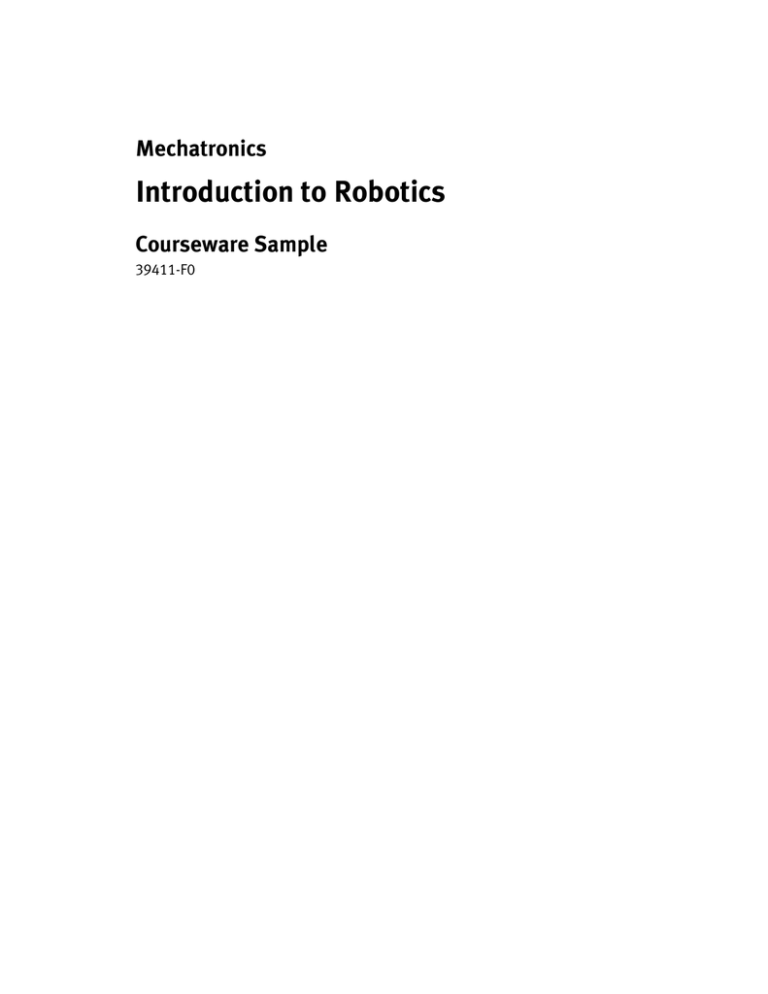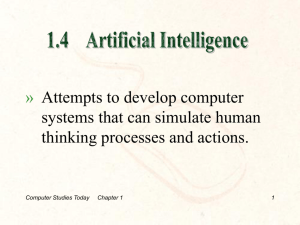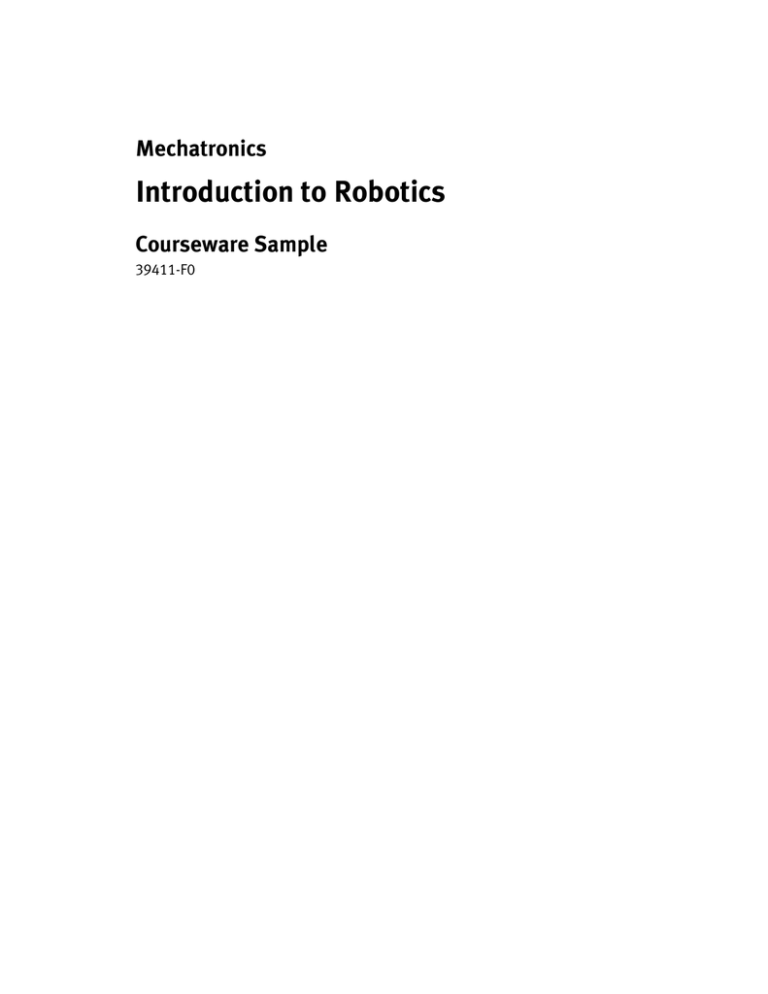
Mechatronics
Introduction to Robotics
Courseware Sample
39411-F0
Order no.:
39411-00
First Edition
Revision level: 02/2015
By the staff of Festo Didactic
© Festo Didactic Ltée/Ltd, Quebec, Canada 2007
Internet: www.festo-didactic.com
e-mail: did@de.festo.com
Printed in Canada
All rights reserved
ISBN 978-2-89640-133-8 (Printed version)
Legal Deposit – Bibliothèque et Archives nationales du Québec, 2007
Legal Deposit – Library and Archives Canada, 2007
The purchaser shall receive a single right of use which is non-exclusive, non-time-limited and limited
geographically to use at the purchaser's site/location as follows.
The purchaser shall be entitled to use the work to train his/her staff at the purchaser's site/location and
shall also be entitled to use parts of the copyright material as the basis for the production of his/her own
training documentation for the training of his/her staff at the purchaser's site/location with
acknowledgement of source and to make copies for this purpose. In the case of schools/technical
colleges, training centers, and universities, the right of use shall also include use by school and college
students and trainees at the purchaser's site/location for teaching purposes.
The right of use shall in all cases exclude the right to publish the copyright material or to make this
available for use on intranet, Internet and LMS platforms and databases such as Moodle, which allow
access by a wide variety of users, including those outside of the purchaser's site/location.
Entitlement to other rights relating to reproductions, copies, adaptations, translations, microfilming and
transfer to and storage and processing in electronic systems, no matter whether in whole or in part, shall
require the prior consent of Festo Didactic GmbH & Co. KG.
Information in this document is subject to change without notice and does not represent a commitment on
the part of Festo Didactic. The Festo materials described in this document are furnished under a license
agreement or a nondisclosure agreement.
Festo Didactic recognizes product names as trademarks or registered trademarks of their respective
holders.
All other trademarks are the property of their respective owners. Other trademarks and trade names may
be used in this document to refer to either the entity claiming the marks and names or their products.
Festo Didactic disclaims any proprietary interest in trademarks and trade names other than its own.
Safety and Common Symbols
The following safety and common symbols may be used in this manual and on
the equipment:
Symbol
Description
DANGER indicates a hazard with a high level of risk which, if not
avoided, will result in death or serious injury.
WARNING indicates a hazard with a medium level of risk which,
if not avoided, could result in death or serious injury.
CAUTION indicates a hazard with a low level of risk which, if not
avoided, could result in minor or moderate injury.
CAUTION used without the Caution, risk of danger sign ,
indicates a hazard with a potentially hazardous situation which,
if not avoided, may result in property damage.
Caution, risk of electric shock
Caution, hot surface
Caution, risk of danger
Caution, lifting hazard
Caution, hand entanglement hazard
Notice, non-ionizing radiation
Direct current
Alternating current
Both direct and alternating current
Three-phase alternating current
Earth (ground) terminal
Safety and Common Symbols
Symbol
Description
Protective conductor terminal
Frame or chassis terminal
Equipotentiality
On (supply)
Off (supply)
Equipment protected throughout by double insulation or
reinforced insulation
In position of a bi-stable push control
Out position of a bi-stable push control
We invite readers of this manual to send us their tips, feedback, and
suggestions for improving the book.
Please send these to did@de.festo.com.
The authors and Festo Didactic look forward to your comments.
Table of Contents
Introduction . . . . . . . . . . . . . . . . . . . . . . . . . . . . . . . . . . . . . . . . . . . . . . . . . . . V
Courseware Outline
Introduction to Robotics . . . . . . . . . . . . . . . . . . . . . . . . . . . . . . . . . . . . . . . VII
Sample Exercise Extracted from Introduction to Robotics . . . . . . . . . . . . . . 3
Unit 8
Industrial Applications 5
Creating a program where the robot picks up parts from one of the
Lab-Volt feeders and places them on the Lab-Volt Belt Conveyor. The
parts are then moved along the conveyor belt in a continuous way.
Instructor Guide Sample Extracted from Introduction to Robotics . . . . . . . 11
Unit 2
Programming
III
IV
Introduction
The Lab-Volt Robot System, Models 5150, provides complete and affordable training
in the programming and operation of industrial style robots. Through the curriculum
and hands-on experience gained in working with the Robot System, students learn
to create automated work cells.
The precision-built articulated-arm robot of the Robot System represents an
important step forward in automation and handling. A stepper motor in the base of
the unit provides horizontal rotation, while additional stepper motors in the shoulder
provide precision movements of specialized components.
The articulated-arm robot has five axes of rotation plus a gripper. Each articulation
can be controlled and moved independently. Movements of the joints are
accomplished by belts through a series of gears, while the gripper mechanism is
activated by cables and belt driven pulleys.
The articulations can be controlled and programmed by using either the optional
Teach Pendant, Model 5106, or the provided RoboCIM 5150 Software. This
software, a powerful learning tool, allows students to create programs, perform tests
in the Simulation mode, and then test the operation of the real system in the Control
mode. The software provides a three-dimensional virtual environment and an
easy-to-use interface allowing students to easily learn the fundamentals of robotics.
Two programming modes are available: an intuitive icon programming mode and a
text programming mode to create more complex tasks.
Optional devices can be added to the system to perform more complex tasks. The
optional devices include a Rotary Carousel, Belt Conveyors, Gravity Feeders,
Pneumatic Feeders, and a Signal Tower.
V
VI
Courseware Outline
INTRODUCTION TO ROBOTICS
Unit 1 Introduction and Familiarization
Overview of the Lab-Volt Robot System. The robot. The Work Surface
and the accessories.
Ex. 1-1 Control of the Robot, Using RoboCIM
Setting up the system. Control of the robot's articulations, using RoboCIM
in the Simulation mode. Moving the robot's articulations in the Control
mode. Shutdown procedure.
Ex. 1-2 Control of the Robot, Using the Teach Pendant
Setting up the system. Control of the robot's articulations, using the
Teach Pendant. Control of the robot's articulations to grip, move, and
rotate objects. Shutdown procedure.
Unit 2 Programming
Work cell. Work envelope. End effector. Methods of programming. Home
position.
Ex. 2-1 Programming, Using RoboCIM
Creating a new workspace, adjusting the work area, and positioning
objects in the view display area. Recording the points to be used for
program editing. Program editing. Testing the program in the Simulation
mode. Testing the program in the Control mode.
Ex. 2-2 Programming, Using the Teach Pendant
Setting up the system. Recording points. Testing the recorded points.
Executing the program.
Unit 3 Program Editing
Ex. 3-1 Program Editing, Using RoboCIM
Editing a program to take account of a change in object positioning.
Editing a program in order to insert a delay. Modifying the speed
associated with a recorded programmed point.
Ex. 3-2 Program Editing, Using the Teach Pendant
Editing a program to take account of a change in object positioning.
Editing a program in order to insert a delay. Modifying the speed
associated with a recorded programmed point.
VII
Courseware Outline
INTRODUCTION TO ROBOTICS (cont’d)
Unit 4 Industrial Application 1
Creating a program that simulates the spot welding of a metallic can.
Editing the program in order to insert extra welding points. Creating a
program that simulates the continuous welding of a steel plate.
Unit 5 Industrial Application 2
Creating a program that simulates the automated painting of a surface
with a spray gun. Editing the program to modify the spraying speed.
Editing the program to keep a constant angle between the nozzle of the
spray gun and the surface being painted.
Unit 6 Industrial Application 3
Experimenting with the rotation of the Lab-Volt Rotary Carousel. Creating
a program that simulates a galvanizing process by which parts are dipped
into a bath of molten zinc and then moved to a carousel workstation.
Unit 7 Industrial Application 4
Creating a program where the robot pick up parts from one of the
Lab-Volt Gravity or Pneumatic Feeders and drop them into a metallic can.
When the feeder becomes empty, the robot stays at the home position
until parts are placed in the feeder.
Unit 8 Industrial Application 5
Creating a program where the robot picks up parts from one of the
Lab-Volt feeders and places them on the Lab-Volt Belt Conveyor. The
parts are then moved along the conveyor belt in a continuous way.
Unit 9 Industrial Application 6
Creating a program where the robot picks up part from one of the LabVolt feeders and places them on the Lab-Volt Belt Conveyor. The parts
are then moved a certain distance along the conveyor belt, the conveyor
motor being alternately started and stopped by using TTL control signals.
Appendices
VIII
A
B
C
Equipment Utilization Chart
Connecting the Equipment
Teach Pendant Commands
Sample Exercise
Extracted from
Introduction to Robotics
Unit
8
Industrial Application 5
UNIT OBJECTIVE
In this unit, you will create a program where the robot picks up parts from a feeder
and places them on a conveyor belt.
DISCUSSION OF FUNDAMENTALS
A conveyor is an endless belt or rolling chain used to carry parts or materials from
one point to another, such as from one workcell to another. The parts or materials
are moved, over a horizontal or inclined plane, usually with continuous motion.
Figure 8-1 shows the Lab-Volt Belt Conveyor, Model 5118. The conveyor is
operated by using microswitches mounted on the conveyor control panel, or by
using control signals provided at the TTL output terminals of the robot base.
Figure 8-1. The Lab-Volt Belt Conveyor, Model 5118.
Note: For detailed information on the connection, operation, and
control of the Lab-Volt Belt Conveyor, Model 5118, refer to
Appendix D of the Lab-Volt User Guide "Robot System
Model 5150".
3
Industrial Application 5
EQUIPMENT REQUIRED
Refer to the Equipment Utilization Chart, in Appendix A of this manual, to obtain
the list of equipment required to perform this exercise.
Procedure Summary
In this exercise, you will create a program that makes the robot pick up parts from
a feeder and place them on a conveyor. The object positioning and the created
program will resemble those previously used for Unit 7, except that this time, a
belt conveyor will be used instead of a metallic can.
Note: This unit can be performed by using either the RoboCIM
software or the optional Teach Pendant.
PROCEDURE
CAUTION!
When you are working with moving equipment, make sure
you are not wearing anything that might get caught in the
equipment, such as a tie or jewelry. If your hair is long, tie it
out of the way. Pay particular attention to keeping your
hands, other body parts, or anything attached to your body
out of the mechanisms of the robot while the robot is
moving.
Transferring Parts from a Feeder to a Conveyor
G
1. On the Work Surface, position the objects as shown in Figure 8-2 or 8-3,
depending upon whether you are using a gravity feeder or a pneumatic
feeder.
As the figures show, the reference point of the Belt Conveyor is the
left-hand location pin of its location guide (when viewing the front panel of
the Conveyor control box).
Note: If you are using RoboCIM, display the Object window for
the feeder. In the field "Number of Parts", enter the number of
parts you have placed in the storage section of the feeder;
also, set the field "NO (Yellow) Terminal Connections" to "TTL
1".
Then, display the Object window for the conveyor. Set the field
"On Work Surfaces" to "Yes", and the field "Conveyor Motion"
to "Forward".
4
Industrial Application 5
Figure 8-2. Object positioning with a gravity feeder (Model 5119 or 5121).
5
Industrial Application 5
Figure 8-3. Object positioning with a pneumatic feeder (Model 5122 or 5142).
G
6
2. Connect the normally-open contact (yellow and black jacks) of the feeder
microswitch to TTL input 1 of the robot base. The microswitch will prevent
the robot from trying to grasp a part when the feeder becomes empty.
Industrial Application 5
G
3. On the control panel of the Belt Conveyor, make the following settings:
CLOCK . . . . . . . . . . . . . . . . . . . . . . . . . . . . . . . . . . . . . . . . DISABLE
SPEED . . . . . . . . . . . . . . . . . . . . . . . . . . . . . . . . . . . . . . . . . . . LOW
MOTOR . . . . . . . . . . . . . . . . . . . . . . . . . . . . . . . . . . . . . . . . ENGAGE
DIRECTION . . . . . . . . . . . . . . . . . . . . . . . . . . . . . . . . . . FORWARD
G
4. Turn on the conveyor, using the power switch on the left-hand side of its
control panel.
Then, set the CLOCK switch to ENABLE the start of the conveyor motor.
Place a square part on the conveyor belt and observe it as it is moved
from right to left along the conveyor belt, until it falls on the Work Surface.
G
5. Create a program that will make the robot perform the following tasks in
sequence:
a. Check the status of TTL input 1 to see if a part is available in the
feeder.
b. If a part is available in the feeder, lower and position the open gripper
near this part.
c. Close the gripper to grasp the part.
d. Slowly withdraw the part from the feeder, taking care that the part
does not rub against or collide with the feeder.
e. Place the part on the right-hand extremity of the conveyor belt (initial
location as identified on Figures 8-2 and 8-3). Since the conveyor is
running continuously, the part is moved along the conveyor belt.
Note: When defining the point where the part is placed on the
conveyor belt, be sure that the part does not touch the
conveyor belt so that, when released by the gripper, it will be
clear of the gripper fingers, and will be allowed to move freely
along the belt.
f.
Return the end effector to the home position.
g. Restart from the beginning and run the program until the feeder
becomes empty.
G
6. Once the program is completed, tested, and debugged, save it.
Note: If, during program testing, you find that the pin of the
conveyor microswitch impedes the motion of the parts on the
conveyor belt, remove the microswitch from the conveyor.
Show your program to your instructor for approval.
7
Industrial Application 5
If time permits, experiment further with the operation of the conveyor: set
its SPEED switch to MEDIUM or HIGH and then execute your program
again.
CONCLUSION
In this exercise, you created a program that made the robot pick up parts from a
feeder and place them on a belt conveyor. The parts were moved along the
conveyor belt until they fell on the Work Surface.
REVIEW QUESTIONS
1. What is a conveyor? What is it used for? Explain.
8
Instructor Guide Sample
Extracted from
Introduction to Robotics
Introduction to Robotics
UNIT 2
PROGRAMMING
EX. 2-1
PROGRAMMING, USING ROBOCIM
ANSWERS TO REVIEW QUESTIONS
1. The work cell of a robot is the environment in which the robot must perform its
task. When working with the Lab-Volt Robot System, the work cell consists of
the following elements: the robot, the controller (that is, the computer that
runs the RoboCIM software or the optional Teach Pendant), the Work
Surface, and the various objects used (e.g. the film canister, the metallic can,
the conveyor, the gravity feeder, etc.)
2. The work envelope of a robot is the area within which the robot motions can
take place. In other words, the work envelope contains all the points that can
be reached by the robot.
3. The end effector of a robot is that part attached to the arm by which objects
can be grasped or worked upon. For example, the end effector can be a
grinder, a welding torch, a paint nozzle, a vacuum pump, tweezers, a scalpel,
a blowtorch, etc.
4. Four methods are: manual, walk-through, lead-though programming, and
software programming.
a. The manual method is achieved by an operator who physically sets the
necessary end stops, switches, cams, electric wires, or hoses to
complete a sequence of steps. This type of programming is characteristic
of the less sophisticated robots.
b. The walk-through method requires that an operator, experienced in
performing the tasks to be performed by the robot, physically guides the
end effector through the path required to perform this task. The defined
path is recorded to memory through the sampling and recording of many
points. This method requires that the robot arm be accurately and
effortlessly guidable by the operator. Examples of applications for walkthrough programming are robots used for painting with a spray gun or for
arc welding.
c.
With the lead-through programming method, the operator uses a teach
pendant to lead the robot through the desired positions. As the robot end
effector reaches each desired point in the sequence of motion, the point
is recorded into memory. The points recorded into memory are used to
generate the path that the robot will follow during operation. This method
corresponds to the programming method used with the Teach Pendant
(Model 5106), or with the RoboCIM software placed in the Control mode
(on-line).
11
Introduction to Robotics
d. With the software programming method, the robot is programmed by
means of a computer. This method of programming is also known as offline programming since the programming generally occurs away from the
robot. This method corresponds to the programming method used with
the RoboCIM software placed in the Simulation mode (off-line).
5. To permit repeated and continuous execution of the program, as a program is
usually intended to be used for more and once.
EX. 2-2
PROGRAMMING, USING THE TEACH PENDANT
ANSWERS TO REVIEW QUESTIONS
1. The work cell of a robot is the environment in which the robot must perform its
task. When working with the Lab-Volt Robot System, the work cell consists of
the following elements: the robot, the controller (that is, the computer that
runs the RoboCIM software or the optional Teach Pendant), the Work
Surface, and the various objects used (e.g. the film canister, the metallic can,
the conveyor, the gravity feeder, etc.)
2. The work envelope of a robot is the area within which the robot motions can
take place. In other words, the work envelope contains all the points that can
be reached by the robot.
3. The end effector of a robot is that part, attached to the arm, by which objects
can be grasped or worked upon. For example, the end effector can be a
grinder, a welding torch, a paint nozzle, a vacuum pump, tweezers, a scalpel,
a blowtorch, etc.
4. Four methods are: manual, walk-through, lead-though programming, and
software programming.
a. The manual method is achieved by an operator who physically sets the
necessary end stops, switches, cams, electric wires, or hoses to
complete a sequence of steps. This type of programming is characteristic
of the less sophisticated robots.
b. The walk-through method requires that an operator, experienced in
performing the tasks to be performed by the robot, physically guides the
end effector through the path required to perform this task. The defined
path is recorded to memory through the sampling and recording of many
points. This method requires that the robot arm be accurately and
effortlessly guidable by the operator. Examples of applications for walkthrough programming are robots used for painting with a spray gun or for
arc welding.
12
Introduction to Robotics
c.
With the lead-through programming method, the operator uses a teach
pendant to lead the robot through the desired positions. As the robot end
effector reaches each desired point in the sequence of motion, the point
is recorded into memory. The points recorded into memory are used to
generate the path that the robot will follow during operation. This method
corresponds to the programming method used with the Teach Pendant
(Model 5106), or with the RoboCIM software placed in the Control mode
(on-line).
d. With the software programming method, the robot is programmed by
means of a computer. This method of programming is also known as offline programming since the programming generally occurs away from the
robot. This method corresponds to the programming method used with
the RoboCIM software placed in the Simulation mode (off-line).
5. To permit repeated and continuous execution of the program, as a program is
usually intended to be used for more than once.
13