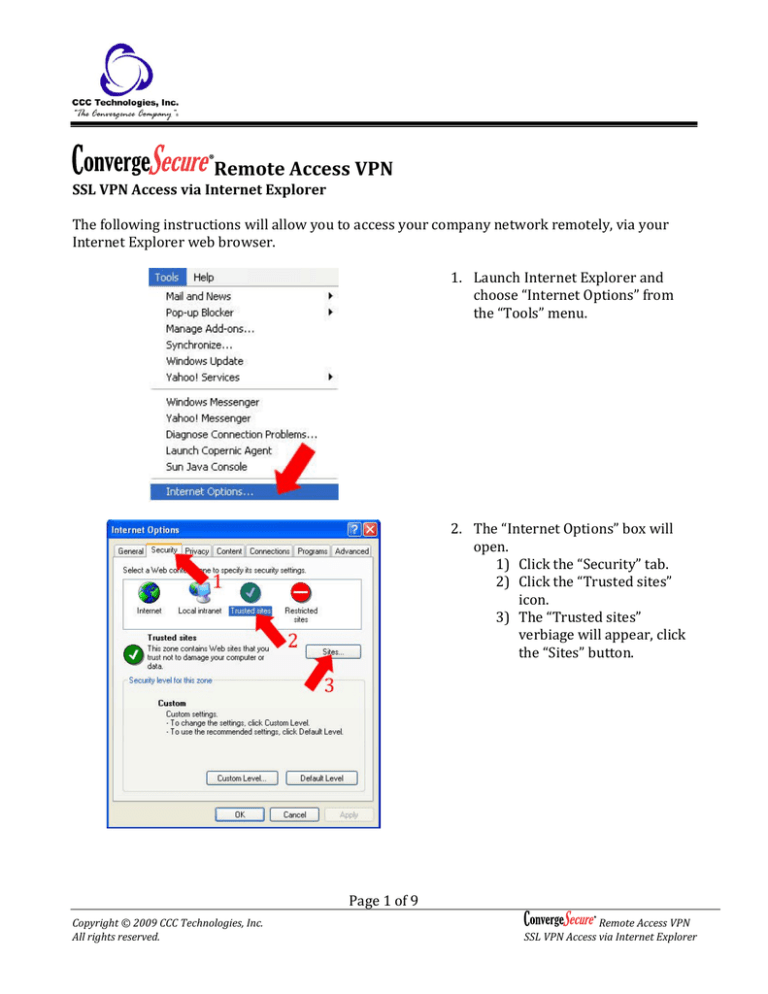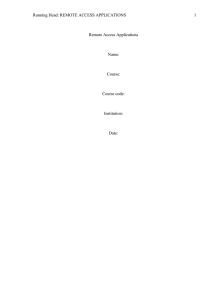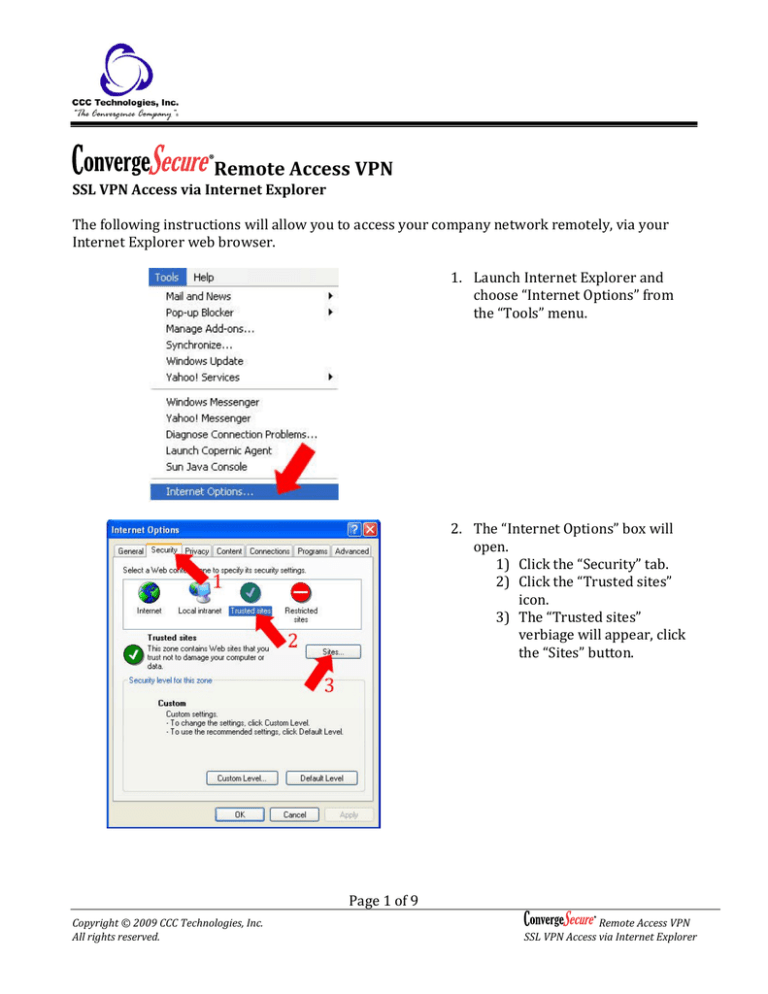
Remote Access VPN
SSL VPN Access via Internet Explorer
The following instructions will allow you to access your company network remotely, via your
Internet Explorer web browser.
1. Launch Internet Explorer and
choose “Internet Options” from
the “Tools” menu.
2. The “Internet Options” box will
open.
1) Click the “Security” tab.
2) Click the “Trusted sites”
icon.
3) The “Trusted sites”
verbiage will appear, click
the “Sites” button.
Page 1 of 9
Copyright © 2009 CCC Technologies, Inc.
All rights reserved.
Remote Access VPN
SSL VPN Access via Internet Explorer
3. The “Trusted sites” box will open
on top of the “Internet Options”
box.
1) In the box provided, enter
the website address as
provided by your system
administrator.
2) Click “Add.”
4. In the “Trusted sites” box
1) The website you entered
will appear in the “Web
sites” box after you click
“Add.”
2) Check the box to require
server verification.
3) Click “OK.”
Page 2 of 9
Copyright © 2009 CCC Technologies, Inc.
All rights reserved.
Remote Access VPN
SSL VPN Access via Internet Explorer
5. The “Trusted sites” window will
close. Click “OK” in the “Internet
Options” window.
6. The “Internet Options” window
will close. Type the website
address you just added to the safe
site list, as provided by your
system administrator and click
“Go” or hit Enter.
Page 3 of 9
Copyright © 2009 CCC Technologies, Inc.
All rights reserved.
Remote Access VPN
SSL VPN Access via Internet Explorer
IE Version 5 & 6 Warning
7. In later versions of Internet
Explorer (5 and 6) a “Security
Alert” window will open; in more
recent versions of Internet
Explorer (7 and newer) a Security
Alert Message will appear in the
main browser window.
Newer IE – Click “Continue to this
website (not recommended)”
Older IE – Click “Yes” (pictured
here) to proceed.
IE Version 7 & Newer Warning
8. A small login box will open in the
main browser window. Enter your
login and password as provided
by your system administrator and
click “Login.”
Page 4 of 9
Copyright © 2009 CCC Technologies, Inc.
All rights reserved.
Remote Access VPN
SSL VPN Access via Internet Explorer
9. The first time you connect you will be prompted to download and install the Fortinet SSL
VPN Client. Click the link to download and install the client.
10. A small dialog box will open, click “Run.”
Page 5 of 9
Copyright © 2009 CCC Technologies, Inc.
All rights reserved.
Remote Access VPN
SSL VPN Access via Internet Explorer
11. The client will begin to install.
12. Another small dialog box will open, click “Run.”
Page 6 of 9
Copyright © 2009 CCC Technologies, Inc.
All rights reserved.
Remote Access VPN
SSL VPN Access via Internet Explorer
13. The SSL VPN Client Installer window will open, click “Install.”
14. Once completed the Installer window will say “Done!” at the bottom, click “Close.”
Page 7 of 9
Copyright © 2009 CCC Technologies, Inc.
All rights reserved.
Remote Access VPN
SSL VPN Access via Internet Explorer
15. Close all IE browser windows and
re-open one browser window.
Type the website address you just
added to the safe site list, as
provided by your system
administrator and click “Go” or hit
Enter.
16. Enter your Login and Password, click “Login.”
NOTE: If you have the following pop-warning click the warning to run the add-on:
Page 8 of 9
Copyright © 2009 CCC Technologies, Inc.
All rights reserved.
Remote Access VPN
SSL VPN Access via Internet Explorer
17. The VPN connect screen will open, click “Connect.”
18. OPTIONAL – If you need to connect to
a remote computer within the
network then launch your Remote
Desktop application, choose the
computer you wish to connect to, and
click “Connect.”
Please note: You will need to repeat steps 15-18 each time you login in to the remote access VPN.
If you have any questions or are unable to connect using these steps, please contact your system
administrator.
VERY IMPORTANT: If you are using a computer that does not belong to you or to the company
(for example, a business center computer at a hotel, or a computer at an Internet Café or library)
begin at step 6 and do not save your login or password to Internet Explorer if prompted.
Page 9 of 9
Copyright © 2009 CCC Technologies, Inc.
All rights reserved.
Remote Access VPN
SSL VPN Access via Internet Explorer