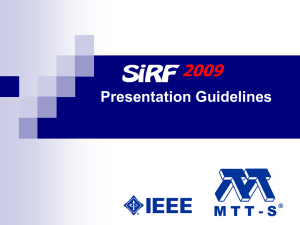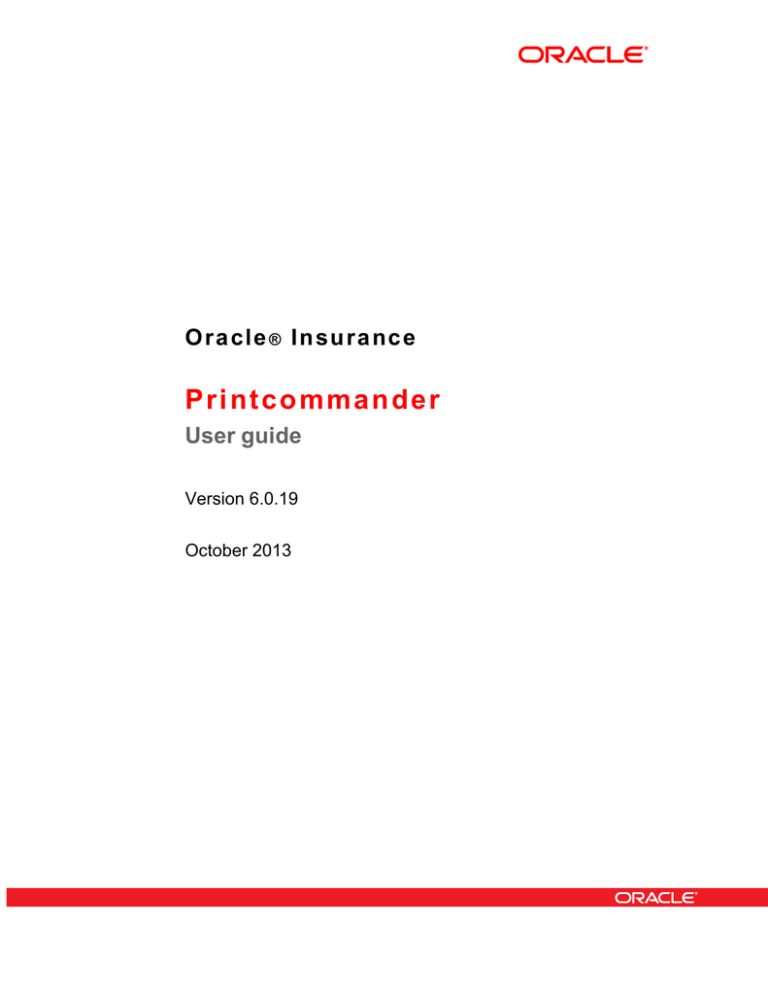
Oracle ® Insurance
Printcommander
User guide
Version 6.0.19
October 2013
Copyright © 2009, 2013, Oracle and/or its affiliates. All rights reserved.
The Programs (which include both the software and documentation) contain proprietary information; they are provided under a
license agreement containing restrictions on use and disclosure and are also protected by copyright, patent, and other intellectual
and industrial property laws. Reverse engineering, disassembly, or decompilation of the Programs, except to the extent required to
obtain interoperability with other independently created software or as specified by law, is prohibited.
The information contained in this document is subject to change without notice. If you find any problems in the documentation,
please report them to us in writing. This document is not warranted to be error-free. Except as may be expressly permitted in your
license agreement for these Programs, no part of these Programs may be reproduced or transmitted in any form or by any means,
electronic or mechanical, for any purpose.
If the Programs are delivered to the United States Government or anyone licensing or using the Programs on behalf of the United
States Government, the following notice is applicable:
U.S. GOVERNMENT RIGHTS
Programs, software, databases, and related documentation and technical data delivered to U.S. Government customers are
"commercial computer software" or "commercial technical data" pursuant to the applicable Federal Acquisition Regulation and
agency-specific supplemental regulations. As such, use, duplication, disclosure, modification, and adaptation of the Programs,
including documentation and technical data, shall be subject to the licensing restrictions set forth in the applicable Oracle license
agreement, and, to the extent applicable, the additional rights set forth in FAR 52.227-19, Commercial Computer Software-Restricted Rights (June 1987). Oracle USA, Inc., 500 Oracle Parkway, Redwood City, CA 94065.
The Programs are not intended for use in any nuclear, aviation, mass transit, medical, or other inherently dangerous applications.
It shall be the licensee's responsibility to take all appropriate fail-safe, backup, redundancy and other measures to ensure the safe
use of such applications if the Programs are used for such purposes, and we disclaim liability for any damages caused by such use
of the Programs.
The Programs may provide links to Web sites and access to content, products, and services from third parties. Oracle is not
responsible for the availability of, or any content provided on, third-party Web sites. You bear all risks associated with the use of
such content. If you choose to purchase any products or services from a third party, the relationship is directly between you and
the third party. Oracle is not responsible for: (a) the quality of third-party products or services; or (b) fulfilling any of the terms of
the agreement with the third party, including delivery of products or services and warranty obligations related to purchased
products or services. Oracle is not responsible for any loss or damage of any sort that you may incur from dealing with any third
party.
Oracle, JD Edwards, and PeopleSoft are registered trademarks of Oracle Corporation and/or its affiliates. Other names may be
trademarks of their respective owners.
THIRD PARTY SOFTWARE NOTICES
This product includes software developed by Apache Software Foundation (http://www.apache.org/).
THIS SOFTWARE IS PROVIDED "AS IS" AND ANY EXPRESS OR IMPLIED WARRANTIES, INCLUDING, BUT NOT
LIMITED TO, THE IMPLIED WARRANTIES OF MERCHANTABILITY AND FITNESS FOR A PARTICULAR PURPOSE
ARE DISCLAIMED. IN NO EVENT SHALL THE AUTHOR OR CONTRIBUTORS BE LIABLE FOR ANY DIRECT,
INDIRECT, INCIDENTAL, SPECIAL, EXEMPLARY, OR CONSEQUENTIAL DAMAGES (INCLUDING, BUT NOT
LIMITED TO, PROCUREMENT OF SUBSTITUTE GOODS OR SERVICES; LOSS OF USE, DATA, OR PROFITS; OR
BUSINESS INTERRUPTION) HOWEVER CAUSED AND ON ANY THEORY OF LIABILITY, WHETHER IN CONTRACT,
STRICT LIABILITY, OR TORT (INCLUDING NEGLIGENCE OR OTHERWISE) ARISING IN ANY WAY OUT OF THE
USE OF THIS SOFTWARE, EVEN IF ADVISED OF THE POSSIBILITY OF SUCH DAMAGE.
Copyright © 2000-2009 The Apache Software Foundation. All rights reserved.
This product includes software distributed via the Berkeley Software Distribution (BSD) and licensed for binary distribution
under the Generic BSD license.
THIS SOFTWARE IS PROVIDED BY THE COPYRIGHT HOLDERS AND CONTRIBUTORS ``AS IS'' AND ANY EXPRESS
OR IMPLIED WARRANTIES, INCLUDING, BUT NOT LIMITED TO, THE IMPLIED WARRANTIES OF
MERCHANTABILITY AND FITNESS FOR A PARTICULAR PURPOSE ARE DISCLAIMED. IN NO EVENT SHALL THE
COPYRIGHT OWNER OR CONTRIBUTORS BE LIABLE FOR ANY DIRECT, INDIRECT, INCIDENTAL, SPECIAL,
EXEMPLARY, OR CONSEQUENTIAL DAMAGES (INCLUDING, BUT NOT LIMITED TO, PROCUREMENT OF
SUBSTITUTE GOODS OR SERVICES; LOSS OF USE, DATA, OR PROFITS; OR BUSINESS INTERRUPTION) HOWEVER
CAUSED AND ON ANY THEORY OF LIABILITY, WHETHER IN CONTRACT, STRICT LIABILITY, OR TORT
(INCLUDING NEGLIGENCE OR OTHERWISE) ARISING IN ANY WAY OUT OF THE USE OF THIS SOFTWARE, EVEN
IF ADVISED OF THE POSSIBILITY OF SUCH DAMAGE.
Copyright © 2009, Berkeley Software Distribution (BSD)
This product includes software developed by the JDOM Project (http://www.jdom.org/).
THIS SOFTWARE IS PROVIDED ``AS IS'' AND ANY EXPRESSED OR IMPLIED WARRANTIES, INCLUDING, BUT NOT
LIMITED TO, THE IMPLIED WARRANTIES OF MERCHANTABILITY AND FITNESS FOR A PARTICULAR PURPOSE
ARE DISCLAIMED. IN NO EVENT SHALL THE JDOM AUTHORS OR THE PROJECT CONTRIBUTORS BE LIABLE
FOR ANY DIRECT, INDIRECT, INCIDENTAL, SPECIAL, EXEMPLARY, OR CONSEQUENTIAL DAMAGES
(INCLUDING, BUT NOT LIMITED TO, PROCUREMENT OF SUBSTITUTE GOODS OR SERVICES; LOSS OF USE,
DATA, OR PROFITS; OR BUSINESS INTERRUPTION) HOWEVER CAUSED AND ON ANY THEORY OF LIABILITY,
WHETHER IN CONTRACT, STRICT LIABILITY, OR TORT (INCLUDING NEGLIGENCE OR OTHERWISE) ARISING IN
ANY WAY OUT OF THE USE OF THIS SOFTWARE, EVEN IF ADVISED OF THE POSSIBILITY OF SUCH DAMAGE.
Copyright (C) 2000-2004 Jason Hunter & Brett McLaughlin. All rights reserved.
This product includes software developed by the Massachusetts Institute of Technology (MIT).
THE SOFTWARE IS PROVIDED "AS IS", WITHOUT WARRANTY OF ANY KIND, EXPRESS OR IMPLIED, INCLUDING
BUT NOT LIMITED TO THE WARRANTIES OF MERCHANTABILITY, FITNESS FOR A PARTICULAR PURPOSE AND
NONINFRINGEMENT. IN NO EVENT SHALL THE AUTHORS OR COPYRIGHT HOLDERS BE LIABLE FOR ANY
CLAIM, DAMAGES OR OTHER LIABILITY, WHETHER IN AN ACTION OF CONTRACT, TORT OR OTHERWISE,
ARISING FROM, OUT OF OR IN CONNECTION WITH THE SOFTWARE OR THE USE OR OTHER DEALINGS IN THE
SOFTWARE.
Copyright © 2009 MIT
This product includes software developed by Jean-loup Gailly and Mark Adler. This software is provided 'as-is', without any
express or implied warranty. In no event will the authors be held liable for any damages arising from the use of this software.
Copyright (c) 1995-2005 Jean-loup Gailly and Mark Adler
This software is based in part on the work of the Independent JPEG Group (http://www.ijg.org/).
This product includes software developed by the Dojo Foundation (http://dojotoolkit.org).
THIS SOFTWARE IS PROVIDED BY THE COPYRIGHT HOLDERS AND CONTRIBUTORS "AS IS" AND ANY EXPRESS
OR IMPLIED WARRANTIES, INCLUDING, BUT NOT LIMITED TO, THE IMPLIED WARRANTIES OF
MERCHANTABILITY AND FITNESS FOR A PARTICULAR PURPOSE ARE DISCLAIMED. IN NO EVENT SHALL THE
COPYRIGHT OWNER OR CONTRIBUTORS BE LIABLE FOR ANY DIRECT, INDIRECT, INCIDENTAL, SPECIAL,
EXEMPLARY, OR CONSEQUENTIAL DAMAGES (INCLUDING, BUT NOT LIMITED TO, PROCUREMENT OF
SUBSTITUTE GOODS OR SERVICES; LOSS OF USE, DATA, OR PROFITS; OR BUSINESS INTERRUPTION) HOWEVER
CAUSED AND ON ANY THEORY OF LIABILITY, WHETHER IN CONTRACT, STRICT LIABILITY, OR TORT
(INCLUDING NEGLIGENCE OR OTHERWISE) ARISING IN ANY WAY OUT OF THE USE OF THIS SOFTWARE, EVEN
IF ADVISED OF THE POSSIBILITY OF SUCH DAMAGE.
Copyright (c) 2005-2009, The Dojo Foundation. All rights reserved.
This product includes software developed by W3C.
Copyright © 2009 World Wide Web Consortium, (Massachusetts Institute of Technology, Institut National de Recherche en
Informatique et en Automatique, Keio University). All Rights Reserved. (http://www.w3.org/Consortium/Legal/)
This product includes software developed by Mathew R. Miller (http://www.bluecreststudios.com).
Copyright (c) 1999-2002 ComputerSmarts. All rights reserved.
This product includes software developed by Shaun Wilde and distributed via Code Project Open License (http://
www.codeproject.com).
THIS WORK IS PROVIDED "AS IS", "WHERE IS" AND "AS AVAILABLE", WITHOUT ANY EXPRESS OR IMPLIED
WARRANTIES OR CONDITIONS OR GUARANTEES. YOU, THE USER, ASSUME ALL RISK IN ITS USE, INCLUDING
COPYRIGHT INFRINGEMENT, PATENT INFRINGEMENT, SUITABILITY, ETC. AUTHOR EXPRESSLY DISCLAIMS
ALL EXPRESS, IMPLIED OR STATUTORY WARRANTIES OR CONDITIONS, INCLUDING WITHOUT LIMITATION,
WARRANTIES OR CONDITIONS OF MERCHANTABILITY, MERCHANTABLE QUALITY OR FITNESS FOR A
PARTICULAR PURPOSE, OR ANY WARRANTY OF TITLE OR NON-INFRINGEMENT, OR THAT THE WORK (OR ANY
PORTION THEREOF) IS CORRECT, USEFUL, BUG-FREE OR FREE OF VIRUSES. YOU MUST PASS THIS
DISCLAIMER ON WHENEVER YOU DISTRIBUTE THE WORK OR DERIVATIVE WORKS.
This product includes software developed by Chris Maunder and distributed via Code Project Open License (http://
www.codeproject.com).
THIS WORK IS PROVIDED "AS IS", "WHERE IS" AND "AS AVAILABLE", WITHOUT ANY EXPRESS OR IMPLIED
WARRANTIES OR CONDITIONS OR GUARANTEES. YOU, THE USER, ASSUME ALL RISK IN ITS USE, INCLUDING
COPYRIGHT INFRINGEMENT, PATENT INFRINGEMENT, SUITABILITY, ETC. AUTHOR EXPRESSLY DISCLAIMS
ALL EXPRESS, IMPLIED OR STATUTORY WARRANTIES OR CONDITIONS, INCLUDING WITHOUT LIMITATION,
WARRANTIES OR CONDITIONS OF MERCHANTABILITY, MERCHANTABLE QUALITY OR FITNESS FOR A
PARTICULAR PURPOSE, OR ANY WARRANTY OF TITLE OR NON-INFRINGEMENT, OR THAT THE WORK (OR ANY
PORTION THEREOF) IS CORRECT, USEFUL, BUG-FREE OR FREE OF VIRUSES. YOU MUST PASS THIS
DISCLAIMER ON WHENEVER YOU DISTRIBUTE THE WORK OR DERIVATIVE WORKS.
This product includes software developed by PJ Arends and distributed via Code Project Open License (http://
www.codeproject.com).
THIS WORK IS PROVIDED "AS IS", "WHERE IS" AND "AS AVAILABLE", WITHOUT ANY EXPRESS OR IMPLIED
WARRANTIES OR CONDITIONS OR GUARANTEES. YOU, THE USER, ASSUME ALL RISK IN ITS USE, INCLUDING
COPYRIGHT INFRINGEMENT, PATENT INFRINGEMENT, SUITABILITY, ETC. AUTHOR EXPRESSLY DISCLAIMS
ALL EXPRESS, IMPLIED OR STATUTORY WARRANTIES OR CONDITIONS, INCLUDING WITHOUT LIMITATION,
WARRANTIES OR CONDITIONS OF MERCHANTABILITY, MERCHANTABLE QUALITY OR FITNESS FOR A
PARTICULAR PURPOSE, OR ANY WARRANTY OF TITLE OR NON-INFRINGEMENT, OR THAT THE WORK (OR ANY
PORTION THEREOF) IS CORRECT, USEFUL, BUG-FREE OR FREE OF VIRUSES. YOU MUST PASS THIS
DISCLAIMER ON WHENEVER YOU DISTRIBUTE THE WORK OR DERIVATIVE WORKS.
This product includes software developed by Erwin Tratar. This source code and all accompanying material is copyright (c) 19981999 Erwin Tratar. All rights reserved.
THIS SOFTWARE IS PROVIDED "AS IS" WITHOUT EXPRESS OR IMPLIED WARRANTY. USE IT AT YOUR OWN
RISK! THE AUTHOR ACCEPTS NO LIABILITY FOR ANY DAMAGE/LOSS OF BUSINESS THAT THIS PRODUCT MAY
CAUSE.
This product includes software developed by Sam Leffler of Silicon Graphics.
THE SOFTWARE IS PROVIDED "AS-IS" AND WITHOUT WARRANTY OF ANY KIND, EXPRESS, IMPLIED OR
OTHERWISE, INCLUDING WITHOUT LIMITATION, ANY WARRANTY OF MERCHANTABILITY OR FITNESS FOR A
PARTICULAR PURPOSE.
IN NO EVENT SHALL SAM LEFFLER OR SILICON GRAPHICS BE LIABLE FOR ANY SPECIAL, INCIDENTAL,
INDIRECT OR CONSEQUENTIAL DAMAGES OF ANY KIND, OR ANY DAMAGES WHATSOEVER RESULTING FROM
LOSS OF USE, DATA OR PROFITS, WHETHER OR NOT ADVISED OF THE POSSIBILITY OF DAMAGE, AND ON ANY
THEORY OF LIABILITY, ARISING OUT OF OR IN CONNECTION WITH THE USE OR PERFORMANCE OF THIS
SOFTWARE
Copyright (c) 1988-1997 Sam Leffler
Copyright (c) 1991-1997 Silicon Graphics, Inc.
This product includes software developed by Guy Eric Schalnat, Andreas Dilger, Glenn Randers-Pehrson (current maintainer),
and others. (http://www.libpng.org)
The PNG Reference Library is supplied "AS IS". The Contributing Authors and Group 42, Inc. disclaim all warranties, expressed
or implied, including, without limitation, the warranties of merchantability and of fitness for any purpose. The Contributing
Authors and Group 42, Inc. assume no liability for direct, indirect, incidental, special, exemplary, or consequential damages,
which may result from the use of the PNG Reference Library, even if advised of the possibility of such damage.
This product includes software components distributed by the Cryptix Foundation.
THIS SOFTWARE IS PROVIDED BY THE CRYPTIX FOUNDATION LIMITED AND CONTRIBUTORS ``AS IS'' AND
ANY EXPRESS OR IMPLIED WARRANTIES, INCLUDING, BUT NOT LIMITED TO, THE IMPLIED WARRANTIES OF
MERCHANTABILITY AND FITNESS FOR A PARTICULAR PURPOSE ARE DISCLAIMED. IN NO EVENT SHALL THE
CRYPTIX FOUNDATION LIMITED OR CONTRIBUTORS BE LIABLE FOR ANY DIRECT, INDIRECT, INCIDENTAL,
SPECIAL, EXEMPLARY, OR CONSEQUENTIAL DAMAGES (INCLUDING, BUT NOT LIMITED TO, PROCUREMENT
OF SUBSTITUTE GOODS OR SERVICES; LOSS OF USE, DATA, OR PROFITS; OR BUSINESS INTERRUPTION)
HOWEVER CAUSED AND ON ANY THEORY OF LIABILITY, WHETHER IN CONTRACT, STRICT LIABILITY, OR
TORT (INCLUDING NEGLIGENCE OR OTHERWISE) ARISING IN ANY WAY OUT OF THE USE OF THIS SOFTWARE,
EVEN IF ADVISED OF THE POSSIBILITY OF SUCH DAMAGE
Copyright © 1995-2005 The Cryptix Foundation Limited. All rights reserved.
This product includes software components distributed by Sun Microsystems.
This software is provided "AS IS," without a warranty of any kind. ALLEXPRESS OR IMPLIED CONDITIONS,
REPRESENTATIONS AND WARRANTIES, INCLUDING ANYIMPLIED WARRANTY OF MERCHANTABILITY,
FITNESS FOR A PARTICULAR PURPOSE OR NON-INFRINGEMENT, ARE HEREBY EXCLUDED. SUN AND ITS
LICENSORS SHALL NOT BELIABLE FOR ANY DAMAGES SUFFERED BY LICENSEE AS A RESULT OF USING,
MODIFYING OR DISTRIBUTING THE SOFTWARE OR ITS DERIVATIVES. IN NO EVENT WILL SUN OR ITS
LICENSORS BE LIABLE FOR ANY LOST REVENUE, PROFIT OR DATA, OR FOR DIRECT, INDIRECT, SPECIAL,
CONSEQUENTIAL, INCIDENTAL OR PUNITIVE DAMAGES, HOWEVER CAUSED AND REGARDLESS OF THE
THEORY OF LIABILITY, ARISING OUT OF THE USE OF OR INABILITY TO USE SOFTWARE, EVEN IF SUN HAS
BEEN ADVISED OF THE POSSIBILITY OF SUCH DAMAGES.
Copyright (c) 1998 Sun Microsystems, Inc. All Rights Reserved.
This product includes software components distributed by Dennis M. Sosnoski.
THIS SOFTWARE IS PROVIDED BY THE COPYRIGHT HOLDERS AND CONTRIBUTORS "AS IS'" AND ANY EXPRESS
OR IMPLIED WARRANTIES, INCLUDING, BUT NOT LIMITED TO, THE IMPLIED WARRANTIES OF
MERCHANTABILITY AND FITNESS FOR A PARTICULAR PURPOSE ARE DISCLAIMED. IN NO EVENT SHALL THE
COPYRIGHT OWNER OR CONTRIBUTORS BE LIABLE FOR ANY DIRECT, INDIRECT, INCIDENTAL, SPECIAL,
EXEMPLARY, OR CONSEQUENTIAL DAMAGES (INCLUDING, BUT NOT LIMITED TO, PROCUREMENT OF
SUBSTITUTE GOODS OR SERVICES; LOSS OF USE, DATA, OR PROFITS; OR BUSINESS INTERRUPTION) HOWEVER
CAUSED AND ON ANY THEORY OF LIABILITY, WHETHER IN CONTRACT, STRICT LIABILITY, OR TORT
(INCLUDING NEGLIGENCE OR OTHERWISE) ARISING IN ANY WAY OUT OF THE USE OF THIS SOFTWARE, EVEN
IF ADVISED OF THE POSSIBILITY OF SUCH DAMAGE.
Copyright © 2003-2007 Dennis M. Sosnoski. All Rights Reserved
It also includes materials licensed under Apache 1.1 and the following XPP3 license
THIS SOFTWARE IS PROVIDED "AS IS'" AND ANY EXPRESSED OR IMPLIED WARRANTIES, INCLUDING, BUT NOT
LIMITED TO, THE IMPLIED WARRANTIES OF MERCHANTABILITY AND FITNESS FOR A PARTICULAR PURPOSE
ARE DISCLAIMED. IN NO EVENT SHALL THE COPYRIGHT OWNER OR CONTRIBUTORS BE LIABLE FOR ANY
DIRECT, INDIRECT, INCIDENTAL, SPECIAL, EXEMPLARY, OR CONSEQUENTIAL DAMAGES (INCLUDING, BUT
NOT LIMITED TO, PROCUREMENT OF SUBSTITUTE GOODS OR SERVICES; LOSS OF USE, DATA, OR PROFITS; OR
BUSINESS INTERRUPTION) HOWEVER CAUSED AND ON ANY THEORY OF LIABILITY, WHETHER IN CONTRACT,
STRICT LIABILITY, OR TORT (INCLUDING NEGLIGENCE OR OTHERWISE) ARISING IN ANY WAY OUT OF THE
USE OF THIS SOFTWARE, EVEN IF ADVISED OF THE POSSIBILITY OF SUCH DAMAGE.
Copyright © 2002 Extreme! Lab, Indiana University. All Rights Reserved
This product includes software components distributed by CodeProject. This software contains material that is © 1994-2005 The
Ultimate Toolbox, all rights reserved.
This product includes software components distributed by Geir Landro.
Copyright © 2001-2003 Geir Landro (drop@destroydrop.com) JavaScript Tree - www.destroydrop.com/hjavascripts/tree/version
0.96
This product includes software components distributed by the Hypersonic SQL Group.
THIS SOFTWARE IS PROVIDED BY THE COPYRIGHT HOLDERS AND CONTRIBUTORS "AS IS'" AND ANY EXPRESS
OR IMPLIED WARRANTIES, INCLUDING, BUT NOT LIMITED TO, THE IMPLIED WARRANTIES OF
MERCHANTABILITY AND FITNESS FOR A PARTICULAR PURPOSE ARE DISCLAIMED. IN NO EVENT SHALL THE
COPYRIGHT OWNER OR CONTRIBUTORS BE LIABLE FOR ANY DIRECT, INDIRECT, INCIDENTAL, SPECIAL,
EXEMPLARY, OR CONSEQUENTIAL DAMAGES (INCLUDING, BUT NOT LIMITED TO, PROCUREMENT OF
SUBSTITUTE GOODS OR SERVICES; LOSS OF USE, DATA, OR PROFITS; OR BUSINESS INTERRUPTION) HOWEVER
CAUSED AND ON ANY THEORY OF LIABILITY, WHETHER IN CONTRACT, STRICT LIABILITY, OR TORT
(INCLUDING NEGLIGENCE OR OTHERWISE) ARISING IN ANY WAY OUT OF THE USE OF THIS SOFTWARE, EVEN
IF ADVISED OF THE POSSIBILITY OF SUCH DAMAGE
Copyright © 1995-2000 by the Hypersonic SQL Group. All Rights Reserved
This product includes software components distributed by the International Business Machines Corporation and others.
THE SOFTWARE IS PROVIDED "AS IS", WITHOUT WARRANTY OF ANY KIND, EXPRESS OR IMPLIED, INCLUDING
BUT NOT LIMITED TO THE WARRANTIES OF MERCHANTABILITY, FITNESS FOR A PARTICULAR PURPOSE AND
NONINFRINGEMENT. IN NO EVENT SHALL THE AUTHORS OR COPYRIGHT HOLDERS BE LIABLE FOR ANY
CLAIM, DAMAGES OR OTHER LIABILITY, WHETHER IN AN ACTION OF CONTRACT, TORT OR OTHERWISE,
ARISING FROM, OUT OF OR IN CONNECTION WITH THE SOFTWARE OR THE USE OR OTHER DEALINGS IN THE
SOFTWARE.
Copyright (c) 1995-2009 International Business Machines Corporation and others. All rights reserved.
This product includes software components distributed by the University of Coimbra.
University of Coimbra distributes this software in the hope that it will be useful but DISCLAIMS ALL WARRANTIES WITH
REGARD TO IT, including all implied warranties of MERCHANTABILITY or FITNESS FOR A PARTICULAR PURPOSE. In
no event shall University of Coimbra be liable for any special, indirect or consequential damages (or any damages whatsoever)
resulting from loss of use, data or profits, whether in an action of contract, negligence or other tortious action, arising out of or in
connection with the use or performance of this software.
Copyright (c) 2000 University of Coimbra, Portugal. All Rights Reserved.
This product includes software components distributed by Steve Souza.
THIS SOFTWARE IS PROVIDED BY THE AUTHOR AND CONTRIBUTORS "AS IS'" AND ANY EXPRESS OR IMPLIED
WARRANTIES, INCLUDING, BUT NOT LIMITED TO, THE IMPLIED WARRANTIES OF MERCHANTABILITY AND
FITNESS FOR A PARTICULAR PURPOSE ARE DISCLAIMED. IN NO EVENT SHALL THE COPYRIGHT OWNER OR
CONTRIBUTORS BE LIABLE FOR ANY DIRECT, INDIRECT, INCIDENTAL, SPECIAL, EXEMPLARY, OR
CONSEQUENTIAL DAMAGES (INCLUDING, BUT NOT LIMITED TO, PROCUREMENT OF SUBSTITUTE GOODS OR
SERVICES; LOSS OF USE, DATA, OR PROFITS; OR BUSINESS INTERRUPTION) HOWEVER CAUSED AND ON ANY
THEORY OF LIABILITY, WHETHER IN CONTRACT, STRICT LIABILITY, OR TORT (INCLUDING NEGLIGENCE OR
OTHERWISE) ARISING IN ANY WAY OUT OF THE USE OF THIS SOFTWARE, EVEN IF ADVISED OF THE
POSSIBILITY OF SUCH DAMAGE.
Copyright © 2002, Steve Souza (admin@jamonapi.com). All Rights Reserved.
This product includes software developed by the OpenSymphony Group (http://www.opensymphony.com/.)"
Copyright © 2001-2004 The OpenSymphony Group. All Rights Reserved.
PANTONE (R) Colors displayed in the software application or in the user documentation may not match PANTONE-identified
standards. Consult current PANTONE Color Publications for accurate color. PANTONE(R) and other Pantone LLC trademarks
are the property of Pantone LLC. (C) Pantone LLC, 2013.
Pantone LLC is the copyright owner of color data and/or software which are licensed to Oracle to distribute for use only in
combination with Oracle Documaker. PANTONE Color Data and/or Software shall not be copied onto another disk or into
memory unless part of the execution of Oracle Documaker.
C o n t e n ts
Introduction 1
About This Guide 1
What Is Printcommander? 2
System Requirements 5
Hardware Requirements 5
Software Requirements 5
Product Dependencies 6
Installation 7
Installing Printcommander 7
Using Printcommander 19
Operating Docucreate Output Control 19
Installing & Using Communications Utilities 27
Transferring a Print File for Printing on
a Mainframe Printer 27
Why You Need DFXVBPUT and DFXVBFIX 28
Installing the Communications Utilities 29
Technical Specifications 39
Technical Overview 39
Setting Up Technical/Administrative Parameters 39
Defining Action Specifications 43
Windows Registry Entries 55
Printcommander, Fonts, and Windows 59
Introduction 59
Printcommander and Operating Systems 61
Changes for Printcommander 63
About Fonts 71
Device Versus Outline Fonts 72
Changing the Fonts Used in Forms 74
Printcommander Recommendations for Xerox Metacode 74
AFP Device Font Conversion 76
Metacode Device Font Conversion 76
DPLJDL.JSL 77
JSL Example 77
AFP Output Demo 79
Overview 79
Prerequisites 79
Docucreate AFP Demonstration 79
Setting Up the AFP Printer Definition 80
Printing the Document 80
Customizing the Demo 81
Word2DCD API 83
Overview 83
System Requirements 83
Installing the Word2DCD API 84
Calling Format 85
Word2DCD API Return Codes 86
Logging and Tracing Files 86
Troubleshooting 86
Documanage Workflow Daemon Setup 87
Overview 87
Configuring the Rule 87
Using the Rule 88
Chapter 1
Introduction
ABOUT THIS GUIDE
This guide addresses the installation, configuration, and operation of the 32-bit
version of Oracle Printcommander. These pages address the features you'll use to
perform print processing for IBM AFP or Xerox Metacode high-speed printers, and
Oracle Compound Documents (DCDs).
The Printcommander User Guide is one in a series of guides about Oracle
products. While this guide tells you what you need to know to use Printcommander
on a daily basis, you'll want to refer to the other guides in the series for information
about
•
Configuration and print specifications — the Oracle Control Panel User
Guide tells you how to define aspects of Oracle Printer Definitions processing
on your desktop workstation.
•
Oracle Common Objects — the Oracle Common Objects User Guide tells
you how to install and implement Oracle common object DLL and W32 files for
Windows environments.
•
Font requirements — the Fontcommander installation and user guide for
AFP/Metacode font conversion addresses the tasks associated with converting
and maintaining fonts in the Printcommander font environment.
WHAT IS PRINTCOMMANDER?
Printcommander, an Oracle software product, is one of the component programs
of Docucreate Workstation and functions as a printer driver that formats Microsoft
Windows documents from your personal computer (PC) for virtually any type of
enterprise-class laser printer, including IBM AFP and Xerox centralized (Metacode).
1
Chapter 1 – Introduction
Printcommander works with Microsoft Windows word processing or document
creation systems, such as Microsoft Word and Corel WordPerfect. Printcommander
provides the interface (or bridge) between the world of PCs and high-speed
production printers. Other Oracle products depend on Printcommander to translate
PC output being sent to an enterprise printer.
PC
High-speed Printers
Xerox Metacode
PrintCommander
IBM AFP
In addition to making sure your documents are properly translated, any documents
you process through Printcommander can be used with Documaker FP and
Documaker Workstation products. These two products complete the process of
creating large, multiple-part forms that include both variable and fixed data
elements. They contain the capabilities for you to assemble large documents and
obtain variable data from outside sources. For more information on these programs,
please refer to the documentation for each product.
Printcommander uses its own print processor, DFXPRINT, instead of the Windows
WINPRINT print processor, in order to efficiently intercept the Windows Spool file
to create DCD output.
Printcommander creates an internal data type called Oracle Compound Document
(DCD) and translates the DCD file into a format that is compatible with any number
of printer types, including IBM AFP, Xerox Metacode, and HP PCL.
2
Chapter 2
System Requirements
HARDWARE REQUIREMENTS
These are the minimum hardware requirements to install and run Printcommander:
•
100%-compatible PC with a Pentium microprocessor (Pentium II processor or
faster recommended)
•
32 megabytes (MB) of memory (64 MB recommended)
•
A hard disk with 8 MB of free space
SOFTWARE REQUIREMENTS
Important
Printcommander is exclusively designed for Windows.
These are the minimum software requirements to install and run Printcommander:
•
Office 2003 and other Windows XP compatible word processors may also
function as desired with PrintCommander
•
Control Panel 5.2
•
Common Objects 11.3 (32-bit version)
•
Docutoolbox 5.0
•
GHO (Graphics Handling Option) or GVG (Graphics Video Generation)
You must have this firmware installed to print graphics generated by
Printcommander on a Xerox Metacode printer.
•
Scalable or equivalent fonts (e.g., Microsoft TrueType)
You must obtain a scalable font for each device font in your font collection. For
more information about scalable and device fonts, see Printcommander, Fonts,
and Windows.
3
Chapter 2 – System Requirements
PRODUCT DEPENDENCIES
You must install the Common Objects and the Control Panel prior to installing
Printcommander. The Common Objects are the building blocks for most every
Oracle program. The Control Panel is essentially the central hub for many Oracle
products and, among other things, defines settings specific to your printing
environment.
Printcommander looks for and requires printer definitions (PrintDefs) for each target
printer. The proper PrintDefs will be available in the Control Panel if you’ve already
installed Documerge 1.x, Documaker FP, or Documaker Workstation. If you
currently use Printcommander 1.x, or haven’t installed any Oracle software, these
PrintDef files won't be in place and you will need to build them. For more
information about creating PrintDef files, please see the Oracle Control Panel user
guide.
4
Chapter 3
Installation
INSTALLING PRINTCOMMANDER
Printcommander provides support for Metacode, Advanced Function Presentation,
and Oracle Compound Document print datastreams in a Windows operating
environment.
CAUTION!
Printcommander is highly dependent on two other Oracle products; namely, Common
Objects and Control Panel. Therefore, you must install the Oracle products in the
following order:
1.
Common Objects
2.
Control Panel
3.
Printcommander
Printcommander requires the presence of the Common Objects. These common
DLLs provide for common functions among the Oracle family of products, including
tasks such as file Input/Output and generating the various output print datastreams.
Printcommander also depends on the Control Panel to provide relevant information
about the types of printer(s) you’re using. You define and configure any number of
printers in the Control Panel. Printcommander then queries the Control Panel and
displays a list of the available target printers. For more information about the
relationship between Printcommander, the Common Objects, and the Control Panel,
see Product Dependencies.
Printcommander application is available for download at the Oracle
Software Delivery Cloud web site. The process includes:
5
Chapter 3 – Installation
• Logging in and agreeing to the terms and restrictions
• Searching for the applications you want to download
• Downloading those applications
Go to the Oracle Software Delivery Cloud web site to download the application:
https://edelivery.oracle.com
To Install Printcommander
IMPORTANT!
•
You must have Administrator rights to your workstation in order to install
Printcommander.
•
We strongly recommend that you run the installer from your local hard drive.
1. Log into your system as an Administrator.
2. From the directory into which you downloaded the media pack, unzip the media
pack. Click on the setup.exe located in Printcommanders' Disk1 directory.
The installation routine displays a dialog box indicating the InstallShield
Wizard’s progress, followed by the Welcome dialog box.
3. Click on Next to continue with the installation or Cancel to quit the program.
6
The routine displays the Choose Destination Location dialog box, prompting
you for the folder name/directory path into which you want to install the
program.
4. Perform one of the following procedures:
To
Perform this action
Accept the default path the installation routine
proposes
Choose Next.
Enter another path for the installation
Type the path, or click on Browse... and select a new
path; then choose Next.
A dialog box indicating the setup program’s progress displays until all the files
have been copied to your PC.
7
Chapter 3 – Installation
When the installation is 100% complete, the program displays the DocuCreate
Setup is Complete dialog box.
CAUTION!
After finishing the packaged installation procedure, you must restart your computer prior
to installing and configuring the required printer driver for Printcommander. These steps
begin on Completing the Printcommander Installation.
5. Select the Yes radio button to reboot your computer and then click Finish.
6. After your computer has rebooted, loook for the netmove.exe icon in the system
tray:
If the netmove.exe icon is present then the intial Printcommander installation is
complete. You must now install and configure the DocuCreate Virtual Raster
printer as described on page 9.
If the netmove.exe icon is NOT present:
a. Manually start netmove.exe by double-clicking on netmove.exe from
Windows Explorer in the directory in which Printcommander was installed.
a. Reboot the computer again to complete the installation process.
b. Go to page 9 to install and configure the DocuCreate Virtual Raster printer.
8
Completing the Printcommander Installation
To complete Printcommander installation, you must install and configure the
DocuCreate Virtual Raster printer.
To Install the Printcommander Printer Driver for Windows XP/Server
2003
1. Make sure that you have restarted your computer after installing
Printcommander.
IMPORTANT!
You must have Administrator rights to your workstation in order to install
Printcommander.
2. Log in as an Administrator.
3. From the Start menu, select Control Panel and then Printers and Faxes. The
Printers and Faxes window displays.
Note
Depending on your Windows Operating System, it may show Devices and Printers
instead of Printers and Faxes.
4. In the Printers and Faxes window, choose Add a printer.
The Choose a local or network printer dialog displays.
9
Chapter 3 – Installation
.
5. Choose Add a local printer and then choose Next. The Choose a printer port
dialog displays.
6. Select DPT1: from the Use an existing port drop-down list, and then choose
Next.
10
The Install the printer driver dialog displays, which lets you select the
appropriate printer software.
Note
Although this driver is not digitally signed, it has been developed specifically for
Windows XP/Server 2003.
7. Select the DocuCreate Virtual Raster Printer 6 printer driver, and then
choose Have Disk.
The Install from Disk dialog displays.
8. In the Copy manufacturers files from text box, type in or browse for the path
and file name for the Printcommander driver which by default installed in
C:\DocuCorp\DocuCreate\Ras_drvr\WinXP, or the path that was specified in
step 3 of the initial Installing Printcommander on page 5.
11
Chapter 3 – Installation
After you press OK, the Install the Printer Driver dialog redisplays.
9. Select the DocuCreate Virtual Raster Printer 6, and then select Next.
If you are prompted to keep an existing driver, keep it.
The Type a printer name dialog displays.
12
Note
•
The name of the DocuCreate printer driver displays in the Printer name text
box. Don’t change the name as it causes problems within the operating
system.
•
Verify that the DocuCreate printer is NOT designated as the default printer.
Do not designate the DocuCreate printer as your default printer until you have
completed the configuration steps on page 13.
10. Choose Next and the following confirmation dialog displays.
CAUTION!
Do not print a test page — the system isn’t completely setup and will fail.
11. Select Finish to complete the installation.
Now you need to configure Printcommander for the Windows environment.
Refer to To Configure the Printcommander Printer Driver for Windows XP/Server
2003 on page 13 for configuration instructions.
To Configure the Printcommander Printer Driver for Windows XP/
Server 2003
1. From the Start menu, select Control Panel and then Printers and Faxes.
The Printers and Faxes window displays.
13
Chapter 3 – Installation
2. In the Printers and Faxes window, select the printer name that you specified in
step 9 in To Install the Printcommander Printer Driver for Windows XP/Server
2003 on page 9; right-click your mouse, and then choose Properties.
The DocuCreate Virtual Raster Printer Properties dialog displays.
3. Choose the Advanced tab, and then choose Print Processor.
The Print Processor dialog displays.
4. In the Print processor list box, select dfxprint; in the Default data type list
box, select NT EMF 1.003, and then choose OK.
dfxprint is the name of the Oracle print processor, whereas WinPrint is the
name of the Windows print processor.
14
NT EMF 1.003 indicates that Printcommander is to receive data in the format it
expects (i.e., Enhanced MetaFile).
The Advanced tab redisplays.
5. On the Advanced tab page, select the Start printing after last page is spooled
option button and select OK.
Note
It is now safe to designate the DocuCreate printer as your default printer if you so
choose.
6. Log off of your system as the Administrator.
The configuration process is complete and the Printcommander printer driver is now
ready for printing.
WARNING!
On Windows Server 2003, Printcommander is not designed to create output using a
console login with an administrator account.
As an alternative, you should create a user account, then perform any administratorlevel tasks by running them "as administrator" from your user account.
15
Chapter 3 – Installation
16
Chapter 4
Using Printcommander
OPERATING DOCUCREATE OUTPUT CONTROL
Printcommander actually consists of two components, NetMove and Docucreate
Output Control. NetMove, discussed in the Setup section, is installed with a default
“action” that produces a Oracle Compound Document (DCD) file. In order for you
to start producing output files, you only need to choose a few Docucreate Output
Control settings.
CAUTION!
Before Printcommander will operate correctly, you must ensure that the proper PrintDef
exists in Control Panel. For more information about PrintDefs, see Product
Dependencies.
To Operate Docucreate Output Control
Click the Docucreate Output Control icon from the System Tray area of the Task
Bar and Printcommander displays the Docucreate Output Control dialog box.
17
Chapter 4 – Using Printcommander
Because the Docucreate Output Control dialog box contains several group boxes of
specifications, this guide provides a separate topic for each group.
If you need to specify
Go to
General output settings for your printer
Specifying General Output Settings
DCD-specific output settings
Specifying DCD Output Settings
Settings for proof-printing your file
Specifying Proof-Print Settings
Acceptance of the changes
To Close or Save the Output Control Settings
Specifying General Output Settings
The Output Settings group box contains general settings pertaining to creating an
output file for your specific printer (e.g., Oracle Compound Document (DCD), IBM
AFP, or Xerox Metacode).
To Specify the Print Definition
The Print definition drop-down list box displays the available printer definitions
from the Control Panel. For more information about creating Printer Definitions, see
Product Dependencies.
•
In the Print definition drop-down list box, select the printer definition that
corresponds to the correct target printer.
To Specify the Output Settings Options
Depending on which printer definition you choose, the Output Control dialog
displays a default set of options as listed in the Options text box. You may change
these options, if necessary.
1. Click Change. Printcommander displays the Output File Specification dialog
box.
18
2. Enable the Use application default values check box if you would like
Printcommander to use the built-in defaults for file handling (i.e., Place the file
in the directory chosen as the default directory, use the default file name, and
include the standard filename extension).
This setting disables all other options and the resulting Options text box of the
previous dialog displays [default].
CAUTION!
Placing print files in a target spool directory not located on your local disk drive may tend
to slow the printing process.
3. If you want to store your print file(s) in a different directory path than the default,
enter the target storage directory in the Path text box.
-orClick on the Browse button, select the target storage directory, and click OK.
4. Do one of the following:
If you want to
Do this
Use the default file name with
the standard filename extension,
depending on the selected
printer definition (e.g., .MET,
.AFP)
Click the Use document name with standard extension option
button (recommended).
Note: Windows limits the number of characters written to the spool file header to
76 Unicode characters, with the last 'character' of the name being the NULL
character (which signifies the end-of-string).
Word documents are prefixed in the spool header with “Microsoft Word - “, which
takes up 17 places. The rest of the name, including the extension, must fit within
the next 57 places because, if it doesn't, the next-to-last character is a “horizontal
ellipsis” (e.g., ...).
When a file name is truncated, Output Control puts “microsoft.word.” at the front
of the name so you know where the truncated file originated. Since Output Control
doesn't know what was the extension, the file name you see is what is reported
from the spooler.
Always use the same file name 1.
and filename extension for your 2.
output file
Use the default file name with a 1.
specified filename extension.
2.
Click the Always use specified filename for output option button.
Enter the proper filename and the filename extension (e.g.,
filename.extension).
Click the Use document name with specified extension option button.
Enter the proper filename extension.
3. Enable the Prefix user name to output file check box if you want to add your
user name to the front of the output filename (e.g.,
username.filename.extension).
Tip
All of the settings you specify from the Output Control dialog boxes are stored in the
ACT, or Actions, file (*.act). Therefore, this file contains the settings, written by the
Output Control dialog boxes, that specify user preferences and other instructions.
In a related area, you can create an action that specifies the /ACT flag, which instructs
the output executable to consult the ACT file for output instructions. See To Specify the
Output Parameters for more information about the /ACT parameter.
4. Enable the Retain source document extension in output name check box if
you want to retain the original filename extension within the output filename
(e.g., filename.original_extension.extension).
19
Chapter 4 – Using Printcommander
To Specify the Output File Type (AFP and Metacode Only)
If you’re producing an output file for IBM AFP or Xerox Metacode printers, you can
specify certain formats for the resulting file.
•
Do one of the following:
If you want to
Do this
Route the output to an EDL
Click the Variable 2 Byte option button.
Route the output to the mainframe or a printer
Click the Variable 4 Byte option button.
(AFP only) Route the output to a PC- or Unix-attached AFP Click the Unformatted option button.
printer that uses the OS/2 or RS/6000 Print Services
Facility (PSF/2 or PSF/6000).
IMPORTANT!
You must perform a binary file transfer to make the output file available to the mainframe
printer. For more information, see Installing & Using Communications Utilities.
To Select the Docucreate Output Control Version
•
In the Version group box, select the radio button that corresponds to your version
of Docucreate and the Common Objects:
If you have this version of the Common Objects
Do this
Version 10.2.x or earlier
Click the Version 1 option button.
Version 11.0.x or later
Click the Version 2 option button.
For more information about Docucreate and the Common Objects, see Multiple
Versions of Docucorp Common Objects.
To Close or Save the Output Control Settings
•
Do one of the following:
To
Do this
Apply the Output Control settings you’ve provided without closing the dialog box
Click Accept.
Apply the specifications you’ve provided and return to the Printer Setup window
Click OK.
Return to the Printer Setup window without applying the specifications you’ve provided Click Cancel.
20
Specifying DCD Output Settings
The DCD Output Settings group box contains settings specifically pertaining to
saving a copy of the DCD output file. Printcommander produces a DCD file along
with the output file for your specified printer. You are free to choose whether to keep
it for additional processing, such as placing the output in a Oracle library (EDL) or
storing the output in a Oracle archive.
To Save the DCD File
•
Enable the Save DCD file after printing check box if you want to save a copy
of the DCD file.
To Specify the DCD Output Settings Options
The Output Control dialog displays a default set of options as listed in the Options
text box. You may change these options, if necessary.
1. Click Change and Printcommander displays the DCD-Output File
Specification dialog box.
2. Enable the Use application default values check box if you would like
Printcommander to use the built-in defaults for file handling (i.e., Place the file
in the directory chosen as the default directory, use the default file name, and
include the standard filename extension).
This setting disables all other options and the resulting Options text box of the
previous dialog displays [default].
3. If you want to store your print file(s) in a different directory path than the default,
enter the target storage directory in the Path text box.
-or-
21
Chapter 4 – Using Printcommander
Click on the Browse button, select the target storage directory, and click OK.
4. Do one of the following:
If you want to
Do this
Use the default file name with the standard
filename extension (e.g., .DCD)
Click the Use document name with standard extension option
button.
Always use the same file name and filename
extension for your output file
1.
Click the Always use specified filename for output option
button.
2.
Enter the proper filename and the filename extension (e.g.,
filename.extension).
Click the Use document name with specified extension
option button.
Use the default file name with a specified
filename extension.
3.
4.
Enter the proper filename extension.
5. Enable the Prefix user name to output file check box if you want to add your
user name to the front of the output filename (e.g.,
username.filename.extension).
6. Enable the Retain source document extension in output name check box if
you want to retain the original filename extension within the output filename
(e.g., filename.original_extension.extension).
To Save EMF Images
•
Enable the Save EMF of each page check box if you want to save EMF images
of each page in addition to the DCD file.
This option generates an EMF file for each page of the document. The files are
written to the specified output directory as defined in the Output Settings
Options.
Specifying Proof-Print Settings
The Proof Print Settings group box contains specifications for printing a proof copy
of your output print file.
To Enable Proof Printing
•
Enable the Print Proof dialog box to enable proof printing.
To Select the Proof Printer
You can print a proof copy of your file to any printer you’ve installed under
Windows. Printcommander searches your Windows environment and lists all of
your available printers.
•
Select the target printer from the Proof Printer drop-down list box.
To Select the Proof Printer Definition
•
22
Select the print definition of the target proof printer from the Proof print
definition drop-down list box.
You must establish a “Windows Printer” Printer Definition (PrintDef) in the
Control Panel, in which you select a Windows Print Driver, to proof print a
document.
23
Chapter 4 – Using Printcommander
24
Appendix A
Installing & Using Communications
Utilities
TRANSFERRING A PRINT FILE FOR PRINTING ON
A MAINFRAME PRINTER
Once you’ve created a Metacode or AFP print file, you will typically need to transfer
the file to the mainframe system to which your Metacode or AFP printer is attached.
Once it has been transferred, you can use DFXVBFIX, the Oracle file reblocking
utility to prepare the file for printing.
Previous to using the reblocking utilities, you must have installed and tested them.
For details, see Why You Need DFXVBPUT and DFXVBFIX
Xerox Metacode Printers
Follow these steps to print in a channel-attached printing environment (where the
printer and the mainframe computer are attached):
1. Use your PC-to-mainframe communication software to make a binary file
transfer (with no translation, carriage control, or line feed) of the
Printcommander output file from your PC to a mainframe dataset that has the
following specifications:
•
RECFM=FB
•
LRECL=80
•
BLKSIZE=3200
2. Immediately after this uploading process, the print file is in a format unsuitable
for printing. You must reblock the file using Oracle MVS Communication
Utilities’ DFXVBFIX program.
3. When the file has been reblocked, route the file to your printer in accordance
with the host methods defined at your site.
Barr Print370 Card or Solimar. If your printer is connected via LAN-based
printer-attachment software, such as Barr or Solimar, the spooling process
automatically converts the Printcommander file into a format suitable for printing on
your Metacode printer.
IBM AFP Printers
Follow these steps to print in an AFP printing environment:
25
Appendix A –
1. Use your PC-to-mainframe communication software to make a binary file
transfer (with no translation, carriage control, or line feed) of the
Printcommander output file from your PC to a mainframe dataset that has the
following specifications:
•
RECFM=FB
•
LRECL=80
•
BLKSIZE=3200
2. Immediately after this uploading process, the print file is in a format unsuitable
for printing. You must reblock the file using Oracle MVS Communication
Utilities’ DFXVBFIX program.
3. When the file has been reblocked, route the file to your printer in accordance
with the host methods defined at your site.
WHY YOU NEED DFXVBPUT AND DFXVBFIX
Acquire and install the DFXVBPUT and DFXVBFIX utilities if your enterprise
needs PC-to-mainframe communications and record-reblocking utilities to transfer
document files to be printed by host-attached IBM AFP or Xerox Metacode highspeed printers. You can also use the utilities to transfer and reformat font resources
intended for host-attached printers.
The application of reblocking utilities can be necessary before loading forms and
other types of host system resources for use by Printcommander. The application of
a reblocking utility can also be necessary for resources transferred from
Printcommander to your host system.
26
Printcommander and Printer Resources that Require
Reblocking
The following table provides a listing of the types of resources used in
Printcommander processing, and the utility program required (if any) to prepare each
type for transfer between a mainframe host system and microcomputer-based
Printcommander.
CAUTION!
File Type
Before Downloading from Host
After Uploading from PC
AFP print streams
DFXVBPUT
DFXVBFIX
Metacode print streams DFXVBPUT
DFXVBFIX
Metacode device fonts, ---------------FRMs and IMGs
----------------
AFP device fonts, page DFXVBPUT
segments and overlays
DFXVBFIX
Do not specify ASCII/EBCDIC conversion for any transfers.
INSTALLING THE COMMUNICATIONS UTILITIES
To install the Communications utilities, you must unload the datasets from the
distribution tape to your mainframe.
MVS Installation
The distribution tape contains these datasets:
File No. Description
Tape File
Format
Purpose
1
TAPEREAD JCL
IEBGENER
Unloads files from the Product Distribution tape
2
SAMPLE JCL LIBRARY
IEBCOPY
Sample JCL to run DFXVBFIX & DFXVBPUT
3
PROGRAM LIBRARY
IEBCOPY
Product load library
4
XEROX METACODE FORMS PDS
IEBCOPY
Sample Metacode file for installation verification
5
IBM AFP FORMS PDS
IEBCOPY
Sample AFP file for installation verification
27
Appendix A –
The following sample IEBGENER JCL shows you how to unload the JCL from the
first file on the distribution tape. This example isn't on the tape read. To use it, you
need to create or copy it from existing JCL.
//BOOTSTRP JOB (COPY JOB CARD HERE)
//*
//STEP01
EXEC PGM=IEBGENER
//SYSUT1
DD DSN=TAPE.ISI.REBLOCK.UTILS.LOAD.JCL,
//
DISP=OLD,UNIT=TAPE,LABEL=(1,NL),VOL=SER=ISI001,
//
DCB=(RECFM=FB,LRECL=80,BLKSIZE=3120)
//SYSUT2
DD DSN=ISI.REBLOCK.UTILS.JCL(TAPEREAD),
//
DCB=(RECFM=FB,LRECL=80,BLKSIZE=3120),
//
DISP=(NEW,CATLG,DELETE),UNIT=SYSDA,
//
SPACE=(TRK,(15,15,5))
//SYSPRINT DD SYSOUT=*
//SYSOUT
DD SYSOUT=*
//SYSIN
DD DUMMY
//*
//
28
The following JCL is part of the Communications Utilities distribution tape. You can
use it to unload the remaining files from the tape.
//TAPEREAD JOB (COPY JOB CARD HERE)
//*
//* *******************************************************************
//* **
DOCUCORP UTILITIES INSTALLATION JCL
**
//* **
**
//* ** THIS JCL WILL UNLOAD THE REMAINING FILES FROM THE
**
//* ** PRODUCT TAPE. THE TAPE CONTAINS 5 FILES, HOWEVER THIS JCL
**
//* ** WILL UNLOAD FILES 2 THOUGH 5 INTO OS PDS'S.
**
//* ** TAPE CONTENTS
**
//* ** ==========================================
**
//* ** NO. FILE:
FORMAT:
**
//* **
1. TAPEREAD JCL
IEBGENER
**
//* **
2. SAMPLE JCL FILE
IEBCOPY UNLOADED
**
//* **
3. PROGRAM LIBRARY
IEBCOPY UNLOADED
**
//* **
4. XEROX METACODE FORMS PDS IEBCOPY UNLOADED
**
//* **
5. IBM AFP FORMS PDS
IEBCOPY UNLOADED
**
//* **
**
//* ** THE TAPE IS A 9-TRACK, 6250 BPI NON-LABELLED TAPE.
**
//* ** THE DCB DOES NOT HAVE TO BE SPECIFIED FOR THE INPUT FILES.
**
//* **
THE DCB SPECIFIED FOR THE OUTPUT FILES ARE THE SAME
**
//* **
AS THE FILES USED TO CREATE THIS TAPE.
**
//* **
SOME DASD MANAGEMENT SYSTEMS REQUIRE THE DCB TO BE
**
//* **
CODED BECAUSE THEIR IEBCOPY WILL NOT RETRIEVE THE DCB
**
//* **
FROM THE INPUT TAPE.
**
//* **
**
//* ** THE OUTPUT DISK FILE SPACE IS BASED ON 3380 DASD.
**
//* **
**
//* **
DOCUCORP INTERNATIONAL
**
//* **
HOTLINE: (214) 891-6696
**
//* *******************************************************************
//*
//IEBCOPY EXEC PGM=IEBCOPY,REGION=1048K
//SYSPRINT DD SYSOUT=*
//SYSUDUMP DD DUMMY
//SYSUT3
DD UNIT=SYSDA,SPACE=(TRK,(30,2),)
//SYSUT4
DD UNIT=SYSDA,SPACE=(TRK,(30,2),)
//INJCL
DD DSN=TAPE.ISI.REBLOCK.UTILS.JCL,
//
UNIT=TAPE,
//
DISP=(OLD,PASS),
//
LABEL=(2,NL,,,EXPDT=98000),
//
VOL=SER=ISI001
29
Appendix A –
//INLOAD
DD DSN=TAPE.ISI.REBLOCK.UTILS.LOADLIB,
//
UNIT=AFF=INJCL,
//
DISP=(OLD,PASS),
//
LABEL=(3,NL,,,EXPDT=98000),
//
VOL=(,RETAIN,SER=ISI001)
//INMETA
DD DSN=TAPE.ISI.REBLOCK.UTILS.METACODE,
//
UNIT=AFF=INJCL,
//
DISP=(OLD,PASS),
//
LABEL=(4,NL,,,EXPDT=98000),
//
VOL=(,RETAIN,SER=ISI001)
//INAFP
DD DSN=TAPE.ISI.REBLOCK.UTILS.AFP,
//
UNIT=AFF=INJCL,
//
DISP=(OLD,PASS),
//
LABEL=(5,NL,,,EXPDT=98000),
//
VOL=(,RETAIN,SER=ISI001)
//* ***
//OUTJCL
DD DSN=ISI.REBLOCK.UTILS.JCL,
//
DISP=SHR
//*OUTJCL
DD DSN=ISI.REBLOCK.UTILS.JCL,
//*
DISP=(NEW,CATLG),
//*
DCB=(RECFM=FB,LRECL=80,BLKSIZE=3120),
//*
UNIT=SYSDA,
//*
SPACE=(TRK,(15,15,5))
//OUTLOAD DD DSN=ISI.REBLOCK.UTILS.LOADLIB,
//
DISP=(NEW,CATLG),
//
DCB=(RECFM=U,BLKSIZE=6144),
//
UNIT=SYSDA,
//
SPACE=(TRK,(15,15,5))
//OUTMETA DD DSN=ISI.REBLOCK.UTILS.METACODE,
//
DISP=(NEW,CATLG),
//
DCB=(RECFM=FB,LRECL=80,BLKSIZE=6160),
//
UNIT=SYSDA,
//
SPACE=(TRK,(15,15,5))
//OUTAFP
DD DSN=ISI.REBLOCK.UTILS.AFP,
//
DISP=(NEW,CATLG),
//
DCB=(RECFM=FB,LRECL=80,BLKSIZE=6160),
//
UNIT=SYSDA,
//
SPACE=(TRK,(15,15,5))
//* ***
//SYSIN
DD *
COPY OUTDD=OUTJCL,INDD=INJCL
COPY OUTDD=OUTLOAD,INDD=INLOAD
COPY OUTDD=OUTMETA,INDD=INMETA
COPY OUTDD=OUTAFP,INDD=INAFP
/*
//
30
Verify the MVS Installation
For Metacode printing environments, the Communications Utilities distribution tape
includes a sample file for use in verifying the mainframe portion of your installation.
This file is ISI.REBLOCK.UTILS.METACODE and it uses standard Xerox
Univers fonts.
These are the verification steps:
1. Reblock the sample file using the reblocking utility DFXVBFIX. An example of
the JCL to execute DFXVBFIX is shown below.
2. Ensure a match between the sample document and your printing environment.
The sample document uses these settings:
•
Calls for a JDL named DPLJDL (for a complete listing, see ).
•
Calls for a JDE named ONLINE.
•
A DJDE defined by IDEN PREFIX='$$XEROX', SKIP=8, OFFSET=0.
•
An RSTACK defined by RSTACK TEST=REPORT END.
The following JCL is part of the Communications Utilities distribution tape (it's in
ISI.REBLOCK.UTILS.JCL). The JCL executes the reblocking program,
DFXVBFIX.
//DFXVBFIX JOB (COPY JOB CARD HERE)
//*
//JOBLIB
DD DSN=isi.reblock.utils.loadlib,DISP=SHR
//*
//*******************************************************
//*
//* INPUT - INPUT DATASET NEEDING REBLOCKING
//* OUTPUT - CORRECTED DATASET
//* SYSOUT - MESSAGE FILE
//*
//*******************************************************
//*
//DFXVBFIX EXEC PGM=DFXVBFIX
//*
//INPUT
DD DSN=dfxvbfix.input,DISP=SHR
//OUTPUT
DD DSN=dfxvbfix.output,
//
DISP=(NEW,CATLG,DELETE),
//
UNIT=sysda,VOL=SER=volser,
//
SPACE=(TRK,(15,15,0)),
//
DCB=(RECFM=VBM,LRECL=155,BLKSIZE=3000)
<= METACODE
//*
DCB=(RECFM=VBM,LRECL=8205,BLKSIZE=8209)
<= AFP
//SYSOUT
DD SYSOUT=*,DCB=(RECFM=VB,LRECL=133,BLKSIZE=1330)
//
To ensure a match, either edit the reblocked file so that these settings match
those in your JDL/JDE or create a JDL/JDE that matches the sample document's
settings. For more information, see .
3. Route the reblocked file to the printer. Be sure to indicate that the file contains
carriage controls.
31
Appendix A –
VSE Installation
The distribution tape contains these datasets:
File No.
File Name
1-3
LIBR backup of Printcommander Loadlib. The
Loadlib contains the following programs:
Purpose
DFXFLDF.PHASE
Processes FILEDEF command
DFXVBFIX.PHASE
Main DFXVBFIX routine
DFXVBPUT.PHASE
Main DFXVBPUT routine
ISICALL1.PHASE
Dynamic call module
ISIFLAST.PHASE
Finds last non-blank character
ISIPARSE.PHASE
Parses control cards
ISISEQIO.PHASE
Sequential Input/Output process
4
TAPEREAD.VSEJCL
JCL to restore LOADLIB
5
DFXVBFIX.VSEJCL
Sample DOS/VSE DFXVBFIX JCL
6
DFXVBPUT.VSEJCL
Sample DOS/VSE DFXVBPUT JCL
7-8
Reserved for future use
9
DECMETA.VBFIXIN
Sample Metacode needing reblocking
10
DECAFP.VBFIXIN
Sample AFP needing reblocking
11-13
14
Reserved for future use
PRTCMSLDEXEC
Used to unload VM/CMS files
Loading the Files to VM/CMS
You should follow these steps to load the necessary files to your system:
1. Define a CMS account for Oracle Utilities — five (5) cylinders should be
sufficient.
2. Attach a tape drive to the Oracle Utilities account as 181 and mount the DOS/
VSE distribution tape.
3. Type TAPE FSF 14 and press ENTER on the CMS command line.
4. Type TAPE LOAD and press ENTER on the CMS command line.
5. Type PRTCMSLD and press ENTER on the CMS command line.
The included EXEC loads several files to the CMS account's A-disk.
Loading the Files to a Non-CMS System
If you're loading the files 4 through 14 to a non-CMS system, you must load each file
individually to your text editing system (all files are fixed block).
Restoring the DFXVBFIX LOADLIB Sub library
The following JCL is located in File Number Four (4) on the distribution tape
(TAPEREADVSEJCL for CMS sites). It's used to restore the Loadlib on the
distribution tape.
32
The distribution tape contents are formatted as a LIBR backup. To install, you must
restore from tape using JCL based on the following:
* $$ JOB (Add POWER JOB card.)
// JOB (Add JOB card.)
/* *******************************************************************
/* ** THIS JCL FILE CREATES THE ISI REBLOCK UTILS LOADLIB LIBR
**
/* ** SUBLIBRARY, USING THE IBM LIBR UTILITY.
**
/* **
**
/* ** REMEMBER TO CHANGE ANY DATA THAT IS IN LOWERCASE IN
**
/* ** ANY OF THE FOLLOWING JCL STATEMENTS:
**
/* **
// ASSGN ...
**
/* **
// DLBL ...
**
/* **
// EXTENT ...
**
/* **
**
/* **
DOCUCORP INTERNATIONAL
**
/* **
HOTLINE: (214) 891-6696
**
/* *******************************************************************
/*
// ASSGN SYS006,tape
ISI REBLOCK UTILS INSTALLATION TAPE
// MTC REW,SYS006
REWIND THE TAPE.
/*
// DLBL PRTC10,'isi.reblock.utils.library',99/365
// EXTENT ,volser,,,beginning-track,15
/*
// EXEC PGM=LIBR
DEFINE LIB=PRTC10
DEFINE SUBLIB=PRTC10.LOADLIB
REUSE=AUTOMATIC
REPLACE=NO
RESTORE SUBLIB=(
PRTC10.LOADLIB:PRTC10.LOADLIB
—
TAPE=SYS006
ID=PRTC10
REPLACE=YES
LIST=YES
/*
// MTC REW,SYS006
* RESTORE IS COMPLETE
/&
* $$ EOJ
Verify the VSE Installation
For Metacode printing environments, the Communications Utilities distribution tape
includes a sample file for use in verifying the mainframe portion of your installation.
This file is DECMETA.VBFIXIN and it uses standard Xerox Univers fonts.
These are the verification steps:
1. Reblock the sample file using the reblocking utility DFXVBFIX (see below).
2. Ensure a match between the sample document and your printing environment.
The sample document uses these settings:
•
Calls for a JDL named DPLJDL (for a complete listing, see ).
•
Calls for a JDE named ONLINE.
•
A DJDE defined by IDEN PREFIX='$$XEROX', SKIP=8, OFFSET=0.
•
An RSTACK defined by RSTACK TEST=REPORT END.
To ensure a match, either edit the reblocked file so that these settings match
those in your JDL/JDE or create a JDL/JDE that matches the sample document's
settings. For more information, see .
33
Appendix A –
3. Route the reblocked file to the printer. Be sure to indicate the file contains
carriage controls.
The following JCL is located in File Number Five (5) on the distribution tape
(DFXVBFIXVSEJCL for CMS sites). It executes the reblocking program,
DFXVBFIX. See Why You Need DFXVBPUT and DFXVBFIX.
* $$ JOB (Add POWER JOB card.)
// JOB (Add JOB card.)
/********************************************************
/*
/*
--- DFXVBFIX DOS/VSE JCL EXAMPLE --/*
/* INPUT - INPUT DATASET NEEDING REBLOCKING
/* OUTPUT - CORRECTED DATASET
/* SYS005 - MESSAGE FILE
/*
/********************************************************
// DLBL PRTC10,'isi.reblock.utils.library'
// EXTENT ,volid
/*
// LIBDEF PHASE,SEARCH=(PRTC10.LOADLIB)
/*
/* DEFINING INPUT
/*
// ASSGN SYSnnn,DISK,VOL=volnnn,SHR
// DLBL INPUT,'uploaded.input.file',0
// EXTENT ,SYSnnn
/*
/* DEFINING OUTPUT DESTINATION
/*
// ASSGN SYSnnn,DISK,VOL=volnnn,SHR
// DLBL OUTPUT,'fixed.output.file',0
// EXTENT SYSnnn,volnnn,1,0,ttttt,nn
/*
// ASSGN SYS005,SYSLST
PROGRAM MESSAGES
/*
// EXEC DFXVBFIX,SIZE=(DFXVBFIX,100K)
FILEDEF NAME=INPUT
SYSNUM=nnn LRECL=80 BLKSIZE=6160 RECFM=F
FILEDEF NAME=OUTPUT
SYSNUM=nnn TYPE=META
- FILEDEF NAME=OUTPUT SYSNUM=nnn TYPE=AFP
/*
/&
* $$ EOJ
34
VM Installation
The Printcommander Communications Utilities Product Distribution tape contains
these datasets:
File No.
File Name File Type
Purpose
1
DFXVBFIX EXEC
Executable to run the DFXVBFIX program
2
DFXVBFIX MODULE
The reblocking program to format a FB file for uploading
3
DFXVBPUT EXEC
Executable to run the DFXVBPUT program
4
DFXVBPUT MODULE
The program to format a VB file for downloading
5
ISICALL1 TEXT
Dynamic Call module
6
ISIFLAST TEXT
Find last non-blank character
7
ISISEQIO TEXT
Sequential Input/Output process
8
DECMETA VBFIXIN
Sample Metacode test file for installation verification
9
DECAFP VBFIXIN
Sample AFP test file for installation verification
The files were placed on the tape with TAPE DUMP and may be unloaded using:
TAPE LOAD * * fm
Verify the VM Installation
For Metacode printing environments, the Communications Utilities distribution tape
includes a sample file for use in verifying the mainframe portion of your installation.
This file is DECMETA VBFIXIN and it uses standard Xerox Univers fonts.
These are the verification steps:
1. Reblock the sample file using the reblocking utility DFXVBFIX (see below).
2. Ensure a match between the sample document and your printing environment.
The sample document uses these settings:
•
Calls for a JDL named DPLJDL (for a complete listing, see ).
•
Calls for a JDE named ONLINE.
•
A DJDE defined by IDEN PREFIX='$$XEROX', SKIP=8, OFFSET=0.
•
An RSTACK defined by RSTACK TEST=REPORT END.
To ensure a match, either edit the reblocked file so that these settings match
those in your JDL/JDE or create a JDL/JDE that matches the sample document's
settings. For more information, see .
35
Appendix A –
3. Route the reblocked file (DECMETA OUTPUT) to the printer. Be sure to
indicate the file contains carriage controls.
The following EXEC is part of the Communications Utilities distribution tape. It
invokes the reblocking program, DFXVBFIX.
/****************************************************/
/* THIS EXEC IS FOR EXECUTION OF DFXVBFIX UNDER VM. */
/* THE CORRECTED FILE WILL HAVE THE SAME FILENAME
*/
/* BUT THE FILETYPE WILL BE "OUTPUT". MESSAGES WILL */
/* BE WRITTEN TO FILE "DFXVBFIX SYSOUT".
*/
/****************************************************/
PARSE ARG FN FM FT '(' NFT
if (NFT = '') then
NFT = FT
'FI INPUT DISK' FN FM FT
'FI OUTPUT DISK' FN
'OUTPUT' NFT '(LRECL 32756 RECFM V BLKSIZE 32760'
'FI SYSOUT DISK DFXVBFIX SYSOUT' NFT '(LRECL 133 RECFM V'
address 'COMMAND' 'DFXVBFIX'
exit(rc)
Execution syntax is
DFXVBFIX filename filetype filemode
where the file specification identifies the input Metacode file. The output filename
is the same as the input name but the filetype is OUTPUT. The output filemode is
the same as the input filemode. If you don't have write access to the disk denoted by
the output filemode, DFXVBFIX will abend.
36
Appendix B
Technical Specifications
TECHNICAL OVERVIEW
Printcommander is a collection of programs working together to take your document
from the PC client and translate into a format recognized by high-speed production
printers or Oracle document distribution archival software. Printcommander
comprises the following programs:
•
DFXOUT or DC2OUT
•
NetMove
•
DC2OCTRL
The following technical flowchart illustrates the complete architecture of
Printcommander. The solid line divides the Windows XP system-level operations
and the Application/User-level processes.
37
Appendix B –
SETTING UP TECHNICAL/ADMINISTRATIVE PARAMETERS
After you’ve installed the Printcommander component of Docucreate Workstation,
you may still need to set some parameters within the NetMove program before you
can successfully create print files. NetMove resides as a Startup task in the System
Tray area of the Windows Task Bar.
To Set Up NetMove
•
Press CTRL+SHIFT and click the Docucreate Output Control icon in the
System Tray.
The NetMove Status dialog box is displayed.
38
Setting Up Technical/Administrative Parameters
Because the NetMove Status dialog contains several specifications, this guide
provides a separate topic for each parameter.
To
See
View the NetMove program version number
To View the NetMove Version Number
View the User name
To View the User Name
View the User ID
To View the User ID
Set the current virtual drive
To Set the Current Virtual Drive
View the path to the target directory
To View the Path to the Target Directory
View the name of the last file transferred
To View the Name of the Last File Transferred
View the total number of actions
To View the Total Number of Actions
Display a window with the name of the transferred file on To Display the Names of Transferred Files
each move
Delete the transferred file after all actions are completed To Delete Files After Action Completion
Establish User-specified and Local Machine actions
Defining Action Specifications
Save your changes to the Status dialog
To Save and Close the NetMove Status Dialog
To View the NetMove Version Number
•
The NetMove.exe, Version No. text box contains the current version of the
NetMove program.
To View the User Name
•
The User name text box displays the name of the person currently logged in on
this workstation.
To View the User ID
•
The User ID text box displays the identification string of the person currently
logged in on this workstation.
To Set the Current Virtual Drive
1. If the NetMove Status dialog box isn’t displayed, see To Set Up NetMove.
2. Double-click the Current virtual drive text box.
NetMove displays the Drive Letter dialog box.
39
Appendix B –
NetMove displays the next available drive letter designation; however, you can
choose any available letter.
3. In the drive letter drop-down list box, select the virtual drive letter to which you
want to assign the network connection.
4. Click OK.
NetMove returns you to the NetMove Status dialog box.
If you want to save the NetMove settings, see To Save and Close the NetMove Status
Dialog.
To View the Path to the Target Directory
1. If the NetMove Status dialog box isn’t displayed, see To Set Up NetMove.
2. Double-click the (UNC) Path to target directory text box.
NetMove displays the Target Path dialog box.
3. If you chose the Oracle default spool directory when you installed
Printcommander for the first time, the Target Path text box displays the path of
the spool directory (e.g., c:\Oracle\docucreate\dfxout). Skip to Step 5..
4. If you’re reinstalling Printcommander or upgrading from a previous installation,
the Target Path text box displays the share name chosen during Step 4 of To
Install the Printcommander Printer Driver for Windows XP/Server 2003 on
page 9.
The share name consists of the current computer name followed by the shared
print spool folder name (e.g., \\computername\dfxout). Because you informed
Windows of the folder’s status as a shared folder, the operating system can track
the folder by its share name; therefore, you don’t need to enter the entire data
path. For more information about designating a path as a shared folder, see To
Create a Shared Folder.
5. Click OK.
NetMove returns you to the NetMove Status dialog box.
If you want to save the NetMove settings, see To Save and Close the NetMove Status
Dialog.
To Create a Shared Folder
1. Use Windows Explorer to locate the folder you want to share.
40
Setting Up Technical/Administrative Parameters
This shared folder contains all the printer spool files; therefore, it must be
“shared” so that all necessary processes have access to it.
2. Right-click on the folder and select Properties.
3. Select the Sharing tab.
4. Choose the Shared As: option button and assign it a share name (or alias).
5. Type the current computer name, followed by this share name, into the Target
Path text box.
To View the Name of the Last File Transferred
•
The Name of last file transferred text box contains the name of the last file that
NetMove transferred from the Target Path to the printer.
To View the Total Number of Actions
•
The Total number of actions text box contains the number of actions you’ve
created, either as “user-specified” or “local machine”.
To Display the Names of Transferred Files
•
Enable the Show window with name of transferred file on each move check
box to display the name of each file after it’s moved to the printer.
If you want to save the NetMove settings, see To Save and Close the NetMove
Status Dialog.
To Delete Files After Action Completion
•
Enable the Delete transferred file after actions are complete check box to
delete each spool file after all actions assigned to it are completed.
If you want to save the NetMove settings, see To Save and Close the NetMove
Status Dialog.
To Save and Close the NetMove Status Dialog
•
Click OK to save the NetMove settings.
NetMove closes and returns you to the Windows Desktop.
DEFINING ACTION SPECIFICATIONS
NetMove offers two kinds of actions, “User-specified” actions and “Local machine”
actions. User-specified actions are unique to the person currently logged-in on the
workstation; Local-machine actions apply to anyone who logs in on that workstation.
“Action” is the term given to the technical setup information that Printcommander
uses. Actions are flexible to allow other processes to act upon the Spool file that
Docucreate manipulates when generating output printstreams.
Tip
Typically, the “default” installed action, in conjunction with the correct Printer Definition
(PrintDef), is sufficient to produce any supported printstream (e.g., DCD, AFP,
Metacode).
41
Appendix B –
Actions can run an .EXE (executable) in a new process, or load a Dynamic Link
Library (DLL) and call a specified entry point (function). When spawning an
executable, the list of parameters specified in the Action Specification are passed to
that executable, to which the full path of the already-moved spool file is added as the
last parameter. When invoking a function within a DLL, only one parameter is
passed to it: the full path of that spool file, passed as a pointer to a Unicode, NULLterminated string.
Each Action is controlled by a string in the Windows XP Registry. This string must
conform to specific format rules; if it fails to adhere to these rules, NetMove does not
try to load the Action. Instead, NetMove relegates that string into a lower Registry
key called ‘BadActions’ where it can be edited and from which it can be moved back
into the appropriate Actions section.
A numeric string identifies the Action’s version. This string is the first field in the
Action. By default, User Actions are automatically created with the most recent
number, 102. Actions numbered ‘103’ are part of the Docucreate Output Control
installed instruction set and shouldn’t be edited or deleted.
Because NetMove offers two kinds of actions, this guide provides a separate topic
for each type of action. The method you use to create both types of actions is
identical; however, the scope of the actions differs slightly. “User-specified” actions
are specific to a particular user, while “Local machine” actions are available to any
user who is logged on to that workstation
.
42
To Establish
See
User-specified Actions
Establishing User-specified Actions
Local machine Actions
Establishing Local Machine Actions
Setting Up Technical/Administrative Parameters
Establishing User-specified Actions
1. If the NetMove Status dialog box isn’t displayed, see To Set Up NetMove.
2. Double-click the User specified actions text box.
NetMove displays the Action Specification dialog box.
The main text box displays the current output action. DFXOUT or DC2OUT is the
main program called by NetMove, and performs all of the processing pertaining to
Printcommander. For more information about output actions, see To Specify the
Output Parameters.
You can cycle through the list of actions by clicking on Previous specification and
Next specification, respectively. For more information about the individual output
parameters, see the appropriate reference in the following table.
CAUTION
Only advanced users should modify these actions. The installed actions and parameters
are complete and sufficient for producing DCD, AFP, and Metacode printstreams.
43
Appendix B –
Because the Action Specification dialog contains several specifications, this guide
provides a separate topic for each specification.
To
See
Specify the program to use
To Specify a Program
Specify the Data Link Library (DLL) and its entry To Specify a DLL and Entry Point
point (function)
(Documaker) Specify the DLL and entry point
for producing FAP output
To Specify a DLL and Entry Point for Generating FAP Output
(Documaker Users)
Specify the optional output parameters
(command line switches) of the selected EXE
To Specify the Output Parameters
Wait for an action to complete before starting the To Wait for an Action to Complete
next action
Specify the number of seconds to wait before
starting the next action
To Specify the Number of Seconds to Wait
Force a retry after an action has failed once
To Force a Retry After Initial Failure
Allow multiple copies of an action to run at once To Allow Multiple Copies to Run
Temporarily disable an action
To Disable an Action Temporarily
Permanently disable an action
To Disable an Action Permanently
Lock an action specification
To Lock an Action
Specify a non-modifiable, system action
To Specify an Action as a System Action
Specify the Run order
To Specify the Run Order of Actions
Specify the window appearance
To Specify the Window Appearance
Create a new action
To Create a New Action
Duplicate an action
To Duplicate an Action
Delete this action
To Delete This Action
Undo any changes
To Undo Changes
Save your changes to the Action Specification
dialog
To Save and Close the Action Specification Dialog
To Specify a Program
1. Click Executable and navigate to the location of the program file.
Tip
Typically, you should select Dfxout.exe or Dc2out as the executable program in all
cases. Printcommander installs this file into the same directory as the Windows XP
program files (e.g., C:\Windows\Dfxout.exe).
2. Select an executable program (.EXE).
Your choice results in an EXE flag and a file name in the main text box (e.g.,
102, EXE, C:\windows\dfxout.exe, NULL, WAIT, 150, NICE, UNIQUE,
RUN_LAST, MIN, LOCK, ABLE.
If you want to save the Action Specification settings, see To Save and Close the
Action Specification Dialog.
44
Setting Up Technical/Administrative Parameters
To Specify a DLL and Entry Point
CAUTION
This procedure is only for advanced users. By selecting a DLL and entry point, you will
be, in effect, writing your own custom programming code. Consult your Information
Systems department before continuing.
1. Click Create New Action, then uncheck the Lock Action Specification option.
2. Click Executable and NetMove displays the Choose executable for NetMove
action: dialog box.
3. In the Files of type: drop-down list box, select Dynamic-link Library (*.dll).
4. Navigate to the desired location, select a .dll file, and then click Open.
Your choice results in a DLL flag and a file name in the main text box (e.g.,
102, DLL, C:\prog\analyz.dll, RunAnalysis, WAIT, 0, NICE, UNIQUE, RUN_FIRST,
MIN, LOCKED, ABLE).
5. Click Entry Point.
6. Type the name of the entry point for the DLL action (e.g., MyDLLFunction).
The DLL must have a _stdcall (or WINAPI) entry point and must be 'C' callable.
Your choice results in a function name or NULL flag in the main text box (e.g.
102, DLL, C:\prog\analyz.dll, RunAnalysis, WAIT, 0, NICE, UNIQUE, RUN_FIRST,
MIN, LOCKED, ABLE).
If you want to save the Action Specification settings, see To Save and Close the
Action Specification Dialog.
45
Appendix B –
To Specify a DLL and Entry Point for Generating FAP Output
(Documaker Users)
CAUTION
This procedure is only for advanced users. By selecting a DLL and entry point, you will
be, in effect, writing your own custom programming code. Consult your Information
Systems department before continuing.
1. Click Create New Action, then uncheck the Lock Action Specification option.
2. Click Executable and NetMove displays the Choose executable for NetMove
action: dialog box.
3. In the Files of type: drop-down list box, select Dynamic-link Library (*.dll).
4. Navigate to the directory where you installed Documaker rp version 10.1
(e.g., c:\fap\dll).
5. Select the DCDW32.DLL file in that directory, then click OK.
6. Click Entry Point.
The Select Exported Entry Point window displays and shows a list of functions
visible from the DCDW32.DLL file.
7. Select the function DCDDCDToFAPNM.
8. In the Run order: drop-down list box, choose Run Last.
9. Click OK and you’re returned to the NetMove Status window.
a. Click OK and you’re returned to the Windows desktop.
b. Click the NetMove icon (without holding down CTRL and SHIFT).
The DocuCreate Output Control window displays.
a. From the Print definition: drop-down list box, select DCD.
b. In the DCD Output Settings group box, click Change.
The Output File Specification dialog box displays.
a. In the Path: text box, type the data path where you want to create your FAP.
Note
This folder needs to be designated as “Shared”.
b. Enable the final option, Retain source document extension in output
name.
c. Click OK and you’re returned to the Windows desktop.
To Specify the Output Parameters
The following parameters are specific to the output executable. All others apply to
the NetMove program.
The Docucreate software is delivered with an ACT, or Actions, file that is installed
along with Printcommander. The /ACT parameter accesses the ACT file and you
shouldn’t change this setting. The delivered ACT file contains the necessary settings
for producing DCD, AFP, and Metacode printstreams.
46
Setting Up Technical/Administrative Parameters
•
Parameter
/O or /o
Listed below are brief descriptions of the ACT file parameters that you may see
displayed in the Docucreate Output Control dialog box. You can only modify
them by updating the Docucreate Output Control or the Action Specification
dialog for user-defined Output Control actions.
Explanation
This parameter specifies the file name to assign to the output file.
The following statements help to clarify the consequences of using all, part, or none of the parameter.
• If you specify the complete parameter, the output executable always uses this name (e.g., /
Odfxout.prn).
• If you enter the parameter without any settings, the output executable uses the default Oracle file
naming pattern without any changes (e.g., /Odocname.regular extension).
• If you omit the parameter altogether, the output executable uses the Oracle default file naming pattern
with changes
(see the /X parameter discussed later).
The /O and /P parameters work together to specify the location (path) and file name of the output file.
You can use the /O parameter to establish both the path and file name of the output file in the form
“Installation Directory” + “Dfxout” folder + “Dfxout.prn” (e.g., /Oc:\windows\dfxout\dfxout.prn).
/D or /d
This parameter specifies the location of the Common Objects (a prerequisite to installing
Printcommander).
The following statements help to clarify the consequences of using all, part, or none of the parameter.
• If you specify the complete parameter, the output executable only searches this directory for the
Common Objects
(e.g., /Dc:\oracle\comobjs).
• If you omit the parameter altogether, the output executable searches the Oracle ISI.INI file for the
location of the Common Objects.
/P or /p
This parameter specifies the location (path) of the output file.
The following statements help to clarify the consequences of using all, part, or none of the parameter.
• If you specify the complete parameter, the output executable always uses this path as the place to
store the output files
(e.g., /Pc:\temp).
• If you enter the parameter without any settings, the output executable uses the default Oracle path
(e.g., /P).)
/W or /w
This parameter specifies the working directory where the output executable performs all of its processing.
The following statements help to clarify the consequences of using all, part, or none of the parameter.
• If you specify the complete parameter, the output executable uses this path as the working directory
(e.g., /Wc:\windows).
• If you enter the parameter without any settings, the output executable ignores the parameter.
/C or /c
This parameter changes the file type of the output file (e.g., makes it different from the input file type).
When you use this flag, the change is restored to its previous setting the next time you log in: it’s only
valid for one use.
The following statements help to clarify the consequences of using all, part, or none of the parameter.
• If you specify the complete parameter, the output executable changes the output file type for one login session. The valid options are HDC, PCL, MET, DCD, AFP, or FAP (e.g., /Cpcl).
• If you enter the parameter without any settings, the output executable ignores the parameter.
47
Appendix B –
Parameter
/X or /x
Explanation
This parameter specifies the three-letter file name extension of the output file (e.g., filename.xxx)
The following statements help to clarify the consequences of using all, part, or none of the parameter.
• If you specify the complete parameter, the output executable always appends this extension to the
output files (e.g., /Xhdc).
• If you enter the parameter without any settings, the output executable strips away the file name
extension (e.g., /X).
• If you omit the parameter altogether, the output executable uses the default Oracle value for output file
types (e.g., MET, AFP, DCD).
After you specify this parameter, the Action Specification dialog box displays either X– (no file name
extension at all) or X+ (standard extension for output file type).
If you want to save the Action Specification settings, see To Save and Close the
Action Specification Dialog.
To Wait for an Action to Complete
•
Tip
Enable the Wait for action to complete before starting next action check box
to inform NetMove about whether to wait for one action to finish before
initiating a new action.
If you don’t make NetMove wait, it can process actions as fast as you computer allows;
however, if you choose to have NetMove wait, you must also specify the number of
seconds to wait before initiating the next action. See To Specify the Number of Seconds
to Wait.
If you’re using a DLL action and you assign the NOWAIT flag, the entry point is started
as a new, additional thread.
Your choice results in a WAIT or NOWAIT flag in the main text box (e.g.,
102, EXE, C:\windows\dfxout.exe, NULL, WAIT, 150, NICE, UNIQUE, RUN_LAST,
MIN, LOCK, ABLE).
If you want to save the Action Specification settings, see To Save and Close the
Action Specification Dialog.
To Specify the Number of Seconds to Wait
CAUTION
Anti-virus software which is set to analyze both in-coming and out-going files will tend to
slow the printing process if a value other than zero is entered. Actions that previously
executed in time may not complete if the anti-virus software intervenes.
•
Use the left- and right-arrow key icons to specify the number of seconds to wait
before proceeding with the next action (e.g., 0 means “wait until the current
action is completed”, while 180 means to wait three minutes).
Your choice results in a flag indicating the number of seconds in the main text
Tip
The wait option is a safety feature. If you choose not to wait and the preceding action
doesn’t finish, the entire process will halt. If you’re unsure whether an action will finish,
select to wait a certain amount of time, then continue the process even if an action is in
error.
box (e.g., 102, EXE, C:\windows\dfxout.exe, NULL, WAIT, 150, NICE, UNIQUE,
RUN_LAST, MIN, LOCK, ABLE).
48
Setting Up Technical/Administrative Parameters
If you want to save the Action Specification settings, see To Save and Close the
Action Specification Dialog.
To Force a Retry After Initial Failure
•
Tip
Enable the Force retry after action has failed once check box to force the retry
of an action that has previously failed.
If an action is in error, NetMove marks it as a “bad action”. To get NetMove to initiate it
again after you make the necessary corrections, you can force NetMove to retry the
action.
Your choice results in a FORCE or NICE flag in the main text box (e.g., 102,
EXE, C:\windows\dfxout.exe, NULL, WAIT, 150, NICE, UNIQUE, RUN_LAST,
MIN, LOCK, ABLE).
If you want to save the Action Specification settings, see To Save and Close the
Action Specification Dialog.
To Allow Multiple Copies to Run
•
Enable the Allow multiple copies of action to run at one time check box to
indicate whether multiple instances of this executable can run simultaneously.
Your choice results in a UNIQUE or MULTI flag in the main text box (e.g., 102,
EXE, C:\windows\dfxout.exe, NULL, WAIT, 150, NICE, UNIQUE, RUN_LAST,
MIN, LOCK, ABLE).
If you want to save the Action Specification settings, see To Save and Close the
Action Specification Dialog.
To Disable an Action Temporarily
•
Enable the Disable action check box to temporarily disable this action.
NetMove reinstates the action the next time you log in.
Docucreate Output Control displays an appropriate message near the top of the
dialog box.
If you want to save the Action Specification settings, see To Save and Close the
Action Specification Dialog.
To Disable an Action Permanently
•
Enable the Disable action permanently check box to permanently, over
multiple log-in sessions, disable this action.
Your choice results in a DISABLED or ABLE flag in the main text box (e.g.,
102, EXE, C:\windows\dfxout.exe, NULL, WAIT, 150, NICE, UNIQUE, RUN_LAST,
MIN, LOCK, ABLE).
If you want to save the Action Specification settings, see To Save and Close the
Action Specification Dialog.
49
Appendix B –
To Lock an Action
•
Enable the Lock action specification check box to allow editing of an action
specification within NetMove.
Your choice results in a LOCKED or NOLOCK flag in the main text box (e.g.,
102, EXE, C:\windows\dfxout.exe, NULL, WAIT, 150, NICE, UNIQUE, RUN_LAST,
MIN, LOCKED, ABLE).
If you want to save the Action Specification settings, see To Save and Close the
Action Specification Dialog.
To Specify an Action as a System Action
•
If you want to specify an action as a non-modifiable, system action, add the
string NTSYS to the parameter list when you create a new action.
To Specify the Run Order of Actions
1. Press TAB to reach the Run order drop-down list box.
2. Use the mouse or arrow keys to select the order in which to invoke this action.
To
Select
Invoke this action first within its group
Run first—results in a RUN_FIRST flag
Invoke this action before any others
Run first of all actions—results in a RUN_FIRST_ABS flag
(“Local Machine” actions marked as such will be run before any other
actions, including any “User” actions.)
Invoke this action last within its group
Run last—results in a RUN_LAST flag
Invoke this action at any time
Don’t Care—results in a RUN_ANY flag
(Actions marked as such are run after ‘first’ actions and before the ‘last’
actions.)
Your choice results in the appropriate flag in the main text box (e.g., 102, EXE,
C:\windows\dfxout.exe, NULL, WAIT, 150, NICE, UNIQUE, RUN_LAST, MIN,
LOCK, ABLE).
If you want to save the Action Specification settings, see To Save and Close the
Action Specification Dialog.
To Specify the Window Appearance
1. Press TAB to reach the Window appearance drop-down list box.
2. Use the mouse or arrow keys to control the display of the base window
associated with an EXE action.
50
To
Select
Show as a normal, ‘restored’ window
Restore Window—results in a NORMAL flag
Hide the window when executing
Hide Window—results in a HIDE flag
Maximize the window
Maximize Window—results in a MAX flag
Minimize the window
Minimize Window—results in a MIN flag
Setting Up Technical/Administrative Parameters
Your choice results in the appropriate flag in the main text box (e.g., 102, EXE,
C:\windows\dfxout.exe, NULL, WAIT, 150, NICE, UNIQUE, RUN_LAST, MIN,
LOCK, ABLE).
If you want to save the Action Specification settings, see To Save and Close the
Action Specification Dialog.
To Create a New Action
•
Click on Create new action to clear the dialog of all settings and begin creating
a new action.
For a complete listing of action characteristics, see Defining Action Specifications.
To Duplicate an Action
•
Click on Duplicate action to make a copy of this action.
You can use the duplicate function when you want to make another action that
is very similar to this one, but you only need to change a few settings.
For a complete listing of action characteristics, see To Save and Close the Action
Specification Dialog.
To Delete This Action
•
Click on Delete this action to remove this action from the list of saved actions.
If you want to save the Action Specification settings, see To Save and Close the
Action Specification Dialog.
To Undo Changes
•
Click on Undo changes to reverse any settings you’ve modified.
If you want to save the Action Specification settings, see To Save and Close the
Action Specification Dialog.
To Save and Close the Action Specification Dialog
1. Click OK to save the Action Specification settings; otherwise, click Cancel.
2. NetMove returns you to the Status dialog box.
If you want to save the NetMove settings, see To Save and Close the NetMove Status
Dialog.
Establishing Local Machine Actions
1. If the NetMove Status dialog box isn’t displayed, see To Set Up NetMove.
2. Double-click on the Local machine actions text box.
51
Appendix B –
NetMove displays the Action Specification dialog box.
The main text box displays the current output action. DFXOUT or DC2OUT is the
main program called by NetMove, and performs all of the processing pertaining to
Printcommander. For more information about the output executable, see To Specify
the Output Parameters.
You can cycle through the list of actions by clicking on Previous specification and
Next specification, respectively. For more information about the individual output
parameters, see the appropriate reference in the following table.
Because the Action Specification dialog contains several specifications, this guide
provides a separate topic for each specification.
To
See
Specify the program to use
To Specify a Program
Specify the entry point (function) of the DLL (DLL only) To Specify a DLL and Entry Point
52
Specify the optional program parameters (command
line switches) of the selected EXE or DLL
To Specify the Output Parameters
Wait for an action to complete before starting the next
action
To Wait for an Action to Complete
Specify the number of seconds to wait before starting
the next action
To Specify the Number of Seconds to Wait
Setting Up Technical/Administrative Parameters
To
See
Force a retry after an action has failed once
To Force a Retry After Initial Failure
Allow multiple copies of an action to run at once
To Allow Multiple Copies to Run
Temporarily disable an action
To Disable an Action Temporarily
Permanently disable an action
To Disable an Action Permanently
Lock an action specification
To Lock an Action
Specify a non-modifiable, system action
To Specify an Action as a System Action
Specify the Run order
To Specify the Run Order of Actions
Specify the window appearance
To Specify the Window Appearance
Create a new action
To Create a New Action
Duplicate an action
To Duplicate an Action
Delete this action
To Delete This Action
Undo any changes
To Undo Changes
Save your changes to the Action Specification dialog
To Save and Close the Action Specification Dialog
WINDOWS REGISTRY ENTRIES
Various application settings are stored in the Windows Registry file.
Printcommander takes advantage of the file to enhance the flexibility of the program
and increase its scope.
Output File Location
The location of the last generated output file is now stored in a registry entry (e.g.,
HKEY_CURRENT_USER\Software\DocuCorp International\PrnData). An
example of the registry keys follows:
LastOutput=C:\TEMP\test.dcd
LastOutput_DT=20001231120000Z
LastDCDOut=
LastDCDOut_DT=
LastPRNOut=
LastPRNOut_DT=
The “_DT” designations are for date and time in Universal Time Coordinates:
YYYYMMDDhhmmssZ
where:
•
YYYY — Year
•
MM — Month
•
DD — Day
•
hh — hour
•
mm — minute
•
ss — second
53
Appendix B –
•
Z — constant for military time compatibility
Multiple Versions of Common Objects
Oracle offers two versions of the Common Objects, the building blocks of all Oracle
applications:
•
Version 1 is necessary for such applications as Docuflex 10.2.x, all releases of
Documaker fp, Control Panel, Printcommander for Windows 98,
Rulecommander, Tagcommander 1.x, and Documaker ws.
•
Version 2 applies to applications such as Docuflex 11.x, Transall 11.x, and
Tagcommander’s Docuflex Tag Manager.
In order to determine which version of the Common Objects has been installed, the
individual applications execute a series of verification procedures:
•
•
•
•
When NetMove is started, it checks the PATH for a file called isicpy32.exe.
•
If isicpy32.exe exists on the PATH, NetMove assumes Version 1 has been
installed.
•
It then makes sure that this registry key exists:
"HKEY_LOCAL_MACHINE\SOFTWARE\DocuCorp
International\NetMove\
Version1".
•
It then checks to see which value
"HKEY_CURRENT_USER\SOFTWARE\DocuCorp
International\NetMove\
CurrentVersion" contains, if any.
A value of 1 means Version 1 has been selected.
•
Any other value, or the lack of a value, means Version 2 is in effect.
When DC2Octrl is started, it checks for the "Version1" key.
•
If that key doesn't exist, Version 2 is selected and can’t be changed.
•
If it does exist, DC2Octrl uses the "CurrentVersion" value to initialize the
radio buttons.
If you change the current version selection in the DC2OCtrl dialog and Accept
or OK the changes:
•
DC2OCtrl resets the "CurrentVersion" value in the registry
•
Sends a "WM_VERSIONCHANGED" message to NetMove's window
procedure, the advantage being that NetMove doesn't have to re-read the
registry
When a print job is sent through NetMove, it checks its internal setting:
•
54
•
If it has been told to use Version 2, it replaces calls to dfxout.exe with ones
to dc2out.exe.
Setting Up Technical/Administrative Parameters
•
Dc2out.exe spawns itself as many times as necessary to have dc2cpy32.exe
generate the file types required from the settings in the DC2OCtrl dialog.
•
Calls to dfxout.exe cause the same sequence of events, but invokes the
Version 1 executable, isicpy32.exe.
55
Appendix B –
56
Appendix C
Printcommander, Fonts, and Windows
INTRODUCTION
This appendix is designed to aid you in your transition from using Printcommander
under Windows 9x to using Printcommander under Win32. The two operating
systems are vastly different in the way in which they treat printer drivers and allocate
fonts.
With Printcommander under Windows 9x, for example, the operating system ceded
the responsibility of selecting printer resources to the printer driver
(Printcommander 1.x and 2.x). Under Win32, however, the operating system
completely controls the loading and recognition of fonts. This limits
Printcommander in that it can only use the fonts and font data known to the operating
system. This difference is illustrated and discussed in the following topics.
Checklist of Considerations When Implementing
Docucreate
You must be aware of a very important issue when implementing Docucreate: the
fonts you’ll use and their requirements on the Windows platforms. If you currently
operate Printcommander on platforms other than Win32; and plan on upgrading to
one of these platforms, we highly recommended that you review this section.
1. Win32 requires TrueType fonts (*.TTF). This means that, for each device font
you use (e.g., IBM AFP or Xerox Metacode), you must have an equivalent
TrueType font available both on the operating system and to the application
generating the AFP or Metacode print stream (see Printcommander and
Operating Systems).
Therefore, you must obtain TrueType fonts with the same internal attributes as
the device font (e.g., AFP or Metacode). Having similar-looking characters is
insufficient; the character width of the device font must exactly match the width
of the TrueType font (see Device Versus Outline Fonts).
WARNING!
When TrueType font files are copied onto UNIX/AIX/Linux systems from any other
platforms, the resulting copies must have their permissions set to allow all access.
You can set the permissions by changing into the directory containing the font files, then
invoking "chmod 666 *.ttf", repeating with "chmod 666 *.TTF". These two variations
target the two main capitalizations carried from Windows or DOS machines over to
UNIX-based systems, but checking the directory listing [with "ls -ls"] is the only way to
verify that all font files have been set appropriately.
Because capitalization is treated as significant on UNIX-based platforms (i.e., arial.ttf
and Arial.TTF could be duplicate, separate files), you should take care not to duplicate
fonts by having more than one copy of a font file on the UNIX platform, differentiated
solely by changes in filename capitalization.
57
Appendix C –
2. Once you’ve obtained the required TrueType fonts, generate Printer Font Metric
(PFM) files for all of the device fonts (e.g., those from which you generated the
TrueType fonts).
You should use Fontcommander for all your font conversion needs.
Fontcommander contains the following conversion utilities:
•
Metacode — DOCFCM
•
AFP — DOCFCA
For more information, see Metacode Device Font Conversion, AFP Device Font
Conversion, and the Fontcommander 1.2 Windows documentation.
3. After you’ve generated PFMs for all of the device fonts, you should use the
Control Panel to create a font matching table. Using the Font Matching Table
Editor, you can match a given TrueType font to a PFM generated by either
DOCFCM or DOCFCA. In addition, you’ll specify the point size and the style
(e.g., normal, bold, bold italic, or italic). For more information, see Font
Matching Tables for AFP and Metacode Fonts.
4. The final step is to update the Printer Definitions object in the Control Panel. The
Font Matching Table and PFM Directory options are located on either the
Docuflex Setup or Setup Options tab, depending on your version of the Control
Panel:
•
In the Font Table text box, reference the Font Matching Table you created
in Step 3.
•
In the PFM Directory text box, point to the directory containing the PFMs
you generated in Step 2.
•
Make sure the Generate PFMs check box is disabled.
For more information, see the Oracle Control Panel documentation.
Other Considerations
1. If you’re using Tagcommander, you need to update all of your tags — ensuring
that the specified font is updated to reference the appropriate PFM.
2. If you’re producing Metacode print streams and you take advantage of a
Common Font list, you also need to update it. In the Common Font Utility, type
the name of the font into the Chosen Font dialog box and either append or insert
it into the font list.
3. Make sure you’ve followed all the installation steps (see Installing
Printcommander). If so, you’re now ready to begin generating output. Start with
a simple test case and progressively increase the pace:
a. New documents
•
Create a simple fixed text document
•
Create a simple document with fixed text and tags
b. Existing documents (those requiring periodic maintenance/updates)
58
•
Before printing, make sure the fixed text references the correct fonts. If
the fixed text references fonts that aren’t referenced in either the font
matching table or the Common Font list, an error is issued.
•
Revisit each tag to update it. Select (double-click) each tag and update
the font information from within Tagcommander. If you’re in doubt as
to whether a tag has been updated, increase the magnification view
within your word processing application. If you see a small dot in the
upper left-hand corner, you’ve updated the tag.
4. Compare and proof the output from the printer. You should, at minimum:
a. Compare the file sizes of the generated AFP or Metacode files versus those
generated in a prior release.
If the newly-created AFP or Metacode files are extremely large, the font
attributes contained in the TrueType fonts and PFMs don’t match
accordingly. Even though the output is acceptable, you could experience
problems later in the process, including, but not limited to, the following:
•
increased overhead at the printer, resulting in reduced throughput (i.e.,
not printing at rated speed)
•
the printer cycles up and down
•
increased storage capacity
•
increased file transfer time
b. Make sure the output is as expected.
Another indication that your TrueType fonts and PFMs don’t match is that
the newly-generated AFP or Metacode output contains overprinting and
incorrect character spacing. Compare the attributes of the original AFP or
Metacode font with those of the supplied TrueType font (e.g. remember the
initial requirement that the internal attributes of the TrueType font must
match those of the AFP or Metacode fonts). The font vendor should be able
to provide this information.
PRINTCOMMANDER AND OPERATING SYSTEMS
True WYSIWYG fidelity is achievable by taking advantage of the Win32 Graphical
Display Interface (GDI) capabilities using TrueType or scalable fonts. It is now
possible to maintain document fidelity (fonts, line breaks, page breaks) from
Windows display to print for all supported print datastreams.
With these obvious benefits in mind, changes to the Printcommander driver process
were implemented. Among those changes is the implementation of a Font Matching
table by which you can specify a device font to be used on output that matches a
Windows (scalable) font chosen within the application. This provides a much more
accurate method of controlling which device- (printer-) specific fonts are used. The
method also affords flexibility in overriding a font choice; however, overriding one
device font with a different device font that doesn’t have a scalable companion may
cause undesirable character spacing.
59
Appendix C –
Printcommander on Win32
The following diagram illustrates the flow of font information as controlled by the
Win32 GDI. Notice that the Win32 GDI fetches the font information.
In this environment, Printcommander is no longer responsible for obtaining any font
information, nor can it control the fonts available to the application. The Win32 GDI
has total control over that aspect of the process, which promotes device-independent
drivers.
CHANGES FOR PRINTCOMMANDER
Support for the older technology is maintained through the use of the original printer
font metric files, if so desired. That technology obviously doesn’t have the
advantages, nor the definitive reliability, of the use of a static font cross-reference
table and industry standard scalable fonts; nor does it allow for the likely transition
into the future of document processing using these standards. It is recommended that
you use the newer tools and font standards as early as possible.
Oracle provides Font Matching Tables and the accompanying printer font metric
(PFM) files for a subset of the IBM Expanded Core Fonts and the Xerox Standard
Font Library (A03) fonts. Docucreate uses these tables to effectively match scalable
(outline) fonts with device fonts in the most efficient manner.
CAUTION
60
These resources (PFMs) have been derived from unaltered device fonts. If you’re using
altered device fonts, reconvert the respective device fonts using DOCFCM or DOCFCA
and replace the provided PFMs.
Font Matching Tables for AFP and Metacode Fonts
Following are examples of Font Matching Tables. As you can see, they contain all
of the primary information about fonts. The typeface name, as specified in a
Windows application, is cross-referenced with names of matching device (printerspecific) font names. Also included are the point size, style, and orientation
information. All of these items combine to identify a unique output font name that
will exactly match the font chosen in the Windows application.
Tip
For some TrueType fonts, you may be required to select Bold as an internal attribute in
the Font Matching Table Editor. This situation can cause confusion with the user,
because they aren’t required to select the bold attribute in a Windows application to
make the font print in boldface. If the user selects an attribute for a TrueType font that
doesn’t match a font reference in the Font Matching Table, a message is issued when
printing.
Xerox Metacode Font Matching Table Example
;--------------------------------------------------------------;--------------------------------------------------------------;
;
Many of the fonts below are defined by referencing the Xerox
;
A03 Type 1 Font Reference Collection document.
;
;
Many of the apparent point sizes do not match (i.e. UN108B == 7pt).
;
Beware of the inconsistencies.
;
;
When using this font table, the attributes of Underline and Strikethrough
;
when used in a Windows Composition tool will require a device font
;
capable of printing those attributes. They will not be fabricated by
;
DocuCreate Workstation.
;
;
EDIT THIS TABLE WITH EXTREME CAUTION: Column positioning is
;
critical. Do not use an editor that inserts tab characters.
;
;
Courier New is the default for DocuMaker FP error sheets and should be
;
assigned to a fixed pitch font.
;
;--------------------------------------------------------------;--------------------------------------------------------------[Xerox Fonts]
; FaceName
; |
Style (1=Normal, 2=Bold 3=Italic,
4=BoldItalic)
; |
|
; |
| Point Size (04-72)
; |
| |
; |
| | Port
Land
Inv Port Inv Land
; |
| | |
|
|
|
; v
v v v
v
v
v
61
Appendix C –
Courier New
Courier New
FFMT01
FFMT02
FFMT03
FFMT04
FFMT10
FFMT11
L00TPA
L00TPB
L00TPC
L0112A
L0112B
L0112C
L01B0A
L01B0B
L01ITA
L01ITB
L0212A
L02BOA
L02ITA
L0312A
L03BOA
L03ITA
L0412A
L04BOA
L04ITA
L0512A
L0512B
L0512C
L05ITA
L05OAA
L05OBA
L05SCA
L05TAA
L05TAB
L05TAC
L05TBA
L05TBB
L05TBC
L05TYA
L0912A
L09BOA
L09ITA
P00TPA
P00TPB
P00TPC
P0612A
P0612B
P0612C
P06BOA
P06BOB
P06ITA
P06ITB
P07ITA
P07SCA
P07TCA
P07TCB
P07TCC
P07TDA
P07TDB
62
1
1
1
1
1
1
1
1
1
1
1
1
1
1
1
1
1
1
1
1
1
1
1
1
1
1
1
1
1
1
1
1
1
1
1
1
1
1
1
1
1
1
1
1
1
1
1
1
1
1
1
1
1
1
1
1
1
1
1
1
1
10
12
09
09
07
07
06
06
12
11
12
09
09
09
09
09
09
09
09
09
07
07
07
07
07
07
07
12
12
12
12
11
11
11
12
12
12
12
12
12
11
07
07
06
12
11
12
09
09
09
09
09
09
09
11
11
12
12
12
12
11
UN110E
UN110E
FFMT01
FFMT02
FFMT03
FFMT04
FFMT10
FFMT11
L00TPA
LOOTPB
L00TPC
L0112A
L0112B
L0112C
L01B0A
L01B0B
L01ITA
L01ITB
L0212A
L02BOA
L02ITA
L0312A
L03BOA
L03ITA
L0412A
L04BOA
L04ITA
L0512A
L0512B
L0512C
L05ITA
L05OAA
L05OBA
L05SCA
L05TAA
L05TAB
L05TAC
L05TBA
L05TBB
L05TBC
L05TYA
L0912A
L09BOA
L09ITA
P00TPA
P00TPB
P00TPC
P0612A
P0612B
P0612C
P06BOA
P06BOB
P06ITA
P06ITB
P07ITA
P07SCA
P07TCA
P07TCB
P07TCC
P07TDA
P07TDB
P07TDC
P07TYA
P0812A
P0812B
P0812C
P08ITA
P08OAA
P08OBA
P08SCA
P08TAA
P08TAB
P08TAC
P08TBA
P08TBB
P08TBC
P08TYA
P1012A
P1012B
P1112A
PR107A
PR107B
PR107C
PR107D
PR107E
PR107F
PR110A
PR110B
PR110C
PR110D
PR110E
PR110F
PR111A
PR111B
PR111C
PR111D
PR111E
PR111F
PR114A
PR114B
PR114C
PR118A
PR118B
PR118C
PR124A
PR124B
PR124C
PR211A
PR211B
PR211C
PR211D
PR211E
PR211F
PR214A
PR214B
PR214C
PR218A
PR218B
PR218C
PR224A
PR224B
PR224C
UN104A
UN104B
1
1
1
1
1
1
1
1
1
1
1
1
1
1
1
1
1
1
1
1
1
1
1
1
1
1
1
1
1
1
1
1
1
1
1
1
1
1
1
1
1
1
1
1
1
1
1
1
1
1
1
1
1
1
1
1
1
1
1
1
1
1
1
12
11
12
12
12
12
11
11
11
12
12
12
12
12
12
11
06
06
06
07
07
07
07
07
07
10
10
10
10
10
10
11
11
11
11
11
11
12
12
12
16
16
16
21
21
21
11
11
11
11
11
11
13
13
13
16
16
16
23
23
23
04
04
P07TDC
P07TYA
P0812A
P0812B
P0812C
P08ITA
P08OAA
P08OBA
P08SCA
P08TAA
P08TAB
P08TAC
P08TBA
P08TBB
P08TBC
P08TYA
P1012A
P1012B
P1112A
PR107B
PR107B
PR107B
PR107E
PR107E
PR107E
PR11OB
PR11OB
PR11OB
PR110E
PR110E
PR110E
PR111B
PR111B
PR111B
PR111E
PR111E
PR111E
PR114B
PR114B
PR114B
PR118B
PR118B
PR118B
PR124B
PR124B
PR124B
PR211B
PR211B
PR211B
PR211E
PR211E
PR211E
PR214B
PR214B
PR214B
PR218B
PR218B
PR218B
PR224B
PR224B
PR224B
UN104B
UN104B
PR107A
PR107A
PR107A
PR107D
PR107D
PR107D
PR110A
PR110A
PR110A
PR110D
PR110D
PR110D
PR111A
PR111A
PR111A
PR111D
PR111D
PR111D
PR114A
PR114A
PR114A
PR118A
PR118A
PR118A
PR124A
PR124A
PR124A
PR211A
PR211A
PR211A
PR211D
PR211D
PR211D
PR214A
PR214A
PR214A
PR218A
PR218A
PR218A
PR224A
PR224A
PR224A
UN104A
UN104A
PR107C
PR107C
PR107C
PR107F
PR107F
PR107F
PR110C
PR110C
PR110C
PR110F
PR110F
PR110F
PR111C
PR111C
PR111C
PR111F
PR111F
PR111F
PR114C
PR114C
PR114C
PR118C
PR118C
PR118C
PR124C
PR124C
PR124C
PR211C
PR211C
PR211C
PR211F
PR211F
PR211F
PR214C
PR214C
PR214C
PR218C
PR218C
PR218C
PR224C
PR224C
PR224C
UN104C
UN104C
63
Appendix C –
UN104C
UN104D
UN104E
UN104F
UN105A
UN105B
UN105C
UN105D
UN105E
UN105F
UN106A
UN106B
UN106C
UN106D
UN106E
UN106F
UN107A
UN107B
UN107C
UN107D
UN107E
UN107F
UN108A
UN108B
UN108C
UN108D
UN108E
UN108F
UN110A
UN110B
UN110C
UN110D
UN110E
UN110F
UN111A
UN111B
UN111C
UN111D
UN111E
UN111F
UN114A
UN114B
UN114C
UN118A
UN118B
UN118C
UN124A
UN124B
UN124C
UN208A
UN208B
UN208C
UN208D
UN208E
UN208F
UN210A
UN210B
UN210C
UN210D
UN210E
UN210F
UN211A
64
1
1
1
1
1
1
1
1
1
1
1
1
1
1
1
1
1
1
1
1
1
1
1
1
1
1
1
1
1
1
1
1
1
1
1
1
1
1
1
1
1
1
1
1
1
1
1
1
1
1
1
1
1
1
1
1
1
1
1
1
1
1
04
04
04
04
05
05
05
05
05
05
06
06
06
06
06
06
06
06
06
07
07
07
07
07
07
08
08
08
09
09
09
10
10
10
10
10
10
10
10
10
12
12
12
16
16
16
22
22
22
08
08
08
08
08
08
10
10
10
10
10
10
11
UN104B
UN104E
UN104E
UN104E
UN105B
UN105B
UN105B
UN105E
UN105E
UN105E
UN106B
UN106B
UN106B
UN106E
UN106E
UN106E
UN107B
UN107B
UN107B
UN107E
UN107E
UN107E
UN108B
UN108B
UN108B
UN108E
UN108E
UN108E
UN110B
UN110B
UN110B
UN110E
UN110E
UN110E
UN111B
UN111B
UN111B
UN111E
UN111E
UN111E
UN114B
UN114B
UN114B
UN118B
UN118B
UN118B
UN124B
UN124B
UN124B
UN208B
UN208B
UN208B
UN208E
UN208E
UN208E
UN210B
UN210B
UN210B
UN210E
UN210E
UN210E
UN211B
UN104A
UN104D
UN104D
UN104D
UN105A
UN105A
UN105A
UN105D
UN105D
UN105D
UN106A
UN106A
UN106A
UN106D
UN106D
UN106D
UN107A
UN107A
UN107A
UN107D
UN107D
UN107D
UN108A
UN108A
UN108A
UN108D
UN108D
UN108D
UN110A
UN110A
UN110A
UN110D
UN110D
UN110D
UN111A
UN111A
UN111A
UN111D
UN111D
UN111D
UN114A
UN114A
UN114A
UN118A
UN118A
UN118A
UN124A
UN124A
UN124A
UN208A
UN208A
UN208A
UN208D
UN208D
UN208D
UN210A
UN210A
UN210A
UN210D
UN210D
UN210D
UN211A
UN104C
UN104F
UN104F
UN104F
UN105C
UN105C
UN105C
UN105F
UN105F
UN105F
UN106C
UN106C
UN106C
UN106F
UN106F
UN106F
UN107C
UN107C
UN107C
UN107F
UN107F
UN107F
UN108C
UN108C
UN108C
UN108F
UN108F
UN108F
UN110C
UN110C
UN110C
UN110F
UN110F
UN110F
UN111C
UN111C
UN111C
UN111F
UN111F
UN111F
UN114C
UN114C
UN114C
UN118C
UN118C
UN118C
UN124C
UN124C
UN124C
UN208C
UN208C
UN208C
UN208F
UN208F
UN208F
UN210C
UN210C
UN210C
UN210F
UN210F
UN210F
UN211C
UN211B
UN211C
UN211D
UN211E
UN211F
UN214A
UN214B
UN214C
UN218A
UN218B
UN218C
UN224A
UN224B
UN224C
UN307A
UN307B
UN307C
UN307D
UN307E
UN307F
UN308A
UN308B
UN308C
UN308D
UN308E
UN308F
UN310A
UN310B
UN310C
UN310D
UN310E
UN310F
UN311A
UN311B
UN311C
UN311D
UN311E
UN311F
UN411A
UN411B
UN411C
UN411D
UN411E
UN411F
UN510A
UN510B
UN510C
UN510D
UN510E
UN510F
UN511A
UN511B
UN511C
UN511D
UN511E
UN511F
UN611A
UN611B
UN611C
UN611D
UN611E
UN611F
1
1
1
1
1
1
1
1
1
1
1
1
1
1
1
1
1
1
1
1
1
1
1
1
1
1
1
1
1
1
1
1
1
1
1
1
1
1
1
1
1
1
1
1
1
1
1
1
1
1
1
1
1
1
1
1
1
1
1
1
1
1
11
11
11
11
11
13
13
13
16
16
16
20
20
20
07
07
07
07
07
07
08
08
08
08
08
08
10
10
10
10
10
10
10
10
10
11
11
11
10
10
10
11
11
11
11
11
11
11
11
11
10
10
10
11
11
11
10
10
10
11
11
11
UN211B
UN211B
UN211E
UN211E
UN211E
UN214B
UN214B
UN214B
UN218B
UN218B
UN218B
UN224B
UN224B
UN224B
UN307B
UN307B
UN307B
UN307E
UN307E
UN307E
UN308B
UN308B
UN308B
UN308E
UN308E
UN308E
UN310B
UN310B
UN310B
UN310E
UN310E
UN310E
UN311B
UN311B
UN311B
UN311E
UN311E
UN311E
UN411B
UN411B
UN411B
UN411E
UN411E
UN411E
UN510B
UN510B
UN510B
UN510E
UN510E
UN510E
UN511B
UN511B
UN511B
UN511E
UN511E
UN511E
UN611B
UN611B
UN611B
UN611E
UN611E
UN611E
UN211A
UN211A
UN211D
UN211D
UN211D
UN214A
UN214A
UN214A
UN218A
UN218A
UN218A
UN224A
UN224A
UN224A
UN307A
UN307A
UN307A
UN307D
UN307D
UN307D
UN308A
UN308A
UN308A
UN308D
UN308D
UN308D
UN310A
UN310A
UN310A
UN310D
UN310D
UN310D
UN311A
UN311A
UN311A
UN311D
UN311D
UN311D
UN411A
UN411A
UN411A
UN411D
UN411D
UN411D
UN510A
UN510A
UN510A
UN510D
UN510D
UN510D
UN511A
UN511A
UN511A
UN511D
UN511D
UN511D
UN611A
UN611A
UN611A
UN611D
UN611D
UN611D
UN211C
UN211C
UN211F
UN211F
UN211F
UN214C
UN214C
UN214C
UN218C
UN218C
UN218C
UN224C
UN224C
UN224C
UN307C
UN307C
UN307C
UN307F
UN307F
UN307F
UN308C
UN308C
UN308C
UN308F
UN308F
UN308F
UN310C
UN310C
UN310C
UN310F
UN310F
UN310F
UN311C
UN311C
UN311C
UN311F
UN311F
UN311F
UN411C
UN411C
UN411C
UN411F
UN411F
UN411F
UN510C
UN510C
UN510C
UN510F
UN510F
UN510F
UN511C
UN511C
UN511C
UN511F
UN511F
UN511F
UN611C
UN611C
UN611C
UN611F
UN611F
UN611F
65
Appendix C –
;
Times
Times
Times
Times
;
Arial
Arial
Arial
Arial
Arial
Arial
Arial
Arial
Arial
Arial
Arial
Arial
Arial
Arial
Arial
Arial
Arial
Arial
Arial
Arial
Arial
Arial
Arial
Arial
Arial
Arial
Arial
Arial
Arial
Arial
Arial
Arial
Arial
Arial
Arial
Arial
Arial
Arial
Arial
Arial
66
New
New
New
New
MT
MT
MT
MT
MT
MT
MT
MT
MT
MT
MT
MT
MT
MT
MT
MT
MT
MT
MT
MT
MT
MT
MT
MT
MT
MT
MT
MT
MT
MT
MT
MT
MT
MT
MT
MT
MT
MT
MT
MT
Roman
Roman
Roman
Roman
1
1
1
1
06
10
15
24
TN106E
TN110E
TN116E
TN124E
TN106D
TN110D
TN116D
TN124D
1
2
3
4
1
2
3
4
1
2
3
4
1
2
3
4
1
2
3
4
1
2
3
4
1
2
3
4
1
2
3
4
1
2
3
4
1
2
3
4
06
06
06
06
07
07
07
07
08
08
08
08
09
09
09
09
10
10
10
10
11
11
11
11
12
12
12
12
14
14
14
14
18
18
18
18
24
24
24
24
A001AP
A003AP
A002AP
A004AP
A001BP
A003BP
A002BP
A004BP
A001CP
A003CP
A002CP
A004CP
A001DP
A003DP
A002DP
A004DP
A001EP
A003EP
A002EP
A004EP
A001FP
A003FP
A002FP
A004FP
A001GP
A003GP
A002GP
A004GP
A001HP
A003HP
A002HP
A004HP
A001IP
A003IP
A002IP
A004IP
A001JP
A003JP
A002JP
A004JP
A001AL
A003AL
A002AL
A004AL
A001BL
A003BL
A002BL
A004BL
A001CL
A003CL
A002CL
A004CL
A001DL
A003DL
A002DL
A004DL
A001EL
A003EL
A002EL
A004EL
A001FL
A003FL
A002FL
A004FL
A001GL
A003GL
A002GL
A004GL
A001HL
A003HL
A002HL
A004HL
A001IL
A003IL
A002IL
A004IL
A001JL
A003JL
A002JL
A004JL
A001AI
A003AI
A002AI
A004AI
A001BI
A003BI
A002BI
A004BI
A001CI
A003CI
A002CI
A004CI
A001DI
A003DI
A002DI
A004DI
A001EI
A003EI
A002EI
A004EI
A001FI
A003FI
A002FI
A004FI
A001GI
A003GI
A002GI
A004GI
A001HI
A003HI
A002HI
A004HI
A001II
A003II
A002II
A004II
A001JI
A003JI
A002JI
A004JI
A001AJ
A003AJ
A002AJ
A004AJ
A001BJ
A003BJ
A002BJ
A004BJ
A001CJ
A003CJ
A002CJ
A004CJ
A001DJ
A003DJ
A002DJ
A004DJ
A001EJ
A003EJ
A002EJ
A004EJ
A001FJ
A003FJ
A002FJ
A004FJ
A001GJ
A003GJ
A002GJ
A004GJ
A001HJ
A003HJ
A002HJ
A004HJ
A001IJ
A003IJ
A002IJ
A004IJ
A001JJ
A003JJ
A002JJ
A004JJ
IBM AFP Font Matching Table Example
[AFP Fonts]
; FaceName
; |
; |
; |
; |
; |
; |
; v
Courier
Courier
Courier
Courier
Courier
Courier
Courier
Courier
Courier
Courier
Courier
Courier
Courier
Courier
Courier
Courier
Courier
Courier
Courier
Courier
GothicText
GothicText
GothicText
GothicText
GothicText
Helvetica
Helvetica
Helvetica
Helvetica
Helvetica
Helvetica
Helvetica
Helvetica
Helvetica
Helvetica
Helvetica
Helvetica
Helvetica
Helvetica
Helvetica
Helvetica
Helvetica
Helvetica
Helvetica
Helvetica
Helvetica
Helvetica
Helvetica
Helvetica
Helvetica
Helvetica
Helvetica
Helvetica
Helvetica
Helvetica
Helvetica
Helvetica
Helvetica
Helvetica
Helvetica
Helvetica
Helvetica
Helvetica
Helvetica
Helvetica
Style (1=Normal, 2=Bold 3=Italic, 4=BoldItalic)
|
| Point Size (04-72)
Charset-CodePage
| |
|
| | Port
Land
Inv Port Inv Land |
| | |
|
|
|
|
v v v
v
v
v
v
1 08 X140D8
X240D8
X340D8
X440D8
C0420080-T1V10500
1 10 X140D0
X240D0
X340D0
X440D0
C0420000-T1V10500
1 12 X140DB
X240DB
X340DB
X440DB
C04200B0-T1V10500
1 14 X140DD
X240DD
X340DD
X440DD
C04200D0-T1V10500
1 20 X140DJ
X240DJ
X340DJ
X440DJ
C04200J0-T1V10500
2 08 X140F8
X240F8
X340F8
X440F8
C0440080-T1V10500
2 10 X140F0
X240F0
X340F0
X440F0
C0440000-T1V10500
2 12 X140FB
X240FB
X340FB
X440FB
C04400B0-T1V10500
2 14 X140FD
X240FD
X340FD
X440FD
C04400D0-T1V10500
2 20 X140FJ
X240FJ
X340FJ
X440FJ
C04400J0-T1V10500
3 08 X140E8
X240E8
X340E8
X440E8
C0430080-T1V10500
3 10 X140E0
X240E0
X340E0
X440E0
C0430000-T1V10500
3 12 X140EB
X240EB
X340EB
X440EB
C04300B0-T1V10500
3 14 X140ED
X240ED
X340ED
X440ED
C04300D0-T1V10500
3 20 X140EJ
X240EJ
X340EJ
X440EJ
C04300J0-T1V10500
4 08 X14108
X24108
X34108
X44108
C0450080-T1V10500
4 10 X14100
X24100
X34100
X44100
C0450000-T1V10500
4 12 X1410B
X2410B
X3410B
X4410B
C04500B0-T1V10500
4 14 X1410D
X2410D
X3410D
X4410D
C04500D0-T1V10500
4 20 X1410J
X2410J
X3410J
X4410J
C04500J0-T1V10500
1 08 X160D8
X260D8
X360D8
X460D8
C0620080-T1V10500
1 10 X160D0
X260D0
X360D0
X460D0
C0620000-T1V10500
1 12 X160DB
X260DB
X360DB
X460DB
C06200B0-T1V10500
1 14 X160DD
X260DD
X360DD
X460DD
C06200D0-T1V10500
1 20 X160DJ
X260DJ
X360DJ
X460DJ
C06200J0-T1V10500
1 08 X1H0D8
X2H0D8
X3H0D8
X4H0D8
C0H20080-T1V10500
1 10 X1H0D0
X2H0D0
X3H0D0
X4H0D0
C0H20000-T1V10500
1 12 X1H0DB
X2H0DB
X3H0DB
X4H0DB
C0H200B0-T1V10500
1 14 X1H0DD
X2H0DD
X3H0DD
X4H0DD
C0H200D0-T1V10500
1 16 X1H0DF
X2H0DF
X3H0DF
X4H0DF
C0H200F0-T1V10500
1 18 X1H0DH
X2H0DH
X3H0DH
X4H0DH
C0H200H0-T1V10500
1 20 X1H0DJ
X2H0DJ
X3H0DJ
X4H0DJ
C0H200J0-T1V10500
1 24 X1H0DN
X2H0DN
X3H0DN
X4H0DN
C0H200N0-T1V10500
1 30 X1H0DT
X2H0DT
X3H0DT
X4H0DT
C0H200T0-T1V10500
1 36 X1H0DZ
X2H0DZ
X3H0DZ
X4H0DZ
C0H200Z0-T1V10500
2 08 X1H0F8
X2H0F8
X3H0F8
X4H0F8
C0H40080-T1V10500
2 10 X1H0F0
X2H0F0
X3H0F0
X4H0F0
C0H40000-T1V10500
2 12 X1H0FB
X2H0FB
X3H0FB
X4H0FB
C0H400B0-T1V10500
2 14 X1H0FD
X2H0FD
X3H0FD
X4H0FD
C0H400D0-T1V10500
2 16 X1H0FF
X2H0FF
X3H0FF
X4H0FF
C0H400F0-T1V10500
2 18 X1H0FH
X2H0FH
X3H0FH
X4H0FH
C0H400H0-T1V10500
2 20 X1H0FJ
X2H0FJ
X3H0FJ
X4H0FJ
C0H400J0-T1V10500
2 24 X1H0FN
X2H0FN
X3H0FN
X4H0FN
C0H400N0-T1V10500
2 30 X1H0FT
X2H0FT
X3H0FT
X4H0FT
C0H400T0-T1V10500
2 36 X1H0FZ
X2H0FZ
X3H0FZ
X4H0FZ
C0H400Z0-T1V10500
3 08 X1H0E8
X2H0E8
X3H0E8
X4H0E8
C0H30080-T1V10500
3 10 X1H0E0
X2H0E0
X3H0E0
X4H0E0
C0H30000-T1V10500
3 12 X1H0EB
X2H0EB
X3H0EB
X4H0EB
C0H300B0-T1V10500
3 14 X1H0ED
X2H0ED
X3H0ED
X4H0ED
C0H300D0-T1V10500
3 16 X1H0EF
X2H0EF
X3H0EF
X4H0EF
C0H300F0-T1V10500
3 18 X1H0EH
X2H0EH
X3H0EH
X4H0EH
C0H300H0-T1V10500
3 20 X1H0EJ
X2H0EJ
X3H0EJ
X4H0EJ
C0H300J0-T1V10500
3 24 X1H0EN
X2H0EN
X3H0EN
X4H0EN
C0H300N0-T1V10500
3 30 X1H0ET
X2H0ET
X3H0ET
X4H0ET
C0H300T0-T1V10500
3 36 X1H0EZ
X2H0EZ
X3H0EZ
X4H0EZ
C0H300Z0-T1V10500
4 10 X1H100
X2H100
X3H100
X4H100
C0H50000-T1V10500
4 08 X1H108
X2H108
X3H108
X4H108
C0H50080-T1V10500
4 12 X1H10B
X2H10B
X3H10B
X4H10B
C0H500B0-T1V10500
4 14 X1H10D
X2H10D
X3H10D
X4H10D
C0H500D0-T1V10500
4 16 X1H10F
X2H10F
X3H10F
X4H10F
C0H500F0-T1V10500
4 18 X1H10H
X2H10H
X3H10H
X4H10H
C0H500H0-T1V10500
4 20 X1H10J
X2H10J
X3H10J
X4H10J
C0H500J0-T1V10500
4 24 X1H10N
X2H10N
X3H10N
X4H10N
C0H500N0-T1V10500
4 30 X1H10T
X2H10T
X3H10T
X4H10T
C0H500T0-T1V10500
4 36 X1H10Z
X2H10Z
X3H10Z
X4H10Z
C0H500Z0-T1V10500
67
Appendix C –
TimesNewRoman
TimesNewRoman
TimesNewRoman
TimesNewRoman
TimesNewRoman
TimesNewRoman
TimesNewRoman
TimesNewRoman
TimesNewRoman
TimesNewRoman
TimesNewRoman
TimesNewRoman
TimesNewRoman
TimesNewRoman
TimesNewRoman
TimesNewRoman
TimesNewRoman
TimesNewRoman
TimesNewRoman
TimesNewRoman
TimesNewRoman
TimesNewRoman
TimesNewRoman
TimesNewRoman
TimesNewRoman
TimesNewRoman
TimesNewRoman
TimesNewRoman
TimesNewRoman
TimesNewRoman
TimesNewRoman
TimesNewRoman
TimesNewRoman
TimesNewRoman
TimesNewRoman
TimesNewRoman
TimesNewRoman
TimesNewRoman
TimesNewRoman
TimesNewRoman
1
1
1
1
1
1
1
1
1
1
2
2
2
2
2
2
2
2
2
2
3
3
3
3
3
3
3
3
3
3
4
4
4
4
4
4
4
4
4
4
08
10
12
14
16
18
20
24
30
36
08
10
12
14
16
18
20
24
30
36
08
10
12
14
16
18
20
24
30
36
08
10
12
14
16
18
20
24
30
36
X1N0D8
X1N0D0
X1N0DB
X1N0DD
X1N0DF
X1N0DH
X1N0DJ
X1N0DN
X1N0DT
X1N0DZ
X1N0F8
X1N0F0
X1N0FB
X1N0FD
X1N0FF
X1N0FH
X1N0FJ
X1N0FN
X1N0FT
X1N0FZ
X1N0E8
X1N0E0
X1N0EB
X1N0ED
X1N0EF
X1N0EH
X1N0EJ
X1N0EN
X1N0ET
X1N0EZ
X1N108
X1N100
X1N10B
X1N10D
X1N10F
X1N10H
X1N10J
X1N10N
X1N10T
X1N10Z
X2N0D8
X2N0D0
X2N0DB
X2N0DD
X2N0DF
X2N0DH
X2N0DJ
X2N0DN
X2N0DT
X2N0DZ
X2N0F8
X2N0F0
X2N0FB
X2N0FD
X2N0FF
X2N0FH
X2N0FJ
X2N0FN
X2N0FT
X2N0FZ
X2N0E8
X2N0E0
X2N0EB
X2N0ED
X2N0EF
X2N0EH
X2N0EJ
X2N0EN
X2N0ET
X2N0EZ
X2N108
X2N100
X2N10B
X2N10D
X2N10F
X2N10H
X2N10J
X2N10N
X2N10T
X2N10Z
X3N0D8
X3N0D0
X3N0DB
X3N0DD
X3N0DF
X3N0DH
X3N0DJ
X3N0DN
X3N0DT
X3N0DZ
X3N0F8
X3N0F0
X3N0FB
X3N0FD
X3N0FF
X3N0FH
X3N0FJ
X3N0FN
X3N0FT
X3N0FZ
X3N0E8
X3N0E0
X3N0EB
X3N0ED
X3N0EF
X3N0EH
X3N0EJ
X3N0EN
X3N0ET
X3N0EZ
X3N108
X3N100
X3N10B
X3N10D
X3N10F
X3N10H
X3N10J
X3N10N
X3N10T
X3N10Z
X4N0D8
X4N0D0
X4N0DB
X4N0DD
X4N0DF
X4N0DH
X4N0DJ
X4N0DN
X4N0DT
X4N0DZ
X4N0F8
X4N0F0
X4N0FB
X4N0FD
X4N0FF
X4N0FH
X4N0FJ
X4N0FN
X4N0FT
X4N0FZ
X4N0E8
X4N0E0
X4N0EB
X4N0ED
X4N0EF
X4N0EH
X4N0EJ
X4N0EN
X4N0ET
X4N0EZ
X4N108
X4N100
X4N10B
X4N10D
X4N10F
X4N10H
X4N10J
X4N10N
X4N10T
X4N10Z
C0N20080-T1V10500
C0N20000-T1V10500
C0N200B0-T1V10500
C0N200D0-T1V10500
C0N200F0-T1V10500
C0N200H0-T1V10500
C0N200J0-T1V10500
C0N200N0-T1V10500
C0N200T0-T1V10500
C0N200Z0-T1V10500
C0N40080-T1V10500
C0N40000-T1V10500
C0N400B0-T1V10500
C0N400D0-T1V10500
C0N400F0-T1V10500
C0N400H0-T1V10500
C0N400J0-T1V10500
C0N400N0-T1V10500
C0N400T0-T1V10500
C0N400Z0-T1V10500
C0N30080-T1V10500
C0N30000-T1V10500
C0N300B0-T1V10500
C0N300D0-T1V10500
C0N300F0-T1V10500
C0N300H0-T1V10500
C0N300J0-T1V10500
C0N300N0-T1V10500
C0N300T0-T1V10500
C0N300Z0-T1V10500
C0N50080-T1V10500
C0N50000-T1V10500
C0N500B0-T1V10500
C0N500D0-T1V10500
C0N500F0-T1V10500
C0N500H0-T1V10500
C0N500J0-T1V10500
C0N500N0-T1V10500
C0N500T0-T1V10500
C0N500Z0-T1V10500
ABOUT FONTS
In general, a font is a collection of characters all having the same typeface, style,
weight, width, and point size. In particular, this definition varies by font vendor.
In addition to the shapes of each character, a font includes information about how the
characters should be spaced vertically and horizontally within a block of text,
character mapping details (governing the variety of characters included in the font
and the keystrokes needed to access them), and much more. The font also includes
manufacturer's details, such as copyrights, names and licensing permissions.
Why Should I Use a Font?
The relative processing times for a document converted into unformatted text and
font calls versus the same document converted into a graphic image are vastly
different. The numbers reflect a widely-known electronic publishing fact: creating
graphics is a computationally-intensive and lengthy process. To minimize
processing times, all the font resources your Windows applications use should be
available to your printer.
68
Fonts Illustrated
The following diagram illustrates the complexity introduced where the exacting
nature of printing characters, in relation to their cell widths and heights, is concerned.
As you can see, the Cell Width (CW) adds extra white space to the actual Width (W)
of the character. The Font Height (FH) adds extra white space to the Height (H) of
the character, taking into account the lowest descender line (DL) and the highest
ascender line (AL).
Please refer to Xerox’s Web site (www.font.net) for more information about fonts
and their characteristics.
DEVICE VERSUS OUTLINE FONTS
When speaking about fonts, you should know that there are two types: device and
outline. Device fonts are at various times described as printer or bitmap(ped) fonts.
Outline fonts, on the other hand, are described as vector or scalable fonts.
What Is a Device Font?
A device font is analogous to a bitmap, or rasterized image. Each individual device
font file represents all printable characters in one typeface, one point size, one style,
and one weight (e.g., Helvetica, 10 pt., Italic, Bold). You must use a different font
file if you want to change any one of those characteristics.
Regarding Xerox Metacode device fonts, for example, any character printed in
Helvetica, 10 pt., Italic, Bold, Portrait represents a single font file. Even if all you
want to do is change to a 12-point font (with every other setting the same), a different
font file is required.
Please refer to Xerox Laser Printing Systems, Standard Font Library, Font
User Guide (Publication #600P86174-A) for more information about Xerox fonts.
69
Appendix C –
What Is an Outline Font?
An outline font is a scalable font, meaning any character within a given typeface can
be adjusted to any point size, style, weight, and orientation. Each scalable font,
therefore, includes all font weights, point sizes, and orientations for a given typeface
(e.g., Times New Roman).
Two common types of scalable fonts are Microsoft’s TrueType and Adobe’s Type 1.
Refer to the Microsoft Web site for more information about TrueType fonts
(www.microsoft.com/truetype). Refer to the Adobe Web site for more
information about Type 1 (PostScript) fonts. Go to http://www.adobe.com/
products/postscript/pdfs/psprintprime.pdf and view the Adobe Printing
Primer pdf.
Types of IBM AFP Fonts
The IBM Expanded Core Fonts (formerly referred to as Core Interchange Fonts) are
available in the following formats:
•
240-pel device fonts are fonts for printing on 240-pel page printers, such as the
IBM 3825 Page Printer, and the IBM 3900 Advanced Function Printer.
•
300-pel device fonts are fonts for printing on 300-pel printers, such as the IBM
3116 Page Printer.
•
AFP outline fonts are fonts for printing on IBM printers that use the Advanced
Function Common Control Unit (AFCCU), such as the IBM 3130 Advanced
Function Printer, the IBM 3160 Advanced Function Printer, and the IBM 3900
Duplex and Wide Advanced Function Printers.
•
Type 1 (outline) fonts are fonts for use as input to Type Transformer, an OS/2
program included in AFP Font Collection for AIX, OS/400, and OS/2, that
creates AFP font resources for use on IBM's Advanced Function printers.
For more information about AFP fonts, see IBM’s AFP Font Collection for
Workstations at http://www-912.ibm.com/s_dir/slkbase.NSF/0/
da372ebcbdeee52686256c6e0070d2da?OpenDocument.
Types of Xerox Metacode Fonts
The Xerox A03 font collection comprises two font groups:
•
One group resides on the Xerox printer, and consists of rasterized images of each
character for a specific typeface, specific point size, specific style, specific
weight, and specific orientation.
•
An identical group resides on the workstation, and while these fonts are scalable
to different point sizes, this isn’t recommended by Xerox.
For more information about Metacode fonts, see the Introduction to the A03.PDF
document that is distributed with the Xerox A03 font collection.
70
Printcommander Uses Scalable Outline Fonts
Win32 font processing requires outline or scalable (TrueType) fonts. Therefore, to
use Printcommander, you must obtain a TrueType font for each device font you use.
Most of the Metacode or AFP font vendors can provide or create TrueType fonts.
CHANGING THE FONTS USED IN FORMS
Composed forms that are currently used by Oracle products can continue to be used
in their unaltered states. However, should a form require a modification, the
following quick and easy steps will be necessary in order to ensure compatibility
with newer document presentation technology.
If you use Tagcommander in conjunction with Printcommander, you should be sure
to complete the following task:
•
If the form contains BPSD tags, simply visit each BPSD tag, update the font
name with the scalable font name, and save the updates.
If you already use scalable fonts as per Oracle recommendation, the following
procedure won’t be necessary.
If you need to update existing forms that have been composed in MS Word:
•
You can simply update paragraph styles with the new scalable font name and
that change will automatically update any text that uses that style.
•
In the event that you didn’t use paragraph styles when you created the document,
simply re-select the individual font within the document by highlighting the text
and choosing the new scalable font name for that text.
PRINTCOMMANDER RECOMMENDATIONS FOR XEROX
METACODE
Each Xerox Metacode device font is specific in point size, style, and orientation. It
is important to have the different point sizes and styles available when creating the
document in a Windows application for visual confirmation of how the document
will look. It is not absolutely necessary to have all orientations available. The
orientation of a page is typically established through a Page Setup dialog. For these
reasons, and to eliminate some complexity in the list of available fonts, you may only
want to install the portrait orientation of each scalable font.
Through the use of the Font Matching table, it is possible for Docucreate to select
the correct font for different orientations even though the portrait version is selected
in the Windows application.
CAUTION
Read the license agreement with your font vendor. Unless otherwise specified, you must
purchase fonts for each PC and print device.
71
Appendix C –
Installed Components
As described earlier in this appendix, a Font Matching Table concept has been
integrated into the modules responsible for generating Metacode output. This
version of the software comes complete with the necessary setup to use the Xerox
Standard Font Library fonts (A03 fonts), provided the Xerox TrueType equivalents
of the A03 fonts have been installed on the Win32 workstation that runs
Printcommander.
This version of Printcommander contains:
•
A set of printer font metric (PFM) files that match the A03 fonts
•
A modifiable Font Matching Table that cross-references the A03 TrueType
Typeface names in Windows with the Xerox A03 device font name installed on
a Metacode printer
•
A Printer Definition (PrintDef) designed to use the font matching table and
reference the supplied A03 PFM files
•
A Microsoft Word document that uses a sample of the A03 fonts and functions
as a test print page
Verifying the Printcommander Installation for Xerox
Metacode
After you install Printcommander, be sure to follow the instructions on establishing
the Docucreate Output Control parameters. The Output Control parameters allow
you to verify that Printcommander is correctly installed and fully operational.
To Verify the Printcommander Installation
1. Click the Docucreate Output Control icon in the System Tray.
2. In the Output Settings Print Definition drop-down list box, choose
DFXMETA.
3. In the Output Settings Options text box, verify the target location of the output
file.
4. For the Output Settings Output file type, click the Variable 4 byte option
button.
5. Use the Control Panel (delivered with Docucreate Workstation) to modify the
DFXMETA PrintDef. The only modification necessary is on the Advanced
Options tab, but this may require assistance from the MIS staff or inhouse Xerox
Printer specialist. The settings in the Advanced Options tab must match the
corresponding settings in the JDL/JDE that is used on the Xerox Metacode
printer in order to successfully print the resulting Metacode generated by
Printcommander.
6. Open the Test_A03.doc in Microsoft Word. That document can be found in the
location where Printcommander was installed. Print the document by choosing
the Docucreate Virtual Raster Printer. The properties of the Docucreate Virtual
Raster Printer should reflect a Portrait orientation, No Duplex printing, and 300
dots per inch resolution.
72
7. Send the resulting Metacode file to your Xerox Printer.
AFP DEVICE FONT CONVERSION
DOCFCA, the AFP device font conversion utility lets you create Printer Font Metric
files (.PFM) and Hewlett-Packard Printer Control Language (HP PCL) files from
IBM AFP printer fonts. To add new fonts to your Win32 printing environment, you
must use the utility to create PFMs for the fonts.
For details about using Win32 to convert AFP device fonts to scalable font PFMs,
see the Fontcommander user guide.
METACODE DEVICE FONT CONVERSION
DOCFCM, the Metacode device font conversion utility lets you create Printer Font
Metric files (PFMs) based on your current Xerox Metacode device fonts. To add new
fonts to your Win32 printing environment, you must use the utility to create PFMs
for the fonts.
For details about using Win32 to convert Metacode device fonts to scalable font
PFMs, see the Fontcommander user guide.
73
Appendix C –
74
Appendix D
DPLJDL.JSL
JSL EXAMPLE
DPLJDL:JDL;
/**/
/*********************************************************/
/*
JDLs AND JDEs
*/
/*
VFUs AND PDEs
*/
/*
*/
/*********************************************************/
VFU001:VFU ASSIGN(1,1),TOF=1,BOF=66;
PDFLT:PDE
BEGIN=(1,.5),PMODE=LANDSCAPE,FONTS=(L0112B,9);
ACCT
USER=NONE;
PDFLT1:PDE
BEGIN=(0,0),PMODE=PORTRAIT,FONTS=UN111E;
RPG:
TABLE
CONSTANT=(X'FFFF20FFFF');
RST:
TABLE
CONSTANT=(E'REPORT END');
RAX:
TABLE
CONSTANT=(X'1111111111111111');
ROF:
TABLE
CONSTANT=(X'1212121212121212');
ACCT
USER=NONE;
/*********************************************************/
/*
ONLINE JDE
*/
/* THIS JDE WILL BE CALLED BY THE DJDES AT THE TOP
*/
/* OF THE METACODE DATASTREAM. DO NOT START THIS JOB
*/
/* AT THE OPERATOR'S CONSOLE, START STRTON,DPLJDL.
*/
/*********************************************************/
ONLINE:JDE;
VOLUME HOST=IBMONL,LABEL=NONE,CODE=NONE;
IDEN PREFIX='$$XEROX', SKIP=8, OFFSET=0;
RPGONL:
CRITERIA
CONSTANT=(1,5,EQ,RPG);
RSTONL:
CRITERIA
CONSTANT=(0,10,EQ,RST);
RAXONL:
CRITERIA
CONSTANT=(0,8,EQ,RAX);
ROFONL:
CRITERIA
CONSTANT=(0,8,EQ,ROF);
RSTACK
TEST=RSTONL,DELIMITER=YES;
RAUX
TEST=RAXONL;
ROFFSET
TEST=ROFONL;
RPAGE
TEST=(RPGONL),SIDE=(NUFRONT,NOFFSET),WHEN=BOTTOM;
LINE
DATA=(0,150),VFU=VFU001,FCB=IGNORE,UCSB=IGNORE;
OUTPUT
FORMAT=PDFLT1,COPIES=1,DUPLEX=YES,GRAPHICS=YES;
MESSAGE ITEXT='EXECUTING UNDER ===> JDL=DPLJDL,JDE=ONLINE';
/*********************************************************/
/*
OFFLIN JDE
*/
/* THIS JDE WILL BE CALLED BY THE DJDES AT THE TOP
*/
/* OF THE METACODE DATASTREAM. DO NOT START THIS JOB
*/
/* AT THE OPERATOR'S CONSOLE, START STRTOF,DPLJDL.
*/
/*********************************************************/
000010
000020
000030
000040
000050
000060
000070
000080
000090
000100
000105
000110
000120
000130
000140
000150
000160
000170
000180
000190
000200
000210
000220
000230
000240
000250
000260
000270
000280
000290
000300
000310
000320
000330
000340
000350
000360
000370
000380
000390
000400
000410
75
Appendix D –
OFFLIN:JDE;
VOLUME HOST=IBMOS,LABEL=NONE,CODE=NONE;
IDEN PREFIX='$$XEROX', SKIP=9, OFFSET=1;
RPGOFF:
CRITERIA
CONSTANT=(2,5,EQ,RPG);
RSTOFF:
CRITERIA
CONSTANT=(1,10,EQ,RST);
RAXOFF:
CRITERIA
CONSTANT=(1,8,EQ,RAX);
ROFOFF:
CRITERIA
CONSTANT=(1,8,EQ,ROF);
RSTACK TEST=RSTOFF,DELIMITER=YES;
RAUX
TEST=RAXOFF;
ROFFSET TEST=ROFOFF;
RPAGE
TEST=(RPGOFF),SIDE=(NUFRONT,NOFFSET),WHEN=BOTTOM;
BLOCK
LENGTH=3000,LTHFLD=2,OFFSET=0,PREAMBLE=4;
RECORD LENGTH=155,STRUCTURE=VB,LTHFLD=2,OFFSET=0,PREAMBLE=4;
LINE
PCCTYPE=IBM1403,
DATA=(1,150),VFU=VFU001,PCC=(0,NOTRAN);
OUTPUT FORMAT=PDFLT1,COPIES=1,DUPLEX=YES,GRAPHICS=YES;
MESSAGE
ITEXT='EXECUTING UNDER ===> JDL=DPLJDL,JDE=OFFLIN';
/***********************************************************/
/*
OFF871 JDE
*/
/* THIS JDE WILL BE CALLED BY THE DJDES AT THE TOP
*/
/* OF THE METACODE DATASTREAM. DO NOT START THIS JOB
*/
/* IN THE HIP.CMD FILE, START STR871,DPLJDL.
*/
/***********************************************************/
76
000420
000430
000440
000450
000460
000470
000480
000490
000500
000510
000520
000530
000540
000550
000560
000570
000580
000590
000600
000610
000620
000630
000640
Overview
Appendix D
AFP Output Demo
OVERVIEW
This demonstration is included with Docucreate Workstation to illustrate the steps to
produce and print an AFP printstream using Printcommander NT, the Docucreate
Virtual Raster Printer driver, Microsoft Word, and all necessary program
components.
WARNING!
This procedure assumes the successful installation of the Common Objects, the
Control Panel, and Printcommander NT. For the installation procedure, see Installing
Printcommander.
PREREQUISITES
As a prerequisite to completing the demo, you must have installed the following:
•
The four font families contained in the sample Microsoft Word document
AFPFontDemo.DOC, including Gothic, Courier, Helvetica, and
TimesNewRoman.
For information about ordering fonts, see IBM’s AFP Font Collection for
Workstations at http://www-912.ibm.com/s_dir/slkbase.NSF/0/
da372ebcbdeee52686256c6e0070d2da?OpenDocument.
For more information, see Software Requirements.
DOCUCREATE AFP DEMONSTRATION
To insure the outcome of the demo, Oracle provides a sample Microsoft Word
document containing text formatted with various point sizes of four IBM coreinterchange font families, a font matching table, and the printer font metric files
(PFMs). A successful completion of the demo requires the following steps:
To
Do this:
Set up the AFP Printer Definition in Oracle Control
Panel
Setting Up the AFP Printer Definition
Print the document using the Virtual Raster Printer
driver
Printing the Document
(Optional) Customize the demo for your
environment
Customizing the Demo
77
Appendix D –
SETTING UP THE AFP PRINTER DEFINITION
The AFP Printer Definition is stored and maintained in the Control Panel. The first
part of the AFP demonstration requires you to adjust some of the printer definition
settings.
To Set Up the AFP Printer Definition
1. Launch the Control Panel (e.g., Start/Programs/Docutoolbox/Oracle).
The main Control Panel window displays.
2. Double-click Printer Definitions.
The Printer Definitions applet displays.
3. Double-click DFXAFP.
The DFXAFP Printer Definition dialog box displays.
4. In the Duplex Printing group box, select None.
5. Click Tray Definition Setup....
The Tray Definitions dialog box displays.
6. Click Add.
7. Type AFPTRAY, and then click Ok.
The Tray Listing dialog box displays.
8. Click Add.
9. Type DEFAULT, and then click Ok.
The Tray dialog box displays.
a. In the Paper List drop-down list box, select Letter (8.5 x 11 in).
b. Click Ok and the Control Panel returns you to the Tray Listing dialog.
c. Click Ok and the Control Panel returns you to the Tray Definitions dialog.
d. Click Ok and the Control Panel returns you to the DFXAFP Printer
Definition dialog.
e. In the Paper Size and Source group box, use the drop-down arrow to select
AFPTRAY.
f. Click Ok and the Control Panel returns you to the Printer Definitions
window.
g. Close the Printer Definitions window and click Yes in response to the
prompt about saving any and all changes.
PRINTING THE DOCUMENT
You’ll print the document using Microsoft Word and the Docucreate Virtual Raster
Printer driver. The document is pre-composed and delivered as one the program
components.
78
Docucreate AFP Demonstration
To Print the Document
1. Launch Microsoft Word (e.g., Start/Programs/Microsoft Office/Microsoft
Word).
2. Use File/Open... to display the Open dialog box.
3. Select AFPFontDemo.DOC and click Open.
4. Use File/Print... to display the Print dialog box.
5. In the Printer group box, use the drop-down arrow to select Docucreate Virtual
Raster Printer 4.
6. Click Ok.
Docucreate Output Control creates the AFP print stream (e.g.,
c:\oracle\docucreate\dfxout\afpfontdemo.afp).
7. Print AFPFontDemo.AFP by your preferred method of printing.
CUSTOMIZING THE DEMO
These optional steps in the demo involve adding a font and modifying the font
substitution table. This table instructs the printer definition in substituting device
fonts resident on the printer for screen fonts resident in Windows.
To Create New PFMs from AFP Device Fonts
1. In the Windows Explorer, use File/New/Folder to create a directory to contain
the AFP fonts (e.g., c:\font\afp_dir).
2. Copy all three parts of the AFP device fonts to the newly-created directory.
3. Copy the isi.ini file and then rename the copy (e.g., isi.ini.backup).
4. Delete the isi.ini file.
5. Launch the AFP font conversion utility by double-clicking the executable (e.g.
c:\oracle\fontcmdr\docfca.exe).
6. Copy the PFMs from c:\font\afp_dir to the PFM directory specified in your
AFP Printer Definition in Control Panel.
7. Copy the isi.ini.backup file and then rename the copy back to isi.ini.
To Update the Font Matching Table
•
For a discussion about updating the font matching table, see the Control Panel
User Guide.
79
Appendix D –
80
Overview
Appendix E
Word2DCD API
OVERVIEW
The Word2DCD API provides an automated method of converting any Microsoft
Word document to the Oracle Compound Document (DCD) format. The
Word2DCD API comprises two components: Word2DCD.dll and W2DcdDon.exe.
This API is called via the following syntax:
Word2DCD( szWordFNam, szDcdFNam, bTrace )
In broad terms, the API:
1. opens Microsoft Word
2. loads the Word document
3. tells Word to print to the default printer which, in this case, must be the
Printcommander XP printer driver
4. Word2DCD then sets an event and waits for the event
5. when spooling is complete, Printcommander calls W2DcdDon.exe to set the
event
6. Word2DCD then closes the event and returns to the caller with one of two
statuses: zero (0) for success or non-zero for failure
SYSTEM REQUIREMENTS
These are the minimum software requirements to install and run the Word2DCD
API:
•
Microsoft Windows XP Workstation
-orMicrosoft Windows 2003 Server
•
Microsoft Office 2003 (Word 11 SP2)
•
Common Objects 11.1
•
Oracle Docucreate Workstation (i.e., Printcommander XP) Printcommander
must be designated as the default printer
•
Word2DCD API (installed with Printcommander)
•
Must have a C:\TEMP folder that is writable by the caller
81
Appendix E – Word2DCD API
INSTALLING THE WORD2DCD API
The installation and setup of the API are minimal and follow standard Windows
procedures.
To Install the Word2DCD API
•
Follow the procedure for installing Docucreate Workstation 6.0.8 (see To Install
Printcommander).
The Word2DCD API is installed as a part of Printcommander.
To Configure NetMove
1. Click the NetMove icon in the System Tray to invoke Docucreate Output
Control.
2. From the Print definition drop-down list box, select DCD.
82
Calling Format
3. In the Options text box, click Change to edit the Output File Specification.
4. In the Path text box, type the correct path or click Browse to navigate to the
correct folder.
To Designate the Default System Printer
•
In the Printers & Faxes folder of the Windows Control Panel, select the
Printcommander printer driver (Oracle Virtual Raster Printer 5C) and make
it the default system printer.
CALLING FORMAT
You can call the Word2DCD API from a variety of sources, including C/C++ and
Visual Basic. Below are sample steps and code for calling.
To Call Word2DCD from C/C++
1. Use LoadLibrary for DLL (Word2DCD.DLL)
2. Use GetProcAddr for the entry point (Word2DCD)
3. Call the entry point with the following three arguments using the “__stdcall”
calling sequence:
Word2DCD( szWordFNam, szDcdFNam, bTrace )
where:
szWordPNam
the fully-qualified pathname to the Word document. This argument is
defined as a single-byte character string.
szDcdPNam
the fully-qualified pathname to the output DCD file. This argument is
defined as a single-byte character string.
bTrace
a Boolean flag to enable/disable trace output. This argument is defined
as a four-byte integer.
83
Appendix E – Word2DCD API
To Call Word2DCD from Microsoft Visual Basic 6 (with no tracing)
The following sample code calls the Word2DCD API:
Private Declare Function WordApi Lib "word2DCD.dll"_
Alias "Word2DCD" (ByVal szWordFileName As String,_
ByVal szDcdFileName As String, ByVal bTrace As Boolean) As Integer
Dim Result As Long
:
:
:
Result = WordApi( InFile, OutFile, False )
:
:
:
WORD2DCD API RETURN CODES
The Word2DCD API returns one of two codes upon completion, where:
0
Successful conversion and file move
1
Failure
LOGGING AND TRACING FILES
If enabled via the bTrace argument, the Word2DCD API writes all error, log, and
tracing files to the C:\TEMP folder. This path is hard-coded and can’t be changed.
The folder must exist and the calling program must have “write” rights.
the Error file is only written when an error or warning is issued.
the Log file includes one line each time the API is called.
the Trace file is only written if tracing is enabled.
err.txt
log.txt
trc.txt
TROUBLESHOOTING
In case of unpredictable or unexpected behavior, please consult the following
checklist. Make sure that:
Setup:
84
•
Printcommander NT is installed and working
•
action W2DcdDon.exe is installed
•
the default system printer is set to Oracle Virtual Raster Printer 5C
•
W2DcdDon.exe is installed in .\system32
•
Word2DCD.dll is installed in .\system32
•
all of this is tested with WordApiTest.exe
•
the Registry Key [HKEY_CURRENT_USER\Software\DocuCorp
International\NetMove\Actions] is set to the following:
Documanage Workflow Daemon Setup
•
Action01
•
"102, EXE, C:\\WINDOWS\\SYSTEM32\\W2DcdDon.exe , NULL,
WAIT, 180, NICE, UNIQUE, RUN_LAST, HIDE, NOLOCK, ABLE"
•
the green NetMove icon is active in the System Tray
•
the Netmove.exe process is running in the Processes tab of the Windows Task
Manager
Output Area:
•
when you click NetMove icon, the Print definition is set to DCD and the Options
list box contains the correct path.
Microsoft Word:
•
you can print a test document and generate DCD in the DCD output area
•
you obtain and can run the WordApiTest.exe
DOCUMANAGE WORKFLOW DAEMON SETUP
You can find the general setup steps for the Documanage Workflow Daemon on
page 171 of the Documanage Administrator’s Guide (Documanage 6.4 SR2).
OVERVIEW
The dwfdoctodcd rule is called by the Documanage Workflow Daemon when a
Microsoft Word document needs to be converted to a DCD file during a
Documanage Workflow Task.
When a Workflow Project is advanced to a Task setup with the dwfdoctodcd rule,
•
the project is “checked out” to keep other users from accessing the project, and
•
the project is scanned for documents 1) with the “.DOC” file extension and 2)
that don’t belong to a rendition set.
The documents that match this criteria are then exported to the local disk and passed
to the Word2DCD API. Upon successful conversion, the DCD is imported into the
same Project and placed in a rendition set as the source Word document. After all
documents have been converted, the Project is then advanced to the next Workflow
Task.
Note
Make sure that Printcommander is set up to convert to DCD (see To Configure
NetMove).
CONFIGURING THE RULE
You’ll find the dmg_daemon.ini file in the WFDaemon folder of the Documanage
installation. This configuration file is not needed for proper operation of the
dwfdoctodcd rule: use it only to override the default behavior or to enable logging.
85
Appendix E – Word2DCD API
The following example depicts the default dmg_daemon.ini file:
[Rule:dwfdoctodcd]
;change library to the name of the DLL if something other
;than the default is needed
;library=word2dcd.dll
;change function to the name of the function in the
;library if something other than the default is required
;function=Word2DCD
;traceWord2DCD set to 1 will turn on tracing in the
;word2dcd library
;traceWord2DCD=0
;the reload option will unload the word2dcd library after
;each workflow project is processed if set to 1
;reload=0
;default logging
;LogFile specifies the rule’s log file name. Use a full
;path if you want the log to be in a different directory, then the
current working directoy
;LogFile=dwfdoctodcd.log
;LogLevel supports four settings.
;0 = no logging at all
;1 = minimal logging, all errors
;2 = errors, and warnings
;3 = trace level, errors, warning, and information
;LogLevel=1
USING THE RULE
To use the dwfdoctodcd rule,
86
•
the Instructions: field of a Documanage Workflow Task must be set to
“dwfdoctodcd.dll”
•
the Team Members for the Task must include a Group to which the Workflow
Daemon belongs.
Documanage Workflow Daemon Setup
In this example, the Workflow Daemon is set up to be a member of the Daemon
Group.
Note
You must edit the Workflow Task Properties prior to releasing the Workflow.
87
Appendix E – Word2DCD API
88
Index
Symbols
$$XEROX
Numerics
32-bit
A
About fonts - changing existing fonts
About This Guide 1
ACT file
Actions file
AFP Device Font Conversion
B
Barr Print370 Card
BarrSpool
binary file transfer
C
carriage controls
Communications Utilities distribution tape
D
DCD Output Settings
DECMETA VBFIXIN
DECMETA.VBFIXIN
Defining Action specifications
Device fonts
dfxprint print processor for Windows XP
DFXVBFIX
DFXVBFIX EXEC
DFXVBPUT
distribution tape
Docucorp
Oracle Common Objects
Oracle Control Panel
Oracle Output Control
Documaker FP
Documaker Workstation
Documanage Workflow Daemon
DPLJDL
DPT1 Docucorp printer port for Windows XP
G
GHO (Graphics Handling Option)
GVG (Graphics Video Generation)
H
Hardware requirements
I
IBM AFP printer fonts
IEBGENER
IEBGENER JCL
Installation
Introduction 1
ISI.REBLOCK.UTILS.METACODE
J
JDE
JDL
L
LIBR
LIBR backup
Local machine actions,creating
M
Metacode Device Font Conversion
MVS
N
NetMove
NT EMF 1.003, defaut data type for Windows XP
O
ONLINE
Outline fonts
Output Settings
P
Printcommander
printer connectivity
printer connectivity, Barr Card or Solimar
printer driver for Windows XP, Docucorp Virtual Raster Printer
Product dependencies
Proof Print Settings
R
reblocking in AFP environments
reblocking in Metacode environments
record-reblocking utilities
RSTACK
S
Scalable fonts
Software requirements
Solimar
System requirements
U
Univers font
User-specified actions
V
VM
VSE
W
Windows Registry entries
Windows XP
Word2DCD API
X
Xerox Metacode device fonts
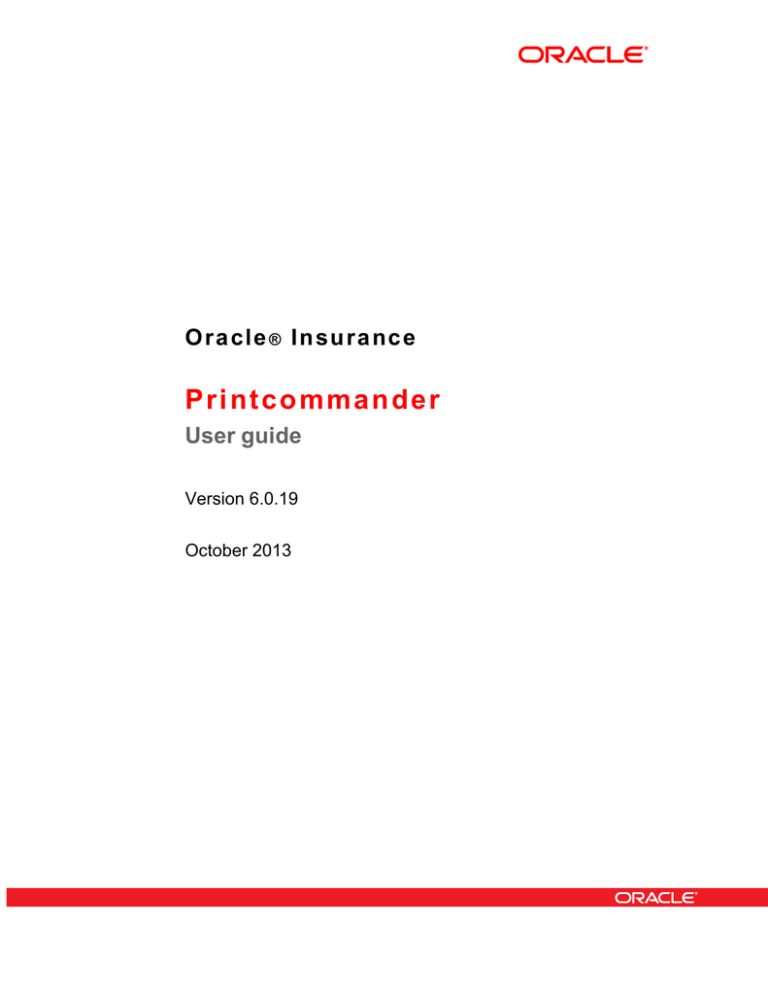
![To create the proper [ ] symbol so that the 26 is](http://s2.studylib.net/store/data/015124009_1-471f69fb234e90a366098dc66351a189-300x300.png)