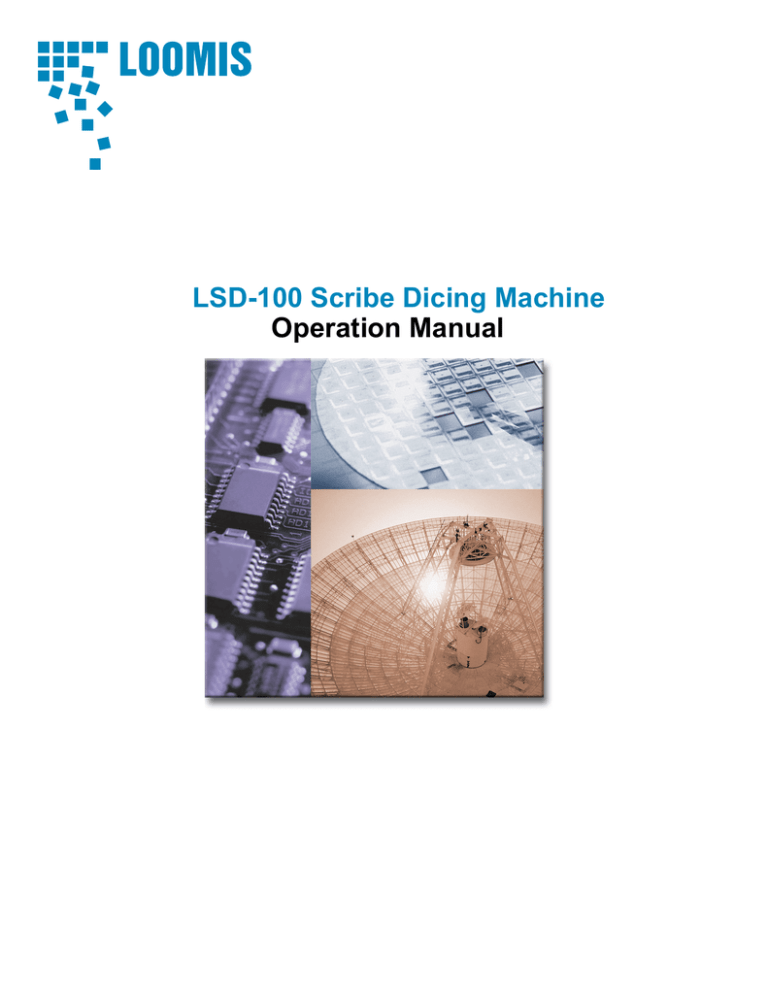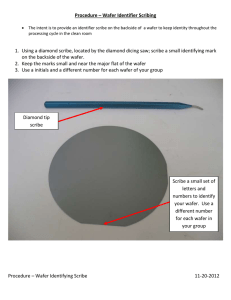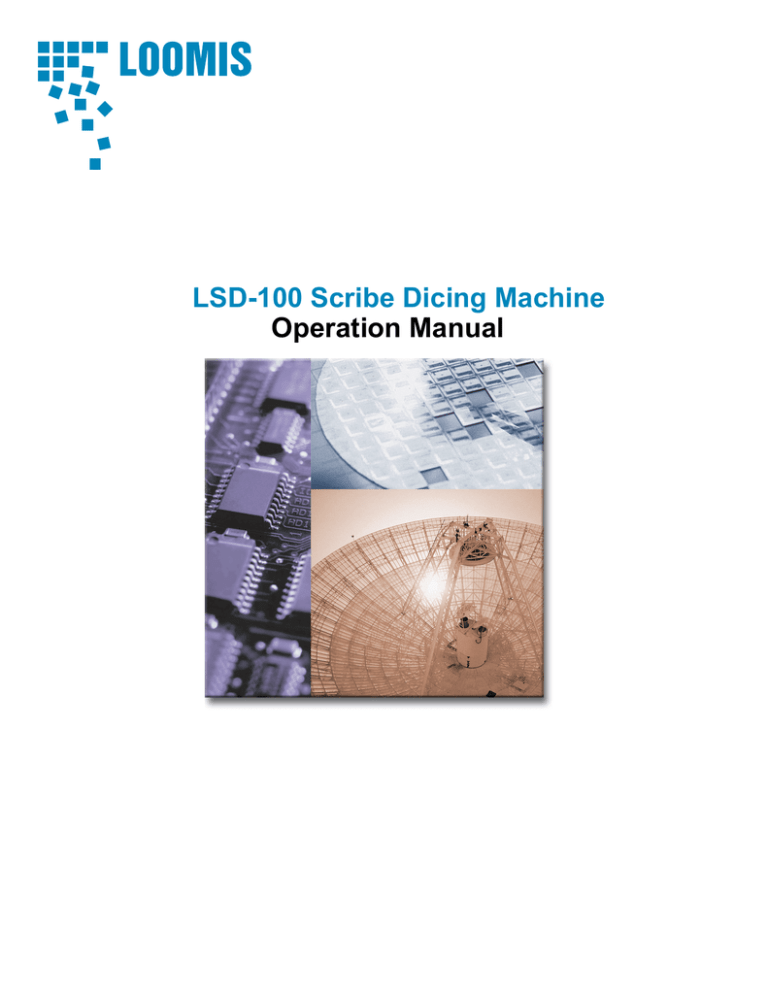
LSD-100 Scribe Dicing Machine
Operation Manual
Table of Contents
CE Declaration………………………………………………………………….33
Notice………………………………………………………………………………44
Loomis Industries Policies and Procedures…………………………. 5 …5
Safety and Maintenance……………………………………………………1010
29
Scribe and Break Principles…………………………………………….….29
35
Connection Diagram……………………………………………………….…35
36
Machine Components………………………………………………………...36
40
Power Up Procedure………………………………………………………..…40
42
Wafer and Film-Frame Mounting…………………………………….…..42
49
Film-Frame Rotational Alignment (Theta)……………………………49
53
Scribe Tool Installation………………………………………………………53
60
Breakwheel Installation…………………………………………………..….60
65
LSD-100 Software………………………………………………………………65
103
Lockout/Tagout System Procedures……………………………………103
105
Main Fuse Removal and Replacement……………………………….…105
107
Consumables…………………………………………………………………..…107
108
Scribe Tool Application Chart……………………………………………..108
109
Breakwheel Specification………………………………………………………109
110
Pneumatics…………………………………………………………………..…….110
111
Power Input Diagram…………………………………………………………111
112
Microstepper Module………………………………………………………….112
113
Main Wiring…………………………………………………………………..….113
114-115
Circuit Board Diagrams…………………………………………………..…114-115
Declaration of Conformity
Application of Council Directive(s) 72/23/EEC, 93/68/EEC________
Standard(s) to which conformity is declared EN61010-1 Safety____
Trained Personnel
Only personnel trained in the safe operation or maintenance of the
Loomis scribe and break system should be allowed access to the system.
Personnel should have a thorough understanding of the various hazards inherent
to the system. When performing any maintenance procedure where the
potential for electrical shock exists, a second person should be standing
by. This second person should be knowledgeable in safety procedures in
the event of an emergency.
Loomis Industries offers training for both operation and maintenance. This training is supplied
at the time of delivery to the original purchaser. Training is offered for a fee after purchase.
Loomis Industries Policies and Procedures
This section describes the policies Loomis Industries, Inc. has implemented
regarding warranty, after-sales service, maintenance, operation and
decommissioning of Loomis scribe and break equipment.
Legal:
The terms of the purchase order shall be governed by California law
notwithstanding applicable conflict of laws statutes. Any action arising under the
Purchase Order shall be determined in the California Superior Court of Napa
County or the United States District Court of Northern California.
In the event any action is brought for the enforcement of the purchase order or
interpretation with respect thereto, the prevailing party shall be entitled to
recovery its reasonable attorneys fees and costs in addition to all other relief
granted.
Warranty and After-Sale Support:
LIMITED WARRANTY: Loomis Industries warrants parts and workmanship
of all equipment and tools for a period of 365 days from the date of
shipment. Warranty may be exercised only by original buyer of equipment
and tools, and may not be transferred to any other party. Loomis Industries
reserves the right to elect to repair or replace, as appropriate. Buyer, at its
cost, must ship equipment to Loomis Industries factory for warranty claim.
NO OTHER WARRANTIES, EITHER EXPRESS OR IMPLIED, INCLUDING
IMPLIED WARRANTY OF MERCHANTABILITY OR FITNESS FOR A
PARTICULAR PURPOSE. LOOMIS INDUSTRIES IS NOT RESPONSIBLE FOR
CONSEQUENTIAL DAMAGES ARISING FROM BREACH OF WARRANTY OR
PURCHASE ORDER TERMS.
Seller will not support equipment with warranty coverage, parts, or consumables
to any owner of the equipment other than the original buyer under purchase
order. The new owner may request training, machine inspection, and technology
transfer from Loomis Industries, Inc. at the owner’s expense.
Third Party Equipment and Consumables:
Loomis Industries, Inc. does not support the use of third-party components or
consumables.
Product Support:
Product support is available by contacting Loomis Industries, Inc. or calling one
of our field service representatives directly.
Onsite repairs, telephone and email solutions may not be possible. Extensive
repairs must be performed at the Loomis Industries facility.
Please view our website at www.loomisinc.com for a current list of telephone
numbers and email addresses for Loomis Industries, Inc. and Loomis
representatives.
Loomis Industries, Inc. home office can be contacted through the following
information:
Loomis Industries, Inc.
1204 Church Street
St. Helena, CA 94574
USA
Telephone 707-963-4111
Fax
707-963-3753
Email
info@loomisinc.com
Loomis Industries normal business hours are:
Monday through Friday, 7:00 a.m. to 3:30 p.m., Pacific Time
Product Liability
Loomis Industries, Inc. does not have a policy in place to announce product
upgrades or retrofits.
If Loomis Industries, Inc. discontinues production of LSD-100 or LSD-110; we
will continue to support this equipment with parts and service for a period of 7
years. If a product has been discontinued, Loomis Industries, Inc. will not offer
software upgrades/updates past the last-current version of the software. This
includes updates to make older software work with any new operating system
(OS) that may be introduced in the computer industry.
Loomis Industries, Inc. does not support the use of materials, consumables,
scribe tools, etc. supplied by third-party vendors. Any damage to the Loomis
scriber, to the customer’s products, or expenses incurred by the use of thirdparty products is strictly the responsibility of the user/owner of the equipment.
Should a Loomis scriber need to be transported to Loomis Industries, Inc. for
repairs, special shipping containers MUST be acquired from Loomis Industries,
Inc., AND a Loomis certified technician must pack the equipment. Failure to
properly package a Loomis scriber will result in significant damage to the scriber.
Any repairs necessary as a result of improper packing of the scriber will be at the
owner’s expense.
The equipment user must disclose to Loomis Industries, Inc. the types of
materials processed on the scriber, and inform Loomis Industries, Inc. of any
possible chemical contamination that may be present on the scriber, prior to
Loomis Industries, Inc. dispatching a repair technician to repair or pack the
scriber. Failure to disclose a hazard, or provide safety equipment to the Loomis
technician, may result in the refusal by the Loomis employee to provide the
repair or packing service due to health and safety concerns.
Loomis Industries, Inc. may refuse service if the equipment has been exposed to
hazardous materials (documented), or contains or is coated with an unknown
substance, and the decontamination of the equipment cannot be verified.
Loomis Industries, Inc. cannot be held liable for any injuries or downtime due to
any customer modifications, or the failure of modified or added equipment to the
scribe and break machine.
It is the responsibility of any “new owner” (whether purchasing the Loomis
scriber from auction or from any other source) to obtain training and technology
transfer, and have the equipment inspected and certified, at the owner’s
expense, prior to using the Loomis scribe and break equipment. Failure to do so
could result in injury, or loss of product from misuse, or from defective
equipment.
Any repairs made to a Loomis scribe and break machine by persons other than
Loomis Industries, Inc. employees, are performed at the risk of the user. Even if
the repair parts are purchased through Loomis Industries, Inc. Improperly
performed repairs could result in personal injury or loss of product.
In Case of Emergency
In the case of an emergency or machine failure, please contact Loomis
Industries, Inc. Our contact information is supplied here.
Please view our web site for updated contact information: www.loomisinc.com
SAFETY & MAINTENANCE
This section identifies safety features and procedures that must be followed in order to prevent injury
to personnel or damage to equipment.
Definitions
Warning labels are used to help prevent injury to personnel or damage to equipment. Potential
mishaps are identified so that they can be prevented. Observe all warning labels on the system and in
the manual. The types of warnings and their meaning are listed below.
DANGER is used to indicate an imminently hazardous situation, which, if not avoided, will
result in death or severe injury. This signal word is limited to the most extreme situations.
WARNING is used to indicate a potentially hazardous situation, which, if not avoided, could
result in death or severe injury.
CAUTION is used to indicate a potentially hazardous situation, which, if not avoided, could
result in moderate or minor injury.
CAUTION without the hazard alert symbol is used to indicate a potentially hazardous
situation, which, if not avoided, could result in property damage.
Emergency Off
If for any reason it becomes necessary to immediately cut power to the system, press the red EMO
button located on the remote switch box. This activates a fail-safe EMO circuit dropping all power to
the system and activating other system safety features.
EMO Description
The EMO circuit used on the Loomis scribing system is a fail-safe circuit that shuts off all electrical
power to the equipment when the EMO button on the system is activated. The EMO button is
located in the 24 VDC line to the main relay. When the EMO is activated, the 24 VAC line is opened
and the main relay opens, dropping all 24 VDC and 12 VDC power to the system. The only part of
the system that then remain activated is the 5 VDC logic circuit. In order to restart the system, the
EMO switch must be manually reset and then the system software must be restarted.
Loomis Scribing System Hazards
Operations and maintenance personnel should be aware of potential hazards associated with the
Loomis system so that they can take proper precautions to avoid injury to personnel and damage to
equipment. This section identifies the inherent hazards associated with the Loomis scribing systems.
Personnel using the Loomis scriber should familiarize themselves with the content of this section.
System drawings are included illustrating the location of hazards, safety interlocks, and EMO button.
Study these drawings carefully to educate yourself regarding the safety hazards and features of the
Loomis system.
EMO
The EMO, or Emergency Stop Button, is attached to the LSD-100/110 by a cable to the back of the
scriber. The cable allows appropriate positioning of the EMO for right or left-handed operators.
Pinch Points
The Pinch Point labels are located on the wafer holding, or theta, assembly.
The risk of being pinched is minimal; but most likely to occur during the initialization phase of the
machine startup. The x-axis stage translates from stop to stop during initialization. It is important to
keep hands and finger away from the scriber during the initialization phase.
Lockout/Tagout labels
The Lockout/Tagout label is located on the back panel of the LSD-100/110.
This tag indicates the necessity to disconnect the electrical power, and pneumatic supply to the
scriber prior to performing maintenance. These maintenance items include, but are not limited to the
following:
Fuse changing
Microscope lamp replacement
Theta module replacement
X-axis leadscrew maintenance
Any maintenance or repairs on the inside of the machine casting
Chemical Hazards
The Loomis scribe and break systems use NO chemicals that are corrosive or toxic. However, some
of the semiconductor products processed on the Loomis scribe and break system, including Gallium
, and are considered to be hazardous materials. Eye
Arsenide (GaAs), are known to be carcinogenic
protection, and particle masks must be worn at all times while operating this equipment.
The dicing films (tapes used to hold wafers during the scribe and break operation) may contain
fragments of these semiconductor compounds after processing the wafers. The used film should be
considered hazardous material, and needs to be disposed of according to local and regional
regulations.
Local and regional regulations governing disposal of hazardous materials vary. The customer is
responsible for knowing and following applicable local, state or provincial and national regulations
regarding disposal.
Electrical Hazard
The Loomis scriber requires 115 VAC to operate and thus contains hazardous electrical energy. No
one but a skilled electrical engineer trained on the Loomis scriber should work on the electrical
circuits.
High Pressure Hazards
Air Pressure
The Loomis LSD-100/-110 scriber requires 50 psig of Clean Dry Air (CDA) or Nitrogen gas. This is
high-pressure air and is dangerous. If a fitting disconnects, the airline could swing about which could
cause severe personnel harm. If a fitting disconnects or there is a loud noise, the EMO should be
activated and operators should clear away from the machine until a skilled maintenance engineer can
correct the situation. Manually shutting off the CDA or Nitrogen source is advised before further
action.
Lockout/Tagout System Procedures
Purpose
This procedure establishes the minimum requirements for the lockout or tagout of energy isolating
devices. It shall be used to ensure that the machine or equipment are isolated from all potentially
hazardous energy, and locked out or tagged out before maintenance personnel perform any servicing
or maintenance activities where the unexpected energizing, start-up or release of stored energy could
cause injury.
Responsibility
All maintenance personnel shall be instructed in the safety significance of the lockout (or tagout)
procedure. Each new or transferred affected employee and other employees whose work operations
are or may be in the area shall be instructed in the purpose and use of the lockout or tagout
procedure.
Sequence of Lockout/Tagout System Procedure
1. Notify all affected employees that a lockout or tagout system is going to be utilized and the
reason therefore. Maintenance personnel shall know the type and magnitude of energy that the
machine or equipment utilizes and shall understand the hazards thereof.
2. If the machine or equipment is operating, shut it down by the normal stopping procedure (Exit
the software, turn OFF the main power switch.)
3. Operate the circuit breaker, valve, or other energy isolating device(s) so that the equipment is
isolated from its energy source(s). Stored energy (such as air, gas, steam, or water pressure, etc.)
must be dissipated or restrained by methods such as repositioning, blocking, bleeding down, etc.
4. Lockout and tagout the energy isolating devices with assigned individual lock(s) and tag(s).
5. After ensuring that no personnel are exposed, and as a check on having disconnected the energy
sources, operate the push button or other normal operating controls to make certain the equipment
will not operate.
CAUTION: Return operating control(s) to “neutral” or “off” position after the test.
6. The equipment is now locked out or tagged out.
Restoring Machines or Equipment to Normal Production Operations
1. After the servicing and/or maintenance is complete and equipment is ready for normal
production operations, check the area around the machines or equipment to ensure that no one is
exposed.
2. After all tools have been removed from the machine or equipment, guards have been reinstalled
and employees are in the clear, remove all lockout devices. Operate the energy isolating devices
to restore energy to the machine or equipment.
Procedure Involving More Than One Person
In the preceding steps, if more than one individual is required to lockout or tagout equipment, each
shall place his/her own personal lockout device or tagout device on the energy isolating device(s).
When an energy isolating device cannot accept multiple locks or tags, a multiple lockout or tagout
device (hasp) may be used.
Basic Rules for Using Lockout/Tagout System Procedure
All equipment shall be locked out to protect against accidental or inadvertent operation when such
operation could cause injury to personnel. Do not attempt to operate any switch, valve, or other
energy isolating device that is locked out.
Loomis Scriber Preventative Maintenance Procedure
1.0
WARNINGS
Hazards related to maintenance exist beyond those during normal operating procedure. Carefully
follow all instructions for any maintenance activity. When called for in the instructions be sure to
follow lockout/tagout procedures to isolate the system from all potential hazardous energy during
maintenance. Lockout/tagout instructions immediately follow the hazard warnings below.
•
The supplied PC and Monitor are powered independently from the Loomis scriber.
If you power down the Loomis scriber, EMO or Turn Off, this will leave power on to
the PC.
If you power down the PC, this will leave power to the Loomis scriber.
•
THE ELECTRICAL POWER TO THE LOOMIS SCRIBER IS TO BE TURNED
OFF AND LOCKED OUT WHEN WORKING ON THE MAIN ELECTRONICS
BOARD OR SWITCHING POWER SUPPLIES.
2.0
SCOPE
This specification applies to the Loomis LSD-100 and 110 scribe and break systems.
3.0
OBJECTIVES
This document was designed to aid qualified technicians while performing Loomis scriber
preventative maintenance. A moderate level of training and experience is required in order to
properly utilize and implement the procedures contained in this document.
4.0
RESPONSIBILITY
It is the customer's responsibility to perform the preventative maintenance procedures as
outlined within this document in order to maintain the Loomis Industries, Inc. product
warranty.
5.0
APPLICABLE DOCUMENTATION
A. Loomis LSD-100 Complete Operations Manual.
B. Loomis Technical Manual LSD-100 and 110.
6.0
REQUIREMENTS
7.1 The technician/engineer must be familiar with basic Loomis scriber set-up and operation
procedures.
7.2 Provide and keep preventative maintenance records in a log.
7.0
SAFETY
The Loomis scriber uses HAZARDOUS VOLTAGE (115 VAC) to supply power to
switching power supplies. All other circuitry is LOW VOLTAGE (12 and 24 VDC). Power
should be DISCONNECTED and locked out when any of the protective covers or interlocks
have been removed for preventative maintenance or service.
Series Preventative Maintenance Schedule
FREQUENCY
DAILY
WEEKLY
6 MONTHS
DESCRIPTION
EST. TIME
REQUIRED
Check tool angle
5 minutes
Check tool mileage report, service scribe tool if necessary
5 minutes
Check Gases supply (CDA or nitrogen, vacuum)
2 minutes
Wipe Down Entire Machine including Covers, Mechanism
Area, etc.
10 minutes
Wipe Down Y-axis V-Ways, lubricate with synthetic
vacuum pump oil.
10 minutes
Check X-axis leadscrew for signs of wear and need for
Replacement. Clean and lubricate with vacuum pump oil
as necessary.
15 minutes
Disposal of Solid Waste
As a result of operation, maintenance and servicing of the Loomis scriber, some items become solid
waste. Disposal of these items might be regulated; therefore these items need to be disposed of
properly. These items include:
•
Contaminated wafer holding film
•
Swabs used for cleaning
•
Lithium batteries from the PC
•
Wipe cloths used for maintenance
•
Computer monitors containing lead or mercury
Local and regional regulations governing disposal of hazardous materials vary. The customer knows
what chemistries are used in the system and is therefore responsible for knowing and following
applicable local, state or provincial and national regulations regarding disposal.
Decontamination and Decommissioning
Purpose
This chapter defines the requirements for handling used equipment or components that have been
exposed to hazardous materials. The purpose of these procedures is to minimize or eliminate:
•
Potential exposure to hazardous materials by personnel who are required to handle, modify,
retrofit, refurbish, or recondition used equipment and parts,
•
Potential environmental liability when authorizing receipt of hazardous materials on site,
•
The unintentional release of hazardous waste.
Terminology
Decontamination is the removal of risks or hazards to human health or the environment that result
from the presence of hazardous materials in or on equipment.
Equipment refers to process tools, chemical (liquid or gas) controls and delivery systems, ancillary
support systems, structures, piping, ductwork, parts, and subassemblies (e.g.,
vacuum pumps, pump packages, effluent/exhaust treatment systems), purchased
from SVG.
Free liquids are those that can be poured or drained from equipment when the equipment is held in
any orientation. Loomis equipment uses NO liquids.
Hazardous material is any chemical, substance, or compound that is defined or interpreted as posing
risks or hazards to human health or the environment according to international,
federal, state, or local laws or regulations.
Health hazard is defined as a chemical for which there is statistically significant evidence based on
at least one study, conducted in accordance with established scientific
principles, that acute or chronic health effects may occur in exposed persons.
Health hazards include chemicals that are carcinogens, toxic materials,
reproductive toxins, irritants, corrosives, sensitizers, hepatotoxins, neurotoxins,
agents that act on the hematopoietic system, and agents that damage the lungs,
skin eyes or mucous membranes.
Physical hazard is defined as a chemical for which there is scientifically valid evidence that it is a
combustible liquid, compressed gas, cryogenic, explosive, flammable gas,
flammable liquid, flammable solid, organic peroxide, oxidizer, pyrophoric,
unstable (reactive), or water-reactive material.
Transferor is the party with physical custody of the equipment and responsibility for transfer.
Transferee is the party who will receive physical custody of the equipment.
Decommissioning
If the need to decommission arises, disassemble all parts and dispose of them as scrap or recyclable
materials, according to on-site procedures.
The largest percentage of material in the system is metal (aluminum). The wiring can be scrapped
and the PCBs can be stripped of the copper. The PC and monitor, if unusable, can be recycled.
Check local listings for electronics recycling facilities.
Scope and Responsibility
These procedures describe minimum requirements for documentation of decontamination, and
notification of residual hazards associated with decontamination. Their intent is to make certain that
decontamination is completed to the utmost extent prior to transport or disposal of the equipment.
They further address decontamination steps required to prepare equipment for end-of-life disposal.
It is the responsibility of those transferring the equipment to ensure removal or minimization of all
hazardous materials prior to transfer, relocation, or disposal. Hazards may exist that are not
addressed in the procedures. In some cases, complete chemical decontamination cannot be achieved
without destruction of the equipment. The person or persons transferring the equipment should make
sure that any remaining potential hazards are clearly identified.
It is the responsibility of those transferring the equipment residues, waste materials, and scrap parts
generated as part of the decontamination process or end-of-life disposal to do so according to local,
state, federal, and international regulations. If you are uncertain about equipment, contact the on-site
EHS officer.
Applicable Documents
•
SEMI S12-0298, Guidelines for Equipment Decontamination
Procedures
Personnel Safety
Only properly trained and equipped personnel should perform assessment and decontamination
procedures.
To ensure compliance with applicable law, all specific procedures utilized to follow these guidelines
should be pre-approved by the site Environmental, Health and Safety organization prior to
decontamination activities.
Use of appropriate personal protective equipment (PPE) should be addressed for each
decontamination activity.
Equipment Assessment Prior to Decontamination
Assessment of equipment should initially consider history of the equipment and visual inspection. If
initial assessment shows a potential for equipment to have contacted hazardous materials during the
life of the equipment, further assessment needs to be performed.
Decontamination analysis should be performed on all areas of equipment that had potentially
contacted hazardous materials during the life of the equipment, unless the areas are determined to be
non-hazardous by the criteria set forth in this section. These areas include external surfaces, internal
areas that are accessible without disassembly, and areas accessible during normal operations.
Normally inaccessible areas should be addressed on a case-by-case basis by the site Environmental,
Health and Safety organization. Removable parts may also require cleaning.
A visible residue on equipment surfaces, including liquids, powders, flakes, or films, may indicate
the presence of hazardous materials. All residues should be assumed to be hazardous unless
otherwise determined and documented by appropriate test, analysis, or evaluation.
Wipe sampling and chemical testing verifying the absence of physical and health hazards is
recommended for all equipment that has been exposed to hazardous materials (regardless of the
presence of visible residues). Refer to SEMI S12 or consult the on-site EHS person for wipe
sampling procedures.
If assessment results indicate that the equipment should be decontaminated prior to transfer, see
Requirements for Decontamination. If assessment indicates that the equipment requires
decontamination but will not or cannot be decontaminated prior to transfer, see Requirements for
Equipment Transfers without Complete Decontamination.
Requirements for Decontamination
Prior to decontamination, the equipment should be evaluated for abnormalities or non-functionality
that may affect the evaluation and decontamination efforts.
Equipment should be decontaminated before movement. If movement of the equipment is required
prior to decontamination, precautions should be taken to remove all potential sources of leakage,
spillage, off-gassing or hazardous material emissions through draining, purging and then use
appropriate barriers, covers or containment devices.
All applicable lockout/tagout procedures must be followed.
Equipment parts that are routinely removed from the equipment for cleaning, should be cleaned prior
to equipment transfer.
Parts that are removed but not replaced should be disposed of per local regulations.
All gas lines on the equipment should be appropriately purged, and secured with blanking plugs,
caps or similar devices designed to remain in the equipment during handling and transport.
Thorough decontamination may not be achieved within component systems or equipment due to
inaccessibility (i.e. "dead zone") or to physical characteristics of materials. Equipment with such
zones require additional cycle purges and/or disassembly for access and proper cleaning. If complete
decontamination cannot be achieved, follow Requirements for Equipment Transfers without
Complete Decontamination.
Requirements for Equipment Transfers without Complete
Decontamination
In some cases complete decontamination cannot or will not be desired or achieved for various
reasons (e.g. pumps). This section establishes guidelines for the transfer of equipment intended for
further productive use, which cannot or will not be completely decontaminated prior to transfer.
•
If the contaminated equipment is a sub-component or subassembly of a larger piece of
equipment which will not be otherwise decontaminated, the contaminated sub-assembly or
component should be removed and transferred separately as specified above.
•
Prior to transfer, the transferor must ensure that any remaining potential hazards are clearly
identified to persons handling, transporting, and receiving the equipment.
•
Obtain prior approval from intended transferee before shipping the equipment.
•
Transportation and transfer of contaminated equipment is the same as transportation of
hazardous materials and the process must meet all applicable local, state, national, and
international regulations and organization policies.
Necessary Tools Normal Operation
The tools necessary to operate the Loomis LSD-100/110 include the following:
Part Number
2900-0002
2900-0005
5400-0008
Description
39-17 Angle Template
17-43 Angle Template
Hex-wrench set, Standard American
Plastic Shim Stock
Tools that may be necessary for non-normal maintenance include:
Digital Multimeter
Air pressure gauge
Vacuum gauge
Hex-wrench set, Standard American
Hex-wrench set, Metric
Screw drivers, Standard and Philips
Small adjustable wrench
Dial indicator
Indicator stand
Lab-grade granite surface plate
Vernier calipers
Swabs
Cleaning cloth
These tools are not supplied by Loomis Industries, Inc.
General Safety Instructions
Pinch Point • Punto di Pizzicatura • Quetschpunkt • Zone de Pincement
CAUTION
Pinch point, keep
hands and fingers
clear.
ATTENZIONE
Punto di
pizzicatura, tener
lontane mani e
dita.
ACHTUNG
Quetschpunkt,
Hände und Finger
fernhalten.
ATTENTION
Zone de
pincement, garder
les mains et les
doigts à l'ècart.
English - The machine operator must take care
to keep hands and fingers clear whenever the
machine is initializing, traversing, or indexing.
Italiano - L’operatore del dispositivo deve fare
attenzione a tenere le mani e le dita lontane
dalle zone di pericolo quando il dispositivo
inizializza, opera uno spostamento trasversale
o di divisione.
Deutsch - Der Bediener sollte bei Anlauf,
Durchlauf und Schalten der Maschine darauf
achten, Hände und Finger fernzuhalten.
Français - L’utilisateur de la machine doit
faire attention de garder les mains et les doigts
à l’écart pendant les opérations de lancement,
de déplacement et d’indexation.
3
Emergency Stop Switch
L’interruttore di arresto di emergenza • Notfall Schalter • L’interrupteur d’urgence
English - The Emergency Stop Switch should be placed either to the left or right of the
Scriber/Breaker, depending on whether the operator is left or right handed. The Emergency Stop Switch is activated by striking it in a downward motion using one’s hand. The
Emergency Stop Switch will halt all motor activity thus stopping the machine. After the
Switch has been activated, the software will prompt the operator to mouse click “OK” on
the monitor screen. This will exit the Loomis program and bring you to the main Windows screen. Once you have returned to the Windows main screen, you can reset the
Switch by turning the red knob on the Switch clockwise until it “pops” up into it’s original
position. Once this has been done the Loomis software can then be restarted.
Italiano - L’interruttore di arresto di emergenza deve essere posizionato o sulla destra o
sulla sinistra dello Scriber/Breaker, basandosi sulla preferenza di utilizzo da parte
dell’operatore, che potrebbe usare la mano destra o essere mancino. L’interruttore di
arresto di emergenza serve ad arrestare tutte le attività del motore e a fermarne, quindi, il
funzionamento. Una volta attivato tale interruttore, il software dà il prompt all’operatore
di fare clic con il mouse sullo schermo del monitor. Con tale azione si esce dal programma Loomis e si ritorna all schermata principale di Windows. Una volta ritornati alla
schermata principale di Windows, è possibile ripristinare l’interruttore girando la manopola rossa dell’interruttore in direzione orario fino a quando questa non “sarà scattata” nella
sua posizione originale. A completamento di queste fasi si potrà riavviare il software Loomis.
4
Emergency Stop Switch
L’interruttore di arresto di emergenza • L’interrupteur d’urgence
Deutsch - Abhängig davon, ob der Bediener Rechts-oder Linkshänder ist, sollte der NotAus-Schalter entweder links oder rechts vom Griffel/Brecher angebracht werden. Der
Not-Aus-Schalter wird mit einer von der rechten oder linken Hand nach unten ausgefûhrten Bewegung betätigt. Bei Betätigung des Not-Aus-Schalters wird jegliche Motortätigkeit eingestellt, die Maschine kommt zum Stillstand. Nachdem der Schalter betätigt
wurde, wird der Bediener vom Software-Programm aufgefordert, mit der Maus im Bildschirm auf “OK” zu klicken. Damit wird das Loomis-Programm beendet, und Sie befinden sich wieder im Windows-Menû. Nachdem Sie zum Windows-Menû zurûckgekehrt
sind, können Sie den Schalter wieder zurûcksetzen, indem Sie den roten Knopf am Schalter im Uhrzeigersinn drehen, bis er in Ausgangsposition zurûckspringt. Danach kann die
Loomis-Software erneut gestartet werden.
Français - Placer l’interrupteur d’urgence à gauche, ou à droite, du Traceur/Disjoncteur,
en fonction de la dextérité, gauche ou droite, de l’utilisateur. Abaisser ou soulever l’interrupteur d’urgence, à la main, pour l’actionner. L’interrupteur d’urgence inactive moteur et
de ce fait arrête la machine. Lorsque l’interrupteur d’urgence est actionné, le logiciel signalera à l’utilisateur de sélectionner “OK”, affiché à l’écran. Cette action permet de quitter le logiciel Loomis pour retourner à l’affichage principal de Windows. De retour à
l’affichage principal de Windows, vous pouvez remettre l’interrupteur à zéro en faisant
tourner, dans le sens des aiguilles d’une montre, le bouton rouge de l’interrupteur jusqu’au
déclic qui signale sa position initiale. Lorsque cette opération est terminée, le redémarrage du logiciel Loomis peut s’effectuer.
5
Location Requirements
Anforderungen an die Betriebsumgebung • Conditions D'Endroit
6"
6"
8"
26"
6"
29"
English - Place your Scriber/Breaker on a sturdy, level surface in a clean room, or in a
moisture and dust free environment. The environment should be free of vibration from
other equipment or machines in the vicinity. Be sure to place the machine on a table that
is adequate in size to accommodate the Scriber, Computer Monitor, and Personal Computer. Ensure that there is enough clearance around the machine for services and moving
parts. See the diagram below.
Italiano - Collocare lo Scriber/Breaker su una superficie robusta e a livello, in una stanza
pulita o in un ambiente privo di umiditá o polvere. L’ambiente deve essere privo de
vibrazioni provenienti da altre attrezzature o macchine situate in aree vicine. Accertatevi
che il dispositivo sia stato collocato su un tavolo dalle dimensioni adeguate a servire come
base di appoggio dello Scriber, del monitor e del Personal Computer. Verificate che vi sia
sufficiente spazio libero attorno e sopra il dispositivo in modo che si possano eseguire gli
interventi di manutenzione e che le parti si possano muovere senza intralcio. Vedere il
diagramma fornito sotto.
Deutsch - Stellen Sie den Scriber auf eine feste, ebene Unterlage in einem Reinraum oder
in einer vergleichbaren feuchtigkeits-und staubfreien Umgebung auf. Dieser Bereich
sollte frei von Vibrationen anderer Geräte oder Maschinen sein. Vergewissern Sie sich,
daß der Tisch groß genug für die Unterbringung des Scribers, des Computer-Bildschirms
und des Computers ist. Weiterhin sollte genügend Platz für Wartungsarbeiten und das
Entfernen oder Anbringen von Teilen vorhanden sein. Die Abbildung zeigt die empfohlene Arbeitsplatzabmessungen für den Scriber.
Français - Poseur le Traceur/Disjoncteur sur une surface lisse dans une pièce proper, ou
dans un endroit à l’abris de l’humidité et de la poussière. Cet endroit devra se présenter
libre de toute vibration issue d’un équipement qui s’y trouverait. S’assurer que la machine
repose sur une table dont les mesures permettent d’y disposer à la fois le traceur, l’écran et
6
l’ordinateur. S’assurer qu’il existe suffisamment d’espace libre autour de la machine pour
l’installation et les pièces amovibles. Se reporter au schéma ci-dessous.
7
LSD-100 Scribing and Breaking Principles
In this section we present an overview of wafer scribing and breaking with the LSD-100.
The breaking process is integral with wafer scribing. The LSD-100 break mechanism consists
of a break mandrel and a breakwheel. The break mandrel supports the wafer at the scribe
line. Breaking occurs when the break wheel applies a bending force to the wafer along the
scribe line. Proper alignment of the break mechanism to the scribing direction (Y) is
essential for consistent die creation.
By the end of this section, you will understand:
• How Scribing and Breaking is done on the LSD-100.
• Factors that affect break quality
• Implications of break foot misalignment
8
Process Page
Material Handling Requirements
Wafer Film 3200-0357, is mounted to Square Frame 7550-0081, using Frame Compressor
7550-0068, to compress frame and mount the film. After the film and frame are assembled, they are
released from the fixture. The wafer is then placed face down onto the fixture. The film / frame assembly are
then placed adhesive side down against the backside of the wafer. The wafer film and the backside of the
wafer are pressed together thus eliminating air entrapment between wafer and film.
Machine Sequence of Operation
Install Film/Frame/Wafer assembly on the LSD-100; Rotationally align wafer so that the scribe channel
is parallel to the scribe motion. Locate the first scribe and break channel on the right side of the wafer, and
verify the index dimension. Commence automatic Scribe and Break of wafer converting it into strips.
Rotate Film/Frame/Wafer assembly 90 degrees, then repeat operations of Scribe and Break turning strips into die.
Equipment Performance requirements
The wafer will be scribed and broken 100% through.
The wafer must be aligned to frame within +/-2 degrees.
The wafer must be mounted to frame within +/-1mm.
The tension exerted by the frame on the film is approximately 1 Kg.
Dimensional Tolerance of Dice
Best yield are obtained when a ratio of 2 to 1 is used, meaning that the die size is at least twice the thickness
of the wafer material.
Yield
Controlled test 99%
Continuous operation 95-99%.
9
Scribing Principles
When scribing wafers with many die, it may be necessary to first Scribe only
in the first direction , and then Scribe and Break in the second direction . Then after the second
direction has been scribed and broken into strips, it is necessary to rotate 90 deg. again and
: die.
Break only in the first direction completely breaking up the wafer into
The reason that we may have to do this type of procedure when scribing is that sometimes when you Scribe and Break the wafer into strips in the first direction, and then rotate 90
Deg. and try to align the wafer channel for scribing , the wafer channel may now have a “Bow”
due to the movement of the strips on the Wafer Tape. So in order to eliminate the chance of
Bowing , we must Scribe only in the first direction .
Depending on the application and material being scribed , it may or may not be necessary to use the above mentioned procedure. One should first try to Scribe and Break in both directions and then determine if it is necessary . If it is necessary to use the above mentioned procedure, we have determined that in most cases it is best to Scribe only in the first direction with
the small die dimension first. With Sapphire substrate, the large die dimension should be first.
First Direction: Scribe Only.
Second Direction: Scribe and Break.
Third Step: Return to first direction and Break Only.
10
Cleaving Laser Diodes
Dicing Laser Bars
Limited-Contact Dicing for
Patented Scribe and Break Dicing Technology
Breaking Overview
Vicsels
GaAs FETs
for the LSD-100 Series Machines
While the Loomis Scribing Technology provides a clear
advantage over other scribing systems, the Loomis Breaking
Technology ensures reliable and consistent die separation.
Breaking is achieved by applying tensile strain
lateral to the scribe line. The Loomis LSD-100
breaking method is a hybrid of two standard
methods. The first method bends the wafer
over a curved surface ("Roller Breaking"). The
second method uses three points to bend the
wafer ("Three-point Bending").
Two of the three beam-bending points come
from a break wheel that has raised tracks
formed around the circumference. The third
point is provided by the wedge-shaped
mandrel. The shape of the mandrel also limits
the bending angle and therefore the strain that
is applied to the wafer. A crack will propagate
only if the optimum scribe line exists. If it
doesn’t exist, nothing happens and that section
of the wafer is saved.
MEMs
Limited-Production Dicing
F/2
F/2
Reaction Pad
Roller
Roller Break
By combining these two methods, Loomis
takes advantage of the precision and limited
contact of three-point beam bending and the
controlled strain of a curved surface.
MMICs w/Airbridges
F
+
3-Point Bending
Loomis Controlled Strain Breaking System
Two Profile
Break Wheel
Wafer
Film
Mandrel
The profiles on the break wheel cause the
wafer to conform to the mandrel. They are
usually spaced symmetrically on each side of
the scribe line at a distance dictated by the die
dimensions. The two bending forces are
exerted on the separation grids between the
dice. This prevents damage to air bridges or
other sensitive structures.
While semiconductor manufacturing has demanded refinements in the process of scribing and breaking, the basic
tenets remain the same. The Loomis method is the logical application of knowledge gained from decades of
studying the minute intricacies and ponderous details of scribing and breaking. We are proud of our contributions
to this science and of our role as technological leaders. More significant though has been our ability to convert
this knowledge into practical advantages for our customers.
Wafer Orientation and Avoiding Excessive
Scribing Distortion
Summary
Loomis dicing machines use an expansion film to separate individual dice and bars as they
are scribed and broken. This method is advantageous for eliminating contact and chipping
between adjacent dice and bars. However, the expansion film introduces additional considerations during the dicing process. When scribing and breaking a round wafer in the
secondary direction, distortion can occur. Problems associated with distortion can be
avoided using proper wafer orientation and/or intermittent breaking as described below.
Wafer Orientation During Scribing and Breaking
Two methods are depicted for orienting and scribing the wafer. Method 1 is faster but may
cause distortion of when scribing and breaking in the secondary direction.
Method 1
SB
SB
smaller index
larger
index
Step 1: Scribe and
break in the
smaller index
direction.
Step 2: Scribe and
break in the larger
index direction.
Method 2
S
SB
Step 1: Scribe only
(do not break) in
the larger index
direction
Step 2: Scribe and
break in the smaller
index direction.
B
Step 3: Break only
in the larger index
direction.
12
Scribing Distortion (“Bow”)
The illustration below depicts misalignment problems that could occur when using
Method 1 when scribing and breaking a wafer in the secondary direction. This is due to the
necessary expansion of the Wafer Adhesive Film.
Note: Dimensions exaggerated for illustrative purposes.
If the amount of distortion is acceptable, then Method 1 provides the fastest way to scribe
the wafer. If excessive distortions exists, Method 2 is recommended.
Another approach to avoid excessive distortion when scribing and breaking in the secondary direction, is to initially scribe and break every n
defined by the following equation:
th
separation channel, where n is
r d
n = ceiling -- ⋅ ---
c t
r is the wafer radius, c is the width of the die, d is the amount of expansion of the film on
one side of the break, and t is the allowable curvature tolerance (nominally 1/5 to 1/4 of a
separation channel width), and ceiling is the mathematical operator that rounds up to the
nearest integer.
As an example, assume that we are scribing a 50 mm wafer with die dimension of 375µm
and 50µm separation channels. Also, from previous experience we know that the expansion drift creates a 1µm separation between dice.
25mm 0.0005mm
n = ceiling ---------------------- ⋅ ------------------------- = ceiling ( 6.667 ) = 7
0.375mm 0.005mm
From this calculation, we should scribe and break every 7th separation channel.
13
Connections
Computer
Monitor
Video
Converter
LSD Machine
Vacuum
Power
Pressure
Emergency
Stop
Machine Components
By the end of this section, you will be able to:
• Locate and Identify various machine parts.
15
A
Toolholder
Pressure
Regulator & Gauge
Breakwheel
Pressure
Regulator & Gauge
Ready Light
Camera
C
Microscope
Microscope Cover
Optical Column
Component Mounting Plate
Assembly B
Frame Holders
Wafer Rotation Module
Mandrel Holder Assembly
B
Breakwheel Assembly:
Component
Mounting Plate
Toolholder Height
Adjust Screw
Ram Stop Hook
(Peck Hook)
Pressure Tube
Height Adjust Screw
Return Spring
Arm
Toolholder lateral
adjust screw
Hub
Scribe Tool Assembly:
Pressure Tube
Tool Touch Sensor
Toolholder Sector
Protractor
Breakwheel Lateral
Adjust Nut
Microscope Break:
Break
Spring
Adjuster Screw
C
Camera
Camera Mount
(eccentric)
Erector
Upper Tube
Wheel (x5)
Magnets (Break Side)
Illuminator Tube
Magnets (Reference Side)
Micrometer Head/
Microscope Y-Axis
Adjuster
Lower Tube
Focus Ring
Short Light Harness
Y-Axis Lead Screw
Quick Disconnect
Getting Started - Powering Up
By the end of this section, you will know how to:
• Power up LSD system.
• Invoke the LSD-7xx control software.
19
Power-up Procedure
To power-up the hardware systems, follow these steps in order:
1 Make sure that all components are turned off.
2 Turn on the monitor, Video Camera Box, and then the computer.
3 After the computer has booted up, turn on LSD machine. The LSD will go through a
series of tests indicated by a slowly flashing green light. When the tests are complete,
The green Light will flash more rapidly.
To start up the LSD software:
1 Double-click on the LSD-7xx software icon located on the Windows desktop. The
software will perform a series of tests and configuration steps.
During the series of tests, a warning will appear instructing the user to keep their
hands clear, because the X-slide is about to initialize.. The X-slide and mandrel mount can pinch
fingers and hands (see “General Safety” instructions). Clear hands from the area, and
then click on “OK” in the dialog box to continue.
20
Wafer and Film Mounting
By the end of this section, you will know how to:
• Mount Wafer Holding Film onto the Square Expansion Frame
• Mount a wafer to the holding film
To perform the tasks, you will need the following materials:
•
•
•
•
•
Double-sided adhesive tape (dispenser and tape are Loomis issue)
Frame Contractor
Square Expansion Frame
Wafer protective paper
Cotton swabs or sponge
21
Step 1.
Load the Wafer Holding Film onto
the Frame Contractor with the tape
protective backing face down.
DN-F1004A
Step 2.
Place the Square Frame with the
adhesive side of the Sqare Frame
facing upward as it is placed on
the wafer film.
DN-1005A
22
Step 3.
Compress the Square Frame
by pulling the Compressor
Handle toward the front until it
locks into place.
DN-F1006A
Step 4.
Using your thumb and forefinger,
wrap the Wafer holding Film
around the outer surface of the
Square Frame pressing the film
against the adhesive on the Frame
Rail.
DN-F5007A
23
Step 5
Remove the Square Frame/
wafer Holding Film assembly off of the
Frame Contractor.
DN-F5008A
Step 6
Peel off the paper or plastic protective
backing material.
DN-F5009A
Step 7
Place a sheet of wafer protective paper
down in the center of the Frame Compressor.
DN-F5010A
24
Step 8.
Place the wafer to be scribed face
down on to the protective paper,
with the wafer flat parallel to one of
the sides of the Frame Compressor.
DN-F5011A
Step 9.
Place the Wafer Holding Frame assembly
with the adhesive side of the tape facing
down, or against the wafer.
DN-F5012A
Step 10.
Attach the wafer to the film by gently
rubbing the back of the Wafer holding film
with a cotton swab pressing it on to
the wafer. Ensure that all of the air
bubbles are not present between the
wafer and the wafer holding film..
DN-F5013A
25
DN-F5014A
Step 11.
Remove the Frame / Film wafer assembly off of the Compressor.
26
DN-F5015A
27
Mounting and Aligning Wafer Frame
Before mounting and aligning the Wafer Frame:
• Mount the Wafer Holding film to the Square Frame, and then mount a wafer
to the Film frame Assembly.
By the end of this section, you will know how to:
• Mount the Square Expansion Frame to an LSD Dicing Machine
• Align the wafer to microscope travel and therefore to the Scribing Direction (Y)
To perform the tasks, you will need the following materials:
• A Wafer-Film-Frame Assembly (see “Wafer Mounting” instructions)
28
1
By default, the “Center Y” button (shown to the right) will position the
microscope over the Theta Module’s center of rotation. With the
break mandrel removed, check to see that the default position is over the
center of rotation. If not, position the microscope viewpoint over the Theta
Module’s center of rotation. Set the view position by right-clicking and holding the
View Button (V1) until a dialog box appears confirming that the view has been set.
~3 sec.
2
Left click the mouse to see if the view is at the center of the Theta module.
Note: Reinsert the Mandrel, and
if the reticule line is not aligned to the
mandrel edge adjust it by clicking the mandrel
Icon and then click on the left/ right arrows
until it is aligned.
29
3
Rest the Wafer Holding Frame on the Frame Clamps. Starting with the left fixture,
locate the detent hole on the inside of the Square Frame Rail; align this with the mounting point.
Tighten the thumb screw, and do not use excessive force when tightening.
4
Slide the right fixture until the mounting point is engaged in the right frame rail hole.
Tighten the thumb screw.
30
5
Position the microscope at the center of rotation by left clicking (V1), and then click on the
left or right x axis buttons to move to the nearest wafer channel edge. Next click on the Y-axis buttons
to move the viewpoint towards the bottom of the wafer, (see below).
6
Rotate the Theta Module by left mouse clicking the Theta Icons until the wafer channel
is parallel to the reticle, (see below).
7
Repeat Steps 5 and 6 until alignment is achieved. Ideally, this should only require
one adjustment but will typically take two or three iterations.
31
Scribe Tool Installation and Replacement
Before starting:
• Select the proper Scribe Tool (refer to “Scribe Tool-Material Chart”)
• Align the reticle to the Break Mandrel Edge
By the end of this section, you will know how to:
• Consistently install and replace a Scribe Tool
• Adjust the height and angle of the Scribe Tool
• Laterally adjust the Scribe Tool to the reticle.
Summary
Scribing is the central activity of the Loomis machine. To create an effective scribe line,
the Scribe Tool must be positioned with care. For scribing, the height of the Scribe Tool
must be set properly so that it does not adversely affect scribing angle. For pecking, the
height of the Scribe Tool affects the length of a peck. The angle of the Scribe Tool determines the corner of the faceted scribe point that contacts the wafer. Different combinations
of Scribe Tool models and wafer material require different angles (refer to the “Scribe
Tool-Material Chart” for details).The height and angle of the Scribe Tool are adjusted
independently but are coupled. That is, changing the height also changes the scribe angle
and vice versa. Therefore, achieving the proper combination of height and angle requires
iteration.
32
Scribe Tool Installation
To install a scribe tool:
1 Partially insert the Scribe Tool (point facing down) into Scribe Tool Holder (“Windmill”). In most cases the Scribe Tool can be positioned so that a “T” is visible from
the front or from the side. The “T” should not be engaged with the Windmill.
2
Lightly secure the nylon screw against the Scribe Tool Shank. This ensures that the
shank is aligned along the long axis of the scribe tool.
Lightly
3
Insert the Scribe Tool completely into the Windmill and firmly tighten the nylon
screw.
Firmly
33
Scribe Tool Adjustment
To adjust the height of the Scribe Tool:
1 Mount a Wafer-Film-Frame Assembly (see “Wafer Mounting” instructions).
2 Place a piece of plastic shimstock onto the Wafer Holding Film that is the same
thickness as the material to be scribed.
3
4
Pull the “Ram” forward so that the Scribe Tool is placed approximately in the middle
of the Shimstock.
Drop the Scribe Tool and observe the “Scribe Tool Contact” indicator in the upper
right portion of the computer screen.
The Scribe Tool
Contact indicator functions
only when the Scribe Tool
has been lowered.
34
5
If the indicator initially reads “ON,” raise the Scribe Tool by turning the Scribe Tool
Height Adjustment knob clockwise until the “Tool Touch” indicator reads “OFF.”
6
If the indicator reads “OFF,” lower the Scribe Tool by slowly turning the Scribe Tool
Height Adjust knob counter-clockwise until the indicator reads “ON.” Once the indicator says “ON,” turn the knob 1/4 of a turn more counter-clockwise. The Scribe
Tool Height is now properly set. Go to Step 7.
7
Raise the Scribe Tool.
Adjusting the height of the Scribe Tool alters the scribing angle. It is necessary to iterate between height and angle adjustment.
35
To adjust the angle of the Scribe Tool:
1 Drop the Scribe Tool.
2 Using a 3/32” hex wrench, loosen the Scribe Tool Angle Adjustment Screw one
complete turn.
3
4
Place a plastic angle gauge against the scribe tool. Make sure that the proper gauge is
selected according to the Scribe Tool and material (Refer to the “Scribe Tool-Material Chart”)
Rotate the sector until the long axis of the Scribe Tool is aligned with the gauge
angle.
Angle Gauge
5
Retighten the angle adjustment screw.
36
To laterally adjust the Scribe Tool to the reticle:
1 Position the plastic shimstock in the path of the Scribe Tool.
Create a scribe line in the shimstock.
Scribe Line
2
It may be helpful to move the shimstock in the X-direction to a region with
no scribe lines.
37
3
If the scribe line is not aligned with the reticle, translate the Scribe Tool by turning
the Lateral Adjust Knob.
One complete turn of the Lateral Adjust Knob will move
the Scribe Tool approximately 500 microns.
Repeat Steps 2 and 3 until the scribe line and the reticle are aligned.
Scribe Line
4
38
Break Wheel Installation and Adjustment
Before starting, you should be familiar with:
• Selecting a proper Break Wheel according to the die size (see Break Wheel Specification sheet)
• Aligning the reticule to the mandrel
• Aligning the scribe line to the reticule
By the end of this section, you will know how to:
• Install a Break Wheel
• Laterally adjust the Break Wheel so that the Break Wheel Profiles are centered about
the scribe line.
• Adjust the height of the Break Wheel to the surface of the wafer or Wafer Holding
Film.
To perform the tasks, you will need:
• Felt tipped marker (Dry erase type)
• Plastic shimstock
• Wafer-Frame-Film Assembly
Summary
To ensure proper breaking, the profiles of the Breakwheel must be centered about the
scribe line. We assume here that the scribe line has been aligned to the Break Mandrel
edge.
39
Break Wheel Installation
To remove a Break Wheel:
1 Raise the Break Arm so that the Break Wheel is clearly above the protractor by loosening the Break Arm quick release screw.
2
The Break Wheel is held in place by magnets. Slide the wheel from the spindle to the
left. Notice the engraved model number is facing left.
To mount a Break Wheel:
1 Raise the Break Arm so that the Break Wheel is clearly above the protractor by loosening the Break Arm quick release screw.
2 Slide the Break Wheel to the right ensuring that the engraved model number is facing to the left and the taper to the right.
3 Ensure that the Breakwheel is completely seated against the magnetic spindle flange.
4 Retighten the quick release screw.
40
Break Wheel Adjustment
To adjust the height of the Break Wheel:
1 Drop Break Wheel.
2 Roll the Break Wheel over the Wafer Holding Film by pulling the Scribe Ram forward and backward.
3 If the Break Wheel is rolling initially, turn the height adjust knob clockwise until the
wheel stops rolling.
4
If the Breakwheel is not rolling, turn the height adjust knob counter-clockwise to
lower the wheel.
5
Return to Step 2. Continue this procedure until the wheel rolls on the film.
To laterally adjust the Break Wheel:
1 Mount the Wafer-Film-Frame Assembly onto the machine (see “Wafer Frame
Mounting” instructions).
41
2
Using computer control, move the assembly to an area with film only. Place a piece
of plastic shimstock onto the Wafer Holding Film above the Break Mandrel.
3
Using a felt tipped marking pen, draw a line directly under the focal point of the
microscope. Move the microscope directly above the ink mark. The ink should
appear on the computer screen.
42
4
Perform a single break. This operation creates Break Wheel Profile tracks in the ink.
5
If the profiles are centered around the reticle (and therefore the scribe line), stop.
Otherwise adjust the position of the Break Wheel by turning the adjustment knob.
Note: One full turn of knurled knob moves Break
Wheel laterally 317.5 microns (.0125”).
6
Repeat Steps 4 and 5 until Break Wheel is centered about the reticle.
43
LSD-100 Software
44
LSD-100 Software Main Page
Wafer Direction Button
Reticule Setup Button
Vision System Button
Field Wafer Setup Button
Wafer Setup and Info Page
Configuration Button
File Cabinet Button
Y-Axis Index Value Box
X-Axis Index Value Box
Unit Selection Box
Tool Touch Indicator Box
Scribe Mode Selection Box
Tool Drop Icon
Microscope Viewpoint Button
Break Bar Drop Icon
Scan Y-axis button
Scribe Once Icon
Theta Adjust buttons
Break Once Icon
Scribe and Break Once Icon
Microscope Illuminator adjuster
Y-axis Microscope Index Button
Center X Axis to nearest Channel
Y-axis MicroscopeTraverse Buttons
Fast
Medium
Slow
Measure X Icon
Measure Y Icon
Center Y-axis Microscope
Y-axis Microscope Traverse Buttons
Slow
Medium
fast
Quick Traverse Buttons
Y-axis Microscope Index Button
Channel Center Button
X-Axis Index Left Button
X-Axis Traverse Buttons Left
Fast
Medium
Slow
Micro Step Buttons
Start Auto Scribe Button
Stop Everything Button
X-Axis Traverse Buttons Right
Slow
Medium
fast
X-Axis Index Right Button
45
File Cabinet Page
This page displays the current LSD-100 software version and the current
EPROM version used by the LSD-100 scribing machine control board.
Also, this is the place to come to for access to the master help system,
making video images, and saving/restoring wafer setups.
Help! Button
This button gains access to the main help file table of contents.
Save Settings Button
This button will save ALL of the current LSD-100 settings to a file of the
user's choice. Unless the operator invents a new name, the file name is the
wafer name entered on the wafer setup page. The default folder is
C:\LSD\LSDUSER\SETUPS. Make sure that the file name DOESN'T include any "\"
or "/" characters, as this may cause the wafer setup file to be stored in an
unexpected location. The machine setup, vision alignment, and tool odometer
settings are stored in separate files.
Load Settings Button
This button will load a previously - saved setup from disk.
default folder to search is C:\LSD\LSDUSER\SETUPS.
Again, the
Restore Defaults Button
This button is similar to the LOAD SETTINGS button, but it will
automatically load a file called DEFAULT.STP from the LSDEXE folder.
this button to restore the default wafer setup for the LSD-100.
Use
Video Image Button
This button jump to the video image page. From this page, still video
images may be stored and retrieved from the system disk.
Exit Button
This button closes down the LSD-100 system and gives the user a choice of
exiting back to Windows, Shutting Down the whole machine, or canceling the
operation. For the first two choices, all the LSD-100 settings are saved to
a file called "Previous.STP", it is this file that is loaded when the
LSD-100 program starts.
46
Configuration Page
This page is where the most-commonly used scriber options are set. Come to
this page to set the wafer size, change tool points, check the tool-odometer
reading, set scribe-mode options, etc.
Wafer Sizing
Size
Select the nominal size of the wafer being scribed here. This affects
the YScan limit points and sets up the calculations for the tool
odometer.
Wafer Is Square
Checking this box will inform the LSD system that the wafer is square,
not round. This affects the end-point positions of the Y-Scan feature
and tool odometer calculations.
YScan Over Wheel
This forces the YScan feature to scan rearward all the way over the
breakwheel to the rearmost limit.
Force YScan
This causes a YScan cycle of the microscope to occur after every scribe
cycle. It is used primarily for testing a wafer / tool setup.
MicroIndex
Select the desired MicroIndex resolution. This is the index distance that
will be performed when the operator hits the x-axis left or right micro
index buttons <these buttons are located on either side of the Channel
Center button>. This selection also sets the resolution of the X and Y axis
index distance scroll button.
System Operation
2nd Dir Break Every XX Cycles
This enables and sets how many cycles are performed before a break cycle
occurs when the machine is in "second direction break" mode. When the
check box is unchecked, the LSD is in normal break mode, and scribing
and breaking occur on every cycle ( if the machine is in an automatic
mode that supports scribing and breaking). When the box is checked, the
machine can go into the "Second Direction Break Mode" when the user hits
the Scribe Style Button on the main page. In the Second Direction Break
mode, the machine will do XX number of scribe cycles before a scribe AND
break cycle is executed. Normally the XX value is automatically set for
a 10mm distance as calculated by the current X axis index distance, but
can be set to any number by the operator.
Stop on "No Tool Touch"
Selecting this option will cause the machine to automatically stop when
the tool touch sensor ISN'T activated during a scribe cycle. This
feature can stay turned off for most processes, but by all means try
using it. The reliability of this feature goes down for thin or very
narrow workpieces, like laser diode strips.
Vision Center Every XX Cycles
Normally, the machine will perform a vision centering operation for
every scribe cycle when the machine has the vision system activated. By
checking this box and selecting a value for XX, the machine will perform
a centering operation every XX scribe cycles. This is used to minimize
the wafer scribe and break time.
47
Multi-Scribe Stroke per Cycle
Checking this box and selecting a number of cycles will cause multiple
scribe / peck strokes to occur per cycle. This is normally used on
wafers coated with thick metalization. Multiple scribe strokes will
allow the scribe tool to "dig down" through the coatings and get a crack
started in the substrate itself.
Multi-Break Strokes per Cycle
Similar to above, this sets the number of break strokes per cycle.
Adjust Index for Break
Enabling this feature will automatically adjust the X-axis index amount
by the selected micron value to compensate for tape stretch on broken
scribe channels. This feature only works when the machine is NOT field
scribing, and is running in Automatic Break Only or ZigZag Break modes.
If the machine IS field scribing in Scribe and Break mode, then this
feature comes into play when the Pass Complete button is pressed. The
total number of breaks completed (since the last field pass was started)
is multiplied by the Adjust Index for Break value, and then this
correction is applied to the position of the X-Axis. This compensates
the starting point of the next field pass for the tape stretch caused by
the breaking of the previous field pass.
Tool Odometer
This indicates the approximate tool "milage" that the current scribe
tool point has endured, in lineal inches or lineal meters (the units
displayed are dependent on the units selector on the main page). Make
sure to select the "New Point" button whenever a new scribe tool / new
scribe tool point is installed. This will reset the odometer to O.
Switch Mouse
Select this button if the mouse is to be switched over to left-handed
mode. This reverses the role of the left and right mouse buttons, so if
the box is checked you'll have to click the RIGHT mouse button to
uncheck the box.
Field Scribe Button
This button jumps to the Field Scribing Setup page.
Peck Setup / Machine Setup Button
This button normally jumps to the Pecking Setup Page. However, if
Dipswitch #4 is turned ON on the scriber's Z8 control board, this button
will change into the Machine Setup Page access button. Do not access
the machine setup page unless it is absolutely necessary.
48
Wafer Setup Page
This is the notebook where information is stored about how a particular type
of wafer is scribed and broken.
These fields are all free-form fields, just avoid using the "\" or "/"
characters in the wafer name field. Since the wafer name is used as the
default file name for this wafer setup, these special characters might be
interpreted as folder markers and cause the wafer setup file to be stored in
an unexpected location.
All the fields are informational only, except for the "wafer name", "field
scribing on", and "use solid breakwheel" fields. These special fields are
active in the sense that they are actually part of the functional setup.
49
Field Setup Page
Click this button to gain access the field setup options, and to enter /
edit the field lists of X and Y-Axis indexes.
Field scribing is required for any wafer that is laid out with an irregular,
but repeating index pattern. An example of a regular pattern would be a
wafer where all the die are 1mm X 2mm rectangles. An example of a field
wafer would be one with die of .25mm X 1mm, .5mm X 1mm and 1mm X 1mm, with
all die laid out in groups of repeating "fields".
Currently, the LSD-100 will execute field scribing only on wafers that have
all "through" streets; interrupted scribing is not supported.
In order to perform field scribing, the dimensions of all the indexes must
be known.
To setup field scribing, enter the field indexes into the lists as shown on
the diagram on the field page. Use the keyboard to enter in the index
dimension, then click one of the "Add new ..." buttons to send that value to
the appropriate list. A current list entry can be changed by clicking on
the list item, then entering the correct value on the keyboard, then
clicking one of the "Change... " buttons.
When indexing, the machine will use each index dimension in the lists; when
it gets to the end of the list the pattern repeats from the top again.
If there is only one index dimension for an axis, just enter that one value
into that axis' list.
The "Flip List Over" buttons can be used to reverse the order of lists, top
to bottom, in case the lists were entered backwards.
The "Delete This" buttons can be used to delete the currently selected list
value.
The "Status" line indicates whether or not the lists are "swapped", that is
X and Y are traded to perform the second direction scribe & break process.
The "Flat Orientation" and "Rotation for Second Direction" boxes are for
informational use only, they do not affect the operation of the LSD in any
way. Once a field list is setup, it will be valid only when the wafer is
placed on the machine in the same orientation each time. Likewise, the
second direction field setups are only valid if the wafer is rotated 90
degrees the same direction each time.
The "Use Solid Breakwheel" box is checked whenever a solid breakwheel is
used on the machine instead of the ribbed breakwheels. When using a solid
breakwheel, the machine can execute scribe and break cycles in a serial
fashion, one right after the other. When this box is NOT checked, i.e. when
the machine is using ribbed breakwheels, the machine must scribe and break
the fields in a series of "passes" through the field - each pass requiring a
different ribbed breakwheel to match the current left - right die dimensions
for each pass through the fields.
The "Field Scribing On" button turns on the field scribing mode. Note that
BOTH field lists must have values loaded or else the field mode can't be
started. Just exit the page and the field list settings will be saved,
whether or not the field mode is turned on. When the field mode is turned
off, the values loaded into the field lists have no effect on the operation
of the machine.
50
Field Setup Page
Example Field Grid
Keyboard for entering the field index values
Button used to save index value to X-field list.
Replace highlighted X-value with keyboard value.
Wafer Orientation Notes
Activate Field Scribe Mode
Deletes Highlighted Value, X or Y
Field Lists, X or Y
Reverse List order.
51
Vision Setup Page
This button gains access to the vision system options and variables setting
page.
NOTE: The vision system setting will change with the current View selected,
so make sure to set the vision system for each view that has been enabled.
I.e. there will be one vision setup for the topside microscope and another
vision setup for the backside microscope on machines equipped with backside
'scopes.
Vision System Control
Select whether the vision system is turned OFF completely, or whether it is
activated only for the "Channel Center" button, or whether it is turned on
for both the channel center button and automatic scribing.
Allow Channel Width Change
This box allows a small variation (15%) of the scribe channel width for each
channel. Normally this is left checked so that variations of the perceived
channel width don't stop the machine with an error message.
Width Histogram Error Check
Checks to make sure that there is enough statistical data in the image to
reliably find a channel edge. Turn this error check OFF for very rough,
ill-defined, or for wafer patterns that are not symmetrical around the
scribe channel.
Enable Tight Error Checking
This turns on all other error tests, like testing for the presence of
correct channel width, and testing whether or not the wafer is actually
viewable in the current image. This box will probably be OFF for
convenience while the vision system is being setup, but should be ON for
normal scribing and breaking operations, if the wafer image is good enough.
Variable Selector / Description / Range / Adjustment
This area is adjusting the settings of the various vision system variables.
To adjust a vision system variable, use the list box to scroll down the list
to the desired variable. Select the variable and its description and
maximum - minimum range will be displayed. Use the "Variable Adjust" scroll
box to change the value of the variable.
NOTE: Use care when adjusting the variables. The most important variable
is the Edge Threshold setting, which is displayed by default. Adjust this
up or down to change the sensitivity of the vision system (Bigger number =
LESS sensitive). DO NOT change the settings of the other variables without
the advice of Loomis Industries or Starflight Electronics.
Reset All Variables
This button resets all the variables to their default values. Use this
button to reset the vision system after experimenting with variable values,
or to reset the system when a new software update has been installed.
Image Alignment
This button jumps to the Image Alignment page. Don't access this unless the
vision system isn't correcting for channel center correctly.
Start Edges Search
This box informs the vision system to start looking for edges either on the
Scribe Line Reticule or on the Centering Line Reticule.
Center Type
Normally, this is set to do a Standard Center Search, where the vision
52
system finds the center of a scribe channel. Alternatively, the vision
system can look Left Only or Right Only to find single edges only. Right /
Left Only performance will be improved with the Edge Acceptance Filter
turned on.
NOTE: Using Right / Left Only will require that the Reticule Offset feature
be used to set the scribeline a distance away from the found edge. This
means that these features should only be used on wafers that have channels
of consistent width - watch out for test pattern areas with
narrower-than-normal channel widths.
Edge Acceptance Filter
This filter greatly improves the reliability of the edge detection process
on some wafer images. Normally, this is set to None for standard circuits
wafers. Setting the filter to ON tells the vision system to further qualify
a suspected "found edge" by checking pixels above and below the current row
of pixels.
When the vision system is looking left and right, line by line, for edge
pixels, it stops when it finds what it thinks is an edge. With the filter
on, the pixels above and below (the distance away set by the "Filter Span"
variable) are tested to see if they match contrast within "Filter Difference
" units. If the Pixels "Above OR Below" or "Above AND Below" (depending on
the filter setting) pass the test, then the current pixel under test is
called an edge. Otherwise the vision system continues searching the image
for a vertical edge.
The "Above OR Below" is intended for searching round dot - type patterns on
the wafer and interrupted channel edges. The "Above AND Below" setting is
for wafers with good straight edges.
The filter will improve performance on images where the wafer pattern is not
clearly defined, or whenever the Left Only or Right Only center types are
selected.
53
Vision Controls Page
Vision System Control box,
This box is used for turning on and selecting between the
Edge vision system, and the Pattern Recognition System.
Pattern Recognition Controls Box
This box is used for setting the Vision System parameters and
storing the pattern models
To turn on one of the two vison systems , click on the corresponding radio
button.
The Pattern Rec System On for All must be selected when using the theta
auto alignment feature.
The Pixel Match and Certainty slider controls are used to set the sensitivity
of the Pattern Rec System.
The sliders should be set generally close to the bottom of the box.
Image Model Box
These boxes are for saving the images for the Pattern Recognition System.
To save an image, click on one of the three image boxes, and then the main screen will pop
up. center the wafer channel so that the reticule is centered in the wafer channel.
There will be a red “target” on the right side of the screen with the number 1 inside it.
Click on the “ #1 target “. Next an image needs to be selected; this can be accomplished by
left clicking, and dragging a box around the pattern that you want to use. You then click on
the “ #2 target “. The model is now saved, and if you return to this page you should have a
picture in the image model box .
To delete the image model you simply click on the text box next to the image box, and then you
will be prompted with a message “ Are you sure you want to erase the centering model ” , then click O.K..
You can click on the “ Restrict Search “ check box to limit the amount of error compensation
that the Pattern Recognition vision system will use to correct for misalignment of wafer channel in
relation to the vertical reticule line. You must have this check box selected before selecting the
model image.
54
Reticule Setup Page
This button gains access to all of the reticule setup , sizing and placement
features.
Reticule Select turns the reticule on or off.
Use the Reticule Position arrows to move the reticule into the desired
position.
The Reticule Gap arrows will set the size of the split-gap reticule.
The Scribe
line) away
The vision
channel or
Line Offset arrows move the Centering Reticule (red short dashed
from the Scribe Line Reticule (black / purple long dashed line).
system will use the Centering Reticule to position the scribe
found left / right edges.
The Reset Buttons reset each of the reticule positions back to center
position.
55
Auto Index Direction Arrow
This button indicates the direction of travel the X-Axis will take when the
machine is running in the Automatic scribe/break mode.
Clicking the button will change its direction.
56
Mode Selection Box
Use this drop-down list box to select what type of scribing that will be
performed by the LSD-100.
Note that for any of the Pecking / Cleaving modes, the Stop Arm on the Ram
should be in the RAISED position. For the regular scribing modes, the stop
arm should be in the lowered position.
57
Index Selector Panel
This panel displays the index distance and units selection for the X and
Y-Axis. Click on the Axis number display to select an axis, then use the
large arrow buttons to change the axis index distance. The amount that the
distance changes for each click of the arrow is set over in the
configuration page under Fine, Medium or Coarse Resolution.
Or, click on either of the Axis words and a keyboard panel will pop up
allowing direct entry of the index distance for each axis.
Use the Units box to change the measurement units for the machine. This
will change the units for the entire system, and it can be changed at any
time.
The SWAP X-Y button is used when the wafer is rotated 90 degrees and is
ready to be scribed in the second direction. It simply trades the X and Y
index values in the display boxes.
58
Tool Indicator Light
This light changes color to indicate whether or not the scribe tool is
touching the wafer.
The light is valid ONLY when the scribe tool is lowered into the scribing
position.
When the tool light is GREEN and labeled OFF, the tool is NOT touching the
wafer.
When the tool light is RED and labeled ON (as shown above), the tool IS
TOUCHING the wafer.
59
Scribe Style Button
For standard scribing, this button is not used. It becomes enabled when the
"Enable 2nd Direction Scribe" option is checked in the configuration page.
Also, it only can be used for the standard scribe and break modes, it is not
available in any of the pecking/cleaving modes.
This button selects between REGULAR scribing,
2ND DIRECTION BREAKING.
2ND DIRECTION SCRIBING, and
For regular scribing, the machine performs a scribe and break every cycle.
Second direction scribing (used for the second direction only, or when the
wafer strips are being broken into die) causes the machine to scribe every
cycle, but the breaking action occurs only periodically as defined by the
second direction break setup on the configuration page. Nominally, the
break cycle occurs every 10mm, but the distance between breaks can be set to
any number of channels. The periodic break cycle verifies the quality of
the scribing operation, but doesn't allow the wafer to "bow" and get the
strips out of line.
Second direction breaking is used after the second direction scribing is
complete. In this mode, the machine just performs a "zig-zag" breaking
operation back over all the die that were scribed previously. Since the die
are already scribed, the wafer "bow" problem is non-existent.
60
View Button
Clicking this button will switch the current microscope view. This is how
to switch from the topside microscope to the backside microscope on machines
equipped with a backside microscope.
After the button is clicked to the new view, the microscope is moved to that
view's programmed viewing position.
Each time the button is clicked, the view will change from V1 to V2, then V2
to V3, then V3 to V1 and so on. The video input selection for each view is
set on the Machine Setup Page. V1 is normally used as the wide-field
microscope, V2 is normally used for the small-field microscope, and V3 is
normally the backside microscope. If the video selection is set to None for
a particular view, then that view is skipped when the button is clicked.
For V1 and V2, Alt-Holding the button for 3 seconds will program the
microscope's viewing position along the Y-Axis.
Alt-Clicking the button will move the microscope to the programmed viewing
position without changing the microscope view.
61
ScanCheck Y Button
Clicking this button will cause the microscope to scan (move forward and
backward) the Y-Axis and then return to its starting position. This feature
is useful for quickly checking the theta (rotational) alignment of the wafer.
The "Square Wafer", "Scan Over Wheel" and "Wafer Size" options on the
Configuration page will define exactly how the ScanCheck button will work.
62
Pecking Setup Page
(This button is available only when one of the pecking scribe modes is
selected on the Mode Selection box)
This button provides access to the Pecking setup options.
Enable Fast Pecking
When this box is UNchecked, the ram is moved out of the way of the
microscope after each peck mark is made to allow the operator to monitor the
pecking activity. When the box is checked, the ram doesn't move out of the
way after pecking, and thus speeds up the machine cycle time.
Scope Cleave box
This box sets the direction the microscope will move just before any
cleaving operation takes place. If set to "None", no movement will be made.
Use Exact Index
When this box is checked, the amount the microscope moves just before a
cleaving operation will be the exact distance between the scribe tool point
and the centerline of the breakwheel. Use this option with the "Rear"
setting in the "Scope Cleave" box to make sure breakwheel will move up just
to the edge of the peck mark - this is the ideal setting for cleaving
delicate laser bars. When this box is UNchecked, the value entered in the
"Cleave Index" box will be used to move the microscope just before the
cleave operation.
Stitch Index, Stitch Count
This box is only active for any of the "Stitching" peck modes. Set the
direction in which the stitches are made - towards the front or rear, set
the index distance between the stitches and set the total number of stitches
to made for each cycle.
Vision Center Every Stitch when Vision System On
Check this box when stitching multiple bars and you need to have the vision
system center on the bar channel on every stitch. This feature isn't
available when the "Enable Fast Pecking" button is ON.
63
Microscope Illuminator Adjustment Button
This button is used to adjust the lamp voltage going to the microscope.
This button works as follows:
A. Left mouse click on the button, and
an adjustment page will open up .
B. There will be three slider bars for adjusting the microscope lamp voltage.
If there is only one microscope installed, then only the top slider will be active.
C. If there is a second microscope installed then the bottom or third slider will
control the second microscope lamp.
This button is mainly used when the image on the video monitor is too dim or too bright.
64
Forward/Back Index
Clicking on these buttons will cause the LSD-100 to index the microscope
forwards or backwards an exact distance. The distance is set on the Index
Selector Panel, Y-Axis.
Holding these buttons down will cause the machine to repeatedly index
forwards or backwards until the button is released.
Alt-Holding these buttons will cause the machine to traverse forwards or
backwards until the button is released, at which point the machine will
index to the nearest scribe channel. (The machine must have been positioned
on a scribe channel before the button was pressed for this to work)
65
Forward/Back Traverse
Holding any of these buttons will cause the machine to move the Y-Axis
position as long as the button is held down. The difference between the
buttons is the speed - the buttons nearest the center will move the wafer
more slowly. The buttons on the outside will move the wafer very quickly.
Alt-Holding these buttons will cause the Y-Axis to run slower, so there are
a total a six speeds to move the Y-Axis in each direction.
When the limits of the Y-Axis are reached, the machine will stop, and trying
to traverse into the limit will not cause any harm.
66
Center Y Axis
Clicking this button will move the wafer to the center of the Y-Axis.
Pressing the STOP button at any time will halt any motion in progress.
Use this button to move to the center of a wafer quickly, and to perform
wafer theta (rotational) adjustments.
67
Stop Button
Click this button at any time to stop any motion on the scriber. If the
machine is running in Automatic, Alt-Clicking anywhere on the screen will
cause the same effect as clicking the stop button.
This button will IMMEDIATELY stop any motor on the scriber, and will lift
the scribe tool and put the ram back to its home position.
The button is active at all times, even when the LSD-100 scriber is
initializing itself. Clicking STOP during machine initializing will require
the LSD-100 application to be exited and restarted.
68
Start / Pause / Resume Button
Use this button to start the machine scribing and breaking in the automatic
mode. Note that the machine will not start if the X-Axis is already in a
left or right limit and the Auto Index Direction Arrow is pointing into the
limit.
Once the machine is running in the Auto mode, the button will turn into a
Pause button.
The machine can be paused by clicking the mouse button anywhere on the
screen or on the Pause button. In pause mode, the button will turn into a
Resume button, and machine will finish executing its current scribe/break
cycle and then return the Ram into its home position. Any function on the
machine can be used.
Automatic mode can be resumed by clicking the Resume button. Once again the
machine will start running in Automatic mode and the button will turn into
the Pause button.
69
Left/Right Index Buttons
Clicking on these buttons will cause the LSD-100 to index the wafer Left or
Right an exact distance. The distance is set on the Index Selector Panel,
X-Axis.
Holding these buttons down will cause the machine to repeatedly index left
or right until the button is released.
Alt-Holding these buttons will cause the machine to traverse left or right
until the button is released, at which point the machine will index to the
nearest scribe channel. (The machine must have been positioned on a scribe
channel before the button was pressed for this to work)
70
Left/Right Traverse Buttons
Holding any of these buttons will cause the machine to move the X-Axis
position as long as the button is held down. The difference between the
buttons is the speed - the buttons nearest the center will move the wafer
more slowly. The buttons on the outside will move the wafer very quickly.
Alt-Holding these buttons will cause the X-Axis to run slower, so there are
a total a six speeds to move the X-Axis in each direction.
When the limits of the X-Axis are reached, the machine will stop, and trying
to traverse into the limit will not cause any harm.
71
Micro Index Buttons
Clicking on these buttons will cause the machine to index a very small
amount, sometimes referred to as an "Axis Jog". The amount of the small
index can be set on the configuration page by selecting fine, medium, or
coarse resolution.
Alt-Clicking these buttons will cause the machine to micro-index at twice
the distance of the regular click.
Holding the button down or Alt-holding will cause the micro-index to repeat
until the button is released.
72
Channel Center Button
Click on this button the cause the vision system to center the scribe
channel under the reticule line. In order for this to work, the vision
system must not be turned OFF (see the Vision Setup Page), and the image of
the wafer must be clearly visible under the reticule line.
Alt-Hold this button down for 3 seconds to program the Y-Axis viewing
position that will be used by the vision system to take its snapshot of the
wafer and scribe channel. Normally, this position is located so the
microscope can "see" down through the viewport opening in the scribe ram
onto an area of interest on the wafer being scribed.
Alt-Click on this button to move the microscope to its preprogrammed viewing
position without activating the channel centering function.
73
Active Setup Display
This display shows the active wafer settings setup currently in use. The
name displayed will be the file name of the wafer setup file. If the word
"Default" is displayed, the machine is currently not using any pre-defined
wafer setup file.
74
Measure Y Button
Use this button to measure an index distance along the Y axis. The system
will measure a distance from a POINT 1 to a POINT 2 on the wafer and enter
this distance into the Y-Axis index display.
This button works as follows:
A. Position a reference point on the wafer under the reticule.
B. Click the Measure Y button. You have just stored the first distance to
measure from, POINT 1. The Button will change to read "Y2".
C. Using the Y-Axis Traverse Buttons, move the wafer to the next reference
point that is one index away from the first reference point. Position the
second reference point under the reticule as accurately as you can.
D. Click the Measure Y button again. The distance between the two reference
points will be calculated and entered into the Y-Axis display.
NOTES:
1. Due to inaccuracies of the video display and the Y-Axis leadscrew, the
measured distances will be slightly off - but the system will usually
measure the correct distance to within 50 microns. This is to be used as
coarse measurement tool only.
2. If the index is too small for the index display, the measured distance
will not be accepted.
75
Measure X Button
Use this button to measure an index distance along the X axis. The system
will measure a distance from a POINT 1 to a POINT 2 on the wafer and enter
this distance into the X-Axis index display.
This button works as follows:
A. Position a reference point on the wafer under the reticule.
B. Click the Measure X button. You have just stored the first distance to
measure from, POINT 1. The Button will change to read "X2".
C. Using the X-Axis Traverse Buttons and / or the Micro Index buttons, move
the wafer to the next reference point that is one index away from the first
reference point. Position the second reference point under the reticule as
accurately as you can.
D. Click the Measure X button again. The distance between the two reference
points will be calculated and entered into the X-Axis display.
NOTES:
1. Due to inaccuracies of the video display, the measured distances will be
slightly off - but the system will usually measure the correct distance to
within 5 microns. This is to be used as a coarse measurement tool only.
2. If the index is too small for the index display, the measured distance
will not be accepted.
76
Center X Button
Clicking this button will move the wafer to the center of the X-Axis.
Pressing the STOP button at any time will halt any motion in progress.
Use this button to move to the center of a wafer quickly, and to perform
wafer theta (rotational) adjustments.
77
Scribe / Break Once Button
Peck / Roll Once Button
Clicking this button will cause the machine to run one scribe / break
cycle. If the machine is in any of the pecking modes, the button will
function in a "Peck / Roll Once" mode.
This feature is used during the setup of the machine - it serves as a way to
manually test the scribing AND breaking function together.
The button will turn green while the cycle is running, and it will not be
released until the Ram has moved back into its home position.
Pressing the STOP button at any time will stop the cycle.
78
Break Once Button
Clicking this button will cause the machine to run one break cycle. If the
machine is in any of the pecking modes, the button will function in a "Wheel
Peck or Roll Forward Once" mode.
This feature is used during the setup of the machine - it serves as a way to
manually test the breaking function only.
The button will turn green while the breaking cycle is running, and it will
not be released until the Ram has moved back into its home position.
Pressing the STOP button at any time will stop the breaking cycle.
79
Scribe / Peck Once Button
Clicking this button will cause the machine to run one scribe cycle. If the
machine is in any of the pecking modes, the button will function in a "Peck
Once" mode.
This feature is used during the setup of the machine - it serves as a way to
manually test the scribing function only.
The button will turn green while the scribe / peck cycle is running, and it
will not be released until the Ram has moved back into its home position.
Pressing the STOP button at any time will stop the cycle.
80
Tool Down Button
Click this button to drop the tool down into scribing position.
used for manual scribing and scribe tool setup and testing.
This is
When the tool is down in scribing position, the icon will turn green.
The tool will automatically be lifted whenever the wafer is moved along the
X-Axis.
Remember to put the tool in the DOWN position to check the tool angle and
tool height.
81
Lockout/Tagout System Procedures
Purpose
This procedure establishes the minimum requirements for the lockout or
tagout of energy isolating devices. It shall be used to ensure that the
machine or equipment are isolated from all potentially hazardous energy,
and locked out or tagged out before maintenance personnel perform any
servicing or maintenance activities where the unexpected energizing,
start-up or release of stored energy could cause injury.
Responsibility
All maintenance personnel shall be instructed in the safety significance of
the lockout (or tagout) procedure. Each new or transferred affected
employee and other employees whose work operations are or may be in
the area shall be instructed in the purpose and use of the lockout or
tagout procedure.
Sequence of Lockout or Tagout System Procedure
1. Notify all affected personnel that a lockout or tagout system is going to
be utilized and the reason therefore. Maintenance personnel shall
know the type and magnitude of energy that the machine or
equipment utilizes and shall understand the hazards thereof.
2. If the machine or equipment is operating, shut it down by the normal
stopping procedure (depress stop button, open toggle switch, etc.)
3. Operate the circuit breaker, valve, or other energy isolating device(s)
so that the equipment is isolated from its energy source(s). Stored
energy (such as air, gas, steam, or water pressure, etc.) must be
dissipated or restrained by methods such as repositioning, blocking,
bleeding down, etc.
4. Lockout and/or tagout the energy isolating devices with assigned
individual lock(s) or tag(s).
5. After ensuring that no personnel are exposed, and as a check on
having disconnected the energy sources, operate the push button or
other normal operating controls to make certain the equipment will not
operate.
CAUTION: Return operating control(s) to “neutral” or “off” position after the
test.
6. The equipment is now locked out or tagged out.
Restoring Machines or Equipment to Normal Production Operations
1. After the servicing and/or maintenance is complete and equipment is
ready for normal production operations, check the area around the
machines or equipment to ensure that no one is exposed.
2. After all tools have been removed from the machine or equipment,
guards have been reinstalled and employees are in the clear, remove
all lockout or tagout devices. Operate the energy isolating devices to
restore energy to the machine or equipment.
Procedure Involving More Than One Person
In the preceding steps, if more than one individual is required to lockout
or tagout equipment, each shall place his/her own personal lockout
device or tagout device on the energy isolating device(s). When an
energy isolating device cannot accept multiple locks or tags, a multiple
lockout or tagout device (hasp) may be used.
Basic Rules for Using Lockout or Tagout System Procedure
All equipment shall be locked out or tagged out to protect against
accidental or inadvertent operation when such operation could cause
injury to personnel. Do not attempt to operate any switch, valve, or other
energy isolating device where it is locked or tagged out.
Main Fuse Removal and Replacement
1
Observe the Lockout/Tagout procedures: Unplug the scriber.
2
Pry the fuse block out which is located at the back of the machine with a
flat blade screwdriver shown below.
82
3
4
Inspect the fuse, and if needed, replace with same type and rating.
Replace the fuse block back into the housing , making sure that the correct voltage
is selected by matching the two arrows, below.
83
Consumables List For Loomis Scribe Equipment
The following tables contain lists of consumables that are frequently used on
Loomis scribe and break equipment. These lists change over time, and may no
longer be complete. Also, prices change without notice. Therefore, there are no
prices listed with the parts in the tables.
2500-0722
GRIP RINGS GRP2620-4 YELLOW & GREEN
2500-0827
GRIP RINGS GRP2620-5 BLACK AND WHITE
2500-1006
GRIP RINGS GRP2620-6 BLACK AND WHITE
7550-0092
SQUARE FRAMES LARGE
4100-0027
TAPE DISPENSER
3900-0006
MICROSCOPE BULBS FROSTED
3900-0005
MICROSCOPE BULBS CLEAR
3200-0335
SQUARE FRAME TAPE 36 YD (PN#443PC 3M-R.S. HUGHS )
3200-0338
UV TAPE (FURKAWA UC353EP110 (SWISS CROSS 8.5")
3200-0351
POLISHED 2 MIL VINYL (ROBECCO) ROLL GREEN
3200-0356
LOOMIS UV CURED FOR LASERS
3200-0357
LOOMIS SWISS CROSS 8.5" WITH PAPER BACKING BLUE
3200-0358
LOOMIS UV CURED FOR LASERS 8.5" (3-4 MINUTE TREAT)
3200-0360
V8-T TAPE SWISS CROSS 8.5" (NITTO DENKO)
3200-0361
SPV-224 CLEAR WITH PAPER BACKING
3200-0362
V8-T TAPE SWISS CROSS 8.0"
3200-0363
SPV-224 CLEAR 8.5: ROLLS
3200-0364
SPV-224 WITH PLASTIC LINER BLUE 8.5"
3200-0365
SPV-224 WITH PLASTIC LINER WHITE CLEAR BACKING
3200-0366
SPV-224 9x9" SQUARES LOW TACKL TAPE
3200-0367
SC TAPE FOR CREE, 4-5 MINUTE TREAT PLASTIC BACKING
3200-0368
18733 SEC ON PAPER BACK, LOW TACK
3200-0369
DT100, OPEC (NEPTCO)
3200-0371
SWISS CROSS TAPE (ULTRON 1002)
Scribe Tool Application Chart
Sorted by
Loomis
Scribe Tool #
Angle
Setting
(degrees)
7050-0002
7050-0003
7050-0004
7050-0005
7050-0008
7050-0018
7050-0027
7050-0038
7050-0055
7050-0060
7050-0068
39
45
39-43
42
17
39-43
20
17
25-30
27
10-13
Sorted by
Material Application
100 Oriented Silicon
111 Oriented Silicon
Ceramic
Ceramic, Glass
GaAs
GaAs
GaAs, InP
Glass
Sapphire
Sapphire
Sapphire, InP, GaAs
Material Thickness
Material Application
111 Oriented Silicon
Sapphire
GaAs
Sapphire
Ceramic
GaAs
GaAs, InP
Ceramic, Glass
Sapphire, InP, GaAs
Glass
100 Oriented Silicon
Material Thickness
(microns | inches)
50-375
50-300
50-300
50-300
50-150
150-500
50-150
50-1000
50-150
50-150
50-250
.002-.015
.002-.012
.002-.012
.002-.012
.002-.006
.006-.020
.002-.006
.002-.040
.002-.006
.002-.006
.002-.010
(microns | inches)
50-300
50-150
150-500
50-150
50-300
50-150
50-150
50-300
50-250
50-1000
50-375
.002-.012
.002-.006
.006-.020
.002-.006
.002-.012
.002-.006
.002-.006
.002-.012
.002-.010
.002-.040
.002-.015
Loomis
Scribe Tool #
Angle
Setting
(degrees)
7050-0068
7050-0002
7050-0008
7050-0038
7050-0018
7050-0004
7050-0027
7050-0060
7050-0003
7050-0005
7050-0055
10-13
39
17
17
39-43
39-43
20
27
45
42
25-30
84
Break Wheel Specification
.01
54)-.010-6
0(.2
66
Mounting
Direction
-.
0
0
1
2-2
Wc
Wl
Wr
Dr
αl
αr
h
0-666-.
01
-.01
4)
2
22-0
0-
.010(.
25
02
Dl
d
XXX(XXX)XXXXXXXXXXXXX
d
(in)
d
(mm)
Dl
(in)
Dr
(in)
Wl Wc Wr
(in x 1000)
© Copyright 2001. All Rights Reserved.
h
(in x 1000)
αl αr
(degrees)
86
87
88
99
7
6
5
4
3
2
C35
2
VR3
+5V
R34
R35
P5 3
STOPBRKT
P3
P3
P3
P3
L
N
F
8
RRLIM
74HC04 U8
4
5 3
74HC04 U8
12
2 13
RN6
5 220 6
P5 4
2
8
+
C14
.33
35VDC
RTLIM
LTLIM
CHKS
SUS
74HC04
6
7
3
+5V
RN3 4
CS4
A1
A0
+5V
2.2K
+5V
C26
+5V
FRONTL 2 1A
REARL 3 1B
STOP
5 2A
6 2B
11 3A
10 3B
14 4A
13 4B
AD7
AD6
AD5
AD4
AD3
AD2
AD1
AD0
R/W
6 RST
AB 1
28
27
26
25
24
23
22
21
7
50VDC
1
2764A-25
8
U8
74HC04 U8
5
6
2Y 7
74HC04
3Y 9
+
6
14
6 10K
RN4
R/W
W/R
12
7, 11 U9
74HC02
HOT AC (RED)
P3 R
P3 12
SW AC (WH)
P3
2
P4 2
VAC VALVE (VIO)
P3
11
P4 4
ADJ_LAMP
P3
4
P3
18
P4 7
+12_SAFE
(WH/BLK)
+5V
A
P4 11
P4 8
7
5V REG. (WH/GRN)
+12_RAW
RN6
220
8
RN6
9 220 10
+12_SAFE
+12_RAW
(WH/RED)
+24_RAW
+5V
P4 5
+24_RAW
(BRN)
P3
6
P4 10
GND
(BLK)
P3
5
8
7
1
9
PC4 13
C24
PA7 37
P5
13
P5
14
1.
2.
3.
4.
P5
P5
1
6
6
PC1IN
"FAST DROP" AND "WHEEL DROP" LINES MAY BE JUMPERS.
D1-D15 ARE 1N4148.
ALL RESISTOR VALUES ARE IN OHMS.
ALL CAPACITOR VALUES ARE IN MICROFARADS.
5
R33
220
+
4
35 RST
PA5 39
3
PA4 40
2
RN7
5
10
+
16 PC2
PA3 1
PA2 2
PA1 3
17 PC3
PB7
PB6
PB5
PB4
POTCS\
POTU/DN\
POTINC\
4
C46
C47
.01
.01
D12
D13
D2
D11
15
RTWS
P3
D
LTWS
P3
E
P3
K
P3
P
P6
19
P6
18
220
5 RN7 6
PA4
220
7 RN7 8
C18
B
220
C17
U15
RN10
10K
25
24
23
22
6
3
14
11
Y4_LL
Y3_LL
Y2_LL
Y1_LL
I4
I3
I2
I1
Q4
Q3
Q2
Q1
7
2
16
9
P12
Y4
Y3
Y2
Y1
P5
P5
P5
P5
18
17
16
15
P6
25
P3
P3
P3
P3
22
21
20
19
+5V
+24_SAFE
U14
PA7SW
PC1INP
P3 J
P3 M
P3 C
P4 9
(ORG)
+12_RAW
14 PC0
15 PC1
PB3
PB2
PB1
PB0
21
20
19
18
GND
PB3 6 I4
PB2 3 I3
PB1 14 I2
PB0 11 I1
C38
CAD TECHNICAL
6-11-98
7
2
16
9
Q4
Q3
Q2
Q1
BSLAMP/X4
FULLSTEP/X3
UP/DN/X2
INC/X1
JOHN ANDERSON
ENGINEER
TITLE
RELEASED TO PROD.
NEXT ASSEMBLY
SUPERSEDES
SHEET
2
1 OF
JP1
JP2
JP3
LOOMIS
ST. HELENA, CA.
PART NUMBER
2
X4
X3
X2
X1
On=Old X Motor
SCHEMATIC DIAGRAM
Z8 CONTROL BOARD
DRAWN BY
3
16
24
P6
9
7
8
C29
RN10 1
10K
6
+
P6
P6
YTWS
PA5
C19
9
W
8
17
7
15
6
13
5
Y
4
16
3
14
2
Z
1
X
WAIT
DSC
PA6
PA7
P6
P3
P6
P3
P6
P3
P6
P3
P6
P3
P6
P3
P6
P3
P6
P3
P6
P3
D
C
5 RN5 1
RN7
2
10K 1
220
RN7
3
4
C20
+
.33
+12_RAW
D3
10K
11
9
10
V
22
21
20
17
4
RN4 1 U10
P6
P3
P6
P3
P6
P6
P6
P6
74HC04
8
9
5
S
U
14
10
13
7
12
T
ASOUT
XFENCE
YFENCE
SCRIBE
2
74HC04
3 3
U10
+5V
.01
50VDC
PA6 38
+5V
NOTES:UNLESS OTHERWISE SPECIFIED,
D4
74HC04
5 +5V
U10 14
PC5 12 6
.01
50VDC
19
20
D5
D6
4
+5V
220
P5
P5
(YEL)
74HC04
1
U10
P3
P3
P6
P3
P6
P3
P6
P3
.33
(4PLCS)
35VDC
13
TTOUCH
P4 3
PC6 11
36 WR
5 RD
+5V
10K 1
RESET
P4 1
PA0
D7
D6
D5
D4
D3
D2
D1
D0
PC7 10 2
+
1
P8 6
4
27
28
29
30
31
32
33
34
D7
D6
D5
D4
D3
D2
D1
D0
RN2
C15
1.5
35VDC
4Y 12
74HC157
15
1
D7
D6
D5
D4
D3
D2
D1
D0
R/W
W/R
RESET
3
4
5
9
28
26
U12
82C55
C23
.01
50V 7
GND
14
C10 U6
.01
27 WE
14
D7
D6
D5
D4
D3
D2
D1
D0
27 WE
D7
D6
D5
D4
D3
D2
D1
D0
6264LP-15
19
18
17
16
15
13
12
11
U3
20
22
10
9
8
7
6
5
4
3
25
24
21
23
2
1
20
22
10
9
8
7
6
5
4
3
25
24
21
23
2
D10
D9
D8
1
11
74LS374
U4
SW1
10
28
26
10
.01
50VDC
1Y 4
8
10K
D1
+5V
16
U11
C9
P20
P21
P22
P23
P24
P26
P27
P25
P31
P32
P33
P34
12
31
32
33
34
35
37
38
36
39
12
30
29
SW1
TOOL_LL
PDROP_LL
VENT_LL
RAM_LL
FSTRAM_LL
FSTPDROP_LL
BRKWHL_LL
13
1
2
3
4
5
6
7
8
ULN2003A
.01
50VDC
U13
IN1
IN2
IN3
IN4
IN5
IN6
IN7
20
SW1
9
O1
O2
O3
O4
O5
O6
O7
+5V
+5V
9
16
15
14
13
12
11
10
Z8671
LT1049
ACTIVITY
6 CS
8 A1
9 A0
26 VCC
485ENABLE
A3
A2
A1
A0
AS 9
10 P35
19
18
17
16
15
13
12
11
2.2K
4
SW1
3
LED5
U8
FRTLIM
2
8
TOOL
PDROP
VENT
RAMDRV
FSTRAM
FSTPDROP
BRKWHL
RN9
+12_RAW
.01
B
CS1
74S188
17
16
15
14
13
CS
OE
A0
A1
A2
A3
A4
A5
A6
A7
A8
A9
A10
A11
A12
1
C27
1
CS5
CS4
CS3
CS2
AS 11
A7 19
A6 16
A5 15
A4 12
A3 9
A2 6
A1 5
A0 2
50VDC
P5 2
Z11
1N5231
5.1V
7
RN9
8
9
10
11
12
7
5
U10
74HC04
74HC04
13 10
11
7
C25
R12
R11
100pf
20K
4.7K
50VDC
12
RN9
2.2K
Q1
2N3904
P5
P5
P5
P5
P5
P5
P5
1.00K
1%
U10
22
21
3
2
1
2
3
4
5
6
2N3904
RN9
2.2K
1N5231
5.1V
A0
A1
A2
A3
A2
A1
A0
5
LLAMP
Z10
1.00K
1%
NC
NC
CD4514
74HC02
15
16
13
14
19
20
17
18
4
5
6
7
8
10
9
11
8
1
6
Q2
A12
A11
A10
A9
A8
2 OSC2
+5V
9
7
6
5
4
3
2
1
74HC02
R/W
W/R
6
5
24
S15
S14
U16 S13
S12
S11
S10
S9
A3
S8
A2
S7
A1
S6
A0
S5
S4
S3
S2
S1
S0
INH
23
D7
C13
10pf
50VDC
+5V
7
P3 B
Y1
D7
D6
D5
D4
D3
D2
D1
D0
15 CS
14 A4
13 A3
12 A2
11 A1
10 A0
3 OSC1
10pf
50VDC
RLAMP
8
P3 A
DS 8
A15 20
A14 19
A13 18
U2
+5V
U9
1 AL
8
1
C6
1 RN1
10K
2
9
8
7
6
5
4
3 CS0
16
8
6
22
25
24
23
10
1
U9
ULN2064
C12
6
+ 1uF
35VDC
C
U5
4 P37
5 P30
C7
.01
50VDC
1
74HC02
12
14
3
2
13
12
5
4
15
C5
35VDC
1uF
DATA TO HOST
DATA TO HOSTI
DATA_FROM_HOST
MAX232
3
5
14 T10
T1I 11
13 R1I
R10 12
P8 9
11 .01u
AD7
AD6
AD5
AD4
AD3
AD2
AD1
AD0
1uF
35VDC
+
9
8
ULN2064
C11
4
DATE
C28
13
12
5
4
16
U1
18
17
14
13
8
7
4
3
TX
RD
P8 2
P8 1
2
+
7.3728
MHz
C4
U9
4
7 EOC
+5V
50VDC
10
OE 9
2.00K
1%
APPROVED
AS ISSUED
.01
50VDC
.01
50VDC
R- 16
200
1%
VMHV
+5V
C3 +
1uF
35VDC
1
C22
R36
REVISIONS
A
+5V
R+ 12
R37
JP8
+5V
U7
ST
AL
A0
A1
A2
CK
VMLV
+5V
.01
50V
IN0
IN1
IN2
IN3
IN4
IN5
IN6
IN7
D7
D6
D5
D4
D3
D2
D1
D0
11 VCC
1
C50
26
27
28
1
2
3
4
5
21
20
19
18
8
15
14
17
13 GND
3
.1UF
CS
OE
A0
A1
A2
A3
A4
A5
A6
A7
A8
A9
A10
A11
A12
D
RIGHT
LEFT
IN
OUT
AUTO
INDEX
TRAV
ZR404-5.0
P3-K =
P3-P =
P3-19 =
P3-18 =
P3-J =
P3-M =
P3-C =
750
+24RMON
+24SMON
+12RMON
+12SMON
ALMPMON
+5VDCMON
VMLVMON
VMHVMON
D7
D6
D5
D4
D3
D2
D1
D0
ADC0808
R32
ADD’L FUNCTIONS FOR OLDER MACHINES,
OR MACHINES WITH CONTROL PANEL:
1
SYM
+12_RAW
SW1-1:
OFF=METRIC
ON=INCHES
1
20
SW1
2
19
SW1
3
18
SW1
4
17
SW1
8
7040-0030E
SCALE
1
90
A
8
7
6
5
4
3
2
1
SYM
REVISIONS
A
+12_SAFE
D
+24_RAW
10
4Amp,2AG
+12_FUSE
GND
GND
+ C2
.01F
35V
+24_FUSE
4
0.75Amp,2AG
3
F2
+
RN9
2.2K
2
+12_RAW
+12_RAW
+12_SAFE
1
C32
C31
C30
4700uF
63V
6
.1uF
5
RELAYOUT 7 Q4
TSLAMP 2 Q3
PA5OUT 16 Q2
PA4OUT 9 Q1
POWER OUT
LED2
4
5
12
13
LT1110
RELAY ON
P3 3
P3 1
P3 H
I4
I3
I2
I1
6
3
14
11
1 VIN
C48
+
PA7SW
PA6SW
PA5
PA4
P15
U12-39
U12-40
JP7
+5V
PA7
GND
3
.1
50V
330uF
U19
+5V
JP6
Z8
On=<30VDC PS
LT1049
5VDC
P14
C37
.01
U18
8
VCC
7
2
1
VR
3
R18
X9312W
GND
VWIP
POTCS\
POTU/DN\
POTINC\
U12-1
U12-2
U12-3
GND
PA5OUT
VENT
FSTRAM
RAMDRV
LTLIM
LAMPV+
Y1
Y3
+12_SAFE
GND
PDROP
FSTPDROP
STOPBRKT
FRTLIM
LAMPV+
+12_SAFE
+5V
Relay Locked On
U12-38
Auto TSLamp
Z7
5.1V
4
VI
10.00K
1%
6
R19
JP4
AUTO LAMP V
5K
MANUAL LAMP V
5
R17
1.00K
1%
12V
1N5242
LED1
+ C1
1000uF
16V
D16
No Emergency SW
U12-14
TSLamp Locked On
+24_SAFE
REGULATED SUPPLY
450uH
1N5817
JP5
C
L1
VOUT 2
ON\
5
U12-37
+5V
PA6
+5V
VF
VR1
LM2575-5.0
+24_SAFE
CW
F3
LT1110
+12VDC
4
9
1
2
3
4
RY1
1
8
LED3
P16
DATE
+12_RAW
ULN2064
D
APPROVED
AS ISSUED
12V
1N5242
+12_SAFE
LED6
C33
LT1110
+24VDC
1
VF
VR2
LM2575-ADJ
VIN
C49
+
.1
50V
330uF
GND
3
L2
VOUT 2
ON\
5
2
4
6
8
10
12
14
16
18
20
22
24
26
28
30
32
34
GND
+5V
LLAMP
BRKWHL
PC1IN
RTLIM
TSLAMP
Y2
Y4
+12_SAFE
GND
TOOL
PA4OUT
TTOUCH
RRLIM
BSLAMP/X4
+12_SAFE
C
1.2-7.5 VDC
ADJ_LAMP
4
Z9
1
3
5
7
9
11
13
15
17
19
21
23
25
27
29
31
33
F1
450uH
+
D17
C34
330uF
1N5817
+5V
1
4
1
3
1
2
10K
10
9
8
7
6
5
4
3
2
1
+24_SAFE
+24_RAW
U1-11
DATA TO HOST
ADJ_LAMP
+12_SAFE
+12_RAW
+5V
R31
R30
R29
R28
R27
R26
7.15K
1%
7.15K
1%
4.99K
1%
4.99K
1%
1.00K
1%
1.00K
1%
+24RMON
+24SMON
+12RMON
+12SMON
ALMPMON
+5VDCMON
5
DATA FROM HOST
4
485ENABLE
DI
U1-12
U8
11
9
Y
13 NC
MAX1482
VCC DE
14
5
4
3
2
1
1
1
1
1
Z6
Z5
Z4
Z3
1.00K
1%
Z1-Z6 ARE 1N5231, 5.1 VOLT, 500mW ZENER.
U12-4
+5V
+5V
LED4
LT1049
RS485 On
.1uF
C40
C41
C42 C43
C44 C45
.01
.01
.01
.01
.01
A
.01
10K
6
RN8
R25
1N4148
C36
A
R24
1.00K
1%
1N5231
10
1N4148
U5-4
1N5231
RD
R23
1.00K
1%
1N5231
DATA TO HOSTI
DATA TO HOST X
R22
1.00K
1%
1N5231
2
Z2
D15
D14
R21
1.00K
1%
1N5231
485ENABLE\
Z1
1.00K
1%
7
6
GND GND 3
RE\
1N5231
U17
1 NC
8 NC
11
B
12
A
10
Z
P13
CAD TECHNICAL
6-11-98
SCHEMATIC DIAGRAM
Z8 CONTROL BOARD
DRAWN BY
JOHN ANDERSON
8
B
R20
74HC04
RS-485 PORT
10 PIN SHROUD
B
4 RN6 3
220
2 RN6 1
220
RN10
7
6
5
4
3
ENGINEER
TITLE
RELEASED TO PROD.
NEXT ASSEMBLY
SUPERSEDES
SHEET
2
2 OF
LOOMIS
ST. HELENA, CA.
PART NUMBER
2
7040-0030E
SCALE
1
91