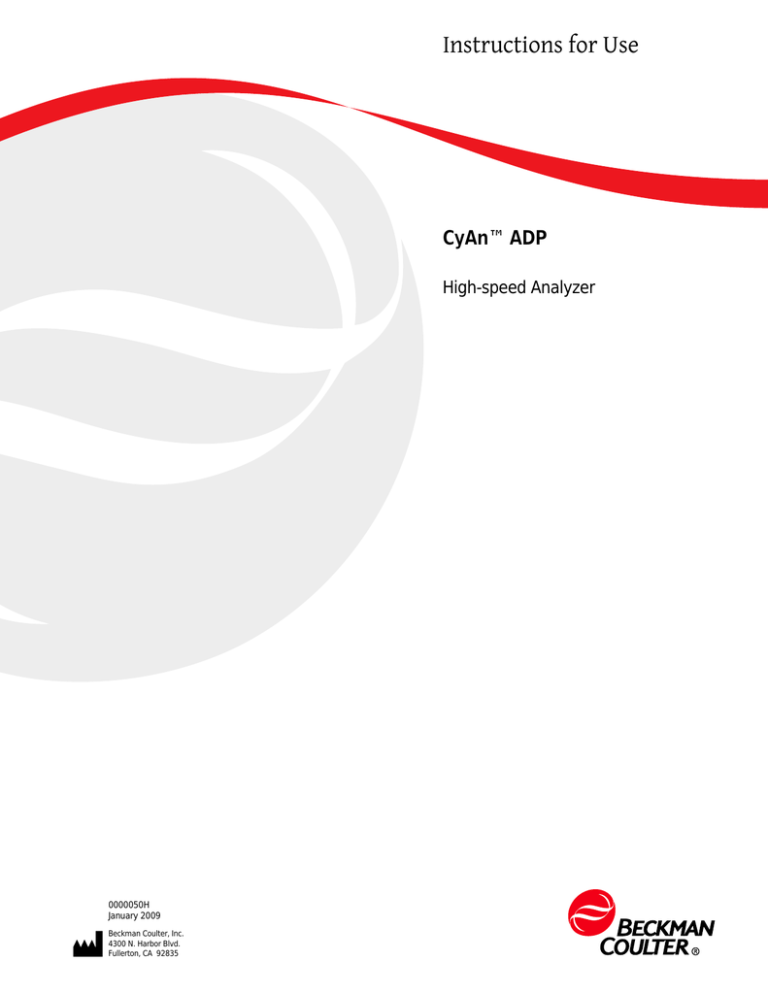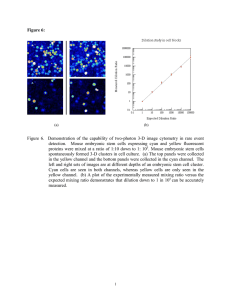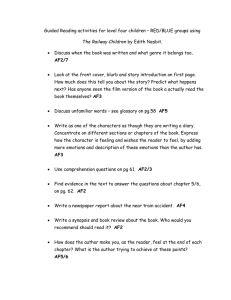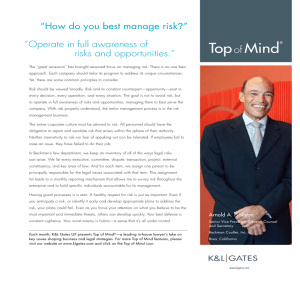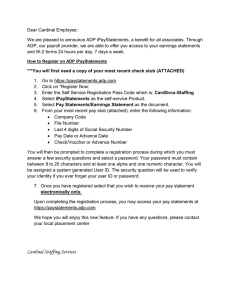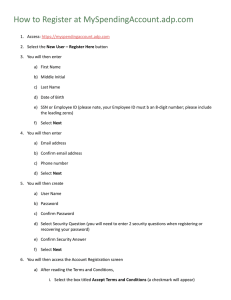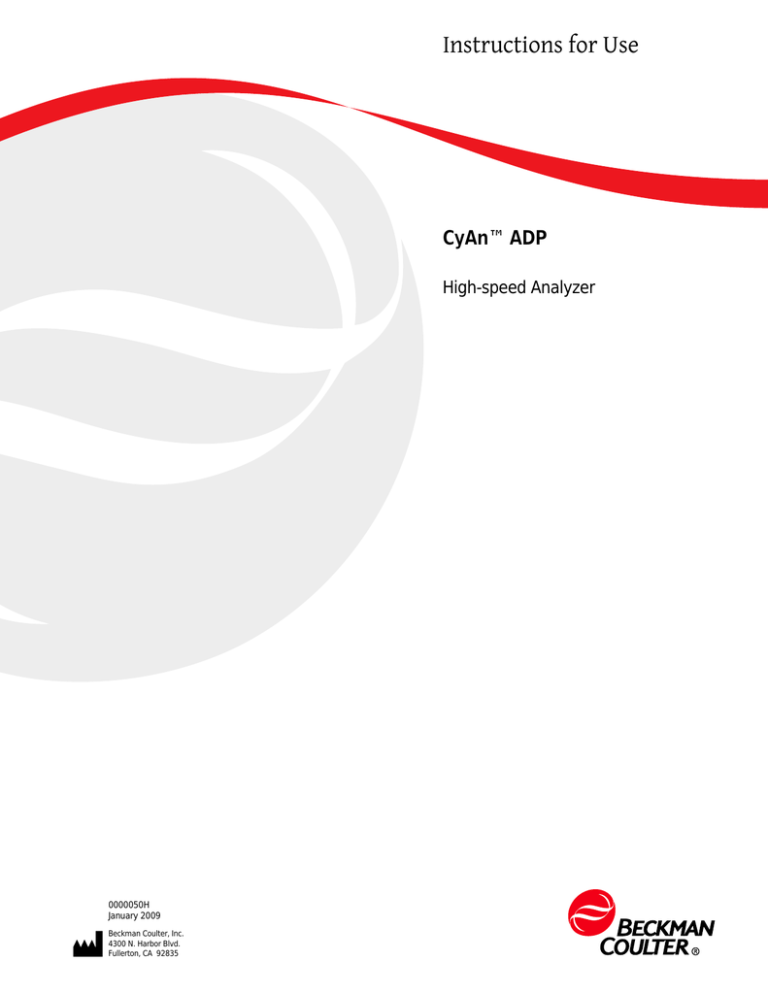
Instructions for Use
CyAn™ ADP
High-speed Analyzer
0000050H
January 2009
Beckman Coulter, Inc.
4300 N. Harbor Blvd.
Fullerton, CA 92835
CyAn ADP
Instructions For Use
Document 0000050 (January 2009)
Find us on the World Wide Web at:
www.beckmancoulter.com
This manual is not a substitute for the detailed operator
training provided by Beckman Coulter or for other
advanced instruction. Contact a Beckman Coulter
Representative in the event of instrument malfunction.
Revision History
Initial Issue
2004
Software Version Summit 4.1
Revision G, 06/2008
Software Version Summit 4.3
Change labeling to Beckman Coulter name and logo. Update consumables list, Laser Delay
procedure, Summit Overview, Six-color compensation experiment, and document organization.
Revision H, 01/2009
Software Version Summit 4.3
Change reference to Worklist Builder Quick Start Guide.
0000050H
iii
Revision History
iv
0000050H
Safety Notice
Read all product manuals and consult with Beckman Coulter-trained personnel before attempting
to operate instrument. Do not attempt to perform any procedure before carefully reading all
instructions. Always follow product labeling and manufacturer’s recommendations. If in doubt as
to how to proceed in any situation, contact your Beckman Coulter representative.
Beckman Coulter, Inc. urges its customers to comply with all national health and safety standards
such as the use of barrier protection. This may include, but is not limited to, protective eyewear,
gloves, and suitable laboratory attire when operating or maintaining this or any other mated
laboratory analyzer.
Alerts for Warning and Caution
WARNING
WARNING indicates a potentially hazardous situation which, if not avoided, could
result in death or serious injury. May be used to indicate the possibility of
erroneous data that could result in an incorrect diagnosis (does not apply to all
products).
CAUTION
CAUTION indicates a potentially hazardous situation, which, if not avoided, may
result in minor or moderate injury. It may also be used to alert against unsafe
practices. May be used to indicate the possibility of erroneous data that could
result in an incorrect diagnosis (does not apply to all products).
0000050H
v
Safety Notice
Alerts for Warning and Caution
WARNING
Risk of operator injury if:
• All doors covers and panels are not closed and secured in place prior to and
during instrument operation.
• The integrity of safety interlocks and sensors is compromised.
• Instrument alarms and error messages are not acknowledged and acted upon.
• You contact moving parts.
• You mishandle broken parts.
• Doors, covers and panels are not opened, closed, removed and/or replaced
with care.
• Improper tools are used for troubleshooting.
To avoid injury:
• Keep doors, covers and panels closed and secured in place while the
instrument is in use.
• Take full advantage of the safety features of the instrument.
• Acknowledge and act upon instrument alarms and error messages.
• Keep away from moving parts.
• Report any broken parts to your Beckman Coulter Representative.
• Open/remove and close/replace doors, covers and panels with care.
• Use the proper tools when troubleshooting.
CAUTION
System integrity could be compromised and operational failures could occur if:
• This equipment is used in a manner other than specified. Operate the
instrument as instructed in the product manuals.
• You introduce software that is not authorized by Beckman Coulter into your
computer. Only operate your system’s software with software authorized by
Beckman Coulter.
• You install software that is not an original copyrighted version. Only use
software that is an original copyrighted version to prevent virus
contamination.
CAUTION
If you purchased this product from anyone other than Beckman Coulter or an
authorized Beckman Coulter distributor, and, it is not presently under a Beckman
Coulter service maintenance agreement, Beckman Coulter cannot guarantee that
the product is fitted with the most current mandatory engineering revisions or
that you will receive the most current information bulletins concerning the
product. If you purchased this product from a third party and would like further
vi
0000050H
Safety Notice
Instrument Safety Precautions
information concerning this topic, call your Beckman Coulter Representative.
Instrument Safety Precautions
The CyAn high-speed cell analyzer has been engineered with safety as one of its primary features.
Safety of the operator, field service personnel, bystanders, and of valuable samples, is paramount to
Beckman Coulter’s commitment to high performance design and engineering.
This section explains some general safety and hazard symbols and necessary precautions operators
of the CyAn should follow during operation. Engineering controls have been put in place to protect
the operator, and deliberate misuse of the instrument or its instructions may result in unintentional
harm. Please follow all safety and hazard instructions as directed in this manual.
Symbols
Below are the symbols used and their corresponding meanings, which can be found on the
instrument and throughout this manual.
Safety Symbols
Electrical Shock — Risk of Electric Shock
Laser Irradiation — Avoid looking directly into laser, as it may cause permanent eye damage.
Biohazard — Biological Hazard/Risk
Caution — Important; Attention; Refer to Accompanying Documentation
Electrical Safety
The Beckman Coulter instrument product line conforms to international regulations encompassing
the accessibility of high voltages by the user. In the United States, each flow cytometer is
manufactured to comply with applicable regulations from the American National Standards
Institute (ANSI), the Occupational Safety and Health Administration (OSHA), and various state
regulatory organizations. Internationally, each CyAn™ ADP High-Performance Flow Cytometer is
manufactured to comply with the International Electrotechnical Commission's Standard for Safety
Requirements for Electrical Equipment for Measurement, Control and Laboratory Use (IEC 61010-1)
and subsequent amendments.
0000050H
vii
Safety Notice
Instrument Safety Precautions
Optical/Laser Safety
Laser Product Hazard Classification
The intent of laser hazard classification is to provide clear distinction of the laser, or laser product
properties, and the hazards to users so appropriate protective measures can be taken. CyAn ADP is
a Class 1 laser product per 21 CFR 1040 and EN60825; meaning operators are not exposed to harmful
levels of laser irradiation during normal operation. During times of service and/or repair, laser
safety control measures for Class 3B and/or 4 lasers shall be followed.
NOTE Because the CyAn ADP has been designed to operate as a Class 1 Laser Device, the instrument must
be operated with all light containment tubes in place and all protective light seals intact. Most laser
components of the CyAn ADP flow cytometer are Class IIIB to Class IV. As such, these lasers have the
potential to cause injury. There is one small viewing window inside the CyAn ADP, but its purpose is to be
used only by trained Beckman Coulter personnel during service or repair. A safety interlock prevents
operators from viewing laser light through this viewing window under normal operating conditions.
Certification of regulatory compliance of these lasers often requires significant involvement from the
institutional or company laser-safety officer. Beckman Coulter does not provide regulatory certification for
the individual lab, but can offer assistance in laser safety matters.
All access plates and other user accessible points of potential laser exposure are clearly designated on
the CyAn ADP instrument. Interlocks are designed to prevent accidental irradiation of the operator. The
user should not defeat these interlocks.
Any questions or concerns regarding laser safety of the CyAn ADP should be directed to Beckman Coulter
Customer Care.
Laser Safety Label
viii
0000050H
Safety Notice
Instrument Safety Precautions
CyAn ADP Interior Laser Safety Label Locations
Biohazard Safety
IMPORTANT If any hazardous organism, material, or agent is used in the instrument, the site operator or
Principal Investigator is responsible for informing Beckman Coulter in writing of those hazards before
receiving service or repair. This includes a list of all pathogenic cell lines, hazardous reagents, radioactive
material, or agents with a BSL Level II or higher. This information will be kept confidential and will be used
to inform Beckman Coulter Field Service Representatives of any hazards prior to visiting any CyAn site.
Failure to report this information may delay service on an instrument. Safety of the user as well as safety
of Beckman Coulter employees is of overriding importance. Proper decontamination procedures must be
followed for all applicable returned parts.
Universal precautions should be followed when handling samples and waste fluid containing
samples:
•
Gloves, a laboratory coat, and eye protection should be worn whenever handling samples.
•
Waste fluid may contain hazardous levels of biological contamination. Gloves, a laboratory coat
and eye protection should be worn whenever exposure to waste fluid is possible.
•
To ensure inactivation of biological organisms in the waste tank, an appropriate type and
quantity of an EPA registered disinfectant should be placed in the tank initially upon use, and
every time the waste tank is emptied and reinstalled.
For additional information on laboratory biosafety, review the U.S. Department of Health and
Human Services, Centers for Disease Control document, Biosafety in Microbiological and Biomedical
Laboratories.
Waste Tank
The reusable waste tank is located on the right side of the SMS cart and is labeled with a large black
and orange biohazard symbol on the front. Emptying waste fluid generated from the CyAn ADP
could be a daily occurrence for some operators. It is expected that all operators have undergone
proper blood-borne pathogens training provided by the institution of use, or similar authority,
prior to using the CyAn. It is pertinent that the appropriate type and quantity of disinfectant is
0000050H
ix
Safety Notice
Instrument Safety Precautions
placed in the waste tank to ensure effective inactivation of the biologics in use when the tank is full.
Please see APPENDIX A, for a list of approved cleaners and disinfectants for use with the CyAn ADP.
Please use caution when emptying the waste tank to avoid splashing of the waste fluid. Personal
Protective Equipment (PPE) should be worn at all times when using any part of the CyAn ADP,
including emptying the waste tank. Please contact Beckman Coulter Customer Care if there are any
questions or concerns about handling waste fluid generated by the CyAn ADP.
Sample Waste
Exposure to sample waste fluid from clogs in the waste line may occur; however, this is rare. If a clog
occurs, exposure to biohazards is likely. PPE should be worn at all times when using the CyAn ADP
to protect the operator from unexpected hazards. If exposure to biohazardous material occurs due
to a fault of the CyAn ADP, Beckman Coulter Customer Care should be contacted immediately.
Samples
Sample handling is a normal part of the use of the CyAn ADP. It is expected that all operators have
undergone proper blood borne pathogens training provided by their institution, or similar
authority, prior to using the CyAn ADP. PPE should be worn at all times when using any part of the
CyAn ADP. Samples of any kind should not be handled without wearing gloves. Caution should be
used when handling any biohazardous samples. Any reagents used on the instrument, or in the
preparation of samples for use on the CyAn ADP, should be handled by professional users only.
Sample O-ring
There is an o-ring located in the top interior of the sample injection area. The purpose of this o-ring
is to create a seal when a test tube is placed on the sample probe, which results in pressurization of
the tube. Over time this o-ring may lose its elasticity or become damaged from repeated contact
with polypropylene test tubes. Deterioration of this o-ring may cause test tubes to be loose when
placed on the sample probe, leading to the potential for test tubes filled with biohazardous samples
falling off, causing exposure to the operator or other laboratory personnel. This occurrence is not
likely, but if an operator experiences this condition, Beckman Coulter Customer Care should be
contacted immediately so the o-ring can be replaced.
Sample Waste Manifold
Waste fluid is continuously generated when running the CyAn ADP and is a normal function of this
instrument. This waste fluid is routed through a manifold located within the SMS cart. If this part
malfunctions, a backup of fluid may occur, resulting in waste fluid dripping through a small hole in
the top corner of the sample injection area. Because this waste fluid may contain biohazardous
material, caution should be used if this fault is identified; however, this occurrence is highly
unlikely. PPE should be worn at all times when using any part of the CyAn ADP to ensure protection
of the operator from all potential hazards. If an operator identifies such a leak, Beckman Coulter
Customer Care should be contacted immediately.
Aerosols
The CyAn ADP is a flow cytometry analyzer and has no sorting capabilities. No aerosols are
generated under normal operating conditions. In the event of extreme over pressurization of the
system, there is a remote chance that sample and/or waste fluid could exit orifices at a rate which
could potentially create aerosols; however, this has never been experienced. If at any time an
operator identifies a potential over pressurization problem, Beckman Coulter Customer Care should
be contacted immediately.
x
0000050H
Safety Notice
Instrument Safety Precautions
Sample Probe
The sample probe is constructed of a stainless steel tube with one end slightly squared off. Direct
contact with the end of the probe could cause an abrasion or cut. Because biohazardous samples are
run through the sample probe, there is a chance that if the skin is broken due to direct contact with
the end of the sample probe, an operator could be directly exposed to biohazardous material. Use
caution when loading and unloading samples on the probe. PPE should be worn at all times when
using any part of the CyAn ADP. If injury related to the sample probe occurs, Beckman Coulter
Customer Care should be contacted immediately.
General Safety
To protect the health, environment, and safety of CyAn ADP sites and their users, the following
information should be reviewed by all operators.
•
The CyAn ADP is intended for Professional Use Only. All operators should be trained on the
proper use and limitations of the instrument prior to its operation.
•
Wear appropriately sized gloves providing good manual dexterity to reduce the likelihood of
skin pinches and abrasions.
•
Protect the skin and eyes whenever handling chemicals of any kind, regardless of how benign
they may appear.
•
Summit workstations include a keyboard interface. Evaluate the ergonomic suitability of the
location of the keyboard and the user to avoid injury.
•
Cords and cables may be located on the floor around the unit, be aware that they can cause a
tripping hazard. The Sheath Management System (SMS) is attached to the CyAn ADP head unit
by an 8 foot (2.4 meters) umbilical cord. It is suggested that the SMS cart be placed underneath
a laboratory bench to keep it out of the way of foot traffic. If this is not possible, it is
recommended that the SMS be placed where it will not pose a tripping hazard. It is suggested
that the umbilical cord be run behind the laboratory bench, if possible, to keep the cord from
creating a tripping hazard. If the cord must be run down in front of the laboratory bench to the
SMS, use caution when operating or walking past the CyAn ADP. It is suggested that hazard tape
be placed on these items to make them highly visible.
•
Always check with the site safety officer for correct disposal of waste products.
•
Use proper lifting techniques, or seek assistance when handling full tanks. To reduce the
likelihood of back injury, empty waste at least once per day.
•
The lid of the CyAn ADP is on hinges that should keep the lid in the up position when open. It is
recommended by Beckman Coulter that the lid not be left open for extended periods of time or
be opened and closed repeatedly. Excessive wear on the hinges over time may cause the lid to
fall unexpectedly. Use caution when the lid is open and do not leave the instrument unattended.
If the lid of the CyAn ADP becomes loose and will not stay up on its own, contact Beckman
Coulter Customer Care so it can be repaired.
Electromagnetic Information
This equipment has been tested and found to comply with the limits for a Class A digital device,
pursuant to part 15 of the FCC Rules. These limits are designed to provide reasonable protection
against harmful interference when the equipment is operated in its installation. This equipment
0000050H
xi
Safety Notice
Instrument Safety Precautions
generates, uses, and can radiate radio frequency energy. If not installed and used in accordance with
the instruction manual this equipment may cause harmful interference to radio communications.
If this equipment does cause harmful interference the user will be required to correct the
interference. This Class A digital apparatus complies with Canadian ICES-003.
xii
0000050H
Contents
Revision History, iii
Safety Notice, v
Introduction, xxiii
CHAPTER 1:
Installation, 1-1
General Laboratory Information, 1-1
CyAn ADP Installation Specifications, 1-1
Technical and Instrument Specifications, 1-3
CHAPTER 2:
System Overview, 2-1
Overview of the CyAn ADP Analyzer, 2-1
CyAn ADP Features, 2-2
Walk-up Operation, 2-2
Bench Top Configuration, 2-2
Summit Software, 2-2
Safety, 2-2
CyAn ADP Subsystems, 2-2
Fluidics Subsystem, 2-4
Sheath Management System (SMS) Indicators, 2-5
Optics Subsystem, 2-6
Electronics Subsystem, 2-9
Peripheral Devices, 2-9
Software, 2-9
Summit Features, 2-10
CHAPTER 3:
Summit Software Overview, 3-1
Overview, 3-1
Summit Software Database, 3-2
Summit Software Screen Overview, 3-4
Summit Software Control Panel, 3-4
Acquisition Tab, 3-5
Acquisition Sample Panel, 3-6
How to Change Acquisition Settings, 3-7
Loading an Existing Protocol, 3-9
xiii
Contents
Creating Protocols, 3-9
Switching Protocols, 3-10
Acquiring Data in Summit Software, 3-10
Saving Acquired Data, 3-10
Cycle Mode, 3-11
Sample Tab, 3-13
Auto Load from Sample, 3-13
Auto Compensation Wizard for Single Positive Controls, 3-14
Applying VisiComp, 3-17
FCS Keywords, 3-19
Histogram Tab, 3-21
Creating Histograms and Dot Plots, 3-21
Maximize Dot Plots and Histograms, 3-22
Change Axis Parameters, 3-22
Change Axis Labels, 3-23
View Statistics in Histograms, 3-23
Edit Statistics Displayed in Histograms, 3-24
Create Regions in Histograms, 3-25
Renaming Regions, 3-25
Copy and Paste Regions, 3-25
Manually Scaling Data, 3-26
Contouring Data, 3-26
Exporting Histograms to Word, 3-26
Multi File Display, 3-26
Create Overlays, 3-27
Gate Logic Tab, 3-28
Setting a Gate from a Single Region, 3-28
Setting a Serial Gate, 3-30
Gate Logic Builder, 3-32
Color Gating, 3-34
Layout Tab, 3-35
Workspace Page Setup, 3-35
Workspace Page Navigator, 3-36
Shortcut Keys, 3-36
CHAPTER 4:
Startup and Shutdown, 4-1
CyAn ADP Startup, 4-1
All CyAn ADP Operators, 4-1
How to Startup CyAn ADP, 4-1
How to Perform a Daily Decontamination Procedure, 4-4
Shutdown Procedure, 4-5
CHAPTER 5:
Instrument Validation, 5-1
CyAn Instrument Alignment Example, 5-1
How to Run a General Instrument Alignment Protocol, 5-1
xiv
Contents
CHAPTER 6:
Cleaning and Maintenance, 6-1
CyAn ADP Maintenance, 6-1
Daily Preventive Maintenance, 6-1
Weekly Preventive Maintenance, 6-1
How to Maintain Reusable Sheath Containers, 6-1
How to Maintain the Head Unit and SMS Cart, 6-2
How to Clean Fluidics Lines, 6-2
Monthly Preventive Maintenance, 6-2
How to Perform System Decontamination, 6-3
How to Perform Laser Interlock Maintenance, 6-4
Biannual Maintenance Procedure, 6-4
How to Change Sheath and Waste Containers, 6-5
How to Replace Cleaner Fluid, 6-6
CHAPTER 7:
Troubleshooting, 7-1
CyAn ADP Instrument Troubleshooting, 7-1
Possible Error Conditions in the SMS, 7-1
APPENDIX A:
Approved Cleaners and Disinfectants, A-1
Overview, A-1
Cleaners, A-1
Disinfectants for Use in Sample Line, A-1
Disinfectants for Use in Sheath Line, A-1
Disinfectants for Use in the Waste Tank, A-2
APPENDIX B:
Consumables, B-1
Consumables, B-1
APPENDIX C:
Compensation Background Information, C-1
Compensation, C-1
Six-color Experiment Compensation, C-2
Setting up for Sample Acquisition, C-3
Creating Histograms for Six-color Experiment Compensation, C-4
Manual Compensation, C-7
Setting Spillover Percentage for Compensation, C-8
Running the Second Single-color Sample, C-9
Running the Remaining Samples, C-11
Running the All-stains Sample, C-16
Putting Compensation Into Practice, C-17
CD3 and T-Lymphocytes, C-18
CD20 and B-Lymphocytes, C-18
CD4+/CD3+ T-Lymphocytes (T-Helper cells), C-19
CD8+/CD3+ T-Lymphocytes (T-Cytotoxic/Suppressor cells), C-19
Natural Killer Lymphocytes, C-20
xv
Contents
APPENDIX D:
Laser Delay, D-1
Setting Laser Delay, D-1
APPENDIX E:
Symbols, E-1
Symbol Definitions, E-1
Abbreviations, Abbreviations-1
References, References-1
Trademarks, Trademarks-1
Beckman Coulter, Inc.
Customer End User License Agreement, Warranty-1
Related Documents
xvi
Figures
Figures
1.1
Power Configuration and Consumption, 1-2
2.1
CyAn ADP Analyzer, 2-1
2.2
CyAn ADP Functional Block Diagram, 2-3
2.3
CyAn ADP Fluidics Block Diagram, 2-4
2.4
SMS Section of the Instrument Control Panel, 2-5
2.5
Optics Block Diagram, 2-6
2.6
CyAn Flow Cell Interrogation Point, 2-7
2.7
Detector Block and Optical Filter Layout, 2-8
2.8
CyAn ADP Filter Stick, 2-8
2.9
Instrument Control Panel, 2-10
2.10
Sample Parameters Panel, 2-10
3.1
Select a New Database, 3-1
3.2
Create a New Database, 3-2
3.3
Browse to an Existing Database, 3-2
3.4
Select an Existing Database, 3-3
3.5
Summit Software Screen Overview, 3-4
3.6
Summit Software Control Panel (see number 3. on
Figure 3.5), 3-4
3.7
Acquisition Tab, 3-5
3.8
Acquisition Sample Panel, 3-6
3.9
Acquisition Sample - Accessing Edit View, 3-6
3.10
Acquisition Sample - Editing Example, 3-6
3.11
Set Event Threshold Percentage, 3-7
3.12
Set Event Trigger Parameter, 3-7
3.13
Change Parameter Name, 3-8
3.14
Set Voltage for a Parameter, 3-9
3.15
Set Gain for the Voltage, 3-9
3.16
Start Acquiring Data, 3-10
3.17
Setting the Cycle Amount for Cycle Mode, 3-11
3.18
Enabling Cycle Mode, 3-12
3.19
Sample Tab, 3-13
3.20
Auto Load Compensation Matrix from FCS File, 3-13
3.21
Select Auto Compensate, 3-15
3.22
Auto Comp Sample Dialog, 3-15
3.23
Auto Compensate Wizard, 3-16
xvii
Figures
xviii
3.24
Single Control Sample Dot Plots, 3-16
3.25
Apply VisiComp, 3-17
3.26
VisiComp Example, 3-18
3.27
Adjust VisiComp, 3-18
3.28
Add/Remove Keywords 1, 3-19
3.29
Add/Remove Keywords 2, 3-20
3.30
Histogram Tab, 3-21
3.31
Creating Histograms and Dot Plots, 3-22
3.32
Change Axis Parameters, 3-23
3.33
Show Statistics in Histograms, 3-23
3.34
Edit Statistics Displayed in Histograms, 3-24
3.35
Edit Statistics Displayed in Histograms, 3-24
3.36
Create a Region in a Bivariate Histogram, 3-25
3.37
Manually Scaling Data, 3-26
3.38
Gate Logic Tab Displaying an Alignment Protocol and Gating Scheme, 3-28
3.39
Set Gate 1, 3-29
3.40
Set Gate 2, 3-29
3.41
Set Serial Gate 1, 3-30
3.42
Set Serial Gate 2, 3-31
3.43
Set Serial Gate 3, 3-31
3.44
Set Serial Gate 4, 3-32
3.45
Set Serial Gate 5, 3-32
3.46
Gate Logic Builder, 3-33
3.47
Edit Gate Expression 1, 3-33
3.48
Edit Gate Expression 2, 3-34
3.49
Gate Logic Builder and Gate Scheme Panels, 3-34
3.50
Layout Tab Displaying an Alignment Protocol, 3-35
3.51
Workspace Setup Panel, 3-35
3.52
Workspace Page Navigator, 3-36
4.1
Open a Summit Database, 4-1
4.2
CyAn Instrument Control Panel, 4-2
4.3
CyAn ADP Instrument with Sample Tube Loaded and Lever
Open, 4-3
4.4
Summit Preferences, 4-5
5.1
Example Alignment Protocol, 5-2
5.2
CyAn Instrument Control Panel, 5-3
7.1
Low Sheath Fluid Warning, 7-2
Figures
7.2
Empty Sheath Fluid Message, 7-2
7.3
Quick Connect Error Message, 7-2
7.4
SMS Fluid Levels are Suitable for Operation, 7-3
7.5
SMS Low Sheath and Cleaner Levels, 7-3
7.6
SMS High Waste Level, 7-3
7.7
SMS Sheath and Cleaner Empty, 7-4
7.8
SMS Waste Full, 7-4
C.1
FL1, FL2 Spectra Diagram, C-1
C.2
Unstained Sample Tube #1, C-3
C.3
Region R1 Around Lymphocytes, C-4
C.4
Six-color Compensation Unstained Sample (Ungated), C-5
C.5
Six-color Compensation Unstained Sample (Gate
Applied), C-5
C.6
Unstained Sample to Verify PMT Settings, C-6
C.7
Single-stain Sample FITC Uncompensated, C-7
C.8
Single-stain Sample FITC Compensated, C-8
C.9
Single-stain Sample PE Uncompensated, C-9
C.10
Single-stain Sample PE Compensated, C-10
C.11
Spectral Emission Curves for FITC and PE, C-10
C.12
Single-stain Sample PE-Cy5 Uncompensated, C-11
C.13
Single-stain Sample PE-Cy5 Compensated, C-12
C.14
Single-stain Sample APC Uncompensated, C-12
C.15
Single-stain Sample APC Compensated, C-13
C.16
Single-stain Sample Cascade Yellow Uncompensated, C-13
C.17
Single-stain Sample Cascade Yellow Compensated, C-14
C.18
Single-stain Sample Pacific Blue Uncompensated, C-15
C.19
Single-stain Sample Pacific Blue Compensated, C-15
C.20
All-stains Sample, C-16
C.21
Compensated CD3 Pacific Blue vs. Compensated CD20 PECy5 Gated Through R1, C-18
C.22
Compensated CD3 Pacific Blue vs. Compensated CD4
FITC, C-19
C.23
Compensated CD3 Pacific Blue vs. Compensated CD8
APC, C-19
C.24
Compensated CD3 Pacific Blue vs. Compensated CD56
PE, C-20
D.1
Laser Delay Adjustment Window, D-2
D.2
Secondary Laser Signal Prior to Laser Delay
Adjustment, D-2
xix
Figures
xx
D.3
Maximized Signal for Secondary Laser, D-3
D.4
Tertiary Laser Signal Prior to Laser Delay Adjustment, D-3
D.5
Maximized Signal for Tertiary Laser, D-3
Tables
Tables
1.1
CyAn ADP General Requirements, 1-1
1.2
Auxiliary Components, 1-2
1.3
Operating Environment, 1-2
1.4
Instrument Performance, 1-3
1.5
Excitation Optics, 1-3
1.6
Detectors and Filters (User Selected), 1-3
1.7
Signal Processing, 1-3
1.8
Fluidics, 1-3
1.9
Summit Workstation, 1-4
1.10
CyAn ADP Enclosure, 1-4
1.11
Auxiliary Components, 1-4
1.12
Safety, 1-5
1.13
Operating Environment, 1-5
1.14
System Utility Requirements and Fusing, 1-5
3.1
Shortcut Keys and Functions, 3-36
4.1
Target CVs for CyAn ADP, 4-4
7.1
CyAn ADP Troubleshooting Matrix, 7-1
7.2
CyAn ADP Instrument Control Panel Indicators in
Summit, 7-4
B.1
Beads, B-1
B.2
Sheath, B-1
B.3
Maintenance, B-1
C.1
Six-color Experiment Compensation, C-2
E.1
Symbol Definitions, E-1
xxi
Tables
xxii
Introduction
How to Use Your Manual
Scope
The CyAn ADP Instructions for Use manual contains basic information regarding the use and
operation of the CyAn ADP and assumes you have received basic training on the instrument. Please
contact your Beckman Coulter Representative for information not provided in this manual. This
manual does not provide instructions for the installation or upgrade of hardware because such
actions must be provided by a Beckman Coulter Representative.
Intended Use
This instrument is intended for research use only.
Use the Instructions For Use manual for the day-to-day running of your instrument and
workstation. Go through the detailed step-by-step procedures of startup, quality control (QC),
running samples, analyzing data, printing reports, reviewing QC data, and shutdown before
operating the instrument. This manual contains, safety and troubleshooting information, as well as
procedures for cleaning the instrument and replacing some components.
About this Manual
The information in your Instructions for Use manual is organized as follows:
Chapter 1, Installation
Provides system specifications, lab environment requirements, and the instrument installation
recommendation.
Chapter 2, System Overview
Provides an overview of CyAn ADP features, system architecture, and subsystems.
Chapter 3, Summit Software Overview
Provides basic information regarding the features in Summit software.
0000050H
xxiii
Introduction
Conventions
Chapter 4, Startup, Alignment and Shutdown
Provides information on starting, and shutting down the instrument.
Chapter 5, Performance Validation and Calibration
Contains an example validation and calibration procedure.
Chapter 6, Cleaning and Maintenance
Describes the cleaning procedures for daily cleaning as well as the biannual and yearly
decontamination process.
Chapter 7, Troubleshooting Procedures
Provides a basic troubleshooting matrix and a list of possible error messages.
Appendix A, Approved Cleaners and Disinfectants
Contains a list of cleaners and disinfectants that can be used on the CyAn analyzer.
Appendix B, Consumables
Contains a list of consumables to be used with the CyAn analyzer.
Appendix C, Compensation Background Information
Provides information on how to resolve actual intensities from each antibody conjugate in a
multicolored sample. Includes an example of compensation for a six-color experiment.
Appendix D, Laser Delay
Provides instructions on how to set Laser Delay.
Appendix E, Symbols
Defines the symbols used on the CyAn analyzer labels.
Conventions
This manual uses the following conventions:
•
Bold font indicates instrument manual titles.
•
Bold indicates a screen icon.
•
Italics font indicates screen text displayed by the instrument.
IMPORTANT IMPORTANT is used for comments that add value to the step or procedure being performed.
Following the advice in the IMPORTANT message adds benefit to the performance of a piece of equipment
or to a process.
NOTE NOTE is used to call attention to notable information that should be followed during installation, use,
or servicing of this equipment.
xxiv
0000050H
CHAPTER 1
Installation
General Laboratory Information
IMPORTANT Your Beckman Coulter Representative is responsible for uncrating, installing, and initial setup
of the CyAn ADP. Contact your Beckman Coulter Representative before relocating the instrument.
CyAn ADP Installation Specifications
Heating and air conditioning vents or fans are not recommended directly above the CyAn ADP
because of the resulting temperature fluctuation, vibration, and possible dust.
Table 1.1 CyAn ADP General Requirements
Specification
Requirement
Power Requirements
100V - 230V, 600VA(W), 50/60 Hz
Lab Bench
Stable bench/table top to support the CyAn
ADP, one monitor, keyboard, and a mouse pad
Service Access
45.7 cm (18 in.) minimum around instrument
components
Phone
Location near CyAn ADP for contacting
technical support
Installation Category
II
Pollution Degree
2
Internet Access
Internet Service Provider or LAN connection
for downloading software updates
Dimensions (not including Auxiliary
Components)
Height front cover closed - 39.1 cm (15.4 in.)
front cover open - 72.1 cm (28.4 in.)
Width - 33.3 cm (13.1 in.)
Depth - 49.8 cm (19.6 in.)
with clearance for cables - 62.5 cm (24.6 in.)
Weight - 36.3 kg (80 lbs)
0000050H
1-1
Installation
General Laboratory Information
Table 1.2 Auxiliary Components
Component
Dimensions
Sheath Management System (with casters):
Houses sheath container, waste container,
cleaner fluid container, air compressor, and
vacuum
Height - 61.3 cm (24.2 in.)
Width - 73.3 cm (28.9 in.)
Depth - 61.9 cm (24.4 in.)
Weight - 22.6 kg (50 lbs)
Summit Workstation
Height - 42.9 cm (16.9 in.)
Width - 19.1 cm (7.5 in.)
Depth - 45.7 cm (18.0 in.)
Weight - 10.5 kg (23 lbs)
Optional Uninterruptible Power Supply
Height - 20.3 cm (7.9 in.)
Width - 14.7 cm (5.7 in.)
Depth - 44.5 cm (17.5 in.)
Weight - 20 kg (44 lbs)
Table 1.3 Operating Environment
Ambient Temperature
15 to 30°C (59 to 86°F)
For optimum performance maintain at +/- 2°C
Relative Humidity
20 to 80% RH (non-condensing)
Figure 1.1 Power Configuration and Consumption
1-2
0000050H
Installation
General Laboratory Information
Technical and Instrument Specifications
The technical and instrument specifications for CyAn ADP are summarized in the following table.
Table 1.4 Instrument Performance
Maximum processing speed
Up to 70,000 events/sec.
Table 1.5 Excitation Optics
Optical parameters
2 scatter and 9 fluorescence
Beam geometry
Elliptical
Number of excitation lines
3
Laser options nominal operating output
488 nm (20 mW Semiconductor), 635 nm (25
(See Coherent OPSL Operator's Manual for more mW semiconductor), 405 nm (25 mW
semiconductor)
information.)
Laser maximum output value
488nm - 20mW
(Accessible in the interior of instrument)
635nm - 27.5mW
405 nm - 27.5mW
Warm-up time
30 minutes
Table 1.6 Detectors and Filters (User Selected)
488 nm Excitation
FL1-530/40 nm, FL2-575/25 nm, FL3-613/20
nm, FL4-680/30 nm, FL5-750 nm
405 nm Excitation
FL6-450/50 nm, FL7-530/40
635 nm Excitation
FL8-665/20 nm, FL9-750 LP
Table 1.7 Signal Processing
Compensation
9 x 9 full matrix with compensation
Signal resolution
65536 (Summit software displays up to 4096
channels on all parameters)
Data acquisition channels
11
Sensitivity
MESF FITC < 100, MESF PE < 50
Table 1.8 Fluidics
Sheath Management System
Controls sheath, waste, and cleaning fluids.
Software, hardware, and smart-sensor controls
with RUN/PAUSE modes.
Stable control of flow rates from 0 to 5 µm per
second.
0000050H
Sample flow rate
Up to 150 µL/min. (2.5µL/sec.)
Sheath fluid
Maximum 1.03 bar (15 psi), nominal 0.41 bar (6
psi)
1-3
1
Installation
General Laboratory Information
Table 1.8 Fluidics
Quartz cuvette
UV-grade fused silica with 250 m squaresectioned internal channel
Noise level
< 70 dB
Table 1.9 Summit Workstation
Platform
Microsoft® Windows XP®
Processor
> 2 GHz, AMD Athlon™, Intel® Pentium®
Memory
1 GB RAM (minimum)
Storage
160 GB hard drive (minimum), 16X DVD +/CDRW
Monitor
24-inch LCD flat screen
Network
High-speed Ethernet 10/100 Mbps
Table 1.10 CyAn ADP Enclosure
Type
Molded RIM polyurethane structural foam
Installation
Indoor only
Dimensions (not including Utility Cart or Summit Height
Workstation)
39.1cm (15.4 in.) front cover closed
72.1cm (28.4 in.) front cover open
Width - 33.3cm (13.1 in.)
Depth
49.8cm (19.6 in.)
62.5cm (24.6 in.) including clearance for cables.
Weight - 36.3 kg (80 lbs)
Table 1.11 Auxiliary Components
Sheath Management System (with casters):
Houses sheath container, waste container,
cleaner fluid container, air compressor, laser
power supply, and vacuum
Height - 61.3 cm (24.2 in.)
Width - 73.3 cm (28.9 in.)
Depth - 61.9 cm (24.4 in.)
Weight - 52 kg (115 lbs)
Uninterruptible Power Supply (Optional)
Height - 20.3 cm (7.9 in.)
Width - 14.7 cm (5.7 in.)
Depth - 44.5 cm (17.5 in.)
Weight - 20 kg (44 lbs)
1-4
0000050H
Installation
General Laboratory Information
Table 1.11 Auxiliary Components
Summit Workstation
Height - 42.9cm (16.9 in.)
Width - 19.1 cm (7.5 in.)
Depth - 45.7cm (18.0 in.)
Weight - 10.5 kg (23 lbs)
External Transformer
Height - 19.1cm (7.5 in.)
Width - 31.2 cm (12.3 in.)
Depth - 19.1 cm (7.5 in.)
Weight - 11.4 kg (25 lbs)
Table 1.12 Safety
Interlock
The front cover is protected with dual magnetic
positive-break interlock switch. Operates dual
spring solenoid shutter actuators on all laser
paths.
Laser product class
Class 1 Laser Product
IEC/EN 60825 - 1/A2:2001
Laser light leakage
Conforms to 21CFR1040.10 and 21CFR1040.11
Table 1.13 Operating Environment
Ambient temperature
15 to 30 C (59 to 86 F) For optimum
performance maintain at +/- 2 C
Relative humidity
20 to 80% RH (non-condensing)
Table 1.14 System Utility Requirements and Fusing
Power, standard ADP
115 VAC +/- 10%, 60 Hz, single phase, 1.75A
Fuse
Type - 5x20mm, low breaking, high capacity,
IEC. 115 VAC operation - 6.3A
Power, Sheath Management System
100-230 VAC, 50/60 Hz, single phase, 2A
Fuse, Sheath Management System
Type - 5x20mm, low breaking, high capacity, UL.
115 VAC operation - 3A
Power, Summit Workstation (not fused)
115 VAC +/- 10%, 60 Hz, single phase, 1A
Power, Summit Workstation Monitor (not fused) 115 VAC +/- 10%, 60 Hz, single phase, 2A
Power, External Transformer
Input: 230 VAC +/- 10%, 50/60 Hz, 5A
Output: 115 VAC +/- 10%, 60 Hz, 8A
Fuse, External Transformer power
0000050H
Type - 5x20mm, low breaking, high capacity,
IEC, 115 VAC operation - 6.3A
1-5
1
Installation
General Laboratory Information
1-6
0000050H
CHAPTER 2
System Overview
Overview of the CyAn ADP Analyzer
The CyAn ADP is a research-only flow cytometer engineered for precision analysis of cells, bacteria,
and other similarly sized particles. CyAn ADP utilizes three excitation lines with independent,
alignment-free focusing optics, simultaneous nine color and two scatter parameters, analysis rates
of 70,000 events per second, a full 9 × 9 inter-laser compensation matrix, and high sensitivity. The
instrument is optimized for cell cycle, kinetics, fluorescent protein work, and multi-color
immunophenotyping. Rare-event analysis, such as MHC Dextramer studies, and no-lyse whole
blood applications are easily performed on the CyAn ADP. The instrument also provides simplified
compensation before, during, and after acquisition in all fluorescent parameters.
Figure 2.1 CyAn ADP Analyzer
0000050H
2-1
System Overview
Overview of the CyAn ADP Analyzer
CyAn ADP Features
Walk-up Operation
CyAn ADP offers walk-up operation. With no optical alignment necessary, the user places a 5 mL
sample tube in the tube holder and chooses the desired protocol in Summit software. The software
is used to control instrument settings.
Bench Top Configuration
The CyAn ADP measures 30 cm wide x 45 cm deep x 40 cm high.
Summit Software
Summit software, provides full control of all CyAn ADP functions, user- and application-specific
data acquisition, analysis, storage, reduction, and retrieval. Summit software controls all
instrument parameters using simple protocol-based menus. Summit software also provides highcontent data acquisition, database capabilities, and open architecture for data exchange. Additional
features include off-line analysis and easy page layout.
Safety
The CyAn ADP analyzer has been designed to incorporate the highest level of laboratory and
operator safety. See Instrument Safety Precautions in the Safety chapter.
CyAn ADP Subsystems
CyAn ADP has four key subsystems that form a powerful research tool. The four subsystems are:
•
Fluidics
•
Optics
•
Electronics
•
Software
A functional block diagram for the CyAn ADP analyzer is shown in Figure 2.2. The fluidics system
pressurizes the system and transports particles to the interrogation point. Lasers are used as
excitation sources, and the emitted light, along with the ensuing light scatter and fluorescence, are
directed within the optical system. Electronics are used to power and control the instrument
functions. The software provides the user interface to control the fluidics, optical, and electronic
hardware, as well as the functions to acquire, analyze, and store data associated with the particles.
2-2
0000050H
System Overview
Overview of the CyAn ADP Analyzer
Figure 2.2 CyAn ADP Functional Block Diagram
0000050H
2-3
2
System Overview
Overview of the CyAn ADP Analyzer
Fluidics Subsystem
The Sheath Management System controls the transfer of sheath fluid, waste, and cleaner fluid
throughout the CyAn ADP system. Sheath fluid is housed in either a replaceable 20 liter cubitainer
or 20 liter plastic carboy. Waste is contained in a 20 liter plastic carboy. Cleaner fluid is contained
in a 5 liter cubitainer. The Sheath Management System provides sheath pressure stability and
prevents bubbles from entering the system when the sheath container is changed. The built-in
cleaner fluid cubitainer allows the user to easily clean and rinse the head-unit sheath path using
Beckman Coulter LH Series Formaldehyde-Free Clenz and sheath or DI water as rinsing fluid. The 20
liter sheath and waste containers provide approximately 24 hours of system run time.
Figure 2.3 outlines the key fluidics components of CyAn ADP. In general, flow of air and fluids
follows a path left to right in the diagram. An air compressor provides pressure for propulsion of the
sample, cleaner, and sheath fluids. Air regulators condition and stabilize the pressure source prior
to sheath and cleaner reservoirs and sample vessel. A number of electrically controlled valves
control the flow state of the system and provide a means for cleaning and debubbling, in addition
to routine flow for sample analysis. Sample is forced through tubing, is introduced to the flow cell,
and is focused by sheath fluid. This hydrodynamic focusing effect causes individual particles to be
introduced in single file to each of the sequential laser beams. While a pinch valve is used to allow
sample to flow, the rate of sample flow is controlled by adjusting the over-pressure (differential
pressure) of an electrically controlled air regulator relative to sheath pressure. Waste is drawn by a
vacuum pump to a holding container for disposal.
Figure 2.3 CyAn ADP Fluidics Block Diagram
2-4
0000050H
System Overview
Overview of the CyAn ADP Analyzer
Sheath Management System (SMS) Indicators
The Sheath Management System provides 20 - 24 hours of sample run time. As the level of sheath
fluid decreases and the level of waste fluid increases, both Summit software and Light Emitting
Diodes (LED) indicators on the Sheath Management System front panel will provide fluid level
status information and alerts to the operator.
SMS indicators can be viewed in the Sheath Management System section of the Instrument tab in
the Instrument Control Panel. When all of the indicator lights are green, all components of the SMS
are functioning properly.
Figure 2.4 SMS Section of the Instrument Control Panel
NOTE If an error condition occurs or status changes for a subsystem, an indicator light will change from green
to amber or red. When you place the cursor over the indicator light, a message appears that provides a
description of the warning and instructions for how to fix the problem. See CHAPTER 7, Troubleshooting
for detailed information.
0000050H
2-5
2
System Overview
Overview of the CyAn ADP Analyzer
Optics Subsystem
Three excitation sources are included on the CyAn ADP optical bench. Each path has its own
independent, steering and focusing elements to provide optimal excitation of particles at the
interrogation point. Each laser beam is focused on the quartz flow cell, where particles are
transported past the laser beams.
Figure 2.5 Optics Block Diagram
2-6
0000050H
System Overview
Overview of the CyAn ADP Analyzer
The focused beams are separated vertically to ensure minimal optical crosstalk between detection
paths. Further, the signals that are detected as particles that traverse the beams are electronically
gated to reduce unwanted signal interference between parameters. A high numerical aperture
custom achromatic objective is used to collect scatter and fluorescence and to generate an image of
the interrogation point for each of three apertures (spatial filters). The apertures improve the signal
to noise ratio by preventing unwanted scatter around the excitation region from entering the
detector block. Light that transmits through the spatial filters is collimated and spectrally filtered
on its way to the appropriate photomultiplier tubes (PMTs) for detection.
Figure 2.6 CyAn Flow Cell Interrogation Point
0000050H
2-7
2
System Overview
Overview of the CyAn ADP Analyzer
Figure 2.7 illustrates the location, position, and orientation of the optical filters and PMTs within
the detection block assembly of the CyAn ADP. Dichroic filters are located at 45 degrees to the
direction of light propagation, while emission filters are located at 90 degrees to the light path.
Filter sticks (Figure 2.8) are interchangeable, thus allowing custom configurations to be
implemented. Please contact Beckman Coulter to order dichroic filter sets.
Figure 2.7 Detector Block and Optical Filter Layout
Figure 2.8 CyAn ADP Filter Stick
2-8
0000050H
System Overview
Overview of the CyAn ADP Analyzer
Electronics Subsystem
CyAn ADP electronic components include the PC workstation and the instrument electronic chassis.
The PC workstation is used for instrument control, status, and data acquisition, and communicates
with the CyAn ADP instrument through a high-speed serial link. Housed within the instrument is
the electronic chassis that provides a communication backplane/bus with a number of available
card slots to allow modular connection of key electronic control and sensing components. These
components include trigger and signal processing, and multi-function signal input and output.
Peripheral to the electronic chassis, but within the instrument are a number of devices that can be
grouped as fluidics control and sense (pumps, regulators, valves, and sensors), laser/shutter control
and sense, PMT voltage control, and PMT signal. The multifunction I/O card is used for controlling
these peripheral devices and for sensing instrument status. The PMT and photodiode detectors
convert light emitted from particles excited at the interrogation point, into electrical signals. These
signals are input to the trigger and signal processing cards. Amplification, analog to digital
conversion, and sampling techniques provide quantitative measurements including peak, area/
integral, log, and pulse width for a given triggered particle event.
Peripheral Devices
The CyAn ADP includes the following peripheral devices: Summit Workstation with a printer, and
the Sheath Management System (SMS). The SMS houses a sheath container, waste container,
cleaner cubitainer, reusable plastic carboy, level indicators, in-line sheath filter, and a compressor/
vacuum pump.
Software
CyAn ADP uses Summit software for instrument control, data acquisition, and data analysis.
Summit software offers users complete control of the CyAn ADP instrument at varying levels of
complexity. Summit software, on CyAn ADP with all parameters enabled, has the capability to
acquire, save, and analyze up to 10 million events. The instrument control panel (Figure 2.9)
provides access to laser control, event rate settings, system maintenance functions such as clean
and rinse, and Sheath Management System functions. The sample parameters panel (Figure 2.10)
has software controls for adjusting parameter settings such as threshold, PMT voltage, and gain.
0000050H
2-9
2
System Overview
Overview of the CyAn ADP Analyzer
Figure 2.9 Instrument Control Panel
Figure 2.10 Sample Parameters Panel
Summit Features
Summit software offers compensation, flexibility, intelligence, organization, and ease of use.
Compensation
Summit software performs full inter-laser compensation of fluorescence parameters. Data saved as
a sample file in Summit software will retain all compensation values as well as the uncompensated
data for each parameter.
Flexibility
Summit software offers flexibility throughout the program to allow the data to be gathered and
manipulated in ways that best suit the application and user. For example, most logical expressions
can be defined using any number of regions in “AND” and “NOT” combinations for generating
statistics, including non-rectangular regions with an almost limitless number of vertices. In
addition, all parameters available with the CyAn ADP High-Performance Flow Cytometer can be
selectively stored. It as possible to disable non-contiguous groups of parameters. Eliminating
2-10
0000050H
System Overview
Overview of the CyAn ADP Analyzer
unnecessary parameters increases the display performance during acquisition and reduces data
storage needs.
Intelligence
While performing batch analysis, the intelligent parameter matching feature dynamically
determines the correct parameter to display for a sample based on antibody, stain, name, parameter
type, channel, or a combination of these.
Organization
The sample viewer tracks samples in user-definable folders. Tests and controls with different
parameters can be grouped, and samples can be dragged and dropped between folders to help
organize information. Statistics for each gate or region are automatically available under each
histogram.
0000050H
2-11
2
System Overview
Overview of the CyAn ADP Analyzer
2-12
0000050H
CHAPTER 3
Summit Software Overview
Overview
Summit software is a Windows® based application that has a series of menus, hot keys, and buttons
which allow you to acquire, sort, and analyze flow cytometry data then save the data in FCS format.
With Summit software you can monitor and control the instrument, define protocols, configure
compensation settings and workspaces, define batch protocol panels, reagents, and tubes, and autocompensate data.
How to Open Summit Software
1
To open Summit software double-click the Shortcut icon on the Windows® desktop. The Select
database dialog box appears.
Figure 3.1 Select a New Database
2
Select CYAN from the dropdown menu. This will allow you to interact with the instrument in
real time. It is also possible to work with Summit software offline to analyze previously saved
FCS data files.
Now you will either create a new database or open a previously saved database.
0000050H
3-1
Summit Software Overview
Overview
Summit Software Database
A Summit software database is a collection of protocols, samples, and data. After you open a new
database a workspace appears in which to create histograms and dot plots. It is also possible to open
existing protocol files that may already contain histogram and dot plot forms.
How to Create a New Database
1
Open Summit Software and click New.
Figure 3.2 Create a New Database
The Create Database dialog box appears.
2
Specify the folder in which you will save the database. Specify a name for the database and click
Save. The main Summit software screen will appear.
How to Open an Existing Database
1
Open Summit Software.
Figure 3.3 Browse to an Existing Database
3-2
0000050H
Summit Software Overview
Overview
2
Browse to the folder that contains the database you would like to open, select the file and click
Open.
Figure 3.4 Select an Existing Database
0000050H
3-3
3
Summit Software Overview
Overview
Summit Software Screen Overview
Figure 3.5 Summit Software Screen Overview
1. Summit software Main Menu
2. Protocol List
3. Summit Control Panel (to gain access to
additional screens)
4. Additional Menu
5.
6.
7.
8.
Sample List
Additional Menu
Workspace (with blank histograms)
Toolbar Icons
Summit Software Control Panel
Most of the operations in Summit software can be accessed through the Summit Software Control
Panel. The panel is located on the left side of the screen and has a series of buttons across the top.
You can select each of these buttons to get information related to a particular topic. Each tab
contains submenus that have options specific to that menu.
Figure 3.6 Summit Software Control Panel (see number 3. on Figure 3.5)
3-4
0000050H
Summit Software Overview
Overview
Acquisition Tab
The Acquisition tab allows you to set the threshold at which an event will be detected by the
instrument, set the event triggering parameter, designate parameter names, specify the data types
that will be collected, and set the voltage and gain to be applied to each parameter. From Acquisition
tab you can also set up specific sample run information and view sample run statistics.
Figure 3.7 Acquisition Tab
0000050H
3-5
3
Summit Software Overview
Overview
Acquisition Sample Panel
The Acquisition Sample Panel can be customized to display, and later save, information specific to
a sample run.
Figure 3.8 Acquisition Sample Panel
How to Edit Information Specific to a Sample Run
1
To view editable fields, click the blue additional menu icon and select Edit View. The fields that
are editable will activate.
Figure 3.9 Acquisition Sample - Accessing Edit View
Figure 3.10 Acquisition Sample - Editing Example
NOTE To return to the previous view click Edit View again.
3-6
0000050H
Summit Software Overview
Overview
2
Change the information in the Value fields as desired.
NOTE To individually change a field, double-click in that field, enter the change, and click away
from the field.
3
To add a new Name and Value to the panel select Add Keyword. The Edit Keyword dialog box
appears. For more information on keywords see page 3-19.
4
Enter the new information, and click OK.
How to Change Acquisition Settings
IMPORTANT Before data can be acquired, data type parameters must be enabled. See Figure 3.10
How to Change Acquisition Settings
1
To set the Threshold percentage at which an event will be detected by the instrument, click the
up or down arrows in the Threshold % field Figure 3.11. To change the event Trigger parameter,
choose an item from the Trigger dropdown list Figure 3.12.
Figure 3.11 Set Event Threshold Percentage
2
0000050H
Figure 3.12 Set Event Trigger Parameter
To change the name of a parameter, double-click the name of the parameter in the Name
column, type a new name Figure 3.13, and then press ENTER.
3-7
3
Summit Software Overview
Overview
Figure 3.13 Change Parameter Name
How to Enable Data Type Parameters
1
Click the Acquisition tab and locate the Acquisition Parameters panel. Double click in the Peak/
Area/Log field. Select the check box that pertains to the data type you want to acquire. See
Figure 3.10
NOTE This can also be done by entering edit mode. To enter edit mode, click on the menu icon in the
acquisition parameters tab and select edit mode.
3-8
0000050H
Summit Software Overview
Overview
How to Change Voltage and Gain for a Parameter
1
Click the Acquisition screen tab and locate the Acquisition Parameters panel. Double click in the
Voltage field. Type a new value or click and drag the slider until the desired value is reached.
Figure 3.14 Set Voltage for a Parameter
Figure 3.15 Set Gain for the Voltage
Loading an Existing Protocol
How to Load an Existing Protocol
1
To load a previously saved protocol select File > Protocol > Load.
2
A list of previously saved protocol (.plo) files appears. Select the desired file and click Open.
Creating Protocols
When you open a new database there is a workspace in which to create histograms and dot plots.
The histograms and dot plots that you create become Protocol 1. It is possible to create additional
new protocols for this database, or load additional pre-existing protocols.
How to Create a New Protocol
0000050H
1
To create a new protocol, go to the main menu and select File > Protocol > New. A new
workspace appears in which to create dot plots and histograms for the new protocol.
2
Ensure that you have enabled the desired parameters. See figure Figure 3.10.
3-9
3
Summit Software Overview
Overview
3
Create dot plots and histograms. See page 3-21.
Switching Protocols
To change protocols in Summit software, go to the Protocols toolbar and select a new protocol from
the drop down menu.
NOTE Only the protocols that you have loaded into the current database or that you have recently created
will appear in this list.
Acquiring Data in Summit Software
When you have enabled parameters and created or loaded a protocol you may acquire data.
How to Start or Stop Data Acquisition
1
Click the Acquisition pull-down menu and select Start (or press (F2) ).
Figure 3.16 Start Acquiring Data
2
To stop data acquisition, click Stop (or press (F2) ).
Saving Acquired Data
After you acquire data in Summit software you can save the information in FCS format.
How to Save Acquired Data
1
3-10
Click the Acquisition pull-down menu and select Save (or press F3).
0000050H
Summit Software Overview
Overview
2
Select a folder in which to save the data. Enter a file name and select an FCS file type.
3
Click Save.
Cycle Mode
The Cycle Mode cycles events through a buffer to display only the most recent data. This is useful
during alignment activities. The number of data events displayed at any one time is adjustable.
How to Display the Most Recent Data During Alignment Activities
1
Click on the Acquisition pull-down menu.
2
Select Cycle Amount. Set the number of events that should be reached before the data cycles.
Figure 3.17 Setting the Cycle Amount for Cycle Mode
0000050H
3
Click OK.
4
From the Acquisition pull-down menu, select Cycle or click the Cycle Mode icon on the right
side of the screen.
3-11
3
Summit Software Overview
Overview
Figure 3.18 Enabling Cycle Mode
5
3-12
After you set the Cycle Mode, restart data acquisition for the Cycle Mode to become effective.
0000050H
Summit Software Overview
Overview
Sample Tab
The Sample tab displays the parameters of the selected sample file, and allows you to change the list
of parameters visible on screen. From this tab you can also compensate data.
Figure 3.19 Sample Tab
Auto Load from Sample
When you compensate data, the Compensation Matrix is established and can be saved with the FCS
file. Selecting the Auto Load from Sample option located on the Sample tab, causes the
Compensation Matrix to automatically display when you load a data file for analysis.
Figure 3.20 Auto Load Compensation Matrix from FCS File
0000050H
3-13
3
Summit Software Overview
Overview
Auto Compensation Wizard for Single Positive Controls
Summit software provides an automatic method to obtain a full compensation matrix for multi
color analysis. The compensation matrix is calculated from single stained controls by the autocompensate function.
The following procedure describes how to use the Summit software Auto Compensation feature
within single stained controls. Although this feature provides an automatic method to compensate
data, compensation can still be adjusted, fine-tuned, or performed manually or via the
compensation matrix.
NOTE Additional information regarding compensation can be found in APPENDIX C, Compensation
Background Information.
How to use the Auto Compensation Wizard for a Single Stained Control
1
Acquire the first single-control sample required for your experiment. The first control sample
should include an unstained or isotype control for which you will set PMT voltages. From the
resulting dot plot, you can determine gating if required. Any gates that you want to use must be
set before you apply Auto Compensation.
NOTE During the Auto Compensation operation, adjustments to only the size and placement of regions
are allowed.
3-14
2
Run the remaining single control samples and save the data files.
3
Load all control sample files into an experiment folder.
4
Click the Sample tab.
5
Identify or create a dot plot that will be used to adjust compensation. Ensure that the parameter
for which you are compensating is on the x-axis.
6
In the Sample Compensation panel, click the small, blue icon in the upper-left corner and select
Auto Compensate from the list.
0000050H
Summit Software Overview
Overview
Figure 3.21 Select Auto Compensate
7
The Auto Comp Sample dialog box appears.
Figure 3.22 Auto Comp Sample Dialog
8
Select a gate from the Gate list, if applicable.
9
From the Experiment list, select the experiment folder that contains your control samples
10 Select all of the single control samples included in the experiment.
11 Click OK.
0000050H
3-15
3
Summit Software Overview
Overview
IMPORTANT If you click Cancel at any point in the auto compensation process, you will clear the
compensation matrix and the AutoComp Workspace.
12 A new Workspace labeled AutoComp is created and the first set of dot plots is displayed. Each
dot plot places the control parameter on the x-axis and a parameter to compensate against on
the y-axis. Default auto compensation Dim and Bright regions are displayed and, if a gate was
selected, it is applied to each dot plot. The Auto Compensate wizard appears.
Figure 3.23 Auto Compensate Wizard
Figure 3.24 Single Control Sample Dot Plots
3-16
0000050H
Summit Software Overview
Overview
13 Examine the % Hist statistics for each histogram. If either the Dim or Bright region contains less
than 5% of the data for the dot plot, click-and-drag the region until greater than 5% of the data
appears in both the Dim and Bright regions.
14 When all regions on all plots contain greater than 5% of the data, Click Next on the Auto
Compensate dialog box. The next set of dot plots will appear.
15 Repeat step 13 until all single-control samples have been compensated. When auto
compensation is complete, the compensation matrix contains the appropriate values and the
AutoComp workspace is removed.
Applying VisiComp
To help you better visualize the results of compensation, Summit software includes a scaling
algorithm called VisiComp that displays 0 and negative values. VisiComp provides a good way to
verify the results of the Summit software Auto Compensation feature, and allows you to fine tune
and make adjustments to compensation.
How to Use VisiComp to Visualize Compensation Results
1
Pre-load all necessary samples (Listmode.fcs files) that are required to perform compensation.
2
Create all plots, regions, and gates.
3
On the Sample tab, click the Compensation panel icon and select VisiComp.
Figure 3.25 Apply VisiComp
4
0000050H
Use either the auto compensation wizard to set up plots, or manually set up all of the plots that
you want to use for compensation analysis.
3-17
3
Summit Software Overview
Overview
Figure 3.26 VisiComp Example
5
To adjust the width of the VisiComp linear region click the Sample icon in the upper left portion
of the window and select Adjust VisiComp. Use the slider tool, or enter a specific value to
complete the adjustment.
Figure 3.27 Adjust VisiComp
NOTE The adjusted width of the VisiComp linear region applies to all plots and histograms that display
compensated parameters in any one sample template. Because of this, it is important to display all
data before you adjust the width. What is ideal for one parameter pair may not be perfect for another.
Therefore, adjust the width to display the best compromise across all plots.
3-18
0000050H
Summit Software Overview
Overview
IMPORTANT If you turn off VisiComp, any regions that extend into the negative area of the VisiComp scale
will be moved where they can be displayed on the log scale. Any regions that were entirely in the negative
area will have a 0 width and 0 height.
6
Create regions and gates to complete your analysis.
NOTE If you created regions and gates before you applied VisiComp, you will need to verify the location
of the regions.
FCS Keywords
To customize your view of sample data you can add and remove Keywords.
How to Add or Remove Keywords
1
Click the blue menu icon and select Add/Remove Keywords.
Figure 3.28 Add/Remove Keywords 1
2
0000050H
Select the check boxes next to the Keywords you would like to display, and click OK.
3-19
3
Summit Software Overview
Overview
Figure 3.29 Add/Remove Keywords 2
3-20
0000050H
Summit Software Overview
Overview
Histogram Tab
Histograms and dot plots (bivariate histograms) are created in the Histogram tab. The Create
Histograms panel displays all of the parameters that are enabled in the Acquisition tab.
Figure 3.30 Histogram Tab
Creating Histograms and Dot Plots
You must create histograms and dot plots in order to display the data you acquire. Prior to creating
dot plots and histograms you must enable the parameters you would like to collect. See page 3-7.
How to Create a Histogram or Dot Plot
1
0000050H
Create dot plots and histograms by selecting the Histogram tab in the Summit Software Control
panel (see #1. in Figure 3.31). The histograms and dot plots that you create will build a Protocol
that you can elect to save.
3-21
3
Summit Software Overview
Overview
Figure 3.31 Creating Histograms and Dot Plots
1. Histogram Tab
2. X-axis Parameters
2
3. Y-axis Parameters
Select one of the following:
•
To create a single parameter histogram, double-click on the X-axis parameter for the
histogram you would like to create. The frame for the histogram will appear in the
Workspace on the right of the screen.
•
To create a dual parameter dot plot, click once on the X parameter and twice on the Y
parameter. The newly created frame for the dot plot will appear in the Workspace.
Maximize Dot Plots and Histograms
To maximize dot plots and histograms double-click on the title bar. This option is useful to better
see the data, create regions, or set gates. Double-click the title bar again to restore the image.
Change Axis Parameters
To change the displayed parameter in a dot plot or histogram, right-click on the axis you want to
change and select a new parameter from the menu. The options in the list include the parameters
that were collected with the current data file.
3-22
0000050H
Summit Software Overview
Overview
Figure 3.32 Change Axis Parameters
Change Axis Labels
To change the label that is displayed on the X or Y axis of a histogram or dot plot, right-click on the
axis you want to change and select Parameter Properties from the menu. You can enter additional
fluorochrome, marker, or antibody information in the field labeled Long Name. The information
entered in this field will be the label displayed along the axis.
View Statistics in Histograms
To view statistics in histograms, click the additional menu icon within the histogram and select
Show.
Figure 3.33 Show Statistics in Histograms
0000050H
3-23
3
Summit Software Overview
Overview
Edit Statistics Displayed in Histograms
To select the statistics that will be displayed in histograms, click the additional menu icon within
the histogram and select Edit Display.
The check boxes that are selected will appear in the statistics window below the histogram or dot
plot. You can also drag and drop to change the order of statistics. Click OK to apply these settings to
all histograms by selecting the check box at the bottom of the dialog.
Figure 3.34 Edit Statistics Displayed in Histograms
Figure 3.35 Edit Statistics Displayed in Histograms
3-24
0000050H
Summit Software Overview
Overview
Create Regions in Histograms
To create bar regions in single parameter histograms right-click in the histogram and select Bar
from the menu. In a dual parameter histogram, right click to create a rectangle, ellipse, polygon, or
quadrants. Once created, you can click and drag to resize and reposition the region. Once you have
created regions, the statistics for those regions will appear in the status window below the
histogram. As you move regions the statistics will update in real time. To delete a region right-click
and select Delete.
Figure 3.36 Create a Region in a Bivariate Histogram
Renaming Regions
Regions can be renamed to reflect the population inside the region. To rename a region right-click
in the region you want to rename and select Properties. A dialog box appears. Enter a new name for
the region in the upper-left text field and click OK.
Copy and Paste Regions
You can copy all regions from histograms and dot plots and paste into another histogram or dot
plot. Right-click inside the region and select Copy, go to the next histogram or dot plot, right-click
and select Paste.
0000050H
3-25
3
Summit Software Overview
Overview
Manually Scaling Data
To manually rescale data within a dot plot or histogram, click the scale up or down buttons on the
right side of the screen.
Figure 3.37 Manually Scaling Data
Contouring Data
To Enable Contouring, go to the main dot plot menu and select Display > Contour. Select the Enable
contours check box. The dropdown menu directly below the check box lists the available contouring
algorithms. The dialog box contains additional options for maximizing data and smoothing the
contouring.
Exporting Histograms to Word
To export a dot plot or histogram to Word, go to the main histogram menu and select Copy > Window
as Bitmap. Open Word and paste the histogram image into the document. The Copy as Graphic
option does not include the histogram frame or statistics.
Multi File Display
•
It is possible to display more than one data file or sample. Select the Sample tab in the Summit
Software Control panel. Click the menu icon and select Duplicate. This will copy the existing dot
plots and histograms in the protocol.
NOTE All copied versions will be indicated with a different color.
3-26
•
You can manually arrange the dot plots and histograms, or you can right-click on the white
sheet, select Arrange Windows and select the desired option.
•
To load additional samples, go to the Summit Software Main Menu and select New > Samples.
Click on a sample name and drag and drop to load additional samples into the templates.
0000050H
Summit Software Overview
Overview
Create Overlays
Overlays are special histograms where you can display data from more than one sample within a
single parameter or within a single histogram for one parameter.
How to Overlay Multiple Histograms
0000050H
1
To create an overlay, select the Histogram tab from the Summit Software Control panel.
2
Click the drop down menu on left side and select Overlay. Double-click on the parameter you
would like to use on the overlay.
3
To add data, go to the Main Overlay Menu and select Add Data. The curser will change.
4
Click on the histogram that contains the data you would like to add to the overlay.
5
To include additional sample data, go to the Summit Software Main Menu and select New >
Samples.
6
Click on the sample of interest and drag and drop it on the overlay.
3-27
3
Summit Software Overview
Overview
Gate Logic Tab
The Gate Logic tab allows you to view and adjust gate logic as well as apply color gating to
histograms.
Figure 3.38 Gate Logic Tab Displaying an Alignment Protocol and Gating Scheme
Setting a Gate from a Single Region
Gating on the main population in the FSC vs. SSC histogram will clean up the data and %CV values
in other histograms. This eliminates bead or cell fragments and doublets from being considered in
the alignment of fluorescent parameters. Gating can be done directly in dot plots and histograms in
which regions have been created.
How to Gate One or More Histograms or Dot Plots
1
3-28
To gate one histogram or dot plot, right-click in the region from which you would like to gate,
and select Set Gates from the menu. The appearance of the curser will change.
0000050H
Summit Software Overview
Overview
Figure 3.39 Set Gate 1
2
Use the newly changed curser to double-click in a histogram or dot plot in your protocol. Once
the gate is applied there will be an annotation in the title bar to indicate a gate is applied.
Figure 3.40 Set Gate 2
0000050H
3
To gate more than one histogram or dot plot, right-click in the region from which you would
like to gate, and select Set Gates from the menu. The appearance of the curser will change.
4
Use the newly changed curser to single-click in all of the histograms or dot plots in your
protocol that you would like gated. When you come to the last histogram or dot plot, doubleclick to apply the gate.
3-29
3
Summit Software Overview
Overview
5
To remove a gate, click the main histogram or dot plot menu icon and select Ungate.
Setting a Serial Gate
When a region in a dot plot or histogram is used for gating, the serial gate option works by
automatically appending any gate regions applied to that plot to the new gate. For example, a dot
plot is gated based on two regions (R1 & R2). If an R4 region is created in that plot and is used as a
gate on another histogram or dot plot, the serial gate option defines the newly applied gate as (R1
& R2 & R4). Electing not to serial gate would apply a gate involving region (R4) only to the target
histogram or dot plot.
How to Serial Gate Histograms or Dot Plots
1
Open a dot plot gated on region (R1).
Figure 3.41 Set Serial Gate 1
3-30
2
Create a region (R2) in the dot plot.
3
Right-click in region (R2) and then click Set Gates.
0000050H
Summit Software Overview
Overview
Figure 3.42 Set Serial Gate 2
The Combine region and gate? Dialog box appears.
4
Click Yes to activate serial gating. Click No to gate using only the specified region.
Figure 3.43 Set Serial Gate 3
0000050H
5
Check the Make my choice the default and don't ask me again check box to disable this dialog box
in the future. If checked, this option is set as the default in Summit software. The default can be
changed in the Preferences dialog box.
6
Single or double click in a histogram(s) to apply the gate.
3-31
3
Summit Software Overview
Overview
Figure 3.44 Set Serial Gate 4
7
If you selected Yes in step 4, the serial (or sequential) gate logic is applied to the histogram or
dot plot. The graphic below shows a gated histogram involving regions 1 and 2.
Figure 3.45 Set Serial Gate 5
Gate Logic Builder
The Gate Logic Builder, located on the upper-left portion of the Gating tab, allows you to define gate
logic and view it graphically.
How to Define (Edit) Gate Logic
1
3-32
Select the Gating tab in the Summit Software Control Panel.
0000050H
Summit Software Overview
Overview
2
Click the upper-left icon in the Gate Logic Builder panel and then click New to create a new gate.
Figure 3.46 Gate Logic Builder
3
Double-click a text field in the Expression column. The Edit gate expression dialog box appears.
Figure 3.47 Edit Gate Expression 1
4
0000050H
Select one or more regions to be included in the gate, and click OK. Gates can be defined to
include those events that fall inside or outside specific regions. To clear all selected regions,
click Clear.
3-33
3
Summit Software Overview
Overview
Figure 3.48 Edit Gate Expression 2
NOTE The number of regions available correlates to the number of regions created in the current
workspace.
The newly defined gate expression is displayed in the Expression column of the Gate Logic
Builder column and the current gate scheme is displayed in the Gate Scheme panel.
Figure 3.49 Gate Logic Builder and Gate Scheme Panels
Color Gating
You can apply colors to gates to more easily distinguish gated populations. Double-click in the Color
column for a particular gate and select a color.
NOTE The order of the color dot plots and histograms correlates to the order of the gates listed in the Gate
Logic Builder. As an example, if you have a color gate applied to a rare population that is being hidden
in the background, you can reorder color to bring it to the front and more easily identify those rare events.
3-34
0000050H
Summit Software Overview
Overview
Layout Tab
The Layout tab assists you in manipulating the appearance of your Workspace as well as duplicate
and share histograms, and print some or all of your Workspace.
Figure 3.50 Layout Tab Displaying an Alignment Protocol
Workspace Page Setup
The Workspace Page Setup panel allows you to add and subtract pages from your Workspace, reduce
or enlarge the layout, and print the layout.
Figure 3.51 Workspace Setup Panel
0000050H
3-35
3
Summit Software Overview
Overview
Workspace Page Navigator
The Workspace Page Navigator allows you to click and drag thumbnails of your histograms to
reposition them on your layout. From Workspace Page Navigator you can also Share, Move, and
Duplicate histograms between Workspaces.
Figure 3.52 Workspace Page Navigator
Go To
The Go To option activates the selected histogram.
Share
The Share option duplicates the histogram allows you to specify the Workspace where it will appear,
and keeps the data in both histograms the same if changes are made.
Move
The Move option allows you to move a histogram from one Workspace to another.
Duplicate
The Duplicate option copies the histogram but does not link the data between the old and the new
copy.
Shortcut Keys
The following list describes the keyboard shortcuts in Summit software.
Table 3.1 Shortcut Keys and Functions
3-36
Shortcut Key
Function
F1
Opens the Summit software online Help system.
F2
Starts/Stops acquiring events.
F3
Saves acquisition data to a drive (C:, D:, etc.), the network, disk, or CD.
F6
Opens the CyCLONE menu.
F7
Opens the Create New Histograms dialog box for the current workspace.
F8
Opens a window that displays all loaded sample files in the current database.
F9
Opens the Drop Delay Wizard.
Left arrow key
Sets the displayed sample in the current workspace or protocol as the first file in the
Database samples window. If more than one file group is present in the sample
window (that is, organized in multiple folders), the last sample in the currently
selected group is displayed. Also repositions a region to the left when selected.
0000050H
Summit Software Overview
Overview
Table 3.1 Shortcut Keys and Functions (Continued)
0000050H
Shortcut Key
Function
Right arrow key
Sets the displayed sample in the current workspace or protocol as the last file in the
Database samples window. If more than one file group is present in the sample
window (that is, organized in multiple folders), the last sample in the currently
selected group is displayed. Also repositions a region to the right when selected.
Down arrow key
Sets the displayed sample in the current workspace or protocol as the next file in
the Database samples window. If more than one file group is present in the sample
window (that is, organized in multiple folders), the last sample in the currently
selected group is displayed. Also repositions a region downward when selected.
Up arrow key
Sets the displayed sample in the current workspace or protocol as the previous file
in the Database samples window. If more than one file group is present in the
sample window (that is, organized in multiple folders), the last sample in the
currently selected group is displayed. Also repositions a region upward when
selected.
SHIFT + ARROW
Expands a region in the arrow direction (left, right, up, down) when selected.
CTRL + ARROW
Contracts a region in the arrow direction (left, right, up, down) when selected.
CTRL + O
Opens a dialog box to open one or more FCS Listmode files.
CTRL + S
Saves modified items on the Summit software desktop that have changed (or autosave is invoked at periodic intervals and when Summit software is closed).
CTRL + P
Prints the current view of the Summit software desktop.
CTRL + C
Copies the selected region, which can be pasted into a histogram.
CTRL + V
Pastes the copied region into a histogram.
CTRL + D
Opens the Sort Logic and Statistics menu.
CTRL + G
Opens the Gate Logic menu.
CTRL + Z
Clears the event buffer of all acquired events.
CTRL + W
Opens the Worklist Panel.
SHIFT + F4
Starts a Hardware Sort.
ALT + F4
Exits Summit software.
+
Expands one node when viewing a folder list in a window (use + on the numeric
keypad).
-
Collapses one node when viewing a folder list in a window (use - on the numeric
keypad).
*
Expands an entire folder tree contained in a window (use * on the numeric keypad).
3-37
3
Summit Software Overview
Overview
3-38
0000050H
CHAPTER 4
Startup and Shutdown
CyAn ADP Startup
NOTE The Quick Start Guide for the CyAn ADP (Document Number 0000023) is available as a quick reference
for Startup and Shutdown procedures.
All CyAn ADP Operators
Refer to APPENDIX A, Approved Cleaners and Disinfectants for a list of reagents required for this
Startup and Shutdown procedure.
How to Startup CyAn ADP
1
Double-click the Summit software icon on the desktop to launch the instrument control
software.
2
Select an existing database or create a new one, and then click OK.
Figure 4.1 Open a Summit Database
0000050H
4-1
Startup and Shutdown
CyAn ADP Startup
3
Click the Instrument tab to view the CyAn Control Panel.
Figure 4.2 CyAn Instrument Control Panel
4
Check the status of the sheath container and the waste container by viewing the Sheath and
Waste levels in the CyAn Control Panel. Make sure the sheath container is at least half full and
the waste container is at least half empty. If necessary, fill the sheath container and empty the
waste container as described in CHAPTER 6, How to Change Sheath and Waste Containers.
CAUTION
Remove the waste container and the sheath container from the cart before
emptying or filling. Dispose of the contents of the waste container in accordance
with local, state, and federal regulations.
Do not drop the waste or sheath container on the Sheath Management System.
Doing so may result in improper calibration of the load cells.
4-2
5
Click Startup on the Cyan Control Panel.
6
On the CyAn Control Panel, make sure the desired lasers are checked on.
0000050H
Startup and Shutdown
CyAn ADP Startup
7
Open the required laser shutters by clicking the Closed buttons. These buttons should now read
Opened.
8
Allow a minimum of 30 minutes for the lasers to stabilize.
9
It is recommended to perform a Clean and Rinse cycle while the instrument is warming up.
Before running the Clean and Rinse cycle, make sure you have enough sheath fluid and cleaner
fluid to complete the cycle.
•
On the CyAn Control Panel, click the Sys Clean button and follow the on-screen prompts.
•
A message box will warn you that the Clean and Rinse process will take 10-15 minutes. Click
OK to continue. The clean cycle takes seven minutes to complete and the rinse cycle takes
seven minutes to complete.
NOTE The CyAn ADP lever should remain closed, and a tube should not be loaded.
10
Repeat the clean cycle using a tube of d.i. water.
•
Slide the lever open.
•
Load a sample tube of d.i. water over the probe and pressure fit the tube to the instrument.
•
Slide the lever closed.
Figure 4.3 CyAn ADP Instrument with Sample Tube Loaded and Lever Open
1. Sample Probe with a Sample Tube Loaded
0000050H
2. Lever
4-3
4
Startup and Shutdown
CyAn ADP Startup
11 Open the QC file (protocol) created by your laboratory, place a tube with SpectrAlign beads (106
concentration) on the sample probe, and acquire (F1) at a low event rate (~100 eps). Verify that
the data is within your daily QC specification. Beckman Coulter recommends the following CV
specifications for instrument quality control.
Table 4.1 Target CVs for CyAn ADP
Parameter
Target CV
FITC
< 3.0
PE
< 3.0
PE-Texas Red
< 3.5
PE-Cy5
< 4.5
PE-Cy7
< 6.5
Pacific Blue
< 6.0
Cascade Yellow
< 6.0
APC
< 6.0
APC-Cy7
< 6.0
12 If QC data is within specification, you are ready to run samples. If not, click Debubble on the
CyAn Control Panel. Rerun the alignment beads. If necessary, repeat Debubble and then rerun
QC.
IMPORTANT After the lasers have stabilized, do not power them down; leave them powered for the duration
of CyAn ADP operations for the day. If the lasers are powered down, you must allow another 30-minute
stabilization period before running samples again. To conserve sheath fluid, you can shut down the SMS
by clicking the Fluidics off button in the CyAn Control Panel.
How to Perform a Daily Decontamination Procedure
Beckman Coulter recommends that you decontaminate the sample line daily.
4-4
1
Install a tube containing 3 mL of a decontamination solution and run for two minutes.
2
Remove the tube of decontamination solution, replace with a tube of deionized water, and rinse
for two minutes.
3
Click the Shutdown button on the CyAn Control Panel and perform the steps as indicated in the
software.
0000050H
Startup and Shutdown
CyAn ADP Startup
Shutdown Procedure
Beckman Coulter recommends that Sample Injection Clean and DI Water Clean are enabled prior to
shutdown.
How to Enable Proper Settings for Shutdown
1
From the Edit menu in Summit, click Preferences.
2
Expand the Instrument list item by clicking the + sign.
Figure 4.4 Summit Preferences
3
Click CyAn.
4
In the Command Options list, select Shutdown, check the Sample Injection Clean and DI Water
Clean check boxes, and then click Save and Close.
5
Click Shutdown on the CyAn Control Panel. This will automatically shut down the lasers and
close the laser shutters. When prompted, place a tube full of Beckman Coulter LH Series
Formaldehyde-Free Clenz on the sample probe and slide the lever closed.
NOTE If you are shutting down the instrument for the day, follow the instructions above, but use a
decontamination solution instead of Beckman Coulter LH Series Formaldehyde-Free Clenz.
0000050H
4-5
4
Startup and Shutdown
CyAn ADP Startup
6
When prompted, remove the tube of cleaner, replace with a tube of deionized water, and move
the sample lever in.
7
Check the status of the sheath container and the waste container by viewing the sheath and
waste levels in the CyAn Control Panel. Make sure the sheath container is at least half full and
the waste container is at least half empty. If necessary, fill the sheath container and empty the
waste container as described in CHAPTER 6, How to Change Sheath and Waste Containers.
8
Fill the test tube with deionized water, place it on the sample probe and leave the lever out.
9
Close Summit software.
NOTE Beckman Coulter recommends waiting 30 seconds after closing Summit software before logging
off of the Summit Workstation in order to allow all data sources to close.
10 Log off the Summit workstation and turn off the computer and monitor.
4-6
0000050H
CHAPTER 5
Instrument Validation
CyAn Instrument Alignment Example
The following procedure is one example of an alignment procedure that can be used on the CyAn
ADP analyzer. The actual validation protocol run by the customer will be selected and approved by
customer.
How to Run a General Instrument Alignment Protocol
0000050H
1
Start the CyAn ADP instrument and Summit workstation computer. See CHAPTER 4, CyAn ADP
Startup for details.
2
Open the protocol approved by your laboratory. See CHAPTER 3, Loading an Existing Protocol for
details.
5-1
Instrument Validation
CyAn Instrument Alignment Example
Figure 5.1 Example Alignment Protocol
3
Prepare a sample of alignment beads. For example, two drops of (Spherotech SpectrAlign™ 3.0 µm, 1 x 107/mL, 2 mL/vial RUO) in 1 mL deionized water.
4
Load the sample tube onto the CyAn and slide the lever closed. Data will begin to appear in the
histograms.
NOTE If data does not appear in the histograms, increase the event rate and/or click the Boost button
on the CyAn Instrument Control panel. See Figure 5.2.
5-2
0000050H
Instrument Validation
CyAn Instrument Alignment Example
Figure 5.2 CyAn Instrument Control Panel
5
Click and drag the region (set as Gate 1) in the FSC and SSC histogram so that the gate comprises
the greatest number of events.
6
Use the CyAn Instrument Control Panel to adjust voltages until the signal for each parameter is
optimized to median 128 (+/- 4).
NOTE (Ctrl) Z will refresh the events that appear on screen. Enabling Cycle Mode can be useful during
this step. See Figure 3.18
7
Ensure that the Gate Limit is set at 5000. See Figure 3.8. Double-click in the field next to Limit
and type 5000.
8
View the CVs at the bottom of the histograms to ensure that they fall within the recommended
values. See Table 4.1, Target CVs for CyAn ADP.
NOTE To view statistics in histograms see Figure 3.33.
0000050H
5-3
5
Instrument Validation
CyAn Instrument Alignment Example
9
If QC data is within specification, you are ready to run samples. If not, click Debubble on the
CyAn Control Panel. Rerun the alignment beads. If necessary, repeat Debubble and then rerun
QC.
10 Save the data. See CHAPTER 3, Saving Acquired Data.
11 Slide the sample lever open and remove the sample tube. Slide the lever closed to back flush the
sample line.
12 Slide open the lever and place a tube of deionized water on the probe until you are ready to run
samples. Do not slide the lever closed.
5-4
0000050H
CHAPTER 6
Cleaning and Maintenance
CyAn ADP Maintenance
Regular maintenance of the CyAn ADP instrument is recommended as described in this section.
System integrity can be effectively maintained by assuring cleanliness of the fluidics. In addition to
performing preventive maintenance procedures, we also recommend that you establish and
perform other laboratory procedures for routine operations such as backing up your data and
experimental protocols.
Daily Preventive Maintenance
Follow the cleaning steps outlined in CHAPTER 4, Startup and Shutdown on a daily basis.
Weekly Preventive Maintenance
The following steps should be performed on a weekly basis.
How to Maintain Reusable Sheath Containers
The reusable sheath carboy should be cleaned and disinfected once a week. Handle the container as
aseptically as possible during cleaning. A location where a sink, hot water, counter space, and
deionized water are available is required.
NOTE For institutions using disposable sheath cubitainers, no weekly maintenance of the sheath container
is needed. See CHAPTER 6, How to Change Sheath and Waste Containers.
0000050H
1
Wear gloves, a lab coat, and safety glasses.
2
Remove the cap from the container and place it on a clean paper towel.
3
Add a small amount of a phosphate-free laboratory grade soap and enough hot water to create
a lather. Replace cap. Agitate or shake vigorously for 30 seconds.
6-1
Cleaning and Maintenance
CyAn ADP Maintenance
4
Empty soap from the container and rinse with hot water until the soap is removed.
5
Rinse with d.i. water.
6
Use 70% Ethanol to spray the cap and threads on the container and the exterior of container
and wipe clean.
7
Refill the carboy with sheath fluid.
How to Maintain the Head Unit and SMS Cart
The exterior surfaces of the CyAn ADP should be cleaned on a weekly basis. Any general-purpose
surface cleaner/disinfectant can be used. All surfaces should be wiped down to remove dust,
fingerprints, and any other soiling. The sample injection area should be thoroughly cleaned and
disinfected as well. It is highly recommended that the computer keyboard and mouse are cleaned
and disinfected on a weekly basis also.
How to Clean Fluidics Lines
SMS Clean and Rinse Cycle
Before performing the Clean and Rinse cycle on the CyAn ADP, ensure you have enough sheath fluid
and cleaner fluid to complete the cycle.
1
On the CyAn Instrument Control Panel, click the Sample Clean button. See CHAPTER 5, CyAn
Instrument Control Panel.
2
You will be prompted that the Clean and Rinse process will take 10-15 minutes. Click OK to
continue. The clean cycle takes seven minutes to complete, followed by a rinse cycle that takes
seven minutes to complete.
Monthly Preventive Maintenance
Performing this decontamination procedure is a necessary part of system maintenance and will
ensure the instrument's longevity. To prevent the buildup of debris and potential contamination of
the fluidics system on the CyAn ADP, the system must be decontaminated on a monthly basis. A
disinfectant should be run through the system to eliminate any sample buildup or microorganisms
that may have entered the system through normal everyday use. Only Beckman Coulter-approved
disinfectants should be used. See APPENDIX A, Approved Cleaners and Disinfectants.
6-2
0000050H
Cleaning and Maintenance
CyAn ADP Maintenance
How to Perform System Decontamination
The following procedure must be followed once per month. A reusable sheath carboy is required.
1
Ensure that the instrument is on and the software is open with at least one histogram created.
2
Wear gloves, safety glasses, and a laboratory coat. Shut down the fluidics on the CyAn ADP.
3
In a clean reusable sheath carboy make a minimum of two liters of diluted bleach solution. See
APPENDIX A, Disinfectants for Use in Sheath Line.
4
Spray the quick connect with 70% Ethanol and hook up to sheath port on the SMS cart.*
5
Start up the fluidics. This will move the decontamination solution in the sheath tank through
the system.
6
Place a test tube with 4mL of diluted bleach on the sample probe. See APPENDIX A, Disinfectants
for Use in Sample Line
7
Press (F2) to acquire. Sample flow rate should be on LOW (corresponding to ~ 10-20 µL/min.).
8
Let the decontamination solution run from both the sheath tank and the sample for 60 minutes.
9
After 60 minutes, click Debubble on the CyAn Control Panel. After this function is complete,
remove the tube from the sample probe and back flush.
10 Shut down the fluidics.
11 Replace sheath with d.i. water. Install a disposable box of sterile d.i. water or thoroughly rinse
the reusable carboy with d.i. water and then fill with 5 liters of fresh d.i. water.
12 Spray the quick connect with 70% Ethanol and attach it to the sheath port on the SMS cart.*
13 Start up the fluidics and place a tube with 4mL d.i. water on the sample probe.
14 Click (F2) to acquire. Sample flow rate should be on LOW.
0000050H
6-3
6
Cleaning and Maintenance
CyAn ADP Maintenance
15 Rinse for a minimum of 90 minutes. Note: d.i. water may need to be refilled on the sample probe
during the rinse time. Refill as necessary.
16 After 90 minutes have elapsed, click Debubble on the CyAn Control Panel. After this function is
complete, remove the tube from the sample probe and back flush.
17 Perform an SMS Sys Clean Cycle. See CHAPTER 6, Weekly Preventive Maintenance.
The system is now fully decontaminated and ready to continue cellular analysis.
NOTE A sheath container with approximately 1L of fluid in it may alert the system that the tank is low and
that it should be changed soon. The decontamination cycle will be able to run for the specified time
without the instrument fluidics stopping. Contact Beckman Coulter Customer Care if any problems arise
with performing this procedure.
How to Perform Laser Interlock Maintenance
1
Follow the instrument startup procedure. Make sure the lasers are on and the laser shutters are
open.
2
Inspect the housing on the instrument to verify that panels or covers are fitted and tight so that
all laser energy is contained in the interior.
3
Facing the instrument, lift the lid approximately one inch (2.54 cm). The LED light(s) on the
right front of the cover should go out, verifying that the laser shutters are closed.
4
Close the lid.
5
If the LED light(s) did not go out when the lid was opened, contact Beckman Coulter Customer
Care.
Biannual Maintenance Procedure
A Beckman Coulter Field Service Representative should perform a maintenance check on the CyAn
ADP every six months. To schedule a six-month or annual maintenance service, contact Beckman
Coulter Customer Care.
6-4
0000050H
Cleaning and Maintenance
CyAn ADP Maintenance
How to Change Sheath and Waste Containers
Use the shutdown fluidics procedure to fill and empty sheath and waste containers when running
samples.
CAUTION
• Remove the waste container and the sheath container from the cart before
emptying or filling.
• Dispose of the contents of the waste container in accordance with local, state,
and federal regulations.
• Do not drop the waste or sheath containers on the Sheath Management
System. Doing so may result in improper calibration of the load cells.
1
Click Fluidics Off on the CyAn Control Panel. See Figure 4.2.
2
Release the quick connect fittings from the waste container.
3
Remove the waste container from the cart, remove the lid, and empty the container. Dispose of
the waste in accordance with local, state, and federal regulations.
4
Place an appropriate amount and type of disinfectant in the bottom of the waste tank to ensure
effective killing action when the tank is full. All biological components introduced into the
waste tank must be in contact with the disinfectant for a minimum of 10 minutes before being
discarded. See APPENDIX A, Disinfectants for Use in the Waste Tank.
NOTE If 200mL of regular household bleach (5.25% active chlorine) is placed in the container, this will
provide approximately 500ppm available chlorine when the tank's full capacity of 20L has been
reached. If the samples you are running will not be effectively killed by this concentration of sodium
hypochlorite solution, an increased amount of bleach should be used to achieve effective disinfection
concentration. Please keep in mind that diluted sodium hypochlorite solutions begin losing their
effectiveness after 24 hours.
0000050H
5
Replace the lid. Position the container on the cart and reconnect the waste container using the
quick connect fittings.
6
Restore the sheath fluid by either replacing the entire sheath cubitainer or refilling the plastic
carboy, depending on which type of sheath container is used with your Sheath Management
System:
6-5
6
Cleaning and Maintenance
CyAn ADP Maintenance
Disposable Sheath Cubitainer: Release the quick-connect fittings to separate the cubitainer
from the cart. Dispose of the entire cubitainer in accordance with local, state, and federal
regulations. Position a new sheath cubitainer on the cart. Locate the quick-connect fitting
inside the box. Spray the quick-connect fitting with 70% ethanol. Attach the cubitainer to the
SMS cart.
Plastic Carboy: Release the quick-connect fittings to separate the carboy from the cart. Remove
the carboy from the cart, loosen the lid, and fill with particulate-free d.i. water or a suitable
sheath fluid. Seal the lid, and place the container back in its position on the cart. Spray the quick
connect with 70% ethanol. Reconnect the sheath container to the SMS cart using the quickconnect fittings.
7
Click Startup on the Cyan Instrument Control Panel. See Figure 4.2.
How to Replace Cleaner Fluid
6-6
1
Release the cleaner cubitainer quick-connect fitting.
2
Remove the cap from the empty cleaner cubitainer. Retain the cap for use on the new
cubitainer. Do not place this cap and its attached tubing on the floor or other surface where it
will be in contact with contaminants.
3
Dispose of the cleaner cubitainer in accordance with local, state, and federal regulations.
4
Remove the cardboard punch-out section on the new cleaner cubitainer. Hold the ring around
the cap, pull up on the lid so that the lid extends up to the cardboard.
5
Remove the cap from the new cubitainer and replace it with the cap from the previous
cubitainer.
6
Place the new cleaner cubitainer back in its position on the cart. Spray the quick connect with
70% ethanol. Reconnect the cubitainer to the cart.
0000050H
CHAPTER 7
Troubleshooting
CyAn ADP Instrument Troubleshooting
Contact Beckman Coulter Customer Care immediately for assistance with any instrument
malfunction or service need.
WARNING
Do not attempt any maintenance on the CyAn ADP laser components. Laser
maintenance should only be performed by specially trained, certified Beckman
Coulter Field Service Representatives.
Table 7.1 CyAn ADP Troubleshooting Matrix
Problem
Action
Instrument has no power.
Ensure that the power plug is firmly attached to
the wall and the power switch on the back of the
instrument is on.
There are no operator-replaceable fuses in the
CyAn ADP
Acquiring data, but it does not display.
Ensure that the lasers are on. View the
Instrument Control Panel in Summit and ensure
that the laser shutters are open.
Indicator lights in the SMS portion of the
Instrument Control Panel in Summit change
from green to amber or red.
Move the cursor over the indicator light to see
more information.
Data integrity - data looks questionable during
acquisition.
Remove sample. Perform back flush and
debubble. Check sample preparation. Re-run
the sample. If the problem persists, check
instrument alignment with beads. Perform
another back flush and debubble.
Possible Error Conditions in the SMS
The following figures illustrate some of the possible error conditions in the SMS.
0000050H
7-1
Troubleshooting
CyAn ADP Instrument Troubleshooting
Figure 7.1 Low Sheath Fluid Warning
Figure 7.2 Empty Sheath Fluid Message
Figure 7.3 Quick Connect Error Message
The LED indicators on the front panel of the Sheath Management System also change when fluid
levels change in the SMS. Three fluid levels are monitored on the SMS panel: SHEATH LEVEL,
CLEANER LEVEL, and WASTE LEVEL.
7-2
0000050H
Troubleshooting
CyAn ADP Instrument Troubleshooting
When all fluids are at suitable levels for proper operation of the CyAn ADP, the SHEATH LEVEL,
CLEANER LEVEL, and WASTE LEVEL LEDs appear green beside the OK label:
Figure 7.4 SMS Fluid Levels are Suitable for Operation
When the sheath level or cleaner fluid level is low, the green OK LED changes to a flashing amber or
a solid amber LED beside the LOW label:
Figure 7.5 SMS Low Sheath and Cleaner Levels
When the waste fluid level is high, the green OK LED changes to a flashing amber LED beside the
HIGH label:
Figure 7.6 SMS High Waste Level
0000050H
7-3
7
Troubleshooting
CyAn ADP Instrument Troubleshooting
When the sheath or cleaner level changes from low to empty, the flashing amber LED changes to a
red LED beside the EMPTY label:
Figure 7.7 SMS Sheath and Cleaner Empty
When the waste fluid level changes from high to full, the flashing amber LED changes to a red LED
beside the FULL label:
Figure 7.8 SMS Waste Full
Table 7.2 CyAn ADP Instrument Control Panel Indicators in Summit
Panel Icon
Message Text
Message 102: The CyAn ADP cover is open.
The laser shutters have been closed and the fluidic system is shut down.
Close the cover and restart the instrument.
Message 301: Cleaner fluid is low. Replace the cleaner solution and press the
Startup button on the CyAn ADP Instrument Control Panel.
Message 302: Cleaner fluid is empty. Replace the cleaner solution and press
the Startup button on the CyAn ADP Instrument Control Panel
Message 304: Cleaner quick connect fitting is not securely attached. Check
the connection.
Message 305: Internal reservoir is overfilled. This will not prevent the
operation of the instrument, but may indicate the need for future service.
7-4
0000050H
Troubleshooting
CyAn ADP Instrument Troubleshooting
Table 7.2 CyAn ADP Instrument Control Panel Indicators in Summit
Panel Icon
Message Text
Message 306: Cleaning subsystem is halted. Ensure that there is sufficient
cleaner solution.
Message 307: Cleaning subsystem switch error. This will not prevent the
operation of the instrument, but may indicate the need for future service.
Message 430: Less than 30 minutes of sheath fluid remains.
Message 410: Less than 10 minutes of sheath fluid remains. Replenish the
sheath fluid.
Message 401: Internal sheath reservoir is low. CyAn ADP will soon stop.
Replenish the sheath fluid.
Message 402: Sheath fluid is empty. Replenish the sheath fluid and press the
Startup button on the CyAn ADP Instrument Control Panel.
Message 404: Sheath quick connect fitting is not securely attached. Check
the connection.
Message 405: Internal reservoir is overfilled. This will not prevent instrument
operation but it may indicate the need for future service.
Message 406: Sheath subsystem is halted. Ensure that the instrument has
sufficient sheath fluid.
Message 407: Sheath subsystem switch error. Service may be required.
Message 705: Waste subsystem is halted. Check the fluid level in the waste
tank.
0000050H
7-5
7
Troubleshooting
CyAn ADP Instrument Troubleshooting
Table 7.2 CyAn ADP Instrument Control Panel Indicators in Summit
Panel Icon
Message Text
Message 730: Less than 30 minutes of operation is possible before the waste
container is full.
Message 710: Less than 10 minutes of operation is possible before the waste
container is full.
Message 700: Waste container is full. Empty the waste container.
Message 905: CyAn ADP has low sheath pressure. Secure the connection
between the CyAn instrument and the SMS.
Message 906: CyAn ADP has low vacuum. Secure the connection between
the CyAn instrument and the SMS.
Message 997: SMS has low sheath pressure.
<Message in the top portion Message 999: SMS Power fault. Reset SMS to continue. If this problem
of the Control Panel>
reoccurs, call Beckman Coulter Customer Care.
7-6
0000050H
APPENDIX A
Approved Cleaners and Disinfectants
Overview
The following list of cleaners and disinfectants can be used on the CyAn ADP. If products not
specified on this list are used, it may cause damage to the system and void the warranty. Any
questions or concerns regarding chemical usage on the CyAn ADP should be directed to Beckman
Coulter Customer Service.
Cleaners
•
Beckman Coulter LH Series Formaldehyde-Free Clenz
•
0.1% Triton-X100 in DI water
•
70% Ethanol in DI water
Disinfectants for Use in Sample Line*
•
70% Ethanol in DI water
•
Bleach solution with a maximum concentration of 2000 ppm active chlorine (115 mL household
bleach 2885 mL water, 1:25 dilution) The bleach solution may be diluted further depending on
the pathogenicity of the sample.
Disinfectants for Use in Sheath Line†
•
Bleach solution containing 400 ppm active chlorine (22 mL household bleach 2860 mL water,
1:130 dilution)
* ANY disinfectant used on the sample probe must be rinsed with an equal amount of DI water.
† ANY disinfectant used in the sheath lines must be rinsed with DI water for a minimum of 90 minutes.
0000050H
A-1
Approved Cleaners and Disinfectants
Overview
Disinfectants for Use in the Waste Tank
The following disinfectant types may be used in the waste tank. It is pertinent that the appropriate
type and quantity of disinfectant is placed in the waste tank to ensure effective inactivation of the
biologics in use when the tank is full. Please check compatibility of combined products before use.
A-2
•
10% Sodium hypochlorite or bleach
•
Quaternary ammonium
•
Thymols
•
Phenols
0000050H
APPENDIX B
Consumables
Consumables
Table B.1 Beads
Code
Product
URFP-30-2
SpectrAlign™ - 3.0 µm, 1 x 107/mL, 2 mL/vial (for installation only; RUO)
Single population of beads exciting and emitting across 351 nm, 405 nm, 488 nm, and
635 nm.
RCP-30-5
FluoroSpheres – 6-peak, 3.2 µm, 1 x 107/mL, 40 tests
RCP-30-5A
FluoroSpheres – 8-peak, 3 µm, 1 x 107/mL, 100 tests
NOTE The items listed in Table E.1 must be purchased directly from Spherotech.
Table B.2 Sheath
Code
Product
8546859
IsoFlow™ Epics Sheath Fluid, 10 L
8546719
ISOTON® II, 20 L
CY30230
Puraflow 8X Sheath Fluid, 24 L (6 L x 4 bags)
Table B.3 Maintenance
Code
Product
721542
Beckman Coulter Formaldehyde Free Clenz
Bleach solution containing 2000 ppm active chlorine (115 mL household bleach 2885 mL
water)
0000050H
B-1
Consumables
Consumables
B-2
0000050H
APPENDIX C
Compensation Background Information
Compensation
Compensation is the process of resolving the actual intensities from each antibody conjugate in a
multicolored sample. Using single color staining or single color fluorochromes as a compensation
control makes it possible to define the relative amount of light that ends up in another detector. For
example, compensation can be used to determine how much light from FITC ends up in the FL2
detector and, conversely, how much light from PE ends up in the FL1 detector (see figure below).
This percentage is defined as the spillover coefficient of FITC into FL2 and PE into FL1. By having
these spillover coefficients defined for all colors and channels in an experiment, it is possible to
calculate the compensation of data in a multi color sample using linear algebra. This is the way that
compensation is performed mathematically in Summit software and other offline flow analysis
software.
NOTE For instructions on how to use the Auto Compensation Wizard see CHAPTER 3, Auto Compensation
Wizard for Single Positive Controls.
Figure C.1 FL1, FL2 Spectra Diagram
0000050H
C-1
Compensation Background Information
Compensation
The amount of light that is detected in each fluorescence parameter (FL1, FL2) is the area under the
curve of each spectra. If two fluorochromes are bound to the same cell, the sum of the light from
each fluorochrome is detected. Knowing the spillover in both directions makes it possible to
mathematically determine the light from each fluorochrome.
For two fluorochromes, the following math is used:
FL1(FITC) = FL1(total) - a12FL2(total)
FL2(PE) = FL2(total) - a21FL1(total)
Where a12 is the spillover of FITC into FL2 and a21 is the spillover of PE into FL1. The (total) is the
signal measured on the dual stained cell in each channel.
Six-color Experiment Compensation
The following six-color experiment utilizes the Blue (488nm), Violet (405nm) and Red (635nm)
lasers, uses the fluorochromes FITC, PE, PE-Cy5, Cascade Yellow, Pacific Blue and APC, and involves
compensation. Whole blood is drawn from a donor and partitioned into eight tubes. Tube #1 is not
stained with any fluorochrome (a no-stain control). Tubes #2-7 are each stained using one of the six
colors. Cells within tube #8 are stained using all six fluorochromes. Below is a table listing the eight
tubes, fluorochromes used for each, and the respective cell surface marker targeted.
Please note that in Tube #6 we have used CD3 Cascade Yellow and not CD45 Cascade Yellow as added
in Tube #8. By using CD3 Cascade Yellow, an adequate number of positive and negative events will
be seen, making compensation setup easier. In general, it is possible to use any fluorochrome
antibody conjugate with the same fluorochromes to set compensation.
If the lymphocyte gate (R1) is set correctly, then the number of CD45 negative events seen will be
minimal, making derivation of compensation settings difficult. In Tube #8 the combination of CD45
Cascade Yellow and Side Scatter can be used to set a more accurate lymphocyte gate by allowing for
the exclusion of debris, basophils and monocytes.
Table C.1 Six-color Experiment Compensation
C-2
Sample
Target
Stain
Tube #1
None
None
Tube #2
CD4
FITC
Tube #3
CD56
PE
Tube #4
CD20
PE-Cy5
Tube #5
CD8
APC
Tube #6
CD3*
Cascade Yellow
Tube #7
CD3
Pacific Blue
0000050H
Compensation Background Information
Compensation
Table C.1 Six-color Experiment Compensation
Sample
Target
Stain
Tube #8
CD4
FITC
CD56
PE
CD20
PE-Cy5
CD8
APC
CD45*
Cascade Yellow
CD3
Pacific Blue
Setting up for Sample Acquisition
When performing a multi-color experiment, the forward and side light scatter parameters should
be set to linear; all fluorescent parameters should be set to log. The range of expression of various
antigens, e.g. CD3, CD4, CD8 etc., on a cell can be very large. This is why we need to use a logarithmic
scale to ensure we can see the whole range of antigen expression from dim to very bright. When
staining for DNA we are usually only looking for a doubling in fluorescence thus a linear scale is
preferred.
Create a forward vs. side scatter dot plot and run the non-stained sample (Tube #1). This allows
identification of the cell populations that will be used for gating. Below is a dot-plot showing
unstained lysed and washed whole blood, using both the forward and side scatter parameters. The
lymphocyte, monocyte, and granulocyte populations have been color coded for easy recognition.
Figure C.2 Unstained Sample Tube #1
Within the forward-side scatter plot, create a tight region around the lymphocyte population (R1).
This region will be used to gate the lymphocytes into additional histograms.
0000050H
C-3
C
Compensation Background Information
Compensation
Figure C.3 Region R1 Around Lymphocytes
Now create a single or dual parameter histogram in log scale for each color of interest gated on the
lymphocyte population from the FSC / SSC plot. Adjust the PMT voltage for each color so that the
unstained lymphocyte population is situated within the first log decade for all colors. It is important
the PMT voltage is set fairly high to prevent the median of the negative population becoming “1”,
because that will add uncertainty to manual compensation.
Acquire the single color compensation controls/tubes, as well as the multi color tube(s), with these
PMT settings.
Creating Histograms for Six-color Experiment Compensation
When performing a multi-color experiment, a non-stained sample (Tube #1) is run, followed by the
first single-color stain to be analyzed (e.g. Tube #2 FITC). Create a series of plots such that this
parameter is paired with each of the other colors in the experiment. For example, this six-color
experiment involves FITC, PE, PE-Cy5, Cascade Yellow, Pacific Blue and APC. If FITC is the first single
color to be run, five plots should be created: FITC vs. PE, FITC vs. PE-Cy5, FITC vs. APC, FITC vs.
Cascade Yellow, and FITC vs. Pacific Blue. Typically, we recommend that you plot FITC along the Xaxis and the other five colors along the Y.
Additionally, you will need to create quadrant regions within each of the dot plots except FSC vs.
SSC. Statistics from the quadrant regions will be used in setting compensation from the control
samples and identifying positive and negative populations in the all stains sample. In general, we
recommend that you position the quadrants to encompass the first 1.5 log decades.
The graphic below shows five plots that have been created for the six-color data. Notice that FITC
has been paired against the other five fluorochromes used in the experiment.
C-4
0000050H
Compensation Background Information
Compensation
Figure C.4 Six-color Compensation Unstained Sample (Ungated)
After creating the necessary histograms and quadrant regions, apply the gate from the lymphocyte
population region (R1) to the five dot plots. See CHAPTER 3, How to Gate One or More Histograms or
Dot Plots.
Figure C.5 Six-color Compensation Unstained Sample (Gate Applied)
0000050H
C-5
C
Compensation Background Information
Compensation
Load the non-stained sample Tube #1 to verify that the PMT settings were adjusted correctly during
acquisition.
Figure C.6 Unstained Sample to Verify PMT Settings
C-6
0000050H
Compensation Background Information
Compensation
Manual Compensation
After gating the dot plots for the lymphocyte population within region (R1) in the FSC vs. SSC dot
plot, load the first single-color sample. In theory, it does not matter which of the six single-color
samples you begin with, although this example starts with FITC.
You will notice that in the FITC vs. PE plot, the positive population is shifted into the upper right
quadrant. This means the signal from the FITC population is also being detected by the PE
parameter. The degree to which signal is being detected for the PE parameter represents the
percent spillover of PE into the FITC signal. See Figure C.7.
Figure C.7 Single-stain Sample FITC Uncompensated
0000050H
C-7
C
Compensation Background Information
Compensation
Setting Spillover Percentage for Compensation
For proper compensation, adjust the spillover percentage so that the Y-axis median fluorescence
value for the positive population (lower right hand quadrant) is equivalent to that seen with the
negative population (lower left hand quadrant). A range of ± 1.0 is usually acceptable.
By adjusting the spillover percentage value, the negative population might obtain a value of 1 before
the median of the positive and negative population are aligned (thus the high PMT settings as
previously explained). If this happens, you might need to adjust the spillover percentage without
having the negative to align to, which can result in overcompensation. Overcompensation in
general is to be avoided, as this can result in populations of interest disappearing when analyzing
the multi color samples.
Figure C.8 Single-stain Sample FITC Compensated
C-8
0000050H
Compensation Background Information
Compensation
Running the Second Single-color Sample
Next, load the second single-color sample. Before doing this, change the parameters of each of the
histograms such that the second color (in this case PE) is plotted against the other five colors: PE vs.
FITC, PE vs. PE-Cy5, PE vs. APC, PE vs. Cascade Yellow and PE vs. Pacific Blue. Two populations will
be delineated, one being PE negative and the other positive.
Figure C.9 Single-stain Sample PE Uncompensated
Compare the Y-axis median fluorescence between the lower left and lower right quadrants, and
adjust compensation as needed.
0000050H
C-9
C
Compensation Background Information
Compensation
Figure C.10 Single-stain Sample PE Compensated
Why adjust compensation for the PE vs. FITC plot when FITC vs. PE was compensated for the FITC
sample? This is because the % fluorescent spillover occurs both ways, FITC into the PE parameter
and PE into the FITC parameter. Look at the spectral emission curves for both fluorochromes. You
will notice that the degree of spillover between the two fluorochromes actually differs. This is why
compensation must be adjusted based on both the FITC and PE single-color samples.
Figure C.11 Spectral Emission Curves for FITC and PE
C-10
0000050H
Compensation Background Information
Compensation
Running the Remaining Samples
Now run the third single-color sample, in this case PE-Cy5. Remember to reset the parameters along
the dot plot axes so that PE-Cy5 is plotted against the other five colors.
NOTE These steps will be repeated for the remaining single-color samples.
Figure C.12 Single-stain Sample PE-Cy5 Uncompensated
Where necessary, adjust compensation to align the Y-axis median fluorescence (relative to the
other five colors) between the lower left and lower right quadrants.
0000050H
C-11
C
Compensation Background Information
Compensation
Figure C.13 Single-stain Sample PE-Cy5 Compensated
Run the fourth single-stain sample.
Figure C.14 Single-stain Sample APC Uncompensated
Where necessary, adjust compensation to align the Y-axis median fluorescence (relative to the
other five colors) between the lower left and lower right quadrants.
C-12
0000050H
Compensation Background Information
Compensation
Figure C.15 Single-stain Sample APC Compensated
Run the fifth single-stain sample.
Figure C.16 Single-stain Sample Cascade Yellow Uncompensated
0000050H
C-13
C
Compensation Background Information
Compensation
Where necessary, adjust compensation to align the Y-axis median fluorescence (relative to the
other five colors) between the lower left and lower right quadrants.
Figure C.17 Single-stain Sample Cascade Yellow Compensated
Run the sixth single-stain sample.
C-14
0000050H
Compensation Background Information
Compensation
Figure C.18 Single-stain Sample Pacific Blue Uncompensated
Where necessary, adjust compensation to align the Y-axis median fluorescence (relative to the
other five colors) between the lower left and lower right quadrants.
Figure C.19 Single-stain Sample Pacific Blue Compensated
0000050H
C-15
C
Compensation Background Information
Compensation
Now the spillover percentage is defined for all the combinations of colors and the multicolored
sample can be analyzed.
This experiment has demonstrated offline compensation; however, compensation can be applied
during acquisition as well.
Running the All-stains Sample
Finally, run the sample tube that contains all of the stains. This sample can be analyzed using dot
plots containing any combination of the six parameters: FITC, PE, PE-Cy5, APC, Cascade Yellow and
Pacific Blue. If compensation has been properly set, the populations will be aligned so that the
positive and negative populations can be easily identified.
When performing Lymphocyte sub set analysis, it is preferable to use CD45 vs. SSC to locate the
lymphocyte population than FSC vs. SSC. CD45 vs. SSC gating allows for the determination of a more
precise lymphocyte population by excluding other contaminating cell populations from the gate.
The plots shown below illustrate this. If the lymphocyte gate is set using FSC vs. SSC it is likely to
include some debris (Blue), basophils (Green) and some monocytes (Gray). These contaminating
populations can be easily identified and excluded using a CD45 vs. SSC plot.
Figure C.20 All-stains Sample
C-16
0000050H
Compensation Background Information
Compensation
Create a plot showing CD45 (Cascade Yellow) vs. SSC and draw a region enclosing the lymphocyte
population that has low SSC and bright CD45 staining, taking care to exclude the basophils and
monocytes. Apply this gate to the rest of the plots.
Putting Compensation Into Practice
This tutorial has demonstrated how to perform a six-color experiment involving compensation.
However, after running the all-stains sample, how does one make sense of and use the compensated
data from the all-stains sample? The following histograms illustrate the different cell populations
that can be identified, analyzed, and/or sorted based on the six-color experiment. For each of the
cell populations below, identification is based upon the presence or absence of specific cell surface
markers. To recall which marker correlates to which fluorochrome; refer to the original tube setup
table Table C.1.
0000050H
C-17
C
Compensation Background Information
Compensation
CD3 and T-Lymphocytes
Create a dot plot showing compensated CD3 Pacific Blue vs. compensated CD20 PE-Cy5 gated
through the lymphocyte gate R1.
The CD3+ T-Lymphocyte population appears in the lower right hand quadrant (R42 in the example
shown). So in this case the CD3+ T-Lymphocyte population constitutes 69% of the total lymphocyte
population.
Figure C.21 Compensated CD3 Pacific Blue vs. Compensated CD20 PE-Cy5 Gated Through R1
CD20 and B-Lymphocytes
Using the compensated CD3 vs. compensated CD20 plot, the CD20+ B-Lymphocytes are found in the
upper left quadrant (R39).
C-18
0000050H
Compensation Background Information
Compensation
CD4+/CD3+ T-Lymphocytes (T-Helper cells)
Create a dot plot showing compensated CD3 Pacific Blue vs. compensated CD4 FITC.
The CD4+/CD3+ T-Lymphocytes are found in the upper right quadrant (R44). Events found in the
upper left quadrant (R43) that are CD4 dim and CD3 negative are contaminating monocytes in the
lymphocyte gate.
Figure C.22 Compensated CD3 Pacific Blue vs. Compensated CD4 FITC
CD8+/CD3+ T-Lymphocytes (T-Cytotoxic/Suppressor cells)
Create a dot plot showing compensated CD3 Pacific Blue vs. compensated CD8 APC.
The CD8+/CD3+ T-Lymphocytes are found in the upper right quadrant (R36). Events found in the
upper left quadrant (R35) that are CD8dim and CD3 negative are sub set of Natural Killer
lymphocytes.
Figure C.23 Compensated CD3 Pacific Blue vs. Compensated CD8 APC
0000050H
C-19
C
Compensation Background Information
Compensation
Natural Killer Lymphocytes
Create a dot plot of compensated CD3 Pacific Blue vs. compensated CD56 PE.
Natural Killer lymphocytes are found in the upper left quadrant (R31). Occasionally a small
population of T-Lymphocytes can be seen which also express CD56. These “Natural killer like ”
lymphocytes can be distinguished from “true ” Natural Killer lymphocytes because they are also
positive for CD3. (See upper right quadrant R32).
Figure C.24 Compensated CD3 Pacific Blue vs. Compensated CD56 PE
C-20
0000050H
APPENDIX D
Laser Delay
Setting Laser Delay
IMPORTANT This procedure assumes that the CyAn ADP has been installed and aligned by a Beckman
Coulter Service representative and the laser beams are already directed correctly to the pinholes. This
procedure also assumes that the CyAn ADP is triggering Forward Scatter off of the default laser, which is
typically the 488 nm.
When the CyAn ADP detects a triggering event from the 488 nm (blue) laser path it allows an
interval of time to pass and then looks for events from the 405 nm (violet) laser path. Another
interval is allowed to pass and then the CyAn looks for events from the 635 nm (red) laser path. The
interval between detection points is referred to as Laser Delay.
You will need to reset laser delay after you adjust and align CyAn ADP lasers.
0000050H
1
Perform the Startup procedure, CHAPTER 4, How to Startup CyAn ADP, and the alignment
procedure CHAPTER 5, How to Run a General Instrument Alignment Protocol.
2
Create area histograms for at least one parameter on each laser line.
3
Set cycle mode to 100 events, and ensure that all signals are appear in the 128 median on the
histograms.
4
Press (CTRL) , (ALT) , (DELETE) to display the Laser Delay window.
D-1
Laser Delay
Setting Laser Delay
Figure D.1 Laser Delay Adjustment Window
5
Click the Laser Delay 2 field to activate it. Ensure that sample is running at 100 -120 EPS in cycle
mode and that data appears in the histograms.
6
View the histograms that pertain to the secondary laser (usually the violet laser) while
adjusting the Laser Delay value.
NOTE Using the scroll button on the mouse is the most efficient way to adjust the value.
Figure D.2 Secondary Laser Signal Prior to Laser Delay Adjustment
7
D-2
Maximize the signal in the 128 median to appear as high and tight as possible. See Figure D.3.
0000050H
Laser Delay
Setting Laser Delay
Figure D.3 Maximized Signal for Secondary Laser
8
Click the Laser Delay 3 field to activate it.
9
View the histograms that pertain to the tertiary laser (usually the red laser) while adjusting the
Laser Delay value.
Figure D.4 Tertiary Laser Signal Prior to Laser Delay Adjustment
10 Maximize the signal in the 128 median to be as high and tight as possible. See Figure D.5.
Figure D.5 Maximized Signal for Tertiary Laser
0000050H
D-3
D
Laser Delay
Setting Laser Delay
11 Close the Laser Delay Adjustment window.
D-4
0000050H
APPENDIX E
Symbols
Symbol Definitions
Table E.1 Symbol Definitions
Symbol
Definition
Instrument Serial Number
Beckman Coulter Model Number
Date of Manufacture
Alternating Current Input
Fuse
Caution, Consult Accompanying Documents
0000050H
E-1
Symbols
Symbol Definitions
Table E.1 Symbol Definitions (Continued)
Symbol
Definition
Identification of Manufacturer
Correct Disposal of this Product
(According to Directive 2002/96/EC on Waste
Electrical and Electronic Equipment [WEEE]
applicable in the European Union and other European
countries with separate collection systems.)
Contact a Beckman Coulter Representative for
disposal of the equipment at the end of its working
life. This product should not be mixed with other
commercial waste for disposal.
E-2
0000050H
Abbreviations
The following list is a composite of the symbols, abbreviations, acronyms, and reference designators either used
in this manual or related to the information in it. When the same abbreviation (or reference designator) is used
for more than one word (or type of component), all meanings relevant to this manual are included, separated by
semicolons.
° — degree (as in angle or temperature)
baud — bits per second
> — greater than
BIOS — basic input/output system
< — less than
BSL — biosafety level
≥ — greater than or equal to
BSO — beam shaping optics
≤ — less than or equal to
C — centigrade
# — number, as in number of events
CD-ROM — compact disk - read only memory
& — and
CFR — Code of Federal Regulations
~ — approximately
cm — centimeter
% — percent
COM — serial communications port
+ — plus
CPU — Central Processing Unit
- — minus
CV — coefficient of variation
± — plus or minus
DAC — digital-to-analog converter
°C — degrees Celsius
dB — decibels
°F — degrees Fahrenheit
dc — direct current
® — registered trademark
DLP — dichroic long pass
™ — trademark
DSP — dichroic short pass
µ — micron
DVM — digital volt meter
µL — microliter
EC — European community
µm — micrometer
EMI — electromagnetic interference
µs — microsecond
EN — standard governing the safety of laser
products in Europe
A — ampere; linear area (regarding data type
parameter selection
EPS — events per second
ADC — analog-to-digital conversion
ESD — electrostatic discharge
ANSI — American National Standards Institute
F — fahrenheit; function key
0000050H
Abbreviations-1
Abbreviations
FCC — Federal Communications Commission
LCD — liquid crystal display
FCS — flow cytometry standard
LED — light emitting diode
FITC — fluorescein isothiocyanate
M — mega
FL — fluorescent light; fluorescent light signal
m — meter
FSC — forward scatter
max — maximum
ft — foot; feet
MB — megabyte
g — grams
mbar — mean bar
G — gate
MHz — megahertz
GA — gauge
min — minimum
GB — gigabytes
mL — milliliter
gal. — gallon
mm — millimeter
GND — ground
ms — millisecond
H — linear height (regarding data type parameter
selection)
N/A — not applicable
Hz — Hertz
i.d. — internal diameter
IEC — standard governing the safety of laser
products internationally
nm — nanometer
no. — number
ns — nanosecond
OS — operating system
IECS — Integrated Environmental Control System
PC — personal computer
in. — inches
PCB — printed circuit board
I/O — input/output
PE — phycoerythrin
IT — information technology
PI — principal investigator
IVD — In Vitro Diagnostics
plo — file extension for protocol files
K — 1000
PMI — preventative maintenance inspection
kg — kilogram
PMT — photomultiplier tube
kPa — kilopascal
ppm — parts per million
L — liter; left; log height (regarding data type
parameter selection)
psi — pounds per square inch
LA — log area (regarding data type parameter
selection)
R — region; right
lb — pound
Abbreviations-2
QC — quality control
RAM — random access memory
0000050H
Abbreviations
RG — regulator
RH — relative humidity
ROM — read only memory
RPE — phycoerythrin
RUO — Research Use Only (Not for Use in Diagnostic
Procedures)
SS — side scatter
SD — standard deviation
sec — second
UL — Underwriter’s Laboratory
UV — ultraviolet
V — volts
Vac — volts alternating current
vac — vacuum
Vdc — volts direct current
W — watt; pulse width (regarding data type
parameter selection)
WEEE — Waste Electrical and Electronic Equipment
0000050H
Abbreviations-3
Abbreviations
Abbreviations-4
0000050H
References
Researchers around the world and across many scientific disciplines rely on the CyAn™ ADP HighPerformance Flow Cytometer. A partial list of peer-reviewed journal articles highlighting some of
their science on the CyAn ADP instrument follows.
Bacteria and other microorganisms
With superior resolution for small particles, the CyAn ADP High-Performance Analyzer offers a fast,
versatile, high-resolution platform for evaluating and manipulating bacteria, viruses, fungi,
protists, and other microorganisms.
University of Georgia — Martin, D.L. and R.L. Tarleton. 2005. Antigen-specific T cells maintain an
effector memory phenotype during persistent Trypanosoma cruzi infection. J Immunol 174(3): 15941601.
Colorado State University — Bosio, C.M., A. Goodyear, and S. Dow. 2005. Early interaction of
Yersinia Pestis with APCs in the lung. J Immunol 175(10): 6750-6756.
Cancer
Although cancer, is a complex disease process involving genetic, environmental and behavioral
factors, and can stem from a vast range of cell types, it displays the common characteristic of
uncontrolled cell division resulting in abnormal tissue growth. By enabling researchers to obtain
specific cell cycle, phenotypic, and functional information about the mechanism in which cells
become malignant and the body's response, the CyAn ADP High-Performance Analyzer ultimately
contributes to the development of cancer treatments and novel vaccines.
ARNAS Civico-Benfratelli, Palermo — Gervasi, F., R. Lo Verso, C. Giambanco, G. Cardenale, C.
Tomaselli, G. Pagnucco.2004. Flow cytometric immunophenotyping analysis of patterns of antigen
expression in non-Hodgkin's B cell lymphoma in samples obtained from different anatomic sites.
Ann NY Academy Sci 1028(1): 457-462.
Northwestern University Medical School — Goolsby, C., M. Paniagua, M. Tallman, R.B.
Gartenhaus. 2005. Bcl-2 regulatory pathway is functional in chronic lymphocytic leukemia.
Cytometry Part B: Clin Cytometry. 63B(1): 36-46.
Jacobberger, JW, R.M. Sramkoski, P.S. Frisa, P.P. Ye, M.A. Gottlieb, D.W. Hedley, T.V. Shankey, B.L.
Smith, M. Paniagua, C.L. Goolsby. 2003. Immunoreactivity of Stat5 phosphorylated on tyrosine as a
cell-based measure of Bcr/Abl kinase activity. Cytometry. 54A(2): 75-88.
University of Pennsylvania — Suzuki, E., V. Kapoor, H. Cheung, L.E. Ling, P.A. DeLong, L.R. Kaiser,
S.M. Albelda. 2004. Soluble type II transforming growth factor-beta receptor inhibits established
murine malignant mesothelioma tumor growth by augmenting host antitumor immunity. Clin
Cancer Res 10(17): 5907-5918.
Dendritic cells
Dendritic cells - the most potent antigen-presenting cells in the immune system - typically
comprise less than two percent of lymphoid organs. The CyAn ADP High-Performance Analyzer
rapidly characterizes this complex population.
0000050H
References-1
References
Colorado State University — Perry, J.A., A. Rush, R.J. Wilson, C.S. Olver, A.C. Avery. 2004. Dendritic
cells from malaria-infected mice are fully functional APC. J Immunol 172(1): 475-482.
Bisio, C. and S. Dow. 2005. Francisella tularensis induces aberrant activation of pulmonary dendritic
cells. J. of Immunol 175(10): 6792-6801.
University of California, San Francisco — Lohr, J., B. Knoechel, E.C. Kahn, and A.K. Abbas. 2004.
Role of B7 in T Cell Tolerance. J Immunol 173(8): 5028-5035.
Children’s Hospital of Philadelphia — Wang, L., R. Han, I. Lee, A. Hancock, G. Xiong, M. Gunn and
W. Hancock. 2005. Permanent survival of fully MHC-Mismatched islet allografts by targeting a single
chemokine receptor pathway. J. of Immunol 175(10): 6311-6318.
Wistar Institute — Hensley, S., W. Giles-Davis, K. McCoy, W. Weninger, and H. Ertl. 2005. Dendritic
cell maturation, but not CD8+ T Cell induction, is dependent on type I IGN signaling during
vaccination with adenovirus vectors. J. of Immunol 175(9): 6032-6041.
Fluorescent proteins
In the rapidly evolving proteomics era, applications for fluorescent proteins, such as CFP, GFP, YFP
and BFP, continue to grow. Whether as simple indicators of gene expression levels or as tools in
fluorescence resonance energy transfer (FRET), the CyAn ADP High-Performance Analyzer is an
ideal platform for detecting these proteins and isolating cells with desired expression patterns.
Trudeau Institute — Mayer, K. D., K. Mohrs, S.R. Crowe, L.L. Johnson, P. Rhyne, D.L. Woodland, and
M. Mohrs. 2005. The functional heterogeneity of type 1 effector T cells in response to infection is
related to the potential for IFN-gamma production. J Immunol 174(12): 7732-7739.
Mayer, K.D. Mohrs, K., S.R. Crowe, L.L. Johnson, P. Rhyne, D.L. Woodland, and M. Mohrs. 2005. The
functional heterogeneity of type 1 effector T cells in response to infection is related to the potential
for IFN-gamma production. J Immunol. 2005. 174(12): 7732-7739.
Kemp, R.A., T.J. Powell, D.W. Dwyer, R.W. Dutton. 2004. Cutting edge: Regulation of CD8+ T cell
effector population size. J. Immunol 173(5): 2923-2927.
High-throughput screening
Interest is growing in the use of flow cytometers to screen cell- or bead-based combinatorial
libraries. Increasingly, flow cytometric assays are used to detect molecules that bind to a target
protein in vitro or exhibit a particular activity in a cell-based assay. Flow cytometry also enables
screening of protein libraries expressed in cells or displayed on the surface of bacteria or beads. A
flow cytometer, for instance, can detect modulation of a signal transduction pathway by a particular
small molecule and identify proteins with a particular binding specificity, enzymatic activity,
expression level and stability. The CyAn ADP High-Performance Analyzer is finding wide
application in this arena.
Trudeau Institute — Mayer, K. D., K. Mohrs, et al. 2005. The functional heterogeneity of type 1
effector T cells in response to infection is related to the potential for IFN-gamma production. J
Immunol 174(12): 7732-7739.
MHC multimer assays
Fluorescent major histocompatibility (MHC) class I- and class II-peptide multimers are finding
increasing application in the study of antigen-specific T cells. The CyAn ADP High-Performance
Analyzer allows rapid detection of these cells, which typically comprise less than one percent of
peripheral blood mononuclear cells.
References-2
0000050H
References
Memorial Sloan-Kettering Cancer Center — Dao, T., D. Guo, A. Ploss, A. Stolzer, C. Saylor, T.E.
Boursalian, J.S. Im, D.B. Sant'Angelo. 2004. Development of CD1d-restricted NKT cells in the mouse
thymus. Eur J Immunol 34(12): 3542-3552.
Technical University of Munich — Huster, K.M., V. Busch, M. Schiemann, K. Linkemann, K.M.
Kerksiek, H. Wagner, and D.H. Busch. 2004. Selective expression of IL-7 receptor on memory T cells
identifies early CD40L-dependent generation of distinct CD8+ memory T cell subsets. PNAS 101(15):
5610-5615.
University of Pittsburgh School of Medicine — Meidenbauer, N., T.K. Hoffmann, A.D.
Donnenberg. 2003. Direct visualization of antigen-specific T cells using peptide-MHC-class I
tetrameric complexes. Methods 31(2): 160-171.
Stem cells
Both hematopoietic and non-hematopoietic stem cells continue to garner increasing attention in
laboratories around the world. Studies continue to define phenotypic markers, in vivo
reconstitutional activity, and creation of model systems for stem cell development, multi-drug
resistance (mdr) and use in genetic therapies. The CyAn ADP High-Performance Analyzer is ideal for
identifying and isolating populations of these valuable cells from a variety of sample sources.
University of Pittsburgh School of Medicine — Yuan, Y., H. Shen, D.S. Franklin, D.T. Scadden, T.
Cheng. 2004. In vivo self-renewing divisions of hematopoietic stem cells are increased in the
absence of the early G1-phase inhibitor, p18INK4C. Nature Cell Biol 6(5): 436-442.
Yuan, Y., H. Yu, M. Boyer, X. Song, S. Cao, H. Shen, and T. Cheng. 2005. Hematopoietic stem cells are
not the direct target of spontaneous leukemic transformation in p18INK4C-Null reconstituted mice.
Cancer Research 66(1): 343-351.
John Radcliffe Hospital — Sternberg, A., S. Killick, T. Littlewood, C. Hatton, A. Peniket, T. Seifl, S.
Soneji, J. Leach, D. Bowen, C. Chapman, E. Massey, G. Standen, L. Robinson, B. Vadher, R. Kaczmarski,
R. Janmohammed, K. Clipsham, A. Carr, and P. Vyas. 2005. Evidence for reduced B-cell progenitors
in early (low-risk) myelodysplastic syndrome. Blood 106(9): 2982-2991.
Oxford University — North, T.E., T. Stacy, C.J. Matheny, N.A. Speck, M.F.T.R. de Bruijn. 2004. Runx1
is expressed in adult mouse hematopoietic stem cells and differentiating myeloid and lymphoid
cells, but not in maturing erythroid cells. Stem Cells 22: 158-168.
University of York — Etheridge, S.L., G.J. Spencer, D.J. Heath, P.G. Genever. 2004. Expression
Profiling and functional analysis of Wnt signaling mechanisms in mesenchymal stem cells. Stem
Cells 22(5): 849-860.
T - and B-cells
Classic subjects for flow cytometric analysis, T and B lymphocytes play a central role in the function
of the immune system. The CyAn ADP High-Performance Analyzer enables efficient,
multiparametric identification, and isolation of the almost infinite number of subsets of these and
other immune cell types, revealing the complexities of cellular and humoral immune response.
Memorial Sloan-Kettering Cancer Center — Dao, T., D. Guo, A. Ploss, A. Stolzer, C. Saylor, T.E.
Boursalian, J.S. Im, and D.B. Sant'Angelo. 2004. Development of CD1d-restricted NKT cells in the
mouse thymus. Eur J Immunol 34(12): 3542-3552.
Kim, H., D. Guo, and D.B. Sant'Angelo. 2005. Coevolution of TCR-MHC interactions: Conserved MHC
tertiary structure is not sufficient for interactions with the TCR. PNAS 102(20): 7263-7267.
0000050H
References-3
References
National Jewish Medical and Research Center — Dal Porto, J.M., K. Burke, and J.C. Cambier. 2004.
Regulation of BCR signal transduction in B-1 cells requires the expression of the Src family kinase
Lck. Immunity 21: 443-453.
Maier, H., R. Ostraat, H. Gao, S. Fields, S.A. Shinton, K.L. Medina, T. Ikawa, C. Murre, H. Singh, R.R.
Hardy, J. Hagman. 2004. Early B cell factor cooperates with Runx1 and mediates epigenetic changes
associated with mb-1 transcription. Nature Immunol 5(10): 1069-1077.
University of Georgia — Martin, D.L. and R.L. Tarleton 2005. Antigen-specific T cells maintain an
effector memory phenotype during persistent Trypanosoma cruzi infection. J Immunol 174: 15941601.
University of California San Francisco School of Medicine — Lohr, J., B. Knoechel, E.C. Kahn, and
A.K. Abbas. 2004. Role of B7 in T cell tolerance. J Immunol 173(8): 5028-5035.
Lohr, J., B. Knoechel, S. Jiang, A.H. Sharpe, A.K. Abbas. 2003. The inhibitory function of B7
costimulators in T cell responses to foreign and self-antigens. Nature Immunol 4(7): 664 - 669.
John Radcliffe Hospital — Amyes, E., A. McMichael, and M. Callan. 2005. Human CD4+ T Cells are
predominantly distributed among six phenotypically and functionally distinct subsets. J. of Immunol
175(9): 5765-5773.
Technical University of Munich — Yu, P., R. Constien, N. Dear, M. Katan, P. Hanke, T. Bunney, S.
Kunder, L. Quintanilla-Martinez, U. Huffstadt, A. Schroder, N. Jones, T. Peters, H. Fuchs, M. Hrabe de
Angelis, M. Nehls, J. Grosse, P. Wabnitz, T. Meyer, K. Yasuda, M. Schiemann, C. Schneider-Fresenius,
W. Jagla, A. Russ, A. Popp, M. Josephs, A. Marquardt, J. Laufs, C. Schmittwolf, H. Wahner, K. Pfeffer, G.
Mudde. 2005. Autoimmunity and inflammation due to a gain of function mutation in phospholipase
Cy2 that specifically increased external Ca2+ entry. Immunity 22(4):451-465.
Trudeau Institute — André Gessner, K. Mohrs, and M. Mohrs. 2005. Mast cells, basophils, and
eosinophils acquire constitutive IL-4 and IL-13 transcripts during lineage differentiation that are
sufficient for rapid cytokine production. J of Immunol 174 (2): 1063-1072.
Mohrs, K, D. Harris, F. Lund, M. Mohrs. 2005. Systemic dissemination and persistence of Th2 and
type 2 cells in response to infection with a strictly enteric nematode parasite. J of Immunol 175 (8):
5306-5313.
Wistar Institute
Papasavvas, E., J. Sun, Q. Luo, E. Moore, B. Thiel, R. MacGregor, A. Minty, K. Mounzer, J. Kostman, and
L. Montaner. 2005. IL-13 acutely augemtns HIV-specific and recall responses from HIV-1 infected
subjects in vitro by modulating monocytes. J. of immunol 175(8): 5532-5540.
References-4
0000050H
Trademarks
The BECKMAN COULTER logo, COULTER, CyAn, and Summit are trademarks of Beckman Coulter, Inc.
All other trademarks, service marks, products, or services are trademarks or registered trademarks of their
respective holders.
0000050H
Trademarks-1
Beckman Coulter, Inc.
Customer End User License Agreement
This Product contains software that is owned by Beckman Coulter, Inc. or its suppliers and is
protected by United States and international copyright laws and international trade provisions.
You must treat the software contained in this Product like any other copyrighted material. This
license and your right to use the Product terminate automatically if you violate any part of this
agreement.
This is a license agreement and not an agreement for sale. Beckman Coulter hereby licenses this
Software to you under the following terms and conditions:
You May:
1. Use this software in the computer supplied to you by Beckman Coulter;
2. Maintain one copy of this software for backup purposes (the backup copy shall be supplied by
Beckman Coulter);
3. After written notification to Beckman Coulter, transfer the entire Product to another person or
entity, provided you retain no copies of the Product software and the transferee agrees to the
terms of this license agreement.
You May Not:
1. Use, copy or transfer copies of this Software except as provided in this license agreement;
2. Alter, merge, modify or adapt this Software in any way including disassembling or decompiling;
3. Loan, rent, lease, or sublicense this Software or any copy.
Limited Warranty
Beckman Coulter warrants that the software will substantially conform to the published
specifications for the Product in which it is contained, provided that it is used on the computer
hardware and in the operating system environment for which it was designed. Should the media on
which your software arrives prove defective, Beckman Coulter will replace said media free of
charge within 90 days of delivery of the Product. This is your sole remedy for any breech of
warranty for this software.
Except as specifically noted above, Beckman Coulter makes no warranty or representation, either
expressed or implied, with respect to this software or its documentation including quality,
performance, merchantability, or fitness for a particular purpose.
No Liability for Consequential Damages
In no event shall Beckman Coulter or its suppliers be liable for any damages whatsoever (including,
without limitation, damages for loss of profits, business interruption, loss of information, or other
pecuniary loss) arising out of the use of or inability to use the Beckman Coulter Product software.
Because some states do not allow the exclusion or limitation of liability for consequential damages,
the above limitation might not apply to you.
General
This agreement constitutes the entire agreement between you and Beckman Coulter and
supersedes any prior agreement concerning this Product software. It shall not be modified except
by written agreement dated subsequent to the date of this agreement signed by an authorized
Beckman Coulter representative. Beckman Coulter is not bound by any provision of any purchase
order, receipt, acceptance, confirmation, correspondence, or otherwise, unless Beckman Coulter
0000050H
Warranty-1
Beckman Coulter, Inc. Customer End User License Agreement
specifically agrees to the provision in writing. This agreement is governed by the laws of the State
of Florida.
0000050H
Warranty-2
Related Documents
•
CyAn ADP Quick Start Guide
•
Summit 4.3 Online Help
www.beckmancoulter.com
© 2009 Beckman Coulter, Inc.
All Rights Reserved