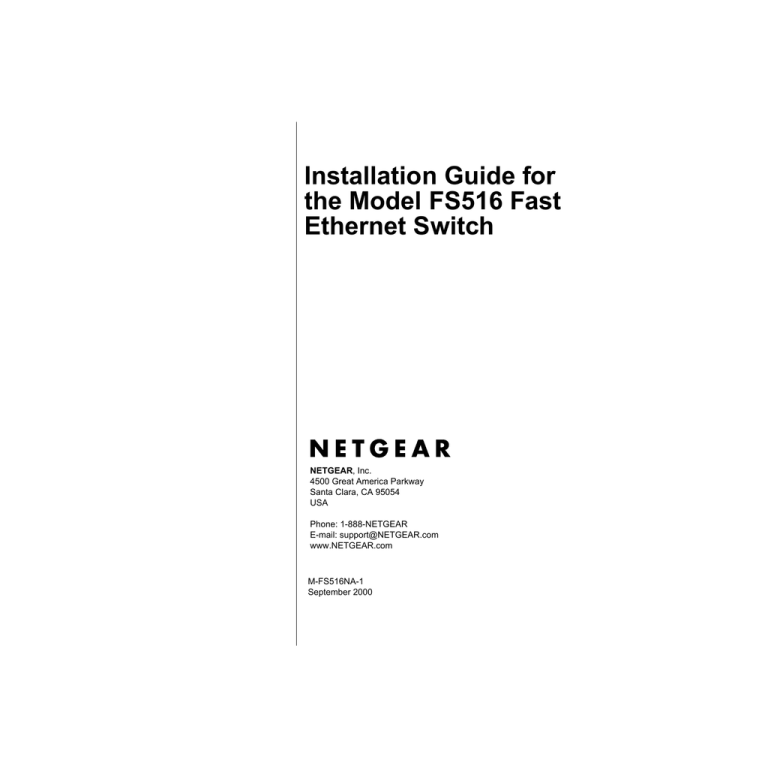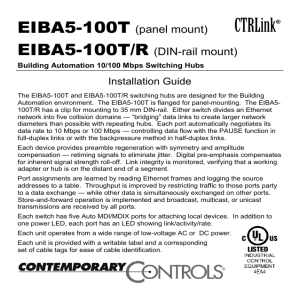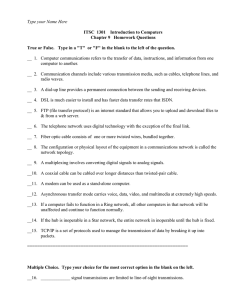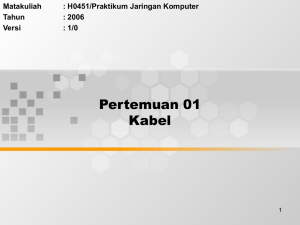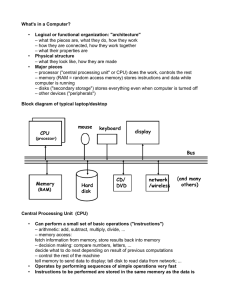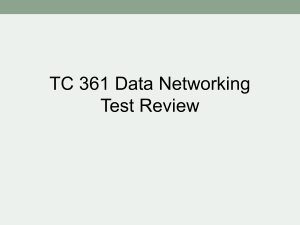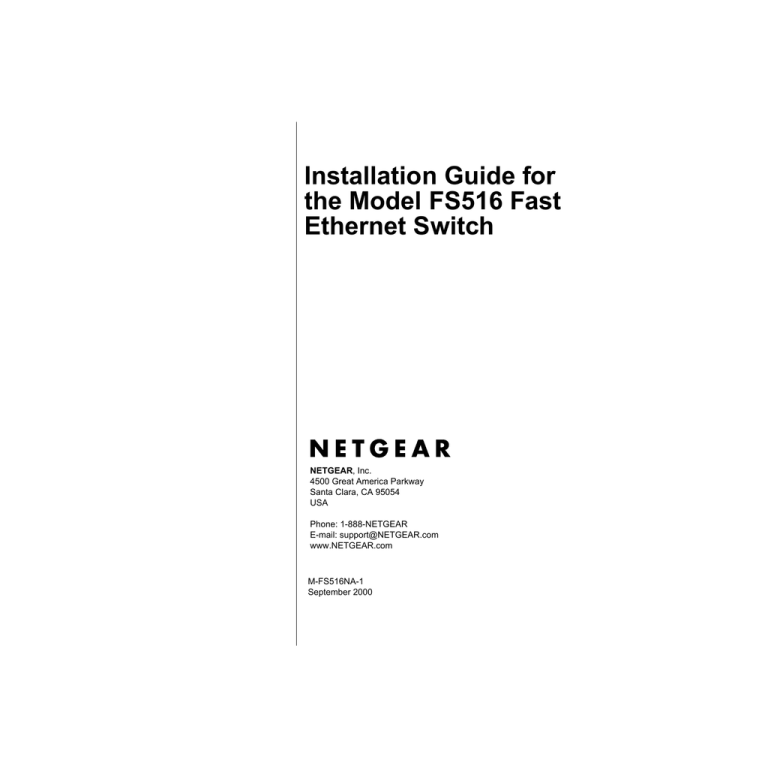
Installation Guide for
the Model FS516 Fast
Ethernet Switch
NETGEAR, Inc.
4500 Great America Parkway
Santa Clara, CA 95054
USA
Phone: 1-888-NETGEAR
E-mail: support@NETGEAR.com
www.NETGEAR.com
M-FS516NA-1
September 2000
© 2000 by NETGEAR, Inc. All rights reserved.
Trademarks
NETGEAR™ is a trademark of NETGEAR, Inc. Windows® is a registered trademark of Microsoft Corporation. Other
brand and product names are trademarks or registered trademarks of their respective holders. Information is subject to
change without notice. All rights reserved.
Statement of Conditions
In the interest of improving internal design, operational function, and/or reliability, NETGEAR reserves the right to
make changes to the products described in this document without notice.
NETGEAR does not assume any liability that may occur due to the use or application of the product(s) or circuit
layout(s) described herein.
Certificate of the Manufacturer/Importer
It is hereby certified that the Model FS516 Fast Ethernet Switch has been suppressed in accordance with the conditions
set out in the BMPT-AmtsblVfg 243/1991 and Vfg 46/1992. The operation of some equipment (for example, test
transmitters) in accordance with the regulations may, however, be subject to certain restrictions. Please refer to the notes
in the operating instructions.
Federal Office for Telecommunications Approvals has been notified of the placing of this equipment on the market and
has been granted the right to test the series for compliance with the regulations.
Federal Communications Commission (FCC) Compliance Notice: Radio Frequency Notice
Note: This equipment has been tested and found to comply with the limits for a Class A digital device, pursuant to
Part 15 of the FCC rules. These limits are designed to provide reasonable protection against harmful interference when
the equipment is operated in a commercial environment. This equipment generates, uses, and can radiate radio frequency
energy. If it is not installed and used in accordance with the instruction manual, it may cause harmful interference to
radio communications. Operation of this equipment in a residential area is likely to cause harmful interference, in which
case users will be required to take whatever measures may be necessary to correct the interference at their own expense.
EN 55 022 Statement
This is to certify that the Model FS516 Fast Ethernet Switch is shielded against the generation of radio interference in
accordance with the application of Council Directive 89/336/EEC, Article 4a. Conformity is declared by the application
of EN 55 022 Class A (CISPR 22).
Warning: This is a Class A product. In a domestic environment, this product may cause radio
interference, in which case the user may be required to take appropriate measures.
ii
Bestätigung des Herstellers/Importeurs
Es wird hiermit bestätigt, daß das Model FS516 Fast Ethernet Switch gemäß der im BMPT-AmtsblVfg 243/1991 und
Vfg 46/1992 aufgeführten Bestimmungen entstört ist. Das vorschriftsmäßige Betreiben einiger Geräte (z.B. Testsender)
kann jedoch gewissen Beschränkungen unterliegen. Lesen Sie dazu bitte die Anmerkungen in der Betriebsanleitung.
Das Bundesamt für Zulassungen in der Telekommunikation wurde davon unterrichtet, daß dieses Gerät auf den Markt
gebracht wurde und es ist berechtigt, die Serie auf die Erfüllung der Vorschriften hin zu überprüfen.
Voluntary Control Council for Interference (VCCI) Statement
Voluntary Control Council for Interference (VCCI) Statement
This is a Class A product based on the standard of the Voluntary Control Council for Interference by Information
Technology Equipment (VCCI). If this equipment is used in a domestic environment, radio disturbance may arise. When
such trouble occurs, the user may be required to take corrective actions.
Canadian Department of Communications Radio Interference Regulations
This digital apparatus (Model FS516 Fast Ethernet Switch) does not exceed the Class A limits for radio-noise emissions
from digital apparatus as set out in the Radio Interference Regulations of the Canadian Department of Communications.
Règlement sur le brouillage radioélectrique du ministère des Communications
Cet appareil numérique (Model FS516 Fast Ethernet Switch) respecte les limites de bruits radioélectriques visant les
appareils numériques de classe A prescrites dans le Règlement sur le brouillage radioélectrique du ministère des
Communications du Canada.
iii
Customer Support
For assistance with installing and configuring your NETGEAR system or with post-installation questions or problems,
contact your point of purchase representative.
Defective or damaged merchandise can be returned to your point-of-sale representative.
To contact customer support or to purchase additional copies of this document and publications for other NETGEAR
products, you can contact NETGEAR at the following telephone numbers:
Phone:
Australia
Austria
Denmark
Canada
Finland
France
Germany
Hong Kong
Japan
1800-787-638
00800-06384327
(00800-0-NETGEAR)
808-82179
1-888-NETGEAR
0800-111-036
0800-77-17-53
00800-06384327
(00800-0-NETGEAR)
001-800-1233-4566
0120-66-5402
Korea
Netherlands
New Zealand
Norway
Singapore
Sweden
Switzerland
United Kingdom
United States
All Other Countries
00308-11-0319
0800-023-0981
00800-1233-4566
800-12041
001-800-1233-4566
0200-298-298
00800-0638-4327
(00800-0-NETGEAR)
020-7216-0014
1-888-NETGEAR
+1 801-236-8499
Internet/World Wide Web
NETGEAR maintains a World Wide Web Home Page that you can access at the universal resource locator (URL)
http://www.NETGEAR.com. A direct connection to the Internet and a Web browser such as Internet Explorer or
Netscape are required.
iv
Contents
Chapter 1
Introduction
Benefits of Using Switching Technology .........................................................................1-1
Types of Ethernet Switches ............................................................................................1-2
Model FS516 Switch Overview .......................................................................................1-2
Features .........................................................................................................................1-3
Chapter 2
Physical Description
Front Panel .....................................................................................................................2-1
Fast Ethernet Ports ..................................................................................................2-2
Normal/Uplink Push Button ......................................................................................2-2
LEDs ........................................................................................................................2-3
Rear Panel ......................................................................................................................2-4
FDX/AUTO Duplex Toggle Switches ........................................................................2-4
Chapter 3
Applications
Desktop Switching ..........................................................................................................3-2
Segment Switching .........................................................................................................3-3
Extending a Network ......................................................................................................3-4
Bridging from 10BASE-T to 100BASE-TX Networks ......................................................3-5
High-Bandwidth File Servers ..........................................................................................3-6
Contents
v
Chapter 4
Installation
Site Preparation ..............................................................................................................4-1
Package Contents ..........................................................................................................4-1
Installing a Switch ...........................................................................................................4-2
Installing the Switch on a Flat Surface .....................................................................4-2
Installing the Switch in a Rack .................................................................................4-3
Connecting Devices to the Switch ..................................................................................4-4
Verifying Installation ........................................................................................................4-5
Chapter 5
Troubleshooting
Network Adapter Cards ..................................................................................................5-2
Configuration ..................................................................................................................5-2
Switch Integrity ...............................................................................................................5-2
Appendix A
Technical Specifications
General Specifications ................................................................................................... A-1
Appendix B
Connector Pin Assignments
RJ-45 Plug and Vista RJ-45 Connector ......................................................................... B-1
Appendix C
Cabling Guidelines
Fast Ethernet Cable Guidelines ..................................................................................... C-1
Cable Lengths ............................................................................................................... C-2
Cable Specifications ...................................................................................................... C-2
Twisted Pair Cables ....................................................................................................... C-3
Patch Panels and Cables ........................................................................................ C-4
Index
vi
Contents
Figures
Figure 2-1.
Figure 2-2.
Figure 2-3.
Figure 3-1.
Front Panel of the Model FS516 Switch ...................................................2-1
The Vista RJ-45 Connector with Built-In LEDs ........................................2-2
Rear Panel of the Model FS516 Switch ...................................................2-4
Using the Model FS516 Switch for Desktop Switching ............................3-2
Figure 3-2.
Figure 3-3.
Figure 3-4.
Figure 3-5.
Figure 4-1.
Figure B-1.
Figure C-1.
Figure C-2.
Figure C-3.
Model FS516 Switch Used as a Segment Switch ....................................3-3
Using the Model FS516 Switch for Network Extension ............................3-4
Bridging 10 Mbps Networks to 100 Mbps Networks ................................3-5
High-Bandwidth File Server Connection ..................................................3-6
Attaching Mounting Brackets to the Model FS516 Switch .......................4-3
RJ-45 Plug and Vista RJ-45 Connector with Built-In LEDs ..................... B-1
Straight-Through Twisted Pair Cable ....................................................... C-3
Crossover Twisted Pair Cable ................................................................. C-3
Category 5 UTP Patch Cable with Male RJ-45 Plug at Each End .......... C-4
Figures
vii
Tables
viii
Table 2-1.
LED Descriptions ....................................................................................2-3
Table 5-1.
Troubleshooting Information ....................................................................5-1
Table B-1.
RJ-45 Plug and Vista RJ-45 Connector
Pin Assignments ..................................................................................... B-2
Table C-1.
Electrical Requirements of Category 5 Cable ......................................... C-2
Tables
Chapter 1
Introduction
Congratulations on your purchase of the NETGEAR™ Model FS516 16-Port Fast Ethernet Switch.
The switch provides you with a low-cost, high-performance network solution and is designed to
support power workgroups operating at either 10 megabits per second (Mbps) or 100 Mbps.
This guide describes how to install and use the switch. It includes physical configuration
guidelines for connecting multiple 10 or 100 Mbps hubs and for connecting 10 or 100 Mbps
Fast Ethernet stations, PCs, and servers.
Benefits of Using Switching Technology
A majority of installed networks today are based on shared network technology. With this
technology, a number of users or groups of users share a total available network bandwidth (or
network capacity) of 10 Mbps, 100 Mbps, or other amounts of network bandwidth. For example,
with a total of 10 users, the average bandwidth available to each user on a 10 Mbps network is
calculated as 10/10 Mbps, which equals 1 Mbps of bandwidth per user. On a 100 Mbps (Fast
Ethernet) network, the average bandwidth available to each of the 10 users is 100/10 Mbps, which
equals 10 Mbps of bandwidth per user.
Ethernet switches significantly increase network throughput by segmenting network traffic. They
check traffic coming in to each port to learn which network device is located on which segment.
Based on this information, switches forward cross-segment traffic only to the appropriate segment.
The traffic will not show up in the other segments because it is filtered out. In this way, network
capacity is fully reserved for traffic destined for that segment only, and other segments will not
be saturated with unnecessary traffic.
Ethernet switches provide private, dedicated, 10 Mbps (or 100 Mbps) capacity to each connected
PC/server or hub/workgroup segment, which is significantly higher than in a shared environment.
The higher bandwidth enables the use of applications such as multimedia, imaging, video, or highperformance client-server functions among users who are spread out over the network.
Introduction
1-1
Installation Guide for the Model FS516 Fast Ethernet Switch
This improvement is accomplished very easily, with no change to the desktop (the network
interface cards or software and the network wiring). As a result, the performance upgrade and
the applications it enables are obtained very quickly and at a low cost.
Types of Ethernet Switches
Ethernet switches can be classified in different ways—as desktop switches or as segment switches.
A desktop switch is designed to support one or a few PCs per port. It is generally used when the
individuals need the full 10 Mbps network throughput to support the applications. Often, these
switches support only a single MAC (media access control) address per port, have high-speed
100 Mbps ports to connect to fast servers, and are relatively inexpensive compared to a segment
switch. A segment switch, in contrast, is designed to support an entire workgroup on each port,
with each port having significant memory buffering and supporting thousands of MAC addresses.
Switches can also be classified by speed. As the name suggests, 10 Mbps switches support only
10 Mbps connections. Similarly, 100 Mbps switches support only 100 Mbps connections. Usually,
10/100 Mbps switches have primarily 10 Mbps ports with one or a few 100 Mbps ports.
Autosensing 10/100 Mbps switches support 10 Mbps or 100 Mbps connections on each port and
are the most versatile and adaptive type of switches.
Model FS516 Switch Overview
The Model FS516 switch is an autosensing 10/100 Mbps switch. This feature-rich switch is
developed primarily to be used as a segment switch, even though it is priced as a desktop switch.
All 16 ports on the Model FS516 switch can adapt automatically to the speed of the connected
network or the PC, and the ports can operate at either 10 Mbps or 100 Mbps. In addition, each port
can automatically negotiate with the connected device to operate in full-duplex mode. If the
connected device is operating at half-duplex mode only or does not have the capability to
participate in the negotiation process, the port will default to half-duplex mode. A manual override
duplex toggle switch is also provided to force any particular port to operate in full-duplex mode.
1-2
Introduction
Installation Guide for the Model FS516 Fast Ethernet Switch
The Model FS516 switch can be used to partition a 10 Mbps or 100 Mbps network to enhance the
capacity of the network to support advanced applications. In addition, the switch provides a link
between traditional 10 Mbps networks and faster 100 Mbps networks. By installing a Model
FS516 switch, a user can connect any 10 Mbps or 100 Mbps device to the switch without worrying
about the running speed of the device. The Model FS516 switch provides a built-in upgrade path;
you can remove a 10 Mbps connection and replace the connection with a 100 Mbps connection
with little or no change to the rest of the network.
The Model FS516 switch can be effectively used to join multiple 100 Mbps Fast Ethernet
segments and to extend the reach of the network. Copper-based Fast Ethernet networks have a
network diameter of up to 200 meters. The Model FS516 switch can be used to join these 200
meter segments to enable them to function as a single logical network. With one Model FS516
switch, the reach extends to 400 meters. With two switches, the reach extends to 600 meters. For
an illustration of using the switch to extend a network, refer to Figure 3-3 on page 3-4.
Because the Model FS516 switch is an ISO media access control (MAC) layer device, the switch
is network protocol independent and compatible with all popular networks such as the Internet or
TCP/IP, NetWare, DECnet, Microsoft NETBEUI, and LANTASTIC.
Features
The Model FS516 switch has the following key features:
•
Sixteen automatic speed sensing (autosensing) 10/100 Mbps Ethernet ports to provide fast
information exchange, resource sharing, and client or peer-to-peer communication using
simple Category 5 unshielded twisted pair (UTP) cable
•
Automatic address learning function to build the packet-forwarding information table
The table contains up to 4,000 MAC addresses (that is, the switch can support networks with
as many as 4,000 devices).
•
Switch-selectable autonegotiating or full-duplex mode of operation
Full-duplex mode doubles throughput of point-to-point connections by letting individual ports
transmit and receive concurrently when the other end also supports full-duplex mode. The
default is half-duplex if the connected device does not support N-way negotiation. The duplex
toggle switch can be set to full-duplex if the connected port is operating at full-duplex mode.
•
Wire-speed filtering and forwarding to provide “traffic cop” function by directing traffic to the
appropriate route without slowing down the traffic
•
Store-and-forward forwarding node to minimize erroneous packets on the network
Introduction
1-3
Installation Guide for the Model FS516 Fast Ethernet Switch
•
Minimum latency of packet transmission (leading edge to leading edge) less than 80 µs
•
Easy Plug-and-Play installation with no software to configure, which saves time and
minimizes the potential for configuration errors
•
Normal/Uplink push button to simplify network extension
The switch can be connected to a hub using a simple, straight-through cable.
•
Protocol independence and compatibility with all common protocols such as TCP/IP,
NetWare, DECnet, and Microsoft Networks
•
Sixteen vista RJ-45 network ports with built-in LEDs to monitor individual port status
•
Microprocessor-based design to monitor network utilization, collisions, and link status
•
A comprehensive LED indicator panel for monitoring switching condition and individual
port status
•
Conformity to the IEEE 802.3u 100BASE-TX standard
•
Conformity to the ISO/IEC 8802-3 and ANSI/IEEE 802.3 10BASE-T standards
•
64-kilobyte (KB) input/output buffer for each port
•
Rack Mount Kit provided for installing the switch in a standard 19-inch equipment rack
1-4
Introduction
Chapter 2
Physical Description
This chapter describes the hardware features of the Model FS516 Fast Ethernet Switch.
Front Panel
For easier management and control of the Model FS516 switch, familiarize yourself with the ports,
LEDs, and Normal/Uplink push button on the front panel of the switch, as illustrated in Figure 2-1.
3
1
16PORT
10/100Mbps
Fast Ethernet Switch
2
MODEL
FS516
100 Mbps
1
10 Mbps
8
100
10
100
On=Link, Blinking=Receive
10
On=Link, Blinking=Receive
Normal/Uplink
100 Mbps
10 Mbps
9
16
6
4
7
5
8235FA
Key:
1 = Power LED
2 = 100 Mbps LEDs for ports 1 through 8
3 = ACT/COL LEDs for ports 1 through 8
4 = ACT/COL LEDs for ports 9 through 16
5 = 100 Mbps LEDs for ports 9 through 16
6 = 10/100 Mbps ports with Link and FDX LEDs on each port
7 = Normal/Uplink push button to configure port 16
Figure 2-1.
Front Panel of the Model FS516 Switch
Physical Description
2-1
Installation Guide for the Model FS516 Fast Ethernet Switch
Fast Ethernet Ports
As Figure 2-1 shows, the Model FS516 switch is equipped with 16 autosensing
10/100 Mbps Fast Ethernet ports. The network access speed for the 10/100 Mbps ports is
automatically sensed and displayed on the front panel by the 100 Mbps LEDs.
The 10/100 Mbps ports support only unshielded twisted pair (UTP) cable using an 8-pin RJ-45
plug.
Each of the 10/100 Mbps ports uses vista RJ-45 connectors that have built-in LEDs, as illustrated
in Figure 2-2. The LEDs, as described in Table 2-1, indicate that the connection to the port is valid
and that the port is operating in full-duplex mode.
For further information about the vista RJ-45 connector and the RJ-45 plug, refer to Appendix B,
“Connector Pin Assignments.”
1
2
735EA
Key:
1 = Link LED
2 = FDX LED
Figure 2-2.
The Vista RJ-45 Connector with Built-In LEDs
Normal/Uplink Push Button
The Normal/Uplink push button on the front panel of the switch, as illustrated in Figure 2-1,
allows you to select uplink (MDI) or normal (MDI-X) wiring for port 16 on the Model FS516
switch. This port is configured for normal wiring to connect to a PC when the push button is in
the out position. When the push button is pressed in, this port is configured for uplink wiring to
connect to another switch or to a hub, using a straight-through twisted pair cable.
2-2
Physical Description
Installation Guide for the Model FS516 Fast Ethernet Switch
LEDs
The LEDs on the front panel of the switch and two vista LEDs on each RJ-45 connector allow you
to identify the following information:
•
Status of the switch power supply
•
For each 10/100 Ethernet port:
–
Link status
–
Data transmission or receive activity
–
Collision occurrence
–
Full-duplex or half-duplex mode
–
10 Mbps or 100 Mbps speed transmission
Table 2-1 describes each LED on the front panel of the switch.
Table 2-1.
LED Descriptions
Label
Color
Activity
Description
Power
Green
On
Power is supplied to the switch.
Off
Power is disconnected.
Green
Blinking
Packet transmission or reception is occurring on the port.
The blinking action corresponds to the number of packets
that are transmitted or received.
Yellow
Blinking
Data collisions are occurring on the port. The blinking action
corresponds to the number of collisions. When a collision
occurs, the connected device pauses and transmits again
after waiting a specified time.
Note that occasional collisions are normal.
Green
On
The port is operating at 100 Mbps.
Off
The port is operating at 10 Mbps.
On
A valid link is established on the port.
Off
A link is not established on the port.
On
The port is operating in full-duplex mode.
Off
The port is operating in half-duplex mode.
ACT/COL
100 Mbps
Link (located at the top Green
left corner of each
10/100 Mbps port)
FDX (located at the top Green
right corner of each
10/100 Mbps port)
Physical Description
2-3
Installation Guide for the Model FS516 Fast Ethernet Switch
Rear Panel
As illustrated in Figure 2-3, the rear panel has a full-duplex (FDX) toggle switch, an auto-duplex
(AUTO) toggle switch, a standard AC power receptacle, and fans for cooling.
1
AUTO FDX -
2
3
Enable port to determine duplex mode automatically
Force port to operate at Full Duplex and Half Duplex mode only
1
10/100 Mbps
8 1
8
FDX
AUTO
100-240 VAC 50-60 Hz 0.5A
8236FA
Key:
1 = FDX and AUTO duplex toggle switches
2 = Fans
3 = AC power outlet
Figure 2-3.
Rear Panel of the Model FS516 Switch
FDX/AUTO Duplex Toggle Switches
Full-duplex mode is supported for all 10/100 Mbps ports and allows the port to transmit and
receive data at the same time. Full-duplex operation applies only to point-to-point access (for
example, when a switch is connected to a PC, a server, or another switch).
Setting the toggle switch to AUTO on the 10/100 Mbps port enables the port to determine duplex
mode automatically. In this mode, the 10/100 Mbps port operates in either full- or half-duplex
mode, depending on the operating mode of the remote port. If the remote port cannot provide the
proper signal to indicate its own capability, the 10/100 Mbps port on the switch will default to
half-duplex mode. Because repeaters and hubs use a common collision domain for all communications and cannot communicate in full-duplex mode, the associated 10 Mbps port on the switch
should be set to auto-duplex operation when connecting to these types of devices.
As illustrated in Figure 2-3, one full-duplex (FDX) and auto-duplex (AUTO) toggle switch is
assigned to each 10/100 Mbps port on the Model FS516 switch. The communication mode can be
set to either full-duplex or auto-duplex mode.
2-4
Physical Description
Chapter 3
Applications
This chapter presents an overview of the levels of service provided by incorporating the
technology of the Model FS516 Fast Ethernet Switch into your network.
The Model FS516 switch is designed to provide flexibility in configuring your network
connections. Each switch can be used as a standalone device or can be used with 10 Mbps or
100 Mbps hubs or other interconnection devices in various configurations. The configuration
examples in this chapter illustrate the integration of the switches in network environments of all
sizes and types. These examples include a network of a few workstations connected to a printer
or a segmented network with multiple users or workgroups and other networking devices.
Applications
3-1
Installation Guide for the Model FS516 Fast Ethernet Switch
Desktop Switching
Figure 3-1 illustrates the Model FS516 Fast Ethernet Switch used as a desktop switch to build a
small network that enables users to have 100 Mbps access to a file server.
1
2
4
3
8237FA
Key:
1 = Server with 100 Mbps connection
2 = Model FS516 Fast Ethernet Switch (Normal/Uplink push button set to Normal position)
3 = PCs with 100 Mbps Ethernet adapter cards installed
4 = PC with 10 Mbps connection
Figure 3-1.
Using the Model FS516 Switch for Desktop Switching
Note: If a full-duplex adapter card is installed in the server or PC, a 200 Mbps
connection is possible on the port where the server or PC is connected.
3-2
Applications
Installation Guide for the Model FS516 Fast Ethernet Switch
Segment Switching
The Model FS516 switch can segment a network into multiple connected pieces, increasing
overall bandwidth and throughput. Figure 3-2 illustrates the Model FS516 Fast Ethernet Switch
segmenting networks that are built with the NETGEAR Model FE508 and Model FE516 Fast
Ethernet Hubs.
1
2
3
4
5
5
6
6
8238FA
Key:
1 = Model FS516 Fast Ethernet Switch (Normal/Uplink push button set to Normal position)
2 = 100 Mbps connection
3 = Model FE508 Fast Ethernet Hub (Normal/Uplink push button set to Uplink position)
4 = Model FE516 Fast Ethernet Hub (Normal/Uplink push button set to Uplink position)
5 = Servers with 100 Mbps connection
6 = PCs with network adapter installed, enabling 100 Mbps connection
Figure 3-2.
Applications
Model FS516 Switch Used as a Segment Switch
3-3
Installation Guide for the Model FS516 Fast Ethernet Switch
Extending a Network
Ethernet specifications limit the length of cable between hubs and PCs to 100 meters for a total
diameter of 200 meters. By adding Fast Ethernet switches between hubs, the network is expanded
by 200 Mbps with the addition of each switch. Figure 3-3 illustrates a network of NETGEAR
Model FE508 Fast Ethernet Hubs integrated with three Model FS516 Fast Ethernet Switches.
1
1
1
2
3
3
100 m
3
3
100 m
4
4
8241FA
Key:
1 = Model FS516 Fast Ethernet Switch (Normal/Uplink push button set to Uplink position)
2 = 100 Mbps connection
3 = Model FE508 Fast Ethernet Hub (Normal/Uplink push button set to Uplink position)
4 = PCs with 100 Mbps connection
Figure 3-3.
3-4
Using the Model FS516 Switch for Network Extension
Applications
Installation Guide for the Model FS516 Fast Ethernet Switch
Bridging from 10BASE-T to 100BASE-TX Networks
The Model FS516 switch can function as a two-port bridge connecting traditional 10BASE-T
Ethernet networks to 100BASE-TX Fast Ethernet networks. Users requiring increased network
bandwidth can be upgraded to 100 Mbps while remaining connected to the rest of the network.
Figure 3-4 illustrates the Model FS516 Fast Ethernet Switch integrated with the NETGEAR
Model EN516 Ethernet Hub and the NETGEAR Model FE516 Fast Ethernet Hub.
1
MODEL
8PORT
10/100Mbps
3
FS562
Fiber Switch
2
4
5
8
6
7
8239FA
Key:
1 = Model FS516 Fast Ethernet Switch (Both Normal/Uplink push buttons set to Normal position)
2 = 10 Mbps connection
3 = 100 Mbps connection
4 = Model EN516 Ethernet Hub (Normal/Uplink push button set to Uplink position)
5 = Model FE516 Fast Ethernet Hub (Normal/Uplink push button set to Uplink position)
6 = PCs with 10 Mbps connection
7 = PCs with 100 Mbps connection
8 = Server with 100 Mbps connection
Figure 3-4.
Applications
Bridging 10 Mbps Networks to 100 Mbps Networks
3-5
Installation Guide for the Model FS516 Fast Ethernet Switch
High-Bandwidth File Servers
The Model FS516 switch increases bandwidth for workgroups and strengthens network
throughput when accessing high-volume file servers. The switch provides parallel communication
between each of the ports. This method of communication allows multiple conversations to occur
concurrently, expands overall throughput, and enables key servers or other heavily used devices to
be available to more users. Figure 3-5 illustrates the Model FS516 Fast Ethernet Switch integrated
with two NETGEAR Model FE508 Fast Ethernet Hubs. A full-duplex configurable adapter card
installed in the server provides up to 200 Mbps maximum data throughput.
2
2
1
3
3
4
5
4
5
8240FA
Key:
1 = Model FS516 Fast Ethernet Switch (Normal/Uplink push button set to Normal position)
2 = Server with full-duplex 100 Mbps connection (200 Mbps)
3 = 100 Mbps connection
4 = Model FE508 Fast Ethernet Hub (Normal/Uplink push button set to Uplink position)
5 = PCs with 100 Mbps connection
Figure 3-5.
3-6
High-Bandwidth File Server Connection
Applications
Chapter 4
Installation
This chapter describes the installation procedures for the Model FS516 Fast Ethernet Switch.
Site Preparation
Before you begin installing the switch, prepare the installation site. Make sure the operating
environment meets the physical requirements of the switch, as described in Appendix A,
“Technical Specifications.”
Package Contents
Unpack the contents of the package and verify them against the following list:
•
Model FS516 switch
•
Self-adhesive rubber pads for desktop installation
•
Rack Mount Kit for rack installation
•
AC power cord
•
Warranty and Owner Registration Card
•
This installation guide
Caution: Use the appropriate power cord as required by your national electrical codes
and ordinances.
Installation
4-1
Installation Guide for the Model FS516 Fast Ethernet Switch
Call your reseller or customer support in your area if there are any wrong, missing, or damaged
parts. Refer to page iv for the location of customer support in your area.
Keep the carton, including the original packing materials. Use them to repack the switch if you
need to return it for repair.
To qualify for product updates and product warranty registration, fill in the Warranty and Owner
Registration Card within 30 days of purchase and return it to NETGEAR, Inc.
Installing a Switch
To install a switch on a desktop, on another flat surface, or in a rack:
1.
Unpack the switch.
2.
Choose a location near the devices to be connected and close to an electrical outlet.
3.
Proceed to “Installing the Switch on a Flat Surface” or “Installing the Switch in a Rack.”
Installing the Switch on a Flat Surface
To install the switch on a desktop or any other flat surface:
1.
Install self-adhesive rubber pads on the bottom of the switch.
Peel off the protective backing from the rubber pads and apply one at each marked location on
the bottom of the switch.
2.
Set the switch on a desktop or any other flat surface.
For proper ventilation, make sure that the switch has at least 2 inches of space on each side and
5 inches of space at the back. It is very important that the fans located in the rear panel are not
blocked. Restricted airflow could cause overheating of the components.
3.
Install any additional devices in your stack.
Up to four switches can be stacked. For instructions on connecting to additional switches or
other devices, refer to “Connecting to Other Devices” later in this chapter.
4-2
Installation
Installation Guide for the Model FS516 Fast Ethernet Switch
Installing the Switch in a Rack
For mounting the switch in a standard 19-inch rack, you need the following tools and materials:
•
Two mounting brackets supplied from the Rack Mount Kit
•
Eight screws supplied from the Rack Mount Kit to attach the mounting brackets to the switch
•
Four screws and nylon washers supplied from the Rack Mount Kit to attach the mounting
brackets to the rack
•
#1 Phillips screwdriver
•
#2 Phillips screwdriver
To install the switch in a rack:
1.
Attach the mounting brackets to the sides of the switch as illustrated in Figure 4-1.
Hold a mounting bracket against each side of the switch and align the countersunk screw holes
in the bracket with the bracket mounting holes in the switch.
2.
Insert the screws provided in the Rack Mount Kit through each bracket and into the
bracket mounting holes in the switch.
3.
Using a #1 Phillips screwdriver, tighten the screws to secure each bracket.
4.
Hold the switch with the mounting holes in the brackets aligned with the holes in the
rack.
5
Link
RX
17
Link
12
RX
Normal/
Uplink
24
8242FA
Figure 4-1.
Installation
Attaching Mounting Brackets to the Model FS516 Switch
4-3
Installation Guide for the Model FS516 Fast Ethernet Switch
5.
Insert two pan-head screws with nylon washers through each bracket and into the rack.
6.
Using a #2 Phillips screwdriver, tighten the screws to secure the switch to the rack.
7.
Install any additional devices in your stack.
For proper ventilation, make sure that the switch has at least 2 inches of space on each side and
5 inches of space at the back. It is very important that the fans located in the rear panel are not
blocked. Restricted airflow could cause overheating of the components.
For instructions on connecting to additional switches or other devices, refer to “Connecting
Devices to the Switch.”
Connecting Devices to the Switch
To connect devices to the switch:
1.
Connect to another device through any of the ports on the switch.
The Normal/Uplink push button eliminates the need to use a crossover twisted pair cable when
connecting similarly wired devices. If you are connecting through port 8, set the Normal/
Uplink push button using the following guidelines to configure port 8:
•
Set the Normal/Uplink push button to the Normal position and use a straight-through
twisted pair cable if the remote end of the cable is connected to an MDI wired device such
as a PC, a server, or a router.
•
Set the Normal/Uplink push button to the Uplink position and use a straight-through
twisted pair cable if the remote end of the cable is connected to an MDI-X wired device
such as a 10 Mbps or 100 Mbps hub or repeater, or for backbone connection to another
switch.
The UTP ports without the Normal/Uplink push button are by default normal ports and cannot
be configured for uplink wiring. If you are using one of the ports without the Normal/Uplink
push button to connect to another normal port as on a hub or repeater, a crossover twisted pair
cable must be used to connect the two ports.
For further cabling guidelines, refer to Appendix C, “Cabling Guidelines.”
4-4
Installation
Installation Guide for the Model FS516 Fast Ethernet Switch
2.
Set the FDX or AUTO switches on the rear panel for the duplex mode.
A hub and repeater use a common collision domain for all communications and cannot
support full-duplex mode. When connecting any of the 10/100 Mbps ports on the switch to a
hub, set the port to AUTO. The switch must also be set to AUTO when connecting to any
device that does not use NWay auto-negotiation to detect the operating mode. Setting the
toggle switch to AUTO will cause the port to default to half-duplex mode when connecting to
a port that does not use NWay auto-negotiation.
When connecting to a PC, a server, or another switch, the duplex setting for the port must be
the same as the duplex setting on the PC, server, or other switch.
To set the 10/100 Mbps ports for the selected duplex mode:
3.
•
Move the toggle switch into the down position (to AUTO) for auto-duplex mode.
The 10/100 Mbps ports will negotiate and automatically determine the duplex mode
based on the mode of the connected port. If the connected port cannot autonegotiate,
the 10/100 Mbps port will default to half-duplex. The factory setting of the duplex toggle
switches is AUTO.
•
Move the toggle switch into the up position (to FDX) for full-duplex mode.The duplex
switch must be set to FDX if you are connecting to legacy full-duplex 100 Mbps devices
that do not generate signals indicating duplex mode. If the duplex switch is set to AUTO
mode when connecting to legacy full-duplex 100 Mbps devices, the 10/100 Mbps ports
will default to half-duplex mode because the port does not receive the proper signal.
Connect one end of the power cord to the power outlet on the back panel of the switch,
and connect the other end of the power cord to a wall receptacle.
The switch automatically selects the proper voltage in the range of 100 to 240 volts. The
Power LED lights and the cooling fans start up after successfully completing the self-tests.
The switch is now operational.
Verifying Installation
Verify network communications by ensuring that all the necessary connections have been made,
that all connected resources can be accessed, and that the LED indicators on the switch are
functioning properly. For additional information, refer to Chapter 5, “Troubleshooting.”
Installation
4-5
Chapter 5
Troubleshooting
This chapter provides information about troubleshooting the Model FS516 Fast Ethernet Switch.
Table 5-1 lists symptoms, causes, and solutions of possible problems.
Table 5-1.
Troubleshooting Information
Symptom
Cause
Solution
Power LED is off.
No power is received at
the hub.
Check the power cord connections for the switch
and the connected device.
Check for a defective adapter card, cable, or port
by testing them in an alternate environment where
all products are functioning.
Make sure all cables used are correct and comply
with Ethernet specifications.
Link LED is off or
intermittent.
Port connection is not
functioning.
Check the crimp on the RJ-45 connectors and
make sure that the plug is properly inserted and
locked into the port at both the switch and the
connecting device.
Make sure all cables used are correct and comply
with Ethernet specifications.
File transfer is slow or
performance degradation
is a problem.
Half- or full-duplex setting
on the NETGEAR switch
and the connected device
are not the same.
Make sure the 10/100 Mbps port is set to
auto-duplex (AUTO) mode when connecting the
switch to a repeater or hub. For instructions on
setting the duplex toggle switches, refer to
“Connecting Devices to the Switch” on page 4-4.
Troubleshooting
5-1
Installation Guide for the Model FS516 Fast Ethernet Switch
Table 5-1.
Troubleshooting Information (continued)
Symptom
Cause
Solution
One or more components All system components
Test the components in an alternate environment
are malfunctioning.
are not properly installed. where all other components are functioning
properly.
A segment or device is
not recognized as part of
the network.
One or more devices are
not properly connected or
cabling does not meet
Ethernet guidelines.
Verify that the cabling is correct (refer to
Appendix C, “Cabling Guidelines”). Be sure all
cable connectors are securely positioned in the
required ports. Straight-through cables should be
used for all standard twisted pair connections.
Make sure all devices are connected to the
network. Equipment may have been accidentally
disconnected.
Network Adapter Cards
Make sure the network adapter cards installed in the PCs are in working condition and the software
driver has been installed.
Configuration
If problems occur after altering the network configuration, restore the original connections and
determine the problem by implementing the new changes, one procedure at a time. Make sure
that cable distances, repeater limits, and other physical aspects of the installation do not exceed
the Ethernet limitations.
Switch Integrity
If required, verify the integrity of the switch by resetting the switch. Turn power to the switch off
and then back on. If the problem continues and you have completed all the preceding diagnoses,
contact your NETGEAR point-of-sale representative.
5-2
Troubleshooting
Appendix A
Technical Specifications
This appendix provides technical specifications for the Model FS516 Fast Ethernet Switch.
General Specifications
Network Protocol and Standards Compatibility
ISO/IEC 802-3i 10BASE-T
IEEE 802.3u 100BASE-TX
Data Rate
10 Mbps differential Manchester encoded, IEEE 802.3
100 Mbps with 4B5B encoding and MLT-3 physical interface for 100BASE-TX
Interface
RJ-45 connector for 10BASE-T and 100BASE-TX Fast Ethernet
Electrical Specifications
Power consumption:
29 W
Physical Specifications
Dimensions:
(W) 13 by (H) 1.7 by (D) 8 in.
(W) 33.0 by (H) 4.3 by (D) 20.3 cm
Weight:
5.3 lb
2.5 kg
Technical Specifications
A-1
Installation Guide for the Model FS516 Fast Ethernet Switch
Environmental Specifications
Operating temperature:
0° to 40° C
Storage temperature:
-32° to 104° C
Operating humidity:
90% maximum relative humidity, noncondensing
Storage humidity:
95% maximum relative humidity, noncondensing
Operating altitude:
10,000 ft (3,000 m) maximum
Storage altitude:
10,000 ft (3,000 m) maximum
Electromagnetic Emissions
Meets requirements of:
CE mark, commercial
FCC Part 15, Subpart B, Class A
EN 55 022 (CISPR 22), Class A
VCCI Class 1
Electromagnetic Susceptibility
CE mark, commercial
Electrostatic discharge (ESD): IEC 801-2, Level 2/3
Radiated electromagnetic field: IEC 801-3, Level 2
Electrical fast transient/burst:
IEC 801-4, Level 2
Electrical surge:
IEC 801-5, Level 1/2
A-2
Technical Specifications
Installation Guide for the Model FS516 Fast Ethernet Switch
Safety Agency Approvals
CE mark, commercial
UL listed (UL 1950)
CSA certified (CSA 22.2 #950)
TUV licensed (EN 60 950)
Performance Specifications
Frame filter rate:
14,800 frames/second, maximum on 10 Mbps port
148,000 frames/second maximum on 100 Mbps port
Frame forward rate:
14,800 frames/second, maximum on 10 Mbps port
148,000 frames/second maximum on 100 Mbps port
Forwarding modes:
Store-and-forward
Network latency:
Less than 80 microseconds for 64-byte frames in
store-and-forward mode for 10 Mbps to 100 Mbps transmission
Address database size:
4,000 media access control (MAC) addresses per system
Addressing:
48-bit MAC address
Queue buffer:
64 KB queue buffer per port
Technical Specifications
A-3
Appendix B
Connector Pin Assignments
This appendix provides information about the RJ-45 plug and the vista RJ-45 connector used for
the Model FS516 Fast Ethernet Switch.
RJ-45 Plug and Vista RJ-45 Connector
In a Fast Ethernet network, it is important that all 100BASE-T certified Category 5 cabling use
RJ-45 plugs. The RJ-45 plug accepts 4-pair unshielded twisted pair (UTP) or shielded twisted
pair (STP) 100-ohm cable and connects into the vista RJ-45 connector.
The vista RJ-45 connector (also referred to as a 10/100 Mbps port) is used to connect stations,
hubs, and switches through UTP cable and supports 10 Mbps or 100 Mbps data transmission.
The RJ-45 plug and vista RJ-45 connector are both illustrated in Figure B-1.
12345678
8
1
711EA
Key:
1 to 8 = Pin numbers
Figure B-1.
RJ-45 Plug and Vista RJ-45 Connector with Built-In LEDs
Connector Pin Assignments
B-1
Installation Guide for the Model FS516 Fast Ethernet Switch
Table B-1 lists the pin assignments for the RJ-45 plug and the vista RJ-45 connector.
Table B-1.
RJ-45 Plug and Vista RJ-45 Connector
Pin Assignments
Pin
Normal Assignment
on Ports 1 to 16
Uplink Assignment
on Port 16
1
Input Receive Data +
Output Transmit Data +
2
Input Receive Data –
Output Transmit Data –
3
Output Transmit Data +
Input Receive Data +
6
Output Transmit Data –
Input Receive Data –
4, 5, 7, 8
Internal termination, not used for data transmission
B-2
Connector Pin Assignments
Appendix C
Cabling Guidelines
This appendix provides specifications for cables used for the Model FS516 Fast Ethernet Switch.
Fast Ethernet Cable Guidelines
Fast Ethernet uses UTP cable, as specified in the IEEE 802.3u standard for 100BASE-TX. The
specification requires Category 5 UTP cable consisting of either 2-pair or 4-pair twisted insulated
copper conductors bound in a single plastic sheath. Category 5 cable is certified up to 100 MHz
bandwidth. 100BASE-TX operation uses one pair of wires for transmission and the other pair for
receiving and for collision detection.
When installing Category 5 UTP cabling, use the following guidelines to ensure that your cables
perform to the following specifications:
•
Certification
Make sure that your Category 5 UTP cable has completed the Underwriters Laboratories (UL)
or Electronic Testing Laboratories (ETL) certification process.
•
Termination method
To minimize crosstalk noise, maintain the twist ratio of the cable up to the point of termination; untwist at any RJ-45 plug or patch panel should not exceed 0.5 inch (1.5 cm).
Cabling Guidelines
C-1
Installation Guide for the Model FS516 Fast Ethernet Switch
Cable Lengths
Category 5 distributed cable that meets ANSI/EIA/TIA-568-A building wiring standards can be
a maximum of 328 feet (100 meters) in length, divided as follows:
•
20 feet (6 meters) between the hub and the patch panel (if used)
•
295 feet (90 meters) from the wiring closet to the wall outlet
•
10 feet (3 meters) from the wall outlet to the desktop device
The patch panel and other connecting hardware must meet the requirements for 100 Mbps
operation (Category 5). Only 0.5 inch (1.5 cm) of untwist in the wire pair is allowed at any
termination point.
Cable Specifications
Table C-1 lists the electrical requirements of Category 5 cable.
Table C-1.
Electrical Requirements of Category 5 Cable
Specification
Category 5 Cable
Number of pairs
Four
Impedance
100 Ω ± 15%
Mutual capacitance at 1 KHz
≤ 5.6 nF per 100 m
Maximum attenuation (dB per 100 m, at 20° C) at 4 MHz: 8.2
at 31 MHz: 11.7
at 100 MHz: 22.0
NEXT loss (dB minimum)
at 16 MHz: 44
at 31 MHz: 39
at 100 MHz: 32
C-2
Cabling Guidelines
Installation Guide for the Model FS516 Fast Ethernet Switch
Twisted Pair Cables
For two devices to communicate, the transmitter of each device must be connected to the receiver
of the other device. The crossover function is usually implemented internally as part of the
circuitry in the device. Computers and workstation adapter cards are usually media-dependent
interface ports, called MDI or uplink ports. Most repeaters and switch ports are configured as
media-dependent interfaces with built-in crossover ports, called MDI-X or normal ports.
Figure C-1 illustrates straight-through twisted pair cable.
1
1
2
2
Rx
Tx
A
B
3
3
6
6
Tx
Rx
736EA
Key:
A = Uplink or MDI port (as on a PC)
B = Normal or MDI-X port (as on a hub or switch)
1, 2, 3, 6 = Pin numbers
Figure C-1.
Straight-Through Twisted Pair Cable
Figure C-2 illustrates crossover twisted pair cable.
1
1
2
2
Rx
Rx
B
B
Tx
3
3
6
6
Tx
737EA
Key:
B = Normal or MDI-X port (as on a hub or switch)
1, 2, 3, 6 = Pin numbers
Figure C-2.
Crossover Twisted Pair Cable
Cabling Guidelines
C-3
Installation Guide for the Model FS516 Fast Ethernet Switch
Patch Panels and Cables
If you are using patch panels, make sure that they meet the 100BASE-TX requirements.
NETGEAR recommends Category 5 UTP cable for all patch cables and work area cables
to ensure that your UTP patch cable rating meets or exceeds the distribution cable rating.
To wire patch panels, you need two Category 5 UTP cables with an RJ-45 plug at each end,
as shown in Figure C-3.
1
2
1
87654321
87654321
5525.1
Key:
1 = RJ-45 plug
2 = Category 5 UTP patch cable
Figure C-3.
Category 5 UTP Patch Cable with Male RJ-45 Plug at Each End
Note: Flat “silver satin” telephone cable may have the same RJ-45 plug. However, using
telephone cable will result in excessive collisions and cause the attached port to be
partitioned or disconnected from the network.
C-4
Cabling Guidelines
Index
Numbers
10/100 Mbps ports, 2-1
100 Mbps LEDs, 2-3
10BASE-T to 100BASE-TX networks, bridging,
3-5
A
applications
bridging from 10BASE-T to 100BASE-TX
networks, 3-5
desktop switching, 3-2
extending a network, 3-4
high-bandwidth file server connections, 3-6
segment switching, 3-3
AUTO duplex toggle switches, 2-4, 4-5
auto-duplex mode, 1-3
B
D
data collisions, 2-3
desktop switching, 1-2, 3-2
duplex toggle switches, 1-2, 2-4, 4-5
F
FDX duplex toggle switches, 2-4, 4-5
FDX LED, 2-3
features, 1-3
front panel, 2-1
full-duplex mode, 1-2, 2-3, 4-5
H
half-duplex mode, 2-3, 2-4
high-bandwidth file server connections, 3-6
bridging from 10BASE-T to 100BASE-TX
networks, 3-5
I
C
installation
in a rack, 4-3
on a flat surface, 4-2
verifying, 4-5
cable
Category 5, C-1, C-2, C-4
crossover twisted pair, 4-4, C-3
guidelines, C-2
specifications, C-2
straight-through twisted pair, 4-4, C-3
termination method, C-1
connections to other devices, 4-4
crossover twisted pair cable, 4-4, C-3
customer support, iv
Index
L
LEDs (table), 2-3
Link LED, 2-3
1
M
S
MAC layer device, 1-3
MDI. See uplink
MDI-X. See normal
mounting brackets, 4-3
segment switching, 1-2, 3-3
server connections, 3-6
site preparation, 4-1
straight-through twisted pair cable, 4-4, C-3
switches, duplex toggle, 1-2, 2-4, 4-5
switches, overview, 1-2
switching technology
desktop switching, 1-2, 3-2
segment switching, 1-2, 3-3
N
network
access speed, 2-2
extending, 3-4
normal
ports, 2-2
wiring, 2-2, B-2, C-3
Normal/Uplink push button, 1-4, 2-1, 4-4
P
T
technical specifications, A-1
toggle switches, duplex, 1-2, 2-4, 4-5
troubleshooting, 5-1
package contents, 4-1
patch panel, C-2, C-4
port 16, configuring, 2-2
ports, 2-1, 2-2
Power LED, 2-1, 2-3
U
R
V
rear panel, 2-4
RJ-45 connector. See vista RJ-45 connector
RJ-45 plug, using for patch cables, C-4
Rx/Tx LED, 2-3
vista RJ-45 connector
description, 1-4, 2-2
pin assignments, B-1
using with UTP cable, 2-2
uplink
ports, 2-2
wiring, 2-2, B-2, C-3
UTP cable, Category 5, C-1
W
World Wide Web, iv
2
Index