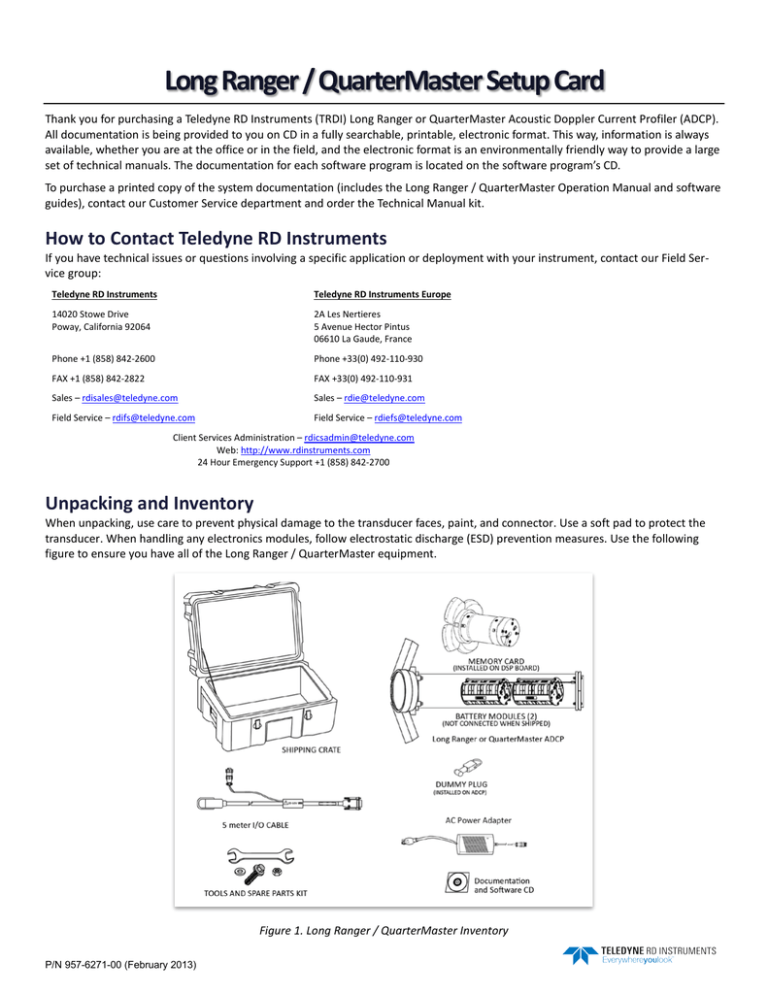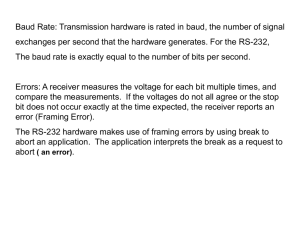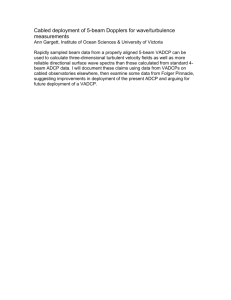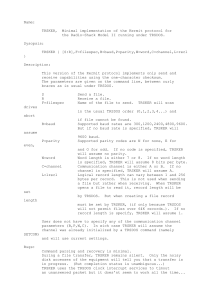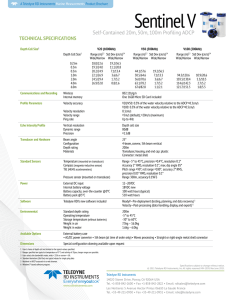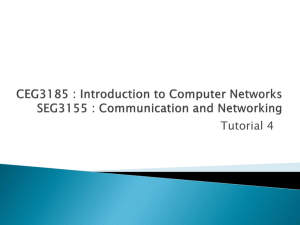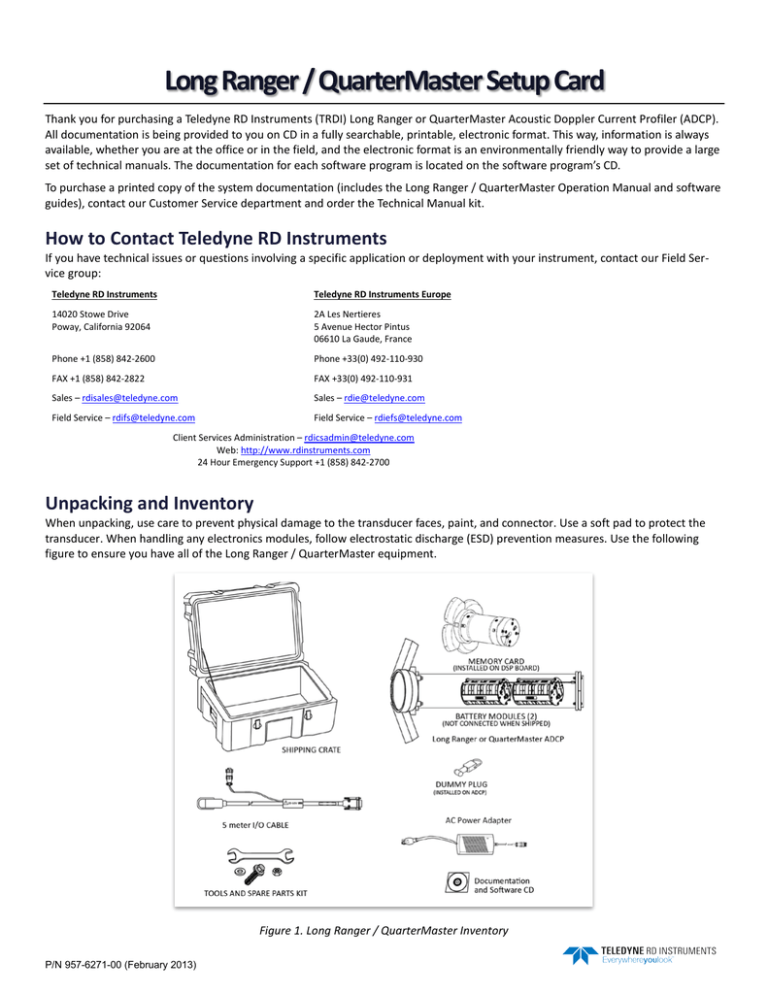
Long Ranger / QuarterMaster Setup Card
Thank you for purchasing a Teledyne RD Instruments (TRDI) Long Ranger or QuarterMaster Acoustic Doppler Current Profiler (ADCP).
All documentation is being provided to you on CD in a fully searchable, printable, electronic format. This way, information is always
available, whether you are at the office or in the field, and the electronic format is an environmentally friendly way to provide a large
set of technical manuals. The documentation for each software program is located on the software program’s CD.
To purchase a printed copy of the system documentation (includes the Long Ranger / QuarterMaster Operation Manual and software
guides), contact our Customer Service department and order the Technical Manual kit.
How to Contact Teledyne RD Instruments
If you have technical issues or questions involving a specific application or deployment with your instrument, contact our Field Service group:
Teledyne RD Instruments
Teledyne RD Instruments Europe
14020 Stowe Drive
Poway, California 92064
2A Les Nertieres
5 Avenue Hector Pintus
06610 La Gaude, France
Phone +1 (858) 842-2600
Phone +33(0) 492-110-930
FAX +1 (858) 842-2822
FAX +33(0) 492-110-931
Sales – rdisales@teledyne.com
Sales – rdie@teledyne.com
Field Service – rdifs@teledyne.com
Field Service – rdiefs@teledyne.com
Client Services Administration – rdicsadmin@teledyne.com
Web: http://www.rdinstruments.com
24 Hour Emergency Support +1 (858) 842-2700
Unpacking and Inventory
When unpacking, use care to prevent physical damage to the transducer faces, paint, and connector. Use a soft pad to protect the
transducer. When handling any electronics modules, follow electrostatic discharge (ESD) prevention measures. Use the following
figure to ensure you have all of the Long Ranger / QuarterMaster equipment.
Figure 1. Long Ranger / QuarterMaster Inventory
P/N 957-6271-00 (February 2013)
Setting Up the Long Ranger / QuarterMaster
Use this figure to connect the Long Ranger / QuarterMaster to a computer for a bench test. Refer to the Operation Manual for more
details on system interconnections.
Figure 2. Long Ranger / QuarterMaster Connections
Connecting to the Long Ranger / QuarterMaster
To connect to the Long Ranger / QuarterMaster ADCP:
Start BBTalk
Start the BBTalk program (for help on using BBTalk,
see the RDI Tools User’s Guide).
On the Connect To screen, select WorkHorse.
Select the COM port the Long Ranger / QuarterMaster
ADCP cable is connected to.
Click Next.
Enter the Baud Rate, Parity, Stop Bits, and Flow
Control. If you are unsure of the settings, leave them
at the default settings as shown.
Click Next.
Click Finish.
Wakeup
On the File menu, click Break (you can also press the
End key to send a break or press the B button on the
Toolbar).
You should see the wakeup message appear on the log
file window.
If your ADCP does not respond, check the serial port,
cables, AC power, and battery connection (SelfContained only). If necessary, refer to the
Troubleshooting section in the Long Ranger /
QuarterMaster Operation Manual.
Long Ranger / QuarterMaster batteries are
shipped inside the ADCP but not connected. Connect
the battery and seal the ADCP before deployment.
If the wakeup message is not readable or visible:
On the File menu, click Properties.
Click the Auto Detect ADCP button.
Click OK when the ADCP is detected. Try to wake up
the ADCP again.
Both BBTalk and the ADCP must use the same
Baud rate.
Changing the Baud Rate in the ADCPs
The Long Ranger / QuarterMaster ADCP can be set to communicate at baud rates from 300 to 115200. The factory default baud rate
is always 9600 baud. The baud rate is controlled via the CB-command. The following procedure explains how to set the baud rate and
save it in the ADCP. This procedure assumes that you will be using the program BBTalk that is supplied by Teledyne RD Instruments.
[BREAK Wakeup A]
WorkHorse Broadband ADCP Version 50.38
Teledyne RD Instruments (c) 1996-2013
All Rights Reserved.
>cr1
[Parameters set to FACTORY defaults]
>
BAUD RATE
CB-command
300
CB011
1200
CB111
2400
CB211
4800
CB311
9600
CB411 (Default)
19200
CB511
38400
CB611
57600
CB711
115200
CB811
>cb?
CB = 411 ----------------- Serial Port Control
(Baud [4=9600]; Par; Stop)
>cb811
>CK
[Parameters saved as USER defaults]
>cb?
CB = 811 ----------------- Serial Port Control
(Baud [8=115200]; Par; Stop)
>
Connect the ADCP to the computer and apply power.
Start the BBTalk program and establish
communications with the ADCP. Wakeup the ADCP by
sending a break signal with the End key.
At the ">" prompt in the communication window, type
CR1 then press the Enter key. This will set the ADCP to
the factory default settings.
Send the CB-command that selects the baud rate you
want to use. The table on the left shows the CBcommand settings for different baud rates with no
parity and 1 stop bit.
For example, to change the baud rate to 115200, at
the ">" prompt in the communication window, type
cb811 then press the Enter key.
The CB? command will identify the
communication setting.
BBTalk will send the command CK to save the new
baud rate setting.
Exit BBTalk.
The ADCP is now set for the new baud rate. The baud
rate will stay at this setting until you change it back
with the CB command.
Exit BBTalk so the communication port is
available for use with other programs.