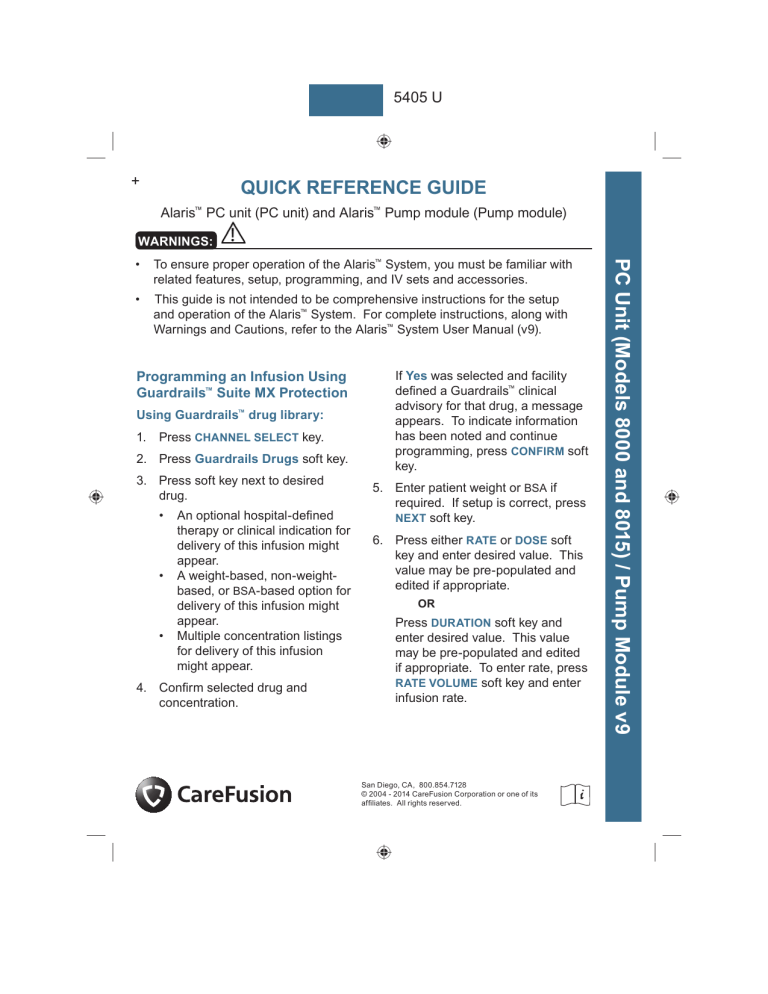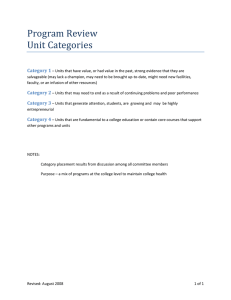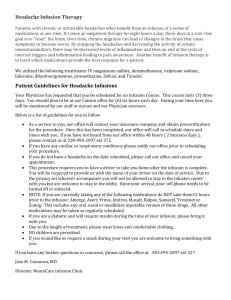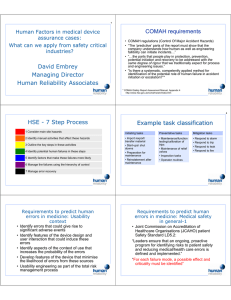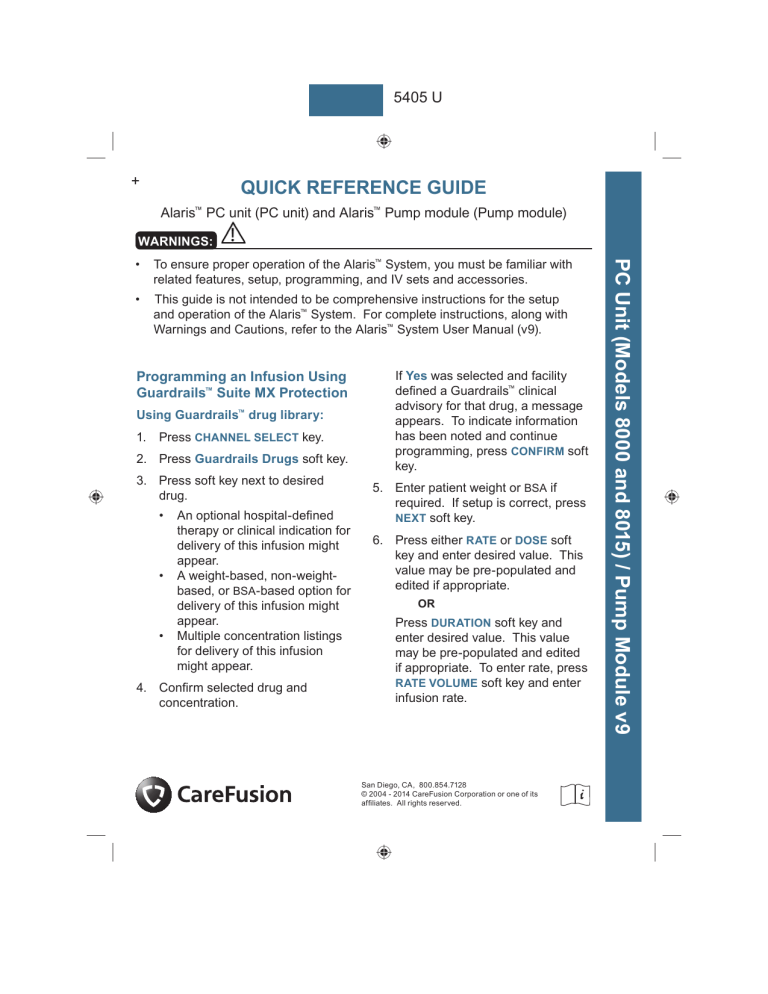
5405 U
+
QUICK REFERENCE GUIDE
Alaris™ PC unit (PC unit) and Alaris™ Pump module (Pump module)
WARNINGS:
To ensure proper operation of the Alaris™ System, you must be familiar with
related features, setup, programming, and IV sets and accessories.
•
This guide is not intended to be comprehensive instructions for the setup
and operation of the Alaris™ System. For complete instructions, along with
Warnings and Cautions, refer to the Alaris™ System User Manual (v9).
Programming an Infusion Using
Guardrails™ Suite MX Protection
Using Guardrails™ drug library:
1.
Press CHANNEL SELECT key.
2. Press Guardrails Drugs soft key.
3. Press soft key next to desired
drug.
•
•
•
An optional hospital-defined
therapy or clinical indication for
delivery of this infusion might
appear.
A weight-based, non-weightbased, or BSA-based option for
delivery of this infusion might
appear.
Multiple concentration listings
for delivery of this infusion
might appear.
4. Confirm selected drug and
concentration.
If Yes was selected and facility
defined a Guardrails™ clinical
advisory for that drug, a message
appears. To indicate information
has been noted and continue
programming, press CONFIRM soft
key.
5. Enter patient weight or BSA if
required. If setup is correct, press
NEXT soft key.
6. Press either RATE or DOSE soft
key and enter desired value. This
value may be pre-populated and
edited if appropriate.
OR
Press DURATION soft key and
enter desired value. This value
may be pre-populated and edited
if appropriate. To enter rate, press
RATE VOLUME soft key and enter
infusion rate.
San Diego, CA, 800.854.7128
© 2004 - 2014 CareFusion Corporation or one of its
affiliates. All rights reserved.
PC Unit (Models 8000 and 8015) / Pump Module v9
•
PC Unit (Models 8000 and 8015) / Pump Module v9
+
Using Guardrails™ drug library:
(Continued)
2. Press Guardrails™ IV Fluid soft
key.
7.
3. Press soft key next to desired fluid.
Press VTBI soft key and enter
desired VTBI. VTBI may be prepopulated and value edited if
appropriate.
8. Press START soft key.
Bolus Dose:
The bolus option appears on the
Continuous Infusion page when a VTBI
is entered.
1.
Press BOLUS soft key.
2. Use numeric keys to enter desired
bolus dose. This value may
be pre-populated and edited if
appropriate. If applicable, enter
patient weight.
3. Press DURATION soft key and
use numeric data entry keys to
enter duration—this value may
be pre-populated and edited if
appropriate—or press Rapid
Bolus soft key.
If Rapid Bolus is selected, the
bolus dose is delivered at the
hospital-established fastest rate for
that specific drug.
4. Press START soft key to begin
bolus infusion.
5. During any bolus infusion, press
CHANNEL SELECT key to see
detail screen.
Using Guardrails™ IV fluids:
1.
Press CHANNEL SELECT key.
4. Confirm selected fluid.
5. Press RATE soft key and enter
rate.
6. Press VTBI soft key and enter
desired VTBI.
7.
Press START soft key.
Secondary Piggyback Infusion
Using Guardrails™ drug library:
1.
Program primary infusion.
2. Press CHANNEL SELECT key.
3. Press SECONDARY soft key.
4. Press soft key next to desired
drug.
5. Confirm selected drug and
concentration.
6. Enter patient weight or BSA if
required. If setup is correct, press
NEXT soft key.
7.
Press DURATION soft key and
enter desired value. To enter rate,
press RATE VOLUME soft key.
8.
VTBI pre-populates with diluent
volume. To edit, press VTBI soft
key and enter desired VTBI.
“Verify secondary clamp is
open, then press START” prompt
appears.
9. Open clamp on secondary set.
+
WARNING:
10. Press START soft key.
When an infusion is started outside
of a Guardrails™ limit, a G icon
displays. To view Guardrails™ limit
information, press soft key next to
G icon.
11. Verify that drops are falling from
the secondary drip chamber.
Programming an Infusion
Without Guardrails™ Suite MX
Protection
Drug Calculation:
1.
Press CHANNEL SELECT key.
2. Press Guardrails™ Drugs soft key.
11. Press appropriate DOSING UNITS
soft key.
12. Press NEXT soft key to confirm
parameters.
13. Press either RATE or DOSE soft
key and enter desired value.
14. Press VTBI soft key and enter
VTBI.
15. Press START soft key.
Basic Infusion:
1.
2. Press Basic Infusion soft key.
3. Press RATE soft key and enter
rate.
To enter duration press VOLUME
DURATION soft key and enter
duration value.
3. Press DRUG CALC soft key.
4. Enter amount of drug in fluid
container.
5. Press drug-specific
unit-of-measure soft key.
6. Enter diluent volume.
7.
Press PATIENT WEIGHT soft key.
8. Press Yes or No soft key to
indicate whether or not patient
weight is to be used in drug
calculation.
9. If applicable, enter patient weight.
Press CHANNEL SELECT key.
4. Press VTBI soft key and enter
desired VTBI.
5. Press START soft key.
Secondary Piggyback Infusion:
1.
Program primary infusion.
2. Press CHANNEL SELECT key.
3. Press SECONDARY soft key.
4. Press BASIC SECONDARY soft key.
5. Press RATE soft key and enter
desired rate.
PC Unit (Models 8000 and 8015) / Pump Module v9
If the secondary clamp is not open,
the fluid is delivered from the
primary container.
10. Press TIME UNITS soft key.
Press Min, Hour, or Day soft
key to select appropriate time
measurement.
+
PC Unit (Models 8000 and 8015) / Pump Module v9
Secondary Piggyback Infusion:
(Continued)
6. Press VTBI soft key and enter
desired VTBI.
7.
This option is not available on an
Alaris™ Syringe module.
1.
Open clamp on secondary set.
2. Press OPTIONS key.
If the secondary clamp is not open,
the fluid is delivered from the
primary container.
8. Press START soft key.
9. Verify that drops are falling from
the secondary drip chamber.
Restarting an Infusion Following
an Infusion Complete - KVO
Press CHANNEL SELECT key.
2. Press Restore soft key to restore
previous VTBI or press VTBI soft
key to enter a new VTBI.
3. Press START soft key.
Channel Labels
Labeling a channel and then
programming an infusion:
1.
Pressure Monitoring —Changing
Selectable Pressure
“Verify secondary clamp is
open, then press START” prompt
appears.
WARNING:
1.
6. Program infusion.
Press CHANNEL SELECT key.
2. Press Basic Infusion soft key.
3. Press OPTIONS key.
4. Press Channel Labels soft key.
5. Press soft key next to applicable
channel label.
Press CHANNEL SELECT key.
3. Press Pressure Limit soft key.
4. Press Selectable soft key.
5. Press either Up or Down soft key
to increase/decrease occlusion
pressure threshold.
6. Press CONFIRM soft key.
7.
Press START soft key.
Powering Down
To power down individual channels,
press and hold CHANNEL OFF key for
approximately 1.5 seconds, until a beep
is heard.
System Error
If an error is detected on the PC unit,
operation continues on all channels.
When appropriate for the patient,
power down the system and replace
the PC unit with an operational
instrument. Service by qualified
personnel is required.
+
Loading and Removing
Administration Set
Removing:
WARNINGS:
2. Open Pump module door and
gently pull tubing below Air-in-Line
Sensor forward and out to remove
Safety Clamp fitment.
1.
To prevent free-flow, close the set
roller clamp when the safety clamp
fitment is open.
•
Do not touch the set tubing or
upper fitment while closing the door.
Failure to follow this instruction can
result in infusion rate inaccuracy.
3. Lift upper fitment vertically from
upper fitment recess.
Loading:
1.
Lower and position upper fitment
into fitment recess.
Fitment Recess
Upper Fitment
2. Press Safety Clamp fitment into
recess in Pump module.
Safety Clamp
Fitment
Safety clamp
Fitment
Air-in-Line
Sensor
3. Firmly press tubing into Air-in-Line
Sensor.
PC Unit (Models 8000 and 8015) / Pump Module v9
•
Close roller clamp.
+
Troubleshooting
PC Unit (Models 8000 and 8015) / Pump Module v9
Alarms—Pump Module
Alarm
Meaning
Response
Accumulated
Air-in-Line
A large number of air bubbles
smaller than current air-in-line
limit has recently passed
detector.
Clear air from line. To continue
infusion, press RESET soft key
and then RESTART key.
Air-in-Line
Air has been detected in
administration set during an
infusion. Infusion stops on
affected module.
Ensure that tubing is properly
installed in Air-in-Line Detector.
If air is present, clear air from
administration set. Press
RESTART key, or press
CHANNEL SELECT key and
then START soft key.
Channel
Disconnected
Module disconnected while
in operation or have a
communication problem.
To silence alarm and clear
message from screen, press
CONFIRM soft key. Reattach
module if desired, ensuring it is
securely "clicked" into place at
Module Release Latch. If alarm
is still present, replace module.
Check IV Set
Administration set is not
properly installed. Infusion
stops on affected module.
Close roller clamp, remove and
reinstall administration set, close
door, open roller clamp, and then
press RESTART key.
Checking Line
Patient-side occlusion occurred; None
Auto-Restart feature monitoring
downstream pressure to
determine if infusion can
continue.
Close Door
Door opened during an infusion. Close door. Press RESTART
Infusion stops on affected
key, or press CHANNEL
module.
SELECT key and then START
soft key.
+
Alarms—Pump Module (Continued)
Alarm
Meaning
Response
Indicates either upstream
occlusion or empty container.
Infusion stops on affected
module.
Clear occlusion on fluid side of
instrument. If necessary, refill
drip chamber. Press RESTART
key, or press CHANNEL
SELECT key and then START
soft key.
Occluded - Patient
Side
Increased back pressure
sensed while infusing in pump
delivery mode. Infusion stops
on affected module.
Clear occlusion. Press
RESTART key, or press
CHANNEL SELECT key and
then START soft key.
Partial Occlusion
- Patient Side
Partial occlusion of patient side
of IV line detected by AutoRestart feature.
Clear occlusion. Press
RESTART key, or press
CHANNEL SELECT key and
then START soft key.
Pump Chamber
Blocked
Tubing blocked inside Pump
module (in pump chamber).
1.
Close roller clamp and open
door.
2.
Remove tubing.
3.
Massage tubing from top to
bottom to restore flow.
4.
Reload set and close door.
5.
Press NEXT soft key.
6.
Press CONFIRM soft key.
7.
Open roller clamp and press
RESTART key.
8.
Verify flow in drip chamber
after restarting infusion.
9.
Change set if not able to
establish flow.
PC Unit (Models 8000 and 8015) / Pump Module v9
Occluded - Fluid
Side/Empty
Container
+
Troubleshooting (Continued)
PC Unit (Models 8000 and 8015) / Pump Module v9
Alarms—Pump Module (Continued)
Alarm
Restart Channel
Meaning
Response
Door opened and closed during
an infusion. Infusion stops on
affected module.
Close door. Press RESTART
key, or press CHANNEL
SELECT key and then START
soft key.
Module paused for 2 minutes.
Press RESTART key, or press
CHANNEL SELECT key and
then START soft key.
Safety Clamp Open Safety clamp device is in open
- Close Door
position while door is open.
Close roller clamp on
administration set or close door.
Errors—PC Unit
Error
Meaning
Response
Hardware Detected Error detected on PC unit.
Replace PC unit.
Error
Operation stops on all modules.
System Error
Error detected on PC unit.
Operation continues on all
attached modules.
To continue temporary
operation, press SILENCE key.
Replace PC unit.
Errors—Pump Module
Error
Channel Error
Meaning
Response
Error detected. Operation stops To silence alarm and continue
operation of unaffected
on affected module.
module(s), press CONFIRM
soft key. Replace module, as
needed.
P00000062