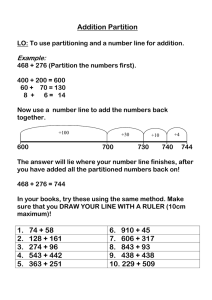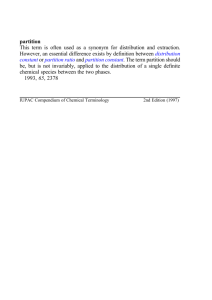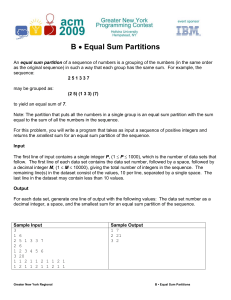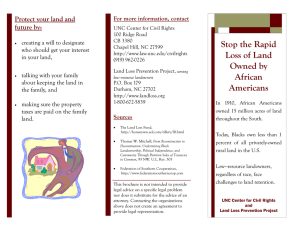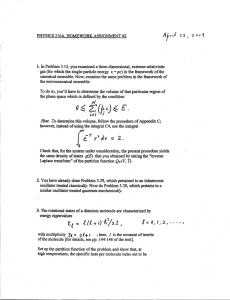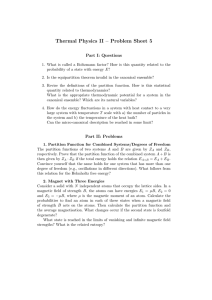INTEL® RAPID PERFORMANCE INTEL® RAPID STAR
advertisement
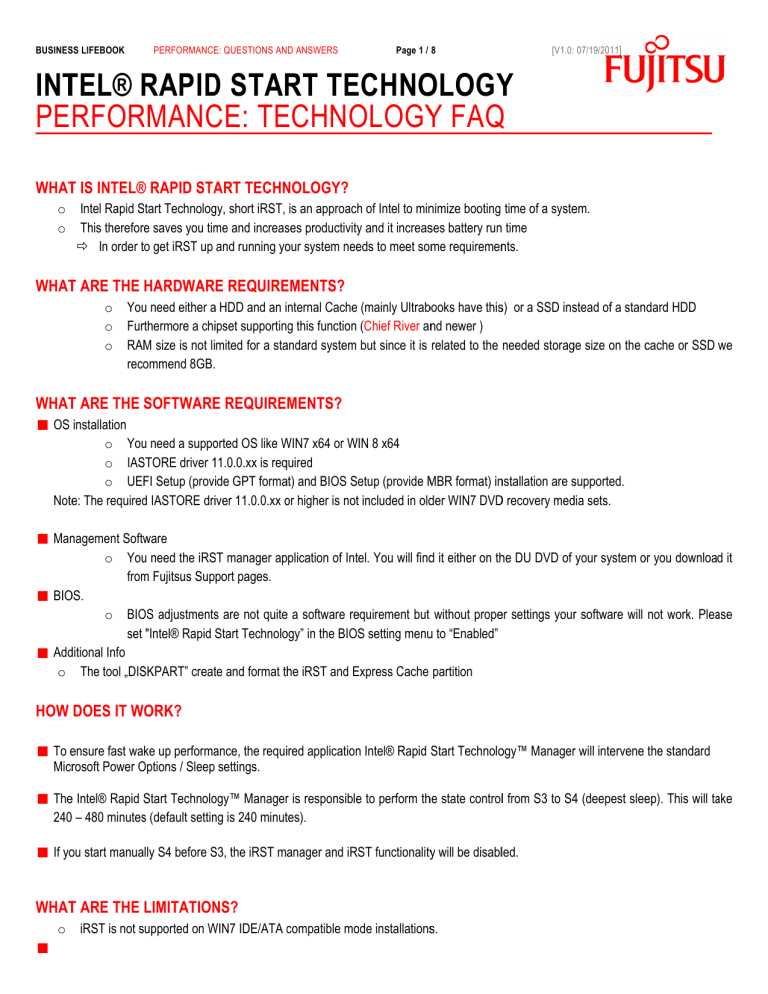
BUSINESS LIFEBOOK PERFORMANCE: PERFORMANCE QUESTIONS UESTIONS AND ANSWERS Page 1 / 8 [V1.0: .0: 007/19/2011] INTEL® RAPID START TECHNOLOGY TECHNOLOGY PERFORMANCE: TECHNOLOGY FAQ WHAT IS INTEL® RAPID START TECHNOLOGY? TECHNOLOGY o o Intel Rapid Start Technology, short iRST, is an approach of Intel to minimize booting time of a system. This therefore saves you time and increases productivity and it increases battery run time In order to get iRST up and running your system needs to meet some requirements. WHAT ARE THE HARDWARE HARDWARE REQUIREMENTS? o o o You need either a HDD and an internal Cache (mainly Ultrabooks have this) or a SSD instead of a standard HDD Furthermore a chipset supporting this function (Chief River and newer ) RAM size is not limited for a standard system but since it is related to the needed storage size on the cache or SSD we recommend 8GB. WHAT ARE THE SOFTWARE E REQUIREMENTS? REQUIREMENTS OS installation o You need a supported OS like WIN7 x64 or WIN 8 x64 o IASTORE driver 11.0.0.xx is required o UEFI Setup (provide GPT format) and BIOS Setup (provide MBR format) installation are supported. Note: The required IASTORE driver 11.0.0.xx or higher is not included in older WIN7 DVD recovery media sets. Management Software o You need the iRST manager application of Intel. You will find it either on the DU DVD of your system or you download it from Fujitsus Support pages. BIOS. o BIOS adjustments are not quite a software requirement but without proper settings your software will not work. Please set "Intel® Rapid Start Technology” in the BIOS setting menu to ““Enabled” Additional Info o The tool „DISKPART” create and format the iRST and Express Cache partition HOW DOES IT WORK? To ensure fast wake up performance, the required application Intel® Rapid Start Technology™ Manager will intervene the standard Microsoft Power Options / Sleep settings. The Intel® Rapid Start Technology™ Manager is responsible to perform the state control from S3 to S4 (deepest sleep). This wi willll take 240 40 – 480 minutes (default setting is 240 minutes). If you start manually S4 before S3, the iRST manager and iRST functionality will be disabled. WHAT ARE THE LIMITATIONS? LIMITATIONS? o iRST is not supported on WIN7 IDE/ATA compatible mode installations. BUSINESS LIFEBOOK PERFORMANCE: PERFORMANCE QUESTIONS UESTIONS AND ANSWERS Page 2 / 8 Security. o The BIOS password and HDD password are not available at wake up from deep sleep. Wake up from deep sleep bypasses the POST. Express Cache ≙ Intel Smart Response o This tool is a license software and not available on FTS download portal o The service/application starts automatically at Windows start. o It is not possible to customize the settings o The Express Cache is managed automatically by the OS. [V1.0: .0: 007/19/2011] BUSINESS LIFEBOOK Page 3 / 8 PERFORMANCE: PERFORMANCE QUESTIONS UESTIONS AND ANSWERS [V1.0: .0: 007/19/2011] PARTITION TABLE WITH IRST & EXPRESS CACHE? CACHE Recovery partition for OS - Only visible at the Disk management Recovery partition for Driver - Only visible at the Disk management Express Cache Partition is accelerator area for a mechanical HDD - Only visible at the Disk management System partition (C:\) Varies depending the HDD size. iRST partition is the reserved area for the max. RAM memory size (on notebooks 8GB) - Only visible at the Disk management Start partition for Windows and Recovery start >F8< - Only visible at the Disk management LIFEBOOK Pre Installation With HDD and mSATA / iSATA cache module. – LIFEBOOK U772 With SSD and mSATA / iSATA cache module. – LIFEBOOK UH572 / UH552 If the customer creates his own OS installation the following partitions are not available: Start partition partition, Recovery partition for driver and the Recovery recover partition for OS OS. Page 4 / 8 If the customer creates his own OS installation the following partitions are not available: Start partition partition, Recovery recover partition for driver and the Recovery recover partition for OS OS. iRST partition is the reserved area for the max. RAM memory size (at this notebook 8GB) - Only visible at the Disk management Recovery partition for OS - Only visible at the Disk management PERFORMANCE: PERFORMANCE QUESTIONS UESTIONS AND ANSWERS Recovery partition for Driver - Only visible at the Disk management System partition (C:\) - Varies depending the HDD size. Start partition for Windows and Recovery start >F8< - Only visible at the Disk management BUSINESS LIFEBOOK [V1.0: .0: 007/19/2011] LIFEBOOK Pre Installation With SSD drive only BUSINESS LIFEBOOK PERFORMANCE: PERFORMANCE QUESTIONS UESTIONS AND ANSWERS Page 5 / 8 [V1.0: .0: 007/19/2011] IF YOU CHANGE THE POWER POWER MANAGEMENT SETTINGS THEN YOU HAVE TO NOT NOTICE The following “Power Management” settings affect the “iRST Manager”: o Start / Control Panel / Power Options / Edit Plan settings / Change advanced power settings Change “Power buttons and lid” / “Power button action” to “Hibernate” or “Shut down” o Start / Control Panel / Power Options / Edit Plan settings / Change advanced power settings Change “Lid close action” to “Hibernate” or “Shut down”. > None iRST feature run if you use one of these --> The following “Power Management” setting switch will switch off the “iRST Manager”: o Start / Control Panel / Power Options / Edit Plan settings / Change advanced power settings Change “Sleep / Sleep after” to 0 minutes (Never)” (On battery: or Plugged in:) The “iRST Manager” overwrite the changes of “Power Management” setting after the next “iRST” action: o Start / Control Panel / Power Options / Edit Plan settings / Change advanced power settings Customer setting “Sleep” / “Hibernate after” The “iRST Manager” remove the the setting and write “Never” back after the ”iRST” action. BUSINESS LIFEBOOK PERFORMANCE: PERFORMANCE QUESTIONS UESTIONS AND ANSWERS Page 6 / 8 [V1.0: .0: 007/19/2011] Settings to get higher priority over the “iRST Manager”: o Start / Control Panel / Power Options / Edit Plan settings / Change advanced power settings “Battery” / “Critical battery action”” o Start / Control Panel / Power Options / Edit Plan settings / Change advanced power settings “Low Battery action”. WHAT TO DO AFTER RAM MEMORY EXPANSION? This description based on o system with mechanical HDD and with mSATA cache module o and the pre installation installation of the OS o You have remove the “EXPRESS CACHE” application from the “Control Panel / Programs and Features” o Following the instruction below: 1. Windows-key Windows and R--key 2. CMD 3. Diskpart 4. List disk 5. Remember the number of 32GB SSD. 6. Select the SSD (Sandisk). In this example the number "1". 7. select disk 1 8. clean 9. convert mbr 10. create partition primary size=”Write at this area your RAM Memory size” BUSINESS LIFEBOOK PERFORMANCE: PERFORMANCE QUESTIONS UESTIONS AND ANSWERS Page 7 / 8 [V1.0: .0: 007/19/2011] 11. format fs=ntfs quick 12. set id=84 Thus, the partition is created for IRST. 13. Create partition primary 14. format fs=ntfs quick 15. set id=73 Thus, the partition is created for Express Cache. ----------------------------------------------- Now reboot Install the iRST Software from the DUDVD. Install the Express Cache application from the DUDVD. Now reboot This description is based on o the system with SSD driver without mSATA cache module o and the pre installation of the OS FTS did not recommend enlarging the RAM memory by one self self-due due to the complexity of this topic. BUSINESS LIFEBOOK PERFORMANCE: PERFORMANCE QUESTIONS UESTIONS AND ANSWERS Page 8 / 8 [V1.0: .0: 007/19/2011] ADDITIONAL INFORMATION INFORMATION At info to Partition o iRST Partition is the reserved area for for the max. RAM memory size. (for example 8G 8GB) • For systems with mSATA cache module: Generally this partition starts as DISK 1. (see: PARTITION TABEL WITH IRST?) • For systems with SSD drive This partition is at the end of the SSD (see: PARTITION TABEL WITH IRST?) o Express Cache Partition is an accelerator on the mSATA Cache module. This partition is only required on systems with mechanical HDDs. The Express Cache partition is at the end of the mSATA cache module available. (compare “Add Info to Partitions”) Check of the Express Cache Partition o Check of the “Express Cache Partition”. The vendor of “Express Cache” “Diskeeper” provided a command line tool Open the Start Menu Write at “Search “Search programs and files” “CMD” Right click on the icon and then choose “Run as Administrator” If a prompt appears for "User Account Control", click on "Yes" Type “eccmd.exe –Info” – Three results are possible: "**ERROR** ECCmd Request device is not available" available This means that ExpressCache is installed, but the mSATA device is not configured correctly. Please uninstall Express Cache from "Programs and Features" control panel. The “Express Cache” Application is on the DU/DVD available. "'eccmd.exe' ccmd.exe' is not recognized as an internal or external command, operable program or batch file." The Express Cache application is not installed. The following short cut (an example) shows a “Express Cache” installation which work works properly.