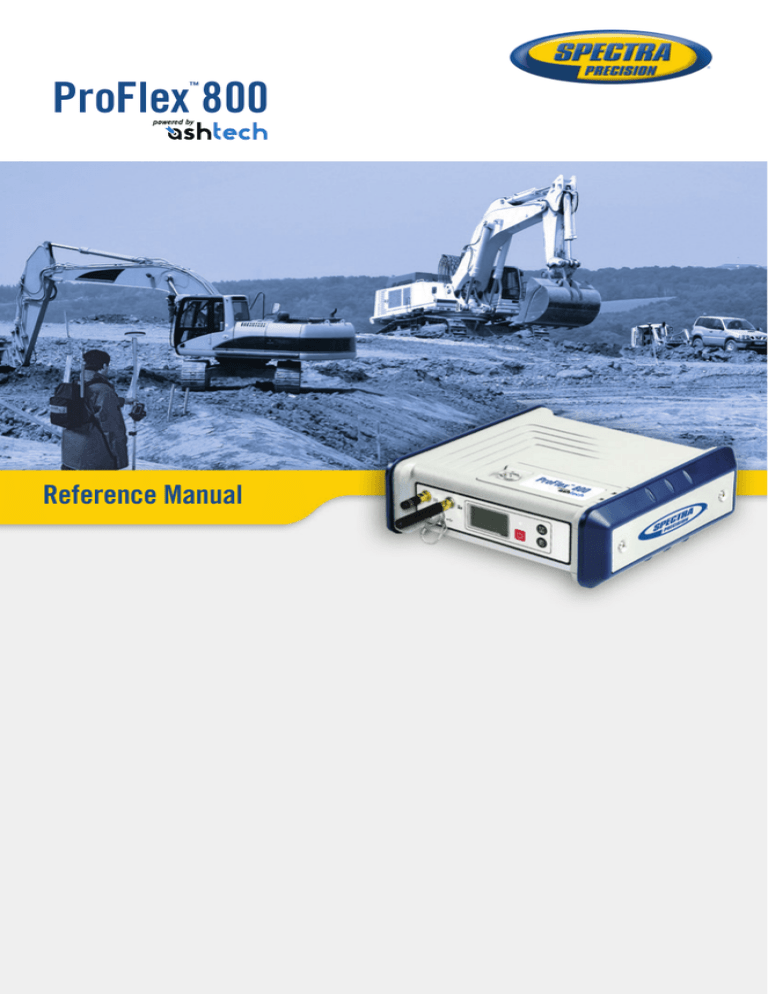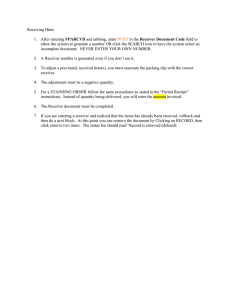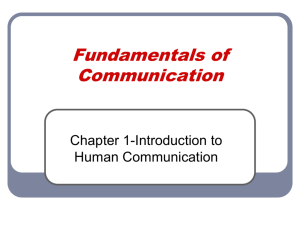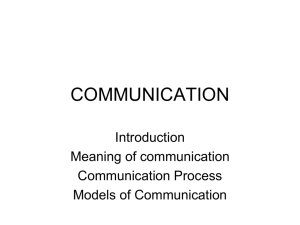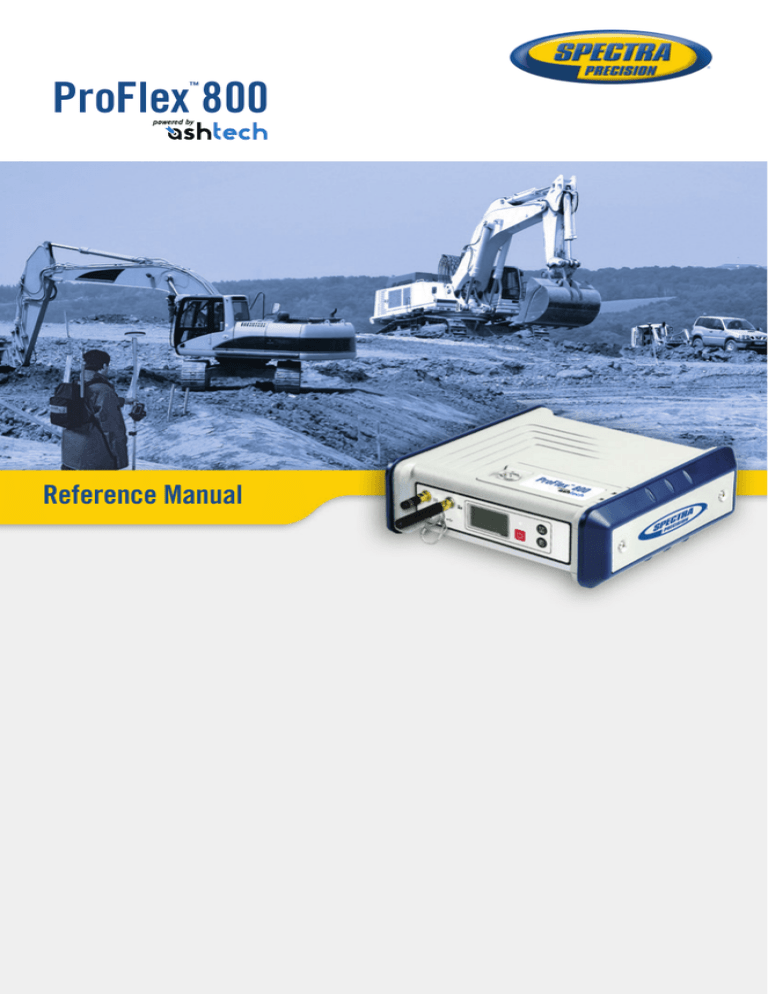
ProFlex 800
™
Reference Manual
Copyright Notice
Copyright 2012-2013 Trimble Navigation Limited
All rights reserved.
P/N 631670-B, April 2013
Trademarks
All product and brand names mentioned in this publication are trademarks of their respective holders.
FCC Notice
ProFlex 800 Receiver complies with the limits for a
Class B digital device, pursuant to the Part 15 of the
FCC rules when it is used in Portable Mode. See Note
below related to Class B device.
Class B digital devices NOTE: This equipment has
been tested and found to comply with the limits for
a Class B digital device, pursuant to Part 15 of the
FCC Rules. These limits are designed to provide reasonable protection against harmful interference in a
residential installation. This equipment generates,
uses, and can radiate radio frequency energy and, if
not installed and used in accordance with the instructions, may cause harmful interference to radio
communications. However, there is no guarantee that
interference will not occur in a particular installation.
If this equipment does cause harmful interference to
radio or television reception, which can be determined by turning the equipment off and on, the user
is encouraged to try and correct the interference by
one or more of the following measures:
–
Reorient or locate the receiving antenna.
–
Increase the separation between the equipment
and receiver.
–
Connect the equipment into an outlet on a circuit different from that to which the receiver is
connected.
–
Consult the dealer or an experienced radio/TV
technician for help.
When ProFlex 800 is used with an external power
supply or connected to an external device using the
USB port, it complies with the limits for a Class A
digital device, pursuant to the Part 15 of the FCC
rules. See Note below related to Class A device.
Class A digital devices NOTE: This equipment has
been tested and found to comply with the limits for
a Class A digital device, pursuant to Part 15 of the
FCC Rules. These limits are designed to provide reasonable protection against harmful interference
when the equipment is operated in a commercial environment. This equipment generates, uses, and can
radiate radio frequency energy and, if not installed
and used in accordance with the instruction manual,
may cause harmful interference to radio communications. Operation of this equipment in a residential
area is likely to cause harmful interference in which
case the user will be required to correct the interference at his own expense.
Remark: Any changes or modifications not expressly
approved by Ashtech, could void the right for user to
operate the equipment.
RF Safety Exposure To Radio Frequency Energy
(SAR)
Radio transmitting devices radiate Radio Frequency
(RF) energy during its operation. RF energy can be
absorbed into the human body and potentially can
cause adverse health effects if excessive levels are
absorbed. The unit of measurement for human expo-
sure to RF energy is "Specific Absorption Rate"
(SAR).
The Federal Communications Commission (FCC), Industrie Canada (IC), and other agencies around the
world have established limits that incorporate a substantial safety margin designed to assure the safety
of all persons using this equipment. In order to certify this unit for sale in the US, Canada and Europe
this unit has been tested for RF exposure compliance
at a qualified test laboratory and found to comply
with the regulations regarding exposure to RF Energy.
SAR was measured with the unit (GSM Module)
transmitting at its maximum certified RF power. Often, however, during normal operation the unit (GSM
Module) will transmit much less than maximum power. Transmit power is controlled automatically and, in
general is reduced as you get closer to a cellular base
station. This reduction in transmit power will result
in a lower RF energy exposure and resulting SAR value.
FCC and CE UHF Safety Statement
The different versions of the UHF Transmitters are
FCC and CE compliant.
In order to comply with FCC and CE RF exposure
safety guidelines as body-worn, normal use of unit,
the following must be followed:
A distance of AT LEAST 10 feet (3 m) of separation
between the users body and the unit (UHF Transmitter). This distance has been defined taken into account the FCC and CE Requirements and the worst
output power configuration.
Do NOT use the device in a manner such that it is in
direct contact with the body (e.g. on the lap). Such
use will likely exceed FCC RF safety exposure limits.
See www.fcc.gov/oet/rfsafety/ for more information
on RF exposure safety.
To comply with CE and FCC electrical safety regulations, ProFlex 800 should only be powered from a
9 to 28 V DC external source, with 20 W power limitation, or the recommended battery (P/N 111374).
The battery should be charged only with the supplied
battery charger (P/N 802064).
CAUTION
RISK OF EXPLOSION IF BATTERY REPLACED
BY AN INCORRECT TYPE.
DISPOSE OF USED BATTERIES
ACCORDING TO THE INSTRUCTIONS.
NOTICE:
The FCC (Federal Communications Commission) requests that equipment manufacturers take every step
to increase user awareness about the responsibilities
inherent in being an FCC licensee on shared channels.
Users are indeed requested to obtain a FCC license
before operating their RTK equipment on the US territory. Once a license has been granted, users should
observe all the FCC regulations (see http://wireless.fcc.gov/). Licensees are encouraged to avoid any
use of voice frequencies in the 450-470 MHz band.
********************
For ambient temperatures over 40°C, touching the
unit may be hazardous as the unit temperature may
exceed 55°C in this case (re. EN60950 standard
from R&TTE directive).
Limited Warranty Terms and Conditions
Product Limited Warranty. Subject to the terms and
conditions set forth herein, Trimble Navigation Limited (“Trimble”) warrants that for a period of (1) year
from date of purchase this Spectra Precision product
(the “Product”) will substantially conform to our
publicly available specifications for the Product and
that the hardware and any storage media components of the Product will be substantially free from
defects in materials and workmanship.
Product Software. Product software, whether built
into hardware circuitry as firmware, provided as a
standalone computer software product, embedded in
flash memory, or stored on magnetic or other media,
is licensed solely for use with or as an integral part of
the Product and is not sold. The terms of the end
user license agreement govern the use of the Product
Software, including any differing limited warranty
terms, exclusions and limitations, which shall control
over the terms and conditions set forth in the limited
Product warranty.
Warranty Remedies. If the Product fails during the
warranty period for reasons covered by this limited
warranty and you notify us of such failure during the
warranty period, we will repair OR replace the nonconforming Product with new, equivalent to new, or
reconditioned parts or Product, OR refund the Product purchase price paid by you, at our option, upon
your return of the Product in accordance with our
product return procedures then in effect.
How To Use this Documentation
Please read this section to understand the organization of this manual. This will help you
navigate more easily through the pages and
find more quickly the information you are
looking for.
The manual is divided into six volumes:
•
Receiver Description (Chapter 1)
•
Web Server (Chapters 2-3)
•
Backpack Land Surveying (Chapter 4)
•
CORS station (Chapter 5)
•
The Integrator’s Corner (Chapters 6-11)
•
Appendix (Chapters 12-13)
Note that these six volumes only appear in
the PDF version of the manual as bookmarks
created at the highest level in the PDF file.
On the other hand, the table of contents only
shows a succession of numbered chapters
without any reference to these volumes.
Therefore, the different chapters come as follows.
***
Chapter 1 provides a full description of the
ProFlex 800 (front panel display screens, connectors, accessories, batteries, etc.). Additional sections cover the following topics:
Specifications, Firmware Options, U-Link radios, Port Pinouts, 1PPS Output and Event
Marker Input.
***
Chapters 2 and 3 are about the ProFlex 800
Web Server, an embedded web application allowing users to control and monitor the receiver over the Internet. Chapter 2 provides
step-by-step instructions for several typical
applications. Chapter 3 is an illustrated collection of the ProFlex 800 Web Server on-line
help files.
***
Chapter 4 focuses on how to set up a base
and a rover, including radio setups and network connections, for RTK operation. This
chapter also addresses the following topics:
Direct IP Connection To Your Own Base
Through RTDS Software and Using an External CDMA Cell Phone for Network Connections.
***
Chapter 5 deals exclusively with the ProFlex
800 CORS extension. The content is virtually
the same as the corresponding Getting Started Guide, except for the list of items and
hardware description which here are addressed in Chapter 1.
***
Chapters 6 to 11 give in-depth information on
the receiver. They are more particularly intended for integrators and technical experts.
This is the biggest part in this manual.
Chapter 6 explains how to install the ProFlex
800 when used on board a machine or a vessel and provides typical scripts (based on
$PASH commands) to configure the receiver
as a base or a rover.
Chapters 7 lists the connection facilities offered by the Ethernet port.
Chapter 8 is about the $PASH proprietary
commands, introducing the two categories of
commands, and telling you how to apply
them. Chapter 8 also describes the conventions used in their description and provides
an alphabetical list, combining set and query
commands in a single table.
Chapters 9 to 11 provide a full description of
respectively the set commands, the query
commands and the data output formats.
***
Chapters 12 and 13 are grouped together to
constitute the Appendix of the manual.
Chapter 12 is a collection of first-level maintenance instructions you may have to refer to,
should you encounter any problems with your
equipment. This chapter also includes the
list of alarms the receiver may generate.
Chapter 13 is designed as a memo gathering
various typical procedures you may sometimes have to run.
Table of Contents
Chapter 1. Receiver Description ......................................................... 1
What is ProFlex 800? .................................................................1
System Components Overview......................................................2
Equipment Description & Basic Functions ....................................9
Display Screens .......................................................................15
Charging Batteries Before Use ...................................................23
Mounting Options.....................................................................26
Specifications ..........................................................................27
Firmware Options .....................................................................31
Port Pinouts.............................................................................32
1PPS Output ...........................................................................37
Event Marker Input...................................................................38
Physical and Virtual Ports .........................................................39
Chapter 2. Using the Web Server...................................................... 41
Introduction.............................................................................41
Getting the ProFlex 800 Ready for Running the Web Server .........42
Setting a Rover .......................................................................49
Setting a Base .........................................................................66
Setting a Rover to Deliver Heading Measurements .......................85
Creating an Account on Dyn.com ...............................................91
Configuration Memo .................................................................93
Chapter 3. Web Server Help Files Collection...................................... 95
Home Tab ...............................................................................95
Status Bar and Units Used ........................................................97
Status Tab...............................................................................99
Configuration Tab...................................................................125
Advanced Setup (Configuration Tab) ........................................198
Chapter 4. RTK Configuration Steps ............................................... 209
Temporary RTK Base Setup.....................................................209
RTK Rover Setup....................................................................211
Direct IP Connection To Your Own Base Through GPRS
Modem and RTDS Software.....................................................215
Using a CDMA Cell Phone for Network Connection ....................219
Chapter 5. ProFlex 800 CORS Station ............................................ 221
What is ProFlex 800 CORS? ....................................................221
How to Safely Power the ProFlex 800 CORS .............................223
Display Screens .....................................................................224
Introduction to ProFlex 800 CORS Configuration .......................230
Setting a CORS Reference Station ...........................................245
Chapter 6. Integrating ProFlex 800 into Your Application ................. 259
Installation Instructions ..........................................................259
Manual Configuration Steps: Introductory Notes ........................265
i
Rover Using Internal Radio .....................................................267
Rover Using Port A as Corrections Input ..................................268
Rover Using Port B or F as Corrections Input ............................268
NTRIP Rover (Via Modem).......................................................269
Direct-IP Rover (Via Modem) ...................................................270
Rover Operating in Long-Range Flying RTK Mode .....................272
Base With External Pacific Crest Radio Transmitter ..................272
Base With Internal Radio Transmitter ......................................273
Base With Ashtech Radio Transmitter ......................................274
Base Using Port A as Corrections Output .................................276
Base Using Port B or F as Corrections Output ...........................276
Base Using the Ethernet Port as the Corrections Output ............277
Direct-IP Base (Via Modem) ....................................................278
NTRIP Station........................................................................280
Chapter 7. Ethernet Connection ..................................................... 283
Setting Up the Ethernet Connection .........................................283
Using the Ethernet Port ..........................................................285
Chapter 8. Using Serial Commands ................................................ 291
Introduction to Serial Commands .............................................291
Applying Commands Through Bluetooth or a Serial Port .............292
Applying Commands Through TCP/IP........................................294
Running Serial Commands from a USB Key ..............................298
List of Commands ..................................................................299
Chapter 9. Set Command Library.................................................... 309
AGB: Enabling/Disabling GLONASS Bias Adjustments ...............309
ANH: Antenna Height .............................................................310
ANP,DEL: Delete User-Defined Antenna ...................................310
ANP,OUT: Defining a Virtual Antenna.......................................312
ANP,OWN: Naming the Local Antenna .....................................313
ANP,PCO & ANP,EDx: Creating/Editing Antenna Definitions .......315
ANP,REF: Naming the Antenna Used at the Base ......................316
ANR: Antenna Reduction Mode ...............................................317
ANT: Antenna Height..............................................................318
ATL: Debug Data Recording.....................................................320
ATM: Enabling/Disabling ATOM Messages ................................321
ATM,ALL: Disabling All ATOM Messages...................................323
ATM,PER: Setting Unique Output Rate for all ATOM Messages...324
ATM,VER: Setting the Version of ATOM Messages .....................324
BAS: Differential Data Type.....................................................325
BDS: Setting Differential Data Streams on Ports Ix ....................327
BEEP: Beeper Setup...............................................................328
BRD: Enabling/Disabling the RTC Bridge Function ....................328
BTH,NAME: Bluetooth Device Name ........................................332
BTH,OFF: Disabling Bluetooth .................................................333
BTH,ON: Enabling Bluetooth ...................................................333
BTH,PIN: Bluetooth Device Pin Code .......................................334
ii
CFG: GNSS Tracking Configuration ..........................................334
CMD,LOD: Running a List of $PASH Commands .......................336
CMD,WTI: Inserting Wait Times ...............................................338
CMR,TYP: CMR Message Type and Rate ...................................339
CPD,AFP - CP2,AFP: Setting the Confidence Level of
Ambiguity Fixing ....................................................................340
CPD,ARR,LEN: Setting the Baseline Length in Heading Mode ....341
CPD,ARR,MOD: Enabling/Disabling the Heading Mode ..............341
CPD,ARR,OFS: Setting Azimuth & Elevation Offsets ..................342
CPD,ARR,PAR: Setting Upper Limits in Heading Mode ..............344
CPD,FST: RTK Output Mode ...................................................345
CPD,MOD: Base/Rover/Backup Mode .......................................345
CPD,NET: Network Corrections ................................................348
CPD,REM: Differential Data Port..............................................349
CPD,RST - CP2,RST: RTK Process Reset..................................350
CPD,VRS: VRS Assumption Mode ............................................350
CST,MTP,ADD: Adding/Modifying Mount Points ........................351
CST,MTP,DEL: Deleting a Mount Point.....................................352
CST,OFF: Stopping the Embedded NTRIP Caster ......................353
CST,ON: Starting the Embedded NTRIP Caster .........................354
CST,PAR: Embedded NTRIP Caster Parameters ........................354
CST,RST: Resetting the Embedded NTRIP Caster......................356
CST,USR,ADD: Adding/Modifying NTRIP Caster Users ...............357
CST,USR,DEL: Deleting an NTRIP Caster User .........................358
CTS: Handshaking..................................................................358
DBN,TYP: DBEN Message Type & Output Rate .........................359
DDN,PAR: Setting the DynDNS Service ....................................360
DDN,SET: Sending the IP Address Manually to DynDNS ............362
DIP: Server Connection ...........................................................362
DIP,OFF: Terminating Direct IP Connection ..............................363
DIP,ON: Establishing the Programmed Direct IP Connection.......364
DIP,PAR: Setting Direct IP Parameters.....................................365
DRD: Data Recording Duration ................................................367
DRI: Raw Data Recording Rate ................................................368
DST: Data Stream Connection Modes .......................................368
DSY: Daisy Chain ...................................................................371
DYN: Receiver Dynamics.........................................................372
ECP,OFF: Powering Off Ports B & F..........................................373
ECP,ON: Powering On Ports B & F, 2nd GNSS Board and
Extended Internal Memory ......................................................373
EFT,ON: Starting Embedded FTP Server...................................374
EFT,OFF: Stopping Embedded FTP Server ................................375
EFT,PAR: Embedded FTP Server Settings.................................375
EFT,USR,ADD: Adding FTP Server User ...................................376
EFT,USR,DEL: Deleting FTP Server User ..................................377
ELM: Setting the Elevation Mask for Raw Data Output ...............377
EML,PAR: Email Parameters ...................................................378
iii
EML,TST: Testing Email .........................................................379
ETH,OFF: Powering Off the Ethernet Port .................................380
ETH,ON: Powering On the Ethernet Port ...................................380
ETH,PAR: Ethernet Parameters................................................381
EXM,OFF: Disabling the Extended Internal Memory ...................382
EXM,ON: Enabling the Extended Internal Memory .....................382
FIL,D: Deleting Files...............................................................383
FIL,DEL: Deleting Files and Directories ....................................384
FTP,OFF: Ending Data Transfer with FTP ..................................386
FTP,PAR: FTP Settings ...........................................................386
FTP,PUT: Uploading Files to FTP.............................................387
GAL: Galileo Tracking .............................................................389
GLO: GLONASS Tracking ........................................................390
GPS: GPS Tracking.................................................................391
INI: Receiver Initialization.......................................................393
LCS: Enabling/Disabling Use of Local Coordinate System ...........393
LOG,DEL: Deleting Log Files ...................................................394
LOG,PAR: Log File Settings.....................................................395
LTZ: Time Zone......................................................................396
MDM,INI: Initializing the Modem.............................................396
MDM,OFF: Powering Off the Internal Modem ............................397
MDM,ON: Powering On the Internal Modem ..............................397
MDM,PAR: Setting the Modem Parameters ...............................398
MDP: Setting Port A to RS232 or RS422 .................................399
MEM: Selecting Memory Device Used ......................................400
MET,CMD: Trigger String Querying Meteorological Unit ..............400
MET,INIT: Initialization String for Meteorological Unit ...............402
MET,INTVL: Query Time Interval for Meteo Data........................403
MET,PAR: Setting the Meteorological Unit................................404
MWD: Setting the Modem Timeout...........................................405
NME: Enabling/Disabling NMEA Messages................................406
NME,ALL: Disabling All NMEA and NMEA-Like Messages ..........408
NME,PER: Setting Unique Output Rate for all NMEA Messages ..408
NPT: Tagging SBAS Differential Positions in NMEA &
NMEA-Like Messages .............................................................409
NTR,LOD: Loading the NTRIP Caster Source Table....................410
NTR,MTP: Connecting Receiver to NTRIP Caster Mount Point ....411
NTR,PAR: NTRIP Settings.......................................................412
OCC: Writing Occupation Data to Raw Data File ........................413
OPTION: Receiver Firmware Options ........................................414
OUT,x,MET: Starting Meteo Data Acquisition ............................416
OUT,x,TLT: Starting Tiltmeter Data Acquisition .........................417
PAR,LOD: Configuring the Receiver From a PAR File .................417
PAR,SAV: Saving the Receiver Configuration To a PAR File ........419
PEM: Setting the Position Elevation Mask.................................420
PHE: Setting the Active Edge of the Event Marker Pulse ............420
POP: Setting Internal Update Rate for Measurements and PVT ...421
iv
POS: Setting the Antenna Position ...........................................422
PPS: Setting PPS Pulse Properties...........................................423
PRT: Setting Baud Rates ........................................................424
PWR,OFF: Powering Off the Receiver .......................................425
PWR,PAR: Power Management ................................................425
PWR,SLP: Sleep Mode............................................................426
QZS: Enabling/Disabling QZSS Tracking ...................................427
RAW: Enabling/Disabling Raw Data Messages
in Legacy Ashtech Format .......................................................428
RAW,ALL: Disabling All Raw Data Messages .............................430
RAW,PER: Setting Unique Output Rate for Raw Data.................430
RCP,GBx: GLONASS Carrier Phase Biases for User-Defined
Receiver ................................................................................431
RCP,DEL: Deleting User-Defined Receiver Name.......................432
RCP,REF: Naming Reference Receiver .....................................433
RDP,OFF: Powering Off the Internal Radio................................434
RDP,ON: Powering On the Internal Radio .................................435
RDP,PAR: Setting the Radio....................................................435
RDP,TYP: Defining the Type of Radio Used...............................439
REC: Enable/Disable, Start/Stop Raw Data Recording ................441
REF: Enabling/Disabling External Reference Clock ....................442
RFB: Enabling/Disabling Ring File Buffering .............................443
RFM: Enabling/Disabling Ring File Memory ..............................443
RFT: Choosing File Format for Meteorological & Tiltmeter Data...445
RNX,TYP: ATOM RNX Differential Message...............................445
RST: Default Settings .............................................................447
RTC,MSG: Defining a User Message.........................................448
RTC,TYP: RTCM Message Type................................................449
RXC,PAR: Embedded RINEX Converter.....................................452
RXC,RUN: Converting a G-File into RINEX Files ........................454
SBA: Enabling/Disabling SBAS Tracking...................................456
SBA,MAN: Manual Selection of SBAS Satellites........................456
SES,AUT: Setting a Series of Sessions Automatically.................458
SES,DEL: Deleting One or All Sessions.....................................459
SES,FTP,PAR: Setting FTP Server for Record Files ....................460
SES,ON: Starting Sessions ......................................................463
SES,OFF: Stopping Sessions ...................................................463
SES,PAR: Session Recording Parameters..................................464
SES,SET: Setting Sessions Manually........................................467
SIT: Defining a Site Name.......................................................468
SNM: Signal-To-Noise Ratio Mask............................................469
SOM: Masking Signal Observations ..........................................470
SOM,CTT: Cumulative Tracking Time Mask...............................471
SOM,NAV: Navigation Data Mask .............................................472
SOM,SNR: Signal-to-Noise Ratio Mask .....................................474
SOM,WRN: Channel Warnings Mask.........................................475
STI: Defining a Station ID .......................................................476
v
SVM: Setting the Maximum Number of Observations in the PVT..477
TCP,PAR: TCP/IP Server Settings.............................................479
TCP,UID: TCP/IP Authentication ..............................................480
TLT,CMD: Defining the Trigger String Used to Query
the Tiltmeter..........................................................................481
TLT,INIT: Defining the String Used to Initialize the Tiltmeter .....482
TLT,INTVL: Defining the Time Interval to Acquire Tiltmeter Data 483
TLT,PAR: Setting the Tiltmeter ................................................484
UDP: User-Defined Dynamic Model Parameters.........................485
UNT: Distance Unit Used on Display Screen ............................486
UPL,PAR: Setting the FTP Server Providing Firmware Upgrades..487
UPL,UPG: Upgrading the Receiver Firmware from FTP...............488
USE: Enabling or Disabling the Tracking of a GNSS Satellite .....489
USR,POS: Setting Position for User Message Type “GGA” ..........490
USR,TYP: Defining User Message Type.....................................491
USR,TXT: Entering text for User Message Type “TXT”................492
UTS: Synchronizing Onto GPS Time ........................................492
VCT: Choosing the Type of Vector Coordinates ...........................493
VEC: Vector Output Mode ........................................................494
WAK: Acknowledging Alarms ...................................................495
WEB,OWN: Setting Owner Information .....................................495
WEB,PAR: Web Server Control & Administrator Profile ...............496
WEB,USR,ADD: Adding/Modifying User Profiles ........................497
WEB,USR,DEL: Deleting a User Profile ....................................498
ZDA: Setting Date & Time .......................................................499
Chapter 10. Query Command Library .............................................. 501
AGB: Reading GLONASS Bias Setting ......................................501
ALM: Almanac Message ..........................................................502
ANH: Antenna Height .............................................................503
ANP: Antenna Parameters .......................................................504
ANP,OUT: Virtual Antenna ......................................................505
ANP,OWN: Local Antenna Used...............................................506
ANP,REF: Antenna Used at the Base........................................506
ANP,RCV: Antenna Name and Offsets of Received Base.............507
ANR: Antenna Reduction Mode ...............................................508
ANT: Antenna Height..............................................................509
ATL: Debug Data Recording.....................................................510
ATM: ATOM Data Parameters ..................................................511
ATO: ATOM Message Output Settings.......................................513
ATT: Heading, Roll and Pitch ..................................................514
BAS: Differential Data Type.....................................................515
BDS: Differential Data Streaming.............................................517
BEEP: Beeper State................................................................518
BRD: RTC Bridge ...................................................................518
BTH: Bluetooth Settings .........................................................519
CFG: GNSS Tracking Configuration ..........................................520
CMR,MSI: CMR Message Status ..............................................521
vi
CP2,AFP: Ambiguity Fixing Parameter, Second RTK Engine .......522
CPD,AFP: Ambiguity Fixing Parameter......................................522
CPD,ANT: Base Antenna Height...............................................523
CPD,FST: Fast RTK Output Mode ............................................524
CPD,MOD: Base/Rover/Backup Mode .......................................524
CPD,NET: RTK Network Operation Mode ..................................526
CPD,POS: Base Position .........................................................527
CPD,REM: Differential Data Port..............................................528
CPD,VRS: VRS Assumption Mode ............................................529
CRT: Cartesian Coordinates of Position .....................................529
CST: NTRIP Caster Parameters ................................................531
CTS: Handshaking..................................................................532
DBN,MSI: DBEN Message Status.............................................533
DCR: Cartesian Coordinates of Baseline....................................533
DDN: DynDNS Parameters ......................................................535
DDS: Differential Decoder Status .............................................536
DIP: Direct IP Parameters .......................................................537
DPO: Delta Position................................................................538
DRD: Data Recording Duration ................................................540
DRI: Raw Data Recording Rate ................................................540
DST: Connection Modes for the Different Data Streams Available 541
DST,STS: Data Stream Port Status...........................................542
DSY: Daisy Chain Status .........................................................544
DTM: Datum Reference...........................................................545
DYN: Receiver Dynamics.........................................................546
ECP: Power Status of Extended Communication Port .................547
EFT: Embedded FTP Server.....................................................547
ELM: Elevation Mask ..............................................................548
EML: Email Settings...............................................................549
ETH: Ethernet Status and Parameters ......................................550
EXM: Status of Extended Internal Memory ................................551
FIL,CUR: Information On G-File Being Recorded .......................551
FIL,LST: Listing Files in Receiver Memory or USB Key...............552
FLS: List of Raw Data Files .....................................................554
FTP: FTP Status and Settings..................................................555
GAL: GALILEO Tracking Status................................................556
GGA: GNSS Position Message..................................................556
GLL: Geographic Position - Latitude/Longitude..........................558
GLO: GLONASS Tracking Status ..............................................559
GMP: GNSS Map Projection Fix Data .......................................560
GNS: GNSS Fix Data ..............................................................562
GPS: GPS Tracking Status ......................................................563
GRS: GNSS Range Residuals ..................................................564
GSA: GNSS DOP and Active Satellites......................................566
GST: GNSS Pseudo-Range Error Statistics ................................567
GSV: GNSS Satellites in View ..................................................569
HDT: True Heading.................................................................570
vii
LCS: Local Coordinate System Status .......................................571
LOG: Editing a Log File ...........................................................573
LOG,LST: Listing Log Files ......................................................574
LOG,PAR: Log File Settings.....................................................575
LTZ: Local Time Zone .............................................................575
MDM: Modem Status and Parameters.......................................576
MDM,LVL: Modem Signal Level ...............................................577
MDM,STS: Modem Status .......................................................578
MDP: Port A Setting ...............................................................579
MEM: Selected Memory Device................................................580
MET: Meteorological Unit Settings ...........................................580
MWD: Modem Watchdog Timeout ............................................581
NMO: NMEA Message Output Settings .....................................582
NPT: Tagging of SBAS Differential Positions in NMEA &
NMEA-Like Messages .............................................................583
NTR: NTRIP Settings..............................................................584
NTR,MTP: Connection to Mount Point ......................................585
NTR,TBL: Source Table ..........................................................586
OCC: Ocupation State and Parameters......................................588
OPTION: Installed Receiver Firmware Options ...........................588
PAR: Receiver Parameters.......................................................590
PEM: Position Elevation Mask .................................................592
PHE: Active Edge of Event Marker Pulse...................................593
POP: Reading Internal Update Rate .........................................594
POS: Computed Position Data .................................................594
PPS: PPS Settings..................................................................596
PRT: Baud Rate Settings.........................................................597
PTT: PPS Time Tag ................................................................598
PWR: Power Status.................................................................599
QZS: QZSS Tracking Status .....................................................601
RAW: Raw Data Logging Settings .............................................601
RCP: Receiver Parameters.......................................................603
RCP,OWN: Receiver Name ......................................................604
RCP,REF: Reference Receiver Name ........................................605
RDP,CHT: Radio Channel Table ...............................................606
RDP,LVL: Reading the Radio Reception Level ...........................608
RDP,PAR: Radio Parameters ...................................................608
RDP,PWR: Reading Radio Type Used and Radiated Power .........613
RDP,TYP: Radio Type Used .....................................................614
REC: Raw Data Recording Status .............................................615
REF: External Reference Clock ................................................616
RFB: Ring File Buffering .........................................................616
RFM: Ring File Memory ..........................................................617
RFT: Record File Type for Meteo & Tiltmeter Data .....................618
RID: Receiver Identification ....................................................619
RMC: Recommended Minimum Specific GNSS Data..................620
RNX,MSI: ATOM RNX Differential Message...............................622
viii
RRE: Residual Error ...............................................................622
RTC: RTCM Status .................................................................623
RTC,MSI: RTCM Message Status .............................................625
RWO: Raw Data Output Settings ..............................................626
SAT: Satellites Status .............................................................627
SBA: SBAS Tracking Status ....................................................629
SES: Session Programming .....................................................629
SGA: GALILEO Satellites Status ..............................................633
SGL: GLONASS Satellites Status .............................................635
SGP: GPS, SBAS & QZSS Satellites Status ...............................637
SIT: Site Name ......................................................................639
SNM: Signal-to-Noise Ratio Mask ............................................639
SOM: Signal Observations Masking ..........................................640
SOM,CTT: Cumulative Tracking Time Mask...............................641
SOM,NAV: Navigation Data Mask .............................................642
SOM,SNR: Signal-to-Noise Ratio Mask .....................................643
SOM,WRN: Channel Warnings Mask.........................................644
STI: Station ID.......................................................................645
SVM: Satellite Use Mask .........................................................646
TCP: TCP/IP Server Settings ....................................................646
TLT: Tiltmeter Setup ..............................................................647
UDP: User-Defined Dynamic Model..........................................648
UNT: Distance Unit Used on Display Screen .............................649
UPL: FTP Server Providing Firmware Upgrades .........................649
UPL,LOG: Editing the Firmware Upgrade Log File .....................650
UPL,LST: Listing the Firmware Upgrades Available on FTP ........653
USR,POS: Reading Position Defined for User Message
Type “GGA”...........................................................................654
USR,TXT: Reading Text Defined for User Message Type “TXT” ...654
USR,TYP: Reading Currently Defined User Message Type...........655
UTS: GPS Time Synchronization Status....................................656
VCT: Type of Vector Coordinates ..............................................656
VEC: Vector & Accuracy Data...................................................657
VE2: Vector & Accuracy Data...................................................659
VERSION: Firmware Version ....................................................661
VTG: Course Over Ground and Ground Speed ............................662
WARN: Warning Messages.......................................................663
WEB: Web Server Control, Owner Data & Connection Profiles .....664
XDR: Transducer Measurements ..............................................664
ZDA: Time & Date ..................................................................666
Chapter 11. Data Output ............................................................... 669
DPC: Compact GPS Measurements ..........................................669
ION: Ionosphere Parameters....................................................671
LTN: Latency .........................................................................672
MPC: GNSS Measurements .....................................................673
PBN: Position Information.......................................................676
SBA,DAT: SBAS Data Message ................................................678
ix
SAL: GPS Almanac Data .........................................................679
SAG: GLONASS Almanac Data.................................................680
SAW: SBAS Almanac Data ......................................................681
SNG: GLONASS Ephemeris Data .............................................683
SNV: GPS Ephemeris Data ......................................................685
SNW: SBAS Ephemeris Data ...................................................687
TTT: Event Marker ..................................................................688
Chapter 12. Troubleshooting.......................................................... 689
Receiver is Not Tracking Satellites ...........................................689
Receiver is Not Logging Data ...................................................690
Radio Data Link Fails to Provide Base Corrections to Rover.........692
Data Link Okay but No Fixed Position Computed .......................695
Rover is Computing Positions with High Uncertainties................697
Logging Data for RTK Troubleshooting Purposes Reporting a Problem to Ashtech Tech Support ..........................700
List of Alarms .......................................................................701
Chapter 13. Other Procedures & Memos ......................................... 707
Special Button Combinations Summary ....................................707
Reset Procedure ...................................................................707
Firmware Upgrade Procedure...................................................707
Time-tagged RTK vs. FAST RTK Position Output ......................709
ATOM File Naming Conventions...............................................709
Changing the Radio Module.....................................................710
Installing a SIM Card ..............................................................710
Configuring Serial Port A ........................................................711
Enabling a Firmware Option ....................................................711
Enabling or Disabling the External Reference Clock .................711
Decoding an NTRIP Source Table ............................................712
Logging Raw Data...................................................................715
x
Chapter 1. Receiver Description
What is ProFlex 800?
Congratulations! You have just acquired a ProFlex 800 GNSS
receiver from Spectra Precision!
GNSS have revolutionized control surveys, topographic data
collection, construction surveying, marine surveying and
machine guidance and control. Purchasing the right tools for
a professional job is essential in today's competitive business
environment. Learning to put these tools to work quickly and
efficiently will be the focus of this manual.
ProFlex 800 is a flexible, rugged and high-performance
GNSS receiver integrating the best of today’s technologies,
including the exclusive Z-Blade™ algorithms and multiconstellation (GPS+GLONASS+GALILEO+SBAS+QZSS)
capabilities.
ProFlex 800 can be used in numerous applications where
real-time precise positioning is required:
• Used in conjunction with the Backpack Kit, ProFlex 800
is an interesting alternative to the Spectra Precision
ProMark 800 for those land surveyors who prefer to carry
their GNSS antennas and field terminals on a pole while
holding their receivers separately on their backs.
Also usable with Survey Pro and FAST Survey, ProFlex 800
in this configuration offers the same functionality as the
Spectra Precision ProMark 800.
• Used in conjunction with a UHF Accessory Kit, ProFlex
800 can also be used aboard ships for precise marine
surveying applications. Like the ProMark 800, ProFlex
800 comes with a choice of UHF radio transmitter and
receiver kits allowing autonomous operation of base/rover
systems, which is a valuable asset for numerous
applications, including maritime applications.
• Associated to an external GNSS receiver that uses its own
GNSS antenna, ProFlex 800 can in addition be used for
heading determination. Through an appropriate setup of
1
Receiver Description
the two GNSS antennas that maintains an ever fixed
distance between them, ProFlex 800 will accurately
determine the direction (i.e. the heading) of the vector
connecting the two antennas. Plus, depending on the
orientation of the antenna setup with respect to the
structure, ProFlex 800 will also determine the pitch or roll
angle.
In this application:
– ProFlex 800 can simultaneously deliver RTK position
solutions for its own antenna.
– The external receiver provides the ProFlex 800 with
appropriate data either through a local serial
connection (if the two receivers are close to each other)
or through a wireless connection (radio, GSM).
– The GNSS antenna connected to the external receiver
always represents the origin of the measured vector.
• The use of ProFlex 800 can also be extended to those
terrestrial applications, like machine guidance or machine
control, where real-time precise positioning, or long-range
decimetric accuracy (using the Flying RTK solution) is
also required. Being compact, rugged and flexible, the
new Ashtech ProFlex 800 is proving to be the best system
available today for this kind of requirement.
• As an extension of the ProFlex 800, ProFlex 800 CORS is
an advanced CORS reference station for use in the most
demanding applications. This extension is the subject of
a separate chapter in this Reference Manual.
• With its many communication devices (UHF, GSM,
RS232/422, Bluetooth, USB and Ethernet), ProFlex 800
is a flexible and versatile receiver, suitable for a wide
range of applications.
System Components Overview
The tables below provide an overview of the different key
items composing the ProFlex 800.
Depending on your purchase and based on the type of survey
you wish to perform, you may only have some of the listed
items. Please refer to the packing list for an accurate
description of the equipment that has been delivered to you.
Spectra Precision reserves the right to make changes to the
items listed below without prior notice.
2
Receiver Description
ProFlex 800
Basic Supply
Item
ProFlex 800 Basic: ProFlex 800 L1/L2 GPS
Receiver with standard accessories:
• 1 x Li-Ion rechargeable battery pack
• AC/DC power supply kit
• USB cable, host to device, 20 cm
• Serial interface cable
• Ethernet cable
• Bluetooth antenna
• Cellular antenna
• 2-Hz update rate
• Transport bag
• Dual-frequency tracking [P]
• Limited RTK [L]
– No limitation in base mode
– Baseline limited to 3 km in rover mode
– All protocols available: RTCM-2.3, RTCM3,
CMR/CMR+, ATOM
(+ DBEN and LRK in rover mode)
ProFlex 800 Basic (above) + ADL Foundation
radio (internal transceiver TRx 430-470 MHz)
NOTE: UHF antenna not included in this part
number but available as a separate item.
Part Number
Picture
990658-ASH
990658-30ASH
3
Receiver Description
ProFlex 800 CORS
Basic Supply
Item
ProFlex 800 CORS: L1/L2 ProFlex 800 GNSS
Receiver with standard accessories:
• 1x Li-Ion rechargeable battery pack
• AC/DC power supply kit
• USB cable, host to device, 20 cm
• Serial interface cable
• Ethernet cable
• Bluetooth antenna
• Cellular antenna
• Transport bag
• Base Mode [N]
• Dual-frequency tracking [P]
• 2-Hz update rate
Part Number
Picture
990660-ASH
Includes the hardware features below:
• 8-GByte internal memory extension
• DC power kit for port A (12 V DC@0.5 A - 1 A
peak)
• External reference clock input kit (internal
coaxial cable fitted with TNC female connector mounted on rear panel(second GNSS
input) + protective cap for this connector).
• Universal cable (RS+PPS+Ext. Event+Power)
• Y-shaped power cable
• External power cable
Standard
Accessories
(Can also be ordered separately as spare parts using part
numbers mentioned below.)
Item
4
Part Number
Cellular antenna (quad-band)
111397
Bluetooth antenna
111403
7.4 V-4.6 Ah Li-ion Battery Pack (rechargeable)
111374
USB Host-to-Device Cable, 0.2 m
Makes ProFlex 800 a USB device.
702104
Picture
Receiver Description
Item
Ethernet adaptor cable
Part Number
Picture
702426
Serial data cable
700461
AC/DC Power Supply Kit (includes external AC
adapter, battery charger and cable extension for
powering ProFlex 800 directly from the AC
adapter)
802064
Transport bag
206490
5
Receiver Description
Optional
Accessories
GNSS Antennas
Item
Part Number
ASH-661 L1/L2/L5 GNSS antenna,
gain: 38 dB
802135
ASH-660 L1 GNSS antenna,
gain: 38 dB
802133
Picture
UHF Antennas
Item
Part Number
Whip antenna, TNC adapter, 410-430 MHz
C3310190
Whip antenna, TNC adapter, 430-450 MHz
C3310196
Whip antenna, TNC adapter, 450-470 MHz
C3310188
Picture
Transmitter Kits
Item
ADL Vantage
ADL Vantage Pro
6
Part Number
87330-00: ADL Vantage Kit, 430-470 MHz,
4W
87330-20: Accessory kit, 430-450 MHz
87330-10: Accessory kit, 450-470 MHz
Each accessory kit includes a unity-gain
antenna, a range pole mount, a tripod
mount system, a battery accessory kit (without the battery) and a Vantage/Vantage Pro
programming cable.
87400-00: ADL Vantage Pro Kit, 430-470
MHz, 35 W
87400-20: Accessory kit, 430-450 MHz
87400-10: Accessory kit, 450-470 MHz
Each accessory kit includes a unity-gain
antenna, a range pole mount, a tripod
mount system, a 35-W radio battery bag
with 2 x 6’ cables (without the battery) and a
Vantage/Vantage Pro programming cable.
Picture
Transmitter
alone
Transmitter
alone
Receiver Description
Other Accessories
Item
Part Number
Survey Backpack Kit, includes:
• Backpack
• 7.4 V-4.6 Ah Li-ion Battery Pack (rechargeable)
• GNSS cable with push-pull system consisting of PP-m/TNC-m 50-Ohm coaxial cable,
890309
1.50 m, and PP/TNC-m 50-Ohm coaxial
cable, 0.75 m.
• Range pole for UHF antenna (includes 0.50meter pole with 5/8” female adaptor, TNC
receptacle and TNC-female/TNC-female
cable extension, 0.80 meter long)
• HI measurement tool
Machine Installation and Connectivity Kit, consists of:
• GNSS coaxial cable, 10 meters
• UHF coaxial cable, 6 meters + pole
• 3-pin power cable for battery, 3 meters
• Serial interface cable (Fischer to DB9)
• Universal cable, RS+PPS+Ext Event+Power
802089
Out, Fischer to DB15
• Antenna mounting bracket
Picture
UHF Marine 10-meter Aerial Kit, consists of:
• KX15 coaxial cable, interfacing, 1 meter
• Low-loss KX13 coaxial cable, 10 meters
• UHF antenna, 420-450 MHz - CXL70-3dB +
mounting parts
P0101391
7
Receiver Description
Item
Part Number
GNSS Marine 30-meter Cable Kit, consists of:
• Low-loss LMR-240 GNSS cable, TNC-m/
TNC-m
• Antenna mounting bracket
P076464A
GNSS Marine 10-meter Cable Kit, consists of:
• Low-loss RG223 GNSS cable, 10 meters,
P0101393
TNC-m/TNC-m
• Antenna mounting bracket
Vertical antenna extension
103717
TNC/TNC antenna cable, 10 meters
700439
External power cable for GNSS receiver
802143
Y-shaped power cable
702501
Universal cable
702443
USB cable, device to PC
702103
ADL Vantage (Pro) to ProFlex 800 cable (Pac105659
Crest ref. A00630)
8
Picture
Receiver Description
Firmware
Upgrades
Item
GLONASS
GALILEO
GPS L5
Unlimited RTK
Fast Output
Flying RTK
Embedded NTRIP caster
GSM
Part Number
680500
680655
680656
680502
680527
680635
680636
680528
Equipment Description & Basic Functions
Front View
From left to right:
Bluetooth Antenna
A coaxial female connector (reverse SMA type) allowing you
to connect a Bluetooth antenna for wireless communication
with a field terminal or other device.
Cellular Antenna
A coaxial female connector (SMA type) allowing you to
connect a cellular antenna. A cellular antenna is required
when the ProFlex 800 sends or receives RTK or differential
corrections data via its internal cellular modem (GSM).
Take care not to swap the Bluetooth antenna and the cellular
antenna. The picture below shows where the shorter and
longer antennas should be connected.
9
Receiver Description
USB Host & Device
A nine-contact female connector (Fischer type). Depending
on how it is configured, the USB port can be used in two
different ways:
1. For a USB host, such as a mass storage device using
optional device cable P/N 702104.
2. For a USB device allowing ProFlex 800 to be seen as a
disk from the computer connected to this port. In this
configuration, files can be transferred between the
ProFlex 800’s internal memory and the computer using
the USB cable provided (P/N 702103).
Display Screen
The display consists of a 128 x 64-pixel, 1.5-inch
monochrome yellow screen using organic LED technology
(OLED).
Used in conjunction with the Scroll button, the display screen
allows you to view different pages of information. See Display
Screens on page 15 for a detailed description of the
information available from this screen.
After a few seconds of inactivity (i.e. Scroll button idle),
screen luminosity turns from high to low level.
Power button
To turn on the ProFlex 800, hold the Power button pressed
until the power LED lights up.
To turn off the ProFlex 800, hold the Power button pressed
until the “Ashtech” screen is displayed. Then release the
button and wait until the ProFlex 800 shuts down.
10
Receiver Description
Power LED
• This indicator light is off when the ProFlex 800 is off and
no external power source is connected to the DC power
input.
• It is on and red when an external power source is present
at the DC power input and the ProFlex 800 is off.
• It is on and green when the ProFlex 800 is on, regardless
of whether it is powered from the internal battery or an
external power source.
• It is blinking red when the sleep mode has been enabled
and the receiver is currently running a session. With the
sleep mode enabled, the receiver is idle between any two
sessions, as if it were virtually turned off, and the power
LED is also turned off during this time.
Log Button
Press this button briefly to start recording raw data on the
selected storage medium.
Another short press on this button will immediately stop raw
data recording.
Scroll button
Press this button briefly to scroll through the different pages
of information viewed on the screen.
If an alarm is reported on the display screen, a short press on
the Scroll button will acknowledge the alarm. The Scroll
button will recover its display scrolling function only after all
the alarms have been acknowledged this way.
Another function of the Scroll button is to re-activate the
screen backlight after the latter has automatically been
turned off. The Scroll button is also used in the firmware
update procedure.
11
Receiver Description
Rear View
[9]
[3]
[6]
[4]
[8]
[5]
[2]
[7]
[1]
[10]
DC Power Input
A Fischer, three-contact, female connector [1] allowing the
ProFlex 800 to be powered from either the provided AC
adapter (connect the cable extension between ProFlex 800
and the end of the AC adapter output cable), or an external
9- to 36-V DC power source through cable P/N 730477 (cf.
base setup using an external radio transmitter).
GNSS Input #1
A TNC coaxial female connector [2] allowing you to connect
a GNSS antenna to the receiver via a coaxial cable.
Serial Data Ports
These are all Fischer, seven-contact, female connectors, each
allowing a serial connection to an external device..
• Ports F [3] and B [4] are both RS232-only ports
• RS232/422 Port A [5] is a switchable RS232/RS422 port
(Default is RS232).
As an option (installed at the factory), port A also delivers
a regulated DC power voltage between pin 1 (+12 V DC)
and pin 2 (GND) that can be used to power a connected
device. The DC current available is 0.5 A steady state, and
1.0 A peak.
12
Receiver Description
UHF Input
A TNC coaxial female connector [6] allowing you to connect
a radio whip antenna. This connector is available only if the
ProFlex 800 has been fitted with a radio module. (Connector
[6] is missing from the rear view above.)
Warning! Do not confuse this coaxial input with the GNSS
input [2] below. Connecting a GNSS antenna to the UHF
input might damage it if the embedded UHF transmitter is
used (although the transmitter is not supposed to transmit
until there are enough GNSS satellites received).
Ethernet Port
A Fischer, seven-contact female connector [7] allowing you to
connect the ProFlex 800 to a local network (LAN). Through
this connector, you may remotely control and monitor the
ProFlex 800 from any computer connected to the Internet.
Data may also flow through this port, in the same way as
through a serial port.
GNSS Input #2
A TNC coaxial female connector [8] for applying an external
reference clock. (Connector [8] is missing on the rear view
above.)
CAN 2.0 Bus
A Fischer, five-contact, female connector [9] allowing you to
connect the ProFlex 800 to external, NMEA2000-compatible
equipment via CAN bus. (For future use.)
Earth Terminal
A screw terminal [10] for connecting the receiver chassis to
Earth.
Electric Isolation
All signals available on the following connectors are optically
isolated from the receiver’s internal circuitry and chassis
ground, as well as from each other:
13
Receiver Description
• Serial ports A, B and F (including DC power output voltage
on port A)
• Ethernet port
• CAN bus
Buzzer
The internal buzzer will sound whenever an error is detected.
The buzzer will sound six times and then stop. The error icon
will however continue to blink. To acknowledge the error
notification, first press the Scroll key to view the error and
associated code and then press the same button again. The
buzzer can be deactivated permanently using the
$PASHS,BEEP command. See BEEP: Beeper Setup on
page 328.
Battery Model &
Battery
Compartment
The battery used is a 7.4-V DC - 4600 mAh rechargeable
battery. It is a standard model used in many camcorders.
The battery is housed in a battery compartment accessible
from above the ProFlex 800. The compartment door can be
opened by lifting and then turning the quarter-turn finger
screw counter-clockwise.
The battery will automatically operate as a backup power
source for the receiver if for some reason the external DC
source used is removed from the DC power input.
14
Receiver Description
A slide switch is available at the bottom of the battery
compartment to set the behavior of the receiver after removal
or failure of the DC power source while the receiver is on:
• Slide switch pushed to the right: Automatic re-start. The
receiver will automatically be switched on when DC power
is restored. This is the typically the setting that should be
used with ProFlex 800 CORS.
• Slide switch pushed to the left: Manual re-start. After
power is restored, the receiver will stay off. Operator
intervention is needed to switch the receiver back on.
Use for example the tip of a pen to slide the switch to the left
or right.
Special Button
Combinations
• With the ProFlex 800 OFF, pressing the Power, Log and
Scroll buttons simultaneously for a few seconds will
restore all the factory settings.
• With the ProFlex 800 OFF and a USB key connected,
pressing the Power and Scroll buttons simultaneously for
a few seconds will cause the ProFlex 800 to start a
firmware upload process. If there is no USB key
connected or the key does not contain a firmware upgrade,
then the process will abort after a few seconds.
Because data has to be decompressed on the USB key
during upgrades, the USB key must be unlocked, with at
least 100 MBytes of free memory, before starting the
upgrade.
These button combinations are summarized in the table
below:
Button
ProFlex 800
Function
Combination
State
Power+Log+Scroll OFF
Restores Factory Settings.
Power+Scroll
OFF
Initiates firmware update from USB key.
Display Screens
If you press the Scroll button several times, you will see the
following displays successively.
Power-On Screen
When you power on the receiver, the Ashtech logo appears on
the screen. It is displayed until the receiver has completed its
auto-test (this takes about 30 seconds).
15
Receiver Description
Then the General Status screen is displayed.
General Status
Screen
An example of General Status screen is shown below.
[1]
[2]
[3]
[4]
[5]
[8]
[6]
[7]
[9]
[10]
[11]
[12] [13]
This screen displays the following information:
•
: Satellite icon [1] (always displayed).
• Number of satellites tracked [2].
• Position solution status [3]:
– NONE: Position not available
– AUTO: Autonomous GPS position
– DGPS: Differential GPS position
– S DGPS: SBAS Differential GPS position
– FLOAT: Float solution
– FIXED: Fixed solution (RTK is operational)
– BASE: Receiver configured as a base.
• Number of satellites used [4]: Number of satellites used
in the position processing, regardless of the current
position solution status.
•
: Data link icon [5]. This icon is displayed only when
corrections are received.
• Age of corrections [6], in seconds. This value is displayed
when corrections are received and only after base station
information has been received (Position status is at least
“DGPS”).
16
Receiver Description
• Raw data logging icon [7]:
Data recording through front panel Log button:
– Blinking: Raw data logging in progress
– Fixed: No raw data logging in progress.
Data recording through sessions:
– Blinking: Raw data logging in progress
– Fixed: No raw data logging in progress.
ATL data recording for advanced diagnosis.
• Percentage of free memory in the storage medium used
[8].
•
: Battery icon [9] with visual indication of remaining
charge. If an external power source is used (AC adapter or
external battery), the battery icon will be animated to
indicate battery charging in progress.
is displayed when there is no battery in the
compartment and the receiver is operated from an
external power source.
• Power status [10].
Icon
Definition
Percentage of remaining battery. This indication will flash when
Percent the remaining energy drops below 5%. When an internal battery is
used with external power applied, this icon alternates between the
value
plug and the percentage of charge on the battery.
Replaces percentage when an external power source is used.
• Alarm status [11].
Icon
None
Definition
Alarm detected. Press the Scroll button to view the alarm type.
Press it again to acknowledge the alarm, which then disappears
from the list. Unless there is another alarm in the queue, in which
case you will have to resume the acknowledge sequence, the
screen then displays the memory screen.
No alarm detected
• GSM module (modem) status [12]. This may be one of the
following icons:
Icon
Blank
Definition
Modem turned off.
17
Receiver Description
Icon
Definition
Blinking icon: Modem turned on but not initialized yet. Indicates
signal strength at modem antenna input.
Fixed icon: Modem turned on and initialized (ready for a connection). Indicates signal strength received at modem antenna input.
The higher the number of bars, the better the signal.
This icon will show four dots at the bottom when the input signal is
zero.
The symbol shown in the upper left corner stands for “2G”. When
the modem detects a 3G network, “3G” is displayed instead.
Modem on line.
• [13]: USB status and/or Bluetooth status and/or Ethernet
port status.
Icon
Definition
USB port connected to active device
Bluetooth active
Ethernet port active
/
Blank
Memory Screens
/
These three icons will appear successively when the
USB port, the Ethernet port and Bluetooth are all active.
USB port unconnected, Bluetooth and Ethernet inactive.
From the General Status screen, press the Scroll button to
access the Memory screens. Memory screens appear
successively (see examples) at a display rate of about five
seconds:
Left screen:
• First line: Percentage of free space in the internal
memory.
• Second line: Number of files currently stored in the
internal memory.
• Third line: Percentage of free space on the USB mass
storage device.
18
Receiver Description
• Fourth line: Number of files currently stored on the USB
mass storage device.
Right screen:
• First line: Total space occupied by the files currently
stored in the internal memory.
• Second line: Nominal size of the internal memory.
• Third line: Total space occupied by the files currently
stored on the USB mass storage device.
• Fourth line: Nominal size of the USB mass storage device.
About the “*” symbol:
• It can only appear at the end of the first or third line.
• Where placed, it indicates that this storage medium is
used for data logging.
What if there is no USB mass storage device connected to the
receiver?
• Parameters relevant to the USB key size and space used
and available are void (three dots displayed instead).
• Number of files is forced to “0”.
Receiver
Identification
Screen
From any of the two Memory screens, press the Scroll button
to access the Receiver Identification screen. See example
below.
•
•
•
•
Position
Computation
Screen
Receiver Serial Number
Firmware Version
Receiver Bluetooth Identifier
IP Address
From the Receiver Identification screen, press the Scroll
button to access the Position Computation screen. This
screen displays the receiver position. The displayed
coordinates will be:
• either WGS84 coordinates (“W84” displayed at the
beginning of the last line; coordinates are latitude,
longitude and ellipsoidal elevation)
19
Receiver Description
• or local coordinates (“LOC” displayed at the beginning of
the last line; coordinates may be either Easting, Northing,
Height or Latitude, Longitude, Ellipsoidal Elevation,
depending on whether or not a projection is defined in the
local coordinate system used),
If the receiver is a rover, the displayed position will be the last
computed position. The coordinates will be local (“LOC”)
only if the rover receives specific RTCM messages from the
base describing the local system used by the base.
If the receiver is a base, the displayed coordinates are set
ones (not computed ones) representing the WGS84 or local
reference position assigned to the base. See screen example
below for a rover delivering WGS84 coordinates.
The upper line contains the same information as in the upper
line of the General Status screen.
A new press on the Scroll button will take you to the ATL
Recording screen (see below). If however the receiver is fitted
with a radio receiver or is connected to an external radio
transmitter, an additional display screen will show up before
pressing the Scroll button takes you back to the ATL
Recording screen.
The possible two screens show the current radio settings:
• First line: Serial port used, “Rx” for radio receiver or “Tx”
for radio transmitter, radio type (ADL). Extra-parameter for
“Rx”: Power status
• Second line: Channel number, carrier frequency
• Third line: Protocol used (Transparent, Trimtalk, DSNP,
etc.), airlink speed
20
Receiver Description
• Fourth line: Squelch setting (medium, low, high). Extraparameters for Rx if a Pacific Crest: “FEC” if forward error
correction enabled, “SCR” if scrambling enabled.
Modulation type (GMSK, 4FSK). The fourth line will be
slowly scrolled to the right if four parameters have to be
displayed in the line.
ATL Recording
Screen
Pressing the Scroll button from the Position Computation
screen –or from the Radio Settings screen if there is a radio
used– will take you to the ATL Recording screen, which looks
like one of the following, depending on whether a USB key is
connected to the receiver (below, right) or not (below, left).
You don’t normally have to record ATL data, but if for
troubleshooting purposes, the Technical Support asks you to
do so, then proceed as follows:
• Press the Log button (left-hand button). This will cause
the receiver to start recording ATL data on the specified
storage medium. The screen will then look like this:
You can then freely use the Scroll button to access other
receiver screens without affecting the ATL data collection
in progress (pressing the Scroll button from this screen
will take you back to the General Status screen).
• When enough ATL data have been recorded (Tech Support
will usually indicate the duration of ATL data collection
needed for troubleshooting), then come back to the ATL
Recording screen and simply press on the Log button
again to stop the recording.
NOTE 1: ATL data recording is totally independent of raw
data recording: controlling ATL recording is done exclusively
from the ATL recording screen, and raw data recording from
any other screen.
21
Receiver Description
NOTE 2: Before connecting a USB key to record ATL data,
make sure there is no *.par files saved on the key as the
presence of this type of file would initiate some other
functions in the receiver.
Memory
Management
Screen
From the ATL Recording screen, press the Scroll button to
access the Memory Management screen. The flowchart
below summarizes the different tasks you can perform at this
point in the management of the receiver memory.
ATL Recording Screen
Scroll button
Clean up
internal
memory?
No
Yes
No
Delete
all G-files?
Yes
Delete
all files?
No
Format
memory?
Yes
Yes
No
Yes
Confirm?
In progress...
No
Back to General Status Screen
Screen Backlight
Data Transfer
Screen
External Heading
22
The screen backlight is automatically turned off if no key is
pressed for 1 minute. When the backlight is off, a short press
on the Scroll button will turn it back on. The Scroll button will
then recover its usual functions.
For more information on the screen displayed when
downloading files, refer to Downloading Raw Data
on page 715.
When the receiver is used in external heading mode:
• The area showing the Position Solution Status on the
General Status screen also shows the status of the
heading process.
For example, if the Position Solution Status is “FIXED”
and the heading process has reached its operational
status, then the Position Solution status will show
Receiver Description
successively “FIXED” and “H-FIX” (at regular intervals of
1 second).
• An additional screen, called the Heading screen, is
inserted between the General Status screen and the
Memory screens. It provides the status and results of the
heading process.
In the example below, the heading process is fully
operational (“FIXED” status), the receiver returns the
heading measurement, as well as the roll measurement
(baseline oriented perpendicular to the vehicle
centerline). There is no pitch value returned because this
angle is not measured in this case.
The table below gives the correspondence between the
heading status displayed on the General Status screen
and the one shown on the Heading screen and explains
the meaning of each status.
General
Heading
Status Screen Screen
H-NON
NONE
H-CAL
H-FLO
CALIB
FLOAT
H-FIX
FIXED
Meaning
Your receiver is con figured to operate in external heading mode, but there’s no data received
from the external receiver.
Calibration of the heading process is in progress.
Heading process has reached the FLOAT status
Heading process has reached the FIXED status
and is now fully operational.
Charging Batteries Before Use
Make sure the battery is fully charged for each ProFlex 800
you will be using in the field.
For a ProFlex 800 CORS, inserting a fully charged battery into
the receiver will guarantee that the station can keep operating
for several hours after a power shutdown, giving you the time
to take the necessary maintenance steps.
23
Receiver Description
Follow the
instructions below to
charge a
battery.Removing
the Battery from
the ProFlex 800
Unless the battery has already been taken out, do the
following:
• Open the battery trapdoor, accessible from above the
ProFlex 800, by lifting and then turning the quarter-turn
finger screw anticlockwise. This releases the two springs
located under the battery, pushing the battery slightly
upward (see picture).
•
Charging the
Battery
24
Grab the battery and take it out of the compartment.
The battery charger comes with a separate universal AC
adapter fitted with a 1.5-m output cable. The AC adapter
includes a choice of four different, detachable plug types.
Follow the instructions below to operate the charger.
• Choose the plug type that is suitable for your country.
• Secure that plug on the AC adapter.
• Connect the cable from the AC adapter to the battery
charger.
• Give the battery the right orientation with respect to the
charger [1] (the battery terminals should come into
contact with the two sets of connectors on the charger),
then push the battery against the plate and slide it forward
[2] until it locks into place.
Receiver Description
1
2
[1]
MED HI MAX
[3]
[4]
[5]
[6]
MED HI MAX
MED HI MAX
MED HI MAX
Inserting the
Battery in the
ProFlex 800
[2]
• Plug the adapter into an AC outlet. Battery charging starts
immediately.
For a low battery that’s being charged, you will first see the
three LEDs switch on and off, one after the other, followed
by a short period of time when none of the LEDs is on (see
[3]).
After about two hours of charging, the MED LED will stay
on [4]. A few minutes later, the HI LED [5], and then the
MAX LED [6] will also stay on.
• When the three LEDs are on, this means the battery is
fully charged and can be disconnected from the charger.
• Insert the battery into the compartment making sure the
battery has the right orientation (the battery terminals
should come into contact with the two sets of connectors
located at the bottom of the compartment).
• Close the trapdoor, push the finger screw in tight, and turn
it fully clockwise.
Note that once it is properly secured, the trapdoor pushes
the battery against the bottom of the compartment to
ensure electrical connection of the battery to the ProFlex
800.
25
Receiver Description
Mounting Options
Backpack Mount
The ProFlex 800 is secured in a backpack when used as a
rover for land surveying applications.
Tripod Mount
In land surveying applications, when used as a roaming base
mounted on a tripod, the ProFlex 800 can be secured on one
of the legs of the tripod using the lug located on its bottom
side.
The lug may be secured onto the chassis in two different ways
allowing the receiver to be installed either with its front panel
upwards or sideways (recommended).
Bottom Mount
This type of installation is suitable for machine guidance or
marine applications. The ProFlex 800 is secured from
underneath the receiver case, using four screws M4.
Preparing the support (a flat plane) on which the receiver will
be mounted only consists of drilling four holes, forming a
simple, 100-mm square.
Note that this is a VESA1-compliant mounting scheme.
Cradle Mount
135 mm
This type of installation is also suitable for machine guidance
or marine applications. The ProFlex 800 can be secured on a
cradle of your choice, possibly designed to allow adjustable
orientation of the receiver front panel.
On both sides of the receiver case are two M4 screws,
135 mm apart, that can be used for mounting the receiver on
the chosen cradle.
In this mounting case, the two plates located on either side
of the receiver case can either be kept in position or simply
removed.
1.VESA= Video Electronics Standards Association.
26
Receiver Description
Specifications
GNSS
Characteristics
• 120 channels:
– GPS L1 C/A L1/L2 P-code, L2C, L5, L1/L2/L5 full
wavelength carrier
– GLONASS L1 C/A and L2 C/A, L1/L2
– GALILEO E1 and E5
– QZSS
– SBAS: code and carrier (WAAS/EGNOS/MSAS)
• New Z-Blade™ technology for optimal GNSS performance
– New Ashtech GNSS centric algorithm: Fully
independent GNSS signal tracking and processing
– Fully independent code and phase measurements
– Quick signal detection engines for fast acquisition and
re-acquisition of GNSS signals.
– Advanced multipath mitigation
• Up to 20 Hz real-time raw data (code and carrier) and
position output
• RTK base and rover modes, post-processing
RTK Base
RTK Rover
Accuracy
• RTCM 2.3, RTCM 3.1 & RTCM 3.2
• CMR & CMR+
• ATOM™ and DBEN (proprietary formats)
• Up to 20 Hz Fast RTK position output
• RTCM 2.3 & RTCM 3.1, including message types 1021,
1022, 1023 and 1025 for coordinate systems
• CMR & CMR+
• ATOM, DBEN & LRK (proprietary formats)
• Networks: VRS, FKP, MAC
• NTRIP protocol
• NMEA0183 messages output
• “Hot Standby RTK” (second RTK position available in the
background as backup solution)
All mentioned values are RMS. See note 1
SBAS
1.Accuracy and TTFF specifications may be affected by atmospheric conditions, signal multipath, and satellite
geometry. Position accuracy specifications are for horizontal positioning. Vertical error is typically less than
twice the horizontal error.
27
Receiver Description
• Horizontal < 50 cm
DGPS
• Horizontal < 25 cm+1ppm in typical conditions 1
Flying RTK™
• 5 cm + 1 ppm (steady state) horizontal for baselines up to
1000 km (3).
RTK
• Horizontal: 1 cm + 1 ppm (3)
• Vertical: 2 cm + 1 ppm (3)
Real-Time
Performance
Instant-RTK® Initialization:
• Typically 2-second initialization for baselines < 20 km
• Up to 99.9% reliability
RTK initialization range:
• > 40 km
Post-Processing
Accuracy
All mentioned values are RMS. See also notes (2) and (3).
Static, Rapid Static:
• Horizontal: 5 mm (0.016 ft) + 0.5 ppm
• Vertical: 10 mm (0.033 ft) + 0.5 ppm
Long Static 2:
• Horizontal: 3 mm (0.009 ft) + 0.5 ppm
• Vertical: 6 mm (0.019 ft) + 0.5 ppm
Post-Processed Kinematic:
• Horizontal: 10 mm (0.033 ft) + 1.0 ppm
• Vertical: 20 mm (0.065 ft) + 1.0 ppm
Data Logging
Characteristics
Recording Interval
• 0.05 to 999 seconds
Memory
• 128-MByte internal memory (expandable through USB
sticks or external hard drives), 96 Mbytes usable.
• Built-in additional 8-GByte memory extension (for CORS
configuration)
1.Performance values assume minimum of five satellites, following the procedures recommended in this
manual. High multipath areas, high PDOP values and periods of severe atmospheric conditions may degrade
performance.
2.Long baselines, long occupations, precise ephemeris used.
28
Receiver Description
• Ring File Memory offering unlimited use of the storage
medium
Sessions
• Up to 96 sessions per day
• Embedded Rinex Converter (RINEX 2.11 and 3.01
supported)
• Enhanced automatic FTP Push function
Embedded Web
Server
• Password-protected Web Server for administrator and
users
• Full receiver monitoring and configuration
• FTP push function (to external primary FTP server or/and
external backup FTP server)
• Embedded FTP server
• Embedded NTRIP caster
• NTRIP server and instant real-time multi-data streaming
over Ethernet
• Email alerts for automatic notifications of receiver status
• DHCP or manual (static IP) configuration
• DynDNS technology support
Full MET/TILT
Sensor Integration
• Both sensor types can be connected simultaneously
• Met and tilt data can be:
– Logged and downloaded together with the GNSS data
(legacy D-file supported)
– Streamed in real time
I/O Interface
Rugged and waterproof Fischer connectors:
• 1 x RS232/RS422, up to 921.6 kbits/sec
• 2 x RS232, up to 115.2 kbits/sec
• 1 x USB 2.0, host and device
• Bluetooth 2.0 + EDR Class 2, SPP profile
• Ethernet (Full-Duplex, auto-negotiate 10 Base-TX / 100
Base - TX)
• 1PPS output
• Event marker input
• Earth terminal
• 12V DC/0.5 A (1 A peak) output available on serial port A
• All signals available are optically isolated from the
receiver's internal circuitry (except for USB)
29
Receiver Description
• Ready for CAN bus (NMEA200 compatible)
Physical &
Environmental
Characteristics
Characteristic
Size
Weight
Operating temperature
Storage temperature
Humidity
Sealing
Shock
Vibration
Power
Requirements
21.5 x 20.0 x 7.6 cm (8.46 x 7.87 x 2.99 inches)
From 2.1 kg (4.6 lb)
-30° to +65°C (-22° to +149°F)
-40° to +70°C (-40° to +158°F)
100% condensing
IP67 (waterproof and dustproof).
Salt mist in compliance with EN60945.
MIL-STD 810F, Fig. 516.5-10 (40 g, 11 ms, saw-tooth)
MIL-STD 810F, Fig. 514.5C-17
Characteristic
Li-ion battery, 32.5 Wh (7.4 V x4.6 Ah). Ensures UPS
(Uninterrupted power supply) in case of power outage
(Back-up battery)
> 6.5 hrs (UHF rover at 20°C) with UHF rover configuInternal battery life time
ration
Isolated, 9-36 V DC input, protected from polarity reverExternal power input
sal
Power requirement
< 5 W typical (with GNSS antenna)
Sleep mode
Programmable
Internal, removable
battery
Complementary
System
Components
• Internal UHF Kits (radios)
– Pacific Crest Tx/Rx (base, rover)
• External UHF Transceiver Kits
– Pacific Crest Tx/Rx
– U-Link Tx/Rx
• Built-in 3.5 G Modem
– UMTS/HxDPA: 2100,1900, 850MHz; Tri-Band
– GSM/GPRS/EDGE: 850,900,1800,1900,2100 MHz;
Quad-Band
– GPRS/EDGE multislot class 12
– 2G/3G automatic detection
– GCF and PTCRB approved
• Antennas
– Geodetic GNSS Survey antenna, gain: 38 dB
– Choke ring GNSS antenna, gain: 39 dB
30
Receiver Description
• Field Software
– FAST Survey
– Survey Pro
– RTDS
• Office Software
– GNSS Solutions
– Survey Office
Certifications
• R&TTE directive compliant (CE)
• FCC/IC
Firmware Options
The available firmware options are summarized in the table
below. Some are pre-installed, some others need to be
purchased.
ID
Designation
Description
P/N
Enables the use of signals from the GLONASS constellation
680500
O GALILEO
Enables the reception of GALILEO satellites
680655
Q GNSSL5
Enables the reception of the L5 frequency
680656
K
RTK
Allows a base to generate and send RTK corrections.
Allows a rover to compute RTK position solu- 680502
tions using corrections received from a base
(unlimited RTK).
F
FASTOUTPUT Allows position output at a rate of up to 20 Hz 680527
R
FLYING RTK
RTK computation (Flying RTK mode only)
680635
C
CASTER
Embedded NTRIP caster
680636
Z
MODEM
Enables the use of the internal GSM/GPRS
modem
680528
L
RTK3
For a rover, limits the RTK range to 3 km.
(Not available for ProFlex 800 CORS)
Pre-installed
S
GLONASS
M RTK2
Allows a rover to deliver RTK positions using
corrections in DBEN, ATOM or LRK format. Pre-installed
Allows a base to generate ATOM corrections.
N
STA
Enables a base receiver to generate RTCM,
CMR or ATOM corrections data
Pre-installed
P
GNSSL2
Enables the reception of the L2 frequency
Pre-installed
31
Receiver Description
Enabling a firmware option purchased separately from the
system relies on the use of the $PASHS,OPTION serial
command. For more information on how to enable an option,
refer to OPTION: Receiver Firmware Options on page 414.
Understanding RTK, RTK3, RTK2 and STA firmware options.
Because these options have some intertwined properties, you
usually don’t need to have them all activated in your receiver:
• To get a full-featured RTK base, you just have to choose
one of the following options:
– RTK [K],
– STA [N],
– or RTK3 [L], the notion of limited RTK applying only to
a rover, not to a base.
You’ll get the same level of base operation whatever the
option you choose.
• To operate an RTK rover, you just need to choose one of
the following options:
– RTK [K], full RTK range (unlimited),
– or RTK3 [L], RTK operation limited to baselines up to
3 km (pre-installed option).
Your choice will depend on the baseline length you wish
to cover in RTK. Note that option [K] “includes” option [L]
in the sense that option [K] also allows the rover to operate
in RTK for baselines less than 3 km.
• RTK2 (pre-installed) is equivalent to RTK except that it
does not support RTCM and CMR/CMR+.
Port Pinouts
NOTE: All illustrations below show connectors seen from
outside the receiver case.
USB Port
32
On front panel, USB 2.0, full speed.
9-C Connector, Type: Fischer DPUC 102 A059-230, fitted
with sealing cap.
Receiver Description
8
7
9
8
6
1
6
1
2
2
5
3
5
3
4
4
Pin
Signal Name
1
2
3
4
5
6
7
8
9
Power In
7
9
NC
GND
Device (D+)
Device (D-)
Host (VBus)
Host (D+)
Host (D-)
Device Detection
NC
On rear panel.
3-C Connector, Type: Fischer DPUC 102 A052-130, fitted
with sealing cap.
1
2
2
1
3
3
Pin
1
2
3
Serial Data Ports
Signal Name
GND
PWR
-
Description
External Power Ground
External Power Input (9-36 V DC)
NC
Ports A, B and F on rear panel.
Three 7-C connectors, Type: Fischer DPUC 102 A056-130,
each fitted with a sealing cap. (Port F shown on the picture
below. Ports A, B and F are similar.)
33
Receiver Description
2
3
7
1
2
3
7
1
4
4
6
6
5
5
RS232 Configuration (all ports):
Pin
Signal Name
1
+12 V DC or NC
2
3
4
5
6
GND
CTS
RTS
RXD
TXD
7
PPS or EVENT
Description
12-V DC Output (port A only, and as an option).
For all other ports: NC
Ground
Clear To Send
Ready To Send
Receive Data
Transmit Data
1PPS output (port A only)
Event Marker input (port B only)
RS422 Configuration (port A only):
Pin
1
2
3
4
5
6
7
Signal Name
+12 V DC
GND
RXDTXD+
RXD+
TXDPPS
Description
12-V DC Output
Ground
Receive DataTransmit Data+
Receive Data+
Transmit Data1PPS output
Port A can be switched to RS232 or RS422 using the
$PASHS,MDP command. RS232 inputs/outputs are typically
± 10 Volt asymmetrical signals with respect to ground.
RS422 inputs/outputs are 0/+5 Volt symmetrical signals
(differential lines).
Important! Pin 1 on port A delivering 12 V DC with an average
DC current of 0.5 A and a peak DC current of 1 A, is a
hardware option. Do not forget to mention this option in your
Purchase Order if you want port A to be fitted with this
feature. With the hardware option duly installed, remember
34
Receiver Description
that the 12 V DC will be available only when the receiver is
powered from and external source, and not solely from its
internal battery.
On port A, the 1PPS output is similar to a standard TTL
output (0/+5 V):
• VOH Min= 4.5 V at IOL = - 4 mA
• VOH Max= 0.4 V at IOL= - 4 mA
Port B consists of the following:
• 1 x RS232 output, electrically similar to that on port A
• 1 x Event input with the following characteristics:
• VIH Min = 3.7 V
• VIL Max = 1.6 V
Port F provides an RS232 interface, electrically similar to
that on port A.
Multi-Function
Serial Cable
In the basic supply of the ProFlex 800 CORS station, this
cable (P/N 702450) comes with bare wires at one end.
It is also available as an optional cable (P/N 702443) with a
DB15 standard connector instead of bare wires.
The pinout of each of these cables is given below.
Cable P/N 702450, length: 2.90 m
Fischer S102-A056
or equivalent
1
2
3
4
5
6
7
(RS232 / RS422)
White
+12 V DC
Brown
GND
Green
CTS / RXD-
Yellow
RTS / TXD+
Gray
RXD / RXD+
Pink
TXD / TXD-
Blue
Event / 1PPS
Black
Case
Shield
Cable P/N 702443, length: 0.25 m
35
Receiver Description
Fischer S102-A056
or equivalent
DB15
1
2
3
4
5
6
7
(RS232 / RS422)
1 RTS / TXD +
2 TXD / TXD 3 RXD / RXD +
4 CTS / RXD 5
6 GND
7 GND
8 +12 V DC
9
10
11 Event / 1PPS
12
13
14
15
Case
Shield
Ethernet Port
On rear panel.
7-C Connector, Type: Fischer DPUC 102 A056-230, fitted
with sealing cap. Although being also a 7-contact type, this
receptacle uses a positioner that is different from the one
used on ports A, B and F, thus making impossible the
connection of the serial cable provided to this port.
2
3
7
2
3
1
4
4
5
Signal Name
Pin
36
SHLD
RX+S
RX-S
TX-S
6
5
6
1
2
3
4
7
1
Receiver Description
Signal Name
Pin
5
6
7
CAN Bus
TX+S
L1
L2
On rear panel. For use in a future release of the product.
5-C Connector, Type: Fischer DPUC 102 A054-130,
protection cap provided.
2
1
2
3
4
Pin
1
2
3
4
5
1
3
4
5
Signal Name
NET-SHIELD
NET-S
NET-C
NET-H
NET-L
5
Description
Shield
Power source (+)
Power source (common)
“High” signal line
“Low” signal line
1PPS Output
This output delivers a periodic signal that is a multiple or
submultiple of 1 second of GPS time, with or without offset.
Using the 1PPS output is a standard feature of the receiver
(no firmware option needed).
The 1PPS output is available on port A, pin 7, whatever the
current configuration of this port (RS232 or RS422).
You can set the properties of the 1PPS signal using the
$PASHS,PPS command. These properties are:
• Period: a multiple (1 to 60) or submultiple (0.1 to 1 in
0.1-second increments) of 1 second of GPS time.
• Offset: Amount of time in seconds before (+?) or after (-?)
a full second of GPS time.
37
Receiver Description
GPS time
1PPS with
Offset= 0
1PPS with
Offset= + x.x sec
+
_
1PPS with
Offset= - x.x sec
• Active edge, i.e. the edge (falling or rising) synchronized
with GPS time. (On the diagram above, the rising edge was
set to be the active edge)
You can read the current properties of the 1PPS output using
the $PASHR,PPS command.
The signal specifications for the 1PPS output are the
following:
• Signal level: 0-5 V
• Pulse duration: 1 ms
• Jitter: < 100 ns
• Slope transient time: < 20 ns
You can also output the exact GPS time of the active edge of
the 1PPS output signal using the $PASHR,PTT command.
The receiver will respond to this command right after the next
1PPS signal is issued, taking into account the chosen offset.
Event Marker Input
This input is used to time-tag external events. When an
external event is detected on this input, the corresponding
GPS time for this event is output as a $PASHR,TTT message
on port B. The time tag provided in the message represents
the exact GPS time of the event to within 1 μsecond.
Obviously, a single message is output for each new event.
Using the Event Marker input is a standard feature of the
receiver (no firmware option needed).
The event marker input is located on port B, pin 7.
You can choose whether it will be the rising or falling edge of
the event marker signal that will trigger the time tagging of
the event. This choice can be done using the $PASHS,PHE
command.
38
Receiver Description
The signal specifications of the marker event input are the
following:
• Signal level: ± 10 V
• Permitted transient time on active edge: < 20 ns
Physical and Virtual Ports
Port ID
A
B
C
D
E
F
I
I1-I9
M
P, Q
R
U
Port Definition
External serial port (RS232/RS422)
External serial port (RS232)
Bluetooth SPP
Internal UHF radio
Internal GSM/GPRS modem
External serial port (RS232)
External Ethernet (server)
Data streaming port on IP
Internal memory
External Ethernet (client)
Automatic recording session
External USB memory
39
Receiver Description
40
Chapter 2. Using the Web Server
Introduction
What is the ProFlex Web Server and what is it for? The ProFlex
Web Server is a receiver-embedded, HTML-based firmware
application designed to enable users to monitor or control the
ProFlex 800 through a TCP/IP connection.
After making a TCP/IP connection physically possible
between a computer and the receiver (via its Ethernet port),
run a web browser on your computer (e.g. Mozilla FireFox,
Microsoft Internet Explorer). Type the IP address (or host
name) of the receiver in the address box, then press the Enter
key. This launches the Web Server in the receiver, which in
turn opens a web page in the web browser of the computer.
Who is allowed to use a receiver’s Web Server application?
The answer is anyone who has been given the IP address or
host name of the receiver as well as a connection profile, i.e.
a login and a password. These are the only parameters
required to perform a remote connection through the Internet
and run the Web Server.
Who gives remote access to the Web Server application? Only
the owner of the receiver can as she/he knows the IP address
or host name of the receiver and is allowed to create
connection profiles for remote users.
How many types of connection profiles are there? There are
two possible types of connection profiles:
• Administrator Profile: This profile is allowed to view the
status of the receiver and change all the receiver settings.
Only one administrator profile can be created in a receiver.
• User Profile: This profile is only allowed to view the status
of the receiver. There can be as many different user
profiles as needed, but only five users can connect
simultaneously.
41
Using the Web Server
Note that this count of five simultaneous users does not
include those users who are connected to the receiver for
acquiring data through ports Ix (data streaming).
Getting the ProFlex 800 Ready for Running the Web Server
This section is more particularly intended for the receiver
owner, who is also the receiver administrator.
In this section are described several possible cases of TCP/IP
connection between the receiver and the computer,
depending on the network environment.
Also discussed in this section are the steps to be taken jointly
with the local network’s IT Manager to make the TCP/IP
connection successful, as well as some local settings you, as
the receiver administrator, may have to do. This includes the
management of the connection profiles for all the users of the
ProFlex Web Server. As the receiver administrator, you should
provide Web Server users with the following information:
• Receiver IP address or host name,
• Connection profile (login + password).
A TCP/IP connection with the receiver necessarily uses the
receiver’s Ethernet port. For this reason, you will always have
to use the Ethernet adaptor cable provided (P/N 702426).
Typically, there are three possible cases of TCP/IP
connection:
• TCP/IP connection within a local network.
• TCP/IP connection through the public Internet.
• ”Direct” TCP/IP connection.
These are detailed below.
NOTE: It is assumed that the reader knows how to send
$PASH commands to the receiver through a serial line or
Bluetooth (see Using Serial Commands chapter, for more
information).
42
Using the Web Server
In this case of use, the receiver and the computer are
connected to the same local area network (LAN) and may
even be in the same room. Here the communication will NOT
take place through the public Internet, but simply within the
local network.
The connection diagram typically is the following.
Local Network
Ethernet cable
Computer
Local User
70
24
26
RJ45 Ethernet cable
Hub or
Switch
P/
N
TCP/IP Connection
Within a Local
Network
Ethernet port
ProFlex 800
Gateway or
ADSL Modem
Public Internet
The valid receiver IP address to be sent to the users is the one
read on the receiver display screen. To read this IP address,
from the General Status screen, press the Scroll button twice
to access the Receiver Identification screen. The IP address
appears in the lower line. Please write it down.
The IT Manager may also create a host name for the receiver.
The choice of using or not using the DHCP mode within the
local network, and the consequence of this choice on which
information to provide to users for the connection are also the
decision and responsibility of the IT Manager.
43
Using the Web Server
TCP/IP Connection
Through the Public
Internet
In this case of use, the receiver and the computer are
connected to different local networks. Here the
communication will necessarily take place through the public
Internet.
The connection diagram typically is the following.
Local Network
Hub or
Switch
ProFlex 800
P/
N
70
24
26
RJ45 Ethernet cable
Ethernet port
Public IP address
Gateway
or ADSL
Modem
Public Internet
Gateway
or ADSL
Modem
Local Network
Computer
Remote User
Ethernet cable
Hub or
Switch
In this configuration, the IT Manager should take all the
necessary steps for users to be able to access the ProFlex 800
through the public IP address of the local network. Obviously,
the IP address read on the receiver display screen is NOT the
one to be provided to users.
It will therefore be the responsibility of the IT Manager to
provide the receiver administrator with the appropriate
connection information (<IP address:port number> or host
name).
44
Using the Web Server
The term “Direct” used here should not be confused with the
“Direct IP” connection mode, which is a special case of
Internet connection to a static IP address. Here the term
“Direct” is used to describe a TCP/IP connection between a
receiver and a local computer through a special Ethernet
connection, using a crossover cable connected directly
between the receiver and the computer.
In a crossover cable, the pinout is inverted at one end of the
cable. The crossover cable is not provided but is widely
available from computer supply stores or online.
“Crossover”
Ethernet cable
Computer
N
70
24
26
RJ45
P/
“Direct” TCP/IP
Connection
Ethernet port
ProFlex 800
This type of connection is required when the receiver is not
otherwise using its Ethernet port and there is no network
connection available in the operating environment of the
receiver (machine control, machine guidance).
In this case, make the following settings BEFORE physically
connecting the computer to the receiver through the
crossover cable:
• On the receiver, disable the DHCP mode and define an
arbitrary static IP address and a subnetwork mask for the
receiver.
• On the computer, change the network configuration for an
exclusive TCP/IP connection with the receiver.
Before changing the network configuration of the
computer, it is advisable to write down all the current
settings so that you can easily reverse to the previous
network configuration when you are done with
communicating with the receiver.
1. Send the following command to the receiver to read the
current settings. Write them all down so that later you can
easily reverse to these settings.
NOTE: It is assumed that the reader knows how to send
$PASH commands to the receiver through a serial line or
45
Using the Web Server
Bluetooth (see ProFlex 800 Reference Manual, Using
Serial Commands Chapter, for more information)
$PASHQ,ETH
Example of receiver response:
$PASHR,ETH,I,ON,00:09:66:00:10:a0,10.20.2.123,DHP=1,ADD=192.168.
0.1,MSK=255.255.255.0,GTW=255.255.255.255,DN1=255.255.255.255,D
N2=255.255.255.255*3F
Should the Ethernet port be off (2nd parameter in the
above response line is “OFF” instead of “ON”), please use
the following command to turn it back on:
$PASHS,ETH,ON
Receiver response should be the following if the set command is successful:
$PASHR,ACK*3D
2. Send the following command to the receiver to disable the
DHCP mode and define an arbitrary IP address for the
receiver:
$PASHS,ETH,PAR,DHP,0,ADD,10.20.2.10,MSK,255.255.255.0,GTW,
10.20.2.1
$PASHR,ACK*3D
3.
4.
5.
6.
7.
8.
9.
46
Where:
“10.20.2.10” is the arbitrary IP address assigned to the
receiver.
“255.255.255.0” is the arbitrary, but also mandatory,
subnetwork mask.
“10.20.2.1” is the arbitrary address for the gateway that
will be assigned to the computer.
On the computer (running Windows XP), from the task bar,
select Start>Control Panel.
Double-click Network Configuration.
Right click on Local Area Connection (or Ethernet Board if
there is no local network) and select Properties.
On the General tab of the Local Area Connection properties,
write down all the currently activated services so that later
you can easily revert to these settings.
Still in this dialog box, clear all the services, except for
the Internet Protocol (TCP/IP) service, which must stay
active.
Still in that box, select the Internet Protocol (TCP/IP) option
an click on the Properties button located nearby to open
the Internet Protocol Properties window.
In that window, disable the DHCP mode by selecting the
Use the following IP address option.
Using the Web Server
10.Enter a different IP address for the computer (e.g.
10.20.2.2). Enter the same subnetwork mask and
gateway as those entered above in the receiver through the
$PASHS,ETH,PAR command.
11.Click OK twice to close the windows.
12.Connect the crossover cable between the receiver and the
computer.
13.Check that the new IP address displayed on the receiver
screen is the expected one.
14.Open the web browser on the computer.
15.Type the receiver IP address in the address box. This
launches the Web Server in the receiver.
NOTE: With Vista, select successively the following options to
change the computer IP address: Start>Control Panel>Network
and Sharing Center. On the left, click on Manage Network
Connections. Right-click on Local Area Connection and select
Properties. Select Internet Protocol Version 4 and click on
Properties. You can now change the IP address.
47
Using the Web Server
Managing the
Connection
Profiles
Managing connection profiles can be done directly from the
ProFlex Web Server after you have logged in as the
administrator. In this context, go to the Configuration tab and
use the Advanced Setup menu (Administrator and Users
submenus) to make the required changes.
The default administrator profile is defined as follows:
• Login: admin
• Password: changeme
Local Settings for
the Receiver
Administrator & IT
Manager
You should inform your IT Manager of the following before he/
she can set up the connection:
• The ProFlex 800 is not fitted –and cannot be fitted– with
a firewall. If a firewall is needed in your local network, it
should be installed on a device other than the ProFlex
800.
• The Ethernet port and the DHCP mode are active by
default.
• TCP/IP port #80 is used by default in the receiver.
If however, the default settings have been changed in the
receiver, you may have to do the following:
• Turn on the Ethernet port.
Use the command below to power up the Ethernet port:
$PASHS,ETH,ON
When the port is on and connected, the Ethernet icon
appears in the lower-right corner of the receiver screen. By
default, the Ethernet port is on.
• Set the DHCP mode or assign a static IP address.
Use the command below:
$PASHS,ETH,PAR
The syntax of these two commands is fully described in the
ProFlex 800 Reference Manual, Set Command Library
Chapter.
Preliminary
Instructions for
Web Server Users
The following information should have been passed on to you:
• Receiver IP address or host name,
• Connection profile (login + password).
To make a connection with the receiver:
1. You should know for certain that the remote ProFlex 800
has properly been connected to the LAN via its Ethernet
port. Otherwise no connection will be possible.
48
Using the Web Server
2. Make sure your computer is also ready for a TCP/IP
connection.
3. Launch the web browser on your computer.
4. In the Address box of the web browser, type the IP address
or host name of the receiver:
http://<receiver_address>
then press the Enter key.
After the connection has successfully been established,
the ProFlex Web Server Home tab appears in your web
browser.
5. Click on the Status tab. You are then asked to enter the
login and password of your connection profile (user or
administrator). After you have successfully entered these
two parameters, you can start using the Web Server. If you
are the administrator, you are also allowed to access and
fully use the Configuration tab.
Setting a Rover
How to Start
• Open the Web Server’s Configuration tab. The first time you
click on this tab, the Web Server will ask you to log in as
the administrator. Only the receiver administrator is
authorized to access the Configuration tab.
You are allowed to change the destination of a receiver
(e.g. it is currently a base and you want to change it into
a rover). In this case, on opening the Rover Setup tab, the
Web Server will retain part of the base settings that could
be applied to the rover (e.g. antenna type, etc.).
• Whatever the way RTK corrections are delivered to the
receiver, you will always have to define a number of
general parameters pertaining to the rover function. These
parameters are usually defined first. However when the
internal modem is used, it is advisable to configure the
modem first.
• Programming output messages in a rover is addressed
separately (see Defining Output Messages on page 64).
General
Parameters
• Click on the Rover Setup menu.
• Set the receiver parameters:
– Ambiguity Fixing: Set the confidence level (percentage)
controlling the ambiguity fixing process.
49
Using the Web Server
Several percentages are available. Choosing a high
percentage will result in a highly reliable process but
is liable to reduce the availability level of “fixed” RTK
positions. The default -and best- value for this
parameter is 99.0%.
With no relevant firmware options installed, only the
“0%” choice is available. This choice allows the
receiver to operate in Flying RTK mode, which will
be effective only if the FLYING RTK option ([R]
option) has been installed.
– Fast RTK: Enable this option to get Fast RTK position
output. With this option disabled, the receiver will
deliver time-tagged RTK positions.
– Moving Base: Enable this option if corrections are
received from a moving base. For all other cases where
the base is static, keep this option disabled.
– Dynamic: Choose the type of motion that best suits the
rover (static, quasi-static, walking, ship, automobile,
aircraft, unlimited, adaptive or user-defined).
• Set the GNSS antenna parameters:
– Reference Position: Specify the physical point on the
rover system for which the receiver will accurately
compute RTK positions. The three possible choices
are: Antenna L1 phase center, Antenna Reference
Point (ARP) or Ground Mark.
– Measurement Type: Specify the method that was used
when setting up the rover system to measure the height
of the GNSS antenna (Vertical or Slant Height).
– Antenna Height: Value of rover antenna height,
expressed in the selected distance unit, as measured
according to the specified measurement method.
– Receiver Antenna: Specify the model of GNSS antenna
used by the receiver. Select “UNKNOWN” if you don’t
know which model is used.
– Antenna Radius: In case of a “Slant Height”
measurement, enter the antenna radius (this is a
manufacturer specification), taking care to enter this
parameter in the selected distance unit. See also the
diagram and table below for more information.
– SHMP Offset: In case of a “Slant Height” measurement,
enter the SHMP offset (this is a manufacturer
specification) taking care to enter this parameter in the
selected distance unit. See also the diagram and table
below for more information.
50
Using the Web Server
Antenna radius
ARP
SHMP
SHMP Offset
Antenna Model P/N Antenna Radius (m) SHMP Offset (m)
ASH-661
802135
0.0953
0.0483
ASH-660
802133
MAG111406
111406 0.0921
0.0516
NOTE: The Antenna Radius and SHMP Offset fields are
automatically preset to the right values when you
select an antenna type in the Receiver Antenna field.
– Virtual Antenna: This option is useful when the rover is
also used to log raw data. In this case, you can specify
a virtual antenna model in this field to emulate a GNSS
antenna other than the one really used.
Choosing a virtual antenna different from the one really
used affects the raw data as if they had been collected
by the virtual antenna, instead of the real one.
When the rover does not have to log raw data, select
“Off” in this field as there is no point using a virtual
antenna in this case.
• Set the parameters relevant to the GNSS constellations
used by the receiver:
– Position Elevation Mask: Choose the elevation angle
above the horizon creating the desired reception mask.
After setting this angle, any satellite seen from the
rover with an elevation angle less than the specified
one will be rejected from the list of usable satellites.
The default value is 5°.
– GPS, GLONASS, SBAS, QZSS, GALILEO: Enable the
options corresponding to the constellations you want
the receiver to work from.
• You can now click on the Configure button to save all the
changes made but remember you have to complete the
content of this page depending on how the receiver will
get its RTK corrections. Several typical applications are
51
Using the Web Server
listed below and described one after the other in the next
sections:
– Internal radio
– Direct IP via modem
– Direct IP via Ethernet
– NTRIP client via Ethernet
– RTK corrections received on port A, B or F
– Rover operating in Flying RTK mode.
– Rover operating in Hot Standby RTK.
Internal Radio
ProFlex 800
Internal
Radio
(UHF radio link)
RTK Corrections
Radio
Base
• Unless already done, please follow all the steps described
in section General Parameters on page 49 before
proceeding with the steps below.
• Still on the Rover Setup page, read the content of the
Internal Radio Port D pane. Normally, the content of the
read-only Connection field has been updated when opening
the Rover Setup page to report the type of internal radio
module currently used by the receiver (ADL Foundation).
Just check that this field reads the name of the expected
type of radio.
• Click on the Power On option to ask for radio power-up.
• At the bottom of the page, in the Differential Port pane,
select the Automatic option to let the receiver detect the
incoming differential stream automatically.
NOTE: Automatic is the recommended choice for the
Differential Port setting because in this case, you don’t
need to define the ports receiving the two possible
differential streams.
• Click on the Configure button to let the Web Server load all
your new parameters to the receiver. As a result, the radio
module is powered up.
52
Using the Web Server
Now that the radio is on, proceed with the last settings
required on the radio side.
• Click on the Connections menu and then on the Radio submenu.
• In the Internal Radio pane, set the following parameters:
– Power: (it is now necessarily “On” as you have turned
on the radio in a previous step to make its
configuration possible.)
Choose whether the radio should be turned on
automatically or manually:
Automatic: The radio will be switched on or off
automatically when the rover is respectively turned on
or off.
Manual: The radio will be powered up only by going
through the Rover Setup page, setting the internal radio
to “Power On” and clicking on the Configure button (or
using the $PASHS,RDP,ON command).
– Channel: Select the channel on which you know that
the base is transmitting its RTK corrections.
– Protocol: Select the data protocol used in the data
transmission:
“Transparent”, “Trimtalk450S”, “SATEL”,
“TrimMark II/IIe”, “TT450S”, “TRIMMARK3”,
“Transparent FST” or “U-Link”.
This choice should be the same as the one made at the
base.
– Airlink Speed: Choose the data transmission speed
(should be the same as the one used at the base).
– (Type is just a read-only field recalling the type of radio
used.)
– Sensitivity: Set the radio sensitivity level (“High”,
“Medium” or “Low”)
– Scrambler: On or Off
– FEC: On or Off
– Current Power: 0.1, 0.5 or 1.0 W.
• Ignore the External Radio pane (Type should be set to
“None”).
• Click on the Configure button to let the Web Server load the
parameters to the radio via the receiver. You just have now
to define the output messages (see Defining Output
Messages on page 64).
53
Using the Web Server
Direct IP Via
Modem
Base
ProFlex 800
IP address
or server name
(Client)
Internet
Modem
(Mobile Wireless
Communication)
RTK Corrections
The internal modem should be configured first:
• Click on the Connections menu and then on the Bluetooth/
Modem sub-menu.
• Set the following parameters in the Internal Modem/Device
Settings pane:
– Power: Select “On”. Then choose whether the modem
should be turned on automatically or manually:
Automatic: The modem will be switched on or off
automatically when the rover is respectively turned on
or off.
Manual: The modem will be powered up only by going
through the Connections > Bluetooth/Modem page,
setting the modem to “Power On” and clicking on the
Configure button (or using the $PASHS,MDM,ON
command).
– Automatic Connection: Check this option.
– Pin: 4- to 8-character pin code of the SIM card used in
the modem for GPRS operation.
– 2G Only: Recommended to save power.
• Set the following parameters in the Internal Modem/GPRS
Mode Settings pane (the mobile communication provider
you are using should be able to give you all this
information):
– Internet Protocol: Choose the Internet protocol (TCP or
UDP) allowing the modem to perform an Internet
connection.
– Access Point: Enter the URL of the mobile
communication provider.
– Access Point Login: Enter the login of the mobile
communication provider.
– Password: Enter the password of the mobile
communication provider.
• Click on the Configure button.
54
Using the Web Server
• Now please follow all the steps described in section
General Parameters on page 49 and then proceed with the
steps below.
• Still on the Rover Setup page, in the Network pane, set the
following parameters:
– Connection: Choose “Modem Direct IP - Port E”. As a
result, new fields appear in this pane that you should
set as instructed below:
– The rover being a client, enter the information (Connect
Now, Address, Port, Login, Password) allowing it to
connect to the base (the server) from which it is
supposed to receive corrections. The login and
passwords are required only if the server demands
authentication (e.g. SpiderNet). In that case, the
message “$GPUID,<login>,<password> will be
generated automatically and sent to the server when
clicking on Configure.
Enable Connect Now to allow the receiver to establish
the connection right after you have clicked on
Configure.
• At the bottom of the page, in the Differential Port pane,
select the Automatic option to let the receiver detect the
incoming differential stream automatically.
NOTE: Automatic is the recommended choice for the
Differential Port setting because in this case, you don’t
need to define the ports receiving the two possible
differential streams.
• Click on the Configure button to let the Web Server load all
your new parameters to the receiver. You just have now to
define the output messages (see Defining Output
Messages on page 64).
Direct IP Via
Ethernet
Base
IP address
or server name
ProFlex 800
(Client)
Internet
Ethernet
RTK Corrections
• First, click on the Connections> Ethernet submenu.
• Set the following Ethernet parameters to allow the receiver
to access the network through its Ethernet port:
55
Using the Web Server
– DHCP: Enabling this option means the local network to
which the receiver is connected will automatically
allocate a dynamic IP address to the receiver. If this
option is disabled, you need to define the receiver’s
static IP address, and give information about the local
network (Subnetwork Mask and Gateway). You may need
to be assisted by a network expert -or IT Manager- to
define these parameters (as well as the three
parameters below).
If you activate the DHCP option, then it’s a good idea to
define a hostname for your receiver and declare it to
DynDNS (see DynDNS frame at the bottom of the page).
DynDNS is a free service that will make sure the
dynamic IP address allotted to the receiver by your ISP
is always attached to your receiver’s hostname. This
requires that you open an account on DynDNS. For
more information on this service, see Creating an
Account on Dyn.com on page 91.
– DNS 1 IP Address: If DHCP is disabled, enter the IP
address of the primary DNS providing the
correspondence between the receiver host name and
its IP address.
– DNS 2 IP Address: If DHCP is disabled, enter the IP
address of the secondary DNS providing the
correspondence between the receiver host name and
its IP address
– (MAC Address is a read-only field showing the hardware
identification of the receiver’s Ethernet port.)
• Ignore the Port I Settings frame.
• Click on the Configure button to let the Web Server load all
your new parameters to the receiver.
• Unless already done, please follow all the steps described
in section General Parameters on page 49 before
proceeding with the steps below.
• Still on the Rover Setup page, in the Network pane, set the
following parameters:
– Connection: Choose “Ethernet Direct IP - Port P”. As a
result, new fields appear in this pane that you should
set as instructed below:
– The rover being a client, enter the information (Connect
Now, Address, Port, Login, Password) allowing it to
connect to the base (the server) from which it is
supposed to receive corrections. The login and
passwords are required only if the server demands
56
Using the Web Server
authentication (e.g. SpiderNet). In that case, the
message “$GPUID,<login>,<password> will be
generated automatically and sent to the server when
clicking on Configure
Enable Connect Now to allow the receiver to establish
the connection right after you have clicked on
Configure.
• At the bottom of the page, in the Differential Port pane,
select the Automatic option to let the receiver detect the
incoming differential stream automatically.
NOTE: Automatic is the recommended choice for the
Differential Port setting because in this case, you don’t
need to define the ports receiving the two possible
differential streams.
• Click on the Configure button to let the Web Server load all
your new parameters to the receiver. You just have now to
define the output messages (see Defining Output
Messages on page 64).
NTRIP Client Via
Modem
NTRIP Caster
ProFlex 800
IP address
or server name
(Client)
Internet
Modem
(Mobile Wireless
Communication)
RTK Corrections
The internal modem should be configured first:
• Click on the Connections menu and then on the Bluetooth/
Modem sub-menu.
• Set the following parameters in the Internal Modem/Device
Settings pane:
– Power: Select “On”. Then choose whether the modem
should be turned on automatically or manually:
Automatic: The modem will be switched on or off
automatically when the rover is respectively turned on
or off.
Manual: The modem will be powered up only by going
through the Connections > Bluetooth/Modem page and
setting the modem to “Power On” (or using the
$PASHS,MDM,ON command).
– Automatic Connection: Check this option.
57
Using the Web Server
– Pin: 4- to 8-character pin code of the SIM card used in
the modem for GPRS operation.
– 2G Only: Recommended to save power.
• Set the following parameters in the Internal Modem/GPRS
Mode Settings pane (the mobile communication provider
you are using should be able to give you all this
information):
– Internet Protocol: Choose the Internet protocol (TCP or
UDP) allowing the modem to perform an Internet
connection.
– Access Point: Enter the URL of the mobile
communication provider.
– Access Point Login: Enter the login of the mobile
communication provider.
– Password: Enter the password of the mobile
communication provider.
• Click on the Configure button.
• Now please follow all the steps described in section
General Parameters on page 49 and then proceed with the
steps below.
• Still on the Rover Setup page, in the Network pane, set the
following parameters:
– Connection: Choose “Modem Ntrip Client - Port E”. As
a result, new fields appear in this pane that you should
set as instructed below:
– Connect Now: Enable this option to allow the receiver to
establish the connection right after you have clicked
on Configure.
– Address, Port, Login, Password: Enter the information
allowing the receiver to connect to the NTRIP caster.
This information should have been passed on to you
earlier by the administrator of this service.
– Load Source Table button: Click on this button after you
have entered the information about the NTRIP caster.
As a result, the list of available sources from this caster
appears just underneath. (See example below.)
58
Using the Web Server
Select the desired source by simply clicking on the
corresponding row. The resulting mount point then
appears in the Mount Point field located above the Load
Source Table button.
– Send NMEA: Check this button when the rover operates
in a VRS network so that it can return its position to the
network through an NMEA message. Keep it cleared in
all other cases. (This option is automatically enabled
when you select a mount point for which the NMEA
message is requested.)
• At the bottom of the page, in the Differential Port pane,
select the Automatic option to let the receiver detect the
incoming differential stream automatically.
NOTE: Automatic is the recommended choice for the
Differential Port setting because in this case, you don’t
need to define the ports receiving the two possible
differential streams.
• Click on the Configure button to let the Web Server load all
your new parameters to the receiver. You just have now to
define the output messages (see Defining Output
Messages on page 64).
59
Using the Web Server
NTRIP Client Via
Ethernet
NTRIP caster
IP address
or server name
ProFlex 800
(Client)
Internet
Ethernet
RTK Corrections
• First, click on the Connections> Ethernet submenu.
• Set the following Ethernet parameters to allow the receiver
to access the network through its Ethernet port:
– DHCP: Enabling this option means the local network to
which the receiver is connected will automatically
allocate a dynamic IP address to the receiver. If this
option is disabled, you need to define the receiver’s
static IP address, and give information about the local
network (Subnetwork Mask and Gateway). You may need
to be assisted by a network expert -or IT Manager- to
define these parameters (as well as the three
parameters below).
If you activate the DHCP option, then it’s a good idea to
define a hostname for your receiver and declare it to
DynDNS (see DynDNS frame at the bottom of the page).
DynDNS is a free service that will make sure the
dynamic IP address allotted to the receiver by your ISP
is always attached to your receiver’s hostname. This
requires that you open an account on DynDNS. For
more information on this service, see Creating an
Account on Dyn.com on page 91.
– DNS 1 IP Address: Enter the IP address of the primary
DNS providing the correspondence between the
receiver server name and its IP address.
– DNS 2 IP Address: Enter the IP address of the secondary
DNS providing the correspondence between the
receiver server name and its IP address
– (MAC Address is a read-only field showing the hardware
identification of the receiver’s Ethernet port.)
• Ignore the Port I settings frame on the right.
• Click on the Configure button to let the Web Server load all
your new parameters to the receiver.
60
Using the Web Server
• Unless already done, please follow all the steps described
in section General Parameters on page 49 before
proceeding with the steps below.
• Still on the Rover Setup page, in the Network pane, set the
following parameters:
– Connection: Choose “Ethernet Ntrip Client - Port P”. As
a result, new fields appear in this pane that you should
set as instructed below:
– Connect Now: Enable this option to allow the receiver to
establish the connection right after you have clicked
on Configure.
– Address, Port, Login, Password: Enter the information
allowing the receiver to connect to the NTRIP caster.
This information should have been passed on to you
earlier by the administrator of this service.
– Load Source Table button: Click on this button after you
have entered the information about the NTRIP caster.
As a result, the list of available sources from this caster
appears just underneath. (See example below.)
Select the desired source by simply clicking on the
corresponding row. The resulting mount point then
appears in the Mount Point field located above the Load
Source Table button.
– Send NMEA: Check this button when the rover operates
in a VRS network so that it can return its position to the
network through an NMEA message. Keep it cleared in
all other cases. (This option is automatically enabled
when you select a mount point for which the NMEA
message is requested.)
61
Using the Web Server
• At the bottom of the page, in the Differential Port pane,
select the Automatic option to let the receiver detect the
incoming differential stream automatically.
NOTE: Automatic is the recommended choice for the
Differential Port setting because in this case, you don’t
need to define the ports receiving the two possible
differential streams.
• Click on the Configure button to let the Web Server load all
your new parameters to the receiver. You just have now to
define the output messages (see Defining Output
Messages on page 64).
RTK Corrections
Received on Port
A, B or F
ProFlex 800
A, B , F
RTK Corrections
• Unless already done, please follow all the steps described
in section General Parameters on page 49 before
proceeding with the steps below.
• Still on the Rover Setup page, in the Serial Port x pane
corresponding to the port you want the receiver to use (A,
B or F), set the following parameters:
– Connection: Choose the name of the corrections
receiver device connected to the port. As a general
rule, choose “None/Cable” for any external corrections
receiver connected to that port. But if the device used
is a license-free radio, type ARF7474B EU or
ARF7474A NA, choose specifically this type of radio.
– Port settings (Baud Rate, Mode, RTS/CTS): Set the serial
port to match the external device connected to it.
Setting these fields will update the corresponding
fields on the Serial Ports sub-menu page
• At the bottom of the page, in the Differential Port pane,
select the Automatic option to let the receiver detect the
incoming differential stream automatically.
NOTE: Automatic is the recommended choice for the
Differential Port setting because in this case, you don’t
need to define the ports receiving the two possible
differential streams.
62
Using the Web Server
• Click on the Configure button to let the Web Server load all
your new parameters to the receiver.
• If the external radio used is a standalone, non-identified
radio receiver, skip this step. But if an ARF7474x licensefree radio is used, click on the Connections> Radio
submenu and from the Type field located in the External
Radio pane, select the type of license free radio used.
Then click on the Configure button.
• If port A is used for the connection to the external radio,
you just have now to define the output messages (see
Defining Output Messages on page 64). But if port B or F
is used, there is an additional step needed (see below)
before you define the output messages.
• If port B or F is used for the connection to the external
radio, click on the Connections> Serial Ports submenu,
enable the Power ON option for serial ports B & F (bottom
of the page) and click on the Configure button. You can
switch to the output message definition.
Rover Acquiring
Data Stream From
a Base
Base
Ethernet Data Streaming,
port Ix
IP address
or server name
ProFlex 800
(Client)
Internet
Ethernet
RTK Corrections
The rover needs to be configured as in Direct IP mode via
Ethernet (see Direct IP Via Ethernet on page 55).
Rover Operating in
Flying RTK Mode
• Follow the steps described in section General Parameters
on page 49. At the top of the Rover setup page, select
Ambiguity Fixing=0 in the Rover pane.
• Choose the method used to let the rover acquire RTK
corrections.
With ProFlex 800, if several rovers in Flying RTK mode are
assumed to use the same source of RTK corrections, the
internal modem can be used individually in each rover (in
GPRS mode). The source of corrections will typically be a
ProFlex 800 base using the embedded NTRIP caster.
Another possible solution is to insert the Ashtech RTDS
software in the communication path so that the
corrections can be distributed to all the rovers.
63
Using the Web Server
Rover Operating in
Hot Standby RTK
Hot Standby RTK is the process of making available a second
RTK position solution in the background. Should the primary
RTK solution stop being delivered by the receiver for some
reason, then the second RTK solution would be provided
instead, until the primary RTK solution is back again and
valid.
If you wish to make available this background solution, then
enable the Hot Standby RTK option at bottom of the page. You
are then asked to specify which port will route the differential
corrections used to compute that solution (you should use a
source of differential corrections different from the one used
for the primary solution; make sure this source of corrections
will be delivered on the specified port).
Defining Output
Messages
Depending on your application, you will have to define
different types of data output messages as well as the way
they are delivered to outside equipment (typically through a
serial port for a rover).
Three categories of output data are possible (NMEA,
differential and raw data) but in most rover applications, only
the use of NMEA messages makes sense.
However, to allow raw data to be recorded in the rover, you
should make sure the appropriate messages are set on the U
and M ports.
Follow the instructions below to program the desired
messages:
• On the Configuration tab, click on the Data Output menu.
• Click on the NMEA Messages submenu. Use the page that
opens as explained below:
– All possible NMEA message types are listed below.
Message Name
ALM
ATT
CRT
DCR
DDS
DPO
DTM
GGA
GLL
GMP
GNS
GRS
64
Description
Almanac data for each of the tracked satellites
Computed attitude data (not supported)
Cartesian coordinates of computed position
Cartesian coordinates of computed baseline
Differential decoder status
Delta position (baseline components)
Datum Reference
Standard GNSS position message
Latitude and longitude of computed position
GNSS Map Projection Fix Data
GNSS fix data
GNSS range residuals
Using the Web Server
Message Name
GSA
GST
GSV
HDT
LTN
POS
PTT
RMC
RRE
SAT
SGA
SGL
SGP
TTT
VEC
VTG
XDR
ZDA
Description
GNSS DOP and active satellites
GNSS pseudo-range error statistics
GNSS satellites in view
Computed true heading (not supported)
Latency
Computed position data
PPS signal time tag
Recommended minimum specific GNSS data
Residual error
Satellites status
GALILEO satellites status
GLONASS satellites status
GPS & SBAS satellites status
GPS time of external event
Vector & accuracy data
Course over ground and ground speed
Transducer measurements
UTC Time & date
– To define the output of an NMEA message on a given
port, you just need to select the message type from the
Message drop-down list, the output port from the Output
drop-down list, then enter its output rate, in seconds,
in the Rate field, and finally click on the Add button.
The new message definition will then appear as a new
row in the table on the right. Note that for messages
PTT, TTT and XDR, you don’t have to define an output
rate, due to the very nature of these messages.
– To change the definition of an existing message (port,
rate), select the corresponding row in the table. This
populates the three fields on the left with the
definition of that message. Edit the port and/or rate
and then click on the Modify button to save your
changes.The table row is updated accordingly.
Note that depending on the current selection on this
page, the button located underneath the three fields
on the left may be either grayed or with a different
label (Add or Modify).
– Deleting a message definition can be done by simply
clicking on the corresponding “trash” sign in the Clear
column on the far right. This deletes the table row.
– There is also a Clear All button underneath the table
that allows you to delete all the message definitions
from the table in one click.
65
Using the Web Server
– After all your messages have been defined, don’t forget
to click on Configure to save all the message
definitions.
• Click on the Raw Data Messages submenu. Use the page
that opens to program the type of raw data you would like
the receiver to record.
Manual raw data will later be initiated either remotely by
enabling the Data Recording box on the Recording web
page, or locally using the Log button on the receiver front
panel.
For example, to set the RNX and NAV raw data messages
at 1 second, do the following:
– In the ATOM Messages pane, select “RNX” from the
Message field, select “M” or “U” from the Output field
and type “1” in the Rate field. Click on the Add button
underneath to validate your entry. The programmed
message now appears in the table on the right.
– In the ATOM Messages pane, select “NAV” from the
Message field, select “M” or “U” from the Output field
and type “1” in the Rate field. Click on the Add button
underneath to validate your entry. The programmed
message now appears in the table on the right.
– Click on the Configure button located at the bottom of
the page
• Click on the Connections menu, then on the Serial Ports
submenu.
• Set each of the ports on which data output will take place.
If port B or F is used, make sure the Power ON option
(bottom of the page) is active.
Setting a Base
How to Start
66
• Open the Web Server’s Configuration tab. The first time you
click on this tab, the Web Server will ask you to log in as
the administrator. Only the receiver administrator is
authorized to access the Configuration tab.
You are allowed to change the destination of a receiver
(e.g. it is currently a rover and you want to change it into
a base). In this case, on opening the Base Setup tab, the
Web Server will retain part of the rover settings that could
be applied to the base (e.g. antenna type, etc.).
Using the Web Server
• Whatever the way RTK corrections are transmitted to users
(rovers), you will always have to define a number of
general parameters pertaining to the base function. These
parameters are usually defined first. However when the
internal modem is used, it is advisable to configure the
modem first.
• The ProFlex Web Server includes four submenus to
configure a base:
– Full Setup
– NTRIP Server
– Data Streaming on IP
– Transmitter
The Full Setup submenu is the most comprehensive one as
it gives you the ability to implement any of the possible
configurations.
The other three are abridged versions of the Full Setup
submenu, customized for three specific configurations:
NTRIP server, data streaming and use of the internal radio
transmitter or of an external transmitter. These submenus
can advantageously be used instead of the Full Setup
submenu to speed up the configuration phase.
On all four submenus, the first three frames (Base,
Antenna, Satellites) allow you to set the general
parameters. But note that only the Full Setup submenu
allows you to define a moving base.
• Through network connections, using the integrated
cellular modem or Ethernet port, the ProFlex 800 can
deliver two distinct sources of corrections through two
different channels, designated as “Network 1” and
“Network 2” on the Base Setup-Full Setup page, and
“NTRIP Server 1” and “NTRIP Server 2” on the Base
Setup - NTRIP server page. Differential Streams 1 and 2
should be defined accordingly (port E, P or Q + message
type), namely the Differential Stream 1 is necessarily
associated with “Network 1” (or “NTRIP Server 1”) and
Differential Stream 2 with “Network 2” (or “NTRIP Server
2”).
Whereas the modem can only serve the “Network 1” or
“NTRIP Server 1” connection, the Ethernet port on the
other hand can serve both network connections, namely
port P for “Network 1”/“NTRIP Server 1” and port Q for
“Network 2”/“NTRIP Server 2”. Ports P and Q can not
only route their respective corrections (data streams) to an
external NTRIP caster, but also directly to the embedded
67
Using the Web Server
NTRIP caster, through two distinct mount points managed
by the caster.
• Programming the data generated by a base is addressed
separately (see Defining the Data Generated by a Base on
page 70 and Rover Operating in Flying RTK Mode on
page 63).
• Configuring a permanently operating reference station is
addressed in separate manuals (ProFlex 800 CORS
Getting Started Guide for the short version, and also the
CORS Station Chapter in this manualthe ProFlex 800
Reference Manual).
General
Parameters
• Click on the Base Setup menu.
• Set the receiver parameters:
– Dynamic: Choose the type of motion that best suits the
base (static, quasi-static, walking, ship, automobile,
aircraft, unlimited, adaptive or user-defined).
Typically, a base is static.
– Moving Position: Enable this option if the base may be
moving while being operated. For all other cases where
the base always stays static, keep this option disabled.
– Latitude, Longitude, Ellipsoid Height: Use these three
fields only when the Moving Position option is disabled.
Use them to enter the reference position of the base
(three-dimensional geographical coordinates). The
coordinates shown in these fields are irrelevant and not
used when the Moving Position option is enabled.
Clicking on the Get current position button assigns the
last position computed by the receiver to the base as
its reference position. It makes no sense to use this
button when the Moving Position option is enabled.
• Set the GNSS antenna parameters:
– Reference Position: Specify the physical point on the
base system for which the receiver will generate
corrections. The three possible choices are: Antenna
L1 phase center, Antenna Reference Point (ARP) or
Ground Mark.
– Measurement Type: Specify the method that was used
when setting up the base system to measure the height
of the GNSS antenna (Vertical or Slant Height).
– Antenna Height: Value of base antenna height,
expressed in the selected distance unit, as measured
according to the specified measurement method.
68
Using the Web Server
– Receiver Antenna: Specify the model of GNSS antenna
used by the receiver. Select “UNKNOWN” if you don’t
know which model is used.
– Antenna Radius: In case of a “Slant Height”
measurement, enter the antenna radius (this is a
manufacturer specification), taking care to enter this
parameter in the selected distance unit. See also the
diagram below for more information.
– SHMP Offset: In case of a “Slant Height” measurement,
enter the SHMP offset (this is a manufacturer
specification) taking care to enter this parameter in the
selected distance unit. See also the diagram below for
more information.
Antenna radius
ARP
SHMP
SHMP Offset
Antenna Model P/N Antenna Radius (m) SHMP Offset (m)
ASH-661
802135
0.0953
0.0483
ASH-660
802133
MAG111406
111406 0.0921
0.0516
NOTE: The Antenna Radius and SHMP Offset fields are
automatically preset to the right values when you
select an antenna type in the Receiver Antenna field.
– Virtual Antenna: This option is used to emulate a GNSS
antenna other than the one really used.
Choosing a virtual antenna different from the one really
used affects the raw and differential data as if they had
been collected by the virtual antenna, instead of the
real one.
A virtual antenna is needed at a base when rovers from
different GNSS manufacturers cannot operate from
that base because of the unknown model of GNSS
antenna used by the base. In that case, defining a
virtual antenna at the base will solve the problem. One
of the most frequently used virtual antennas is the
universal ADVNULLANTENNA antenna.
69
Using the Web Server
• Set the parameters relevant to the GNSS constellations
used by the receiver:
– Recording and Output Elevation Mask: Choose the
elevation angle above the horizon creating the desired
mask. After setting this angle, any satellite seen from
the base with an elevation angle less than the specified
one will be rejected from the list of tracked satellites.
The recording elevation mask affects the
measurements recorded in G-files and the differential
messages generated by the receiver. The default value
is 5°.
– GPS, GLONASS, SBAS, QZSS, GALILEO: Enable the
options corresponding to the constellations you want
the receiver to work from.
• In the Internal Radio Port D, if the internal radio (ADL
Foundation) is present and used, enable the On check box
to power this radio on.
• You may now click on the Configure button to save all the
changes made but remember you will have to complete
the content of this page to tell the receiver how to make
the generated data available to users.
But before that, you need to define which data the
receiver has to generate, which output rate and which port
to use for each of the data messages. See Defining the
Data Generated by a Base on page 70.
Then use one of the typical applications described below
to make the data available to users:
– Radio transmitter
– Direct IP via modem
– Direct IP via Ethernet
– NTRIP server via modem
– NTRIP server via Ethernet
– RTK corrections delivered on port A, B or F
– Ethernet data streaming.
Defining the Data
Generated by a
Base
70
Depending on your application, you will have to define
different types of data messages as well as the ports through
which they will be delivered.
Three categories of output data are possible (NMEA,
differential and raw data) but only the use of differential and
raw data messages makes sense in a base.
Using the Web Server
To define differential data messages, click on Data Output,
then on the Differential Messages submenu. Use the page that
opens as explained below:
• All the message types pertaining to a given data format are
listed vertically. These are the following:
Format
ATOM
RNX
RTCM2.3
RTCM 3.0
& 3.1
RTCM 3.2
CMR
DBEN
Message types
- Standard (4), Static Base
- Compact (100), Static Base
- Super-compact (101), Static Base
- Standard (204), Moving Base
- Compact (300), Moving Base
Message types: 1, 3, 9, 16, 18/19, 20/21, 22, 23, 24, 31, 32, 34,
36
Message types: 1001-1013, 1019, 1020, 1029, 1033
MSM1 to MSM7, 1230
Message types: 0, 1, 2, 3
Ashtech legacy message
• To enable the output of a differential message, you just
need to enter the desired refresh rate (in seconds) for this
message in the corresponding field.
• Leaving a field blank means you don’t want the message
type to be output.
• For ATOM message types, you need to choose between the
different formats available (“Standard”, “Compact” or
“Super Compact”). Basically, the difference between the
three formats lies in the length (size) of the ATOM
messages generated.
Compared to the “Standard” format, “Compact” and
“Super Compact” will produce shorter messages for the
same message content. “Super Compact” will deliver even
shorter messages than “Compact”.
Basically, data compacting is achieved by lowering the
level of redundancy across messages. Through this
process, some message data are sampled, which means
that instead of being present in every single message
generated by the base, they will in fact be provided every
x occurrences of the message.
Reconstructing full messages on rover side will however
not tolerate data loss in the transmission. The successful
use of the “Compact” or “Super Compact” formats
therefore demands a very robust data link. In that respect,
a conventional serial line using a cable is more likely to
71
Using the Web Server
meet this requirement rather than a radio used in difficult
reception conditions. But on the other hand, using a
compact format seems more especially appropriate to
radio links, owing to their potentially limited data
throughput. So there is some sort of compromise to find
here.
So What Should I Choose? In practice, Spectra
precision recommends that you follow these rules:
1. As long as you are not facing any data throughput issue
in your application, using the “Standard” format will
always be the best choice, whatever the data link
media used.
2. Data throughput issues may occur in applications
requiring high output rates (e.g. 10 Hz in heading or
relative positioning applications). In this case,
provided a robust data link is used, you can select
“Compact”, or even “Super Compact” depending on
the data throughput requirement.
Choosing one of these formats when a radio link is
used implies that you have full confidence in the
performance of the radio (good reception conditions,
data loss very unlikely).
3. Using the “Super Compact” format should always be
ruled out for a moving base.
4. Using “Compact” or “Super Compact” to solve the
throughput issues of a radio used in difficult reception
conditions or at range limits, is clearly a bad idea as it
is likely to result in a global malfunctioning of your
application. Spectra Precision recommends you
reconsider the implementation of the data link.
There is however a safe operating margin using radio
links since there won’t be any throughput issue
working in “Standard” ATOM format with a radio
operated at 7600 bps.
The table below gives average data throughput figures (in
bytes/sec) for different GNSS signals and three message
types (RTCM-3 given as reference).
Protocol/
Scenario
ATOM RNX
(SCN,4)
ATOM RNX
(SCN,100)
72
GPS+GLONASS
L1/L2
GPS+GLONASS
L1 (L1CA only)
GPS L1/L2
317
205
193
159*
140*
98*
Using the Web Server
Protocol/
Scenario
ATOM RNX
(SCN,101)
RTCM-3
GPS+GLONASS
L1/L2
GPS+GLONASS
L1 (L1CA only)
GPS L1/L2
86*
75*
70*
338 (MT 1004,1012) 214 (MT 1002,1010) 202 (MT 1004)
* Worst-case estimates. Real throughputs are often shorter by 4 to 8 bytes.
NOTE: For more information on the size of ATOM
messages, please refer to the ATOM Reference Manual.
• The ports used to make the differential messages
available to users are defined on the Base Setup page.
To define raw data messages, click on Data Output and then on
the Raw Data submenu. Use the page that opens as explained
below:
• All the raw data message types pertaining to a given data
format are listed below:
Format
ATOM
Ashtech legacy
Message types
NAV, ATR, PVT, DAT, EVT, RNX
SNV, SNG, SNW, SAL, SAG, SAW, ION, SBD,
MPC, PBN, DPC
• Follow the instructions below to define the output of
messages, whether in ATOM or Ashtech Legacy format:
– Select the message type from the Message drop-down
list, the output port from the Output drop-down list,
then enter its output rate, in seconds, in the Rate field,
and finally click on the Add button. The new message
definition will then appear as a new row in the table on
the right.
– To change the definition of an existing message (port,
rate), select the corresponding row in the table. This
populates the three fields on the left with the
definition of that message. Edit the port and/or rate
and then click on the Modify button to save your
changes.The table row is updated accordingly.
Note that depending on the current selection on this
page, the button located underneath the three fields
on the left may be either grayed or with a different
label (Add or Modify).
73
Using the Web Server
– Deleting a message definition can be done by simply
clicking on the corresponding “trash” sign in the Clear
column on the far right. This deletes the table row.
– There is also a Clear All button under the table that
allows you to delete all message definitions from the
table in one click.
• Click on the Configure button to save all the changes made
and then go back to the Base Setup menu
• Use one of the typical applications described below to
make the generated data available to users:
– Radio transmitter
– Direct IP via modem
– Direct IP via Ethernet
– NTRIP server via modem
– NTRIP server via Ethernet
– RTK corrections delivered on port A, B or F
– Ethernet data streaming.
Radio Transmitter
ProFlex 800
RTK Corrections
External Radio
Serial Port
ProFlex 800
Radio (Internal)
RTK Corrections
UHF Connector
• Click on Base Setup > Transmitter and define the general
parameters of the base, as explained in section General
Parameters on page 68. Then proceed with the steps
below.
• Scroll down the page to display the Transmitter frame. In
the Message field, select the type of differential data the
base will generate and the radio will transmit (ATOM,
RTCM, CMR, CMR+ or DBEN). Following your selection,
74
Using the Web Server
you will see the detail of the selected data on the right of
this field, as defined in Data Output > Differential Messages.
• In the Device field, select the type of the radio transmitter
the base is using (the internal or an external one).
Depending on the type of radio used, you will have to
provide the following parameters to complete the
configuration of the radio.
PDL HPB/
LPB
Port
A, B, F
A
A, B, F
1200, 2400, 1200, 2400, 1200, 2400,
4800, 9600, 4800, 9600, 4800, 9600,
Baud Rate
19200,
19200,
19200,
38400
38400
38400
RS232,
RS232,
RS232,
Mode
RS422
RS422
RS422
U-Link TRx
Magellan
UHF
ARF7474B
EU
A, B, F
1200, 2400,
4800, 9600,
19200,
38400
RS232,
RS422
ARF7474A
NA
A, B, F
1200, 2400,
4800, 9600,
19200,
38400
RS232,
RS422
ADL Vantage/
ADL
Vantage Pro Foundation
A, B, F
D
1200, 2400,
4800, 9600,
NA
19200, 38400
Protocol
TransparNA
ent, DSNP
TransparNA
ent, Trimtalk
NA
Channel
0-15
0-15
0-2
NA
Air Link
Speed
4800, 7600,
NA
9600
4800, 9600,
NA
19200
NA
RTS/CTS
Scrambler
FEC
Current
Power (W)
Load
Transmitter Settings
button
NA
NA
NA
NA
NA
NA
On/Off
On/Off
On/Off
On/Off
NA
NA
On/Off
NA
NA
RS232,
RS422
Transparent,
Trimtalk 450S,
SATEL, TrimMarkII/IIe,
TT450S,
TRIMMARK3,
Transparent
FST, U-Link
1-32
4800, 8000,
9600, 16000,
19200
On/Off
On/Off
On/Off
NA
NA
NA
NA
NA
0.1, 0.5, 1, 2, 4 0.1, 0.5, 1
Yes
Yes
Yes
Yes
No
Yes
0-15
NA
Transparent,
Trimtalk 450S,
SATEL, TrimMarkII/IIe,
TT450S, TRIMMARK3, Transparent FST, ULink
1-32
4800, 8000,
9600, 16000,
19200
On/Off
On/Off
No
Note that the Load Transmitter Settings button is used to
read the current setting of the radio. The changes you
make to these settings will be effective in the radio only
after running the last step below.
By defining now the settings of the serial port used (A, B
or F), you will save time as you won’t need to go through
the Connections>Serial Ports submenu to make these
settings.
75
Using the Web Server
• Click on the Configure button to let the Web Server load all
your new parameters to the receiver and the radio. You
have now reached the end of the configuration phase.
Direct IP Via
Modem
Users
ProFlex 800
(Client)
Internet
Modem
(Mobile Wireless
Communication)
The internal modem should be configured first:
• Click on the Connections menu and then on the Bluetooth/
Modem sub-menu.
• Set the following parameters in the Internal Modem/Device
Settings pane:
– Power: Select “On”. Then choose whether the modem
should be turned on automatically or manually:
Automatic: The modem will be switched on or off
automatically when the base is respectively turned on
or off.
Manual: The modem will be powered up only by going
through the Connections > Bluetooth/Modem page and
setting the modem to “Power On” (or using the
$PASHS,MDM,ON command).
– Automatic Connection: Check this option.
– 2G Only: Enabling this check box will limit the use of
the modem only if a 2G mobile communication
network is available in the working area. When it is
cleared, the modem will be allowed to operate either in
a 2G or 3G network, whichever is available.
– Pin: 4- to 8-character pin code of the SIM card used in
the modem for GPRS operation.
• Set the following parameters in the Internal Modem/GPRS
Mode Settings pane (the mobile communication provider
you are using should be able to give you all this
information):
– Internet Protocol: Choose the Internet protocol (TCP or
UDP) allowing the modem to perform an Internet
connection.
76
Using the Web Server
– Access Point: Enter the URL of the mobile
communication provider.
– Access Point Login: Enter the login of the mobile
communication provider.
– Password: Enter the password of the mobile
communication provider.
• Click on the Configure button.
• Now please follow all the steps described in section
General Parameters on page 68 and then proceed with
the steps below.
• Still on the Base Setup page, make sure the Connection
fields in the Serial Port x panes are all set to “None/Cable”
• In the Network 1 pane, choose “Modem Direct IP - Port E”
in the Connection field.
• The base being necessarily a client, enter the information
(Connect Now, Address, Port) allowing it to connect to the
rover (the server) to which it is supposed to deliver
corrections. No Login or Password is needed in this case.
Enable Connect Now to allow the receiver to establish the
connection right after you have clicked on Configure.
• In the Differential Stream 1 pane, choose Port= “E - Modem”
as the output port delivering the generated differential
data. In the Message field, choose the type of differential
message provided through this port (ATOM, RTCM, CMR,
CMR+ or DBEN).
NOTE: The receiver has been designed to offer two
separate and independent differential data outputs. Each
one can output a specific type of differential message. If
only one output is used, select Port=“None” for the other
output.
• Click on the Configure button to let the Web Server load all
your new parameters to the receiver. You have now
reached the end of the configuration phase.
Direct IP Via
Ethernet
Users
ProFlex 800
Internet
(Client)
IP address
or server name
Ethernet
RTK Corrections
77
Using the Web Server
• First, click on the Connections> Ethernet submenu.
• Set the following Ethernet parameters to allow the receiver
to access the network through its Ethernet port:
– DHCP: Enabling this option means the local network to
which the receiver is connected will automatically
allocate a dynamic IP address to the receiver. If this
option is disabled, you need to define the receiver’s
static IP address, and give information about the local
network (Subnetwork Mask and Gateway). You may need
to be assisted by a network expert -or IT Manager- to
define these parameters (as well as the three
parameters below).
If you activate the DHCP option, then it’s a good idea to
define a hostname for your receiver and declare it to
DynDNS (see DynDNS frame at the bottom of the page).
DynDNS is a free service that will make sure the
dynamic IP address allotted to the receiver by your ISP
is always attached to your receiver’s hostname. This
requires that you open an account on DynDNS. For
more information on this service, see Creating an
Account on Dyn.com on page 91.
– DNS 1 IP Address: Enter the IP address of the primary
DNS providing the correspondence between the
receiver server name and its IP address.
– DNS 2 IP Address: Enter the IP address of the secondary
DNS providing the correspondence between the
receiver server name and its IP address
– (MAC Address is a read-only field showing the hardware
identification of the receiver’s Ethernet port.)
• Ignore the Port I settings frame on the right.
• Click on the Configure button to let the Web Server load all
your new parameters to the receiver.
• Unless already done, please follow all the steps described
in section General Parameters on page 68 before
proceeding with the steps below.
• Still on the Base Setup page, make sure the Connection
fields in the Serial Port x panes are all set to “None/Cable”
• In the Network x pane, choose “Ethernet Direct IP - Port P”
in the Connection field.
• Because the base is necessarily a client, enter the
information (Connect Now, Address, Port) allowing it to
connect to the rover (the server) to which it is supposed to
deliver its corrections. No Login or Password is needed in
this case.
78
Using the Web Server
Enable Connect Now to allow the receiver to establish the
connection right after you have clicked on Configure.
• In the corresponding Differential Stream x pane, choose
Port= “P - Ethernet” as the output port delivering the
generated differential data. In the Message field, choose
the type of differential message provided through this port
(ATOM, RTCM, CMR, CMR+ or DBEN).
NOTE: The receiver has been designed to offer two
separate and independent differential data outputs. Each
one can output a specific type of differential message. If
only one output is used, select Port=“None” for the other
output.
• Click on the Configure button to let the Web Server load all
your new parameters to the receiver. You have now
reached the end of the configuration phase.
NTRIP Server Via
Modem
CAREFUL: In the RTCM sense, an “NTRIP server” is a source
of corrections feeding an NTRIP caster (see RTCM paper
200-2004/SC104-ST). But from the point of view of the
network terminology, an “NTRIP server” is a client, not a
server.
NTRIP Caster
IP address
or server name
ProFlex 800
(Client)
Internet
Modem
Users
(Mobile Wireless
Communication)
The internal modem should be configured first:
• Click on the Connections menu and then on the Bluetooth/
Modem sub-menu.
• Set the following parameters in the Internal Modem/Device
Settings pane:
– Power: Select “On”. Then choose whether the modem
should be turned on automatically or manually:
Automatic: The modem will be switched on or off
automatically when the rover is respectively turned on
or off.
Manual: The modem will be powered up only by going
through the Connections > Bluetooth/Modem page and
79
Using the Web Server
setting the modem to “Power On” (or using the
$PASHS,MDM,ON command).
– Automatic Connection: Check this option.
– 2G Only: Enabling this check box will limit the use of
the modem only if a 2G mobile communication
network is available in the working area. When it is
cleared, the modem will be allowed to operate either in
a 2G or 3G network, whichever is available.
– Pin: 4- to 8-character pin code of the SIM card used in
the modem for GPRS operation.
• Set the following parameters in the Internal Modem/GPRS
Mode Settings pane (the mobile communication provider
you are using should be able to give you all this
information):
– Internet Protocol: Choose the Internet protocol (TCP or
UDP) allowing the modem to perform an Internet
connection.
– Access Point: Enter the URL of the mobile
communication provider.
– Access Point Login: Enter the login of the mobile
communication provider.
– Password: Enter the password of the mobile
communication provider.
• Click on the Configure button.
• Click on Base Setup > NTRIP Server and define the general
parameters of the base, as explained in section General
Parameters on page 68. Then proceed with the steps
below.
• Scroll down the page to display the NTRIP Server 1 frame.
In the Connection field, select “External NTRIP Caster via
Modem”.
• Enter the information (Connect Now, Address, Port,
Password, Mount Point) allowing the base to connect to the
NTRIP caster (the server) to which it is supposed to deliver
its corrections.
Enable Connect Now to allow the receiver to establish the
connection right after you have clicked on Configure.
• In the Message field, select the type of differential data the
base will deliver (ATOM, RTCM, CMR, CMR+ or DBEN).
Following your selection, through a click on the “I”
symbol, you will see the detail of the selected data on the
right of this field, as defined in Data Output > Differential
Messages.
80
Using the Web Server
• Click on the Configure button to let the Web Server load all
your new parameters to the receiver. You have now
reached the end of the configuration phase.
NTRIP Server Via
Ethernet
CAREFUL: In the RTCM sense, an “NTRIP server” is a source
of corrections feeding an NTRIP caster (see RTCM paper
200-2004/SC104-ST). But from the point of view of the
network terminology, an “NTRIP server” is a client, not a
server.
As explained earlier (see How to Start on page 66), in that
configuration you can define one or two NTRIP servers
sending their data streams either to an external NTRIP caster
(see first figure below) or to the embedded NTRIP caster (see
second figure below). All combinations are possible. Choose
the ones that meet your requirements.
NTRIP Caster
IP address
or server name
ProFlex 800
Internet
(Client)
One or Two
NTRIP Servers
Ethernet
Users
RTK Corrections
ProFlex 800
One or Two Embedded
NTRIP Servers NTRIP Caster
Ethernet
External
NTRIP servers
Internet
Users
(NTRIP clients)
• First, click on the Connections> Ethernet submenu.
• Set the following Ethernet parameters to allow the receiver
to access the network through its Ethernet port:
– DHCP: Enabling this option means the local network to
which the receiver is connected will automatically
allocate a dynamic IP address to the receiver. If this
option is disabled, you need to define the receiver’s
static IP address, and give information about the local
network (Subnetwork Mask and Gateway). You may need
to be assisted by a network expert -or IT Manager- to
81
Using the Web Server
define these parameters (as well as the three
parameters below).
If you activate the DHCP option, then it’s a good idea to
define a hostname for your receiver and declare it to
DynDNS (see DynDNS frame at the bottom of the page).
DynDNS is a free service that will make sure the
dynamic IP address allotted to the receiver by your ISP
is always attached to your receiver’s hostname. This
requires that you open an account on DynDNS. For
more information on this service, see Creating an
Account on Dyn.com on page 91.
– DNS 1 IP Address: Enter the IP address of the primary
DNS providing the correspondence between the
receiver server name and its IP address.
– DNS 2 IP Address: Enter the IP address of the secondary
DNS providing the correspondence between the
receiver server name and its IP address
– (MAC Address is a read-only field showing the hardware
identification of the receiver’s Ethernet port.)
• Ignore the Port I settings frame on the right.
• Click on the Configure button to let the Web Server load all
your new parameters to the receiver.
• Click on Base Setup > NTRIP Server and define the general
parameters of the base, as explained in section General
Parameters on page 68. Then proceed with the steps
below.
• Scroll down the page to display the NTRIP Server 1/2
frames. In the Connection field, select “External NTRIP
Caster via Ethernet” or “Embedded NTRIP Caster”.
• Enter the information (Connect Now, Address, Port,
Password, Mount Point) allowing the base to connect to the
NTRIP caster (the server) to which it is supposed to deliver
its corrections. If you choose “Embedded NTRIP Caster”,
the Address is automatically set to “localhost” and you
should choose a mount point from the list of mount points
managed by the embedded NTRIP caster.
Enable Connect Now to allow the receiver to establish the
connection right after you have clicked on Configure.
• In the Message field, select the type of differential data the
base will deliver (ATOM, RTCM, CMR, CMR+ or DBEN).
Following your selection, you will see the detail of the
selected data on the right of this field, as defined in Data
Output > Differential Messages.
82
Using the Web Server
• Resume the above settings for the second NTRIP server if
you need one.
• Click on the Configure button to let the Web Server load all
your new parameters to the receiver. You have now
reached the end of the configuration phase.
RTK Corrections
Delivered on Port
A, B or F
ProFlex 800
A, B , F
RTK Corrections
• Unless already done, please follow all the steps described
in section General Parameters on page 68 before
proceeding with the steps below.
• If you intend to use port B or F for the connection to the
external radio, click on the Connections - Serial Ports
submenu, enable the Power ON option for serial ports B &F
(bottom of the page) and click on the Configure button. If
port A will be used, skip this step.
• Come back to the Base Setup page. In the Serial Port x pane
corresponding to the port you want the receiver to use (A,
B or F), set the following parameters:
– Connection: Choose the name of the corrections
transmitter device connected to the port. As a general
rule, choose “None/Cable” for any external corrections
transmitter connected to that port. But if the device
used is a license-free radio, type ARF7474B EU or
ARF7474A NA, choose specifically this type of radio.
– Port settings (Baud Rate, Mode, RTS/CTS): Set the serial
port to match the external device connected to it.
Setting these fields will update the corresponding
fields on the Serial Ports sub-menu page.
• Make sure the Connection fields in the Network x panes are
all set to “None”.
• In the Differential Stream x pane, in the Port field, choose
the port to which the external device is connected. In the
Message field, choose the type of differential message
provided through this port (ATOM, RTCM, CMR, CMR+ or
DBEN).
83
Using the Web Server
NOTE: The receiver has been designed to offer two
separate and independent differential data outputs. Each
one can output a specific type of differential message. If
only one output is used, select Port=“None” for the other
output.
• Click on the Configure button to let the Web Server load all
your new parameters to the receiver.
• If the external radio used is a standalone, radio
transmitter, skip this step. But if an ARF7474x licensefree radio is used, click on the Connections - Radio
submenu and from the Type field located in the External
Radio pane, select the type of license free radio used.
Then click on the Configure button. You have now reached
the end of the configuration phase.
Ethernet Data
Streaming
Typically a base can be configured to deliver real-time
corrections to whoever asks for them through an IP
connection. This is achieved through the receiver’s Ethernet
port Ix.
The receiver is fitted with nine independent data outputs,
with the possibility for the administrator to define a specific
data format for each output.
In addition, for each data output, the administrator can
choose whether the base will be the server or the client in the
IP connection.
As a server (typical application), it will deliver its data to any
client asking for it and authorized to do so. Dozens of
different users can be connected on the same port.
As a client (more specific), the base will start delivering its
data after it has been able to establish a communication with
the specified IP address.
Users
ProFlex 800
(Server)
Internet
Ethernet
Ports I1-I9
RTK Corrections
Follow the instructions below:
• Click on Base Setup > Data Streaming on IP and define the
general parameters of the base, as explained in section
84
Using the Web Server
•
•
•
•
•
•
•
•
General Parameters on page 68. Then proceed with
the steps below.
Scroll down the page to display the Ethernet Streaming
frame.
For each data stream the base should generate, enable the
Port Ix option corresponding to the port you want to use.
Then in the same line, set the following fields:
Mode: Specify the role played by the base in the IP
connection (server or client).
Protocol: Select the protocol that will be used in the IP
connection (“TCP” or “UDP”). “TCP” should be chosen
preferably. In cases where you need to output data at a
very high update rate, UDP may be used instead.
IP Address: (A valid field only if the base is used as the
client) Enter the IP address of the system (rover) that will
acquire the data stream.
IP Port: Specify the IP port of this system.
Message Type: Specify the type of data message the
receiver will deliver on this port (ATOM, RTCM, CMR,
CMR+ or DBEN). Click on the “I” symbol to the right of
this field to read the details of the selected message type.
After you have defined all the ports used, click on the
Configure button to let the Web Server load all your new
parameters to the receiver. You have now reached the end
of the configuration phase.
Setting a Rover to Deliver Heading Measurements
Theory of
Operation
ProFlex 800 can deliver heading measurements using
corrections in RTCM3.1 or ATOM format from an external
GNSS receiver connected to Antenna #2. ProFlex 800 is
connected to Antenna #1. The location of antenna #2
represents the origin of the vector determined by the ProFlex
800. This is illustrated in the diagram below.
85
Using the Web Server
N
GNSS receiver
Corrections
in ATOM or
RTCM-3 format
elin
Bas
Heading
e ve
ctor
Antenna #2
Antenna #1
TCP/IP
Web Server
(Configuration, Monitoring,
Data Display)
Antenna Setup
Choosing the Appropriate Baseline Length
In theory, the baseline length (i.e. the horizontal distance
between the phase centers of the two GNSS antennas used,
also called antenna separation) can be set between
5 centimeters and 1,000 meters.
In practice, you will choose the baseline length taking into
account the level of expected accuracy as well as the various
installation constraints in the vehicle.
The chart below shows the expected heading accuracy for a
baseline length ranging from 30 centimeters to 150 meters.
86
Using the Web Server
Heading Accuracy (°)
1
0.1
0.01
0.001
0.1
1
10
100
1000
Baseline Length (m)
This chart deserves a few more comments and explanations:
• Accuracy has a linear relationship to baseline length.
However a too long baseline length can result in
differential multipath between antennas and introduction
of vehicle flexing into the heading solution. These two
factors are detrimental to heading accuracy. In addition,
the longer the baseline length, the longer the calibration
sequence. That’s why baseline lengths of three to five
meters are recommended. Baseline lengths less than one
meter are not advised.
• Accuracy figures given above are 1-sigma values, or rms,
which means that 67% of the measurements are at or
below these figures.
• Heading accuracy will be about a factor of 2 better than
pitch or roll accuracy. Pitch and roll accuracies are the
same.
• In each figure, the lower line (blue) represents accuracy
achievable if no multipath errors were present. In a normal
environment, this is not possible. Multipath effects from
typical environments are depicted by the upper line (red).
For a given baseline length, the performance of the
ProFlex 800 should lie somewhere near the upper line.
• A moving vehicle does not experience as many multipath
effects as when it is stationary. This is because multipath
is a correlated error. Correlated errors become more noiselike under vehicle dynamics and therefore can be filtered
out. Therefore, accuracy results improve toward the lower
line (blue) when the vehicle is moving.
Elevation Offset
Ideally, the two antennas should be installed at the same
elevation. You may however be facing some installation
constraints on your vehicle compelling you to install the
87
Using the Web Server
antennas at different elevations. If that is the case, this is
how you should calculate the elevation offset between the two
antennas after measuring the elevation deviation and the
baseline length. The sign of the elevation offset is also
provided on the diagram below (elevation offset negative if
Antenna #2 is lower than Antenna #1 and vice versa).
Antenna #1
Antenna #2
elin
e le
n
Elevation Offset (°)
[+]
Elevation
Deviation
Bas
gth
[-]
Elevation Offset (°) = arcsin Elevation Deviation (m)
Baseline Length (m)
The elevation offset should not be greater than 45 degrees (or
less than -45 degrees), or the receiver will consider the
antenna setup to be invalid and so will not deliver any
heading, roll or pitch measurements.
Azimuth Offset
Ideally, the antennas should be installed to generate a
baseline strictly parallel or perperpendicular to the vehicle
centerline. However, you may also be facing some installation
constraints on your vehicle compelling you to install the
antennas differently. The azimuth offset describes the nonalignment of the baseline with the vehicle centerline. When
the baseline is strictly parallel to the centerline and the
baseline is oriented in the direction of forward movement, the
azimuth offset is zero. In all other cases, the offset is nonzero and should be measured as shown in the diagram below.
88
Using the Web Server
Bas
Dire eline
ction
Vehicle
Centerline
Forward movement
Azimuth Offset (°)
Antenna #1
Antenna #2
The non-alignment of the baseline with the vehicle centerline
may be intentional (see explanations in the next section
below).
Correlation Between Azimuth Offset, Antenna Setup &
Measurements Made
Consider the following four setups before installing your
antennas. A ship is shown in the examples but this could be
any other type of vehicle.
Depending on the type of measurements you wish the
receiver to perform (heading+roll or heading+pitch) and the
installation possibilities offered in the vehicle, you will
choose the most appropriate setup and set the azimuth offset
accordingly.
Azimuth Offset= 0°
Azimuth Offset= 180°
Antenna #1
Antenna #2
Antenna #2
Antenna #1
Heading+Pitch
Computed
Azimuth Offset= 90°
Azimuth Offset= 270°
Antenna #2 Antenna #1 Antenna #1 Antenna #2
Heading+Roll
Computed
(Red arrow indicates the direction for which heading is measured.)
89
Using the Web Server
Delivering an RTK Position for Antenna #1
There may be an additional requirement you should take into
account when setting up your antennas for heading
measurements, which is the fact that your application may
also require that the receiver deliver an RTK solution of
position for Antenna #1. In this case, the absolute location of
Antenna #1 in the vehicle is probably critical and this will
impact the location of Antenna #2 as well.
Setting the
Heading Mode
• Run the ProFlex Web Server
• Click on the Configuration tab
• Enter the administrator username and password, then
click OK.
• Click on Heading in the left-hand part of the web page.
• In the Antenna 1 field, select the model of antenna used as
antenna #1. Ignore the Antenna 2 field.
• If you wish the receiver to output heading at a fast rate
(20 Hz), check the Fast Output option.
• Keep or change the default value (5°) of Position Elevation
Mask.
• Keep or change the default settings for GPS, GLONASS,
SBAS, QZSS and GALILEO tracking, at your convenience.
• In the Mode field, select “External” as the heading mode
used.
• In the Input Port field, select the port that will receive
corrections from the external GNSS receiver (Antenna #2)
• Enter the parameters that result from the particular setup
of your two antennas:
– Baseline length (in m). You may not enter this value and
instead check the Auto Calibration box (recommended).
By doing this, you will let the receiver determine by
itself the exact length of the baseline through a
calibration sequence that will start as soon as you click
the Configure button.
– Azimuth offset (in degrees)
– Elevation offset (in degrees)
– Baseline length error: WIth Auto Calibration checked
(recommended), the value given to this parameter is
ignored. For more information on this parameter,
please call the technical support.
• Click on the Configure button. This will instantly start the
Auto Calibration process (provided the ProFlex 800
90
Using the Web Server
receives the expected data from the external GNSS
receiver through the selected input port).
On the Status bar, in the first column, you will now read
that the receiver is operating in “Rover/Heading” mode.
• Click on the Status tab and select Receiver Status and
Settings.
• Scroll down until you read the Heading data block.
Watching the Status field, you will see the receiver status
successively switch from “Float/Calibration” to “Fixed/
Calibration” then “Fixed/Operation”.
Further down on the page, the results of the heading
process will be given both in tabular and graphic form
once the calibration is complete and the status is “Fixed/
Operation”.
Creating an Account on Dyn.com
Dyn Standard DNS is an update mechanism, offered by
Dynamic Network Services, Inc., through which you can make
sure the hostname of your ProFlex 800 will always match the
dynamic IP address assigned to it by your Internet provider.
This however requires that you create an account and choose
the function you want to use.
Do the following to create an account:
• Open a new tab in your web browser.
• Type http://dyn.com/dns/ and press ENTER.
• Type on the Sign In button in the upper-right corner.
• Type on the “Create Account” link.
91
Using the Web Server
• Enter your credentials (username, password and email)
and other information needed (safety number,
registration, policy agreement).
• Click on Create Account. You will then receive an email
containing a link allowing you to activate your account.
• Click on this link. This will open the DynDNS web site on
which you will be logged in after you have re-entered your
password. This confirms the creation of your account.
• Click on “Create Free Hostname”.
• Choose a name for your ProFlex 800 (hostname), keep
“Host with IP address” selected, and enter the current IP
address of your ProFlex 800: This is the public IP address
of the ProFlex 800, and not necessarily the one displayed
on the ProFlex 800 screen (see your IT manager for more
information). If the receiver is connected to a local
network (LAN), then a direct link must exist between the
declared public IP address and the receiver’s personal IP
address within the LAN.
• Choose the services you want to use (typically “VPN”,
“remote desktop” and “web server”).
• Click Add to Cart.
• Click on “Proceed to checkout”.
• Click on “Activate Services”.
You can now activate the update mechanism through the Web
Server. On the Web Server’s Configuration tab, select
Connections then Ethernet. In the DynDNS frame, do the
following:
• Check on the Activation button
• Keep the default address shown in the System field
• Enter the Hostname of your receiver, as declared when you
opened your DynDNS account.
• Enter the credentials (Username, Password) you specified
when creating your DynDNS account. These will authorize
the receiver to access and use the DynDNS service.
• Specify the rate (Period), in seconds, at which the receiver
should regularly access the DynDNS service to provide its
current IP address. Through these regular connections,
the receiver will allow the DynDNS service to update the
association made between the declared hostname for the
receiver and its currently valid IP address.
The Update Now button can be used at this stage to force
the receiver to send right away its IP address to the
DynDNS service.
92
Using the Web Server
• Click on the Configure button to let the Web Server load all
your new parameters to the receiver.
Configuration Memo
Entering the settings of a base/rover system is quite
straightforward when a radio is used to transmit corrections
from the base to the rover.
When an IP connection is used, understanding the possible
base/rover associations is not so clear because in addition,
you have to take account of the server-client requirement
inherent in any IP connection.
The diagrams below should help you keep in mind which
associations are possible when using an IP connection
(through GPRS modem or Ethernet port).
• [1]: Base, “NTRIP server” via Ethernet
• [2]: Base, “NTRIP server” via modem
• [3]: Base, Ethernet data streaming
• [4]: Base, Direct IP client via modem
• [5]:Base, Direct IP client via Ethernet
• [6]: Rover, NTRIP client via Ethernet
• [7]: Rover, NTRIP client via modem
• [8]: Rover, Direct IP client via modem
• [9]: Rover, Direct IP client via Ethernet
• [10]: Base, 2 NTRIP servers + embedded NTRIP caster
93
Using the Web Server
Arrows show flow of corrections
[1]
ProFlex 800
Rover
ProFlex 800
Base
(NTRIP Client)
“NTRIP Server”
(Client)
Ethernet
Ethernet
[6]
NTRIP Caster
(Server)
[7]
Modem
ProFlex 800
Base
“NTRIP Server”
(Client)
Modem
ProFlex 800
Rover
(NTRIP Client)
[2]
[3]
ProFlex 800
Base
ProFlex 800
Rover
(Direct IP Client)
Data Streaming
on IP
(Direct IP
Client)
[8]
Ethernet
Iz, server
Iy, server
Ix, client
ProFlex 800
Base
(Direct IP Client)
ProFlex 800
Rover
Modem
Ethernet
[9]
Ethernet
[9]
[4]
ProFlex 800
Rover
RTDS Software
(Server)
(Direct IP
Client)
Modem
[8]
Ethernet
Modem
ProFlex 800
Rover
ProFlex 800
Base
(Direct IP Client)
(Direct IP Client)
[5]
[1]
ProFlex 800
Base
ProFlex 800
Base
One or Two Embedded
NTRIP Servers NTRIP Caster
“NTRIP Server”
(Client)
Ethernet
[10]
ProFlex 800
Rover
(NTRIP Client)
Ethernet
[6]
Internet
[7]
Modem
ProFlex 800
Base
“NTRIP Server”
(Client)
94
Modem
[2]
ProFlex 800
Rover
(NTRIP Client)
Chapter 3. Web Server Help Files Collection
Home Tab
The Web Server Home tab appears after you have typed the
correct IP address in the Address box of your web browser and
pressed the Enter key.
In the right-upper corner of the window, you have access to
the on-line help (HELP link) and to technical support
(SUPPORT link).
You can also change the language of the Web Server
interface. This will simultaneously change the language of
the Help files accessible through the HELP link.
95
Web Server Help Files Collection
Still from the right-upper corner of this window, you can run
GNSS Planning, a web-based application allowing you to get
information on the GNSS constellations visible from a given
point on the Earth surface, and for future or past periods of
time.
In its lower part, the Home tab lists the parameters that
clearly identify the remote receiver. The table below lists all
these parameters. For your information, the third column
indicates the relevant $PASH commands.
Parameter
Receiver serial
number
Owner name
Company
name
Phone
Email
Designation
$PASH
Hardware-coded receiver serial number $PASHQ,RID
Owner name
Name of the company operating the
receiver
Contact phone number
Contact email
$PASHS,WEB,OWN
$PASHS,WEB,OWN
$PASHS,WEB,OWN
$PASHS,WEB,OWN
(The last four parameters can be changed from the
Administrator menu on the Configuration tab.)
Depending on what you want to do with the receiver, click on
one of the other two available tabs. Prior authentication as
the “Administrator” or a “User” is required before you are
allowed to access one of these tabs:
• Status: This tab provides detailed information about the
current status of the receiver. This is a read-only function.
You first need to log in as a “User” or as the
“Administrator” before you are given the right to access
this tab. When you click on this tab, the Web Server will
remember which page was last opened on this tab, and so
will display it by default. You can then choose the one you
would like to display by clicking in the menu on the left.
• Configuration: This tab allows you to make changes to the
current configuration of the receiver. You first need to log
in as the “Administrator” before you are given the right to
access this tab. When you click on this tab, the Web
Server will remember which page was last opened on this
tab, and so will display it by default. You can then choose
the one you would like to display by clicking in the menu
on the left.
96
Web Server Help Files Collection
Status Bar and Units Used
The status bar is permanently displayed in the upper part of
the Status or Configuration tab, giving the current operating
status of the receiver. The content of the status bar is
refreshed every one to two seconds.
By column from left to right:
Column #1
Mode
Position
Station ID
Age
Column #2
Lat
Long
Height
Heading
Column #3
HRMS
VRMS
HDOP
VDOP
Column #4
GPS
GLONASS
SBAS
GALILEO
QZSS
Column #5
Battery
Receiver operating mode (“Base”, “Rover”, “Rover/Heading” or “Hot Standby
RTK”)
Type of position solution currently available from the receiver (“No position”,
“Autonomous”, “DGPS”, “S-DGPS”, “RTK Fixed” or “RTK Float”)
If a base:
• 0 to 4095 for a station transmitting ATOM or RTCM3.x corrections
• 0 to 1023 for a station transmitting RTCM2.3 corrections
• 0 to 31 for a station transmitting CMR/CMR+ corrections
If a rover:
• Shows the ID of the base station received.
• In S-DGPS, shows the ID of the SBAS satellite used.
Age of corrections, in seconds (0 to 999 seconds)
Latitude of position currently computed by the receiver
Longitude of position currently computed by the receiver
Height of position currently computed by the receiver
Current heading value measured by the receiver if used in Rover/Heading mode
Horizontal Root Mean Square
Vertical Root Mean Square
Horizontal Dilution of Precision (0 to 9.9)
Vertical Dilution of Precision (0 to 9.9)
Number of GPS satellites used vs. number of tracked GPS satellites
Number of GLONASS satellites used vs. number of tracked GLONASS satellites
Number of SBAS satellites used vs. number of tracked SBAS satellites
Number of GALILEO satellites used vs. number of tracked GALILEO satellites
Number of QZSS satellites used vs. number of tracked QZSS satellites
Percentage of remaining charge in the installed battery
97
Web Server Help Files Collection
Modem power status (“Off”, “On”, “Starting”, “Ready”, “Dialing”, “Online” or
“None”)
Level
Input signal level (0 to 100, or blank when Modem Status= Online)
“off” or, if “On”, number of sources available (S:xx) and number of connected cliNTRIP Caster
ents (,C:xxx)
Column #6
Recording
Raw data recording status (“On” or “Off”)
Site Name
Site name (4 characters) attached to logged data
Identification of memory used (“M” for internal, “U” for USB key)+ Number of free
Memory
Megabytes on this memory.
Column #7
Sessions
Session status (“ON” “OFF”, “RECORDING”)
Site Name
Site name (4 characters) attached to data logged through sessions
Identification of memory used (“M” for internal, “U” for USB key)+ Number of free
Memory
Megabytes on this memory.
Indicates whether the recorded raw data files are uploaded to an external FTP
FTP Push
server (“On”) or not (“Off”).
Column #8
Date
Current date (YYYY-MM-DD)
Time
Current local or UTC time (hh:mm:ss) according to the setting below.
Blank area if no alarm has been detected.
“Alarms” displayed if an alarm has been detected in the receiver, followed by the
Alarm report number of raised alarms, between brackets (x).
A click on “Alarms” will open the Status-Alarms web page to list this or these
alarms.
Modem
To change the units, select your preference from the Units
pane on the left-hand side of the Web Server window. This
pane is visible in both the Status and Configuration tabs.
Distance Units
• Meters
• US Survey Feet
• International Feet
Angle Units
98
The possible formats for angles, including latitudes and
longitudes, are the following:
Web Server Help Files Collection
• Degrees (Deg.)
• Degrees, minutes (Deg. Min.)
• Degrees, minutes, seconds (Deg. Min. Sec.)
The format of latitude and longitude depends on the chosen
angle unit. The corresponding formats are described in the
table below.
Angle Unit
Used
Deg.
Deg. Min.
Deg. Min.
Sec.
Latitude Format
DD.DDDDDDDD° N or
DD.DDDDDDDD° S
DD°MM.MMMMMM’ N or
DD°MM.MMMMMM’ S
DD°MM’ SS.SSSSS” N or
DD°MM’ SS.SSSSS” S
Longitude Format
DDD.DDDDDDDD° E or
DDD.DDDDDDDD° W
DDD°MM.MMMMMM’ E or
DDD°MM.MMMMMM’ W
DDD°MM’ SS.SSSSS” E or
DDD°MM’ SS.SSSSS” W
Where:
• N for North, S for South; E for East, W for West
• “D..” for degree digits, “M..” for minute digits, “S..” for
second digits
When typing in a latitude or longitude, leading and trailing
zeroes can be omitted. Degree (°), minute (’) and second (”)
symbols can be omitted as well.
For example, typing 5 6.45 N is a valid entry for 5°
06.450000’ N.
If you use the “Deg.” angle unit, you can use signs for
directions:
• “-” sign for South (S) or West (W)
• No sign or “+” sign for North (N) or East (E)
Time Units
Time is always expressed in 24-hour format. You can choose
between the following two options:
• UTC: UTC time provided by the receiver.
• Local: Local time derived from the UTC time provided by
the receiver, taking into account the time zone read from
the computer’s regional settings.
Status Tab
Reading the Status
Pages
Please read below the general instructions and notes about
the Status tab:
99
Web Server Help Files Collection
• Clicking on the Status tab causes the connected receiver
to return its current status parameters.
• You may have to wait a few seconds before the receiver
can respond.
• Most of the pages on the Status tab are refreshed at least
every 10 seconds. On the Receiver Status & Settings page,
the data are refreshed every second.
• In each of the tables presented hereafter to describe the
receiver status parameters, the third column provides for
reference the relevant $PASHQ commands, that is the
query commands you could use alternatively to read the
current values of the described parameters.
Receiver Status &
Settings
100
The Receiver Status & Settings page provides six different
groups of information:
• Settings
• Antenna
• Heading (only if external heading mode activated)
• Computed Position
• Reference Position
• Differential Messages
Web Server Help Files Collection
These five groups are detailed below.
Settings
See the description of each parameter in the table below.
Parameter
Designation
Tells whether the receiver is a base or
Receiver Mode
a rover.
“Yes” if the base is moving
Moving Base
“No” if it is static.
Fast RTK
Fast RTK output mode (“On” or “Off”)
“0”, “95.0”, “99.0” or “99.9”.
Ambiguity Fixing Parame“0” means the receiver stays in float
ter
mode (Flying RTK) once achieved.
“Static”, “Quasi-static”, “Walking”,
“Ship”, “Automobile”, “Aircraft”,
Receiver Dynamics
“Unlimited”, “Adaptive” or “Userdefined”.
Angle value in degrees (0-90). RelePosition Elevation Mask vant to the position processing in a
rover.
$PASHQ
CPD,MOD
CPD,MOD
CPD,FST
CPD,AFP
DYN
PEM
101
Web Server Help Files Collection
Parameter
Recording and Output
Elevation Mask
Heading
Designation
$PASHQ
Angle value in degrees (0-90). ReleELM
vant to raw data recording and output.
Heading mode currently used (exterCPD
nal or off)
With Heading Mode activated (external):
Heading Port
Port used to route data from the exterCPD
nal GNSS receiver to your receiver.
Azimuth offset in degrees
CPD
Elevation offset in degrees
CPD
Azimuth Offset
Elevation Offset
Maximum Baseline ElevaIn degrees
tion
Maximum Baseline
In meters
Length Error
CPD
CPD
Antenna
Parameter
Designation
Name of the GNSS antenna connected to
the coaxial connector marked with a satellite
Receiver Antenna icon (located on the receiver rear panel); a
case-sensitive parameter (31 characters
max.)
Refers to the antenna reduction mode. Indicates the physical location for which the
receiver computes a position. This can be
Reference Position
the antenna phase center, the ARP
(Antenna Reference Point) or the ground
mark.
Antenna Height
Height above the ground, in meters.
“Vertical” or “Slant”.
“Vertical” is the general case, “Slant” is used
Measurement Type
when the GNSS antenna is mounted on a
tripod.
Horizontal distance, in meters, from the geoAntenna Radius
metrical center to the edge of the antenna
used.
Antenna parameter describing the vertical
SHMP Offset
offset of the Slant Height Measurement
Point, measured from the ARP, in meters.
Name of the virtual antenna used, if any.
Virtual Antenna
“OFF” if no virtual antenna is used.
102
$PASHQ
ANP,OWN
ANR
ANH
ANH
ANT
ANT
ANP
Web Server Help Files Collection
Antenna radius
ARP
SHMP
SHMP Offset
Heading
This data group is shown only after ”external” heading mode
has been activated and summarizes all the current results of
the heading computation (in tabular and graphic form).
Parameter
Designation
Heading measurement status:
• None
• Calibration
Status
• Float/Calibration
• Fixed/Operation
Heading
Current heading angle, in degrees.
Pitch
Current pitch angle, in degrees.
Roll
Current roll angle, in degrees.
MRMS
Carrier measurement RMS error, in meters
BRMS
Baseline RMS error, in meters
Baseline Length Baseline length, in meters
$PASHQ
Deduced
from ATT (f6
and f7)
ATT
ATT
ATT
ATT
ATT
103
Web Server Help Files Collection
Computed Position
This group returns information if the receiver is a rover. See
the description of each parameter in the table below.
Parameter
Position Type
Age of Corrections
Data Link Quality
Coordinate System
Name
Latitude
Longitude
Ellipsoid Height
Distance to Reference Station
RMS Latitude
RMS Longitude
RMS Height
Designation
“Autonomous”, “S-DGPS”, “DGPS”, “RTKFloat” or “RTK Fixed”.
Age of differential corrections, in seconds.
Blank for a receiver not receiving corrections.
Always blank for a base.
A percentage describing the quality of the
corrections received. The greater the better.
Coordinate system in which the receiver
delivers its position solutions. Either “WGS
84” or as read from last RTCM-3 1021,
1023, 1025 message received.
Latitude of computed position.
Longitude of computed position.
Height of computed position above ellipsoid.
Baseline length.
In a base, is representative of the deviation
between the entered reference position and
the computed position for the base (should
be a few meters max.).
Standard deviation of latitude error.
Standard deviation of longitude error.
Standard deviation of height error.
$PASHQ
POS
POS
see DDS, d7
see LCS
POS
VEC
GST
Reference Position
This group returns information on the base (or the base used
if the receiver is a rover). See the description of each
parameter in the table below.
Parameter
Station ID
Latitude
Longitude
Ellipsoid Height
Antenna Name
Antenna Height
104
Designation
Station ID, as transmitted to the rover:
• 0-1023 (RTCM 2.3)
• 0-4095 (RTCM 3.x and ATOM)
• 0-31 (CMR & CMR+)
Latitude of reference position.
Longitude of reference position.
Height of reference position above ellipsoid.
Name of the GNSS antenna connected to
the receiver, a case-sensitive parameter (31
characters max.)
Antenna height above reference point
$PASHQ
STI
CPD,POS
ANP
CPD,ANT
Web Server Help Files Collection
Differential Messages
This group returns information about the differential
messages processed by the receiver.
In a base, several differential messages may be made
available, on different ports and with different content.
In a rover, up to two different differential messages can be
received.
In either case, the following information is provided for each
type of differential message.
Parameter
Port
Status
Communication
Type
Messages
Satellites
Designation
Type and number of the port used to route
the differential message.
Port status, depends on the port type:
• Always “On” for ports A to D. If for some
reason, the port assigned to a differential
message is off, then no information at all
would be reported for this message.
• For ports E, P and Q, there are three
possible statuses: “Connected” means the
connection is active, “Dialing” means the
connection to the socket is in progress,
“Automatic dial programmed (x s)” means
the connection is not active but attempts
to connect are run every x seconds (x=10
s for ports P and Q and x=50 s for port E).
• For ports Ix, when used in connections
where your receiver is the server, the
Status field provides the number (n) of
current connections to the server: “ n
connection(s)”.
• For ports Ix, when used in connections
where your receiver is the client, there are
several possible statuses: “Connected”,
“Init in progress” or “Dialing”.
For a base, identifies the destination of the
differential message.
For a rover, identifies the source of the differential message.
Detail of the differential message generated
by the base, or received by the rover, on this
port. For a rover receiver, each message
listed in this area includes rate and age
information.
$PASHQ
BAS
CPD,REM
-
-
-
The Satellites page details the data received from the
different constellations. The information provided is split into
105
Web Server Help Files Collection
six tabs: Status, GPS, GLONASS, GALILEO, SBAS, QZSS and
Polar View.
Status:
Parameter
GPS
GLONASS
GALILEO
SBAS
QZSS
Recording and
Output Elevation
Mask
Position Elevation
Mask
Designation
Indicates whether the receiver has the GPS
reception capability (On) or not (Off).
Indicates whether the receiver has the GLONASS reception capability (On) or not (Off).
Indicates whether the receiver has the GALILEO reception capability (On) or not (Off).
Indicates whether the receiver has the SBAS
reception capability (On) or not (Off).
Indicates whether the receiver has the QZSS
reception capability (On) or not (Off)
$PASHQ
GPS
GLO
GAL
SBA
QZS
Gives the current value of elevation angle used
ELM
in the data recording and output process.
Gives the current value of elevation angle used
PEM
in the position computation process.
For each visible satellite of each constellation received (GPS,
GLONASS, GALILEO, SBAS and QZSS):
Parameter
ID
Status
Azimuth
Elevation
SNR (dB.Hz)
106
Designation
Satellite ID number.
Gives status information for each satellite:
• Used: Satellite received and used. You may
read “Used - SBAScorr”, “Used DGPScorr”, “Used - L1RTKcorr” or “Used L1L2RTKcorr” depending on which type of
corrections are available for the satellite.
• Tracked: Satellite received but not used.
• Blank: Satellite in view.
• No ephemeris: Satellite does not provide
ephemeris data.
• Unhealthy: Satellite declared unhealthy.
• Bad URA: Bad user range accuracy.
Azimuth angle, in degrees, of the satellite.
Elevation angle, in degrees, of the satellite.
Signal-noise ratios, in dB.Hz:
- For L1C, L1P(Y), L2CS, LP2(Y) and L5 signals (GPS)
- For L1C and L2C signals (GLONASS)
- For E1 and E5a signals (GALILEO)
- For L1C signal (SBAS)
- For L1C, L2CS and L5 (QZSS)
$PASHQ
SAT
SAT
SAT
SAT
SAT
Web Server Help Files Collection
Parameter
Designation
Smooth counts, in seconds:
- For L1C, L1P(Y), L2CS, LP2(Y) and L5 signals (GPS)
- For L1C and L2C signals (GLONASS)
- For E1 and E5a signals (GALILEO)
Smooth Count (s)
- For L1C signal (SBAS).
- For L1C, L2CS and L5 (QZSS)
Smooth count refers to that period of time
during which the signal phase is tracked
smoothly without disruption (no cycle slip).
$PASHQ
The Polar View shows the location in the sky of each of the
visible satellites from the four different constellations.
Different colors are used to display the numbers of the visible
satellites:
• Green: GPS (dark green; satellite used; pale green:
satellite not used)
• Red: GLONASS (dark red: satellite used; pale red:
satellite not used)
• Orange: GALILEO (dark orange: satellite used; pale
orange: satellite not used)
• Blue: SBAS (dark blue: satellite used; purple: satellite not
used)
107
Web Server Help Files Collection
• Dark blue: QZSS (ink blue: satellite used; pale blue:
satellite not used)
• For all constellations, the numbers of the satellites that
are visible but not tracked are framed in dotted line.
System
This page gives a global view of the receiver operation. The
information returned by the receiver is split into four sections:
Power, Devices, Memory and Recording.
Power:
Parameter
Power Source
108
Designation
$PASHQ
Indicates the current power source (internal
PWR
or external).
Web Server Help Files Collection
Parameter
Internal Battery
Charge
Internal Battery
Voltage
Charging Status
Designation
$PASHQ
Indicates the percentage of remaining power
PWR
in the internal battery.
Indicates the current output voltage of the
PWR
internal battery.
Indicates whether the internal battery is curPWR
rently being charged or not.
Devices:
Parameter
Extended Ports
Internal Modem
Modem Network
Internal Radio
Type
Internal Radio Status
External Radio
Type
Designation
$PASHQ
Indicates the current status of the extended
ECP
ports B and F (on or off)
Gives the current status of the internal modem
MDM
(Off, On, Ready, Dialing, Online or None)
Displays network type (2G/3G) and name
MDM,STS
Indicates the type of internal radio used.
Indicates whether the internal radio is currently
RDP,PAR
on or off.
Indicates the type of external radio used.
Gives the current status of the Ethernet port
(On or Off).
Ethernet DHCP
Indicates whether the DHCP mode is used
Status
(Enabled) or not (Disabled).
Ethernet TCP Sta- Indicates the type of TCP/IP connection used
tus
(“Disabled”, “Secured” or “Enabled”).
Bluetooth Device Gives the name of the built-in Bluetooth
Name
device.
Ethernet Status
RDP,TYP
RDP,TYP
ETH
ETH
TCP
BTH
Memory:
Parameter
Internal Memory
USB Device
Designation
$PASHQ
Percentage of used/free space in the internal
memory and number of files stored in that
FLS
memory.
With a USB device connected to the receiver,
percentage of used/free space on that key and FLS
number of files stored on that device.
Recording:
Parameter
Storage Location
Designation
$PASHQ
Indicates the medium where data are recorded
FIL,LST
(Internal Memory or USB key).
109
Web Server Help Files Collection
Parameter
Designation
Describes how the receiver is set up at power
Recording Mode
up regarding raw data recording and if it is currently recording data or not.
Indicates the current rate, in seconds, of data
Recording Interval
recording.
Gives the current value, in degrees, of the eleElevation Mask
vation mask used in data recording and data
output.
Serial Ports
$PASHQ
REC
DRI
ELM
The Serial Ports page provides the current configuration of
each of the receiver serial ports.
For each port, the following parameters are returned.
Parameter
Baud Rate
Mode
RTS/CTS
Power
Bluetooth &
Modem
110
Designation
Current value of baud rate used on
the port
Indicates whether the port is currently
an RS232 (232) or RS422 (422) serial
port. Only port A can be RS422 or
RS232. All the others are necessarily
RS232.
Indicates whether the handshaking
protocol is used (Enabled) or not (Disabled).
(Relevant to ports B and F only) indicates whether the ports are currently
powered on (On) or not (Off). Ports B
and F are usable and recognized only
when power is applied to them.
$PASHQ
PRT
MDP
CTS
ECP
The Bluetooth & Modem page provides the current
configuration of Bluetooth and the internal modem. The
modem cannot be used in CSD and GPRS mode at the same
Web Server Help Files Collection
time, however the page shows the current settings for the two
operating modes.
Bluetooth:
Parameter
Address
Device Name
Designation
$PASHQ
Bluetooth address (17 characters)
BTH
Bluetooth name (64 characters max.) BTH
Internal Modem - Device Settings:
Parameter
Power
Automatic Power
Automatic Connection
2G only
Designation
Tells whether the modem is currently
on or off
Tells whether the modem is powered
automatically when the receiver is
powered on (Yes) or if it’s powered on
manually (No).
Tells if the modem is allowed (Yes) or
not allowed (No) to establish a CSD
(or GPRS) connection after it has
been powered up or after recovering
from a power shutdown.
Indicates whether the internal modem
is forced to operate in a 2G network
only (On) or allowed to operate in any
network, whether a 2G or 3G network
(Off).
$PASHQ
MDM
MDM
MDM
MDM
Internal Modem - GPRS Mode Settings:
Parameter
Internet Protocol
Designation
Internet protocol used in the IP connection (TCP or UDP)
$PASHQ
MDM
111
Web Server Help Files Collection
Parameter
Access Point
Access Point Login
Radio
Designation
Access point name allowing the
modem to establish a connection to
the mobile communication provider
Login required for a successful connection
$PASHQ
MDM
MDM
The Radio page provides the current configuration of the
internal or external radio used by the receiver. Typically, the
receiver will use either an internal or external radio.
Internal Radio:
Parameter
Type
Power
Automatic Power
Channel
Protocol
Airlink Speed
Sensitivity
Designation
Indicates the model of radio used by the
receiver.
Tells you if the radio is currently on or off.
Indicates whether the radio is powered in
automatic (Yes) or Manual mode (No).
Gives the channel number corresponding to
the carrier frequency the radio is currently
receiving.
Indicates the protocol used to demodulate
the received data.
Indicates the speed at which the received
data are modulated by the base transmitter.
This allows the radio to properly demodulate
the received signal.
Current sensitivity setting for the radio (Low,
Medium, High).
Current Scrambler setting (On or Off)
Scrambler
Forward Error CorCurrent FEC setting (On or Off))
rection (FEC)
112
$PASHQ
RDP,TYP
RDP,PAR
RDP,PAR
RDP,PAR
RDP,PAR
RDP,PAR
RDP,PAR
RDP,PAR
RDP,PAR
Web Server Help Files Collection
Parameter
Current Power
Designation
Current radio transmission power (in mW).
$PASHQ
RDP,PAR
External Radio:
Parameter
Type
Channel
Protocol
Airlink Speed
Serial Port
Serial Baud Rate
Serial Mode
Serial RTS/CTS
Ethernet
Designation
Indicates the model of radio used by the
receiver through one of its external ports.
Gives the channel number corresponding to
the carrier frequency the radio is currently
transmitting or receiving.
Indicates the protocol used to demodulate the
received data or modulate the transmitted
data.
Indicates the speed at which the data are
modulated or demodulated by the radio.
Indicates the serial port to which the external
radio is connected.
Baud rate used on the port.
Type of serial link used on the port (RS232 or
RS422).
Indicates whether the handshaking protocol is
enabled (On) or disabled (Off) on the port.
$PASHQ
RDP,PAR
RDP,PAR
RDP,PAR
RDP,PAR
RDP,PAR
PRT
MDP
CTS
The Ethernet page provides the current configuration of the
Ethernet port in the receiver.
Ethernet:
Parameter
MAC Address
Designation
Hardware identification of the Ethernet device.
Indicates whether the DHCP mode is currently
DHCP
enabled (Yes) or disabled (No).
IP Address
(If DHCP=No) Current IP address of the receiver
Subnetwork Mask (If DHCP=No) Subnetwork mask
$PASHQ
ETH
ETH
ETH
ETH
113
Web Server Help Files Collection
Parameter
Gateway
Designation
(If DHCP=No) Gateway IP address
(If DHCP=No) IP address of first Domain Name
DNS1 IP Address
System
(If DHCP=No) IP address of second Domain
DNS2 IP Address
Name System
$PASHQ
ETH
ETH
ETH
Port I Settings:
Parameter
Mode
Protocol
Port
Login
Designation
Indicates the current status of the TCP/IP
server, which can be one of the following:
• Disabled
• Secured (Enabled with authentication)
• Enabled (Enabled without authentication)
IP protocol used (TCP or UDP)
IP port number
TCP/IP server connection login
$PASHQ
TCP
DST
TCP
TCP
DynDNS:
Parameter
Activation
System
Hostname
Username
Period
Meteorological
Unit
114
Designation
Indicates whether the process forcing the
receiver to send its IP address to the DynDNS
server every x seconds is enabled (Yes) or
disabled (No)
DynDNS address
The hostname you chose for your receiver.
Username used to log in on the DynDNS web
site.
Rate in seconds at which the receiver must
send its IP address to the DynDNS server.
$PASHQ
DDN
DDN
DDN
DDN
DDN
The Meteorological Unit page provides the current values of
meteo data sent by the meteorological unit, as well as the
configuration of each of the receiver serial ports to which the
meteorological unit may be connected. This page also
indicates the file format used to record meteo data.
Web Server Help Files Collection
Current values of meteorological data:
Parameter
Temperature
Pressure
Humidity
Designation
$PASHQ
Current value of temperature delivXDR
ered by the meteorological unit.
Current value of pressure delivered by
XDR
the meteorological unit.
Current value of humidity delivered by
XDR
the meteorological unit.
For each serial port (A, B, F), the following parameters are
returned:
Parameter
Process Meteorological
Unit
Baud Rate
Mode
RTS/CTS
Designation
Tells whether the receiver is allowed
to query the meteorological unit, if
connected to this port.
Current value of baud rate used on
the port
Indicates whether the port is currently
an RS232 (232) or RS422 (422) serial
port. Only port A can be RS422 or
RS232. All the others are necessarily
RS232.
Indicates whether the handshaking
protocol is used (Enabled) or not (Disabled) on this port.
$PASHQ
MET
PRT
MDP
CTS
115
Web Server Help Files Collection
Parameter
Initialization String
Trigger String
Interval
Designation
$PASHQ
String used by the receiver to initialize
the meteorological unit, if connected MET
to this port.
String used by the receiver to query
the meteorological unit, if connected MET
to this port.
Current value of time interval, in seconds, used by the receiver to query
MET
the meteorological unit, if connected
to this port.
Legacy D-File Support:
Parameter
Legacy D-File Support
Tiltmeter
116
Designation
$PASHQ
Indicates whether the legacy D-file is
supported (Yes) or not (No). In the lat- RFT
ter case, only the G-file is supported.
The Tiltmeter page provides the current values of data sent by
the tiltmeter, as well as the configuration of each of the
receiver serial ports to which the tiltmeter may be connected.
This page also indicates the file format used to record
tiltmeter data.
Web Server Help Files Collection
Current values of tiltmeter data:
Parameter
Angular Displacement
North
Angular displacement
East
Temperature
Designation
$PASHQ
Current value of angular displacement
XDR
(North), as delivered by the tiltmeter.
Current value of angular displacement
XDR
(East) as delivered by the tiltmeter.
Current value of temperature, as
XDR
delivered by the tiltmeter.
For each serial port (A, B, F), the following parameters are
returned:
Parameter
Process tiltmeter
Baud Rate
Mode
RTS/CTS
Initialization String
Trigger String
Interval
Designation
Tells whether the receiver is allowed
to query the tiltmeter, if connected to
this port.
Current value of baud rate used on
the port
Indicates whether the port is currently
an RS232 (232) or RS422 (422) serial
port. Only port A can be RS422 or
RS232. All the others are necessarily
RS232.
Indicates whether the handshaking
protocol is used (Enabled) or not (Disabled) on this port.
String used by the receiver to initialize
the tiltmeter, if connected to this port.
String used by the receiver to query
the tiltmeter, if connected to this port.
Current value of time interval, in seconds, used by the receiver to query
the tiltmeter, if connected to this port.
$PASHQ
TLT
PRT
MDP
CTS
TLT
TLT
TLT
Legacy D-File Support:
Parameter
Legacy D-File Support
Data Output
Designation
$PASHQ
Indicates whether the legacy D-file is
supported (Yes) or not (No). In the lat- RFT
ter case, only the G-file is supported.
This section consists of three pages, each of them listing a
category of output data delivered by the receiver.
Differential Messages:
117
Web Server Help Files Collection
Each currently active message type is listed per category of
available data format (ATOM, RTCM, CMR), together with its
individual refresh rate, in seconds.
NMEA Messages:
Each currently active message type is listed together with the
identification of the port delivering the message as well as its
individual refresh rate, in seconds.
Raw Data:
118
Web Server Help Files Collection
Each currently active message type is listed per category of
available data format (ATOM, Ashtech), with the
identification of the port delivering the message as well as its
individual refresh rate, in seconds.
The meaning of ports A, B, etc. are reminded in the table
below.
Port Designation
A, B, F
C
E
I
P, Q
M
U
R
Embedded NTRIP
Caster
Physical Identification
Serial ports
Bluetooth
Modem
Ethernet
Ethernet
Internal memory
USB Device
Sessions
Current
This web page gives access to two different tabs:
• Sources tab: This tab lists the mount points currently seen
by the NTRIP caster. For each mount point, the table
provides the mount point name, the time when the data
source started to be available through that mount point,
and the IP address of that source. The Status column
(second column) indicates the following:
Status
Green light
Meaning
Mount point declared in the NTRIP caster source table and
data are currently available through this mount point.
119
Web Server Help Files Collection
Status
Meaning
Mount point declared in the NTRIP caster source table but no
Red light
data are currently available through this mount point.
Mount point not declared in the NTRIP caster source table.
Orange light Data currently available from this mount point. A receiver
alarm is also triggered in that case.
• Clients tab: This tab lists all the users currently connected
to the NTRIP caster. For each user, the table provides the
user name, the mount point to which the user is
connected, the time when the connection to the mount
point started and the user IP address.
History
The History web page is an interpretation of the log file
presented below. This page gives access to two different tabs:
• Sources tab: This tab lists all the available sources of
corrections since the log file was started. For each source,
the table provides the mount point name, the current
status of the source (green: available; red: unavailable),
the times when the source started and stopped to be
available, as well as its IP address.
• Clients tab: This tab lists all the users that have been or
were connected to the NTRIP caster since the log file was
created. For each user, the table provides the user name,
the mount point to which the user is, or was connected,
the times when the connection to the mount point started
and stopped, as well as the user IP address.
120
Web Server Help Files Collection
Log
This web page provides a view of the log file, which is a
viewable text file listing all the events detected since the log
file was created.
When the log file reaches 1Mbyte in size, it is closed and
saved, becoming the “old” log file. A new log file is then
created.
Later when the new log file reaches 1 Mbyte in size, it is
closed and saved, becoming in turn the “old” log file. Data
logging is then resumed in the first log file, etc.
Network Monitoring Map
This web page displays a map of the area where the NTRIP
caster is being used. The view and scale of the map is
automatically adjusted to show the location of the NTRIP
caster (orange spot) as well as those of the base stations
delivering corrections (NTRIP sources) (green spots) and of
all the connected users (blue spots) that return their
respective locations to the NTRIP caster.
121
Web Server Help Files Collection
Tools are available on the left to zoom in or out, or to slide the
map in all directions.
Alarms
This page allows you to list all the alarms triggered in the
receiver since it was last powered on. The table is cleared
every time the receiver is powered on. When an alarm is set,
go to Terminal Window to acknowledge it.
The following information is provided for each alarm.
Parameter
Date
Code
Sub Code
Message
Version
122
Designation
Date when the alarm was triggered.
Alarm code, as reported on the receiver display screen.
Alarm sub-code, as reported on the receiver display screen.
Brief identification of the alarm.
The Version page provides three different groups of
information:
• Receiver
• Options
• Versions
Web Server Help Files Collection
These three groups are detailed below.
Receiver
See the description of each parameter in the table below.
Parameter
Serial Number
Firmware Version
Designation
$PASHQ
Receiver Serial Number
RID
An 8-character string in the form
“Sxxxxxxx”. The first four characters
stand for the System firmware version, and the last four for the GNSS
RID
firmware version. If the receiver is
fittted to operate in heading mode, an
additional string of 4 characters identifies the firmware version of the second GNSS board used.
Options
See the description of each parameter in the table below.
For each possible firmware option, “Enabled” means the
option has been installed. A blank field means the opposite
(“Disabled”).
Parameter
Dual Frequency
Designation
GNSSL2 option (“P” option)
$PASHQ
RID
123
Web Server Help Files Collection
Parameter
Fast Output
GLONASS
GSM / GPRS
Proprietary Protocol
RTK Base
RTK Base & Rover
Short Baseline RTK
Flying RTK
NTRIP Caster
GNSS L5
Galileo
Designation
FASTOUTPUT option (“F” option)
GLONASS option (“S” option)
MODEM option (“Z” option)
RTK with proprietary formats only (“M” option)
RTK base option (“N” option)
Unlimited RTK (“K” option)
Limited RTK range (“L” option)
Flying RTK mode only (“R” option)
Embedded NTRIP Caster (“C” option)
L5 frequency tracking (“Q” option)
Galileo satellites tracking (“O” option)
$PASHQ
RID
RID
RID
RID
RID
RID
RID
RID
RID
RID
RID
Versions
See the description of each parameter in the table below.
Parameter
System
Designation
System firmware version
GNSS firmware version (4 characters). If
the receiver is fittted to operate in heading
mode, an additional string of 4 characters
GNSS
identifies the firmware version of the second GNSS board used.
Kernel
Kernel firmware version
Rescue
Rescue firmware version
Boot Loader
Boot Loader firmware version
PMU
PMU firmware version
API
API firmware version
BSP
BSP firmware version
GNSS Serial Number (a 16-character
string). If the receiver is fittted to operate
in heading mode, an additional string of
GNSS Serial Number
16 characters follows, separated from the
first one by a “/”, which identifies the serial
number of the second GNSS board used.
A string of letters. Each letter represents
an installed option. If the receiver is fittted
to operate in heading mode, an additional
string follows, separated from the first one
GNSS Options
by a “/”, which identifies all the firmware
options installed in the second GNSS
board used.
RFS
Root File System firmware version
Modem Model
As designated by its manufacturer
Modem firmware
Modem firmware version
IMEI
Modem hardware ID
124
$PASHQ
VERSION
VERSION
VERSION
VERSION
VERSION
VERSION
VERSION
VERSION
VERSION
VERSION
VERSION
VERSION
VERSION
VERSION
Web Server Help Files Collection
Parameter
Stack IP
Internal Radio
Can Controller
Web Interface
NTRIP Caster
Designation
Modem Stack IP firmware version
Internal radio firmware version
Can Controller firmware version
Web Interface firmware version
NTRIP caster firmware version
$PASHQ
VERSION
VERSION
VERSION
VERSION
VERSION
Configuration Tab
Making Changes to
a Receiver
Configuration
Please read below the general instructions and notes about
the Configuration tab:
• Clicking on the Configuration tab causes the connected
receiver to display its current settings.
• You may have to wait a few seconds before the receiver
can respond.
• The content of the Configuration tab is read once on
opening each page.
• Whenever you change one or more receiver parameters in
a page, you need to click on the Configure button located
at the bottom of the screen to let the Web Server upload
the new parameters to the receiver.
When you click on the Configure button, a routine is run to
check the validity of the new parameters and a new page
opens in the Web Server. If the new parameters are valid,
the message Successful is displayed after all the new
parameters have effectively been uploaded to the receiver.
If some of them are not valid, the message Failed is
displayed, followed by the list of invalid parameters. You
then need to return to the relevant Configuration page,
correct the erroneous parameters and resume the
Configuration operation.
Note that in the receiver, any attempt to replace a
parameter (hence a valid one) with a new parameter that
is invalid will always abort (i.e. the receiver will keep the
valid parameter in its memory).
• In each of the tables presented hereafter to describe the
receiver configuration parameters, the third column
provides for reference the relevant $PASHS command,
that is the set command you could alternatively use to set
or change the described parameters.
125
Web Server Help Files Collection
Base Full Setup
126
If the receiver you are communicating with is a base or if you
want to change it into a base, click on Base Setup. The
following groups of parameters need to be defined:
• Base
• Antenna
• Satellites
• Internal Radio (port D)
• Serial Ports (A, B, F)
• Network 1, Network 2
• Differential Streams (1 and 2)
• Ethernet Streaming
Web Server Help Files Collection
These groups of parameters are detailed below.
127
Web Server Help Files Collection
Base
Use this area to enter the operating mode for the base, as well
as its position (if appropriate). See the description of each
parameter in the table below.
Parameter
Designation
Choose the dynamic model that best suits the base
motion. For a static base, the good choice is obviDynamic
ously “Static”. For a moving base, choose the best
option describing the motion of the base receiver.
Moving Posi- Enable this button if the base you are defining is a
tion
moving base.
Choose and enter a station Id for your reference
station, according to the type of differential messages it will generate:
Station ID
• 0-1023 (RTCM 2.3)
• 0-4095 (RTCM 3.x and ATOM)
• 0-31 (CMR & CMR+)
Click on this button if you want to allocate the last
position computed by the receiver as the reference
“Get current
position for the base. As a result, the Lat/Lon/
position” button
Height fields below are updated with the coordinates of this last computed position.
Latitude
Latitude, longitude and ellipsoidal height defining
Longitude
the reference position of the base.
Ellipsoid Height
$PASHS
DYN
CPD,MOD
STI
CPD,MOD
POS
Antenna
Use this area to define the parameters of the antenna used
physically at the base, as well as a virtual antenna if
necessary. A virtual antenna may be defined to allow the base
to deliver raw data as if it were collected with this antenna.
See the description of each parameter in the table below.
Parameter
Reference
Position
Measurement
Type
Antenna
Height
128
Designation
$PASHS
Select one of the options below to define the
physical location of the base:
ANR
• L1 phase center
• Antenna Reference Point (ARP)
• Ground mark
Specify the type of measurement (“Slant” or “Vertical”) through which the above antenna height
ANH
was measured.
Enter the measured antenna height according to
the measurement type used and the selected dis- ANT or ANH
tance unit.
Web Server Help Files Collection
Parameter
Designation
Select the name of the antenna used at the base.
This antenna name can only be chosen from a list
of antenna names stored in the receiver.
Receiver
UNKNOWN, NULLANTENNA, ADVNULLANantenna
TENNA are special definitions of antennas typically used as virtual antennas.
(Only if “Slant Height” measurement type
Antenna
selected). Enter the antenna radius according to
Radius
the selected distance unit.
(Only if “Slant Height” measurement type
selected). Enter the vertical offset of the Slant
Height Measurement Point for the antenna used
SHMP Offset
by the rover. Take care to enter this parameter in
the selected distance unit. See also the Note
below.
This parameter allows you to define a virtual
antenna:
• Select “Off” if you do not want to define one
• If you want one, select the virtual antenna
name for which you would like the receiver to
Virtual Antenna deliver raw data, i.e. as if the raw data had
been collected using this antenna.
This antenna name can only be chosen from a
list of antenna names stored in the receiver.
NULLANTENNA, ADVNULLANTENNA, etc.
are the most commonly used virtual antennas.
Antenna radius
ARP
$PASHS
ANP,OWN
ANT
ANT
ANP,OUT
SHMP
SHMP Offset
129
Web Server Help Files Collection
Satellites
Use this area to define the constellations tracked by the base
as well as the elevation mask applied to all constellations.
See the description of each parameter in the table below.
Parameter
Designation
Enter the elevation mask, in degrees, used by the
receiver to determine which raw/differential data from
Recording and
each visible satellite should be recorded or output,
Output Elevadepending on the elevation of the satellite. No data
tion Mask
from any visible satellite located below this elevation
angle will be recorded or output.
Check this button to enable GPS tracking. Clear it
GPS
otherwise
Check this button to enable GLONASS tracking
GLONASS
(requires installed S option). Clear it otherwise.
Check this button to enable SBAS tracking.Clear it
SBAS
otherwise.
Check this button to enable QZSS tracking. Clear it
QZSS
otherwise
Check this button to enable GALILEO tracking. Clear
GALILEO
it otherwise
$PASHS
ELM
GPS
GLO
SBA
QZS
GAL
Internal Radio (Port D)
The receiver uses the “ADL Foundation” model from Pacific
Crest as the internal radio. Use this area to turn on or off the
internal radio. Turn it on if the receiver is required to use it.
Otherwise keep it turned off.
Serial Ports
Use this area to set the receiver ports and declare the
different external devices connected to them. For each port
130
Web Server Help Files Collection
(ports A, B, F), set their parameters as explained in the table
below.
Parameter
Designation
Choose the device to which the port is connected. The
possible choices are:
• None/Cable: The port is not used or is connected to
an external device via a cable.
• U-Link TRx (on port A only): The port is connected
to a U-Link TRx.
• Magellan UHF (on port A only): The port is connected to transmitter P/N 800986-x0.
• PDL HPB/LBP: The port is connected to a PDL
Connection
transmitter.
• ARF7474B EU: The port is connected to a licensefree radio for use in European countries.
• ARF7474A NA: The port is connected to a licensefree radio for use on the North American continent.
• ADL Vantage/Vantage Pro: The port is connected
to an ADL transmitter.
• XDL Rover: The port is connected to an external
receiver (PacCrest XLD Rover model)
Choose a baud rate from the list. The selected rate
Baud Rate
will be used by the port.
Port A only. Specify the type of serial link (“RS232 or
Mode
“RS422”) for Port A.
Check this button to enable the RTS/CTS handshakRTS/CTS
ing protocol on the port (if 232). Clear it otherwise.
$PASHS
RDP,TYP
(+ ECP)
PRT
MDP
CTS
Network 1
Use this area to declare the type of connection used by the
base to distribute its data through a mobile communication
131
Web Server Help Files Collection
network or through the Internet (network 1). See the
description of each parameter in the table below.
Parameter
Designation
$PASHS
Choose the type of network connection used in the
receiver:
• None: No network connection used.
• Modem Direct IP - Port E: The base is connected to
a remote server (possibly RTDS) via Internet using
its internal modem and a Direct IP connection.
• Modem NTRIP Server - port E: The base is connected to the Internet via its internal modem using
an IP connection for sending its data to an NTRIP
MDM,..
caster. (The base is then a “client”.)
NTR,PAR
Connection
• Ethernet Direct IP - port P: The base is connected
DIP
to the Internet through its Ethernet port.
• Ethernet NTRIP Server - port P: The base is connected to the Internet through its Ethernet port
using an IP connection to send its data to an NTRIP
caster. (The base is then a “client”.)
• Embedded NTRIP Caster - Port P: (Available only if
the NTRIP caster option is installed): The base
delivers its data to the embedded NTRIP caster via
port P.
Direct IP via port E (Modem) or port P (Ethernet)
Parameter
Connect
Now
Address
Port
Login
Password
Designation
Check this button to let the receiver perform the
requested network connection after you have clicked
on the Configure button.
IP address of the remote server
IP port number of the remote server
(Optional, depending on the remote server) Login
required to connect to the remote server
(Optional, depending on the remote server used)
Password required to connect to the remote server.
If a login and password are needed for the connection
to the server, then the receiver will send the $GPUID
command to the server after you have entered these
two parameters and clicked on the Configure button.
$PASHS
DIP,PAR
DIP,PAR
DIP,PAR
DIP,PAR
NTRIP Server via port E (Modem) or port P (Ethernet)
Parameter
Connect
Now
132
Designation
$PASHS
Check this button to let the receiver perform the
requested network connection after you have clicked on the Configure button.
Web Server Help Files Collection
Parameter
Address
Port
Mount Point
Password
Designation
IP address of the NTRIP caster
IP port number of the NTRIP caster
Mount point used to connect to the NTRIP caster
Password required to send data to the NTRIP caster
$PASHS
NTR,PAR
NTR,PAR
NTR,MTP
NTR,PAR
Embedded NTRIP Caster via port P (Ethernet)
Parameter
Designation
Check this button to let the receiver perform the
Connect
requested network connection after you have clicked
Now
on the Configure button.
A read-only field reading ”localhost”, invoking the IP
Address
address of the receiver itself.
A read-only field indicating the IP port of the NTRIP
Port
caster, as defined on the NTRIP caster settings page.
Choose one of the mount points declared in the
Mount Point embedded NTRIP caster through which the data will
be made available to caster users.
A read-only field indicating the password of the NTRIP
Password
caster, as defined on the NTRIP caster settings page.
$PASHS
NTR,MTP
Network 2
Use this area to declare the type of connection used by the
base to distribute its data through the Internet (network 2).
See the description of each parameter in the table below.
Parameter
Designation
$PASHS
Choose the type of network connection used in the
receiver:
• None: No network connection used.
• Ethernet Direct IP - port Q: The base is connected
to the Internet through its Ethernet port.
• Ethernet NTRIP Server - port Q: The base is con- MDM,..
NTR,PAR
nected to the Internet through its Ethernet port
Connection
using an IP connection to send its data to an NTRIP DIP
caster. (The base is then a “client”.)
• Embedded NTRIP Caster - Port Q: (Available only if
the NTRIP caster option is installed): The base
delivers its data to the embedded NTRIP caster via
port Q.
133
Web Server Help Files Collection
Direct IP via port Q (Ethernet)
Parameter
Connect
Now
Address
Port
Login
Password
Designation
Check this button to let the receiver perform the
requested network connection after you have clicked
on the Configure button.
IP address of the remote server
IP port number of the remote server
(Optional, depending on the remote server) Login
required to connect to the remote server
(Optional, depending on the remote server used)
Password required to connect to the remote server.
If a login and password are needed for the connection
to the server, then the receiver will send the $GPUID
command to the server after you have entered these
two parameters and clicked on the Configure button.
$PASHS
DIP,PAR
DIP,PAR
DIP,PAR
DIP,PAR
NTRIP Server via port Q (Ethernet)
Parameter
Designation
Check this button to let the receiver perform the
Connect
requested network connection after you have clicked
Now
on the Configure button.
Address
IP address of the NTRIP caster
Port
IP port number of the NTRIP caster
Mount Point Mount point used to connect to the NTRIP caster
Password Password required to send data to the NTRIP caster
$PASHS
NTR,PAR
NTR,PAR
NTR,MTP
NTR,PAR
Embedded NTRIP Caster via port Q (Ethernet)
Parameter
Designation
Check this button to let the receiver perform the
Connect
requested network connection after you have clicked
Now
on the Configure button.
A read-only field reading ”localhost”, meaning that this
Address
parameter is managed by the receiver itself.
A read-only field indicating the IP port of the NTRIP
Port
caster, as defined on the NTRIP caster settings page.
Choose one of the mount points declared in the
Mount Point embedded NTRIP caster through which the data will
be made available to caster users.
A read-only field indicating the password of the NTRIP
Password
caster, as defined on the NTRIP caster settings page.
134
$PASHS
NTR,MTP
Web Server Help Files Collection
Differential Streams
A receiver configured as a base can generate two
independent, differential data streams (1 and 2). This area
allows you to define these two streams. For each differential
stream, define the following parameters.
Parameter
Port
Message
Designation
$PASHS
Choose the port delivering the differential stream. The
possible choices are:
• D - Stream sent to internal radio via port D
• A - Serial: Stream available on port A.
• B - Serial: Stream available on port B.
• F - Serial: Stream available on port F.
• C - Bluetooth: Stream sent to external device
through Bluetooth.
• E - Modem: Stream forwarded to internal modem
• I - Ethernet: Stream available on the Ethernet port
BAS
through Direct IP connection (the base is a server)
• P - Ethernet: Stream available on the Ethernet port
through Direct IP or NTRIP connection. The base is
a client.
• Q - Ethernet: Stream available on the Ethernet port
through Direct IP or NTRIP connection. The base is
a client.
• M - Memory: Stream saved to internal memory.
• U - USB Device: Stream sent to external device via
the USB port.
Choose the type of differential data delivered by the
port:
• None
• ATOM
• RTCM3.x
• RTCM2.3
BAS
• CMR
• CMR+
• DBEN
Place the mouse cursor over the ”I” sign (to the right
of the Message drop-down list) to read the details of
the currently set messages.
Ethernet Streaming
Use this area to configure the I1 to I9 ports of the receiver as
well as the type of data delivered through these ports. Each
135
Web Server Help Files Collection
port can support up to ten connections simultaneously.
Define the following parameters for each port:
Parameter
Port Ix
Mode
Protocol
IP Address
IP Port
Message
Type
Designation
Click this option if the port is to be used. If the port is
to be idle, keep the option cleared.
Specify whether the port will be used in Server or Client mode:
• In Client mode, you will choose the remote server
with which the base will communicate through an IP
connection.
• In Server mode, the base will make its output data
available for any remote client allowed to communicate with it through an IP connection.
Specify whether the IP connection will be using the
TCP or UDP protocol.
If the port is used in Client mode, enter the IP address
of the remote server with which the port will communicate. This field is irrelevant if you select the Server
mode.
If the port is used in Client mode, enter the port number of the remote server with which the port will communicate. If it’s used in Server mode, enter the port
number of the port you are currently setting.
Choose from the list below the type of message
routed through the port:
• None: no data delivered through the port.
• ATOM
• RTCM3.x
• RTCM2.3
• CMR
• CMR+
• DBEN
$PASHS
DST
DST
DST
DST
DST
BDS
Place the mouse cursor over the “I” sign (to the right
of the Message Type drop-down list) to read the
details of the currently set messages.
Setting the Base as
an NTRIP Server
136
This page is an abridged version of the Base Setup-Full Setup
page in which only the settings required to configure a base
as an NTRIP server are presented. The base can serve as an
NTRIP server for two external NTRIP casters, possibly
delivering different data to each of the NTRIP casters, or for
the embedded NTRIP caster.
Web Server Help Files Collection
Base
Use this area to enter the position of the base.
Parameter
Dynamic
Station ID
Designation
Necessarily static.
Choose and enter a station ID for your reference
station, according to the type of differential messages it will generate:
• 0-1023 (RTCM 2.3)
• 0-4095 (RTCM 3.x and ATOM)
• 0-31 (CMR & CMR+)
$PASHS
DYN
STI
137
Web Server Help Files Collection
Parameter
Designation
$PASHS
Click on this button if you want to allocate the last
position computed by the receiver as the reference
“Get current
CPD,MOD
position for the base. As a result, the Lat/Lon/
position” button
Height fields below are updated with the coordinates of this last computed position.
Latitude, longitude and ellipsoidal height defining
Latitude
the reference position of the base. May be entered
POS
Longitude
manually or using the “Get Current position” butEllipsoid Height
ton.
Antenna
Use this area to define the parameters of the antenna used
physically at the base, as well as a virtual antenna if
necessary. A virtual antenna may be defined to allow the base
to deliver raw data as if it were collected with this antenna.
See the description of each parameter in the table below.
Parameter
Reference
Position
Measurement
Type
Antenna
Height
Receiver
Antenna
Antenna
Radius
SHMP Offset
138
Designation
Select one of the options below to define the
physical location of the base:
• L1 phase center
• Antenna Reference Point (ARP)
• Ground mark
Specify the type of measurement (“Slant” or “Vertical”) through which the above antenna height
was measured.
Enter the measured antenna height according to
the measurement type used and the selected distance unit.
Select the name of the antenna used at the base.
This antenna name can only be chosen from a list
of antenna names stored in the receiver.
UNKNOWN, NULLANTENNA, ADVNULLANTENNA are special definitions of antennas typically used as virtual antennas.
(Only if “Slant Height” measurement type
selected). Enter the antenna radius according to
the selected distance unit.
(Only if “Slant Height” measurement type
selected). Enter the vertical offset of the Slant
Height Measurement Point for the antenna used
by the rover. Take care to enter this parameter in
the selected distance unit. See also the Note
below.
$PASHS
ANR
ANH
ANT or ANH
ANP,OWN
ANT
ANT
Web Server Help Files Collection
Parameter
Designation
$PASHS
This parameter allows you to define a virtual
antenna:
• Select “Off” if you do not want to define one
• If you want one, select the virtual antenna
name for which you would like the receiver to
deliver raw data, i.e. as if the raw data had
ANP,OUT
Virtual Antenna been collected using this antenna.
This antenna name can only be chosen from a
list of antenna names stored in the receiver.
This antenna name can only be chosen from a
list of antenna names stored in the receiver.
NULLANTENNA, ADVNULLANTENNA, etc.
are the most commonly used virtual antennas.
Antenna radius
ARP
SHMP
SHMP Offset
Satellites
Use this area to define the constellations tracked by the base
as well as the elevation mask applied to all constellations.
See the description of each parameter in the table below.
Parameter
Designation
Enter the elevation mask, in degrees, used by the
receiver to determine which raw/differential data from
Recording and
each visible satellite should be recorded or output,
Output Elevadepending on the elevation of the satellite. No data
tion Mask
from any visible satellite located below this elevation
angle will be recorded or output.
Check this button to enable GPS tracking. Clear it
GPS
otherwise.
Check this button to enable GLONASS tracking
GLONASS
(requires installed S option). Clear it otherwise.
Check this button to enable SBAS tracking.Clear it
SBAS
otherwise.
Check this button to enable QZSS tracking. Clear it
QZSS
otherwise.
Check this button to enable GALILEO tracking. Clear
GALILEO
it otherwise.
$PASHS
ELM
GPS
GLO
SBA
QZS
GAL
139
Web Server Help Files Collection
NTRIP Server 1
Use this area to declare the type of connection used by the
base to deliver its data to an NTRIP caster via a mobile
communication network (port E) or directly through the
Internet (port P). See the description of each parameter in the
table below.
Parameter
Designation
$PASHS
Choose the type of network connection used in the
receiver to connect to the NTRIP caster:
• External NTRIP Caster via Modem: The base is
connected to the Internet via its internal modem
used in GPRS mode (port E used).
MDM,..
Connection • External NTRIP Caster via Ethernet: The base is
NTR,PAR
directly connected to the Internet through its Ethernet port (port P used).
• Embedded NTRIP Caster: (Available only if the
NTRIP caster option is installed): The base delivers
its data to the embedded NTRIP caster.
Check this button to let the receiver perform the
Connect
requested network connection after you have clicked
Now
on the Configure button.
Enter the network information relevant to the NTRIP
caster to which the base is expected to deliver its
data.
Address,
Port, Mount When the base delivers its data to the embedded
Point, Pass- NTRIP caster, there is no password or IP address
needed. You only have to choose the mount point
word
through which the data from the base will be made
available to users through the NTRIP caster.
Choose the type of message generated by the base.
Then place the mouse cursor over the ”I” sign (to the
Message
right of the Message drop-down list) to read the
details of the currently set messages.
NTRIP Server 2
Use this area to declare the type of connection used by the
base to deliver its data to a second NTRIP caster, directly
140
Web Server Help Files Collection
through the Internet (port Q). See the description of each
parameter in the table below.
Parameter
Designation
$PASHS
Choose the type of network connection used in the
receiver to connect to the NTRIP caster:
• None: No connection to an NTRIP caster required
• External NTRIP Caster via Ethernet: The base is
MDM,..
directly connected to the Internet through its EtherConnection
NTR,PAR
net port (port Q used).
• Embedded NTRIP Caster: (Available only if the
NTRIP caster option is installed): The base delivers
its data to the embedded NTRIP caster.
Check this button to let the receiver perform the
Connect
requested network connection after you have clicked
Now
on the Configure button.
Enter the network information relevant to the NTRIP
caster to which the base is expected to deliver its
data.
Address,
Port, Mount When the base delivers its data to the embedded
Point, Pass- NTRIP caster, there is no password or IP address
needed. You only have to choose the mount point
word
through which the data from the base will be made
available to users through the NTRIP caster.
Choose the type of message generated by the base.
Then place the mouse cursor over the ”I” sign (to the
Message
right of the Message drop-down list) to read the
details of the currently set messages.
Setting a Base to
Generate Data Streams
on its Ethernet Port
This page is an abridged version of the Base Setup-Full Setup
page only showing the settings required to configure a base
for generating data streams on its Ethernet port (ports I1 to
I9).
141
Web Server Help Files Collection
These groups of parameters are detailed below.
Base
Use this area to enter the position of the base.
Parameter
Dynamic
142
Designation
Necessarily static.
$PASHS
DYN
Web Server Help Files Collection
Parameter
Designation
$PASHS
Choose and enter a station ID for your reference
station, according to the type of differential messages it will generate:
STI
Station ID
• 0-1023 (RTCM 2.3)
• 0-4095 (RTCM 3.x and ATOM)
• 0-31 (CMR & CMR+)
Click on this button if you want to allocate the last
position computed by the receiver as the reference
“Get current
CPD,MOD
position for the base. As a result, the Lat/Lon/
position” button
Height fields below are updated with the coordinates of this last computed position.
Latitude, longitude and ellipsoidal height defining
Latitude
the reference position of the base. May be entered
POS
Longitude
manually or using the “Get Current position” butEllipsoid Height
ton.
Antenna
Use this area to define the parameters of the antenna used
physically at the base, as well as a virtual antenna if
necessary. A virtual antenna may be defined to allow the base
to deliver raw data as if it were collected with this antenna.
See the description of each parameter in the table below.
Parameter
Reference
Position
Measurement
Type
Antenna
Height
Receiver
antenna
Antenna
Radius
Designation
Select one of the options below to define the
physical location of the base:
• L1 phase center
• Antenna Reference Point (ARP)
• Ground mark
Specify the type of measurement (“Slant” or “Vertical”) through which the above antenna height
was measured.
Enter the measured antenna height according to
the measurement type used and the selected distance unit.
Select the name of the antenna used at the base.
This antenna name can only be chosen from a list
of antenna names stored in the receiver.
UNKNOWN, NULLANTENNA, ADVNULLANTENNA are special definitions of antennas typically used as virtual antennas.
(Only if “Slant Height” measurement type
selected). Enter the antenna radius according to
the selected distance unit.
$PASHS
ANR
ANH
ANT or ANH
ANP,OWN
ANT
143
Web Server Help Files Collection
Parameter
Designation
$PASHS
(Only if “Slant Height” measurement type
selected). Enter the vertical offset of the Slant
Height Measurement Point for the antenna used
ANT
SHMP Offset
by the rover. Take care to enter this parameter in
the selected distance unit. See also the Note
below.
This parameter allows you to define a virtual
antenna:
• Select “Off” if you do not want to define one
• If you want one, select the virtual antenna
name for which you would like the receiver to
ANP,OUT
Virtual Antenna deliver raw data, i.e. as if the raw data had
been collected using this antenna.
This antenna name can only be chosen from a
list of antenna names stored in the receiver.
NULLANTENNA, ADVNULLANTENNA, etc.
are the most commonly used virtual antennas.
Antenna radius
ARP
SHMP
SHMP Offset
Satellites
Use this area to define the constellations tracked by the base
as well as the elevation mask applied to all constellations.
See the description of each parameter in the table below.
Parameter
Designation
Enter the elevation mask, in degrees, used by the
receiver to determine which raw/differential data from
Recording and
each visible satellite should be recorded or output,
Output Elevadepending on the elevation of the satellite. No data
tion Mask
from any visible satellite located below this elevation
angle will be recorded or output.
Check this button to enable GPS tracking. Clear it
GPS
otherwise.
Check this button to enable GLONASS tracking
GLONASS
(requires installed S option). Clear it otherwise.
Check this button to enable SBAS tracking.Clear it
SBAS
otherwise.
144
$PASHS
ELM
GPS
GLO
SBA
Web Server Help Files Collection
Parameter
QZSS
GALILEO
Designation
$PASHS
Check this button to enable QZSS tracking.Clear it
QZS
otherwise.
Check this button to enable GALILEO tracking.Clear
GAL
it otherwise.
Ethernet Streaming
Use this area to configure the I1 to I9 ports of the receiver as
well as the type of data delivered through these ports. Each
port can support up to ten connections simultaneously.
Define the following parameters for each port:
Parameter
Port Ix
Mode
Protocol
IP Address
IP Port
Message
Type
Designation
Click this option if the port is to be used. If the port is
to be idle, keep the option cleared.
Specify whether the port will be used in Server or Client mode:
• In Client mode, you will choose the remote server
with which the base will communicate through an IP
connection.
• In Server mode, the base will make its output data
available for any remote client allowed to communicate with it through an IP connection.
Specify whether the IP connection will be using the
TCP or UDP protocol.
If the port is used in Client mode, enter the IP address
of the remote server with which the port will communicate. This field is irrelevant if you select the Server
mode.
If the port is used in Client mode, enter the port number of the remote server with which the port will communicate. If it’s used in Server mode, enter the port
number of the port you are currently setting.
Choose from the list below the type of message
routed through the port:
• None: no data delivered through the port.
• ATOM
• RTCM3.x
• RTCM2.3
• CMR
• CMR+
• DBEN
$PASHS
DST
DST
DST
DST
DST
BDS
Place the mouse cursor over the ”I” sign (to the right
of the Message Type drop-down list) to read the
details of the currently set messages.
145
Web Server Help Files Collection
Setting a Base
With a Radio
Transmitter
This page is an abridged version of the Base Setup-Full Setup
page only showing the settings required to configure a base
with the internal or an external radio transmitter.
These groups of parameters are detailed below.
Base
Use this area to enter the position of the base.
Parameter
Dynamic
146
Designation
Necessarily static.
$PASHS
DYN
Web Server Help Files Collection
Parameter
Designation
$PASHS
Choose and enter a station ID for your reference
station, according to the type of differential messages it will generate:
STI
Station ID
• 0-1023 (RTCM 2.3)
• 0-4095 (RTCM 3.x and ATOM)
• 0-31 (CMR & CMR+)
Click on this button if you want to allocate the last
position computed by the receiver as the reference
“Get current
CPD,MOD
position for the base. As a result, the Lat/Lon/
position” button
Height fields below are updated with the coordinates of this last computed position.
Latitude, longitude and ellipsoidal height defining
Latitude
the reference position of the base. May be entered
POS
Longitude
manually or using the “Get Current position” butEllipsoid Height
ton.
Antenna
Use this area to define the parameters of the antenna used
physically at the base, as well as a virtual antenna if
necessary. A virtual antenna may be defined to allow the base
to deliver raw data as if it were collected with this antenna.
See the description of each parameter in the table below.
Parameter
Reference
Position
Measurement
Type
Antenna
Height
Receiver
antenna
Antenna
Radius
Designation
Select one of the options below to define the
physical location of the base:
• L1 phase center
• Antenna Reference Point (ARP)
• Ground mark
Specify the type of measurement (“Slant” or “Vertical”) through which the above antenna height
was measured.
Enter the measured antenna height according to
the measurement type used and the selected distance unit.
Select the name of the antenna used at the base.
This antenna name can only be chosen from a list
of antenna names stored in the receiver.
UNKNOWN, NULLANTENNA, ADVNULLANTENNA are special definitions of antennas typically used as virtual antennas.
(Only if “Slant Height” measurement type
selected). Enter the antenna radius according to
the selected distance unit.
$PASHS
ANR
ANH
ANT or ANH
ANP,OWN
ANT
147
Web Server Help Files Collection
Parameter
Designation
$PASHS
(Only if “Slant Height” measurement type
selected). Enter the vertical offset of the Slant
Height Measurement Point for the antenna used
ANT
SHMP Offset
by the rover. Take care to enter this parameter in
the selected distance unit. See also the Note
below.
This parameter allows you to define a virtual
antenna:
• Select “Off” if you do not want to define one
• If you want one, select the virtual antenna
name for which you would like the receiver to
ANP,OUT
Virtual Antenna deliver raw data, i.e. as if the raw data had
been collected using this antenna.
This antenna name can only be chosen from a
list of antenna names stored in the receiver.
NULLANTENNA, ADVNULLANTENNA, etc.
are the most commonly used virtual antennas.
Antenna radius
ARP
SHMP
SHMP Offset
Satellites
Use this area to define the constellations tracked by the base
as well as the elevation mask applied to all constellations.
See the description of each parameter in the table below.
Parameter
Designation
Enter the elevation mask, in degrees, used by the
receiver to determine which raw/differential data from
Recording and
each visible satellite should be recorded or output,
Output Elevadepending on the elevation of the satellite. No data
tion Mask
from any visible satellite located below this elevation
angle will be recorded or output.
Check this button to enable GPS tracking.Clear it
GPS
otherwise.
Check this button to enable GLONASS tracking
GLONASS
(requires installed S option). Clear it otherwise.
Check this button to enable SBAS tracking.Clear it
SBAS
otherwise.
148
$PASHS
ELM
GPS
GLO
SBA
Web Server Help Files Collection
Parameter
Designation
$PASHS
Check this button to enable QZSS tracking.Clear it
QZS
otherwise.
Check this button to enable GALILEO tracking.Clear
GAL
it otherwise.
QZSS
GALILEO
Transmitter
Use this area to set the receiver port to which the radio
transmitter is connected, declare the type of radio used and
enter its settings.
Parameter
Message
Device
Designation
$PASHS
Choose the type of differential message that will be
broadcast by the transmitter. The detail of the
BAS
selected message appears next to the field.
Select the model of the radio used:
• None/Cable
• U-Link TRx
• Magellan UHF: Radio transmitter P/N 800986
• PDL HPB/LPB
RDP,TYP
• ARF7474B EU: License-free radio for use in
Europe
• ARF7474A NA: License-free radio for use in North
America
• ADL Vantage/Vantage Pro
• ADL Foundation
Following the selection of a radio type, new fields appear after
and just underneath the Device field showing the required
settings for the transmitter. The table below lists the possible
choices for each setting, depending on the selected radio.
PDL HPB/
LPB
Port
A, B, F
A
A, B, F
1200, 2400, 1200, 2400, 1200, 2400,
4800, 9600, 4800, 9600, 4800, 9600,
Baud Rate
19200,
19200,
19200,
38400
38400
38400
RS232,
RS232,
RS232,
Mode
RS422
RS422
RS422
U-Link TRx
Magellan
UHF
ARF7474B
EU
A, B, F
1200, 2400,
4800, 9600,
19200,
38400
RS232,
RS422
ARF7474A
NA
A, B, F
1200, 2400,
4800, 9600,
19200,
38400
RS232,
RS422
ADL Vantage/
ADL
Vantage Pro Foundation
A, B, F
D
1200, 2400,
4800, 9600,
NA
19200, 38400
RS232,
RS422
NA
149
Web Server Help Files Collection
Protocol
TransparNA
ent, DSNP
Channel
0-15
Air Link
Speed
4800, 7600,
NA
9600
RTS/CTS
Scrambler
FEC
Current
Power (W)
Load
Transmitter Settings
button?
NA
NA
NA
NA
NA
NA
ARF7474B ARF7474A ADL Vantage/
EU
NA
Vantage Pro
Transparent,
Trimtalk 450S,
SATEL, TrimMarkII/IIe,
TransparNA
NA
TT450S,
ent, Trimtalk
TRIMMARK3,
Transparent
FST, U-Link
0-15
0-2
NA
1-32
4800, 8000,
4800, 9600,
NA
NA
9600, 16000,
19200
19200
On/Off
On/Off
On/Off
On/Off
On/Off
NA
NA
On/Off
On/Off
NA
NA
On/Off
NA
NA
NA
NA
NA
0.1, 0.5, 1, 2, 4 0.1, 0.5, 1
Yes
Yes
Yes
Yes
No
Yes
U-Link TRx
Magellan
UHF
0-15
PDL HPB/
LPB
ADL
Foundation
Transparent,
Trimtalk 450S,
SATEL, TrimMarkII/IIe,
TT450S, TRIMMARK3, Transparent FST, ULink
1-32
4800, 8000,
9600, 16000,
19200
On/Off
On/Off
No
• NA: Not Applicable.
• Possible choices for air link speed depend on channel
spacing and protocol used.
• Using the Load Transmitter Settings button: When this
button is made visible at the bottom of the web page, first
click on it to read the current settings of the chosen radio
type (“Loading..” is displayed in the Channel field while
these settings are being sent for your reading). (Using this
button is equivalent to using the $PASHQ,RDP,PAR
command.) As a result, the relevant fields are refreshed to
view the current radio settings.
• Relevant $PASHS command for all radio parameters:
RDP,PAR.
Rover Setup
150
If the receiver you are communicating with is a rover or if you
want to change it into a rover, click on Rover Setup. Seven
groups of parameters need to be defined:
• Rover
• Antenna
• Satellites
• Internal Radio Port (D)
• Serial Ports (A, B, F)
Web Server Help Files Collection
• Network
• Differential Port
• Hot Standby RTK
These groups of parameters are detailed below.
151
Web Server Help Files Collection
Rover
Use this area to specify the position computation mode used
as well as the type of base the rover will be working from.
Parameter
Ambiguity Fixing
Fast RTK
Moving Base
Dynamic
Designation
Define the confidence level required of every RTK
solution to be valid. The possible choices are:
• 0: The rover will stay in “Flying RTK” mode (float
mode) once this type of solution is obtained
(RTK solution never delivered).
• 95.0: 95% of the measurements need to pass
the internal quality tests.
• 99.0: 99% of the measurements need to pass
the internal quality tests.
• 99.9: 99.9% of the measurements need to pass
the internal quality tests.
Set this option as follows:
• Check it to enable Fast RTK.
• Clear it to disable Fast RTK.
Keep this box cleared for a rover using a static
base, check it if the rover will be working from a
moving base.
Enabling the Moving Base option will clear the Fast
RTK option if it was enabled previously.
Choose the dynamic model that best suits the
rover motion.
$PASHS
CPD,AFP
CPD,FST
CPD,MOD
DYN
Antenna
Use this area to define the parameters of the antenna used
physically at the rover, as well as a virtual antenna if
necessary. A virtual antenna may be defined to allow the rover
to deliver raw data as if those were collected with this
antenna.
Parameter
Reference
Position
Measurement
Type
Antenna
Height
152
Designation
$PASHS
Select one of the options below to define the reference location of the antenna:
ANR
• L1 phase center
• Antenna Reference Point (ARP)
• Ground mark
Specify the type of measurement (“Slant” or “Vertical”) through which the above antenna height
ANH
was measured.
Enter the measured antenna height according to
the measurement type used and the selected dis- ANT or ANH
tance unit.
Web Server Help Files Collection
Parameter
Designation
Select the name of the antenna used by the rover.
This antenna name can only be chosen from a list
of antenna names stored in the receiver.
Receiver
UNKNOWN, NULLANTENNA, ADVNULLANantenna
TENNA are special definitions of antennas typically used as virtual antennas.
(Only if “Slant Height” measurement type
Antenna
selected). Enter the antenna radius according to
Radius
the selected distance unit.
(Only if “Slant Height” measurement type
selected). Enter the vertical offset of the Slant
Height Measurement Point for the antenna used
SHMP Offset
by the rover. Take care to enter this parameter in
the selected distance unit. See also the Note
below.
This parameter allows you to define a virtual
antenna:
• Select “Off” if you do not want to define one
• If you want one, select the virtual antenna
name for which you would like the receiver to
Virtual Antenna deliver raw data, i.e. as if the raw data had
been collected using this antenna.
This antenna name can only be chosen from a
list of antenna names stored in the receiver.
NULLANTENNA, ADVNLLANTENNA, etc. are
the most commonly used virtual antennas.
Antenna radius
ARP
$PASHS
ANP,OWN
ANT
ANT
ANP,OUT
SHMP
SHMP Offset
Satellites
Use this area to define the constellations received by the
rover as well as the elevation mask applied for all
constellations.
Parameter
Position Elevation Mask
Designation
$PASHS
Enter the elevation mask, in degrees, used by the
receiver to compute the position. No data from any
ELM
visible satellite located below this elevation angle will
be used in the position processing.
153
Web Server Help Files Collection
Parameter
GPS
GLONASS
SBAS
QZSS
GALILEO
Designation
Check this button to enable GPS tracking. Clear it
otherwise.
Check this button to enable GLONASS tracking
(requires installed S option). Clear it otherwise.
Check this button to enable SBAS tracking. Clear it
otherwise.
Check this button to enable QZSS tracking. Clear it
otherwise.
Check this button to enable GALILEO tracking. Clear
it otherwise.
$PASHS
GPS
GLO
SBA
QZS
GAL
Internal Radio Port
Use this area to turn on or off the internal radio connected to
port D.
Parameter
Designation
This combo box is in fact a status (read-only) field
Connection indicating the type of internal radio currently connected to port D (ADL Foundation).
Use these buttons to control power on the internal
radio. Selecting “On” will power up the internal radio
when later you click on the Configure button at the
Power
bottom of the page. Likewise, selecting “Off” will turn
off the radio.
$PASHS
RDP,TYP
RDP,ON
or OFF
Serial Ports
Use this area to set the receiver ports and declare the
different external devices connected to them. For each port
(ports A, B, F), set their parameters as explained in the table
below.
Parameter
Designation
Choose the device to which the port is connected. The
possible choices are:
• None/Cable: The port is not connected to any radio.
• ARF7474B EU: The port is connected to an external license-free radio receiver (for use in Europe).
Connection
• ARF7474A NA: The port is connected to an external license-free radio receiver (for use in North
America).
• XDL Rover: The port is connected to an external
receiver (PacCrest XDL Rover model)
Choose a baud rate from the list. The selected rate
Baud Rate
will be used by the port.
Port A only. Specify the type of serial link (“RS232 or
Mode
“RS422”) for Port A.
154
$PASHS
RDP,TYP
(+ ECP)
PRT
MDP
Web Server Help Files Collection
Parameter
RTS/CTS
Designation
$PASHS
Check this button to enable the RTS/CTS handshakCTS
ing protocol on the port. Clear it otherwise.
Network
Use this area to declare the type of connection used by the
rover to acquire base data through a mobile communication
network or through the Internet. The content of this area
changes depending on your choice in the Connection field.
Parameter
Designation
$PASHS
Choose the type of network connection used in the
receiver:
• None: No network connection used.
• Modem Direct IP - Port E: The rover is connected to
the Internet via its internal modem using a Direct IP
connection.
• Modem NTRIP Client - Port E: The rover is conMDM,..
nected to the Internet via its internal modem as a
Connection
NTR,PAR
client for an NTRIP connection.
• Ethernet Direct IP - Port P: The rover is connected
to the Internet through its Ethernet port using a
Direct IP connection.
• Ethernet NTRIP Client - Port P: The rover is connected to the Internet through its Ethernet port as a
client for an NTRIP connection.
If “Modem Direct IP - Port E” or “Ethernet Direct IP - Port P”
is selected, enter the following parameters:
Parameter
Designation
Connect
Check this option if you want the connection to take
Now
place just after you click on the Configure button.
Enter the IP address or hostname (32 characters
Address
max.) of the system the rover has to connect to.
Enter the IP port number (0-65535) of the system the
Port
rover has to connect to.
If required, enter the login (20 characters max.)
Login
through which the connection is allowed.
If required, enter the password (20 characters max.)
Password
through which the connection is allowed.
$PASHS
MDM,DAL
DIP
DIP
DIP
DIP
155
Web Server Help Files Collection
If “Modem NTRIP Client - Port E” or “Ethernet NTRIP Client
- Port P” is selected, enter the following parameters:
Parameter
Connect
Now
Address
Port
Designation
Check this option if you want the connection to take
place just after you click on the Configure button.
Enter the IP address of the NTRIP caster
Enter the IP port number of the NTRIP caster
This field is automatically completed when selecting
Mount Point
a row in the open source table (see below).
Enter the login allowing the receiver to establish the
Login
connection with the NTRIP caster.
Enter the password allowing the receiver to establish
Password
the connection with the NTRIP caster.
Once the IP address and IP port number of the
NTRIP server have been entered (see above), click
Load
on the Load Source Table button to list the data
Source
stream names available from the NTRIP caster.
Table
Select one from the table. This will complete the
Mount field above automatically.
If the rover operates in a VRS network, check this
button so the rover can return its position to the netSend NMEA
work through an NMEA message. Keep it cleared in
all other cases.
$PASHS
NTR,MTP
NTR,PAR
NTR,PAR
NTR,PAR
NTR,PAR
NTR,LOD
NME,GGA
Differential Port
Use this area to indicate the way the rover should detect the
incoming differential data stream or streams. In Manual
mode, you will need to indicate the port(s) used.
Parameter
Automatic
Manual
156
Designation
$PASHS
Check this option if you want the rover to detect the
CPD,REM
incoming differential data stream(s) by itself.
Check this option if you want to indicate the port(s) on
which the incoming differential data stream(s) is (are) CPD,REM
received.
Web Server Help Files Collection
Parameter
Stream 1,
Stream 2
Designation
$PASHS
This field is displayed only when “Manual” is chosen.
Choose the port on which each of the differential data
streams #1 and #2 is received. The possible choices
are:
• None: No incoming differential data stream
• A - Serial: Port A
CPD,REM
• B - Serial: Port B
• F - Serial: Port F
• C - Bluetooth
• D - Internal Radio
• E - Modem
• I - Ethernet: Serial-like connection in server mode
• P - Ethernet: NTRIP or Direct IP in client mode
Hot Standby RTK
Hot Standby RTK is the process of making available a second
RTK position solution in the background. Should the primary
RTK solution stop being delivered by the receiver for some
reason, then the second RTK solution would be provided
instead, until the primary RTK solution is back again and
valid.
Parameter
Designation
$PASHS
Hot Standby Check this option if you want the rover to operate in
CPD,MOD
RTK
Hot Standby RTK.
This field is visible only after the above option has
been activated. Choose the port routing the differenCPD,MOD
Stream
tial data stream feeding the second RTK engine. This
may be A, B, C, D, E, F, I or P.
Heading
This page is used when you want the receiver to deliver
heading, roll or pitch measurements.
In the so-called “external” heading mode, the receiver uses
its own antenna connected to the “Antenna 1” input. One of
its ports is declared as the one providing the receiver with
corrections in ATOM or RTCM-3 format from an external
GNSS receiver to which the second GNSS antenna (defined
as “Antenna 2” on your receiver) is connected. The local
“Antenna 2” input is not used here.
Combining these incoming data with the data from its own
antenna, the receiver will be able to determine the heading of
the baseline connecting the two antennas.
The two antennas should be installed to guarantee an everfixed baseline length.
157
Web Server Help Files Collection
Warning!
The heading determined by the receiver always depicts the
direction from “Antenna 2” to “Antenna 1”.
Depending on the orientation of the baseline with respect to
the vehicle centerline (ship, plane, land vehicle, etc.), the
receiver will either compute the heading+pitch or
heading+roll angles. The value you assign to the azimuth
offset parameter will determine whether the receiver will
compute the roll or pitch angle:
• Computing Heading+Pitch: The baseline should be
strictly parallel (azimuth offset= 0°), or roughly parallel
(azimuth offset close to 0°), to the vehicle centerline.
“Antenna 1” should be placed ahead of “Antenna 2” with
respect to direction of travel.
NOTE: You can reverse the locations of Antenna 1 and
Antenna 2, but in this case you should enter a azimuth
offset equal, or close to 180°.
• Computing Heading+Roll: The baseline should be strictly
perpendicular (azimuth offset= 90°), or roughly
perpendicular (azimuth offset close to 90°), to the vehicle
centerline. For an observer taking a look at the antennas
from the back of the vehicle while looking towards the
front of the vehicle, “Antenna 1” should be seen on the
right and “Antenna 2” on the left.
NOTE: You can reverse the locations of Antenna 1 and
Antenna 2, but in this case you should enter an azimuth
offset equal, or close to 270°.
The typical baseline orientations and the computed angles
resulting from these orientations are summarized in the figure
below.
158
Web Server Help Files Collection
Azimuth Offset= 0°
Azimuth Offset= 180°
Antenna #1
Antenna #2
Antenna #2
Antenna #1
Heading+Pitch
Computed
Azimuth Offset= 90°
Azimuth Offset= 270°
Antenna #2 Antenna #1 Antenna #1 Antenna #2
Heading+Roll
Computed
(Red arrow indicates the direction for which heading is measured.)
Warning!
If the azimuth offset is set to a value exceeding 15° from
either North, South, West or East, then the receiver will
deliver the heading component of attitude, but not the pitch
or roll angle.
From the operational point of view, the receiver that uses
“Antenna 1” operates as a rover while the receiver using
“Antenna 2”(external receiver) operates as a moving base.
Activating the external heading mode in your receiver will
necessarily re-configure the receiver using “Antenna 1” as a
rover. If it was previously set up as a base, then it will
instantaneously become a rover as soon as you activate the
heading mode. If it’s already a rover computing RTK
positions, switching to heading mode will not impact the
processing and availability of RTK positions.
The following groups of parameters need to be defined:
• Receiver
• Satellites
• Heading
159
Web Server Help Files Collection
Receiver
Parameter
Antenna
Fast Output
Designation
Select the model of antenna used as “Antenna 1”.
Antenna 1 is the antenna connected to the coaxial
plug marked with a satellite icon.
Set this option as follows:
• Check it to enable fast output of heading measurements.
• Clear it to disable fast output of heading measurements.
$PASHS
ANP,OWN
CPD,FST
Satellites
Use this area to define the constellations received by the
receiver as well as the elevation mask applied for all
constellations.
Parameter
Position Elevation Mask
GPS
GLONASS
SBAS
QZSS
160
Designation
Enter the elevation mask, in degrees, used by the
receiver to compute the heading. No data from any
visible satellite located below this elevation angle will
be used in the heading measurement.
Check this button to enable GPS tracking. Clear it
otherwise.
Check this button to enable GLONASS tracking
(requires installed S option). Clear it otherwise.
Check this button to enable SBAS tracking. Clear it
otherwise.
Check this button to enable QZSS tracking. Clear it
otherwise.
$PASHS
ELM
GPS
GLO
SBA
QZS
Web Server Help Files Collection
Parameter
GALILEO
Designation
$PASHS
Check this button to enable GALILEO tracking. Clear
GAL
it otherwise.
Heading
Parameter
Mode
Input Port
Baseline Length
Azimuth Offset
Designation
Make the appropriate selection:
• Off: No heading measurement requested
• External: Heading measurement
requested, external GNSS receiver and
its antenna used to provide the receiver
with the appropriate data.
(Visible only if Mode= “External”) Choose
the serial port through which data from the
external GNSS receiver (and the second
GNSS antenna) are applied to the receiver
(A, B, F, C, D, E, I or P).
Enter the distance between the two antennas used (baseline length).
Setting this parameter to “0” forces the
receiver to start an-auto calibration
sequence.
Auto Calibration: Checking this button
amounts to entering “0” in the Baseline
Length field, which, as explained above,
will result in starting an auto-calibration
sequence.
Designates the angle deviation (0-359.99°)
between the horizontal component of the
baseline and the horizontal direction of the
object for which you want to determine the
heading.
This parameter makes sense in a vehicle
for example where the baseline resulting
from the installation of the two antennas is
not parallel to the direction in which the
vehicle is moving (default: 0).
Specifying the azimuth offset also allows
the receiver to deliver an accurate measurement of the roll or pitch angle (depending on whether the baseline is oriented in a
direction respectively perpendicular or parallel to that of the vehicle).
Keep this parameter equal to zero if it does
not make sense to define an azimuth offset
in your application.
$PASHS
CPD,ARR,MOD
CPD,ARR,MOD
CPD,ARR,LEN
CPD,ARR,OFS
161
Web Server Help Files Collection
Parameter
Maximum Baseline Elevation
Elevation Offset
Maximum Baseline Length Error
Serial Ports
Designation
$PASHS
Set the maximum value of expected baseCPD,ARR,PAR
line elevation (0-90°; Default: 15°).
Designates the angle deviation (±90°)
between the orientation of the baseline and
the orientation of the object for which you
want to determine the roll or pitch angle.
This parameter makes sense in a ship for
example where the baseline resulting from
CPD,ARR,OFS
the installation of the two antennas is not
parallel to the orientation of the deck
(default: 0).
Keep this parameter equal to zero if it does
not make sense to define an elevation offset in your application.
Set the maximum error that is tolerated in
the determination of the baseline length
CPD,ARR,PAR
(0.001-10.000 meters)
This page is used to set the receiver serial ports (A, B and F).
For each port, set the parameters below.
Parameter
Baud Rate
Mode
RTS/CTS
Power ON
Bluetooth/Modem
Connections
162
Designation
Choose an option from the drop-down list.
(Port A only) Choose an option from the drop-down
list (RS232 or RS 422).
Enable or disable the handshaking protocol.
(Ports B & F only) Use this option to turn on or off
ports B and F.
$PASHS
PRT
MDP
CTS
ECP,ON
or OFF
This page is used to define the properties of the receiver’s
Bluetooth and internal modem devices. The following groups
of parameters need to be defined:
• Bluetooth
Web Server Help Files Collection
• Internal Modem - Device Settings
• Internal Modem - GPRS Mode Settings
These groups of parameters are detailed below.
Bluetooth
Use this area to enter the Bluetooth parameters of the
receiver.
Parameter
Address
Device Name
Secured Connection
Pin Code
Designation
(A Read-Only parameter). This field provides
the MAC address of the Bluetooth device in
the receiver (hardware identification of the
device).
Freely choose a label (64 characters max.) to
designate the Bluetooth device in the receiver.
Enable this option if you want to secure the
connection of the receiver with any remote
Bluetooth device. With a secured connection,
any Bluetooth client will be asked to enter a
pin code before it is allowed to communicate
with your receiver.
If this option is disabled, no pin code will be
required and the connection will be established directly.
This field is displayed only after you have
enabled the Secured Connection option. Enter
a pin code (any number between 0 and
99999999). This pin code will be requested
every time an external Bluetooth device will
attempt to connect to your receiver.
$PASHS
($PASHQ,BTH)
BTH,NAME
BTH,PIN
BTH, PIN
163
Web Server Help Files Collection
Internal Modem - Device Settings
Use this area to enter the parameters of the internal modem.
Parameter
Designation
Select “On” to power on the modem, or “Off” to
Power On/Off
power it off.
Choose one of the options below:
• Automatic: The modem will be powered on
automatically when the receiver is powered
Automatic/Manual
on.
Power
• Manual: The modem will be powered on
only on request from the receiver.
Automatic ConEnable this option for a rover using the internal
nection
modem in CSD or GPRS mode.
Tell whether the internal modem should be
forced to operate in a 2G network only (On) or
2G Only
allowed to operate in any network, whether a
2G or 3G network (Off).
Pin code (4 to 8 digits) of the SIM card used
Pin
by the modem.
$PASHS
MDM,OFF
or ON
MDM,PAR
MDM,PAR
MDM,PAR
MDM,PAR
Internal Modem - GPRS Mode Settings
Use this area to set the internal modem when used in GPRS
mode (General Packet Radio Service mode).
Parameter
Designation
Select one of the following Internet protocols
to be used by the modem in GPRS mode:
Internet Protocol
• TCP
• UDP
Enter the URL of the mobile communication
Access Point
provider.
Enter the login of the mobile communication
Access Point Login
provider.
Enter the password of the mobile communiPassword
cation provider.
Radio Connections
164
$PASHS
MDM,PAR
MDM,PAR
MDM,PAR
MDM,PAR
This page is used to define the properties of the internal or
external radio used by the receiver. The following groups of
parameters need to be defined:
• Internal Radio.
• External Radio, if the receiver is a base, or is being
changed into a base.
Web Server Help Files Collection
These groups of parameters are detailed below.
Internal Radio
Use this area to set the internal radio.
Parameter
Designation
Enable this option to turn on the internal radio
Power On/Off receiver right after you have clicked on the Configure button.
Enable this option if you want the internal radio to
be powered on automatically when the receiver is
Automatic/
powered on. If this option is disabled, the internal
Manual
radio will be powered on only on request from the
receiver.
This field reports the type of internal radio currently
used (a read-only field):
• No radio
• Auto-detecting...: The receiver is currently trying
to identify the type of radio used. You need to
Type
refresh the whole screen (F5 key) to see if it has
been able to come up with an answer.
• ADL Foundation: The internal radio was
detected as a Pacific Crest ADL Foundation
radio.
Choose one of the available channels for this
Channel
radio. (The channels are read from the radio when
opening the Web Server Configuration tab.)
$PASHS
RDP,ON
or OFF
RDP,PAR
-
RDP,PAR
165
Web Server Help Files Collection
Parameter
Designation
Choose one of the protocols below, depending on
the type of radio used at the other end of the radio
data link. The available protocols are: Transparent,
Protocol
TrimTalk450S, SATEL, TrimMarkII/IIe, TT450S,
TRIMMARK 3, Transparent FST, U-Link.
Choose one of the baud rates available (4800,
Airlink Speed
8000, 9600)
Set the reception sensitivity of the internal radio
Sensitivity
used (High, Medium, Low).
If used as a transmitter, choose the level of radiCurrent
ated power (100 mW, 500 mW, 1 W) when the ADL
Power
Foundation radio is used as a transmitter
Scrambler
Set the scrambler setting (on or off)
Set the FEC setting (on or off). For some protocols,
FEC
this setting is forced to OFF (the option been
unavailable, the box is dimmed).
$PASHS
RDP,PAR
RDP,PAR
RDP,PAR
RDP,PAR
RDP,PAR
RDP,PAR
External Radio
Use this area to set the external radio used by a base. After
you select a radio type from the Type field, new fields will
appear in the External radio pane for you to set additional
radio-related parameters.
Parameter
Type
Designation
$PASHS
Select the model of the external radio connected to
the base:
• No radio
• U-Link TRx
• Magellan UHF: Radio transmitter P/N 800986
RDP,TYP
• PDL HPB/LPB (PacCrest radios)
• ARF7474B EU: License-free radio for use in
Europe
• ARF7474A NA: License-free radio for use in
North America
• ADL Vantage/Vantage Pro (PacCrest radios)
Following the selection of a radio type, new fields appear just
above the Type field showing the current settings of the
receiver serial port to which the external radio is supposed to
be connected. Check/modify these settings.
Parameter
Serial Port
Baud Rate
166
Designation
$PASHS
Specify the receiver serial port to which the exterRDP,PAR
nal radio is connected. .
Choose the baud rate to be used on this port to
RDP,PAR
communicate with the external radio.
Web Server Help Files Collection
Parameter
Mode
RTS/CTS
Designation
$PASHS
Specify the type of this serial port (RS232 or
MDP
RS422), if relevant (only port A may be RS422).
Enable or disable the handshaking protocol on this
CTS
port (except U-Link TRx and Magellan UHF).
Then set the radio parameters:
Parameter
Designation
(All radios except ARF7474A NA) First click on this
button to load the current settings of the chosen
radio type (“Loading..” is displayed in the Channel
Load radio
settings but- field while these settings are being loaded).
As a result, the Channel, Protocol, Current Power
ton
and Airlink Speed fields are refreshed to view the
current radio settings.
(All radios except ARP7474A NA) Choose one of
Channel
the available channels for this radio.
(For U-Link TRx and Pacific Crest radios only)
Choose one of the protocols below:
• DSNP (U-Link TRx only)
• Transparent
• TrimTalk (PDL HPB/LPB only)
• TrimTalk450S (ADL Vantage/Vantage Pro only)
• SATEL (ADL Vantage/Vantage Pro only)
Protocol
• TrimMarkII/IIe (ADL Vantage/Vantage Pro only)
• TT450S (ADL Vantage/Vantage Pro only)
• TRIMMARK 3 (ADL Vantage/Vantage Pro only)
• Transparent FST (ADL Vantage/Vantage Pro
only)
• U-Link (ADL Vantage/Vantage Pro only)
(For U-Link TRx and Pacific Crest radios only)
Choose one of the baud rates below:
• 4800
Airlink Speed
• 7600 (U-Link TRx only)
• 9600
• 19200 (PDL HPB/LPB only)
(For Pacific Crest radios only)
Choose whether this option must be enabled or not
Forward Error
in the transmitter:.
Correction
• Button on: Enabled
• Button off: Disabled
(For Pacific Crest radios only)
Choose whether this option must be enabled or not
in the Pacific Crest transmitter:
Scrambler
• Button on: Enabled
• Button off: Disabled
$PASHS
$PASHQ,
RDP,PAR
RDP,PAR
RDP,PAR
RSP,PAR
RDP,PAR
RDP,PAR
167
Web Server Help Files Collection
Parameter
Current
Power
Ethernet Port
Designation
$PASHS
For ADL Vantage/Vantage Pro only. Choose the
radiated power at the antenna output. Until you
have clicked Load Radio Settings, this field only
RDP,PAR
shows four dashes (“----”). After the radio settings
have been loaded, you may be given the possibility
to choose from several power values.
This page is used to set the receiver’s Ethernet port.
Ethernet:
Parameter
Designation
A read-only parameter providing the hardware
MAC Address
identification of the Ethernet port.
Enable this option to let the local network
allocate a dynamic IP address to the receiver. If
DHCP
disabled, a static IP address needs to be
allotted to the receiver.
(If DHCP option cleared) Static IP address
IP Address
assigned to the receiver.
(If DHCP option cleared) Subnetwork mask
Subnetwork Mask
associated to the static IP address.
(If DHCP option cleared) Gateway associated
Gateway
to the static IP address.
Enter the first IP address of the DNS providing
DNS 1 IP Address the correspondence between the receiver
server name and its IP address.
Enter the second IP address of the DNS
DNS 2 IP Address providing the correspondence between the
receiver server name and its IP address.
168
$PASHS
-
ETH,PAR
ETH,PAR
ETH,PAR
ETH,PAR
ETH,PAR
ETH,PAR
Web Server Help Files Collection
Port I Settings:
Parameter
Designation
Choose the type of protection required to
control receiver access from the Internet
through its Ethernet port I. Choose one of the
options below:
• Disabled: No communication with the
receiver is possible.
• Enabled: Communication is allowed withMode
out restriction.
• Secured: Communication with the receiver
is enabled only after a login and password
have been provided (the receiver can
however output data through the Ethernet
port even if no login and password have
not been provided yet).
A read-only field showing the currently
Protocol
selected IP protocol (TCP or UDP) on port I.
Enter the IP port number (100-65535)
Port
through which a connection with the receiver
is possible (default: 8888).
Enter the login (32 characters max.) required
Login
of users in the case of a secured connection.
Enter the password (32 characters max.)
Password
required of users in the case of a secured
connection.
Use this option to show or hide the above
(Show characters) password. When hidden, the password is
replaced with “*” characters.
$PASHS
TCP,PAR
$PASHQ,DST
TCP,PAR
TCP,PAR
TCP,PAR
-
DynDNS:
Parameter
Designation
Use this button to activate or deactivate the
Activation
use of the DynDNS server.
System
Name of the DynDNS server.
Hostname
The hostname you chose for your receiver.
Username and password of your DynDNS
account (see below how to create an account
and choose the type of service you are
Username, passexpecting from the DynDNS server). The
word
DynDNS server will accept the receiver’s new
IP address only if it is provided by an
authorized user.
Choose the rate at which the receiver should
Period
regularly inform the DynDNS server of its
own IP address.
$PASHS
DDN,PAR
DDN,PAR
DDN,PAR
DDN,PAR
DDN,PAR
169
Web Server Help Files Collection
Parameter
Designation
$PASHS
Use this button to force the receiver to send
“Update Now” butits IP address right away to the DynDNS
DDN,SET
ton
server.
Meteorological
Unit
The Meteorological Unit page is used to set the conditions in
which the receiver will communicate with and get information
from the meteorological unit.
For each serial port (A, B, F), the following parameters can be
set to allow a connection to the meteorological unit:
Parameter
Process meteorological
unit
Baud Rate
Mode
RTS/CTS
Initialization string
Trigger string
170
Designation
Enable this option to allow the
receiver to query the meteorological
unit, if connected to this port.
Set the port baud rate
Set the port mode (RS232 or RS422).
Only port A can be RS422 or RS232.
All the others are necessarily RS232.
Enable or disable the handshaking
protocol on this port.
Define the string used by the receiver
to initialize the meteorological unit, if
connected to this port.
Define the string used by the receiver
to query the meteorological unit, if
connected to this port.
$PASHS
MET
PRT
MDP
CTS
MET
MET
Web Server Help Files Collection
Parameter
Interval
Designation
$PASHS
Set the time interval, in seconds, used
by the receiver to query the meteoro- MET
logical unit, if connected to this port.
Data format:
Parameter
“Legacy D-File
Support” check
box
Tiltmeter
Designation
$PASHS
Meteo data are part of the data saved in G-files.
If you check this option, they will also be saved RFT
as separate D files (Ashtech legacy format).
The Tiltmeter page is used to set the conditions in which the
receiver will communicate with and get information from the
tiltmeter.
For each serial port (A, B, F), the following parameters can be
set to allow a connection to the tiltmeter:
Parameter
Process tiltmeter
Baud Rate
Mode
RTS/CTS
Designation
Enable this option to allow the
receiver to query the tiltmeter, if connected to this port.
Set the port baud rate
Set the port mode (RS232 or RS422).
Only port A can be RS422 or RS232.
All the others are necessarily RS232.
Enable or disable the handshaking
protocol on this port.
$PASHS
TLT
PRT
MDP
CTS
171
Web Server Help Files Collection
Parameter
Initialization string
Trigger string
Interval
Designation
$PASHS
Define the string used by the receiver
to initialize the tiltmeter, if connected TLT
to this port.
Define the string used by the receiver
to query the tiltmeter, if connected to TLT
this port.
Set the time interval, in seconds, used
by the receiver to query the tiltmeter, if TLT
connected to this port.
Data format:
Parameter
“Legacy D-File
Support” check
box
Data Output
Designation
$PASHS
Tiltmeter data are part of the data saved in Gfiles. If you check this option, they will also be
RFT
saved as separate D files (Ashtech legacy format).
This page is used to define the data messages delivered by
the receiver on its various ports. The following groups of
parameters need to be defined:
• Differential messages
• NMEA messages
• Raw data
These groups of parameters are detailed below.
Differential Messages
Use this page to define the differential messages generated
by a base. The following data formats are possible:
• ATOM
• CMR
• RTCM 2.3
• RTCM 3.0 & 3.1
• DBEN
172
Web Server Help Files Collection
All the message types pertaining to a given data format are
listed vertically.
To enable the output of a differential message, you just need
to enter the desired refresh rate (in seconds) for this message
in the corresponding field.
Leaving a field blank means you don’t want the message type
to be output.
173
Web Server Help Files Collection
For all ATOM message types, you also need to choose
between the different formats available:
• 4: Standard (Static Base)
• 100: Compact (Static Base)
• 101: Super Compact (Static Base)
• 204: Standard (Moving Base)
• 300: Compact (Moving Base)
For each of the listed CMR and RTCM message types, you can
place the mouse cursor over the “I” sign adjacent to the
Refresh Rate field and read the full definition of the message.
The ports used to output the differential messages are
defined on the Base Setup page. A priori, it does not make
sense to output differential messages in a rover.
NMEA Messages
Use this page to define the NMEA messages generated by a
receiver, whether a base or a rover.
To define the output of an NMEA message on a given port,
you just need to select the message type from the Message
drop-down list, the output port from the Output drop-down
list, then enter its output rate, in seconds, in the Rate field,
and click on the Add button. All the messages you add or
modify on this page will be definitively saved in the receiver
after you click on the Configure button located at the bottom
of the page.
The new message definition will then appear as a new row in
the table on the right.
174
Web Server Help Files Collection
Before you select a message type from the drop-down list, you
can hold the mouse cursor over this message name in the
drop-down list. After about one second, a tip box will appear
providing the full definition of this message.
Note that for messages PTT, TTT and XDR, you don’t have to
define an output rate, due to the very nature of these
messages.
To change the settings of an existing message (port, rate),
select the corresponding row in the table. This populates the
three fields on the left with the settings of that message. Edit
the port and/or rate and then click on the Modify button. The
table row is updated accordingly. Remember you must always
click on the Configure button to save the changes in the
receiver.
Note that depending on the current selection on this page,
the button located underneath the three fields on the left may
be either grayed or with a different label (Add or Modify).
Deleting a message definition can be done by simply clicking
on the corresponding “trash” sign in the Clear column on the
far right. This deletes the table row.
There is also a Clear All button underneath the table that
allows you to delete all the message definitions from the table
in one click.
Raw Data
Two data formats are possible:
• ATOM (navigation data and other data)
• Ashtech Legacy (navigation data and other data)
175
Web Server Help Files Collection
Follow the instructions below to define the output of
messages, whether in ATOM or Ashtech Legacy format:
• Select the message type from the Message drop-down list,
the output port from the Output drop-down list, then enter
its output rate, in seconds, in the Rate field, and click on
the Add button. The new message definition will then
appear as a new row in the table on the right.
Before you select a message type from the drop-down list,
you can hold the mouse cursor over this message name in
the drop-down list. After about one second, a tip box will
appear providing the full definition of this message.
• To change the settings of an existing message (port, rate),
select the corresponding row in the table. This populates
the three fields on the left with the settings of that
message. Edit the port and/or rate and then click on the
Modify button. The table row is updated accordingly. All
the messages you add or modify on this page will be
definitively saved in the receiver after you click on the
Configure button located at the bottom of the page.
176
Web Server Help Files Collection
Note that depending on the current selection on this page,
the button located underneath the three fields on the left
may be either grayed or with a different label (Add or
Modify).
• Deleting a message definition can be done by simply
clicking on the corresponding “trash” sign in the Clear
column on the far right. This deletes the table row.
• There is also a Clear All button under the table that allows
you to delete all message definitions from the table in one
click.
Recording
Use this page to control raw data recording in the receiver
outside of any programmed sessions.
The parameters are the following.
Parameter
Designation
Enter a 4-character string identifying the site where
Site Name
data recording will take place. The following characters are not allowed in the site name: / * . \ ,
Tell the receiver where to store the recorded raw
data. On selecting a memory device (Internal
Memory or USB Device), you can read, underneath the field, the amount of free memory curStorage
rently available on the selected device.
Selecting the USB device implies that you know
there is one currently connected to the receiver.
Enter the elevation mask angle in degrees (0-90°).
Recording and
The data from all the satellites located in the elevaOutput Elevation mask, seen from the recording site, will not be
tion Mask
recorded.
A read-only field listing the type of raw data mesData Type
sages currently set to be recorded by the receiver.
$PASHS
SIT
MEM
ELM
-
177
Web Server Help Files Collection
Parameter
Designation
Set this option to enable raw data recording in the
receiver right after you have clicked on the Configure button at the bottom of this page. You can also
Data Recording
keep this option cleared and later start data recording by pressing the Log button on the receiver front
panel.
Enter the raw data recording rate, in seconds.
Recording
Depending on the installed firmware option, this
Interval
value can range from 0.05 s, 0.1 s or 0.5 s to 999 s.
Enabling this option will allow the receiver to delete
the oldest record file when the memory used is
almost full (less than 15 Mbytes still free).
Ring File MemThis will allow the receiver to constantly log data
ory
without external intervention. When this function is
enabled/disabled for recording, it is as well for sessions.
Enable this option if you want the receiver to create
Split Data into a new file after every x minutes or hours of raw
data recording, “x” been defined in the field below.
Preset DuraWith this option disabled, raw data will be saved to
tion Files
a single file, with no limit of duration.
(This field is visible only after ”Split Data into Preset Duration Files” has been enabled).
Indicate the time span that each new raw data file
should cover before it is closed and a new one is
File Duration
open. For example setting this field to “15” means
that at all times, the receiver will be able to provide
a record file containing the last 15 minutes of raw
data decoded by the receiver.
Session Settings
178
$PASHS
REC
DRI
RFM
DRD
DRD
The Session Settings page is used for various purposes. These
are listed below:
• Enable or disable the execution of programmed sessions
• Define the day when programmed sessions will start
• Define the conditions in which data will be collected
during programmed sessions (site name, storage media
used, masks, ring file memory)
• Manage record files (file conversion, file transfer, file
deletion). Files can be transferred to an external FTP
server or to the selected receiver memory (internal or USB)
for further access through the embedded FTP server.
• Defining optional parameters the receiver will insert into
the header of all RINEX files it will generate from G-files.
Web Server Help Files Collection
179
Web Server Help Files Collection
General Settings
Parameter
Run Sessions
Reference Day
Offset per Day
Site Name
Storage
Ring File Memory
Power Off
Receiver
Between Sessions
Recording and
Output Elevation Mask
Data Type
Designation
Use this button to enable or disable the execution
of the programmed sessions.
Enter the day of year (1-366) when the first programmed session will start. Should be greater than
or equal to the current day of year for a postponed
start, otherwise “1” for immediate start.
Use this field if you wish to introduce minutes and
seconds of time shift so that every day, the same
GPS constellation is visible from the same site
during the same session (typical value: 4 minutes).
Give a name to the site where data are recorded.
G-file names will be derived from this name.
Choose the storage media where record files will
be stored.
Enabling this option will allow the receiver to delete
the oldest record file when the memory used is
almost full (less than 15 Mbytes still free).
This will allow the receiver to constantly log data
without external intervention. When this function is
enabled/disabled for sessions, it is as well for “conventional” recording.
Enabling this option will allow the receiver to switch
automatically to sleep mode at the end of each session and to be woken up just before the next session starts.
With this option disabled, the receiver will stay powered up even between sessions.
Set the recording elevation mask, in degrees
(default: 5°). Data from masked satellites will not
be recorded.
A read-only field identifying the type of raw data
recorded.
$PASHS
SES,ON
SES,OFF
SES,PAR
SES,PAR
SES,PAR
SES,PAR
RFM
SES,PAR
SES,PAR
G-File Conversion
Parameter
RINEX 2.11
RINEX 3.01
180
Designation
$PASHS
Use this option to convert G-files to RINEX 2.11 forSES,PAR
mat.
Use this option to convert G-files to Rinex 3.01 forSES,PAR
mat.
Web Server Help Files Collection
Parameter
Designation
This option can be used in conjunction with one of
Hatanaka
the previous two ones to convert G-files to Rinex
2.11 or 3.01 in Hatanaka format.
Use this option to compress G-files in Tar.Z format.
Tar.Z
Can be used together with option Rinex 2.11 or
3.01.
Delete Origi- Use this option to remove original G-files after they
nal G-File
have been converted and compressed.
Enable this option if you wish to use a measureChange Rate
ment period different from the one used in the G-file
This field will appear if you have enabled the
Change Rate option. Enter the new measurement
Rate
period that will be used when converting the G-file
to a RINEX file.
Create 2nd
Enable this option if you wish to create two RINEX
RINEX File
files, instead of one, when converting the G-file.
This field will appear if you have enabled the Create
2nd RINEX File option. Enter the measurement
Second Rate
period that will be used when converting the G-file
to a second RINEX file.
Disable
Enabling this option will result in rejecting all GLONGLONASS
ASS measurements from the RINEX conversion.
Enabling this option will result in rejecting all SBAS
Disable SBAS
measurements from the RINEX conversion.
Disable GALI- Enabling this option will result in rejecting all GALILEO
LEO measurements from the RINEX conversion.
$PASHS
SES,PAR
SES,PAR
SES,PAR
RXC,PAR
RXC,PAR
SES,PAR
SES,PAR
RXC,PAR
RXC,PAR
RXC,PAR
File Move
Set this pane when you wish to store record files locally so
that users can download these files through an IP connection
using the embedded FTP server.
Parameter
Designation
Use this option to ask the receiver to move the
Move Converted record files to the specified location (see below)
once they have been converted to the specified
Files
format (see table above)
Use this option to ask the receiver to move the
Move G-Files
original record files (G-files) to the specified location (see below) once they have been created.
Tell the receiver where to store record files (in its
Destination Locainternal memory or to some connected USB
tion
device)
$PASHS
SES,PAR
SES,PAR
SES,PAR
181
Web Server Help Files Collection
Parameter
Sub-directory
name format
Designation
$PASHS
Tell the receiver how to name the subdirectories it
will create to store record files. Use the case-senSES,PAR
sitive syntax presented in the table below to name
these subdirectories (default: Y/D).
Subdirectory naming conventions:
Character
s or S
Y
y
m
M
d
D
p or P
Description
4-character sitename
4-digit year (2010= 2010)
2-digit year (10= 2010)
2-digit month (01= January)
3-character month (Jan= January)
2-digit day in month (1-31)
3-digit day in year (1-365)
data_<d> or DATA_<d>, where <d> is the period in seconds
Example: Using “Y/M/d/s” would create the following three
subdirectories for files recorded in Lisbon on February 21,
2010:
• /2010/Feb/21/LISB/
When two RINEX files are created with different periods,
character “p” or “P” should be used so the receiver can store
the two types of RINEX files in different directories.
If the subdirectory format is “s/Y/D/p” then the files logged
at 1 second recording interval, on site “CARQ”, on Feb 1,
2012 (day 32) will be pushed to the folder named “…/CARQ/
2012/32/data_1” and the files logged at 30 seconds will be
moved to the folder “…/CARQ/2012/32/data_30”.
Transfer to External FTP Server
Parameter
Automatic
Transfer
Delete Files
After Transfer
182
Designation
$PASHS
Enable this option if you want the receiver to
transfer automatically RINEX files to the
specified external FTP server. The transfer is SES,PAR
effective only if a G-file conversion has been
activated to generate RINEX files from G-files.
Enable this option if you want the receiver to
delete record files from its memory once they
SES,PAR
have been transferred to the external FTP
server.
Web Server Help Files Collection
Parameter
FTP Server
Port
Login
Password
Path
Sub-directory
Name Format
Designation
External FTP server IP address or hostname
(URL)
External FTP IP port (default is “21” according
to convention)
External FTP server login
External FTP server password (always hidden; “*” characters appear instead)
Enter the path on the external FTP server
where the receiver will be allowed to upload
its record files as they are created.
Tell the receiver how to name the subdirectories it will create to store record files on the
external FTP server. Use the case-sensitive
syntax presented in the table below to name
these directories.
$PASHS
SES,FTP,PAR
SES,FTP,PAR
SES,FTP,PAR
SES,FTP,PAR
SES,FTP,PAR
SES,FTP,PAR
Subdirectory naming conventions:
Character
s or S
Y
y
m
M
d
D
p or P
Description
4-character sitename
4-digit year (2010= 2010)
2-digit year (10= 2010)
2-digit month (01= January)
3-character month (Jan= January)
2-digit day in month (1-31)
3-digit day in year (1-365)
data_<d> or DATA_<d>, where <d> is the period in seconds
Example: Using “Y/M/d/s” would create the following three
subdirectories for files recorded in Lisbon on February 21,
2010:
• /2010/Feb/21/LISB/
When two RINEX files are created with different periods,
character “p” or “P” should be used so the receiver can store
the two types of RINEX files in different directories.
If the subdirectory format is “s/Y/D/p” then the files logged
at 1 second recording interval, on site “CARQ”, on Feb 1,
2012 (day 32) will be pushed to the folder named “…/CARQ/
2012/32/data_1” and the files logged at 30 seconds will be
moved to the folder “…/CARQ/2012/32/data_30”.
183
Web Server Help Files Collection
Back-up FTP Server
Parameter
Used When Primary FTP
Server Not
Accessible /
Always Used
FTP Server
Port
Login
Password
Path
Designation
Choose whether the back-up FTP server
should always be used as a raw data file
repository, or only when the external FTP
server, defined as the primary FTP, has
become inaccessible for some reason.
Back-up FTP server IP address or hostname
(URL)
Back-up FTP IP port (default is “21” according
to convention)
Back-up FTP server login
Back-up FTP server password (always hidden; “*” characters appear instead)
Enter the path on the back-up FTP server
where the receiver will be allowed to upload
its record files as they are created. The same
convention as in the primary FTP is used for
naming subdirectories in the backup FTP (see
“Sub-directory Name Format” field above).
$PASHS
SES,FTP,PAR
SES,FTP,PAR
SES,FTP,PAR
SES,FTP,PAR
SES,FTP,PAR
SES,FTP,PAR
RINEX File Info
You can define the following additional and optional
parameters for insertion into the header of every single RINEX
file the receiver will generate:
• Agency
• Observer
• Marker Name
• Marker Number
• Observation Comment
• GPS Navigation Comment
• GLONASS Navigation Comment
• SBAS Navigation Comment
• GALILEO Navigation Comment
• Meteo Comment
• Meteo Sensor Manufacturer
• Meteo Sensor Type
• Temperature Accuracy
• Pressure Accuracy
• Humidity Accuracy
184
Web Server Help Files Collection
Session
Scheduling
The Session Scheduling page is used to define sessions,
either automatically or manually.
A “session” represents an interval of time during which you
want the receiver to log raw data in a G-file at the requested
recording interval. By default, sessions are repeated every day
at the same time.
• Defining sessions automatically means creating a series of
consecutive sessions “in one shot”, from only the four
parameters you specify. Data recording is allowed by
default in all the sessions created through this method.
• Defining sessions manually means specifying the start
and end times of each session. Each of the desired
sessions should be defined that way, one after the other.
Whereas by default, sessions defined automatically are
necessarily executed one after the other, with no idle time in
between, sessions defined manually can from the start be
separated by idle times, resulting from adequately chosen
start and end times for sessions that are consecutive.
Caution! Enabling the execution of programmed sessions is
controlled by the Run Sessions and Reference Day parameters
(see Session Settings on page 178).
185
Web Server Help Files Collection
Auto Configuration
Using this pane, you can automatically define a series of
sessions in one operation by entering the following
parameters.
Parameter
Start Time
Designation
Enter the start time of the first session (hh:mm:ss).
Check this option if “Local” is chosen as the time
UTC
unit (see Units pane on the left) and you wish to
enter the Start Time above in UTC time.
Enter the duration of the session. This duration will
Duration
be the same for all the sessions.
Number of ses- Enter the number of sessions that should take
sions
place every day (96 max.).
Recording
Enter the data recording rate, in seconds, that will
Interval
be used during every session.
Click on this button to create sessions according to
Auto Set butyour three choices above. Clicking on this button
ton
will overwrite the last session settings entirely.
Example:
186
$PASHS
SES,AUT
SES,AUT
SES,AUT
SES,AUT
SES,AUT
Web Server Help Files Collection
Choosing “Start Time=09:00:00”, “Duration=01:00” and
“Number of sessions=12” means that you are asking the
receiver to perform 12 one-hour sessions, from 9:00 am to
9:00 pm. The series of sessions will be repeated every day.
Manual Configuration
Use this pane to create or modify each of the sessions you
need, one after the other.
Parameter
Session ID
Use
Start Time
UTC
End Time
Recording
Interval
Manual Set
button
Designation
Enter the identification string of the session
(allowed values: A to X;AA to XA;AB to XB; AC to
XC).
Enable this option to allow data recording during
the session.
Enter the start time of the session (hh:mm:ss).
Check this option if “Local” is chosen as the time
unit (see Units pane on the left) and you wish to
enter the Start Time (above) and End Time (below)
in UTC time.
Enter the end time of the session (hh:mm:ss).
Give a name to the site where data are recorded.
G-file names will be derived from this name.
Click on this button to create a session according to
your four choices above. Repeat the procedure as
many times as there are sessions to define.
$PASHS
SES,SET
SES,SET
SES,SET
SES,SET
SES,SET
SES,SET
Sessions
This pane lists the sessions currently programmed in the
receiver. You can do the following from this pane:
• Modify a session: Click in the corresponding row. As a
result, all the fields in the Manual Configuration pane are
filled accordingly so you can edit any of them. Click on the
Manual Set button once you have made the desired
changes (equivalent to running $PASHS,SES,SET).
Sessions generated through the automatic method can
also be edited through this procedure.
• Delete one or all sessions: Select the row containing the
session you want to delete and then click on the Delete
button located at the foot of the page. To delete all the
sessions, no prior selection is required: just click on the
Delete all button, also located at the foot of the page
(equivalent to running $PASHS,SET,DEL).
187
Web Server Help Files Collection
NOTE: The session currently run by the receiver is shown in
bold characters.
File Manager
188
This page is used to list the content of the receiver memory
devices and to perform delete, transfer or copy operations on
the listed files.
Web Server Help Files Collection
Memory
This is a read-only area. For each of the possible storage
media (internal memory and USB device), the following
information is provided:
• Percentage of free memory
189
Web Server Help Files Collection
• Number of kbytes used
• Total size of memory
• Number of files stored in memory
In the last two lines, the storage medium currently used to
record raw data is provided:
• The first line indicates which medium is used when data
recording takes place outside of any sessions.
• The second line indicates which medium is used when
data recording takes place through programmed sessions.
Files
Parameter
Designation
Check one of these buttons to select the memory
Internal Memory on which to perform file management. Selecting
“USB Device” implies that a USB device is cur/ USB device
rently connected to the remote receiver.
Enable this option to apply a mask to the selected
G-File only
directory so that only the G-files present in this
directory can be listed.
”Loading...”
Appears at regular intervals of time. Means that the
message
content of the web page is currently being updated.
This table lists the files and directories found in the
selected memory according to the choices you
have made above.
The following is provided for each file: name, size,
modification date.
You can do the following from within the table:
• Click on each of the column headers to sort the
Directory table
list in direct or inverse alphabetical order.
• Click on the filename to open or save the file on
your computer.
• Click on the button before the filename as a preselection before performing one of the actions
described below.
• Click on a folder to open it.
“Delete files”
Click this button to delete all the files you have prebutton
viously selected in the table.
“Transfer files to Click on this button to transfer the selected files to
an external FTP server (see below how to define
FTP server”
this external FTP server).
button
“Copy to USB Click on this button to copy the selected files to the
Device” button USB device connected to the receiver.
190
$PASHS
FIL,DEL
-
-
FIL,DEL
FTP,PUT
Web Server Help Files Collection
Parameter
“Convert to
RINEX” button
Designation
$PASHS
Click on this button to convert the selected files to
RINEX format. The header and content of every
RXC,RUN
RINEX file the receiver will generate will be defined
according to the RINEX Settings area below.
Work in Progress
This area is displayed only when one of the actions below is
in progress:
• Transfer Files to FTP Sever
• Copy to USB Device
• Convert to RINEX
When this happens, the message “In Progress, Please
Wait...” appears in the corresponding line.
Transfer to External FTP Server
File Manager can be used to upload files from the selected
receiver memory to an FTP server of your choice. The network
location and access permissions for this FTP server should be
defined in this area according to the table below.
Parameter
Designation
Enter the IP address or host name of the external FTP
FTP Server
server
FTP Port
Enter the FTP server port number (default: 21)
Enter the path on the external FTP server where you
FTP Path
want to upload files.
Username Enter the FTP server login
Enter the FTP server password (always hidden; “*”
Password
characters appear instead)
$PASHS
FTP,PAR
FTP,PAR
FTP,PAR
FTP,PAR
FTP,PAR
RINEX Settings
Parameter
RINEX 2.11
RINEX 3.01
Hatanaka
Tar.Z
Designation
Use this option to convert G-files to RINEX 2.11 format.
Use this option to convert G-files to Rinex 3.01 format.
This option can be used in conjunction with one of
the previous two ones to convert G-files to Rinex
2.11 or 3.01 in Hatanaka format.
Use this option to compress G-files in Tar.Z format.
Can be used together with option Rinex 2.11/3.01.
$PASHS
SES,PAR
SES,PAR
SES,PAR
SES,PAR
191
Web Server Help Files Collection
Parameter
Modify the
Rate
Designation
Enable this option if you wish to use a measurement period different from the one used in the G-file
This field will appear if you have enabled the
Change Rate option. Enter the new measurement
Rate
period that will be used when converting the G-file
to a RINEX file.
Disable
Enabling this option will result in rejecting all GLONGLONASS
ASS measurements from the RINEX conversion.
Enabling this option will result in rejecting all SBAS
Disable SBAS
measurements from the RINEX conversion.
Disable GALI- Enabling this option will result in rejecting all GALILEO
LEO measurements from the RINEX conversion.
$PASHS
RXC,PAR
RXC,PAR
RXC,PAR
RXC,PAR
RXC,PAR
You can define the following additional and optional
parameters for insertion into the header of every single RINEX
file the receiver will generate:
• Agency
• Observer
• Marker Name
• Marker Number
• Observation Comment
• GPS Navigation Comment
• GLONASS Navigation Comment
• SBAS Navigation Comment
• GALILEO Navigation Comment
• Meteo Comment
• Meteo Sensor Manufacturer
• Meteo Sensor Type
• Temperature Accuracy
• Pressure Accuracy
• Humidity Accuracy
NTRIP Caster
Settings
192
The NTRIP Caster Settings page provides two different groups
of information:
• Caster Settings
• Caster Information
Web Server Help Files Collection
Caster Settings
It is from the data you enter in this section that the receiver
will be able to run the NTRIP Caster and make it visible for
users.
Parameter
Activation
Caster Hostname or IP
Address,
Caster Port Number
Caster Password
Designation
Allows you to start or stop the NTRIP
Caster function in the receiver.
Enter the hostname or public IP
address of the NTRIP caster, as seen
from users. Not necessarily the same
IP address as the local IP address
assigned to the receiver (for more
information, refer to your IT manager).
Password to be used by NTRIP servers to be allowed to connect to the
NTRIP caster (through mount points).
$PASHS
CST,ON
CST,OFF
CST,PAR
CST,PAR
193
Web Server Help Files Collection
Parameter
Show Characters
Maximum Simultaneous
Connections Per User
Designation
$PASHS
Use this option to show or hide the
above password. When hidden, the
password is replaced with bullet characters.
Use this field to limit the number of
connections an identified user is
CST,PAR
allowed to establish at any given time.
Caster Information
All the data you provide in this section are for insertion in the
source table. Being only informative and optional, they do not
affect the way the NTRIP Caster works.
Parameter
Caster Identifier
Caster Operator
Latitude,
Longitude
Fallback Caster IP
Address,
Fallback Caster
Port Number
Network Identifier
Network Operator
Country
Fee
Web Address for
Network Information
194
Designation
Enter the caster identifier, e.g. the name of
the provider.
Enter the name of the institution, agency or
company operating the caster
Enter the approximate position of the NTRIP
caster.
• Latitude, in degrees, two digits after decimal point (0 to ±90.00)
• Longitude, in degrees, two digits after
decimal point (0 to 360.00)
The source table may provide users with
information allowing them to connect to
another IP address and port in case the
NTRIP caster is no longer accessible.
Enter the network identifier, e.g. the name of
the network of GNSS permanent reference
stations.
Enter the name of the institution, agency or
company operating the network.
Enter the three-letter standard abbreviation
of the country (country code; see ISO 3166)
where the NTRIP caster is operated.
Indicate whether users are charged for using
the corrections available through the NTRIP
Caster. This is just a reminder for the administrator. Enabling or disabling this button has
no impact on the way the caster works.
Enter the address of the web site where
users can get additional information about
the NTRIP caster network.
$PASHS
CST,PAR
CST,PAR
CST,PAR
CST,PAR
CST,PAR
CST,PAR
CST,PAR
CST,PAR
CST,PAR
Web Server Help Files Collection
Parameter
Designation
$PASHS
Enter the address of the web site where
users can get additional information about
Web Address for
CST,PAR
Stream Information data streams available from the NTRIP
caster.
Enter the address of the web site where
Web/Email Address
users can get additional registration informa- CST,PAR
for Registration
tion about the NTRIP caster.
Mount Points
The Mount Points page allows you to declare all the data
streams the NTRIP caster will be able to forward to users.
Behind each mount point is a specific NTRIP server providing
a specific format of data corrections from a given location.
The receiver hosting the NTRIP caster can also be configured
to operate one or even two independent NTRIP servers. Two
of the possible mount points can therefore represent NTRIP
servers operated at the same location as the NTRIP caster,
but each delivering a specific data stream.
Mount Point:
For each new mount point, define the following parameters:
Parameter
Name
Identifier
Designation
$PASHS
Enter the mount point name. This is an important parameter because it is through that name
that users choose the source of corrections they
CST,MTP,ADD
want and it is also through that name that the
NTRIP caster can select the NTRIP server providing the corrections that users are requesting.
Enter the source identifier, e.g. the name of the
CST,MTP,ADD
city next to the source location.
195
Web Server Help Files Collection
Parameter
Designation
Enter the format of the corrections provided by
Format
through the mount point.
Enter the details of the format used by the
Format
NTRIP server for providing corrections through
Details
this mount point.
Enter the coordinates (in degrees, with two decLatitude, lon- imal places) of the approximate location of the
NTRIP server providing data for this mount
gitude
point.
Enter the three-letter standard abbreviation of
Country
the country (country code; see ISO 3166) where
the NTRIP server is operated.
For information, tell the NTRIP caster whether
Fee
the data available through this mount point are
free or not.
While editing a new mount point, you can use
“Clear” butthis button to clear in one click the Name, Identiton
fier, Format and Format Details fields.
Use this button to add the mount point currently
“Add/Modify”
described in the above fields to the Mount Point
button
List table
$PASHS
CST,MTP,ADD
CST,MTP,ADD
CST,MTP,ADD
CST,MTP,ADD
CST,MTP,ADD
-
CST,MTP,ADD
Mount Point List:
This table lists all the currently declared mount points (up to
10).
To modify the definition of a mount point, click in the
corresponding row in this table. As a result, the current
definition of the mount point appears in the fields above.
Make the changes and then click on the Add/Modify button.
To delete a mount point, click in the corresponding row in the
table, then click on the Delete button (corresponding to
command $PASHS,CST,MTP,DEL).
NTRIP Caster
Users
196
This web page is used to declare all the authorized users of
the NTRIP caster (up to 100 different users). Users have
each a name and password, as well as a list of mount points
they are allowed to connect to.
Web Server Help Files Collection
User:
For each new user, define the following parameters:
Parameter
Designation
Username
Enter the user name.
Password
Enter the user password.
Use this option to show or hide the above pass(Show Charword. When hidden, the password is replaced
acters)
with “*” characters.
Mount Point Select the mount points the user will be authoList
rized to connect to.
While editing a new user, you can use this but“Clear” but- ton to clear in one click the Username and
Password fields as well as the Mount Point List
ton
table.
Use this button to add the user currently
“Add/Modify”
described in the above fields to the User List
button
table
$PASHS
CST,USR,ADD
CST,USR,ADD
CST,USR,ADD
-
CST,USR,ADD
User List:
This table lists all the currently declared users (up to 100).
To modify the definition of a user, click in the corresponding
row in this table. As a result, the current definition of the user
appears in the fields above. Make the changes and then click
on the Add/Modify button.
To delete a user, click in the corresponding row in the table,
then click on the Delete button (corresponding to command
$PASHS,CST,USR,DEL).
197
Web Server Help Files Collection
Advanced Setup (Configuration Tab)
Terminal Window
This section is used to communicate with the receiver
through $PASH commands. The purpose and syntax of each
available $PASH command is described in detail elsewhere
in this manual.
To send a command to the receiver, type your command in the
Command field and then click on the Send button. In the pane
underneath the Command field, you will see your command
duplicated in blue characters followed by the response line,
in orange characters, returned after a while by the receiver.
The commands you type and send are all stacked up into the
Command field so it is easy for you to re-select and re-send
one of those when needed.
Use the Clear View button to clear out the page.
If alarms have been set in the receiver, you may click on the
Acknowledge Alarms button to acknowledge all these alarms.
As a result, the $PASHS,WAK command is issued to perform
this operation in the receiver.
Software Update
198
This page allows you to upgrade the firmware of the receiver
if a new version is available from the specified FTP server.
Web Server Help Files Collection
When opening the Software Update page with all the default
settings preserved, the Web Server connects to the Ashtech
public FTP server and searches for a possible upgrade in the
dedicated folder.
The result of that search appears on the same page, in the
Version pane. Either a new version is available, and in this
case the new version is mentioned (and you can see the name
of the upgrade file in the File Name field), or there is no
upgrade available, in which case only the version of the
firmware currently installed in the receiver is displayed in the
Version pane (and the File Name field is blank).
If a new version is available, you can upgrade your receiver by
simply clicking on the Upload button and waiting until you are
informed of the end of the installation phase (this may take
up to 30 minutes).
The different parameters shown on the Software Update page
are described below.
Connection to Server:
Parameter
FTP Server
Port
Login
Password
Designation
Address of the FTP server providing updates (default:
ftp.ashtech.com).
IP Port giving access to the FTP server (default: 21).
Login required for connection to the FTP server (default:
blank, i.e. no login required).
Password required for connection to the FTP server
(default: blank, i.e. no password required).
199
Web Server Help Files Collection
File:
Parameter
Path
File Name
Command Script
Designation
Path to the folder on the FTP server where an upgrade may
be posted.
With a connection to the default FTP server:
• A blank field means there is no upgrade available.
• The field automatically shows the name of the upgrade
file if there is one posted on the FTP server (filename in
the form “p_x00_upgrade_Vxxxxxxx.tar.bz2”).
With a connection to a different FTP server, this field will
always be blank until you type the name of the upgrade file,
which should be accessible through the specified path
above. The upgrade file may not have the same name as
the initial upgrade file released by Spectra Precision but
should keep the same extension (“.tar.bz2”). If these
conditions are met, the upgrade is also possible through a
click on the Upload button.
The Command Script page is used to ask the receiver to run
a list of $PASH serial commands saved as an editable text
file.
This file can be found either in the local USB device
connected to the receiver, in which case it should be created
with the “cmd” extension, or on the computer running the
Web Server, in which case the selected file will first be
uploaded to the receiver before it can execute the commands.
USB Device:
Parameter
Command Files table
200
Designation
$PASHS
If there is no USB device connected to the
receiver, “USB not connected“ is reported
in this pane.
If a USB device is connected, this table
lists all the *.cmd files found in the root
directory.
Web Server Help Files Collection
Parameter
Execute button
Designation
$PASHS
Click on this button after having selected a
command file in the above table. As a
result, the receiver will run the list of
CMD,LOD
$PASH commands read from the selected
file. A report is then provided on the Result
web page.
Upload File:
Parameter
Designation
$PASHS
Use the Browse button attached to this
Command File
field to browse your computer’s hard disk for the desired command file (a text file).
Click on this button after having selected a
command file in the above field.
As a result, the computer will upload the
file to the receiver which will in turn run the
Send and Execute but- list of $PASH commands read from this
CMD,LOD
file.
ton
On completion of this sequence, a link to a
log file will be provided on the Result web
page so you can see by yourself how the
receiver executed the list of commands.
Receiver
Configuration
The Receiver Configuration page is used to save the receiver’s
current configuration as a *.PAR file. The syntax used to
name the file is <PF_SSSSS_dddhhmmss>.par where:
• PF is the header for the receiver model
• SSSSS stands for the last 5 digits from the receiver serial
number
• ddd is the current day number (1-366)
• hhmmss is the time of file creation
The Receiver Configuration page is also used to load a *PAR
file. By doing this, you will replace the currently used receiver
configuration with the one described in the loaded PAR file.
The PAR file may be loaded from the receiver’s internal
memory or USB device, or from the local computer running
the Web Server.
201
Web Server Help Files Collection
Save Receiver Configuration:
Parameter
Designation
$PASHS
Check this option to save the configuration to the
PAR,SAV
Internal Memory
internal memory.
Check this option to save the configuration to the
PAR,SAV
USB Device
USB device.
Click on this button to save the current receiver
configuration.
Once the PAR file has been created, its name will
PAR,SAV
appear underneath the button.
”Save” button
If you click on this filename, you will be able to
make a copy of this file onto the computer running
the Web Server.
Load Receiver Configuration:
Parameter
Designation
Check this option to load the configuration file
Internal Memory
from the internal memory
Check this option to load the configuration file
USB Device
from the USB device.
Click on the Browse button to navigate to the
local folder containing the PAR file you wish to
Browse,
“Browse” button load. Select the file, click Open. As a result the
file name and path appears in the Browse field
Click on this button to load the PAR file
selected in the Browse field. As a result, the
“Load” button
receiver configuration is changed according to
the content of this file.
202
$PASHS
PAR,LOD
PAR,LOD
PAR,LOD
PAR,LOD
Web Server Help Files Collection
Administrator
The Administrator page is used to change the name and
password of the administrator as well as add miscellaneous
information allowing Web Server users to easily identify the
receiver on the Web Server home page.
Parameter
Login
Password
Designation
Administrator login
Administrator password
Use this option to show or hide the above
(Show characters) password. When hidden, the password is
replaced with “*” characters.
Name
Administrator name
E-mail
Administrator email
Phone number
Administrator phone number
Company
Name of the company owning the receiver.
$PASHS
WEB,PAR
WEB,PAR
WEB,OWN
WEB,OWN
WEB,OWN
WEB,OWN
Changing the administrator login and password should be a
well-considered action, and more particularly when several
people have been given the administrator rights for the same
receiver.
Users
The Users page is used to manage the list of authorized users.
From this page, the administrator can add, modify or delete
user profiles. A user profile consists of a login and a
password.
Parameter
Username
Designation
User login
$PASHS
WEB,USR,ADD
203
Web Server Help Files Collection
Parameter
Password
Designation
User password
Use this option to show or hide the above
(Show characters) password. When hidden, the password is
replaced with “*” characters.
To add a new user, enter her/his name and
password in the corresponding fields and
then click on the Add /Modify button.
To modify the password of a user, first
Add/Modify button select this user from the users list (causing
her/his name and password to appear in
the Username and Password fields),
change the password and then click on the
Add/Modify button.
To delete a user, first select it from the
users list (causing her/his name and password to appear in the Username and PassDelete button
word fields) and then click on the Delete
button. The user disappears from the users
list.
Lists the names of the users currently
Users list
allowed to access the Status tab of the
Web Server.
$PASHS
WEB,USR,ADD
-
WEB,USR,ADD
WEB,USR,DEL
Changing a user password should be a well-considered
action. Users should be informed in advance of the planned
changes.
Email Notifications
The Email Notifications page is used to define the email
parameters allowing a receiver to email notifications to the
specified recipient.
Parameter
SMTP Server
SMTP Port
Username
204
Designation
SMTP server address or hostname (depends on
the network to which the receiver is connected)
SMTP port number
Email user name
$PASHS
EML,PAR
EML,PAR
EML,PAR
Web Server Help Files Collection
Parameter
Designation
Email user password (always hidden; “*” characPassword
ters appear instead)
Email address used to return messages to the
Sender Email
receiver if the email address of the recipient is not
Address
found.
Notification
Recipient email address to which the receiver
Email Address sends messages.
Email notification level:
• No Email Notification
• Standard Email Notification: The following
events will generate an email: receiver startup,
external power shutdown, all high-level alarms
Verbose Level
raised by the receiver.
• Full Email Notification: The following events will
generate an email: receiver startup, external
power shutdown, all high- and medium-level
alarms raised by the receiver.
Embedded FTP
Server
$PASHS
EML,PAR
EML,PAR
EML,PAR
EML,PAR
The Embedded FTP Server page is used to activate the
embedded FTP server for further use by authorized users.
Through this page, you can also define the FTP parameters
and manage both the FTP administrator profile and user
profiles.
Embedded FTP Server parameters:
Parameter
Activation
FTP port
Designation
Click on this button to activate the embedded
FTP server.
Enter the IP port of the embedded FTP server.
Default is 21, according to conventions.
$PASHS
EFT,ON
EFT,OFF
EFT,PAR
205
Web Server Help Files Collection
Parameter
Designation
Choose the memory attached to the embedded
FTP server. This can be the receiver internal
Memory location memory or a device connected to the receiver
via the USB port (USB key or mass storage
media).
Enter the path giving access to the directory
FTP path
users will be authorized to download data from.
Administrator
Keep or change the embedded FTP administrausername
tor username.
Administrator
Keep or change the embedded FTP administrapassword
tor password.
Use this option to show or hide the above pass(Show characters) word. When hidden, the password is replaced
with “*” characters.
$PASHS
EFT,PAR
EFT,PAR
EFT,PAR
EFT,PAR
-
NOTE: By default, and for convenience, the administrator
profile of the embedded FTP server is the same as that of the
Web Server. It is your responsibility to decide on whether
these two profiles should remain the same or not.
Don’t forget to click on the Configure button after setting this
first set of parameters.
Managing the list of users:
Parameter
Username
Password
Designation
User login
User password
Use this option to show or hide the above
(Show characters) password. When hidden, the password is
replaced with “*” characters.
To add a new user, enter her/his name and
password in the corresponding fields and
then click on the Add /Modify button.
To modify the password of a user, first
Add/Modify button select this user from the users list (causing
her/his name and password to appear in
the Username and Password fields),
change the password and then click on the
Add/Modify button.
To delete a user, first select it from the
users list (causing her/his name and password to appear in the Username and PassDelete button
word fields) and then click on the Delete
button. The user disappears from the users
list.
206
$PASHS
EFT,USR,ADD
EFT,USR,ADD
-
EFT,USR,ADD
EFT,USR,DEL
Web Server Help Files Collection
Parameter
Users list
Designation
Lists the names of the users currently
authorized to use the embedded FTP
server.
$PASHS
Changing a user password should be a well-considered
action. Users should be informed in advance of the planned
changes.
RTC Bridge
The RTC Bridge page is used to configure the RTC Bridge
function in a rover. The RTC Bridge function uses an external
radio transmitter connected to the rover via one of the
receiver’s serial port to transmit RTK corrections to other
rovers operated on the same site.
RTC Bridge Control:
Parameter
Mode
Designation
$PASHS
Use this field to enable or disable RTC Bridge. BRD
Input Port:
Parameter
Use Data for PVT
Computation
Port
Designation
$PASHS
Check this button to allow the receiver to use
the RTK corrections received on the input port BRD
(see below) in its position computation.
Specify the input port receiving RTK correcBRD
tions: Ethernet (P) or modem (E).
Output Port:
Parameter
Serial Port
Designation
$PASHS
Specify the port forwarding the RTK corrections
BRD
to the external radio transmitter (A, B or F)
207
Web Server Help Files Collection
Parameter
Connection
Baud Rate
Mode
RTS/CTS
208
Designation
Specify the radio used (“cable”, U-Link TRx,
Magellan UHF, Pacific Crest, ARF7474 A or B)
to transmit RTK corrections to the other rovers
located nearby.
Specify the baud rate to be used on the port.
(Only if port A is used) Choose between RS232
and RS422 for port A, depending on the device
connected to it.
Specify the handshake setting for the port.
$PASHS
BRD
PRT
MDP
CTS
Chapter 4. RTK Configuration Steps
Temporary RTK Base Setup
Prerequisites
• You will need a tripod and a tribrach (not provided) to
install the base. You will also need an antenna extension
pole fitted with a 5/8” male adaptor (not provided but
available as an accessory).
• For a long-range radio link, i.e. more than 1 mile or
1.6 km, for which the radio antenna should be placed as
high as possible, it is good practice to install the antenna
on top of an antenna pole secured on a tripod (neither of
these items is provided).
• To power an external radio, you need a 9-30 V DC power
source. Using a standard 12 V DC battery is a convenient
choice. In this configuration, the ProFlex 800 can be
powered either from the same power source
(recommended), using cable P/N 802143, or from its
internal battery.
Powering the ProFlex 800 from the external battery offers
two advantages:
1. Operating sessions can be extended significantly.
2. The external battery operates as a trickle charger for
the ProFlex 800’s internal battery.
• For a ProFlex 800 fitted with an internal transceiver, the
level of RF power radiated by the UHF antenna depends
on the type of DC source used to power the receiver:
– Internal battery used: The RF power is limited to
100 mW whatever the requested level of power.
– External DC power used: The RF power level is as
requested (not intentional limitation).
ADL Vantage (Pro)
Radio Link
The connection diagram is as follows. The use of port A is
recommended on the receiver side. However, any of the other
serial ports may be used as well.
209
RTK Configuration Steps
ADL Vantage
or ADL Vantage Pro
Transmitter
Power
Port A
Radio Antenna
GNSS Input
To
GNSS
Antenna
ProFlex 800
Base
Cable P/N 802143
Fuse (4 A)
+
SAE
External 9-30 V
DC Power Source
Pacific Crest Data/Power Cable (A00630)
210
RTK Configuration Steps
External Battery Used
(No power
limitation)
Power
To
GNSS
Antenna
Radio
Antenna
GNSS Input
Embedded
Transceiver (ADL
Foundation)
ProFlex 800
Base
Cable P/N 802143
Fuse (4 A)
+
External 9-36 V
DC Power Source
Internal Battery Used
Port A
(Radiated power
To
limited to 100 mW)
GNSS
Antenna
GNSS Input
Radio
Antenna
ProFlex 800
Base
RTK Rover Setup
Prerequisites
• Insert a freshly charged battery into the ProFlex 800.
• Use a range pole fitted with a 5/8” male adaptor at the
upper end (not provided).
• Mount the GNSS antenna at the top of the range pole.
211
RTK Configuration Steps
1
2
• Connect coaxial cable P/N P076510A to the GNSS
antenna.
• If a radio link is used with the base, your rover should
normally have been fitted with the radio receiver kit that
matches the reception band covered by the radio
transmitter used at the base.
• If a GPRS connection is used, your rover should normally
have been fitted with the SIM card that will allow it to
perform a network connection.
To connect a SIM card, open the trapdoor and remove the
battery. The SIM card can be inserted in a dedicated
socket located at the bottom of the compartment. Insert
the SIM card as shown on the picture.
Preparing the
Backpack
[1]
[2]
212
1. Unzip the larger compartment of the backpack.
2. Insert the different cables needed into the backpack. All
cables can pass through either of the velcro flaps [1]
located at the top of the backpack.
• GNSS antenna: Insert the TNC end of the 1.50 m
“Quick Release” cable (P/N P076500A) into the
backpack through one of the velcro flaps, then make it
run along the inner edge of the compartment, down to
where the rear panel of the receiver will be located
once placed in the backpack.
• Data Link:
If cellular communication is used to receive RTK
corrections, no special cable is needed.
If a radio is used to receive RTK corrections, insert the
UHF range pole into the side compartment of the
backpack. Secure the pole using the short velcro strap
[2] located on top of the side compartment. Pass the
attached coaxial cable through a velcro flap [1], then
make it run along the inner edge of the main
compartment, down to where the rear panel of the
receiver will be located once placed in the backpack.
• Communication with field terminal:
If Bluetooth is used, no special cable is needed.
RTK Configuration Steps
If wired communication is used, pass the Fischer end
of serial data cable P/N 700461 (provided) through a
velcro flap, and again make it run along the inner edge
of the compartment, down to where the rear panel of
the receiver will be located once placed in the
backpack.
[3]
[4]
3. Anchor all the cables together, inside the compartment,
using the short velcro straps [3].
4. Insert the ProFlex 800 into the compartment in such a
way that the rear panel is facing the bottom of the
compartment [4].
5. Connect all the ends of the cables present at the bottom
of the compartment to the rear panel. The required
connections are:
• GNSS cable to GNSS Input #1 (mandatory)
• UHF radio cable to UHF input (if a radio is used)
• Serial data cable to the serial port of your choice (if a
serial link is used with the field terminal).
(Data Collector)
(Radio)
GNSS
6. If needed, connect the following antennas directly to the
front panel of the receiver:
• Bluetooth antenna, if wireless communication with the
field terminal is preferred to a serial link.
• Cellular antenna, if the internal cellular modem is used
to receive RTK corrections.
[5]
7. Secure the receiver inside the backpack by tightening the
three pairs of Velcro straps [5] over the case. If internal
antennas are used, some straps should be positioned in
such a way that the antennas can pass through the slots
designed into these straps.
8. Turn on the ProFlex 800 and close (zip) the compartment.
9. Place the backpack on your back.
213
RTK Configuration Steps
10.Connect the free ends of the quick-release coaxial cables
together. This connects the GNSS antenna to the receiver.
11.Secure your field terminal on the range pole and turn it
on. You are now ready to start using your system.
If you are using an external cell phone for acquiring RTK
corrections, place it in the mesh pocket [6] located on the
left-hand belt of the backpack.
[6]
214
RTK Configuration Steps
Direct IP Connection To Your Own Base Through GPRS Modem
and RTDS Software
Introduction
Until recently, Direct IP connections from Spectra Precision
rovers were possible only with third-party reference stations.
Today, with the Spectra Precision RTDS1 software, you can
also have your own base transmitting its corrections to your
rovers through a Direct IP connection.
In this configuration, the RTDS software serves as the
relaying device between the base and the rovers. The
presence of a relaying device is required because modems are
assigned an IP address by the network when they connect to
it, and this IP address cannot be known ahead of time for
both modems. The RTDS software solves this problem by
providing a fixed IP address through which that base and
rover modems can communicate.
RTDS Software
Static IP Address
Two Port Numbers
Internet
GPRS/Direct IP
Software
Requirements &
Features
GPRS/Direct IP
Modem
Modem
Base
Rovers
• The computer used to run the RTDS software is Internetaccessible through a static IP address and one or two port
numbers.
1. RTDS for Real Time Data Server
215
RTK Configuration Steps
• Several instances of the RTDS software can be run on the
same computer, meaning the same computer can serve as
data relay for several bases.
• Up to 100 rovers can receive data from a single instance
of the RTDS software. All rovers communicate with a given
instance of RTDS through the same port number.
Configuration
Modes
The diagram below summarizes the possible two cases of use
for the RTDS software with your system.
GPRS-to-GPRS Mode
RTDS Software
Base
Static IP Address
Two Port Numbers
GPRS
Direct IP
Rovers
GPRS
Direct IP
Internet
Serial-to-GPRS Mode
Base
RTDS Software
Rovers
Serial port
Static IP Address
One Port Number
GPRS
Direct IP
Internet
In Serial-to-GPRS mode, the base and the computer running
RTDS are at the same location since a conventional RS232
serial line is used to connect one to the other.
Getting Started
With RTDS
216
The implementation procedure can be outlined as follows:
1. You first need to know which IP address should be entered
in your surveying system to establish a Direct IP
connection to the RTDS software.
RTK Configuration Steps
2.
3.
4.
5.
6.
Unless you already have a static IP address, or if you don’t
know whether you have one or not, call your Internet
Service Provider (ISP) to obtain a static IP address for the
computer on which you will install the RTDS software.
With most ISPs, you’ll have to pay a fee to get a static IP
address option for your computer.
You then have to choose one or two port numbers.
depending on whether you will be using the GPRS-toGPRS or Serial-to-GPRS mode.
In theory, port numbers can range from 1 to 65536 but
No. 1 to No. 1024 are considered as reserved numbers.
There are also conventions recommending the use of
specific port numbers for specific applications. For
example, all GNSS-related data exchanged on the Internet
are usually routed through port 2101. This port number
can then be chosen (plus others if necessary, for example,
“2102”, “2103”, etc.), but remember that any numbers
greater than 1024 may be chosen, provided they are not
used on your computer for some other application.
Take the necessary steps to allow data to flow freely
between RTDS and your surveying system through the
chosen port number(s). This means you have to declare
the use of this port (or these ports) in the ADSL modem
firewall (or gateway), and possibly in the computer
firewall. You may need some advice from your computer
specialist to complete this operation.
If your computer is part of a local network (LAN), ask the
network administrator to perform the required network
address translations (NAT) and declare the port numbers
used so the data arriving at the public IP address can be
routed to your computer through its local IP address and
port.
Install the RTDS software on your computer. This is an
easy step during which you just have to run the “Spectra
Precision Real Time Data Server x.x-x setup.exe” file
provided, then follow the instructions to complete the
installation phase.
Determine whether you need to use the GPRS-to-GPRS or
Serial-to-GPRS mode (see above), depending on your
application. Choose the base location and computer
location accordingly.
On the computer, launch RTDS and make the appropriate
settings (plus make the serial connection if the Serial-toGPRS mode is selected). See RTDS on-line help for more
details.
217
RTK Configuration Steps
7. Start the RTDS server and let the software run throughout
your field survey, or permanently if you wish to set up a
community base station.
8. Set the base in Direct IP mode so that it sends its
corrections to the RTDS software. When defining the
Direct IP connection, you need to enter:
• The static IP address of the computer running the
RTDS software.
• The port number assigned to the base connection in
the RTDS software (as entered in RTDS Software’s
RTDS Config>Port Config>Base Port field).
The RTDS operator will see the base-to-server arrow blink
when corrections are received from the base. The IP
address of the base will appear under the base icon. The
incoming data throughput will be indicated just
underneath the blinking arrow.
9. Set the rover in Direct IP mode in order to receive
corrections from the RTDS software.
• The static IP address of the computer running the
RTDS software.
• The port number assigned to the rover connection in
the RTDS software (as entered in RTDS Software’s
RTDS Config>Port Config>Rover Port field).
On the rover side, wait until the data link icon appears on
the front panel. When this happens, corrections are
received and at least a float solution is available.
The RTDS operator will see the server-to-rover arrow start
blinking when at least one rover queries the server for
corrections. The outgoing data throughput is also
indicated just underneath the blinking arrow.
218
RTK Configuration Steps
Using a CDMA Cell Phone for Network Connection
Your receiver is fitted with an internal GSM/GPRS modem but
can also be operated with an external CDMA cell phone, as
illustrated in the diagram below.
ProFlex 800
Bluetooth
Internet
Bluetooth
CDMA Cell Phone
For detailed information
on steps 1-4, refer to
“CDMA Connection
Using an External Cell
Phone“ (pages 21-23)
in the “Handheld
Platform for
ProMark120/220”
Getting Started Guide.
The CDMA connection is entirely controlled from the data
collector, which will automatically forward corrections to the
receiver via a Bluetooth link
The procedure for operating a rover with a CDMA cell phone
can be outlined as follows:
1. On the data collector, you may need first to edit the
default dialup string.
2. Use Bluetooth Manager on the data collector to detect the
cell phone. When this is done, pair the data collector with
the cell phone. This will ease and speed up future
connections.
3. On the data collector, use the Start>Settings>Network and
Dial-up Connections utility to create a dial-up connection to
your Internet Service Provider.
4. Make this connection active.
5. On the data collector, take the necessary steps to make
sure your receiver is configured to receive corrections via
Bluetooth from the data collector.
For example, if you are using FAST Survey, go to
Equip>GPS Rover, RTK tab and select “Data Collector
Internet” in the Device field. Select the desired connection
type in the Network field (NTRIP, etc.). Assuming the
connection data have already been entered for the
selected mode, your rover should start receiving
corrections and rapidly switch to the FLOAT then the
FIXED position status.
219
RTK Configuration Steps
220
Chapter 5. ProFlex 800 CORS Station
What is ProFlex 800 CORS?
ProFlex 800 CORS is a rugged and high-performance CORS
reference station. Designed as an extension of the ProFlex
800 receiver, ProFlex 800 CORS integrates the best of
today’s technologies, including the exclusive Z-Blade™
algorithms and multi-constellation (GPS+GLONASS+QZSS+
GALILEO+SBAS) capabilities.
The main features of ProFlex 800 CORS are the following:
• Embedded Z-Blade technology guarantees outstanding
quality, availability and reliability of raw data acquisition,
providing the best possible measurements from four
GNSS constellations: GPS (including L5), GLONASS,
SBAS, QZSS and GALILEO.
• Extended internal memory (8 Gbytes) for data storage.
• Embedded and password-protected Web Server giving the
owner full remote control of the reference station via an
Internet connection. The Web Server returns web pages on
the owner’s computer that give the owner the capability to
monitor the operation of the reference station, or change
partially or completely its settings.
• Generation of raw data files entirely manageable through
the Web Server. Data recording is organized as sessions,
with preset duration, ensuring round-the-clock data
recording, day after day and year after year.
• Raw data files can be converted to Rinex 2.11, Rinex
3.01, Hatanaka or TarZ before being made available to
users. RINEX conversion is performed on the fly (RINEX
file is available immediately after a session is finished to
meet rapid and ultra-rapid IGS services requirements). Up
to two RINEX files with two different periods can be
generated simultaneously.
• Embedded Ring File memory function offering unlimited
use of the storage medium. Enabling this function will
allow the oldest files in memory to be automatically
221
ProFlex 800 CORS Station
•
•
•
•
•
•
222
deleted if necessary to provide storage space for current
files being recorded.
Raw data files can be pushed automatically to an external
FTP server. A backup FTP server can also be planned,
either as a fallback FTP server in case the primary FTP
fails, or as a second repository for data files.
Embedded NTRIP caster (firmware option) offering the
possibility of implementing a complete network service
according to the NTRIP protocol. Using this protocol
makes it possible to access various sources of data from
different base stations through a single Internet
connection, as well as efficiently protect these sources of
corrections from unauthorized users.
The embedded NTRIP caster allows you to organize a
network of up to 10 different mount points (each of them
receiving corrections from an NTRIP server) and up to 100
users given the ability to receiver corrections through
these mount points.
Smooth integration of meteorological and tilt data. Meteo
and tiltmeter sensors fully controlled by the receiver.
Embedded FTP server allowing the administrator to
perform maintenance steps remotely or allow authorized
users to download raw data files directly from the receiver.
Automatic email notifications informing the administrator
of possible malfunctions in real time.
High degree of flexibility inherited from the ProFlex 800
receiver. In addition to delivering raw data files in ATOM
or Rinex format, the ProFlex 800 CORS can deliver
simultaneously real-time RTK corrections in ATOM
(configurable), RTCM2.3, RTCM 3.0 & 3.1 or CMR format
through various means:
– As an IP server or client delivering different streams of
raw data through up to nine virtual IP ports (Ethernet
data streaming).
– As an “NTRIP Server”, delivering its corrections to the
embedded NTRIP caster (firmware option) or to an
external or third-party NTRIP caster. Up to two
independent NTRIP servers can be set up in the
ProFlex 800 CORS.
– Through Direct IP
– Through a UHF radio link
– Through its built-in GSM modem.
ProFlex 800 CORS Station
How to Safely Power the ProFlex 800 CORS
The setup below is recommended to power the ProFlex 800
CORS as it provides efficient protection from possible power
cuts. The slide switch located in the battery compartment
should be set to ON (pushed to the right) to make sure the
receiver will start automatically after a power shutdown.
Power Line
Power Line
Jack
Charger
“Y” Cable P/N 702501
Fuse
AC/DC Power
Supply Kit
P/N 802064
SAE
Battery
Cable P/N 702473
External 9- to 36-V
DC Power Source
ProFlex 800 CORS
Note that the battery used will not be charged from the AC/
DC supply kit. You will need a specific, separate charger for
this purpose.
The ProFlex 800 CORS can still use its internal battery in this
configuration to extend the operating time in case of
persisting power cuts.
223
ProFlex 800 CORS Station
Display Screens
If you press the Scroll button several times, you will see the
following displays successively.
Power-On Screen
When you power on the receiver, the Ashtech logo appears on
the screen. It is displayed until the receiver has completed its
auto-test (this takes about 30 seconds).
Then the General Status screen is displayed.
General Status
Screen
An example of General Status screen is shown below.
[1]
[2]
[3]
[4]
[6]
[5]
[7]
[8]
[9]
[10] [11]
This screen displays the following information:
•
: Satellite icon [1] (always displayed).
• Number of satellites tracked [2].
• BASE [3]: A label indicating that the receiver is used as a
base.
• Number of satellites used [4]: Number of satellites
processed by the reference station and for which
corrections are made available to users. These satellites
are also used to compute an SDGPS solution of the base
position. This solution is permanently available on the
position computation screen (see Position Computation
Screen on page 228).
224
ProFlex 800 CORS Station
• Raw data logging icon [5]:
Data recording through front panel Log button or using Recording
submenu in the Web Server:
– Blinking: Raw data logging in progress
– Fixed: No raw data logging in progress.
Data recording through sessions:
– Blinking: Raw data logging in progress
– Fixed: No raw data logging in progress.
ATL data recording for advanced diagnosis.
• Percentage of free memory in the storage medium used
[6].
•
: Battery icon [7] with visual indication of remaining
charge. If an external power source is used (AC adapter or
external battery), the battery icon will be animated to
indicate battery charging in progress.
is displayed when there is no battery in the
compartment and the receiver is operated from an
external power source.
• Power status [8].
Icon
Definition
Percentage of remaining battery. This indication will flash when
Percent the remaining energy drops below 5%. When an internal battery is
used with external power applied, this icon alternates between the
value
plug and the percentage of charge on the battery.
Replaces percentage when an external power source is used.
• Alarm status [9].
Icon
None
Definition
Alarm detected. Press the Scroll button to view the alarm type.
Press it again to acknowledge the alarm, which then disappears
from the list. Unless there is another alarm in the queue, in which
case you will have to resume the acknowledge sequence, the
screen then displays the memory screens.
No alarm detected
225
ProFlex 800 CORS Station
• GSM module (modem) status [10]. This may be one of the
following icons:
Icon
Blank
Definition
Modem turned off.
Blinking icon: Modem turned on but not initialized yet. Indicates
signal strength at modem antenna input.
Fixed icon: Modem turned on and initialized (ready for a connection). Indicates signal strength received at modem antenna input.
The higher the number of bars, the better the signal.
This icon will show four horizontal bars at the bottom when the
input signal is zero. The symbol shown in the upper-left corner
stands for “2G”. When the modem detects a 3G network, “3G” is
displayed instead.
Modem on line.
• [11]: USB status and/or Bluetooth status and/or Ethernet
port status.
Icon
Definition
USB port connected to active device
Bluetooth active
Ethernet port active
/
/
Blank
Blank
Memory Screens
From the General Status screen, press the Scroll button to
access the Memory screens. Memory screens appear
successively (see examples) at a display rate of about five
seconds:
Left screen:
226
/
These two icons will appear successively when both the
USB port and Bluetooth are active.
These three icons will appear successively when the
USB port, the Ethernet port and Bluetooth are all active.
USB port unconnected and Bluetooth inactive.
USB port unconnected, Bluetooth and Ethernet inactive.
ProFlex 800 CORS Station
• First line: Percentage of free space in the internal
memory.
• Second line: Number of files currently stored in the
internal memory.
• Third line: Percentage of free space on the USB mass
storage device.
• Fourth line: Number of files currently stored on the USB
mass storage device.
Right screen:
• First line: Total space occupied by the files currently
stored in the internal memory.
• Second line: Nominal size of the internal memory.
• Third line: Total space occupied by the files currently
stored on the USB mass storage device.
• Fourth line: Nominal size of the USB mass storage device.
About the “*” symbol:
• It can only appear at the end of the first or third line.
• Where placed, it indicates that this storage medium is
used for data logging.
What if there is no USB mass storage device connected to the
receiver?
• Parameters relevant to the USB key size and space used
and available are void (three dots displayed instead).
• Number of files is forced to “0”.
Receiver
Identification
Screen
From any of the two Memory screens, press the Scroll button
to access the Receiver Identification screen. See example
below.
•
•
•
•
Receiver Serial Number
Firmware Version
Receiver Bluetooth Identifier
IP Address
227
ProFlex 800 CORS Station
Position
Computation
Screen
From the Receiver Identification screen, press the Scroll
button to access the Position Computation screen. This
screen displays the latitude, longitude and ellipsoidal height
of the reference position assigned to the base (not a
computed position). See example below.
The upper line contains the same information as in the upper
line of the General Status screen.
A new press on the Scroll button will take you to the ATL
Recording screen (see below).
Memory
Management
Screen
From the ATL Recording screen, press the Scroll button to
access the Memory Management screen. The flowchart below
summarizes the different tasks you can perform at this point
in the management of the receiver memory.
ATL Recording Screen
Scroll button
Clean up
internal
memory?
No
Yes
No
Delete
all G-files?
Yes
Delete
all files?
No
Yes
Yes
Format
memory?
No
Yes
Confirm?
In progress...
No
Back to General Status Screen
ATL Recording
Screen
228
Pressing the Scroll button from the Position Computation
screen will take you to the ATL Recording screen, which looks
ProFlex 800 CORS Station
like one of the following, depending on whether a USB key is
connected to the receiver (below, right) or not (below, left).
You don’t normally have to record ATL data, but if for
troubleshooting purposes, the Technical Support asks you to
do so, then proceed as follows:
• Press the Log button (left-hand button). This will cause
the receiver to start recording ATL data on the specified
storage medium. The screen will then look like this:
You can then freely use the Scroll button to access other
receiver screens without affecting the ATL data collection
in progress (pressing the Scroll button from this screen
will take you back to the General Status screen).
• When enough ATL data have been recorded (Tech Support
will usually indicate the duration of ATL data collection
needed for troubleshooting), then come back to the ATL
Recording screen and simply press on the Log button
again to stop the recording.
NOTE 1: ATL data recording is totally independent of raw
data recording: controlling ATL recording is done exclusively
from the ATL recording screen, and raw data recording from
any other screen.
NOTE 2: Before connecting a USB key to record ATL data,
make sure there is no *.par files saved on the key as the
presence of this type of file would initiate some other
functions in the receiver.
Screen Backlight
The screen backlight is automatically turned off if no key is
pressed for 1 minute. When the backlight is off, a short press
on the Scroll button will turn it back on. The Scroll button will
then recover its usual functions.
229
ProFlex 800 CORS Station
Data Transfer
Screen
For more information on the screen displayed when
downloading files, refer to Downloading Raw Data
on page 715.
Introduction to ProFlex 800 CORS Configuration
Introductory Notes
This section more particularly focuses on how to successfully
configure the ProFlex 800 CORS using the ProFlex Web
Server. A few status screens are also presented.
It is assumed that you have all the information needed1 to
perform an IP connection from your computer to the ProFlex
800 CORS. This also implies that the Ethernet port is used
on the receiver side, and you can run the receiver’s embedded
ProFlex Web Server from a web browser (Microsoft Internet
Explorer, Mozilla FireFox, etc.) installed on your computer.
Note: If you need more information about how to make an IP
connection to the receiver and run the Web Server from a local or
remote computer, please refer to Getting the ProFlex 800 Ready for
Running the Web Server on page 42.
The specific functions expected from a CORS station such as
the ProFlex 800 CORS are to generate, convert, sort and
distribute raw data files of preset duration (typically one
hour). Raw data files may be delivered in native (ATOM) or
Rinex format and also include meteo/tilt data from external
sensors connected to the station.
Typically, raw data files are made available to users via an FTP
server to which ProFlex 800 CORS automatically pushes the
files as they are created. A second server can be set up as a
backup FTP server.
While ensuring these primary functions, and like any Spectra
Precision ProFlex 800 base, the ProFlex 800 CORS station
can also provide real-time RTK corrections in different
formats (ATOM, RTCM, CMR, DBEN) and through different
means (Internet, radio, GSM modem), including the
embedded NTRIP caster.
The different steps to learn how to configure a ProFlex 800
CORS station using the ProFlex Web Server may therefore be
summarized as follows:
1.CORS station IP address, administrator login and password.
230
ProFlex 800 CORS Station
1. First steps with the ProFlex Web Server: Opening the
ProFlex Web Server Home page to read the information
identifying the receiver your computer is connected to.
Then opening the Status tab to read receiver status
information on the ever displayed Status bar.
2. Opening the Configuration tab to enter the general settings
common to any base or reference station.
3. Still on the Configuration tab, entering the settings specific
to the ProFlex 800 CORS. Before doing that, we
encourage you to read the following topics:
– Creating sessions
– Raw data types and files collected during sessions
– Storing G-files collected during sessions
– Convering/deleting G-files collected during sessions
– Moving files originating from sessions
– Pushing files originating from sessions to an external
FTP server
– Recording raw data outside of any sessions
– Embedded NTRIP caster
– E-mail notifications
– Embedded FTP server
– External sensors.
4. Setting ProFlex 800 CORS to also deliver real-time RTK
corrections.
5. Reading a few Status pages to check that the ProFlex 800
CORS is operating as expected.
The remainder of this chapter provides a detailed description
of these five configuration steps.
Creating Sessions
Sessions are periods of time in a day during which you want
automatic raw data recording to take place.
In parallel, the receiver can be configured to be powered
down automatically at the end of each session (sleep mode).
It will wake up automatically just before the next session
starts. However, the receiver will actually go to sleep mode
only if there is enough idle time between your sessions.
Up to 96 sessions can be created per day.
Sessions are repeated every day.
The duration of a session will determine the period of time
covered by the raw data file recorded during that session. For
example, a one-hour session will result in a one-hour raw data
file.
231
ProFlex 800 CORS Station
8:00
9:00
Session No. 1 (A)
10:00
Session No. 2 (B)
Session No. 3 (C)
11:00
12:00
Session No. 4 (D)
Raw data files (G-files) covering one hour each
Sessions can be created either automatically (in this case
they are all of the same duration), or created individually
through a manual procedure.
The two methods can be combined. For example, sessions
can first be created automatically and then adjusted
manually and individually, if necessary. The following
parameters can be edited for each session individually:
session start and end times, recording interval and data
recording control. No session overlapping is allowed. Doing so
would trigger an alarm.
Creating sessions spanning over 24 hours gives a station
operating round the clock.
Sessions are numbered from 1 to 96 max. Each session has
a session ID. Session IDs are assigned as follows:
• Sessions No. 1 to No. 24: A-X
• Sessions No. 25 to No. 48: AA-XA
• Sessions No. 49 to No. 72: AB-XB
• Sessions No. 73 to No. 96: AC-XC
Note: Data recording can also take place out of any sessions through
the ProFlex Web Server’s Recording function.
Two additional options are available that may affect the way
the programmed sessions are executed:
• Reference Day (1-366): This is the day when the execution
of the programmed sessions should start. This option
should be used when you want your station to start
executing its sessions only several days after having
configured the station.
The principle is the following: If the current day is prior to
the Reference Day, the station will wait until that day before
starting executing the sessions. If it is after, the station
will be allowed to start the sessions on the current day,
according to the programmed sessions.
232
ProFlex 800 CORS Station
For example, with Reference Day=33 (Feb 2), if the current
day is 30 (Jan 30), the station will start the first session
only in three days, whereas if the current day is 51 (Feb
20), the station will start the programmed sessions on that
day.
If you do not need to postpone the execution of the
sessions, keep the default value (1) for this option.
• Offset per Day (in minutes and seconds): This option is
specifically designed for users who wish to have the same
sky view of the GPS constellation every day. As the time
when the GPS constellation comes back to a given sky
view happens 4 minutes earlier every day, setting this
option to 04’00” will correct for this offset (i.e. this will
allow the same GPS sky view to be observed every day
through the same session).
With Offset per Day=4’00”, a session initially set to start at
9:00 for example will start at 8:56 on the second day, at
8:52 on the third day, etc. The same rule applies to the
session end time, and to all the other programmed
sessions.
If you do not need to offset the sessions, keep the default
value (0’00”) for this option.
Raw Data Types
and Files Collected
During Sessions
The type of raw data collected during sessions are all those
you have set on the R port. In addition, the amount of the raw
data collected is tied to the elevation of the satellites tracked
(Recording Elevation Mask).
Raw data are saved as G-files, using the same naming
convention as the one used in manual recording. A specific
Site Name can be defined for files recorded through sessions.
The file naming convention used is recalled below:
G<SiteName><Index><Year>.<Day>
Example: GPT12C10.30 is the third G file generated on Jan 30, 2010 on a site
named PT12.
Storing G-Files
Collected During
Sessions
G-files are saved either in the receiver’s internal memory or
on a USB device, i.e. on the mass storage device connected
to the receiver via its USB port. With this last option used, a
really huge amount of memory can be associated with the
receiver. In both cases, G-files are all indistinctly saved in the
root directory of the selected storage device.
At this stage, special mention should be made of the Ring File
Memory. With this option activated, the reference station will
be able to collect data for an unlimited period of time without
external intervention. In practice, this option will allow the
233
ProFlex 800 CORS Station
receiver to automatically delete the oldest G-file when the
amount of available free memory (in the selected storage
device) falls below 15 Mbytes.
Converting/
Deleting G-Files
Collected During
Sessions
G-files can be converted to Rinex 2.11 or 3.01, with or
without the Hatanaka option. This will happen only if ATOM
navigation data are included in the G-file (the conversion will
otherwise fail).
The receiver can automatically complete the RINEX file
header while converting G-files to RINEX files. The fixed
additional information you would like the receiver to insert
into that header can be entered using Sessions > Settings on
the ProFlex Web Server.
The recording rate for RINEX files may be different from the
one used to collect the original G-files. It cannot however be
less than 1 second.
A second RINEX file may be generated in parallel to the first
one, possibly with a different rate. This file will be stored
automatically in a subfolder named:
“data_<rate_in_seconds>”.
If G-files are converted to Rinex, the resulting files can in
addition be zipped in TarZ format.
The file conversion/compression may be followed by the
deletion of the original G-file, if desired.
Moving Files
Originating from
Sessions
The collected G-files and converted files may be moved to
another location on the receiver. The purpose is to be able to
sort the files according to the date of creation and the site of
data collection.
The storage medium used in the File Move function may be
different from the one initially used to store G-files. For
example, the receiver may be asked to store the original Gfiles in its internal memory and then you can ask that the Gfiles and converted files be moved to the USB device.
When doing that, the receiver will automatically create
subdirectories according to the rules you will have specified
earlier. Typically, the receiver may create this type of tree
structure as new files are collected:
234
ProFlex 800 CORS Station
Root
Sitename
Year
e.g. 1001
e.g. 2010
Day 1
e.g. 121
G-files and/or
converted files
Day 2
122
G-files and/or
converted files
Organizing the storage of the files is simply obtained by
typing the appropriate codification of the subdirectories in
the field named Sub-directory Name Format. This field uses a
specific syntax with case-sensitive characters. A typical
syntax used is the following:
S/Y/D
Where each letter tells the receiver in which order to create
the subdirectories and how to name them (see table below).
Character
s or S
Y
y
m
M
d
D
Pushing Files
Originating from
Sessions to an
External FTP
Server - Backup
FTP Server
Description
4-character sitename
4-digit year (2010= 2010)
2-digit year (10= 2010)
2-digit month (01= January)
3-character month (Jan= January)
2-digit day in month (1-31)
3-digit day in year (1-365)
Parallel with the File Move function, the converted files may
be pushed automatically to an external FTP server through an
IP connection, using the FTP communication protocol
(activate the Automatic Transfer option).
End users will then be able to connect to that FTP server
(primary FTP server) for downloading the data they need for
their applications.
235
ProFlex 800 CORS Station
External FTP Server
IP address
or server name
ProFlex 800
(Client)
Internet
Ethernet
Raw Data Files
End users
The reference station being the client for this transfer, you
need to enter the IP address (or host name) and IP port of the
remote FTP server, and also enter the login and password that
will let the receiver upload its files to the server without any
problem.
You can also sort the files while transferring them to the FTP
server. This is done using the same method as in the Move
File function (a dedicated Sub-directory Name Format field also
exists in this case of use).
By default the created tree structure is attached to the root
directory of the FTP server. Using the Path field, you can
attach the tree structure to the subdirectory the FTP server
owner will have assigned to you. For example, typing Path=
CORS5212 or Path= /CORS5212/ (the first and last slashes
are optional), means your subdirectories will be created in the
CORS5212 subdirectory.
You can ask the receiver to delete the files from the receiver
after it has pushed them to the external FTP server. This is
achieved by enabling the Delete Files After Transfer option.
To make sure the files are always available to users, a backup
FTP server can be made ready. The backup FTP server will
use the same file organization as the one defined for the
primary FTP server (through the above-mentioned Subdirectory Name Format field). The backup FTP server can be
used in two different ways:
• Temporarily, following a failure of the primary FTP server.
The backup FTP server will then instantly take over the
role of the primary FTP server.
At the beginning of each new session, the ProFlex 800
CORS checks to see if the primary FTP server is back to
work and accessible. If that is the case, files will be
pushed back to the primary FTP server (and the backup
FTP server will stay idle in the background).
236
ProFlex 800 CORS Station
• Permanently, as a second repository for all the files
collected by the CORS station.
Recording Raw
Data Outside of
Any Sessions
Raw data recording can also take place outside of any
sessions. What’s more, it can take place simultaneously with
data recording performed through the programmed sessions.
This alternate recording capability can be controlled through
the Configuration - Recording submenu in the ProFlex Web
Server.
Like with sessions, this type of data recording produces a Gfile but the recorded data are those set on the port
corresponding to the storage medium used (and not on port
R). If for example the internal memory is used to save the Gfile, then the recorded data will be those set on port M.
The settings are very similar to, while independent of, those
found for sessions (i.e. sitename, recording elevation mask,
observation mask, recording interval). For example raw data
can be collected at 1 Hz through sessions while those
collected through the Recording function may be at 20 Hz.
Also a different site name may be used so that you can easily
identify those generated through the Recording function from
those generated through sessions.
When logging raw data using the Recording function, the
duration of the raw data files is controlled by the Split Data into
Preset Duration Files parameter:
• If it’s disabled, a single raw data file will be created with
unlimited duration and size.
• If it’s enabled and a duration is selected, the receiver will
create as many files as necessary, all of them being of the
requested duration.
As with sessions, the Ring File Memory option may be used in
this case to manage the free memory space. When there’s
only 15 Mbytes left in memory, the older raw data file will be
deleted to keep the level of free memory at around
15 Mbytes. Note that when activated, the Ring File Memory
option applies to both the Recording and Sessions functions.
NOTE: This function only exists as a $PASHS command
($PASHS,RFB). Activating this function will make
inaccessible the Split Data into Preset Duration Files parameter
on the Web Server.
237
ProFlex 800 CORS Station
Embedded NTRIP
Caster
Introduction
The Embedded NTRIP Caster allows you to build your own
NTRIP network solution around the ProFlex 800 CORS
station.
The embedded NTRIP caster can handle a total of 100 users
and 10 mount points. The number of 100 users should be
understood at the total number of possible users, irrespective
of the mount points they are using. For example, if 90 users
are connected to mount point n, then only a total of 10 users
can be connected to any of the other mount points.
One of the distinguishing features of ProFlex 800 CORS is its
capacity to accommodate internally two NTRIP servers
directly “feeding” the embedded NTRIP caster. The other
NTRIP servers, if any (up to 8), will therefore be all external
to the ProFlex 800 CORS.
• The two internal NTRIP servers will both provide
correction data from the “base” section of the ProFlex
800 CORS (see figure below), typically in different
formats.
• Internal NTRIP server 1 uses Ethernet port P to deliver its
correction data to the caster. The correction data are
internally routed from the base either through the internal
modem or directly via Ethernet.
• Internal NTRIP server 2 uses Ethernet port Q to deliver its
correction data to the caster. The correction data can only
be routed internally from the base via Ethernet.
The figure below shows the internal architecture of the
ProFlex 800 CORS when the Embedded NTRIP Caster
firmware option is enabled and running and two internal
NTRIP servers are also set up and running.
238
ProFlex 800 CORS Station
Reference Position
NTRIP servers 1 and 2
may be connected to the
embedded NTRIP caster
(local host) or to an
external NTRIP caster.
Base
Differential
Stream 1
NTRIP
Server 1
Port P
(IP client)
Differential
Stream 2
NTRIP
Server 2
Port Q
(IP client)
NTRIP
Caster
(IP Server)
ProFlex 800
(Ethernet Port)
Internet
Other NTRIP casters...
(IP servers)
NTRIP Clients
(Users)
(IP clients)
External
NTRIP Servers
(IP clients)
In its simplest configuration, the embedded NTRIP caster
can be used to emulate the Direct IP mode (i.e. IP connection
to a unique source of corrections), with the additional
advantage that, contrary to conventional Direct IP, the
embedded NTRIP caster can offer an effective protection of
the source of corrections by restricting its use to the sole
authorized users.
In this application, the ProFlex 800 CORS makes use of both
its embedded NTRIP caster and an internal NTRIP server
(see figure below):
• In the NTRIP caster, a single mount point is available and
all declared users are allowed to use this mount point.
• The internal NTRIP server is connected to the NTRIP
caster’s unique mount point.
The result is that only the NTRIP caster users are allowed to
use the source of corrections.
239
ProFlex 800 CORS Station
Reference Position
Base
Differential
Stream 1 or 2
NTRIP Server
1 or 2
NTRIP
Caster
Port P or Q
(IP client)
(IP Server)
ProFlex 800
(Ethernet Port)
Internet
NTRIP Clients
(Users)
(IP clients)
NTRIP Caster Control & Monitoring
The ProFlex Web Server provides an easy way to remote
control and monitor the Embedded NTRIP caster.
Once the Embedded NTRIP Caster firmware option has been
activated in the receiver, the Web Server shows the Embedded
NTRIP Caster option both in the Status and Configuration
menus.
On the Configuration menu, the Embedded NTRIP caster option
is split into three submenus:
• The Settings submenu allows you to control the NTRIP
caster function (ON/OFF), declare the public IP address of
the caster, specify the unique password that all NTRIP
servers will need to provide if they want to be authorized
as a recognized source of corrections for the caster, and
the maximum number of simultaneous connections
accepted per user (default: 1). The submenu also allows
you to provide all the informative data usually found in an
NTRIP source table (this information is forwarded to users
when querying the NTRIP caster).
240
ProFlex 800 CORS Station
• The Mount Points submenu allows you to define each of the
possible 10 mount points of the NTRIP caster. Choosing
the name of a mount point is important:
– it is through that name that NTRIP servers can connect
to the NTRIP caster.
– it is through that name that users can choose which
base station they want to receive correction data from.
Informative data for each mount point can also be defined
on this submenu, such as the approximate position of the
base that will provide correction data through this mount
point, the country where it’s located, and whether using
the data from this base is free or not.
Each mount point definition appears in the table at the
bottom of the page. You can easily modify each of them by
selecting the corresponding row in the table.
• The Users submenu allows you to define all the possible
users of the NTRIP caster. Defining a new user includes
specifying a user name and password, as well as the
allowed mount points. Refer to Protecting Mount Points
on page 242 for more information on the impact of
explicitly assigning mount points to users.
Each user definition appears in the table at the bottom of
the page. You can easily modify each of them by selecting
the corresponding row in the table.
On the Status menu, the Embedded NTRIP caster option is split
into three submenus:
• The Current submenu provides the list of mount points
through which sources of correction data are currently
available, as well as the list of currently connected users.
Each user is clearly identified (name, mount point used,
time when connection started, IP address).
• The History submenu provides the same type of
information as the Current submenu, with in addition the
list of past connections (start and end times, users, mount
points, IP addresses) since the NTRIP caster was started.
It is in fact a more friendly way of representing the content
of the log file presented below.
• The Log submenu views the raw content of the log file
gathering all the events in relation with the embedded
NTRIP caster since it was started.
241
ProFlex 800 CORS Station
Map
The Web Server provides a map of the NTRIP caster network
using different colors to show the location of the caster, of the
NTRIP servers (bases) and of the different users.
Protecting Mount Points
Protecting mount points may be done in an indirect way, as
explained below:
• Not assigning a mount point to any of the declared users
implies that this mount point is accessible to anyone who
can make an Internet connection to the NTRIP caster.
Besides, the NTRIP caster may list mount points that are
not declared as managed by the NTRIP caster. If such
mount points are available, anyone who can make an
Internet connection to the NTRIP caster will be allowed to
connect to these mount points.
• Conversely, from the moment a mount point is assigned to
a declared user, this mount point is no longer accessible
to all. Only declared users explicitly granted the right to
connect to that mount point will be able to do so.
As the administrator of the NTRIP caster, you can for
example create a user for the sole purpose of protecting
your mount points. Allowing this user to connect to all
your mount points will amount to placing right away a
protection on all these mount points, preventing anyone
else to connect to them. Then you can gradually add new
users allowed to connect to one or more of the protected
mount points.
• In order to keep the NTRIP caster accessible to a
maximum of declared users, you can limit the number of
simultaneous connections allowed per user. Too many
simultaneous connections from one user would indeed
limit the number of possible connections for all other
users.
• Warning! Having declared users not assigned to a single
mount point means they can access all the mount points
managed by the caster!
E-mail
Notifications
242
As the administrator of the CORS reference station, you may
be informed via email of possible malfunctions detected by
the receiver (see List of Alarms on page 701). This will allow
you to quickly respond to the email alert by taking the
appropriate maintenance steps.
ProFlex 800 CORS Station
SMTP Server
ProFlex 800
Administrator
Computer
Alarm email
Internet
Ethernet
Alarm email
You may choose between three different levels of notification:
• Full notification. Each of the following events will
generate an email:
– “High” and “medium” alarms
– Receiver powered on
– Power shutdown causing the receiver to operate from
its internal battery.
• Standard notification. Each of the following events will
generate an email:
– “High” alarms only
– Receiver powered on
– Power shutdown causing the receiver to operate from
its internal battery.
• No notification at all.
Remember the receiver may report three categories of alarms:
• “High” alarms, indicative of serious problems
• “Medium” alarms
• “Low” alarms
The receiver is not designed to process incoming emails. It is
therefore no use replying to an alarm email.
Example of email notification:
Embedded FTP
Server
End users may download raw data files directly from the
receiver memory. This can be done through the embedded
FTP server, which gives remote access to the selected
243
ProFlex 800 CORS Station
receiver memory and directory via an IP connection, using the
FTP communication protocol.
In this case, end users should be given read access (through
a user profile) to the directory containing the raw data files
collected by the receiver.
Alternatively, as the owner of the station, you may have to
perform remote maintenance operations in the receiver
memory. This connection gives you full read/write control on
the specified directory and child directories.
Administrator / End users
ProFlex 800
Internet
Embedded
FTP Server
Ethernet
IP address
or server name / IP port
Note that the embedded FTP server gives access only to the
specified directory (and its child directories), whether you log
in as the administrator or as a user.
External Sensors
The CORS reference station can also be interfaced with
external sensors via its serial ports. Typically, this
functionality is used to interface the receiver with a tiltmeter
or a meteorological station.
ProFlex 800
Meteorological Station
Tiltmeter
External Sensors
Ports A, B, F
P/N 702450
P/N 702450
As the administrator, you can ask the receiver to initiate the
communication with the external sensors in order to acquire
data from these sensors. Initialization and trigger strings may
in advance be assigned to the concerned serial ports for this
purpose.
The acquired sensor data are inserted into the raw data file
(G-file) currently recorded. Optionally the sensor data can
244
ProFlex 800 CORS Station
also be saved as a D-files, in which case the D-files are saved
in the same subdirectory as the corresponding G-files. Sensor
data can also be output through the NMEA XDR message
type.
External sensors can be connected to the ProFlex 800 using
multi-function serial cable P/N 702450 (3 meters in length).
This cable has bare wires at one end, and a circular, sevencontact connector at the other end. The pinout is as shown in
the diagram below.
RS422
TXD+
RS232
RTS
TXD-
TXD
RXD+
RXD
RXD-
CTS
PPS-
EVENT
GND
GND
12 V DC 12 V DC
7-Contact
Circular Connector
4
6
5
3
7
2
1
Shield (case)
Yellow
Pink
Gray
Green
Blue
Brown
White
Black
Setting a CORS Reference Station
How to Start
• Open the Web Server’s Configuration tab. The first time you
click on this tab, the Web Server will ask you to log in as
the administrator. Only the receiver administrator is
authorize d to access the Configuration tab.
You are allowed to change the destination of a receiver
(e.g. it is currently a rover and you want to change it into
a base). In this case, on opening the Base Setup tab, the
Web Server will retain part of the rover settings that could
be applied to the base (e.g. antenna type, etc.).
• Programming the data generated by the CORS station is
addressed separately (see Defining the Raw Data
Generated by the CORS Station on page 247).
General
Parameters
• Click on the Base Setup menu. The Full Setup web page
opens.
• Set the receiver parameters:
– Dynamic: Choose “Static”.
– Moving Position: Keep this option disabled.
– Latitude, Longitude, Ellipsoid Height: Enter the reference
position of the CORS station (three-dimensional
geographical coordinates).
245
ProFlex 800 CORS Station
(Clicking on the Get current position button assigns the
last position computed by the receiver to the reference
station as its reference position.)
• Set the GNSS antenna parameters:
– Reference Position: Specify the physical point of the
CORS station for which the receiver will collect data.
The three possible choices are: Antenna L1 phase
center, Antenna Reference Point (ARP) or Ground
Mark (reference point).
– Measurement Type: Specify the method that was used
when setting up the CORS station to measure the
height of the GNSS antenna (typically “Vertical” is
used, “Slant” being most of the time used for
temporary base setups on tripods).
– Antenna Height: Value of base antenna height,
expressed in the selected distance unit, as measured
according to the specified measurement method.
– Receiver Antenna: Specify the model of GNSS antenna
used by the receiver.
– Antenna Radius: In case of a “Slant Height”
measurement, enter the antenna radius (this is a
manufacturer specification), taking care to enter this
parameter in the selected distance unit. See also the
diagram below for more information.
– SHMP Offset: In case of a “Slant Height” measurement,
enter the SHMP offset (this is a manufacturer
specification) taking care to enter this parameter in the
selected distance unit. See also the diagram below for
more information.
Antenna radius
ARP
SHMP
SHMP Offset
– Virtual Antenna: This option is used to emulate a GNSS
antenna other than the one really used (typically
ADVNULLANTENNA is used).
Choosing a virtual antenna different from the one really
used affects the raw and differential data as if they had
246
ProFlex 800 CORS Station
been collected by the virtual antenna, instead of the
real one.
• Set the parameters relevant to the GNSS constellations
used by the receiver:
– Recording and Output Elevation Mask: Choose the
elevation angle above the horizon creating the desired
reception mask. After setting this angle, any satellite
seen from the base with an elevation angle less than
the specified one will be rejected from the list of
usable satellites. The default value is 5°.
– GPS, GLONASS, SBAS, QZSS, GALILEO: Enable the
options corresponding to the constellations you want
the receiver to work from.
• Click on the Configure button to save all the changes
made.
Defining the Raw
Data Generated by
the CORS Station
Click on Data Output and then on the Raw Data submenu. Use
the page that opens as explained below:
• All ATOM and Ashtech legacy raw data message types are
listed below.
Format
ATOM
Ashtech legacy
Message types
NAV, PVT, ATR, DAT, EVT, RNX
DPC, SAL, SAG, SAW, SNG, SNV, SNW, ION, SBD,
MPC, PBN
(Typically, a G-file should contain NAV, RNX and ATR data
to guarantee successful conversion of the file into RINEX
files. NAV provides navigation data, RNX observations
data, and ATR external sensor data.)
• Follow the instructions below to define the output of
ATOM message types:
– For each ATOM message type you need to define,
select it from the Message drop-down list, then select
the output port (“R - Session” necessarily) from the
Output drop-down list, then enter its output rate, in
seconds, in the Rate field, and finally click on the Add
button. The new message definition will then appear as
a new row in the table on the right.
NOTE: You don’t have to define an output rate for EVT
and DAT.
– Should you change the definition of an existing
message, select the corresponding row in the table.
This populates the fields on the left with the definition
247
ProFlex 800 CORS Station
of that message. Edit the definition and then click on
the Modify button to save your changes.The table row is
updated accordingly.
Note that depending on the current selection on this
page, the button located underneath the fields on the
left may be either grayed or with a different label (Add
or Modify).
– Deleting a message definition can be done by simply
clicking on the corresponding “trash” sign in the Clear
column on the far right. This deletes the table row.
There is also a Clear All button under the table that
allows you to delete all message definitions from the
table in one click.
• Follow the same instructions as above to define the output
of Ashtech legacy message types. Note that you don’t have
to define an output rate for SBD.
Warning! The rates of message types RNX (ATOM message
type) and MPC (Ashtech legacy message type) are in fact
defined by the Recording Interval parameter on the Sessions
- Scheduling web page (see Programming Sessions on
page 248). The value you might enter on the Raw Data web
page for these messages would anyway be ignored. It
would even be overwritten with the value given to
Recording Interval when the first session starts.
• Click on the Configure button to save all the changes
made. The concatenation of the selected messages will
constitute the G-files saved in the receiver (internal
memory or USB device).
Programming
Sessions
248
The typical use of sessions in a CORS station consists of
defining 24 sessions representing each one-hour data
recording at a 1-second recording interval. Follow the
instructions below to create these sessions:
• Click on Sessions - Scheduling.
• Enter “00:00:00” as the Start Time, “1” as the Recording
Interval, “01:00” as the Duration and “24” as the Number
of Sessions.
• Click on the Auto Set button.
• Click on Back after the “Successful” message has been
returned b the Web Server. You can now see the list of
sessions you have just created in the Sessions table:
ProFlex 800 CORS Station
Clicking in a row inside the table allows you to edit the
session individually. The changes are then entered by
clicking on the Manual Set button
Note that the Use button is checked by default, which
means data recording is allowed during the session.
Starting Sessions
& Managing Raw
Data Files
To start the execution of the programmed sessions on the
current day, do the following:
• Click on Sessions - Settings
• Enable the Run Sessions check box.
• Keep default values for Reference Day (“1”), Offset Per Day
(“00:00”) and Recording and Output Elevation Mask (5°).
• Choose the storage medium. “Internal Memory” is about
95 Mbytes in size. Using an external device connected to
the receiver’s USB port (“USB Device”) may allow the
receiver to operate with an even larger memory.
249
ProFlex 800 CORS Station
• Check the Ring File Memory option. This will result in an
unlimited operating time for the station while using a
finite memory size.
• Data Type recalls the type of raw data collected through
sessions.
• You may want to save receiver power between sessions
when those are separated by more than 15 minutes of idle
time. If so, check the Power Off.. Between Sessions button.
Remember power will be applied automatically to the
receiver 15 minutes before the beginning of the next
session.
• In the G-File Conversion pane, choose the desired file
conversion scenario (Rinex or Rinex Hatanaka, followed or
not by file compression and original file deletion and
possible rate change for the RINEX file). You can also ask
for a second RINEX file, witch specific rate, to be
generated as well.
• Using the different fields in the File Move pane, choose
whether you want to move the raw data files (original and/
or converted files) to another location in the receiver
(internal memory or USB device) so they can be at the
same time sorted by sitename, year, month and day of
creation.
If you wish to do so, you have to specify –in the Subdirectory Name Format field– the syntax through which the
receiver will be able to create new subdirectories as new
raw data files are made available. The syntax may typically
be in the form:
S/Y/D
Where each letter tells the receiver in which order to
create the subdirectories and how to name them (see table
below).
Character
s or S
Y
y
m
M
d
D
p or P
250
Description
4-character sitename
4-digit year (2010= 2010)
2-digit year (10= 2010)
2-digit month (01= January)
3-character month (Jan= January)
2-digit day in month (1-31)
3-digit day in year (1-365)
data_<d> or DATA_<d>, where <d> is the period in seconds
ProFlex 800 CORS Station
• Using the different fields in the Transfer to external FTP
Server pane, choose whether you want the receiver to
automatically transfer the collected raw data files (original
and/or converted files) to an external FTP server.
If so, activate the Automatic Transfer option and enter the
identification parameters of the FTP server:
– FTP Server, Port: FTP server IP address/hostname and
IP port
– Login, Password: Connection profile that gives the
receiver the rights to upload data to the FTP server.
– Path: Location on the FTP server where the receiver is
allowed to post the files (syntax: /subdirectory/.../
subdirectory/). The first and last slashes are optional.
– Sub-directory Name Format field: Also in this case, files
will be sorted by sitename, year, month and day of
creation, using the same instructions as previously
(File Move) to set this field.
You can also ask the receiver to delete the raw data files
once they have been transferred to the FTP server. This is
done by enabling the Delete Files After Transfer option.
• You may define a second FTP server, called “backup FTP
server” for securing the raw data file transfer to an
external repository.
In the Backup FTP Server pane, first specify the
conditions in which the backup FTP server will be used:
– Never (two buttons cleared)
– Always (Always Used button checked)
– Only when the primary FTP server is unable to fulfil its
function (Used When Primary FTP... button checked)
Then enter the data required for an IP connection to this
second FTP server (address, login, password, path; keep
the default value “21” for the IP port).
Note that you don’t need to define a folder naming
convention for the backup FTP server. The same naming
convention as the one defined for the primary FTP will be
used (see Sub-directory Name Format field above).
• Click on the Configure button to save all your settings.
Programming
Email Notifications
• Click on Advanced Setup and then on the Email Notifications
submenu. Enter the following parameters:
251
ProFlex 800 CORS Station
– SMTP Server and SMTP Port: Enter respectively the
name and port of the server in charge of routing the
emails issued by the receiver.
The SMTP server you need to use depends on the
network the receiver is connected to. In most cases, it
is the one of your Internet Service Provider.
“25” is the well known port number for
communications using the SMTP protocol.
– Username and Password: Give identification
information allowing you to send emails to the
specified SMTP server.
– Sender Email Address: Email address of the CORS
station from which emails will originate. It is a good
idea to keep the default email address (noreply@proflex800.com), as it suggests that no
response should be sent back to this address.
– Notification Email Address: Recipient email address,
typically the email address of the CORS station
administrator or of any person in charge of monitoring
and maintaining the station. There can only be one
recipient.
– Verbose Level: This field is used to control which of the
possible alarms or warnings are allowed to trigger
notification emails. (See also List of Alarms on page
701).
“Full email notification” will let all the alarms and
warnings trigger emails (no filtering).
“Standard email notification” will only let the warnings
and highest-priority alarms trigger emails (selective
filtering).
“No email notification” will prevent the receiver from
issuing any emails, regardless of the nature of the
possible alarms and warnings.
• Click on the Configure button to save all your settings. An
email is then sent automatically to check that the email
notification process is now working.
Activating the
Embedded FTP
Server & Creating
New Users
252
• Click on Advanced Setup and then on the Embedded FTP
Server submenu. Enter the following parameters:
– Enable the Activation check box to activate the
embedded FTP server.
– FTP Port: Keep the default option (21) as it is the usual
port number used for most FTP applications.
ProFlex 800 CORS Station
– In the Memory Location field, choose the memory the
FTP server will give access to.
– In the FTP Path field, specify the path to the
subdirectory (in the selected memory) the FTP server
will have access to (syntax: /subdirectory/.../
subdirectory/). The first and last slashes are optional.
– Administrator Username and Password fields: Username
and password for the administrator of the embedded
FTP server (default: “admin”, “changeme”). Not to be
confused with the administrator of the ProFlex Web
Server. It is your responsibility to define distinct or
similar connection profiles for these two
administrators.
• Click on the Configure button to save all your settings.
• Click on Back to return to the Embedded FTP Server web
page.
• In the Users pane, enter as many user profiles for the
Embedded FTP server as necessary.
For each user, enter a Username and a Password, then click
on Add/Modify.
To modify the password of a user profile, click on the
corresponding username in the table on the right. This
updates the Userrname and Password fields with the
current settings of this profile. Edit the password and click
on Add/Modify.
To delete a user profile, click on the corresponding
username in the table on the right and click on Delete.
Setting the
External Sensors
Before starting, you should know which sensors are used, and
which receiver ports they are connected to.
If port B or F is used, you should first go to Connections - Serial
Ports and enable the Power ON box, followed by a click on the
Configure button.
Setting a tiltmeter or a meteorological unit refers to the same
procedure. For this reason, only the setting of a
meteorological unit is described below.
• Click on Connections and then on Meteorological Unit.
• Identify the pane describing the serial port to which the
sensor is connected (Serial Port A, Serial Port B or Serial
Port F). Then set the parameters located inside this pane
as follows:
– Enable the Process Meteorological Unit option so that the
receiver can start querying the sensor right after
clicking on Configure.
253
ProFlex 800 CORS Station
– Set the port’s Baud Rate and RTS/CTS
– Enter the Initialization String and Trigger String. These are
parameters specific to the sensor used. They should
normally be found in the manufacturer’s
documentation.
– Set the interval of time, in seconds, through which the
receiver queries the meteorological unit (Interval).
• Set the Legacy D-File Support option as needed. Enabling
this option means that the sensor data will not only be
inserted into the collected G-file but also saved as a
separate D-file. With this option cleared, no D-file will be
created.
• Click on the Configure button to save all your settings.
Adding Delivery of
Real-Time RTK
Corrections
The ProFlex 800 CORS has the capability to deliver RTK
corrections (differential messages) for real-time applications
while being also busy collecting raw data files.
As an example, the instructions below allow you to configure
the CORS station to perform Ethernet data streaming,
delivering compact ATOM differential data on two IP ports
(I3, I5). In one case, the station will be a server, and in the
other it will be the client of, for example, 10.20.2.71.
• Click on the Configuration tab and then on Data Output Differential Messages
• Select “Compact (Static Base)” in the RNX Scenario field
• Keep the default settings for the refresh rates of the
associated parameters.
• Click on the Configure button to save all your settings.
• Click on Base Setup - Data Streaming on IP and perform the
following settings in the Ethernet Streaming pane:
• Click on the Configure button to save all your settings.
254
ProFlex 800 CORS Station
For more information on the various possibilities of routing
differential data to users, refer to the ProFlex 800 Web Server
Getting Started Guide or the ProFlex 800 Reference Manual.
NTRIP Server Via
Ethernet
• Click on Base Setup > NTRIP Server.
• Scroll down the page to display the “NTRIP Server 1”
frame. In the Connection field, select “External NTRIP
Caster via Ethernet”.
NOTE: If the Embedded NTRIP Caster firmware option is
activated, a third option is available (“Embedded NTRIP
Caster”) through which you can connect the NTRIP server
directly to the embedded NTRIP caster (instead of
connecting it to an external NTRIP caster).
• Enter the information (Connect Now, Address, Port,
Password, Mount Point) allowing the base to connect to the
NTRIP caster (the server) to which it is supposed to deliver
its corrections.
NOTE: If you chose “Embedded NTRIP caster”, the
Address field has been unconditionally set to “localhost”.
• Enable Connect Now to allow the receiver to establish the
connection right after you have clicked on Configure.
• In the Message field, select the type of differential data the
base will deliver (ATOM, RTCM, CMR or DBEN). Following
your selection, you will see the detail of the selected data
by placing the cursor over the “I” sign on the right of this
field, as defined in Data Output > Differential Messages.
• If you need to define a second NTRIP server, scroll down
to the “NTRIP Server 2” frame and resume the above
steps.
• Click on the Configure button to let the Web Server load all
your new parameters to the receiver.
Setting the
Embedded NTRIP
Caster
Remember the Embedded NTRIP Caster will be visible on the
Status and Configuration tabs of the Web Server only after the
NTRIP Caster firmware option ([C] option) has been activated
in the receiver.
• Click on Embedded NTRIP Caster > Settings
• Enable the Activation button to start the embedded NTRIP
caster (start-up will be effective after you have clicked on
the Configure button).
• Enter the public IP address (or hostname) and IP port of
the NTRIP caster:
255
ProFlex 800 CORS Station
•
•
•
•
•
256
By default the Caster Hostname or IP Address field shows the
local IP address of the receiver (the one that can be read
on the receiver display screen).
If the Ethernet port is set to work in DHCP and you have
declared a hostname on the DynDNS site, then the field
should be updated to hold that hostname.
If on the contrary, the public IP address to communicate
with the receiver is a static address, then it should be
known to the station administrator and entered in that
field.
By default the Caster Port Number field reads “2101”. This
value should not normally be changed.
Define a password that NTRIP servers will have to provide
for being authorized to connect to the NTRIP caster as
correction data providers. Enter this password in the
Caster Password field. The password can be displayed in
plain by clicking on the Show Characters button.
Use the Maximum Simultaneous Connections per User field to
increase the number of connections a user can make at a
time (default: 1). The upper limit is 100.
Use the Caster Information area to enter informative data
about the NTRIP caster. The whole set of information
entered in this area will be made available to NTRIP caster
users through the so-called NTRIP Source Table.
Click on the Configure button to load all the NTRIP caster
settings to the receiver.
Click on Embedded NTRIP Caster > Mount Points. Use this tab
to define all the mount points the NTRIP caster will have
to manage. Behind each mount point is a base station
installed at a given location and generating a given data
format.
While most of the data presented to define a mount point
are mostly informative (identifier, data format,
approximate location of the base, country, fee indicator),
the Name field on the contrary is the key parameter
through which the NTRIP caster will organize the
connections between NTRIP servers and NTRIP clients
(users). So each mount point name should be chosen to
depict as accurately as possible the source of corrections
available through the mount point. Making all those
names as short as possible is also recommended for the
convenience of NTRIP clients.
For example, the mount point corresponding to a base
station installed near the town of Balville and generating
ProFlex 800 CORS Station
•
•
•
•
•
ATOM differential data in compact format could be
named: “Balv_ATO_Sc100”.
After all the fields on the tab have been defined for a
mount point, click on the Add/Modify button to save this
mount point (there is no Configure button on the Mount
Points tab). Resume this operation until all the required
mount points have been created.
At this point, now that all the mount points have been
defined, you should make sure all the NTRIP servers are
properly configured to serve the embedded NTRIP caster,
i.e. their IP connection settings should mention the IP
address or hostname of the NTRIP caster, the
corresponding mount point name and the caster
password.
If you plan to use internal NTRIP servers (there may be
two in the ProFlex 800 CORS, see NTRIP Server Via
Ethernet on page 255), then for each of them, you will
have to choose a mount point from the list of existing
mount points. For both, the IP address of the caster will
be forced to “localhost”. Unlike external NTRIP servers,
the caster password is not requested when configuring an
internal NTRIP server.
Click on Embedded NTRIP Caster > Users. Use this tab to
create the list of authorized users. For each user, a
username and password, as well as the authorized mount
points, should be defined.
Remember that not assigning any user to a mount point
results in making this mount point accessible not only to
all declared users but also to anyone who can connect to
the NTRIP caster.
After all the fields on the tab have been defined for a user,
click on the Add/Modify button to save this user (there is
no Configure button on the Users tab). Resume this
operation until all the users have been created.
At this point, now that all the users have been defined, you
should provide all these users with the following
information so they can connect successfully to the
NTRIP caster:
– Caster IP address or hostname
– IP port
– Username and password
– List of authorized mount points.
257
ProFlex 800 CORS Station
Monitoring ProFlex
800 CORS
Reading the Status pages of the ProFlex Web Server is a nice
way of monitoring ProFlex 800 CORS through an IP
connection. Opening the web pages requires that you log in
either as the administrator or as a simple user.
This section gives a quick overview of the monitoring
function. For a detailed description of all the status pages,
refer to Chapter ProFlex Web Server Help Files Collection. For
a detailed description of the Status Bar, you can also refer
to Status Bar and Units Used on page 97.
After configuring ProFlex 800 CORS, you can cast an eye at
the Status bar to check that (from left to right):
• The receiver mode is “Base”
• There is enough free memory
• The Sessions status is as expected (Off, On or Recording)
• The computed latitude longitude and ellipsoidal height
are close enough to the entered reference position (to
within a few meters)
• The values of HDOP and VDOP are low enough (less than
3)
• There is a sufficient number of received satellites (used/
tracked)
• No alarm has been triggered.
You can also go to the Status tab and click on Receiver Status
& Settings. The resulting web page will give an overview of the
station operation.
A click on Satellites will tell you more about the satellites
received for each GNSS used.
A click on System will list the current status of the different
hardware components of the receiver.
A click on Connections and then on each of its submenus will
list status information for the different communication
components or external devices used.
A click on Data Output will list the currently programmed data
outputs.
A click on Alarms will list the alarms that have been triggered
so far.
A click on Version will give identification information about
the various hardware components used in the receiver.
258
Chapter 6. Integrating ProFlex 800 into Your
Application
Installation Instructions
GNSS Antenna
First find the best place to install the GNSS antenna. Follow
the usual recommendations for a GNSS antenna. Remember
that the chosen location should be free of any close obstacles
that could hinder GNSS reception, and mechanically safe for
the antenna (no nearby parts in motion liable to damage the
antenna).
Make sure you can easily measure the antenna height from
where you install it. Accurately measuring the antenna height
with respect to the height reference on the vehicle, machine
or ship is critical for getting the best performance from your
equipment.
Receiver
The recommended setup for the ProFlex 800 when used in
harsh environments (vibrations, etc.) is to secure it from
underneath. The bottom plane is fitted with four tapped holes
M4 (tap depth=8 mm max.) forming a square 100 mm
(3.93 inches) in size (a VESA-compliant feature).
259
Integrating ProFlex 800 into Your Application
100 mm (3.93 “)
100 mm (3.93 “)
• After you have decided where to install the GNSS
antenna, find the best place to install the receiver, making
sure the signal level at the GNSS antenna input will
always stay within the permitted range:
+23 dB < LNA Gain - RF network loss < +45 dB
This has an impact on the type of coaxial cable you will be
using as well as its length.
Note that there is no coaxial cable provided in the basic
receiver package to perform the GNSS antenna-to-receiver
connection. The reason for this is that there is no unique
length for this cable that would meet all possible
requirements in various applications. If however you
bought any of the two UHF connection kits (more
particularly intended for marine surveying), then you
automatically have at your disposal a 10-meter TNC/TNC
coaxial cable that can be used to perform this connection.
It is always your responsibility to install the system so that
the cable length and loss are appropriate for your setup.
• Make available a flat and rigid plane in which four holes
dia. 4.2 mm (minimum) will be drilled to allow fixing
screws to go through. The flat plane may have any
orientation (horizontal, vertical or slant), but if the
receiver is communicating with a cellular network or you
are using Bluetooth to communicate with the receiver, the
vertical orientation for the receiver is recommended so
that the concerned antenna can be in the vertical position
as well.
260
Integrating ProFlex 800 into Your Application
• Make room for the receiver, allowing for enough space at
the rear and at the front of the receiver to accommodate
the receiver itself and the cables connected to it, and also
the Bluetooth and cellular antennas if used.
If the internal battery is used (recommended for backup
DC source in case of power outage), allow for enough
space near the trapdoor so it can be easily opened to insert
or remove the battery.
To sum up, you should allow for a cubic space adjacent to
the fixing plane with the following approximate
dimensions (H x W x D) (see also diagram below): 186 x
215 x 370 mm (7.4 x 8.5 x 14.6 “)
+9
0m
m
10
0m
m
20
0m
m
100 mm
m
+8
0m
+ 110 m
215 mm
m
76
mm
This should also be an open space allowing sufficient
ventilation. Air should freely circulate around the receiver.
• Consider the following to orientate the receiver on its
support: Do you need visual access to the display screen?
Do you need frequent access to the USB port? Are you
using the front panel buttons frequently? Do you often
need to connect or disconnect cables to/from the rear
panel? Will a Bluetooth connection be used between the
receiver and the user interface?
261
Integrating ProFlex 800 into Your Application
Depending on your answers to these questions, you will
orientate the receiver accordingly, making sure you can
easily access the panel you need to use most.
NOTE: With the receiver installed on-board a vehicle, if a
cellular connection is used, you may need, for best
coverage, to use an external cellular antenna rather than
the one that can be screwed directly to the front panel of
the receiver. In this case, you will have to use a coaxial
cable to connect this antenna to the receiver. Again, the
type and length of coaxial cable used may significantly
impact the performance level of the cellular link. Follow
the usual recommendations to preserve a sufficient level
of radio-frequency signal at the antenna, both in reception
and transmission.
• When used on the bridge for example, the receiver can
also be mounted horizontally on a cradle (not provided), a
rack or a shelf, either from the bottom of the case, as
explained previously, or from the two lateral panels if you
want to create free space underneath the receiver (for
running cables, etc.).
Mounting the receiver on a cradle, rack or shelf makes
sense when the user regularly needs to read the display
screen, press the three buttons on the front panel or use
the USB port. This mounting configuration will usually be
more interesting in marine surveying than in machine
guidance.
When fixing the receiver from its two lateral panels, you
need to prepare the two vertical support planes, drilling
two holes dia. 4.2 mm (minimum) in each of them. The
drilling plan should be designed taking into account the
dimensions of the two lateral panels, as illustrated below.
262
Integrating ProFlex 800 into Your Application
38 mm
38 mm
32.5 mm
135 mm
32.5 mm
After loosening and removing the two screws from either
side of the receiver using an Allen key, remove the Spectra
Precision logo plate (an aluminum plate) and then the
dark-blue rubber pad.
When mounting the receiver, you do not need to put the
two lateral Spectra Precision logo plates and rubber pads
back in position. Not putting back these parts will not
affect the sealing of the receiver case.
If on the contrary you wish to put these parts back, be
careful with the orientation of the rubber pad. Make sure
the tab on the rubber pad goes into the receiver case (see
picture below).
Because of the thickness of the support, you will have to
use screws that are longer than those initially used to
secure the rubber pads and aluminum plates. Choose the
right length for the new screws knowing that the depth of
the tapped hole in the receiver case is 8 mm maximum.
UHF Antenna
Consider the following when you wish to use a UHF radio
system to transfer base corrections to a rover:
• As standard, each of the available radio transmitter kits is
provided with its own UHF whip antenna as well as the
coaxial cable needed to connect the transmitter to the
UHF antenna.
263
Integrating ProFlex 800 into Your Application
• Conversely, there is no antenna delivered as standard with
each of the available radio receiver kits.
• However two UHF accessory kits are available, including a
UHF whip antenna and coaxial cable, for use with the
built-in radio receiver of your ProFlex 800. These two kits
are more especially intended for marine surveying. One
includes a 30-meter coaxial cable and the other a 10meter coaxial cable. If these kits are not suitable for your
application, the choice and purchase of the appropriate
antenna and cable will be your responsibility.
Cellular Antenna
Connect the cellular antenna directly to the SMA connector
on the receiver front panel. The best performance of the
antenna is obtained when in vertical position, meaning the
receiver should as far as possible be in vertical position as
well, with the front panel oriented upward or downward.
As mentioned earlier, with the receiver installed on board a
vehicle, you may need, for best coverage, to use an external
cellular antenna. In this case, you will have to use a coaxial
cable (not provided) to connect this antenna to the receiver.
Remember the type and length of coaxial cable used may
significantly impact the performance level of the cellular link.
Bluetooth Antenna
Connect this antenna directly to the reverse SMA connector
on the receiver front panel. The best performance of the
antenna is obtained when in vertical position, meaning the
receiver should as far as possible be in vertical position as
well, with the front panel oriented upward or downward.
Cables and
Connectors
After installing the receiver, connect the different cables
needed for your application.
Take the usual precautions to properly anchor the cables to
the vehicle, machine or ship structure, in order to avoid any
risks of malfunctioning due to unreliable connections.
Make sure the sealing caps of all free connectors are properly
inserted into these connectors. This will ensure an efficient
protection not only for these connectors but for the receiver
as well.
Earth Terminal
In some applications, and more particularly in marine
applications, you will need to electrically connect the receiver
chassis to the superstructure.
Use a large section of braided wire to connect the receiver’s
Earth terminal to the superstructure. The shorter the
connection, the better. On the receiver side, use a screw
264
Integrating ProFlex 800 into Your Application
M4x10 mm and a washer to tighten the braid against the
Earth terminal.
Manual Configuration Steps: Introductory Notes
Configuring the receiver manually consists of running less
than 20 proprietary $PASH commands through which you
will enter the parameters specific to your application.
See Using Serial Commands on page 291 for
more information on sending serial commands.
Some of these commands are required, some others are only
optional, depending on how different from the receiver’s
default settings your application is.
After you have run these commands, the receiver will
indefinitely operate in the new configuration. Being saved in
the receiver’s permanent memory, the new configuration will
remain unchanged after a power cycle. Should you want to
restore the default settings, please use the $PASHS,RST
command.
NOTE: Introduced in 2009 together with ProFlex 500, the
Web Server application is a tool designed to configure the
receiver without having to handle a single $PASH command.
This tool should always be preferred when an IP connection
to the receiver can be established. However, having a good
knowledge of the $PASH commands is always an asset to
whoever claims to be an expert.
Required Settings
In the following sections, you will find the script that allows
you to implement one of the configurations listed below:
• RTK rover using internal radio receiver (ADL Foundation)
• RTK rover in NTRIP mode
• RTK rover using corrections from port A
• RTK rover using corrections from port B or F
• RTK rover in Direct IP mode
• RTK rover delivering heading measurements
• Rover operating in long-range, Flying RTK mode
• RTK base using internal transmitter (ADL Foundation)
• RTK base using Ashtech radio transmitter (U-Link TRx)
• RTK base delivering corrections on its port A
• RTK base delivering corrections on its port B or F
• RTK base delivering corrections on its Ethernet port
265
Integrating ProFlex 800 into Your Application
• RTK base transferring its corrections to a static IP address
(Direct IP) via its modem
• RTK base used as NTRIP server (connected to the Internet
via its modem)
Each script provides a series of commands that should be run
in the given order.
Identify the script that matches your application and then use
it to guide you toward the configuration you wish to create.
As you follow the script, replace some of the indicated values
with those corresponding to your application. The parameters
shown in bold characters are those that probably need to be
different for your application.
Optional Settings
Although designed to meet the requirements of a large
number of applications, some of the default settings in the
receiver may not be suitable for your application. Below are
some settings you may need to change.
Purpose
Sets the receiver to receive differential data
from any port.
Command
$PASHS,CPD,REM,AUT
$PASHR,ACK*3D
$PASHS,PEM,10
Sets the position elevation mask (e.g. 10°).
$PASHR,ACK*3D
Sets the elevation mask (raw data recording,
$PASHS,ELM,10
raw & differential data output) (e.g. 10°).
$PASHR,ACK*3D
Sets the dynamic model (e.g. “8” for “adaptive $PASHS,DYN,8
model).
$PASHR,ACK*3D
$PASHS,CPD,FST,ON
Sets the receiver in Fast RTK.
$PASHR,ACK*3D
$PASHS,CPD,AFP,99.9
Sets the ambiguity fixing parameters (e.g. 99.9).
$PASHR,ACK*3D
$PASHS,GPS,ON
Enables or disables GPS tracking.
$PASHR,ACK*3D
$PASHS,GLO,ON
Enables or disables GLONASS tracking.
$PASHR,ACK*3D
$PASHS,SBA,ON
Enables or disables SBAS tracking.
$PASHR,ACK*3D
$PASHS,QZS,ON
Enables or disables QZSS tracking.
$PASHR,ACK*3D
$PASHS,GAL,ON
Enables or disables GALILEO tracking
$PASHR,ACK*3D
Disables the Ethernet connection, if not used, to $PASHS,ETH,OFF
save the internal battery.
$PASHR,ACK*3D
$PASHS,CTS,A,OFF
Disables hardware handshake on port A, B or F.
$PASHR,ACK*3D
266
Integrating ProFlex 800 into Your Application
Purpose
Disables the extended communication port, if
not used, to save the internal battery.
Base only:
Command
$PASHS,ECP,OFF
$PASHR,ACK*3D
$PASHS,STI,10
$PASHR,ACK*3D
Sets the station ID.
Rover Using Internal Radio
Script
Action
Set the antenna name connected to the receiver:
Set the antenna reduction
mode to ON, so that all coordinates refer to the ground mark:
Enter the antenna height (e.g.
a vertical height of 2.0 meters
was measured):
Turn on the internal radio
(unless the radio has been set
in automatic power mode):
Read the current status of the
internal radio through the following two commands (mandatory)
Set the radio parameters, i.e.
channel, protocol, air link
speed and sensitivity:
Set the receiver to be a rover:
Command
$PASHS,ANP,OWN,ASH111661
$PASHR,ACK*3D
$PASHS,ANR,ON
$PASHR,ACK*3D
$PASHS,ANT,0,0,2
$PASHR,ACK*3D
$PASHS,RDP,ON
$PASHR,ACK*3D
$PASHQ,RDP,PAR,D
Wait about 5 seconds, then:
$PASHQ,RDP,CHT,D
Wait about 5 seconds
$PASHS,RDP,PAR,D,ADL,3,AUT,0,9600
,MED,0,0
$PASHS,CPD,MOD,ROV
$PASHR,ACK*3D
Checking Radio
Operation
Action
Query the type of internal
radio used. If NONE is
returned, there is no radio
inside, or the radio is not
detected (in this case, perform a hardware reset):
Command
$PASHQ,RDP,TYP,D
$PASHR,RDP,TYP,D,ADL*4E
267
Integrating ProFlex 800 into Your Application
Action
Query the radio settings
(channel, protocol, air link
speed and sensitivity):
Query the channel table:
Command
$PASHQ,RDP,PAR,D
$PASHR,RDP,PAR,D,ADL,ON,3,AUT,0,9600,
MED,447.1000,447.1000,25.0,430450,V02.53,0,0
*1E
$PASHQ,RDP,CHT,D
$PASHR,RDP,CHT,ADL,2,0,464.5000,0.0000,1,
464.5500,0.0000*3E
Rover Using Port A as Corrections Input
Action
Set the name of the antenna connected to
the receiver:
Set the antenna reduction mode to ON, so
that all coordinates refer to the ground mark:
Enter the antenna height (e.g. a vertical
height of 2.0 meters was measured)
Command
$PASHS,ANP,OWN,MAG111406
$PASHR,ACK*3D
$PASHS,ANR,ON
$PASHR,ACK*3D
$PASHS,ANT,0,0,2
$PASHR,ACK*3D
$PASHS,PRT,A,9
Set port A baud rate to 115200 Bd:
$PASHR,ACK*3D
Set port A as an RS232 port (unless already $PASHS,MDP,A,232
done):
$PASHR,ACK*3D
$PASHS,CPD,MOD,ROV
Set the receiver to be a rover:
$PASHR,ACK*3D
Rover Using Port B or F as Corrections Input
Action
Set the name of the antenna connected to
the receiver:
Set the antenna reduction mode to ON, so
that all coordinates refer to the ground
mark:
Enter the antenna height (e.g. a vertical
height of 2.0 meters was measured):
Set port B or F baud rate to 115200 Bd:
Power on the extended communication
port:
Set the receiver to be a rover:
268
Command
$PASHS,ANP,OWN,ASH111661
$PASHR,ACK*3D
$PASHS,ANR,ON
$PASHR,ACK*3D
$PASHS,ANT,0,0,2
$PASHR,ACK*3D
$PASHS,PRT,B,9
$PASHR,ACK*3D
$PASHS,ECP,ON
$PASHR,ACK*3D
$PASHS,CPD,MOD,ROV
$PASHR,ACK*3D
Integrating ProFlex 800 into Your Application
NTRIP Rover (Via Modem)
Script
Action
Set the name of the antenna connected to
the receiver:
Set the antenna reduction mode to ON, so
that all coordinates refer to the ground
mark:
Enter the antenna height (e.g. a vertical
height of 2.0 meters was measured):
Command
$PASHS,ANP,OWN,ASH111661
$PASHR,ACK*3D
$PASHS,ANR,ON
$PASHR,ACK*3D
$PASHS,ANT,0,0,2
$PASHR,ACK*3D
$PASHS,MDM,PAR,PWR,AUT,
PIN,1234,APN,ssx.com,LGN,Ssx,
Set the modem and GPRS parameters
(Power mode, PIN code, APN settings, IP PWD,ssx3,IPT,1,ADL,Y,RNO,3,
NET,0
protocol, auto-dial, re-dials, 2G/3G):
$PASHR,ACK*3D
Set the modem in GPRS and TCP/IP
$PASHS,MDM,PAR,PTC,1,IPT,0
modes:
$PASHR,ACK*3D
Turn on the modem (unless the modem has $PASHS,MDM,ON
been set in automatic power mode):
$PASHR,ACK*3D
Initialize the modem. Wait a few seconds
until the receiver can respond to this com$PASHS,MDM,INI
mand.
$PASHR,MDM,INI,OK*7A
NOTE: If the initialization fails, the message
$PASHR,MDM,INI,FAILED*7D is returned.
$PASHS,NTR,PAR,ADD,
Enter the NTRIP caster parameters (see
83.167.123.12,PRT,2101,LGN,
example in the right column).
NOTE: The ADD field may contain either an name,PWD,password,TYP,0,IPP,E
$PASHR,ACK*3D
IP address or a host name.
$PASHS,CPD,MOD,ROV
Set the receiver to be a rover:
$PASHR,ACK*3D
Set the receiver to send a GGA message $PASHS,NME,GGA,E,ON,5
periodically to the caster, if necessary.
$PASHR,ACK*3D
Ask the modem to connect to the mount
point (e.g. NAN1):
$PASHS,NTR,MTP,NAN1
NOTE: If you don’t know which mount point
$PASHR,ACK*3D
to connect the modem to, see Acquiring the
NTRIP Source Table below.
Acquiring the
NTRIP Source
Table
After the $PASHS,NTR,PAR command has been sent and the
modem state has switched to INIT, you can ask the receiver
to get the source table from the caster.
NOTE: The modem INIT state is indicated on the receiver
front panel when the following icon (static) appears in the
269
Integrating ProFlex 800 into Your Application
lower line:
. The number of bars is proportional to the
strength of the signal received by the cellular antenna. You
can also use the $PASHQ,MDM to read this state.
Action
Load the NTRIP source table to the
receiver:
Query the source table:
NOTE: In the receiver response, you can
find the label of the mount point you would
like the modem to connect to. If necessary,
refer to the NTRIP or RTCM standard documentation to decode this information.
Command
$PASHS,NTR,LOD
$PASHR,NTR,OK*14
$PASHQ,NTR,TBL
$PASHR,NTR,TBL
SOURCETABLE 200 OK
…
ENDSOURCETABLE
Monitoring the
Modem
Action
Query the modem status and settings:
Query the modem signal level:
Query the current mount point:
Command
$PASHQ,MDM
$PASHR,MDM,E,9,ONLINE,...
or
$PASHQ,MDM,STS
$PASHR,MDM,STS,INIT,"Ssx
F",2G,60*77
$PASHQ,MDM,LVL
$PASHR,MDM,LVL,80*6E
$PASHQ,NTR,MTP
$PASHR,NTR,MTP,NAN1*05
Ending the NTRIP
Connection
Action
Ending the NTRIP connection:
Command
$PASHS,NTR,MTP,OFF
$PASHR,NTR,OK*14
Direct-IP Rover (Via Modem)
Script
Action
Set the name of the antenna connected to
the receiver:
270
Command
$PASHS,ANP,OWN,ASH111661
$PASHR,ACK*3D
Integrating ProFlex 800 into Your Application
Action
Set the antenna reduction mode to ON, so
that all coordinates refer to the ground
mark:
Enter the antenna height (e.g. a vertical
height of 2.0 meters was measured):
Command
$PASHS,ANR,ON
$PASHR,ACK*3D
$PASHS,ANT,0,0,2
$PASHR,ACK*3D
$PASHS,MDM,PAR,PWR,AUT,
PIN,1234,APN,ssx.com,LGN,Ssx,
Set the modem and GPRS parameters
(Power mode, PIN code, APN settings, IP PWD,ssx3,IPT,1,ADL,Y,RNO,3,
NET,0
protocol, auto-dial, re-dials, 2G/3G):
$PASHR,ACK*3D
Set the modem in GPRS and TCP/IP
$PASHS,MDM,PAR,PTC,1,IPT,0
modes:
$PASHR,ACK*3D
Turn on the modem (unless the modem has $PASHS,MDM,ON
been set in automatic power mode):
$PASHR,ACK*3D
Initialize the modem. Wait a few seconds
until the receiver can respond to this com$PASHS,MDM,INI
mand.
$PASHR,MDM,INI,OK*7A
NOTE: If the initialization fails, the message
$PASHR,MDM,INI,FAILED*7D is returned.
$PASHS,CPD,MOD,ROV
Set the receiver to be a rover:
$PASHR,ACK*3D
$PASHS,DIP,PAR,...IPP,E
Ask the modem to connect to the server:
$PASHR,ACK*3D
NOTE: The RIP field may contain either an
$PASHS,DIP,ON
IP address or a host name.
$PASHR,ACK*3D
Monitoring the
Modem
Action
Query the modem status and settings:
Query the modem signal level:
Command
$PASHQ,MDM
$PASHR,MDM,E,9,ONLINE,...
or
$PASHQ,MDM,STS
$PASHR,MDM,STS,INIT,"Ssx
F",2G,60*77
$PASHQ,MDM,LVL
$PASHR,MDM,LVL,80*6E
Ending the Direct
IP Connection
Action
Ending the Direct IP connection:
Command
$PASHS,DIP,OFF
$PASHR,ACK*3D
271
Integrating ProFlex 800 into Your Application
Rover Operating in Long-Range Flying RTK Mode
Choose and set the configuration allowing the rover to receive
corrections. See the different possible configurations.
Then you just need to use $PASHS,CPD,AFP,0 to force the
rover to deliver a float solution (a Flying RTK solution).
Base With External Pacific Crest Radio Transmitter
Script
In the example below, it is assumed that the transmitter is
connected to serial port A, and the receiver will generate
differential data in RCTM V3.0 format. You may replace port
A with port B or F, and RT3 with RT2 (RTCM2.3), ATOM, CMR
or CMP (CMR+), or DBEN.
See $PASHS,RTC,TYP, $PASHS,RNX,TYP or
$PASHS,CMR,TYP if you want to change the default
messages and periods.
Action
Set the name of the antenna connected to
the receiver:
Set the antenna reduction mode to ON,
so that all coordinates refer to the ground
mark:
Set the antenna height (for example a
slant height of 1.45 meters was measured):
NOTE: When a slant height is entered,
you also need to enter the antenna radius
and the ARP-to-SHMP vertical offset
(negative if ARP is below SHMP).
Enter the coordinates of the base:
Set the type of the radio transmitter and
the serial port to which it is connected:
Set the baud rate of the port connected to
the radio. The recommended value is
38400 Bd.
If port A is used for the connection to the
transmitter, select the RS232 mode for
this port.
If port B or F is used for the connection to
the transmitter, enable the extended communication port:
272
Command
$PASHS,ANP,OWN,ASH111661
$PASHR,ACK*3D
$PASHS,ANR,ON
$PASHR,ACK*3D
$PASHS,ANT,1.45,0.0921,-0.0516
$PASHR,ACK*3D
$PASHS,POS,4717.93777,N,
130.541864,W,87.007
$PASHR,ACK*3D
$PASHS,RDP,TYP,A,ADL
$PASHR,ACK*3D
$PASHS,PRT,A,7
$PASHR,ACK*3D
$PASHS,MDP,A,232
$PASHR,ACK*3D
$PASHS,ECP,ON
$PASHR,ACK*3D
Integrating ProFlex 800 into Your Application
Action
Set the radio parameters (channel, protocol, air link speed)
Set the type of differential data that will be
generated by the receiver as well as the
port routing the data to the transmitter:
Set the receiver to be a base transmitting
GPS data (+ GLONASS and/or SBAS
data):
Command
$PASHS,RDP,PAR,A,ADL,3,,0,9600
$PASHR,ACK*3D
$PASHS,BAS,A,RT3
$PASHR,ACK*3D
$PASHS,CPD,MOD,BAS,0
$PASHR,ACK*3D
Checking Radio
Operation
Action
Command
$PASHQ,RDP,PAR,A
Query the radio settings
(channel, protocol and air link $PASHR,RDP,PAR,A,ADL,,3,,0,9600,,
447.1000,447.1000,25.0,430450,V02.53,0,0*07
speed):
$PASHQ,RDP,CHT,A
Query the channel table:
$PASHR,RDP,CHT,ADL,2,0,464.5000,0.0000,1,
464.5500,0.0000*01
Base With Internal Radio Transmitter
Script
In the example below, it is assumed that the receiver will
generate differential data in RCTM V3.0 format. You may
replace RT3 with RT2 (RTCM2.3), ATOM, CMR or CMP
(CMR+), or DBEN.
See $PASHS,RTC,TYP, $PASHS,RNX,TYP or
$PASHS,CMR,TYP if you want to change the default
messages and periods.
Action
Set the name of the antenna connected to
the receiver:
Set the antenna reduction mode to ON,
so that all coordinates refer to the ground
mark:
Set the antenna height (for example a
slant height of 1.45 meters was measured):
NOTE: When a slant height is entered,
you also need to enter the antenna radius
and the ARP-to-SHMP vertical offset
(negative if ARP is below SHMP).
Command
$PASHS,ANP,OWN,ASH111661
$PASHR,ACK*3D
$PASHS,ANR,ON
$PASHR,ACK*3D
$PASHS,ANT,1.45,0.0921,-0.0516
$PASHR,ACK*3D
273
Integrating ProFlex 800 into Your Application
Action
Command
$PASHS,POS,4717.93777,N,
Enter the coordinates of the base:
130.541864,W,87.007
$PASHR,ACK*3D
Set the type of the internal radio transmit- $PASHS,RDP,TYP,D,ADL
ter used:
$PASHR,ACK*3D
Set the radio parameters (channel, proto- $PASHS,RDP,PAR,D,ADL,3,,0,9600
col, air link speed)
$PASHR,ACK*3D
Set the type of differential data that will be
$PASHS,BAS,D,RT3
generated by the receiver as well as the
$PASHR,ACK*3D
port routing the data to the transmitter:
Set the receiver to be a base transmitting
$PASHS,CPD,MOD,BAS,0
GPS data (+ GLONASS and/or SBAS
$PASHR,ACK*3D
data):
Checking Radio
Operation
Action
Query the radio settings
(channel, protocol, air link
speed,RF output power):
Query the channel table:
Command
$PASHQ,RDP,PAR,D
$PASHR,RDP,PAR,D,ADL,,3,,0,9600,,
447.1000,447.1000,25.0,430450,V02.53,0,0,1,4F
SK*48
$PASHQ,RDP,CHT,D
$PASHR,RDP,CHT,ADL,2,1,464.5000,464.5000*2
7
Base With Ashtech Radio Transmitter
Script
In the example below, it is assumed that the receiver will
generate differential data in RCTM V3.0 format. You may
replace RT3 with RT2 (RTCM2.3), ATOM, CMR or CMP
(CMR+), or DBEN. In the connection between the receiver
and the radio transmitter, port A is necessarily used on the
receiver side.
See $PASHS,RTC,TYP, $PASHS,RNX,TYP or
$PASHS,CMR,TYP if you want to change the default
messages and periods.
Action
Set the name of the antenna connected to
the receiver:
Set the antenna reduction mode to ON,
so that all coordinates refer to the ground
mark:
274
Command
$PASHS,ANP,OWN,ASH111661
$PASHR,ACK*3D
$PASHS,ANR,ON
$PASHR,ACK*3D
Integrating ProFlex 800 into Your Application
Action
Command
Set the antenna height (for example a
slant height of 1.45 meters was measured):
$PASHS,ANT,1.45,0.0921,-0.0516
NOTE: When a slant height is entered,
$PASHR,ACK*3D
you also need to enter the antenna radius
and the ARP-to-SHMP vertical offset
(negative if ARP is below SHMP).
$PASHS,POS,4717.93777,N,
Enter the coordinates of the base:
130.541864,W,87.007
$PASHR,ACK*3D
U-Link TRx:
$PASHS,RDP,TYP,A,MDL
Set the type of the radio transmitter and
$PASHR,ACK*3D
the serial port to which it is connected
Radio transmitter 800986:
(port A necessarily):
$PASHS,RDP,TYP,A,MGL
$PASHR,ACK*3D
Set the baud rate of the port connected to $PASHS,PRT,A,6
the radio (port A; 19200 Bd necessarily): $PASHR,ACK*3D
$PASHS,MDP,A,422
Select the RS422 mode for port A:
$PASHR,ACK*3D
U-Link TRx:
$PASHS,RDP,PAR,A,MDL,3,,2,4800
Set the radio transmitter (channel num- $PASHR,ACK*3D
Radio transmitter 800986:
ber, protocol, air link speed):
$PASHS,RDP,PAR,A,MGL,3,,2,4800
$PASHR,ACK*3D
Set the type of differential data that will be
$PASHS,BAS,A,RT3
generated by the receiver as well as the
$PASHR,ACK*3D
port routing the data to the transmitter:
Set the receiver to be a base transmitting
$PASHS,CPD,MOD,BAS,0
GPS data (+ GLONASS and/or SBAS
$PASHR,ACK*3D
data):
Checking Radio
Operation
Action
Command
If a radio transmitter P/N 800986:
Query the radio settings
$PASHQ,RDP,PAR,A
(channel, protocol and air link
$PASHR,RDP,PAR,A,MGL,,3,,2,4800,,
speed):
447.1000,447.1000,12.5,430-450,*48
If a radio transmitter P/N 800986:
$PASHQ,RDP,CHT,A
Query the channel table:
$PASHR,RDP,CHT,MGL,2,0,464.5000,0.0000,1,
464.5500,0.0000*31
275
Integrating ProFlex 800 into Your Application
Base Using Port A as Corrections Output
In the example below, it is assumed that the receiver will
generate differential data in RCTM V3.0 format. You may
replace RT3 with RT2 (RTCM2.3), ATOM, CMR or CMP
(CMR+) or DBEN.
See $PASHS,RTC,TYP, $PASHS,RNX,TYP or
$PASHS,CMR,TYP if you want to change the default
messages and periods.
Action
Set the name of the antenna connected to
the receiver:
Set the antenna reduction mode to ON,
so that all coordinates refer to the ground
mark:
Set the antenna height (for example a
slant height of 1.45 meters was measured):
NOTE: When a slant height is entered,
you also need to enter the antenna radius
and the ARP-to-SHMP vertical offset
(negative if ARP is below SHMP).
Command
$PASHS,ANP,OWN,ASH111661
$PASHR,ACK*3D
$PASHS,ANR,ON
$PASHR,ACK*3D
$PASHS,ANT,1.45,0.0921,-0.0516
$PASHR,ACK*3D
$PASHS,POS,4717.93777,N,
130.541864,W,87.007
$PASHR,ACK*3D
Set the baud rate of port A
$PASHS,PRT,A,6
(e.g. 19200 Bd):
$PASHR,ACK*3D
Select the RS422 or RS232 mode for port $PASHS,MDP,A,422
A:
$PASHR,ACK*3D
Set the type of differential data that will be
$PASHS,BAS,A,RT3
generated by the base as well as the port
$PASHR,ACK*3D
on which the corrections will be available:
Set the receiver to be a base transmitting
$PASHS,CPD,MOD,BAS,0
GPS data (+ GLONASS and/or SBAS
$PASHR,ACK*3D
data):
Enter the coordinates of the base:
Base Using Port B or F as Corrections Output
In the example below, it is assumed that the receiver will
generate differential data in RCTM V3.0 format. You may
replace RT3 with RT2 (RTCM2.3), ATOM, CMR or CMP
(CMR+) or DBEN.
276
Integrating ProFlex 800 into Your Application
See $PASHS,RTC,TYP, $PASHS,RNX,TYP or
$PASHS,CMR,TYP if you want to change the default
messages and periods.
Action
Set the name of the antenna connected to
the receiver:
Set the antenna reduction mode to ON,
so that all coordinates refer to the ground
mark:
Set the antenna height (for example a
slant height of 1.45 meters was measured):
NOTE: When a slant height is entered,
you also need to enter the antenna radius
and the ARP-to-SHMP vertical offset
(negative if ARP is below SHMP).
Command
$PASHS,ANP,OWN,ASH111661
$PASHR,ACK*3D
$PASHS,ANR,ON
$PASHR,ACK*3D
$PASHS,ANT,1.45,0.0921,-0.0516
$PASHR,ACK*3D
$PASHS,POS,4717.93777,N,
130.541864,W,87.007
$PASHR,ACK*3D
Set the baud rate of port B or F
$PASHS,PRT,B,6
(e.g. 19200 Bd):
$PASHR,ACK*3D
$PASHS,ECP,ON
Enable the extended communication port:
$PASHR,ACK*3D
Select the RS422 or RS232 mode for port $PASHS,MDP,A,422
A:
$PASHR,ACK*3D
Set the type of differential data that will be
generated by the receiver as well as the $PASHS,BAS,B,RT3
port on which the corrections will be avail- $PASHR,ACK*3D
able:
Set the receiver to be a base transmitting
$PASHS,CPD,MOD,BAS,0
GPS data (+ GLONASS and/or SBAS
$PASHR,ACK*3D
data):
Enter the coordinates of the base:
Base Using the Ethernet Port as the Corrections Output
In the example below, it is assumed that the receiver will
generate differential data in RCTM V3.0 format. You may
replace RT3 with RT2 (RTCM2.3), ATOM, CMR or CMP
(CMR+) or DBEN.
See $PASHS,RTC,TYP, $PASHS,RNX,TYP or
$PASHS,CMR,TYP if you want to change the default
messages and periods.
277
Integrating ProFlex 800 into Your Application
See $PASHS,ETH,PAR and $PASHS,TCP,PAR to configure
the TCP/IP connection.
Action
Set the name of the antenna connected to
the receiver:
Set the antenna reduction mode to ON,
so that all coordinates refer to the ground
mark:
Set the antenna height (for example a
slant height of 1.45 meters was measured):
NOTE: When a slant height is entered,
you also need to enter the antenna radius
and the ARP-to-SHMP vertical offset
(negative if ARP is below SHMP).
Enter the coordinates of the base:
Enable the Ethernet connection:
Set the type of differential data that will be
generated by the receiver as well as the
port on which the corrections will be available (port I):
Set the receiver to be a base transmitting
GPS data (+ GLONASS and/or SBAS
data):
Command
$PASHS,ANP,OWN,ASH111661
$PASHR,ACK*3D
$PASHS,ANR,ON
$PASHR,ACK*3D
$PASHS,ANT,1.45,0.0921,-0.0516
$PASHR,ACK*3D
$PASHS,POS,4717.93777,N,
130.541864,W,87.007
$PASHR,ACK*3D
$PASHS,ETH,ON
$PASHR,ACK*3D
$PASHS,BAS,I,RT3
$PASHR,ACK*3D
$PASHS,CPD,MOD,BAS,0
$PASHR,ACK*3D
Direct-IP Base (Via Modem)
Script
In the example below, it is assumed that the receiver will
generate differential data in RCTM V3.0 format. You may
replace RT3 with RT2 (RTCM2.3), ATOM, CMR or CMP
(CMR+) or DBEN.
See $PASHS,RTC,TYP, $PASHS,RNX,TYP or
$PASHS,CMR,TYP if you want to change the default
messages and periods.
Action
Set the name of the antenna connected to
the receiver:
Set the antenna reduction mode to ON, so
that all coordinates refer to the ground
mark:
278
Command
$PASHS,ANP,OWN,ASH111661
$PASHR,ACK*3D
$PASHS,ANR,ON
$PASHR,ACK*3D
Integrating ProFlex 800 into Your Application
Action
Command
Set the antenna height (for example a slant
height of 1.45 meters was measured):
NOTE: When a slant height is entered, you $PASHS,ANT,1.45,0.0921,-0.0516
also need to enter the antenna radius and $PASHR,ACK*3D
the ARP-to-SHMP vertical offset (negative
if ARP is below SHMP).
$PASHS,POS,4717.93777,N,
Enter the coordinates of the base:
130.541864,W,87.007
$PASHR,ACK*3D
$PASHS,MDM,PAR,PWR,AUT,
PIN,1234,APN,ssx.com,LGN,Ssx,
Set the modem and GPRS parameters
(Power mode, PIN code, APN settings, IP PWD,ssx3,IPT,1,ADL,Y,RNO,3,
NET,0
protocol, auto-dial, re-dials, 2G/3G):
$PASHR,ACK*3D
Set the modem in GPRS and TCP/IP
$PASHS,MDM,PAR,PTC,1,IPT,0
modes:
$PASHR,ACK*3D
Turn on the modem (unless the modem has $PASHS,MDM,ON
been set in automatic power mode):
$PASHR,ACK*3D
Initialize the modem. Wait a few seconds
until the receiver can respond to this com$PASHS,MDM,INI
mand.
$PASHR,MDM,INI,OK*7A
NOTE:If the initialization fails, the message
$PASHR,MDM,INI,FAILED*7D is returned.
Set the type of differential data sent to the $PASHS,BAS,E,RT3
modem (port E):
$PASHR,ACK*3D
Set the receiver to be a base transmitting
$PASHS,CPD,MOD,BAS,0
GPS data (+ GLONASS and/or SBAS
$PASHR,ACK*3D
data):
$PASHS,DIP,PAR,ADD,192.65.54.
1,PRT,80,IPP,E
Ask the modem to connect to the server:
NOTE: The ADD field may contain either an $PASHR,ACK*3D
$PASHS,DIP,ON
IP address or a host name.
$PASHR,ACK*3D
Monitoring the
Modem
Action
Query the modem status and settings:
Query the modem signal level:
Command
$PASHQ,MDM
$PASHR,MDM,E,9,ONLINE,...
or
$PASHQ,MDM,STS
$PASHR,MDM,STS,INIT,"Ssx
F",2G,60*77
$PASHQ,MDM,LVL
$PASHR,MDM,LVL,80*6E
279
Integrating ProFlex 800 into Your Application
Ending the Direct
IP Connection
Action
Ending the Direct IP connection:
Command
$PASHS,DIP,OFF
$PASHR,ACK*3D
NTRIP Station
By following the script described below, and according to the
terminology used in the NTRIP standard, the receiver will be
configured to operate as an “NTRIP server”, that is, a station
capable of delivering its data to an NTRIP caster.
Script
In the example below, it is assumed that the receiver will
generate differential data in RCTM V3.0 format. You may
replace RT3 with RT2 (RTCM2.3), ATOM, CMR or CMP
(CMR+) or DBEN.
See $PASHS,RTC,TYP, $PASHS,RNX,TYP or
$PASHS,CMR,TYP if you want to change the default
messages and periods.
Action
Set the name of the antenna connected to
the receiver:
Set the antenna reduction mode to ON, so
that all coordinates refer to the ground
mark:
Set the antenna height (for example a slant
height of 1.45 meters was measured):
NOTE: When a slant height is entered, you
also need to enter the antenna radius and
the ARP-to-SHMP vertical offset (negative
if ARP is below SHMP).
Command
$PASHS,ANP,OWN,ASH111661
$PASHR,ACK*3D
$PASHS,ANR,ON
$PASHR,ACK*3D
$PASHS,ANT,1.45,0.0921,-0.0516
$PASHR,ACK*3D
$PASHS,POS,4717.93777,N,
130.541864,W,87.007
$PASHR,ACK*3D
$PASHS,MDM,PAR,PWR,AUT,
PIN,1234,APN,ssx.com,LGN,Ssx,
Set the modem and GPRS parameters
(Power mode, PIN code, APN settings, IP PWD,ssx3,IPT,1,ADL,Y,RNO,3,
NET,0
protocol, auto-dial, re-dials, 2G/3G):
$PASHR,ACK*3D
Set the modem in GPRS and TCP/IP
$PASHS,MDM,PAR,PTC,1,IPT,0
modes:
$PASHR,ACK*3D
Turn on the modem (unless the modem has $PASHS,MDM,ON
been set in automatic power mode):
$PASHR,ACK*3D
Enter the coordinates of the base:
280
Integrating ProFlex 800 into Your Application
Action
Initialize the modem. Wait a few seconds
until the receiver can respond to this command.
NOTE: If the initialization fails, the message
$PASHR,MDM,INI,FAILED*7D is returned.
Enter the NTRIP caster parameters (see
example in the right column).
NOTE: The ADD field may contain either an
IP address or a host name.
Set the type of differential data sent to the
modem (port E):
Set the receiver to be a base transmitting
GPS data (+ GLONASS and/or SBAS
data):
Ask the modem to connect to the mount
point (e.g. NAN1):
NOTE: If you don’t know which mount point
to connect the modem to, see Acquiring the
NTRIP Source Table below.
Acquiring the
NTRIP Source
Table
Command
$PASHS,MDM,INI
$PASHR,MDM,INI,OK*7A
$PASHS,NTR,PAR,ADD,
83.167.123.12,PRT,2101,LGN,
name,PWD,password,TYP,0
$PASHR,ACK*3D
$PASHS,BAS,E,RT3
$PASHR,ACK*3D
$PASHS,CPD,MOD,BAS,0
$PASHR,ACK*3D
$PASHS,NTR,MTP,NAN1
$PASHR,ACK*3D
After the $PASHS,NTR,PAR command has been sent and the
modem state has switched to INIT, you can ask the receiver
to get the source table from the caster.
NOTE: The modem INIT state is indicated on the receiver
front panel when the following icon (static) appears in the
lower line:
. The number of bars is proportional to the
strength of the signal received by the cellular antenna. You
can also use the $PASHQ,MDM to read this state.
Action
Load the NTRIP source table to the
receiver:
Query the source table:
NOTE: In the receiver response, you can
find the label of the mount point you would
like the modem to connect to. The syntax
used is in compliance with the recommendations of the NTRIP or RTCM standard.
Command
$PASHS,NTR,LOD
$PASHR,NTR,OK*14
$PASHQ,NTR,TBL
$PASHR,NTR,TBL
SOURCETABLE 200 OK
…
ENDSOURCETABLE
281
Integrating ProFlex 800 into Your Application
Monitoring the
Modem
Action
Query the modem status and settings:
Query the modem signal level:
Query the current mount point:
Command
$PASHQ,MDM
$PASHR,MDM,E,9,ONLINE,...
or
$PASHQ,MDM,STS
$PASHR,MDM,STS,INIT,"Ssx
F",2G,60*77
$PASHQ,MDM,LVL
$PASHR,MDM,LVL,80*6E
$PASHQ,NTR,MTP
$PASHR,NTR,MTP,NAN1*05
Ending the NTRIP
Connection
Action
Ending the NTRIP connection:
282
Command
$PASHS,NTR,MTP,OFF
$PASHR,NTR,OK*14
Chapter 7. Ethernet Connection
Setting Up the Ethernet Connection
The Ethernet adaptor cable provided (P/N 702426) should
be used in all cases.
In this case of use, the receiver and the remote system the
receiver has to communicate with are connected to the same
local network (LAN) and may even be in the same room. Here
the communication will NOT take place through the public
Internet, but simply within the local network.
The connection diagram typically is the following.
Local Network
Ethernet cable
Remote
System
N
70
24
26
RJ45 Ethernet cable
Hub or
Switch
P/
TCP/IP Connection
Within a Local
Network
Ethernet port
ProFlex 800
Gateway or
ADSL Modem
Public Internet
When the ProFlex 800 is the server, the valid receiver IP
address to be communicated to the third-party equipment is
the one read on the receiver display screen. To read this IP
address, from the General Status screen, press the Scroll
button twice to access the Receiver Identification screen. The
IP address appears in the lower line.
283
Ethernet Connection
The IT Manager may also create a host name for the receiver.
The choice of using or not using the DHCP mode within the
local network, and the consequence of this choice on which
information to provide to the remote system for the
connection are also the decision and responsibility of the IT
Manager. When DHCP is used, an account may be opened on
DynDNS.com to track the dynamic IP address assigned by the
ISP to the receiver’s public access point. See Creating an
Account on Dyn.com on page 91.
TCP/IP Connection
Through the Public
Internet
In this case of use, the receiver and the remote system are
connected to different local networks. Here the
communication will necessarily take place through the public
Internet.
The connection diagram typically is the following.
Local Network
Hub or
Switch
P/
ProFlex 800
N
70
24
26
RJ45 Ethernet cable
Ethernet port
Public IP address
Gateway
or ADSL
Modem
Public Internet
Gateway
or ADSL
Modem
Local Network
Remote
System
284
Ethernet cable
Hub or
Switch
Ethernet Connection
In this configuration, the IT Manager should take all the
necessary steps for the remote system to be able to access
the ProFlex 800 through the public IP address of the local
network. The IP address read on the receiver display screen
is NOT the one to be provided to the remote system.
It will therefore be the responsibility of the IT Manager to
provide the receiver administrator with the appropriate
connection information (<IP address:port number> or host
name). Once again, if DHCP is used, an account may be
opened on DynDNS.com to track the dynamic IP address
assigned by the ISP to the receiver’s public access point. See
Creating an Account on Dyn.com on page 91.
Using the Ethernet Port
Introduction
The ProFlex 800 Ethernet port can be used simultaneously
for various purposes. The different uses are summarized in
the diagram below.
285
Ethernet Connection
Web Server
Administrator
(Server, default
IP port: #80)
User
FTP,
Client mode,
Default IP port: #21,
Uploading raw data files
Downloading firmware upgrade
NTRIP server, Direct IP,
Port P, port Q,
client
Embedded
NTRIP Caster
7-pin
Ethernet
Port
(Firmware option, Server,
default IP port: #2101)
Serial-like Connection,
Server mode,
Port I (default IP port: #8888)
Data Streaming,
Ports I1 to I9, client or server
Default IP ports: #1001 to #1009
FTP server,
Server mode,
Default IP port: #21
Terminology used:
ProFlex 800 used in server mode: The ProFlex 800 receives
a data request from an outside equipment through its
Ethernet port via an IP connection. The outside equipment
needs to know the IP address (and IP port) or host name of
the ProFlex 800 to be able to establish a communication with
the receiver.
ProFlex 800 used in client mode: The ProFlex 800 sends a
data request to an outside equipment through its Ethernet
port via a TCP/IP connection. The ProFlex 800 needs to know
the IP address (and IP port) or host name of the outside
equipment to be able to establish a bidirectional
286
Ethernet Connection
communication with the outside equipment.
Running the Web
Server
The Web Server is used to remotely configure and monitor the
ProFlex 800. Using the Web Server is fully described in Using
the Web Server on page 41. Below are a few key instructions
on how to use the Web Server:
• The $PASHS,WEB,PAR command controls locally the
availability of the Web Server for a remote user or
administrator. Only the receiver owner can run this
command locally.
• Access to the ProFlex Web Server is protected. A
connection profile (login + password) is needed to run the
Web Server. Full access (read/write) is given to the
administrator. Read-only access is given to all user
profiles.
• Use a web browser (Microsoft Internet Explorer, Mozilla
Firefox, etc.) to launch the Web Server. Enter the IP
address or host name of the ProFlex 800 in the Address
box of the web browser. The different web pages of the
Web Server, which are all html pages, can then be seen in
the web browser window.
• The ProFlex 800 will keep operating normally with one or
more active connections to the Web Server.
• Up to five users + the administrator can be connected
simultaneously without affecting the operation of the
receiver.
Connection to a
Remote FTP Server
The Ethernet port can be used both for downloading and
installing a new firmware upgrade from the specified FTP
server, and also for uploading raw data files collected by the
receiver to the specified FTP server, which may be different
from the previous one. Below are a few key instructions on
how to use this application:
• In this type of connection, the ProFlex 800 is always the
client.
• Entering the identification of the FTP server from which to
download firmware upgrades is accomplished using the
$PASHS,UPL,PAR command.
• Installing an upgrade is done through the
$PASHS,UPL,UPG command.
• Entering the identification of the FTP server where to
upload raw data files is accomplished using the
$PASHS,FTP,PAR command.
287
Ethernet Connection
• Uploading files to the FTP server is done using the
$PASHS,FTP,PUT command.
• Using the ProFlex Web Server is the easiest way to set up
FTP connections.
Data Input/Output
Through Port I
When used as an output, typically when the receiver is a base,
port I may forward differential data to a client (see
$PASHS,BAS).
Still as an output, typically when the receiver is a rover, port
I may provide the following data to a client:
• Differential data (see $PASHS,ATM - $PASHS,RAW)
• NMEA messages (see $PASHS,NME)
• 1 PPS time tag message (see $PASHS,PTT)
In addition, port I can be used as an input port to apply serial
$PASH commands from a terminal (this type of use is
described in Applying Commands Through TCP/IP on
page 294).
Port I can also be used as an input for differential data (see
$PASHS,CPD,REM). This may be typically the case when the
receiver is used as a rover.
Here are a few key instructions to understand how to
implement and use port I through a TCP/IP connection:
• Port I can only be used in server mode, and through the
TCP protocol.
• Port I is configurable through the $PASHS,TCP,PAR
command. For a password-protected TCP/IP connection,
use this command to define the login and password the
client will have to enter before being allowed to send
$PASH commands to the receiver via the I port.
• Only one client can be connected to port I at a time.
• Using the ProFlex Web Server is the easiest way to set up
port I.
Implementing
NTRIP or Direct IP
Through Port P or Q
288
The main purpose of ports P and Q is to allow the
implementation of the NTRIP or Direct IP mode through the
Internet. This makes ports P and Q an alternative to using the
internal modem to implement these modes.
Like port I, ports P and Q can also be used for the following:
• When used as an output, typically when the receiver is a
base, port P or Q may forward differential data to a server
(see $PASHS,BAS).
Ethernet Connection
• Still as an output, typically when the receiver is a rover,
port P or Q may provide NMEA messages to a server (see
$PASHS,NME).
• Port P or Q can also be used as an input for differential
data (see $PASHS,CPD,REM). This may be typically the
case when the receiver is used as a rover.
Here are a few key instructions to understand how to use port
P or Q through an IP connection:
• Port P or Q can only be used in client mode, using the TCP
or UDP protocol.
• Use the $PASHS,NTR,PAR command to implement the
NTRIP mode through port P or Q.
• Use the $PASHS,DIP command to implement the Direct
IP mode through port P or Q.
• Using the ProFlex Web Server is the easiest way to set up
port P or Q.
Differential Data
Streaming Through
Ports
I1 to I9
The Ethernet port can also be used through ports I1 to I9 (Ix)
to output differential data streams for use either in server or
client mode. Ports I1 to I9 can only be used as outputs.
Here are a few key instructions to configure ports I1 to I9:
• Use $PASHS,DST to configure each port (server/client,
UDP/TCP, IP port number).
• Use $PASHS,BDS to define the differential data available
on each port.
• Use $PASHQ,DST,STS to read the current status of each
of the Ix ports. This command also provides information
on the status of ports E, P and I.
• In server mode, each port can up to five connections.
• Access to each of these ports is not password protected.
• Using the ProFlex Web Server is the easiest way to set up
ports I1 to I9.
Log Files
The history of Ethernet connections and disconnections is
kept in a log file stored in the root directory of the internal
memory.
This file is kept in memory for a user-set period of time (see
$PASHS,LOG,PAR). A new log file is created every day.
The naming convention used for log files is: “yyyymmdd.log”
where yyyy is the year, mm is the month number (1-12) and
dd is the day number (1-31) when the file was created. The
file extension is “log”.
289
Ethernet Connection
290
Chapter 8. Using Serial Commands
Introduction to Serial Commands
Serial commands allow you to communicate directly with the
receiver in its proprietary command language. Serial
commands can be used for various purposes such as:
• Changing default settings
• Monitoring different receiver statuses (internal operation,
constellations, etc.)
• Outputting messages on request
• Installing firmware options, etc.
Serial commands fall into two categories:
• Set commands ($PASHS,...), used to set or modify the
receiver’s internal parameters.
• Query commands ($PASHQ,...), used to interrogate the
receiver.
Standard NMEA messages will all be output with the
standard ASCII NMEA preamble (e.g. $GPGGA) and not with
the “$PASHR..” preamble.
The few conventions used to describe the serial commands in
this manual are summarized in the table below.
String or
Description
sign
$PASHS Header for set commands (Whole line shown in bold characters)
$PASHQ Header for query commands (Whole line shown in bold characters)
$PASHR Receiver response line, in normal characters.
Header in standard NMEA output messages for results provided by
GP
GPS.
Header in standard NMEA output messages for results provided by
GL
GLONASS.
Header in standard NMEA output messages for results provided by
GA
GALILEO.
Header in standard NMEA output messages for results provided by
GN
GNSS (combination of several constellations).
Header prefix for all standard NMEA messages delivered by the
$-receiver.
291
Using Serial Commands
String or
sign
[ ]
,
.
c..
d..
f..
h..
m..
n
s..
*cc
Description
Optional field or parameter
Field delimiter
Decimal point (used in f-type fields)
One-character string
Integer
Real number, with decimal places
Parameter in hexadecimal notation
Denotes specific data format used, such as angles (e.g.
ddmm.mmm) or time (e.g. hhmmss.sss)
Used in the syntax of responses to query commands to indicate that
a sequence of parameters will be repeated “n” times in the response.
For example, n(f1,f2,f3) means the response will include the
sequence “f1,f2,f3,f1,f2,f3,f1,f2,f3...”. The value of n is specific to
each command.
Character string
Checksum
In response to a well recognized and properly executed set
command, the receiver will return the message:
$PASHR,ACK*3D
A set command is said to be “NAKed” when it is not accepted
or acknowledged. The following message is then returned:
$PASHR,NAK*30
If this happens, check that the command has been typed
correctly and the number and format of parameters are
correct. In some cases, the execution of a set command may
be contingent upon the prior activation of the corresponding
firmware option.
Checksum Calculation: The checksum is computed by
“exclusive-ORing” all of the bytes in the message between,
but not including, the “$” and the “*”. The result is “*hh”
where h is a hexadecimal character.
Applying Commands Through Bluetooth or a Serial Port
From the Office
Computer
292
Use GNSS Solutions’ WinComm utility, or any terminal
emulation program such as HyperTerminal (a standard
Windows communication accessory), to send serial
commands to the receiver.
Using Serial Commands
Interfacing the chosen program with the receiver is achieved
by establishing a connection through one of the computer’s
COM port (a serial data cable is then required), or using
Bluetooth if this device is available on the computer.
For more information on WinComm, see GNSS Solutions
Reference Manual or WinComm On-Line Help.
When using HyperTerminal, perform the following settings
after creating a new connection (serial ports on Spectra
Precision receivers are usually set as follows: 19200 Bd, 8
data bits, 1 stop bit, no parity, no flow control), and before
typing your first command:
• In the HyperTerminal menu bar, select File>Properties.
• Click on the Settings tab.
• Click on the ASCII Setup button.
• Enable the following two options: Send line ends with line
feeds and Echo typed characters locally. This will
automatically complete all your command lines with
<cr><lf> characters and allow you to see in real time the
commands you are typing.
• Click OK twice to close the Properties window.
From FAST Survey
From the FAST Survey menu, tap on the Equip tab, then on
the GPS Utilities button, and then on the Send Command
button. It is assumed that the communication with the
receiver has been established via Bluetooth or a serial cable.
Running a Single Command at a Time
• Tap your command directly in the combo box using FAST
Survey’s virtual keyboard. The keyboard appears
automatically when you tap inside the box.
• Tap
after you have typed the command line.
• Tap on the Send button to send the command to the
receiver. The command line as well as the response line(s)
then appear at the bottom of the screen.
293
Using Serial Commands
Running a Series of Commands
First of all, you need to create a TXT file containing all the
commands you want the receiver to run. Save the file to the
“MyDevice/FAST Survey/Data/” folder. Then do the following:
• Use the Send File button in the upper part of the window
to select the TXT file and send it to the receiver.
• Once the receiver has executed all the commands
included in the file, a new window is displayed listing
each of the commands run in the receiver as well the
resulting receiver response line(s).
• Tapping
will take you back to the command window.
Applying Commands Through TCP/IP
The receiver can be remotely controlled through its Ethernet
port.
By default, the Ethernet port is on and a default configuration
allows you to connect to the receiver via a non-secured TCP/
IP connection. However, if the Ethernet port is off and the
TCP/IP function has been deactivated or needs new settings,
follow the instructions below to set the Ethernet port.
Setting the
Ethernet Port
Run the following three $PASH commands through one of the
receiver’s serial ports. The syntax of the commands
mentioned below is fully described in the Set Command
Library chapter.
The choices in the last two commands should be made in
collaboration with your local network administrator.
1. $PASHS,ETH,ON: This command allows you to power up
the Ethernet port. When the port is on, the Ethernet icon
appears in the lower-right corner of the receiver screen.
Script:
$PASHS,ETH,ON
$PASHR,ACK*3D
2. $PASHS,ETH,PAR: This command allows you to choose
either a static or dynamic (DHCP) IP address for the
receiver. If you choose DHCP, you don’t need to enter any
additional parameter.
Script:
$PASHS,ETH,PAR,DHP,1
$PASHR,ACK*3D
294
Using Serial Commands
If you choose a static IP address for the receiver, the
command must also include the following parameters that
the administrator of your local network (LAN) should
provide you with:
• Static IP address
• Sub-network mask
• Gateway IP address
• DNS 1 IP address and DSN 2 IP address. These two
parameters are used to link the receiver name with an
IP address.
The $PASHQ,ETH command can be used to check the
settings.
Script example:
$PASHS,ETH,PAR,DHP,0,ADD,10.20.2.28,MSK,255.255.255.0,GTW,
10.20.2.1,DN1,134.20.2.16,DN2,134.20.2.3
$PASHR,ACK*3D
$PASHQ,ETH
$PASHR,ETH,I,ON,02:03:04:85:06:07,DHP=1,ADD=10.20.2.28,MSK=255.
255.255.0,GTW=10.20.2.1,DN1=134.20.2.16,DN2=134.20.2.3*67
3. $PASHS,TCP,PAR: This command is used to define the
Ethernet port (Port I) as a port dedicated to receiving and
parsing $PASHS commands, and also outputting data
(NMEA, RTCM, ATOM, etc.). The port may be activated to
do so either with or without user authentication. The
command is also used to define the IP port number
(default: 8888).
If user authentication is chosen, the login and password
must be provided in the command. Later, when remote
users want to access the receiver, they will need to provide
these two parameters.
Script example (where TCP/IP is activated without
authentication and $PASHQ,TCP is used to check the new
setting):
$PASHS,TCP,PAR,MOD,1
$PASHR,ACK*3D
$PASHQ,TCP
$PASHR,TCP,MOD=1,LGN=,PWD=,ADD=192.34.76.1,
PRT=8888*OC
Connecting the
Ethernet Port
After the Ethernet port has been configured, use the Ethernet
adaptor cable (P/N 702426) and a standard RJ45 cable to
connect the receiver, either to your local network through a
hub or switch, or directly to a modem.
295
Using Serial Commands
RJ45
Receiver
Standard
RJ45 cable
26
24
N
P/
Hub, switch
or Modem
70
Internet
Ethernet port
Ask your network administrator to make the receiver visible
from the public network (Internet) according to the choices
made earlier for the TCP/IP connection. Make sure that the
chosen port (IP port No. 8888 by default) can be reached.
The IP port number can be defined using the
$PASHS,TCP,PAR command.
Using a TCP/IP
Connection to
Communicate With
a Receiver
RJ45
Receiver
26
24
N
P/
Standard
RJ45 cable
Hub,switch
or Modem
70
Ethernet port
Internet
Command mode
>
The most convenient way of communicating with a receiver
through an IP connection is to access its Web Server using a
web browser. This is explained in Chapter 2. Other solutions
are however possible.
One of the most popular programs used to work in command
mode through a TCP/IP connection is Microsoft
HyperTerminal. This is the program we chose for the
instructions below but you can use any other similar program
of your choice.
• Run HyperTerminal on the remote computer (in Start>
Programs>Accessories>Communications>)
• Name the connection and press OK
• In the Connect using field, select “TCP/IP (Winsock)”.
• Enter the receiver’s IP address in the Host Address field. If
you don’t know this address, you can read it on the
receiver display screen. Press the Scroll button until you
296
Using Serial Commands
display the Receiver Identification screen. The IP address
is shown in the lower line.
• Enter the chosen IP port number (default: 8888) in the
Port number field.
• Click OK. You get the following reply from the connected
receiver:
Welcome!
You are connected to the Ashtech receiver (SN:xxxxxxxxx). Please send the
command $PASHS,TCP,UID,<login>,<password> to enter the login and the
password
>
• Before you type the requested command, make the
following settings in HyperTerminal:
– In the HyperTerminal menu bar, select File>Properties.
– Click on the Settings tab.
– Click on the ASCII Setup button.
– Enable the following two options: Send line ends with line
feeds and Echo typed characters locally. This will
automatically complete all your command lines with
<cr><lf> characters and allow you to see in real time
the commands you are typing.
– Click OK twice to close the Properties window.
• Now you can type the requested $PASHS,TCP,UID
command. You need to know the login and password of the
receiver you are trying to connect to. If your login and
password are correct, the receiver will return the following
response:
$PASHR,TCP,OK*1B
You are then allowed to send all possible $PASH
commands. Note however that you cannot change the
login and password through a TCP/IP connection, using
the $PASHS,TCP,PAR command. This is only possible
locally through a serial or Bluetooth connection.
When authentication is required, you cannot send
commands until the login and password have been
provided to the receiver. The receiver will however output
data through this connection without prior authentication
if it has been configured to output data on port I.
297
Using Serial Commands
Running Serial Commands from a USB Key
Serial commands can also be run from a USB key you
connect to the receiver’s USB port through the dedicated
cable.
What you have to do is create a text file containing the list of
serial commands you would like the receiver to execute.
In this file can also be inserted the $PASHS,CMD,WTI
command, which is used to introduce an idle time before the
receiver is allowed to execute the command that comes after.
After typing the last command in the file, press the ENTER
key to insert a carriage return + line feed as the last item in
the file. This is mandatory.
Then you just have to copy the file to the USB key’s root
directory.
The receiver will always execute the list of commands (the
script) in the given order, except for some commands like
$PASHS,REC and $PASHS,INI, which are necessarily run
last.
Starting the execution of the script may be done in two
different ways:
• Automatically: The receiver will automatically prompt you
to run the script when you connect the USB key to the
receiver. This is achieved by simply naming the file
“autoconfig.cmd”
• Manually: This is achieved by naming the file differently
and using the $PASHS,CMD,LOD command to initiate the
execution of the script.
Described below is the typical procedure to make the receiver
run automatically a series of commands stored on a USB key
under a file named “autoconfig.cmd”:
• Connect the USB key to the receiver.
Receiver
USB Port
Cable P/N 702103
298
USB Key
Using Serial Commands
• Wait until the USB logo appears on the receiver screen
and a message is prompted (Upload Script?).
• Accept the request by pressing the Log button (you could
reject it by pressing the Scroll button). The receiver will
then start executing the script of commands. This is
indicated on the display screen where you can see the
number of commands to be run (on the right) and the rank
of the command being currently run (on the left). In the
example below, the receiver is running the 1st command
of the 18 ones it has to go through:
• When all the commands have been run, the receiver
comes back to the screen it was displaying before.
• Remove the USB key.
• You can now have a check on how the receiver ran each of
the commands: Connect the USB key to a computer and
edit the autoconfig.log file created on the USB key by the
receiver while executing the commands. Each correctly
executed command is followed by:
$PASHR,ACK*3D
List of Commands
All the existing commands for the receiver are here arranged
in two categories:
• Commands used to configure the receiver.
• Commands used to output the data users need in their
applications.
299
Using Serial Commands
In each of the two tables below, the commands appear in
alphabetical order. All pairs of related set and query
commands (e.g. $PASHS,ANH and $PASHQ,ANH) appear in
the same row.
Receiver
Set Command
$PASHS,ATL
$PASHS,BEEP
$PASHS,CMD,LOD
$PASHS,CMD,WTI
$PASHS,INI
Description
Debug data recording
Beeper
Running a command file
Inserting wait time
Receiver initialization
Query Command
$PASHQ,ATL
$PASHQ,BEEP
Description
Debug data recording
Beeper
$PASHS,LOG,DEL
Deleting log files
$PASHQ,LOG
Editing a log file
$PASHS,LOG,PAR
$PASHS,OPTION
Log file settings
Receiver firmware options
$PASHQ,LOG,LST
$PASHQ,LOG,PAR
$PASHQ,OPTION
$PASHQ,PAR
Listing log files
Log file settings
Receiver firmware options
Receiver parameters
$PASHS,PAR,LOD
$PASHS,PAR,SAV
$PASHS,PWR,OFF
$PASHS,PWR,PAR
$PASHS,PWR,SLP
Load Receiver Configuration
Save Receiver Configuration
Powering off the receiver
Power management
Sleep mode
$PASHQ,PWR
Power status
$PASHQ,RCP
$PASHQ,RID
Receiver parameters
Receiver identification
$PASHQ,UNT
$PASHQ,VERSION
Distance unit used on display
Firmware version
$PASHQ,WARN
Warning messages
$PASHS,RST
$PASHS,UNT
Default settings
Distance unit used on display
$PASHS,WAK
Alarm acknowledgment
Antenna
Set Command
$PASHS,ANH
$PASHS,ANP
$PASHS,ANP,DEL
$PASHS,ANP,OUT
$PASHS,ANP,OWN
$PASHS,ANP,OW2
$PASHS,ANP,REF
Description
Antenna height
Antenna parameters
Deleting user-defined antenna
Defining the virtual antenna
Defining local antenna name
Defining second antenna name
Defining ref. antenna name
Query Command
$PASHQ,ANH
$PASHQ,ANP
Description
Antenna height
Antenna parameters
$PASHQ,ANP,OUT
$PASHQ,ANP,OWN
$PASHQ,ANP,OW2
$PASHQ,ANP,REF
Virtual antenna
Local antenna
Local antenna (second one)
Antenna used at the base
Antenna Name & Offsets of
Received Base
Antenna reduction mode
Antenna height
$PASHQ,ANP,RCV
$PASHS,ANR
$PASHS,ANT
300
Antenna reduction mode
Antenna height
$PASHQ,ANR
$PASHQ,ANT
Using Serial Commands
Set Command
Description
Query Command
$PASHQ,CPD,ANT
Description
Base antenna height
Set Command
Description
Query Command
$PASHQ,BTH
Description
Bluetooth settings
$PASHS,BTH,NAME
$PASHS,BTH,OFF
$PASHS,BTH,ON
$PASHS,BTH,PIN
$PASHS,CTS
$PASHS,DSY
$PASHS,ECP,OFF
$PASHS,ECP,ON
$PASHS,MDP
$PASHS,PRT
Bluetooth device name
Disabling Bluetooth
Enabling Bluetooth
Bluetooth device pin code
Handshaking
Daisy chain
Controlling power for extended
communication port
Port A setting
Baud rates
$PASHQ,CTS
$PASHQ,DSY
Handshaking
Daisy chain
Extended communication port power
status
Port A setting
Baud rates
Communication
Ports
$PASHQ,ECP
$PASHQ,MDP
$PASHQ,PRT
GNSS Tracking
Set Command
$PASHS,AGB
$PASHS,CFG
$PASHS,GAL
$PASHS,GLO
$PASHS,GPS
$PASHS,PGS
$PASHS,POP
$PASHS,QZS
$PASHS,REF
$PASHS,SBA
$PASHS,SBA,MAN
$PASHS,USE
Description
GLONASS biases
GNSS tracking configuration
GALILEO tracking
GLONASS tracking
GPS tracking
Primary GNSS system
Internal update rate (measurements and PVT)
QZSS tracking
External reference clock input
SBAS tracking (ON/OFF)
SBAS sats; manual selection
Enable/disable sat tracking
Query Command
$PASHQ,AGB
$PASHQ,CFG
$PASHQ,GAL
$PASHQ,GLO
$PASHQ,GPS
$PASHQ,PGS
$PASHQ,QZS
$PASHQ,REF
$PASHQ,SBA
Description
GLONASS biases
GNSS tracking configuration
GALILEO tracking
GLONASS tracking
GPS tracking
Primary GNSS system
Internal update rate (measurements
and PVT)
QZSS tracking
External reference clock input
SBAS tracking status
Query Command
$PASHQ,CPD,AFP
$PASHQ,CP2,AFP
$PASHQ,CPD,FST
$PASHQ,CPD,MOD
$PASHQ,CPD,NET
$PASHQ,CPD,REM
Description
Ambiguity fixing parameter
Ambiguity for 2nd RTK engine
RTK output mode
Base/rover mode
Network operation mode
Differential data port
$PASHQ,POP
Position
Processing
Set Command
$PASHS,CPD,AFP
$PASHS,CP2,AFP
$PASHS,CPD,FST
$PASHS,CPD,MOD
$PASHS,CPD,NET
$PASHS,CPD,REM
$PASHS,CPD,RST
Description
Ambiguity fixing parameter
Ambiguity for 2nd RTK engine
RTK output mode
Base/rover mode
Network corrections
Differential data port
RTK process reset
301
Using Serial Commands
Set Command
$PASHS,CP2,RST
$PASHS,CPD,VRS
$PASHS,DYN
$PASHS,LCS
$PASHS,LTZ
$PASHS,PEM
$PASHS,PHE
$PASHS,PPS
$PASHS,RCP,DEL
$PASHS,RCP,GBx
$PASHS,RCP,REF
$PASHS,SNM
$PASHS,SVM
$PASHS,UDP
$PASHS,UTS
$PASHS,VCT
$PASHS,VEC
$PASHS,ZDA
Description
Reset second RTK process
VRS assumption mode
Receiver dynamics
Enable/disable use of local
coordinate system
Local time zone
Position elevation mask
Event marker active edge
PPS settings
Query Command
Description
$PASHQ,CPD,VRS
$PASHQ,DYN
VRS assumption mode
Receiver dynamics
$PASHQ,LCS
Local coordinate system status
$PASHQ,LTZ
$PASHQ,PEM
$PASHQ,PHE
$PASHQ,PPS
$PASHQ,RCP
Local time zone
Position elevation mask
Event marker active edge
PPS settings
Receiver parameters
$PASHQ,RCP,OWN
$PASHQ,RCP,REF
$PASHQ,SNM
$PASHQ,SVM
$PASHQ,UDP
$PASHQ,UTS
$PASHQ,VCT
$PASHQ,VEC
Receiver name
Reference receiver name
Signal-To-Noise Ratio Mask
Satellite use mask
User-defined dynamic model
Synchronization with GPS
Type of vector coordinates
Vector output mode
Deleting user-defined receiver
name
Defining GLONASS biases for
user-defined receiver
Naming reference receiver
Signal-To-Noise Ratio Mask
Satellite use mask
User-defined dynamic model
Synchronization with GPS
Type of vector coordinates
Vector output mode
Set time and date
UHF Radios
Set Command
$PASHS,RDP,OFF
$PASHS,RDP,ON
Description
Powering off internal radio
Powering on internal radio
$PASHS,RDP,PAR
Setting the radio
$PASHS,RDP,TYP
Radio type used
Query Command
Description
$PASHQ,RDP,CHT
$PASHQ,RDP,LVL
$PASHQ,RDP,PAR
$PASHQ,RDP,PWR
$PASHQ,RDP,TYP
Radio channel table
Radio reception level
Radio parameters
Radio Type and Radiated Power
Radio type used
Query Command
$PASHQ,MDM
Description
Modem status and parameters
$PASHQ,MDM,LVL
Modem signal level
$PASHQ,MDM,STS
$PASHQ,MWD
Modem status
Modem timeout
Modem
Set Command
Description
$PASHS,MDM,INI
Initializing the modem
$PASHS,MDM,OFF
$PASHS,MDM,ON
$PASHS,MDM,PAR
Internal modem power off
Internal modem power on
Setting modem parameters
$PASHS,MWD
Modem timeout
302
Using Serial Commands
Ethernet
Set Command
Description
$PASHS,DDN,PAR
$PASHS,DDN,SET
$PASHS,DST
$PASHS,EFT,ON
$PASHS,EFT,OFF
$PASHS,EFT,PAR
$PASHS,EFT,USR,ADD
$PASHS,EFT,USR,DEL
$PASHS,EML,PAR
$PASHS,EML,TST
$PASHS,ETH,OFF
$PASHS,ETH,ON
$PASHS,ETH,PAR
$PASHS,FTP,OFF
$PASHS,FTP,PAR
$PASHS,FTP,PUT
$PASHS,TCP,PAR
$PASHS,TCP,UID
$PASHS,UPL,PAR
$PASHS,UPL,UPG
Query Command
Description
$PASHQ,DDN
DynDNS parameters
Setting DynDNS service
Sending IP address to DynDNS
Connection modes for data
$PASHQ,DST
streams
$PASHQ,DST,STS
$PASHQ,EFT
Starting embedded FTP server
Stopping embedded FTP server
Setting embedded FTP server
Adding embed. FTP server user
Deleting emb. FTP server user
$PASHQ,EML
Email parameters
Testing email
Controlling Ethernet port power
supply
Ethernet parameters
$PASHQ,ETH
$PASHQ,FTP
Ending FTP file transfer
Setting FTP for file transfer
Sending files to FTP server
TCP/IP server settings
$PASHQ,TCP
TCP/IP authentication
$PASHQ,UPL
$PASHQ,UPL,LOG
$PASHQ,UPL,LST
Setting FTP server used for
firmware upgrades
Upgrading receiver firmware
from FTP server
$PASHQ,WEB
$PASHS,WEB,OWN
$PASHS,WEB,PAR
$PASHS,WEB,USR,
ADD
$PASHS,WEB,USR,
DEL
Connection modes for data streams
Data stream port status
Embedded FTP server
Email settings
Ethernet status and parameters
FTP status and settings
TCP/IP server settings
FTP server settings (fw. upgrade)
Editing Firmware upgrade log file
Listing firmware upgrades
Web Server control, owner information, connection profiles
Receiver owner information
Web Server control and administrator profile
Adding user profiles for Web
Server
Deleting user profiles
NMEA Output
Set Command
$PASHS,NME
Description
NMEA messages (ON/OFF)
Query Command
$PASHQ,NMO
Description
NMEA output settings
303
Using Serial Commands
Set Command
$PASHS,NME,ALL
$PASHS,NME,PER
$PASHS,NPT
$PASHS,USR,POS
$PASHS,USR,TXT
$PASHS,USR,TYP
Description
Disabling all NMEA messages
NMEA output rate
Tagging SBAS Differential positions in NMEA messages
Position Defined for User Message Type “GGA”
Text Defined for User Message
Type “TXT”
User Message Type
Query Command
Description
$PASHQ,USR,TYP
SBAS Differential positions in NMEA
messages
Position Defined for User Message
Type “GGA”
Text Defined for User Message Type
“TXT”
User Message Type
$PASHQ,ALM
$PASHQ,ATT
$PASHQ,CRT
$PASHQ,DCR
$PASHQ,DDS
$PASHQ,DPO
$PASHQ,DTM
$PASHQ,GGA
$PASHQ,GLL
$PASHQ,GMP
$PASHQ,GNS
$PASHQ,GRS
$PASHQ,GSA
$PASHQ,GST
$PASHQ,GSV
$PASHQ,HDT
$PASHQ,LTN
$PASHQ,POS
$PASHQ,PTT
$PASHQ,RMC
$PASHQ,RRE
$PASHQ,SAT
$PASHQ,SGA
$PASHQ,SGL
$PASHQ,SGP
$PASHQ,VE2
$PASHQ,VEC
$PASHQ,VTG
$PASHQ,XDR
$PASHQ,ZDA
Almanac message
Heading, roll and pitch
Cartesian coordinates of position
Cartesian coordinates of baseline
Differential decoder status
Delta position
Datum Reference
GNSS position message
Geographic position-lat./long.
GNSS Map Projection Fix Data
GNSS fix data
GNSS range residuals
GNSS DOP & active satellites
GNSS pseudo-range error statistics
GNSS satellites in view
True heading
Latency
Computed position data
PPS time tag
Recomm. min. specific GNSS data
Residual error
Satellites status
GALILEO satellites status
GLONASS satellites status
GPS, SBAS & QZSS satellites status
Vector & accuracy data
Vector & accuracy data
COG and ground speed
Transducer measurements
Time and date
Query Command
$PASHQ,ATM
Description
ATOM data parameters
$PASHQ,NPT
$PASHQ,USR,POS
$PASHQ,USR,TXT
Raw Data Output
Set Command
$PASHS,ATM
$PASHS,ATM,ALL
304
Description
ATOM messages
Disable ATOM messages
Using Serial Commands
Set Command
$PASHS,ATM,PER
$PASHS,ATM,VER
$PASHS,ELM
$PASHS,RAW
$PASHS,RAW,ALL
$PASHS,RAW,PER
$PASHS,SOM
$PASHS,SOM,CTT
$PASHS,SOM,NAV
$PASHS,SOM,SNR
$PASHS,SOM,WRN
Description
ATOM output rate
ATOM version
Query Command
$PASHQ,PAR,ATM
$PASHQ,ATO
Elevation mask
$PASHQ,ELM
Raw data messages (ON/OFF) $PASHQ,RAW
Disabling raw data messages
Raw data output rate
$PASHQ,RWO
Masking signal observations
$PASHQ,SOM
Cumul. Tracking Time Mask
$PASHQ,SOM,CTT
Navigation data mask
$PASHQ,SOM,NAV
Signal-to-noise ratio mask
$PASHQ,SOM,SNR
Channel warnings mask
$PASHQ,SOM,WRN
ION, MPC, DPC,
PBN,
-SBA,DATSAL, SAG, SAW,
SNG, SNV, SNW
Description
ATOM version
ATOM message output settings
Elevation mask
Raw data settings
Raw data output settings
Masking signal observations
Cumulative Tracking Time Mask
Navigation data mask
Signal-to-noise ratio mask
Channel warnings mask
See Chapter 11 - Raw Data Output
Base Setup
Set Command
$PASHS,BAS
$PASHS,BDS
$PASHS,BRD
Description
Differential data type
Differential data streams
RTC Bridge
$PASHS,POS
$PASHS,RTC,MSG
$PASHS,STI
Antenna position
User message
Station ID
Query Command
$PASHQ,BAS
$PASHQ,BDS
$PASHQ,BRD
$PASHQ,CPD,POS
Description
Differential data type
Differential data streams
RTC Bridge
Base position
$PASHQ,STI
Station ID
Differential
Messages
Set Command
$PASHS,CMR,TYP
$PASHS,DBN,TYP
Description
CMR message type & rate
DBEN message type & rate
$PASHS,RNX,TYP
ATOM RNX diff. message
Query Command
Description
$PASHQ,CMR,MSI CMR message status
$PASHQ,DBN,MSI DBEN message status
$PASHQ,RNX,MSI ATOM RNX differential message
$PASHQ,RTC
$PASHQ,RTC,MSI
$PASHS,RTC,TYP
RTCM status
RTCM messages status
RTCM message type
305
Using Serial Commands
Memory &
Recording
Set Command
$PASHS,DRD
$PASHS,DRI
Description
Data Recording Duration
Raw data recording rate
$PASHS,EXM,OFF
$PASHS,EXM,ON
Disabling extended int. memory
Enabling extended int. memory
$PASHS,FIL,D
$PASHS,FIL,DEL
Deleting files
Deleting files & directories
$PASHS,MEM
$PASHS,OCC
$PASHS,REC
$PASHS,RFB
$PASHS,RFM
$PASHS,RFT
$PASHS,RXC,PAR
$PASHS,RXC,RUN
Memory device used
Writing occupation data
Raw data recording
Ring file buffer
Ring file memory
Meteo/tilt data file type
Embedded RINEX Converter
Convert G-files to RINEX
$PASHS,SES,AUT
$PASHS,SES,DEL
$PASHS,SES,FTP,PAR
$PASHS,SES,ON
$PASHS,SES,OFF
$PASHS,SES,PAR
$PASHS,SES,SET
$PASHS,SIT
Setting sessions automatically
Deleting one or all sessions
Setting FTP server, file upload
Starting sessions
Stopping sessions
Session recording parameters
Setting one session manually
Site name
Query Command
$PASHQ,DRD
$PASHQ,DRI
$PASHQ,EXM
Description
Data Recording Duration
Raw data recording rate
Extended internal memory status
$PASHQ,FIL,CUR
Info on G-file being recorded
$PASHQ,FIL,LST
$PASHQ,FLS
$PASHQ,MEM
$PASHQ,OCC
$PASHQ,REC
$PASHQ,RFB
$PASHQ,RFM
$PASHQ,RFT
($PASHQ,PAR,RXC)
Listing files in memory or USB key
List of raw data files
Memory device used
Occupation state and parameters
Raw data recording
Ring file buffer
Ring file memory
Meteo/tilt data file type
See $PASHQ,PAR.
$PASHQ,SES
Session programming
$PASHQ,SIT
Site name
Query Command
$PASHQ,CST
Description
NTRIP caster parameters
$PASHQ,DIP
Direct IP parameters
GNSS Network
Set Command
$PASHS,CST,MTP,ADD
$PASHS,CST,MTP,DEL
$PASHS,CST,OFF
$PASHS,CST,ON
$PASHS,CST,PAR
$PASHS,CST,RST
$PASHS,CST,USR,ADD
$PASHS,CST,USR,DEL
$PASHS,DIP
$PASHS,DIP,OFF
$PASHS,DIP,ON
306
Description
Adding mount points
Deleting mount points
Turning off NTRIP caster
Turning on NTRIP caster
Setting NTRIP caster
NTRIP caster parameters
Adding NTRIP caster users
Deleting NTRIP caster users
Server connection
Terminating Direct IP connect.
Disabling Direct IP connection
Using Serial Commands
Set Command
$PASHS,DIP,PAR
$PASHS,NTR,LOD
$PASHS,NTR,MTP
$PASHS,NTR,PAR
Description
Setting Direct IP parameters
Query Command
Description
$PASHQ,NTR
$PASHQ,NTR,MTP
NTRIP settings
Connection to mount point
$PASHQ,NTR,TBL
Source table
Loading NTRIP source table
Connect to NTRIP mount point
NTRIP settings
External Heading
Set Command
$PASHS,CPD,ARR,LEN
$PASHS,CPD,ARR,MOD
$PASHS,CPD,ARR,OFS
$PASHS,CPD,ARR,PAR
Description
Query Command
Heading mode, baseline length
Heading mode
Heading and elevation offsets
Heading mode, limits of values
Description
External Sensors
Set Command
Description
$PASHS,MET,CMD
$PASHS,MET,INIT
$PASHS,MET,INTVL
$PASHS,MET,PAR
$PASHS,OUT,MET
$PASHS,OUT,TLT
Trigger string (meteo unit)
Initialization string (meteo unit)
Query interval (meteo unit)
Setting the meteorological unit
Starting meteo data acquisition
Starting tilt data acquisition
$PASHS,TLT,CMD
$PASHS,TLT,INIT
$PASHS,TLT,INTVL
$PASHS,TLT,PAR
Trigger string (tiltmeter)
Initialization string (tiltmeter)
Query interval (tiltmeter)
Setting the tiltmeter
Query Command
Description
$PASHQ,MET
Meteorological unit settings
$PASHQ,TLT
Tiltmeter setup
307
Using Serial Commands
308
Chapter 9. Set Command Library
AGB: Enabling/Disabling GLONASS Bias Adjustments
Function
This command is used to enable or disable the adjustment of
L1 & L2 GLONASS carrier biases in the receiver so that the
GLONASS Double-Difference carrier residuals between the
receiver and the golden Ashtech receiver are equal to zero
(± noise errors).
MB 500 is considered as the golden Ashtech receiver.
After activating the adjustment function, the receiver name
provided by any message supposed to deliver that name (e.g.
RTCM-3 MT 1033) will appear in the form:
ASHTECH<space><name>
Where <space> is a space character between the two words
and <name> is the receiver name entered through the
$PASHS,RCP,OWN command.
Command Format
Syntax
$PASHS,AGB,s1[*cc]
Parameters
Parameter
s1
*cc
Description
Enabling (ON) or disabling (OFF)
adjustment of GLONASS biases
Optional checksum
Range
ON, OFF
Default
OFF
*00-*FF
Example
Enabling adjustment of GLONASS biases:
$PASHS,AGB,ON*1C
309
Set Command Library
ANH: Antenna Height
Function
Command Format
This command allows you to enter the antenna height
measured according to the vertical measurement technique.
Even if not specified explicitly, the height measurement type
will always be “Vertical”.
Syntax
$PASHS,ANH,f1[,c2][*cc]
Parameters
Parameter
f1
Description
Antenna height.
Antenna height measurement type (V
for “Vertical”)
Optional checksum
c2
*cc
Range
0-6.553 m
6.553-100 m (see
comment)
V
*00-*FF
Example
Entering the vertical measurement (2 m) of a rover antenna:
$PASHS,ANH,2.000
Comments
When you enter an antenna height greater than 6.553 m, be
aware this will NOT be the value of antenna height broadcast
through RTCM messages and the one saved to the G-file.
Instead, a fixed value of 6.553 meters will be provided.
Relevant Query
Command
$PASHQ,ANH
See also
$PASHS,ANR
$PASHS,ANT
ANP,DEL: Delete User-Defined Antenna
Function
310
This command allows you to delete the definition of a userdefined antenna.
Set Command Library
Command Format
Syntax
$PASHS,ANP,DEL,s1[*cc]
Parameters
Parameter
s1
*cc
Description
Range
User-defined antenna name (case-sensitive) 31 characters max.
Optional checksum
*00-*FF
Example
Deleting RZ510A antenna definition:
$PASHS,ANP,DEL,RZ510A*1A
Relevant Query
Command
See Also
$PASHQ,ANP
$PASHS,ANP,PCO
$PASHS,ANP,ED1
$PASHS,ANP,ED2
311
Set Command Library
ANP,OUT: Defining a Virtual Antenna
Function
Command Format
This command allows you to specify the name of an antenna
that raw data will be adjusted to. By specifying the name of
a virtual antenna, you ask the receiver to correct (“reduce”)
the raw and differential data it generates from the received
GNSS signals to make them available as if they had been
received through that antenna.
Syntax
$PASHS,ANP,OUT,s1[*cc]
Parameters
Parameter
s1
*cc
Description
Virtual antenna name (case-sensitive) or
“OFF” to specify that no virtual antenna is
used.
Optional checksum
Range
31 characters max.
or OFF
*00-*FF
Examples
Setting the ADVNULLANTENNA as the virtual antenna:
$PASHS,ANP,OUT,ADVNULLANTENNA*73
Disabling the use of the virtual antenna:
$PASHS,ANP,OUT,OFF*2B
Comments
312
• By default, the receiver observables are not corrected for
the type of GNSS antenna used. It’s only by providing
separately the name of the GNSS antenna used (declared
as the OWN antenna) that the antenna corrections can be
performed when processing the receiver observables. Now
precisely, the ANP,OUT command allows you to directly
generate the raw and differential observables for the type
of antenna you specify in the command (e.g.
ADVNULLANTENNA).
• Be aware that the raw data reduction process is possible
only if the name of the antenna physically used by the
receiver has been specified through the $PASHS,ANP,
OWN command and declared in the receiver’s antenna
database as one of the default or user-defined antennas.
Otherwise, the command will be NAKed.
• Raw data reduction will not be performed on data from any
satellite located below the elevation mask.
Set Command Library
• When raw data reduction is effective, any antenna name
messages generated by the receiver will include the name
of the virtual antenna, and not the antenna serial number
or the setup ID.
• If no reference position has been entered in the receiver,
raw data reduction is performed in such a way that the
location of the L1 phase center is left unchanged.
• Antenna reduction is performed in such a way that the
ARP is unchanged.If the reference position is given with
respect to the ARP, and not to the L1 phase center, then
the receiver computes the position of the ARP using the
physical parameters of the antenna, and then re-computes
the position of the L1 phase center according to the
ANP,OUT antenna parameters. This guarantees that the
reported reference position, the antenna name and the
observables are all consistent with one another.
Relevant Query
Command
See Also
$PASHQ,ANP
$PASHS,ANP,OWN
ANP,OWN: Naming the Local Antenna
Function
Command Format
This command is used to enter the name of the antenna to
which the receiver is connected.
Syntax
$PASHS,ANP,OWN,s1[,s2][,d3][*cc]
Parameters
Parameter
s1
s2
d3
*cc
Description
User-defined antenna name (case-sensitive).
Default name is “UNKNOWN”
Antenna serial number
Antenna setup ID
Optional checksum
Range
31 characters max.
31 characters max.
0-255
*00-*FF
Comments
• Specifying the antenna name allows the receiver to know
the antenna offset parameters using a predefined list. In
313
Set Command Library
the receiver, the predefined parameters can be listed
using $PASHQ,ANP. New offset parameters can be added
using $PASHS,ANP,PCO.
• The predefined list complies with the IGS antenna source
table.
• The antenna name (and the optional serial number and
setup ID) are also inserted into the RTCM antenna
message when the receiver is used as a base.
Example
Entering “ASH111661” as the name of the receiver antenna
name and “201115864” as the receiver serial number:
$PASHS,ANP,OWN,ASH111661,201115864*36
Relevant Query
Commands
See Also
314
$PASHQ,ANP
$PASHQ,ANP,OWN
$PASHS,ANP,REF
Set Command Library
ANP,PCO & ANP,EDx: Creating/Editing Antenna Definitions
Function
Command Format
These commands allow you to create or modify antenna
definitions. The definition of an antenna includes a name for
the antenna, all its phase center offsets as well as the
elevation-dependent delays (in 5-degree steps).
Syntax
$PASHS,ANP,PCO,s1,f2,f3,f4,f5,f6,f7[*cc]
$PASHS,ANP,ED1,s1,f2,f3,f4,f5,f6,f7,f8,f9,f10,... ,f19,f20[*cc]
$PASHS,ANP,ED2,s1,f2,f3,f4,f5,f6,f7,f8,f9,f10,... ,f19,f20[*cc]
Parameters
ANP,PCO (PCO for Phase Center Offsets)
Parameter
s1
f2
f3
f4
f5
f6
f7
*cc
Description
Range
31 characAntenna name
ters max.
L1 phase center offset, in mm, in the North direction ±0-1000.0
L1 phase center offset, in mm, in the East direction
±0-1000.0
L1 phase center offset, in mm, in the vertical direction ±0-1000.0
L2 phase center offset, in mm, in the North direction ±0-1000.0
L2 phase center offset, in mm, in the East direction
±0-1000.0
L2 phase center offset, in mm, in the vertical (up)
±0-1000.0
direction
Optional checksum
*00-*FF
ANP,EDx (EDx for L1 and L2 Elevation Dependent delays)
Parameter
s1
Description
Antenna name
f2-f20
*cc
Elevation-dependant delays, in mm, for elevations
from 90 to 0 degrees, in 5-degree steps.
Optional checksum
Range
31 characters max.
±0-1000.0
*00-*FF
Examples
Setting the PCO parameters for antenna ASH8987:
$PASHS,ANP,PCO,ASH8987,0,0,110,0,0,128*29
Setting the L1 delays for antenna MYANTENNA:
$PASHS,ANP,ED1,MYANTENNA,0,-2,0,-1.5,1,1.2,0,0,0,0,1,1,-1,0,1.2,
-1.2,0,1,0*49
315
Set Command Library
Relevant Query
Command
See also
$PASHQ,ANP
$PASHS,ANP,DEL
ANP,REF: Naming the Antenna Used at the Base
Function
Command Format
This command is used to enter the name of the antenna used
by the base with which the receiver is working.
Syntax
$PASHS,ANP,REF,s1[,d2][*cc]
Parameters
Parameter
s1
d2
*cc
Description
User-defined antenna name (casesensitive).
Antenna name preference:
• 0: s1 is ignored if a base
antenna name is decoded from
the incoming reference data.
• 1: s1 is always used regardless
of whether a base antenna
name is decoded from the
incoming reference data or not.
Optional checksum
Range
31 characters
max.
0, 1
Default
UNKNOWN
0
*00-*FF
Comments
• Specifying the antenna name allows the receiver to know
the antenna offset parameters using the predefined list. In
the receiver, the predefined parameters can be listed
using $PASHQ,ANP. New offset parameters can be added
using $PASHS,ANP,PCO.
• The predefined list complies with the IGS antenna source
table.
Example
Entering “MAG990596” as the name of the base antenna:
$PASHS,ANP,REF,MAG990596*3A
Relevant Query
Command
316
$PASHQ,ANP
$PASHQ,ANP,REF
Set Command Library
See Also
$PASHS,ANP,OWN
ANR: Antenna Reduction Mode
Function
Command Format
This command allows you to set the antenna reduction mode.
The default value is ON.
Syntax
$PASHS,ANR,s1[*cc]
Parameters
Parameter
s1
*cc
Description
Range
Antenna reduction mode:
• OFF: No antenna reduction. The receiver ignores
the antenna parameters entered via $PASHS,
ANH or $PASHS,ANT. The computed position is
that of the antenna’s L1 phase center. This
implies that the entered position for the base
should also be that of its antenna’s L1 phase center
• ON: Antenna reduction is active (default). From
the parameters entered through the $PASHS,
OFF, ON,
ANH or $PASHS,ANT command, the position
ARP
computed for the L1 phase center is projected to
the ground thus making this point (ground mark)
the real location of the rover. This implies that the
entered position for the base should also be that
of its ground mark.
• ARP: The receiver ignores the antenna parameters entered via $PASHS,ANH or $PASHS,ANT.
The computed position represents the location of
the ARP. This implies that the entered position for
the base should also be that of its antenna’s ARP.
Optional checksum
*00-*FF
Example
Setting the antenna reduction mode to ON:
$PASHS,ANR,ON*05
Relevant Query
Command
$PASHQ,ANR
See also
$PASHS,ANH
317
Set Command Library
$PASHS,ANT
ANT: Antenna Height
Function
Command Format
This command is used to define the antenna height,
especially when it was determined using the slant
measurement method. However, a vertical measurement can
also be entered through this command.
Using the $PASHS,ANT command overwrites all previous
settings performed with the $PASHS,ANH command.
Syntax
$PASHS,ANT,f1,f2,f3[*cc]
Diagrams and Definitions
Slant Measurement
f2
ARP
f1
GM
Vertical Measurement
SHMP
f3
f3
GM
• ARP: Antenna Reference Point (usually bottom of the
antenna).
• SHMP: Slant Height Measurement Point (usually at the
hedge of the antenna, above the ARP).
• Ground Mark (GM): above the ARP (same horizontal
coordinates).
318
Set Command Library
Parameters
Parameter
f1
f2
f3
*cc
Description
Slant height measurement, from ground
mark (GM) to antenna edge (SHMP).
Antenna radius: horizontal distance from the
geometrical center to the antenna edge.
Vertical offset:
• From ARP to SHMP, if radius and slant
height are not null.
• From Ground Mark to ARP, if radius and
slant height are null.
Optional checksum
Range
0-6.553 m
6.553-100 m
0-6.553 m
0 to ±6.553 m
6.553-100 m
*00-*FF
Examples
Entering the vertical measurement (2 m) of a rover antenna:
$PASHS,ANT,0,0,2.000*2E
Entering the slant measurement (1.543 m) of the
MAG111406 antenna used at a base:
$PASHS,ANT,1.543,0.0921,-0.0516*0A
Comments
• The vertical height from ARP to ground mark can also be
entered through the ANT command, which in this case
should be used as follows:
– Set f1 and f2 to “0.0”
– Enter the antenna height from ARP to ground mark as
f3. Only when f1=f2=0.0 can you define f3 this way.
– f3 is negative when the ARP is below the SHMP.
• When you enter an antenna height greater than 6.553 m
(see f1 and f2 above), be aware this will NOT be the value
of antenna height broadcast through RTCM messages and
the one saved to the G-file. Instead, a fixed value of 6.553
meters will be provided.
Relevant Query
Command
$PASHQ,ANT
See Also
$PASHS,ANH
$PASHS,ANR
319
Set Command Library
ATL: Debug Data Recording
Function
This command allows you to enable or disable the recording
of debug data. The resulting log file (called “ATL file”) is
saved to the memory selected through the $PASHS,MEM
command. The file is named as follows:.
ATL_yymmdd_hhmmss.log
Normally you don’t have to record debug data. However,
Technical Support may ask you to do so if a problem occurs
in your receiver and Technical Support needs to analyze the
resulting log file to fix the problem. The content of this file
can only be analyzed by Technical Support as it uses a
proprietary, undisclosed data format, which in addition is
subject to change without notice.
Command Format
Syntax
$PASHS,ATL,s1[,d2][,f3][,d4][*cc]
Parameters
Parameter
s1
d2
f3
d4
*cc
Description
Range
Controls debug data recording:
• ON: Enables debug data recording
• OFF: Disables debug data recording ON, OFF,
• AUT: Automatically starts debug data AUT
recording every time the receiver is
turned on.
Recorded data:
• 0: Only $ATL messages from GNSS
board to system board
• 1: Only those from system board to 0-2
GNSS board
• 2: All data exchanged between GNSS
board and system board
0.05, 0.1,
Output interval, in seconds
0.2, 0.5, 1
Configuration index
0-1
Optional checksum
*00-*FF
Example
Enabling the ATL message:
$PASHS,ATL,ON*01
320
Default
OFF
0
1
0
Set Command Library
Comment
Relevant Query
Command
See Also
• If the memory selected through $PASHS,MEM is
unavailable, then “ACK” is returned in response to the
command enabling recording (ON or AUT), prompting you
to read the status of the debug data recording using the
$PASHQ,ATL command.
$PASHQ,ATL
$PASHS,MEM
ATM: Enabling/Disabling ATOM Messages
Function
Command Format
This command allows you to enable or disable ATOM
messages on the specified port. For more details about the
ATOM format, please refer to the AshTech Optimized
Messaging (ATOM) Reference Manual.
Syntax
$PASHS,ATM,s1,c2,s3[,f4][*cc]
321
Set Command Library
Parameters
Parameter
s1
c2
s3
f4
*cc
Description
Range
PVT, ATR, NAV, DAT, EVT,
RNX. See table below.
ATOM message type
• Port routing the ATOM message:A, B, F: Serial portC: Bluetooth port
• E: Modem
A, B, C, E, F, I, M, R, U, I1• I, I1-I9: Ethernet port
I9
• M, U: Internal memory (U), USB
key (U)
• R: Automatic recording session
(internal or external memory)
Enable (ON) or disable (OFF) this
ON, OFF
ATOM message type.
0.05 or 0.1-0.4 sec with [F]
Output rate, in seconds.(Default
option activated.
value is specific to each message
0.5-0.9 s
type.)
1-999 s
Optional checksum
*00-*FF
ATOM Messages:
Data
ATOM
Number
PVT
ATR
4095,3
4095,4
Positioning results
Receiver attributes
NAV
4095,5
GNSS navigation data
DAT
EVT
RNX
Description
Default
Default Output
Output
Status on Ports
Status on
M, U and R
Ports A, B, F,
I, I1-I9, E
OFF
OFF
OFF
ON
ON, at 300 secOFF
onds
OFF
OFF
(no output rate)
OFF
OFF
Raw GNSS data
(DAT,FRM)
4095,14 Event
4095,7
SceGNSS raw measuremenst OFF
nario 0
4095,6
ON, at 1 second
ATOM PVT messages contain the following sub-blocks: COO,
ERR, VEL, CLK, LCY, HPR, BLN, MIS, PRR and SVS.
DAT messages are generated every time a new frame is
decoded.
322
Set Command Library
Example
Enabling ATOM message type PVT on serial port A at a 1second output rate:
$PASHS,ATM,PVT,A,ON,1*0E
Relevant Query
Commands
See also
$PASHQ,ATO
$PASHQ,ATM
$PASHS,ATM,PER
$PASHS,ATM,ALL
ATM,ALL: Disabling All ATOM Messages
Function
Command Format
This command disables all ATOM messages currently enabled
on the specified port.
Syntax
$PASHS,ATM,ALL,c1,OFF[*cc]
Parameters
Parameter
c1
*cc
Description
Port related to the ATOM message(s) you want
to disable.
• A, B, F: Serial port
• C: Bluetooth port
• I, I1-I9: Ethernet port
• E: Modem
• M, U: Internal memory (M), USB key (U)
• R: Data recording through session
Optional checksum
Range
A, B, C, E, F, I,
M, U, I1-I9, R
*00-*FF
Example
Disabling all ATOM messages on port A:
$PASHS,ATM,ALL,A,OFF*4E
Relevant Query
Command
See also
None.
$PASHS,ATM
323
Set Command Library
ATM,PER: Setting Unique Output Rate for all ATOM Messages
Function
Command Format
This command is used to set the same output rate for all
ATOM messages. This command will overwrite all the output
rates set individually for each message type using
$PASHS,ATM,RNX and $PASHS,ATM,PVT.
Syntax
$PASHS,ATM,PER,f[*cc]
Parameters
Parameter
f
*cc
Description
Output rate.
Setting $PASHS,POP to “20” is a
prior condition to operating at
0.05 s (20 Hz).
Optional checksum
Range
0.05 sec or 0.1-0.4 sec if the
[F] option is activated
0.5-0.9 sec
1-999 sec
*00-*FF
Example
Setting the output rate to 1 second:
$PASHS,ATM,PER,1*5B
Relevant Query
Command
$PASHQ,ATM
See also
$PASHS,ATM
ATM,VER: Setting the Version of ATOM Messages
Function
Command Format
This command is used to set the version in which the receiver
will generate ATOM messages on all its ports. All ATOM
messages are equally affected.
You can find more information on the format of ATOM
messages in the ATOM Reference Manual.
Syntax
$PASHS,ATM,VER,d[*cc]
324
Set Command Library
Parameters
Parameter
d
*cc
Description
Index of ATOM version:
• 1: ATOM V1
• 2: ATOM V2
Optional checksum
Range
Default
1, 2
2
*00-*FF
-
Example
Setting to ATOM V2:
$PASHS,ATM,VER,2*5E
Relevant Query
Command
$PASHQ,PAR
See also
$PASHS,ATM
BAS: Differential Data Type
Function
Command Format
This command is used in a base to select the type of
differential data the base should generate and the port, or two
ports, through which this data should be routed.
The command can also be used with the OFF operator to
disable the output.
Syntax
$PASHS,BAS,c1,s2[,c3,s4][*cc]
or, to disable the differential data output:
$PASHS,BAS,OFF[*cc]
325
Set Command Library
Parameters
Parameter
c1
s2
Description
First port ID:
• A, B, F: Serial port (A: default)
• C: Bluetooth port
• I, P, Q: Ethernet port
• D: Internal transmitter
• E: Modem
• M, U: Internal memory (M), USB key (U)
Differential data type:
• RT2: RTCM 2.3 messages
• RT3: RTCM 3.0 & 3.1 messages (default)
• CMR: CMR messages
• CMP: CMR+ messages
• ATM: ATOM messages
• DBN: DBEN messages
c3
Second port ID: same as c1 above
s4
Differential data type: same as s2 above.
*cc
Optional checksum
Range
A, B, C, D, E, F, I,
P, Q, M, U
RT2, RT3, CMR,
CMP, ATM, DBN
A, B, C, D, E, F, I,
P, Q, M, U
RT2, RT3, CMR,
CMP, ATM, DBN
*00-*FF
Comments
When the GLONASS-only mode is activated
($PASHS,GPS,OFF and/or $PASHS,PGS,GLO), the following
messages are not generated: RTCM2.3, CMR, CMR+ and
DBEN.
Examples
Sending RTCM 3.0 message to the external UHF transmitter
via port A:
$PASHS,BAS,A,RT3*51
Sending RTCM 2.3 messages to the external UHF transmitter
via port D and CMR+ messages to the GSM modem via port E:
$PASHS,BAS,D,RT2,E,CMP*4E
Disabling the differential data output:
$PASHS,BAS,OFF*46
Relevant Query
Command
See also
326
$PASHQ,BAS
$PASHS,CPD,MOD
$PASHS,RTC,TYP
Set Command Library
$PASHS,RNX,TYP
$PASHS,CMR,TYP
BDS: Setting Differential Data Streams on Ports Ix
Function
Command Format
This command allows you to define differential data
messages you wish to make available on ports I1 to I9 for data
streaming through TCP/IP connections.
Syntax
$PASHS,BDS,s1,s2,s3[*cc]
Parameters
Parameter
s1
s2
s3
*cc
Description
Differential data type:
• RT2: RTCM 2.3 messages
• RT3: RTCM 3.0&3.1 messages
• CMR: CMR messages
• CMP: CMR+ messages
• ATM: ATOM messages
• DBN: DBEN messages
Data stream port
Enable/disable control parameter
Optional checksum
Range
RT2, RT3, CMR,
CMP, ATM, DBN
I1-I9
ON, OFF
*00-*FF
The default settings are given in the table below.
I1
I2
I3
I4
I5
I6
I7
I8
I9
RT2
OFF
OFF
OFF
OFF
OFF
OFF
OFF
OFF
OFF
RT3
ON
OFF
OFF
OFF
OFF
OFF
OFF
OFF
OFF
CMR
OFF
OFF
OFF
OFF
OFF
OFF
OFF
OFF
OFF
CMP
OFF
OFF
OFF
OFF
OFF
OFF
OFF
OFF
OFF
ATM
OFF
OFF
OFF
OFF
OFF
OFF
OFF
OFF
OFF
Examples
Enabling RTCM 3 differential data on port I3:
$PASHS,BDS,RT3,I3,ON*42
Disabling RTCM 2.3 differential data on port I1:
327
Set Command Library
$PASHS,BDS,RT2,I1,OFF*OF
Relevant Query
Command
See Also
$PASHQ,BDS
$PASHS,DST
$PASHS,RTC,TYP
$PASHS,ATD,TYP
BEEP: Beeper Setup
Function
Command Format
This command enables or disables the internal beeper.
Syntax
$PASHS,BEEP,s1[,d2][*cc]
Parameters
Parameter
Description
s1
Enables (ON) or disables (OFF) the beeper.
Timeout, in seconds:
• 0: No timeout. If an alarm is activated, the
beeper will sound indefinitely until the
alarm is acknowledged.
d2
• >0: If an alarm is activated, the beeper
will sound only for a limited period of time
(it will go out automatically at the end of
the specified timeout).
*cc
Optional checksum
Range Default
ON, OFF ON
0-99
30
*00-*FF
Example
Disabling the beeper:
$PASHS,BEEP,OFF*04
Relevant Query
Command
$PASHQ,BEEP
BRD: Enabling/Disabling the RTC Bridge Function
Function
328
This command is used to control the RTC Bridge function. Its
use is required only in the receiver in charge of forwarding its
Set Command Library
RTK corrections to other nearby rovers through its licencefree radio transmitter (or its internal transmitter, if any).
Command Format
Syntax
$PASHS,BRD,s1[,d2,c3,c4][*cc]
Parameters
Parameter
s1
d2
c3
c4
*cc
Description
Range
Controls the availability of RTK corrections
on the specified output port:
• OFF: No RTK corrections forwarded to
ON, OFF
the output port.
• ON: RTK corrections forwarded to the
output port.
Enables or disables the use of RTK corrections in the receiver’s position computa0, 1
tion.
• 0: RTK corrections used
• 1: RTK corrections not used
E (modem)
Input port ID (port from which RTK correcP (Ethernet)
tions are available in the receiver).
Q (Ethernet)
Output port ID (serial port to which the
licence-free radio transmitter is conA, B, F, D
nected), or port D for internal transmitter.
Optional checksum
*00-*FF
Default
OFF
0
E
A
Examples
Enabling RTC Bridge in the receiver by forwarding RTK
corrections from the modem to its port A (to which the
license-free radio transmitter is connected):
$PASHS,BRD,ON,0,E,A*14
Disabling RTC Bridge by preventing RTK corrections from
being forwarded to the output port:
$PASHS,BRD,OFF*42
Comments
• To receive data, the $PASHS,NTR,.. and $PASHS,DIP
commands should be used.
• If the data needs to be sent to an external UHF
transmitter, the $PASHS,RDP command should be used
to configure the transmitter.
• The d2 parameter is taken into account only if the
Automatic mode is selected for the choice of differential
data inputs (see $PASHS,CPD,REM).
329
Set Command Library
Relevant Query
Command
See also
Using RTC Bridge
$PASHQ,BRD
$PASHS,NTR,..
$PASHS,DIP
$PASHS,RDP,TYP
$PASHS,RDP,PAR
$PASHS,CPD,REM
The RTC Bridge function is typically used to allow a rover to
forward the RTK corrections it receives from an RTK network
through its built-in modem to other rovers operated in the
vicinity, using a license-free radio transmitter connected to
one of its serial ports. Being a low-power unit (<500 mW),the
license-free radio can be powered directly from the receiver,
without the need for another external battery.
Starting RTC Bridge is a three-step procedure:
• Mounting the license-free radio onto the range pole or any
appropriate support and connecting it toa serial port using
the cable supplied.
• Setting the license-free radio, then the GPRS modem,
using FAST Survey.
• Activating RTC Bridge through a serial command
($PASHS,BRD) sent from FAST Survey.
This procedure is detailed below.
Mounting and Connecting the License-Free Radio
In backpack configuration, the following setup is
recommended for both the “transmitting” rover and the
“receiving” rover(s).
330
Set Command Library
To ProFlex 800
Radio+cable [P/N 802103 (US)]
[P/N 802104 (EU)]
Port A
USB Port
Setting the License-Free Radio
Follow the instructions below. Each step should be executed
in the specified order:
1. Establish a connection with the receiver from FAST
Survey.
2. Select Equip>GPS Rover and then tap on the RTK tab
3. In the Device field, select “ARF7474..” corresponding to
the license-free radio used.
4. Tap on
and complete the license-free radio settings.
5. Still on the RTK tab and in the same Device field, select
“Internal GSM”.
6. Tap on
7. Tap
and and complete the GSM settings.
to complete the receiver setting.
Activating RTC Bridge
• In FAST Survey, select Equip>GPS Utilities and then tap on
the Send Command button.
• In the combo box, type the following command, assuming
port E is the input port and port A the output port:
$PASHS,BRD,ON,0,E,A
• Tap on the Send button. The RTC Bridge function is
activated once the receiver has executed the command
and the $PASHR,ACK*3D line has been returned to FAST
Survey.
331
Set Command Library
• Tap
twice to close the GPS Utilities window and return
to the FAST Survey menu.
NOTE: As for the configuration of the rovers supposed to
receive the RTK corrections from this receiver, there is
nothing else to be done apart from configuring the licencefree radio connected to each of them. Setting this radio can
be done using FAST Survey, from the RTK tab of the GPS Rover
window (select the appropriate radio model in the Device
field).
BTH,NAME: Bluetooth Device Name
Function
Command Format
This command is used to name the Bluetooth device.
Syntax
$PASHS,BTH,NAME,s1[*cc]
Parameters
Parameter
Description
s1
Bluetooth device name
*cc
Optional checksum
Range
64 characters max.
*00-*FF
Example
Naming the Bluetooth device as “My Surveying Unit”:
$PASHS,BTH,NAME,My Surveying Unit*60
Relevant Query
Command
See also
332
$PASHQ,BTH
$PASHS,BTH,PIN
Set Command Library
BTH,OFF: Disabling Bluetooth
Function
Command Format
This command is used to disable the Bluetooth module.
Syntax
$PASHS,BTH,OFF[*cc]
Parameters
None.
Example
Turning off Bluetooth:
$PASHS,BTH,OFF
Relevant Query
Command
See also
$PASHQ,BTH
$PASHS,BTH,ON
$PASHS,BTH,NAME
$PASHS,BTH,PIN
BTH,ON: Enabling Bluetooth
Function
Command Format
This command is used to enable the Bluetooth module.
Syntax
$PASHS,BTH,ON[*cc]
Parameters
None.
Example
Turning on Bluetooth:
$PASHS,BTH,ON
Relevant Query
Command
See also
$PASHQ,BTH
$PASHS,BTH,OFF
333
Set Command Library
$PASHS,BTH,NAME
$PASHS,BTH,PIN
BTH,PIN: Bluetooth Device Pin Code
Function
Command Format
This command is used to assign a PIN code to the Bluetooth
device.
Syntax
$PASHS,BTH,PIN,d1[*cc]
Parameters
Parameter
Description
d1
Bluetooth PIN code
*cc
Optional checksum
Range
16 digits max.
-1: no PIN code
*00-*FF
Example
Assigning PIN code “02” to the Bluetooth device:
$PASHS,BTH,PIN,02*7E
Relevant Query
Command
See also
$PASHQ,BTH
$PASHS,BTH,NAME
CFG: GNSS Tracking Configuration
Function
Command Format
This command is used to set the GNSS tracking configuration
in the receiver.
Syntax
$PASHS,CFG,s1[*cc]
334
Set Command Library
Parameters
Parameter
s1
*cc
Description
GNSS tracking configuration:
• SSL: Single-signal tracking
• DSL: Dual-signal tracking
• TSL: Triple-signal tracking
Optional checksum
Range
SSL, DSL, TSL
*00-*FF
The possible GNSS tracking configurations are detailed in the
table below.
Single Signal
Dual Signal
14 GPS
See $PASHS,GPS
(similar to
GPS Tracking
$PASHS,GNS,CFG, command
0 or 1)
GLONASS
14 GLO (L1 only)
14 GLO (L1+L2)
Tracking
GALILEO
8 GAL E1 only
8 GAL (E1+E5a)
Tracking
SBAS Track2 + SBAS
2 SBAS
ing
Triple Signal
See $PASHS,GPS
command
10 GLO (L1+L2)
8 GAL (E1+E5a)
2 SBAS
Default Settings
They depend on the presence or not of firmware options ([P]
option for L2, [Q] option for L5). See tables below (the
$PASHS commands detailed in some of the cells below
describe the resulting default settings, as if you had run these
commands at start-up).
Common
Defaults
[P] Option
Enabled
No [P] Option
TSL Defaults
[P] Option
Enabled
No [P] Option
[Q] Option Enabled
No [Q] Option
Default is DSL;
GPS,ON,1C,2LW
Default is DSL;
Default is SSL;
$PASHS,GPS,ON,1C,5Q $PASHS,CFG,DSL is NAKed
[Q] Option Enabled
No [Q] Option
$PASHS,GPS,ON,1C,2LW,L5
$PASHS,GPS,ON,1C,2W,2L
$PASHS,CFG,TSL is NAKed
$PASHS,CFG,TSL is NAKed
335
Set Command Library
Comments
• Changing the GNSS tracking configuration will
automatically cause the receiver to re-start.
• The settings you make by running $PASHS,CFG have
priority over those you make using $PASHS,GPS (for
GPS), $PASHS,GLO (for GLONASS) and $PASHS,GAL
(for Galileo). After you have run $PASHS,CFG to change
the GNSS tracking configuration, GNSS tracking is set to
the appropriate defaults, depending on the installed
firmware options.
• Using $PASHS,CFG to change the GNSS tracking mode
does not affect the output of periodical messages as long
as they are compatible with the selected mode. For
example, if “SSL” is selected and a message is then
programmed through $PASHS,NME,POS,A,ON, then
changing the GNSS tracking mode to “DSL” will not affect
the message at all.
• The L2C signal has priority over the L2P signal if both
signals are available for a given satellite (2LW mode)
• Whenever $PASHS,CFG is run, appropriate defaults are
restored.
Example
Setting the receiver in dual-signal configuration:
$PASHS,CFG,DSL*40
Relevant Query
Command
$PASHQ,CFG
$PASHQ,PAR
See also
$PASHS,GPS
$PASHS,GLO
$PASHS,SBA
$PASHS,GAL
CMD,LOD: Running a List of $PASH Commands
Function
336
This command is used to run the complete list of $PASH
commands stored in a file found in the USB key currently
connected to the receiver.
Set Command Library
This implies that the file (in text editable format) should have
first been saved to that key before connecting the key to the
receiver’s USB port.
Command Format
Syntax
$PASHS,CMD,LOD[,s][*cc]
Parameters
Parameter
s
*cc
Description
Range
Default
File name. If s is omitted, it is
255 characters
autoconfig.cmd
assumed that the file to be run
max.
is “autoconfig.cmd”.
Optional checksum
*00-*FF
Examples
Running the serial commands in autoconfig.cmd:
$PASHS,CMD,LOD*54
Running the serial commands in a file named
“myconfig.cmd”:
$PASHS,CMD,LOD,myconfig.cmd*02
Comments
• The file can contain any $PASHS or $PAHSQ commands.
• If the file contains the $PASHS,REC or $PASHS,INI
command, this command will always be run last, whatever
its position in the file.
• All data lines returned by the receiver in response to the
executed commands are written to a log file named as
follows:
<command_file_name>.log
• To insert an idle wait time of several seconds between any
two $PASH commands, you can insert a specific
command named $PASHS,CMD,WTI between these two
commands. The $PASHS,CMD,WTI command may be
inserted as many times as necessary in the file.
• Naming the command file “autoconfig.cmd” or
“uploadconfig.cmd” on the USB key will allow the
receiver to automatically start the execution of all the
commands stored in the file when you plug the USB key
to the receiver. 6A6EC3667E000The difference between
the two file names is in the need for a user confirmation
before running the file: “autoconfig.cmd” will require user
confirmation, not “uploadconfig.cmd”.
337
Set Command Library
Relevant Query
Command
See also
None.
$PASHS,CMD,WTI
CMD,WTI: Inserting Wait Times
Function
Command Format
This command can be inserted one or more times in the list
of $PASH commands run with the CMD,LOD command.
When running this command, in fact the receiver inserts a
wait time of the requested value in the execution of the
$PASH commands.
Syntax
$PASHS,CMD,WTI,d[*cc]
Parameters
Parameter
d
*cc
Description
Wait time generated by the command, in seconds.
Optional checksum
Range
1-3600
*00-*FF
Example
The command line below inserted in a command file will
generate a 10-s wait time when executed:
$PASHS,CMD,WTI,10*74
Comments
Relevant Query
Command
See also
338
This command will be interpreted by the receiver only if
found in a command file.
None.
$PASHS,CMD,LOD
Set Command Library
CMR,TYP: CMR Message Type and Rate
Function
Command Format
This command is used in a base to set the type and rate of
CMR message the base will generate and output.
Syntax
$PASHS,CMR,TYP,d1,d2[*cc]
Parameters
Parameter
d1
d2
*cc
Message
Type
0
1
2
3
Description
Message type
Output rate in seconds
Optional checksum
Description
Observables
Base coordinates
Base description
GLONASS observables
Range
0, 1, 2, 3 (See table below)
0, 0.5 or 1-300 (See table below)
*00-*FF
Output Rate (Range)
0, 0.5 s or 1-300 s
0-300 s
0-300 s
0, 0.5 s or 1-300 s
Output Rate
(Default)
1s
30 s
30 s
1s
Examples
Setting a CMR message type 0 (observables) at a 1-second
output rate:
$PASHS,CMR,TYP,0,1*59
Setting a CMR message type 1 (base coordinates) at a 30second output rate:
$PASHS,CMR,TYP,1,30*6A
Relevant Query
Command
See also
$PASHQ,CMR,MSI
$PASHS,BAS
$PASHS,CPD,MOD,BAS
$PASHS,BDS
339
Set Command Library
CPD,AFP - CP2,AFP: Setting the Confidence Level of Ambiguity
Fixing
Function
Command Format
This command is used to set the confidence level required of
the ambiguity fixing process. The higher the confidence level,
the more likely the ambiguities are fixed correctly, but the
longer the time it takes to fix them.
Syntax
For primary RTK engine:
$PASHS,CPD,AFP,f1[*cc]
For second RTK engine:
$PASHS,CP2,AFP,f1[*cc]
Parameters
Parameter
f1
*cc
Description
Range
Depending on
firmware options
installed:
Confidence level, in percent, required of ambiguity • 0, 95.0, 99.0 or
99.9 if either
fixing process.
the [K], [L] or
Choosing “0” means the
[M] option is
receiver will not try to fix
installed
ambiguities but instead will
• 0 only otherstay indefinitely in Float
wise (none of
mode.
these options
installed)
Optional checksum
*00-*FF
Default
Depending on
firmware options
installed:
• 99.0 if either
the (K], [L] or
[M] option is
installed
• 0 necessarily
otherwise
-
Example
Setting the confidence level to 99.9% for primary RTK
engine:
$PASHS,CPD,AFP,99.9*62
Relevant Query
Commands
340
$PASHQ,CPD,AFP
$PASHQ,CP2,AFP
$PASHQ,CPD
Set Command Library
CPD,ARR,LEN: Setting the Baseline Length in Heading Mode
Function
Command Format
This command is used to set the baseline length between the
base and the rover in heading mode.
Syntax
$PASHS,CPD,ARR,LEN,f1[*cc]
Parameters
Parameter
f1
*cc
Description
Range
Baseline length in meters.
When setting f1 to”0” and the heading
mode is ON, the receiver switches to
0 or 0.05 to
calibration mode. Once the baseline
1000 m
length is determined, the receiver
automatically switches from calibration
to heading operating mode.
Optional checksum
*00-*FF
Default
0
-
Example
Setting the baseline length to 2.5 meters:
$PASHS,CPD,ARR,LEN,2.5*21
Relevant Query
Commands
$PASHQ,CPD,ARR,LEN
$PASHQ,CPD
See Also
$PASHS,CPD,ARR,MOD
$PASHS,CPD,ARR,PAR
CPD,ARR,MOD: Enabling/Disabling the Heading Mode
Function
Command Format
This command is used to enable or disable the heading mode
in the receiver. The heading mode is defined as a special RTK
mode primarily used when the receiver is mounted on a solid
body (e.g. a vehicle) and the baseline length is constant, to
determine the vehicle’s heading and pitch or roll.
Syntax
$PASHS,CPD,ARR,MOD,s1[,c2][*cc]
341
Set Command Library
Parameters
Parameter
Description
s1
Enabling/disabling command.
Input port for corrections data
when the heading mode is on.
External heading:
• A, B, F: Serial ports
c2
• C: Bluetooth port
• I, P, Q: Ethernet port
• E: Modem
• D: Radio
*cc
Optional checksum
Range
ON, OFF
Default
OFF
H (two GNSS
boards inside, interA, B, C, D, nal heading), or A
E, F, I, P, Q (one GNSS board
inside, external
heading).
*00-*FF
-
Examples
Turning on the internal heading mode:
$PASHS,CPD,ARR,MOD,ON,H*6C
Turning on the external heading mode:
$PASHS,CPD,ARR,MOD,ON,A*65
Comments
• With “Antenna 1” connected to the main GNSS board and
“Antenna 2” connected to the second GNSS board (or
“Antenna 2” connected to an external GNSS receiver
providing its corrections through a specified port on your
receiver), the heading will describe the direction from
Antenna 2 to Antenna 1.
Relevant Query
Commands
$PASHQ,CPD,ARR,LEN
$PASHQ,CPD,..
See Also
$PASHS,CPD,ARR,LEN
$PASHS,CPD,BAS
CPD,ARR,OFS: Setting Azimuth & Elevation Offsets
Function
Command Format
This command is used to set the azimuth and elevation
offsets from the vehicle centerline.
Syntax
$PASHS,CPD,ARR,OFS,f1[,f2][*cc]
342
Set Command Library
Parameters
Parameter
Description
f1
Baseline azimuth offset angle.
f2
Baseline elevation offset angle
*cc
Optional checksum
Range
Default
0° to 359.99° 0°
-45° to +45° 0°
*00-*FF
-
Comments
• It is recommended to use a baseline elevation offset as
close as possible to zero and a baseline azimuth offset as
close as possible to n×90 degrees.
• If the azimuth offset is close to 0 or 180°, then the
vehicle's pitch and heading will be estimated and output.
• If the azimuth offset is close to 90 or 270°, then the
vehicle's roll and heading will be estimated and output.
• If the azimuth offset from either North, South, West or
East exceeds 15 degrees, then the receiver delivers the
heading component of attitude, but does not output pitch
and roll.
• If the elevation offset is greater than 45 degrees or less
than -45 degrees, then the receiver considers installation
to be invalid and does not output any attitude information
(i.e. no pitch, no roll and no heading).
• The specified values of offsets are used only when the
rover is operating in heading mode.
• Sending the command without f1 or f2 will not change the
corresponding offset value currently used, which will stay
either that entered previously through a valid CPD,ARR,
OFS command, or 0° (default value) if no such command
was run.
• With “Antenna 1” connected to the GNSS input and
“Antenna 2” connected to an external GNSS receiver
providing its corrections through a specified port on your
receiver), the heading will describe the direction of the
vector connecting Antenna 2 (vector origin) to Antenna 1.
Example
Setting the baseline offsets to 90° azimuth and 2° elevation:
$PASHS,CPD,ARR,OFS,90,2*02
Query Command
$PASHQ,CPD,ARR,OFS
See Also
$PASHS,CPD,ARR,LEN
$PASHS,CPD,ARR,MOD
343
Set Command Library
$PASHS,CPD,ARR,PAR
CPD,ARR,PAR: Setting Upper Limits in Heading Mode
Function
Command Format
This command is used to set the upper limits of baseline
elevation and expected maximum error in the entered
baseline length.
Syntax
$PASHS,CPD,ARR,PAR,d1[,f2][*cc]
Parameters
Parameter
d1
f2
*cc
Description
Maximum value of expected baseline
elevation (absolute value), in degrees.
Parameter d1 only affects the heading
operating mode and is not applied during
baseline length auto-calibration.
Maximum value of tolerated baseline
length error, in meters.
Optional checksum
Range
0° to 90°
0.001 to
10.000
*00-*FF
Default
15
0.01
-
Comments
Sending the command without d1 or f2 will not change the
corresponding limit currently used, which will stay either that
entered previously through a valid CPD,ARR,PAR command,
or the default value if no such command was run.
The default value for f2 is applicable only if the baseline
length is user entered. It is not applicable if the baseline
length results from a calibration process.
Example
Setting the limits to 10° for elevation and 0.02 m for baseline
length error:
$PASHS,CPD,ARR,PAR,10,0.02*3D
Relevant Query
Command
$PASHQ,CPD,ARR,PAR
See Also
$PASHS,CPD,ARR,LEN
$PASHS,CPD,ARR,MOD
344
Set Command Library
$PASHS,CPD,ARR,OFS
CPD,FST: RTK Output Mode
Function
Command Format
This command enables or disables the fast RTK output mode
(Fast CPD mode).
Syntax
$PASHS,CPD,FST,s1[*cc]
Parameters
Parameter
s1
*cc
Description
Range
Enables (ON) or disables (OFF)
ON, OFF
the fast RTK output mode
Optional checksum
*00-*FF
Default
ON
-
Example
Enabling the fast RTK output mode:
$PASHS,CPD,FST,ON
Relevant Query
Command
$PASHQ,CPD,FST
CPD,MOD: Base/Rover/Backup Mode
Function
Command Format
This command is used to set the addressed receiver as a base
or a rover, thus defining the operating mode for the receiver.
In addition the command allows you to specify the satellite
constellations that will be used if the receiver is defined as a
base. Additionally, this command allows a rover to be set to
deliver two independent RTK position solutions. This can be
done by activating the backup mode.
Syntax
$PASHS,CPD,MOD,s1[,[d2],[d3],[c4]][*cc]
345
Set Command Library
Parameters
Parameter
s1
d2
d3
Description
CPD mode:
• BAS: Base
• ROV: Rover
• BKP: Backup (“Hot Standby RTK”)
Constellations used in the base:
• 0: GPS, GLONASS, SBAS (default)
• 1: Only GPS and SBAS
• 2: Only GPS and GLONASS
• 3: Only GPS
Position mode.
If s1=BAS:
• 0: Base position is a static position
(as set through $PASHS,POS).
• 1: Base position is a moving position
• 2: “Current position” (the command
allocates the currently computed
position to the base. The base position is then kept unchanged.)
Range
BAS, ROV,
BKP
ROV
0-3
0
0-2
0
If s1=ROV:
• 0: Rover operates with static base
• 1: Rover operates with moving base
Input port for backup mode:
• A, B, F: Serial ports
A, B, C, D,
• C: Bluetooth port
E, F, I, P, Q
• I, P, Q: Ethernet port
• D: Radio
• E: Modem
Optional checksum
*00-*FF
c4
*cc
Default
A
Examples
Setting the receiver as a base using all constellations:
$PASHS,CPD,MOD,BAS,0*28
Setting the receiver as a rover:
$PASHS,CPD,MOD,ROV*2F
Setting the receiver to operate as a rover in which the backup
mode is activated and port A is used for that purpose:
$PASHS,CPD,MOD,BKP,,,A*50
Comments
346
• With s1=BAS (Base mode) and d3=2 (“Current position”),
once the current position has been defined as the base
position, then the position mode is automatically switched
Set Command Library
to “0”. The base position can then be read using the
$PASHQ,CPD,POS command.
• In “Hot Standby RTK” (s1=BKP), the receiver computes
two independent positions from the two independent
corrections streams entering the receiver. The input port
for the correction stream of the primary RTK is defined by
the $PASHS,CPD, REM command. The input port for the
correction stream of the backup RTK position is defined
by parameter c4 in $PASHS,CPD,MOD. The receiver
checks that the submitted value for c4 is compatible with
the settings last performed with $PASHS,CPD,REM.
In “Hot Standby RTK”, the position delivered by the
receiver through the chosen output messages (ATM, PVT,
GGA, etc.) is the best position between the primary RTK
and backup RTK. The receiver itself determines which is
the best position, based on all the available parameters
and indicators. At any time, users can find out which RTK
provides the best position by analyzing the Base Station
ID field in these messages.
• The backup position is computed only from reference data
received at integer seconds of time intervals.
• In “Hot Standby RTK”, the Fast CPD mode must always
be ON if you want the receiver to work properly. In
addition, the base is assumed to be static regardless of
the current value assigned to parameter d3 in
$PASHS,CPD,MOD.
Relevant Query
Command
$PASHQ,CPD,MOD
See also
$PASHS,BAS
$PASHS,CPD,REM
$PASHS,CPD,FST
347
Set Command Library
CPD,NET: Network Corrections
Function
Command Format
This command sets the behavior of the receiver with relation
to network corrections, i.e. RTK correction data delivered by
a network.
Syntax
$PASHS,CPD,NET,d1[,d2][*cc]
Parameters
Parameter
d1
d2
*cc
Description
Range
RTK network operating mode relative to
GPS corrections:
• 0: GPS corrections from network are not
0-1
used.
• 1: FKP/MAC GPS corrections from network are used when available and
healthy, otherwise they are rejected.
RTK network operating mode relative to
GLONASS corrections:
• 0: GLONASS corrections from network
0-1
are not used.
• 1: FKP/MAC GLONASS corrections from
network are used when available and
healthy, otherwise they are rejected.
Optional checksum
*00-*FF
Default
1
1
Example
Setting the receiver to process GPS and GLONASS network
corrections:
$PASHS,CPD,NET,1,1*51
Relevant Query
Command
348
$PASHQ,CPD,NET
Set Command Library
CPD,REM: Differential Data Port
Function
Command Format
This command sets the reception mode for all differential
data.
If Automatic is chosen, all received differential data is
processed whatever the input ports.
On the contrary, if Manual is chosen, only the data coming in
through the specified ports (one or two ports) will be
processed.
Syntax
$PASHS,CPD,REM,s1[,c2][,c3][*cc]
Parameters
Parameter
s1
c2
c3
*cc
Description
Reception mode:
• AUT: Automatic (default)
• MAN: Manual
Input port #1:
• A B, F: Serial port
• C: Bluetooth port
• I, P, Q: Ethernet port
• D: Radio
• E: Modem
Input port #2:
• A, B, F: Serial port
• C: Bluetooth port
• I, P, Q: Ethernet port
• D: Radio
• E: Modem
Optional checksum
Range
AUT, MAN
Default
AUT
A, B, C, D, E, F, I, P, Q
A, B, C, D, E, F, I, P, Q
*00-*FF
Examples
Setting the receiver to receive and process differential data in
Automatic mode:
$PASHS,CPD,REM,AUT*38
Setting the receiver to receive and process differential data in
Manual mode with the data received on port D:
$PASHS,CPD,REM,MAN,D*52
Relevant Query
Command
$PASHQ,CPD,REM
349
Set Command Library
See also
$PASHS,CPD,MOD
CPD,RST - CP2,RST: RTK Process Reset
Function
Command Format
This command resets the RTK processing.
Syntax
In the primary RTK engine:
$PASHS,CPD,RST[*cc]
In the second RTK engine:
$PASHS,CP2,RST[*cc]
Parameters
None.
Example
Resetting the RTK processing in the primary RTK engine:
$PASHS,CPD,RST*5B
Relevant Query
Command
None.
CPD,VRS: VRS Assumption Mode
Function
Command Format
This command is used specifically to set the receiver (a rover)
to operate in the so-called “compulsory VRS mode” through
which it is forced to consider that the differential corrections
it receives are always VRS corrections (this impacts the way
corrections are processed internally).
When not operated in this mode, the receiver will
automatically detect whether the received corrections are, or
are not, VRS corrections (Automatic detection).
Syntax
$PASHS,CPD,VRS,d[*cc]
350
Set Command Library
Parameters
Parameter
d
*cc
Description
VRS assumption mode:
• 0: Automatic detection
• 1: Compulsory VRS mode
• 2: Never switches to VRS mode
Optional checksum
Range
0, 1, 2
Default
0
*00-*FF
Example
Enabling the compulsory VRS mode:
$PASHS,CPD,VRS,1*44
Comment
Relevant Query
Command
Users working in VRS using the CMR or RT2 format should
activate the compulsory VRS mode (d=1).
$PASHQ,CPD,VRS
CST,MTP,ADD: Adding/Modifying Mount Points
Function
Command Format
This command is used to add or modify a mount point in the
embedded NTRIP caster. All the information you enter with
this command is made available to users through the source
table.
Warning! Make sure the command does not exceed 349
characters in length before sending it to the receiver.
Syntax
$PASHS,CST,MTP,ADD,s1[,s2,s3,s4,s5,f6,f7,s8][*cc]
Parameters
Parameter
s1
s2
Description
Mount point name. An abbreviated
name is recommended (no space
character allowed). The identifier field
(s3) may be used to enter a more
detailed definition of the mount point
name.
Mount point identifier
Range
Default
100 characters
max.
-
100 characters
max.
-
351
Set Command Library
Parameter
s3
s4
s5
f6
f7
s8
*cc
Description
Format of the data available through
the mount point (ATOM, RTCM, etc.)
Details of the data format (message
types, etc.). Comma symbols may be
entered as delimiters provided quotation marks are used to encompass the
whole string (see example below). The
semicolon character is not allowed in
the string.
Country code.
Latitude, in degrees, with two decimal
places.
Longitude, in degrees, with two decimal places.
Fee indicator:
• Y: Use of the mount point is subject
to a fee.
• N: Use of the mount point is free.
Optional checksum
Range
100 characters
max.
Default
-
100 characters
max
-
3 characters
FRA
±90.00
0.00
±180.00
0.00
Y, N
N
*00-*FF
Example
Creating the “NAN2” mount point for an NTRIP server
delivering RTCM3.0 data, messages 1014 and 1012:
$PASHS,CST,MTP,ADD,NAN2,Nantes LF2,RTCMV3.0,“1004(1s), 1012(1s),
1006(13s)”,FRA,47.17,1.00,N*7A
Relevant Query
Command
See Also
$PASHQ,PAR,CST
$PASHS,CST,PAR
$PASHS,CST
$PASHS,CST,MTP,DEL
CST,MTP,DEL: Deleting a Mount Point
Function
Command Format
This command is used to delete a mount point from the
embedded NTRIP caster source table.
Syntax
$PASHS,CST,MTP,DEL,s1[*cc]
352
Set Command Library
Parameters
Parameter
s1
*cc
Description
Range
Name of the mount point you want
100 characters max.
to delete.
Optional checksum
*00-*FF
Default
-
Example
Deleting the “NAN2” mount point:
$PASHS,CST,MTP,DEL,NAN2*6A
Relevant Query
Command
See Also
$PASHQ,PAR,CST
$PASHS,CST,PAR
$PASHS,CST,MTP,ADD
CST,OFF: Stopping the Embedded NTRIP Caster
Function
Command Format
This command is used to ask the receiver to stop running the
embedded NTRIP caster. By default, the embedded NTRIP
caster is off.
Syntax
$PASHS,CST,OFF[*cc]
Parameters
None.
Example
Stopping the embedded NTRIP caster:
$PASHS,CST,OFF*52
Relevant Query
Command
See Also
$PASHQ,CST
$PASHS,CST,ON
$PASHS,CST,PAR
353
Set Command Library
CST,ON: Starting the Embedded NTRIP Caster
Function
Command Format
This command is used to launch the embedded NTRIP caster
in the receiver. By default, the embedded NTRIP caster is off.
Syntax
$PASHS,CST,ON[*cc]
Parameters
None.
Example
Starting the embedded NTRIP caster:
$PASHS,CST,ON*1C
Relevant Query
Command
See Also
$PASHQ,CST
$PASHS,CST,OFF
$PASHS,CST,PAR
CST,PAR: Embedded NTRIP Caster Parameters
Function
Command Format
This command is used to define the parameters of the
embedded NTRIP caster. All these parameters will appear in
the NTRIP caster source table.
Warning! Make sure the command does not exceed 349
characters in length before sending it to the receiver.
Syntax
$PASHS,CST,PAR,d1,s2,s3,d4,s5,s6,s7,f8,f9,s10,d11,s12,s13,c14[,s15,
s16,s17][*cc]
Parameters
Parameter
Description
d1
IP port number of the NTRIP caster
354
Range
100-65535
Default
2101
Set Command Library
Parameter
s2
s3
d4
s5
s6
s7
f8
f9
s10
d1
s12
s13
c14
s15
s16
s17
*cc
Description
Host domain name or IP address of the
NTRIP caster.
By default, the address of the NTRIP
caster is the receiver’s IP address. In
this case, s2 does not need to be specified. If another IP address is used,
please mention it as s2.
NTRIP caster password. This password is used by NTRIP servers (data
sources) to connect to the NTRIP
caster.
Number of simultaneaous connections
per user.
NTRIP caster identifier. Use this field to
provide more information describing/
identifying the NTRIP caster.
NTRIP caster operator: Name of the
institution, agency or company running the caster.
Country code
Latitude, in degrees with two decimal
places.
Longitude, in degrees with two decimal
places.
Fallback caster IP address. (Fallback
caster: the caster where to connect to
in case this one breaks down).
Fallback caster IP port number
Network identifier, e.g. name of a network of GNSS permanent stations.
Network operator: Name of the institution, agency or company running the
network.
Fee indicator:
• Y: Usage is charged
• N: No user fee
Web address where network information can be found.
Web address where data stream information can be found.
Web or email address where registration information can be found.
Optional checksum
Range
128 characters
max.
Default
x.x.x.x
32 characters
max.
1-100
1
100 characters
max.
ProFlex800
100 characters
max.
Ashtech
3 characters
FRA
±90.00
0.00
0.00 to 359.99
0.00
128 characters
max
0.0.0.0
0, 100-65535
100 characters
max
0
-
100 characters
max
-
Y, N
N
100 characters
max
100 characters
max
100 characters
max
*00-*FF
-
Example
Entering parameters defining the embedded NTRIP caster:
$PASHS,CST,PAR,2102,83.165.25.14,password,10,NTRIP Caster
ProFlex800,Ashtech,FRA,47.10,-1.00,123.12.132.12,2101,My
355
Set Command Library
Network,Ashtech,Y,www.ashtech.com, www.ashtech.com,
proflex800@ashtech.com*00
Relevant Query
Command
See Also
$PASHQ,CST
$PASHS,CST,ON
$PASHS,CST,OFF
$PASHS,CST,USR,ADD
$PASHS,CST,USR,DEL
$PASHS,CST,MTP,ADD
$PASHS,CST,MTP,DEL
CST,RST: Resetting the Embedded NTRIP Caster
Function
Command Format
This command is used to reset the embedded NTRIP caster
in the receiver.
Resetting the caster means deleting all existing mount points
and users and setting the caster definition to its default
values.
Syntax
$PASHS,CST,RST[*cc]
Parameters
None.
Example
Resetting the embedded NTRIP caster:
$PASHS,CST,RST*48
Relevant Query
Command
See Also
356
None.
$PASHS,CST,PAR
Set Command Library
CST,USR,ADD: Adding/Modifying NTRIP Caster Users
Function
Command Format
This command is used to add or modify a user allowed to
connect the embedded NTRIP caster. Up to 100 users may
be defined.
Syntax
$PASHS,CST,USR,ADD,s1,s2,s3[,s4,s5,s6,s7,s8,s9,s10,s11,s12,s13][*cc]
Parameters
Parameter
s1
s2
s3
s4,...,s13
*cc
Description
Range
32 characters
Name of the new user (case sensitive).
max.
32 characters
User password
max.
Indicator for user-authorized mount
points:
• ALL: all existing mount points can be
ALL, SEL
accessed by the user.
• SEL: Only the listed mount points
(see s4,...,s13 below) can be
accessed by the user.
List of existing mount points the user is
100 characters
allowed to connect to.
Mount point name 1, up to mount point max. (each)
name 10
Optional checksum
*00-*FF
Default
-
ALL
-
Examples
Entering a user named “Ashtech” allowed to connect to all
the existing mount points managed by the embedded NTRIP
caster:
$PASHS,CST,USR,ADD,Ashtech,password,ALL*16
Modifying the “Ashtech” user so it is only allowed to use only
two of the existing mount points:
$PASHS,CST,USR,ADD,Ashtech,password,SEL,NAN1,NAN2*0E
Comments
• If a user is created with no mount point associated to it,
then this user is allowed to connect to all existing mount
points.
• If a mount point is created with no user associated to it,
then the mount point is accessible to all users (not a
protected mount point).
357
Set Command Library
Relevant Query
Command
See Also
$PASHQ,PAR,CST
$PASHS,CST,PAR
$PASHS,CST,USR,DEL
CST,USR,DEL: Deleting an NTRIP Caster User
Function
Command Format
This command is used to delete a user declared as an NTRIP
Caster user.
Syntax
$PASHS,CST,USR,DEL,s1[*cc]
Parameters
Parameter
s1
*cc
Description
Name of the user you want to
delete.
Optional checksum
Range
32 characters max.
Default
-
*00-*FF
Example
Deleting the “Ashtech” user:
$PASHS,CST,USR,DEL,Ashtech*44
Relevant Query
Command
See Also
$PASHQ,PAR,CST
$PASHS,CST,PAR
$PASHS,CST,USR,ADD
CTS: Handshaking
Function
358
This command enables or disables the RTS/CTS handshaking
protocol for the specified port. If no port is specified, the
command applies to the port through which the command is
routed.
Set Command Library
Command Format
Syntax
$PASHS,CTS,[c1],s2[*cc]
Parameters
Parameter
Description
c1
Port ID
s2
RTS/CTS control
*cc
Optional checksum
Range
A, B, F
ON, OFF
*00-*FF
Default
ON
Examples
Disabling RTS/CTS on port A:
$PASHS,CTS,A,OFF*3F
Disabling RTS/CTS on the current port:
$PASHS,CTS,,OFF*7E
Relevant Query
Command
$PASHQ,CTS
See also
$PASHS,PRT
$PASHS,MDP
DBN,TYP: DBEN Message Type & Output Rate
Function
Command Format
This command is used in a base to define the type of DBEN
message the base should generate (type and rate). Enabling
or disabling the output of the DBEN message is made through
$PASHS,BAS or $PASHS,BDS.
Syntax
$PASHS,DBN,TYP,s1,d2[*cc]
359
Set Command Library
Parameters
Parameter
s1
d2
*cc
Type
RPC
BPS
Description
Message type
Output rate, in seconds
Optional checksum
Description
Range
See table below
See table below
*00-*FF
Range
Code & phase measurement 0, 0.1-0.9 s and 1-300 s
Reference station position
0-300 s
Default
Output Rate
1
30
Examples
Selecting DBEN message type “RPC” at 0.5 second:
$PASHS,DBN,TYP,RPC,0.5*26
Selecting DBEN message type “BPS” at 60 seconds:
$PASHS,DBN,TYP,BPS,60*0B
Relevant Query
Command
See Also
$PASHQ,DBN,MSI
$PASHS,BAS
$PASHS,BDS
DDN,PAR: Setting the DynDNS Service
Function
Command Format
This command is used to activate or deactivate a connection
to a service ensuring that the receiver hostname will always
be associated with the dynamic IP address your Internet
Service Provider has last assigned to the receiver.
The successful use of the service requires that you first open
an account on this service.
Syntax
$PASHS,DDN,PAR[,DYN,d1][,SYS,s2][,USR,s3][,PWD,s4][,HNM,s5]
[,PER,d6][*cc]
360
Set Command Library
Parameters
Parameter
DYN,d1
SYS,s2
USR,s3
PWD,s4
HNM,s5
PER,d6
*cc
Description
Enabling/disabling the use of
the service:
• 0: Enable
• 1: Disable
Address of the service used.
Username you chose when
creating your personal account
on the DynDNS web site.
Password you chose when creating your personal account on
the DynDNS web site.
Hostname you declared on the
DynDNS web site for the
receiver.
Update rate, in seconds
Optional checksum
Range
0, 1
Default
0
100 characters dyndns@dyn
max.
dns.org
32 characters
max.
-
32 characters
max.
-
100 characters
max.
60-3600
*00-*FF
600
Example
Enabling the use of the DynDNS service, for a receiver
accessible through hostname “ashtech1”:
$PASHS,DDN,PAR,DYN,1,SYS,dyndns@dyndns.org,USR,psmith,PWD,as
htech,HNM,ashtech1.dyndns.org,PER,600*0C
Comment
• After running this command with d1=1 to enable the
service, the receiver will try to connect to the service. If
the connection is successful, the receiver will return
$PASHR,DDN,OK. If it fails, the receiver will return
$PASHR,DDN,FAIL, causing d1 to be reset to “0”.
• Running commands $PASHS,RST and $PASHS,INI will
reset d1 to 0 but will keep all other parameters
unchanged.
Relevant Query
Command
See Also
$PASHQ,PAR
$PASHQ,DDN
$PASHS,ETH,PAR
$PASHS,DDN,SET
361
Set Command Library
DDN,SET: Sending the IP Address Manually to DynDNS
Function
Command Format
This command is used to force the receiver to send right away
its IP address to the DynDNS service. Typically this command
may be used when you have noticed that the ISP has just
changed the (public) IP address of the receiver. By default,
the IP address is sent to the DynDNS server every 10
minutes.
Syntax
$PASHS,DDN,SET[*cc]
Parameters
None.
Example
Sending immediately the IP address to the DynDNS service:
$PASHS,DDN,SET*55
Relevant Query
Commands
See Also
$PASHQ,DDN
$PASHQ,PAR
$PASHS,DDN,PAR
$PASHS,ETH,PAR
DIP: Server Connection
Function
Command Format
This command is used to connect the receiver to a base via
the base’s IP address or host name.
Syntax
$PASHS,DIP,RIP,s1,PRT,d2[,LGN,s3,PWD,s4][,IPP,c5][*cc]
362
Set Command Library
Parameters
Parameter
RIP,s1
PRT,d2
LGN,s3
PWD,s4
IPP,c5
*cc
Description
IP address (xxx.xxx.xxx.xxx) or host name
Port number
User name (optional)
Password (optional)
Internet port used on the receiver to establish the connection with the base (server):
• E: Internal modem (default)
• P: Ethernet stream 1
• Q: Ethernet stream 2
Optional checksum
Range
32 char. max.
0-65535
32 char. max.
32 char. max.
E, P, Q
*00-*FF
Comments
Optional fields s3 and s4 need to be specified when the base
used requires a user name and password. In this case, the
receiver sends the $GPUID,s2,s4 command to the base right
after the IP connection has been established.
Examples
Connecting the receiver to IP address 134.20.2.100 and port
number 6666:
$PASHS,DIP,RIP,134.20.2.100,PRT,6666*2C
Connecting the receiver to www.MyRec.com through port
2100:
$PASHS,DIP,RIP,www.MyRec.com,PRT,2100*60
Relevant Query
Commands
See also
$PASHQ,MDM
$PASHQ,DIP
$PASHQ,ETH
$PASHS,MDM,...
$PASHS,DIP,ON
$PASHS,DIP,OFF
$PASHS,ETH,...
DIP,OFF: Terminating Direct IP Connection
Function
This command is used to terminate the current IP connection
to a server.
363
Set Command Library
Command Format
Syntax
$PASHS,DIP,OFF[,c1][*cc]
Parameters
Parameter
c1
Description
Range
IP port used for the connection to the server:
• E: Internal modem
• P: Ethernet stream 1
• Q: Ethernet stream 2
E, P, Q
*cc
When c1 is omitted, the concerned port is
the one specified in the last $PASHS,DIP,
PAR or $PASHS,DIP command run.
Optional checksum
*00-*FF
Examples
Terminating the current connection:
$PASHS,DIP,OFF*4B
Relevant Query
Command
See also
$PASHQ,MDM
$PASHS,DIP
$PASHS,DIP,PAR
$PASHS,DIP,ON
DIP,ON: Establishing the Programmed Direct IP Connection
Function
Command Format
This command is used to establish the programmed Direct IP
connection.
Syntax
$PASHS,DIP,ON[,c1][*cc]
364
Set Command Library
Parameters
Parameter
c1
Description
Range
IP port used for the connection to the server:
• E: Internal modem
• P: Ethernet stream 1
• Q: Ethernet stream 2
E, P, Q
*cc
When c1 is omitted, the concerned port is
the one specified in the last $PASHS,DIP,
PAR or $PASHS,DIP command run.
Optional checksum
*00-*FF
Examples
Establishing the programmed Direct IP connection:
$PASHS,DIP,ON*05
Relevant Query
Command
See also
$PASHQ,MDM
$PASHS,DIP
$PASHS,DIP,PAR
$PASHS,DIP,OFF
DIP,PAR: Setting Direct IP Parameters
Function
Command Format
This command is used to set the different parameters
allowing the receiver to perform a Direct IP connection to an
external server, typically a base.
Syntax
$PASHS,DIP,PAR,ADD,s1,PRT,d2[,LGN,s3,PWD,s4][,IPP,c5][*cc]
365
Set Command Library
Parameters
Parameter
ADD,s1
PRT,d2
LGN,s3
PWD,s4
IPP,c5
*cc
Description
IP address or host name of
external server
IP port of external server
User name (optional)
Password (optional)
Port used in the receiver to
establish the IP connection:
• E: Internal modem
• P: Ethernet stream 1
• Q: Ethernet stream 2
Optional checksum
Range
Default
32 characters max.
0-65535
32 characters max.
32 characters max.
E, P, Q
E
*00-*FF
Comments
When connecting to the specified server requires a user name
and password, then the receiver will send the serial command
$GPUID,s3,s4 after the IP connection with the server has
been established.
Examples
Entering the parameters of the server the receiver has to
connect to (through an IP address):
$PASHS,DIP,PAR,ADD,192.65.54.1,PRT,2100*74
Entering the parameters of the server the receiver has to
connect to (through a host name):
$PASHS,DIP,PAR,ADD,www.MyRec.com,PRT,2100*05
Relevant Query
Commands
See Also
366
$PASHQ,DIP
$PASHQ,MDM
$PASHQ,ETH
$PASHS,DIP,ON
$PASHS,DIP,OFF
$PASHS,MDM
$PASHS,ETH,..
Set Command Library
DRD: Data Recording Duration
Function
Command Format
This command sets a duration for all the G-files that the
receiver will log (outside of sessions). When a duration is set,
the receiver automatically creates a new G-file right after the
currently logged G-file has reached the specified duration.
Syntax
$PASHS,DRD,d[*cc]
Parameters
Parameter
d
*cc
Description
Data recording duration:
• 0: Unlimited duration
• Other than 0: Duration in
minutes
Optional checksum
Range
0, 15, 20, 30, (n x 60).
Where n is an integer
between 1 and 24
Default
0
*00-*FF
Comments
• The command will be NAKed if the ring file buffer is
currently active (see $PASHS,RFB).
• The recording of G-files are all started at round hour
values of GPS time. This means the first file may be
shorter in duration than all those that will follow.
Example
Setting the duration to 15 minutes:
$PASHS,DRD,15*0F
Relevant Query
Command
See also
$PASHQ,DRD
$PASHS,REC to start/stop data recording.
367
Set Command Library
DRI: Raw Data Recording Rate
Function
Command Format
This command sets the recording rate for all raw data logged
in the internal or external memory. This rate can be
independent of the data output rate on a serial port.
Syntax
$PASHS,DRI,f[*cc]
Parameters
Parameter
s
*cc
Description
Range
Default
0.05 sec or 0.1-0.4 sec
Raw data recording rate.
if the [F] option is actiSetting $PASHS,POP to “20”
1s
vated.
is a prior condition to operat0.5-0.9 s
ing at 0.05 s (20 Hz).
1-999 s
Optional checksum
*00-*FF
Example
Setting the recording rate to 5 seconds:
$PASHS,DRI,5*33
Relevant Query
Command
See also
$PASHQ,DRI
$PASHS,ATM
$PASHS,RAW
$PASHS,REC
$PASHS,POP
DST: Data Stream Connection Modes
Function
368
This command is used to set up the type of TCP/IP
connection to be implemented for each available data
stream.
Whereas $PASHS,BDS is used to define the type of data
available on each Ix port, the present command allows you to
define the conditions in which each available data stream can
be acquired from a remote equipment through an IP
Set Command Library
connection. The different connection modes available are
described below.
Connection Modes
Command Format
Server Mode: When a receiver is used in this mode, one or
more rovers can connect to it through a specific IP address
and port number to acquire the data stream it generates on
the specified Ix port.
Client Mode: When a receiver is used in this mode, it can
connect to an external server through a specific IP address
and port number for sending to this server the data stream it
generates on the specified Ix port.
Syntax
Disabling a data stream on a given Ix port:
$PASHS,DST,s1,OFF[*cc]
Setting a data stream with the receiver used in server mode:
$PASHS,DST,s1,ON,1,d4,d5[*cc]
Setting a data stream with the receiver used in client mode:
$PASHS,DST,s1,ON,2,d4,d5,s6[*cc]
Parameters
Parameter
Description
s1
Data stream port
s2
Enable/disable control parameter
Connection Modes:
d3
• 1: Server
• 2: Client
IP mode:
d4
• 0: TCP
• 1: UDP
IP port number:
• If d3=1 (Server), specify the number of the
receiver’s internal port used.
d5
• If d3=2 (Client), specify the number of the
external server’s IP port used.
IP address or host name:
s6
• If d3=2 (Client), specify the external server’s
IP address.
*cc
Optional checksum
Range Default
I1-I9
ON, OFF OFF
1-2
1
0, 1
0
10065535
10001009
32 char
max.
0.0.0.0.
0
*00-*FF
Examples
Disabling data stream on port I3:
369
Set Command Library
$PASHS,DST,I3,OFF*03
Setting data stream on port I5 to be available in server mode:
$PASHS,DST,I5,ON,1,0,2101*64
Setting data stream on port I2 to be available in client mode:
$PASHS,DST,I2,ON,2,0,2102,154.65.43.12*56
Relevant Query
Command
$PASHQ,DST
See Also
$PASHS,NME
$PASHS,ATM
$PASHS,BAS
$PASHS,RAW
$PASHS,BDS
$PASHQ,BDS
370
Set Command Library
DSY: Daisy Chain
Function
Command Format
This command is used to redirect all the characters flowing
through a given serial port (source port) to another
(destination port), without interpreting the flow of redirected
data.
Once the daisy chain mode is on, only the command used to
discontinue this mode can be interpreted on the source port.
Redirection can be in both directions, in which case two DSY
commands, instead of one, are required to allow bidirectional
data flow.
Syntax
Redirecting data from a source port to a destination port:
$PASHS,DSY,c1,c2[,d3][*cc]
Discontinuing the daisy chain mode from a specified source
port:
$PASHS,DSY,c1,OFF[*cc]
Discontinuing the daisy chain mode for all source ports:
$PASHS,DSY,OFF[*cc]
Parameters
Parameter
Description
c1
Source port ID
c2
Destination port ID
d3
*cc
Range
A, B, C, D, E, F, G,
I, P, Q
A, B, C, D, E, F, G,
I, P, Q
Mode:
• 0: Raw (default). Data are sent to the destination port as and when they arrive.
0,1
• 1: Block. Data are sent to the destination
port only after a complete message has
arrived.
Optional checksum
*00-*FF
Examples
Redirecting port D to port A:
$PASHS,DSY,D,A*3E
Redirecting port D to port A and port A to port D:
$PASHS,DSY,D,A*3E
371
Set Command Library
$PASHS,DSY,A,D*3E
Discontinuing the daisy chain mode from port A:
$PASHS,DSY,A,OFF*35
Discontinuing the daisy chain mode from all source ports:
$PASHS,DSY,OFF*58
DYN: Receiver Dynamics
Function
Command Format
This command allows you to define the receiver dynamics.
The chosen number best represents the receiver motion.
Syntax
$PASHS,DYN,d1[*cc]
Parameters
Parameter
d1
*cc
Description
Receiver dynamics:
• 1: Static
• 2: Quasi-static
• 3: Walking
• 4: Ship
• 5: Automobile
• 6: Aircraft
• 7: Unlimited
• 8: Adaptive
• 9: User-defined (see
also $PASHS,UDP)
Optional checksum
Range
1-9
Default
8
*00-*FF
Example
Setting rover dynamics to “Walking”:
$PASHS,DYN,3*39
Comments
In the adaptive mode (8), the receiver analyzes its own
motion and automatically chooses one of the dynamic models
that is the most suitable. The possible dynamic models are
those corresponding to the other choices in the command
(i.e. 2 to 7, but not 1 or 9). Using the adaptive mode rejects
the possible use of the user-defined dynamic model.
372
Set Command Library
Relevant Query
Command
$PASHQ,DYN
See Also
$PASHS,UDP
ECP,OFF: Powering Off Ports B & F
Function
Command Format
This command is used to power off communication ports B
and F.
Turning off ports B and F may be useful when the receiver is
operated from the internal battery. When ports B and F are
not used, turning them off will allow you to extend the battery
operating time.
Syntax
$PASHS,ECP,OFF[*cc]
Parameters
None.
Example
Turning off ports B and F:
$PASHS,ECP,OFF*40
Comments
Relevant Query
Command
See Also
The command is NAKed if a second GNSS board or/and the
extended internal memory is/are used and currently on. See
$PASHS,HDB,ON/OFF and $PASHS,EXM,ON/OFF.
$PASHQ,ECP
$PASHS,ECP,ON
ECP,ON: Powering On Ports B & F, 2nd GNSS Board and Extended
Internal Memory
Function
This command is used to power on communication ports B
and F. By default, ports B and F are on.
373
Set Command Library
This command should also be run to power on the second
GNSS board or the extended internal memory
Command Format
Syntax
$PASHS,ECP,ON[*cc]
Parameters
None.
Example
Turning on ports B and F:
$PASHS,ECP,ON*0E
Relevant Query
Command
See Also
$PASHQ,ECP
$PASHS,ECP,OFF
EFT,ON: Starting Embedded FTP Server
Function
Command Format
This command starts the embedded FTP server, which is
inactive by default.
Syntax
$PASHS,EFT,ON[*cc]
Parameters
None.
Example
Starting the embedded FTP server:
$PASHS,EFT,ON*OF
Relevant Query
Command
See Also
374
$PASHQ,EFT
$PASHS,EFT,OFF
$PASHS,EFT,PAR
Set Command Library
EFT,OFF: Stopping Embedded FTP Server
Function
Command Format
This command stops the embedded FTP server after it has
been started. By default, the embedded FTP server is
inactive.
Syntax
$PASHS,EFT,OFF[*cc]
Parameters
None.
Example
Stopping the embedded FTP server:
$PASHS,EFT,OFF*41
Relevant Query
Command
See Also
$PASHQ,EFT
$PASHS,EFT,ON
$PASHS,EFT,PAR
EFT,PAR: Embedded FTP Server Settings
Function
Command Format
This command is used to enter the different parameters of
the embedded FTP server.
Syntax
$PASHS,EFT,PAR[,LGN,s1][,PWD,s2][,MEM,d3][,PTH,s4][,PRT,d5][*cc]
375
Set Command Library
Parameters
Parameter
Description
LGN,s1
Administrator login
PWD,s2
Administrator password
Memory location:
MEM,s3
• 0: Internal memory
• 2: USB key
PTH,s4
FTP path
PRT,d5
FTP port
*cc
Optional checksum
Default
Range
admin
32 characters max.
changeme 32 characters max.
0
0, 2
21
255 characters max.
0-65535
*00-*FF
Example
Setting the embedded FTP server:
$PASHS,EFT,PAR,LGN,Smith,PWD,u7lmyt,MEM,2,PTH,pub,PRT,21*47
Relevant Query
Command
See Also
$PASHQ,EFT
$PASHS,EFT,ON
$PASHS,EFT,PAR
$PASHS,EFT,USR,ADD
$PASHS,EFT,USR,DEL
EFT,USR,ADD: Adding FTP Server User
Function
Command Format
This command is used to add or modify the profile of a user
allowed to connect to the embedded FTP server.
Syntax
$PASHS,EFT,USR,ADD,s1,s2[*cc]
Parameters
Parameter
Description
s1
User name
s2
User password
*cc
Optional checksum
Example
Setting the embedded FTP server:
$PASHS,EFT,USR,ADD,smith,213lkio5*78
376
Range
32 characters max.
32 characters max.
*00-*FF
Set Command Library
Relevant Query
Command
See Also
$PASHQ,EFT
$PASHS,EFT,USR,DEL
EFT,USR,DEL: Deleting FTP Server User
Function
Command Format
This command is used to delete a registered FTP server user.
Syntax
$PASHS,EFT,USR,DEL,s1[*cc]
Parameters
Parameter
Description
s1
User name
*cc
Optional checksum
Range
32 characters max.
*00-*FF
Example
Deleting the user named “Smith”:
$PASHS,EFT,USR,DEL,Smith*5C
Relevant Query
Command
See Also
$PASHQ,EFT
$PASHS,EFT,USR,ADD
ELM: Setting the Elevation Mask for Raw Data Output
Function
Command Format
This command is used to set the minimum satellite elevation
for raw data recording, raw data and differential data output.
Syntax
$PASHS,ELM,d1[*cc]
377
Set Command Library
Parameters
Parameter
Description
d1
Elevation mask, in degrees.
*cc
Optional checksum
Range
0-90°
*00-*FF
Default
5
Example
Setting the elevation mask to 10 degrees:
$PASHS,ELM,10*1C
EML,PAR: Email Parameters
Function
Command Format
This command is used to set the parameters that allow the
receiver to send emails.
Syntax
$PASHS,EML,PAR[,LVL,d1][,SMT,s2][,PRT,d3][,USR,s4]
[,PWD,s5][,SND,s6][,ADD,s7][*cc]
Parameters
Parameter
PRT,d3
Description
Notification level:
• 0: No notification
• 1: Standard notification
• 2: Full notification
SMTP server address or
hostname
SMTP port number
USR,s4
Username
PWD,s5
Password
LVL,d1
SMT,s2
SND,s6
ADD,s7
378
Email address used to
return messages to the
receiver if the email
address of the recipient is
not found.
Recipient email address
to which the receiver
sends messages.
Range
0-2
32 characters max.
0-65535
32 characters max.
32 characters max.
Default
0
1
25
Empty
Empty
64 characters max.
no-reply@proflex800.com
64 characters max.
Empty
Set Command Library
Parameter
Description
*cc
Optional checksum
Range
*00-*FF
Default
Comments
With the notification level (d1) set to 1 or 2, the receiver will
automatically send emails whenever the receiver is started up
or an external power shutdown is detected. The distinction
between d1=1 and d1=2 is the following:
• With d1=1, only high-level alarms will trigger an email.
• With d1=2,both high- and medium-level alarms will
trigger an email.
Example
Setting email parameters:
$PASHS,EML,PAR,LVL,1,SMT,smtp.gmail.com,
PRT,25,USR,gmail,PWD,gmail,SND,no-reply@proflex800.com,
ADD,johnsmith@ashtech.com*2C
Relevant Query
Command
See Also
$PASHQ,EML
$PASHS,EML,TST
EML,TST: Testing Email
Function
Command Format
This command is used to test the receiver’s email function by
directly sending an email to the preset recipient. The content
of the message is “Test message for email verification”.
Syntax
$PASHS,EML,TST[*cc]
Parameters
None.
Example
Sending email for test purposes:
$PASHS,EML,TST*4E
Relevant Query
Command
$PASHQ,EML
379
Set Command Library
See Also
$PASHS,EML,PAR
ETH,OFF: Powering Off the Ethernet Port
Function
Command Format
This command is used to power off the Ethernet port. By
default, the Ethernet port is on.
Turning the Ethernet port may be useful when the receiver is
operated from the internal battery. When the Ethernet port is
not used, turning it off will allow you to extend the battery
operating time.
Syntax
$PASHS,ETH,OFF[*cc]
Parameters
None.
Example
Turning off the Ethernet port:
$PASHS,ETH,OFF*4F
Relevant Query
Command
See Also
$PASHQ,ETH
$PASHS,ETH,ON
$PASHS,ETH,PAR
ETH,ON: Powering On the Ethernet Port
Function
Command Format
This command is used to power on the Ethernet port. By
default, the Ethernet port is on.
Syntax
$PASHS,ETH,ON[*cc]
Parameters
None.
Example
Turning on the Ethernet port:
380
Set Command Library
$PASHS,ETH,ON*01
Relevant Query
Command
See Also
$PASHQ,ETH
$PASHS,ETH,OFF
$PASHS,ETH,PAR
ETH,PAR: Ethernet Parameters
Function
Command Format
This command is used to set the Ethernet parameters.
Syntax
$PASHS,ETH,PAR[,DHP,s1][,ADD,s2][,MSK,s3][,GTW,s4][,DN1,s5]
[,DN2,s6][*cc]
Parameters
Parameter
DHP,s1
ADD,s2
MSK,s3
GTW,s4
DN1,s5
DN2,s6
*cc
Description
DHCP mode:
0: Disabled (static IP
address)
1: Enabled (dynamic
IP address)
IP address when
s1=0
Sub-network mask
when s1=0
Gateway IP address
when s1=0
DNS 1 IP address
when s1=0
DNS 2 IP address
when s1=0
Optional checksum
Range
0, 1
Default
1
0.0.0.0-255.255.255.255 192.168.0.1
0.0.0.0-255.255.255.255 255.255.255.0
0.0.0.0-255.255.255.255 255.255.255.255
0.0.0.0-255.255.255.255 255.255.255.255
0.0.0.0-255.255.255.255 255.255.255.255
*00-*FF
Example
Ethernet configuration with DHCP:
$PASHS,ETH,PAR,DHP,1*2E
Ethernet configuration without DHCP (static IP address):
$PASHS,ETH,PAR,DHP,0,ADD,10.20.2.28,MSK,255.255.255.0,GTW,
10.20.2.1,DN1,134.20.2.16,DN2,134.20.2.3*5F
381
Set Command Library
Relevant Query
Command
See Also
$PASHQ,ETH
$PASHS,ETH,OFF
$PASHS,ETH,ON
EXM,OFF: Disabling the Extended Internal Memory
Function
Command Format
This command is used to disable the use of the extended
internal memory. By default, the use of this memory is
enabled.
Disabling the extended internal memory results in having port
M re-allocated to the NAND Flash memory.
The receiver will reboot after having received and run this
command.
Syntax
$PASHS,EXM,OFF[*cc]
Parameters
None.
Example
Disabling the use of the extended internal memory:
$PASHS,EXM,OFF*46
Relevant Query
Command
See Also
$PASHQ,EXM
$PASHS,EXM,ON
EXM,ON: Enabling the Extended Internal Memory
Function
382
This command is used to enable the use of the extended
internal memory. (Enabling the use of this memory implies
that you have purchased this hardware option.)
The command will be NAKed if the extended internal memory
is not detected.
Set Command Library
After the command is accepted (memory detected), the
receiver is rebooted.
When the use of the extended internal memory is enabled,
port M is allocated to this memory.
By default, the use of the extended internal memory is
enabled.
Command Format
Syntax
$PASHS,EXM,ON[*cc]
Parameters
None.
Example
Enabling the use of the extended internal memory:
$PASHS,EXM,ON*08
Relevant Query
Command
See Also
$PASHQ,EXM
$PASHS,EXM,OFF
FIL,D: Deleting Files
Function
Command Format
This command allows you to delete files from the selected
internal or external memory.
Syntax
$PASHS,FIL,D,d[*cc]
383
Set Command Library
Parameters
Parameter
d
*cc
Description
Range
File index number:
• In the range 0-99: With file index number=n,
then file “n+1” will be deleted. Warning! If the
deleted file is not the last one in memory, all the
files that follow the deleted file will have their
index number re-ordered after deletion of the
0-99, 999
file. The index of a file is as listed when using
the $PASHQ,FLS command.
• =999: All the files in memory will be deleted,
except for the following: G-file in use, D-file in
use, ring file buffer, ATL file in use, all directories, all .log files excluding ATL log files not in
use.
Optional checksum
*00-*FF
Example
Deleting the 6th file from memory:
$PASHS,FIL,D,5*47
Comments
If the file you want to delete is the only file present in the
selected memory and this file is currently being used, the
“NAK” message is returned to inform you that the file cannot
be deleted.
Relevant Query
Command
See also
None.
$PASHQ,FLS
$PASHS,MEM to select the memory from which to delete
files.
FIL,DEL: Deleting Files and Directories
Function
Command Format
This command allows you to delete files and directories from
the selected internal or external memory.
Syntax
$PASHS,FIL,DEL,[d1],[s2],s3[,s4[…,sn]][*cc]
384
Set Command Library
Parameters
Parameter
d1
Description
Memory from which to delete files or directories:
• 0: Internal memory.
• 2: USB key.
0, 2
If d1 is omitted, files or directories are deleted
from the memory specified by the last run
$PASHS,MEM command.
Path
Name of the file or directory you want to
delete.
...
Name of the file or directory you want to
delete.
Optional checksum
s2
s3
sn
*cc
Range
255 characters max.
255 characters max.
255 characters max.
*00-*FF
Comments
• To delete a file or directory located in a subdirectory, the
full path to this file or directory should be specified in the
s2 field. You cannot enter a path in the s3 field.
• The “*” character can be used as a wild card to delete
several files at the same time. In this case, the complete
string should be placed between simple or double
quotation marks.
Examples
Deleting a G file:
$PASHS,FIL,DEL,,,GabcdA09.241*69
Deleting three G files:
$PASHS,FIL,DEL,,,GabcdA09.241,GabcdB09.242,GabcdC09.242*68
Deleting a G file from a subdirectory located on the USB key:
$PASHS,FIL,DEL,2,2009/241/,GabcdA09.241*67
Deleting all the files from the USB key:
$PASHS,FIL,DEL,2,,”*.*”*67
Deleting all the files recorded on the USB key on the 241th
day of the year:
$PASHS,FIL,DEL,2,,”*.241”*7A
385
Set Command Library
Relevant Query
Command
See also
None.
$PASHQ,FIL,LST
$PASHS,MEM
FTP,OFF: Ending Data Transfer with FTP
Function
Command Format
This command is used to stop the data transfer currently in
progress with an FTP server.
Syntax
$PASHS,FTP,OFF[*cc]
Parameters
None.
Example
Stop data transfer:
$PASHS,FTP,OFF*54
Relevant Query
Command
See Also
$PASHQ,FTP
$PASHS,FTP,PAR
$PASHS,FTP,PUT
FTP,PAR: FTP Settings
Function
Command Format
This command is used to enter the settings of an external FTP
server.
Syntax
$PASHS,FTP,PAR[,ADD,s1][PRT,d2][,LGN,s3][,PWD,s4][,PTH,s5]
[,IPP,c6][*cc]
386
Set Command Library
Parameters
Parameter
ADD,s1
PRT,d2
LGN,s3
PWD,s4
PTH,s5
IPP,c6
*cc
Description
IP address or host name of the
FTP server
FTP server port number
Range
32 characters
max.
0-65535
32 characters
FTP server login
max.
32 characters
FTP server password
max.
255 characters
Path used on the FTP server
max.
Internet port used for FTP transfer P
Optional checksum
*00-*FF
Default
21
P
Example
$PASHS,FTP,PAR,ADD,ftp.ashtech.com,PRT,21,LGN,Ashtech,PWD,
u6huz8,PTH,/my folder,P*49
Relevant Query
Command
See Also
$PASHQ,FTP
$PASHS,FTP,PUT
FTP,PUT: Uploading Files to FTP
Function
Command Format
This command is used to send files from the receiver’s
internal memory or USB key to the FTP server, as defined
through the $PASHS,FTP,PAR command.
Up to 10 files may be transferred through a single command
line.
Syntax
$PASHS,FTP,PUT,[d1],[s2],[s3],s4,[s5,]…[,s13][*cc]
387
Set Command Library
Parameters
Parameter
d1
s2
s3
s4-s13
*cc
Description
Range
Memory where the files to be
transferred can be found:
• 0: Receiver’s internal memory
• 2: USB key
0,2
• If d1 is missing, the memory
selected through $PASHS,MEM
is the one where the files should
be found.
Subfolder created on the FTP
server, in the folder specified in the
255 characters
Path parameter (PTH,s5) of the
max.
$PASHS,FTP,PAR command.
If s2 is not specified, files are
saved directly in the <Path> folder.
255 characters
Remote path on FTP server
max.
Names of the files to be uploaded
to the FTP server.
The “*” character can be used to
255 characters
select several files. In this case,
max.
the filename string should be
placed between quotation marks (”
or ‘)
Optional checksum
*00-*FF
Default
-
Empty
Empty
Examples
Transferring a single file (G1234A09.134) to the FTP server:
$PASHS,FTP,PUT,,,,G1234A09.134*59
Transferring two files (GabcdA09.134 and GabcB09.134) to
the FTP server:
$PASHS,FTP,PUT,0,,,GabcdA09.134,GabcB09.134*11
Transferring all the files from the internal memory to the FTP
server:
$PASHS,FTP,PUT,0,,,”*.*”*54
Transferring all the files from the USB key collected on day
65 to the FTP server:
$PASHS,FTP,PUT,2,,,’*.65’*ED
Comments
388
• Right after submitting a command line, the following
response line will be returned if the command syntax is
correct:
Set Command Library
$PASHR,ACK*3D
• After a successful file transfer, the following response line
is returned:
$PASHR,FTP,OK*1E
• If the file transfer fails, the following response line is
returned:
$PASHR,FTP,FAIL*18
• If you submit a new command while a file transfer
sequence is still in progress, your new command is
rejected and the following response line is returned:
$PASHR,FTP,BUSY*07
Relevant Query
Command
See Also
$PASHQ,FTP
$PASHS,FTP,PAR
GAL: Galileo Tracking
Function
Command Format
This command is used to enable or disable Galileo tracking.
Syntax
$PASHS,GAL,s1[*cc]
Parameters
Parameter
s1
*cc
Description
Enabling/disabling Galileo tracking:
• On: Track and use Galileo satellites
• Off: Do not track Galileo satellites
Optional checksum
Range
Default
ON, OFF
OFF
*00-*FF
-
Comments
The command is NAKed if the [O] option is not installed or
the receiver does not support Galileo.
Example
Enabling Galileo:
389
Set Command Library
$PASHS,GAL,ON*12
Relevant Query
Command
$PASHQ,GAL
$PASHQ,PAR
See also
$PASHS,CFG
$PASHS,SBA
$PASHS,GPS
$PASHS,GLO
GLO: GLONASS Tracking
Function
Command Format
This command is used to enable or disable GLONASS
tracking. The command is valid only if the GLONASS option
has been activated in the receiver.
Syntax
$PASHS,GLO,s1[*cc]
Parameters
Parameter
s1
*cc
Description
Range Default
Enables (ON) or disables (OFF) GLONASS
ON, OFF ON
tracking.
Optional checksum
*00-*FF
Example
Enabling GLONASS:
$PASHS,GLO,ON*1C
Relevant Query
Command
$PASHQ,GLO
See also
$PASHS,SBA
$PASHS,CFG
$PASHS,GPS
$PASHS,GAL
390
Set Command Library
GPS: GPS Tracking
Function
Command Format
This command is used to enable or disable GPS tracking.
Enabling GPS tracking will power on the corresponding part
in the RF section, if not powered on yet.
Conversely, disabling GPS tracking will power off the
corresponding part in the RF section, unless Galileo and
SBAS reception requires that this part be kept in use.
Important! Combined with $PASHS,CFG, this command
makes command $PASHS,GNS,CFG obsolete.
Syntax
$PASHS,GPS,ON[,s1[,s2[,s3]]][*cc]
$PASHS,GPS,OFF[*52]
Parameters
Parameter
s1
s2
s3
*cc
Description
First Signal:
• 1C: Tracking GPS L1 C/A signal
Second Signal:
• 2L: Tracking L2CS signal for all GPS SVs
• 2W: Tracking L2P signal for all GPS SVs
• 2LW: Tracking L2CS signal for L2CS-capable
GPS SVs and L2P for others
• 5Q: Tracking L5 signal for all GPS SVs
• “Blank”: No second signal to be tracked
Third Signal:
• 2L: Tracking L2CS signal for all GPS SVs
• 5Q: Tracking L5 signal for all GPS SVs
• “Blank”: No third signal to be tracked
Optional checksum
Range
1C
2L, 2W,
2LW, 5Q or
“blank”
2L, 5Q or
“blank”
*00-*FF
Remember the settings you make with $PASHS,CFG have
priority over those made with $PASHS,GPS.
The table below summarizes the interaction between these
two commands. Its content should be interpreted as follows:
– If you run one of the $PASHS,GPS,... commands
mentioned in the left-hand column,
– and you earlier chose to enable the single, dual- or triplesignal tracking using $PASHS,CFG (headers of 2nd, 3rd,
4th columns),
391
Set Command Library
– then the resulting tracking will be the one specified in the
corresponding cell.”NAK” means the command will be
rejected (NAKed)
If You Run
$PASHS,GPS,..
.:
Single Signal
ON
14 GPS
ON,1C
14 GPS
ON,1C,2W
NAK
ON,1C,2L
NAK
ON,1C,2LW
NAK
ON,1C,5Q
NAK
ON,1C,2W,2L
ON1C,2W,5Q
ON, 1C,2L,5Q
ON,1C,5Q,2L
NAK
NAK
NAK
NAK
Dual Signal
See $PASHS,GPS command,
Common Defaults table.
See $PASHS,GPS command, TSL Defaults table.
Same as Single Signal;
Same as Single Signal; Second
Second and Third Signals
Signal not tracked.
not tracked.
Same as Dual Signal; Third
12 GPS (C/A+P)
Signal not tracked).
Same as Dual Signal; Third
12 GPS (C/A+L2CS)
Signal not tracked).
Same as Dual Signal; Third
12 GPS (C/A+(P or L2CS))
Signal not tracked).
Same as Dual Signal; Third
12 GPS (C/A+L5)
Signal not tracked).
NAK
12 GPS (C/A+P+L2CS)
NAK
12 GPS (C/A+P+L5)
NAK
12 GPS (C/A+L2CS+L5)
NAK
12 GPS (C/A+L5+L2CS)
12 GPS (C/A+(P or
NAK
L2CS)+L5)
ON,1C,2LW,5Q NAK
Example
Enabling GPS reception:
$PASHS,GPS,ON,1C,2W*0B
Relevant Query
Command
$PASHQ,GPS
$PASHQ,PAR
See also
$PASHS,CFG
$PASHS,SBA
$PASHS,GLO
$PASHS,GAL
392
Triple Signal
Set Command Library
INI: Receiver Initialization
Function
Command Format
This command resets the receiver memory and then restarts
the receiver.
Syntax
$PASHS,INI,d1[*cc]
Parameters
Parameter
d1
*cc
Description
Range
Init code:
• 0: Restarts the receiver without memory reset.
• 1: Resets user settings, clears ephemeris, almanac and latest position/time data, and re-starts
the receiver.
0, 1, 2, 3
• 2: Resets user settings, formats internal memory and re-starts the receiver.
• 3: Resets user settings, formats internal memory, clears ephemeris, almanac and latest position/time data, and restarts the receiver.
Optional checksum
*00-*FF
Example
Resetting all and restarting the receiver:
$PASHS,INI,1*26
Relevant Query
Command
See also
None.
$PASHS,RST
LCS: Enabling/Disabling Use of Local Coordinate System
Function
This command is used to enable or disable the use of the
local coordinate system in the receiver. Having the receiver
using a local coordinate system requires that it receives
RTCM 3.1 message type 1021, 1022, 1023 or 1025 from
the base.
393
Set Command Library
Command Format
Syntax
$PASHS,LCS,s1[*cc]
Parameters
Parameter
s1
*cc
Description
ON: Local coordinate system used if RTCM
3.1 messages received.
OFF: Coordinate system used is WGS84.
Optional checksum
Range
Default
ON, OFF OFF
*00-*FF
-
Example
Enabling the use of the local coordinate system in the
receiver:
$PASHS,LCS,ON*04
Relevant Query
Commands
$PASHQ,LCS
$PASHQ,PAR
LOG,DEL: Deleting Log Files
Function
Command Format
This command is used to delete log files.
Syntax
$PASHS,LOG,DEL,d[*cc]
Parameters
Parameter
d
*cc
Description
Index of the log file you want to delete. Use the
$PASHQ,LOG, LST command to read the index associated with each existing log file.
Use d=999 to delete all the log files, but the current one.
Optional checksum
Example
Deleting all log files:
$PASHS,LOG,DEL,999*45
394
Range
0 to no
limit
*00-*FF
Set Command Library
Relevant Query
Command
See Also
$PASHQ,LOG,LST
$PASHQ,LOG
LOG,PAR: Log File Settings
Function
Command Format
This command is used to set the log file. A log file keeps track
of the different connections performed in a day (one file
created per day).
Syntax
$PASHS,LOG,PAR,s1,d2,d3[*cc]
Parameters
Parameter
s1
d2
d3
*cc
Description
Enabling/disabling the log file:
• ON: Enable
• OFF: Disable
Maximum size, in Mbytes, allowed
for a log file.
Number of days during which log
files are kept in memory. After this
delay, they are automatically
deleted.
Optional checksum
Range
Default
ON, OFF
ON
1-90
1
1-100
10
*00-*FF
Example
Enabling the log file with a maximum size of 2 Mbytes and
10 days of backup:
$PASHS,LOG,PAR,ON,2,10*40
Relevant Query
Command
See Also
$PASHQ,LOG
$PASHS,LOG,DEL
$PASHS,LOG,LST
395
Set Command Library
LTZ: Time Zone
Function
Command Format
This command is used to set the local time zone.
Syntax
$PASHS,LTZ,d1,d2[*cc]
Parameters
Parameter
d1
d2
*cc
Description
Local time zone (hours).
Local time zone (minutes)
Optional checksum
Range
-13 to +13
0-59
*00-*FF
Default
0
0
Example
Setting local time to UTC+2:
$PASHS,LTZ,2,0*35
Relevant Query
Command
$PASHQ,ZDA
$PASHQ,LTZ
See also
$PASHS,ZDA
MDM,INI: Initializing the Modem
Function
Command Format
This command is used to initialize the modem.
Syntax
$PASHS,MDM,INI[*cc]
Parameters
None.
Example
Initializing the modem:
$PASHS,MDM,INI
If modem initialization is successful, you will get the
following answer:
396
Set Command Library
$PASHR,MDM,INI,OK*7A
If modem initialization failed, you will get the following
answer:
$PASHR,MDM,INI,FAIL*7C
Relevant Query
Command
See also
$PASHQ,MDM
$PASHS,MDM,PAR
MDM,OFF: Powering Off the Internal Modem
Function
Command Format
This command is used to power off the internal modem. By
default, the modem is off.
Syntax
$PASHS,MDM,OFF[*cc]
Parameters
None.
Example
Turning off the internal modem:
$PASHS,MDM,OFF*52
Relevant Query
Command
See also
$PASHQ,MDM
$PASHS,MDM,ON
MDM,ON: Powering On the Internal Modem
Function
Command Format
This command is used to power on the internal modem. By
default, the modem is off.
Syntax
$PASHS,MDM,ON[*cc]
397
Set Command Library
Parameters
None.
Example
Turning on the internal modem:
$PASHS,MDM,ON*1C
Relevant Query
Command
See also
$PASHQ,MDM
$PASHS,MDM,OFF
MDM,PAR: Setting the Modem Parameters
Function
Command Format
This command is used to set the modem parameters.
Syntax
$PASHS,MDM,PAR[,PWR,s1][,PIN,s2][,APN,s3][,LGN,s4]
[,PWD,s5][,IPT,d6][,ADL,c7][,RNO,d8][,NET,d9][*cc]
Parameters
Parameter
PIN,s2
Description
Power mode:
• AUT: Automatic
• MAN: Manual
PIN code
APN,s3
Access Point Name (GPRS)
LGN,s4
Login (GPRS)
PWD,s5
Password (GPRS)
PWR,s1
IPT,d6
ADL,c7
RNO,d8
398
Range
AUT,
MAN
4-8 digits
32 char.
max.
32 char.
max.
32 char.
max.
Internet Protocol:
• 0: TCP
0-1
• 1: UDP
Auto-dial mode. When this parameter is set
to Yes (Y), a connection to the mount point
or IP server to which the receiver was last Y, N
connected will be initiated automatically
when the receiver is next turned on.
Maximum number of re-dials
0-15
Default
MAN
Empty
Empty
Empty
Empty
0
Y
2
Set Command Library
Parameter
NET,d9
*cc
Description
2G/3G selection:
• 0: Automatic (2G or 3G)
• 1: Forced to 2G
Optional checksum
Range
0, 1
Default
0
*00-*FF
Example
Setting GPRS Configuration:
$PASHS,MDM,PAR,PWR,AUT,PIN,1234,APN,orange.fr,LGN,orange,PWD,
orange,IPT,0,ADL,Y,NET,1*68
Relevant Query
Command
$PASHQ,MDM
See also
$PASHS,DIP
$PASHS,NTR
$PASHS,MWD
MDP: Setting Port A to RS232 or RS422
Function
Command Format
This command is used to set port A as an RS232 or RS422
serial port.
Syntax
$PASHS,MDP,A,c[*cc]
Parameters
Parameter
c
*cc
Description
Range
Port setting (RS232 or RS422) 232, 422
Optional checksum
*00-*FF
Default
232
Example
Setting port A to RS422:
$PASHS,MDP,A,422
Relevant Query
Command
See also
$PASHQ,MDP
$PASHS,PRT
$PASHS,CTS
399
Set Command Library
MEM: Selecting Memory Device Used
Function
Command Format
This command is used to select the memory used by the
receiver for data storage.
Syntax
$PASHS,MEM,d[*cc]
Parameters
Parameter
d
*cc
Description
Memory used:
• 0: Internal memory (NAND Flash)
• 2: USB mass storage key
Optional checksum
Range
0, 2
Default
0
*00-*FF
Example
Selecting internal memory as the memory used by the
receiver:
$PASHS,MEM,0*2C
Relevant Query
Command
See also
$PASHQ,MEM
$PASHS,FIL,D
$PASHQ,FLS
$PASHQ,FIL,LST
MET,CMD: Trigger String Querying Meteorological Unit
Function
400
This command is used to define the character string that will
query the meteorological unit. The command also specifies
the ID of the receiver port used to communicate with the
meteorological unit.
The trigger string is in the form “*xxxxxx” and the default one
is *0100P9.
Set Command Library
Command Format
Syntax
$PASHS,MET,CMD,c1,s2[*cc]
Parameters
Parameter
c1
s2
*cc
Description
Range
Receiver serial port connected to the meteoA, B, F
rological unit.
Trigger string (not including the leading “*”
20 characters max.
character)
Optional checksum
*00-*FF
Example
Setting trigger string to “*0100P9”:
$PASHS,MET,CMD,A,0100P9*66
Relevant Query
Command
See Also
$PASHQ,MET
$PASHS,MET,INIT
$PASHS,MET,INTVL
$PASHS,OUT,x,MET
401
Set Command Library
MET,INIT: Initialization String for Meteorological Unit
Function
Command Format
This command is used to define the character string that will
initialize the meteorological unit. The command also
specifies the ID of the receiver port used to communicate
with the meteorological unit.
The initializing string is in the form “*xxxxxx”. There is no
initialization string defined by default.
Syntax
$PASHS,MET,INIT,c1,s2[*cc]
Parameters
Parameter
c1
s2
*cc
Description
Range
Receiver serial port connected to the meteoA, B, F
rological unit.
Initialization string (not including the leading
20 characters max.
“*” character)
Optional checksum
*00-*FF
Example
Setting initialization string to “*9900ID”:
$PASHS,MET,INIT,A,9900ID*53
Relevant Query
Command
See Also
402
$PASHQ,MET
$PASHS,MET,CMD
$PASHS,MET,INTVL
$PASHS,OUT,x,MET
Set Command Library
MET,INTVL: Query Time Interval for Meteo Data
Function
Command Format
This command is used to define the time interval through
which the receiver will regularly ask the meteorological unit
to return the current values of meteo data. The command also
specifies the ID of the receiver port used to communicate
with the meteorological unit.
By default, the receiver will query the meteorological unit
every 5 seconds once the receiver has notified the
meteorological unit, through the $PASHS,OUT,x,MET,ON
command,to start operating.
Syntax
$PASHS,MET,INTVL,c1,d2[*cc]
Parameters
Parameter
c1
d2
*cc
Description
Receiver serial port connected to the meteorological unit.
Query interval, in seconds
Optional checksum
Range Default
A, B, F
5-9999 5
*00-*FF
Example
Setting query interval to 10 seconds:
$PASHS,MET,INTVL,A,10*0C
Relevant Query
Command
See Also
$PASHQ,MET
$PASHS,MET,CMD
$PASHS,MET,INIT
$PASHS,OUT,x,MET
403
Set Command Library
MET,PAR: Setting the Meteorological Unit
Function
Command Format
This command is used to define all the parameters needed to
communicate with the meteorological unit.
Following the execution of this command, and then that of
$PASHS,OUT,x,MET,ON, the receiver will regularly query the
meteorological unit by sending the trigger string every x
seconds of query interval.
Syntax
$PASHS,MET,PAR,c1,s2,s3,d4[*cc]
Parameters
Parameter
c1
s2
s3
Description
Range
Receiver serial port connected to
A, B, F
the meteorological unit.
Initialization string
20 characters max.
Trigger string
20 characters max.
Query interval, in seconds. “0”
means no query.
Optional checksum
d4
*cc
0; 5-9999
Default
5
*00-*FF
Comments
• This command overwrites all the settings previously
performed with the following commands:
– $PASHS,MET,INIT
– $PASHS,MET,INTVL
– $PASHS,MET,CMD
• In fact, the $PASHS,MET,PAR command is used for the
same purpose as, and is more convenient than, the above
three commands, which are maintained only for the sake
of compatibility with the Ashtech iCGRS reference station.
Example
Setting the meteorological unit:
$PASHS,MET,PAR,A,*9900ID,*0100P9,5*57
Relevant Query
Command
404
$PASHQ,MET
Set Command Library
See Also
$PASHS,MET,CMD
$PASHS,MET,INIT
$PASHS,MET,PAR
$PASHS,OUT,x,MET
MWD: Setting the Modem Timeout
Function
Command Format
This command is used to set the modem watchdog timeout.
This parameter refers to the time during which the modem
connection is active but no data is sent or received through
the modem port. In case of timeout, the modem will hang up
automatically.
Syntax
$PASHS,MWD,d[*cc]
Parameters
Parameter
d
*cc
Description
Timeout setting:
• 1-99: Modem timeout in minutes.
• 0: No timeout
Optional checksum
Range
0-99
Default
0
*00-*FF
Example
Setting the timeout to 5 minutes:
$PASHS,MWD,5*32
Relevant Query
Command
See also
$PASHQ,MWD
$PASHS,MDM,PAR
$PASHQ,FLS
405
Set Command Library
NME: Enabling/Disabling NMEA Messages
Function
Command Format
This command is used to enable or disable NMEA messages
and NMEA-like messages.
Syntax
$PASHS,NME,s1,c2,s3[,f4][*cc]
Parameters
Parameter
s1
c2
s3
f4
*cc
Description
Data message type
• Port routing the message:A, B, F: Serial
port
• C: Bluetooth
• I, P, Q, I1-I9: Ethernet
• E: Modem
• M, U: Internal memory (M), USB key (U)
• R: Automatic recording session
Enables (ON) or disables (OFF) the message
Output rate:
• Omitted: The message output rate will be
as defined with $PASHS,NME,PER
• Setting $PASHS,POP to “20” is a prior
condition to operating at 0.05 s (20 Hz).
f4 is not applicable to messages TTT, PTT
and XDR.
Optional checksum
NMEA messages:
Data
ALM
DTM
GGA
GLL
GMP
GNS
GRS
GSA
GST
GSV
RMC
406
Description
GPS almanac data
Datum Reference
GPS fix data
Geographic position - Latitude / Longitude
GNSS Map Projection Fix Data
GNSS Fix Data
GNSS range residual
GNSS DOP and active satellites
GNSS pseudo-range error statistics
GNSS satellites in view
Recommended minimum specific GNSS data
Range
See tables below
A, B, C, E, F, I, M,
P, Q, R, U, I1-I9
ON, OFF
0.05 s or 0.1-0.4 s
if [F] option activated.
0.5-0.9 s
1-999 s
*00-*FF
Set Command Library
Data
VTG
XDR
ZDA
Description
Course over ground and ground speed
Transducer measurements
Time and date
NMEA-like messages:
Data
ATT
CRT
DCR
DDS
DPO
LTN
NTS
POS
PTT
RRE
SAT
SGA
SGL
SGP
TTT
USR
VE2
VEC
Description
Heading
Cartesian coordinates
Delta Cartesian
Differential decoder status
Delta position
Latency
GNSS network status
Position
1 PPS time tag
Residual error
Satellite status
Galileo satellite status
GLONASS satellite status
GPS, SBAS and QZSS satellite status
Event marker
User message (see $PASHS,USR,TYP)
Baseline vector (in RTK+Heading mode)
Baseline vector
Example
$PASHS,NME,GGA,C,ON,1*01
Comments
Relevant Query
Command
• For ALM messages, the f4 parameter can only take an
integer value of seconds (by default 3600) and refers to
the interval between messages related to the same
satellite and with the same content.
• For a given satellite, the ALM messages are therefore
renewed every “x” seconds (x=f4), or following a change
in the message content (“on change”), whichever occurs
first.
• ALM messages cannot be output more than once over a
given period of 1 second.
$PASHQ,NMO
407
Set Command Library
See also
$PASHS,NME,PER
NME,ALL: Disabling All NMEA and NMEA-Like Messages
Function
Command Format
This command is used to disable all NMEA messages and
NMEA-like messages currently enabled on the specified port.
Syntax
$PASHS,NME,ALL,c1,OFF[*cc]
Parameters
Parameter
c1
*cc
Description
Port ID
A, B, F: Serial portC: Bluetooth port
I, P, Q, I1-I9: Ethernet port
E: Modem
M, U: Memory
R: Data recording through session
Optional checksum
Range
A, B, C, E, F, I, M, P, Q,
R, U, I1-I9
*00-*FF
Example
Disabling all NMEA and NMEA-like messages on port A:
$PASHS,NME,ALL,A,OFF*50
NME,PER: Setting Unique Output Rate for all NMEA Messages
Function
Command Format
This command is used to set the same output rate for all
NMEA and NMEA-like messages. This command will
overwrite all the output rates set individually for each
message type using $PASHS,NME,xxx.
Syntax
$PASHS,NME,PER,f[*cc]
408
Set Command Library
Parameters
Parameter
f
*cc
Description
Output rate.
Setting $PASHS,POP to “20”
is a prior condition to operating at 0.05 s (20 Hz).
Optional checksum
Range
Default
0.05 s or 0.1-0.4 s with
[F] option activated.
1s
0.5-0.9 s
1-999 s
*00-*FF
Example
Setting the output rate to 1 second:
$PASHS,NME,PER,1*45
Relevant Query
Command
$PASHQ,NMO
See also
$PASHS,NME
$PASHS,POP
NPT: Tagging SBAS Differential Positions in NMEA & NMEA-Like
Messages
Function
Command Format
This command allows you to define the code the receiver will
insert in each of its NMEA-like or NMEA messages to tell that
the position solution inserted in the message is of the SBAS
Differential type.
Syntax
$PASHS,NPT,d1,d2[*cc]
Parameters
Parameter
d1
Description
Code assigned to SBAS differential position
solution in NMEA-like messages (CRT, DCR,
DPO, POS, VEC):
• 0: Code “1”
• 1: Code “9”
Range
0,1
Default
0
409
Set Command Library
Parameter
d2
*cc
Description
Code assigned to SBAS differential position
solution in NMEA messages (GGA):
• 0: Code “2”
• 1: Code “9”
Optional checksum
Range
0, 1
Default
0
*00-*FF
Example
Tagging SBAS Differential position solutions in NMEA-like
and NMEA messages with code “9”:
$PASHS,NPT,1,1*3F
Relevant Query
Commands
$PASHQ,NPT
$PASHQ,PAR
NTR,LOD: Loading the NTRIP Caster Source Table
Function
Command Format
This command is used to load the source table from the
NTRIP caster.
Syntax
$PASHS,NTR,LOD[,c1][*cc]
Parameters
Parameter
c1
Description
Internet port used to connect to the caster:
• E: Internal modem
• P: Ethernet stream 1
• Q: Ethernet stream 2
Range
*cc
If c1 is omitted, the port used is the port defined through
the last $PASHS,NTR,PAR command run.
Optional checksum
*00-*FF
E, P, Q
Example
Loading the source table:
$PASHS,NTR,LOD
If the source table is downloaded successfully, the following
response line will be returned:
$PASHR,NTR,OK*14
410
Set Command Library
If the receiver fails to download the source table, the
following response line will be returned:
$PASHR,NTR,FAIL*12
Relevant Query
Command
See also
None.
$PASHQ,NTR,TBL
$PASHS,NTR,PAR
NTR,MTP: Connecting Receiver to NTRIP Caster Mount Point
Function
Command Format
This command allows you to connect the receiver to a NTRIP
caster mount point.
Syntax
$PASHS,NTR,MTP,s1[,c2][*cc]
Parameters
Parameter
c2
Description
Range
Name of the NTRIP mount point, or OFF command 100 characters
(ending the connection to the current mount point). max., or OFF
Internet port used to connect to the caster:
• E: Internal modem
• P: Ethernet stream 1
E, P, Q
• Q: Ethernet stream 2
*cc
If c2 is omitted, the port used is the port defined
through the last $PASHS,NTR,PAR command run.
Optional checksum
*00-*FF
s1
Example
Connecting to mount point MUWF0:
$PASHS,NTR,MTP,MUWF0*4D
If the connection is successful, the following response line
will be returned:
$PASHR,NTR,OK*cc
If the connection failed, the following response line will be
returned:
411
Set Command Library
$PASHR,NTR,FAIL*12
Relevant Query
Command
See also
None.
$PASHQ,NTR,TBL
NTR,PAR: NTRIP Settings
Function
Command Format
This command allows you to set all the NTRIP parameters.
Syntax
$PASHS,NTR,PAR[,ADD,s1][,PRT,d2][,LGN,s3][,PWD,s4][,TYP,d5][,IPP,c6
][*cc]
Parameters
Parameter
ADD,s1
PRT,d2
LGN,s3
PWD,s4
TYP,d5
IPP,c6
*cc
Description
Caster IP address or host
name
Caster port number
Login
Password
Caster type:
• 0: Client
• 1: Server
Internet port used on the
receiver to connect it to the
caster:
• E: Internal modem
(default)
• P: Ethernet stream 1
• Q: Ethernet stream 2
Optional checksum
Range
000.000.000.000-255.255.255.255
or www.......
0-65535
32 characters max.
32 characters max.
0-1
E, P, Q
*00-*FF
Example
Entering NTRIP settings for a client caster by specifying its
IP address, port number, login and password:
$PASHS,NTR,PAR,ADD,192.34.76.1,PRT,2100,LGN,Ashtech,PWD,
u6huz8,TYP,0*52
Relevant Query
Commands
412
$PASHQ,NTR
$PASHQ,PAR
Set Command Library
See Also
$PASHS,NTR,MTP
$PASHS,NTR,LOD
OCC: Writing Occupation Data to Raw Data File
Function
Command Format
This command is used to write information about the current
occupation to the raw data file being logged.
Syntax
$PASHS,OCC,d1,d2,s3[,s4][*cc]
Parameters
Parameter
d1
d2
s3
s4
*cc
Description
Occupation type:
• 0: Static
• 1: Quasi-static
• 2: Dynamic
• 3: Event
• 4: On kinematic bar, 20 cm long
Occupation event:
• 0: Begin
• 1: End
Occupation name
Occupation description
Optional checksum
Range
0-4
0-1
255 characters max.
255 characters max.
*00-*FF
Examples
Starting a static occupation on point “SITE01”:
$PASHS,OCC,0,0,SITE01,Park_Entrance*63
Ending the static occupation on point “SITE01”:
$PASHS,OCC,0,1,SITE01,Park_Entrance*62
Relevant Query
Command
$PASHQ,OCC
See also
$PASHS,REC
$PASHS,ATM
413
Set Command Library
OPTION: Receiver Firmware Options
Function
Command Format
This command is used to install the receiver firmware options
that have been purchased after the initial receiver purchase.
Options purchased at the time of receiver purchase are
factory pre-loaded.
Syntax
$PASHS,OPTION,c1,h2[*cc]
Parameters
Parameter
Description
c1
Option ID
h2
*cc
Hexadecimal unlock code
Optional checksum
Option ID
Label
#
REGISTRATION
CODE
K
RTK
F
Z
S
P
FASTOUTPUT
MODEM
GLONASS
GNSSL2
M
RTK2
L
N
C
RTK3
STA
CASTER
R
FLYING RTK
O
Q
GALILEO
GNSSL5
Range
K, F, Z, S, P, M, L, N, C, O, Q,
R (See table below)
13 characters max.
*00-*FF
Description
Depends on the firmware version installed.
This is a mandatory code. If absent, all options
become invalid.
Enables RTK processing. Corrections generated in RTCM2.3, RTCM3.0, CMR or CMR+
format.
Enables data output at 20 Hz
Enables the GSM/GPRS modem
Enables GLONASS
Enables L2 tracking
Enables RTK using proprietary data formats
(ATOM, DBEN or LRK)
Enables limited RTK range
Enables RTK base
Enables the embedded NTRIP caster
Enables RTK computation (Flying RTK mode
only) with RTCM2.3, RTCM3.0, CMR, CMR+,
LRK, DBEN, ATOM. Generates RTCM2.3,
RTCM3.0, CMR, CMR+, ATOM
Enables Galileo tracking
Enables L5 tracking
NOTE: Options K, M and L are also relevant to a base.
414
Set Command Library
Comments
• When activating GLONASS or GNSSL2, it is essential that
you modify the receiver configuration, using $PASHS,GPS
and $PASHS,GLO to enable the tracking of the new
signals. Alternatively, you can run $PASHS,RST to update
the default configuration, taking into account all the
activated firmware options.
• Firmware options may be activated for limited periods of
time, depending on the type of unlock code generated for
each of them. Several validity times are possible:
– Permanent
– 6 months
– 3 months
– 1 month
– 30 days
– 15 days
– 8 days
Example
Enabling the RTK option:
$PASHS,OPTION,K,878A8874*48
Relevant Query
Command
See also
$PASHQ,OPTION
$PASHQ,RID
415
Set Command Library
OUT,x,MET: Starting Meteo Data Acquisition
Function
Command Format
This command is used to start the data processing in the
meteorological unit. The command also specifies the ID of
the receiver port used to communicate with the
meteorological unit.
By executing the command, the meteorological unit is first
initialized, and then the receiver is allowed to send queries at
regular intervals of time, based on the preset value of query
interval.
Syntax
$PASHS,OUT,c1,MET,s2[*cc]
Parameters
Parameter
Description
c1
Receiver serial port connected to the meteorological unit.
s2
Enable/disable processing in meteorological unit
*cc
Optional checksum
Example
Starting the meteorological unit connected to port A:
$PASHS,OUT,A,MET,ON*0B
Relevant Query
Command
See Also
416
$PASHQ,MET
$PASHS,MET,CMD
$PASHS,MET,INIT
$PASHS,MET,PAR
$PASHS,MET,INTVL
Range
A, B, F
ON, OFF
*00-*FF
Set Command Library
OUT,x,TLT: Starting Tiltmeter Data Acquisition
Function
Command Format
This command is used to start the data processing in the
tiltmeter. The command also specifies the ID of the receiver
port used to communicate with the tiltmeter.
By executing the command, the tiltmeter is first initialized,
and then the receiver is allowed to send queries at regular
intervals of time, based on the preset value of query interval.
Syntax
$PASHS,OUT,c1,TLT,s2[*cc]
Parameters
Parameter
Description
c1
Receiver serial port connected to the tiltmeter.
s2
Enable/disable processing in tiltmeter
*cc
Optional checksum
Range
A, B, F
ON, OFF
*00-*FF
Example
Starting the tiltmeter connected to port A:
$PASHS,OUT,A,TLT,ON*1B
Relevant Query
Command
See Also
$PASHQ,TLT
$PASHS,TLT,CMD
$PASHS,TLT,INIT
$PASHS,TLT,PAR
$PASHS,TLT,INTVL
PAR,LOD: Configuring the Receiver From a PAR File
Function
This command configures the receiver in one step, using the
data stored in the specified PAR file. The PAR file may have
been saved previously to the receiver’s internal memory or on
a USB key.
417
Set Command Library
Command Format
Syntax
$PASHS,PAR,LOD[,d1][,s2][*cc]
Parameters
Parameter
d1
Description
Memory where the PAR file can be found:
• 0: Internal memory (NAND Flash)
• 2: USB key
Range Default
0, 2
2
If d1 is omitted, the receiver will assume that the
PAR file is on the USB key.
File name (PF_SSSSS_dddhhmmss.par)
where:
• SSSSS: Last 5 digits from serial number
• ddd: Day number (1.. 366)
• hhmmss: Time
If s2 is omitted, the receiver checks that only
one PAR file is found in the specified memory. If
that is the case, the receiver will be configured
according to this file. If several PAR files are
found, then $PASHR,NAK will be returned and
the receiver will keep its current configuration.
Optional checksum
*00-*FF -
s2
*cc
Examples
Changing the receiver configuration by loading the PAR file
saved on the USB memory:
$PASHS,PAR,LOD*5D
Changing the receiver configuration by loading the PAR file
named “PF_95685_145084518.par“ located in the internal
memory:
$PASHS,PAR,LOD,0,PF_95685_145084518.par*11
Relevant Query
Command
See also
418
None.
$PASHS,PAR,SAV
Set Command Library
PAR,SAV: Saving the Receiver Configuration To a PAR File
Function
Command Format
This command is used to save the current receiver
configuration to a PAR file.
Syntax
$PASHS,PAR,SAV[,d1][*cc]
Parameters
Parameter
d1
Description
Memory where the PAR file will be written:
• 0: Internal memory (NAND Flash)
• 2: USB key
Range Default
*cc
If d1 is omitted, the receiver will assume that the
PAR file should be saved to the USB key.
Optional checksum
*00-*FF -
0, 2
2
Comments
The command will create a PAR file named as follows:
PF_SSSSS_dddhhmmss.par
Where:
• SSSSS: Last 5 digits from receiver serial number
• ddd: Day number (1.. 366)
• hhmmss: Current time
The command will be rejected ($PASHR,NAK) in the
following cases:
• No USB key detected and d1=2 or is omitted
• Not enough space available on the specified memory
• The PAR file already exists.
Example
Saving the receiver configuration to the USB key:
$PASHS,PAR,SAV*5E
Relevant Query
Command
See also
None.
$PASHS,PAR,LOD
419
Set Command Library
PEM: Setting the Position Elevation Mask
Function
Command Format
This command is used to set the elevation mask used in the
position processing.
Syntax
$PASHS,PEM,d1[*cc]
Parameters
Parameter
d1
*cc
Description
Elevation mask angle, in degrees
Optional checksum
Range
0-90°
*00-*FF
Default
5
Example
Setting the elevation mask for position processing to 15
degrees:
$PASHS,PEM,15*05
Relevant Query
Command
$PASHQ,PEM
See also
$PASHS,ELM
PHE: Setting the Active Edge of the Event Marker Pulse
Function
Command Format
This command is used to set the active edge (rising or falling)
of the event marker pulse used in photogrammetry timetagging.
Syntax
$PASHS,PHE,c1[*cc]
420
Set Command Library
Parameters
Parameter
c1
*cc
Description
Active edge code:
• “R” for rising edge
• “F” for falling edge
Optional checksum
Range
R, F
Default
R
*00-*FF
Example
Making the falling edge active:
$PASHS,PHE,F*42
Relevant Query
Command
See Also
$PASHQ,PHE
$PASHS,NME,TTT
POP: Setting Internal Update Rate for Measurements and PVT
Function
Command Format
This command allows you to set the updates rate used
internally in the measurements and position processing.
Syntax
$PASHS,POP,d[*cc]
Parameters
Parameter
d
*cc
Description
Internal update rate, in Hz, for measurements and PVT.
Optional checksum
Range
10, 20
Default
20
*00-*FF
Example
Setting the update rate to 10 Hz:
$PASHS,POP,20*17
Comments
• Outputting data at 20 Hz through $PASHS,NME,
$PASHS,ATM and $PASHS,RAW requires that the present
update rate stays at 20 Hz (default value).
421
Set Command Library
• Changing the update rate causes GNSS reception to be
reset (the number of received/used satellites drops to 0
straight away and then rapidly comes back to normal).
Relevant Query
Command
$PASHQ,POP
See Also
$PASHS,NME
$PASHS,ATM
$PASHS,RAW
POS: Setting the Antenna Position
Function
Command Format
This command allows you to enter the geographic coordinates
of the GNSS antenna. It is usually used to enter the position
of a base. If there is no computed position available from the
receiver when the command is applied, then the entered
position is used to initialize the receiver position in order to
speed up satellite tracking.
Depending on the last $PASHS,ANR command applied to the
receiver, the antenna position you enter will be either that of
the phase center, the ARP or the ground mark.
Syntax
$PASHS,POS,m1,c2,m3,c4,f5[*cc]
Parameters
Parameter
m1
c2
m3
c4
f5
*cc
Description
Latitude in degrees and minutes with 7 decimal places (ddmm.mmmmmmm)
North (N) or South (S)
Longitude in degrees, minutes with 7 decimal
places (ddmm.mmmmmmm)
West (W) or East (E)
Height in meters
Optional checksum
Range
0-90
N, S
0-180
W, E
±0-9999.9999
*00-*FF
Example
Setting the antenna position to 37°22.2912135’N,
121°59.7998217’W and 15.25 m:
422
Set Command Library
$PASHS,POS,3722.2912135,N,12159.7998217,W,15.25*1F
Relevant Query
Command
See also
$PASHQ,CPD,POS
$PASHS,CPD,MOD,BAS
$PASHS,ANH
$PASHS,ANR
PPS: Setting PPS Pulse Properties
Function
Command Format
This command is used to set the period, offset and GPS
synchronized edge (rising or falling) of the PPS pulse.
Syntax
$PASHS,PPS,f1,f2,c3[*cc]
Parameters
Parameter
Description
PPS time period, a multiple or
fraction of 1 second.
• 0: 1 PPS disabled
f1
f2
Range
0 to 1, with 0.1-sec
increments1 to 60,
with 1-sec increments
± 999.9999
Time offset in milliseconds.
GPS-synchronized edge code:
• “R” for rising edge
R, F
• “F” for falling edge
Optional checksum
*00-*FF
c3
*cc
Default
0
0
R
Example
Setting the PPS signal to a period of 2 seconds, with an offset
of 500 ms and a GPS-synchronized rising edge:
$PASHS,PPS,2,+500,R*74
Relevant Query
Command
See Also
$PASHQ,PPS
$PASHS,NME (PTT)
423
Set Command Library
PRT: Setting Baud Rates
Function
Command Format
This command is used to set the baud rate of any of the serial
ports used in the receiver (except port C).
Syntax
$PASHS,PRT,c1,d2[*cc]
Parameters
Parameter
c1
d2
*cc
Code
0
1
2
3
4
5
6
Description
Port ID
Baud rate
Optional checksum
Baud Rate
300
600
1200
2400
4800
9600
19200
Code
7
8
9
10
11
12
13
Range
A, B, D, F
0-15 (see table below)
*00-*FF
Baud Rate
38400
57600
115200
230400
480600
921600
1428571
Port A can operate in RS422 mode up to 1 428 571 Bd with
any particular precaution. For higher speeds, shorter
connections should be used. This is also true for all RS232
ports (A, B and F) for speeds higher than 115 200 Bd.
Example
Setting port A to 19200 Bd:
$PASHS,PRT,A,6
Relevant Query
Command
$PASHQ,PRT
See also
$PASHS,CTS
$PASHS,MDP
424
Set Command Library
PWR,OFF: Powering Off the Receiver
Function
Command Format
This command is used to power off the receiver.
Syntax
$PASHS,PWR,OFF[*cc]
Parameters
None.
Example
Turning off the receiver:
$PASHS,PWR,OFF*43
Relevant Query
Command
None.
PWR,PAR: Power Management
Function
Command Format
This command is used to set the voltage thresholds triggering
low-power alarms and to set the lower and upper limits of
power voltage for which the receiver will be powered on or off
automatically if the DC voltage applied to the external power
input is respectively within or out of these limits (making this
second function operational requires that the slide switch
located at the bottom of the compartment be pushed to the
right).
Syntax
$PASHS,PWR,PAR,f1,f2[,[f3],[f4]][*cc]
425
Set Command Library
Parameters
Parameter
f1
f2
f3
f4
*cc
Description
Battery voltage threshold, in volts, triggering a low-battery alarm
External power voltage threshold, in volts,
triggering a low-power alarm
Lower limit of DC voltage, in volts, controlling automatic power on/off
Upper limit of DC voltage, in volts, controlling automatic power on/off
Optional checksum
Range
Default
6.7-8.4
6.8
9.0-28.0
9.1
9.0-36.0
9.0
9.0-36.0
36.0
*00-*FF
-
Example
Setting the thresholds to respectively 7 and 9 V:
$PASHS,PWR,PAR,7,9*41
Relevant Query
Command
$PASHQ,PWR
PWR,SLP: Sleep Mode
Function
Command Format
This command is used to switch the receiver instantly to
sleep mode.
Syntax
$PASHS,PWR,SLP,m1[*cc]
or
$PASHS,PWR,SLP,d2,m3[*cc]
Parameters
Parameter
m1
d2
m3
*cc
Description
Range
Time (hhmm) during which the receiver will stay in
sleep mode (min time: 5 minutes). The receiver will 0005-9559
be automatically awoken at the end of this time.
Number of day in year when to wake up the receiver. 0-366
Time in day when to wake up the receiver (hhmm). 0000-2359
Optional checksum
*00-*FF
Examples
Setting the receiver to sleep mode for 5 hours:
426
Set Command Library
$PASHS,PWR,SLP,0500*6A
Setting the receiver to sleep mode and programming it to be
woken up on July 1st at 12:00:
$PASHS,PWR,SLP,182,1200*7B
QZS: Enabling/Disabling QZSS Tracking
Function
Command Format
This command is used to enable or disable QZSS tracking.
The QZSS constellation tracking function is off by default.
Syntax
$PASHS,QZS,s[*cc]
Parameters
Parameter
s
*cc
Description
Range
Default
Programmable pin ID:
• ON: QZSS satellites tracked and used ON or OFF OFF
• OFF: QZSS satellites not tracked
Optional checksum
*00-*FF
Example
Enabling QZSS tracking:
$PASHS,QZS,ON
Relevant Query
Command
$PASHQ,QZS
$PASHQ,PAR
See Also
$PASHS,CFG
$PASHS,SBA
$PASHS,GPS
$PASHS,GLO
$PASHS,GAL
427
Set Command Library
RAW: Enabling/Disabling Raw Data Messages
in Legacy Ashtech Format
Function
Command Format
This command is used to enable or disable the standard,
continuous output of raw data in legacy Ashtech format.
Syntax
$PASHS,RAW,s1,c2,s3[,f4][*cc]
Parameters
Parameter
Description
s1
Raw data message type
Port routing the raw data message:
• Serial ports: A, B, F
• Bluetooth port: C
• Ethernet port: I, I1-I9
c2
• Memory: M (internal), U
(USB)
• R: Automatic recording session (internal or external
memory)
Enables (ON) or disables
s3
(OFF) the raw data message
Output rate in seconds.
Keeping $PASHS,POP at “20”
f4
is the necessary condition to
operating at 0.05 s (20 Hz).
*cc
Optional checksum
Range
See table below
A, B, C, F, I, M, R, U,
I1-I9
-
ON, OFF
OFF
0.05 s or 0.1-0.4 s
with [F] option acti1
vated. 0.5-0.9 s, 1-999
s
*00-*FF
Raw data message types:
Data
MPC
DPC
PBN
SNV
SNG
SNW
SAL
SAG
SAW
ION
428
Default
Description
GPS/GLONASS/SBAS measurements
Compact GPS raw data
Position information
GPS ephemeris data
GLONASS ephemeris data
SBAS ephemeris data
GPS almanac data
GLONASS almanac data
SBAS almanac data
Ionospheric parameters
Set Command Library
Data
SBD
Description
SBAS data message
Examples
Enabling output of MPC message type on port A to 1 second:
$PASHS,RAW,MPC,A,ON,1*1E
Enabling output of SNV message type on port A to 300
seconds:
$PASHS,RAW,SNV,A,ON,300*09
Comments
• For each of the SNV, SNG, SNW, SAL, SAG, SAW and ION
messages, the f4 parameter can only take an integer value
of seconds and refers to the interval between messages
related to the same satellite and with the same content.
For a given satellite, each of these messages is therefore
renewed every x seconds (where x=f4), or following a
change in the message content (“on change”), whichever
occurs first.
Each of these messages cannot be output more than once
over a given period of 1 second.
• By default, f4 is set as follows:
Output message
SNV, SNG, ION
SAL, SAG
SNW
SAW
f4 Default Value
900
3600
120
300
• The SBD message output rate is always 1 second (as
decoded). Parameter f4 is ignored.
Relevant Query
Command
See also
$PASHQ,RAW
$PASHQ,RWO
$PASHS,RAW,PER
$PASHS,RAW,ALL
$PASHS,POP
429
Set Command Library
RAW,ALL: Disabling All Raw Data Messages
Function
Command Format
This command is used to disable all the currently active raw
data messages on the specified port.
Syntax
$PASHS,RAW,ALL,c1,OFF[*cc]
Parameters
Parameter
c1
*cc
Description
Port ID
• Serial ports: A, B, FBluetooth port: C
• Ethernet port: I, I1-I9
• Memory: M, U
• R: Data recording through session
Optional checksum
Range
A, B, C, F,
I, M, U,
I1-I9, R
*00-*FF
Example
Disabling all raw data messages on port A:
$PASHS,RAW,ALL,A,OFF*52
Relevant Query
Command
See Also
None.
$PASHS,RAW
RAW,PER: Setting Unique Output Rate for Raw Data
Function
Command Format
This command is used to set the same output rate for raw
data messages MPC, DPC and PBN. This command will
overwrite the output rates set individually for each of these
message types using $PASHS,RAW,xxx. Setting this rate does
not affect the data recording rate (set with $PASHS,DRI).
Syntax
$PASHS,RAW,PER,f[*cc]
430
Set Command Library
Parameters
Parameter
f
*cc
Description
Output rate, in seconds.
Setting $PASHS,POP to “20”
is a prior condition to operating at 0.05 s (20 Hz).
Optional checksum
Range
Default
0.05 s or 0.1-0.4 s with
[F] option activated.
1s
0.5-0.9 s
1-999 s
*00-*FF
Example
Setting the data output rate to 2 seconds:
$PASHS,RAW,PER,2*44
Relevant Query
Command
See also
$PASHQ,RAW
$PASHS,RAW
$PASHS,RAW,ALL
$PASHS,POP
RCP,GBx: GLONASS Carrier Phase Biases for User-Defined
Receiver
Function
Command Format
This set of two commands is used to define GLONASS carrier
phase biases for a given receiver. One command deals with
the GLONASS L1 band and the other with the GLONASS L2
band.
Syntax
For the L1 band:
$PASHS,RCP,GB1,s1,f2,f3,f4,f5,f6,f7,f8,f9,f10,f11,f12,f13,f14,f15,f16,f17[*c
c]
For the L2 band:
$PASHS,RCP,GB2,s1,f2,f3,f4,f5,f6,f7,f8,f9,f10,f11,f12,f13,f14,f15,f16,f17[*c
c]
Parameters
Parameter
s1
Description
Range
Name of user-defined receiver for which GLON- 31 characters
ASS biases must be defined (case sensitive)
max.
431
Set Command Library
Parameter
f2
f3-f16
f17
*cc
Comments
Description
When a linear pattern is assumed for GLONASS
biases, f2 represents the delta bias between two
adjacent GLONASS frequency numbers.
When an arbitrary pattern is assumed for GLONASS biases, f3-f16 represent biases for GLONASS frequency numbers from -7 to 6
Pseudo-range bias (in meters) between GPS
and GLONASS constellations
Optional checksum
Range
Full range of
Real variables
allowed
Full range of
Real variables
allowed
*00-*FF
• Only fractional parts of GLONASS carrier phase biases are
of practical importance.
• Running one of these commands on a receiver already
stored in the list of user-defined receivers will save all the
submitted parameters to backup memory and keep all the
others unchanged.
• You may not run the two commands (GB1 and GB2) for a
given user-defined receiver. If you run just one of them,
then the parameters corresponding to the other command
will all be assumed to be invalid (i.e unknown). All userdefined receivers created from this receiver will also
inherit these invalid parameters.
• The board will interpret any missing parameter in a
command as a parameter for which there is currently no
known valid value for this parameter.
RCP,DEL: Deleting User-Defined Receiver Name
Function
Command Format
This command is used to delete a user-defined receiver
name.
Syntax
$PASHS,RCP,DEL,s1[*cc]
Parameters
Parameter
s1
*cc
Description
Receiver name you want to delete (case sensitive)
Optional checksum
Example
Deleting receiver name “MyReceiver”:
432
Range
31 characters
max.
*00-*FF
Set Command Library
$PASHS,RCP,DEL,MyReceiver*74
Relevant Query
Command
See Also
$PASHQ,RCP
$PASHS,RCP,GB1
$PASHS,RCP,GB2
RCP,REF: Naming Reference Receiver
Function
Command Format
This command is used to enter the reference receiver name.
Syntax
$PASHS,RCP,REF,s1[,d2][*cc]
Parameters
Parameter
s1
Description
Receiver name (case-sensitive).
Receiver name preference:
• 0: s1 is ignored if the incoming reference data contain the reference
receiver name
• 1: s1 is always used and the decoded
reference receiver name is ignored.
Optional checksum
d2
*cc
Range
Default
31 characters
Empty
max.
0 or 1
0
*00-*FF
Comment
The supported receiver models are listed below (these are
case-sensitive names):
ASHTECH
ProMark500
ProMark800
ProFlex500
ProFlex800
MB500
PM5
BP1
MB800
433
Set Command Library
MMapper100
ProMark100
MB100
NOVATEL
TRIMBLE
SEPTENTRIO
TOPCON
JAVAD
Example
Entering “Ashtech” as the name of the reference receiver:
$PASHS,RCP,REF,ASHTECH*25
Relevant Query
Commands
$PASHQ,RCP,REF
$PASHQ,RCP
See Also
$PASHS,ANP,REF
RDP,OFF: Powering Off the Internal Radio
Function
Command Format
This command is used to power off the internal radio.
Syntax
$PASHS,RDP,OFF[*cc]
Parameters
None.
Example
Turning off the internal radio:
$PASHS,RDP,OFF*50
Relevant Query
Command
See also
434
$PASHQ,RDP,PAR,D
$PASHS,RDP,ON
$PASHS,RDP,PAR
Set Command Library
RDP,ON: Powering On the Internal Radio
Function
Command Format
This command is used to power on the internal radio.
Syntax
$PASHS,RDP,ON[*cc]
Parameters
None.
Example
Turning on the internal radio:
$PASHS,RDP,ON*1E
Relevant Query
Command
See also
$PASHQ,RDP,PAR,D
$PASHS,RDP,OFF
$PASHS,RDP,PAR
RDP,PAR: Setting the Radio
Function
Command Format
This command is used to set the radio connected to the
specified port.
Syntax
$PASHS,RDP,PAR,c1,s2,d3,[s4],[c5],[d6],[s7],[c8],[c9][s10][*cc]
Parameters
Parameter
c1
Description
Range
ID of the port connected to the radio you want
A, B, D, F
to set.
435
Set Command Library
Parameter
s2
d3
s4
Description
Radio Model:
• PDL: Pacific Crest PDL HPB/LPB (external,
port A, B or F)
• ADL: Pacific Crest ADL Vantage (Pro)
(external, port A, B or F), Pacific Crest ADL
Foundation (internal, port D)
• MGL: Radio transmitter P/N 800986
• MDL: U-Link
• LFE: License-free radio, Europe
(ARF7474B)
• LFA: License-free radio, North America
(ARF7474A)
Channel number
Power management (if port D is used)
• AUT: Automatic
• MAN: Manual
Protocol used:
PDL:
• 0: Transparent
• 1: TRIMTALK
• 2: DSNP
Range
PDL, MGL, MDL,
LFE, LFA, ADL
(port A)
PDL, LFE, LFA,
ADL (Ports B,
F)PDL, MDL, ADL
(port D)
0-15 (PDL, MDL,
MGL)
1-32 (ADL)
0-2 (LFE)
0-49 (LFA)
AUT, MAN
MDL:
• 0: Transparent
• 1: Not used
• 2: DSNP
c5
436
ADL:
• 0: Transparent (with EOT time out)
• 1: TrimTalk 450S
• 2: Not used
• 3: SATEL
• 4: TrimMarkII/IIe
• 5: TT450S (HW)
• 6: TRIMMARK3
• 7: Transparent FST
• 8: U-Link
0-8
Set Command Library
Parameter
d6
Description
Air link speed.
For PDL:
• 4800: 4800 Bd, GMSK modulation
• 9600: 9600 Bd, GMSK or four-level FSK
modulation
• 19200: 19200 Bd, four-level FSK modulation
For MDL: 4800, 7600 or 9600
For ADL, 12.5 kHz:
• 4800 (GMSK modulation)
• 8000 (GMSK modulation)
• 9600 (4FSK modulation)
Range
4800, 7600, 8000,
9600, 16000,
19200
For ADL, 25 kHz:
• 4800 (GMSK modulation)
• 9600 (GMSK modulation)
• 16000 (GMSK modulation)
• 19200 (4FSK modulation)
s7
c8
c9
s10
*cc
Radio sensitivity (PDL, ADL and MDL only)
LOW, MED, HIG,
OFF
Scrambler (PDL and ADL only):
• 0: Off
0, 1
• 1: On
Forward Error Correction (PDL and ADL only):
• 0: FEC Off
0,1
• 1: Hamming FEC On
RF output power:
• 0: 100 mW
• 1: 500 mW
• 2: 1 W
• 3: 2 W
0, 1, 2 (ADL Foun• 4: 4 W
dation)
Different meaning for 0-4 in ADL Vantage Pro: 0-4 (ADL Vantage
• 0: Level 1 (2 W)
and ADL Vantage
• 1: Level 2
Pro)
• 2: Level 3
• 3: Level 4
• 4: Level 5
Use $PASHQ,RDP,PWR to read the real
power (in W) for each level)
Optional checksum
*00-*FF
Comments
The command will be NAKed if the receiver has not been told
the radio is on the port specified by command
$PASHS,RDP,TYP.
437
Set Command Library
• The air link speed depends on the type of modulation used
(GMSK or 4FSK) as well as the channel spacing used. The
tables below summarize the possible combinations.
– If a PDL radio is used:
Channel
Spacing
25 kHz
25 kHz
25 kHz
25 kHz
25 kHz
12.5 kHz
12.5 kHz
12.5 kHz
Bit
Rate
4800
8000
9600
16000
19200
4800
8000
9600
GMSK Modulation,
Protocol:
4FSK Modulation,
Protocol:
Transparent TRIMTALK DSNP
Transparent
•
•
•
•
•
•
•
•
•
FEC
FEC1
FEC1
– If an ADL radio is used:
Channel
Spacing
25 kHz
25 kHz
25 kHz
25 kHz
25 kHz
12.5 kHz
12.5 kHz
12.5 kHz
FEC
Bit
Rate
4800
8000
9600
16000
19200
4800
8000
9600
Transparent
GMSK Modulation,
4FSK Modulation, Protocol:
Protocol:
Transparent
TrimTalk TT450S TrimTrimMark3 Transparent SATEL
FST
450S
(HW) MarkII/IIe
•
•
•
•
•
•
•
•
•
•
•
•
•
FEC1
•
•
•
•
•
•
•
•
FEC1
FEC2
FEC2
•
• If an MDL radio is used and the DSNP protocol is
selected, only the 4800 Bd baud rate can be used.
• The relationship between channel number and frequency
in an LFE radio is summarized in the table below.
Channel Number
Frequency (MHz)
0
869.450 (manufacturer’s channel 19)
1
869.525 (manufacturer’s channel 84)
438
Set Command Library
Channel Number
Frequency (MHz)
2
869.600 (manufacturer’s channel 85)
Examples
Setting the internal Pac Crest radio receiver:
$PASHS,RDP,PAR,D,PDL,2,AUT,0,9600,LOW,0,0*75
Setting the internal U-Link Rx:
$PASHS,RDP,PAR,D,MDL,0,AUT,0,9600,LOW*6A
Setting the external U-Link TRx:
$PASHS,RDP,PAR,A,MGL,1*46
Relevant Query
Command
See also
$PASHQ,RDP,PAR
$PASHS,RDP,ON
$PASHS,RDP,OFF
$PASHS,RDP,TYP
$PASHQ,RDP, CHT
RDP,TYP: Defining the Type of Radio Used
Function
Command Format
This command is used to set manually the type of radio
connected to the specified port. Normally, the type of internal
radio (typically connected to port D) is detected
automatically.
Syntax
$PASHS,RDP,TYP,c1,s2[*cc]
439
Set Command Library
Parameters
Parameter
c1
s2
*cc
Description
ID of port connected to the radio you want to
set.
Radio Model:
• UNKNOWN: Auto-detection (port D only)
• NONE: No radio
• PDL: Pacific Crest PDL HPB/LPB (external, port A, B or F)
• ADL: Pacific Crest ADL Vantage (Pro)
(external, port A, B or F), Pacific Crest
ADL Foundation (internal, port D)
• MGL: Radio transmitter P/N 800986
• MDL: U-Link
• LFE: License-free radio, Europe
(ARF7474B)
• LFA: License-free radio, North America
(ARF7474A)
Optional checksum
Range
A, B, D, F
Port A: NONE, PDL,
MGL, MDL, LFE, LFA,
ADL.
Port D: UNKNOWN,
NONE, MDL or ADL.
Ports B, F: NONE,
PDL, LFE, LFA or
ADL.
*00-*FF
Examples
Auto-detecting the internal radio receiver:
$PASHS,RDP,TYP,D,UNKNOWN*4E
Setting the external radio as an Ashtech U-Link TRx:
$PASHS,RDP,TYP,A,MGL*45
Relevant Query
Command
See also
440
$PASHQ,RDP,TYP
$PASHS,RDP,PAR
$PASHS,RDP,ON
$PASHQ,RDP, OFF
Set Command Library
REC: Enable/Disable, Start/Stop Raw Data Recording
Function
Command Format
This command allows you to enable, disable, start or stop raw
data recording. Raw data is recorded in the memory you
selected with the $PASHS,MEM command.
Syntax
$PASHS,REC,c[*cc]
Parameters
Parameter
c
*cc
Description
Range
Control character:
• Y: Yes. The receiver will immediately start
recording data. This option also enables data
recording at receiver power-up, i.e. recording will
start every time you turn the receiver on, even if
you stopped recording before the end of the previous session.
• N: No. The receiver will immediately stop recording data. This option also disables data recording
Y, N, S, R
at receiver power up, i.e. the receiver won’t
resume data recording when you next turn it on.
This is the default mode.
• S: Stop. The receiver will immediately stop
recording raw data. This option does not affect
the way the receiver operates at power-up.
• R: Restart. The receiver will immediately start
recording raw data. This option does not affect
the way the receiver operates at power-up.
Optional checksum
*00-*FF
Examples
Starting raw data recording:
$PASHS,REC,Y*54
Stopping raw data recording:
$PASHS,REC,N*43
Relevant Query
Command
See also
$PASHQ,REC
$PASHS,MEM
$PASHS,ATM
441
Set Command Library
$PASHS,NME
$PASHS,DRD
REF: Enabling/Disabling External Reference Clock
Function
Command Format
This command is used to enable or disable the external
reference clock mode.
Syntax
$PASHS,REF,s1[,d2][*cc]
Parameters
Parameter
s1
d2
*cc
Description
Range
Default
Enables (ON) or disables (OFF) the exterON, OFF OFF
nal reference clock mode.
Frequency, in MHz, of the external refer5, 10, 20 20
ence clock
Optional checksum
*00-*FF -
Examples
Enabling a 20-MHz external reference clock:
$PASHS,REF,ON,20*27
Disabling the external reference clock:
$PASHS,REF,OFF*47
Relevant Query
Command
442
$PASHQ,REF
Set Command Library
RFB: Enabling/Disabling Ring File Buffering
Function
Command Format
This command is used to enable or disable the buffering of
the ring file. This means allowing the receiver to continuously
feed the ring file buffer with the last “d2” minutes of data
available.
Whether the receiver is actually recording the data is still
under the control of the $PASHS,REC command or the Log
button on the receiver front panel.
Syntax
$PASHS,RFB,s1[,d2][*cc]
Parameters
Parameter
s1
d2
*cc
Description
Enable/disable command:
• Y: Enable ring file buffering
• N: Disable ring file buffering
File duration, in minutes
Optional checksum
Range
Default
Y, N
N
1-120
*00-*FF
5
Example
Enabling ring file buffering for one hour:
$PASHS,RFB,Y,60*7C
Relevant Query
Command
See Also
$PASHQ,RFB
$PASHS,REC
$PASHS,MEM
RFM: Enabling/Disabling Ring File Memory
Function
This command is used to enable or disable the use of the ring
file memory.
Enabling the ring file memory allows you to manage the free
memory space in the receiver, making sure you can log new
raw data files for an unlimited period of time without running
out of memory.
443
Set Command Library
Command Format
Syntax
$PASHS,RFM,s1[*cc]
Parameters
Parameter
s1
*cc
Description
Range Default
Enabling or disabling the ring file memory:
• Y: Enables the use of the ring file memory:
The oldest raw data files will be deleted
automatically when only 15 Mbytes of free
memory are left in the receiver.
N
• N: Disables the use of the ring file memory: Y, N
Whether raw data files are logged through
sessions, or outside of sessions
($PASHS,REC), the logging of raw data
files will stop when there is no free space
left in the memory used.
Optional checksum
*00-*FF
Example
Enabling ring file memory:
$PASHS,RFM,Y*59
Relevant Query
Command
$PASHQ,RFM
See Also
$PASHS,REC
$PASHS,SES
444
Set Command Library
RFT: Choosing File Format for Meteorological & Tiltmeter Data
Function
Command Format
This command is used to choose the format in which the
meteorological and tiltmeter data files will be recorded.
Syntax
$PASHS,RFT,d[*cc]
Parameters
Parameter
d
*cc
Description
File format:
• 0: G-file
• 1: D-file and G-file
Optional checksum
Range
0, 1
Default
0
*00-*FF
Comments
D-files are structured as follows:
C <GPS seconds of week>,<GPS week>
$GPXDR,…
Example
Choosing D-file format:
$PASHS,RFT,1*28
Relevant Query
Command
$PASHQ,RFT
See Also
$PASHS,REC
RNX,TYP: ATOM RNX Differential Message
Function
This command is used in a receiver used as a base to define
the type and output rate of the ATOM RNX message generated
by the base.
This command is now used as a replacement to the $PASHS,
ATD,TYP command, which was made obsolete in May 2010.
445
Set Command Library
Command Format
Syntax
$PASHS,RNX,TYP,d1,d2[,d3][*cc]
Parameters
Parameter
Description
d1
Scenario number
d2
d3
*cc
Scenario
Number
0
1
2
3
4
100
101
201
202
203
204
446
Output rate for observations, in seconds.
Output rate for attributes
(receiver and antenna
names), in seconds.
Optional checksum
Range
See table below
0.1-0.4 if [F] option activated.
0.5-0.9
1-1800
0:Disabled
1-1800
Default
4
1
31
*00-*FF
Description
All available raw data in full presentation, full computed reference
position follows at each epoch. This scenario is not recommended
for use as differential protocol.
L1 pseudo-range and carrier phase in full presentation, extended
fixed position follows each 12 epochs.
L1 SNR, pseudo-range and carrier phase in full presentation,
extended fixed position follows each 12 epochs.
L1&L2 pseudo-range and carrier phase in full presentation, extended
fixed position follows each 12 epochs.
L1 &L2 SNR, pseudo-range and carrier phase in full presentation,
extended fixed position follows each 12 epochs.
L1&L2 compact pseudo-range and full carrier phase, extended fixed
position follows each 12 epochs, all the data are decimated in 5 times
compared to L1 carrier phase.
L1&L2 compact pseudo-range and compact carrier phase, extended
fixed position follows every 12 epochs, all the data are decimated in 5
times compared to L1 carrier phase. This scenario cannot be used
with a moving receiver.
Same as scenario 1, but extended computed reference position follows each epoch.
Same as scenario 2, but extended computed reference position follows each epoch.
Same as scenario 3, but extended computed reference position follows each epoch.
Same as scenario 4, but extended computed reference position follows each epoch.
Set Command Library
Scenario
Number
300
Description
Same as scenario 100, but extended computed reference position follows each epoch.
Example
Choosing scenario 4 with 1 sec and 30 sec for the output
rates:
$PASHS,RNX,TYP,4,1,30*6A
Relevant Query
Command
See Also
$PASHQ,RNX,MSI
$PASHS,BAS
$PASHS,CPD,MOD,BAS
RST: Default Settings
Function
Command Format
This command is used to reset the receiver parameters to
their default values.
Syntax
$PASHS,RST[*cc]
Parameters
None.
Example
Resetting the receiver:
$PASHS,RST*20
Comments
The following GSM parameters are not affected by the
$PASHS,RST command:
• PIN code
• Access Point Name (GPRS)
• Login (GPRS)
• Password (GPRS)
• Net (automatic 2G/3G, or forced to 2G)
The following Ethernet parameters are not affected by the
$PASHS,RST command:
• DHCP setting
447
Set Command Library
•
•
•
•
DNS 2 IP
addressRelevant
IP address
Sub-network mask
Gateway IP address
DNS 1 IP address
None.
Query Command
See also
$PASHS,INI
RTC,MSG: Defining a User Message
Function
Command Format
This command is used to input a user message that a base
will be able to forward to a rover through RTCM message type
16, 36 or 1029. This command can only be applied to a base
receiver with message type 16 or 1029 enabled in the
receiver.
Syntax
$PASHS,RTC,MSG,s[*cc]
Parameters
Parameter
s
*cc
Description
User message
Optional checksum
Range
90 characters max.
*00-*FF
Example
Submitting a user message:
$PASHS,RTC,MSG,<user message 90 characters max>
Relevant Query
Command
See also
448
None.
$PASHS,RTC,TYP
$PASHS,BAS
$PASHS,CPD,MOD,BAS
Set Command Library
RTC,TYP: RTCM Message Type
Function
Command Format
This command is used to choose the RTCM messages type
that will be generated and broadcast by a base receiver as
well as its output rate. This command can only be applied to
a base receiver.
Syntax
$PASHS,RTC,TYP,d1,d2[*cc]
Parameters
Parameter
Description
d1
Message type
Output rate, in seconds, or
d2
“0” for message disabled
*cc
Optional checksum
Range
0-36, 1000-1033, see tables below
0, 0.1-0.4 (with [F] option activated
0.5-0.9, 1-1800
*00-*FF
RTCM 2.3 messages:
Parameter
0
1
3
9
16
18
20
22
23
24
31
32
34
36
Description
Disables all RTCM 2.3 messages
Differential GPS corrections
GPS reference station parameters
GPS partial correction set
GPS special message
RTK uncorrected carrier phase (18)
RTK uncorrected pseudoranges (19)
RTK carrier phase correction (20)
RTK high-accuracy, pseudorange corrections
(21)
Extended reference station parameter
Antenna type definition record
Antenna reference point
Differential GLONASS corrections
Differential GLONASS reference station
parameters
GLONASS partial correction set
GLONASS special message
Default
0
0
0
0
1
0
0
31 s
13 s
0
0
0
0
RTCM 3.0 & 3.1 messages:
Parameter
1000
Description
Disables all RTCM 3.0 messages
Default
-
449
Set Command Library
Parameter
1001
1002
1003
1004
1005
1006
1007
1008
1009
1010
1011
1012
1013
1019
1020
1029
1033
Description
L1-only GPS RTK observables
Extended L1-only GPS RTK observables
L1 & L2 GPS RTK observables
Extended L1 & L2 GPS RTK observables
Stationary RTK reference station ARP
Stationary RTK reference station ARP with antenna
height
Antenna descriptor
Antenna descriptor & serial number
L1-only GLONASS RTK observables
Extended L1-only GLONASS RTK observables
L1 & L2 GLONASS RTK observables
Extended L1 & L2 GLONASS RTK observables
System parameter
GPS ephemeris data
GLONASS ephemeris data
Unicode text string
Receiver and antenna descriptors
Default
0
0
0
1s
0
13 s
0
0
0
0
0
1s
0
0
0
0
31 s
RTCM 3.2 messages:
Parameter
1071
1072
1073
1074
1075
1076
1077
1081
1082
1083
1084
1085
1086
450
Description
MSM1 - Compact GPS pseudo-ranges
MSM2 - Compact GPS phase-ranges
MSM3 - Compact GPS pseudo-ranges & phaseranges
MSM4 - Full GPS pseudo-ranges & phase-ranges
plus CNR
MSM5 - Full GPS pseudo-ranges, phase-ranges,
phase-range-rate and CNR
MSM6 - Full GPS pseudo-ranges & phase-ranges
plus CNR (high resolution)
MSM7 - Full GPS pseudo-ranges, phase-ranges,
phase-range-rate and CNR (high resolution)
MSM1 - Compact GLONASS pseudo-ranges
MSM2 - Compact GLONASS phase-ranges
MSM3 - Compact GLONASS pseudo-ranges &
phase-ranges
MSM4 - Full GLONASS pseudo-ranges & phaseranges plus CNR
MSM5 - Full GLONASS pseudo-ranges, phaseranges, phase-range-rate and CNR
MSM6 - Full GLONASS pseudo-ranges & phaseranges plus CNR (high resolution)
Default
0
0
0
0
0
0
0
0
0
0
0
0
0
Set Command Library
Parameter
1087
1091
1092
1093
1094
1095
1096
1097
1230
Description
MSM7 - Full GLONASS pseudo-ranges, phaseranges, phase-range-rate and CNR (high resolution)
MSM1 - Compact GALILEO pseudo-ranges
MSM2 - Compact GALILEO phase-ranges
MSM3 - Compact GALILEO pseudo-ranges &
phase-ranges
MSM4 - Full GALILEO pseudo-ranges & phaseranges plus CNR
MSM5 - Full GALILEO pseudo-ranges, phaseranges, phase-range-rate and CNR
MSM6 - Full GALILEO pseudo-ranges & phaseranges plus CNR (high resolution)
MSM7 - Full GALILEO pseudo-ranges, phaseranges, phase-range-rate and CNR (high resolution)
glonass l1 and L2 code-phase biases
Default
0
0
0
0
0
0
0
0
0
Examples
Setting RTCM message types 18 and 19 (output rate: 1 s):
$PASHS,RTC,TYP,18,1
Disabling all RTCM 3.x messages:
$PASHS,RTC,TYP,1000*6C
Comments
Relevant Query
Command
See also
• RTCM2.3 and RTCM 3.x messages can coexist. The
$PASHS,BAS command will finally determine which of
the existing messages should be broadcast.
• $PASHS,RTC,TYP,0 will disable all enabled RTCM2.3
messages.
• $PASHS,RTC,TYP,1000 will disable all enabled RTCM3.x
messages.
$PASHQ,RTC,MSI
$PASHS,BAS
$PASHS,CPD,MOD,BAS
$PASHS,BDS
451
Set Command Library
RXC,PAR: Embedded RINEX Converter
Function
Command Format
This command is used to set all the parameters of the RINEX
converter. While parameters d1 to s6 in the command define
the type of conversion performed by $PASHS,RXC,RUN,
parameters s7 to f20 define the different parameters found
in the RINEX header of a converted file, following the
conversion of this file by $PASHS,RXC,RUN or by sessions.
Syntax
$PASHS,RXC,PAR[,VER,d1][,CMP,d2][,PER,d3][,GLO,s4][,SBA,s5]
[,GAL,s6][,AGY,s7][,OBN,s8][,MNM,s9][,MNB,10][,OBS,s11][,GPN,s12]
[,GLN,s13][,SBN,s14][,GAN,s15][,MET,s16][,SSM,s17][,SST,s18]
[,APR,f19][,ATD,f20][,AHR,f21][*cc]
452
Set Command Library
Parameters
Parameter
VER,d1
CMP,d2
PER,d3
GLO,s4
SBA,s5
GAL,s6
AGY,s7
OBN,s8
MNM,s9
MNB,s10
OBS,s11
GPN,s12
GLN,s13
SBN,s14
GAN,s15
MET,s16
SSM,s17
SST,s18
APR,f19
ATD,f20
Description
RINEX version:
• 0: RINEX 2.11
• 1: RINEX 2.11-Hatanaka
• 2: RINEX 3.01
• 3: RINEX 3.01-Hatanaka
Compression:
• 0: None
• 1: TarZ
RINEX measurement period:
• 0: Period specified in G-file is used
• Other than 0: is the RINEX measurement period actually used, in
seconds
GLONASS conversion:
• ON: GLONASS measurements are
converted
• OFF: GLONASS measurements
are ignored
SBAS conversion:
• ON: SBAS measurements are converted
• OFF: SBAS measurements are
ignored
GALILEO conversion:
• ON: Galileo measurements are
converted
• OFF: Galileo measurements are
ignored
Agency name
Observer name
Antenna marker name
Antenna marker number
Observation file comments
GPS Navigation file comments
GLONASS Navigation file comments
SBAS Navigation file comments
GALILEO Navigation file comments
Meteo file comments
Sensor model
Sensor type
Accuracy of PR (pressure in mbar)
Accuracy of TD (dry temperature in
degrees Celsius
Range
Default
1
0-3
1
0-1
0
0-60
ON
ON, OFF
ON
ON, OFF
OFF
ON, OFF
20 char. max.
20 char. max.
60 char. max.
20 char. max.
255 char. max.
255 char. max.
255 char. max.
255 char. max.
255 char. max.
255 char. max.
20 char. max.
20 char. max.
0.0-100.0
0.0
0.0-100.0
0.0
453
Set Command Library
Parameter
AHR,f21
*cc
Description
Accuracy of HR (relative humidity in
percent)
Optional checksum
Range
0.0-100.0
Default
0.0
*00-*FF
Comments
The “comments” fields (s11-s16) may consist of several lines
each. The line separator in this case is composed of two
characters: \n. Each line may contain up to 60 characters.
Example
Setting the RINEX converter to produce RINEX 2.11Hatanaka, TarZ-compressed files:
$PASHS,RXC,PAR,VER,1,CMP,1,GLO,OFF,SBA,OFF,GAL,OFF,AGY,Ashte
ch,OBN,Peter Smith,MNM,CARQ,MNB,1005M001*4A
Relevant Query
Command
$PASHQ,PAR,RXC
See Also
$PASHS,SES,PAR
$PASHS,RXC,RUN
RXC,RUN: Converting a G-File into RINEX Files
Function
Command Format
This command is used to convert a G-file into RINEX files.
Syntax
$PASHS,RXC,RUN,[d1],[s2],s3[*cc]
454
Set Command Library
Parameters
Parameter
d1
Description
Memory location:
• 0: Internal memory
• 2: USB device
If d1 is omitted, the receiver
looks for the specified file on the
memory last selected with
$PASHS,MEM.
Path on the selected memory
where to find the G-file.
File name. No path allowed in
this field.
Optional checksum
s2
s3
*cc
Range
0 or 2
Default
0
255 characters max. 13 characters in the
form “GxxxxSyy.ddd”
*00-*FF
Comments
• The headers of the RINEX files are built using the
information provided through $PASHS,RXC,PAR.
• The resulting RINEX files are stored in the same folder as
the one containing the G-file specified in the command.
• $PASHR,NAK is returned if the specified file does not
exist, or is not a G-file.
• $PASHR,ACK is returned when the command is accepted,
then $PASHR,RXC,OK or $PASHR,RXC,FAILED,
depending on whether the conversion respectively
succeeded or failed.
Examples
Converting a G-file to Rinex (in the same folder):
$PASHS,RXC,RUN,,,GabcdA09.241*67
$PASHR,ACK*3D
$PASHR,RXC,OK*15
Converting a G-file to Rinex and saving the resulting file in a
sub-folder:
$PASHS,RXC,RUN,2,2009/241,GabcdA09.241*46
$PASHR,ACK*3D
$PASHR,RXC,OK*15
Relevant Query
Command
See Also
None.
$PASHS,RNX,PAR
$PASHS,MEM
455
Set Command Library
SBA: Enabling/Disabling SBAS Tracking
Function
Command Format
This command is used to enable or disable SBAS tracking.
Syntax
$PASHS,SBA,s1[*cc]
Parameters
Parameter
s1
*cc
Description
Enables (ON) or disables (OFF)
SBAS tracking
Optional checksum
Range
ON, OFF
Default
ON
*00-*FF
Example
Enabling SBAS tracking:
$PASHS,SBA,ON*08
Relevant Query
Command
$PASHQ,SBA
See also
$PASHS,GLO
SBA,MAN: Manual Selection of SBAS Satellites
Function
Command Format
This command is used to select the two SBAS satellites the
receiver is only allowed to work with.
You may use $PASHQ,PAR to view the current selection of
SBAS satellites.
Syntax
Choosing two SBAS satellites:
$PASHS,SBA,MAN,d1,d2[*cc]
Returning to automatic selection of SBAS satellites:
$PASHS,SBA,AUT[*cc
456
Set Command Library
Parameters
Parameter
d1
d2
*cc
Description
PRN of first SBAS satellite
PRN of second SBAS satellite
Optional checksum
Range
33-51
33-51
*00-*FF
Comments
The command syntax is valid only if d1 and d2 are different
and both specified.
Example
Choosing SBAS satellites PRN#33 and PRN#37:
$PASHS,SBA,MAN,33,37*4F
457
Set Command Library
SES,AUT: Setting a Series of Sessions Automatically
Function
Command Format
This command is used to set a series of sessions through an
automatic procedure. Sessions will have similar duration and
common recording rate. They will take place one after the
other with no idle time in between.
Syntax
$PASHS,SES,AUT,d1,d2,d3,f4[*cc]
Parameters
Parameter
Description
d1
Session start time (hhmmss)
d2
Number of sessions.
d3
Session duration (hhmm)
f4
Data recording rate used during
sessions, in seconds.
*cc
Optional checksum
Range
000000-235959
1-96
0005-2400
0.05 or 0.1-0.4 if [F]
option activated.
0.5-0.9
1-999
*00-*FF
Default
000000
24
0100
30
Comments
• The command is NAKed if the number of sessions
multiplied by the session duration is greater than 24
hours.
• The command will overwrite all the previously defined
sessions with the new ones.
Example
Setting 24 sessions of one hour each (continuous, round-theclock operation) with 1-second recording rate:
$PASHS,SES,AUT,000000,24,0100,1*6A
Relevant Query
Command
See Also
458
$PASHQ,SES
$PASHS,SES,PAR
$PASHS,SES,DEL
$PASHS,SES,AUT
Set Command Library
SES,DEL: Deleting One or All Sessions
Function
Command Format
This command is used to delete one or all of the currently
defined sessions. Individual deletion of sessions is achieved
by specifying the name allotted to the session, according to
the session naming convention used.
Syntax
$PASHS,SES,DEL,s1[*cc]
Parameters
Parameter
s1
*cc
Description
Range
A-X (sessions 1-24)
Session name. If s1 is omitted all the ses- AA-XA (sessions 25-48)
AB-XB (sessions 49-72)
sions are deleted.
AC-XC (sessions 73-96)
Optional checksum
*00-*FF
Comments
If the session you want to delete is currently in progress, then
in addition to deleting that session, the command will also
stop it immediately.
Examples
Deleting all sessions:
$PASHS,SES,DEL*51
Deleting 20th session:
$PASHS,SES,DEL,T*29
Deleting 96th session:
$PASHS,SES,DEL,XC*66
Relevant Query
Command
See Also
$PASHQ,SES
$PASHS,SES,SET
$PASHS,SES,AUT
459
Set Command Library
SES,FTP,PAR: Setting FTP Server for Record Files
Function
Command Format
This command is used to define the parameters of the FTP
server where the receiver will automatically upload all the
data files recorded during sessions (primary FTP server). A
backup FTP server can also be defined through this
command.
Syntax
$PASHS,SES,FTP,PAR[,ADD,s1][PRT,d2][,LGN,s3][,PWD,s4][,PTH,s5]
[,SUB,s6][,IPP,c7][,BKP,d8][,AD2,s9][,PR2,d10][,LG2,s11][,PW2,s12]
[,PT2,s13][*cc]
460
Set Command Library
Parameters
Parameter
ADD,s1
PRT,d2
LGN,s3
PWD,s4
PTH,s5
SUB,s6
IPP,c7
BKP,d8
AD2,s9
PR2,d10
LG2,s11
PW2,s12
PT2,s13
*cc
Description
IP address or hostname
Port number
Login
Password
Path on FTP server
Subdirectory format, used for automatic
uploading. See table below.
Port used for FTP transfer:
• E: Internal modem (not supported)
• P: Ethernet cable
Operating mode assigned to backup FTP
server:
• 0: Not used
• 1: Used only when primary FTP server
is inaccessible
• 2: Used in parallel to primary FTP
IP address or hostname of backup FTP
server
IP port number of backup FTP server
Login
Password
Path on backup FTP server
Optional checksum
Range
Default
32 char. max.
0-65535
21
32 char. max.
32 char. max.
255 char. max.
14 char. max.
Empty
P
P
0-2
0
32 char. max.
0-65535
21
32 char. max.
32 char. max.
255 char. max.
*00-*FF
The following case-sensitive codes should be used to define
the subdirectory format (applicable to both primary and
backup FTP servers).
Character
S or s
Y
y
m
M
d
D
p or P
Description
4-character sitename
4-digit year (2010= 2010)
2-digit year (10= 2010)
2-digit month (01= January)
3-character month (Jan= January)
2-digit day in month (1-31)
3-digit day in year (1-366)
data_<d> or DATA_<d>, where <d> is the period in seconds
461
Set Command Library
Comments
• When two RINEX files are created with different periods,
character “p” or “P” should be used so the receiver can
store the two types of RINEX files in different directories.
If the subdirectory format is “s/Y/D/p” then the files
logged at 1 second recording interval, on site “CARQ”, on
Feb 1, 2012 (day 32) will be pushed to the folder named
“…/CARQ/2012/32/data_1” and the files logged at 30
seconds will be moved to the folder “…/CARQ/2012/32/
data_30”.
• Data files will be uploaded automatically to the FTP server
only if the $PASHS,SES,PAR command allows it
(“Automatic FTP transfer” must be enabled).
• When data transfer to the FTP server is requested and the
receiver fails to perform that transfer, a new attempt is
made after 30 seconds of idle time.
If the transfer fails again, the parameters describing the
failed transfer request (file name and path, queried FTP
server, FTP login and password) are saved to a rescue file.
If a backup FTP server has been defined, the receiver will
then try to transfer the same file to the backup FTP server.
In case of failure, the receiver will try again after an idle
time of 30 seconds. If it fails again, and as previously, the
parameters describing the failed transfer request (file
name and path, queried FTP server, FTP login and
password) will be saved to the same rescue file, adding up
to the previous failed request.
Every two minutes, the receiver routinely opens the rescue
file (if there is one) and analyzes the older failed transfer
request. If that request refers to a file that is no longer in
memory (internal or USB) or is older than two days, then
the receiver will ignore that request and remove it from the
rescue file. If on the contrary, the file is still there and
created less than two days ago, the receiver will make a
new attempt to transfer the file (in the same conditions as
originally (i.e to the same FTP). If the transfer succeeds,
the corresponding request will then be removed from the
rescue file.
Example
Defining a primary FTP server and a backup FTP server:
$PASHS,SES,FTP,PAR,ADD,MyPrimaryFTP.com,PRT,21,LGN,Myusernam
e,PWD,Mypassword,PTH,/Myfolder,SUB,Y/D/s,IPP,P,BKP,1,AD2,
MybackupFTP.com,PR2,21,LG2,Myusername2,PW2,Mypassword2,
PT2,/Myfolder*6871
462
Set Command Library
Relevant Query
Command
See Also
$PASHQ,SES
$PASHS,SES,PAR
SES,ON: Starting Sessions
Function
Command Format
This command is used to start the execution of the
programmed sessions. By default all the sessions are
stopped.
Syntax
$PASHS,SES,ON[*cc]
Parameters
None.
Example
Starting the programmed sessions:
$PASHS,SES,ON*1D
Relevant Query
Command
See also
$PASHQ,SES
$PASHS,SES,OFF
$PASHS,SES,PAR
SES,OFF: Stopping Sessions
Function
Command Format
This command is used to stop the execution in progress of the
programmed sessions. By default all the sessions are
stopped.
Syntax
$PASHS,SES,OFF[*cc]
Parameters
None.
463
Set Command Library
Example
Stopping the programmed sessions immediately:
$PASHS,SES,OFF*53
Relevant Query
Command
See also
$PASHQ,SES
$PASHS,SES,ON
$PASHS,SES,PAR
SES,PAR: Session Recording Parameters
Function
Command Format
This command is used to define all the parameters you want
the receiver to use when running the programmed recording
sessions.
Syntax
$PASHS,SES,PAR[,DAY,d1][,OFS,d2][,SIT,s3][,MEM,d4][,RNX,d5]
[,CMP,d6][,DEL,d7][,MOV,d8][,DST,d9][,PTH,s10][,FTP,d11]
[,SLP,c13][,GLO,s14][,SBA,s15][,GAL,s16][,PER,d17][PE2,d18][*cc]
Parameters
Parameter
Description
DAY,s1
Session reference day
OFS,d2
Session offset (mmss)
Sitename (from which the G-file name is
SIT,s3
derived)
Memory location:
MEM,d4
• 0: Internal memory
• 2: USB key
RINEX conversion:
• 0: No conversion
• 1: Conversion to RINEX v2.11
• 2: Conversion to RINEX v2.11, Hatanaka
• 3: Conversion to RINEX v3.01
RNX,d5
• 4: Conversion to RINEX v3.01, Hatanaka
CMP,d6
464
Range
1-366
0000-5959
Default
1
0
4 characters 0000
0, 2
0
0-4
2
RINEX conversion will not take place if the
recording rate during sessions is less than 1
second. In this case an alarm will be raised.
File Compression:
• 0: No file compression
0-1
• 1: tarZ
1
Set Command Library
Parameter
DEL,d7
MOV,d8
DST,d9
PTH,s10
FTP,d11
RFM,c12
SLP,c13
GLO,s14
SBA,s15
GAL,s16
PER,d17
Description
G-file deletion:
• 0: Keep G-file after RINEX conversion
• 1: Delete G-file after RINEX conversion
File moved to subdirectory:
• 0: No move
• 1: Move converted files only
• 2: Move original and converted files
Memory where to move the files:
• 0: Internal memory
• 2: USB key
Format of the subdirectory where files are
moved (see comments below).
Automatic FTP transfer
• 0: No transfer
• 1: Automatic transfer to FTP server
• 2: Automatic transfer to FTP server, followed by deletion of the file if d8=1 or 2
See $PASHS,SES,FTP,PAR for FTP settings.
Ring file memory management:
• N (No): Sessions stopped when memory
full
• Y (Yes): Oldest file removed when free
memory is less than 15 Mbytes.
Enable/disable sleep mode:
• No: The receiver won’t be powered off
between sessions
• Yes: The receiver will be powered off
between sessions. Power will be restored
automatically 15 minutes before the next
session starts.
GLONASS data conversion:
• ON: GLONASS measurements will be converted.
• OFF: GLONASS measurements will not be
converted.
SBAS data conversion:
• ON: SBAS measurements will be converted.
• OFF: SBAS measurements will not be converted.
GALILEO data conversion:
• ON: GALILEO measurements will be converted.
• OFF: GALILEO measurements will not be
converted.
Period of RINEX measurements, in seconds.
“0” means the period used is the same as
that used in the G-file.
Range
Default
0-1
1
0-2
1
0, 2
0
Y/D
0, 1, 2
0
Y, N
N
Y, N
N
ON, OFF
ON
ON, OFF
ON
ON, OFF
ON
0-60
0
465
Set Command Library
Parameter
PE2,d18
*cc
Description
Range
Period of RINEX measurements, in seconds,
for the second RINEX file. A second RINEX
0-60
file will be generated only if the period is
defined as different from “0”.
Optional checksum
*00-*FF
Default
0
Comments
• About the Session Reference Day: This is a mandatory
parameter that determines the start day of data collection
through session programming. It is also used with the
Offset parameter to modify the session start and end times
for a fixed number of minutes per day.
The Session Reference Day is the three-digit day of the
year (DOY) where January 1 is day 001 and December 31
is day 365 (or day 366 in leap years).
The Session Reference Day must be equal to or less than
the current day for session programming to run. For
example, if today is day 191 and the Session Reference
Day is set to 195, the receiver will not begin activating
valid sessions for 4 days, or until the current day is equal
to the Session Reference Day.
• About the Session Offset: This optional parameter was
designed specifically for users who wish to collect data
from the identical GPS satellite window every day. The
GPS satellite window moves backwards 4 minutes per day.
The format of this parameter is in minutes and seconds
(mmss), so by setting the Session Offset to 0400, the
activated sessions will start and end 4 minutes earlier
each day.
This parameter is used with the Session Reference Day to
determine the offset from the given start time. The
receiver will multiply the difference between the current
day and the Session Reference Day, and multiply this
times the Session Offset. The session start and end times
will then be moved this amount of time backwards.
For example, assume the Session Reference Day is set to
201, the current day of the year is 204, and the Session
Offset is set to 0400 (4 minutes). The receiver will
multiply 3 (days) times 4 (minutes/day), and then subtract
12 minutes from the session start and end times. If the
"set" session start time for day 201 is 01:30, then the
actual start time on day 204 will be 01:18.
• The command will be NAKED if you attempt to change the
memory location (d4) while a session is in progress.
466
Set Command Library
• Parameter s10 defines the naming convention for the
subdirectories holding the record files.
For example if the subdirectory format used is “s/Y/D”,
then the files recorded in 2010, the day 125 for the site
CARQ will be moved to the selected memory, in the
subdirectory named “/CARQ/2010/125/”.
The following case-sensitive codes should be used to
define the subdirectory format.
Character
S or s
Y
y
m
M
d
D
p or P
Description
4-character sitename
4-digit year (2010= 2010)
2-digit year (10= 2010)
2-digit month (01= January)
3-character month (Jan= January)
2-digit day in month (1-31)
3-digit day in year (1-365)
data_<d> or DATA_<d>, where <d> is the period in seconds
Example
$PASHS,SES,PAR,DAY,120,0400,SIT,DD23,MEM,0,RNX,2*54
Relevant Query
Command
See Also
$PASHQ,SES
$PASHS,SES,ON
$PASHS,SES,OFF
$PASHS,SES,SET
$PASHS,SES,DEL
$PASHS,SES,FTP,PAR
SES,SET: Setting Sessions Manually
Function
Command Format
This command is used to set the duration and recording rate
of each session in a day, and taking place every day.
Syntax
$PASHS,SES,SET,s1,c2[*cc]
or
467
Set Command Library
$PASHS,SES,SET,s1,c2,d3,d4,f5,d6[*cc]
Parameters
Parameter
s1
Description
Session name
Range
A-X (sessions 1-24)
AA-XA (sessions 25-48)
AB-XB (sessions 49-72)
AC-XC (sessions 73-96)
Session recording flag:
• Y: Recording is allowed
during the session.
Y, N
• N: No data recording is
allowed during the session.
Session start time (hhmmss) 000000-235959
Session end time (hhmmss) 000000-235959
0.05 or 0.1-0.4 if [F] option
activated.
Session recording rate, in
0.5-0.9
seconds.
1-999
Optional checksum
*00-*FF
c2
d3
d4
f5
*cc
Default
N
000000
000000
30
Example
Setting 2nd session, with flag on, starting at 10:00 am and
finishing at 11:00 am, with a recording rate of 1 second:
$PASHS,SES,SET,B,Y,1000,1100,1*59
Relevant Query
Command
See Also
$PASHQ,SES
$PASHS,SES,PAR
$PASHS,SES,DEL
$PASHS,SES,AUT
SIT: Defining a Site Name
Function
Command Format
This command is used to define a site name that will be used
in the naming of the next logged raw data file.
Syntax
$PASHS,SIT,s[*cc]
468
Set Command Library
Parameters
Parameter
s
*cc
Description
Site name (or site ID), a 4-character string
where “*”, “.”, “/” and “\” are not allowed.
Optional checksum
Range
*00-*FF
Example
Defining site name “ECC1”:
$PASHS,SIT,ECC1*63
Relevant Query
Command
See also
$PASHQ,SIT
$PASHS,REC
SNM: Signal-To-Noise Ratio Mask
Function
Command Format
This command is used to mask the signal observations that
do not meet the minimum C/A code signal-to-noise ratio you
specify. This means that only the observations meeting this
requirement will be used in the PVT computation (all the
others will be rejected).
Syntax
$PASHS,SNM,d1[*cc]
Parameters
Parameter
Description
d1
SNR mask, in dB.Hz
*cc
Optional checksum
Range Default
0-60
0
*00-*FF
Example
Setting the SNR mask to 45 dB.Hz:
$PASHS,SNM,45*08
Relevant Query
Command
$PASHQ,SNM
469
Set Command Library
SOM: Masking Signal Observations
Function
The SOM command is used to apply masks on the following
data:
• Cumulative tracking time (CTT), in seconds
• Navigation data (NAV)
• Signal-to-Noise Ratio (SNR), in dBHz
• Channel warnings (WRN)
As a result of the presence of these masks, only the signal
observations meeting the required level of quality will be
made available by the receiver through the relevant output
messages.
Command Format
Syntax
$PASHS,SOM,d[*cc]
Parameters
Parameter
Description
d
Observation mask index
*cc
Optional checksum
d
0
1
2
3
4
9
Range
See table below.
*00-*FF
Default
4
Observation mask Index
Description
No masking
Reference station
Static base
Moving base
Rover (default)
User-defined
Comments
“Masking” signal observations therefore means definitively
rejecting those observations not meeting the level of quality
requested by the different masks set through the SOM
command.
”SOM” stands for “Signal Observations Masks”.
Example
Setting masks for a reference station:
$PASHS,SOM,1*39
470
Set Command Library
Relevant Query
Command
See Also
$PASHQ,PAR
$PASHQ,SOM
$PASHS,SOM,SNR
$PASHS,SOM,NAV
$PASHS,SOM,WRN
$PASHS,SOMM,CTT
SOM,CTT: Cumulative Tracking Time Mask
Function
Command Format
This command is used to mask the signal observations that
do not meet the minimum continuous tracking time you
specify. This means that only the observations meeting this
requirement will be output (all the others will be rejected).
This mask is enabled only after the “User-defined” option (9)
has been selected with the $PASHS,SOM command.
Syntax
$PASHS,SOM,CTT,d1[,d2][*cc]
Parameters
Parameter
d1
d2
*cc
Description
Range Default
Minimum continuous tracking time for differen0-255
10
tial data, in seconds. “0” means no mask.
Minimum continuous tracking time for raw data,
in seconds. If d2 is omitted, then the receiver 0-255
10
will assume d2=d1. “0” means no mask.
Optional checksum
*00-*FF
Raw Data Masked by d2
MPC
DPC
ATM,RNX,SCN,0
Differential Data Masked by d1
All other messages
Comments
• “Continuous” tracking means tracking “without cycle
slips”.
• This command can only mask some particular signal data.
If however at the same time the L1CA data are disabled,
471
Set Command Library
then ALL the satellite observations, and not only the
masked ones, will be rejected.
• This command equally affects all GNSS and their signals.
Examples
Setting CTT masks for differential and raw data to 20 s:
$PASHS,SOM,CTT,20*65
Enabling all signal observations to be output regardless of the
continuous tracking time requirement (no CTT mask):
$PASHS,SOM,CTT,0*57
Relevant Query
Command
See Also
$PASHQ,PAR
$PASHQ,SOM,CTT
$PASHS,SOM
$PASHS,SOM,SNR
$PASHS,SOM,NAV
$PASHS,SOMM,WRN
SOM,NAV: Navigation Data Mask
Function
Command Format
This command is used to mask the signal observations that
are not consistent with the relevant navigation data. This
means that only the observations meeting this requirement
will be output (all the others will be rejected).
This mask is enabled only after the “User-defined” option (9)
has been selected with the $PASHS,SOM command.
Syntax
$PASHS,SOM,NAV,s1[,s2][*cc]
Parameters
Parameter
Description
s1
Differential data mask
Raw data mask. If s2 is omitted, then the
s2
receiver will assume s2=s1
*cc
Optional checksum
472
Range Default
ON, OFF ON
ON, OFF OFF
*00-*FF
Set Command Library
Raw Data Masked by s2
MPC
DPC
ATM,RNX,SCN,0
Differential Data Masked by s1
All other messages
Comments
• Stating that signal observations are consistent with the
corresponding navigation data means the following:
– GNSS time, receiver position and receiver clock offsets
are available and valid.
– L1CA pseudo-range for a given satellite is measured
and valid.
– The corresponding satellite navigation data are
available and valid.
– The L1CA pseudo-range and computed range are in
agreement with each other.
– Elevation and azimuth angles are available and valid.
If at least one of the above requirements is not met, then
signal observations are found to be not consistent with
navigation data.
• The $PASHS,SOM,NAV command will mask all signals
(all observables) corresponding to a given satellite, even if
some other pseudo-ranges (e.g. L2C) can be consistent
with the navigation data.
• The $PASHS,SOM,NAV command equally affects all
GNSS systems.
Examples
Setting NAV masks for both differential and raw data:
$PASHS,SOM,NAV,ON*7C
Enabling all signal observations to be output regardless of
whether they are consistent with navigation data or not (no
NAV mask):
$PASHS,SOM,NAV,OFF*32
Relevant Query
Command
See Also
$PASHQ,PAR
$PASHQ,SOM,NAV
$PASHS,SOM
$PASHS,SOM,SNR
$PASHS,SOM,CTT
$PASHS,SOM,WRN
473
Set Command Library
SOM,SNR: Signal-to-Noise Ratio Mask
Function
Command Format
This command is used to mask the signal observations that
do not meet the minimum signal-to-noise ratio you specify.
This means that only the observations meeting this
requirement will be output (all the others will be rejected).
This mask is enabled only after the “User-defined” option (9)
has been selected with the $PASHS,SOM command.
Syntax
$PASHS,SOM,SNR,f1[,f2][*cc]
Parameters
Parameter
Description
f1
Differential data mask. “0” means no mask.
Raw data mask. If s2 is omitted, then the
f2
receiver will assume s2=s1. “0” means no
mask.
*cc
Optional checksum
Raw Data Masked by f2
MPC
DPC
ATM,RNX,SCN,0
Range Default
0-60 dBHz 28
0-60 dBHz 28
*00-*FF
Differential Data Masked by f1
All other messages
Comments
• The $PASHS,SOM,SNR command can only mask
particular signal data for which the SNR does not meet
your requirement. If however at the same time the L1CA
data are disabled, then all the satellite observations will
also be masked.
• The $PASHS,SOM,SNR command equally affects all
GNSS systems and their signals, except GPS L1P(Y) and
L2P(Y). For these two signals, a hard-coded SNR
threshold is applied.
Examples
Setting SNR masks for both differential and raw data to
30 dBHz:
$PASHS,SOM,SNR,30*68
474
Set Command Library
Enabling all signal observations to be output regardless of the
signal-to-noise ratio:
$PASHS,SOM,SNR,0*5B
Relevant Query
Command
See Also
$PASHQ,PAR
$PASHQ,SOM,SNR
$PASHS,SOM
$PASHS,SOM,NAV
$PASHS,SOM,CTT
$PASHS,SOMM,WRN
SOM,WRN: Channel Warnings Mask
Function
Command Format
This command is used to mask the signal observations for
those signals flagged with channel warnings (MPC warning
bits are counted from 1 to 8). This means that only the
observations from non-flagged signals will be output (all the
others will be rejected).
This mask is enabled only after the “User-defined” option (9)
has been selected with the $PASHS,SOM command.
Syntax
$PASHS,SOM,WRN,s1[,s2][*cc]
Parameters
Parameter
Description
s1
Differential data mask
Raw data mask. If s2 is omitted, then the
s2
receiver will assume s2=s1
*cc
Optional checksum
Raw Data Masked by s2
MPC
DPC
ATM,RNX,SCN,0
Range Default
ON, OFF ON
ON, OFF OFF
*00-*FF
Differential Data Masked by s1
All other messages
Comments
• A signal is considered as flagged in at least one of the
following cases:
475
Set Command Library
– Carrier phase tracking is not stable (Bit 3 of MPC/MCA
warning is set).
– Pseudo-range data quality is bad (Bit 5 of MPC/MCA
warning is set).
– Polarity is not resolved (MPC/MCA Phase Tracking
Polarity flag is set to 0).
– The L1CA pseudo-range and computed range are in
agreement with each other.
– Elevation and azimuth angles are available and valid.
• The $PASHS,SOM,WRN command will mask only some
particular signal data (e.g. L1CA or L2P) corresponding to
a given satellite. If at the same time the L1CA data are
disabled, then ALL the satellite observations, and not only
those masked, will be rejected.
• The $PASHS,SOM,WRN command equally affects all
GNSS systems.
Examples
Setting WRN masks for both differential and raw data:
$PASHS,SOM,WRN,ON*6E
Enabling all signal observations to be output regardless of
whether some signals are flagged or not (no WRN mask):
$PASHS,SOM,WRN,OFF*20
Relevant Query
Command
$PASHQ,PAR
$PASHQ,SOM,WRN
See Also
$PASHS,SOM
$PASHS,SOM,SNR
$PASHS,SOM,CTT
$PASHS,SOM,NAV
STI: Defining a Station ID
Function
476
This command is used to define the station ID the base
receiver will broadcast in its differential messages to the
rover.
Set Command Library
Command Format
Syntax
$PASHS,STI,d[*cc]
Parameters
Parameter
Description
d
Station ID
*cc
Optional checksum
Range
0-1023 (RTCM 2.3)
0-4095 (RTCM 3.x and ATOM)
0-31 (CMR & CMR+)
*00-*FF
Examples
Defining station ID “150” for use in RTCM messages:
$PASHS,STI,150*23
Note
If the chosen station ID is beyond the upper limit in the
applicable range, then the value “31” is chosen instead (i.e.
“31” instead of “56” for example if CMR/CMR+ messages
are broadcast, or “31” instead of “1041” for example if
RTCM 2.3 messages are broadcast).
Relevant Query
Command
See also
$PASHQ,STI
$PASHS,BAS
$PASHS,MOD,BAS
SVM: Setting the Maximum Number of Observations in the PVT
Function:
Command Format
This function is used to set the maximum number of code and
doppler observations used in the PVT calculation.
Syntax
$PASHS,SVM,d1[*cc]
477
Set Command Library
Parameters
Parameter
Description
d1
Maximum number of observations
*cc
Optional checksum
Range
0-26
*00-*FF
Default
14
-
Example
Setting the number of observations to 25:
$PASHS,SVM,25*16
Comments
Relevant Query
Command
478
This setting affects all the positioning modes, except for the
time-tagged RTK mode for which this limit is hardware coded
and set to 14 satellites.
$PASHQ,SVM
$PASHQ,PAR
Set Command Library
TCP,PAR: TCP/IP Server Settings
Function
Command Format
This command is used to set the TCP/IP server.
Syntax
$PASHS,TCP,PAR[,MOD,s1][,LGN,s2][,PWD,s3][,PRT,d4][*cc]
Parameters
Parameter
MOD,s1
LGN,s2
PWD,s3
PRT,d4
*cc
Description
TCP/IP connection mode:
• 0: Disabled
• 1: Enabled with authentication
• 2: Enabled without authentication (default)
Login
Password
Port number. Default is “8888”
Optional checksum
Range
0-2
32 characters max.
32 characters max.
100-65535
*00-*FF
Example
Enabling TCP/IP connection with authentication (login:
BX312, password: xwsead):
$PASHS,TCP,PAR,MOD,1,LGN,BX312,PWD,xwsead*1A
Comments
Relevant Query
Command
See also
• When the TCP/IP server is enabled (s1=1 or 2) and the
receiver is connected to a network via the Ethernet cable,
an external device can open the port specified as d4 and
communicate with the receiver. In this case, the current
port is port “I” in the receiver.
• When s1=1, the receiver does not accept any incoming
data or commands until it receives the login and the
password (see $PASHS,TCP,UID). It will however output
those messages that are programmed on port “I” even if it
has not received authentication yet.
• The default login is “ashtech” and the default password is
“password”.
• Both login and password are case sensitive.
$PASHQ,TCP
$PASHS,TCP,UID
479
Set Command Library
$PASHS,ETH
TCP,UID: TCP/IP Authentication
Function
Command Format
This command is used to enter the login and a password
allowing a TCP/IP connection (requiring authentication) to be
established.
Syntax
$PASHS,TCP,UID,s1,s2[*cc]
Parameters
Parameter
s1
s2
*cc
Description
Login
Password
Optional checksum
Range
32 characters max.
32 characters max.
*00-*FF
Example
Entering authentication parameters (login: BX312, password:
xwsead):
$PASHS,TCP,UID,BX312,xwsead*70
Comments
• The $PASHS,TCP,UID command should always be sent
first every time a user tries to connect to a remote receiver
through a secure TCP/IP connection (see $PASHS,TCP).
Only after providing authentification parameters will the
user be allowed to send commands or data to that
receiver.
• When the login and password are correct, or no
authentication is required, the receiver will return the
following reply:
$PASHR,TCP,OK*1B
• If authentication is required and the login or password is
wrong, the receiver will return the following reply:
$PASHR,TCP,FAIL*1D
Relevant Query
Command
See also
480
None.
$PASHS,TCP,PAR
Set Command Library
$PASHS,ETH
TLT,CMD: Defining the Trigger String Used to Query the Tiltmeter
Function
Command Format
This command is used to define the character string that will
query the tiltmeter. The command also specifies the ID of the
receiver port used to communicate with the tiltmeter.
The trigger string is in the form “*xxxxxx” and the default one
is *0100XY.
Syntax
$PASHS,TLT,CMD,c1,s2[*cc]
Parameters
Parameter
Description
Range
c1
Receiver serial port connected to the tiltmeter. A, B, F
Trigger string (not including the leading “*”
20 characters max.
s2
character)
*cc
Optional checksum
*00-*FF
Example
Setting trigger string to “*0100XY”, tiltmeter connected to
port F:
$PASHS,TLT,CMD,F,0100XY*19
Relevant Query
Command
See Also
$PASHQ,TLT
$PASHS,TLT,INIT
$PASHS,TLT,INTVL
$PASHS,OUT,x,TLT
481
Set Command Library
TLT,INIT: Defining the String Used to Initialize the Tiltmeter
Function
Command Format
This command is used to define the character string that will
initialize the tiltmeter. The command also specifies the ID of
the receiver port used to communicate with the tiltmeter.
The initializing string is in the form “*xxxxxx”. There is no
initialization string defined by default.
Syntax
$PASHS,TLT,INIT,c1,s2[*cc]
Parameters
Parameter
Description
Range
c1
Receiver serial port connected to the tiltmeter. A, B, F
Initialization string (not including the leading
20 characters max.
s2
“*” character)
*cc
Optional checksum
*00-*FF
Example
Setting initialization string to “*9900ID”, tiltmeter
connected to port F:
$PASHS,TLT,INIT,F,9900ID*44
Relevant Query
Command
See Also
482
$PASHQ,TLT
$PASHS,TLT,CMD
$PASHS,TLT,INTVL
$PASHS,OUT,x,TLT
Set Command Library
TLT,INTVL: Defining the Time Interval to Acquire Tiltmeter Data
Function
Command Format
This command is used to define the time interval through
which the receiver will regularly ask the tiltmeter to return its
data. The command also specifies the ID of the receiver port
used to communicate with the tiltmeter.
By default, the receiver will query the tiltmeter every second
once the receiver has notified the tiltmeter, through the
$PASHS,OUT,x,TLT,ON command, to start operating.
Syntax
$PASHS,TLT,INTVL,c1,d2[*cc]
Parameters
Parameter
Description
c1
Receiver serial port connected to the tiltmeter.
d2
Query interval, in seconds
*cc
Optional checksum
Range Default
A, B, F
1-86400 1
*00-*FF
Example
Setting query interval to 10 seconds, tiltmeter on port F:
$PASHS,TLT,INTVL,F,10*1B
Relevant Query
Command
See Also
$PASHQ,TLT
$PASHS,TLT,CMD
$PASHS,TLT,INIT
$PASHS,OUT,x,TLT
483
Set Command Library
TLT,PAR: Setting the Tiltmeter
Function
Command Format
This command is used to define all the parameters needed to
communicate with the tiltmeter.
Following the execution of this command, and then that of
$PASHS,OUT,x,TLT,ON, the receiver will regularly query the
tiltmeter by sending the trigger string every x seconds of
query interval.
Syntax
$PASHS,TLT,PAR,c1,s2,s3,d4[*cc]
Parameters
Parameter
c1
s2
s3
Description
Receiver serial port connected to
the tiltmeter.
Initialization string
Trigger string
Query interval, in seconds. “0”
means no query.
Optional checksum
d4
*cc
Range
Default
A, B, F
20 characters max.
20 characters max. 0100XY
0; 1-68400
1
*00-*FF
Comments
• This command overwrites all the settings previously
performed with the following commands:
– $PASHS,TLT,INIT
– $PASHS,TLT,INTVL
– $PASHS,TLT,CMD
• In fact, the $PASHS,TLT,PAR command is used for the
same purpose as, and is more convenient than, the above
three commands, which are maintained only for the sake
of compatibility with the Ashtech iCGRS reference station.
Example
Setting the tiltmeter connected to port F:
$PASHS,TLT,PAR,F,*9900ID,*0100XY,10*1C
Relevant Query
Command
484
$PASHQ,TLT
Set Command Library
See Also
$PASHS,OUT,x,TLT
UDP: User-Defined Dynamic Model Parameters
Function
Command Format
This command is used to set the upper limits of the dynamic
model (velocity, acceleration).
Syntax
$PASHS,UDP,f1,f2,f3,f4[*cc]
Parameters
Parameter
f1
f2
f3
f4
*cc
Description
Maximum expected horizontal velocity in
m/s.
Maximum expected horizontal acceleration in m/s/s.
Maximum expected vertical velocity in m/
s.
Maximum expected vertical acceleration
in m/s/s.
Optional checksum
Range
Default
0-100 000 100 000
0-100
100
0-100 000 100 000
0-100
100
*00-*FF
-
Example
Setting the dynamic model:
$PASHS,UDP,10,1,2,0.5*1D
Comments
The user-defined dynamic model is activated by the
$PASHS,DYN,9 command. Note that when the adaptive
dynamic mode (DYN,8) is selected, the user-defined model is
automatically excluded from the possible models that could
best describe the current receiver dynamics.
Relevant Query
Command
$PASHQ,UDP
See Also
$PASHS,DYN
485
Set Command Library
UNT: Distance Unit Used on Display Screen
Function:
Command Format
This function is used to choose the distance unit you want the
receiver to use when providing coordinates on its display
screen.
Syntax
$PASHS,UNT,s1[*cc]
Parameters
Parameter
s1
*cc
Description
Desired distance unit:
• M: Meters
• F: US Survey Feet
• IF: International Feet
Optional checksum
Example
Choosing US Survey Feet:
$PASHS,UNT,F*50
Relevant Query
Command
486
$PASHQ,UNT
Range
Default
M, F, IF
M
*00-*FF
-
Set Command Library
UPL,PAR: Setting the FTP Server Providing Firmware Upgrades
Function
Command Format
This command allows you to set the FTP server used to
provide the receiver with firmware upgrades.
Syntax
$PASHS,UPL,PAR,[,ADD,s1][PRT,d2][,LGN,s3][,PWD,s4][,PTH,s5][*cc]
Parameters
Parameter
ADD,s1
PRT,d2
LGN,s3
PWD,s4
PTH,s5
*cc
Description
IP address or host name
Port number
Login
Password
Path used on the FTP server
Optional checksum
Range
32 characters max.
0-65535
32 characters max.
32 characters max.
255 characters max.
*00-*FF
Default
21
Example
$PASHS,UPL,PAR,ADD,ftp.ashtech.com,PRT,21,LGN,Ashtech,
PWD,u6huz8,PTH,/my folder*1F
Relevant Query
Command
See Also
$PASHQ,UPL
$PASHS,UPL,UPG
$PASHQ,UPL,LST
487
Set Command Library
UPL,UPG: Upgrading the Receiver Firmware from FTP
Function
Command Format
This command is used to download a firmware upgrade from
the FTP server declared with $PASHS,UPL,PAR, and then
perform the upgrade.
Syntax
$PASHS,UPL,UPG[,s1]*cc
Parameters
Parameter
s1
*cc
Description
Range
Name of the upgrade file that will be first downloaded to the receiver and then used to perform
the firmware upgrade.
• The file name can contain a relative path to the
255 characters
path defined BY $PASHS,UPL,PAR.
• If s1 is missing or only consists of a path, then max.
“p_800_upgrade_********.tar.bz2 is downloaded, provided there is only one of these files
available on the FTP server, otherwise the command will be NAKed.
Optional checksum
*00-*FF
Example
Upgrading from file “p_800_upgrade_S607Gs23.tar.bz2”
found on the FTP server:
$PASHS,UPL,UPG,p_800_upgrade_S607Gs23.tar.bz2*0E
After successful completion of the file to the receiver, the
following response line is returned:
$PASHR,UPL,UPL,REBOOT,p_800_upgrade_S607Gs23.tar.bz2*29
Then, communication with the receiver is suspended until
upgrade installation is complete.
Should the file transfer fail, the following response line will
appear:
$PASHR,UPL,FAIL,p_800_upgrade_S607Gs23.tar.bz2*42
Relevant Query
Command
See Also
488
$PASHQ,UPL
$PASHS,UPL,PAR
Set Command Library
$PASHQ,UPL,LST
USE: Enabling or Disabling the Tracking of a GNSS Satellite
Function:
Command Format
This function is used to enable or disable the tracking of a
particular GNSS satellite.
Syntax
$PASHS,s1,USE,[d2],s3[*cc]
Parameters
Parameter
s1
d2
s3
*cc
Description
GNSS type:
• GPS: GPS
• GLO: GLONASS
• GAL: GALILEO
• SBA: SBAS
• QZS: QZSS
Satellite PRN:
• For GPS: 1-32
• For GLONASS: 1-24
• For GALILEO: 1-30
• For SBAS: 1-19
• For QZSS: 1-5
d2 omitted in the command line combined
with s3=ON: Re-enables all the satellites
you previously disabled.
Tracking status
Optional checksum
Range
Default
GPS, GLO,
GAL, SBA, QZS
1-32
-
ON,OFF
*00-*FF
ON
-
Comments
• Use the command as many times as the number of
satellites you want to disable from tracking.
• The tracking of a given satellite is suspended immediately
after disabling it. The satellite is also excluded from the
list of searched/tracked satellites.
• Conversely, re-enabling a previously disabled satellite
consists of re-inserting it into the list of searched/tracked
satellites.
• Be aware that re-enabling the tracking of a satellite shortly
after having disabled it does not mean that the receiver
will be able to quickly restore the tracking of this satellite.
489
Set Command Library
Examples
Disabling GLONASS satellite PRN 5:
$PASHS,GLO,USE,5,OFF
Disabling all GLONASS satellites:
$PASHS,GLO,USE,,OFF
Enabling all GPS satellites:
$PASHS,GPS,USE,,ON
Relevant Query
Command
$PASHQ,PAR
USR,POS: Setting Position for User Message Type “GGA”
Function:
Command Format
This function is used to define the position that will be
inserted into the “GGA” user message, as defined through
$PASHS,NME (command run with s1= USR) and
$PASHS,USR,TYP (command run with s= GGA).
Syntax
$PASHS,USR,POS,m1,c2,m3,c4,f5[*cc]
Parameters
Parameter
m1
c2
m3
c4
f5
*cc
Description
Latitude in degrees and minutes with 7 decimal
places (ddmm.mmmmmmm)
North (N) or South (S)
Longitude in degrees, minutes with 7 decimal
places (ddmm.mmmmmmm)
West (W) or East (E)
Height in meters
Optional checksum
Range
0-90
N, S
0-180
W, E
±0-9999.9999
*00-*FF
Example
Setting coordinates of position to 37° 22.2912135’ N, 121°
59.7998217’ W, 15.25 m:
$PASHS,USR,POS,3722.2912135,N,12159.7998217,W,15.25
490
Set Command Library
Relevant Query
Command
$PASHQ,USR,POS
See Also
$PASHS,NME
$PASHS,USR,TYP
USR,TYP: Defining User Message Type
Function:
Command Format
This function is used to set the type of user message the
receiver will generate after the “USR” NMEA-like message
has been enabled.
Syntax
$PASHS,USR,TYP,s[*cc]
Parameters
Parameter
s
*cc
Description
Range
Requested user message type:
• TXT: text message type. The inserted text
is the one you define using command
TXT,GGA
$PASHS,USR,TXT.
• GGA: GGA message type. The inserted
position is the one you define using command $PASHS,USR,POS.
Optional checksum
*00-*FF
Default
TXT
Example
Defining a “GGA” user message type:
$PASHS,USR,TYP,GGA
Relevant Query
Command
$PASHQ,USR,TYP
See Also
$PASHS,NME
$PASHS,USR,TXT
$PASHS,USR,POS
491
Set Command Library
USR,TXT: Entering text for User Message Type “TXT”
Function:
Command Format
This function is used to enter the text that will be inserted
into the “TXT” user message, as defined through
$PASHS,NME (command run with s1= USR) and
$PASHS,USR,TYP (command run with s= TXT).
Syntax
$PASHS,USR,TXT,s[*cc]
Parameters
Parameter
Description
Range
s
User message text Up to 80 characters between double quotes
*cc
Optional checksum *00-*FF
Example
$PASHS,USR,TXT,”this the text of the user message”
Relevant Query
Command
$PASHQ,USR,TXT
See Also
$PASHS,NME
$PASHS,USR,TYP
UTS: Synchronizing Onto GPS Time
Function:
Command Format
This function is used to enable or disable a clock steering
mechanism that synchronizes measurements and coordinates
with the GPS system time rather than with the local (receiver)
clock.
Syntax
$PASHS,UTS,s1[*cc]
492
Set Command Library
Parameters
Parameter
s1
*cc
Description
Enabling (ON) or disabling (OFF) synchronization with GPS time
Optional checksum
Range
Default
ON, OFF
ON
*00-*FF
-
Example
Enabling synchronization:
$PASHS,UTS,ON*0A
Comments
Relevant Query
Command
• All output data, except for legacy MPC, DPC and RPC, are
always clock steered.
• Legacy MPC, DPC and RPC data appear as steered or not
steered depending on the last $PASHS,UTS command
run.
• The PBN message contains internal clock and clock drift
estimates when UTS is OFF and reports zeros for these
estimates when UTS is ON.
• The ATOM,RNX message with scenario 0 contains original
clock and clock drift estimates that can be used on
decoding side to restore the original (not steered)
observables, if needed.
$PASHQ,UTS
$PASHQ,PAR
VCT: Choosing the Type of Vector Coordinates
Function
Command Format
This command is used to set the type of coordinates found in
the VEC messages.
Syntax
$PASHS,VCT,d[*cc]
493
Set Command Library
Parameters
Parameter
Description
Type of vector coordinates:
• 0: ECEF coordinates
• 1: Latitude, longitude, height
Optional checksum
d
*cc
Range
0-1
Default
0
*00-*FF
Example
Choosing ECEF coordinates:
$PASHS,VCT,0
Relevant Query
Command
$PASHQ,VCT
VEC: Vector Output Mode
Function
Command Format
This command is used to define the output mode for vector
(baseline) estimates. Changing this parameter will affect all
the messages providing baseline-related information, but not
those providing position information such as POS and GGA
(the output of which is controlled by the CPD,FST command).
Syntax
$PASHS,VEC,s1[*cc]
Parameters
Parameter
s1
*cc
Description
Output mode for baseline parameters:
• TT: Time-tagged
• FST: Fast
Optional checksum
Range Default
TT, FST TT
*00-*FF -
Comments
• With Fast output mode selected (s1=FST), the rover
receiver can provide a baseline solution at every receiver
epoch. Usually, this mode delivers estimates of lesser
quality compared to TT. However, they are available at
regular intervals of time and with minimum latency.
• With time-tagged output mode selected (s1=TT), the rover
receiver can provide a baseline solution only at epochs to
which incoming reference (corrections) data are tagged.
494
Set Command Library
This mode delivers the best possible estimates in terms of
accuracy. Estimates may however be affected if the data
link experiences delays or outages.
Example
Enabling Fast output mode:
$PASHS,VEC,FST*48
WAK: Acknowledging Alarms
Function
Command Format
This command is used to acknowledge all alarms. This will
also turn off the beeper (if previously set to beep on
occurrence of an alarm). After sending the command, all
alarms will switch from the “current” to the acknowledged
(“pending”) status.
Syntax
$PASHS,WAK[*cc]
Parameters
None.
Example
Acknowledging all alarms:
$PASHS,WAK*28
Relevant Query
Command
$PASHQ,WARN
WEB,OWN: Setting Owner Information
Function
Command Format
This command is used to define the owner information
displayed on the home page of the Web Server.
Syntax
$PASHS,WEB,OWN,s1,s2,s3,s4[*cc]
495
Set Command Library
Parameters
Parameter
s1
s2
s3
s4
*cc
Description
Company name
Administrator name
Administrator email
Administrator phone number
Optional checksum
Range
255 characters max.
255 characters max.
255 characters max.
255 characters max.
*00-*FF
Example
$PASHS,WEB,OWN,Ashtech,Peter Smith,psmith@ashtech.com,
0228093800*5C
Relevant Query
Command
See Also
$PASHQ,WEB
$PASHS,WEB,PAR
WEB,PAR: Web Server Control & Administrator Profile
Function
Command Format
This command is used to enable or disable the use of the Web
Server and define the profile of the receiver administrator.
There is necessarily one –and just one– administrator profile
per receiver.
Syntax
$PASHS,WEB,PAR,s1[,s2,s3[,d4]][*cc]
496
Set Command Library
Parameters
Parameter
s1
s2
s3
d4
*cc
Description
Enables (ON) or disables (OFF)
the Web Server
Administrator login
Administrator password
httpd port
Optional checksum
Range
ON, OFF
Default
ON
32 characters max. admin
32 characters max. changeme
0-65535
80
*00-*FF
Comments
• The login and password are set to their default values after
the $PASHS,RST or $PASHS,INI command has been run.
• The httpd port is used to access the Web Server through
the network.
If for example the IP address of the receiver is 10.20.2.18
and d4=2500, you should enter the following in the
address bar of your web browser to open the Web Server:
10.20.2.18:2500
Example
Enabling the use of the Web Server with specific login and
password on httpd port 2500:
$PASHS,WEB,PAR,ON,Smith,u7lmyt,2500*69
Relevant Query
Command
See Also
$PASHQ,WEB
$PASHS,WEB,PAR
WEB,USR,ADD: Adding/Modifying User Profiles
Function
This command is used to add or modify user profiles. A user
profile is needed for a user to be able to access and use the
receiver status section of the Web Server.
Modifying a user profile means changing its password. This is
obtained by simply running the $PASHS,ADD,USR command
in which the existing user login is mentioned, followed by the
new password.
497
Set Command Library
Command Format
Syntax
$PASHS,WEB,USR,ADD,s1,s2[*cc]
Parameters
Parameter
Description
s1
User login
s2
User password
*cc
Optional checksum
Range
Default
32 characters max. user
32 characters max. pf800
*00-*FF
Examples
Entering a new user profile:
$PASHS,WEB,USR,ADD,smith,213lkio5*7F
Modifying the “smith” user profile:
$PASHS,WEB,USR,ADD,smith,newpassword*38
Comments
Relevant Query
Command
See Also
There is no limit in the number of user profiles you can create
but only five of them can be connected to the receiver at the
same time. By default, the receiver contains a single user
profile, as defined in the table above (Default column).
$PASHQ,WEB
$PASHS,WEB,USR,DEL
WEB,USR,DEL: Deleting a User Profile
Function
Command Format
This command is used to delete user profiles. All the user
profiles can be deleted.
Deleting all the user profiles means only the administrator
profile, which can’t be deleted, will remain in the receiver
Deleting a user profile will prevent any user, who has been
using this profile until now, to log in again as a Web Server
user.
Syntax
$PASHS,WEB,USR,DEL,s1[*cc]
498
Set Command Library
Parameters
Parameter
Description
s1
User login
*cc
Optional checksum
Range
32 characters max.
*00-*FF
Example
Deleting user profile whose login is “smith”:
$PASHS,WEB,USR,DEL,smith*77
Relevant Query
Command
See Also
$PASHQ,WEB
$PASHS,WEB,USR,ADD
ZDA: Setting Date & Time
Function
Command Format
This command is used to set the date and time in the
receiver.
Syntax
$PASHS,ZDA,m1,d2,d3,d4[*cc]
Parameters
Parameter
m1
d2
d3
d4
*cc
Description
UTC time (hhmmss.ss)
Current day
Current month
Current year
Optional checksum
Range
000000.00-235959.99
01-31
01-12
0000-9999
*00-*FF
Example
$PASHS,ZDA,151145.00,13,03,2008*0A
Relevant Query
Command
See also
$PASHQ,ZDA
$PASHS,LTZ
499
Set Command Library
500
Chapter 10. Query Command Library
AGB: Reading GLONASS Bias Setting
Function
Command Format
This command tells you whether L1 & L2 GLONASS carrier
biases are currently processed in the receiver or not.
Syntax
$PASHQ,AGB[*cc]
Parameters
None.
Response Format
Syntax
$PASHR,AGB,s1*cc
Parameters
Parameter
s1
*cc
Description
ON: Processing enabled
OFF: Processing disabled
Checksum
Range
ON, OFF
*00-*FF
Example
$PASHQ,AGB*33
$PASHR,AGB,ON*1D
Relevant Set
Command
$PASHS,AGB
501
Query Command Library
ALM: Almanac Message
Function
Command Format
This command allows you to output the latest GPS almanac
data. Each response line describes the almanac data from a
given GPS satellite.
Syntax
$PASHQ,ALM[*cc]
Response Format
Syntax
$GPALM,d1,d2,d3,d4,h5,h6,h7,h8,h9,h10,h11,h12,h13,h14,h15*cc
Parameters
Parameter
d1
d2
d3
d4
h5
h6
h7
h8
h9
h10
h11
h12
h13
h14
h15
*cc
Example
502
Description
Total number of messages
Number of this message
Satellite PRN number
GPS week
SV health (in ASCII hex)
e: Excentricity (in ASCII hex)
toe: Almanac reference time, in seconds (ASCII hex)
Io: Inclination angle, in semicircles (ASCII hex)
OMEGADOT: Rate of ascension, in semicircles/second
(ASCII hex)
A1/2: Square root of semi-major axis, in meters 1/2
(ASCII hex)
OMEGA: Argument of perigee, in semicircles (ASCII
hex)
OMEGA0: Longitude of ascension mode, in semicircles
(ASCII hex)
Mo: Mean anomaly, in semi-circles (ASCII hex)
af0: Clock parameter, in seconds (ASCII hex)
af1: Clock parameter, in seconds/second (ASCII hex)
Checksum
Range
01-32
01-32
01-32
4 digits
2 bytes
4 bytes
2 bytes
4 bytes
4 bytes
6 bytes
6 bytes
6 bytes
6 bytes
3 bytes
3 bytes
*00-*FF
$PASHQ,ALM
$GPALM,31,1,01,65535,00,39A8,4E,1FEA,FD65,A10C8C,B777FE,935A86,C
994BE,0C6,001*73
$GPALM,31,2,02,65535,00,4830,4E,00D9,FD49,A10D24,64A66D,3B6857,E
6F2A3,0BA,001*7A
Query Command Library
$GPALM,31,3,03,65535,00,552B,4E,F572,FD3B,A10CE1,20E624,0CD7E1,D
10C32,0CA,001*0D
$GPALM,31,4,04,65535,00,4298,4E,0069,FD46,A10D5C,0EE3DC,3C2E3E,5
1DDF9,FF0,FFF*0A
...
Automatic Output
of ALM Messages
This is a reminder on how to output ALM messages at regular
intervals of time: Use the $PASHS,NME command with the
syntax below:
$PASHS,NME,ALM,<port_ID>,ON,<Rate>
For more details on the $PASHS,NME command, refer to the
Set Command Library Chapter.
As an example, the command below will output ALM
messages on port A at a rate of 15 seconds:
$PASHS,NME,ALM,A,ON,15
ANH: Antenna Height
Function
Command Format
This command allows you to read the entered antenna height
as well as the measurement type used.
Syntax
$PASHQ,ANH[*cc]
Response Format
Syntax
$PASHR,ANH,f1,c2*cc
Parameters
Parameter
f1
c2
*cc
Example
Description
Antenna height.
Antenna height measurement type:
• V: Vertical measurement
• S: Slant measurement
Checksum
$PASHQ,ANH
$PASHR,ANH,1.568,S*44
Range
0-6.553 m
6.553-100 m
V, S
*00-*FF
(slant measurement, H=1.568 m)
503
Query Command Library
Relevant Set
Command
$PASHS,ANH
See also
$PASHQ,ANR
ANP: Antenna Parameters
Function
Command Format
This command allows you to read the antenna parameters of
the specified antenna name, or of the complete antenna
database if no antenna name is specified.
Syntax
$PASHQ,ANP[*cc]
or
$PASHQ,ANP,s1[*cc]
Parameters
Parameter
Description
s1
Antenna name (case sensitive)
*cc
Optional checksum
Response Formats
Range
31 characters max.
*00-*FF
(Through examples)
$PASHQ,ANP
LIST OF PREDEFINED ANTENNAS (d1):
ANT1
ANT2
ANT3
ANT4
…
LIST OF USERDEFINED ANTENNAS (d2):
ANT10
ANT11
ANT12
ANT13
…
OWN ANTENNA: MAG990596
OW2 ANTENNA: MAG111402
REFERENCE ANTENNA: UNKNOWN
OUT ANTENNA: NULLANTENNA
RECEIVED ANTENNA: MAG990596
(Where d1 is the number of predefined antennas and d2 is the number of userdefined antennas.)
$PASHQ,ANP,MAG990596
MAG990596
504
Query Command Library
L1 N: -000.80 E: -001.40 U: +101.80
L1 PAE:+000.0 +000.9 +001.9 +002.8 +003.7 +004.7 +005.4 +006.0 +006.4
+006.5
+006.3 +005.8 +004.8 +003.2 +001.1 -001.6 -005.1 +000.0 +000.0
L2 N: +000.80 E: -001.10 U: +086.20
L2 PAE:+000.0 -000.9 -001.1 -000.6 +000.2 +001.1 +002.0 +002.7 +003.0
+003.0
+002.6 +001.7 +000.5 -001.1 -003.0 -004.9 -006.8 +000.0 +000.0
Relevant Set
Commands
$PASHS,ANP,OWN
$PASHS,ANP,REF
$PASHS,ANP,PCO
ANP,OUT: Virtual Antenna
Function
Command Format
This command returns the name of the virtual antenna
currently selected in the receiver.
Syntax
$PASHQ,ANP,OUT[*cc]
Parameters
None.
Response Format
Syntax
$PASHR,ANP,OUT,s1*cc
Parameters
Parameter
s1
*cc
Example
Relevant Set
Command
Description
Name of the virtual antenna.
If “OFF” is returned, this means no virtual
antenna is selected.
Checksum
Range
31 characters
max.
*00-*FF
$PASHQ,ANP,OUT
$PASHR,ANP,OUT,ADVNULLANTENNA*72
$PASHS,ANP,OUT
505
Query Command Library
ANP,OWN: Local Antenna Used
Function
Command Format
This command returns the name of the GNSS antenna
currently used by the receiver.
Syntax
$PASHQ,ANP,OWN[*cc]
Parameters
None.
Response Format
Syntax
$PASHR,ANP,OWN,s1,s2,s3*cc
Parameters
Parameter
Description
s1
Name of the local antenna
s2
Antenna serial number
Antenna setup ID
*cc
Checksum
Example
Relevant Set
Command
Range
31 characters max.
31 characters max.
0-255
*00-*FF
$PASHQ,ANP,OWN
$PASHR,ANP,OWN,ASH111661,,*27
$PASHS,ANP,OWN
ANP,REF: Antenna Used at the Base
Function
Command Format
This command returns the name of the GNSS antenna
assumed to be used by the base currently sending data to the
interrogated receiver (a rover).
Syntax
$PASHQ,ANP,REF[*cc]
Parameters
None.
506
Query Command Library
Response Format
Syntax
$PASHR,ANP,REF,s1,d2*cc
Parameters
Parameter
Description
s1
Name of the antenna used at the base
Antenna name preference:
• 0: s1 is ignored if incoming reference
data include base antenna name
d2
• 1: s1 is always used; decoded base
antenna name is ignored
*cc
Checksum
Example
Relevant Set
Command
Range
31 characters max.
0, 1
*00-*FF
$PASHQ,ANP,REF
$PASHR,ANP,REF,ASH111661,1*3D
$PASHS,ANP,REF
ANP,RCV: Antenna Name and Offsets of Received Base
Function
Command Format
This command queries the receiver for the antenna name and
offsets of the received base.
Syntax
$PASHQ,ANP,RCV[*cc]
Response Format
Syntax
$PASHR,ANP,RCV,s1,f2,f3,f4,f5,f6,f7*cc
Parameters
Parameter
s1
f2
f3
f4
f5
f6
f7
*cc
Description
Antenna name, “NONE” if non name received for the base antenna.
L1 North offset, in mm
L1 East offset, in mm
L1 Up offset, in mm
L2 North offset, in mm
L2 East offset, in mm
L2 Up offset, in mm
Checksum
507
Query Command Library
Example
$PASHQ,ANP,RCV
$PASHR,ANP,RCV,ASH802147,-2.00,0.70,103.00,-3.4,-2.2,103.80*09
ANR: Antenna Reduction Mode
Function
Command Format
This command is used to read the current setting for the
antenna reduction mode. This setting defines the physical
location on the system for which the position is computed.
Syntax
$PASHQ,ANR[*cc]
Response Format
Syntax
$PASHR,ANR,s1*cc
Parameters
Parameter
s1
*cc
Example
508
Description
Range
Antenna reduction mode:
• OFF: The computed position is assumed to be the
location of the antenna’s L1 phase center.
OFF, ON,
• ON: The computed position is assumed to be the
ARP
location of the ground mark.
• ARP: The computed position is assumed to be the
location of the Antenna Reference Plane (ARP).
Checksum
*00-*FF
$PASHQ,ANR
$PASHR,ANR,ON*04
Relevant Set
Command
$PASHS,ANR
See also
$PASHS,ANH
Query Command Library
ANT: Antenna Height
Function
Command Format
This command is used to read the current setting for the
antenna height.
Syntax
$PASHQ,ANT[*cc]
Response Format
Syntax
$PASHR,ANT,f1,f2,f3,m4,f5*cc
Parameters
Parameter
f1
f2
f3
m4
f5
*cc
Example
Description
Slant height measurement, from ground mark to
antenna edge (SHMP)
Antenna radius: horizontal distance from the
geometrical center to the antenna edge.
Antenna vertical offset:
• Offset between SHMP and ARP if both slant
height measurement and antenna radius are different from zero.
• Offset between ground mark and ARP if either
slant height measurement or radius is zero.
Horizontal azimuth [dddmm.mm], in degrees, for
the horizontal line connecting the ground mark to
the surveyed point, measured with respect to the
Geographical North. Currently NOT processed.
Horizontal offset from the ground mark to the surveyed point. Currently NOT processed.
Checksum
$PASHQ,ANT
$PASHR,ANT,0,0,2.000,0,0*49
Relevant Set
Command
$PASHS,ANT
See also
$PASHQ,ANR
$PASHQ,ANH
Range
0-6.553 m
6.553-100 m
0-6.553 m
± 0-6.553 m
6.553-100 m
0-35959.99
0-6.553 m
*00-*FF
(vertical, 2.000 m)
509
Query Command Library
ATL: Debug Data Recording
Function
Command Format
This command queries the receiver for the current status of
the data recording function used for debugging.
Syntax
$PASHQ,ATL[*cc]
Response Format
Syntax
$PASHR,ATL,s1,d2,c3,f4,d5*cc
Parameters
Parameter
s1
d2
c3
f4
d5
*cc
Examples
Description
ON/OFF/AUT status:
• ON: Debug data recording is enabled
but will not re-start after a power cycle.
• OFF: Debug data recording is disabled.
• AUT: Debug data recording is enabled
and will re-start after a power cycle.
Indicates which data are recorded:
• 0: Only data from GNSS board to system board are recorded.
• 1: Only data from system board to
GNSS board are recorded.
• 2: Data flowing in both directions are
recorded.
Recording status:
• R: The receiver is currently recording
data for debugging.
• S: No debug data currently recorded.
Output rate, in seconds (default: 1 sec.)
Configuration index
Checksum
Range
ON, OFF, AUT
0-2
R, S
0.05, 0.1, 0.2,0.5, 1
0, 1
*00-*FF
Data recording disabled:
$PASHQ,ATL*2E
$PASHR,ATL,OFF,0,S,1,0*2C
Data recording enabled and in progress:
$PASHQ,ATL*2E
$PASHR,ATL,ON,0,R,0.5,0*79
Data recording is enabled but for some reason (no SD card,
etc.), no data is being recorded:
510
Query Command Library
$PASHQ,ATL*2E
$PASHR,ATL,ON,0,S,0.5,0*78
ATM: ATOM Data Parameters
Function
Command Format
This command allows you to read the current settings of the
ATOM data-related parameters.
Syntax
$PASHQ,ATM[*cc]
Response format
Syntax
(Through an example)
$PASHQ,ATM
PER:020.00 ELM:10
DRI:001.00 SIT:abcd REC:Y MEM:M
ANH:02.132 ANT:SLANT ANR:ON
ATOM: MES PVT ATR NAV DAT EVT BAUD
PRTA: OFF OFF OFF OFF OFF OFF 6
PRTB: OFF OFF OFF OFF OFF OFF 6
PRTC: OFF OFF OFF OFF OFF OFF 1
PRTE: OFF OFF OFF OFF OFF OFF 1
PRTF: OFF OFF OFF OFF OFF OFF 6
PRTI: OFF OFF OFF OFF OFF OFF 1
MEMM: OFF OFF OFF OFF OFF OFF 1
MEMR: OFF OFF OFF OFF OFF OFF 1
MEMU: OFF OFF OFF OFF OFF OFF 0
I1:
OFF OFF OFF OFF OFF OFF 0
I2:
OFF OFF OFF OFF OFF OFF 0
I3:
OFF OFF OFF OFF OFF OFF 0
I4:
OFF OFF OFF OFF OFF OFF 0
I5:
OFF OFF OFF OFF OFF OFF 0
I6:
OFF OFF OFF OFF OFF OFF 0
I7:
OFF OFF OFF OFF OFF OFF 0
I8:
OFF OFF OFF OFF OFF OFF 0
I9:
OFF OFF OFF OFF OFF OFF 0
Parameters
Parameter
Description
PER
ATOM output rate
Elevation mask used in data recording &
ELM
data output
DRI
Recording rate
Range
0.00-999.0 s
0-90
0.00-999.0 s
511
Query Command Library
Parameter
Description
SIT
Site ID
Data recording:
• Y: Data recording enabled
REC
• N: Data recording disabled
• S: Data recording enabled but stopped
Selected memory:
MEM
• M: Internal memory
• U: USB memory
ANH
Antenna height
ANT
Height measurement type (slant/vertical)
ANR
Antenna reduction mode
ATOM
PRTA
PRTB
PRTF
PRTC
PRTE
PRTI
MEMM
MEMU
MEMR
I1-I9
BAUD
Code
0
1
2
3
4
5
6
7
512
ATOM message type
Range
4 characters
Y, N, S
M, U
0.000-99.999
SLANT, VERT
ON, OFF, ARP
PVT, ATR, NAV, DAT,
EVT, RNX
Labels for serial ports A, B and F
ON, OFF
Label for Bluetooth
Label for Modem
Label for Ethernet
ON, OFF
ON, OFF
ON, OFF
Labels for memories M, U and R
ON, OFF
Data streaming port
If serial port used, then baud rate
If memory used, “0” if not available, else “1”
ON, OFF
0-15 (see table
below)
Baud Rate
300
600
1200
2400
4800
9600
19200
38400
Relevant Set
Command
$PASHS,ATM
See also
$PASHQ,ATM
$PASHQ,ATO
Code
8
9
10
11
12
13
14
15
Baud Rate
57600
115200
230400
480600
921600
1428571
2500000
5000000
Query Command Library
ATO: ATOM Message Output Settings
Function
Command Format
This command allows you to read the different parameters of
the ATOM message, as currently set on the specified port or
memory. The receiver will return the response on the port
through which the query command is sent.
Syntax
$PASHQ,ATO,c[*cc]
Parameters
Parameter
c
*cc
Response Format
Description
Port ID for which you need to know the
ATOM message settings:
• A, B, F: Serial ports
• C: Bluetooth port
• I, I1-I9: Ethernet port
• E: Modem
• M, U: Memory
• R: Data recording through session
Optional checksum
Range
A, B, C, E, F, I, M, R,
U, I1-I9
*00-*FF
Syntax
$PASHR,ATO,c1,d2,f3,d4,7(s5,f6)*cc
Parameters
Parameter
d2
f3
d4
Description
The port ID mentioned in the query command is replicated in this field.
Baud rate code, 0 if not available
PER setting
Number of ATOM messages
s5
ATOM message type
f6
*cc
Output rate (0 if message disabled)
Checksum
c1
Example
Range
A, B, C, E, F, I, M, R,
U, I1-I9
0-15
0-999.0
7
MES, PVT, ATR,
NAV, DAT, EVT, RNX
0-999.0
*00-*FF
Querying ATOM message parameters as currently set on port
A:
$PASHQ,ATO,A
$PASHR,ATO,A,7,001.00,7,MES,0.00,PVT,0.00,ATR,0.00,NAV,0.00,DAT,
0.00,EVT,0.00,RNX,0.00*07
513
Query Command Library
See also
$PASHS,ATM
$PASHQ,ATM
ATT: Heading, Roll and Pitch
Function
Command Format
This command allows you to output the heading, roll and
pitch message.
Syntax
$PASHQ,ATT[*cc]
Response Format
Syntax
$PASHR,ATT,f1,f2,f3,f4,f5,f6,d7*cc
Parameters
Parameter
f1
f2
f3
f4
f5
f6
d7
*cc
Comments
514
Description
Range
000000.00Week time in seconds.
604799.99
True heading angle in degrees.
000.00-359.99
Pitch angle in degrees.
±90.00
Roll angle in degrees.
±90.00
Full range of real
Carrier measurement RMS error, in meters.
variables
Full range of real
Baseline RMS error, in meters.
variables
Integer ambiguity is “Fixed” or “Float”:
• 0: Fixed
0, >0
• >0: Float
Optional checksum
*00-*FF
• When baseline parameters are output in time-tagged
mode ($PASHS,VEC,TT), the ATT message is generated
only for those epochs for which reference data are
available. In fast mode ($PASHS,VEC,FST), the ATT
message will be generated for each receiver epoch using
additional extrapolation algorithms.
• d7=0 does not necessarily mean that the corresponding
position message (e.g. POS) includes a “fixed” RTK
position solution. When d7>0, the reported attitude is not
necessarily wrong. This is because even a float solution
Query Command Library
over long baselines can achieve sub-degree accuracy for
attitude.
Example
Querying the heading and roll/pitch message on the current
port:
$PASHQ,ATT
$PASHR,ATT,310080.0,248.57,+04.22,,0.0027,0.0000,0*2B
Automatic Output
of ATT Messages
This is a reminder on how to output ATT messages at regular
intervals of time: Use the $PASHS,NME command with the
syntax below:
$PASHS,NME,ATT,<port_ID>,ON,<Rate>
For more details on the $PASHS,NME command, refer to the
Set Command Library Chapter.
As an example, the command below will output ATT messages
on port A at a rate of 0.5 second:
$PASHS,NME,ATT,A,ON,0.5
BAS: Differential Data Type
Function
Command Format
This command is used to list the message types generated
and sent by a base.
Syntax
$PASHQ,BAS[*cc]
Response Format
Syntax
$PASHR,BAS,c1,s2[,c3,s4]*cc
515
Query Command Library
Parameters
Parameter
c1
s2
Examples
Description
First port ID:
• A, B, F: Serial port
• C: Bluetooth port
• D: Internal transmitter
• I, P, Q: Ethernet port
• E: Modem
• M, U: Memory
• N: Undefined port
Differential data type:
• RT2: RTCM 2.3 messages
• RT3: RTCM 3.0 & 3.1 messages
(default)
• CMR: CMR messages
• CMP: CMR+ messages
• ATM: ATOM messages
• DBN: DBEN messages
• NONE: Undefined
c3
Second port ID: same as c1 above
s4
Differential data type: same as s2 above.
*cc
Checksum
Range
A, B, C, D, E, F, I, P,
Q, M, U, N
RT2, RT3, CMR,
CMP, ATM, DBN,
NONE
A, B, C, D, E, F, I, P,
Q, M, U
RT2, RT3, CMR,
CMP, ATM, DBN,
NONE
*00-*FF
The response line below reports RTCM 3.x messages sent on
port A:
$PASHQ,BAS
$PASHR,BAS,A,RT3*50
The response line below reports RTCM 2.3 messages sent on
port A and CMR+ messages on port E:
$PASHQ,BAS
$PASHR,BAS,A,RT2,E,CMP*4A
Relevant Set
Command
See also
516
$PASHS,BAS
$PASHQ,CPD,MOD
$PASHQ,RTC
$PASHQ,RNX,MSI
$PASHQ,CMR,MSI
$PASHQ,RTC,MSI
Query Command Library
BDS: Differential Data Streaming
Function
Command Format
This command allows you to list the types of differential data
messages currently enabled on the nine I ports (I1-I9).
Syntax
$PASHQ,BDS[*cc]
Response format
Syntax
DIF:
I1:
I2:
I3:
I4:
I5:
I6:
I7:
I8:
I9:
RT2 RT3 CMR CMP ATM DBN
ON OFF OFF OFF OFF OFF
OFF OFF OFF OFF OFF OFF
OFF OFF OFF OFF OFF OFF
OFF OFF OFF OFF OFF OFF
OFF OFF OFF OFF OFF OFF
OFF OFF OFF OFF OFF OFF
OFF OFF OFF OFF OFF OFF
OFF OFF OFF OFF OFF OFF
OFF OFF OFF OFF OFF OFF
Parameters
Parameter
Description
Type of differential message:
• RT2: RTCM 2.3
• RT3: RTCM 3
• CMR: CMR
DIF (heading row)
• CMP: CMR+
• ATM: ATOM
• DBN: DBEN
Ix (leftmost column)
Data stream port
Each cell indicates whether the corresponding message type on the correMessage Status cells
sponding Ix port is currently enabled
(ON) or not (OFF)
Relevant Set
Command
Range
RT2, RT3,
CMR, CMP,
ATM, DBN
I1-I9
ON, OFF
$PASHS,BDS
517
Query Command Library
BEEP: Beeper State
Function
Command Format
This command is used to read the current state of the internal
beeper.
Syntax
$PASHQ,BEEP[*cc]
Response Format
Syntax
$PASHR,BEEP,s1,d2*cc
Parameters
Parameter
Description
Range
s1
Beeper enabled (ON) or disabled (OFF)
ON, OFF
Timeout, in seconds:
• =0: No timeout
• >0: Buzzer will go out after thespecified timeout 0-99
d2
if the alarm has not been acknowledged at the
end of that time.
*cc
Checksum
*00-*FF
Example
Relevant Set
Command
$PASHQ,BEEP
$PASHR,BEEP,OFF*05
$PASHS,BEEP
BRD: RTC Bridge
Function
Command Format
This command allows you to list the current settings of the
RTC Bridge function.
Syntax
$PASHQ,BRD[*cc]
Response format
Syntax
$PASHR,BRD,s1,d2,c3,c4*cc
518
Query Command Library
Parameters
Parameter
s1
d2
c3
c4
*cc
Description
Range
Availability of RTK corrections on the specified output port:
• OFF: No RTK corrections forwarded to the output
ON, OFF
port.
• ON: RTK corrections forwarded to the output
port.
Use of RTK corrections in the receiver’s position
computation.
0, 1
• 0: RTK corrections used
• 1: RTK corrections not used
E (modem)
Input port ID (port from which RTK corrections are
P (Ethernet)
available in the receiver).
Q (Ethernet)
Output port:
• A, B, F: Serial port
A, B, F, D
• D: Internal transmitter
Checksum
*00-*FF
Example
$PASHQ,BRD
$PASHR,BRD,ON,0,E,A*15
Relevant Set
Command
$PASHS,BRD
BTH: Bluetooth Settings
Function
Command Format
This command is used to read the current Bluetooth settings.
Syntax
$PASHQ,BTH[*cc]
Response Format
Syntax
$PASHR,BTH,s1,s2,s3,s4*cc
519
Query Command Library
Parameters
Parameter
Description
s1
Bluetooth address (xx:xx:xx:xx:xx:xx)
s2
Bluetooth name
s3
Bluetooth PIN code
s4
*cc
Bluetooth status
Checksum
Example
See also
Range
17 characters
64 characters max.
0 to 12 digits max.
-1: no PIN code
ON, OFF
*00-*FF
$PASHQ,BTH
$PASHR,BTH,00:07:80:83:91:86,PM_743109,-1,ON*68
$PASHS,BTH,NAME
$PASHS,BTH,PIN
CFG: GNSS Tracking Configuration
Function
Command Format
This command queries the receiver for the type of GNSS
tracking currently enabled.
Syntax
$PASHQ,CFG[*cc]
Response Format
Syntax
$PASHR,CFG,s1*cc
Parameters
Parameter
s1
*cc
Example
See Also
520
Description
GNSS tracking currently enabled:
• SSL: Single-signal tracking
• DSL: Dual-signal tracking
• TSL: Triple-signal tracking
Checksum
$PASHQ,CFG
$PASHR,CFG,DSL*1D
$PASHS,CFG
Range
SSL, DSL, TSL
Query Command Library
CMR,MSI: CMR Message Status
Function
Command Format
This command is used in a base receiver to read the current
settings of the CMR messages the base currently generates
and outputs.
Syntax
$PASHQ,CMR,MSI[*cc]
Response Format
Syntax
$PASHR,CMR,MSI,d1,d2,d3,d4,d5,d6,d7,d8,d9*cc
Parameters
Parameter
d1
d2
d3
d4
d5
d6
d7
d8
d9
*cc
Example
Description
Number of CMR messages currently output
Message type “0” label
Message type “0” output rate, in seconds
Message type “1” label
Message type “1” output rate, in seconds
Message type “2” label
Message type “2” output rate, in seconds
Message type “3” label
Message type “3” output rate, in seconds
Checksum
Range
4
0
0-300
1
0-300
2
0-300
3
0-300
*00-*FF
The response line below reports four enabled CMR messages,
type “0” and “3” at 1 second, and types “1” and “2” at 30
seconds:
$PASHQ,CMR,MSI
$PASHR,CMR,MSI,4,0,1.0,1,30.0,2,30.0,3,1.0*50
See also
$PASHS,CMR,TYP
$PASHQ,BAS
$PASHQ,CPD,MOD
521
Query Command Library
CP2,AFP: Ambiguity Fixing Parameter, Second RTK Engine
Function
Command Format
This command is used to read the current setting of the
ambiguity fixing parameter used in the second RTK engine.
Syntax
$PASHQ,CP2,AFP[*cc]
Response Format
Syntax
$PASHR,CP2,AFP,f*cc
Parameters
Parameter
f
*cc
Example
See also
Description
Range
Ambiguity fixing value. “0” means the
0, 95.0, 99.0, 99.9
receiver will stay in Float mode.
Checksum
*00-*FF
$PASHQ,CP2,AFP
$PASHR,CP2,AFP,99.0*1C
$PASHS,CP2,AFP
CPD,AFP: Ambiguity Fixing Parameter
Function
Command Format
This command is used to read the current setting for the
ambiguity fixing parameter.
Syntax
$PASHQ,CPD,AFP[*cc]
Response Format
Syntax
$PASHR,CPD,AFP,f*cc
522
Query Command Library
Parameters
Parameter
Description
Range
Ambiguity fixing value. “0” means the
0, 95.0, 99.0, 99.9
receiver will stay in Float mode.
Checksum
*00-*FF
f
*cc
Example
See also
$PASHQ,CPD,AFP
$PASHR,CPD,AFP,99.0*6A
$PASHS,CPD,AFP
CPD,ANT: Base Antenna Height
Function
Command Format
This command is used to read the current parameters of the
base antenna height, as received by the rover.
Syntax
$PASHQ,CPD,ANT[*cc]
Response Format
Syntax
$PASHR,CPD,ANT,f1,f2,f3,m4,f5*cc
Parameters
Parameter
f1
f2
f3
m4
f5
*cc
Example
See also
Description
Antenna height, in meters
Antenna radius, in meters
Vertical offset, in meters
Horizontal azimuth, in degrees, minutes (dddmm.mm)
Horizontal distance, in meters
Checksum
Range
0-99.999
0-9.9999
0-99.999
0-35959.99
0-99.999
*00-*FF
$PASHQ,CPD,ANT
$PASHR,CPD,ANT,1.893,0.0980,0.040,0.0000,0.000*50
$PASHS,ANH
$PASHS,ANR
$PASHQ,CPD,POS
523
Query Command Library
CPD,FST: Fast RTK Output Mode
Function
Command Format
This command is used to read the current setting for fast RTK
output mode.
Syntax
$PASHQ,CPD,FST[*cc]
Response Format
Syntax
$PASHR,CPD,FST,s*cc
Parameters
Parameter
s
*cc
Example
Relevant Set
Command
See also
Description
Fast RTK mode (fast CPD)
Checksum
Range
ON, OFF
*00-*FF
$PASHQ,CPD,FST
$PASHR,CPD,FST,ON*63
$PASHS,CPD,FST
$PASHQ,CPD
CPD,MOD: Base/Rover/Backup Mode
Function
Command Format
This command is used to query the operating mode of the
receiver, and the satellite constellations used if the receiver
is operated as a base.
Syntax
$PASHQ,CPD,MOD[*cc]
Response Format
Syntax
$PASHR,CPD,MOD,s1,d2,d3,c4*cc
524
Query Command Library
Parameters
Parameter
s1
d2
d3
Description
Current operating mode:
• BAS: Base
• ROV: Rover
• BKP: “Hot Standby RTK”, also called “Backup
mode” (rover computing two RTK positions)
Constellations currently used if the receiver is
defined as a base:
• 0: GPS, GLONASS, SBAS (default mode)
• 1: Only GPS and SBAS
• 2: Only GPS and GLONASS
• 3: Only GPS
Position mode.
If BAS is the selected operating mode:
• 0: Static position
• 1: Moving position
If ROV is the selected operating mode:
• 0: means rover works with a static base
• 1: means rover works with a moving base
Input port for backup mode:
• A, B, F: Serial ports
• C: Bluetooth port
• D: Radio
• E: Modem
• I, P, Q: Ethernet port
Checksum
c4
*cc
Range
BAS, ROV,
BKP
0-3
0-1
A, B, C, D,
E, F, I, P, Q
*00-*FF
Example
The response line below indicates that the receiver is
configured as a base, uses the GPS and GLONASS
constellations, and the base has a static position:
$PASHQ,CPD,MOD
$PASHR,CPD,MOD,BAS,2,0,A*5A
Relevant Set
Command
See also
$PASHS,CPD,MOD
$PASHQ,CPD
525
Query Command Library
CPD,NET: RTK Network Operation Mode
Function
Command Format
This command is used to read the current setting of the RTK
network operation mode.
Syntax
$PASHQ,CPD,NET[*cc]
Response Format
Syntax
$PASHR,CPD,NET,d1,d2*cc
Parameters
Parameter
d1
d2
*cc
Description
Range
RTK network operating mode relative to GPS corrections (default: 1):
• 0: GPS corrections from network are not used.
0-1
• 1: FKP/MAC GPS corrections from network are
used when available and healthy, otherwise they
are rejected.
RTK network operating mode relative to GLONASS
corrections (default: 1):
• 0: GLONASS corrections from network are not
0-1
used.
• 1: FKP/MAC GLONASS corrections from network
are used when available and healthy, otherwise
they are rejected.
Checksum
*00-*FF
Example
$PASHQ,CPD,NET
$PASHR,CPD,NET,1,0*51
The response line reports that the receiver will process
network corrections, if available and healthy.
Relevant Set
Command
See also
526
$PASHS,CPD,NET
$PASHQ,CPD
Query Command Library
CPD,POS: Base Position
Function
Command Format
If applied to a base, this command allows you to read the
geographic coordinates previously entered for the base
position.
Depending on the last $PASHS,ANR command applied to the
base, the position you get will be either that of the phase
center, the ARP or the ground mark.
If applied to a rover, this command allows you to read the
position of the base the rover receives from the base. The
coordinates will all be “0” if the rover does not receive the
base position.
Syntax
$PASHQ,CPD,POS[*cc]
Response Format
Syntax
$PASHR,CPD,POS,m1,c2,m3,c4,f5*cc
Parameters
Parameter
m1
c2
m3
c4
f5
*cc
Description
Latitude in degrees and minutes with 7 decimal places (ddmm.mmmmmmm)
North (N) or South (S)
Longitude in degrees, minutes with 7 decimal
places (ddmm.mmmmmmm)
West (W) or East (E)
Height in meters
Checksum
Range
0-90
N, S
0-180
W, E
±9999.9999
*00-*FF
Examples
$PASHQ,CPD,POS
$PASHR,CPD,POS,4717.959483,N,00130.500968,W,70.229*59
$PASHQ,CPD,POS
$PASHR,CPD,POS,0000.000000,N,00000.000000,E,00.000*7A
See also
$PASHS,POS
$PASHQ,CPD,ANT
$PASHQ,ANR
$PASHQ,ANH
527
Query Command Library
CPD,REM: Differential Data Port
Function
Command Format
This command allows you to read the port IDs that route
differential data to a rover as well as the port selection mode.
Syntax
$PASHQ,CPD,REM[*cc]
Response Format
Syntax
$PASHR,CPD,REM,s1[,c2][,c3]*cc
Parameters
Parameter
s1
c2
c3
*cc
Description
Reception mode:
• AUT: Automatic (default)
• MAN: Manual
Input port #1:
• A, B, F: Serial port
• C: Bluetooth port
• I, P, Q: Ethernet port
• E: Modem
• D: Radio
Input port #2:
• A, B, F: Serial port
• C: Bluetooth port
• I, P, Q: Ethernet port
• E: Modem
• D: Radio
Checksum
Range
AUT, MAN
A, B, C, D, E, F, I, P, Q
A, B, C, D, E, F, I, P, Q
*00-*FF
Examples
(Automatic selection of the input port:)
$PASHQ,CPD,REM
$PASHR,CPD,REM,AUT*39
(Manual selection, port D (radio) expected to receive the
data:)
$PASHQ,CPD,REM
$PASHR,CPD,REM,MAN,D*53
(Manual selection, ports D and E (radio + GSM) expected to
receive the data:)
$PASHQ,CPD,REM
$PASHR,CPD,REM,MAN,D,E*3A
528
Query Command Library
Relevant Set
Command
$PASHS,CPD,REM
See also
$PASHQ,CPD,MOD
CPD,VRS: VRS Assumption Mode
Function
Command Format
This command allows you to read the current setting of the
VRS assumption mode.
Syntax
$PASHQ,CPD,VRS[*cc]
Response format
Syntax
$PASHR,CPD,VRS,d*cc
Parameters
Parameter
d
*cc
Description
VRS assumption mode:
• 0: Automatic detection
• 1: Compulsory VRS mode
• 2: Never switches to VRS mode
Optional checksum
Range
0-2
*00-*FF
Example
$PASHQ,CPD,VRS
$PASHR,CPD,VRS,1*45
Relevant Set
Command
$PASHS,CPD,VRS
CRT: Cartesian Coordinates of Position
Function
This command allows you to get the message containing the
absolute ECEF coordinates of the last computed position as
well as other information on the position solution.
529
Query Command Library
Command Format
Syntax
$PASHQ,CRT[*cc]
Response Format
Syntax
$PASHR,CRT,d1,d2,m3,f4,f5,f6,f7,f8,f9,f10,f11,f12,f13,f14,f15,s16*cc
Parameters
Parameter
d1
d2
m3
f4
f5
f6
f7
f8
f9
f10
f11
f12
f13
f14
f15
s16
*cc
Description
Range
Position mode:
• 0: Autonomous
• 1: RTCM (or SBAS differential)
0-3, 9
• 2: RTK float
• 3: RTK fixed
• 9: SBAS Differential. See comment.
Count of SVs used in position computation 3-27
000000.00UTC time (hhmmss.ss)
235959.99
ECEF X coordinate, in meters
±9999999.999
ECEF Y coordinate, in meters
±9999999.999
ECEF Z coordinate, in meters
±9999999.999
Receiver clock offset, in meters
±300000
Velocity vector, X component, in m/s
±9.999
Velocity vector, Y component, in m/s
±9.999
Velocity vector, Z component, in m/s
±9.999
Receiver clock drift, in m/s
± 2000
PDOP
0.0-99.9
HDOP
0.0-99.9
VDOP
0.0-99.9
TDOP
0.0-99.9
Firmware version ID (GNSS board fw)
4-char string
Checksum
*00-*FF
Example
$PASHQ,CRT
$PASHR,CRT,3,07,130452.50,4331844.177,-114063.156,4664458.677,
-0.023,-0.002,0.002,0.001,-0.023,2.1,1.2,1.7,1.3,G010*6C
Comment
The code allotted to a position solution of the SBAS
differential type is either “1” or “9”, depending on the last
$PASHS,NPT command run.
See also
530
$PASHS,NME
$PASHS,NPT
Query Command Library
CST: NTRIP Caster Parameters
Function
Command Format
This command is used to query the receiver for the current
NTRIP caster settings.
Syntax
$PASHQ,CST[*cc]
Response Format
Syntax
$PASHR,CST,s1,s2,d3,s4,d5,s6,s7,s8,f9,f10,s11,d12,s13,s14,c15,s16,s17,
s18[*cc]
Parameters
Parameter
Description
s1
NTRIP caster status
s2
IP address of the NTRIP caster.
d3
IP port number of the NTRIP caster
NTRIP caster password. This password is
s4
used by NTRIP servers (data sources) to connect to the NTRIP caster.
Number of simultaneaous connections per
d5
user.
NTRIP caster identifier. Use this field to pros6
vide more information describing/identifying
the NTRIP caster.
NTRIP caster operator: Name of the institus7
tion, agency or company running the caster.
s8
Country code
f9
Latitude in degrees.
f10
Longitude in degrees.
Fallback caster IP address. (Fallback caster:
s11
the caster where to connect to in case this
one breaks down).
d12
Fallback caster IP port number
Network identifier, e.g. name of a network of
s13
GNSS permanent stations.
Network operator: Name of the institution,
s14
agency or company running the network.
Fee indicator:
c15
• Y: Usage is charged
• N: No user fee
Range
ON, OFF
100 characters max.
100-65535
32 characters max.
1-100
100 characters max.
100 characters max.
3 characters
±90.00
0.00 to 359.99
128 characters max
100-65535
100 characters max
100 characters max
Y, N
531
Query Command Library
Parameter
s16
s17
s18
*cc
Description
Web address where network information can
be found.
Web address where data stream information
can be found.
Web or email address where registration
information can be found.
Optional checksum
Range
100 characters max
100 characters max
100 characters max
*00-*FF
Example
$PASHQ,CST
$PASHS,CST,ON,124.65.65.12,2102,NTRIP Caster ProFlex800,
Ashtech,FRA,47.10,-1.00,123.12.132.12,2101,My Network,Ashtech,
Y,www.ashtech.com, www.ashtech.com, proflex800@ashtech.com*53
See also
$PASHS,CST
$PASHS,CST,USR,ADD
$PASHS,CST,USR,DEL
CTS: Handshaking
Function
Command Format
This command allows you to query the handshaking (RTS/
CTS) protocol status. If no port is specified in the command,
the response message is sent back to the port that issued the
query command.
Syntax
$PASHQ,CTS[,s1][*cc]
Response Format
Syntax
$PASHR,CTS,s1,s2*cc
Parameters
Parameter
Description
Range
s1
Queried port
A, B, F
s2
Current status of RTS/CTS handshaking protocol ON, OFF
*cc
Checksum
*00-*FF
Example
$PASHQ,CTS
$PASHR,CTS,ON*1D
532
Query Command Library
Relevant Set
Command
See also
$PASHS,CTS
$PASHQ,PRT
$PASHQ,MDP
DBN,MSI: DBEN Message Status
Function
Command Format
This command is used in a base receiver to read the current
settings of the DBEN messages the base currently generates
and outputs.
Syntax
$PASHQ,DBN,MSI[*cc]
Response Format
Syntax
$PASHR,DBN,MSI,d1,RPC,d2,BPS,d3*cc
Parameters
Parameter
d1
RPC,d2
BPS,d3
*cc
Example
See also
Description
Number of DBEN messages currently output (always 2)
“RPC” message type output rate, in seconds
“BPS” message type output rate, in seconds
Checksum
Range
2
0-300
0-300
*00-*FF
$PASHQ,DBN,MSI
$PASHR,DBN,MSI,2,RPC,1.0,BPS,30.0*6B
$PASHS,DBN,TYP
$PASHQ,BAS
$PASHQ,CPD,MOD
DCR: Cartesian Coordinates of Baseline
Function
This command allows you to output the DCR message
containing the ECEF components of the baseline for the last
533
Query Command Library
computed position as well as other information on the
position solution.
Command Format
Syntax
$PASHQ,DCR[*cc]
Response Format
Syntax
$PASHR,DCR,d1,d2,m3,f4,f5,f6,f7,f8,f9,f10,f11,f12,f13,f14,f15,s16*cc
Parameters
Parameter
d1
d2
m3
f4
f5
f6
f7
f8
f9
f10
f11
f12
f13
f14
f15
s16
*cc
Description
Range
Position mode:
• 0: Autonomous
• 1: RTCM (or SBAS differential)
0-3, 9
• 2: RTK float
• 3: RTK fixed
• 9: SBAS Differential. See comment.
Count of SVs used in position computation 3-27
000000.00UTC time (hhmmss.ss)
235959.99
ECEF X component of baseline, in meters ± 99999.999
ECEF Y component of baseline, in meters ±99999.999
ECEF Z component of baseline, in meters ±9999.999
Receiver clock offset, in meters
±300000.000
Velocity vector, X component, in m/s
±9.999
Velocity vector, Y component, in m/s
±9.999
Velocity vector, Z component, in m/s
±9.999
Receiver clock drift, in m/s
±2000.000
PDOP
0.0-99.9
HDOP
0.0-99.9
VDOP
0.0-99.9
TDOP
0.0-99.9
Firmware version ID (GNSS board fw)
4-char string
Checksum
*00-*FF
Example
$PASHQ,DCR
$PASHR,DCR,3,09,130924.00,-37.683,55.081,17.925,0.109,0.001,
0.002,0.001,0.047,1.9,1.0,1.6,1.1,G010*71
Comment
The code allotted to a position solution of the SBAS
differential type is either “1” or “9”, depending on the last
$PASHS,NPT command run.
534
Query Command Library
The f4 to f6 cordinates will be empty with the heading mode
activated.
See also
$PASHS,NME
$PASHS,NPT
DDN: DynDNS Parameters
Function
Command Format
This command is used to query the receiver for the current
DynDNS settings.
Syntax
$PASHQ,DDN[*cc]
Response Format
Syntax
$PASHR,DDN,DYN=d1,SYS=s2,USR=s3,PWD=s4,HNM=s5,PER=d6*cc
Parameters
Parameter
DYN=d1
SYS=s2
USR=s3
PWD=s4
HNM=s5
PER=d6
*cc
Description
Current DynDNS service status:
• d1=0: Enabled
• d1=1: Disabled
Address of the free service used.
Username chosen when creating an account
on the DynDNS web site.
Password chosen when creating an account
on the DynDNS web site.
Hostname declared on the DynDNS web site
for the receiver.
Update rate, in seconds.
Optional checksum
Range
0, 1
100 characters max.
32 characters max.
32 characters max.
100 characters max.
60-3600
*00-*FF
Example
$PASHQ,DDN
$PASHR,DDN,DYN=1,SYS=dyndns@dyndns.org,USR=psmith,PWD=ashtec
h,HNM=ashtech1.dyndns.org,PER=600*62
See also
$PASHS,DDN,PAR
535
Query Command Library
DDS: Differential Decoder Status
Function
Command Format
This command allows you to output a message providing
status data on the corrections received.
Syntax
$PASHQ,DDS[*cc]
Response Format
Syntax
$PASHR,DDS,d1,m2,d3,c4,s5,c6,d7,d8,d9,d10,d11,f12,f13,d14,n(d15,
f16,f17)*cc
Parameters
Parameter
Description
d1
Differential decoder number
m2
GNSS (output) time tag
d3
Cumulative counter of stream change
ID of port from which corrections are
c4
received
Protocol detected (empty means “no
s5
data”)
Time window, in seconds:
• “0” if not defined or just initialized
d6
• “255” means equal to or greater
than 255
Percentage of estimated overall data
d7
link quality/availability. Empty if not
defined.
Percentage of deselected informad8
tion. Empty if not defined.
CRC percentage. Empty if not
d9
defined.
d10
Standard of latency, in milli-seconds
d11
Mean latency, in milli-seconds
f12
Mean epoch interval, in seconds
f13
Min epoch interval, in seconds
Number (n) of different messages
d14
detected since last stream change
536
Range
1-3
000000.00-235959.99
0-255
A, C, D, E, F, I, P, Q
RT2, RT3, CMR, DBN,
TPZ, ATM
0-255
0-100
0-100
0-100
0-16383
0-16383
0.00-163.86
0.00-20.47
0-63
Query Command Library
Parameter
Example
See Also
Description
d15
Message type
f16
f17
*cc
Interval of last message, in seconds
Age of last message, in seconds
Checksum
Range
RT2: 1-63
RT3: 1001-4094
CMR: 0(obs), 1(loc),
2(desc), 3(glo), 12(cmr+)
DBN: 10(RPC), 11(BPS)
TPZ: 0 only
ATM: 0-15
0.000-1023.000
0.000-1023.000
$PASHQ,DDS
$PASHR,DDS,1,140235.33,A,RT3,200,100,0,100,5,50,1.05,1.00,3,1004,1.00
0,0.500,1005,30.000,18.000,1006,30.000,18.000*49
$PASHS,NME
DIP: Direct IP Parameters
Function
Command Format
This command is used to query the parameters used for a
Direct IP connection. When c6 is omitted in the query
command, the returned Direct IP settings are those for the
port defined through the $PASHS,DIP,PAR or $PASHS,DIP
command last run.
Syntax
$PASHQ,DIP[,c6][*cc]
Response Format
Syntax
$PASHR,DIP,RIP,s1,PRT,d2[,LGN,s3,PWD,s4],IPP,c6*cc
537
Query Command Library
Parameters
Parameter
RIP,s1
PRT,d2
LGN,s3
PWD,s4
IPP,c6
*cc
Description
IP address
(xxx.xxx.xxx.xxx) or host
name
Port number
User name (optional)
Password (optional)
Internet port used on the
receiver to establish the
connection with the base
(server):
• E: Internal modem
(default)
• P: Ethernet stream 1
• Q: Ethernet stream 2
Checksum
Range
IP address:
000.000.000.000 to 255.255.255.255
or host name
0-65535
20 char. max.
20 chars max.
E, P, Q
*00-*FF
Examples
$PASHQ,DIP
$PASHR,DIP,RIP,192.65.54.1,PRT,80,IPP,P*xx
$PASHQ,DIP
$PASHR,DIP,RIP,www.ashtech.com,PRT,8080,IPP,Q*xx
Relevant Set
Command
See also
$PASHS,DIP
$PASHQ,MDM
DPO: Delta Position
Function
Command Format
This command is used to output a DPO message containing
the components of the last computed vector (baseline) as
well as other information about the position solution.
Syntax
$PASHQ,DPO[*cc]
Response Format
Syntax
$PASHR,DPO,d1,d2,m3,f4,c5,f6,c7,f8,c9,f10,f11,f12,f13,f14,f15,f16,s17*cc
538
Query Command Library
Parameters
Parameter
d1
d2
m3
f4
c5
f6
c7
f8
c9
f10
f11
f12
f13
f14
f15
f16
s17
*cc
Description
Range
Position mode:
• 0: Autonomous
• 1: RTCM (or SBAS differential)
0-3, 9
• 2: RTK float
• 3: RTK fixed
• 9: SBAS Differential. See comment.
Count of SVs used in position computation 3-27
000000.00UTC time (hhmmss.ss)
235959.99
Northing coordinate difference, in meters ±9999999.999
North label
N
Easting coordinate difference, in meters
± 9999999.999
East label
E
Ellipsoid height difference, in meters
± 99999.999
Reserved
±9.999
COG: Course Over Ground, in degrees
0-359.9
SOG: Speed Over Ground, in m/s
0-9.999
Vertical velocity, in m/s
± 999.9
PDOP
0.0-99.9
HDOP
0.0-99.9
VDOP
0.0-99.9
TDOP
0.0-99.9
Firmware version ID
4-character string
Checksum
*00-*FF
Example
$PASHQ,DPO
$PASHR,DPO,3,09,131143.50,40.910,N,54.072,E,-13.363,,0.0,0.0,-0.0,1.9,
1.0,1.6,1.2,G010*5B
Comment
The code allotted to a position solution of the SBAS
differential type is either “1” or “9”, depending on the last
$PASHS,NPT command run.
The f4, c5, f6, c7 and f8 cordinates will be empty with the
heading mode activated.
See also
$PASHS,NME
$PASHS,NPT
539
Query Command Library
DRD: Data Recording Duration
Function
Command Format
This command returns the duration that was last set for all
the G-files that the receiver will be recording.
Syntax
$PASHQ,DRD[*cc]
Parameters
None.
Response Format
Syntax
$PASHR,DRD,d1*cc
Parameters
Parameter
Description
Range
d1
Duration of data recording held in one G-file, in seconds 15-1440
*cc
Checksum
*00-*FF
Example
Relevant Set
Command
$PASHQ,DRD
$PASHR,DRD,60*0C
$PASHS,DRD
DRI: Raw Data Recording Rate
Function
Command Format
This command queries the current recording rate for all raw
data logged in the internal or external memory.
Syntax
$PASHQ,DRI[*cc]
Response Format
Syntax
$PASHR,DRI,f1*cc
540
Query Command Library
Parameters
Parameter
Description
f1
Current raw data recording rate
*cc
Checksum
Range
0.05 s
0.1-0.9 s
1-999 s
*00-*FF
Example
$PASHQ,DRI
$PASHR,DRI,1.00*18
Relevant Set
Command
$PASHS,DRI
See also
$PASHQ,ATM
$PASHQ,REC
DST: Connection Modes for the Different Data Streams Available
Function
Command Format
This command allows you to read the current settings for
each of the Ix ports on which data streams have potentially
been enabled.
Syntax
$PASHQ,DST[,s][*cc]
Parameters
Parameter
s
*cc
Response format
Description
Range
Interrogated data stream port. If s is omitted, the current
I1-I9
settings of all the ports are listed.
Optional checksum
*00-*FF
Syntax
$PASHQ,DST,d1,s2,s3,d4,d5,d6,s7*cc
Parameters
Parameter
Description
d1
Number of data streaming ports
Range
9
541
Query Command Library
Parameter
Description
s2
Data stream port
s3
Enable/disable control parameter
Connection Modes:
d4
• 1: Server
• 2: Client
IP mode (needed if d4=1 or 2):
d5
• 0: TCP
• 1: UDP
IP port number (needed if d4=1, 2)
• If d4=1 (Server), specify the number of the receiver’s
internal port used.
d6
• If d4=2 (Client), specify the number of the external
server’s IP port used.
IP address or host name (needed if d4=2)
s7
• If d4=2 (Client), specify the external server’s IP
address.
*cc
Optional checksum
Range
I1-I9
ON, OFF
1-5
0, 1
10001009
32 char
max.
*00-*FF
Example
Querying port I2 for its current settings:
$PASHQ,DST,I2*63
$PASHR,DST,9,I2,ON,1,0,1002,*5A
Relevant Set
Command
$PASHS,DST
DST,STS: Data Stream Port Status
Function
Command Format
This command allows you to read the status of each of the
data stream ports (Ix), as well as the status of port E (modem)
and ports P, Q and I (Ethernet).
Syntax
$PASHQ,DST,STS[,s][*cc]
Parameters
Parameter
s
*cc
542
Description
Range
Interrogated data stream port. If s is omitted, the current
I1-I9, E,
statuses for more ports (i.e. ports Ix but also ports E, P,
P, Q, I
Q and I) are listed.
Optional checksum
*00-*FF
Query Command Library
Response format
Syntax
Through an example:
Stream I1-Off
Stream I2-Server 2 connection(s) client:125.32.47.12 Start:02-02-2011
15:12:02
Stream I2-Server 2 connection(s) client:154.32.25.14 start:02-02-2011
15:15:30
Stream I3-Client Connected Start: 02-02-2011 15:15:30
Stream I4-Client Disconnected
Stream I5-Off
Stream I6-Off
Stream I7-Off
Stream I8-Off
Stream I9-Off
Port E-Direct IP Connected to 12.32.254.32:2101 Start:02-02-2011 15:12:02
Port P-NTRIP client Connected to NAN2 Start:02-02-2011 15:12:02
Port Q-NTRIP client Connected to NAN3 Start:02-02-2011 15:12:02
Port I-Server 1 connection(s) client:123.36.32.1 Start:02-02-2011 15:12:02
Parameters
• Each response line describes one currently active
connection to a given port, hence several response lines
are returned if several connections to the same port are
currently active. For an inactive port, the “Off” status is
reported.
• Ports I1to I9 are labeled “Stream I1” to “Stream “I9”.
The statuses of Ports E, P, Q and I are provided at the end
of the list.
• The next parameter indicates the type of connection
(server or client) for the active connection.
• Then, for a connection in server mode, the following
parameters are listed:
– Number of clients
– Client IP address
– Connection start time
• or, for a connection in client mode:
– Status: “Connected” or “Disconnected”
– Connection start time
Example
Querying port I2 for its current settings:
$PASHQ,DST,STS,I2*1B
$PASHR,DST,9,I2,ON,5,2,1002,165.65.76.12*2C
543
Query Command Library
Relevant Set
Command
$PASHS,DST
DSY: Daisy Chain Status
Function
Command Format
This command queries the receiver for the status of the daisy
chain function.
Syntax
$PASHQ,DSY[*cc]
Parameters
None.
Response Format
Syntax
$PASHR,DSY,OFF*59
or
$PASHR,DSY,c1,c2,d3*cc
Parameters
Parameter
c1
c2
d3
*cc
Description
Source port:
• A, B, F: Serial ports
• C: Bluetooth port
• D: Radio
• E: Modem
• H: Second GNSS board
• I, P, Q: Ethernet port
Destination port:
• A, B, F: Serial ports
• C: Bluetooth port
• D: Radio
• E: Modem
• H: Second GNSS board
• I, P, Q: Ethernet port
Mode:
• 0: Raw (default)
• 1: Block
Checksum
Range
A-I, P, Q
A-I, P, Q
0,1
*00-*FF
Example
Command reporting data on port A forwarded to port C:
544
Query Command Library
$PASHQ,DSY
$PASHR,DSY,A,C*38
Relevant Set
Command
$PASHS,DSY
DTM: Datum Reference
Function
Command Format
This command asks the receiver to output the content of the
NMEA DTM message.
Syntax
$PASHQ,DTM[*cc]
Parameters
None.
Response Format
Syntax
$GPDTM,s1,,f2,c3,f4,c5,f6,s7*cc
Parameters
Parameter
s1
f2
c3
f4
c5
f6
s7
*cc
Description
Local datum code:
• W84: WGS84 used as local datum
• 999: Local datum computed using the
parameters provided by the RTCM3.1
data stream.
Latitude offset, in meters
Direction of latitude
Longitude offset, in meters
Direction of longitude
Altitude offset, in meters
Reference datum code
Checksum
Range
W84, 999
0-59.999999
N, S
0-59.999999
E, W
±0-99.999
W84
*00-*FF
Example
$PASHQ,DTM
$GPDTM,999,2.324525,N,1.499476,W,1.365,W84*37
See Also
$PASHS,NME
545
Query Command Library
Automatic Output
of DTM Messages
This is a reminder on how to output DTM messages at regular
intervals of time: Use the $PASHS,NME command with the
syntax below:
$PASHS,NME,DTM,<port_ID>,ON,<Rate>
For more details on the $PASHS,NME command, refer to the
Set Command Library Chapter.
As an example, the command below will output DTM
messages on port A at a rate of 2 seconds:
$PASHS,NME,DTM,A,ON,2
DYN: Receiver Dynamics
Function
Command Format
This command allows you to query the current setting for the
receiver dynamics.
Syntax
$PASHQ,DYN[*cc]
Response Format
Syntax
$PASHR,DYN,d*cc
Parameters
Parameter
d
*cc
Description
Receiver dynamics:
• 1: Static
• 2: Quasi-static
• 3: Walking
• 4: Ship
• 5: Automobile
• 6: Aircraft
• 7: Unlimited
• 8: Adaptive
• 9: User-defined
Checksum
Example
$PASHQ,DYN
$PASHR,DYN,8*33
546
Range
1-9
*00-*FF
Query Command Library
Relevant Set
Command
$PASHS,DYN
See also
$PASHS,UDP
ECP: Power Status of Extended Communication Port
Function
Command Format
This command allows you to query the current power status
of the extended communication port (a circuit that controls
all the receiver ports, both internal and external).
Syntax
$PASHQ,ECP[*cc]
Response Format
Syntax
$PASHR,ECP,s*cc
Parameters
Parameter
s
*cc
Description
Power status
Checksum
Range
ON, OFF
*00-*FF
Example
$PASHQ,ECP
$PASHR,ECP,ON*1D
Relevant Set
Commands
$PASHS,ECP,ON
$PASHS,ECP,OFF
EFT: Embedded FTP Server
Function
Command Format
This command allows you to read the current settings of the
embedded FTP server.
Syntax
$PASHQ,EFT[*cc]
547
Query Command Library
Response Format
Syntax
In free form, as shown in the example below.
Example
$PASHQ,EFT
EMBEDDED FTP SERVER: ON
PORT: 21
MEMORY: 0
PATH: pub
ADMINISTRATOR USERNAME: smith
ADMINISTRATOR PASSWORD: 255kj631
USERNAME: Andrew
PASSWORD: 25ml55
USERNAME: Yves
PASSWORD: 25ml55
See Also
$PASHS,EFT,OWN
$PASHS,EFT,PAR
$PASHS,EFT,USR,ADD
ELM: Elevation Mask
Function
Command Format
This command is used to read the current value of the
elevation mask. The elevation mask impacts data recording,
data output and satellite reception at the base.
Syntax
$PASHQ,ELM[*cc]
Response Format
Syntax
$PASHR,ELM,d1*cc
Parameters
Parameter
Description
d1
Current value of elevation mask, in degrees
*cc
Checksum
Example
548
$PASHQ,ELM
$PASHR,ELM,5*29
Range
0-90
*00-*FF
Query Command Library
Relevant Set
Command
$PASHS,ELM
See also
$PASHQ,PEM
EML: Email Settings
Function
Command Format
This command allows you to read the current email settings.
Syntax
$PASHQ,EML[*cc]
Response Format
Syntax
$PASHR,EML,LVL=d1,SMT=s2,PRT=d3,USR=s4,PWD=s5,SND=s6,
ADD=s7,IPP=c8 *cc
Parameters
Parameter
LVL,d1
SMT,s2
PRT,d3
USR,s4
PWD,s5
SND,s6
ADD,s7
IPP,c8
*cc
Description
Notification level:
• 0: No notification
• 1: Standard notification
• 2: Full notification
SMTP server address or hostname
SMTP port number
Username
Password
Email address used to return messages to the
receiver if the email address of the recipient is
not found.
Recipient email address to which the receiver
sends messages.
Internet port used (always P)
Checksum
Range
0-2
32 characters max.
0-65535
32 characters max.
32 characters max.
64 characters max.
64 characters max.
P
*00-*FF
Example
$PASHQ,EML
$PASHR,EML,LVL=1,SMT=smtp.gmail.com,PRT=25,USR=gmail,
PWD=gmail,SND=no-reply@proflex800.com,ADD=johnsmith@ashtech.com,
IPP=P*5B
See Also
$PASHS,EML,PAR
$PASHS,EML,TST
549
Query Command Library
ETH: Ethernet Status and Parameters
Function
Command Format
This command is used to read the current status of the
Ethernet port as well as all the parameters relevant to this
port.
Syntax
$PASHQ,ETH[*cc]
Response Format
Syntax
$PASHR,ETH,c1,s2,s3,s4,DHP=s5,ADD=s6,MSK=s7,GTW=s8,DN1=s9,DN2
=s10*cc
Parameters
Parameter
Description
c1
Ethernet port (TCP/IP server)
s2
Ethernet status
s3
MAC address (xx:xx:xx:xx:xx:xx)
Current IP address (=s6 when DHCP
s4
disabled)
DHP=s5
DHCP mode (0: disabled; 1: enabled)
Static IP address assigned to the
ADD=s6
receiver when DHCP is disabled
MSK=s7
Sub-network mask
GTW=s8
Gateway IP address
DN1=s9
DNS 1 IP address
DN2=s10
DNS 2 IP address
*cc
Checksum
Range
I
OFF, ON
17 characters
0.0.0.0-255.255.255.25
0, 1
0.0.0.0-255.255.255.255
0.0.0.0-255.255.255.255
0.0.0.0-255.255.255.255
0.0.0.0-255.255.255.255
0.0.0.0-255.255.255.255
*00-*FF
Parameters s6, s7, s8, s9, s10 are the Ethernet parameters
used when the DHCP mode is disabled. In that case, s4=s6.
Example
See also
550
$PASHQ,ETH
$PASHR,ETH,I,ON,02:03:04:85:06:07,10.20.2.74,DHP=1,ADD=10.20.2.28,
MSK=255.255.255.0,GTW=10.20.2.1,DN1=134.20.2.16,DN2=134.20.2.3*57
$PASHS,ETH,PAR
$PASHS,ETH
Query Command Library
EXM: Status of Extended Internal Memory
Function
Command Format
This command returns the status of the extended internal
memory.
Syntax
$PASHQ,EXM[*cc]
Parameters
None.
Response Format
Syntax
$PASHR,EXM,s1*cc
Parameters
Parameter
Description
s1
Status of the extended internal memory
*cc
Checksum
Example
See Also
Range
ON, OFF
*00-*FF
$PASHQ,EXM
$PASHR,EXM,OFF*47
$PASHS,EXM,OFF
$PASHS,EXM,ON
FIL,CUR: Information On G-File Being Recorded
Function
Command Format
This command allows you to read information about the G-file
currently being recorded.
Syntax
$PASHQ,FIL,CUR[*cc]
Response Format
Syntax
General form:
$PASHR,FIL,CUR,s1,d2,s3,s4,d5*cc
If no G-file recording is in progress:
551
Query Command Library
$PASHR,FIL,CUR,NONE*79
Parameters
Parameter
s1
d2
s3
s4
d5
*cc
Description
Filename (including path)
Size in bytes
Date (ddmmyyyy)
Time (hhmmss)
Memory location:
• 0: Internal memory.
• 2: USB key.
Checksum
Range
255 characters max.
0-134217728
000000-235959
0, 2
*00-*FF
Example
$PASHQ,FIL,CUR
$PASHR,FIL,CUR,GazerA09.123,1769897,14032009,130850,0*63
See Also
$PASHS,REC
$PASHS,MEM
FIL,LST: Listing Files in Receiver Memory or USB Key
Function
Command Format
This command allows you to list the names of the files stored
in the receiver’s internal memory or on the USB key
connected to the receiver.
Syntax
$PASHQ,FIL,LST[,c][,s][*cc]
Parameters
Parameter
c
s
*cc
Response format
Description
Memory type:
• c=0 (or c omitted): Internal memory
• c omitted: Memory is as defined with $PASHS,MEM
• c=2: USB key
Path name
Optional checksum
Syntax
$PASHR,FIL,LST,d1,d2,s3,d4,s5,s6[,c7]*cc
552
Range
0, 2
*00-*FF
Query Command Library
Parameters
Parameter
d1
d2
s3
d4
s5
s6
c7
*cc
Description
Number of files
File index
File name or directory name
Size in bytes
Date (ddmmyyyy)
Time (hhmmss)
=D when s3 is a directory name
Optional checksum
Range
255 characters max.
0-134217728
000000-235959
D
*00-*FF
Example
$PASHQ,FIL,LST*53
$PASHR,FIL,LST,4,0,GazerA09.123,1769897,14032009,130850*74
$PASHR,FIL,LST,4,1,GazerB09.123,1769876,10032009,110952*7C
$PASHR,FIL,LST,4,2,GazerC09.123,1769787,01032009,181856*72
$PASHR,FIL,LST,4,3,GazerD09.123,1769787,01032009,181856*74
See Also
$PASHS,REC
$PASHS,MEM
$PASHQ,FLS
553
Query Command Library
FLS: List of Raw Data Files
Function
Command Format
This command is used to list the raw data files stored in the
selected memory (cf. $PASHS,MEM). An index number is
used in the command fomat to limit the number of listed
files. Files are listed in blocks of 10 files.
Syntax
$PASHQ,FLS,d[*cc]
Parameters
Parameter
d
*cc
Response Format
Description
Range
File index number (“0” for 1st file, “1” for 2nd file, etc.).
All files with index number equal to or greater than this
0-999
number will be listed. If d is greater than the highest file
index number, the command is “NAKed”.
Optional checksum
*00-*FF
Syntax
$PASHR,FLS,d1,d2,d3,n(s4,m5,d6)*cc
Parameters
Parameter
d1
d2
d3
s4
m5
d6
*cc
Example
Description
Free memory space, in kbytes, in the selected
memory
Total number of files currently stored in the
selected memory
Number of files listed corresponding to those
matching the command criterion
Site name assigned to the file
File time in the “wwwwdhhmm” format where:
• wwww: GPS week number
• d: Day in week
• hh: Time (hours)
• mm: Time (minutes)
File size in kbytes
Checksum
Range
000000999999
000-999
00-10
4 characters
0000-9999
1-7
00-23
00-59
0-999999
*00-*FF
Listing the files from index number “10”:
$PASHQ,FLS,10
$PASHR,FLS,65240,012,02,sit3,146821321,7,sit3,146821321,4*06
554
Query Command Library
See also
$PASHS,REC
$PASHS,FIL,D
$PASHS,MEM
FTP: FTP Status and Settings
Function
Command Format
This command is used to query the status and settings of the
FTP server used to upload files from the receiver.
Syntax
$PASHQ,FTP[*cc]
Parameters
None.
Response format
Syntax
$PASHR,FTP,s1,d2,d3,s4,d5,d6,ADD=s7,PRT=d8,LGN=s9,PWD=s10,
PTH=s11,IPP=c12*cc
Parameters
Parameter
Description
File transfer status:
s1
• NONE: no transfer to FTP
• PUT: File being uploaded to FTP
d2
Number of files to be transferred
d3
Number of files already transferred
s4
Name of the file being transferred
d5
Size, in bytes, of the file being transferred
Percentage of data already transferred for
d6
the file transfer currently in progress.
ADD=s7 FTP server IP address or host name
PRT=d8 FTP server port number
LGN=s9 FTP server login
PWD=s10 FTP server password
PTH=s11 Path used on the FTP server
Internet port used for FTP transfer:
IPP=c12 • E: Internal modem
• P: Ethernet cable
*cc
Checksum
Range
NONE, PUT
0-255
0-255
255 characters max.
0-134217728
0-100
0-65535
32 characters max.
32 characters max.
255 characters max.
E, P
*00-*FF
Example
$PASHQ,FTP*35
555
Query Command Library
$PASHR,FTP,PUT,10,3,GabcdA9.145,1769897,56,ADD=ftp.ashtech.com,
PRT=21,LGN=Ashtech,PWD=u6huz8,PTH=/my folder,IPP=P*19*11
See Also
$PASHS,FTP,PAR
$PASHS,FTP,PUT
GAL: GALILEO Tracking Status
Function
Command Format
This command queries the receiver for the current GALILEO
tracking status.
Syntax
$PASHQ,GAL[*cc]
Response Format
Syntax
$PASHR,GAL,s1*cc
Parameters
Parameter
s1
*cc
Example
See Also
Description
Range
Differential decoder number
• ON: GALILEO satellites currently tracked and used
ON, OFF
• OFF (default): GALILEO satellites not currently tracked
Checksum
$PASHQ,GAL
$PASHR,GAL,ON*1D
$PASHS,GAL
GGA: GNSS Position Message
Function
556
This command is used to output a GGA message containing
the last computed position. If no position is computed, the
message will be output anyway, but with some blank fields.
Query Command Library
Command Format
Syntax
$PASHQ,GGA[*cc]
Response Format
Syntax
$GPGGA,m1,m2,c3,m4,c5,d6,d7,f8,f9,M,f10,M,f11,d12*cc
Parameters
Parameter
m1
Current UTC time of position (hhmmss.ss)
m2
Latitude of position (ddmm.mmmmmm)
c3
Direction of latitude
m4
Longitude of position (dddmm.mmmmmm)
c5
Direction of longitude
Position type:
• 0: Position not available or invalid
• 1: Autonomous position
• 2: RTCM Differential (or SBAS Differential)
• 3: Not used
• 4: RTK fixed
• 5: RTK float
• 9: SBAS Differential. See comment.
Number of GNSS Satellites being used in the
position computation
HDOP
Altitude, in meters, above mean seal level.
“M” for meters
Geoidal separation in meters. “M” for meters.
Based on the official NATO's standard meansea-level algorithm (5-degree grid of height).
Age of differential corrections, in seconds
Base station ID (RTCM only)
Checksum
d6
d7
f8
f9,M
f10,M
f11
d12
*cc
Example
Comment
Description
Range
000000.00235959.99
0-90
0-59.999999
N, S
0-180
0-59.999999
E,W
0-5, 9
3-26
0-99.9
± 99999.999,M
± 999.999,M
0-999
0-4095
*00-*FF
$PASHQ,GGA
$GPGGA,131745.00,4717.960847,N,00130.499476,W,4,10,0.8,35.655,M,
47.290,M,3.0,1000*61
The code allotted to a position solution of the SBAS
differential type is either “2” or “9”, depending on the last
$PASHS,NPT command run.
557
Query Command Library
See also
Automatic Output
of GGA Messages
$PASHS,NME
$PASHS,NPT
This is a reminder on how to output GGA messages at regular
intervals of time: Use the $PASHS,NME command with the
syntax below:
$PASHS,NME,GGA,<port_ID>,ON,<Rate>
For more details on the $PASHS,NME command, refer to the
Set Command Library Chapter.
As an example, the command below will output GGA
messages on port A at a rate of 0.5 second:
$PASHS,NME,GGA,A,ON,0.5
GLL: Geographic Position - Latitude/Longitude
Function
Command Format
This command is used to output a GLL message containing
the last computed position. The message is output on the port
on which the query is made. If no position is computed, the
message will be output anyway, but all position-related fields
will be blank.
Syntax
$PASHQ,GLL[*cc]
Response Format
Syntax
$GPGLL,m1,c2,m3,c4,m5,c6,c7*cc
Parameters
Parameter
558
Description
m1
Latitude of position (ddmm.mmmmmm)
c2
Direction of latitude
m3
Longitude of position (dddmm.mmmmmm)
c4
Direction of longitude
m5
Current UTC time of position (hhmmss.ss)
c6
Status
• A: Data valid
• V: Data not valid
Range
0-90
0-59.999999
N, S
0-180
0-59.999999
E,W
000000.00235959.99
A, V
Query Command Library
Parameter
c7
*cc
Example
See also
Automatic Output
of GLL Messages
Description
Mode indicator:
• A: Autonomous mode
• D: Differential mode
• N: Data not valid
Checksum
Range
A, D, N
*00-*FF
$PASHQ,GLL
$GPGLL,4717.960853,N,00130.499473,W,132331.00,A,D*7D
$PASHS,NME
This is a reminder on how to output GLL messages at regular
intervals of time: Use the $PASHS,NME command with the
syntax below:
$PASHS,NME,GLL,<port_ID>,ON,<Rate>
For more details on the $PASHS,NME command, refer to the
Set Command Library Chapter.
As an example, the command below will output GLL
messages on port A at a rate of 0.5 second:
$PASHS,NME,GLL,A,ON,0.5
GLO: GLONASS Tracking Status
Function
Command Format
This command is used to query the GLONASS tracking
status.
Syntax
$PASHQ,GLO[*cc]
Response Format
Syntax
$PASHR,GLO,s*cc
559
Query Command Library
Parameters
Parameter
s
*cc
Description
Range
ON: GLONASS satellites currently tracked and used.
ON, OFF
OFF: GLONASS satellites not tracked.
Checksum
*00-*FF
Example
$PASHQ,GLO
$PASHR,GLO,ON*1D
Relevant Set
Command
$PASHS,GLO
GMP: GNSS Map Projection Fix Data
Function
Command Format
This command is used to output a GMP message containing
the last computed position. If no position is computed, the
message will be output anyway, but with some blank fields.
Syntax
$PASHQ,GMP[*cc]
Parameters
None.
Response Format
Syntax
$--GMP,m1,s2,s3,f4,f5,s6,d7,f8,f9,f10,f11,d12*cc
Parameters
Parameter
“$--GMP”
Header
m1
560
Description
Range
$GPGMP: Only GPS satellites are used.
$GPGMP,
$GLGMP: Only GLONASS satellites are used.
$GLGMP,
$GNGMP: Several constellations (GPS,
$GNGMP
SBAS, GLONASS) are used.
000000.00Current UTC time of position (hhmmss.ss)
235959.99
Query Command Library
Parameter
s2
s3
f4
f5
s6
d7
f8
f9
f10
f11
d12
*cc
Example
See also
Description
Map projection identification
RTCM3.1 - message 1024:
• LOC: Local coordinate system
RTCM3.1 - message 1025, 1026 or 1027:
• TM: Transverse Mercator
• TMS: Transverse Mercator (West orientated)
• LCC1SP: Lambert Conic Conformal (1SP)
• LCC2SP: Lambert Conic Conformal (2SP)
• LCCW: Lambert Conic Conformal (West orientated)
• CS: Cassini-Soldner
• OM: Oblique Mercator
• OS: Oblique Stereographic
• MC: Mercator
• PS: Polar Stereographic
• DS: Double Stereographic
Map zone
(RTCM3.1: empty)
X (Northern) component of grid (or local) coordinate, in meters
Y (Eastern) component of grid (or local) coordinate, in meters
Mode indicator:
• N: No fix
• A: Autonomous
• D: Differential
• R: Fixed RTK
• F: Float RTK
Number of GNSS Satellites being used in the
position computation
HDOP
Altitude above mean seal level, or local altitude, in meters.
Geoidal separation in meters.
Age of differential corrections, in seconds
Base station ID
Checksum
Range
LOC, TM, TMS,
LCC1SP,
LCC2SP, LCCW,
CS, OM, OS,
MC, PS, DS
±999999999.999
±999999999.999
N, A, D, R, F
3-26
0-99.9
± 99999.999,M
± 999.999,M
0-999.9
0-4095
*00-*FF
$PASHQ,GMP
$GPGMP,131745.00,LOC,,45215.125,14587.298,R,11,1.5,125.221,5.214,1.5,
454*xx
$PASHS,NME
561
Query Command Library
Automatic Output
of GMP Messages
This is a reminder on how to output GMP messages at regular
intervals of time: Use the $PASHS,NME command with the
syntax below:
$PASHS,NME,GMP,<port_ID>,ON,<Rate>
For more details on the $PASHS,NME command, refer to the
Set Command Library Chapter.
As an example, the command below will output GMP
messages on port A at a rate of 0.5 second:
$PASHS,NME,GMP,A,ON,0.5
GNS: GNSS Fix Data
Function
Command Format
This command allows you to output the standard NMEA GNS
message.
If there is no computed position available when you request
the message, the message will nonetheless be output, but
with all the position-related fields left blank.
Syntax
$PASHQ,GNS[*cc]
Response Format
Syntax
$--GNS,m1,m2,c3,m4,c5,s6,d7,f8,f9,f10,f11,d12*cc
If the receiver is configured in GPS mode only, then the
message header is $GPGNS.If it’s configured in GPS/
GLONASS mode, then the message header is $GNGNS.
Parameters
Parameter
m1
m2
c3
m4
c5
562
Description
Current UTC time of position
(hhmmss.ss)
Latitude of position
(ddmm.mmmmmm)
Direction of latitude
Longitude of position
(dddmm.mmmmmm)
Direction of longitude
Range
000000.00-235959.99
0-90
0-59.999999
N, S
0-180
0-59.999999
E, W
Query Command Library
Parameter
s6
d7
f8
f9
f10
f11
d12
*cc
Example
See Also
Automatic Output
of GNS Messages
Description
Mode indicator (1 character by constellation):
• N: No fix
• A: Autonomous position
• D: Differential
• R: RTK Fixed
• F: RTK Float
Number of GNSS satellites being
used in the position computation.
HDOP
Altitude above mean sea level.
Geoidal separation, in meters
Age of differential corrections, in s
Base station ID (RTCM only)
Checksum
Range
N, A, D, R, F
3-26
0-99.9
±99999.999
±999.999
0-999
0-4095
$PASHQ,GNS
$GNGNS,131745.00,4717.960847,N,00130.499476,W,RR,10,0.8,35.655,47.
290,3.0,1000*61
$PASHS,NME
This is a reminder on how to output GNS messages at regular
intervals of time: Use the $PASHS,NME command with the
syntax below:
$PASHS,NME,GNS,<port_ID>,ON,<Rate>
For more details on the $PASHS,NME command, refer to the
Set Command Library Chapter.
As an example, the command below will output GNS
messages on port A at a rate of 10 seconds:
$PASHS,NME,GNS,A,ON,10
GPS: GPS Tracking Status
Function
This command queries the receiver for the current GPS
tracking status.
563
Query Command Library
Command Format
Syntax
$PASHQ,GPS[*cc]
Response Format
Syntax
$PASHR,GPS,s1[,s2[,s3[,s4]]]*ccc
Parameters
Parameter
s1
s2
s3
s4
*cc
Example
Relevant Set
Command
Description
GPS tracking status:
• ON: GPS satellites currently tracked and used
• OFF: GPS satellites not currently tracked
First Signal:
• 1C: Tracking GPS L1 C/A signal
Second Signal:
• 2L: Tracking L2CS signal for all GPS SVs
• 2W: Tracking L2P signal for all GPS SVs
• 2LW: Tracking L2CS signal for L2CS-capable
GPS SVs and L2P for others
• 5Q: Tracking L5 signal for all GPS SVs
• “Blank”: No second signal to be tracked
Third Signal:
• 2L: Tracking L2CS signal for all GPS SVs
• 5Q: Tracking L5 signal for all GPS SVs
• “Blank”: No third signal to be tracked
Optional checksum
Range
ON, OFF
1C
2L, 2W,
2LW, 5Q or
“blank”
2L, 5Q or
“blank”
*00-*FF
$PASHQ,GPS
$PASHR,GPS,ON,1C,2W*1D
$PASHS,GPS
GRS: GNSS Range Residuals
Function
Command Format
This command is used to output a GRS message containing
the satellite range residuals. The message is output on the
port on which the query is made. No message will be output
until a position is computed.
Syntax
$PASHQ,GRS[*cc]
564
Query Command Library
Response Format
Syntax
$--GRS,m1,d2,n(f3)*cc
Parameters
Parameter
“$--GRS”
Header
Automatic Output
of GRS Messages
$GPGRS,
$GLGRS,
$GNGRS
000000.00235959.99
Always “1”
Current UTC time of GGAposition (hhmmss.ss)
d2
Mode used to compute range residuals
Range residual for satellite used in position computation (repeated “n” times, where n is the number of satellites used in position computation).
Residuals are listed in the same order as the sat- ±999.999
ellites in the GSA message so that each residual
provided can easily be associated with the right
satellite.
Checksum
*00-*FF
*cc
See also
Range
m1
f3
Example
Description
$GPGRS: Only GPS satellites are used.
$GLGRS: Only GLONASS satellites are used.
$GNGRS: Several constellations (GPS, SBAS,
GLONASS) are used.
$PASHQ,GRS
$GNGRS,141003.50,1,1.14,-0.48,0.26,0.20,-0.94,-0.28,-1.18*61
$GNGRS,141003.50,1,-0.20*4F
$PASHS,NME
This is a reminder on how to output GRS messages at regular
intervals of time: Use the $PASHS,NME command with the
syntax below:
$PASHS,NME,GRS,<port_ID>,ON,<Rate>
For more details on the $PASHS,NME command, refer to the
Set Command Library Chapter.
As an example, the command below will output GRS
messages on port A at a rate of 0.5 second:
$PASHS,NME,GRS,A,ON,0.5
565
Query Command Library
GSA: GNSS DOP and Active Satellites
Function
Command Format
This command is used to output a GSA message containing
data related to DOP values and satellites used in the position
solution.
Where applicable, one response line per constellation used is
returned. In this case, the returned DOP values are the same
in all response lines.
Syntax
$PASHQ,GSA[*cc]
Response Format
Syntax
$--GSA,c1,d2,d3,d4,d5,d6,d7,d8,d9,d10,d11,d12,d13,d14,f15,f16,f17*cc
Parameters
Parameter
“$--GSA”
Header
c1
d2
Example
566
Description
$GPGSA: Only GPS satellites are used.
$GLGSA: Only GLONASS sats are used.
$GNGSA: Several constellations (GPS,
SBAS, GLONASS) are used.
Output mode:
• M: Manual
• A: Automatic
Position indicator:
• 1: No position available
• 2: 2D position
• 3: 3D position
d3-d14
Satellites used in the position solution
(blank fields for unused channels)
f15
f16
f17
*cc
PDOP
HDOP
VDOP
Checksum
$PASHQ,GSA
$GNGSA,A,3,20,11,13,23,17,04,31,,,,,,1.6,0.9,1.3*21
$GNGSA,A,3,81,83,68,,,,,,,,,,1.6,0.9,1.3*2C
Range
$GPGSA, $GLGSA,
$GNGSA
M, A
1-3
GPS: 1-32
GLONASS: 65-96
SBAS: 33-64
GALILEO: 97-126
GIOVE-A/B: 127-128
QZSS: 193-197
0-9.9
0-9.9
0-9.9
*00-*FF
Query Command Library
See also
Automatic Output
of GSA Messages
$PASHS,NME
This is a reminder on how to output GSA messages at regular
intervals of time: Use the $PASHS,NME command with the
syntax below:
$PASHS,NME,GSA,<port_ID>,ON,<Rate>
For more details on the $PASHS,NME command, refer to the
Set Command Library Chapter.
As an example, the command below will output GSA
messages on port A at a rate of 0.5 second:
$PASHS,NME,GSA,A,ON,0.5
GST: GNSS Pseudo-Range Error Statistics
Function
Command Format
This command is used to output a GST message containing
standard deviations relevant to the position solution.
Syntax
$PASHQ,GST[*cc]
Response Format
Syntax
$--GST,m1,f2,f3,f4,f5,f6,f7,f8*cc
567
Query Command Library
Parameters
Parameter
“$--GST”
Header
m1
f2
f3
f4
f5
f6
f7
f8
*cc
Example
See also
Automatic Output
of GST Messages
Description
$GPGST: Only GPS satellites are used.
$GLGST: Only GLONASS satellites are used.
$GNGST: Several constellations (GPS, SBAS,
GLONASS) are used.
Current UTC time of position (hhmmss.ss)
RMS value of standard deviation of range inputs
(DGNSS corrections included), in meters
Standard deviation of semi-major axis of error
ellipse, in meters
Standard deviation of semi-minor axis of error
ellipse, in meters
Orientation of semi-major axis of error ellipse, in
degrees from true North
Standard deviation of latitude error, in meters
Standard deviation of longitude error, in meters
Standard deviation of altitude error, in meters
Checksum
Range
$GPGST,
$GLGST,
$GNGST
000000.00235959.99
0.000-99.999
0.000-99.999
0.000-99.999
0.000-99.999
0.000-99.999
0.000-99.999
0.000-99.999
*00-*FF
$PASHQ,GST
$GNGST,154013.80,0.642,1.746,1.303,27.197,1.663,1.407,2.456*79
$PASHS,NME
This is a reminder on how to output GST messages at regular
intervals of time: Use the $PASHS,NME command with the
syntax below:
$PASHS,NME,GST,<port_ID>,ON,<Rate>
For more details on the $PASHS,NME command, refer to the
Set Command Library Chapter.
As an example, the command below will output GST
messages on port A at a rate of 0.5 second:
$PASHS,NME,GST,A,ON,0.5
568
Query Command Library
GSV: GNSS Satellites in View
Function
Command Format
This command is used to output a GSV message containing
information on the satellites in view.
Syntax
$PASHQ,GSV[*cc]
Response Format
Syntax
$--GSV,d1,d2,d3,n(d4,d5,d6,f7)*cc
The set of parameters (d4,d5,d6,f7) can be repeated up to 4
times in a single response line, corresponding to the
description of 4 different satellites. The number of response
lines is therefore dependent on the number of satellites in
view (e.g. three response lines if between 9 and 12 satellites
are visible).
Parameters
Parameter
d1
d2
d3
Description
$GPGSV: GPS and SBAS satellites.
$GLGSV: GLONASS satellites
$GAGSV: GALILEO satellites
Total number of messages
Message number
Total number of satellites in view
d4
Satellite PRN
d5
d6
f7
*cc
Elevation in degrees
Azimuth in degrees
SNR in dB.Hz
Checksum
“$--GSV”
Header
Range
$GPGSV,
$GLGSV
$GAGSV
1-4
1-4
1-15
GPS: 1-32
GLONASS: 65-96
SBAS: 33-64
GALILEO: 97-126
QZSS: 193-197
0-90
0-359
30.0-60.0
*00-*FF
GPS PRN number is d4
SBAS PRN number is d4+87
GLONASS slot number is d4-64
GALILEO PRN number is d4-96
QZSS PRN number is d4-192
569
Query Command Library
Example
See also
Automatic Output
of GSV Messages
$PASHQ,GSV
$GPGSV,2,1,07,20,61,066,50,11,30,146,36,13,41,200,50,23,73,134,52*7C
$GPGSV,2,2,07,33,34,198,42,17,40,242,50,04,37,304,48*47
$GLGSV,1,1,04,77,29,098,46,84,19,332,46,83,49,276,52,68,57,300,52*67
$PASHS,NME
This is a reminder on how to output GSV messages at regular
intervals of time: Use the $PASHS,NME command with the
syntax below:
$PASHS,NME,GSV,<port_ID>,ON,<Rate>
For more details on the $PASHS,NME command, refer to the
Set Command Library Chapter.
As an example, the command below will output GSV
messages on port A at a rate of 10 seconds:
$PASHS,NME,GSV,A,ON,10
HDT: True Heading
Function
Command Format
This command is used to output an HDT message (last
computed true heading in degrees).
Syntax
$PASHQ,HDT[*cc]
Response Format
Syntax
$GPHDT,f1,T*cc
$GPTHS,f1,T*cc
Parameters
Parameter
f1,T
*cc
Description
Last computed heading value, in degrees
“T” for “True”.
Checksum
Range
0-359.9°
*00-*FF
Comments
• When baseline parameters are output in time-tagged
mode ($PASHS,VEC,TT), the HDT message is generated
570
Query Command Library
only for those epochs for which reference data are
available. In fast mode ($PASHS,VEC,FST), the HDT
message will be generated for each receiver epoch using
additional extrapolation algorithms.
Example
$PASHQ,HDT
$GPHDT,121.2,T*35
See Also
Automatic Output
of HDT Messages
$PASHS,NME
This is a reminder on how to output HDT messages at regular
intervals of time: Use the $PASHS,NME command with the
syntax below:
$PASHS,NME,HDT,<port_ID>,ON,<Rate>
For more details on the $PASHS,NME command, refer to the
Set Command Library Chapter.
As an example, the command below will output HDT
messages on port A at a rate of 1 second:
$PASHS,NME,HDT,A,ON,1
LCS: Local Coordinate System Status
Function
Command Format
This command asks the receiver to indicate the coordinate
system it currently uses to deliver its position solution. A local
coordinate system may be used provided its characteristics
are received through the appropriate RTCM 3.1 message
(1021, 1022, 1023 or 1025) from the base used.
Syntax
$PASHQ,LCS[*cc]
Parameters
None.
Response Format
Syntax
$PASHR,LCS,s*cc
571
Query Command Library
Parameters
Parameter
s
*cc
Description
Range
Status:
• ON: Local coordinate system used when availON, OFF
able
• OFF: Coordinate system used is WGS84 necessarily.
Checksum
*00-*FF
Example
$PASHQ,LCS
$PASHR,LCS,ON*05
Relevant Set
Command
572
$PASHS,LCS
Query Command Library
LOG: Editing a Log File
Function
Command Format
This command is used to edit the specified or current log file.
A log file lists all events related to IP connections with the
receiver.
Syntax
$PASHQ,LOG[,d][*cc]
Parameters
Parameter
d
*cc
Response format
Description
Index number of the log file you want to edit.
If d is omitted, the current log file is edited.
Optional checksum
Range
0-900
*00-*FF
Syntax
The response is formatted as follows:
Date: <Year>-<Month>-<Day>
Maximum size: x Mb Duration: xx days
hh:mm:ss: <message 1>
hh:mm:ss: <message 2>
…
hh:mm:ss: <message n>
Parameters
• The first line contains the date when the log file was
created.
• The second line indicates the maximum size (in Mb)
permitted for the file as well as the time, in days, during
which it is kept in memory.
• Each of the lines that follow contains a message that
describes a connection event (time of event, beginning or
end of connection, type of connection, identification of
the connected device).
Example
$PASHQ,LOG*33
Date: 2009-04-08
Maximum size: 1 Mb Duration: 20 days
14:12:34: connect server,stream=I1,port=1001,IP=12.34.87.22
14:15:33: connect client,stream=I2,IP=23.33.43.12,port=7721
573
Query Command Library
15:36:12: disconnect server,stream=I1,port=1001,IP=12.34.87.22
See Also
$PASHS,LOG,PAR
$PASHS,LOG,DEL
$PASHQ,LOG,LST
LOG,LST: Listing Log Files
Function
Command Format
This command is used to read the list of log files present in
the receiver.
Syntax
$PASHQ,LOG,LST[*cc]
Parameters
None.
Response format
Syntax
$PASHR,LOG,LST,d1,d2,s3,d4*cc
Parameters
Parameter
d1
d2
s3
d4
*cc
Description
Current number of log files in the receiver
File index
Filename
Size, in bytes
Optional checksum
Example
$PASHQ,LOG,LST*54
$PASHR,LOG,LST,4,0,20090408.log,1769897*01
$PASHR,LOG,LST,4,1,20090407.log,1769876*00
$PASHR,LOG,LST,4,2,20090406.log,1769787*03
$PASHR,LOG,LST,4,3,20090405.log,1769787*01
Relevant Set
Command
574
$PASHS,LOG,PAR
$PASHS,LOG,DEL
$PASHQ,LOG
Range
0-900
0-900
255 characters max.
0-134217728
*00-*FF
Query Command Library
LOG,PAR: Log File Settings
Function
Command Format
This command is used to read the settings of any new log file
created in the receiver.
Syntax
$PASHQ,LOG,PAR[*cc]
Parameters
None.
Response format
Syntax
$PASHR,LOG,PAR,s1,d2,d3*cc
Parameters
Parameter
s1
d2
d3
*cc
Description
Log file control parameter:
• ON: Generation of log files enabled
• OFF: Generation of log files disabled
Maximum size, in Mbytes
Number of days during which a log file is kept in memory.
Optional checksum
Range
ON, OFF
1-90
1-100
*00-*FF
Example
$PASHQ,LOG,PAR*5C
$PASHR,LOG,PAR,OFF,1,20*0F
Relevant Set
Command
$PASHS,LOG,PAR
LTZ: Local Time Zone
Function
Command Format
This command queries the receiver for the local time zone
currently used.
Syntax
$PASHQ,LTZ[*cc]
575
Query Command Library
Parameters
None.
Response Format
Syntax
$PASHR,LTZ,d1,d2*cc
Parameters
Parameter
Description
d1
Local time zone, in hours
d2
Local time zone, in minutes
*cc
Checksum
Range
-13 to +13
0-59
*00-*FF
Example
$PASHQ,LTZ
$PASHR,LTZ,-5,8*xx
Relevant Set
Command
$PASHS,LTZ
MDM: Modem Status and Parameters
Function
Command Format
This command is used to query the modem parameters.
Syntax
$PASHQ,MDM[*cc]
Response Format
Syntax
$PASHR,MDM,c1,d2,s3,PWR=s4,PIN=s5,BND=d6,PTC=d7,CBS=d8,APN=
s9,LGN=s10,PWD=s11,IPT=d12,PHN=s13,ADL=c14,RNO=d15,MOD=s16,N
ET=d17*cc
Parameters
Parameter
c1
d2
s3
576
Description
Modem port
Modem baud rate
Modem state
“NONE” means that the modem
option [Z] is not valid.
Range
E
9
OFF, ON, INIT, DIALING,
ONLINE, NONE
Query Command Library
Parameter
PWR=s4
PIN=s5
BND=d6
PTC=d7
CBS=d8
APN=s9
LGN=s10
PWD=s11
IPT=d12
PHN=s13
ADL=c14
RNO=d15
MOD=s16
NET=d17
*cc
Description
Power mode:
• AUT: Automatic
• MAN: Manual
PIN code
Not used
Protocol:
• 1: GPRS
Not used
Access Point Name (GPRS)
Login (GPRS)
Password (GPRS)
Internet Protocol:
• 0: TCP
• 1: UDP
Not used
Auto-dial mode
Maximum number of re-dials
Modem model (empty if unknown)
2G/3G selection mode:
• 0: Automatic (2G or 3G)
• Forced to operate in 2G
Checksum
Range
AUT, MAN
4-8 digits
1
32 char. max.
32 char. max.
32 char. max.
0-1
Y, N
0-15
Q2687, Q26 Extreme
0-1
*00-*FF
Example
$PASHQ,MDM
$PASHR,MDM,E,9,ONLINE,PWR=MAN,PIN=,BND=1,PTC=1,CBS=1,
APN=a2bouygtel.com,LGN=,PWD=,IPT=0,PHN=,ADL=Y,RNO=2,
MOD=Q26 Extreme,NET=1*47
Relevant Set
Command
See also
$PASHS,MDM
$PASHQ,MDM,LVL
$PASHQ,MWD
$PASHS,NTR
$PASHS,DIP
$PASHS,MDM,DAL
MDM,LVL: Modem Signal Level
Function
This command is used to query the current level of the
modem signal.
577
Query Command Library
Command Format
Syntax
$PASHQ,MDM,LVL[*cc]
Response Format
Syntax
$PASHR,MDM,LVL,d*cc
Parameters
Parameter
d
*cc
Description
Current signal level:
• 0-100: Signal level. The higher the number, the
higher the signal level.
• “-1”: No signal available.
Checksum
Range
0 to 100
-1
*00-*FF
Example
$PASHQ,MDM
$PASHR,MDM,LVL,-1*7A
See also
$PASHQ,MDM
MDM,STS: Modem Status
Function
Command Format
This command queries the receiver for the current status of
the internal modem.
Syntax
$PASHQ,MDM,STS[*cc]
Response Format
Syntax
$PASHR,MDM,STS,s1,s2,s3,d4*cc
Parameters
Parameter
s1
s2
s3
578
Description
Modem status.
“NONE” means that the [Z] option
(MODEM) is not valid.
Name of the network currently used
Network type currently used (2G or
3G)
Range
OFF, ON, INIT, DIALING,
ONLINE, NONE
2G, 3G
Query Command Library
Parameter
d4
*cc
Example
See Also
Description
Signal level.
“-1” means the indication of signal
level is not available.
Optional checksum
Range
-1; 0-100
*00-*FF
$PASHQ,MDM,STS
$PASHR,MDM,STS,INIT,"Orange F",2G,60*77
$PASHQ,MDM
MDP: Port A Setting
Function
Command Format
This command is used to read the current setting of port A.
Syntax
$PASHQ,MDP[*cc]
Response Format
Syntax
$PASHR,MDP,A,s*cc
Parameters
Parameter
s
*cc
Description
Current port setting (RS232 or RS422)
Checksum
Range
232, 422
*00-*FF
Example
$PASHQ,MDP
$PASHR,MDP,A,RS232*5E
Relevant Set
Command
$PASHS,MDP
See also
$PASHQ,CTS
579
Query Command Library
MEM: Selected Memory Device
Function
Command Format
This command is used to query the memory device used by
the receiver.
Syntax
$PASHQ,MEM[*cc]
Response Format
Syntax
$PASHR,MEM,d[*cc]
Parameters
Parameter
d
*cc
Description
Memory used:
• 0: Internal memory (NAND Flash) or extended
internal memory
• 2: USB mass storage key
Checksum
Range
0, 2
*00-*FF
Example
$PASHQ,MEM
$PASHR,MEM,0*2D
Relevant Set
Command
See also
$PASHS,MEM
$PASHQ,FLS
MET: Meteorological Unit Settings
Function
Command Format
This command allows you to read the current settings on each
serial port allowing the receiver to query the meteorological
unit.
Syntax
$PASHQ,MET[*cc]
Response Format
Syntax
In free form, as shown in the example below.
580
Query Command Library
Example
$PASHQ,MET
MET PARAMETERS SETTINGS
PRTA:OFF INIT_STR:NO TRIG_CMD:*0100P9 INTVL:0005
PRTB:OFF INIT_STR:NO TRIG_CMD:*0100P9 INTVL:0005
PRTF:OFF INIT_STR:NO TRIG_CMD:*0100P9 INTVL:0005
See Also
$PASHS,MET,PAR
$PASHS,MET,INIT
$PASHS,MET,CMD
$PASHS,MET,INTVL
MWD: Modem Watchdog Timeout
Function
Command Format
This command is used to query the current setting for the
modem watchdog timeout.
If no data is received or sent through its port over a period of
time equal to this timeout, the modem will automatically
hang up.
Syntax
$PASHQ,MWD[*cc]
Response Format
Syntax
$PASHR,MWD,d1,d2*cc
Parameters
Parameter
d1
d2
*cc
Description
Current timeout setting:
• 1-99: Modem timeout in minutes.
• 0: No timeout
Current idle time for modem, in minutes.
Checksum
Range
0-99
Default
0
0-99
*00-*FF
Example
$PASHQ,MWD
$PASHR,MWD,0*36
581
Query Command Library
Relevant Set
Command
$PASHS,MWD
See also
$PASHQ,MDM
NMO: NMEA Message Output Settings
Function
Command Format
This command is used to query the types of NMEA messages
currently enabled on the specified port.
Syntax
$PASHQ,NMO,c[*cc]
Parameters
Parameter
c
*cc
Response Format
Description
Queried port ID:
• A, B, F: Serial port
• C: Bluetooth port
• I, P, Q, I1-I9: Ethernet port
• E: Modem
• M, U: Memory
• R: Automatic recording session
Optional checksum
Range
A, B, C, E, F, I, M, P,
Q, R, U, I1-I9
*00-*FF
Syntax
$PASHR,NMO,c1,d2,f3,d4,n(s5,f6)*cc
(n=18)
Parameters
Parameter
c1
d2
582
Description
Queried port ID:
• A, B, F: Serial port
• C: Bluetooth port
• I, P, Q, I1-I9: Ethernet port
• E: Modem
• M, U: Memory
• R: Automatic recording session
Baud rate code
Range
A, B, C, E, F, I, M,
P, Q, R, U, I1-I9
0-15 (A, B, F)
0, 1 (C, E, I, M, P,
Q, U, I1-I9)
Query Command Library
Parameter
f3
d4
s5
Description
Output rate as defined by the last
$PASHS,NME,PER command run.
Number of NMEA messages listed in the
response line
NMEA message type
Range
0-999.0
34
ALM, AT2, DTM,
GGA, GLL, GMP,
GNS, GRS, GSA,
GST, GSV, HDT,
HD2, RMC, VTG,
ZDA, ATT, CRT,
DCR, DDS, DPO,
LTN, POS, RRE,
SAT, SGA, SGL,
SGP USR, VEC,
VE2, XDR, PTT,
TTT
Output rate:
• 0.05 or 0.1 to 0.9 or 1-999: Output rate in
0-999.00 s
seconds
• 0: Message disabled
Checksum
*00-*FF
f6
*cc
Example
$PASHQ,NMO,P
$PASHR,NMO,P,0,001.00,26,ALM,0.00,DTM,0.00,GGA,0.00,GLL,0.00,GRS,
0.00,GSA,0.00,GST,0.00,GSV,0.00,HDT,0.00,RMC,0.00,VTG,0.00,XDR,0,ZD
A,0.00,ATT,0.00,CRT,0.00,DCR,0.00,DPO,0.00,POS,0.00,RRE,0.00,SAT,0.00
,SGL,0.00,SGP,0.00,VEC,0.00,LTN,0.00,PTT,0,TTT,0*6C
See also
$PASHS,NME
NPT: Tagging of SBAS Differential Positions in NMEA & NMEALike Messages
Function
Command Format
This command is used to query the receiver for the current
tagging of all SBAS differential positions solutions in NMEAlike and NMEA messages the receiver generates.
Syntax
$PASHQ,NPT[*cc]
583
Query Command Library
Response Format
Syntax
$PASHR,NPT,d1,d2*cc
Parameters
Parameter
d1
d2
*cc
Description
Code assigned to SBAS differential position solution in
NMEA-like messages (CRT, DCR, DPO, POS, VEC):
• 0: Code “1”
• 1: Code “9”
Code assigned to SBAS differential position solution in
NMEA messages (GGA):
• 0: Code “2”
• 1: Code “9”
Optional checksum
Range
0,1
0, 1
*00-*FF
Example
$PASHQ,NPT
$PASHR,NPT,0,0*3E
Relevant Set
Command
$PASHS,NPT
NTR: NTRIP Settings
Function
Command Format
This command is used to read the current NTRIP settings.
When c6 is omitted in the query command, the returned
NTRIP settings are those for the port defined through the
$PASHS,NTR,PAR command last run.
Syntax
$PASHQ,NTR[,c6][*cc]
Response Format
Syntax
$PASHR,NTR,ADD=s1,PRT=d2,LGN=s3,PWD=s4,TYP=d5,IPP=c6*cc
584
Query Command Library
Parameters
Parameter
Description
s1
Caster IP address or host name
d2
s3
s4
Caster port number
Login
Password
Caster type:
• 0: Client
• 1: Server
d5
Internet port used to connect to the
caster:
• E: Internal modem (default)
• P: Ethernet stream 1
• Q: Ethernet stream 2
Checksum
c6
*cc
Range
000.000.000.000255.255.255.255
or host name
0-65535
32 characters max.
32 characters max.
0-1
E, P, Q
*00-*FF
Example
$PASHQ,NTR
$PASHR,NTR,ADD=192.34.76.1,PRT=2100,LGN=Ashtech,PWD=u6huz8,
TYP=0*2D
See also
$PASHS,NTR,PAR
$PASHQ,NTR,TBL
NTR,MTP: Connection to Mount Point
Function
Command Format
This command is used to read the current NTRIP mount point
to which the specified Internet port is connected.
Syntax
$PASHQ,NTR,MTP[,c1][*cc]
585
Query Command Library
Parameters
Parameter
Response Format
c1
Description
Internet port used for the connection to the embedded NTRIP caster.
• E: Internal modem
• P: Ethernet stream 1
• Q: Ethernet stream 2
Range
E, P, Q
*cc
If c1 is omitted, the receiver will return the mount
point name corresponding to the port last defined
through the $PASHS,NTR,PAR command.
Checksum
*00-*FF
Syntax
$PASHR,NTR,MTP,s1*cc
Parameters
Parameter
s1
*cc
Description
NTRIP mount point name
If “OFF”, the port is not connected to
any NTRIP caster mount point.
Checksum
Range
100 characters max.
or “OFF”
*00-*FF
Example
$PASHQ,NTR,MTP,P
$PASHR,NTR,MTP,NAN2*06
Relevant Set
Command
$PASHS,NTR,MTP
NTR,TBL: Source Table
Function
Command Format
This command is used to read the source table stored in the
receiver.
Syntax
$PASHQ,NTR,TBL[*cc]
Response Format
Syntax
$PASHR,NTR,TBL
SOURCETABLE 200 OK
<source table as specified in the RTCM standard>
586
Query Command Library
ENDSOURCETABLE
Parameters
Source table as defined in the NTRIP standard.
Example
$PASHQ,NTR,TBL
$PASHR,NTR,TBL
SOURCETABLE 200 OK
Content-Type: text/plain
Content-Length: 7864
CAS;129.217.182.51;80;ICD;BKG;0;GER;51.5;7.5;Trial Broadcaster
NET;GREF;BKG;B;N;http://igs.ifag.deGREF.htm;none;
denise.dettmering@bkg.bund.de;none
NET;IGSIGLOS;BKG;B;N;http://igscb.jpl.nasa.gov/projects/rtwg
;none;denise.dettmering@bkg.bund.de;none
STR;FFMJ2;Frankfurt;RTCM2.0;1(1),3(19),16(59);0;GPS;GREF;GER;50.12;8
.68;0;1;GPSNetV1.9;none;N;N;560;DemoSTR;FFMJ1;Frankfurt;RTCM
2.1;3(19),16(59),18(1),19(1);2;GPS;GREF;GER;50.09;8.66;0;0;GPSNet
V1.9;none;N;N;2800;Demo
STR;FFMJ0;Frankfurt;RAW;Compact(1);2;GPS+GLO;IGSIGLOS;
GER;50.09;8.66;0;0;Javad Legacy E;none;N;N;3600;Demo
STR;LEIJ0;Leipzig;RAW;Compact(1);2;GPS+GLO;IGSIGLOS;
GER;51.33;12.37;0;0;Javad Legacy E;none;B;N;3600;none
STR;WTZJ0;Wettzell;RAW;Compact(1);2;GPS+GLO;IGSIGLOS;
GER;49.13;12.88;0;0;Javad Legacy E;none;B;N;3600;none
STR;HELJ0;Helgoland;RAW;Compact(1);2;GPS+GLO;IGSIGLOS;
GER;54.18;7.88;0;0;Javad Legacy E;none;B;N;3600;none
STR;TITZ0;Titz;RAW;Compact(1);2;GPS+GLO;IGSIGLOS;
GER;51.00;6.42;0;0;Javad Legacy E;none;B;N;3600;none
STR;HUEG0;Huegelheim;RAW;Compact(1);2;GPS+GLO;IGSIGLOS;
GER;47.82;7.62;0;0;Javad Legacy E;none;B;N;3600;none
STR;DREJ0;Dresden;RAW;Compact(1);2;GPS+GLO;IGSIGLOS;
GER;51.05;13.73;0;0;Javad Legacy E;none;B;N;3600;none
STR;SASS0;Sassnitz;RAW;Compact(1);2;GPS+GLO;IGSIGLOS;
GER;54.51;13.64;0;0;Javad Legacy E;none;B;N;3600;none
STR;KARJ0;Karlsruhe;RAW;Compact(1);2;GPS+GLO;IGSIGLOS;
GER;49.01;8.41;0;0;Javad Legacy E;none;B;N;3600;none
STR;WILH0;Wilhelmshaven;RTCM
2.0;1(1),3(19),16(59);0;GPS;GREF;GER;53.52;8.10;0;1;GPSNet
V1.9;none;B;N;560;VRS
ENDSOURCETABLE
See also
$PASHS,NTR,LOD
$PASHS,NTR,PAR
$PASHS,NTR,MTP
587
Query Command Library
OCC: Ocupation State and Parameters
Function
Command Format
This command is used to read the current occupation
settings.
Syntax
$PASHQ,OCC[*cc]
Response Format
Syntax
$PASHR,OCC,d1,d2[,s3,s4]*cc
Parameters
Parameter
d1
d2
s3
s4
*cc
Description
Occupation type:
• 0: Static
• 1: Quasi-static
• 2: Dynamic
• 4: On kinematic bar, 20 cm long
Occupation state:
• 0: Occupation in progress
• 1: No occupation in progress
Occupation name
Occupation description
Checksum
Range
0-2, 4
0-1
255 characters max.
255 characters max.
*00-*FF
Examples
$PASHQ,OCC
$PASHR,OCC,2,1*38
Relevant Set
Command
$PASHS,OCC
OPTION: Installed Receiver Firmware Options
Function
Command Format
This command is used to list the firmware options currently
installed in the receiver. The returned message includes one
response line per installed option.
Syntax
$PASHQ,OPTION[*cc]
588
Query Command Library
Response Format
Syntax
$PASHR,OPTION,c1,s2,h3*cc
Parameters
Parameter
c1
s2
h3
*cc
Description
Option ID
Option label
Hexadecimal unlock code
Checksum
Option ID
Label
#
REGISTRATION
CODE
K
RTK
F
Z
S
P
FASTOUTPUT
MODEM
GLONASS
GNSSL2
M
RTK2
L
RTK3
N
C
STA
CASTER
R
FLYING RTK
O
Q
GALILEO
GNSSL5
Range
(See table below)
13 characters max.
*00-*FF
Description
Registration code, depends on the firmware
version, required to activate the options. Without this code, all the options below become
invalid.
RTK processing enabled. Corrections generated in RTCM2.3, RTCM3.0, CMR or CMR+
format.
20-Hz data output rate enabled
GSM/GPRS modem enabled
GLONASS enabled
L2 tracking enabled
RTK using a proprietary data format (ATOM,
DBEN or LRK) enabled.
Required for a base only generating data in
ATOM proprietary format.
Limited RTK range enabled for a rover.
Also gives full RTK capability for a base.
RTK base enabled
Embedded NTRIP Caster
RTK computation (Flying RTK mode only) with
RTCM2.3, RTCM3.0, CMR, CMR+, LRK,
DBEN, ATOM. Generates RTCM2.3,
RTCM3.0, CMR, CMR+, ATOM messages.
Galileo tracking enabled
L5 tracking enabled
Example
$PASHQ,OPTION
$PASHR,OPTION,0,SERIAL,NUMBER,200751223*7A
$APSHR,OPTION,#,REGISTRATION CODE,057743D104182*07
$PASHR,OPTION,K,RTK,6756975c71766*36
$PASHR,OPTION,S,GLONASS,6756945714671*7B
589
Query Command Library
If the registration code is incorrect, the command returns the
following:
$PASHQ,OPTION
$PASHR,OPTION,0,SERIAL,NUMBER,200751223*7A
$APSHR,OPTION,#,REGISTRATION CODE,-------------*07
Relevant Set
Command
$PASHS,OPTION
PAR: Receiver Parameters
Function
Command Format
This command lists the currently used parameters for the
specified type of receiver settings. The response is returned
on the port routing the query command.
Syntax
$PASHQ,PAR[,s1][*cc]
590
Query Command Library
Parameters
Parameter
s1
*cc
Type
STA
RCV
RTK
PRT
MEM
SES
RXC
ETH
CST
RDP
MDM
NET
XDR
OUT
Response Format
Description
Range
Type of receiver settings.
If s1 is omitted, the response lists
See table below.
the parameters for all types of settings, one after the other.
Optional checksum
*00-*FF
Description
Status information
Receiver settings.
RTK and ARROW settings.
Port information
Memory information
Session information
RINEX converter information
Ethernet information
NTRIP caster information
Radio information
Modem information
Network information
External sensor information
Output information.
Examples
$PASHQ,PAR,STA
$PASHQ,PAR,OUT
591
Query Command Library
etc.
The parameters returned by $PASHQ,PAR,OUT should be
interpreted as follows:
• “OFF” means the message is currently not output.
• “ON” means it is currently output with the default output
rate.
• A specified output rate means this rate has been user-set
through the appropriate command.
PEM: Position Elevation Mask
Function
Command Format
This command is used to read the current value of the
elevation mask used in the position processing.
Syntax
$PASHQ,PEM[*cc]
Response Format
Syntax
$PASHR,PEM,d1*cc
592
Query Command Library
Parameters
Parameter
d1
*cc
Description
Elevation mask angle
Checksum
Range
0-90°
*00-*FF
Example
$PASHQ,PEM
$PASHR,PEM,9*39
Relevant Set
Command
$PASHS,PEM
See also
$PASHQ,ELM
PHE: Active Edge of Event Marker Pulse
Function
Command Format
This command is used to read the current choice of active
edge for the event marker pulse (photogrammetry).
Syntax
$PASHQ,PHE[*cc]
Response Format
Syntax
$PASHR,PHE,c*cc
Parameters
Parameter
Description
Active edge:
• R: Rising
• F: Falling
Checksum
c
*cc
Range
R, F
*00-*FF
Example
$PASHQ,PHE
$PASHR,PHE,R*57
Relevant Set
Command
$PASHS,PHE
593
Query Command Library
See also
$PASHS,NME,TTT
POP: Reading Internal Update Rate
Function
Command Format
This command is used to read the internal update rate
currently used for measurements and PVT process.
Syntax
$PASHQ,POP[*cc]
Parameters
None.
Response format
Syntax
$PASHR,POP,d*cc
Parameters
Parameter
Description
d
Current update rate, in Hz. Default is 20 Hz.
*cc
Optional checksum
Range
10, 20
*00-*FF
Example
$PASHQ,POP*38
$PASHR,POP,10*16
Relevant Set
Command
$PASHS,POP
POS: Computed Position Data
Function
Command Format
This command allows you to query the computed position.
Syntax
$PASHQ,POS[*cc]
Response Format
Syntax
$PASHR,POS,d1,d2,m3,m4,c5,m6,c7,f8,f9,f10,f11,f12,f13,f14,f15,f16,s17*cc
594
Query Command Library
Parameters
Parameter
d2
Description
Position mode:
• 0: Autonomous
• 1: RTCM code differential (or SBAS differential)
• 2: RTK float
• 3: RTK fixed
• 9: SBAS Differential. See comment.
Count of satellites used in position computation
m3
Current UTC time of position (hhmmss.ss)
m4
Latitude of position (ddmm.mmmmmm)
c5
North (N) or South (S)
m6
Longitude of position (ddmm.mmmmmm)
c7
f8
f9
f10
f11
f12
f13
f14
f15
f16
s17
*cc
East (E) or West (W)
Altitude above the WGS84 ellipsoid
Age of differential corrections, in seconds
True Track/Course Over Ground, in degrees
Speed Over Ground, in knots
Vertical velocity in dm/s
PDOP
HDOP
VDOP
TDOP
Firmware version ID
Checksum
d1
Range
0-3, 9
3-27
000000.00235959.99
0-90°
00-59.999999
minutes
N, S
0-180°
00--59.999999
minutes
E, W
±9999.000
0-999
0.0-359.9
0.0-999.9
±999.9
0-99.9
0-99.9
0-99.9
0-99.9
4-char. string
*00-*FF
Example
$PASHQ,POS
$PASHR,POS,3,10,151858.00,4717.960848,N,00130.499487,W,82.972,,0.0,
0.0,-0.0,2.0,1.1,1.7,1.3,G010*49
Comment
The code allotted to a position solution of the SBAS
differential type is either “1” or “9”, depending on the last
$PASHS,NPT command run.
Relevant Set
Command
$PASHS,POS
595
Query Command Library
See also
Automatic Output
of POS Messages
$PASHS,NME
$PASHS,NPT
This is a reminder on how to output POS messages at regular
intervals of time: Use the $PASHS,NME command with the
syntax below:
$PASHS,NME,POS,<port_ID>,ON,<Rate>
For more details on the $PASHS,NME command, refer to the
Set Command Library Chapter.
As an example, the command below will output POS
messages on port A at a rate of 0.2 second:
$PASHS,NME,POS,A,ON,0.2
PPS: PPS Settings
Function
Command Format
This command is used to read the current settings (signal
period, offset and valid edge) of the PPS signal.
Syntax
$PASHQ,PPS[*cc]
Response Format
Syntax
$PASHR,PPS,f1,f2,c3*cc
Parameters
Parameter
f1
f2
c3
*cc
Description
Period, in seconds
Offset in milliseconds
Active edge:
• R: Rising
• F: Falling
Checksum
Example
$PASHQ,PPS
$PASHR,PPS,1,500,R*5D
596
0
0
Default
Range
0.0-0.9; 1-60
±999.9999
R
R, F
*00-*FF
Query Command Library
Relevant Set
Command
$PASHS,PPS
PRT: Baud Rate Settings
Function
Command Format
This command is used to query the baud rate setting for any
of the serial ports used in the receiver.
Syntax
$PASHQ,PRT[,c1][*cc]
Parameters
Parameter
c1
*cc
Response Format
Description
Port ID
Optional checksum
Range
A, B, C, D, F
*00-*FF
Syntax
$PASHR,PRT,c1,d2*cc
Parameters
Parameter
c1
d2
*cc
Code
0
1
2
3
4
5
6
Description
ID of port for which baud rate
setting is returned.
Baud rate code
Checksum
Baud Rate
300
600
1200
2400
4800
9600
19200
Code
7
8
9
10
11
12
13
Range
A, B, C, D, F
0-15 (see table below)
*00-*FF
Baud Rate
38400
57600
115200
230400
460800
921600
1428571
Example
$PASHQ,PRT,A
$PASHR,PRT,A,6*55
597
Query Command Library
Relevant Set
Command
See also
$PASHS,PRT
$PASHQ,CTS
$PASHQ,MDP
PTT: PPS Time Tag
Function
Command Format
This command asks for the PPS time tag message to be
output on the specified port, or on the port on which the
query is made if no port is specified.
Syntax
$PASHQ,PTT[,c1][*cc]
Parameters
Parameter
Description
c1
Port ID
*cc
Optional checksum
Response Format
Range
A, B, C, E, F, I
*00-*FF
Syntax
$PASHR,PTT,d1,m2*cc
Parameters
Parameter
d1
m2
*cc
Description
Range
Day of week:
• 1: Sunday
1-7
• 7: Saturday
GPS time tag in hours, minutes, seconds 0-23:59:59.9999999
Checksum
*00-*FF
Example
Enabling the receiver to output the PTT message on port A:
$PASHS,NME,PTT,A,ON
Generating the PPS time tag message on port A:
$PASHQ,PTT,A
$PASHR,PTT,6,20:41:02.0000000*2D
598
Query Command Library
Comments
• The response to this command will be sent out once, right
after the next PPS pulse is generated.
• The response contains the GPS time at which the PPS
pulse was sent, including the offset if an offset was set
when the PPS pulse was enabled.
• Being set to a periodical output by the $PASHS,NME,PTT
command, this message is independent of the NMEA
period. It is only linked to the PPS period.
PWR: Power Status
Function
Command Format
This command is used to query the power status of the
receiver.
Syntax
$PASHQ,PWR[*cc]
Response Format
Syntax
$PASHR,PWR,PAR,f1,f2,d3,[f4],[d5],[f6],[d7],d8[,f9,f10]*cc
599
Query Command Library
Parameters
Parameter
f1
f2
d3
f4
d5
f6
d7
d8
f9
f10
*cc
Description
Battery voltage threshold, in volts, triggering a low-battery alarm
External power voltage threshold, in volts, triggering a
low-power alarm
Power source:
• 0: Internal battery
• 1: External battery
• 2: External DC source
Battery DC output voltage, in volts
Percentage of remaining battery energy
DC input voltage from external power, in volts
Battery charging status:
• 0: Charging
• 1: Discharging
• 2: Fully charged
Internal temperature, in °Celsius
Lower limit of DC voltage, in volts, controlling automatic power on/off
Upper limit of DC voltage, in volts, controlling automatic power on/off
Checksum
Range
6.7-8.4
9.0-28
0-2
0.0-12.0
0-100
0.0-30.0
0-2
9.0-36.0
9.0-36.0
*00-*FF
Comments
With no internal battery in, fields f4, d5 and d7 are all empty.
With no external power source applied, field f6 is empty.
The lower and upper limits of power voltage (f9, f10) control
the mechanism through which the receiver will be powered on
or off automatically if the DC voltage applied to the power
input is respectively within or out of these limits (making this
mechanism operational requires that the slide switch located
at the bottom of the compartment be pushed to the right).
Example
$PASHQ,PWR
$PASHR,PWR,6.8,9.1,2,,,11.6,,44*0D
Relevant Set
Command
600
$PASHS,PWR,PAR
Query Command Library
QZS: QZSS Tracking Status
Function
Command Format
This command is used to read the current status of QZSS
tracking.
Syntax
$PASHQ,QZS[*cc]
Parameters
None.
Response Format
Syntax
$PASHR,QZS,s*cc
Parameters
Parameter
s
*cc
Description
QZSS tracking status:
• ON: QZSS satellites tracked and used
• OFF: QZSS satellites not tracked
Optional checksum
Range
ON or OFF
*00-*FF
Example
Reading QZSS tracking:
$PASHQ,QZS
$PASHR,QZS,OFF*xx
Relevant Set
Command
$PASHS,QZS
RAW: Raw Data Logging Settings
Function
Command Format
This command is used to query the raw data recording
parameters.
Syntax
$PASHQ,RAW[*cc]
Response Format
Syntax
(Through an example):
601
Query Command Library
PER:020.00 ELM:10
RAW: MPC DPC PBN SNV SNG SNW SAL SAG SAW ION SBD BAUD
PRTA: ON OFF OFF OFF OFF OFF OFF OFF OFF OFF OFF 6
PRTB: ON OFF OFF OFF OFF OFF OFF OFF OFF OFF OFF 6
PRTC: OFF OFF OFF OFF OFF OFF OFF OFF OFF OFF OFF 1
PRTF: ON OFF OFF OFF OFF OFF OFF OFF OFF OFF OFF 6
PRTI: ON OFF OFF OFF OFF OFF OFF OFF OFF OFF OFF 1
MEMM: OFF OFF OFF OFF OFF OFF OFF OFF OFF OFF OFF 1
MEMR: OFF OFF OFF OFF OFF OFF OFF OFF OFF OFF OFF 1
MEMU: OFF OFF OFF OFF OFF OFF OFF OFF OFF OFF OFF 0
I1:
OFF OFF OFF OFF OFF OFF OFF OFF OFF OFF OFF 0
I2:
OFF OFF OFF OFF OFF OFF OFF OFF OFF OFF OFF 0
I3:
OFF OFF OFF OFF OFF OFF OFF OFF OFF OFF OFF 0
I4:
OFF OFF OFF OFF OFF OFF OFF OFF OFF OFF OFF 0
I5:
OFF OFF OFF OFF OFF OFF OFF OFF OFF OFF OFF 0
I6:
OFF OFF OFF OFF OFF OFF OFF OFF OFF OFF OFF 0
I7:
OFF OFF OFF OFF OFF OFF OFF OFF OFF OFF OFF 0
I8:
OFF OFF OFF OFF OFF OFF OFF OFF OFF OFF OFF 0
I9:
OFF OFF OFF OFF OFF OFF OFF OFF OFF OFF OFF 0
Parameters
Parameter
PER
Description
Range
Output rate, in seconds
0.00-999.00
Elevation mask used in data recording &
0-90
data output
MPC, DPC, PBN,
SNV, SNG, SNW,
Raw data type
SAL, SAG, SAW,
ION, SBD
ELM
RAW
PRTA
PRTB
PRTF
PRTC
PRTI
MEMM
MEMR
MEMU
I1-I9
BAUD
Code
0
1
602
Serial port
ON, OFF
Bluetooth
Ethernet
Labels for memories M (MEMM: internal
memory), R (MEMR: automatic recording
session) and U (MEMU: USB key)
Data streaming port
For serial port: Baud rate code
For other devices, “0” if not available, else
“1”
ON, OFF
ON, OFF
Code
Baud Rate
300
600
7
8
Baud Rate
38400
57600
ON-OFF
ON, OFF
0-15 (see table
below)
Query Command Library
Code
2
3
4
5
6
Relevant Set
Command
Baud Rate
1200
2400
4800
9600
19200
Code
9
10
11
12
13
Baud Rate
115200
230400
460800
921600
1428571
$PASHS,RAW
RCP: Receiver Parameters
Function
Command Format
This command returns the list of pre-defined receiver names,
and for user-defined receivers, their GLONASS carrier phase
biases.
Syntax
$PASHQ,RCP[*cc]
or
$PASHQ,RCP,s1[*cc]
Parameters
Parameter
s1
*cc
Response Format
Description
Range
Name of the receiver (case sensitive).
31 characters
If s1 is omitted, the parameters for all the receivmax.
ers described in the database are listed.
Checksum
*00-*FF
The response is in user-readable form.$PASHQ,RCP
PREDEFINED RECEIVER LIST (d1):
ASHTECH
ProMark800
ProFlex800
MB500
PM5
MMapper100
ProMark100
ProMark200
MB100
NOVATEL
TRIMBLE
SEPTENTRIO
TOPCON
USERDEFINED RECEIVER LIST (d2):
RCV10
RCV11
RCV12
RCV13
…
OWN RECEIVER: ProFlex800
REFERENCE RECEIVER:
RECEIVED RECEIVER:
603
Query Command Library
Where:
• d1 is the number of pre-defined receivers
• d2 is the number of user-defined receivers
• “Own receiver” refers to the name of the receiver
• “Reference receiver” provides the name of the base
receiver, as set through the command $PASHS,RCP,REF
• “Received receiver” provides the name of the base
receiver, as received through the differential data stream.
$PASHQ,RCP,s1 provides the GLONASS carrier phase biases
for the specified, user-defined receiver.
$PASHQ,RCP,MyReceiver
MyReceiver:
L1 BIAS: +0.059,+0.613 +0.671 +0.729 +0.786 +0.829 +0.898 +0.949
+0.000 +0.059 +0.112 +0.182 +0.253 +0.312 +0.373
L2 BIAS: +0.049,+0.667 +0.714 +0.761 +0.808 +0.849 +0.893 +0.947
+0.000 +0.044 +0.102 +0.153 +0.201 +0.254 +0.292
See Also
$PASHS,RCP,REF
$PASHS,RCP,GB1
$PASHS,RCP,GB2
RCP,OWN: Receiver Name
Function
Command Format
This command is used to read the name assigned to the
receiver.
Syntax
$PASHQ,RCP,OWN[*cc]
Parameters
None.
Response format
Syntax
$PASHR,RCP,OWN,s1*cc
Parameters
Parameter
Description
s1
Receiver name
604
Range
ProFlex800
Query Command Library
Parameter
Description
*cc
Optional checksum
Range
*00-*FF
Example
$PASHQ,RCP,OWN*4C
$PASHR,RCP,OWN,PROFLEX800*01
RCP,REF: Reference Receiver Name
Function
Command Format
This command is used to query the receiver for the name
assigned locally to the base receiver from which the
differential stream is received.
Syntax
$PASHQ,RCP,REF[*cc]
Parameters
None.
Response format
Syntax
$PASHR,RCP,REF,s1,d2*cc
Parameters
Parameter
Description
Range
s1
Reference receiver name
Receiver name preference:
• 0: s1 is ignored if the incoming reference
data contain the reference receiver name 0, 1
d2
• 1: s1 is always used and the decoded reference receiver name is ignored.
*cc
Optional checksum
*00-*FF
Example
$PASHQ,RCP,REF*4B
$PASHR,RCP,REF,ASHTECH,0*38
605
Query Command Library
RDP,CHT: Radio Channel Table
Function
Command Format
This command is used to read the radio channel settings.
Syntax
$PASHQ,RDP,CHT,c1[*cc]
Parameters
Parameter
c1
*cc
Response Format
Description
Range
Serial port used to communicate with the radio (A, B
A, B, F, D
or F for external radio, D for internal radio)
Optional checksum
*00-*FF
Syntax
$PASHR,RDP,CHT,s1,d2,n(d3,f4,f5)*cc
Or, if the channel table does not exist: $PASHR,RDP,CHT,s1,0
(Here n=d2)
606
Query Command Library
Parameters
Parameter
s1
Description
Radio Model:
• PDL: Pacific Crest PDL HPB/LPB
(external, port A, B or F)
• ADL: Pacific Crest ADL Vantage (Pro)
(external, port A, B or F), Pacific Crest
ADL Foundation (internal, port D)
• MGL: Radio transmitter P/N 800986
• MDL: U-Link
• LFE: License-free radio, Europe
(ARF7474B)
• LFA: License-free radio, North America
(ARF7474A)
d2
Total number of available channels
d3
Channel index
f4
f5
*cc
Receive frequency
Transmit frequency
Checksum
Range
PDL, MGL, MDL, LFE,
LFA, ADL (port A)
PDL, LFE, LFA, ADL
(Ports B, F)PDL, MDL,
ADL (port D)
0-16
(0-32 for ADL)
0-15
(1-32 for ADL)
410-470 MHz
410-470 MHz
*00-*FF
Comments
• The number of (d3,f4,f5) data sets in the response line is
equal to the number of channels (d2).
• The US model of license-free radio (LFA) cannot be
interrogated through this command.
Examples
$PASHQ,RDP,CHT,D
$PASHR,RDP,CHT,PDL,7,0,446.7750,446.7750,1,444.1000,444.1000,2,445.
1000,445.1000,3,446.1000,446.1000,4,447.1000,447.1000,5,448.1000,448.1
000,6,449.1000,449.1000*35
$PASHQ,RDP,CHT,A
$PASHR,RDP,CHT,NONE,0*7B
See also
$PASHS,RDP,TYP
$PASHQ,RDP, PAR
607
Query Command Library
RDP,LVL: Reading the Radio Reception Level
Function
Command Format
This command is used to read the current level of signal at
the radio receiver input. Only U-Link Rx and license-free
radio receivers can return the current value of this parameter.
Syntax
$PASHQ,RDP,LVL,c[*cc]
Parameters
Parameter
c
*cc
Response format
Description
Identification of the port to which the internal radio
receiver is connected.
Optional checksum
Range
A, B, D, F
*00-*FF
Syntax
$PASHR,RDP,LVL,d1*cc
Parameters
Parameter
Description
d1
Signal level, in dBm
*cc
Optional checksum
Range
*00-*FF
Example
With U-Link Rx as the internal radio connected to port D:
$PASHQ,RDP,LVL,D*23
$PASHR,RDP,LVL,D,-100*10
See Also
$PASHS,RDP,PAR
$PASHS,RDP,TYP
RDP,PAR: Radio Parameters
Function
Command Format
This command allows you to query the radio settings relevant
to the port used to communicate with the radio.
Syntax
$PASHQ,RDP,PAR,c1[*cc]
608
Query Command Library
Parameters
Parameter
Description
Range
c1
Serial port used to communicate with the radio A, B, D, F
*cc
Optional checksum
*00-*FF
Response Format
Syntax
$PASHR,RDP,PAR,c1,s2,s3,c4,s5,c6,c7,s8,f9,f10,c11,s12,s13[,f14][,c15][,c16
][,s17][,s18][,s19][,d20][,d21]*cc
Parameters
Parameter
s3
Description
The port ID you specified in the command is
replicated in this field
Radio Model:
• PDL: Pacific Crest PDL HPB/LPB (external,
port A, B or F)
• ADL: Pacific Crest ADL Vantage (Pro)
(external, port A, B or F), Pacific Crest ADL
Foundation (internal, port D)
• MGL: Radio transmitter P/N 800986
• MDL: U-Link
• LFE: License-free radio, Europe
(ARF7474B)
• LFA: License-free radio, North America
(ARF7474A)
Radio state (if port D is queried)
c4
Channel number
s5
Power management (if port D is queried)
• AUT: Automatic
• MAN: Manual
c1
s2
Range
A, B, D, F
PDL, MGL, MDL,
LFE, LFA, ADL,
XDL (port A)
PDL, LFE, LFA,
ADL, XDL (Ports B,
F)PDL, MDL, ADL
(port D)
ON, OFF
0-15 (PDL, MGL,
MDL)
1-32 (ADL, XDL)
0-2 (LFE)
0-49 (LFA)
AUT, MAN
609
Query Command Library
Parameter
Description
Protocol used:
PDL:
• 0: Transparent
• 1: TRIMTALK
• 2: DSNP
Range
MDL:
• 0: Transparent
• 1: Not used
• 2: DSNP
c6
c7
s8
f9
f10
c11
s12
610
ADL, XDL:
• 0: Transparent (with EOT time out)
• 1: TrimTalk 450S
• 2: Not used
• 3: SATEL
• 4: TrimMarkII/IIe
• 5: TT450S (HW)
• 6: TRIMMARK3
• 7: Transparent FST
• 8: U-Link (ADL only)
Air link speed
For PDL:
• 4800: 4800 Bd, GMSK modulation
• 9600: 9600 Bd, GMSK or four-level FSK
modulation
• 19200: 19200 Bd, four-level FSK modulation
For MDL: 4800, 7600 or 9600
For ADL, 12.5 kHz:
• 4800 (GMSK modulation)
• 8000 (GMSK modulation)
• 9600 (4FSK modulation)
For ADL, 25 kHz:
• 4800 (GMSK modulation)
• 9600 (GMSK modulation)
• 16000 (GMSK modulation)
• 19200 (4FSK modulation)
Radio sensitivity (for PDL, ADL, XDL and
MDL)
Receive frequency, in MHz
Transmit frequency, in MHz
Channel spacing, in kHz:
• MGL, XDL and MDL: 12.5 only
• PDL: 12.5 or 25
• ADL: 12.5 or 25
RF band, in MHz (for PDL and ADL only)
0-7
4800, 7600, 8000,
9600, 16000,
19200
LOW, MED, HIG,
OFF
410-470
410-470
12.5, 25
410-430, 430-450,
450-470
Query Command Library
Parameter
Description
s13
Firmware version
f14
Central frequency setting (MDL only)
Scrambler status (PDL, ADL and XDL):
c15
• 0: Off
• 1: On
Forward Error Correction status (PDL, ADL
and XDL):
c16
• 0: FEC Off
• 1: Hamming FEC On
s17
RF output power (ADL, LFE, LFA)
s18
Maximum output power (ADL only)
s19
Modulation format (PDL and ADL only)
Model ID for ADL radios:
• 0: ADL RXO
• 1: ADL Foundation
• 2: ADL Vantage
• 3: ADL Vantage Pro
• 4: XDL (ADL Micro)
d20
Range
410-470 MHz
0, 1
0, 1
LFE, LFA:
100 mW, 200 mW
500 mW
1 W, 2 W, 4 W
ADL Vantage:
100 mW, 500 mW
1 W, 2 W, 4 W
ADL Vantage Pro:
2 - 35 W
ADL Foundation:
01 - 0.5 W
100, 500 mW
1, 2, 4, 35 W
4FSK, GMSK
0-4
611
Query Command Library
Parameter
d21
Description
Current output power (index)(ADL only):
• ADL Foundation:
– 0: 100 mW
– 1: 500 mW
– 2: 1 W
• ADL Vantage:
– 0: 100 mW
– 1: 500 mW
– 2: 1 W
– 3: 2 W
– 4: 4 W
Range
0-4
• ADL Vantage Pro:
– 0: Level 1 (2 W)
– 1: Level 2
– 2: Level 3
– 3: Level 4
– 4: Level 5
See command $PASHQ,RDP,PWR to read
the current power setting (expressed in Watts)
Checksum
*00-*FF
*cc
Examples
If an internal PDL radio receiver is used:
$PASHQ,RDP,PAR,D
$PASHR,RDP,PAR,D,PDL,ON,0,AUT,0,4800,MED,444.5500,446.7750,12.5,4
30-450,V02.58,,0,0*03
If an internal U-Link Rx is used:
$PASHQ,RDP,PAR,D
$PASHR,RDP,PAR,D,MDL,ON,4,AUT,0,9600,MED,447.1000,447.1000,12.5,,
V01.00,445.5500*20
If an external radio transmitter P/N 800986 is used:
$PASHQ,RDP,PAR,D
$PASHR,RDP,PAR,D,MGL,,1,,,,,0.0000,447.1000,,,TD20-EUHFV10300*01
Comments
612
The command will be NAKed if the receiver has not been told
the radio is on the specified port using command
$PASHS,RDP,TYP.
Relevant Set
Command
$PASHS,RDP,PAR
See also
$PASHS,RDP,TYP
Query Command Library
RDP,PWR: Reading Radio Type Used and Radiated Power
Function
This command queries the receiver for the radio connected to
the specified port.
The set of returned data is called “power table” describing
the type of radio used, the number of channels and the
radiated power.
If there’s no power table existing for the specified port, the
response will be:
$PASHR,RDP,PWR,s1,0
Command Format
Syntax
$PASHQ,RDP,PWR,c1[*cc]
Parameters
Parameter
c1
*cc
Response Format
Description
Port for which you want the radio power
table.
Optional checksum
Range
A, B, D, F
*00-*FF
Syntax
$PASHR,RDP,PWR,s1,d2,n(d3,f4)*cc
Parameters
Parameter
s1
d2
n
d3
f4
*cc
Examples
Description
Radio type:
• NONE: No radio
• ADL: ADL Foundation, ADL Vantage or
ADL Vantage Pro
Total number of available channels
n designates the number of (d3, f4) pairs
returned in the response; n= d2
Channel index
Power, in watts
Checksum
Range
ADL, XDL, NONE
1-5 for ADL
n=d2
0-4 for ADL
2-35
*00-*FF
Reading radio power table for port A:
$PASHQ,RDP,PWR,A
$PASHR,RDP,PWR,ADL,5,0,2,1,8,2,16,3,25,4,35*35
613
Query Command Library
$PASHQ,RDP,PWR,A
$PASHR,RDP,PWR,NONE,0*7B
RDP,TYP: Radio Type Used
Function
Command Format
This command is used to query the type of radio used on the
specified port.
Syntax
$PASHQ,RDP,TYP,c1[*cc]
Parameters
Parameter
Description
Range
c1
Serial port used to communicate with the radio A, B, D, F
*cc
Optional checksum
*00-*FF
Response Format
Syntax
$PASHR,RDP,TYP,c1,s2*cc
Parameters
Parameter
c1
s2
*cc
Description
The port ID you specified in the command is
replicated in this field
Radio Model:
• UNKNOWN: Auto-detection (port D only)
• NONE: No radio
• PDL: Pacific Crest PDL HPB/LPB (external,
port A, B or F)
• ADL: Pacific Crest ADL Vantage (Pro)
(external, port A, B or F), Pacific Crest ADL
Foundation (internal, port D)
• MGL: Radio transmitter P/N 800986
• MDL: U-Link
• LFE: License-free radio, Europe
(ARF7474B)
• LFA: License-free radio, North America
(ARF7474A)
Checksum
Range
A, B, D, F
Port A: NONE,
PDL, MGL, MDL,
LFE, LFA, ADL,
XDL.
Port D:
UNKNOWN,
NONE, MDL or
ADL.
Ports B, F: NONE,
PDL, XDL, LFE,
LFA or ADL.
*00-*FF
Examples
If an external radio transmitter P/N800986 is used:
614
Query Command Library
$PASHQ,RDP,TYP,A
$PASHR,RDP,TYP,A,MGL*44
If an internal PDL radio receiver is used:
$PASHQ,RDP,TYP,D
$PASHR,RDP,TYP,D,PDL*5F
Relevant Set
Command
$PASHS,RDP,TYP
REC: Raw Data Recording Status
Function
Command Format
This command allows you to read the current raw data
recording status.
Syntax
$PASHQ,REC[*cc]
Response Format
Syntax
$PASHR,REC,c*cc
Parameters
Parameter
c
*cc
Description
Range
Control character:
• Y: Yes. Data recording in progress. Receiver will
start recording data automatically when you next
turn it on.
• N: No. No data recording in progress. Receiver
will not start recording data automatically when
Y, N, S, R
you next turn it on.
• S: Stop. No data recording in progress but the
receiver will start recording data automatically
when you next turn it on.
• R: Record. Data recording in progress but the
receiver will not start recording data automatically when you next turn it on.
Checksum
*00-*FF
Example
$PASHQ,REC
$PASHR,REC,N*42
615
Query Command Library
Relevant Set
Command
$PASHS,REC
REF: External Reference Clock
Function
Command Format
This command is used to read the current status of the
external reference clock mode.
Syntax
$PASHQ,REF[*cc]
Parameters
None.
Response Format
Syntax
$PASHR,REF,s1,d2*cc
Parameters
Parameter
s1
d2
*cc
Description
Status of external reference clock input:
• ON: External reference clock enabled
• OFF: External reference clock disabled
Frequency, in MHz, of external reference
clock.
Checksum
Range
ON, OFF
5, 10, 20
*00-*FF
Example
$PASHQ,REF
$PASHR,REF,ON,20*26
Relevant Set
Command
$PASHS,REF
RFB: Ring File Buffering
Function
616
This command is used to read the current status of the ring
file buffer.
Query Command Library
Command Format
Syntax
$PASHQ,RFB[*cc]
Parameters
None.
Response Format
Syntax
$PASHR,RFB,s1,d2,d3*cc
Parameters
Parameter
s1
d2
d3
*cc
Description
Status:
• Y: Ring file buffering enabled
• N: Ring file buffering disabled
File duration, in minutes
Size of the ring buffer, in kbytes
Checksum
Range
Y, N
1-120
*00-*FF
Example
$PASHQ,RFB
$PASHR,RFB,Y,5*4E
Relevant Set
Command
$PASHS,RFB
RFM: Ring File Memory
Function
Command Format
This command returns the status of the ring file memory.
Syntax
$PASHQ,RFM[*cc]
Parameters
None.
Response Format
Syntax
$PASHR,RFM,s1*cc
617
Query Command Library
Parameters
Parameter
s1
*cc
Example
Relevant Set
Command
Description
Range
Status of the ring file memory:
• Y: Use of ring file memory enabled: The oldest raw data
files will be deleted automatically when only 15 Mbytes of
free memory are left in the receiver.
ON, OFF
• N: Use of ring file memory disabled: Whether raw data
files are logged through sessions, or outside of sessions
($PASHS,REC), the logging of raw data files will stop
when there is no free space left in the memory used.
Checksum
*00-*FF
$PASHQ,RFM
$PASHR,RFM,Y*58
$PASHS,RFM
RFT: Record File Type for Meteo & Tiltmeter Data
Function
Command Format
This command allows you to read the file format used when
collecting meteorological and tiltmeter data.
Syntax
$PASHQ,RFT[*cc]
Parameters
None.
Response Format
Syntax
$PASHR,RFT,d*cc
618
Query Command Library
Parameters
Parameter
Description
File format used:
• 0: G-file only
• 1: D-file and G-file
Checksum
d
*cc
Range
0, 1
*00-*FF
Example
$PASHQ,RFT
$PASHR,RFT,0*28
Relevant Set
Command
$PASHS,RFT
RID: Receiver Identification
Function
Command Format
This command allows you to read the receiver identification
parameters.
Syntax
$PASHQ,RID[*cc]
Response Format
Syntax
$PASHR,RID,s1,d2,s3,s4,s5,s6*cc
Parameters
Parameter
Description
s1
Receiver type
d2
Not used
s3
Firmware version
Range
PF (for ProFlex 800)
30
8 characters
619
Query Command Library
Parameter
s4
s5
s6
*cc
Description
Range
Receiver option. When an option is valid, a
letter is displayed, else a dash is displayed.
The options are:
• K: RTK (Unlimited RTK)
• F: FASTOUTPUT
• Z: MODEM
• S: GLONASS
12 characters
• P: GNSSL2
• M: RTK2 (RTK using proprietary formats)
• L: RTK3 (Limited RTK range)
• N: STA (RTK base)
• C: CASTER
• R: FLYING RTK
• O: GALILEO
• Q: GNSSL5
Not used
Serial number
9 characters
Checksum
*00-*FF
Example
$PASHQ,RID*28
$PASHR,RID,PF,30,S020G010,KFZS----,,200751223*1F
See also
$PASHQ,VERSION
$PASHQ,OPTION
RMC: Recommended Minimum Specific GNSS Data
Function
Command Format
This command is used to output an RMC message containing
the last computed position as well as navigation-related data.
Syntax
$PASHQ,RMC[*cc]
Response Format
Syntax
$GPRMC,m1,c2,m3,c4,m5,c6,f7,f8,d9,f10,c11,c12*cc
Parameters
Parameter
m1
620
Description
Current UTC time of position (hhmmss.ss)
Range
000000.00235959.99
Query Command Library
Parameter
c2
m3
Latitude of position (ddmm.mmmmmm)
c4
Direction of latitude
m5
Longitude of position (dddmm.mmmmmm)
c6
f7
f8
d9
f10
c11
Direction of longitude
Speed Over Ground, in knots
Course Over Ground, in degrees (true)
Date (ddmmyy)
Magnetic variation, in degrees
Direction of variation
Mode indicator:
• A: Autonomous mode
• D: Differential mode
• N: Data not valid
Checksum
c12
*cc
Example
See also
Automatic Output
of RMC Messages
Description
Status
• A: Data valid
• V: Navigation receiver warning
Range
A, V
0-90
0-59.999999
N, S
0-180
0-59.999999
E,W
000.0-999.9
000.0-359.9
010100-311299
0.00-99.9
E, W
A, D, N
*00-*FF
$PASHQ,RMC
$GPRMC,160324.50,A,4717.959275,N,00130.500805,W,0.0,0.0,250208,1.9,
W,A*3D
$PASHS,NME
This is a reminder on how to output RMC messages at regular
intervals of time: Use the $PASHS,NME command with the
syntax below:
$PASHS,NME,RMC,<port_ID>,ON,<Rate>
For more details on the $PASHS,NME command, refer to the
Set Command Library Chapter.
As an example, the command below will output RMC
messages on port A at a rate of 0.5 second:
$PASHS,NME,RMC,A,ON,0.5
621
Query Command Library
RNX,MSI: ATOM RNX Differential Message
Function
Command Format
This command allows you to read the current settings of the
ATOM RNX message.
Syntax
$PASHQ,RNX,MSI[*cc]
Parameters
None.
Response Format
Syntax
$PASHR,RNX,MSI,d1,d2,d3*cc
Parameters
Parameter
Description
d1
Scenario number
Range
0-4, 101, 201-204, 300
0.1-0.4 if [F] option activated.
Output rate for observations, in sec0.5-0.9
onds.
1-1800
Output rate for attributes (receiver 0:Disabled
and antenna names), in seconds.
1-1800
Checksum
*00-*FF
d2
d3
*cc
Example
$PASHQ,RNX,MSI
$PASHR,RNX,MSI,4,1.0,31*7E
Relevant Set
Command
$PASHS,RNX,TYP
RRE: Residual Error
Function
Command Format
This command is used to output a range residual message.
The message is not output until a position solution is
computed.
Syntax
$PASHQ,RRE[*cc]
622
Query Command Library
Response Format
Syntax
$PASHR,RRE,d1,n(d2,f3),f4,f5*cc
Parameters
Parameter
d1
d2
f3
f4
f5
*cc
Example
See also
Description
Range
Number of satellites used to compute the
3-27
position
GPS: 1-32
Satellite number
SBAS: 33-64
GLONASS: 65-96
Range residual
±999.9 m
RMS horizontal position error
0-9999.9 m
RMS vertical position error
0-9999.9 m
Checksum
*00-*FF
$PASHQ,RRE
$PASHR,RRE,12,20,0.5,13,0.4,23,-0.4,17,-0.6,25,-0.3,04,-0.1,02,0.5,77,
-0.0,84,0.0,83,0.0,78,0.0,68,0.1,1.2,2.3*34
$PASHS,NME
RTC: RTCM Status
Function
Command Format
This command queries the current status of the RTCM. The
return message is in free-form format.
Syntax
$PASHQ,RTC[*cc]
Response Format
Syntax
(Through an example)
STATUS:
SYNC:* VER:V2.3 STID:0000 STHE:0
AGE:+0000 TYPE:18/19
MSG:
SETUP:
MODE:BAS PORT:A,E VER:V3,V2.3
STI:0000
TYP: 1 3 9 16 18 19 20 21 22
FRQ: 0 30 0 1 1 0 0 30
TYP: 23 24 31 32 34 36
FRQ: 0 0 0 0 0
623
Query Command Library
TYP: 1001 1002 1003 1004 1005 1006 1007 1008
FRQ: 0 0 0 1 0 30 0 0
TYP: 1009 1010 1011 1012 1013 1019 1020 1029 1033
FRQ: 0 0 0 1 30 0 0 0 31
TYP: 1071 1072 1072 1074 1075 1076 1077 1081 1082 1083 1084 1085 10..
FRQ: 0
0 0
0
0
0
0
0
0
0
0
0
TYP: 1091 1092 1093 1094 1095 1096 1097 1230
FRQ: 0
0 0
0
0
0
0
0
Parameters
Status:
Parameter
VER
STID
STHE
AGE
Description
RTCM status:
• *: Corrections from base received in rover
in due time.
• <space>: No corrections are received that
would be compatible with the” maximum
age of corrections” requirement.
RTCM version
Station ID received from the base
Station health index received from the base
Age of last message received
TYPE
RTCM message being received or sent
MSG
User message received in message type 16,
90 characters max.
36 or 1029
SYNC
Range
*, <space>
V2.3, V3
0-4095
0-7 (RTCM2.3)
0-999
1, 18/19, 20/21, 31,
1001, 1002, 1003,
1004, 1009, 1010,
1011, 1012
Setup:
Parameter
MODE
PORT
624
Description
Range
RTCM Base/Rover mode:
• ROV: If the receiver is a rover.
ROV, BAS, OFF
• BAS: If the receiver is a base and the
selected differential data type is RT2 or
RT3.
Communication port:
• AUT, in rover mode, when the differential
reception mode is “AUT” (see
$PASHS,CPD,REM).
• One or two ports, in rover mode, when the A, B, C, D, E, F, I,
differential reception mode is “MAN” (see AUT
$PASHS,CPD,REM)
• One or two ports, in base mode (see
$PASHS,BAS). Only if RT2 or RT3 is
used.
Query Command Library
Parameter
Description
VER
RTCM version
STI
Station ID
Type of RTCM message the receiver generTYP
ates (base receiver only)
FRQ
Transmit rate of RTCM message, in seconds
User message sent through message type
MSG
16, 36 or 1029
See also
Range
V2.3, V3
0-4095
0-1800
90 characters max.
$PASHS,RTC,TYP
$PASHS,BAS
$PASHS,CPD,REM
RTC,MSI: RTCM Message Status
Function
Command Format
This command queries a base receiver for the current RTCM
message status.
Syntax
$PASHQ,RTC,MSI[*cc]
Response Format
Syntax
$PASHR,RTC,MSI,d1,n(d2,d3)*cc
Parameters
Parameter
d1
Example
Description
Number of RTCM message types in the
RTCM output message
d2
RTCM message type
d3
*cc
Message output rate in seconds
Checksum
Range
32
1, 3, 9, 16, 18-24, 31,
32, 34, 1001-1013,
1019, 1020, 1029,
1033, 1071-1077,
1081-1087, 10911097, 1230
0-1800
*00-*FF
$PASHQ,RTC,MSI
$PASHR,RTC,MSI,32,1,0.0,3,30.0,9,0.0,16,0.0,18,1.0,19,1.0,20,0.0,21,0.0,22
,30.0,23,0.0,24,0.0,31,0.0,32,0.0,34,0.0,36,0.0,1001,0.0,1002,0.0,1003,0.0,
1004,1.0,1005,0.0,1006,13.0,1007,0.0,1008,0.0,1009,0.0,1010,0.0,1011,0.0,
1012,1.0,1013,0.0,1019,0.0,1020,0.0,1029,0.0,1033,31.0*5C
625
Query Command Library
See also
$PASHS,RTC,TYP
RWO: Raw Data Output Settings
Function
Command Format
This command is used to query the raw data output
parameters on the specified port.
Syntax
$PASHQ,RWO,c[*cc]
Parameters
Parameter
Response Format
Description
c
Port ID the command refers to
*cc
Optional checksum
Range
A, B, C, F, I, M, R, U,
I1-I9
*00-*FF
Syntax
$PASHR,RWO,c1,d2,f3,d4,n(s5,f6,c7)*cc
Where n=8
Parameters
Parameter
d4
Description
The port ID specified in the command is
reminded in this field:
• A, B, F: Serial port
• C: Bluetooth port
• I, I1-I9: Ethernet port
• M, U: Memory
• R: Automatic record session (internal
or external memory)
Baud rate code for serial port.
For other devices, “0” if not available, else
“1”
Output rate defined by the last
$PASHS,RAW,PER command run
Number of raw data messages
s5
Raw data message types
f6
Output rate
0: Message disabled
c1
d2
f3
626
Range
A, B, C, F, I, M, R, U,
I1-I9
0-9 (A, B, F). See
table below
0-1 (C, M, U, R, I)
0-999.9
11
MPC, DPC, PBN,
SNV, SNG, SNW,
SAL, SAG, SAW,
ION, SBD
0-999.00
Query Command Library
Parameter
c7
*cc
Code
0
1
2
3
4
Description
ASCII/Binary setting. Always binary
Checksum
Code
Baud Rate
300
600
1200
2400
4800
5
6
7
8
9
Range
B
*00-*FF
Baud Rate
9600
19200
38400
57600
115200
Example
$PASHQ,RWO,A
$PASHR,RWO,A,9,001.00,11,MPC,0.00,B,DPC,0.00,B,PBN,0.00,B,SNV,0.00
,B,SNG,0.00,B,SNW,0.00,B,SAL,0.00,B,SAG,0.00,B,SAW,0.00,B,ION,0.00,B,
SBD,0.00,B *6D
See also
$PASHQ,RAW
SAT: Satellites Status
Function
Command Format
This command allows you to read the status of the different
satellite constellations used.
Syntax
$PASHQ,SAT[*cc]
Response Format
Syntax
$PASHR,SAT,d1,n(d2,d3,d4,f5,c6)*cc
627
Query Command Library
Parameters
Parameter
d1
Description
Number of satellites locked
d2
SV PRN number
d3
d4
f5
SV azimuth, in degrees
SV elevation angle, in degrees
SV signal-noise ratio, in dB.Hz
SV used in computation or not
• U: SV used
• -: SV not used
Checksum
c6
*cc
The
The
The
The
The
Range
1-27
1-32: GPS
33-64: SBAS
65-96: GLONASS
97-126: GALILEO
193-197: QZSS
0-359
0-90
30.0-60.0
U, *00-*FF
GPS PRN number is d2.
EGNOS PRN number is d2 plus 87.
GLONASS slot number is d2 minus 64.
GALILEO PRN number is d2 minus 96.
QZSS PRN number is d2 minus 192.
Example
$PASHQ,SAT
$PASHR,SAT,13,20,092,32,44.0,U,13,206,78,50.0,U,23,056,55,48.0,U,33,19
8,34,44.0,-,17,218,13,42.0,U,25,152,34,38.0,U,04,276,65,50.0,U,02,308,31,
48.0,U,77,052,37,48.0,U,84,294,33,48.0,U,83,234,23,48.0,U,78,124,42,46.0,
U,68,034,65,48.0,U*35
See also
Automatic Output
of SAT Messages
$PASHS,NME
This is a reminder on how to output SAT messages at regular
intervals of time: Use the $PASHS,NME command with the
syntax below:
$PASHS,NME,SAT,<port_ID>,ON,<Rate>
For more details on the $PASHS,NME command, refer to the
Set Command Library Chapter.
As an example, the command below will output SAT
messages on port A at a rate of 60 seconds:
$PASHS,NME,SAT,A,ON,60
628
Query Command Library
SBA: SBAS Tracking Status
Function
Command Format
This command is used to query the SBAS tracking status.
Syntax
$PASHQ,SBA[*cc]
Response Format
Syntax
$PASHR,SBA,s*cc
Parameters
Parameter
s
*cc
Description
ON: SBAS satellites are being tracked and used
OFF: SBAS satellites not tracked
Checksum
Range
ON, OFF
*00-*FF
Example
$PASHQ,SBA
$PASHR,SBA,ON*09
Relevant Set
Command
$PASHS,SBA
SES: Session Programming
Function
Command Format
This command allows you to list the sessions programmed in
the receiver.
Syntax
$PASHQ,SES[*cc]
Parameters
None.
Response Format
Syntax
The message returned by this command is described through
the example below:
$PASHQ,SES
START END
INT
629
Query Command Library
A Y 00:00:00 01:00:00 030.00
B Y 01:00:00 02:00:00 030.00
C Y 02:00:00 03:00:00 030.00
D Y 03:00:00 04:00:00 030.00
E Y 04:00:00 05:00:00 030.00
F Y 05:00:00 06:00:00 030.00
G Y 06:00:00 07:00:00 030.00
H Y 07:00:00 08:00:00 030.00
I Y 08:00:00 09:00:00 030.00
J Y 09:00:00 10:00:00 030.00
K Y 10:00:00 11:00:00 030.00
L Y 11:00:00 12:00:00 030.00
M Y 12:00:00 13:00:00 030.00
N Y 13:00:00 14:00:00 030.00
O Y 14:00:00 15:00:00 030.00
P Y 15:00:00 16:00:00 030.00
Q* Y 16:00:00 17:00:00 030.00
R Y 17:00:00 18:00:00 030.00
S Y 18:00:00 19:00:00 030.00
T Y 19:00:00 20:00:00 030.00
U Y 20:00:00 21:00:00 030.00
V Y 21:00:00 22:00:00 030.00
W Y 22:00:00 23:00:00 030.00
X Y 23:00:00 00:00:00 030.00
NUMBER:24 INUSE:Y REF:001 OFFSET:00:00 TODAY:210
MEM:M
SITE:0000 COMPRESS:N DELETE:Y
SLEEP:N
MOVE:N MEM:U
SUBDIR:s/Y/D
FTP TRANSFER: Y
AUTOFTP:N FTP:ftp.ashtech.com PRT:21 LGN:proflex PWD:125uK
IPP:P PATH:rawdata SUBDIR:s/Y/D
BACKUP FTP TRANSFER: 0
FTP:ftp.ashtech2.com PRT:21 LGN:proflex PWD:125uK
PATH:rawdata
RINEX CONVERSION: 2.11
GLONASS: ON SBAS: ON GALILEO: ON
PERIOD1: 1
PERIOD2: 30
The “*” symbol placed after the session name indicates the
session currently in progress.
Parameters
Parameter
1st column
2nd column
630
Description
Range
Session name.
A-X, AA-XA, ABThe “*” symbol after the session name means
XB, AC-XC
the session is in progress.
Session recording flag:
• Y: Recording is allowed during the session.
Y, N
• N: No data recording is allowed during the
session.
Query Command Library
Parameter
3rd column
4th column
5th column
NUMBER
IN USE
REF
OFFSET
TODAY
Description
Session start time (hh:mm:ss)
Session end time (hh:mm:ss)
Session recording rate, in seconds
Number of sessions
Recording enabled during session
Session reference day
Session time offset (mm:ss)
Day in year
Memory location:
MEM
• M: Internal memory
• U: USB key
SITE
Site name
Compression:
COMPRESS • N: No compression
• TARZ: tarZ compression
DELETE
G-file deletion after RINEX conversion
SLEEP
Sleep mode
Moving files:
• N: No file is moved
MOVE
• Y: Only the converted files are moved
• ALL: All files are moved
Memory where files are moved:
MEM
• M: Internal memory
• U: USB key
SUBDIR
Subdirectory format
Automatic file transfer to FTP:
• N: No file transferred
FTP TRANS- • Y: Files are transferred but not deleted
from receiver memory
FER
• YD: Files are transferred, then deleted
from receiver memory.
RING
Ring file memory
FTP
FTP server address
PRT
FTP port
LGN
FTP login
PWD
FTP password
Port used for FTP transfer:
IPP
• E: Internal modem
• P: Ethernet cable
PATH
Path used on FTP server
SUBDIR
Subdirectory format on FTP server
Range
00:00:00-23-59-59
00:00:00-23-59-59
0.05-999
0-96
Y, N
1-366
00:00-59:59
1-366
M, U
4 letters
N, TARZ
N, Y
N, Y
N, Y, ALL
M, U
N, Y, YD
Y, N
0-65535
E, P
631
Query Command Library
Parameter
Description
Operating mode assigned to backup FTP
server:
BACKUP
• 0: Not used
FTP TRANS• 1: Used only when primary FTP server is
FER
inaccessible
• 2: Used in parallel to primary FTP
FTP
Backup FTP server address
PRT
Backup FTP port
LGN
Backup FTP login
PWD
Backup FTP password
PATH
Path used on backup FTP server
RINEX conversion:
• N: No RINEX conversion
• 2.11: Conversion to RINEX 2.11
RINEX CON- • 2.11H: Conversion to RINEX 2.11Hatanaka
VERSION
• 3.01: Conversion to RINEX 3.01
• 3.01H: Conversion to RINEX 3.01Hatanaka
GLONASS data conversion:
• ON: GLONASS measurements converted.
GLONASS
• OFF: GLONASS measurements not converted.
SBAS data conversion:
SBAS
• ON: SBAS measurements converted.
• OFF: SBAS measurements not converted.
GALILEO data conversion:
• ON: GALILEO measurements converted.
GALILEO
• OFF: GALILEO measurements not converted.
Period of RINEX measurements, in seconds.
PERIOD1
“0” means the period used is the same as
that used in the G-file.
Period of RINEX measurements, in seconds,
for the second RINEX file. A second RINEX
PERIOD2
file is generated only if the period is defined
as different from “0”.
*cc
Checksum
See Also
632
$PASHS,SES,PAR
$PASHS,SES,SET
$PASHS,SES,AUT
Range
0-2
0-65535
N, 2.11, 2.11H,
3.01, 3.01H
ON, OFF
ON, OFF
ON, OFF
0-60
0-60
*00-*FF
Query Command Library
SGA: GALILEO Satellites Status
Function
Command Format
This command is used to read the status of each GALILEO
satellite received.
Syntax
$PASHQ,SGA[*cc]
Response Format
Syntax
$PASHR,SGA,d1,n(d2,d3,d4,f5,,f7,d8,d9)*cc
Parameters
Parameter
d1
d2
d3
d4
f5
f6
f7
d8
d9
*cc
Description
Number of satellites locked
SV PRN number (96+satellite slot number)
SV azimuth in degrees
SV elevation angle in degrees
SV E1 signal/noise in dB.Hz
Not used
SV E5a signal/noise in dB.Hz
Satellite usage status (see table below)
Satellite correcting status (see table below)
Checksum
Range
1-27
97-126
0-359
0-90
30.0-60.0
30.0-60.0
0-31
0-15
*00-*FF
Fields f5 and f7 are empty is the corresponding signal is not
tracked.
Satellite Usage Status:
Status
0
1
2
3
4-14
15
16
17
18
19
20
Description
Satellite not tracked
Code and carrier/Doppler data used
Code-only data used
Carrier/Doppler-only data used
Reserved
Unknown usage status
No navigation data for this satellite
Satellite below elevation mask
Satellite declared as unhealthy in ephemeris
Computed coordinates of satellite are invalid
Satellite has been disabled by a $PASH command
633
Query Command Library
Status
21
22
23
24
25
26-30
31
Description
URA in ephemeris is not acceptable
SV is unhealthy according to almanac
Too low SNR
Suspected of being a ghost satellite
Because of too many Satellites used in the PVT, this satellite has
been deselected
Reserved for future causes of rejection
Other cause
Satellite Correcting Status:
Status
0
1
2
3
4
5
6-14
15
Example
See also
Automatic Output
of SGA Messages
Satellite is not tracked
Satellite is not corrected
SBAS is corrected
DGPS is corrected
L1 RTK is corrected
L1&L2 RTK is corrected
Reserved
Unknown correcting status
$PASHQ,SGA
$PASHR,SGA,2,128,092,32,44.0,,35.0,2,4,…
$PASHS,NME
This is a reminder on how to output SGA messages at regular
intervals of time: Use the $PASHS,NME command with the
syntax below:
$PASHS,NME,SGA,<port_ID>,ON,<Rate>
For more details on the $PASHS,NME command, refer to the
Set Command Library Chapter.
As an example, the command below will output SGA
messages on port A at a rate of 10 seconds:
$PASHS,NME,SGA,A,ON,10
634
Query Command Library
SGL: GLONASS Satellites Status
Function
Command Format
This command is used to read the status of each GLONASS
satellite received.
Syntax
$PASHQ,SGL[*cc]
Response Format
Syntax
$PASHR,SGL,d1,n(d2,d3,d4,f5,f6,,d8,d9)*cc
Parameters
Parameter
d1
d2
d3
d4
f5
f6
f7
d8
d9
*cc
Description
Number of satellites locked
SV PRN number (64+satellite slot number)
SV azimuth in degrees
SV elevation angle in degrees
SV L1 signal/noise in dB.Hz
SV L2 signal/noise in dB.Hz
Not used
Satellite usage status (see table below)
Satellite correcting status (see table below)
Checksum
Range
1-27
65-96
0-359
0-90
30.0-60.0
30.0-60.0
0-31
0-15
*00-*FF
Fields f5 and f6 are empty is the corresponding signal is not
tracked.
Satellite Usage Status:
Status
0
1
2
3
4-14
15
16
17
18
19
Description
Satellite not tracked
Code and carrier/Doppler data used
Code-only data used
Carrier/Doppler-only data used
Reserved
Unknown usage status
No navigation data for this satellite
Satellite below elevation mask
Satellite declared as unhealthy in ephemeris
Computed coordinates of satellite are invalid
635
Query Command Library
Status
20
21
22
23
24
25
26-30
31
Description
Satellite has been disabled by a $PASH command
URA in ephemeris is not acceptable
SV is unhealthy according to almanac
Too low SNR
Suspected of being a ghost satellite
Because of too many Satellites used in the PVT, this satellite has
been deselected
Reserved for future causes of rejection
Other cause
Satellite Correcting Status:
Status
0
1
2
3
4
5
6-14
15
Example
See also
Automatic Output
of SGL Messages
Satellite is not tracked
Satellite is not corrected
SBAS is corrected
DGPS is corrected
L1 RTK is corrected
L1&L2 RTK is corrected
Reserved
Unknown correcting status
$PASHQ,SGL
$PASHR,SGL,08,65,316,38,49.0,38.0,,01,15,71,122,32,47.0,39.0,,01,15,72,0
66,77,53.0,48.0,,01,15,73,036,31,48.0,43.0,,01,15,74,100,75,52.0,41.0,,01,1
5,75,192,34,45.0,36.0,,01,15,81,332,13,40.0,33.0,,01,15,88,282,08,37.0,32.0
,,25,15*0D
$PASHS,NME
This is a reminder on how to output SGL messages at regular
intervals of time: Use the $PASHS,NME command with the
syntax below:
$PASHS,NME,SGL,<port_ID>,ON,<Rate>
For more details on the $PASHS,NME command, refer to the
Set Command Library Chapter.
As an example, the command below will output SGL
messages on port A at a rate of 10 seconds:
$PASHS,NME,SGL,A,ON,10
636
Query Command Library
SGP: GPS, SBAS & QZSS Satellites Status
Function
Command Format
This command is used to read the status of each GPS, SBAS
and QZSS satellite received.
Syntax
$PASHQ,SGP[*cc]
Response Format
Syntax
$PASHR,SGP,d1,n(d2,d3,d4,f5,f6,f7,d8,d9)*cc
Parameters
Parameter
Description
d1
Number of satellites locked
d2
SV PRN number (64+satellite slot number)
d3
d4
f5
f6
f7
d8
d9
*cc
SV azimuth in degrees
SV elevation angle in degrees
SV L1 signal/noise in dB.Hz
SV L2 signal/noise in dB.Hz
SV L5 signal/noise in dB.Hz
Satellite usage status (see table below)
Satellite correcting status (see table below)
Checksum
Range
1-27
GPS: 1-32
SBAS: 33-64
QZSS: 193-197
0-359
0-90
30.0-60.0
30.0-60.0
30.0-60.0
0-31
0-15
*00-*FF
Fields f5-f7 are empty is the corresponding signal is not
tracked.
Satellite Usage Status:
Status
0
1
2
3
4-14
15
16
17
18
19
Description
Satellite not tracked
Code and carrier/Doppler data used
Code-only data used
Carrier/Doppler-only data used
Reserved
Unknown usage status
No navigation data for this satellite
Satellite below elevation mask
Satellite declared as unhealthy in ephemeris
Computed coordinates of satellite are invalid
637
Query Command Library
Status
20
21
22
23
24
25
26-30
31
Description
Satellite has been disabled by a $PASH command
URA in ephemeris is not acceptable
SV is unhealthy according to almanac
Too low SNR
Suspected of being a ghost satellite
Because of too many Satellites used in the PVT, this satellite has
been deselected
Reserved for future causes of rejection
Other cause
Satellite Correcting Status:
Status
0
1
2
3
4
5
6-14
15
Example
See also
Automatic Output
of SGP Messages
Satellite is not tracked
Satellite is not corrected
SBAS is corrected
DGPS is corrected
L1 RTK is corrected
L1&L2 RTK is corrected
Reserved
Unknown correcting status
$PASHQ,SGP
$PASHR,SGP,13,02,216,22,42.0,25.0,,01,15,04,188,03,34.0,0.0,,17,15,05,28
4,71,51.0,44.0,,01,15,07,058,50,50.0,39.0,,01,15,08,116,77,51.0,41.0,,01,15,
10,148,53,50.0,38.0,,01,15,13,080,13,38.0,15.0,,25,15,15,272,03,37.0,0.0,,1
7,15,21,332,04,37.0,0.0,,17,15,26,276,39,47.0,33.0,,01,15,28,142,20,41.0,20
.0,,01,15,33,200,34,41.0,,,16,15,39,146,32,41.0,,,16,15*16
$PASHS,NME
This is a reminder on how to output SGP messages at regular
intervals of time: Use the $PASHS,NME command with the
syntax below:
$PASHS,NME,SGP,<port_ID>,ON,<Rate>
For more details on the $PASHS,NME command, refer to the
Set Command Library Chapter.
As an example, the command below will output SGP
messages on port A at a rate of 10 seconds:
$PASHS,NME,SGP,A,ON,10
638
Query Command Library
SIT: Site Name
Function
Command Format
This command is used to read the name of the site on which
data is currently being logged.
Syntax
$PASHQ,SIT[*cc]
Response Format
Syntax
$PASHR,SIT,s*cc
Parameters
Parameter
s
*cc
Description
Site name
Checksum
Range
4 characters max.
*00-*FF
Example
$PASHQ,SIT
$PASHR,SIT,SITE*1D
Relevant Set
Command
$PASHS,SIT
See also
$PASHQ,FLS
SNM: Signal-to-Noise Ratio Mask
Function
Command Format
This command returns the current value assigned to the
signal-to-noise ratio (SNR) mask. Any satellite received with
an SNR value for the C/A code signal less than this mask will
be rejected from the PVT computation.
Syntax
$PASHQ,SNM[*cc]
Parameters
None.
639
Query Command Library
Response Format
Syntax
$PASHR,SNM,d1*cc
Parameters
Parameter
Description
d1
Signal-to-Noise ratio mask, in dB.Hz
*cc
Checksum
Example
Relevant Set
Command
Range
0-60
*00-*FF
$PASHQ,SNM
$PASHR,SNM,45*09
$PASHS,SNM
SOM: Signal Observations Masking
Function
Command Format
This command is used to read the type of mask currently
applied to signal observations.
Syntax
$PASHQ,SOM[*cc]
Parameters
None.
Response Format
Syntax
$PASHR,SOM,d*cc
640
Query Command Library
Parameters
Parameter
s
*cc
Description
Mask type:
• 0: No masking
• 1: Reference station
• 2: Static base
• 3: Moving base
• 4: Rover
• 9: User-defined
Checksum
Range
0-4, 9
*00-*FF
Example
$PASHQ,SOM
$PASHR,SOM,4*3D
Relevant Set
Command
$PASHS,SOM
SOM,CTT: Cumulative Tracking Time Mask
Function
Command Format
This command is used to read the current setting of the
cumulative tracking time mask applied to signal
observations. This mask is active only when applying masks
to signal observations has been set to be user defined (see
$PASHS,SOM).
Syntax
$PASHQ,SOM,CTT[*cc]
Parameters
None.
Response Format
Syntax
$PASHR,SOM,CTT,d1,d2*cc
641
Query Command Library
Parameters
Parameter
Description
Range Default
d1
Mask applied to differential data, in seconds 0-255
10
d2
Mask applied to raw data, in seconds
0-255
10
*cc
Checksum
*00-*FF
Example
$PASHQ,SOM,CTT
$PASHR,SOM,CTT,10*67
Relevant Set
Command
See Also
$PASHS,SOM,CTT
$PASHS,SOM
SOM,NAV: Navigation Data Mask
Function
Command Format
This command is used to read the current setting of the
navigation data mask applied to signal observations. This
mask is active only when applying masks to signal
observations has been set to be user defined (see
$PASHS,SOM).
Syntax
$PASHQ,SOM,NAV[*cc]
Parameters
None.
Response Format
Syntax
$PASHR,SOM,NAV,s1,s2*cc
642
Query Command Library
Parameters
Parameter
Description
s1
Mask applied to differential data
s2
Mask applied to raw data
*cc
Checksum
Range
Default
ON, OFF ON
ON, OFF OFF
*00-*FF
Example
$PASHQ,SOM,NAV
$PASHR,SOM,NAV,ON,ON*50
Relevant Set
Command
See Also
$PASHS,SOM,NAV
$PASHS,SOM
SOM,SNR: Signal-to-Noise Ratio Mask
Function
Command Format
This command is used to read the current setting of the
signal-to-noise ratio mask applied to signal observations. This
mask is active only when applying masks to signal
observations has been set to be user defined (see
$PASHS,SOM).
Syntax
$PASHQ,SOM,SNR[*cc]
Parameters
None.
Response Format
Syntax
$PASHR,SOM,SNR,d1,d2*cc
643
Query Command Library
Parameters
Parameter
Description
d1
Mask applied to differential data, in dBHz
d2
Mask applied to raw data, in dBHz
*cc
Checksum
Range Default
0-60
28
0-60
28
*00-*FF
Example
$PASHQ,SOM,SNR
$PASHR,SOM,SNR,28,28*46
Relevant Set
Command
See Also
$PASHS,SOM,SNR
$PASHS,SOM
SOM,WRN: Channel Warnings Mask
Function
Command Format
This command is used to read the current setting of the
channel warnings mask applied to signal observations. This
mask is active only when applying masks to signal
observations has been set to be user defined (see
$PASHS,SOM).
Syntax
$PASHQ,SOM,WRN[*cc]
Parameters
None.
Response Format
Syntax
$PASHR,SOM,WRN,s1,s2*cc
Parameters
Parameter
Description
s1
Mask applied to differential data
s2
Mask applied to raw data
*cc
Checksum
644
Range
Default
ON, OFF ON
ON, OFF OFF
*00-*FF
Query Command Library
Example
$PASHQ,SOM,WRN
$PASHR,SOM,WRN,ON,ON*42
Relevant Set
Command
See Also
$PASHS,SOM,WRN
$PASHS,SOM
STI: Station ID
Function
Command Format
This command is used to query the receiver for the station ID
it transmits to the rover through the corrections message.
Syntax
$PASHQ,STI[*cc]
Response Format
Syntax
$PASHR,STI,d*cc
Parameters
Parameter
Description
d
Station ID
*cc
Checksum
Range
0-1023 (RTCM 2.3)
0-4095 (RTCM 3.x)/ATOM
0-31 (CMR & CMR+)
*00-*FF
Example
$PASHQ,STI
$PASHR,STI,817*28
Relevant Set
Command
$PASHS,STI
645
Query Command Library
SVM: Satellite Use Mask
Function
Command Format
This command is used to read the current setting of the
satellite use mask defining the maximum number of code or
Doppler observations used in the PVT calculation.
Syntax
$PASHQ,SVM[*cc]
Parameters
None.
Response Format
Syntax
$PASHR,SVM,d1*cc
Parameters
Parameter
d1
*cc
Description
Maximum number of code/Doppler observations used in PVT.
Checksum
Range Default
0-26
14
*00-*FF *00-*FF
Example
$PASHQ,SVM
$PASHR,SVM,25*17
Relevant Set
Command
$PASHS,SVM
TCP: TCP/IP Server Settings
Function
Command Format
This command is used to query the settings of the TCP/IP
server.
Syntax
$PASHQ,TCP[*cc]
Response Format
Syntax
$PASHR,TCP,MOD=s1,LGN=s2,PWD=s3,ADD=s4 ,PRT=d5*cc
646
Query Command Library
Parameters
Parameter
s1
s2
s3
s4
d5
*cc
Description
Range
TCP/IP connection mode:
• 0: Disabled
0-2
• 1: Enabled with authentication
• 2: Enabled without authentication (default)
Login
32 characters max.
Password
32 characters max.
0.0.0.0IP address
255.255.255.255
Port number
0-655535
Checksum
*00-*FF
Example
$PASHQ,TCP
$PASHR,TCP,MOD=1,LGN=Magellan,PWD=u6huz8,ADD=192.34.76.1,
PRT=8888*7A
See Also
$PASHS,TCP,PAR
$PASHS,ETH,PAR
TLT: Tiltmeter Setup
Function
Command Format
This command is used to query the tiltmeter for its setup
data.
Syntax
$PASHQ,TLT[*cc]
Parameters
None.
Response Format
Syntax
Through an example:
$PASHQ,TLT
TILTMETER PARAMETERS SETTINGS
PRTA:OFF INIT_STR:NO TRIG_CMD:*0100P9 INTVL:0005
PRTB:OFF INIT_STR:NO TRIG_CMD:*0100P9 INTVL:0005
PRTF:OFF INIT_STR:NO TRIG_CMD:*0100P9 INTVL:0005
See Also
$PASHS,TLT,CMD
647
Query Command Library
$PASHS,TLT,INIT
$PASHS,TLT,INTVL
$PASHS,TLT,PAR
UDP: User-Defined Dynamic Model
Function
Command Format
This command is used to query the parameters of the userdefined dynamic model.
Syntax
$PASHQ,UDP[*cc]
Response Format
Syntax
$PASHR,UDP,f1,f2,f3,f4*cc
Parameters
Parameter
f1
f2
f3
f4
*cc
Description
Maximum expected horizontal velocity, in m/s
Maximum expected horizontal acceleration, in m/s²
Maximum expected vertical velocity,
in m/s
Maximum expected vertical acceleration, in m/s²
Checksum
Range
0-100 000
100 000
0-100
100
0-100 000
100 000
0-100
100
*00-*FF
Example
$PASHQ,UDP
$PASHR,UDP,100000.00,100.00,100000.00,100.00*35
648
Relevant Set
Command
$PASHS,UDP
See Also
$PASHS,DYN
Default
Query Command Library
UNT: Distance Unit Used on Display Screen
Function
Command Format
This command allows you to know which distance unit is
currently used on the receiver display screen to express the
coordinates of the computed position.
Syntax
$PASHQ,UNT[*cc]
Response Format
Syntax
$PASHR,UNT,s*cc
Parameters
Parameter
s
*cc
Description
Distance unit used:
• M: Meters
• F: US Survey Feet
• IF: International Feet
Checksum
Range
M, F, IF
*00-*FF
Example
$PASHQ,UNT
$PASHR,UNT,M*5A
Relevant Set
Command
$PASHS,UNT
UPL: FTP Server Providing Firmware Upgrades
Function
Command Format
This command is used to read the status and settings of the
FTP server used to perform firmware upgrades.
Syntax
$PASHQ,UPL[*cc]
Parameters
None.
649
Query Command Library
Response format
Syntax
$PASHR,UPL,s1,s2,d3,d4,ADD=s5,PRT=d6,LGN=s7,PWD=s8,PTH=s9*cc
Parameters
Parameter
s1
s2
d3
d4
ADD=s5
PRT=d6
LGN=s7
PWD=s8
PTH=s9
*cc
Description
FTP data transfer status:
• NONE: No data transfer in progress
• GET: Firmware upgrade being downloaded from
FTP
Name of the file being transferred
Size, in bytes, of the file being transferred
Percentage of the file transferred so far
FTP server IP address or host name
FTP server port number
FTP server log in
FTP server password
Path used on FTP server to access the upgrade file
Optional checksum
Range
NONE, GET
255 char max.
0-134217728
0-100
0-65535
32 char max.
32 char max.
255 char max.
*00-*FF
Example
$PASHQ,UPL*3E
$PASHR,UPL,GET,pf800_upgrade_V227Ga21.tar.bz2,1769897,56,
ADD=ftp.ashtech.com,PRT=21,LGN=Ashtech,PWD=u6huz8,
PTH=/my folder*7D
See Also
$PASHS,UPL,PAR
$PASHS,UPL,UPG
$PASHQ,UPL,LST
UPL,LOG: Editing the Firmware Upgrade Log File
Function
Command Format
This command is used to edit the firmware upgrade log file.
This file logs all the actions performed during a firmware
upgrade routine.
Syntax
$PASHQ,UPL,LOG[,d][*cc]
Parameters
None.
650
Query Command Library
Response format
Syntax
The response is formatted as follows:
$PASHR,UPL,LOG
Starting script at <Day> <Month> <Time> UTC <Year>
Programming tool is /usr/local/bin/dataflash_tool
…
Example
$PASHQ,UPL,LOG*56
$PASHR,UPL,LOG
Starting script at Mon Mar 16 14:40:05 UTC 2009
Programming tool is /usr/local/bin/dataflash_tool
Archive tool is /bin/tar
Print tool is /usr/local/bin/oled_print
-rwxr-xr-x 1 root root 7259586 Mar 16 13:59 /mnt/usbdisk/
pf800_upgrade_V227Ga21.tar.bz2
Uncompressing archive file '/mnt/usbdisk/pf800_upgrade_V227Ga21.tar.bz2 '
-rwx------ 1 root root 1775055 Mar 13 09:40 /mnt/usbdisk/pf800_upgradegnss-0.0.a21.tar.bz2
-rwx------ 1 root root 5451979 Mar 16 11:00 /mnt/usbdisk/pf800_upgrademain-0.0.227.tar.bz2
Valid upgrade file found. Processing...
Target is 'main', version is '0.0.227'
Processing file pf800_upgrade-main-0.0.227.tar.bz2
Uncompressing archive file '/mnt/usbdisk/pf800_upgrade-main-0.0.227.tar.bz2
'
File: ramdisk.img.gz, Address: 0x0040A400
Programming file 'ramdisk.img.gz' at address 0x0040A400
/usr/local/bin/dataflash_tool -d /dev/mtd3 -a 0x0040A400 -i /mnt/usbdisk/
tmp_df_1269/ramdisk.img.gz
File: u-boot.env, Address: 0x00035000
Programming file 'u-boot.env' at address 0x00035000
/usr/local/bin/dataflash_tool -d /dev/mtd3 -a 0x00035000 -i /mnt/usbdisk/
tmp_df_1269/u-boot.env
/usr/local/bin/dataflash_tool -d /dev/mtd3 -a 0x00035000 --data=D69F0C2B
File: uImage-pm4-rd, Address: 0x00041000
Programming file 'uImage-pm4-rd' at address 0x00041000
/usr/local/bin/dataflash_tool -d /dev/mtd3 -a 0x00041000 -i /mnt/usbdisk/
tmp_df_1269/uImage-pm4-rd
Uncompressing archive file '/mnt/usbdisk/pf800_upgrade-gnss-0.0.a21.tar.bz2
'
pm4loader 0.25
com_open for /dev/ttyS2 returned 3
FW section found at 0x10008000
PFLD CRC: 0x78b8025e PASSED.
Options not found
Set number: 0
Slave's FW found: NONE
FW CRC: 0x310005c5 PASSED.
Set number: 1
651
Query Command Library
Slave's FW found: Elcano1 Elcano2 TMS
FW CRC: 0x59ceea46 PASSED.
FW CRC: 0x3d208b13 PASSED.
FW CRC: 0xc8713d9b PASSED.
Set number: 2
Slave's FW found: Elcano1 Elcano2 TMS
Set number: 3
Slave's FW found: Elcano1 Elcano2 Elcano3 Elcano4 TMS
FW CRC: 0xb355ec6d PASSED.
Set number: 4
Slave's FW found: Elcano1 Elcano2 Elcano3 Elcano4 TMS
FW CRC: 0x390961b7 PASSED.
FW CRC: 0x5b0ca4fa PASSED.
Set number: 5
Slave's FW found: Elcano1 Elcano2 TMS
Set number: 6
Slave's FW found: Elcano1 Elcano2 Elcano3 Elcano4 TMS
Set number: 7
Slave's FW found: Elcano1 Elcano2 Elcano3 Elcano4 TMS
FW CRC: 0xdb3a34e3 PASSED.
FW CRC: 0x66b000d4 PASSED.
FW CRC: 0x8156b3a0 PASSED.
ALL FW CRC: 0x78050c8f PASSED.
SFLD image not found.
Ask PFLD version.
PFLD_NadiaIIv1.23
Wait for REC_WAIT_CODE.
Uploading SFL...
Complete.
Wait for SFLD
SFL is running:
Baudrate accepted by SFL.
LOADING FW...
Secondary Firmware Loader v00.08 (Nadia II protected)
TypeID:1 (1F 01 C8 00)
PFL v01.23 in FLASH, PFL v01.23 in imagefile
PFL versions are equal, PFL programming will be skipped
Erasing FLASH...
Writing to FLASH...
FW upload into board N 1 complete.
Board 1: OK
Skipped
OK
Ending script at Mon Mar 16 15:01:38 UTC 2009
Exit code is 0
See Also
652
$PASHS,UPL,LOG
Query Command Library
UPL,LST: Listing the Firmware Upgrades Available on FTP
Function
Command Format
This command is used to list the upgrade files and/or upgrade
directories found on the FTP server.
Syntax
$PASHQ,UPL,LST[,s][*cc]
Parameters
Parameter
s
*cc
Response format
Description
Path that extends the one defined with
$PASHS,UPL,PAR.
If s is omitted, the command lists the content of the default directory (i.e. as defined
with $PASHS,UPL,PAR).
Optional checksum
Range
255 characters max.
*00-*FF
Syntax
$PASHR,UPL,LST,d1,d2,s3,s4,d5,s6,s7*cc
Parameters
Parameter
Description
d1
Number of listed files or subdirectories
d2
Index of file or subdirectory
Indicates whether the listed item is a file or a
directory:
s3
• DIR: Directory
• FIL: File
s4
Name of the file or subdirectory
d5
Size, in bytes
s6
Date of creation (ddmmyyyy)
s7
Time of creation (hhmmss)
*cc
Optional checksum
Range
DIR,FIL
255 characters max.
0-134217728
000000-235959
*00-*FF
Example
$PASHQ,UPL,LST*59
$PASHR,UPL,LST,4,0,FIL,pf800_upgrade_V227Ga21.tar.bz2,1769897,
14032009,130850*76
$PASHR,UPL,LST,4,1,FIL,pf800_upgrade_V226Ga21.tar.bz2,1769876,
10032009,110952*7C
$PASHR,UPL,LST,4,2,FIL,pf800_upgrade_V225Ga21.tar.bz2,1769787,01032
009,181856*70
653
Query Command Library
$PASHR,UPL,LST,4,3,DIR,my directory,1769787,01032009,181856*68
See Also
$PASHS,UPL,PAR
$PASHS,UPL,UPG
USR,POS: Reading Position Defined for User Message Type
“GGA”
Function
Command Format
This command is used to query the position entered to be
inserted into the user message of the “GGA” type.
Syntax
$PASHQ,USR,POS[*cc]
Response Format
Syntax
$PASHR,USR,POS,m1,c2,m3,c4,f5*cc
Parameters
Parameter
m1
c2
m3
c4
f5
*cc
Description
Latitude in degrees and minutes with 7 decimal
places (ddmm.mmmmmmm)
North (N) or South (S)
Longitude in degrees, minutes with 7 decimal
places (ddmm.mmmmmmm)
West (W) or East (E)
Height in meters
Checksum
Range
0-90
N, S
0-180
W, E
±0-9999.9999
*00-*FF
Example
$PASHQ,USR,POS
$PASHR,USR,POS,GGA4717.959483,N,00130.500968,W,70.229*xx
Relevant Set
Command
$PASHS,USR,POS
USR,TXT: Reading Text Defined for User Message Type “TXT”
Function
654
This command is used to query the text entered to be inserted
into the user message of the “TXT” type.
Query Command Library
Command Format
Syntax
$PASHQ,USR,TXT[*cc]
Response Format
Syntax
$PASHR,USR,TXT,s*cc
Parameters
Parameter
Description
Range
s
User message text Up to 80 characters between double quotes
*cc
Optional checksum *00-*FF
Example
$PASHQ,USR,TXT
$PASHR,USR,TXT,”this is the text of the user message*xx
Relevant Set
Command
$PASHS,USR,TXT
USR,TYP: Reading Currently Defined User Message Type
Function
Command Format
This command is used to query the type of user message
currently set in the receiver.
Syntax
$PASHQ,USR,TYP[*cc]
Response Format
Syntax
$PASHR,USR,TYP,s*cc
Parameters
Parameter
s
*cc
Description
Range
User message type currently set:
• TXT: text message type. The inserted text is the
one you define using command $PASHS,USR,TXT.
TXT,GGA
• GGA: GGA message type. The inserted position is
the one you define using command
$PASHS,USR,POS.
Optional checksum
*00-*FF
Example
$PASHQ,USR,TYP
655
Query Command Library
$PASHR,USR,TYP,GGA*xx
Relevant Set
Command
$PASHS,USR,TYP
UTS: GPS Time Synchronization Status
Function
Command Format
This command gives the status of the GPS time
synchronization process. When enabled, this process allows
all measurements and coordinates to be synchronized with
GPS time, and not with the local clock.
Syntax
$PASHQ,UTS[*cc]
Response Format
Syntax
$PASHR,UTS,s*cc
Parameters
Parameter
Description
s
GPS time synchronization status
*cc
Checksum
Range
ON, OFF
*00-*FF
Example
$PASHQ,UTS
$PASHR,UTS,ON*0B
Relevant Set
Command
$PASHS,UTS
VCT: Type of Vector Coordinates
Function
Command Format
This command is used to read the type of vector coordinates
the receiver is currently using when outputting VEC/VE2
messages.
Syntax
$PASHQ,VCT[*cc]
656
Query Command Library
Response Format
Syntax
$PASHR,VCT,d,s*cc
Parameters
Parameter
d
*cc
Description
Type of vector coordinates:
• 0: ECEF coordinates
• 1: Latitude, longitude, height
Checksum
Range
0-1
Default
0
*00-*FF
Example
$PASHQ,VCT
$PASHR,VCT,1*4D
Relevant Set
Command
$PASHS,VCT
VEC: Vector & Accuracy Data
Function
Command Format
This command is used to query the receiver for vector and
accuracy data.
Syntax
$PASHQ,VEC[*cc]
Response Format
Syntax
$PASHR,VEC,c1,d2,m3,f4,f5,f6,f7,f8,f9,f10,f11,f12,d13*cc
657
Query Command Library
Parameters
Parameter
c1
d2
m3
f4
f5
f6
f7
f8
f9
f10
f11
f12
d13
*cc
Description
Position mode:
• 0: Autonomous
• 1: RTCM (or SBAS Differential)
• 2: RTK float
• 3: RTK fixed
• 9: SBAS Differential. See comment.
Number of SVs used in position computation
UTC time (hhmmss.ss)
Vector coordinate in meters (ECEF X
coordinate or latitude)
Vector coordinate in meters (ECEF Y
coordinate or longitude)
Vector coordinate in meters (ECEF Z
coordinate or height)
X component standard deviation
Y component standard deviation
Z component standard deviation
XY correlation
XZ correlation
YZ correlation
Base station ID (RTCM only)
Checksum
Range
0-3, 9
3-27
000000.00-235959.99
±99999.999
±99999.999
±9999.999
99.999
99.999
99.999
±9.999999
±9.999999
±9.999999
0-4095
*00-*FF
f4-f6: Use $PASHS,VCT to define the type of vector
coordinates you wish to output.
f7-f12: Quality matrix expressed in latitude, longitude,
height.
Example
$PASHQ,VEC
$PASHR,VEC,3,09,130924.00,-37.683,55.081,-17.925,0.016,0.012,0.026,
0.234765,0.098765,0.098763,0001*71
Comment
The code allotted to a position solution of the SBAS
differential type is either “1” or “9”, depending on the last
$PASHS,NPT command run.
See Also
658
$PASHS,NME
$PASHS,NPT
Query Command Library
Automatic Output
of VEC Messages
This is a reminder on how to output VEC messages at regular
intervals of time: Use the $PASHS,NME command with the
syntax below:
$PASHS,NME,VEC,<port_ID>,ON,<Rate>
For more details on the $PASHS,NME command, refer to the
Set Command Library Chapter.
As an example, the command below will output VEC
messages on port A at a rate of 0.2 second:
$PASHS,NME,VEC,A,ON,0.2
VE2: Vector & Accuracy Data
Function
Command Format
This command is used to query the receiver for vector and
accuracy data (VE2 message). The VE2 message provides the
coordinates of the vector relevant to the external heading
mode when used.
Syntax
$PASHQ,VE2[*cc]
Response Format
Syntax
$PASHR,VE2,c1,d2,m3,f4,f5,f6,f7,f8,f9,f10,f11,f12,d13*cc
659
Query Command Library
Parameters
Parameter
c1
d2
m3
f4
f5
f6
f7
f8
f9
f10
f11
f12
d13
*cc
Description
Position mode:
• 0: Autonomous
• 1: RTCM (or SBAS Differential)
• 2: RTK float
• 3: RTK fixed
• 9: SBAS Differential. See comment.
Number of SVs used in position computation
UTC time (hhmmss.ss)
Vector coordinate in meters (ECEF X
coordinate or latitude)
Vector coordinate in meters (ECEF Y
coordinate or longitude)
Vector coordinate in meters (ECEF Z
coordinate or height)
X component standard deviation
Y component standard deviation
Z component standard deviation
XY correlation
XZ correlation
YZ correlation
Base station ID (RTCM only)
Checksum
Range
0-3, 9
3-27
000000.00-235959.99
±99999.999
±99999.999
±9999.999
99.999
99.999
99.999
±9.999999
±9.999999
±9.999999
0-4095
*00-*FF
Example
$PASHQ,VE2
$PASHR,VE2,3,09,130924.00,-37.683,55.081,-17.925,0.016,0.012,0.026,
0.234765,0.098765,0.098763,0001*71
Comment
• The code allotted to a position solution of the SBAS
differential type is either “1” or “9”, depending on the
last $PASHS,NPT command run.
• Use $PASHS,VCT to define the type of vector coordinates
you wish to output through fields f4-f6.
• The “f7-f12” quality matrix is expressed in latitude,
longitude, height.
See Also
660
$PASHS,NME
$PASHS,NPT
Query Command Library
Automatic Output
of VE2 Messages
This is a reminder on how to output VE2 messages at regular
intervals of time: Use the $PASHS,NME command with the
syntax below:
$PASHS,NME,VE2,<port_ID>,ON,<Rate>
For more details on the $PASHS,NME command, refer to the
Set Command Library Chapter.
As an example, the command below will output VE2
messages on port A at a rate of 0.2 second:
$PASHS,NME,VE2,A,ON,0.2
VERSION: Firmware Version
Function
Command Format
This command is used to list the firmware versions installed
in the receiver, including those of the modem and internal
radio.
Syntax
$PASHQ,VERSION[*cc]
Response Format
Syntax
(Through an example)
$PASHQ,VERSION
RECEIVER VERSION: S712Ko24
SYS fw: S107
GNSS fw: Ko24 / Ho24
KERNEL: 2.6.19-pm4 #204 Fri Apr 3 14:29:24
RESCUE: 2.6.19-rescue
BOOT LOADER: 1.1.5.9
PMU: 2.31.0
API: 1.222
BSP: 1.0-200
GNSS S/N: 702465A011230226 / 702452A110603040
GNSS Options: WJKLEYGSVHCPIQFAOD / 5JKLEYGSVHCPI-FA-D
RFS: 712
GSM Q26 Extreme: R.7.4 IMEI : 351919030173211 stack IP :
Internal Radio: ADL V03.02(2250)
CAN controller: VB04VA04
Web Service: 041
NTRIP Caster: 1.0.9
EXTRA: OK
PF_PMU: 17940202
661
Query Command Library
Comments
See also
In the GSM: information line, the GSM version will appear
only after the modem has been turned on. The stack IP
version will appear only after a GPRS connection has been
established.
$PASHQ,RID
VTG: Course Over Ground and Ground Speed
Function
Command Format
This command is used to output a VTG message. The
message is not output until a valid position is computed.
Syntax
$PASHQ,VTG[*cc]
Response Format
Syntax
$GPVTG,f1,T,f2,M,f3,N,f4,K,c5*cc
Parameters
Parameter
f1,T
f2,M
f3,N
f4,K
c5
*cc
Comments
Example
662
Description
COG (with respect to True North)
T for “True” North: COG orientation
COG (with respect to Magnetic North)
M for “Magnetic” North: COG orientation
SOG (Speed Over Ground)
N for “knots”: SOG unit
SOG (Speed Over Ground)
K for “km/hr”: SOG unit
Mode indicator:
• A: Autonomous mode
• D: Differential mode
• N: Data not valid
Checksum
Range
000.00-359.99
000.00-359.99
000.00-999.99
000.00-999-99
A, D, N
*00-*FF
The magnetic table used is the WMM-2005 (published Dec
2004), which is the standard model of the US Department of
Defense (WMM for “World Magnetic Model”).
$PASHQ,VTG
$GPVTG,128.00,T,129.92,M,0.17,N,0.31,K,A*2D
Query Command Library
See also
Automatic Output
of VTG Messages
$PASHS,NME
This is a reminder on how to output VTG messages at regular
intervals of time: Use the $PASHS,NME command with the
syntax below:
$PASHS,NME,VTG,<port_ID>,ON,<Rate>
For more details on the $PASHS,NME command, refer to the
Set Command Library Chapter.
As an example, the command below will output VTG
messages on port A at a rate of 0.5 second:
$PASHS,NME,VTG,A,ON,0.5
WARN: Warning Messages
Function
Command Format
This command is used to list the possible warning messages
stored in the receiver.
Syntax
$PASHQ,WARN[*cc]
Response Format
Syntax
$PASHR,WARN,s1,s2*cc
Parameters
Parameter
s1
s2
*cc
Example
Description
Warning message label
NONE: No warning message
Status:
• Pending: Alarm acknowledged
• Current: Alarm not acknowledged yet
• Occurred: An error condition was detected
earlier but has vanished since then
Checksum
Range
See List of
Alarms on
page 701.
PENDING,
CURRENT,
OCCURRED
*00-*FF
$PASHQ,WARN
$PASHR,WARN,connect. to GPRS failed,PENDING*7F
663
Query Command Library
See also
$PASHS,WAK
WEB: Web Server Control, Owner Data & Connection Profiles
Function
Command Format
This command is used to list the Web Server settings,
including control flag, owner information and connection
profiles. It can be sent to the receiver only through its port A,
B or F.
Syntax
$PASHQ,WEB[*cc]
Parameters
None.
Response format
Syntax
Through an example:
$PASHQ,WEB*27
WEB INTERFACE: ON
HTTPD PORT: 80
COMPANY: Ashtech
ADMINISTRATOR NAME: Peter Smith
ADMINISTRATOR EMAIL: psmisth@ashtech.com
ADMINISTRATOR PHONE: 0228093838
ADMINISTRATOR LOGIN: smith
ADMINISTRATOR PASSWORD: 255kj631
USER LOGIN: Andrew
USER PASSWORD: 25ml55
USER LOGIN: Yves
USER PASSWORD: 25ml55
See Also
$PASHS,WEB,OWN
$PASHS,WEB,PAR
$PASHS,WEB,USR,ADD
XDR: Transducer Measurements
Function
664
This command is used to read the last measurements made
by the connected transducer(s).
Query Command Library
Command Format
Syntax
$PASHQ,XDR[*cc]
Parameters
None.
Response Format
Syntax
$GPXDR,c1,f2,c3,s4,…,n(c1,f2,c3,s4)*cc
The response uses the same format as the one used at the
input of the transducer ($WIXDR and $YXXDR).
The data set from each transducer is in the form c1, f2, c3,
s4. Data sets from several transducers can be sent through a
single message as long as the total number of characters in
the data string does not exceed 180 characters.
Parameters
Parameter
c1
f2
c3
Description
Transducer type:
• A: Angular displacement
• C: Temperature
• D: Linear displacement
• F: Frequency
• G: Generic
• H: Humidity
• I: Current
• N: Force
• P: Pressure
• R: Flow rate
• S: Switch or valve
• T: Tachometer
• U: Voltage
• V: Volume
Transducer value
Transducer unit:
• D: Degrees (type A)
• C: Celsius (type C)
• M: Meter or cubic meter (type D or V)
• H: Hertz (type F)
• P: Percent (type H)
• A: Amperes (type I)
• N: Newton (type N)
• B: Bars (type P)
• L: Liters (type R)
• R: RPM (type T)
• V: Volts (type U)
• Empty (types G and S)
Range
A, C, D, F, G, H, I,
N, P, R, S, T, U, V
±x.x
D, C, M, H, P, A, N,
B, L, R, V, M
665
Query Command Library
Parameter
Description
s4
Transducer ID
*cc
Checksum
Range
80 characters max.
*00-*FF
Example
$PASHQ,XDR
$GPXDR,P,1.018719,B,DQ75136,C,23.33,C,DQRHT212,H,34.7,P,
DQRHT212*58
Relevant Set
Command
See Also
None.
$PASHS,NME
ZDA: Time & Date
Function
Command Format
This command returns the receiver date & time.
Syntax
$PASHQ,ZDA[*cc]
Response Format
Syntax
$GPZDA,ZDA,m1,d2,d3,d4,d5,d6*cc
Parameters
Parameter
Description
m1
UTC time (hhmmss.ss)
d2
d3
d4
d5
d6
*cc
Current day
Current month
Current year
Local zone offset from UTC time (hour)
Local zone offset from UTC time (minutes)
Checksum
Range
000000.00235959.99
01-31
01-12
0000-9999
-13 to +13
00-59
*00-*FF
Example
$PASHQ,ZDA
$GPZDA,162256.27,25,02,2008,+00,00*43
NOTE: The time offset is always reported as null (d5= d6= 0).
666
Query Command Library
Relevant Set
Command
See also
Automatic Output
of ZDA Messages
$PASHS,ZDA
$PASHS,LTZ
$PASHS,NME
This is a reminder on how to output ZDA messages at regular
intervals of time: Use the $PASHS,NME command with the
syntax below:
$PASHS,NME,ZDA,<port_ID>,ON,<Rate>
For more details on the $PASHS,NME command, refer to the
Set Command Library Chapter.
As an example, the command below will output ZDA
messages on port A at a rate of 60 seconds:
$PASHS,NME,ZDA,A,ON,60
667
Query Command Library
668
Chapter 11. Data Output
DPC: Compact GPS Measurements
This message contains the L1/L2 measurements from all
tracked GPS satellites for one epoch.
The message is as follows:
$PASHR,DPC,<structure>
The message’s binary structure is described in the table
below.
Size
Resolution
Contents
in bits
Unsigned short 16
Message length. Number of bytes in the <packed data> section.
PACKED DATA
Double
32
1 msec
Receiver time in GPS milliseconds of week
Char[4]
32
Receiver’s four-character ID
Mask representing satellites that are contributors to the message content.
This is a bitwise indication: Starting from the least significant bit, bit1 corresponds to SV PRN#1, bit2 corresponds to SV PRN#2, and so on.
Unsigned long 32
Bit value “1” for a given SV PRN means the corresponding satellite is a
data contributor to this message, “0” otherwise.
The data that follow are repeated for each satellite presented in the satellite mask
Unsigned char 1
Satellite health (“0” means Sat is unhealthy)
Unsigned char 7
1 degree
Satellite elevation
Unsigned char 1
RAIM status (always zero)
Unsigned char 7
1 dBHz
SNR of L1CA observation
#L1 Data Block (L1CA in all cases)
Raw range in 0.1 nsec (range is smoothed by carrier). “0” means bad raw
Double
31
0.1 nsec
range data.
Unsigned char 1
Warning flag (“1” means bad carrier phase with possible cycle slips)
Unsigned char 1
Sign of total carrier phase (“1”: negative; “0”:positive)
Double
28
1 cycle
Integer part of total carrier phase in cycles
Double
11
0.0005 cycles Fractional part of phase in 0.0005 cycles
Double
24
0.002 Hz
Doppler in units of 0.002 Hz
#L2 Data Block (L2P for CFG,2&4 and L2C for CFG,3&5)
Content and data packing scheme is the same as for L1 Data
CHECKSUM
Cumulative unsigned short sum of the <packed data>, after <message
Unsigned short 16
length> and before <checksum>
Type*
669
Data Output
The data in this message are packed in bits rather than bytes.
So the presented types of fields are just for the sake of giving
a meaningful description of the original data packing.
NOTES:
• Most of the fields found in the DPC and DBEN data
outputs are similar.
• DPC will not be generated if the [K] option (RTK Base) is
missing.
• DPC data are affected by the last $PASHS,UTS command
run. By default, this command is set to “ON”.
• DPC data are affected by the last $PASHS,ANP,OUT
command run.
• DPC data can be made available on several ports
simultaneously.
• DPC data can be output at a rate of up to 20 Hz, but the
throughput compared to RTCM-3, CMR and ATOM may be
quite higher.
• DPC pseudo-ranges are smoothed by L1 & L2 carriers.
• L2 data are always L2P(Y) data (RINEX code W). To output
complete DPC data, the receiver must be configured
accordingly (see $PASHS,GPS).
Reminder on How
to Output DPC
Messages
Use the $PASHS,RAW command with the syntax below:
$PASHS,RAW,DPC,<port_ID>,ON,<Rate>
For more details on the $PASHS,RAW command, refer to the
Set Command Library Chapter.
As an example, the command below will output DPC
messages on port A at a rate of 1 second:
$PASHS,RAW,DPC,A,ON,1
670
Data Output
ION: Ionosphere Parameters
This message contains the ionosphere and GPS-to-UTC data
conversion parameters.
The message is as follows:
$PASHR,ION,<structure>
The message’s binary structure is described in the table
below.
Type
Float
Float
Float
Float
Float
Float
Float
Float
Double
Double
Unsigned
long
Short
Short
Short
Short
Short
Short
Unsigned
long
Short
Unsigned
long
Name
a0
a1
a2
a3
b0
b1
b2
b3
A1
A0
Size
4
4
4
4
4
4
4
4
8
8
Contents
Ionospheric parameter (seconds)
Ionospheric parameter (seconds/semi-circle)
Ionospheric parameter (seconds/semi-circle)
Ionospheric parameter (seconds/semi-circle)
Ionospheric parameter (seconds)
Ionospheric parameter (seconds/semi-circle)
Ionospheric parameter (seconds/semi-circle)
Ionospheric parameter (seconds/semi-circle)
First order terms of polynomial
Constant terms of polynomial
Tot
4
Reference time for UTC data
Wnt
DtLS
WnLSF
DN
DtLSF
Wn
4
2
2
2
2
2
UTC reference week number
GPS-UTC differences at reference time
Week number when leap second became effective
Day number when leap second became effective
Delta time between GPS and UTC after correction
GPS week number
Tow
4
Time of the week (in seconds)
bulwn
2
GPS week number when message was read
bultow
4
Time of the week when message was read
Unsigned Check2
short
sum
Total
The checksum is computed by breaking the structure into 37 unsigned shorts, adding them together,
and taking the least significant 16 bits of the result.
76
The GPS broadcast ionosphere model (Klobuchar) is used.
Reminder on How
to Output ION
Messages
Use the $PASHS,RAW command with the syntax below:
$PASHS,RAW,ION,<port_ID>,ON,<Rate>
671
Data Output
For more details on the $PASHS,RAW command, refer to the
Set Command Library Chapter.
As an example, the command below will output ION
messages on port A at a rate of 5 seconds:
$PASHS,RAW,ION,A,ON,5
LTN: Latency
Content
This message contains the current value of latency. It is
generated in automatic mode using the $PASHS,NME,LTN
command.
The message is as follows:
$PASHR,LTN,d1*cc
d1 is described in the table below.
Parameter
Description
d1
Latency in milliseconds.
*cc
Optional checksum
Example
Comments
See Also
672
Range
0-10000
*00-*FF
$PASHR,LTN,60*2C
Latency refers to the time it takes for the receiver to compute
a position from the measurement time tag and prepare data
to be transmitted through the serial port. The value of latency
depends on the number of locked satellites.
In time-tagged mode, the value of latency also includes the
time required for the correction stream to go through the data
communication link before arriving at the receiver.
$PASHS,NME
Data Output
MPC: GNSS Measurements
This message contains the GPS/GLONASS/SBAS L1 C/A, L2P
data of one satellite for one epoch.
The message is as follows:
$PASHR,MPC,<structure>
The message’s binary structure is described in the table
below.
Type
Size
Unsigned short 2
Unsigned char 1
Unsigned char 1
Unsigned char 1
Unsigned char 1
Unsigned char 1
29
Unsigned char 1
Unsigned char 1
Contents
Sequence tag (unit: 50 ms) modulo 30 minutes. See
NOTE 1 below.
Number of remaining structure to be sent for current
epoch
Satellite index number
GPS: 1-32
SBAS: 33-51
GLONASS: 65-88
Satellite elevation angle (degree)
Satellite azimuth angle (2-degree increments)
Channel ID not duplicated for the current epoch
C/A code data block (29 bytes)
Warning flag
Bit1, Bit2:
0,0: Code and/or carrier phase measured but measurement was not used to compute position.
1,0: Code and/or carrier phase measured, navigation
message was obtained and measurement was used to
compute position but position wasn’t finally computed.
0,1: Code and/or carrier phase measured, navigation
message was obtained, measurement was used to
compute position and position was computed successfully.
Bit3: Carrier phase questionable
Bit4: Code phase (range) questionable
Bit5: Range not precise (code phase loop not settled)
Bit6: Z tracking mode
Bit7: Possible cycle slip
Bit8: Loss of lock since last epoch
Indicates quality of the position measurement (good/
bad)
0: Measurement not available and no additional data will
be sent.
673
Data Output
Type
Size
Unsigned char 1
Unsigned char 1
Unsigned char 1
Double
8
Double
8
Long
4
Long
4
29
29
Unsigned char 1
Total of bytes 95
Contents
23: Code and/or carrier phase measured, navigation
message was obtained and measurement was used to
compute position but position wasn’t finally computed.
24: Code and/or carrier phase measured, navigation
message was obtained, measurement was used to
compute position and position was computed successfully.
Other state: measurement was not used to compute
position.
Polarity of the phase tracking
0: Polarity unknown
5: Polarity known
Signal-to-noise ratio for satellite observation (db.Hz)
Always 0. Not used.
Full carrier phase measurements in cycles
Raw range to SV (in seconds),
i.e. receive time - raw range = transit time
See NOTE 1 below.
Doppler (10-4 Hz)
Smoothing
Bits 0-22: magnitude of smooth correction in centimeters
Bit 23: sign of smooth correction
Bits 24-31: smooth count, unsigned, as follows:
0=unsmoothed
1=least smoothed
255=most smoothed
L1 block, same format as C/A code data block (see
NOTE 2 below)
L2 block, same format as C/A code data block (see
NOTE 3 below)
Checksum, a bytewise exclusive OR (XOR)
NOTES:
1. The specifics of the MPC message content in relation to
$PASHS,PGS are detailed in the table below.
PGS,GPS
PGS,GLO
Refers to GPS time for GPS satellites and GLONASS
Sequence Tag
time for GLONASSS satellites, in spite of the setting you
make with $PASHS,PGS.
Actual pseudo-range
Raw Range for GPS
Actual pseudo-range
– UTC offset
Satellites
674
Data Output
PGS,GPS
Raw Range for
Actual pseudo-range
GLONASS Satellites + UTC offset
PGS,GLO
Actual pseudo-range
2. In case of GPS L1/L2P tracking mode, the L1 block
contains L1P data. In case of GPS L2CS tracking mode,
the L1 block contains zero data. In case of GLONASS-M
satellites, the L1 block contains zero data.
3. In case of GPS L1/L2P, the L2 block contains L2P data.
In case of GPS L2CS tracking mode, the L2 block
contains L2CS data. In case of GLONASS-M satellites, the
L2 block contains C/A data on the L2 frequency.
Reminder on How
to Output MPC
Messages
Use the $PASHS,RAW command with the syntax below:
$PASHS,RAW,MPC,<port_ID>,ON,<Rate>
For more details on the $PASHS,RAW command, refer to the
Set Command Library Chapter.
As an example, the command below will output MPC
messages on port A at a rate of 1 second:
$PASHS,RAW,MPC,A,ON,1
675
Data Output
PBN: Position Information
This message contains position information in binary format.
The message is as follows:
$PASHR,PBN,<structure>
The message’s binary structure is described in the table
below.
Type
Name
Size
Long
pbentime
4
Char
Double
Double
Double
Float
Float
Float
Float
Float
Unsigned short
sitename
navx
navy
navz
navt
navxdot
navydot
navzdot
navtdot
pdop
4
8
8
8
4
4
4
4
4
2
Unsigned short checksum 2
Total of bytes
Contents
GPS or GLONASS time when data was
received (ms of week). See NOTE below.
Site name
Station position: ECEF-X (m)
Station position: ECEF-Y (m)
Station position: ECEF-Z (m)
Clock offset (m)
Velocity in ECEF-X (m/s)
Velocity in ECEF-Y (m/s)
Velocity in ECEF-Z (m/s)
Clock drift (m/s)
PDOP multiplied by 100
The checksum is computed by breaking
the structure into 27 unsigned shorts, adding them together, and taking the least significant 16 bits of the result.
56
When for example after a cold start, the receiver has no
correct time tag, the PBN message is output with a fixed
“zero” time tag.
Unlike all the other position messages, the position provided
in a PBN message cannot be an RTK position. It can only be
a standalone, SBAS or DGNSS position.
NOTE: GPS time is used when GPS is defined as the primary
system, and GLONASS time is used when GLONASS is
defined as the primary system.
Reminder on How
to Output PBN
Messages
676
Use the $PASHS,RAW command with the syntax below:
$PASHS,RAW,PBN,<port_ID>,ON,<Rate>
For more details on the $PASHS,RAW command, refer to the
Set Command Library Chapter.
Data Output
As an example, the command below will output PBN
messages on port A at a rate of 1 second:
$PASHS,RAW,PBN,A,ON,1
677
Data Output
SBA,DAT: SBAS Data Message
Provided the command below has been run beforehand,
$PASHS,RAW,SBD,<port_ID>,ON
... the SBA,DAT message is output in response to:
$PASHQ,SBD, <port_ID>
...and is in the form:
$PASHR,SBA,DAT,d1,m2,d3,d4,s5*cc
Where:
Parameter
d1
m2
d3
d4
s5
*cc
678
Description
SBAS SV ID number
Time tag: hhmmss.hh
The SBA,DAT message contains the time tag of
the beginning of WAAS message transmission
(WAAS message transmission time is 1 second)
RTCA message ID
Error flags (in HEX): bit0-preamble error, bit1-parity error
RTCA message: 250 bit in 63 HEX numbers. The
data lie from left to right and from high-order to
low-order bits. The two low-order bits in the 63rd
number are not used.
Checksum, computed by “exclusive-ORing” all of
the bytes in the message between, but not including, the “$” and the “*”. The result is “*cc” where c
is a hexadecimal character.
Range
33-51
000000.00235959.99
0-63
0-2
*00-*FF
Data Output
SAL: GPS Almanac Data
This message contains almanac data for one GPS satellite.
The message is as follows:
$PASHR,SAL,<structure>
The message’s binary structure is described in the table
below.
Type
Short
Short
Float
Long
Name
prn
health
e
toe
2
2
4
4
Float
i0
4
Float
Double
Double
Double
Double
Float
Float
Short
Short
Long
w dot
A1/2
w0
w
M0
Af0
Af1
wna
wn
4
8
8
8
8
4
4
2
2
4
Unsigned
short
Check2
sum
Total
Reminder on How
to Output SAL
Messages
Size
Contents
Satellite PRN number minus 1 (0-31)
Satellite health
Eccentricity
Reference time for orbit (sec)
Inclination angle at reference time (semi-circles)
Rate of right ascension (semi-circles/sec)
Square root of semi-major axis (meters1/2)
Longitude of ascending node (semicircles)
Argument of perigee (semicircles)
Mean anomaly at reference time (semi-circle)
Clock correction (sec)
Clock correction (sec/sec)
Almanac week number
GPS week number
Seconds of GPS week
The checksum is computed by breaking the
structure into 34 unsigned shorts, adding them
together, and taking the least significant 16 bits
of the result.
70
Use the $PASHS,RAW command with the syntax below:
$PASHS,RAW,SAL,<port_ID>,ON,<Rate>
For more details on the $PASHS,RAW command, refer to the
Set Command Library Chapter.
As an example, the command below will output SAL
messages on port A at a rate of 15 seconds:
$PASHS,RAW,SAL,A,ON,15
679
Data Output
SAG: GLONASS Almanac Data
This message contains almanac data for one GLONASS
satellite.
The message is as follows:
$PASHR,SAG,<structure>
The message’s binary structure is described in the table
below.
Type
Size
Contents
2
Satellite number 1-24
Satellite GLONASS frequency number
Short
frq
2
[-7,…,6]
Short
health
2
Satellite health 0=bad, 1=good
Float
e
4
Eccentricity
Reference day number (days in range 1 to
Long
4
1461)
Float
4
Correction to inclination (semicircles)
Longitude of first ascending node (semicirFloat
w0
4
cles)
Reference time of longitude of first node
Float
4
(seconds)
w
Float
4
Argument of perigee (semicircles)
Correction to mean value (43200 s) of
Float
Af0
4
Draconic period
Float
Af1
4
Af1=d(Af0)/dt(sec/sec)
Float
4
Satellite clock offset (seconds)
The checksum is computed by breaking
the structure into 21 unsigned shorts, addUnsigned short Checksum 2
ing them together, and taking the least significant 16 bits of the result.
Total
44
Short
Reminder on How
to Output SAG
Messages
Name
prn
Use the $PASHS,RAW command with the syntax below:
$PASHS,RAW,SAG,<port_ID>,ON,<Rate>
For more details on the $PASHS,RAW command, refer to the
Set Command Library Chapter.
As an example, the command below will output SAG
messages on port A at a rate of 15 seconds:
$PASHS,RAW,SAG,A,ON,15
680
Data Output
SAW: SBAS Almanac Data
This message contains almanac data for one SBAS satellite.
The message is as follows:
$PASHR,SAW,<structure>
The message’s binary structure is described in the table
below.
char
Type
Name
Id
char
Health
long
T0
float
float
long
Tow
char
Wn
char
Prn
Unsigned short
Checksum
Total
Reminder on How
to Output SAW
Messages
Size
Contents
1
Data ID
Satellite Health&Status bitwise meaning is:
Bit0 – Ranging On(0), Off(1)
Bit1 – Corrections On(0), Off(1)
Bit2 – Broadcast Integrity On(0), Off(1)
Bit3 – Reserved
Bit4-7 – SBAS provider ID (0-15):
1
0 – WAAS,
1 – EGNOS,
2 – MSAS,
3-13 – Not assigned yet,
14-15 – Reserved
Almanac data reference time within the day
4
expressed in the SBAS time scale (seconds)
3*4 Satellite ECEF X,Y,Z coordinates (meters)
Satellite ECEF velocity X’, Y’, Z’ coordinates
3*4
(m/s)
Time within week in GPS time scale when
4
SBAS almanac was received
Week number in GPS time scale modulo 256
1
when SBAS almanac was received
1
Satellite number (33 to 51)
The checksum is computed by breaking the
structure into 18 unsigned shorts, adding them
2
together, and taking the least significant 16
bits of the result.
38
Use the $PASHS,RAW command with the syntax below:
$PASHS,RAW,SAW,<port_ID>,ON,<Rate>
For more details on the $PASHS,RAW command, refer to the
Set Command Library Chapter.
681
Data Output
As an example, the command below will output SAW
messages on port A at a rate of 15 seconds:
$PASHS,RAW,SAW,A,ON,15
682
Data Output
SNG: GLONASS Ephemeris Data
This message contains the GLONASS ephemeris data for one
satellite.
The message is as follows:
$PASHR,SNG,<structure>
The message’s binary structure is described in the table
below.
Type
Name
Size
Long
4
Short
2
Long
4
Float
4
Float
4
Double
3*8
Float
3*4
Float
3*4
Double
8
Char
1
Char
Char
1
1
Char
1
Short
2
Contents
Start time of 30-second frame in satellite time
scale tk from which the ephemeris data is
derived; time modulo one day (seconds)
Day number of 30-second frame; modulo
four-year period counting from beginning of
last leap year, which corresponds to parameter tb (tb is set within this day number). This
parameter varies within the range 1 to 1461. If
day number=0, the day number is unknown
(absent in navigation frame)
Ephemeris data reference time within the day
expressed in GLONASS system time scale =
UTC + 3 hours (seconds)
Frequency offset gh of the on-board frequency standard at tb (dimensionless)
Bias tn between satellite time scale and
GLONASS system time scale at tb (seconds)
Satellite ECEF (PZ-90) X, Y, Z coordinates
(km)
Satellite ECEF (PZ-90) velocity X’, Y’, Z’ (km/
sec)
Satellite perturbation acceleration X”, Y”, Z”
due to moon and sun (km/sec/sec).
Bias between GLONASS system time scale
and UTC + 3 hours time scale tc (seconds)
Age of ephemeris parameter En (interval from
moment when ephemeris data was last
uploaded to tb)
Combined 3-bit flag (contains Ï1, Ï 2, Ï 3)
Satellite health status flag (0=good, 1=bad)
Satellite frequency channel number
[-7,…,6]
Satellite system number (satellite number
[1,…,24])
683
Data Output
Type
Name
Unsigned
short
Checksum
Total
Reminder on How
to Output SNG
Messages
Size
2
82
Use the $PASHS,RAW command with the syntax below:
$PASHS,RAW,SNG,<port_ID>,ON,<Rate>
For more details on the $PASHS,RAW command, refer to the
Set Command Library Chapter.
As an example, the command below will output SNG
messages on port A at a rate of 15 seconds:
$PASHS,RAW,SNG,A,ON,15
684
Contents
The checksum is computed by breaking the
structure into 40 unsigned shorts, adding
them together, and taking the least significant
16 bits of the result.
Data Output
SNV: GPS Ephemeris Data
This message contains the GPS ephemeris data for one
satellite.
The message is as follows:
$PASHR,SNV,<structure>
The message’s binary structure is described in the table
below.
Type
Short
Long
Float
Long
Long
Name
Wn
Two
Tgd
Aodc
Toc
Size
2
4
4
4
4
Contents
GPS week number
Seconds in GPS week
Group delay (sec)
Clock data issue
Clock data reference time (sec)
Float
af2
4
Float
Float
Long
Float
Double
Double
af1
af0
Aode
Dn
M0
e
4
4
4
4
8
8
Clock correction (sec/sec2)
Clock correction (sec/sec)
Clock correction (sec)
Orbit data issue
Mean anomaly correction (semicircles/sec)
Mean anomaly at reference time (semicircles)
Eccentricity
Double
A1/2
toe
cic
crc
cis
crs
cuc
cus
omega0
omega
i0
omega dot
I dot
Accuracy
Health
fit
prn
Long
Float
Float
Float
Float
Float
Float
Double
Double
Double
Float
Float
Short
Short
Short
Char
Char
8
4
4
4
4
4
4
4
8
8
8
4
4
2
2
2
1
1
Square root of semi-major axis (meters 1/2)
Reference time for orbit (sec)
Harmonic correction term (radians)
Harmonic correction term (meters)
Harmonic correction term (radians)
Harmonic correction term (meters)
Harmonic correction term (radians)
Harmonic correction term (meters)
Longitude of ascending node (semicircles)
Argument of perigee (semicircles)
Inclination angle (semicircles)
Rate of right ascension (semicircles/sec)
Rate of inclination (semicircles/sec)
User range accuracy
Satellite health
Curve fit interval
Satellite PRN number minus 1 (0-31)
Reserved byte
685
Data Output
Type
Reminder on How
to Output SNV
Messages
Name
Size
Unsigned
Checksum
short
2
Total
76
Contents
The checksum is computed by breaking the structure into 37 unsigned shorts, adding them
together, and taking the least significant 16 bits of
the result.
Use the $PASHS,RAW command with the syntax below:
$PASHS,RAW,SNV,<port_ID>,ON,<Rate>
For more details on the $PASHS,RAW command, refer to the
Set Command Library Chapter.
As an example, the command below will output SNV
messages on port A at a rate of 15 seconds:
$PASHS,RAW,SNV,A,ON,15
686
Data Output
SNW: SBAS Ephemeris Data
This message contains the SBAS ephemeris data for one
satellite.
The message is as follows:
$PASHR,SNW,<structure>
The message’s binary structure is described in the table
below.
Type
char
char
Name
accuracy
1
1
long
T0
4
double
3*8
float
3*4
float
3*4
float
aGf0
4
float
aGf1
4
long
tow
4
char
wn
1
char
prn
1
Unsigned
short
Checksum
2
Total
Reminder on How
to Output SNW
Messages
Size
Contents
Spare field
Accuracy
Ephemeris data reference time within the
day expressed in the SBAS time scale (seconds)
Satellite ECEF X,Y,Z coordinates (meters)
Satellite ECEF velocity X’, Y’, Z’ coordinates
(m/s)
Satellite ECEF acceleration X’’,Y’’,Z’’ (m/s2)
Time offset between satellite time scale and
SBAS system time scale (seconds)
Time drift between satellite time scale and
SBAS system time scale (seconds)
Time within week in GPS time scale when
SBAS ephemeris was received
Week number in GPS time scale when
SBAS ephemeris was received
Satellite number (33 to 51)
The checksum is computed by breaking the
structure into 34 unsigned shorts, adding
them together, and taking the least significant 16 bits of the result.
70
Use the $PASHS,RAW command with the syntax below:
$PASHS,RAW,SNW,<port_ID>,ON,<Rate>
For more details on the $PASHS,RAW command, refer to the
Set Command Library Chapter.
As an example, the command below will output SNW
messages on port A at a rate of 15 seconds:
$PASHS,RAW,SNW,A,ON,15
687
Data Output
TTT: Event Marker
Content
This message delivers the exact GPS time, to within
1 μsecond, when an external event is detected.
The message is sent through port B, where the event marker
input pin is located, and not through the port specified by the
$PASHS, NME command.
The message is therefore independent of the NMEA output
rate. It can be output at a faster or slower rate than the NMEA
rate, depending on the recurrence of the event.
The message is as follows:
$PASHR,TTT,d1,m2*cc
d1 and m2 are described in the table below.
Parameter
Description
d1
Day in week (1: Sunday; 7: Saturday)
GPS time tag, in hours, minutes and secm2
onds
*cc
Checksum
Example
See Also
688
$PASHR,TTT,3,18:01:33.1200417*AC
$PASHS,NME,TTT
Range
1-7
0-23:59:59.9999999
*00-*FF
Chapter 12. Troubleshooting
Receiver is Not Tracking Satellites
Relevant to
Step 1. Has the
Receiver Been
Powered Up?
RTK Base
RTK Rover
PP Base
PP Rover
•
•
•
•
To determine if the receiver is powered up, examine the power
LED on the front panel of the receiver. If the LED is on, the
receiver is on.
1. If the receiver is not powered up, turn on the receiver by
pressing and holding the power key on the front panel. The
button must be held for a few seconds since there is a
delay in power on. You will see the power LED turn on and
the display will show the logo followed by the message
“Starting...”.
2. If the receiver does not power up, check the power source.
The receiver supports both internal (battery) and external
power sources.
If using the internal power source, make sure the internal
battery has been fully charged before it was inserted in the
receiver. A too low battery will prevent the receiver from
powering up.
If using external power, check to ensure the power cable
is properly connected to both the external battery and the
receiver.
• If the cable is properly connected, check the power
level of the external power source. If low, replace the
battery with a charged battery and turn on the receiver.
• If the external power source is good and the cable is
connected to both the receiver and the power source,
there may be a problem with the cable. If available, try
a different power cable. If the new cable works, the old
cable is malfunctioning. Call your local dealer or email
Ashtech technical support to have the cable repaired.
689
Troubleshooting
3. If the receiver is now powered up, go to step 2.
Step 2. Does the
Number of Tracked
Satellites Stay
Abnormally Low?
1. Check the information displayed on the receiver front
panel. In the upper line, starting from the left, the first
number displayed should gradually rise from 0 to 8 or
more. This information represents the number of tracked
satellites. In the same time, the last number in the same
line should increase as well, in the same proportion. This
information represents the number of satellites actually
used by the receiver, and should be equal to, or slightly
less than, the first number in the line.
2. If the receiver fails to track any satellites after a few
minutes of operation, see if you can improve this by
moving the receiver to a better place (a more open-sky
area) where there can’t be any doubt on the possibility for
a receiver to track satellites.
3. If the receiver still fails to track any satellites, a
component may be malfunctioning. Call your local dealer
or email Ashtech technical support for assistance.
Receiver is Not Logging Data
Relevant to
RTK Base
RTK Rover
PP Base
PP Rover
•
•
•
•
Raw Data Logging Icon:
The Raw Data Logging icon on the front panel of the receiver
will be animated when data logging is in progress.
Examining the General Status screen, you determine that the
receiver is not logging data to memory. Follow the procedures
below to determine the cause of this problem.
Step 1. Has Data
Logging Been
Started?
At receiver power up, data logging is disabled in the receiver
(default setting). To start data logging, press the Log button
on the front panel, or use FAST Survey’s Log Raw GPS function
from the Survey menu (tap the Start File button to start data
logging). By default, raw data is written to the receiver’s
internal memory.
1. If the Raw Data Logging icon starts blinking (animated
icon), then the problem is solved. Warning! The Raw Data
Logging icon may blink throughout a logging session, but
690
Troubleshooting
if not a single satellite is received during this time, then
your raw data file will be empty.
2. If the problem is not yet resolved, go to step 2.
Step 2. Is the
Currently Selected
Memory Usable?
The receiver logs raw data to the internal memory
(recommended) or to a USB stick. With the default settings,
the selected memory is the internal memory. Changing the
storage medium can only be made through $PASH,MEM or
using FAST Survey. You can determine which memory is
currently selected by reading the memory screens. The “*”
symbol indicates the currently selected storage medium.
If the USB stick is the currently selected memory, there is no
USB stick connected and you are using the receiver without
FAST Survey, then the receiver won’t start data logging when
you press the Log button.
1. If you are using the receiver alone and the currently
selected memory is the USB stick, do one of the following:
• Connect a USB stick to the receiver through the USB
device cable provided and press the Log button again.
• Restore the default settings (by pressing the
Log+Scroll+Power buttons simultaneously) in order to
make the internal memory the active memory. Press
the Log button again.
If neither of these two actions resolves your problem, go to
step 3.
2. If you are using FAST Survey to control the receiver, select
the Survey menu. Tap on the Log Raw GPS button and then
on the File Manager button. Select the memory where you
want the raw data file to be created (Internal Mem or USB
Mem Stick). Come back to the previous screen and tap on
the Start File button. If the problem is not yet resolved, go
to step 3.
Step 3. Is the
Currently Used
Memory Full?
Data logging will stop automatically or won’t start if the
storage medium used (internal memory or USB stick) is full.
On the General Status screen, read the remaining percentage
of free memory (second line, last number in the line).
1. If “0%” is displayed, then the memory used is full. Do one
of the following:
• Change the storage medium
• Using $PASHS,FIL,D or FAST Survey, empty the
memory or delete the files you don’t need anymore.
691
Troubleshooting
If neither of these two actions resolves your problem, you
may have a malfunctioning receiver. Contact your local
dealer or email Ashtech Technical Support for assistance.
2. If the memory is not full (>0%), you may have a
malfunctioning receiver. Contact your local dealer or email
Ashtech Technical Support for assistance.
Radio Data Link Fails to Provide Base Corrections to Rover
RTK Base
Relevant to
RTK Rover
PP Base
PP Rover
•
The Data Link icon is displayed on the rover’s General Status
screen when base corrections are received and a float or fixed
solution is available. Next to it is the age of corrections, a
value which should not normally exceed a few seconds when
the data link operates smoothly.
After examining the General Status screen, you determine
that the rover is not receiving data. Follow the outline below
to troubleshoot this problem.
Step 1. Is the
Receiver Fitted
with the
Appropriate Radio
Module?
692
The radio module used should be compatible with the radio
transmitter used at the base. Several sub-bands and channel
bandwidths are available for the radio (see Optional
Accessories on page 6).
1. If you are using the right module, go to step 2.
2. If you are not using the right module, turn off the receiver
and replace the module with the right one. You then need
to restore the default settings in the receiver (by pressing
the Reset Factory Defaults button in FAST Survey’s
Equip>GPS Utilities or pressing the Log+ Scroll+ Power
buttons simultaneously on the front panel) so the receiver
can recognize and use the new module. If using the right
module does resolve the problem, go to step 2.
NOTE: There is no particular action required to power up
the radio module other than to power up the receiver. This
automatically applies power to the radio module.
Troubleshooting
Step 2. Is the
Radio Antenna
Connected to the
Radio Module?
The radio module cannot operate properly without an
antenna. Make sure the antenna is connected to the radio
module.
1. If the antenna is not connected, connect the radio
antenna (provided in the radio receiver kit) to the radio
module. Ensure that the connection is secure. If the
problem is not yet resolved, go to step 3
2. If the antenna is connected, ensure the connection to the
radio module is secure. If the problem is not yet resolved,
go to step 3.
Step 3. Are the
Rover Radio
Settings
Compatible with
those of the Base
Radio?
The rover radio must use settings that are compatible with
those of the base radio, in order for the rover to receive
corrections from the base. (This means you are supposed to
know the currently used base radio settings.)
1. Check the radio settings in the rover:
Use $PASHQ,RDP,PAR or FAST Survey (Equip menu>GPS
Rover>RTK Tab, Device field,
) to check the frequency,
protocol and “Over the Air” baud rate used.
2. If the rover radio is set properly, go to step 4.
Step 4. Is the Line
of Sight Between
the Base and the
Rover Antennas
Obstructed?
Although radios are fairly robust, an excessive amount of
obstructions can block out the signal.
1. If the line of sight is not obstructed, go to step 5 below.
2. If the line of sight is obstructed:
• Move to a less obstructed location. In order to test if
the system is functioning properly, move to a location
that does not have an obstructed view between the
base and rover radio antennas.
• If this is not possible, move to higher ground or a
location where there is less obstruction.
• If, after moving, the rover radio begins to receive data
from the base, then the previous location is too
obstructed from the base. You will need to either raise
the base radio antenna higher, or move the base to a
location with less obstruction between the base and
rover radio antennas.
3. If the problem is not yet resolved, go to step 5.
693
Troubleshooting
Step 5. Are you
Within Range
Specifications of
Your Radio
System?
The range within which your radio system will function varies
greatly with the conditions under which the system is being
used. With clear line of sight between the base and rover
radio antennas, and no interference on the frequencies you
are working on, a UHF system can function with tens of miles
of separation. Unfortunately, these are ideal situations
seldom found. In most situations, the range of UHF radio will
be between 5 and 10 miles.
1. If you are not within range specifications, move within
range. Either move closer to the base, or move the base
closer to you. If the problem is not yet resolved, go to step
6.
2. If you are within range specifications, move closer to the
base to test the system. Since radio range is difficult to
predict due the varying effects of local conditions, try
moving closer to the base in an attempt to resolve the
problem.
If by moving closer you find that the rover radio begins to
receive data, the previous location is out-of-range of the
radio system. You will need to elevate the base radio
antenna or move the base to a location closer to you to
solve the problem. If the problem is not yet resolved, go to
step 6.
Step 6. Is the
Radio Being
Jammed?
When working with UHF radios, it is possible that the
frequency you are using is being shared with other people in
your vicinity. Traffic on this frequency can interfere with the
rover’s ability to receive data from the base. The effect may
be no reception of base data or intermittent reception of data.
Both are detrimental to proper operation of the RTK system.
Interference can be a problem with UHF radios.
There are two methods to determine if there is traffic on the
frequencies you wish to use. The best method is to acquire a
handheld scanner and to listen for traffic on the frequency
you plan to use. The second method is to observe the Data
Link icon the rover’s General Status screen. The base and
rover radio will receive any traffic on the frequency they are
set to causing this icon to appear. This is best done before
setting up the base to transmit data. Any appearance of the
Data Link icon indicates some traffic on your frequency.
1. If there is no jamming, your radio module or radio antenna
may be malfunctioning. There is no way to further isolate
this problem unless you have spares for these
components. Call your local dealer or email Ashtech
technical support for assistance.
694
Troubleshooting
2. If there is jamming:
• Lower the sensitivity of the rover radio. FAST Survey
lets you change the sensitivity of the rover radio, and
you can also lower the sensitivity of the PDL radio via
the front panel display.
Lower the sensitivity of the rover to medium or low. If
the traffic on your frequency is not strong in power,
lowering the sensitivity of the rover radio may cause
the radio to ignore the traffic. This will not help if the
traffic is caused by a nearby or very high powered
radio.
The disadvantage of lowering the sensitivity is a
reduction in the range of your radio system. A lower
sensitivity at the rover may cause the rover to not hear
the base transmissions as the rover moves farther away
from the base.
• Try another frequency. If you are licensed to operate on
more than one frequency, move to a different
frequency in hopes that the new frequency has less
traffic.
If you have a license for only one frequency, you may
need to find another frequency in your area that is
clear of traffic in order for the system to function
reliably and acquire a license for this frequency if
possible.
Data Link Okay but No Fixed Position Computed
RTK Base
Relevant to
RTK Rover
PP Base
PP Rover
•
Once the receiver is set to function in RTK (i.e. RTK firmware
option has been enabled), it will compute RTK quality
positions. In order to accomplish this, the rover must collect
raw satellite data at its position and also receive RTK
correction data transmitted by the base. Without these two
components, the rover will not be able to fix RTK position
solutions.
695
Troubleshooting
To determine if the rover is computing a fixed position, you
can read the General Status screen (2nd parameter in upper
line), or use FAST Survey (Equip tab, Monitor Skyplot function).
Using either the display screen or FAST Survey, you have
determined that the rover system is not computing a “Fixed”
position. Follow the steps outlined below to troubleshoot this
problem.
Step 1. Is the
Radio Receiving
Base Data?
To determine if the rover is receiving base data, examine the
2nd line on the General Status screen. The Data Link icon
should be visible. Refer to Radio Data Link Fails to Provide
Base Corrections to Rover on page 692 if you need to fix this
problem, and then come back to this procedure.
Step 2. Is the
Receiver Tracking
satellites?
Use either the front panel of the receiver or FAST Survey
running on the field terminal to determine if the rover is
tracking satellites.
• If the receiver is not tracking satellites, refer to Receiver
is Not Tracking Satellites on page 689 and then come
back to this procedure.
• If the receiver is tracking satellites, go to step 3 below.
Step 3. Are The
Base and Rover
Tracking at least 5
Common
Satellites?
In order for the rover to compute an RTK position, the base
and rover must observe data from at least 5 common healthy
satellites simultaneously. Without this common data, the
rover cannot compute an RTK position.
Use the receiver front panel or FAST Survey’s Monitor/Skyplot
function to determine if the base and rover are indeed
tracking at least 5 common healthy satellites.
1. If the base and rover are not tracking at least 5 common
satellites:
• Check satellite availability. Use the Mission Planning
utility from GNSS Solutions to check satellite
availability for your current location and time. Look for
the number of satellites available higher than 5° above
the horizon. Ensure at least 5 healthy satellites are
available. If not, you will need to perform your survey
at another time.
If the problem is not yet resolved and at least 5
satellites are now tracked and used, your rover may be
malfunctioning. Contact your local dealer or email
Ashtech technical support for assistance.
696
Troubleshooting
• Move the base or rover if sites have satellite
obstructions. If your base or rover site has any
obstructions 5° above the horizon, the obstructions
may be blocking essential satellites. If obstructions
exist at the base or the rover, move the system to an
open area.
If the problem is not yet resolved and at least 5
satellites are now tracked and used, your rover may be
malfunctioning. Contact your local dealer or email
Ashtech technical support for assistance.
2. If the base and rover are tracking at least 5 common
satellites, your rover may be malfunctioning. Contact your
local dealer or email Ashtech technical support for
assistance.
Rover is Computing Positions with High Uncertainties
RTK Base
Relevant to
RTK Rover
PP Base
PP Rover
•
You find that the rover is computing a position but the
uncertainties (HRMS, VRMS) assigned to the position are
unacceptably high. Follow the steps outlined below to
troubleshoot this problem.
Step 1. Is the
Receiver Set to
Function as an RTK
Rover?
The rover must be set to function in RTK rover mode in order
for it to compute accurate RTK positions. If the rover is not
set in RTK rover mode, the receiver will compute autonomous
positions which could contain about 10 meters or more of
error. This is probably the problem if HRMS and VRMS values
are in the 10s of meters. Check that the system is configured
as an RTK rover. For example, with FAST Survey:
• If the receiver is not set to function as an RTK rover, go to
the Equip menu>GPS Rover>RTK tab and set the different
parameters to match your application.
• If the receiver is set to function as an RTK rover, go to step
2.
697
Troubleshooting
Step 2. Are the
Base and Rover
Tracking at least 5
common
Satellites?
Although the rover is capable of computing a position with
only 4 common healthy satellites with the base, the rover will
not attempt to fix ambiguities unless 5 common healthy
satellites are observed. Fixing ambiguities is a required
process for the rover to compute highly precise RTK positions.
The receiver will inform you if you currently have a fixed
ambiguity solution or a float ambiguity solution. Your field
application software will also inform you which satellites are
being tracked by the base and which are being tracked by the
rover and whether or not these satellites are healthy. If you
find that your solution will not fix, look to determine if the
base and rover are indeed tracking at least 5 common healthy
satellites.
1. If the base and rover are not tracking at least 5 satellites:
• Check satellite availability. Use the Mission Planning
utility from GNSS Solutions to check satellite
availability for your current location and time. Look for
the number of satellites higher than 5° above the
horizon. Ensure at least 5 healthy satellites are
available. If not, you will need to perform your survey
at another time.
Go to step 3 below if the problem is not yet resolved.
• Move the base or rover if sites have satellite
obstruction. If your base or rover site has any
obstructions higher than 5° above the horizon, the
obstructions may be blocking essential satellites. If
obstructions exist at the base or rover, move the system
to an open area.
Go to step 3 below if the problem is not yet resolved.
2. If the base and rover are tracking at least 5 satellites, go
to step 3 below.
Step 3. Are HDOP
& VDOP Values Too
High for Precision
Requirements?
698
Dilution of Precision (DOP) values give a quality indication of
the satellite geometry at any given time. Satellite geometry is
important to the precision of an RTK solution.
In fact, the DOP value is used as a multiplier in the
computation of position precision. For example, in the
computation of horizontal RMS (HRMS), an estimated
precision value is multiplied by the HDOP at that given time
to produce HRMS. The larger the HDOP value, the larger the
HRMS value. The same relationship holds for VDOP and
VRMS.
Troubleshooting
Therefore, poor satellite geometry will result in poor solution
precision. The smaller the DOP value, the better the geometry
and solution precision.
FAST Survey can view current DOP values. If your precision
estimates (HRMS, VRMS) do not meet expected values, use
this feature to examine the current DOP values.
1. If DOP values are too high, look for a satellite window with
more suitable DOP values to perform the survey:
Use the Mission Planning utility from GNSS Solutions to
examine expected DOP values for periods during which
you would like to perform your survey. Avoid surveying
during periods where DOP values are above 4. For the
highest level of accuracy, limit surveying to periods where
DOP values are between 1 and 2.
Remember that obstructions to line of sight between the
GPS antenna and the satellites will block out satellite
signals. Every time a satellite is lost due to obstructions,
DOP values will be adversely affected. An obstructed area
may not be suitable to meet your precision needs due to
the adverse effect on satellite geometry.
2. If DOP values are not too high, go to step 4 below.
Step 4. Are
Precision
Requirements Too
Stringent for RTK?
If the RTK system is not delivering the precision requirements
you need for your specific task, it is possible that your
precision requirements are too stringent for the RTK system.
Review your system documentation to determine the
precision specifications for the RTK system.
• If the precision is not beyond capability, then the rover
may be malfunctioning. Contact your local dealer or email
Ashtech technical support for assistance.
• If the precision is beyond capability, your precision
requirements are not attainable through RTK surveying.
You will need to find some other measurement system to
perform your survey.
This concludes the troubleshooting section. If the tips given
here did not help you to resolve your problem with your
system, please call your local dealer or email Ashtech
Technical Support for assistance.
699
Troubleshooting
Logging Data for RTK Troubleshooting Purposes - Reporting a
Problem to Ashtech Tech Support
Logging the data received, processed and output by the
receiver may help Ashtech isolate RTK malfunction when
none of the available troubleshooting procedures has allowed
you to solve the problem.
This procedure is based on the capability of the receiver to
execute serial commands from a text file stored on a USB key.
You can create by yourself the text file required to launch this
process. Create the text file with the following content,
making sure the four commands are typed in that order:
$PASHS,MEM,2
$PASHS,ATL,ON
(Press the ENTER key after typing the last command. This is mandatory.)
Save the file as “autoconfig.cmd” and copy it to the USB key.
By naming the file that way, the receiver will automatically
prompt you to run the script when you connect the USB key
to the receiver.
Then follow the instructions below:
• Check that the receiver is not currently logging data. If it
is logging data, press the Log button to stop data logging.
• Connect the USB key to the receiver. Wait until the USB
logo appears on the receiver screen and a message is
prompted (Upload Script?).
• Accept the request by pressing the Log button. The
receiver will then run the script from the text file, and then
will start logging the data, as indicated by the blinking
diskette icon on the receiver screen.
• After enough data has been recorded, firmly press the Log
button once, then wait until the diskette icon on the
screen stops blinking. When this happens, this means
data recording has been stopped.
• Turn off the receiver.
• Remove the USB key and read the content of the USB key
on your computer.
• Send the collected data file (ATL_yymmdd_hhmmss.log)
to Ashtech for further diagnosis.
When reporting a problem to Ashtech Technical Support,
please attach to your email the response of your receiver to
the following commands:
$PASHQ,RID
700
Troubleshooting
$PASHQ,VERSION
$PASHQ,OPTION
$PASHQ,PAR
Log these responses in Terminal mode (with Hyperterminal
for example) at a speed of 19600 Bd in a text file (*.txt).
List of Alarms
Alarms are reported on the receiver display screen. A blinking
warning sign appears on the status screen prompting you to
press the Scroll button so you can read the alarm label.
To acknowledge an alarm message once the alarm label is
displayed on the screen, press the Scroll button again. If
several alarm messages are reported, press the Scroll button
as many times. This will acknowledge each message, one
after the other.
If the reason for raising an alarm persists, you won’t be able
to acknowledge the alarm until you correct the problem.
Some of the alarms listed below can only be the result of a
bad serial command submitted to the receiver (in command
mode). Serial commands can be applied to the receiver in
different ways, from the field terminal running your field
software, or from a PC’s terminal window (through a serial
connection).
#
Rank
Alarm Label
0
Medium Software error
1
Medium Unknown command
2
Medium Bad parameter
3
Medium Bad command checksum
4
Medium File open error
Symptoms & Remedies
Receiver detected an internal error due to software. If persisting, 2ndlevel maintenance is required for the receiver.
Unknown serial command received. Correct syntax and re-send command.
Not well-formatted parameter in the command sent. Correct syntax
and re-send command.
Serial command received with bad checksum. Correct checksum and
re-send command.
Receiver failed to open the raw data file. Restart the receiver an try
again.
If error persists and selected storage medium is USB, change USB key
and try again.
If error persists and selected storage medium is internal memory, reformat internal memory using command $PASHS,INI,2 (configuration
will be lost).
701
Troubleshooting
#
Rank
Alarm Label
5
Medium File close error
6
Medium File write error
7
Medium File read error
8
Medium File system mount error
12
Medium GSM connection failed
14
Medium GSM initialization failed
16
Medium GSM data write error
19
Medium GSM power error
21
High
USB removed while file
opened
22
High
File transfer Error
23
High
Transfer to USB failed
24
Low
RTC send error
25
Medium Bad radio settings
702
Symptoms & Remedies
Receiver failed to close the raw data file. Try again. If still unsuccessful, turn off the receiver and try again.
Receiver failed to write data into the raw data file.If the alarm persists,
close the file and resume data logging.
If error persists and selected storage medium is USB, check that it’s
not in read-only (remove lock). Else, change USB key and try again.
If error persists and selected storage medium is internal memory, reformat internal memory using command $PASHS,INI,2 (configuration
will be lost).
Receiver failed to read the number of files in the selected storage
medium.If error still occurs, change the USB key or re-format the internal memory (see Alarm 4).
Receiver failed to detect the USB key. Remove USB key and re-insert
it. If still unsuccessful, use a new USB key.
GSM connection has been lost. Try again.
Most of the time, the server ends the connection for one of the following reasons:
- User name and/or password is incorrect (contact your provider)
- Server is faulty (contact provider)
- You are outside the area covered by the NTRIP or Direct IP server.
Receiver failed to initialize GSM modem. Check the GSM status icon
on the display screen (should indicate Modem is powered on). If error
persists, contact your GPRS provider for assistance.
Receiver failed to write data on the GSM port. Try again. If error persists, restart the receiver. If error persists, call your local dealer or
email technical support for assistance.
Receiver failed to power on the modem or action required from modem
while it is off. If error persists, call your local dealer or email technical
support for assistance.
User error. USB key should not be removed while data is being logged
to this key. Data file in progress will be entirely lost.
Receiver failed to transfer data from the internal memory to the USB
key. Change the USB key and try again. If error persists, restart
receiver. If error still persists, call your local dealer or email technical
support for assistance.
Receiver failed to transfer data from the internal memory to the USB
key because the key is full. Empty the key or insert a new one and then
try again.
Receiver has detected a task not running properly. Restart receiver. If
error still persists, call your local dealer or email technical support for
assistance
Bad $PASHS,RDP,PAR command received. Consider the following:
-Settings may be incompatible with the type of radio used
-Settings may have been rejected by the radio
Correct command syntax and/or parameters and re-send command.
Troubleshooting
#
26
27
28
29
30
31
32
33
34
35
36
37
38
39
40
41
43
44
45
46
Rank
Alarm Label
Symptoms & Remedies
Receiver fails to communicate with the external or internal radio
device, or radio does not respond to your command.
Medium No radio detected
Check to see if radio is present (internal radio) or connected and powered on (external radio). Then send your command again.
Receiver failed to interpret data received from Pacific Crest receiver or
Medium Radio settings corrupted
transmitter. Check baud rate and retry.
Receiver failed to interpret data received from transmitter. Check baud
Medium Bad radio response
rate and retry.
Bad $PASHS,RDP,PAR command received (contains invalid channel
number). Consider the following:
-Submitted channel number may be absent from channel table
Medium Bad radio channel
-Submitted channel number rejected by radio.
Check channel table and send the command again.
GNSS board found missing. Restart receiver. If error persists, call your
Medium No GNSS detected
local dealer or email technical support for assistance.
Bad position data delivered by GNSS board. If error persists, call your
Low
Bad PVT received
local dealer or email technical support for assistance.
Bad position data delivered by GNSS board. If error persists, call your
Low
Bad PVT decoded
local dealer or email technical support for assistance.
If error persists, call your local dealer or email technical support for
Low
PVT multiflag
assistance.
OPTION command received includes invalid option code. Check comMedium Unknown option code
mand syntax/parameters and send the command again.
Medium C3 code checksum is bad Option codes are corrupted at power-on. Re-install receiver options.
At receiver power-on, all installed firmware options are tested for validity. This alarm is activated if at least one option has expired. Need to
High
Option has expired
purchase option if no longer available.
Number of tries exceeded. Check phone number. Resume the connection procedure from the beginning. If error persists, call your local
High
All attempts failed
dealer or email technical support for assistance
Data memory full. Data logging stopped or impossible. You need to
empty memory partially or entirely before data logging can be
High
Memory full
resumed.
A Debug command. Apart from acknowledging the alarm, no particular
Low
Spy too long
action required.
Source table requested whereas GSM already used in DIP mode. End
Medium GSM already in DIP Mode
DIP connection before requesting the source table.
GSM currently in NTRIP Source table requested whereas GSM already used in NTRIP mode.
Medium
Mode
End NTRIP connection before requesting the source table.
You are trying to connect the receiver to an invalid mount point. Correct
Medium Invalid mount point
mount point parameters and try again.
If error persists, call your local dealer or email technical support for
Low
Input buffer full
assistance.
Correct pin code and try again. If error persists, contact GPRS provider
Medium GSM Pin code invalid
to fix the problem.
Correct GSM band and try again. If error persists, call your local dealer
Medium GSM band error
or email technical support for assistance.
703
Troubleshooting
#
Rank
Alarm Label
47
Medium GSM protocol error
48
Medium GSM CSD mode error
49
Medium APN error
51
Medium GPRS login error
53
Medium GPRS password error
54
Medium GPRS connection failed
56
Medium Invalid caster hostname
57
Medium Invalid caster port
60
Medium
61
Medium Connect. to DIP failed
62
63
66
Medium CSD dial error
Medium CSD hangup error
Medium Auto pickup error
67
Medium No SIM card detected
69
High
Too many files
70
High
Low battery
71
High
Low voltage
72
Medium Storage overflow
90
91
Medium BTH Name Rejected
Medium BTH PIN Rejected
108
High
Option K has expired
109
High
Option F has expired
110
High
Option Z has expired
704
Disconnect. from GPRS
failed
Symptoms & Remedies
Correct protocol used and try again. If error persists, call your local
dealer or email technical support for assistance.
Problem configuring the modem in CSD mode. Try again. If error persists, call your local dealer or email technical support for assistance.
Problem configuring the APN. If error persists, contact GPRS provider
to fix the problem.
Check GPRS login. If error persists, contact GPRS provider to fix the
problem.
Check GPRS password. If error persists, contact GPRS provider to fix
the problem.
Receiver failed to connect to GPRS. Check GSM antenna. Check
GPRS parameters and reception level and try again.
Correct caster hostname and try again.
Receiver failed to access the caster through the port mentioned.
Check caster port number.
Receiver failed to disconnect from GPRS. Try again. If still unsuccessful, shut down the receiver.
Receiver failed to connect to the specified DIP address. Check DIP
parameters and access rights and try again.
Receiver failed to dial the specified phone number.
Receiver failed to hang up. Shut down the receiver.
Receiver failed to set “auto pickup” in GSM modem
Receiver needs SIM card to operate in requested mode. Install SIM
card or check that the installed SIM card has been inserted correctly. If
still unsuccessful, call your GPRS provider to make sure the SIM card
holds the information to make it usable.
Up to 96 files (index A to Z) can be logged per day, based on the same
site name. To log more files on the same day, change the site name.
Battery output voltage below lower limit defined by
$PASHS,PWR,PAR.
External DC source voltage below lower limit defined by
$PASHS,PWR,PAR.
Storage overflow. This can be solved by reducing the data recording
rate.
Bluetooth name rejected. Try another one.
Bluetooth pin rejected. Try another one.
The use of the [K] firmware option was granted to you for a limited
period of time, which has now expired. Please contact to renew the
use of this option.
The use of the [F] firmware option was granted to you for a limited
period of time, which has now expired. Please contact to renew the
use of this option.
The use of the [Z] firmware option was granted to you for a limited
period of time, which has now expired. Please contact to renew the
use of this option.
Troubleshooting
#
Rank
111
High
112
High
113
High
114
High
115
High
116
High
117
High
118
High
192
Medium
193
Medium
194
Medium
195
Medium
196
Medium
197
Medium
198
Medium
199
Medium
200
Medium
Alarm Label
Symptoms & Remedies
The use of the [S] firmware option was granted to you for a limited
period of time, which has now expired. Please contact to renew the
Option S has expired
use of this option.
The use of the [P] firmware option was granted to you for a limited
period of time, which has now expired. Please contact to renew the
Option P has expired
use of this option.
The use of the [G] firmware option was granted to you for a limited
period of time, which has now expired. Please contact to renew the
Option G has expired
use of this option.
The use of the [M] firmware option was granted to you for a limited
period of time, which has now expired. Please contact to renew the
Option M has expired
use of this option.
The use of the [L] firmware option was granted to you for a limited
period of time, which has now expired. Please contact to renew the
Option L has expired
use of this option.
The use of the [N] firmware option was granted to you for a limited
period of time, which has now expired. Please contact to renew the
Option N has expired
use of this option.
The use of the [C] firmware option was granted to you for a limited
period of time, which has now expired. Please contact to renew the
Option C has expired
use of this option.
The use of the [R] firmware option was granted to you for a limited
period of time, which has now expired. Please contact to renew the
Option R has expired
use of this option.
The receiver won’t use the received corrections data because the disBaseline Out of Range
tance to the base station is greater than 3 kilometers. Work with a
closer station or buy the [K] firmware option (full RTK).
Extend Memory not avail- Trying to power on the extended memory, but found missing or undeable
tected.
The use of the [O] firmware option was granted to you for a limited
Option O has expired
period of time, which has now expired. Please contact to renew the
use of this option.
The use of the [Q] firmware option was granted to you for a limited
Option Q has expired
period of time, which has now expired. Please contact to renew the
use of this option.
You are trying to assign a value of radiated power which the radio is
Current Power not allowed
not allowed to transmit. Choose a lower value.
Not enough room to save the configuration file. Make room by deleting
Not enough space left
unnecessary files.
You are trying to save a configuration file that already exists in memConfig file already exists
ory. Move the existing file to another location before trying again.
The receiver could not find the file you specified. Make sure the
File not found
receiver can find the configuration file it is expected to use.
The configuration file you want the receiver to run does not contain the
Incompatible Config File expected data. Upload a correct configuration file and delete the bad
one.
705
Troubleshooting
#
Rank
Alarm Label
201
Medium Invalid Radio Type
202
Medium Invalid link speed
203
Medium Invalid FEC mode
204
Medium
205
Medium
206
207
Too many config files
(*.par)
Invalid registration code =>
No registration code
Invalid registration code =>
Medium
Bad registration code
Invalid Position => Position
Medium
from $PASHS,POS
208
Medium GSM already in FTP mode
209
Medium
210
Medium
ADL Radio Power is
reduced
215
Radio Protocol not supported
Bad Base Position => In
Medium Rover mode, base position
received
Bad Base Position => In
Medium Base mode, base position
sent
Medium GNSS in Boot mode
218
Medium Corrupted USB
219
Medium USB directory overflow
213
214
706
Symptoms & Remedies
You are trying to set a radio type that does not match the radio currently used by the receiver. Find the right type and try again.
You are trying to set a baud rate that is not appropriate. Find which
baud rate should be used and try again.
You are trying to set a FEC mode that is not appropriate. Check that
you are asking for a valid one.
The receiver is trying to use a configuration file but does not know
which one to use. Make sure there’s only one file available and it is the
one you want the receiver to use.
No registration code entered for the receiver. Contact Technical Support.
The receiver detects an incorrect registration code. Contact Technical
Support.
The receiver detects an incorrect position assigned to its location. Use
$PASHS,POS to enter the right position.
You are trying to assign a function to the modem while it’s already used
in a network connection using the FTP protocol. See what you want
the modem to do and then take the necessary steps to use it as
desired.
The receiver detects that the radiated power level set in the radio used
was intentionally lowered. This is because the radio is powered from
the internal battery, not from an external power source.
You are trying to set a protocol that does not match the type of radio
used. Choose a suitable protocol and try again.
The receiver detects a bad base position received from the base.
Check base position and correct it at the base.
The receiver detects a bad base position assigned to the base. Check
base position and correct it.
Contact Technical Support.
A corrupted directory (“Found.*”) has been detected on the USB. The
key can still be used out of this directory. Re-formatting should be envisioned.
One directory has more than 500 files. The USB key is unmounted
automatically..
Chapter 13. Other Procedures & Memos
Special Button Combinations Summary
Button
Combination
Receiver
State
Function
Power+Log+Scroll OFF
Restores Factory Settings.
Power+Scroll
Initiates firmware update from USB key.
OFF
Refer to Special Button Combinations on page 15 for
more information.
Reset Procedure
The receiver may be reset to the default settings using the
Log+Scroll+Power button combination. Release the three
buttons only after the logo is displayed.
The reset procedure is also used to poll the radio module. If
a new module is detected, the receiver will update its
database so it can successfully communicate with the new
module.
The default settings can also be restored using the
$PASHS,INI command. With this command, you can ask
more than a simple “restore default settings”. See INI:
Receiver Initialization on page 393.
Firmware Upgrade Procedure
Firmware upgrades can be downloaded from the Spectra
Precision website as one or more compressed “.tar.bz2” files.
The file(s) provided, as well a the step-by step upgrade
procedure are given in the relevant Release Note.
Completing a firmware upgrade procedure may take up to 30
minutes. For this reason, it must be run with the receiver
707
Other Procedures & Memos
DC Power Input
Fully charged
battery inside
ProFlex 800
To Power Line
powered from both a fully charged internal battery and the
AC/DC power supply kit. You also need a USB key to make the
upgrade files available to the receiver.
Follow the instructions below to complete the upgrade of your
receiver:
1. Check that the USB key used for the upgrade is not writeprotected and then connect it to your computer.
2. Using Windows Explorer, copy the “.tar.bz2” file(s) to the
root directory of the USB key.
3. Check that there is at least 10 Mbytes of free memory left
on the USB key. The free memory will be used during the
upgrade for decompressing data.
4. Disconnect the USB key from the computer (after taking
the usual safety precautions related to the USB standard).
5. Make sure the receiver you want to upgrade is OFF and
ready for upgrade (i.e. internal battery present and
external AC/DC power supply connected and on).
USB Port
Cable P/N 702104
USB Key
AC/DC Power Supply Kit P/N 802064
6. Connect the USB key now containing the upgrade files to
the receiver’s USB connector through cable P/N 702104
(provided).
7. Hold down the Scroll button and then press the Power
button for about 10 seconds. After about 30 seconds, the
Ashtech logo on the screen is replaced with the “Upgrade
in progress” message, meaning that the upgrade
procedure has now started.
8. Let the receiver proceed with the upgrade. Take care not
to turn off the receiver while the upgrade is in progress.
The receiver screen will display successively:
Upgrade in progress.
Writing xx%
ramdisk.img.gz
...
708
Other Procedures & Memos
uboot
uimage_pm4_rd
Upgrading GNSS
...
Erasing partitions
Creating Backing file
Creating partition
Config
Starting...
9. Follow the instructions provided in the Release Note to
complete the upgrade. The receiver is automatically restarted at the end of the procedure.
10.Disconnect the USB key and its cable from the receiver.
11.Check that the new firmware is installed (read the second
line on the Receiver Identification Screen).
Time-tagged RTK vs. FAST RTK Position Output
Your receiver can deliver RTK positions either in Time-Tagged
or Fast RTK mode. The default mode is Fast RTK.
If you wish your receiver to operate in Time-Tagged mode, use
the appropiate serial command to switch into that mode (see
CPD,FST: RTK Output Mode on page 345).
In its standard version, the receiver features a Fast RTK mode
with an output rate of 2 Hz. With the FASTOUTPUT firmware
option, the output rate is 20 Hz. After purchasing this option,
use the $PASHS,OPTION command to install it. See
OPTION: Receiver Firmware Options on page 414).
ATOM File Naming Conventions
Raw data files in ATOM format are named using the following
syntax:
G<Site><Index><Year>.<Day>
Where:
Item in
Filename
G
<Site>
Description
Header indicative of a file containing ATOM data.
A 4-character string recalling the name of the site where
data was collected (a point name in static, a trajectory name
in kinematic, or name of last surveyed point in stop & go).
The default string is four underscores (“____”).
709
Other Procedures & Memos
Item in
Filename
<Index>
<Year>
.<Day>
Description
Order number of file being recorded (in the form “A” to “Z”
for the first 26 files logged in the same day, then “AA” to “ZZ”
for the next ones recorded in the same day, starting from the
27th file).
Last two figures of current year (e.g. “08” for 2008) for up
to26 files recorded in the same day, then only the last figure
of current year for the 27th and next files.
File extension: a three-figure number representing the current day number in year (1.. 365).
Example of first file logged on May 6th 2008 on point 584V:
G584VAA8.127
Changing the Radio Module
This operation requires special technical skills. It should be
performed by a certified dealer. Opening the receiver case
without been authorized will automatically cancel the
guarantee.
Installing a SIM Card
• Open the battery compartment by turning the quarter-turn
finger screw anticlockwise.
• Remove the battery.
• Insert the SIM card as shown below.
1
2
• Put the battery back in the compartement and close the
trap door.
710
Other Procedures & Memos
Configuring Serial Port A
• Set up your equipment in such a way that it can
successfully receive and process a serial command sent
from outside the equipment. See Applying Commands
Through Bluetooth or a Serial Port on page 292 in this
manual to know how this can be done.
• Use the $PASHS,MDP serial command to configure serial
port A as an RS232 or RS422 port. Refer to MDP: Setting
Port A to RS232 or RS422 on page 399 in this manual to
learn how to use this command.
• Use the $PASHS,CTS command to enable/disable
hardware handshaking. Refer to MDP: Setting Port A to
RS232 or RS422 on page 399.
NOTE: A Bluetooth connection is also possible between a
Bluetooth-enabled computer and the receiver.
Enabling a Firmware Option
• Set up your equipment in such a way that it can
successfully receive and process a serial command sent
from outside the equipment. See Applying Commands
Through Bluetooth or a Serial Port on page 292 in this
manual to know how this can be done.
• Use the $PASHS,OPTION serial command to enable the
firmware option. Refer to OPTION: Receiver Firmware
Options on page 414 in this manual to learn how to use
this command.
Through this command, you will enter the code provided
by Spectra Precision after you purchased the option.
Entering this code into the receiver will unlock the option.
Enabling or Disabling the External Reference Clock
Using an external reference clock as a frequency pilot for the
receiver requires the purchase and installation of the External
Reference Clock Input option (P/N 802097).
Use the $PASHS,REF and $PASHQ,REF command to control
the use of this input and specify the signal frequency.
Input specifications:
• Signal amplitude: 0.5 to 3 V, peak to peak
• Input impedance: 50 Ω
711
Other Procedures & Memos
• Nominal frequency: 5, 10 or 20 MHz
• Permitted deviation around nominal frequency: ± 1 ppm
Decoding an NTRIP Source Table
The NtripCaster maintains a source table containing
information on available NtripSources, networks of
NtripSources, and NtripCasters, to be sent to an NtripClient
on request.
Source-table records are dedicated to one of the following:
• Data STReams (record type STR)
• CASters (record type CAS)
• NETworks of data streams (record type NET)
All data fields in the source-table records are separated using
the semicolon character (;), as a field delimiter. When a semicolon is part of the content, it is quoted (“;”)
Source Table
Header
Server: <NtripCasterIdentifier>/<NtripVersion><CR><LF>
Content-Type: text/plain<CR><LF>
Content-Length: <Content-Length><CR><LF>
<CR><LF>
<Content-Length> gives the total size of the source-table
records (a decimal number of bytes).
The actual source-table records follow the header fields.
Data STReam
Record
Below is an example of a data stream record. The table below
describes the syntax used.
STR;BRUS0;Brussels;RTCM2.0;1(1),3(60),16;0;GPS;Misc;BEL;50.80;
4.36;0;0;Ashtech UZ-12;none;B;N;500;ROB
Record
Meaning
Parameter
STR
Header for “data stream”
BRUS0
Caster mountpoint
Source identifier, e.g. name of city next to source
Brussels
location
RTCM2.0
1(1),3(60)
712
Format
3 characters
100 characters max.
Undefined number of
characters
Undefined number of
Data format
characters
RTCM message types or raw data format. Update Undefined number of
periods in parenthesis, in seconds
characters
Other Procedures & Memos
Record
Parameter
Meaning
0
Data stream contains carrier phase information:
0=No
1=Yes, L1
2=Yes, L1 & L2
GPS
Navigation system(s)
Misc
BEL
Header for “miscellaneous information”.
Country code in ISO 3166
Station latitude or approximate rover latitude if client requested to send NMEA message (see
below)
Station longitude or approximate rover longitude if
client requested to send NMEA message (see
below)
Necessity for client to send NMEA message with
approximate position to caster:
0=NMEA message not required
1=NMEA message required
Stream generated from single reference station or
from networked reference stations:
0=Single base
1=Network
50.80
4.36
0
0
Ashtech
UZ-12
Hardware or software generating the data stream.
none
Compression/encryption algorithm applied.
B
N
500
ROB
CASter Record
Authentication required (access protection):
N=None
B=Basic
D=Digest
User fee:
N=No user fee
Y=Usage is charged
Bit rate (bps)
Miscellaneous information
Format
Integer: “0”, “1” or “2”
Undefined number of
characters
3 characters
3 characters
Floating point number,
with two decimal places
Floating point number,
with two decimal places
Integer: “0” or “1”
Integer: “0” or “1”
Undefined number of
characters
Undefined number of
characters
1 character: “N”, “B” or
“D”
1 character: “Y” or “N”
Integer
Below is an example of a caster record. The table below
describes the syntax used.
CAS;129.217.182.51;80;EUREF;BKG;0;DEU;51.5;7.5;http://igs.ifag.de/
index_ntrip_cast.htm
Record Parameter
CAS
129.217.182.51
Meaning
Header for “caster”
Caster Internet host domain name or
IP address
Format
3 characters
128 characters max.
713
Other Procedures & Memos
Record Parameter
80
EUREF
BKG
0
DEU
51.5
7.5
http://igs.ifag.de/index_ntrip_cast.htm
NETwork Record
Meaning
Format
Integer
Undefined number of
Caster identifier, e.g. name of provider
characters
Name of institution, agency or comUndefined number of
pany operating the caster
characters
Capability of caster to receive NMEA
message with approximate position
Integer: “0” or “1”
from client:
0=NMEA message not handled
1=NMEA message handled
Country code in ISO 3166
3 characters
Floating point number,
Station latitude
with two decimal places
Floating point number,
Station longitude
with two decimal places
Fallback caster IP address
128 characters max.
No fallback: 0.0.0.0
Fallback caster port number
Integer
Misc Header (for “miscellaneous infor3 characters
mation”)
Port number
Below is an example of a network record. The table below
describes the syntax used.
NET;ascos;Ruhrgas AG;B;N;http://www.ascos.de;none;http://igs.ifag.de/
root_ftp/software/NtripRegister.doc;none
Record Parameter
NET
ascos
Ruhrgas AG
B
N
http://www.ascos.de
Meaning
Header for “network of data streams”
Network identifier, e.g. name of a network of GNSS permanent reference
stations
Name of institution, agency or company operating the network
Authentication required (access protection):
N=None
B=Basic
D=Digest
User fee:
N=No user fee
Y=Usage is charged
Web address for stream information
Format
3 characters
Undefined number of
characters
Undefined number of
characters
1 character: “N”, “B” or
“D”
1 character: “Y” or “N”
Undefined number of
characters
ttp://igs.ifag.de/root_ftp/
Web address or mail address for regis- Undefined number of
software/NtripRegistration
characters
ter.doc
714
Other Procedures & Memos
Record Parameter
none
Meaning
Miscellaneous information
Format
Undefined number of
characters
Logging Raw Data
Starting/Stopping
Raw Data Logging
You simply need to use the Log button to start and stop raw
data logging. Later, you will however need to do the following
manually:
1. Downloading phase (if appropriate, rename the raw data
files collected on each site).
2. Post-processing phase: Manually correct all computed
elevations for the antenna height.
By default, raw data is logged to the receiver’s internal
memory. The Raw Data Logging icon on the General Status
screen will start flashing when a raw data file is open for
logging.
Downloading Raw
Data
Use a USB mass storage device as a transit storage medium
to download raw data files from the receiver’s internal
memory to your office computer.
Important! During a download operation, files are not deleted
from the receiver but simply copied to the USB mass storage
device.
After downloading the files to this device, connect the USB
device to your computer and use your usual browser to copy
the files to the project folder.
Using a USB Mass Storage Device
• Connect the USB mass storage device to the receiver via
the short USB Host-to-Device cable provided (P/N
702104).
If raw data files are present in the receiver’s internal
memory, the following icons will automatically appear on
the display screen:
715
Other Procedures & Memos
• To confirm the file transfer, press the Log button. The
General status screen will re-appear after the file transfer
is complete.
• To cancel the file transfer, press the Scroll button.
• If you do not press any button within the next 10 seconds,
the download procedure will be canceled automatically
and the screen will come back to the previous display.
Using the USB Cable Provided
• Connect the USB cable provided (P/N 702103) between
the office computer and the receiver’s USB port. The
receiver is then seen as a USB device from the office
computer
• Using Windows Explorer on your office computer, browse
the receiver’s internal memory for the raw data files.
• Copy/paste the files to your project folder.
716
Index
Symbols
$GPUID 55, 56
$PASH commands 96, 198
$PASHQ,AGB 501
$PASHQ,ALM 502
$PASHQ,ANH 503
$PASHQ,ANP 504
$PASHQ,ANP,OUT 505
$PASHQ,ANP,OWN 506
$PASHQ,ANP,RCV 507
$PASHQ,ANP,REF 506
$PASHQ,ANR 508
$PASHQ,ANT 509
$PASHQ,ATL 510
$PASHQ,ATM 511
$PASHQ,ATO 513
$PASHQ,ATT 514
$PASHQ,BAS 515
$PASHQ,BDS 517
$PASHQ,BEEP 518
$PASHQ,BRD 518
$PASHQ,BTH 163, 519
$PASHQ,CFG 520
$PASHQ,CMR,MSI 521
$PASHQ,CP2,AFP 522
$PASHQ,CPD,AFP 522
$PASHQ,CPD,ANT 523
$PASHQ,CPD,FST 524
$PASHQ,CPD,MOD 524
$PASHQ,CPD,NET 526
$PASHQ,CPD,POS 527
$PASHQ,CPD,REM 528
$PASHQ,CPD,VRS 529
$PASHQ,CRT 529
$PASHQ,CST 531
$PASHQ,CTS 532
$PASHQ,DBN,MSI 533
$PASHQ,DCR 533
$PASHQ,DDN 535
$PASHQ,DDS 536
$PASHQ,DIP 537
$PASHQ,DPO 538
$PASHQ,DRD 540
$PASHQ,DRI 540
$PASHQ,DST 541
$PASHQ,DST,STS 542
$PASHQ,DSY 544
$PASHQ,DTM 545
$PASHQ,DYN 546
$PASHQ,ECP 547
$PASHQ,EFT 547
$PASHQ,ELM 548
$PASHQ,EML 549
$PASHQ,ETH 550
$PASHQ,EXM 551
$PASHQ,FIL,CUR 551
$PASHQ,FIL,LST 552
$PASHQ,FLS 554
$PASHQ,FTP 555
$PASHQ,GAL 556
$PASHQ,GGA 556
$PASHQ,GLL 558
$PASHQ,GLO 559
$PASHQ,GMP 560
$PASHQ,GNS 562
$PASHQ,GPS 563
$PASHQ,GRS 564
$PASHQ,GSA 566
$PASHQ,GST 567
$PASHQ,GSV 569
$PASHQ,HDT 570
$PASHQ,LCS 571
$PASHQ,LOG 573
$PASHQ,LOG,LST 574
$PASHQ,LOG,PAR 575
$PASHQ,LTZ 575
$PASHQ,MDM 576
$PASHQ,MDM,LVL 577
$PASHQ,MDM,STS 578
$PASHQ,MDP 579
$PASHQ,MEM 580
$PASHQ,MET 580
$PASHQ,MWD 581
$PASHQ,NMO 582
$PASHQ,NPT 583
$PASHQ,NTR 584
$PASHQ,NTR,MTP 585
$PASHQ,NTR,TBL 586
$PASHQ,OCC 588
$PASHQ,OPTION 588
$PASHQ,PAR 590
$PASHQ,PHE 593
$PASHQ,POP 594
$PASHQ,POS 594
$PASHQ,PPS 596
$PASHQ,PRT 597
$PASHQ,PTT 598
$PASHQ,PWR 599
$PASHQ,QZS 601
$PASHQ,RAW 601
$PASHQ,RCP 603
$PASHQ,RCP,OWN 604
$PASHQ,RCP,REF 605
$PASHQ,RDP,CHT 606
$PASHQ,RDP,LVL 608, 653
$PASHQ,RDP,PAR 608
$PASHQ,RDP,PWR 613
$PASHQ,RDP,TYP 614
$PASHQ,REC 615
$PASHQ,REF 616
$PASHQ,RFB 616
$PASHQ,RFM 617
$PASHQ,RFT 618
$PASHQ,RID 619
$PASHQ,RNX,MSI 622
$PASHQ,RRE 622
$PASHQ,RTC 623
$PASHQ,RTC,MSI 625
$PASHQ,RWO 626
$PASHQ,SAT 627
$PASHQ,SBA 629
$PASHQ,SES 629
$PASHQ,SGA 633
$PASHQ,SGL 635
$PASHQ,SGP 637
$PASHQ,SIT 639
$PASHQ,SNM 639
$PASHQ,SOM 640
$PASHQ,SOM,CTT 641
$PASHQ,SOM,NAV 642
$PASHQ,SOM,SNR 643
$PASHQ,SOM,SVM 646
$PASHQ,SOM,WRN 644
$PASHQ,STI 645
$PASHQ,TCP 646
$PASHQ,TLT 647
$PASHQ,UDP 648
$PASHQ,UNT 649
$PASHQ,UPL 649
$PASHQ,UPL,LOG 650
$PASHQ,USR,POS 654
$PASHQ,USR,TXT 654
$PASHQ,USR,TYP 655
$PASHQ,UTS 656
$PASHQ,VCT 656
$PASHQ,VE2 659
$PASHQ,VEC 657
$PASHQ,VERSION 661
$PASHQ,VTG 662
$PASHQ,WARN 663
$PASHQ,WEB 664
$PASHQ,XDR 664
$PASHQ,ZDA 666
$PASHR,DPC 669
$PASHR,ION 671
$PASHR,MPC 673
$PASHR,PBN 676
$PASHR,SAG 680
$PASHR,SAL 679
$PASHR,SAW 681
$PASHR,SNG 683
$PASHR,SNV 685
$PASHR,SNW 687
$PASHR,TTT 688
$PASHS,AGB 309
$PASHS,ANH 310
$PASHS,ANP,DEL 310
$PASHS,ANP,EDx 315
$PASHS,ANP,OUT 312
$PASHS,ANP,OWN 313
$PASHS,ANP,PCO 315
$PASHS,ANP,REF 316
$PASHS,ANR 317
$PASHS,ANT 318
$PASHS,ATL 320
$PASHS,ATM 321
$PASHS,ATM,ALL 323
$PASHS,ATM,PER 324
$PASHS,ATM,VER 324
$PASHS,BAS 325
$PASHS,BDS 327
$PASHS,BEEP 328
$PASHS,BRD 328
$PASHS,BTH,NAME 332
$PASHS,BTH,OFF 333
$PASHS,BTH,ON 333
$PASHS,BTH,PIN 334
$PASHS,CFG 334
$PASHS,CMD,LOD 298, 336
$PASHS,CMD,WTI 338
$PASHS,CMR,TYP 339
$PASHS,CP2,AFP 340
$PASHS,CP2,RST 350
$PASHS,CPD,AFP 340
$PASHS,CPD,ARR,LEN 341
$PASHS,CPD,ARR,MOD 341
$PASHS,CPD,ARR,OFS 342
$PASHS,CPD,ARR,PAR 344
$PASHS,CPD,FST 345
$PASHS,CPD,MOD 345
$PASHS,CPD,NET 348
$PASHS,CPD,REM 349
$PASHS,CPD,RST 350
$PASHS,CPD,VRS 350
$PASHS,CST,MTP,ADD 351
$PASHS,CST,MTP,DEL 352
$PASHS,CST,OFF 353
$PASHS,CST,ON 354
$PASHS,CST,PAR 354
$PASHS,CST,RST 356
$PASHS,CST,USR,ADD 357
$PASHS,CST,USR,DEL 358
$PASHS,CTS 358
$PASHS,DBN,TYP 359
$PASHS,DDN,PAR 360
$PASHS,DDN,SET 362
$PASHS,DIP 362
$PASHS,DIP,OFF 363
$PASHS,DIP,ON 364
$PASHS,DIP,PAR 365
$PASHS,DRD 367
$PASHS,DRI 368
$PASHS,DST 368
$PASHS,DSY 371
$PASHS,DYN 372
$PASHS,ECP,OFF 373
$PASHS,ECP,ON 373
$PASHS,EFT,OFF 375
$PASHS,EFT,ON 374
$PASHS,EFT,PAR 375
$PASHS,EFT,USR,ADD 376
$PASHS,EFT,USR,DEL 377
$PASHS,ELM 377
$PASHS,EML,PAR 378
$PASHS,EML,TST 379
$PASHS,ETH,OFF 380
$PASHS,ETH,ON 380
$PASHS,ETH,PAR 381
$PASHS,EXM,OFF 382
$PASHS,EXM,ON 382
$PASHS,FIL,D 383
$PASHS,FIL,DEL 384
$PASHS,FTP,OFF 386
$PASHS,FTP,PAR 386
$PASHS,FTP,PUT 387
$PASHS,GAL 389
$PASHS,GLO 390
$PASHS,GPS 391
$PASHS,INI 393
$PASHS,LCS 393
$PASHS,LOG,DEL 394
$PASHS,LOG,PAR 395
$PASHS,LTZ 396
$PASHS,MDM,INI 396
$PASHS,MDM,OFF 397
$PASHS,MDM,ON 397
$PASHS,MDM,PAR 398
$PASHS,MDP 399
$PASHS,MEM 400
$PASHS,MET,CMD 400
$PASHS,MET,INIT 402
$PASHS,MET,INTVL 403
$PASHS,MET,PAR 404
$PASHS,MWD 405
$PASHS,NME 406
$PASHS,NME,ALL 408
$PASHS,NME,PER 408
$PASHS,NPT 409
$PASHS,NTR,LOD 410
$PASHS,NTR,MTP 411
$PASHS,NTR,PAR 412
$PASHS,OCC 413
$PASHS,OPTION 414
$PASHS,OUT,x,MET 416
$PASHS,OUT,x,TLT 417
$PASHS,PAR,LOD 417
$PASHS,PAR,SAV 419
$PASHS,PEM 420
$PASHS,PHE 420
$PASHS,POP 421
$PASHS,PPS 423
$PASHS,PRT 424
$PASHS,PWR,OFF 425
$PASHS,PWR,PAR 425
$PASHS,PWR,SLP 426
$PASHS,QZS 427
$PASHS,RAW 428
$PASHS,RAW,ALL 430
$PASHS,RAW,PER 430
$PASHS,RCP,DEL 432
$PASHS,RCP,GBx 431
$PASHS,RCP,REF 433
$PASHS,RDP,OFF 434
$PASHS,RDP,ON 435
$PASHS,RDP,PAR 435
$PASHS,RDP,TYP 439
$PASHS,REC 441
$PASHS,REF 442
$PASHS,RFB 443
$PASHS,RFM 443
$PASHS,RFT 445
$PASHS,RNX,TYP 445
$PASHS,RST 447
$PASHS,RTC,MSG 448
$PASHS,RTC,TYP 449
$PASHS,RXC,PAR 452
$PASHS,RXC,RUN 454
$PASHS,SBA 456
$PASHS,SBA,AUT 456
$PASHS,SBA,MAN 456
$PASHS,SES,AUT 458
$PASHS,SES,DEL 459
$PASHS,SES,FTP,PAR 460
$PASHS,SES,OFF 463
$PASHS,SES,ON 463
$PASHS,SES,PAR 464
$PASHS,SES,SET 467
$PASHS,SIT 468
$PASHS,SNM 469
$PASHS,SOM 470
$PASHS,SOM,CTT 471
$PASHS,SOM,NAV 472
$PASHS,SOM,SNR 474
$PASHS,SOM,WRN 475
$PASHS,STI 476
$PASHS,TCP,PAR 479
$PASHS,TCP,UID 480
$PASHS,TLT,CMD 481
$PASHS,TLT,INIT 482
$PASHS,TLT,INTVL 483
$PASHS,TLT,PAR 484
$PASHS,UDP 485
$PASHS,UNT 486
$PASHS,UPL,PAR 487
$PASHS,UPL,UPG 488
$PASHS,USE 489
$PASHS,USR,ADD 497
$PASHS,USR,DEL 498
$PASHS,USR,POS 490
$PASHS,USR,TXT 492
$PASHS,USR,TYP 491
$PASHS,UTS 492
$PASHS,VCT 493
$PASHS,VEC 494
$PASHS,WAK 495
$PASHS,WEB,OWN 495
$PASHS,WEB,PAR 496
$PASHS,ZDA 499
$WIXDR 665
$YXXDR 665
Numerics
1PPS 37
702450 (cable) 245
A
AC/DC power supply kit 5
Access point 54, 58, 77, 80, 112, 164
Accuracy 28
ACK 292
Acknowledge alarms 495
Acknowlege (alarm) 701
Active edge (event marker) 420, 593
Adaptive 372, 546
Adaptor cable 42
Adding a user profile 497
Adding FTP server user 376
Address box 95
Adjusting GLONASS biases 309
Administrator (Embedded FTP server) 206
Administrator login and password 203
Administrator profile 41, 48, 96
ADSL modem 44, 284
ADVNULLANTENNA 69, 246
AGB 309, 501
Age of corrections 97
Airlink speed 53, 112, 113, 166, 167
Alarm status 17, 225
Alarms 11, 122, 495, 701
ALM 406, 502
Almanac 502
Ambiguity 522
Ambiguity fixing 49, 63, 101, 152
Ambiguity fixing process 340
Angle units 98
Angular displacement, East 117
Angular displacement, North 117
ANH 102, 128, 138, 143, 147, 152, 310,
503
ANP 102, 104, 504
ANP,DEL 310
ANP,EDx 315
ANP,OUT 129, 139, 144, 148, 153, 312,
505
ANP,OWN 129, 138, 143, 147, 153, 160,
313, 506
ANP,PCO 315
ANP,RCV 507
ANP,REF 316, 506
ANR 102, 128, 138, 143, 147, 152, 317,
508
ANT 102, 128, 138, 143, 147, 152, 318,
509
Antenna 152
Antenna (GNSS) 6, 212
Antenna (virtual) 51, 69
Antenna definitions 315
Antenna Height 246
Antenna height 50, 68, 102, 104, 152,
310, 503, 509
Automatic transfer (to external FTP server)
Antenna
Antenna
Antenna
Antenna
Antenna
Automatic transfer (to FTP) 251
Autonomous 104
Azimuth (satellites) 106
Azimuth offset 161, 342
height (base) 523
input signal level 260
measurement type 50, 68
name 104
name and status of received base
507
Antenna parameters 504
Antenna Radius 246
Antenna radius 50, 69, 102
Antenna reduction 508
Antenna reduction mode 317
Antenna used at the base 506
ARF7474 62, 83, 84
ARP 50, 102, 152, 246, 317, 318
ASH-661 (ASH111661) 51, 69
Ashtech (legacy format) 428
Ashtech legacy 119, 175
Associations (base/rover) 93
ATL 225, 510, 700
ATL command 320
ATL file 320
ATM 321, 377, 511
ATM,ALL 323
ATM,PER 324
ATM,VER 324
ATO 513
ATOM 66, 118, 172, 175, 222, 230
ATOM data parameters 511
ATOM files 709
ATOM message parameters 513
ATOM messages 321
ATOM messages (output rate) 324
ATOM messages (version) 324
ATOM RNX differential message 445, 622
ATOM, standard, compact, super-compact
71
ATT 407, 514
Authentication 295, 297
AUTO 16
Auto Set 248
autoconfig.cmd file 298
autoconfig.log file 299
Automatic (detection of port receiving
corrections) 55, 57, 59, 62
Automatic (modem DC power) 54, 57, 76,
79
Automatic (radio DC power) 53
Automatic connection (modem) 54, 57, 76
Automatic Transfer 235
182
B
Backlight 11
Backpack 26, 212
Backup battery 14
Backup FTP server 222, 230, 236, 251
Backup mode 347
Backup RTK 347
Band (modem) 54, 58, 164
BAS 135, 325, 515
BASE 16
Base antenna (naming) 316
Base position 128, 138, 143, 147, 527
Base Setup 66, 245
Base using external radio transmitter 74
Base/rover mode 524
Baseline 533
Baseline elevation limit 344
Baseline length 104, 161, 341
Baseline length error 344
Baseline output mode 494
Battery 97
Battery (external) 209
Battery (insert) 25
Battery (remove) 24
Battery charger 5
Battery icon 17, 225
Battery model 14
Baud rate 62, 75, 83, 131, 154, 597
BDS 136, 145, 327, 517
BEEP 328, 518
Beeper setup 328
Biases 431
BLADE 27
Bluetooth 110, 162, 163, 212
Bluetooth (disabling) 333
Bluetooth (enabling) 333
Bluetooth antenna 4, 9, 213, 264
Bluetooth device name 109, 163, 332
Bluetooth identifier 19, 227
Bluetooth pin code 334
Bluetooth settings 519
Bluetooth status 18, 226
Bottom mount 26
BRD 328, 518
BTH 109, 111, 519
BTH,NAME 163, 332
BTH,OFF 333
BTH,ON 333
BTH,PIN 163, 334
Buzzer 14
C
Cable pinout (external sensors) 245
Calibration 341
CAN bus 13
CAN controller 373
Cartesian coordinates 533
CAS 713
Caster hostname 256
Caster IP address 412
Caster record 713
CDMA 219
Cell phone 214
Cellular antenna 4, 9, 213, 264
CFG 334, 520
Change receiver configuration 125
Changing the administrator profile 496
Channel 112, 113, 165
Channel (internal radio) 53
Channel warnings mask 644
Channel warnings masks 475
Channels 27
Charging battery 24
Charging status 109
Checking validity of new settings 125
Choosing ATOM format (Standard, Compact,
Super Compact) 72
Clear All button 65, 74, 175, 177, 248
Client mode 542
Client/server mode 136, 145
Clock (external reference) 442
CMD,LOD 336
CMD,WTI 338
CMR 118, 172, 377
CMR message type and rate 339
CMR, CMR+ 325
CMR,MSI 521
CMR,TYP 339
CMR+ 377
Command Script 200
Command window 294
Company name 96
Computed position 594
Confidence level 340
Configuration tab 96
Configure button 125
Configuring RTK base delivering corrections
on port A 276
Configuring RTK base delivering corrections
on port B or F 276
Configuring RTK base delivering corrections
on the Ethernet port 277
Configuring RTK base delivering corrections
to static IP address 278
Configuring RTK base in NTRIP mode 280
Configuring RTK base with Magellan
transmitter 274
Configuring RTK base with Pac Crest
transmitter 272
Configuring RTK rover in Direct IP mode 270
Configuring RTK rover in NTRIP mode 269
Configuring RTK rover receiving corrections
on port A 268
Configuring RTK rover receiving corrections
on port B or F 268
Configuring RTK rover using internal radio
receiver 267
Configuring the receiver 265
Configuring the receiver from a PAR file 417
Connect Now 57, 58, 61, 77, 79, 80, 82,
255
Connection modes for data streams available
541
Connection profiles 41, 664
Constellations (data relative to) 105
Constellations used at the base 130, 139,
144, 148
Constellations used by the rover 153, 160
Conversion (to RINEX) 250
Convert G-files 234
CORS station 68
Course over ground 662
CP2,AFP 340, 522
CP2,RST 350
CPD,AFP 101, 152, 340, 522
CPD,ANT 104, 523
CPD,ARR,LEN 161, 341
CPD,ARR,MOD 161, 341
CPD,ARR,OFS 161, 162, 342
CPD,ARR,PAR 344
CPD,FST 101, 152, 160, 524
CPD,MOD 128, 152, 345, 524
CPD,NET 348, 526
CPD,POS 104, 527
CPD,REM 156, 157, 349, 528
CPD,RST 350
CPD,VRS 350, 529
Cradle 262
Cradle mount 26
Create DynDNS account 92
Crossover cable 45
CRT 529
CSD 155
CSD mode 110, 132, 133, 140, 141
CST 531
CST,MTP,ADD 351
CST,MTP,DEL 352
CST,OFF 353
CST,ON 354
CST,PAR 354
CST,RST 356
CST,USR,ADD 357
CST,USR,DEL 358
CTS 110, 113, 115, 117, 131, 155, 162,
167, 170, 171, 358, 532
CTT 470
Cumulative tracking time mask 641
Cumulative tracking time masks 471
D
Daisy chain 371, 544
Data link 692
Data link icon 16
Data logging 690
Data output, CORS 247
Data recording (out of sessions) 237
Data stream records 712
Data Streaming on IP 254
Data transfer screen 22, 230, 716
Data type set to port R 180
Date 98
Date & time 499
Datum Reference 545
DBEN message status 533
DBEN messages (generating) 359
DBN,MSI 533
DBN,TYP 359
DC power input 12
DCR 533
DDN 535
DDN,PAR 360
DDN,SET 362
DDS 536
Debug data 320
Debug data recording 510
Defining user message type 491
Delete Files After Transfer 236, 251
Deleting a user profile 498
Deleting files 383
Deleting files and directories 384
Deleting FTP server user 377
Deleting log files 394
Deleting one or all sessions 459
Deleting sessions 187
Deleting user-defined receiver name 432
Delta position 538
Device cable (USB) 715
Device field 75
Device settings (internal modem) 111, 163,
164
Devices used 109
DHCP 43, 45, 48, 56, 60, 78, 81, 113,
168, 256, 284, 294
Differential data formats available 135
Differential data formats available on
Ethernet port 136, 145
Differential data port 349, 528
Differential data streaming 327
Differential data streams 156
Differential data type 325, 515
Differential decoder status 536
Differential messages 71, 117, 172
Differential messages, base 74
Differential port 55, 156
Differential Stream x 77, 79, 83
Differential streams 135
DIP 155, 362, 537
DIP,OFF 363
DIP,ON 364
DIP,PAR 365
Direct IP 132, 133, 140, 141, 155, 222,
537
Direct IP connection 363, 364
Direct IP parameters 365
Direct IP via Ethernet, base 78
Direct IP via Ethernet, rover 55
Direct IP via modem, base 76
Direct IP via modem, rover 54
Direct TCP/IP connection 45
Disabling all ATOM messages 323
Disabling all raw data messages 430
Disabling satellite tracking 489
Display screen 10
Distance to reference station 104
Distance unit on display screen 649, 656
Distance unit used on display screen 486
Distance units 98
DNS 1 168
DNS 1/DNS 2 IP address 295
DNS 2 168
DNSx IP Address 56, 60, 78, 82
DOP 698
DPC 669
DPO 538
DRD 367, 540
DRI 110, 178, 368, 540
DSNP 53
DSNP protocol 166, 167
DST 136, 145, 368, 541
DST,STS 542
DSY 371, 544
DTM 545
Duration (of data recording in G-file) 540
DYN 101, 128, 137, 142, 146, 152, 372,
546
Dynamic 50, 68, 128, 137, 142, 146, 152,
245
Dynamic address 294
Dynamic IP address 360, 362
Dynamics 372, 485
DynDNS 56, 60, 78, 82, 91, 114, 169,
360, 362
DynDNS account 91
DynDNS parameters 535
E
Earth terminal 13, 264
ECEF 493
ECEF coordinates 529
Echo typed characters locally 297
ECP 109, 110, 131, 154, 547
ECP,OFF 373
ECP,ON 373
ECP,ON/OFF 162
EDGE 30
Editing a log file 573
Editing a session 187
Editing the firmware upgrade log file 650
EFT 547
EFT,OFF 375
EFT,ON 374
EFT,PAR 205, 206, 375
EFT,USR,ADD 206, 376
EFT,USR,DEL 206, 377
Electric isolation (optical) 13
Elevation (satellites) 106
Elevation mask 377, 420
Elevation mask (position) 101, 106, 153,
160, 592
Elevation mask (recording) 102, 106, 110,
130, 139, 144, 148, 177
Elevation offset 162, 342
ELM 102, 110, 130, 139, 144, 148, 153,
160, 177, 377, 548
Email (owner email) 96
Email alerts 242
Email notifications 204, 251
Email parameters 378
Email settings 549
Embedded FTP administrator 206
Embedded FTP server 205, 222, 243, 252,
374, 375, 547
Embedded FTP server settings 375
Embedded NTRIP caster 67, 81, 222, 230,
238, 255, 351, 352, 353, 354, 356, 357,
358
Embedded NTRIP caster (current) 241
Embedded NTRIP caster (emulating Direct
IP mode + protection) 239
Embedded NTRIP caster (history) 241
Embedded NTRIP caster (log) 241
Embedded NTRIP caster (settings) 240
EML 549
EML,PAR 378
EML,TST 379
Enable/disable Galileo 389
Enable/disable GPS 391
Enabling the Web Server 496
Ending data transfer with FTP 386
Enter owner information 495
Entering text for use in "TXT" user message
492
ETH 109, 550
ETH,OFF 380
ETH,ON 380
ETH,PAR 168, 381
Ethernet 135, 550
Ethernet adaptor cable 5
Ethernet data streaming 222
Ethernet data streaming, base 84
Ethernet DHCP status 109
Ethernet Direct IP 155
Ethernet Direct IP - Port P 56, 78
Ethernet NTRIP client 156
Ethernet parameters 381
Ethernet port 13, 113, 168, 294, 380
Ethernet status 109
Ethernet streaming 135, 145
Ethernet TCP status 109
Event marker (active edge) 420, 593
Event marker input 38
EXM 551
EXM,OFF 382
EXM,ON 382
Extended communication port 547
Extended internal memory 382
Extended internal memory (status) 551
Extended ports 109
External corrections provider, rover 62
External corrections transmitter, base 83
External event 29, 38
External radio 166
External radio settings 113
External radio type 109
External reference clock 711
External reference clock input 616
External sensors 244, 253
F
Factory settings 15
Fallback caster 531
Fast RTK 50, 101, 152, 524
FAST RTK mode 709
Fast RTK Output mode 345
FASTOUTPUT10 firmware option 31
Field delimiter 292
FIL,CUR 551
FIL,D 383
FIL,DEL 384
FIL,LST 109, 552
File duration 178
File format for meteo and tiltmeter data 445
Firmware options 32, 123, 414, 588
Firmware update 15
Firmware version 19, 227, 661
Firmware version (receiver) 123
Firmware versions (other) 124
FIXED 16
FKP 348
FLOAT 16
Float mode 340
FLS 109, 554
Flying RTK 50, 63
Format (sub-directory name) 182
Freezing the rover in Flying RTK mode 272
FTP 555
FTP server (external) 235
FTP settings 386
FTP,OFF 386
FTP,PAR 386
FTP,PUT 387
Full Notification 243
G
GAL 389, 556
GALILEO 1, 51, 70, 247
Galileo (enable/disable) 389
GALILEO satellites status 633
GALILEO tracking status 556
Gateway 43, 44, 46, 283, 284
Gateway IP address 295
General parameters (rover) 49
General parameters, base 68
General Status screen 16, 224, 715
Geoid model 557, 561
Get Current Position 246
Get Current Position, base 68
G-file being recorded 551
G-file deletion 465
G-files 233, 234, 235, 244, 247
GGA 406, 556
GLL 406, 558
GLO 130, 139, 144, 148, 154, 160, 390,
559
GLONASS 1, 27, 51, 70, 130, 139, 144,
148, 154, 160, 247
GLONASS biases 309, 501
GLONASS carrier phase biases 431
GLONASS firmware option 31
GLONASS satellites status 635
GLONASS tracking 390
GMP 560
GNS 562
GNSS antenna location 259
GNSS Fix Data 562
GNSS input #1 12
GNSS input #2 13
GNSS tracking configuration 334, 520
Golden receiver 309
GPRS 212
GPRS mode 110
GPRS mode settings (internal modem) 111,
163, 164
GPS 27, 51, 70, 247, 391, 563
GPS (enable/disable) 391
GPS & SBAS satellites status 637
GPS tracking status 563
Ground Mark 246
Ground mark 50
Ground speed 662
GRS 406, 564
GSA 406
GSM 222
GSM antenna 4, 9
GSM status 17, 226
GST 104, 406, 567
GSV 406, 569
H
Handshaking 358, 532
Hatanaka 181, 191, 234
HDOP 97
HDT 570
Header 291
Heading 157, 514
Heading mode 341
Height 97
Home tab 95
Host cable (USB) 4
Hot Standby RTK 27
HRMS 97
Hub 43, 44, 283, 284, 295
Humidity 115
HyperTerminal 296
I
iCGRS 404, 484
IGS antenna source table 313, 316
INI 393
Initialization String 254
Initialization string 170, 172, 404, 484
Initialize meteorological unit 402
Initialize tiltmeter 482
Inosphere model 671
Insert wait times while a command file is
executed 338
Instant RTK 28
Internal battery charge 109
Internal battery voltage 109
Internal memory 109
Internal modem 109
Internal radio 165
Internal radio (power off) 434
Internal radio (power on) 435
Internal radio port 154
Internal radio receiver (as used in rover) 52
Internal radio settings 112
Internal radio status 109
Internal radio transmitter 273
Internal radio type 109
Internet protocol 54, 58, 76, 80
ION 428, 671
IP address 136, 145, 215
IP address on receiver identification screen
43, 283
IP port 85, 136, 145
IP port number 114, 169
J
Jamming 694
K
Key combinations 15
Klobuchar 671
L
L1 phase center 50, 246
LAN 43, 44, 217, 283, 284
Latency 672
Lateral plates 263
Latitude 97
Latitude (entering a latitude, possible
formats) 99
LCS 393, 571
LED status (battery charger) 25
Legacy D-File Support 254
Li-ion battery 4
Line of sight 693
Listing differential data messages enabled
on Ix ports 517
Listing files stored in receiver memory or
USB key 552
Listing log files 574
Listing Web Server settings 664
Load radio settings button 167
Load Source Table 58, 61, 156
Local antenna 506
Local antenna (naming) 313
Local Area Connection 46
Local coordinate system 571
Local settings 48
Local time 396
Local time zone 575
LOG 573
Log button 11
Log data for troubleshooting 700
log extension 289
Log file settings 575
Log files 289
LOG,DEL 394
LOG,LST 574
LOG,PAR 395, 575
Login (TCP) 169
Longitude 97
Longitude (entering a longitude, possible
formats) 99
Long-range radio link 209
Low battery alarm 425
LTN 672
LTZ 396, 575
M
MAC Address 56, 60, 78, 82
MAC address 113, 163
MAC address (Ethernet port) 168
MAG111406 51, 69
Magnetic table 662
Manual (modem DC power) 54, 57, 76, 79
Manual (radio DC power) 53
Manual Set 249
Mask angle 420
Masks 469, 470, 471, 472, 474, 475
Max. number of observations used in PVT
477
Maximum Simultaneous Connections per
User 256
MCA 377
MDM 109, 111, 112, 132, 133, 140, 141,
155, 576
MDM,DAL 155
MDM,INI 396
MDM,LVL 577
MDM,OFF 397
MDM,ON 397
MDM,PAR 164, 398
MDM,STS 578
MDP 110, 113, 115, 117, 131, 154, 162,
167, 170, 171, 399, 579
Measurement type 102, 128, 138, 143,
147, 152
Measurement Type (antenna) 246
MEM 177, 400, 580
Memory 28, 98, 109
Memory device 580
Memory device used 400
Memory Full 691
Memory screens 18, 226
MES 66
Message type 85
MET 116, 170, 580
MET,CMD 400
MET,INIT 402
MET,INTVL 403
MET,PAR 404
Meteorological unit 244, 253, 400, 402,
403, 404, 416, 580
Meteorological unit settings 114, 170
Modem 110, 576
Modem (initialize) 396
Modem (internal) 216
Modem (power off) 397
Modem (power on) 397
Modem Direct IP 155
Modem Direct IP - Port E 55, 77
MODEM firmware option 31
Modem NTRIP client 156
Modem parameters 398
Modem power status 98
Modem signal level 577
Modem status 578
Modem timeout 405, 581
Modifying a user profile 497
Monitoring 258
Mount point 82, 156, 255
Mount point (connection to) 411
Mount points 222, 238, 256
Mount points (allowed to users) 357
Mount points (create/modify) 351
Mount points (delete) 352
Mount points (protection) 242
Move files 234
Moving Base 152
Moving base 50, 341
Moving Position 245
Moving position 68, 128
MPC 377, 428, 673
Multi-function serial cable pinout 35
Multipath mitigation 27
MWD 405, 581
N
NAK 292
NAT 217
NATO standard mean seal level 557, 561
NAV 66, 470
Navigation data 175, 234
Navigation data mask 642
Navigation data masks 472
NET 714
Network 216
Network and Dial-up Connections 219
Network of data streams 714
Network to which base is connected 131,
133, 140
Network to which rover is connected 155
NME 406
NME,ALL 408
NME,PER 408
NMEA messages 64, 118, 172, 174, 582
NMEA messages (common output rate) 408
NMEA, NMEA-like messages 406, 408
NMEA2000 13
NMO 582
No Notification 243
Notification Email Address 252
NPT 409, 583
NTR 584
NTR,LOD 156, 410
NTR,MTP 156, 411, 585
NTR,PAR 132, 133, 140, 141, 155, 156,
412
NTR,TBL 586
NTRIP 132, 133, 140, 141, 155
NTRIP caster 58, 61, 585
NTRIP caster parameters 531
NTRIP caster source table 410
NTRIP caster user (delete) 358
NTRIP client via Ethernet, rover 60, 78, 81
NTRIP client via modem, rover 57
NTRIP mount point 585
NTRIP server 222, 255
NTRIP Server submenu 80
NTRIP Server via Ethernet 255
NTRIP Server via Ethernet, base 82
NTRIP Server via modem, base 79
NTRIP servers (internal) 238
NTRIP settings 412, 584
NTRIP source table 712
Number of received vs. used satellites 97
Number of sessions 186
Number of users connected simultaneously
41
O
OCC 413, 588
Occupation 413, 588
Offset (session offset) 464, 468
Offset Per Day 233, 249
Offset per day 180
OLED 10
OPTION 414, 588
Optional settings 266
Options 711
OUT,x,MET 416
OUT,x,TLT 417
Output messages, base 70
Output messages, rover 64
Owner information 664
Owner name 96
P
PacCrest transmitter (connection diagram)
209
Pacific Crest 53
Pacific Crest radio 149, 165, 166
Pages (of information) 11
PAR 590
PAR file 201, 417, 419
PAR,LOD 202, 417
PAR,SAV 202, 419
Password (TCP) 169
Path 236, 251
PBN 676
PEM 101, 420, 592
PHE 420, 593
Phone (owner phone) 96
Phone number 203
Pin (modem) 54, 58, 76
PIN code 398
Pin code 163, 164
Pinouts 32, 33, 36, 37
Pitch 341, 514
Point-to-point connection 63
POP 421, 594
Port A 399
Port A mode 131, 154
Port A settings 579
Port I settings 56, 60, 78, 82
Port I1-I9 135, 145
Port number 217
Port P 238
Port Q 238
Ports B & F 373
Ports B & F (deactivate) 373
Ports B & F (power control) 63, 83
POS 104, 128, 138, 143, 147, 407
Position computation screen 19, 228
Position defined in user message type "GGA"
654
Position elevation mask 51
Position mode 104
Power (ports B & F) 63, 83
Power button 10
Power LED 11
Power management 425
Power on 689
Power sleep mode 426
Power source 108
Power status 17, 108, 225, 599
Power-on screen 15, 224
PPS 37, 423, 596
PPS (1 PPS) 29
PPS time tag 598
Pressure 115
Primary FTP server 235
Primary RTK 347
PRN 106
Profiles 664
Protocol 85, 136, 145
Protocol (internal radio) 53
PRT 110, 113, 115, 117, 131, 154, 162,
170, 171, 424
Pseudo-range error statistics 567
PTT 407, 598
Public IP address 44, 284
PWR 108, 599
PWR,OFF 425
PWR,PAR 425
PWR,SLP 426
Q
RAW,ALL 430
RAW,PER 430
RCP 603
RCP,DEL 432
RCP,GBx 431
RCP,OWN 604
RCP,REF 433, 605
RDP,CHT 606
RDP,LVL 608, 653
RDP,OFF 434
RDP,ON 435
RDP,ON/OFF 154
RDP,PAR 109, 112, 113, 165, 167, 435,
Query commands 291
Query interval 171, 172, 403, 404, 483,
608
QZS 427, 601
QZSS 51, 70, 247
QZSS tracking 427, 601
439, 614
484
R
R port 233
Rack 262
Radio 222
Radio antenna 693
Radio channel settings 606
Radio module 212, 692, 707
Radio modules 30
Radio parameters 608
Radio power table 613
Radio range 694
Radio receiver (internal), change 710
Radio settings 435
Radio type 439, 614
Range pole 211
Range pole (UHF) 212
RAW 428, 601
Raw data 11
Raw data files 188
Raw data icon 17, 225
Raw data logging settings 601
Raw data messages 118, 172, 175, 428
Raw data messages, base 73
Raw data messages, rover 66
Raw data output rate 430
Raw data output settings 626
Raw data recording 177, 441
Raw data recording duration 367
Raw data recording rate 368, 540
Raw data recording status 615
Raw data type 233
RDP,PWR 613
RDP,TYP 109, 112, 131, 149, 154, 166,
Reading current setting for VRS assumption
529
Reading data stream port status 542
Reading FTP status and settings 555
Reading GLONASS bias setting 501
Reading RTC Bridge settings 518
Reading the internal update rate 594
Reading the radio reception level 608, 653
Reading the receiver name 604
Reading the reference receiver name 605
Reading the status and settings of the FTP
server providing firmware upgrades 649
REC 110, 178, 441, 615
Receiver Antenna 246
Receiver antenna 50, 69, 129, 138, 143,
147, 153
Receiver antenna name 102
Receiver configuration 201
Receiver Dynamics 101
Receiver dynamics 546
Receiver identification 619
Receiver identification screen 19, 227
Receiver initialization 393
Receiver installation 259
Receiver name 432
Receiver parameters 590, 603
Receiver position 100
Receiver serial number 19, 96, 123, 227
Record file type 618
Recording 109
Recording (raw data), rover 66
Recording Elevation Mask 247, 249
Recording elevation mask 70, 180, 233
Recording interval 28, 110, 178
Recording menu 237
Recording mode 110
Recording status 98
REF 442, 616
Reference clock 13
Reference Day 232, 249
Reference day 180
Reference position 100, 104, 128, 138,
143, 147, 152, 245
Reference Position (antenna) 246
Reference position (enter), base 68
Reference position (on receiver) 102
Reference position, antenna 50, 68
Reference receiver name 433
Relaying device 215
Remote control 294
Reset Procedure 707, 711
Reset receiver memory 393
Reset receiver parameters 447
Reset RTK 350
Resetting embedded NTRIP caster 356
Residual error 622
Re-start (automatic or manual) 15
RFB 443, 616
RFM 443, 617
RFT 116, 117, 171, 172, 445, 618
RID 123, 124
RINEX 222, 234, 247
Rinex 21 180, 191
RINEX conversion parameters 452
RINEX header 454
RINEX header definition 452
Ring file buffer 443
Ring file buffer mode 178
Ring file buffering 616
Ring File memory 221, 233, 250
Ring file memory 29, 180, 443, 617
RJ45 295
RMC 406
RMS (receiver position) 104
RNX scenario 254
RNX,MSI 622
RNX,TYP 445
Roll 341, 514
Rover Setup 49
Rover using internal radio 52
RRE 622
RS232 110, 115, 117, 154, 167, 170, 171
RS232 from/to RS422 711
RS232/422 (port A) 162
RS232/RS422 399
RS422 110, 115, 117, 154, 167, 170, 171
RS422 from/to RS232 711
RST 447
RT2 377
RT3 377
RTC 623
RTC Bridge 207, 328
RTC,MSG 448
RTC,MSI 625
RTC,TYP 449
RTCM 118, 172
RTCM code differential 104
RTCM message status 625
RTCM message type 449
RTCM status 623
RTCM2.3 325
RTCM3.0-3.1 325
RTDS Software 215
RTDS Software (configuration) 216
RTK firmware option 31
RTK Fixed 104
RTK Float 104
RTK network 526
RTS/CTS 62, 75, 83
RTS/CTS handshaking 110, 113, 115, 117,
131, 155, 162
Run a series of commands 336
Run commands from USB key 298
RWO 626
RXC,PAR 452
RXC,RUN 454
S
SAG 428, 680
SAL 428, 679
SAT 407
Satellite use mask 646
Satellites 153, 160
Satellites in use 16, 224
Saving the receiver configuration to a PAR
file 419
SAW 428, 681
SBA 130, 139, 144, 148, 154, 160, 456,
629
SBA,AUT 456
SBA,DAT message 429
SBA,MAN 456
SBAS 1, 27, 51, 70, 130, 139, 144, 148,
154, 160, 247
SBAS differential 104
SBAS differential position solution (tagging)
583
SBAS differential positions in NME/NMEAlike messages (tagging) 409
SBAS tracking 456
SBAS tracking status 629
SBD 429
SBN 428
Scenario 446, 622
Scheduling (sessions) 248
Screen backlight 22, 229
Script 298
Scripts 266
Scroll button 10, 11, 15, 224
Sealing caps 264
Second RTK engine 522
Secured connection (Bluetooth) 163
Select devices connected to base serial ports
131
Semi-major axis 568
Semi-minor axis 568
Send button 198
Send Command 293
Send File 294
Send line ends with line feeds 297
Send NMEA 59, 61
Sender Email Address 252
Sending test email 379
Sensitivity 112
Serial commands 291, 299
Serial commands (data output) 303
Serial commands (receiver configuration)
300
Serial data cable 5, 212
Serial port settings 110
Serial ports 12
Serial ports (rover) 154
Serial ports (setting A, B, F) 162
Serial ports used at the base 130, 149
Server connection 362
Server mode 542
SES 629
SES,AUT 186, 458
SES,DEL 459
SES,FTP,PAR 183, 184, 460
SES,OFF 180, 463
SES,ON 180, 463
SES,PAR 180, 181, 191, 464
SES,SET 187, 467
Session ID 187
Session Offset 466
Session programming 180, 629
Session recording parameters 464, 467
Session Reference Day 466
Session scheduling 185
Session settings 178
Sessions 29, 225, 231, 233, 234, 235
Sessions (programming) 248
Sessions (settings) 249
Set commands 291
Set date & time 499
Set FTP providing firmware upgrades 487
Set internal update rate for measurements
and PVT 421
SET,DEL 187
Setting automatic sessions 458
Setting connection modes to acquire data
streams through an IP connection 368
Setting email parameters 378
Setting FTP server collecting record files
460
Setting position in "GGA" user message 490
Setting the log file 395
SGA 633
SGL 635
SGP 637
SHMP 318
SHMP Offset 246
SHMP offset 50, 69, 102
Signal observation masks 470
Signal Observations Masking 640
Signal strength (modem) 98
Signal to noise ratio mask 469
Signal-noise ratios 106
Signal-to-Noise ratio 639
Signal-to-noise ratio mask 643
Signal-to-noise ratio masks 474
SIM card 54, 58, 76, 164, 212, 710
SIT 177, 468, 639
Site Name 98
Site name 177, 233, 468, 639
Slant height 50, 68, 246
Slant vs. vertical 102, 128, 138, 143, 147,
152
Sleep mode 231, 426
Slide switch (for re-start setting) 15
SMA 9
SMTP 204
SMTP server 252
SNG 428, 683
SNM 469, 639
SNR 470
SNV 428, 685
SNW 428, 687
Software update 198
SOM 470, 640
SOM,CTT 471, 641
SOM,NAV 472, 642
SOM,SNR 474, 643
SOM,SVM 646
SOM,WRN 475, 644
Source table 156, 269, 351, 352, 354,
586, 712
Source table header 712
Space required for installing the receiver
260
Standalone (raw data logging) 715
Standard Notification 243
Starting embedded NTRIP caster 354
Starting sessions 463
Static IP address 215, 217, 295
Station ID 97, 104, 476, 645
Status (position) 16, 224
Status bar 97
Status pages (general) 99
Status tab 96
STI 104, 476, 645
Stopping embedded NTRIP caster 353
Stopping sessions 463
Storage location 109
Storage medium 234
Storage used (for recording) 177
STR 712
Stream 1 157
Stream 2 157
Sub-directory Name Format 235, 236, 250,
251
Sub-network mask 295
Subnetwork mask 46
SVM 477
Switch 43, 44, 283, 284
Synchronization with GPS time 492, 656
System status page 108
T
TarZ 234
TCP 54, 58, 76, 80, 85, 109, 169, 646
TCP,PAR 169, 479
TCP,UID 480
TCP/IP authentication 480
TCP/IP server settings 479, 646
TCP/IP server status 114
Temperature 115, 117
Terminal window 198
Test message for email verification 379
Text defined for use in user message type
"TXT" 654
Tiltmeter 244, 253, 417, 481, 482, 483,
484
Tiltmeter settings 116, 171
Tiltmeter setup 647
Time 98
Time & date 666
Time-tagged RTK mode 709
TLT 117, 172, 647
TLT,CMD 481
TLT,INIT 482
TLT,INTVL 483
TLT,PAR 484
Too few satellites 690
Transducer measurements 664
Transparent 53
Transparent protocol 166, 167
Tribrach 209
Trigger String 254
Trigger string 170, 172, 400, 404, 481,
484
Trimtalk 53
TrimTalk protocol 167
Tripod 209
Tripod mount 26
TTT 407, 688
Turning receiver on 425
Type of vector coordinates 656
U
UDP 54, 58, 76, 80, 85, 111, 164, 485,
648
UHF antenna 263
UHF input 13
U-Link Rx 53
U-Link TRx 149, 166
ULP,UPG 488
Units used 98
UNKNOWN 69
UNKNOWN antenna 50
UNT 486, 649
Update Now button 92
Update rate (on DynDNS account) 92
Update software 198
Upgrade receiver firmware from FTP 488
UPL 649
UPL,LOG 650
UPL,PAR 487
Upload button 199
Upload Script? 298, 299, 700
Uploading raw data files to FTP 387
USB device 233
USB key 109
USB port 10
USB status 18, 226
USE 489
Use box 249
User message 448
User message type curren,tly defined 655
User profile 41, 96
User-defined antenna (delete) 310
User-defined dynamic model 485, 648
Users (NTRIP caster) 238, 257
Users list 204, 207
Users login and password 203
USR,POS 490, 654
USR,TXT 492, 654
USR,TYP 491, 655
UTC 396
UTS 492
V
VCT 493, 656
VDOP 97
VEC 104, 407, 494, 657
Vector components 657, 659
Vector coordinates 493
Vector output mode 494
Velcro 212
Verbose Level 252
VERSION 661
VERSION ($PASH command) 124
Vertical height 50, 68, 246
VESA 259
Virtual Antenna 246
Virtual antenna 51, 69, 129, 139, 144,
148, 152, 153, 505
Virtual antenna (specify name) 312
Vista 47
VRMS 97
VRS assumption mode 350
VRS network 59
VTG 407, 662
W
WAK 495
WARN 663
Warning messages 663
WEB 664
Web browser 41, 230
Web Server 221, 230
WEB,OWN 203, 495
WEB,PAR 203, 496
WEB,USR,ADD 204, 497
WEB,USR,DEL 204, 498
WinComm 292
WMM-2005 World Magnetic Model 662
WRN 470
X
XDR 115, 117, 664
XDR messages 244
Z
Z-Blade 1
ZDA 407, 499, 666
ProFlex™ 800
Reference Manual
Contact Information:
SPECTRA PRECISION DIVISION
10355 Westmoor Drive,
Suite #100
Westminster, CO 80021, USA
www.spectraprecision.com
Rue Thomas Edison
ZAC de la Fleuriaye, BP 60433
44474 Carquefou Cedex, FRANCE
80 Marine Parade Road
#22-06, Parkway Parade
Singapore 449269, Singapore
© 2012-2013 Trimble Navigation Limited. All rights reserved. Spectra Precision is a Division of Trimble Navigation Limited. Spectra Precision and the Spectra
Precision logo are trademarks of Trimble Navigation Limited or its subsidiaries. P/N 631670-01B