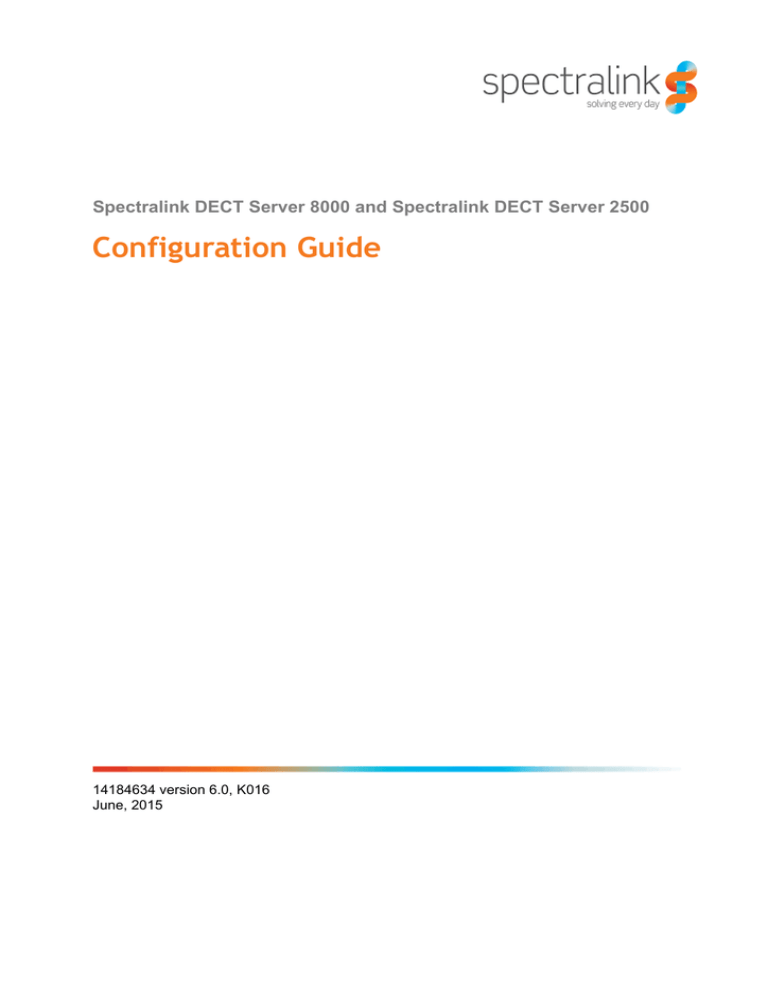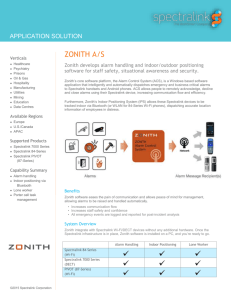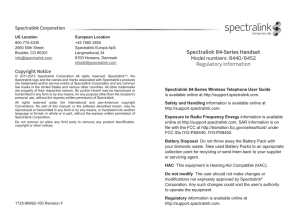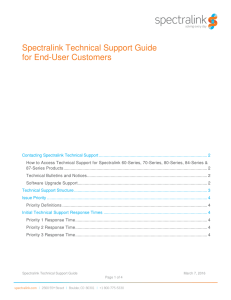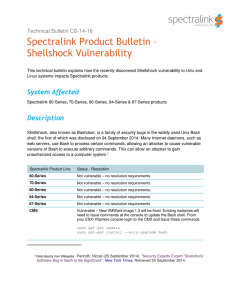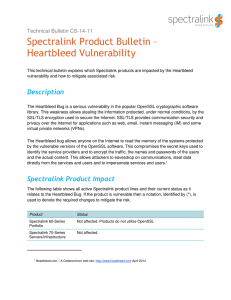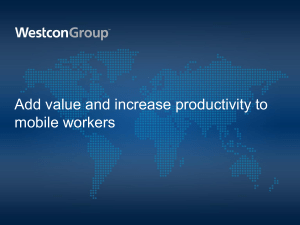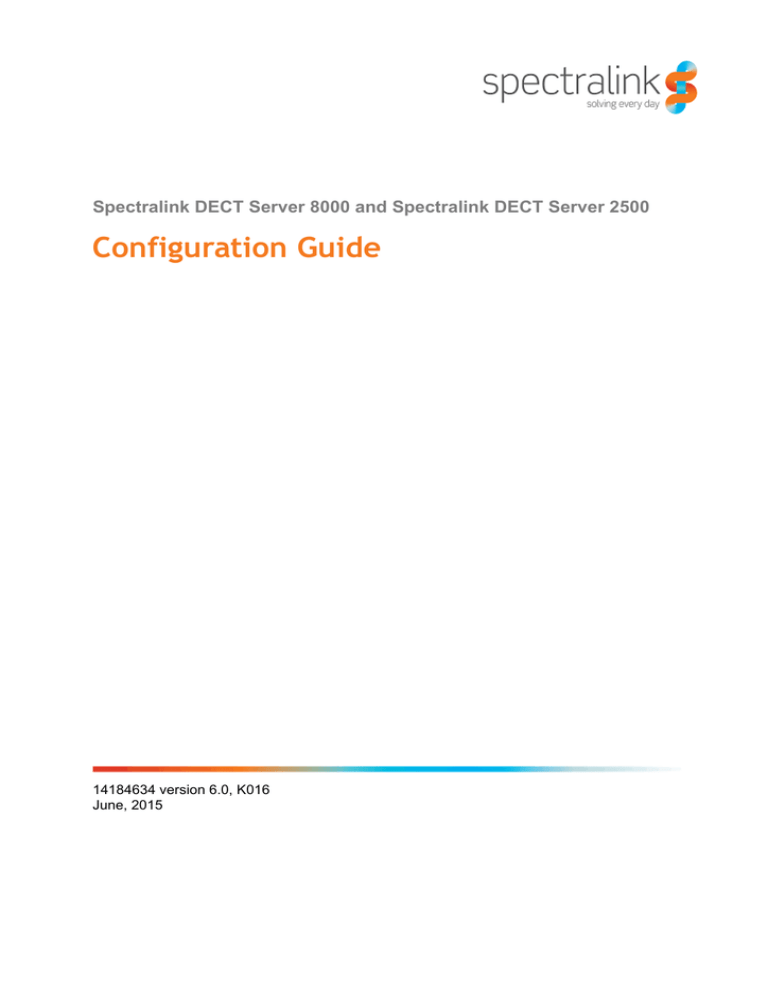
Spectralink DECT Server 8000 and Spectralink DECT Server 2500
Configuration Guide
14184634 version 6.0, K016
June, 2015
Copyright Notice
© 2013 Spectralink Corporation All rights reserved. SpectralinkTM, the Spectralink logo and the
names and marks associated with Spectralink's products are trademarks and/or service marks of
Spectralink Corporation and are common law marks in the United States and various other
countries. All other trademarks are property of their respective owners. No portion hereof may be
reproduced or transmitted in any form or by any means, for any purpose other than the recipient's
personal use, without the express written permission of Spectralink.
All rights reserved under the International and pan-American Copyright Conventions. No part of
this manual, or the software described herein, may be reproduced or transmitted in any form or by
any means, or translated into another language or format, in whole or in part, without the express
written permission of Spectralink Corporation.
Do not remove (or allow any third party to remove) any product identification, copyright or other
notices.
Notice
Spectralink Corporation has prepared this document for use by Spectralink personnel and
customers. The drawings and specifications contained herein are the property of Spectralink and
shall be neither reproduced in whole or in part without the prior written approval of Spectralink, nor
be implied to grant any license to make, use, or sell equipment manufactured in accordance
herewith.
Spectralink reserves the right to make changes in specifications and other information contained
in this document without prior notice, and the reader should in all cases consult Spectralink to
determine whether any such changes have been made.
NO REPRESENTATION OR OTHER AFFIRMATION OF FACT CONTAINED IN THIS
DOCUMENT INCLUDING BUT NOT LIMITED TO STATEMENTS REGARDING CAPACITY,
RESPONSE-TIME PERFORMANCE, SUITABILITY FOR USE, OR PERFORMANCE OF
PRODUCTS DESCRIBED HEREIN SHALL BE DEEMED TO BE A WARRANTY BY
SPECTRALINK FOR ANY PURPOSE, OR GIVE RISE TO ANY LIABILITY OF SPECTRALINK
WHATSOEVER.
Spectralink Corporation,
2550 55th Street,
Boulder CO 80301,
USA
Spectralink Europe ApS,
Langmarksvej 34,
8700 Horsens,
Denmark
Spectralink DECT Server 8000 and Spectralink DECT Server 2500 Configuration Guide
Preface . . . . . . . . . . . . . . . . . . . . . . . . . . . . . . . 5
Before You Begin . . . . . . . . . . . . . . . . . . . . . . . . . . . . . . . . . . . . . . . . . . . . . . . . . . . . . . . . .
Related Documents . . . . . . . . . . . . . . . . . . . . . . . . . . . . . . . . . . . . . . . . . . . . . . . . . . . . . . .
List of Acronyms . . . . . . . . . . . . . . . . . . . . . . . . . . . . . . . . . . . . . . . . . . . . . . . . . . . . . . . . . .
Reporting Issues to Spectralink . . . . . . . . . . . . . . . . . . . . . . . . . . . . . . . . . . . . . . . . . . . . .
Deploying an Installation Using Repeaters or Base Stations Only . . . . . . . . . . . . . . . . .
5
5
6
7
7
Performance . . . . . . . . . . . . . . . . . . . . . . . . . . . . . . . . . . . . . . . . . . . . . . . . . . . . . . . . . . . . . . . . . . . 7
Conclusion . . . . . . . . . . . . . . . . . . . . . . . . . . . . . . . . . . . . . . . . . . . . . . . . . . . . . . . . . . . . . . . . . . . . 8
System Overview . . . . . . . . . . . . . . . . . . . . . . . . 9
Components . . . . . . . . . . . . . . . . . . . . . . . . . . . . . . . . . . . . . . . . . . . . . . . . . . . . . . . . . . . . . 9
Backplane Overview . . . . . . . . . . . . . . . . . . . . . . . . . . . . . . . . . . . . . . . . . . . . . . . . . . . . . . . . . . . 11
Overview of Front LEDs . . . . . . . . . . . . . . . . . . . . . . . . . . . . . . . . . . . . . . . . . . . . . . . . . . . . . . . . . 12
Base Station Interface Card Placement . . . . . . . . . . . . . . . . . . . . . . . . . . . . . . . . . . . . . . . . . . . . . 15
Accessing the Web Interface . . . . . . . . . . . . . . . 16
How to Access the Web Interface . . . . . . . . . . . . . . . . . . . . . . . . . . . . . . . . . . . . . . . . . . . 16
General System Settings . . . . . . . . . . . . . . . . . . 17
Service Report . . . . . . . . . . . . . . . . . . . . . . . . . . . . . . . . . . . . . . . . . . . . . . . . . . . . . . . . . . . 17
To Get the Service Report Archive . . . . . . . . . . . . . . . . . . . . . . . . . . . . . . . . . . . . . . . . . . . . . . . . 17
To Start or Stop Scenario Capture . . . . . . . . . . . . . . . . . . . . . . . . . . . . . . . . . . . . . . . . . . . . . . . . . 19
Information Page . . . . . . . . . . . . . . . . . . . . . . . . . . . . . . . . . . . . . . . . . . . . . . . . . . . . . . . . . 19
System Configuration . . . . . . . . . . . . . . . . . . . . . . . . . . . . . . . . . . . . . . . . . . . . . . . . . . . . . 19
Setting the Outgoing Analogue Line Prefix . . . . . . . . . . . . . . . . . . . . . . . . . . . . . . . . . . . . . . . . . . 20
Allowing Subscription . . . . . . . . . . . . . . . . . . . . . . . . . . . . . . . . . . . . . . . . . . . . . . . . . . . . . . . . . . . 20
Allowing Routing of MSF between Handsets Internally without Involving 3rd Party Application . . 21
Allowing or Blocking New Calls . . . . . . . . . . . . . . . . . . . . . . . . . . . . . . . . . . . . . . . . . . . . . . . . . . . 21
Setting the Ringing Mode . . . . . . . . . . . . . . . . . . . . . . . . . . . . . . . . . . . . . . . . . . . . . . . . . . . . . . . . 22
Setting the Security Level . . . . . . . . . . . . . . . . . . . . . . . . . . . . . . . . . . . . . . . . . . . . . . . . . . . . . . . 23
Application Interface Settings . . . . . . . . . . . . . . . . . . . . . . . . . . . . . . . . . . . . . . . . . . . . . . . . . . . . . 24
Call Configuration Settings . . . . . . . . . . . . . . . . . . . . . . . . . . . . . . . . . . . . . . . . . . . . . . . . . . . . . . . 24
SIP Users Feature Codes Settings . . . . . . . . . . . . . . . . . . . . . . . . . . . . . . . . . . . . . . . . . . . . . . . . 26
Network Settings . . . . . . . . . . . . . . . . . . . . . . . . . . . . . . . . . . . . . . . . . . . . . . . . . . . . . . . . . 26
Setting Date and Time . . . . . . . . . . . . . . . . . . . . . . . . . . . . . . . . . . . . . . . . . . . . . . . . . . . . . . . . . . 26
Changing EMD Protocol Access Password . . . . . . . . . . . . . . . . . . . . . . . . . . . . . . . . . . . . . . . . . . 28
Changing Web Login Password . . . . . . . . . . . . . . . . . . . . . . . . . . . . . . . . . . . . . . . . . . . . . . . . . . . 28
Setting the IP Address . . . . . . . . . . . . . . . . . . . . . . . . . . . . . . . . . . . . . . . . . . . . . . . . . . . . . . . . . . 29
14184634 Version 6.0, K016
June, 2015
1
Spectralink DECT Server 8000 and Spectralink DECT Server 2500 Configuration Guide
Corporate Phonebook Configuration . . . . . . . . . . . . . . . . . . . . . . . . . . . . . . . . . . . . . . . . 30
Disabling Phonebook . . . . . . . . . . . . . . . . . . . . . . . . . . . . . . . . . . . . . . . . . . . . . . . . . . . . . . . . . . . 30
Importing Phonebook Data from CSV File . . . . . . . . . . . . . . . . . . . . . . . . . . . . . . . . . . . . . . . . . . . 31
Retrieving Phonebook Data via LDAP . . . . . . . . . . . . . . . . . . . . . . . . . . . . . . . . . . . . . . . . . . . . . . 31
Setting up the Corporate Phonebook in the Handsets . . . . . . . . . . . . . . . . . . . . . . . . . . . . . . . . . . 34
Update Firmware . . . . . . . . . . . . . . . . . . . . . . . . . . . . . . . . . . . . . . . . . . . . . . . . . . . . . . . . . 35
Updating IP-DECT and Digital Base Station Firmware . . . . . . . . . . . . . . . . . . . . . . . . . . . . . . . . . 35
Updating Server Firmware . . . . . . . . . . . . . . . . . . . . . . . . . . . . . . . . . . . . . . . . . . . . . . . . . . . . . . . 37
System Restart . . . . . . . . . . . . . . . . . . . . . . . . . . . . . . . . . . . . . . . . . . . . . . . . . . . . . . . . . . 38
System Default . . . . . . . . . . . . . . . . . . . . . . . . . . . . . . . . . . . . . . . . . . . . . . . . . . . . . . . . . . . . . . . . 39
Backup and Restore . . . . . . . . . . . . . . . . . . . . . . . . . . . . . . . . . . . . . . . . . . . . . . . . . . . . . . 41
To Backup Registrations to File . . . . . . . . . . . . . . . . . . . . . . . . . . . . . . . . . . . . . . . . . . . . . . . . . . . 41
To Restore Registration from File . . . . . . . . . . . . . . . . . . . . . . . . . . . . . . . . . . . . . . . . . . . . . . . . . 41
Handset Registration and Subscription . . . . . . . . 42
Registering Handsets through the Web Interface . . . . . . . . . . . . . . . . . . . . . . . . . . . . . . 42
User Registration . . . . . . . . . . . . . . . . . . . . . . . . . . . . . . . . . . . . . . . . . . . . . . . . . . . . . . . . 42
To View User Information . . . . . . . . . . . . . . . . . . . . . . . . . . . . . . . . . . . . . . . . . . . . . . . . . . . . . . . . 42
To Register New Analogue Line Type Users . . . . . . . . . . . . . . . . . . . . . . . . . . . . . . . . . . . . . . . .
44
To Register New DECT to DECT Line Type Users . . . . . . . . . . . . . . . . . . . . . . . . . . . . . . . . . . . . 45
To Register New SIP Line Type Users . . . . . . . . . . . . . . . . . . . . . . . . . . . . . . . . . . . . . . . . . . . . . 46
To Delete a User . . . . . . . . . . . . . . . . . . . . . . . . . . . . . . . . . . . . . . . . . . . . . . . . . . . . . . . . . . . . . . 47
Changing a Registration . . . . . . . . . . . . . . . . . . . . . . . . . . . . . . . . . . . . . . . . . . . . . . . . . . . . . . . . . 47
System Management . . . . . . . . . . . . . . . . . . . . . 48
Analogue Settings . . . . . . . . . . . . . . . . . . . . . . . . . . . . . . . . . . . . . . . . . . . . . . . . . . . . . . . 48
System Configuration . . . . . . . . . . . . . . . . . . . . . . . . . . . . . . . . . . . . . . . . . . . . . . . . . . . . . . . . . . . 48
Base Station Settings . . . . . . . . . . . . . . . . . . . . . . . . . . . . . . . . . . . . . . . . . . . . . . . . . . . . . 52
To Read Base Station Settings . . . . . . . . . . . . . . . . . . . . . . . . . . . . . . . . . . . . . . . . . . . . . . . . . . . 52
To Change Base Station Region . . . . . . . . . . . . . . . . . . . . . . . . . . . . . . . . . . . . . . . . . . . . . . . . . . 53
To Change Base Station Slot . . . . . . . . . . . . . . . . . . . . . . . . . . . . . . . . . . . . . . . . . . . . . . . . . . . . . 53
To Change Region/Slot on All Base Stations (RFPs) . . . . . . . . . . . . . . . . . . . . . . . . . . . . . . . . . . 54
To Reset a Base Station . . . . . . . . . . . . . . . . . . . . . . . . . . . . . . . . . . . . . . . . . . . . . . . . . . . . . . . . 54
Spectralink IP-DECT Base Station Description . . . . . . . . . . . . . . . . . . . . . . . . . . . . . . . . 54
Spectralink IP-DECT Base Station Provides DECT Coverage to Spectralink Handsets . . . . . . . . 54
Spectralink IP-DECT Base Station Types and Part Numbers . . . . . . . . . . . . . . . . . . . . . . . . . . . . 54
Spectralink IP-DECT Base Station Appearance and Components . . . . . . . . . . . . . . . . . . . . . . . . 55
Spectralink IP-DECT Base Station LED Indicators . . . . . . . . . . . . . . . . . . . . . . . . . . . . . . . . . . . . 56
Spectralink IP-DECT Base Station - Reset Button . . . . . . . . . . . . . . . . . . . . . . . . . . . . . . . . . . . . . 56
Installing the Spectralink Base Station . . . . . . . . . . . . . . . . . . . . . . . . . . . . . . . . . . . . . . . 57
14184634 Version 6.0, K016
June, 2015
2
Spectralink DECT Server 8000 and Spectralink DECT Server 2500 Configuration Guide
How do I install an 8 Channel Base Station? . . . . . . . . . . . . . . . . . . . . . . . . . . . . . . . . . . . . . . . . 57
Recording the Installation Information . . . . . . . . . . . . . . . . . . . . . . . . . . . . . . . . . . . . . . . 59
Radio Part Numbers . . . . . . . . . . . . . . . . . . . . . . . . . . . . . . . . . . . . . . . . . . . . . . . . . . . . . . 60
Handovers . . . . . . . . . . . . . . . . . . . . . . . . . . . . . . . . . . . . . . . . . . . . . . . . . . . . . . . . . . . . . . . . . . . 60
Handover Capabilities . . . . . . . . . . . . . . . . . . . . . . . . . . . . . . . . . . . . . . . . . . . . . . . . . . . . . . . . . . 60
SIP Configuration . . . . . . . . . . . . . . . . . . . . . . . . . . . . . . . . . . . . . . . . . . . . . . . . . . . . . . . . 61
To Read SIP Configuration . . . . . . . . . . . . . . . . . . . . . . . . . . . . . . . . . . . . . . . . . . . . . . . . . . . . . . 61
MSF Messages (Message Service Function) . . . . . . . . . . . . . . . . . . . . . . . . . . . . . . . . . . 68
Normal MSF . . . . . . . . . . . . . . . . . . . . . . . . . . . . . . . . . . . . . . . . . . . . . . . . . . . . . . . . . . . . . . . . . . 69
MSF Format III . . . . . . . . . . . . . . . . . . . . . . . . . . . . . . . . . . . . . . . . . . . . . . . . . . . . . . . . . . . . . . . . 71
MSF Broadcast . . . . . . . . . . . . . . . . . . . . . . . . . . . . . . . . . . . . . . . . . . . . . . . . . . . . . . . . . . . . . . . 72
PP Hardware Extension . . . . . . . . . . . . . . . . . . . . . . . . . . . . . . . . . . . . . . . . . . . . . . . . . . . . . . . . . 73
Call Control . . . . . . . . . . . . . . . . . . . . . . . . . . . . . . . . . . . . . . . . . . . . . . . . . . . . . . . . . . . . . . . . . . 74
Temp Standby Text . . . . . . . . . . . . . . . . . . . . . . . . . . . . . . . . . . . . . . . . . . . . . . . . . . . . . . . . . . . . 75
System Statistics . . . . . . . . . . . . . . . . . . . . . . . 77
To Read System Statistics . . . . . . . . . . . . . . . . . . . . . . . . . . . . . . . . . . . . . . . . . . . . . . . . . . . . . . . 77
To Reset Statistics . . . . . . . . . . . . . . . . . . . . . . . . . . . . . . . . . . . . . . . . . . . . . . . . . . . . . . . . . . . . . 78
To Read User Statistics . . . . . . . . . . . . . . . . . . . . . . . . . . . . . . . . . . . . . . . . . . . . . . . . . . . . . . . . . 78
To Read Base Station Statistics . . . . . . . . . . . . . . . . . . . . . . . . . . . . . . . . . . . . . . . . . . . . . . . . . . . 79
To Read Abnormal Call Statistics . . . . . . . . . . . . . . . . . . . . . . . . . . . . . . . . . . . . . . . . . . . . . . . . . 81
To Read the Active Calls Statistics . . . . . . . . . . . . . . . . . . . . . . . . . . . . . . . . . . . . . . . . . . . . . . . . 82
To Read Media Resources Statistics . . . . . . . . . . . . . . . . . . . . . . . . . . . . . . . . . . . . . . . . . . . . . . . 83
E-mail Report . . . . . . . . . . . . . . . . . . . . . . . . . . . . . . . . . . . . . . . . . . . . . . . . . . . . . . . . . . . . 83
Sending Configuration Statistics via E-mail . . . . . . . . . . . . . . . . . . . . . . . . . . . . . . . . . . . . . . . . . . 83
Regulatory Notices . . . . . . . . . . . . . . . . . . . . . . 86
International Regulatory and Product Information . . . . . . . . . . . . . . . . . . . . . . . . . . . . . 86
United States Federal Communication Commission (FCC) . . . . . . . . . . . . . . . . . . . . . . . . . . . . . . 86
United States Safety Construction Details: . . . . . . . . . . . . . . . . . . . . . . . . . . . . . . . . . . . . . . . . . . 86
CE Mark R&TTE Directive . . . . . . . . . . . . . . . . . . . . . . . . . . . . . . . . . . . . . . . . . . . . . . . . . . . . . . . 86
Canadian Department of Communications . . . . . . . . . . . . . . . . . . . . . . . . . . . . . . . . . . . . . . . . . . 87
Important Safety Instructions and Product Information . . . . . . . . . . . . . . . . . . . . . . . . . 87
Warning . . . . . . . . . . . . . . . . . . . . . . . . . . . . . . . . . . . . . . . . . . . . . . . . . . . . . . . . . . . . . . . . . . . . . 88
Intrinsic safety . . . . . . . . . . . . . . . . . . . . . . . . . . . . . . . . . . . . . . . . . . . . . . . . . . . . . . . . . . . . . . . . 88
Exposure to Sunlight, Heat and Moisture . . . . . . . . . . . . . . . . . . . . . . . . . . . . . . . . . . . . . . . . . . . . 88
Spare Parts and Accessories . . . . . . . . . . . . . . . . . . . . . . . . . . . . . . . . . . . . . . . . . . . . . . . . . . . . . 89
RF Compliance Information . . . . . . . . . . . . . . . . . . . . . . . . . . . . . . . . . . . . . . . . . . . . . . . . . . . . . . 89
NOTICES . . . . . . . . . . . . . . . . . . . . . . . . . . . . . . . . . . . . . . . . . . . . . . . . . . . . . . . . . . . . . . . . . . . . 89
Spectralink® Product Warranty Statement . . . . . . . . . . . . . . . . . . . . . . . . . . . . . . . . . . . . . . . . . . 89
14184634 Version 6.0, K016
June, 2015
3
Spectralink DECT Server 8000 and Spectralink DECT Server 2500 Configuration Guide
END-USER LICENSE AGREEMENT FOR SPECTRALINK SOFTWARE . . . . . . . . . . . . . . . . . . 91
Appendix B: Base Station and Repeater Numbering 96
Tracing Communication . . . . . . . . . . . . . . . . . . 113
Tracing . . . . . . . . . . . . . . . . . . . . . . . . . . . . . . . . . . . . . . . . . . . . . . . . . . . . . . . . . . . . . . . . 113
To Specify a Trace Level . . . . . . . . . . . . . . . . . . . . . . . . . . . . . . . . . . . . . . . . . . . . . . . . . . . . . . . 113
To Specify a Trace Filter . . . . . . . . . . . . . . . . . . . . . . . . . . . . . . . . . . . . . . . . . . . . . . . . . . . . . . . 114
To Clear All Filters . . . . . . . . . . . . . . . . . . . . . . . . . . . . . . . . . . . . . . . . . . . . . . . . . . . . . . . . . . . . 114
Trace Monitor . . . . . . . . . . . . . . . . . . . . . . . . . . . . . . . . . . . . . . . . . . . . . . . . . . . . . . . . . . . . . . . . 114
To View or Configure Trace Mode Command Interpreter . . . . . . . . . . . . . . . . . . . . . . . . . . . . . . 115
Appendix B: Updating Software Manually . . . . . . 116
Prerequisites. . . . . . . . . . . . . . . . . . . . . . . . . . . . . . . . . . . . . . . . . . . . . . . . . . . . . . . . . . . . . . . . . 116
Tables . . . . . . . . . . . . . . . . . . . . . . . . . . . . . . 118
Figures . . . . . . . . . . . . . . . . . . . . . . . . . . . . . 119
14184634 Version 6.0, K016
June, 2015
4
Spectralink DECT Server 8000 and Spectralink DECT Server 2500 Configuration Guide
Chapter 1: Preface
This guide explains how to use the Spectralink DECT Server 8000 and the Spectralink DECT
Server 2500 Web interface.
Before You Begin
This guide assumes the following:
•
That a site survey and deployment have been conducted and the installer has access to these
plans.
•
That the host pbx is installed and initialized and is working correctly.
Related Documents
For information about the physical installation of the Spectralink DECT Server 8000 and
Spectralink DECT Server 2500, refer to the Spectralink DECT Server 8000 Installation Guide and
Spectralink DECT Server 2500 Installation Guide, which can be found on www.spectralink.com.
14184634 Version 6.0, K016
June, 2015
5
Spectralink DECT Server 8000 and Spectralink DECT Server 2500 Configuration Guide
List of Acronyms
AC
Authentication code (Subscription PIN code)
API
Application Programming Interface
dB
deciBel
CPT
Call Progress Tone
CTS
Clear to Send
DCD
Data Carrier Detect
DECT
Digital Enhanced Cordless Telecommunications
DTMF
Dual Tone Multi-Frequency
DSR
Data Set Ready
DTR
Data Terminal Ready
FSK
Frequency Shift-Keying
HW PCS
Hardware Product Change Status
IPEI
International Portable Equipment Identity - the unique ID of a handset
LID
Line identifier
MSF
Message Service Function
OAM
Operation, Administration, and Maintenance
PB
Print circuit board
PBA
Print circuit board assembly
PBX
Private Branch eXchange
PCS
Product Change Status
PIE
Production Initial Edition
PPID
Portable Part Identification
PP
Portable Part (Handset)
RFP
Radio Fixed Part (Base Station)
RPN
Radio Part Number
RTS
Request to Send
SN
Serial Number (IPEI number)
SW PCS
Software Product Change Status
WRFP
Wireless Radio Fixed Part (Repeater)
14184634 Version 6.0, K016
June, 2015
6
Spectralink DECT Server 8000 and Spectralink DECT Server 2500 Configuration Guide
Reporting Issues to Spectralink
If you experience issues with the Spectralink DECT Server 8000 or Spectralink DECT Server 2500
and want to report it to Spectralink, please provide the following information.
•
Configuration data as described in “SERVICE REPORT”
•
Number of repeaters in the installation.
•
Floor plans showing location of base stations and repeaters and their Radio Part Number
(RPN).
•
Issue description: What happened? What did you expect would happen? Can you reproduce
the issue? How often does the issue occur?
•
Capture the scenario by setting the trace level to 3, and then e-mail the trace report to
Spectralink.
Deploying an Installation Using Repeaters or Base
Stations Only
If possible make the installation using base stations and no repeaters.
You should only use repeaters, if you need either the very fast handover or the range of the
external antenna!
Base stations: Their presence is visible to the Spectralink DECT Server and the server can track
the what happens to calls on base stations.
Repeaters: They are invisible to the Spectralink DECT Server and so are handovers between
repeaters and between repeaters and base stations.
The invisibility of the repeater is a consequence of the principle behind the repeater concept in a
DECT system.
Performance
•
Sites without repeaters: The statistics will document the performance of the deployment and
show which base stations to focus on.
•
Sites with repeaters: You have to depend on your customers feedback or put your walking
shoes on and spend time on the site and try out all possible handover situations, and generate
your own statistic by hand.
Investigating deployment issue on a installation without repeaters, or very few repeaters (like 100
base stations and only 3 repeaters):
1
Remote investigation:
a
Get the System Configuration and trace files
14184634 Version 6.0, K016
June, 2015
7
Spectralink DECT Server 8000 and Spectralink DECT Server 2500 Configuration Guide
2
b
Get a (building) blue print with base station placement (if repeaters then they also have to
be on the blue print)
c
Analyze the statistics and find out where you have the deployment issues, if any.
d
Most issues can be addressed remotely.
On-site investigation:
a
If you can't solve the issues remotely then you have to go on site, and you will typical have
a good idea about which kind of issues the site has and where the issues are located.
Investigating deployment issues on a installation with repeaters (like 40 base stations and 16
repeaters).
1
2
Remote investigation:
a
Typically useless.
b
System Configuration and trace files will typically not help you much; the repeaters are
invisible to the Spectralink DECT Server 8000 and Spectralink DECT Server 2500.
On-site investigation:
a
First find out if there is an issue and where it is located.
Conclusion
Going for repeaters in an installation increases time spent on the deployment issues, travel
expenses and walking time and reduces the possibility for documenting the system performance.
Note
If you have a site that can be covered by 60 base stations (and no repeaters)
and then you as an alternative would like to install 24 base stations and 72
repeaters, it can be a big challenge to make that change.
Note
We recommend that you as a minimum use Cat. 5 - twisted pair cabling for
any KIRK Base Station installation made as a part of Spectralink DECT
Server 2500 or Spectralink DECT Server 8000 solution.
14184634 Version 6.0, K016
June, 2015
8
Spectralink DECT Server 8000 and Spectralink DECT Server 2500 Configuration Guide
Chapter 2: System Overview
This section provides information about the system components of the Spectralink DECT Server
8000 and Spectralink DECT Server 2500.
Components
The Spectralink DECT Server 8000 requires one CPU card and up to 8 interface cards for each
shelf. The Spectralink DECT Server 2500 also requires one CPU card and up to 3 interface
cards. If a larger system is required, you can link up to 8 Spectralink DECT 8000 Servers
together with a maximum of 64 interface cards for a Spectralink DECT Server 8000.
If the requirements outgrow a Spectralink DECT Server 2500, then buy an empty Spectralink
DECT Server 8000 shelf and re-use the CPU card and interface cards from Spectralink DECT
Server 2500 in the Spectralink DECT Server 8000 cabinet.
Figure 1
Spectralink DECT Server 8000 Chassis with CPU (without Link option) and Interface cards
Figure 2
Spectralink DECT Server 8000 Chassis with CPU (with Link option) and Interface cards
14184634 Version 6.0, K016
June, 2015
9
Spectralink DECT Server 8000 and Spectralink DECT Server 2500 Configuration Guide
Figure 3
Spectralink DECT Server 2500 Chassis with CPU (without Link option) and Interface cards
Figure 4
Spectralink DECT Server 2500 Chassis with CPU (with Link option) and Interface cards
The following table contains Spectralink DECT Server 8000 and Spectralink DECT Server 2500
CPU cards and their part numbers:
14184634 Version 6.0, K016
June, 2015
10
Spectralink DECT Server 8000 and Spectralink DECT Server 2500 Configuration Guide
Table 1
Spectralink DECT Server 8000 and Spectralink DECT Server 2500 CPU cards
Picture
Description
Part Numbers
CPU card without link
option
02339900
CPU card with link
option
02339800
CPU card without link option has build-in Media Resource for 8 Channels.
Note
CPU card without link with part number 02339600 requires seperate Media Resource card.
Backplane Overview
The main part of the gateway is a backplane board with a minimum amount of circuits and a CPU
card. The backplane is located at the bottom of the chassis. The CPU card is plugged in to the
left.
14184634 Version 6.0, K016
June, 2015
11
Spectralink DECT Server 8000 and Spectralink DECT Server 2500 Configuration Guide
Figure 5
Spectralink DECT Server 8000 Backplane Overview
CPU slot
Extension card slots
(8 for Spectralink DECT Server 8000,
3 for Spectralink DECT Server 2500)
Overview of Front LEDs
The following tables describe the status LEDs for each card.
LED Name
Location
Color
Description
POWER
On top of all
modules
Green
Steady green light
when the power is
on and the card is
running.
POWER
On top of all
modules
Red
Flashing red light
at power up.
Steady red light in
case of error.
14184634 Version 6.0, K016
June, 2015
12
Spectralink DECT Server 8000 and Spectralink DECT Server 2500 Configuration Guide
Note
On CPU card without link, the POWER LED is signalling the IP address of
Spectralink DECT Server 8000 (or Spectralink DECT Server 2500) by
means of a sequence of LED flashing different colors.
Below is an example of behavior for IP address 127.0.1.101
•
LED steady green (“beginning of message”); LED off (break); LED flash
blue (ignore this)
•
The power LED morses the IP address. The morse cycle for the power
LED is as follows: Steady green 30 seconds, Blinking blue 3 seconds (get
ready sequence starts) Green blink represents digits (zero is a long blink).
Red means dot between digits.
•
break, LED flash green once (=”1”), break, LED flash green twice (=”2”),
break, LED flash green 7 times (=”7”), break, LED flash red (=”.”)
•
break, LED flash green once, longer (=”0”), break, LED flash red (=”.”)
•
break, LED flash green once (=”1”), break, LED flash red (=”.”)
•
break, LED flash green once (=”1”), break, LED flash green once, longer
(=”0”), break, LED flash green once (=”1”), break
•
LED steady green (“end of message”)
Table 2
CPU Card Ethernet Connector LEDs
LED Name
Location
Color
Description
Link
At the bottom of
all modules
Yellow
Steady yellow
when the Ethernet
connection is in
sync.
Activity
At the bottom of
all modules
Green
Flashing green
light when the
Ethernet
connection is
active.
14184634 Version 6.0, K016
June, 2015
13
Spectralink DECT Server 8000 and Spectralink DECT Server 2500 Configuration Guide
Table 3
Analogue Interface Card LEDs
LED Name
Location
Color
Description
Ringing
Connectors on
analogue
interface cards
Yellow
Steady yellow
when there’s
incoming ringing
voltage for at least
one line.
Activity
Connectors on
analogue
interface cards
Green
Steady green
when the card is
up and running.
Also indicates that
there are no
active calls.
Slow green flash
when there’s at
least one active
call on the
connector.
Table 4
Base Station Interface Card
LED Name
Location
RFP 0-7
Upper half - one
LED for each RFP
Color
Description
Red
Steady red when
there is power on
the connector but
not active RFP
connect.
Flashing red
during power up
sequence of RFP.
RFP 0-7
Upper half - one
LED for each RFP
Green
Steady green
when RFP is in
sync.
Flashing green
when at least one
handset has a
connection on the
RFP.
14184634 Version 6.0, K016
June, 2015
14
Spectralink DECT Server 8000 and Spectralink DECT Server 2500 Configuration Guide
Table 5
Media Resource card
LED Name
Location
Card Status
Call Activity
Upper half
Upper half
Color
Description
•
Red
Steady red light in
case of error.
•
Green
Steady green light
when the power is
on and the card is
running.
Green
Steady green
when there are no
active calls.
Slow green flash
when there’s at
least one active
call using the
Media Resource
Card.
Idle Channels
Upper half
Green
Steady green
when there are
Idle channels
available.
Base Station Interface Card Placement
In a Spectralink DECT Server 8000 multi shelf system, if you have one to eight BIF08 cards, then
place all cards in shelf no. 1, and if you have between nine and sixteen then place all BIF08
cards in shelves no. 1 and no. 2.
14184634 Version 6.0, K016
June, 2015
15
Spectralink DECT Server 8000 and Spectralink DECT Server 2500 Configuration Guide
Chapter 3: Accessing the Web Interface
How to Access the Web Interface
Note
It is recommended that you use the latest version of Firefox or Chrome.
The Web Interface is accessed through a standard web
browser.
1
Open a web browser.
2
In the browser address bar, type http://192.168.0.1 (default) and then press Enter.
The Authentication page is displayed.
Figure 1
Authentication page
3
In the User Name field, enter admin.
4
In the Password field, enter admin.
Note
The default user name of the system is admin and the default password of
the system is admin. It is strongly recommended that you change the
password.
5
Click OK. The Service Report page is displayed.
14184634 Version 6.0, K016
June, 2015
16
Spectralink DECT Server 8000 and Spectralink DECT Server 2500 Configuration Guide
Chapter 4: General System Settings
This section describes how you manage the following settings from the System menu:
•
‘Service Report’
•
‘Information Page’
•
‘System Configuration’
•
‘Network Settings’
•
‘Corporate Phonebook Configuration’
•
‘Update Firmware’
•
‘System Restart’
•
‘Backup and Restore’
Service Report
You can save both configuration and statistical information as a .tar.gz archive. This can be
required if you want to send this information to Spectralink in case you need assistance.
To Get the Service Report Archive
1
On the System menu, click Service Report.
2
Click the Get Service Report button. You will start receiving the files. When the process is
completed, the word ‘Done!’ is displayed.
Note
To view the warning.txt file after the files have been generated, click the View
warnings link at the end of the generated files list.
-OR-
3
Click Cancel Service Report to cancel the process.
14184634 Version 6.0, K016
June, 2015
17
Spectralink DECT Server 8000 and Spectralink DECT Server 2500 Configuration Guide
Figure 1
Service Report archive
4
Click the Save to PC button to save the archive. The Opening servicereportfiles.tar.gz
page is displayed.
5
Click Save File to download the file to your PC.
Spectralink DECT Server 8000 and the Spectralink DECT Server 2500 generate the following
files:.
•
configuration.txt
•
eng1.tar.gz
•
gain_data.txt
•
level_2_trace.txt
•
level_3_trace.txt
•
pp_statistic.csv
•
restart_data.txt
•
rfp_statistic.csv
•
settings.txt
•
statistics.txt
•
trace_start_up.txt
•
user_data.txt
•
Warnings.txt
If more shelves are present in the system, the system will generate additional
“eng<n>.tar.gz”files for each shelf (n represents the shelf number).
The first action on a site inspection should be to get those System Configuration and Trace
files.
14184634 Version 6.0, K016
June, 2015
18
Spectralink DECT Server 8000 and Spectralink DECT Server 2500 Configuration Guide
The last thing to do before leaving a site should also be to take the System Configuration and
Trace files.
If you have an issue to report about a site, then those files are required with the report.
To Start or Stop Scenario Capture
1
Repeate steps 1 and 2 from To Get the Service Report Archive section.
2
Click the Start capture of scenario button. The Grab Events is ended and the trace level is
set to 5.
3
Click the Stop capture button. The Grab Events begins and the trace level is set back to
previous value.
Information Page
1
On the System menu, click Information. The System Information page is displayed.
Figure 2
System Information page
2 Click Refresh to load the information.
The System Information page displays hardware and interface information for each shelf and for
each slot in each shelf.
You can view the following information about hardware product change status (HW PCS) for each
slot in each shelf, and information about which Interface card is used for each slot in each shelf.
Furthermore, you can view information about which software version is currently used. The
following figure provides an example of the information that is displayed on the System information
tab.
System Configuration
Note
Click the Refresh button to read the settings from the system.
14184634 Version 6.0, K016
June, 2015
19
Spectralink DECT Server 8000 and Spectralink DECT Server 2500 Configuration Guide
Setting the Outgoing Analogue Line Prefix
The Outgoing Analogue Line Prefix specifies which start digit(s) the Spectralink DECT Server will
look for, in an outgoing call. If the Spectralink DECT Server sees the digit(s), then it will insert a
delay between the prefix digit(s) and the rest of the dialled number.
To set the Outgoing Analogue Line Prefix
1
On the System menu, click Configuration. The System Configuration page is displayed.
Figure 3
2
Outgoing Analogue Line Prefix settings
Type a prefix in the Prefix field, and then click Save to write it to the system.
Note
The system dials the outgoing line prefix cipher, and then waits for the dial
tone before sending the remaining digits of the number.
Allowing Subscription
To subscribe handsets to the system the system must be set to allow subscriptions. For detailed
information about how to subscribe handsets, see the user guide for specific handsets. You can
find the handset user guides on www.spectralink.com
To Allow or Disable Subscriptions
1
From the System menu, go to Configuration and on the System Configuration page
choose one of the following options:
a
Allowed-wildcard (default option): Spectralink DECT Server 8000 will autocreate a new
user with the corresponding IPEI number for the handset. By default the created user will
be disabled. To configure the user fill in the corresponding values in Create or Change
User (see” “section) window and make sure you select Allow from the Service Status
drop-down list.
b
Allowed- users can be subscribed to the system.
14184634 Version 6.0, K016
June, 2015
20
Spectralink DECT Server 8000 and Spectralink DECT Server 2500 Configuration Guide
c
2
Disallowed- users cannot be subscribed to the system.
Click Save to write the change to the system.
Figure 4
Allowing subscriptions settings
Allowing Routing of MSF between Handsets Internally without Involving 3rd Party
Application
This option enables Spectralink DECT Server 8000 to route messages internally between
handsets without involving a 3rd Party application.
To Allow Spectralink DECT Server to Route MSF Between Handsets Internally Without
Involving 3rd Party Application
1
From the System menu, go to Configuration and on the System Configuration page under
Allow Spectralink DECT Server to route MSF between handsets internally without
involving 3rd party applications section, click Enabled or Disabled.
2
Click Save write the changes to the system.
Figure 5
Allowing Spectralink DECT Server to Route MSF between Handsets Internally without Involving a 3rd
Party Application
Allowing or Blocking New Calls
The system allows blocking new calls. The active calls are unaffected by this setting.
14184634 Version 6.0, K016
June, 2015
21
Spectralink DECT Server 8000 and Spectralink DECT Server 2500 Configuration Guide
To Allow or Block New Calls
1
From the System menu, go to Configuration and on the System Configuration page under
the New Call Permission section, click Allowed or Blocked.
2
Click Save to write the changes to the system.
Figure 6
New Call Permission settings
Setting the Ringing Mode
The system allows setting the ringing mode and maximum ring time (ms) for incoming analogue
calls.
To Set the Ringing Mode
1
On the System menu, click Configuration. The System Configuration page is displayed.
Figure 7
Ringing Mode settings
Nyt foto
2
On the Ringing Mode section, from the Mode drop-down list select one of the following
options: Ringing cadence follows (I)PBX or Local generated ringing cadence.
14184634 Version 6.0, K016
June, 2015
22
Spectralink DECT Server 8000 and Spectralink DECT Server 2500 Configuration Guide
3
Select the Minimum Ring Time (ms) value: minimum length of each alerting period, as seen
by Spectralink DECT Server 8000 (default is 500).
Note
If a new ring start is seen within MinRingTime then it will be ignored (Valid
values are between 40 and 120 units of 10 milliseconds.)
4
Click Save to write the changes to the system.
Setting the Security Level
You can specify the voice encryption level and the authentication level for the system.
1
On the System menu, click Configuration. The System Configuration page is displayed.
Figure 8
Security Level settings
2
Under DECT Security, select the Encription Level and the Authentication Level.
3
Select or deselect Check Authentication on incoming voice calls and Check
Authentication on outgoing voice calls check-boxes.
4
Enter the System access code in the corresponding field and then click Save to write the
configuration to the system.
Note
Repeaters (WRFPs) do NOT support voice encryption. If voice encryption is
enabled all the RFPs (base stations) need to be of the RFP5: or RFP6
generation.
14184634 Version 6.0, K016
June, 2015
23
Spectralink DECT Server 8000 and Spectralink DECT Server 2500 Configuration Guide
Application Interface Settings
To Access the XML-RPC Application
1
On the System menu, click Configuration. The System Configuration page is displayed.
Figure 9
Application Interface settings
2
Under Application Interface, on the Username field, type the name of the user (default
‘GW-DECT/admin’).
3
On the New password field, type your password (default ‘admin’).
4
Re-type your password in the New password again field.
5
Check the Enable XML-RPC check box.
6
Click Save to write your changes to the system.
Call Configuration Settings
With Call Configuration you can enable clip and presentation on analog interface and specify the
local switching level.
To Configure a Call
1
On the System menu, click Configuration. The System Configuration page is displayed.
14184634 Version 6.0, K016
June, 2015
24
Spectralink DECT Server 8000 and Spectralink DECT Server 2500 Configuration Guide
Figure 10
Call Configuration settings
2
On the Call Configuration section select the Enable Internal CLIP and Presentation
check-box if you want to receive clip and presentation on internal calls (call from one handset
to another on the same Spectralink DECT Server). When a user is created/changed you can
write a text in the presentation field.
3
Select one of the following Internal Voice Call Switching Levels to switch local calls (users
on the same Spectralink DECT Server) without involving the PBX:
— Only Between DECT to DECT users
— Between DECT to DECT and all types of local users - enables users subscribed as
DECT_TO_DECT to call/receive calls from users subscribed as SIP users and analogue
users.
— Internal Setup from PP will result in local switched call - enables users subscribed as
SIP users and analogue users to make internal calls if they use the INT key to dial the
number (40xx PP) and R key (on 50xx, 60xx and 70xx) + Between DECT to DECT and
all types of local users level (If you choose “Internal Setup from PP will result in local
switched call” level then “Between DECT to DECT and all types of local users” level is
automatically chosen as well).
— Level 3 - not implemented yet.
— All local calls - all calls will be routed internally regardless of interface type + “Between
DECT to DECT and all types of local users” level + “Internal Setup from PP will result in
local switched call” level + Level 3 (If you choose “All local calls” level then “Between DECT
to DECT and all types of local users” level then “Internal Setup from PP will result in local
switched call” level and Level 3 are also chosen automatically).
Note
When calls are routed internally it is not possible to use the R-key (hold and
transfer calls).
4
Click Save to write the configuration to the system.
14184634 Version 6.0, K016
June, 2015
25
Spectralink DECT Server 8000 and Spectralink DECT Server 2500 Configuration Guide
SIP Users Feature Codes Settings
If a handset has a call forward enabled the standby text will be pre-ended with (CFU) to give the
user an indication that the handset is forwarded.
To Enable or Disable CFU
1
On the System menu, click Configuration. The System Configuration page is displayed.
Figure 11
SIP Users Feature Codes settings
2
Enable or disable the SIP Users Feature Codes.
3
Specify the codes for enabling and disabling CFU.
•
Code for enabling CFU- default code is *21*$# where $ denotes the number to forward the calls to.
•
Code for disabling CFU - default code is #21#.
4
Click Save to write the configuration to the system.
Network Settings
Note
Click the Refresh button to read the settings from the system.
Setting Date and Time
You can choose whether to read date and time from the Spectralink DECT Server 8000 or
Spectralink DECT Server 2500 or whether to use the date and time from your PC, and write it to
the system. You also have the option to take the time information from a NTP server.
14184634 Version 6.0, K016
June, 2015
26
Spectralink DECT Server 8000 and Spectralink DECT Server 2500 Configuration Guide
To Set Date and Time Manually
1
On the System menu, click the Network tab.
Figure 12
Setting Date and Time Manually
2
Select the Manual radio box.
3
Click the Date box and choose the date from the calendar displayed.
4
Specify the Time.
5
Click Read from PC to read the date and time from the PC or click Read from KWS to read
the date and time from the Spectralink DECT Server.
6
Click Save to write the date and time to the system.
To Set Date and Time from the Network
7
On the System menu, click the Network tab.
Figure 13
Setting Date and Time from Network
8
Select the Network radio box.
9
Type the NTP Server network address.
10 Select the desired Time Zone from the drop down list.
11 You can further configure the Posix Timezone String or else leave the default value.
12 Click Save to write the NTP date and time to the system.
14184634 Version 6.0, K016
June, 2015
27
Spectralink DECT Server 8000 and Spectralink DECT Server 2500 Configuration Guide
Changing EMD Protocol Access Password
To Change the EMD Protocol Access Password (“SIO Password")
1
On the System menu, click Network.
Figure 14
Changing EMD Protocol Access Password
2
Under EMD protocol access Password, type the current password in the Old Password
field.
3
Type the new password in the New Password field, and then re-type it in the Confirm New
Password field.
4
Click Save to modify the password, and then click Close.
Changing Web Login Password
By default, the password to access the Spectralink DECT Server 8000 or Spectralink DECT
Server 2500 is ‘admin’. If you change the password, save it somewhere safe. If you forget your
password, please contact Spectralink.
To Change Web Login Password
1
On the System menu, click Network.
14184634 Version 6.0, K016
June, 2015
28
Spectralink DECT Server 8000 and Spectralink DECT Server 2500 Configuration Guide
Figure 15
Changing Web Login Password
2
Under Web Login Password, type the current password in the Old Password field.
3
Type the new password in the New Password field, and then re-type it in the Confirm New
Password field.
4
Click Save to modify the password, and then click Close.
Setting the IP Address
Note
You may have to wait up to 12 seconds before you can read successfully a
changed IP address back.
You can set the IP address of a shelf or a special extension card which needs this kind of settings.
To Set the Shelf or Card IP Address
1
On the System menu, click Network.
Figure 16
IP Settings & Status
14184634 Version 6.0, K016
June, 2015
29
Spectralink DECT Server 8000 and Spectralink DECT Server 2500 Configuration Guide
2
On the IP Settings & Status section, select the Shelf No. and Card No. to read the IP
address.
Valid shelf numbers are Primary and 2(Secondary). Valid card numbers are CPU and MR card
7 for Primary and CPU for Secondary.
Click Refresh, to read the IP configuration from the system. On the IP Address and Sunbet
Mask fields, you can check the ethernet connection status and current configuration.
3
Select or deselect Use DHCP check-box.
If the option is deselected you need to type the Gateway information.
4
Select or deselect Use Automatic DNS check-box.
If the option is deselected you need to type the Domain, the Preferred DNS Server and the
Alternate DNS Server.
5
Click Save to write the IP configuration to the system.
Note
If any MR32 cards exist in Spectralink DECT Server 8000 (or Spectralink
DECT Server 2500) then all MR32 cards and the CPU card on Master (top)
shelf must be connected to the LAN, otherwise you cannot configure the
MR32 cards, nor make SIP calls.
Corporate Phonebook Configuration
On the Phonebook tab you can disable phonebook, import CSV file containing user phonebook
or you can set up a corporate phonebook through LDAP server.
Note
Click the Refresh button to read the settings from the system.
Disabling Phonebook
To Disable or Enable Phonebook
1
On the System menu, click Phonebook.
2
Select or deselect the Disabled radio box.
3
Click Save to write the setting to the system.
-or-
4
Click Refresh to read the setting from the system.
14184634 Version 6.0, K016
June, 2015
30
Spectralink DECT Server 8000 and Spectralink DECT Server 2500 Configuration Guide
Importing Phonebook Data from CSV File
You can import the data for the phonebook from a CSV file if you do not have access to a LDAP
server. The format is as follows:
"Label1","Label2","Label3","Label4","Label5"
"Field1",”Field2”,"Field3","Field4","Field5"
"Field1",”Field2”,"Field3","Field4","Field5"
The labels are column names displayed in the handset and fields are the actual data for the
records. See the example below:
"Name","Phone","Mobile","Department","Title"
"Peter Petersen",1000,20123456,"Sales","Manager"
"Niels Nielsen",1001,20123457,"R&D","Developer"
To Import the CSV File Phonebook
1
On the System menu, click Phonebook.
Figure 17
Imported CSV file configuration
2
Tick the Imported CSV file radio box.
3
Click the Browse button to load the CSV file to import.
4
Select the correct Encoding for the CSV file. The encoding depends on the software that
was used to generate the CSV file.
e.g. For Microsoft Windows, you will probably select Windows-1252.
5
In the Number fields, enter the indexes of the columns containing dialable numbers. The first
column is 1, e.g. 2, 3.
6
Click Save to import the CSV files to the system.
Retrieving Phonebook Data via LDAP
To Configure LDAP:
Fields marked with * are mandatory.
1
On the System menu, click Phonebook.
14184634 Version 6.0, K016
June, 2015
31
Spectralink DECT Server 8000 and Spectralink DECT Server 2500 Configuration Guide
Figure 18
LDAP configuration
2
Tick the LDAP radio box.
3
In the URI* field, type the URI of the LDAP server, e.g. ldap://example.com
4
In the Bind user field, type the username used for authentication against LDAP.
Note
It might be necessary to specify the path for username (DOMAIN\username),
e.g. CN=Manager,DC=example,DC=com.
1
In the Bind password field, type the bind user password
2
In the Base* field, type the base path where the users are located in the LDAP structure, e.g.
DC=example,DC=com
3
In the Filter field, type the filter used for the LDAP query. The (objectClass=person) filter can
be used successfully in most cases.
4
In the Attributes* field, type the LDAP attributes you want to query the LDAP for, separated
by a comma, e.g.displayName,telephoneNumber, mobile.
5
In the Number attributes field type LDAP attributes that will be used to dial, e.g.
telephoneNumber,mobile
6
In the Attribute names field, type the attribute names you want to assign to the attributes
specified above, separated by a comma, e.g. Name,Phone,Mobile
14184634 Version 6.0, K016
June, 2015
32
Spectralink DECT Server 8000 and Spectralink DECT Server 2500 Configuration Guide
7
In the Replace prefixes field, type the phone number prefixes to replace or strip, separated
by a comma.
Note
If the phone number is +45678912345, and the user has the extension
12345, specify “+456789” in the Replace prefixes field.
If the phone number is “+456789123456” and “06789123456” must be
dialled, then specify “+45=0”.
8
In the Load interval* field, type the interval in seconds in order to query the LDAP server for
updates.
9
Click Save to write your configuration data to the system.
Note
The phonebook will be inaccessible while retrieving phonebook data from a
remote LDAP-serv. The refresh interval (the interval at which the central
phonebook data is being copied from the LDAP to the Spectralink DECT
Server) should be chosen with care. The combination of a slow
LDAP-server/slow LDAP-server connection and a high number of entries in
the corporate phonebook ( > 10,000) should be configured with a long refresh
interval, e.g. once-a-day.
14184634 Version 6.0, K016
June, 2015
33
Spectralink DECT Server 8000 and Spectralink DECT Server 2500 Configuration Guide
Note
To set up a local ADAM (Active Directory Application Mode) LDAP in order
for a Spectralink DECT Server 8000 to connect and retrieve LDAP data from
it, click the link below and follow the guide to download ADAM and create a
new directory instance:
http://www.codeproject.com/KB/aspnet/ADAM_and_LDAP_ClientNet.aspx
To set up the Spectralink DECT Server 8000 to connect to the LDAP instance
(after creating the Superuser or the ServiceAccount), do the following:
1
Browse to your Spectralink DECT Server 8000 web interface.
2
On the Authentication page, enter the User Name (admin) and the
Password (admin).
3
On the System menu, click and then Phonebook.
4
Tick the LDAP radio button and enter the IP address in the URI field of
your PC where you have ADAM installed and running.
The following details are used:
Bind user: CN=superuser,CN=People,CN=Sandbox,DC=ITOrg
Bind password: As described in the ADAM Installation Guide, you reset the
Superuser password by choosing a different password.
Base: CN=Sandbox,DC=ITOrg
Filter: (objectclass=person)
Attributes: sn,telephoneNumber
Number attributes: telephoneNumber
Attribute names: Name, Phone
Replace prefixes: National prefixes and or local prefixes can be stripped (e.g.
+4576,76,+45)
Limitations:
•
40.000 entries maximum
5 attributes maximum
Setting up the Corporate Phonebook in the Handsets
Before you can utilize the search via the Spectralink DECT Server 8000 phonebook, activate the
long key press function to support the MSF function.
1
Press the Menu button.
2
Press the Mute key to select Set Up.
3
Scroll to Advanced via the left and right soft keys and press the Mute button.
14184634 Version 6.0, K016
June, 2015
34
Spectralink DECT Server 8000 and Spectralink DECT Server 2500 Configuration Guide
4
Scroll to Long Key via left and right soft keys and press the Mute button.
5
Press the Mute button to select Send MSF.
Spectralink 7000 Series
To access the corporate phonebook via a handset from the Spectralink 7000 Series, please
enable the long key MSF Function:
1
Press the Menu button
2
Select Settings
3
Select Advanced
4
Select Long Key
5
Select MSF
Once the long key press function is active, you can use the corporate phonebook in one of the
following ways
Spectralink 7000 Series
•
Press long 0 and toggle between the search attributes that have been added in the corporate
phonebook settings.
•
Search by using the keypad buttons from 0 to 9 to enter text. Press each key once for every
character.
•
Press # to delete a character.
•
Use the left and right soft keys to navigate and press the Mute button to select your choic.e
•
Press long 1 to 5 keys to skip the initial menu and go directly to search.
•
Press the hook key to dial a number.
Update Firmware
When a new release or updates to the firmware are available, go to the Update Firmware page
to download the new firmware.
Updating IP-DECT and Digital Base Station Firmware
There are two ways to update the firmware: flash updating by means of embedded SW and
uploading an external file.
To Update Base Station Firmware
1
On the System menu, click Update Firmware.
14184634 Version 6.0, K016
June, 2015
35
Spectralink DECT Server 8000 and Spectralink DECT Server 2500 Configuration Guide
Figure 19
Update Base Station Firmware
2
Select the Update Base Station Firmware radio box.
3
Click the Load Base Station Firmware button. A new window is displayed, showing a matrix
containing all possible RFPs’ locations.
4
Select from the Type combo the type of RFP (RFP5 or RFP4 (Infineon) from SW PCS09_).
The checkbox(es) in the matrix corresponding to the RFP available will be enabled.
RFP Firmware Update Using Built-in Firmware
1
Make sure the Use built-in Firmware checkbox is selected. In this case, RFPs will use an
embedded code from the Spectralink DECT Server software.
Figure 20
2
RFP Firmware update matrix (by means of embedded SW)
From the Update radio boxes select either All (if you want to update all RFPs at once) or
Selected (in this case you need to select in the RFP matrix the RFPs which need to be
updated).
14184634 Version 6.0, K016
June, 2015
36
Spectralink DECT Server 8000 and Spectralink DECT Server 2500 Configuration Guide
3
Click the Update Base Stations button and the update process will begin. You can check the
operation progress in application bottom bar. An alert window will inform whether the
updating was successfully performed or an error occurred. The status of the operation will be
written in the Status textbox.
RFP Flash Update Using an External File
1
Uncheck the Use built-in Firmware (e.g. pcs03G_) checkbox. Click the Browse... button to
select the Base station Firmware file.
Figure 21
RFP Flash update (by means of external file)
2
From the Update radio boxes, select either All (if you want to update all RFPs at once) or
Selected (in this case you need to select in the RFP matrix the RFPs which need to be
updated).
3
Click the Update Base Stations button and the update process will begin. You can check the
operation progress in application bottom bar. An alert window will inform whether the
updating was successfully performed or an error occured. The status of the operation will be
written in the Status textbox.
Updating Server Firmware
When a new release or updates of the Server firmware are available, you can download the new
firmware.
To Update Server Firmware
1
On the System menu, click Update Firmware.
14184634 Version 6.0, K016
June, 2015
37
Spectralink DECT Server 8000 and Spectralink DECT Server 2500 Configuration Guide
2
Select the Update Server Firmware radio box.
3
a. Click Browse...to load the firmware file, select Auto Burn check-box and click Load
Server Firmware; the flash file starts loading and when it iscompletely loaded it will turn into
Spectralink DECT Server, automatically.
-ORb. 1. Click Browse...to load the firmware file; if Auto Burn check-box is not selected, then click
the Load Server Firmware button; the firmware file starts loading.
2. When loading has completed, click the Burn Server Firmware button in order to flash
the firmware.
Figure 22
Server firmware update
Foto mangler
System Restart
Some configuration changes require a restart in order to take effect. A reset
restarts the Spectralink DECT Server 8000 software.
You must restart the system after the following procedures:
•
configuring
•
uploading configuration data
•
uploading firmware
To Restart the System
1
On the System menu, click Restart.
2
From the Select restart type drop-down list, select the desired option and then click Restart.
A new window asking if you want to restart the system is displayed.
14184634 Version 6.0, K016
June, 2015
38
Spectralink DECT Server 8000 and Spectralink DECT Server 2500 Configuration Guide
Figure 23
3
Restart System
Click OK to restart the system.
-or-
4
Click Cancel if you don’t want to restart the system.
System Default
You can erase different settings in the system and set them to default values.
To Set the Parameters to Their Default Value
1
On the System menu, click Restart.
Figure 24
2
System Default Parameters
In the Reset to factory settings pane, select the check boxes corresponding to the
parameters you want to set to their default values and then click Reset Selected to write the
changes to the system. If you want to set all the parameters to their default value, first click
the Select All button and then click Reset Selected. Your operation status is displayed.
The list with all the parameters and their default value is the following:
14184634 Version 6.0, K016
June, 2015
39
Spectralink DECT Server 8000 and Spectralink DECT Server 2500 Configuration Guide
Table 1
System default values
System Default
Parameter
Default Value
User Settings
Subscription data
Remove subscription
User data
Remove users
DECT Security (authentication)
0X07
Encryption of DECT voice calls
Disabled
Internal switching (routing calls
internally)
Disabled
Internal Clip and Presentation text
for analogue calls
Enabled
Subscription allowed
Wildcard
EMD password
No password
Outgoing line prefix
No prefix
Messaging between handsets
Disabled
Block calls (allow and disallow)
Call allowed
Ringing mode Analogue interface
Follow exchange (500
ms)
Feature codes SIP
Standard
Handset show system time
Enabled
IP settings and NTP/manual date
and time**
192.168.0.1, static **
Web login
User name: Admin
Password: admin
Analogue settings
Default
SIP Configuration**
No default domain **
Corporate Phonebook
Disabled
E-mail Report (company info, E-mail
info)**
Disabled **
System Settings
Interface Settings
14184634 Version 6.0, K016
June, 2015
40
Spectralink DECT Server 8000 and Spectralink DECT Server 2500 Configuration Guide
Backup and Restore
Note
Do not make backup with one PCS edition of Spectralink DECT Server and
restore with an older edition of PCS.
To Backup Registrations to File
1
On the Users menu, click Backup/Restore.
Figure 25
Backup Registration to file
2
Click the Backup button. The Opening kws8000users.udb dialog box is displayed.
3
Click the Save file radio box and then click OK. Now your registered users are backed to a
file.
To Restore Registration from File
1
On the Users menu, click Backup/Restore.
2
Click Browse... to select a User backup file.
3
Click Restore. The following message is displayed: ‘System will automatically restart after
restoring registrations. do you want to continue?’
4
Click OK to start the restoring.
-or-
5
Click Cancel if you don’t want to restore registrations.
14184634 Version 6.0, K016
June, 2015
41
Spectralink DECT Server 8000 and Spectralink DECT Server 2500 Configuration Guide
Chapter 5: Handset Registration and
Subscription
This section provides you with information about handset registration and subscription. You must
register and subscribe a handset before you can use it.
When registering handsets, you enter information about the handset settings (such as: the
handset serial number, name, directory number etc.) in the system database. When subscribing
handsets you subscribe a registered handset to the system for usage. If the handset is not
registered in the system database, subscription of the handset is not possible.
Registering Handsets through the Web Interface
When a connection has been established between the Spectralink DECT Server 8000 or
Spectralink DECT Server 2500 and the system, the Spectralink DECT Server 8000 and
Spectralink DECT Server 2500 WEB interface displays all the information for registering handsets.
Subscription data is read and shown on the Users tab.
Figure 1
Users tab
User Registration
To View User Information
a
On the Users menu, under List Users tab, click the Refresh button. You can now view
information about all the registered users.
14184634 Version 6.0, K016
June, 2015
42
Spectralink DECT Server 8000 and Spectralink DECT Server 2500 Configuration Guide
Table 1
Registration Information
Property
Description
PPID
Portable Part Identification number
(Internal ID in the DECT system)
IPEI
Lists the serial number of a handset
Local Number (DN, extension)
Lists the local number of a handset
Name
Name of the handset as it appears in the
database.
Standby Text
Text that is displayed when the handset is
on hook.
Presentation Text
Optional text that is send to caller.
CFU Number
Call Forward Unconditional
SIP Username
Local Number (DN)
Domain
Only for SIP Users - SIP domain other
than the SIP domain in the SIP
Configuration.
SIP Auth Username
Authentication Username
SIP Auth Password
Authentication
Service Status
Status of Enable Calls, Disable Calls or
Block Outgoing Calls settings. Available in
the next generation of the Spectralink
DECT Server 8000 and Spectralink DECT
Server 2500 software.
PBX Connection
Shows whether a user is registered or not
to a PBX Connection
SIP Status
SIP registration status
Access Code
Lists the subscription password (if any)
Line Type
Specifies whether the line is analogue,
DECT-to-DECT (for Spectralink
messaging portables) or SIP.
Connector
Specifies the connector from A-D.
Pair
Specifies the wire pair from 1-4.
Card Number
Identifies the number of the card to which
the handset is registered. (1-8)
Shelf Number
Identifies the shelf to which the handset is
connected.(1-8)
14184634 Version 6.0, K016
June, 2015
43
Spectralink DECT Server 8000 and Spectralink DECT Server 2500 Configuration Guide
Table 1
Registration Information
Property
Description
Part Number
Part number that identifies the handset
software.
HW PCS
Product change status of the handset
software.
Tx Gain (dB)
The transmitter gain in dB.
Rx Gain (dB)
The receiver gain in dB.
Note
On the List Users tab, at the top of the page, on the left side you can view
the ARI number.
To Register New Analogue Line Type Users
Note
When there are no users in the database it is not possible to create a new
user.
1
On the Users tab, click the analogue tab to Create new registration button. The Create
new user dialog appears.
Figure 2
Add new Analogue User
14184634 Version 6.0, K016
June, 2015
44
Spectralink DECT Server 8000 and Spectralink DECT Server 2500 Configuration Guide
2
In the IPEI field, type the IPEI number (serial number) of the handset. The serial number
consist of a five-digit handset type (manufacturer code) and a seven-digit handset number.
a
On Spectralink 7420, Spectralink 7440, and Spectralink 7480 , press *99984*, and then
press the Mute key to read the IPEI number. The IPEI number is the one displayed on the
second line. Alternatively, look at the label for the serial number.
b
On Spectralink 7520, Spectralink 7540, Spectralink 7620, Spectralink 7640, Spectralink
7710, Spectralink 7720, Spectralink 7740 press Menu, select Status and then select
Firmware version to display the IPEI number.
c
Alternatively, you can go to the Debug menu and set the trace level to 1, and then try to
subscribe the handset. The subscription will fail, but the handset IPEI will be displayed in
the Trace window.
3
In the Local Number (DN) field, type the direct number of the handset. The number must
match the number of the attached PBX line. Typing a direct number makes it possible to send
an MSF to the handset.
4
In the Name field, type the name of the handset as it appears in the database. This field is
optional.
5
In the Standby Text field, type the text that is displayed when the handset is on hook.
6
In the Presentation Text field type the text to be sent to the caller, in case internal generated
CLIP is enabled and the PBX does NOT send CLIP on analogue lines. It is also sent to a
DECT-to-DECT phone, but not to a SIP user.
7
From the Service Status list select Allow in order to activate the user services. In case you
want to disable the service status, select Disable.
8
In the Access Code field, type the authentication code (AC). This field is optional.
9
From the Line Type list, select Analogue.
10 From the Connector drop-down list, select the connector (A-D) to which the handset is
connected.
11 In the Pair list, enter the wire pair (1-4) to which the handset is connected.
12 In the Card Number list, enter the card number to which the handset is connected.
13 In the Shelf Number list enter the shelf number to which the handset is connected.
14 In the TX Gain [-12:12] dB field, type a value between -12:12.
15 In the RX Gain [-12:12] dB field, type a value between -12:12.
16 Click Save to save the registration.
17 You can continue with new registrations, or click Close to close the window.
To Register New DECT to DECT Line Type Users
18 Repeat steps 1 to 8 from “"""To Register New Analogue Line Type Users"” section.
14184634 Version 6.0, K016
June, 2015
45
Spectralink DECT Server 8000 and Spectralink DECT Server 2500 Configuration Guide
Figure 3
Add new DECT to DECT user
19 From the Line Type drop-down list, select DECT to DECT.
20 Repeat steps 14 to 17 from “""” section.
Note
Only handsets that are developed and manufactured by Spectralink Europe
ApS, support Spectralink messaging and can be used as DECT to DECT
handsets. Other handsets can not be used as DECT to DECT handsets
because they do not support the Messaging protocol.
To Register New SIP Line Type Users
1
Repeat steps 1 to 6 from “"""To Register New Analogue Line Type Users"” section.
2
In the SIP Username field, type the local number.
3
In the CFU Number field, type the number of the handset you want your calls to be redirected
to.
4
In the SIP Auth Username field, type the authentication username, if required.
5
In the SIP Auth Password filed, type the authentication password, if required.
6
From the Service Status list select Allow in order to activate the user services. In case you
want to disable the service status, select Disable.
7
In the Access Code field, type the authentication code (AC). This field is optional.
8
From the Line Type list, select SIP.
9
Repeat steps 14 to 17 from “"""""To Register New Analogue Line Type Users"”section.
14184634 Version 6.0, K016
June, 2015
46
Spectralink DECT Server 8000 and Spectralink DECT Server 2500 Configuration Guide
Figure 4
Add new SIP user
To Delete a User
1
Click the user you want to delete. The user page information is displayed.
2
Click Delete to remove the user.
Changing a Registration
To change a user registration, you follow the same procedure as described in "To Register New
SIP Line Type Users" section. However, when you change a registration, the GainTx and GainRx
fields are also available. We recommend that you only make changes to GainRx.
14184634 Version 6.0, K016
June, 2015
47
Spectralink DECT Server 8000 and Spectralink DECT Server 2500 Configuration Guide
Chapter 6: System Management
This section describes how to work with the Spectralink DECT Server 8000 and Spectralink DECT
Server 2500 WEB page.
The Spectralink DECT Server 8000 and Spectralink DECT Server 2500 WEB page enables you
to manage text messages, status information, user registration, and base station information.
Furthermore, you use the WEB page to maintain the system and keep track of system statistics.
This information is detailed in the following sections:
•
‘Analogue Settings’
•
‘Base Station Settings’
•
‘SIP Configuration’
•
‘MSF Messages (Message Service Function)’
Analogue Settings
On the Telephone Line menu, you can find information about the system configuration of the
Spectralink DECT Server 8000 or Spectralink DECT Server 2500.
System Configuration
Note
Click the Refresh button to read the settings from the system.
The following figure provides an example of the information that is displayed on the System
Configuration section.
Figure 1
System Configuration (for a Spectralink DECT Server 8000 system)
14184634 Version 6.0, K016
June, 2015
48
Spectralink DECT Server 8000 and Spectralink DECT Server 2500 Configuration Guide
You can also change the parameter settings for each slot on each shelf.
To Change System Configurations
1
On the Users menu, click Analogue tab.
2
On the Analogue tab, left-click any cell in a row that contains information about the slot
settings you want to change. The Analogue Settings window appears. In the title bar, you
can see which shelf number and slot number you have selected.
Figure 2
List Analogue Settings dialog
3
Make the desired changes and click Save. The following message is displayed: ‘Analogue
card settings updated successfully’. Click OK to close.
4
Click Use all settings on all cards if you want to apply the settings for all the cards.
For each slot in a shelf the following information is displayed.
14184634 Version 6.0, K016
June, 2015
49
Spectralink DECT Server 8000 and Spectralink DECT Server 2500 Configuration Guide
Table 7-1
Parameter
Ringer
FSK Clip
DTMF Tx
Details
Description
Maximum frequency
Lists the maximum ringer
frequency
Minimum frequency
Lists the minimum ringer
frequency
Number of periods
Specifies the number
periods
Clip type
Displays the caller ID
standard that is used.
Timeout
Specifies how long the
caller ID is displayed on the
handset.
Seizure (bits)
Specifies the number of
alternating bits used for
channel signaling.
Mark (bits)
Specifies the number of
alternating bits used for
synchronization.
Tone on time (ms)
Specifies the length of the
dual tone (DTMF) for
dialled digit.
Tone pause time (ms)
Specifies the pause
between two digits.
Level offset (dB)
Increase/decrease the
default level of the DTMF
tones.
Recall Loop
Break Time
Ring
Analogue Settings
The register recall time in
milliseconds. (R)
Timeout
14184634 Version 6.0, K016
June, 2015
If an incoming call is
terminated before it is
answered, then the
Spectralink DECT Server
needs to see that the call is
terminated by the far end.
This value specifies for how
long after the last ring
voltage, the Spectralink
DECT Server will register
that the incoming call does
no longer exist.
50
Spectralink DECT Server 8000 and Spectralink DECT Server 2500 Configuration Guide
Table 7-1
Parameter
Analogue Settings
Details
Timeout
Dial Tone
Detect
Description
Specifies the number of
seconds to wait for a dial
tone before sending digits
regardless of whether
there’s a dial tone.
Number of
Busy Tone
Periods
Periods
The number of busy tone
periods.
Gain
FSK(dB)
FSK signal gain
DTMF(dB)
DTMF signal
ECAN State
(On/Off)
Specifies whether echo
cancellation is enabled or
disabled.
NLP
State (On/Off)
Specifies whether the
non-linear processor is
enabled or disabled.
Mode:
CPT (Call
Progress
Tone)
•
Limits the signal when it
is active
•
Reserved
•
Sends sign noise when it
is active
•
Sends white noise when
it is active
Determines type of comfort
noise that is used.
Busy low frequency
The minimum frequency of
the range within which CPT
is detected.
Busy high frequency
The maximum frequency of
the range within which CPT
is detected.
Busy tone on time (ms)
Specifies the length of time
the tone is heard.
Busy tone pause time (ms)
Specifies the length of time
between audible tones.
Dial low frequency (Hz)
The minimum frequency of
the dial tone range.
Dial high frequency (Hz)
The maximum frequency of
the dial tone range.
14184634 Version 6.0, K016
June, 2015
51
Spectralink DECT Server 8000 and Spectralink DECT Server 2500 Configuration Guide
Table 7-1
Parameter
IWU Gain
Analogue Settings
Details
Description
Dial tone on time (ms)
Specifies the length of time
the tone is heard.
Dial tone pause time (ms)
Specifies the length of time
between audible tones
Detect tolerance (ms)
Specifies detect tolerance
for both busy tone pause
and dial tone pause.
Tx(dB)
The transmitter gain in dB.
Rx (dB)
The receiver gain in dB.
Base Station Settings
On the Base Stations menu you find information about the settings of each base station in the
system.
Figure 3
List Base Stations tab
To Read Base Station Settings
•
To populate the table with system information, click the List Base Station tab.
The following information is displayed.
Table 7-2
Parameter
Base Station Settings
Description
RFP
Radio Fixed Part number 0-511
PCS
The base station software version
Part Number
Part number that identifies the base
station software.
Region
The region that determines the base
station settings.
14184634 Version 6.0, K016
June, 2015
52
Spectralink DECT Server 8000 and Spectralink DECT Server 2500 Configuration Guide
Table 7-2
Parameter
Base Station Settings
Description
Time slot in air
There are 12 air time slots in each
direction (numbered 0-11). If set to
“Even”, the base station uses an even
time slot (0,2,4,6,8,10). If set to “Odd”
then the base station will use an odd
time slot (1,3,5,7,9,11). If set to “Follow
RPN”, the base station will use even
time slots if it has an even RPN; if it has
an odd RPN then the base station will
use odd time slots.
RPN in Air
Radio Part Number in Air. The number
the base station sends. (0-255)
Cable Delay
The time it takes the signal to reach the
base station.
Shelf
The number of the shelf to which the
base station is connected. (1-8)
Card No.
Specifies the card number. (1-8)
To Change Base Station Region
1
On the List Base Station tab, go to the RFP whose region you want to change, and then
select from the Region drop-down list the preferred region.
a
Europe
b
USA
Note
You should only change to a region with a frequency range that is legal for
use in your area.
2
Click the Update RFP button
,to write the changes to the system.
To Change Base Station Slot
3
4
On the List Base Station tab, go to the RFP whose slot you want to change, and then select
from the Time Slot in Air drop-down list, one of the following options:
a
Even
b
Odd
c
Follow RFP
Click the Update RFP button
14184634 Version 6.0, K016
June, 2015
, to write the changes to the system.
53
Spectralink DECT Server 8000 and Spectralink DECT Server 2500 Configuration Guide
To Change Region/Slot on All Base Stations (RFPs)
5
On the List Base Station tab, go to the row that contains the base station (RFP) whose slot
or region you have changed and click Change all to this RFP’s time slot and region button
.
To Reset a Base Station
6
On the List Base Station tab, go to the row that contains the base station (RFP) that you
want to reset and click the Reset RFP button
.
Spectralink IP-DECT Base Station Description
Spectralink IP-DECT Base Station Provides DECT Coverage to Spectralink
Handsets
The base station is a compact device that contains RF circuitry and transmit/receive antennas.
The main function of the base station is to provide audio and data communication between the
handsets and the Spectralink IP-DECT Server 2500/8000. The IP-DECT base station supports 11
RF channels for speech channels.
Note
The IP-DECT base station is also termed by some manufacturers as the RFP (Radio Fixed
Part)
DECT coverage is provided according to the band standard at the site:
•
Base station - DECT provides 11 RF channels of 1.8 GHz, DECT standard, used in Europe,
Australia and South America.
•
Base station - USA DECT provides 11 RF channels of the 1.9 GHz, USA DECT standard, used
in North America.
Spectralink IP-DECT Base Station Types and Part Numbers
The IP-DECT base station contain RF circuitry that comply with the local band standards: UPCS,
DECT, or ETSI DECT. The following table includes a list of available base stations and their part
numbers.
Table 7-3
Spectralink Base Station Part Numbers
Variants of Spectralink Base Stations
Part Number
Spectralink IP-DECT Base Station, 1G8 version
(conforms with standard DECT markets)
02337400
Spectralink IP-DECT Base Station,1G9 version (for North
America)
02337401
14184634 Version 6.0, K016
June, 2015
54
Spectralink DECT Server 8000 and Spectralink DECT Server 2500 Configuration Guide
Spectralink IP-DECT Base Station Appearance and Components
The IP-DECT base station front cover includes the following:
•
LED that indicates the operating status of the unit
Figure 4
IP-DECT Base Station - Front view
LED
The base station front includes the following (see figure below).
Figure 5
IP-DECT Base Station - Front
Reset Button
LINK/Activity
Indicator
ETH port (power
supply by PoE)
14184634 Version 6.0, K016
June, 2015
55
Spectralink DECT Server 8000 and Spectralink DECT Server 2500 Configuration Guide
Spectralink IP-DECT Base Station LED Indicators
Front Cover
The base station front cover has one indicator describing the base station faults and failures. The
indicator is off when the base station is not powered. The LED flashes when the base station
initializes. The indicator is on when the base station is operating.
Table 7-4
LED Indicator Description - Front Cover
LED Indicator
Meaning
Steady green
OK and idle
Slow green flashing
OK and active voice call
Fast green flashing
No sync over air possible, or sync
master is not available.
Slow red flashing
Missing media resource or base
station (if it is a media resource:
missing connection to Spectralink
IP-DECT Server 6500)
Fast red flashing
Error
Steady red
Reset/shutdown in progress
Steady red for 5 seconds
followed by fast red flashing
Reset to factory settings
LAN Port on Face Plate
Table 7-5
LED Indicator Description - LAN port
LED Indicator
Meaning
LINK Indicator - yellow
Link layer software has
established connection
LINK Indicator - green flashing
Activity
Spectralink IP-DECT Base Station - Reset Button
It is possible to restart or reset the base station by pressing the Reset button on the bottom of face
plate of the base station.
14184634 Version 6.0, K016
June, 2015
56
Spectralink DECT Server 8000 and Spectralink DECT Server 2500 Configuration Guide
Resetting the Spectralink IP-DECT Base Station Hardware
The following table contains a description of the different actions that take place when pressing
the Reset button.
Table 7-6
Reset Button Description
Press button
Action
Short press (2 to 5 sec.)
System restarts when button is
released.
Long press (5 to 9 sec.) until
front LED flashes red, then
release button
Resets the system to factory default
settings (original IP settings (DHCP)
and empty user data base) and
restarts the system.
Firmware version is not affected.
Installing the Spectralink Base Station
The base station is suitable for mounting indoors on a wall.
How do I install an 8 Channel Base Station?
The eight channel digital base station uses four wires instead of two to obtain full call capacity. If
only two wires are connected, it will serve as a four channel digital base station. The eight channel
digital base station will occupy two slots out of eight available slots on the base station interface
card (BIF8)
For wiring of eight channel Base Stations see help text on Base Station page in DECT Server
8000/2500 WEB GUI.
Note
The new eight channel digital base station can with advantage be used in areas where there
is a lot of traffic and a 4 Channel Base Station doesn´t fulfill the capacity needed.
Note
Before you begin the installation, determine the position of the base station for best coverage.
The coverage depends on the construction of the building, architecture, and the choice of
building materials.
14184634 Version 6.0, K016
June, 2015
57
Spectralink DECT Server 8000 and Spectralink DECT Server 2500 Configuration Guide
The base station can be mounted up-side down on walls.
Note
Please refer to Installations guide for DECT Server 8000 for wiring instructions. These can be
found in Appendix B: Cable Connections.
The base stations are designed to only be mounted on the wall at least 2,40 m (8ft) off the ground
but no higher than 6 m (20ft). The connectors can be pointed either up or down. The base stations
should not be flush mounted to the ceiling as it would affect signal propagation. If ceiling mounting
is a requirement, the base stations could be drop mounted from the ceiling in the same orientation
(i.e., vertical) and height (no higher than 6 m (20ft) from ground as described for wall mounting. If
mounting base stations higher than 6 m (20ft) off the ground, coverage directly underneath the
base station will be impacted.
Caution
Do not mount the base station on soft surfaced walls such as those covered with canvas, metal
or sponge-like materials.
14184634 Version 6.0, K016
June, 2015
58
Spectralink DECT Server 8000 and Spectralink DECT Server 2500 Configuration Guide
1
Mount the base station on the wall using the anchors and screws accompanying the product.
Note
When you place the base station on the screws, ensure that the screws do not touch the
printed circuit board..
Figure 6
1
Base Station Wall Mounting
Connect the RJ45 plug to the ethernet connector at the bottom of the base station.
6
Figure 7
Base Station - Ethernet Connector
Recording the Installation Information
After completing the installation of the base stations, record the location of each base station and
add a descriptive text in the Administration Page of the Spectralink IP-DECT Server 2500/8000
under Administration/Base stations.
14184634 Version 6.0, K016
June, 2015
59
Spectralink DECT Server 8000 and Spectralink DECT Server 2500 Configuration Guide
Radio Part Numbers
Base stations and repeaters both transmit a radio part number - an 8 bit number between 0 and
255.
The handset compares the RPN of the base/repeater to which it is currently connected to that of
the RPN of the base station/repeater it wants to handover to.
The type of handover to use depends on the units involved in the handover.
Handovers
•
Handovers between two base stations must take place as connection handovers.
•
Handovers between a repeater and the base station with which the repeater is synchronized
should preferably take place as bearer handovers, because this is the fastest process.
•
Handovers between a repeater and a base station with which the repeater is not synchronized
must take place as connection handovers.
Handover Capabilities
A handset cannot tell the difference between a base station and a repeater. Therefore, the RPN
transmission pattern by default determines how the handover takes place. Assigning the
recommended repeater RPN is therefore very important.
Spectralink DECT Base Stations transmit a pattern that determines whether to use a connection
or a bearer handover.
By default the base stations are configured to perform a bearer handover if there is a difference
of 64, 128, or 192 between the two RPNs.
In systems with more than 64 base stations you must be careful when you reuse RPNs. That is,
base stations that are mounted in close proximity of each other can not have a difference in RPN
of 64, 128, or 192. The handset will not be able to make a connection handover as shown in the
below figure:
Figure 8
RPN and Handovers
Handover fails
Base
station
RPN 4
Base
station
RPN 68
Handover succeeds
Repeater
RPN 132
14184634 Version 6.0, K016
June, 2015
60
Spectralink DECT Server 8000 and Spectralink DECT Server 2500 Configuration Guide
Also, a handset must never be able to detect two radio units (base stations or repeaters) with the
same RPN at the same time. The handset will not be able to make a handover. If an RPN is
reused, the units must be placed at a fair distance from each other.
Go to ‘Appendix B: Base Station and Repeater Numbering’ section to see a complete list of the
recommended repeater and base station numbering in systems with up to 512 base stations.
SIP Configuration
On the SIP Configuration menu you define general SIP settings, information about proxies,
authentication, signalling, message waiting indication and media.
To Read SIP Configuration
1
On the main menu, click SIP Configuration. The List SIP Configuration information is
listed.
14184634 Version 6.0, K016
June, 2015
61
Spectralink DECT Server 8000 and Spectralink DECT Server 2500 Configuration Guide
Figure 9
List SIP Configuration tab
The following information is displayed:
14184634 Version 6.0, K016
June, 2015
62
Spectralink DECT Server 8000 and Spectralink DECT Server 2500 Configuration Guide
Table 7-7
Parameter
Details
SIP Configuration
Description
Enter the local port number. The
default local port number is 5060.
General
Local Port **
Transport * **
Note: The local port is the
port on which the Spectralink
DECT Server 8000 or
Spectralink DECT Server
2500 listens for incoming
SIP-signalling
UDP only: To be selected if SIP
signalling is sent through UDP,
and only simple DNS is used for
resolving IP addresses.
DNS SRV: To be selected if SIP
signalling is sent through UDP,
and DNS SRV is used for
resolving IP addresses.
Enter the name of the domain.
If only one SIP server then you
should write the IP address or
name of the SIP server in this
field. If you have more than one
SIP server either with load
balancing or as backup, then you
should write the domain name in
this field.
Default Domain
**
Register each
endpoint on
separate port **
14184634 Version 6.0, K016
June, 2015
Note: If no user specific
domain is configured, the
handsets registered on the
Spectralink DECT Server
8000 or Spectralink DECT
Server 2500 will use the
default domain as the
domain part of the SIP URI;
e.g. John Doe
<sip:1234@somecompany
.com>
If enabled, it specifies that each
user should use an individual UDP
port for its signaling; if disabled, all
users should use the local port
defined in the SIP configuration.
63
Spectralink DECT Server 8000 and Spectralink DECT Server 2500 Configuration Guide
Parameter
Details
Send all
messages to
current registrar
Registration
Expire (sec) *
Max Forwards *
SIP type of
service * **
14184634 Version 6.0, K016
June, 2015
Description
Specifies how requests outside a
dialog are sent if a list of SIP
servers is received via DNS SRV.
If enabled, it sends each request
to the server currently holding the
registration; if disabled, it performs
a DNS SRV lookup for each
request and determines the
destination from this.
Enter the number of seconds
before a SIP registration will be
renewed. The default value is
3600
It refers to the maximum number
of proxys or gateway jumps,
maximum number of times the SIP
messages can be forwarded. The
default value is 70.
Defines IP type of service used for
SIP messages. The default setting
is 96.
64
Spectralink DECT Server 8000 and Spectralink DECT Server 2500 Configuration Guide
Parameter
Details
Proxies
Proxy 1..4 **
Description
You can define up to 4 SIP
proxies. When defining a proxy,
please specify the priority, weight
and URI of the proxy.
If you have more than one SIP
server, then the addresses must
be written in the Proxy 1..4 fields.
If more than one has the same
Priority, then the weight is used for
load sharing. The sum of weights
for SIP server on one Priority level
should be 100.
SIP server(s) with priority 1 is the
main call handler, if that goes out
of server then Spectralink DECT
Server will register the SIP users
on SIP server(s) with priority level
of 2.
Please note if a server goes down
and the Spectralink DECT Server
doesn't have outgoing calls, it will
not know and incoming calls from
the next level of SIP server will not
be answered. As soon as the first
outgoing call fails, then the
Spectralink DECT Server will react
to incoming call from the new SIP
server on the next priority level.
Note: The proxy is the SIP
URI of the SIP-proxy. The
Spectralink DECT Server
8000 and Spectralink DECT
Server 2500 will route all
outgoing SIP signalling to the
proxy, e.g. SIP registrations
and outgoing calls.
Authentication
Default User
Default user name used for SIP
authentication.
Enter password.
Default
Password
14184634 Version 6.0, K016
June, 2015
Note: If no handset specific
authentication user
name/password is
configured, handsets
registered on the Spectralink
DECT Server 8000 or
Spectralink DECT Server
2500 will use the default user
name/password for
authentication.
65
Spectralink DECT Server 8000 and Spectralink DECT Server 2500 Configuration Guide
Parameter
Details
DTMF
Signalling
Message
waiting
indication
Media
Send as RTP
Enable the check box (Real-Time
Transport Protocol), if you want
the keypad signalling sent as RTP
packets with DTMF code.
Note. Some SIP servers
understand both methods, so if
you enable both methods for
sending DTMF, then ciphers will
be sent twice.
Offered rfc2833
payload type
Payload type for rfc2833 in SDP
offers. The default value is 96.
Send as SIP
Info
Enable the check box, if you want
the keypad signalling sent as SIP
INFO.
Tone Duration
(msec)
Enter the time length of the tone in
milliseconds. The default value is
270.
Enable
Indication
Enable the check box, if you want
to display MWI in the handset..
Enable
Subscription **
Enable the check box, if you want
to subscribe to MWI indications
from the SIP proxy.
Subscription
Expire (sec) *
Enter the number of seconds
before MWI subscription will be
renewed. The default value is
3600.
Packet Duration
(msec) *
It defines the duration of the RTP
media stream packets. Select
between 10, 20 and 40 msec.
Media Type of
Service * **
IP type of service for voice. The
default setting is 184.
Port Range Start
* **
14184634 Version 6.0, K016
June, 2015
Description
Port range start used for RTP. The
default value is 58000.
66
Spectralink DECT Server 8000 and Spectralink DECT Server 2500 Configuration Guide
Parameter
Details
Call status
14184634 Version 6.0, K016
June, 2015
Description
Codec priority *
Define the priorities of codecs.
G726-32/8000: The standard 32
kbit/second ADPCM used by the
DECT standard between PP and
RFP. We also use it on the lines
between RFP and Spectralink
DECT Server and on the back
plane between the different
interface cards (BIF08, AB08,
AB16 & MR32).
PMCA/8000 is G.711 A-law.
PCMU/8000 is G.711 µ-law.
Note: For international (POTS)
calls between a nation using µ-law
and a nation using A-law, the
international line shall use A-law.
Require
symmetric RTP
**
Require that the other party sends
RTP from the same UDP port as it
will receive RTP.
Play on-hold
tone
Enable check box to receive
on-hold tone when placed on hold.
Display status
messages
Enable check box to receive
status messages in the handset
display.
'#' key ends
overlap dialing
Pressing pound key dials number
in overlap dialing.
Note: SIP is an American
designed telephony standard, so it
needs a complete telephone
number before it can start call
routing.
There are two ways for the SIP
interface to assume the number is
completed.
1. If no new digit within 4 seconds
after the last, then the number is
considered completed. This
method is hard coded and always
enabled.
2. You can also enabled "#" as a
completion sign.
Call waiting
Enable call waiting.
67
Spectralink DECT Server 8000 and Spectralink DECT Server 2500 Configuration Guide
2
Make the desired changes and click Save to save your SIP configuration data.
Note
*) - Required field, **) - Restart required for the setting to be applied.
MSF Messages (Message Service Function)
From the Apps. Demo tab you can send MSF messages and events to any MSF compatible
handset connected to the Spectralink DECT Server 8000 or Spectralink DECT Server 2500. Also,
any MSF-compatible handset connected to the Spectralink DECT Server 8000 or Spectralink
DECT Server 2500 can send MSF messages and events to the Spectralink DECT Server 8000 or
Spectralink DECT Server 2500.
Note
The MSF Demo tabs are only a demo of messaging services that
demonstrates the capacity of the messaging API. The API is intended to be
used by a third-party application, such as an alarm server.
You can send several types of MSF messages and events:
•
Normal MSF - A normal MSF message is sent to each individual handset at a time, and a
confirmation is sent when the handset has received the message.
•
MSF Format III - An MSF Format III message can be sent to a handset, a group of handsets
or to all handsets at a time, and a confirmation is received.
Note
MSF Format III is only supported on Spectralink 7620, Spectralink 7640,
Spectralink 7710, Spectralink.
•
MSF Broadcast - A broadcast message can be sent to a large number of users at the same
time, but there is no confirmation from the individual handsets.
•
PP Hardware Extension - It is used to configure the sensors of the handset and receive
alarms.
Note
PP Hardware Extension is only supported on 7640 and 7740 Handsets.
•
Call Control - It is used for call configurations.
•
Temp Standby Text - It is used to change the standby text on the handset display.
14184634 Version 6.0, K016
June, 2015
68
Spectralink DECT Server 8000 and Spectralink DECT Server 2500 Configuration Guide
Normal MSF
To Send Normal MSF Messages to a Handset
1
On the menu window of the WEB page, click the Apps. Demo tab and then click Normal
MSF.
Figure 10
Normal MSF tab
2
In the Message pane, type the directory number of the receiver handset in the Direct
Number field, and then type the message you want to send in the Display Text field.
3
If you want the receiver to call you back, type a number in the Callback Number field.
4
Use the Setup Spec panes to define different settings for the receiver handset.
— Setup Spec 1: Use these fields to define how the display on the receiver handset behaves
when receiving a text message.
— Setup Spec 2: Use these fields to define how the receiver handset handles the text
message.
— Setup Spec 3: Use these fields to define how the receiver handset acts when receiving a
text message.
— Setup Spec 4: Use these fields to define how the receiver handset handles voice calls
when receiving a text message.
5
In the Tone and Time-out pane specify the type of tone the receiver handset sends when
receiving a text message.
6
In the Date and Time pane click the Date field to select the date, and in the Time field type
the time to include the information in the text message.
-OR-
7
Click the Read from PC button to read the date and time from your PC.
8
The Menu Select Setup box demonstrates the facilities of the API.
14184634 Version 6.0, K016
June, 2015
69
Spectralink DECT Server 8000 and Spectralink DECT Server 2500 Configuration Guide
9
The ASCII String Setup pane, demonstrates the facilities of the API.
Note
To obtain the API specifications, please contact Spectralink Europe.
10 Click the Setup Request button to send the text message.
The MSF Connection Status box displays an MSF connection confirmation from the receiver
handset when the text messages is received (to confirm the connection the user of the handset
you must press /OK.)
If an error occurs during the connection, or if the handset releases the call, a release text is
displayed in the MSF Connection Status box. The most common release text are the
following:
Table 7-8
Message
Connection Status
Cause
Normal release
The handset has received the message.
Timer expiry
A time-out occurred when trying to send
MSF to the handset.
Handset is out of range
There is no contact to the handset
Handset is busy
The handset is busy with another MSF
connection.
Unknown handset
The handset is unknown to the system.
Check the directory number.
11 If you have received a connection confirmation, and if you selected the Text Call (stay
connected) check box in the Setup Spec 1 area, the Spectralink DECT Server 8000 or
Spectralink DECT Server 2500 is still connected to the handset and you can continue
sending messages.
Type the new text message in the Display Text field, and then click Display Request.
12 To release the connection to the handset, click Release Request if the Text Call (stay
connected) box is selected. Otherwise the connection is automatically released after
transfering the message.
13 Click Clear to clear the Connection Status area.
Responding to Text Messages
On the Normal MSF tab, the Connection Status area shows if a text message has been sent from
a handset to the Spectralink DECT Server 8000 or Spectralink DECT Server 2500.
14184634 Version 6.0, K016
June, 2015
70
Spectralink DECT Server 8000 and Spectralink DECT Server 2500 Configuration Guide
1
To respond to the message and set up a connection, type the handset number in the Direct
Number field. The number is displayed in the Connection Status area. Click Connection
Response.
2
To release the connection to the handset, type the direct number in the Direct Number field,
and then click Release Request.
3
Click Clear to clear the MSF Connection Status area.
MSF Format III
To Send Normal MSF Messages to a Handset
1
On the menu window of the WEB page, click the Apps. Demo tab and then click MSF
Format III.
Figure 11
MSF Format III tab
2
In the Message pane, type the message you want to send in the Display Text field and then
if you want the receiver to call you back, type a number in the Callback Number field.
3
Under Display pane, in the ICON Number (0=No ICON), type the number corresponding to
the predefined icon and in the Color Control field type the message priority value.
4
Under LED Control, in the Value in Hex field type the desired value to control the color of
the LED and the output (flashing, switching-color).
5
In the Receive pane, select from the Broadcast Type drop-down list one of the following
options: All handsets (Spectralink DECT Server will use broadcast method), One handset
(Spectralink DECT Server will use CISS method) or A group of handsets (Spectralink DECT
Server will use broadcast method).
6
In the Repetition field, specify the number of times you wish the broadcast to be resent.
14184634 Version 6.0, K016
June, 2015
71
Spectralink DECT Server 8000 and Spectralink DECT Server 2500 Configuration Guide
7
(Only if the selected broadcast type is One handset) In the PP Receiver Id (Direct number),
specify the number where you wish to send the message.
8
(Only if the selected broadcast type is All handsets) In the Area Receiver Identifier field,
specify to which group of RFP the message should be broadcasted.
9
In the Message ID field type a number for the identification of the message.
10 In the Tone and Time-out pane specify the type of tone the receiver handset sends when
receiving a text message.
11 In the Action & Response pane, specify the method through which you wish to send the
message. For more details see Api specifications.
Note
To obtain the API specifications, please contact Spectralink Europe.
12 In the Response Enabler Mask pane, specify the type of response to the action.
13 Use the Setup Spec 1 pane to select the method through which you wish to receive the
message.
14 Under MSF Format III, click SMS Setup Request to send the message. If SMS Setup
Request is busy click Connection CISS Release to release the connection.
15 Select the Monitor check box to receive a status on both the sent and received messages or
deselect the Monitor check box if you wish to receive status only on the sent messages.
16 Click Clear to clean the Monitor window (optional).
MSF Broadcast
To Send MSF Broadcast Messages to a Handset
1
On the menu window of the WEB page, click the Apps. Demo tab and then click MSF
Broadcast.
Figure 12
MSF Broadcast tab
2
From the Broadcast Type drop-down list select if you wish to send the message to All,
Single PP or to a Group.
3
In the Repetitions field, specify the number of times you wish the broadcast to be resent.
4
(Only if the selected broadcast type is Single PP) In the PP Receiver Id (Direct number),
specify the number where you wish to send the message.
14184634 Version 6.0, K016
June, 2015
72
Spectralink DECT Server 8000 and Spectralink DECT Server 2500 Configuration Guide
5
From the Discriminator drop-down list select the pattern for displaying the message.
6
In the Text (max 19 characters) field, type the message you wish to send.
7
Click Broadcast Request to send the message.
8
Select the Monitor check box to receive a status on both the sent and received messages or
deselect the Monitor check box if you wish to receive status only on the sent messages.
9
Click Clear to clean the Monitor window (optional).
PP Hardware Extension
To Configure the Sensors of the Handset and Receive Alarms
1
On the menu window of the WEB page, click the Apps. Demo tab and then click PP
Hardware Extension tab.
Figure 13
PP Hardware Extension tab
2
In the Receive pane, select from the Broadcast Type drop-down list one of the following
options: All handsets (Spectralink DECT Server will use broadcast method), One handset
(Spectralink DECT Server will use CISS method) or A group of handsets (Spectralink DECT
Server will use broadcast method).
3
In the Repetitions field, specify the number of times you wish the broadcast to be resent.
4
(Only if the selected broadcast type is One handset) In the PP Receiver Id (Direct number),
specify the number where you wish to send the message.
5
(Only if the selected broadcast type is All handsets) In the Area Receiver Identifier field,
specify to which group of RFP the message should be broadcasted.
14184634 Version 6.0, K016
June, 2015
73
Spectralink DECT Server 8000 and Spectralink DECT Server 2500 Configuration Guide
6
In the Hardware & Action pane, select the sensor type from the Hardware Element
drop-down list.
7
From the Action drop-down list, select the desired action.
8
In the Pre Alarm Time and Sensitivity fields, specify the sensor configuration values.
9
Click Extension Hardware Request button to send the current settings. If Extension
Hardware Request is busy, click Release CISS Connection to release the connection.
10 Select the Monitor check box to receive a status on both the sent and received messages or
deselect the Monitor check box if you wish to receive status only on the sent messages.
11 Click Clear to clean the Monitor window (optional).
Call Control
To Configure a Call
1
On the menu window of the WEB page, click the Apps. Demo tab and then click Call
Control tab.
Figure 14
Call Control tab
2
In the Message pane, type the Local Number (DN) where you want to send the message.
3
In the Digits to Dial field enter the digits to dial out (‘0’...’9’, ‘*’, ‘#’, ‘P’, ‘p’, ‘S’, ‘s’, ‘,’).
4
In the Display Text field, enter the text you want to send (max 33 characters).
5
Use the Clip Number field to enter text with ciphers.
6
Select one of the Feedback (Call Status = CS) check boxes according to the desired
settings.
14184634 Version 6.0, K016
June, 2015
74
Spectralink DECT Server 8000 and Spectralink DECT Server 2500 Configuration Guide
7
Select one or more PP Configuration check boxes according to your handset configuration.
8
In the Call Preferences pane, select the Call type from the corresponding drop-down list.
9
From the Alerting drop-down list, choose the desired type of ringing.
10 From the PP Volume drop-down list, select the desired volume level.
11 (Only if the selected Call Control is Send Digits Request) Select the Mute check box to mute
tx path towards PP during the period of sending the digits.
12 Select from the Alerting/Tone drop-down list the desired alerting and tone type.
13 In the Call Control pane click one of the following buttons:
— Click To Dial Request - in case you want to generate a voice call on behalf of a PP.
— PP Reconfig Request - to change PP configuration for Call Control.
— Call Release Request - to force the realease of a voice call in both directions.
— Send Digits Request - to generate digits towards the PSTN line.
— Call Alerting & Tone Request - to force the start and stop of ringing (alerting) and to force
the use of local tones in PP.
— Call Display Request - to update the display and CLIP info in PP.
14 Select the Monitor check box to receive a status on both the sent and received messages or
deselect the Monitor check box if you wish to receive status only on the sent messages.
15 Click Clear to clean the Monitor window (optional).
Temp Standby Text
To Change the Standby Text on the Handset Display
1
On the menu window of the WEB page, click the Apps. Demo tab and then click Temp
Standby Text tab.
14184634 Version 6.0, K016
June, 2015
75
Spectralink DECT Server 8000 and Spectralink DECT Server 2500 Configuration Guide
Figure 15
Temp Standby Text tab
2
In the Message page, fill in the Local Number field with the number where you want to send
the standby text.
3
In the Temp StandBy Text field, type the standby text.
4
Click the Temp StandBy Text Request button to send the standby text.
5
Select the Monitor check box to receive a status on both the sent and received messages or
deselect the Monitor check box if you wish to receive status only on the sent messages.
6
Click Clear to clean the Monitor window (optional).
14184634 Version 6.0, K016
June, 2015
76
Spectralink DECT Server 8000 and Spectralink DECT Server 2500 Configuration Guide
Chapter 7: System Statistics
On the Statistics tab, you can view statistical information about the entire system.The information
can, among other things, be used to measure performance and for fault finding.
There are 6 tabs that each contain detailed statistical information about specific parts of the
system:
•
System
•
Users
•
Base Stations
•
Abnormal Call Release
•
Active Call Statistics
•
Media Resources
•
System Statistics
To Read System Statistics
•
On the Statistics menu, click the System tab, and then click the Refresh button to load
statistical information about the system.
Figure 1
System Statistics page
The following information is displayed.
14184634 Version 6,0, K016
June, 2015
77
Spectralink DECT Server 8000 and Spectralink DECT Server 2500 Configuration Guide
Table 1
System Statistics
Parameter
Description
Date and Time
The current date and time, and the date and time of
the last statistics reset.
Voice calls Incoming
The number of current incoming calls, maximum
number of simultaneous calls, total number of
incoming calls, and abnormal released calls (calls
not terminated by one of the interacting parts.)
Voice Calls Outgoing
The number of current outgoing calls, maximum
number of simultaneous calls, total number of
outgoing calls, and abnormal released calls (calls
not terminated by one of the interacting parts.)
Supplementary Service
Calls Incoming
Messaging status, maximum number of
simultaneous service calls, total number of
incoming service calls, and abnormal released calls
(calls not terminated by one of the interacting
parts.)
Supplementary Service
Calls Outgoing
The number of current outgoing service calls
maximum number of simultaneous service calls,
total number of outgoing service calls, and
abnormal released calls (calls not terminated by
one of the interacting parts.)
Long Broadcast
The number of text messages sent to all or a group
of handsets.
Subscription Requests
The number of successful attempts to subscribe a
handset.
Subscription Terminate
Requests
The number of successful attempts to unsubscribe
a handset.
Location Registrations
Dropped Calls
The rate of calls that are unexpectedly interrupted.
Cancelled Handovers
The number of failed handovers.
Completed Handovers
The number of successful handovers.
To Reset Statistics
•
On the Statistics menu, click the System tab, and then click the Reset System Statistics
button to load statistical information about the system.
To Read User Statistics
•
On the Statistics tab, click the Users tab, and then click the Refresh button.
Use the First PPID and Last PPID field to determine the range of handset (PPs) from which
you want to obtain statistical information.
14184634 Version 6,0, K016
June, 2015
78
Spectralink DECT Server 8000 and Spectralink DECT Server 2500 Configuration Guide
Figure 2
User Statistics page
To sort the table ascending or descending click the header fields.
The following information is displayed:
Table 2
PP Statistics
Parameter
Description
PPID
The Portable Part Identification number
Local Number
The local number of the handset. (DN,
extension)
Name
Name of the handset as it appears in the
database.
Calls
Total number of incoming and outgoing
calls on the handset.
Handover
Total number of handset successful
handovers and the number of failed
handovers attempts.
Dropped Calls
The total number of calls that were
unintentionally disconnected.
Handover Cancel Rate
The rate of handovers that did not
succeed.
Dropped Calls Rate
The rate of calls that are terminated
unexpectedly.
To Read Base Station Statistics
1
On the Statistics menu, click the Base Stations tab.
2
Click the Refresh button to view information about the base stations.
Use the First RFP and Last RFP field to specify the range of RFPs from which you want to
obtain statistical information. The default setting is 0 to 63.
14184634 Version 6,0, K016
June, 2015
79
Spectralink DECT Server 8000 and Spectralink DECT Server 2500 Configuration Guide
Figure 3
3
Base Station Statistics
If you only want to display the base stations that are connected, select Show only
connected RFP’s check-box and click the Refresh button.
The following information is displayed.
Table 3
Radio Fixed Parts Statistics
Parameter
Description
RFP
Radio Fixed Part number (from 0 to 511)
RPN in Air
Radio Part Number (from 0-255)
Status
Displays whether the base station is
connected or disconnected.
Sync. Errors
The number of synchronization errors on
the cable that connects the base station
with the Spectralink DECT Server 8000 or
Spectralink DECT Server 2500.
No. of Resets
Number of times the base station has
been restarted.
Handovers Completed (from)
Number of handovers from the RFP that
were completed.
Handovers Canceled (from)
Number of handovers from the RFP that
were cancelled.
Handovers Completed (to)
Number of handovers to the RFP that
were completed.
Handovers Canceled (to)
Number of handovers to the RFP that
were canceled.
Cancel Handover Rate
The rate of canceled handovers for the
RFP.
Active Calls Now
Number of current active calls
Total Number of Calls
The total number of calls on the base
station.
Number of Dropped Calls
Total number of dropped calls on the base
station.
14184634 Version 6,0, K016
June, 2015
80
Spectralink DECT Server 8000 and Spectralink DECT Server 2500 Configuration Guide
Table 3
Radio Fixed Parts Statistics
Parameter
Description
Dropped Call Rate
The rate of dropped calls on the base
station.
Busy Episodes
The number of episodes all 4 base station
channels were busy at the same time.
Number of Busy Periods
Number of busy periods on the base
station divide into intervals of seconds.
0-3, 4-8, 9-15, 16-45, 46-120, 121-300,
300+
4
Click any of the handover data in the rows containing base station information. A new window
with handover performance data is displayed.
Figure 4
Handover Performance Data window
To Read Abnormal Call Statistics
1
On the Statistics menu, click the Abnormal Call Release tab.
2
Click Refresh to view information about abnormal calls.
14184634 Version 6,0, K016
June, 2015
81
Spectralink DECT Server 8000 and Spectralink DECT Server 2500 Configuration Guide
Figure 5
Abnormal Call Release page
The following information is displayed:
.
Table 4
Abnormal Calls Statistics
Parameter
Description
Time of Incident
Time of the disconnection.
Local Number
Local number of the handset.(DN,
extension)
Name
Name of the handset as it appears in the
database.
PPID
Portable Part Identification
RFP Number
Radio Fixed Part Number
To Read the Active Calls Statistics
1
On the Statistics menu, click the Active Call Statistics tab.
2
Click the Refresh button to view information about current calls.
Figure 6
Active Calls Statistics tab
Table 5
Current Calls Statistics
Parameter
Description
Established Time
The time the call started
Duration
The length of the call in seconds
Direction
Specifies whether the call is incoming or
outgoing.
14184634 Version 6,0, K016
June, 2015
82
Spectralink DECT Server 8000 and Spectralink DECT Server 2500 Configuration Guide
Table 5
Current Calls Statistics
Parameter
Description
Interface
Specifies the type of interface. Currently
only analogue and DECT to DECT.
Local Number
The local number of the handset (DN,
extension)
Name
Name of the handset as it appears in the
database.
To Read Media Resources Statistics
1
On the Statistics menu, click the Media Resources tab.
2
Click the Refresh button to view information about the media resources.
Figure 7
Media Resources Statistics
Table 6
Media Resources Statistics
Parameter
Description
Shelf
The shelf containing the Media Resource
Card.
Slot
The slot on which the Media Resource
Card is connected.
Active Calls
The number of active calls.
Max Active Calls
The maximum number of active calls.
Total Calls
The number of total calls.
E-mail Report
Sending Configuration Statistics via E-mail
You can send the Configuration statistics to Spectralink via e-mail but first you have to fill in the
information required on the List E-mail Report Configuration tab.
14184634 Version 6,0, K016
June, 2015
83
Spectralink DECT Server 8000 and Spectralink DECT Server 2500 Configuration Guide
Figure 8
E-mail Report page
To specify E-mail Report Information
1
On the List E-mail Report Configuration tab, in the Company info pane enter the following
information about your company: Company Name *, Address *, Zip*, City *, State,
Country, Contact Person, Direct Phone Number, Direct E-mail, Phone Number, Fax
Number.
Note
Company Name *, Address *, Zip *, City * fields are mandatory fields.
2
In the E-mail info pane specify from which e-mail account you want to send the statistical
information.
3
From the Status Mail Timing list, select how often you want to send the status mail. The
default setting is Disabled.
4
In the SMTP Port field, enter the port used for incoming mail.
5
In the SMTP Address field enter the IP address of the SMTP server.
6
In the SMTP User field enter the user name if required by the SMTP server.
7
In the Reply Address field enter the e-mail address to which the report recipient can reply.
8
In the Recipient E-mail Address field type Spectralink DECT Server
8000statistics@spectralinkSpectralink.com.
9
In the Carbon Copy fields enter the e-mail addresses of any other recipients to which you
want to send a copy of the report.
14184634 Version 6,0, K016
June, 2015
84
Spectralink DECT Server 8000 and Spectralink DECT Server 2500 Configuration Guide
10 Under Send Configuration, Statistics & Traces, click the Send Configuration Statistics
via E-mail button to send the report.
Note
If E-mail report is not used, make sure that Status Mail Timing is disabled.
Please fill in the required content in Company Info panel.
The Spectralink DECT Server 8000 generates the following files:
•
configuration.txt
•
eng1.tar.gz
•
gain_data.txt
•
level_2_trace.txt
•
level_3_trace.txt
•
pp_statistic.csv
•
restart_data.txt
•
rfp_statistic.csv
•
settings.txt
•
statistics.txt
•
trace_start_up.txt
•
user_data.txt
•
Warnings.txt
More files might be added.
If more shelves are present in the system, the system generates additional “eng<n>.tar.gz”files for
each shelf (n represents the shelf number).
14184634 Version 6,0, K016
June, 2015
85
Spectralink DECT Server 8000 and Spectralink DECT Server 2500 Configuration Guide
Chapter 3: Regulatory Notices
This section contains important safety regulations for the SPECTRALINK DECT Server 8000.
International Regulatory and Product Information
United States Federal Communication Commission (FCC)
Part 15: Class A Statement. This equipment has been tested and found to comply with the limits
for a Class A digital device, pursuant to Part 15 of the FCC Rules. Test limits are designed to
provide reasonable protection against harmful interference when the equipment is operated in a
commercial environment.
This equipment generates, uses and can radiate radio-frequency energy and, if not installed and
used in accordance with the instruction manuals, may cause harmful interference to radio
communications. Operation of this equipment in a residential area is likely to cause harmful
interference, in which case the user will be required to correct the interference at his or her own
expense.
United States Safety Construction Details:
•
All connections are indoor only.
•
No direct connections to public networks.
•
Unit is intended for RESTRICTED ACCESS LOCATION.
•
Unit is to be installed in accordance with the National Electrical Code.
•
The branch circuit overcurrent protection shall be rated 20 A for the AC system.
•
This equipment has a maximum operating ambient of 40°C. The ambient temperature in the
rack shall not exceed this temperature
CE Mark R&TTE Directive
SPECTRALINK declares that the SPECTRALINK DECT Server 8000 is in conformity with the
following relevant harmonized standards:
EN 60950-1:2006 + A11:2009 + A1:2010 + A12:2011
EN55022:2010/AC2011
EN55024:2010
EN61000-3-2:2006 + A1:2009 + A2:2009
EN61000-3-3: 2008
Following the provisions of the Council Directive 1999/CE on radio and telecommunication
terminal equipment and the recognition of its conformity.
14184634 Version 6.0, K016
June, 2015
86
Spectralink DECT Server 8000 and Spectralink DECT Server 2500 Configuration Guide
This SPECTRALINK product has been marked with the CE mark. This mark indicates
compliance with EEC Directives 89/336/EEC, 73/23/EEC 1999/5/EC. A full copy of the
Declaration of Conformity can be obtained from SPECTRALINK Europe ApS,
Langmarksvej 34, 8700 Horsens, Denmark.
The WEEE Marking on this equipment indicates that the product must not be disposed
of with unsorted waste, but must be collected separately.
Canadian Department of Communications
This Class [A] digital apparatus complies with Canadian ICES-003.
Notice: The Industry Canada label identifies certified equipment. This certification means that the
equipment meets telecommunication network protective, operational and safety requirements as
prescribed in the appropriate Terminal Equipment Technical Requirements document(s). The
Department does not guarantee the equipment will operate to the user's satisfaction.
Before installing this equipment, users should ensure that it is permissible to be connected to the
facilities of the local telecommunications company. The equipment must also be installed using an
acceptable method of connection. The customer should be aware that compliance with the above
conditions maynot prevent degradation of service in some situations. Repairs to certified
equipment malfunctions, may give the telecommunications company causes to request the user
to disconnect the equipment.
Users should ensure for their own protection that the electrical ground connections of the power
utility, telephone lines and internal metallic water pipe system, if present, are connected together.
This precaution may be particularly important in rural areas.
Caution: Users should not attempt to make such connections themselves, but should contact the
appropriate electric inspection authority, or electrician, as appropriate.
Important Safety Instructions and Product Information
Before using your telephone equipment, you should always follow basic safety instruction to
reduce the risk of fire, electrical shock and injury to persons, and damage to property.
1
Read and understand all instructions
2
Follow all warnings and instructions including those marked on the product
3
Unplug this product before cleaning. Do not use liquid cleaners or aerosol cleaners. Use
damp cloth for cleaning
4
Do not install the telephone equipment in the bathroom or near a wash bowl, kitchen sink, or
laundry tub, in a wet basement, or near a swimming pool
5
The product should be operated only from the type of power source indicated on the
instructions. If you are not sure of the type of power supply, consult your dealer or local power
company.
6
Do not overload wall outlets and extension cords as this can result in fire or electrical shock.
14184634 Version 6.0, K016
June, 2015
87
Spectralink DECT Server 8000 and Spectralink DECT Server 2500 Configuration Guide
7
Never push objects of any kind into this product through cabinet slots as they may touch
dangerous voltage points or short out parts that could result in fire, electrical shock, or injury.
Never spill liquid of any kind into this product.
8
To reduce the risk of electrical shock or burns, do not disassemble this product. Opening or
removing covers may expose you to dangerous voltages, dangerous electrical current, or
other risks. Incorrect reassemble can cause electrical shock when the appliance is
subsequently used. If the product need repair, consult your dealer.
9
This product does not support connections to outside plant.
10 Refer servicing to qualified service personnel under the following conditions:
— If liquid has been spilled into the product
— If the product has been exposed to rain or water
— If the product does not operate normally when following the operating instructions in the
manual. Adjust only those controls that are covered by the operation instructions. Improper
adjustment of other controls may result in damage and will often require extensive work by
qualified service personnel to restore the product to normal operation.
— If the product has been dropped or cabinet has been damaged
— If the product exhibits a distinct change in performance
Warning
1
Avoid using telephone during an electrical storm. There may be a risk of electrical shock from
lightning
2
Do not use the telephone to report a gas leak in the vicinity of the leak
3
Do not place the unit near microwave ovens, radio equipment, or non-ground connected
televisions. These appliances may cause electrical interference to the base or handset
4
Installation must be performed in accordance with all relevant national wiring rules
5
Plug acts as Disconnect Device - The socket outlet to which this apparatus is connected must
be installed near the equipment and must always be readily accessible
6
The system will not operate in the event of a blackout. Please keep a backup phone for
emergencies
Intrinsic safety
Do not install the unit in conditions where there is a danger of electrically ignited explosions.
Exposure to Sunlight, Heat and Moisture
Do not expose the unit to direct sunlight for long periods. Keep away from excessive heat and
moisture.
14184634 Version 6.0, K016
June, 2015
88
Spectralink DECT Server 8000 and Spectralink DECT Server 2500 Configuration Guide
Spare Parts and Accessories
Use only approved spare parts and accessories. The operation of non-approved parts cannot be
guaranteed and may even cause damage.
RF Compliance Information
The users manual or instruction manual for an intentional or unintentional radiator shall caution
the user that changes or modifications not expressly approved by the party responsible for
compliance could void the user’s authority to operate the equipment.
NOTICES
FCC Note: This device complies with Part 15 of the FCC rules. Operation is subject to the
following two conditions: (1) This device may not cause harmful interference, and (2) this device
must accept any interference received, including interference that may cause undesired
operation.
IC Note: Operation is subject to the following two conditions: (1) This device may not cause
interference, and (2) this device must accept any interference, including interference that may
cause undesired operation of the device. The term “IC:” before the certification /registration
number only signifies that the Industry Canada technical specifications were met.
Privacy of communications may not be ensured when using this telephone.
Information to user: The users manual or instruction manual for an intentional or unintentional
radiator shall caution the user that changes or modifications not expressly approved by the party
responsible for compliance could void the user’s authority to operate the equipment.
Spectralink® Product Warranty Statement
The software included in this Product (including, without limitation, firmware and all updated
thereto, including any software that may be downloaded electronically via the internet or otherwise
(the “Software”) is licensed, not sold. Customer shall not reverse compile, disassemble or
otherwise reverse engineer, embed within any other software product, or modify in any manner
with respect thereto, the Software in whole or in part.
THE TERMS AND CONDITIONS APPLICABLE TO Spectralink’S LIMITED WARRANTY ARE
AS SET FORTH BELOW (AND ARE ALSO INCLUDED IN THE DOCUMENTATION
PACKAGED WITH NEW Spectralink PRODUCTS):
LIMITED WARRANTY. SPECTRALINK warrants to the end user (“Customer”) that the product will
be free from defects in workmanship and materials, under normal use and service, for one year,
or such longer period as SPECTRALINK may announce publicly from time to time for particular
products, from the date of purchase from SPECTRALINK or its authorized reseller.
SPECTRALINK’s sole obligation under this express warranty shall be, at SPECTRALINK’s option
and expense, to repair the defective product or part, deliver to Customer an equivalent product or
part to replace the defective item, or if neither of the two foregoing options is reasonably available,
SPECTRALINK may, in its sole discretion, refund to Customer the purchase price paid for the
defective product. All products that are replaced will become the property of SPECTRALINK.
Replacement products or parts may be new or reconditioned. SPECTRALINK warrants any
replaced or repaired product or part for ninety (90) days from shipment, or the remainder of the
14184634 Version 6.0, K016
June, 2015
89
Spectralink DECT Server 8000 and Spectralink DECT Server 2500 Configuration Guide
initial warranty period, whichever is longer. Products returned to SPECTRALINK must be sent
prepaid and packaged appropriately for safe shipment, and it is recommended that they be
insured or sent by a method that provides for tracking of the package. Responsibility for loss or
damage does not transfer to SPECTRALINK until the returned item is received by
SPECTRALINK. The repaired or replaced item will be shipped to Customer, at SPECTRALINK's
expense, not later than thirty (30) days after SPECTRALINK receives the defective product, and
SPECTRALINK will retain risk of loss or damage until the item is delivered to Customer.
EXCLUSIONS. SPECTRALINK will not be liable under this limited warranty if its testing and
examination disclose that the alleged defect or malfunction in the product does not exist or results
from:
• Failure to follow SPECTRALINK's installation, operation, or maintenance instructions.
• Unauthorized product modification or alteration.
• Unauthorized use of common carrier communication services accessed through the product.
• Abuse, misuse, negligent acts or omissions of Customer and persons under Customer's control;
or
• Acts of third parties, acts of God, accident, fire, lighting, power surges or outages, or other
hazards.
WARRANTY EXCLUSIVE. IF A SPECTRALINK PRODUCT DOES NOT OPERATE AS
WARRANTED ABOVE, CUSTOMER'S SOLE REMEDY FOR BREACH OF THAT WARRANTY
SHALL BE REPAIR, REPLACEMENT, OR REFUND OF THE PURCHASE PRICE PAID, AT
SPECTRALINK'S OPTION. TO THE FULL EXTENT ALLOWED BY LAW, THE FOREGOING
WARRANTIES AND REMEDIES ARE EXCLUSIVE AND ARE IN LIEU OF ALL OTHER
WARRANTIES, TERMS, OR CONDITIONS,
EXPRESS OR IMPLIED, EITHER IN FACT OR BY OPERATION OF LAW, STATUTORY OR
OTHERWISE, INCLUDING WARRANTIES, TERMS, OR CONDITIONS OF MERCHANTABILITY,
FITNESS FOR A PARTICULAR PURPOSE, SATISFACTORY QUALITY, CORRESPONDENCE
WITH DESCRIPTION, AND NON-INFRINGEMENT, ALL OF WHICH ARE EXPRESSLY
DISCLAIMED. SPECTRALINK NEITHER ASSUMES NOR AUTHORIZES ANY OTHER
PERSON TO ASSUME FOR IT ANY OTHER LIABILITY IN CONNECTION WITH THE SALE,
INSTALLATION, MAINTENANCE OR USE OF ITS PRODUCTS.
SUPPORT & SERVICE AGREEMENTS. If you purchased your product from a SPECTRALINK
Authorized Reseller, contact the Authorized Reseller for information about support and service
agreements applicable to your product. For information on SPECTRALINK service, go to the
SPECTRALINK web site www.spectralink.com, products and services menu, or call
1-800-765-9266, outside the US call 1408-526-9000, or your local SPECTRALINK Office, as listed on the SPECTRALINK Web site.
LIMITATION OF LIABILITY. TO THE FULL EXTENT ALLOWED BY LAW, SPECTRALINK
EXCLUDES FOR ITSELF AND ITS SUPPLIERS ANY LIABILITY, WHETHER BASED IN
CONTRACT OR TORT (INCLUDING NEGLIGENCE), FOR INCIDENTAL, CONSEQUENTIAL,
INDIRECT, SPECIAL, OR PUNITIVE DAMAGES OF ANY KIND, OR FOR LOSS OF REVENUE
OR PROFITS, LOSS OF BUSINESS, LOSS OF INFORMATION OR DATA, OR OTHER
FINANCIAL LOSS ARISING
14184634 Version 6.0, K016
June, 2015
90
Spectralink DECT Server 8000 and Spectralink DECT Server 2500 Configuration Guide
OUT OF OR IN CONNECTION WITH THE SALE, INSTALLATION, MAINTENANCE, USE,
PERFORMANCE, FAILURE, OR INTERRUPTION OF ITS PRODUCTS, EVEN IF
SPECTRALINK OR ITS AUTHORIZED RESELLER HAS BEEN ADVISED OF THE POSSIBILITY
OF SUCH DAMAGES, AND LIMITS ITS LIABILITY TO REPAIR, REPLACEMENT, OR REFUND
OF THE PURCHASE PRICE PAID, AT SPECTRALINK'S OPTION. THIS DISCLAIMER OF
LIABILITY FOR DAMAGES WILL NOT BE AFFECTED IF ANY REMEDY PROVIDED HEREIN
SHALL FAIL OF ITS ESSENTIAL PURPOSE.
DISCLAIMER. Some countries, states, or provinces do not allow the exclusion or limitation of
implied warranties or the limitation of incidental or consequential damages for certain products
supplied to consumers, or the limitation of liability for personal injury, so the above limitations and
exclusions may be limited in their application to you. When the implied warranties are not allowed
to be excluded in their entirety, they will be limited to the duration of the applicable written warranty.
This warranty gives you specific legal rights which may vary depending on local law.
GOVERNING LAW. This Limited Warranty and Limitation of Liability shall be governed by the laws
of the State of California, U.S.A., and by the laws of the United States, excluding their conflicts of
laws principles. The United Nations Convention on Contracts for the International Sale of Goods
is hereby excluded in its entirety from application to this Limited Warranty and Limitation of
Liability.
END-USER LICENSE AGREEMENT FOR SPECTRALINK SOFTWARE
IMPORTANT - READ CAREFULLY BEFORE USING THE SOFTWAREPRODUCT:
This End-User License Agreement ("Agreement") is a legal agreement between you (either an
individual or a single entity) and SPECTRALINK, B.V for the SPECTRALINK SOFTWARE PRODUCT
®
licensed by SPECTRALINK, B.V in Europe, the Middle East, Africa, and Asia Pacific, or the SPECTRALINK
SOFTWARE PRODUCT licensed by SPECTRALINK, Inc. in the rest of the world (collectively
referred to herein as “SPECTRALINK”). The SOFTWARE PRODUCT includes computer software
as attached hereto and may include associated media, printed materials, and "online" or electronic
documentation ("SOFTWARE PRODUCT"). By clicking “I agree” or by installing, copying, or
otherwise using the SOFTWARE PRODUCT, you agree to be bound by the terms of this
Agreement. If you do not agree to the terms of this Agreement, do not install or use the
SOFTWARE PRODUCT, and return it to your place of purchase for a full refund. The SOFTWARE
PRODUCT is protected by copyright laws and international copyright treaties, as well as other intellectual
property laws and treaties. The SOFTWARE PRODUCT is licensed (not sold) to you, and its use is subject to
the terms of this Agreement.
1. GRANT OF LICENSE.
Subject to the terms of this Agreement, SPECTRALINK grants to you a non-exclusive license to
install and use the SOFTWARE PRODUCT on the SPECTRALINK product with which this
SOFTWARE PRODUCT is supplied (the “PRODUCT”). You may use the SOFTWARE PRODUCT
only in connection with the use of the PRODUCT. You are not permitted to lease, rent, distribute
or sublicense the SOFTWARE PRODUCT or to use the SOFTWARE PRODUCT in a time-sharing
arrangement or in any other unauthorized manner. Further, no license is granted to you in the
human readable code of the SOFTWARE PRODUCT (source code). Except as provided below,
this License Agreement does not grant you any rights to patents, copyrights, trade secrets,
trademarks, or any other rights in respect to the SOFTWARE PRODUCT.
14184634 Version 6.0, K016
June, 2015
91
Spectralink DECT Server 8000 and Spectralink DECT Server 2500 Configuration Guide
2. DESCRIPTION OF OTHER RIGHTS AND LIMITATIONS.
2.1 Limitations on Reverse Engineering, Decompilation, and Disassembly. You may not
reverse engineer, decompile, or disassemble the SOFTWARE PRODUCT, except and only to the
extent that such activity is expressly permitted by applicable law notwithstanding this limitation.
The SOFTWARE PRODUCT is licensed as a single product. Its component parts may not be
separated for use on more than one PRODUCT.
2.2 Back-up. Except as expressly provided for under this Agreement you may not copy the
SOFTWARE PRODUCT; except, however, you may keep one copy of the SOFTWARE
PRODUCT and, if applicable, one copy of any previous version, for back-up purposes, only to be
used in the event of failure of the original. All copies of the SOFTWARE PRODUCT must be
marked with the proprietary notices provided on the original SOFTWARE PRODUCT. You may not
reproduce the supporting documentation accompanying the SOFTWARE PRODUCT.
2.3 Modifications. You may not modify, translate or create derivative works of the SOFTWARE
PRODUCT.
2.4 Proprietary Notices. You may not remove or obscure any proprietary notices on or in the
SOFTWARE PRODUCT or the supporting documentation.
2.5 Software Transfer. You may permanently transfer all of your rights under this Agreement,
provided you retain no copies, you transfer all of the SOFTWARE PRODUCT (including all
component parts, the media and printed materials, any upgrades, this Agreement, and, if
applicable, the Certificate of Authenticity), and the recipient agrees to the terms of this Agreement.
If the SOFTWARE PRODUCT is an upgrade, any transfer must include all prior versions of the
SOFTWARE PRODUCT. However, if the SOFTWARE PRODUCT is marked “Not for Resale” or
“NFR”, you may not resell it or otherwise transfer it for value.
2.6 Copyright. All title and copyrights in and to the SOFTWARE PRODUCT (including but not
limited to any images, photographs, animations, video, audio, music, text, and "applets"
incorporated into the SOFTWARE PRODUCT), the accompanying printed materials, and any
copies of the SOFTWARE PRODUCT are owned by SPECTRALINK or its suppliers. The
SOFTWARE PRODUCT is protected by copyright laws and international treaty provisions. Title,
ownership rights, and intellectual property rights in the SOFTWARE PRODUCT shall remain in
SPECTRALINK or its suppliers. Title and related rights in the content accessed through the
SOFTWARE PRODUCT is the property of such content owner and may be protected by
applicable law. This Agreement gives you no rights in such content.
2.7 Confidentiality. The SOFTWARE PRODUCT contains valuable proprietary information and
trade secrets of SPECTRALINK and its suppliers and you shall protect the confidentiality of, and
avoid disclosure and unauthorized use of, the SOFTWARE PRODUCT.
2.8 Dual-Media Software. You may receive the SOFTWARE PRODUCT in more than one
medium. Regardless of the type or size of medium you receive, you may use only one medium
that is appropriate for your single PRODUCT. You may not use or install the other medium on
another PRODUCT.
2.9 Reservation. SPECTRALINK reserves all rights in the SOFTWARE PRODUCT not expressly
granted to you in this Agreement.
3. SUPPORT SERVICES.
14184634 Version 6.0, K016
June, 2015
92
Spectralink DECT Server 8000 and Spectralink DECT Server 2500 Configuration Guide
SPECTRALINK may provide you with support services related to the SOFTWARE
PRODUCT("SUPPORT SERVICES "). Use of SUPPORT SERVICES is governed by the
SPECTRALINK policies and programs described in the SPECTRALINK - provided materials. Any
supplemental software code provided to you as part of the SUPPORT SERVICES is considered
part of the SOFTWARE PRODUCT and is subject to the terms and conditions of this Agreement.
With respect to technical information you provide to SPECTRALINK as part of the SUPPORT
SERVICES, SPECTRALINK may use such information for its business purposes, including for
product support and development. SPECTRALINK will not utilize such technical information in a
form that personally identifies you.
4. TERMINATION.
Without prejudice to any other rights, SPECTRALINK may terminate this Agreement if you fail to
comply with any of the terms and conditions of this Agreement. In such event, you must destroy
all copies of the SOFTWARE PRODUCT and all of its component parts. You may terminate this
Agreement at any time by destroying the SOFTWARE PRODUCT and all of its component parts.
5. UPGRADES.
If the SOFTWARE PRODUCT is labeled as an upgrade, you must be properly licensed to use the
software identified by SPECTRALINK as being eligible for the upgrade in order to use the
SOFTWARE PRODUCT. A SOFTWARE PRODUCT labeled as an upgrade replaces and/or
supplements the software that formed the basis for your eligibility for the upgrade. You may use
the resulting upgraded SOFTWARE PRODUCT only in accordance with the terms of this
Agreement. If the SOFTWARE PRODUCT is an upgrade of a component of a package of software
programs that you licensed as a single product, the SOFTWARE PRODUCT may be used and
transferred only as part of that single SOFTWARE PRODUCT package and may not be separated
for use on more than one PRODUCT.
6. WARRANTY AND WARRANTY EXCLUSIONS.
6.1 Limited Warranty. SPECTRALINK warrants that (a) the SOFTWARE PRODUCT will perform
substantially in accordance with the accompanying documentation for a period of ninety (90) days
from the date of receipt by you, and (b) any SUPPORT SERVICES provided by SPECTRALINK
shall be substantially as described in applicable written materials provided to you by
SPECTRALINK, and SPECTRALINK support engineers will make commercially reasonable
efforts to solve any problem issues. SPECTRALINK does not warrant that your use of the
SOFTWARE PRODUCT will be uninterrupted or error free, or that all defects in the SOFTWARE
PRODUCT will be corrected. SPECTRALINK's sole obligation under this express warranty shall
be, at SPECTRALINK's option and expense, to refund the purchase price paid by you for any
defective software product which is returned to SPECTRALINK with a copy or your receipt, or to
replace any defective media with software which substantially conforms to applicable
SPECTRALINK published specifications. Any replacement SOFTWARE PRODUCT will be
warranted for the remainder of the original warranty period or thirty (30) days, whichever is longer.
6.2 Warranties Exclusive. IF THIS SOFTWARE PRODUCT DOES NOT OPERATE AS
WARRANTED ABOVE, YOUR SOLE REMEDY FOR BREACH OF THAT WARRANTY SHALL
BE REPAIR, REPLACEMENT, OR REFUND OF THE PURCHASE PRICE PAID, AT
SPECTRALINK'S OPTION. TO THE FULL EXTENT ALLOWED BY LAW, THE FOREGOING
WARRANTIES AND REMEDIES ARE EXCLUSIVE AND ARE IN LIEU OF ALL OTHER
WARRANTIES, TERMS, OR CONDITIONS, EXPRESS OR IMPLIED, EITHER IN FACT OR BY
OPERATION OF LAW, STATUTORY OR OTHERWISE, INCLUDING WARRANTIES, TERMS,
14184634 Version 6.0, K016
June, 2015
93
Spectralink DECT Server 8000 and Spectralink DECT Server 2500 Configuration Guide
OR CONDITIONS OF MERCHANTABILITY, FITNESS FOR A PARTICULAR PURPOSE,
SATISFACTORY QUALITY, CORRESPONDENCE WITH DESCRIPTION, AND
NON-INFRINgeMENT, ALL OF WHICH ARE EXPRESSLY DISCLAIMED. SPECTRALINK
NEITHER ASSUMES NOR AUTHORIZES ANY OTHER PERSON TO ASSUME FOR IT ANY
OTHER LIABILITY IN CONNECTION WITH THE SALE, INSTALLATION, MAINTENANCE OR
USE OF THIS SOFTWARE PRODUCT. SPECTRALINK SHALL NOT BE LIABLE UNDER THIS
WARRANTY IF ITS TESTING AND EXAMINATION DISCLOSE THAT THE ALLEGED DEFECT
OR MALFUNCTION IN THE SOFTWARE PRODUCT DOES NOT EXIST OR WAS CAUSED BY
YOUR OR ANY THIRD PERSON'S MISUSE, NEGLECT, IMPROPER INSTALLATION OR
TESTING, UNAUTHORIZED ATTEMPTS TO MODIFY THE PRODUCT, OR ANY OTHER
CAUSE BEYOND THE RANGE OF THE INTENDED USE, OR BY ACCIDENT, FIRE,
LIGHTNING, POWER CUTS OR OUTAGES, OTHER HAZARDS, OR ACTS OF GOD.
7. LIMITATION OF LIABILITY.
TO THE MAXIMUM EXTENT PERMITTED BY APPLICABLE LAW, IN NO EVENT SHALL
SPECTRALINK OR ITS SUPPLIERS BE LIABLE FOR ANY SPECIAL, INCIDENTAL, INDIRECT,
OR CONSEQUENTIAL DAMAGES WHATSOEVER (INCLUDING, WITHOUT LIMITATION,
DAMAGES FOR LOSS OF BUSINESS PROFITS, BUSINESS INTERRUPTION, LOSS OF
BUSINESS INFORMATION, OR ANY OTHER PECUNIARY LOSS) ARISING OUT OF THE USE
OF OR INABILITY TO USE THE SOFTWARE PRODUCT OR THE PROVISION OF OR FAILURE
TO PROVIDE SUPPORT SERVICES, EVEN IF SPECTRALINK HAS BEEN ADVISED OF THE
POSSIBILITY OF SUCH DAMAGES. IN ANY CASE, SPECTRALINK'S ENTIRE LIABILITY
SHALL BE LIMITED TO THE GREATER OF THE AMOUNT ACTUALLY PAID BY YOU FOR THE
SOFTWARE PRODUCT OR U.S. $5.00. PROVIDED, HOWEVER, IF YOU HAVE ENTERED
INTO A SPECTRALINK SUPPORT SERVICES AGREEMENT, SPECTRALINK'S ENTIRE
LIABILITY REGARDING SUPPORT SERVICES SHALL BE GOVERNED BY THE TERMS OF
THAT AGREEMENT.
8. DISCLAIMER.
Some countries, states, or provinces do not allow the exclusion or limitation of implied warranties
or the limitation of incidental or consequential damages for certain products supplied to
consumers, or the limitation of liability for personal injury, so the above limitations and exclusions
may be limited in their application to you. When the implied warranties are not allowed to be
excluded in their entirety, they will be limited to the duration of the applicable written warranty. This
warranty gives you specific legal rights which may vary depending on local law.
9. EXPORT CONTROLS.
The SOFTWARE PRODUCT may not be downloaded or otherwise exported or re-exported (i) into
(or to a national or resident of) Cuba, Iraq, Libya, North Korea, Yugoslavia, Iran, Syria, Republic
of Serbia, or any other country to which the U.S. has embargoed goods; or (ii) to anyone on the
U.S. Treasury Department’s list of Specially Designated Nationals or the U.S. Commerce
Department's Table of Denial Orders. By downloading or using the SOFTWARE PRODUCT, you
are agreeing to the foregoing and you are representing and warranting that you are not located in,
under the control of, or a national or resident of any such country or on any such list. If you
obtained this SOFTWARE PRODUCT outside of the United States, you are also agreeing that you
will not export or re-export it in violation of the laws of the country in which it was obtained.
10. MISCELLANEOUS.
14184634 Version 6.0, K016
June, 2015
94
Spectralink DECT Server 8000 and Spectralink DECT Server 2500 Configuration Guide
10.1 Governing Law. This Agreement shall be governed by the laws of the State of California as
such laws are applied to agreements entered into and to be performed entirely within California
between California residents, and by the laws of the United States. The United Nations Convention
on Contracts for the International Sale of Goods (1980) is hereby excluded in its entirety from
application to this Agreement.
10.2 General. This Agreement represents the complete agreement concerning this license and
may amended only by a writing executed by both parties. If any provision of this Agreement is held
to be unenforceable, such provision shall be reformed only to the extent necessary to make it
enforceable.
10.3 Contact. If you have any questions concerning this Agreement, or if you desire to contact
SPECTRALINK for any reason, please contact the SPECTRALINK office serving your country.
10.4 U.S. Government Restricted Rights. The SOFTWARE PRODUCT and documentation are
provided with RESTRICTED RIGHTS. The SOFTWARE PRODUCT programs and
documentation are deemed to be "commercial computer software" and "commercial computer
software documentation", respectively, pursuant to DFAR Section 227.7202 and FAR 12.212(b),
as applicable. Any use, modification, reproduction, release, performance, display or disclosure of
the SOFTWARE PRODUCT programs and/or documentation by the U.S. Government or any of
its agencies shall be governed solely by the terms of this Agreement and shall be prohibited
except to the extent expressly permitted by the terms of this Agreement. Any technical data
provided that is not covered by the above provisions is deemed to be "technical data-commercial
items” pursuant to DFAR Section 227.7015(a). Any use, modification, reproduction, release,
performance, display or disclosure of such technical data shall be governed by the terms of DFAR
Section 227.7015(b).
14184634 Version 6.0, K016
June, 2015
95
Spectralink DECT Server 8000 and Spectralink DECT Server 2500 Configuration Guide
Appendix B: Base Station and Repeater
Numbering
The following table lists base station and repeater numbering.
Table 1
Base Station and Repeater Numbering
Shelf No
Card No
Connector
Pair
RFP
RPN
repeater 1
repeater 2
repeater 3
1
1
A
1
0
0
64
128
192
1
1
A
2
1
1
65
129
193
1
1
A
3
2
2
66
130
194
1
1
A
4
3
3
67
131
195
1
1
B
1
4
4
68
132
196
1
1
B
2
5
5
69
133
197
1
1
B
3
6
6
70
134
198
1
1
B
4
7
7
71
135
199
1
2
A
1
8
8
72
136
200
1
2
A
2
9
9
73
137
201
1
2
A
3
10
10
74
138
202
1
2
A
4
11
11
75
139
203
1
2
B
1
12
12
76
140
204
1
2
B
2
13
13
77
141
205
1
2
B
3
14
14
78
142
206
1
2
B
4
15
15
79
143
207
1
3
A
1
16
16
80
144
208
1
3
A
2
17
17
81
145
209
1
3
A
3
18
18
82
146
210
1
3
A
4
19
19
83
147
211
1
3
B
1
20
20
84
148
212
1
3
B
2
21
21
85
149
213
1
3
B
3
22
22
86
150
214
1
3
B
4
23
23
87
151
215
1
4
A
1
24
24
88
152
216
1
4
A
2
25
25
89
153
217
14184634 Version 6.0, K016
June, 2015
96
Spectralink DECT Server 8000 and Spectralink DECT Server 2500 Configuration Guide
Shelf No
Card No
Connector
Pair
RFP
RPN
repeater 1
repeater 2
repeater 3
1
4
A
3
26
26
90
154
218
1
4
A
4
27
27
91
155
219
1
4
B
1
28
28
92
156
220
1
4
B
2
29
29
93
157
221
1
4
B
3
30
30
94
158
222
1
4
B
4
31
31
95
159
223
1
5
A
1
32
32
96
160
224
1
5
A
2
33
33
97
161
225
1
5
A
3
34
34
98
162
226
1
5
A
4
35
35
99
163
227
1
5
B
1
36
36
100
164
228
1
5
B
2
37
37
101
165
229
1
5
B
3
38
38
102
166
230
1
5
B
4
39
39
103
167
231
1
6
A
1
40
40
104
168
232
1
6
A
2
41
41
105
169
233
1
6
A
3
42
42
106
170
234
1
6
A
4
43
43
107
171
235
1
6
B
1
44
44
108
172
236
1
6
B
2
45
45
109
173
237
1
6
B
3
46
46
110
174
238
1
6
B
4
47
47
111
175
239
1
7
A
1
48
48
112
176
240
1
7
A
2
49
49
113
177
241
1
7
A
3
50
50
114
178
242
1
7
A
4
51
51
115
179
243
1
7
B
1
52
52
116
180
244
1
7
B
2
53
53
117
181
245
1
7
B
3
54
54
118
182
246
1
7
B
4
55
55
119
183
247
1
8
A
1
56
56
120
184
248
1
8
A
2
57
57
121
185
249
14184634 Version 6.0, K016
June, 2015
97
Spectralink DECT Server 8000 and Spectralink DECT Server 2500 Configuration Guide
Shelf No
Card No
Connector
Pair
RFP
RPN
repeater 1
repeater 2
repeater 3
1
8
A
3
58
58
122
186
250
1
8
A
4
59
59
123
187
251
1
8
B
1
60
60
124
188
252
1
8
B
2
61
61
125
189
253
1
8
B
3
62
62
126
190
254
1
8
B
4
63
63
127
191
255
2
1
A
1
64
64
128
192
0
2
1
A
2
65
65
129
193
1
2
1
A
3
66
66
130
194
2
2
1
A
4
67
67
131
195
3
2
1
B
1
68
68
132
196
4
2
1
B
2
69
69
133
197
5
2
1
B
3
70
70
134
198
6
2
1
B
4
71
71
135
199
7
2
2
A
1
72
72
136
200
8
2
2
A
2
73
73
137
201
9
2
2
A
3
74
74
138
202
10
2
2
A
4
75
75
139
203
11
2
2
B
1
76
76
140
204
12
2
2
B
2
77
77
141
205
13
2
2
B
3
78
78
142
206
14
2
2
B
4
79
79
143
207
15
2
3
A
1
80
80
144
208
16
2
3
A
2
81
81
145
209
17
2
3
A
3
82
82
146
210
18
2
3
A
4
83
83
147
211
19
2
3
B
1
84
84
148
212
20
2
3
B
2
85
85
149
213
21
2
3
B
3
86
86
150
214
22
2
3
B
4
87
87
151
215
23
2
4
A
1
88
88
152
216
24
2
4
A
2
89
89
153
217
25
14184634 Version 6.0, K016
June, 2015
98
Spectralink DECT Server 8000 and Spectralink DECT Server 2500 Configuration Guide
Shelf No
Card No
Connector
Pair
RFP
RPN
repeater 1
repeater 2
repeater 3
2
4
A
3
90
90
154
218
26
2
4
A
4
91
91
155
219
27
2
4
B
1
92
92
156
220
28
2
4
B
2
93
93
157
221
29
2
4
B
3
94
94
158
222
30
2
4
B
4
95
95
159
223
31
2
5
A
1
96
96
160
224
32
2
5
A
2
97
97
161
225
33
2
5
A
3
98
98
162
226
34
2
5
A
4
99
99
163
227
35
2
5
B
1
100
100
164
228
36
2
5
B
2
101
101
165
229
37
2
5
B
3
102
102
166
230
38
2
5
B
4
103
103
167
231
39
2
6
A
1
104
104
168
232
40
2
6
A
2
105
105
169
233
41
2
6
A
3
106
106
170
234
42
2
6
A
4
107
107
171
235
43
2
6
B
1
108
108
172
236
44
2
6
B
2
109
109
173
237
45
2
6
B
3
110
110
174
238
46
2
6
B
4
111
111
175
239
47
2
7
A
1
112
112
176
240
48
2
7
A
2
113
113
177
241
49
2
7
A
3
114
114
178
242
50
2
7
A
4
115
115
179
243
51
2
7
B
1
116
116
180
244
52
2
7
B
2
117
117
181
245
53
2
7
B
3
118
118
182
246
54
2
7
B
4
119
119
183
247
55
2
8
A
1
120
120
184
248
56
2
8
A
2
121
121
185
249
57
14184634 Version 6.0, K016
June, 2015
99
Spectralink DECT Server 8000 and Spectralink DECT Server 2500 Configuration Guide
Shelf No
Card No
Connector
Pair
RFP
RPN
repeater 1
repeater 2
repeater 3
2
8
A
3
122
122
186
250
58
2
8
A
4
123
123
187
251
59
2
8
B
1
124
124
188
252
60
2
8
B
2
125
125
189
253
61
2
8
B
3
126
126
190
254
62
2
8
B
4
127
127
191
255
63
3
1
A
1
128
128
192
0
64
3
1
A
2
129
129
193
1
65
3
1
A
3
130
130
194
2
66
3
1
A
4
131
131
195
3
67
3
1
B
1
132
132
196
4
68
3
1
B
2
133
133
197
5
69
3
1
B
3
134
134
198
6
70
3
1
B
4
135
135
199
7
71
3
2
A
1
136
136
200
8
72
3
2
A
2
137
137
201
9
73
3
2
A
3
138
138
202
10
74
3
2
A
4
139
139
203
11
75
3
2
B
1
140
140
204
12
76
3
2
B
2
141
141
205
13
77
3
2
B
3
142
142
206
14
78
3
2
B
4
143
143
207
15
79
3
3
A
1
144
144
208
16
80
3
3
A
2
145
145
209
17
81
3
3
A
3
146
146
210
18
82
3
3
A
4
147
147
211
19
83
3
3
B
1
148
148
212
20
84
3
3
B
2
149
149
213
21
85
3
3
B
3
150
150
214
22
86
3
3
B
4
151
151
215
23
87
3
4
A
1
152
152
216
24
88
3
4
A
2
153
153
217
25
89
14184634 Version 6.0, K016
June, 2015
100
Spectralink DECT Server 8000 and Spectralink DECT Server 2500 Configuration Guide
Shelf No
Card No
Connector
Pair
RFP
RPN
repeater 1
repeater 2
repeater 3
3
4
A
3
154
154
218
26
90
3
4
A
4
155
155
219
27
91
3
4
B
1
156
156
220
28
92
3
4
B
2
157
157
221
29
93
3
4
B
3
158
158
222
30
94
3
4
B
4
159
159
223
31
95
3
5
A
1
160
160
224
32
96
3
5
A
2
161
161
225
33
97
3
5
A
3
162
162
226
34
98
3
5
A
4
163
163
227
35
99
3
5
B
1
164
164
228
36
100
3
5
B
2
165
165
229
37
101
3
5
B
3
166
166
230
38
102
3
5
B
4
167
167
231
39
103
3
6
A
1
168
168
232
40
104
3
6
A
2
169
169
233
41
105
3
6
A
3
170
170
234
42
106
3
6
A
4
171
171
235
43
107
3
6
B
1
172
172
236
44
108
3
6
B
2
173
173
237
45
109
3
6
B
3
174
174
238
46
110
3
6
B
4
175
175
239
47
111
3
7
A
1
176
176
240
48
112
3
7
A
2
177
177
241
49
113
3
7
A
3
178
178
242
50
114
3
7
A
4
179
179
243
51
115
3
7
B
1
180
180
244
52
116
3
7
B
2
181
181
245
53
117
3
7
B
3
182
182
246
54
118
3
7
B
4
183
183
247
55
119
3
8
A
1
184
184
248
56
120
3
8
A
2
185
185
249
57
121
14184634 Version 6.0, K016
June, 2015
101
Spectralink DECT Server 8000 and Spectralink DECT Server 2500 Configuration Guide
Shelf No
Card No
Connector
Pair
RFP
RPN
repeater 1
repeater 2
repeater 3
3
8
A
3
186
186
250
58
122
3
8
A
4
187
187
251
59
123
3
8
B
1
188
188
252
60
124
3
8
B
2
189
189
253
61
125
3
8
B
3
190
190
254
62
126
3
8
B
4
191
191
255
63
127
4
1
A
1
192
192
0
64
128
4
1
A
2
193
193
1
65
129
4
1
A
3
194
194
2
66
130
4
1
A
4
195
195
3
67
131
4
1
B
1
196
196
4
68
132
4
1
B
2
197
197
5
69
133
4
1
B
3
198
198
6
70
134
4
1
B
4
199
199
7
71
135
4
2
A
1
200
200
8
72
136
4
2
A
2
201
201
9
73
137
4
2
A
3
202
202
10
74
138
4
2
A
4
203
203
11
75
139
4
2
B
1
204
204
12
76
140
4
2
B
2
205
205
13
77
141
4
2
B
3
206
206
14
78
142
4
2
B
4
207
207
15
79
143
4
3
A
1
208
208
16
80
144
4
3
A
2
209
209
17
81
145
4
3
A
3
210
210
18
82
146
4
3
A
4
211
211
19
83
147
4
3
B
1
212
212
20
84
148
4
3
B
2
213
213
21
85
149
4
3
B
3
214
214
22
86
150
4
3
B
4
215
215
23
87
151
4
4
A
1
216
216
24
88
152
4
4
A
2
217
217
25
89
153
14184634 Version 6.0, K016
June, 2015
102
Spectralink DECT Server 8000 and Spectralink DECT Server 2500 Configuration Guide
Shelf No
Card No
Connector
Pair
RFP
RPN
repeater 1
repeater 2
repeater 3
4
4
A
3
218
218
26
90
154
4
4
A
4
219
219
27
91
155
4
4
B
1
220
220
28
92
156
4
4
B
2
221
221
29
93
157
4
4
B
3
222
222
30
94
158
4
4
B
4
223
223
31
95
159
4
5
A
1
224
224
32
96
160
4
5
A
2
225
225
33
97
161
4
5
A
3
226
226
34
98
162
4
5
A
4
227
227
35
99
163
4
5
B
1
228
228
36
100
164
4
5
B
2
229
229
37
101
165
4
5
B
3
230
230
38
102
166
4
5
B
4
231
231
39
103
167
4
6
A
1
232
232
40
104
168
4
6
A
2
233
233
41
105
169
4
6
A
3
234
234
42
106
170
4
6
A
4
235
235
43
107
171
4
6
B
1
236
236
44
108
172
4
6
B
2
237
237
45
109
173
4
6
B
3
238
238
46
110
174
4
6
B
4
239
239
47
111
175
4
7
A
1
240
240
48
112
176
4
7
A
2
241
241
49
113
177
4
7
A
3
242
242
50
114
178
4
7
A
4
243
243
51
115
179
4
7
B
1
244
244
52
116
180
4
7
B
2
245
245
53
117
181
4
7
B
3
246
246
54
118
182
4
7
B
4
247
247
55
119
183
4
8
A
1
248
248
56
120
184
4
8
A
2
249
249
57
121
185
14184634 Version 6.0, K016
June, 2015
103
Spectralink DECT Server 8000 and Spectralink DECT Server 2500 Configuration Guide
Shelf No
Card No
Connector
Pair
RFP
RPN
repeater 1
repeater 2
repeater 3
4
8
A
3
250
250
58
122
186
4
8
A
4
251
251
59
123
187
4
8
B
1
252
252
60
124
188
4
8
B
2
253
253
61
125
189
4
8
B
3
254
254
62
126
190
4
8
B
4
255
255
63
127
191
5
1
A
1
256
0
64
128
192
5
1
A
2
257
1
65
129
193
5
1
A
3
258
2
66
130
194
5
1
A
4
259
3
67
131
195
5
1
B
1
260
4
68
132
196
5
1
B
2
261
5
69
133
197
5
1
B
3
262
6
70
134
198
5
1
B
4
263
7
71
135
199
5
2
A
1
264
8
72
136
200
5
2
A
2
265
9
73
137
201
5
2
A
3
266
10
74
138
202
5
2
A
4
267
11
75
139
203
5
2
B
1
268
12
76
140
204
5
2
B
2
269
13
77
141
205
5
2
B
3
270
14
78
142
206
5
2
B
4
271
15
79
143
207
5
3
A
1
272
16
80
144
208
5
3
A
2
273
17
81
145
209
5
3
A
3
274
18
82
146
210
5
3
A
4
275
19
83
147
211
5
3
B
1
276
20
84
148
212
5
3
B
2
277
21
85
149
213
5
3
B
3
278
22
86
150
214
5
3
B
4
279
23
87
151
215
5
4
A
1
280
24
88
152
216
5
4
A
2
281
25
89
153
217
14184634 Version 6.0, K016
June, 2015
104
Spectralink DECT Server 8000 and Spectralink DECT Server 2500 Configuration Guide
Shelf No
Card No
Connector
Pair
RFP
RPN
repeater 1
repeater 2
repeater 3
5
4
A
3
282
26
90
154
218
5
4
A
4
283
27
91
155
219
5
4
B
1
284
28
92
156
220
5
4
B
2
285
29
93
157
221
5
4
B
3
286
30
94
158
222
5
4
B
4
287
31
95
159
223
5
5
A
1
288
32
96
160
224
5
5
A
2
289
33
97
161
225
5
5
A
3
290
34
98
162
226
5
5
A
4
291
35
99
163
227
5
5
B
1
292
36
100
164
228
5
5
B
2
293
37
101
165
229
5
5
B
3
294
38
102
166
230
5
5
B
4
295
39
103
167
231
5
6
A
1
296
40
104
168
232
5
6
A
2
297
41
105
169
233
5
6
A
3
298
42
106
170
234
5
6
A
4
299
43
107
171
235
5
6
B
1
300
44
108
172
236
5
6
B
2
301
45
109
173
237
5
6
B
3
302
46
110
174
238
5
6
B
4
303
47
111
175
239
5
7
A
1
304
48
112
176
240
5
7
A
2
305
49
113
177
241
5
7
A
3
306
50
114
178
242
5
7
A
4
307
51
115
179
243
5
7
B
1
308
52
116
180
244
5
7
B
2
309
53
117
181
245
5
7
B
3
310
54
118
182
246
5
7
B
4
311
55
119
183
247
5
8
A
1
312
56
120
184
248
5
8
A
2
313
57
121
185
249
14184634 Version 6.0, K016
June, 2015
105
Spectralink DECT Server 8000 and Spectralink DECT Server 2500 Configuration Guide
Shelf No
Card No
Connector
Pair
RFP
RPN
repeater 1
repeater 2
repeater 3
5
8
A
3
314
58
122
186
250
5
8
A
4
315
59
123
187
251
5
8
B
1
316
60
124
188
252
5
8
B
2
317
61
125
189
253
5
8
B
3
318
62
126
190
254
5
8
B
4
319
63
127
191
255
6
1
A
1
320
64
128
192
0
6
1
A
2
321
65
129
193
1
6
1
A
3
322
66
130
194
2
6
1
A
4
323
67
131
195
3
6
1
B
1
324
68
132
196
4
6
1
B
2
325
69
133
197
5
6
1
B
3
326
70
134
198
6
6
1
B
4
327
71
135
199
7
6
2
A
1
328
72
136
200
8
6
2
A
2
329
73
137
201
9
6
2
A
3
330
74
138
202
10
6
2
A
4
331
75
139
203
11
6
2
B
1
332
76
140
204
12
6
2
B
2
333
77
141
205
13
6
2
B
3
334
78
142
206
14
6
2
B
4
335
79
143
207
15
6
3
A
1
336
80
144
208
16
6
3
A
2
337
81
145
209
17
6
3
A
3
338
82
146
210
18
6
3
A
4
339
83
147
211
19
6
3
B
1
340
84
148
212
20
6
3
B
2
341
85
149
213
21
6
3
B
3
342
86
150
214
22
6
3
B
4
343
87
151
215
23
6
4
A
1
344
88
152
216
24
6
4
A
2
345
89
153
217
25
14184634 Version 6.0, K016
June, 2015
106
Spectralink DECT Server 8000 and Spectralink DECT Server 2500 Configuration Guide
Shelf No
Card No
Connector
Pair
RFP
RPN
repeater 1
repeater 2
repeater 3
6
4
A
3
346
90
154
218
26
6
4
A
4
347
91
155
219
27
6
4
B
1
348
92
156
220
28
6
4
B
2
349
93
157
221
29
6
4
B
3
350
94
158
222
30
6
4
B
4
351
95
159
223
31
6
5
A
1
352
96
160
224
32
6
5
A
2
353
97
161
225
33
6
5
A
3
354
98
162
226
34
6
5
A
4
355
99
163
227
35
6
5
B
1
356
100
164
228
36
6
5
B
2
357
101
165
229
37
6
5
B
3
358
102
166
230
38
6
5
B
4
359
103
167
231
39
6
6
A
1
360
104
168
232
40
6
6
A
2
361
105
169
233
41
6
6
A
3
362
106
170
234
42
6
6
A
4
363
107
171
235
43
6
6
B
1
364
108
172
236
44
6
6
B
2
365
109
173
237
45
6
6
B
3
366
110
174
238
46
6
6
B
4
367
111
175
239
47
6
7
A
1
368
112
176
240
48
6
7
A
2
369
113
177
241
49
6
7
A
3
370
114
178
242
50
6
7
A
4
371
115
179
243
51
6
7
B
1
372
116
180
244
52
6
7
B
2
373
117
181
245
53
6
7
B
3
374
118
182
246
54
6
7
B
4
375
119
183
247
55
6
8
A
1
376
120
184
248
56
6
8
A
2
377
121
185
249
57
14184634 Version 6.0, K016
June, 2015
107
Spectralink DECT Server 8000 and Spectralink DECT Server 2500 Configuration Guide
Shelf No
Card No
Connector
Pair
RFP
RPN
repeater 1
repeater 2
repeater 3
6
8
A
3
378
122
186
250
58
6
8
A
4
379
123
187
251
59
6
8
B
1
380
124
188
252
60
6
8
B
2
381
125
189
253
61
6
8
B
3
382
126
190
254
62
6
8
B
4
383
127
191
255
63
7
1
A
1
384
128
192
0
64
7
1
A
2
385
129
193
1
65
7
1
A
3
386
130
194
2
66
7
1
A
4
387
131
195
3
67
7
1
B
1
388
132
196
4
68
7
1
B
2
389
133
197
5
69
7
1
B
3
390
134
198
6
70
7
1
B
4
391
135
199
7
71
7
2
A
1
392
136
200
8
72
7
2
A
2
393
137
201
9
73
7
2
A
3
394
138
202
10
74
7
2
A
4
395
139
203
11
75
7
2
B
1
396
140
204
12
76
7
2
B
2
397
141
205
13
77
7
2
B
3
398
142
206
14
78
7
2
B
4
399
143
207
15
79
7
3
A
1
400
144
208
16
80
7
3
A
2
401
145
209
17
81
7
3
A
3
402
146
210
18
82
7
3
A
4
403
147
211
19
83
7
3
B
1
404
148
212
20
84
7
3
B
2
405
149
213
21
85
7
3
B
3
406
150
214
22
86
7
3
B
4
407
151
215
23
87
7
4
A
1
408
152
216
24
88
7
4
A
2
409
153
217
25
89
14184634 Version 6.0, K016
June, 2015
108
Spectralink DECT Server 8000 and Spectralink DECT Server 2500 Configuration Guide
Shelf No
Card No
Connector
Pair
RFP
RPN
repeater 1
repeater 2
repeater 3
7
4
A
3
410
154
218
26
90
7
4
A
4
411
155
219
27
91
7
4
B
1
412
156
220
28
92
7
4
B
2
413
157
221
29
93
7
4
B
3
414
158
222
30
94
7
4
B
4
415
159
223
31
95
7
5
A
1
416
160
224
32
96
7
5
A
2
417
161
225
33
97
7
5
A
3
418
162
226
34
98
7
5
A
4
419
163
227
35
99
7
5
B
1
420
164
228
36
100
7
5
B
2
421
165
229
37
101
7
5
B
3
422
166
230
38
102
7
5
B
4
423
167
231
39
103
7
6
A
1
424
168
232
40
104
7
6
A
2
425
169
233
41
105
7
6
A
3
426
170
234
42
106
7
6
A
4
427
171
235
43
107
7
6
B
1
428
172
236
44
108
7
6
B
2
429
173
237
45
109
7
6
B
3
430
174
238
46
110
7
6
B
4
431
175
239
47
111
7
7
A
1
432
176
240
48
112
7
7
A
2
433
177
241
49
113
7
7
A
3
434
178
242
50
114
7
7
A
4
435
179
243
51
115
7
7
B
1
436
180
244
52
116
7
7
B
2
437
181
245
53
117
7
7
B
3
438
182
246
54
118
7
7
B
4
439
183
247
55
119
7
8
A
1
440
184
248
56
120
7
8
A
2
441
185
249
57
121
14184634 Version 6.0, K016
June, 2015
109
Spectralink DECT Server 8000 and Spectralink DECT Server 2500 Configuration Guide
Shelf No
Card No
Connector
Pair
RFP
RPN
repeater 1
repeater 2
repeater 3
7
8
A
3
442
186
250
58
122
7
8
A
4
443
187
251
59
123
7
8
B
1
444
188
252
60
124
7
8
B
2
445
189
253
61
125
7
8
B
3
446
190
254
62
126
7
8
B
4
447
191
255
63
127
8
1
A
1
448
192
0
64
128
8
1
A
2
449
193
1
65
129
8
1
A
3
450
194
2
66
130
8
1
A
4
451
195
3
67
131
8
1
B
1
452
196
4
68
132
8
1
B
2
453
197
5
69
133
8
1
B
3
454
198
6
70
134
8
1
B
4
455
199
7
71
135
8
2
A
1
456
200
8
72
136
8
2
A
2
457
201
9
73
137
8
2
A
3
458
202
10
74
138
8
2
A
4
459
203
11
75
139
8
2
B
1
460
204
12
76
140
8
2
B
2
461
205
13
77
141
8
2
B
3
462
206
14
78
142
8
2
B
4
463
207
15
79
143
8
3
A
1
464
208
16
80
144
8
3
A
2
465
209
17
81
145
8
3
A
3
466
210
18
82
146
8
3
A
4
467
211
19
83
147
8
3
B
1
468
212
20
84
148
8
3
B
2
469
213
21
85
149
8
3
B
3
470
214
22
86
150
8
3
B
4
471
215
23
87
151
8
4
A
1
472
216
24
88
152
8
4
A
2
473
217
25
89
153
14184634 Version 6.0, K016
June, 2015
110
Spectralink DECT Server 8000 and Spectralink DECT Server 2500 Configuration Guide
Shelf No
Card No
Connector
Pair
RFP
RPN
repeater 1
repeater 2
repeater 3
8
4
A
3
474
218
26
90
154
8
4
A
4
475
219
27
91
155
8
4
B
1
476
220
28
92
156
8
4
B
2
477
221
29
93
157
8
4
B
3
478
222
30
94
158
8
4
B
4
479
223
31
95
159
8
5
A
1
480
224
32
96
160
8
5
A
2
481
225
33
97
161
8
5
A
3
482
226
34
98
162
8
5
A
4
483
227
35
99
163
8
5
B
1
484
228
36
100
164
8
5
B
2
485
229
37
101
165
8
5
B
3
486
230
38
102
166
8
5
B
4
487
231
39
103
167
8
6
A
1
488
232
40
104
168
8
6
A
2
489
233
41
105
169
8
6
A
3
490
234
42
106
170
8
6
A
4
491
235
43
107
171
8
6
B
1
492
236
44
108
172
8
6
B
2
493
237
45
109
173
8
6
B
3
494
238
46
110
174
8
6
B
4
495
239
47
111
175
8
7
A
1
496
240
48
112
176
8
7
A
2
497
241
49
113
177
8
7
A
3
498
242
50
114
178
8
7
A
4
499
243
51
115
179
8
7
B
1
500
244
52
116
180
8
7
B
2
501
245
53
117
181
8
7
B
3
502
246
54
118
182
8
7
B
4
503
247
55
119
183
8
8
A
1
504
248
56
120
184
8
8
A
2
505
249
57
121
185
14184634 Version 6.0, K016
June, 2015
111
Spectralink DECT Server 8000 and Spectralink DECT Server 2500 Configuration Guide
Shelf No
Card No
Connector
Pair
RFP
RPN
repeater 1
repeater 2
repeater 3
8
8
A
3
506
250
58
122
186
8
8
A
4
507
251
59
123
187
8
8
B
1
508
252
60
124
188
8
8
B
2
509
253
61
125
189
8
8
B
3
510
254
62
126
190
8
8
B
4
511
255
63
127
191
14184634 Version 6.0, K016
June, 2015
112
Spectralink DECT Server 8000 and Spectralink DECT Server 2500 Configuration Guide
Chapter 8: Tracing Communication
The trace features of the Spectralink DECT Server 8000 and Spectralink DECT Server 2500 are
particularly useful when testing a new installation, for finding errors and for documenting
scenarios.
Tracing
The trace tab displays tracing information according to the settings you have specified on the
Trace menu.
To limit the amount of information that is displayed, you can specify a trace level.
To Specify a Trace Level
a
On the Trace menu, go to Trace Level, and the select the preferred level.
Figure 1
Specifying a Trace Level
The following options are displayed:
Table 1
Trace Levels
Trace level
Description
Disabled
Displays no trace messages.
Level 1
Displays subscription and location
registration information.
Level 2
Displays subscription, location
registration, abnormal calls, and
messaging information.
Level 3
Displays subscription, location
registration, abnormal calls, messaging,
and normal voice information.
Level 4
Displays information related to SIP
communication (for SIP users only).
14184634 Version 6.0, K016
June, 2015
113
Spectralink DECT Server 8000 and Spectralink DECT Server 2500 Configuration Guide
To further limit the amount of information that is displayed, you can set a trace filter.
To Specify a Trace Filter
1
On the Trace menu, go to Trace Filters and in the Message Level list, select the trace level
on which you want to add a trace.
Figure 2
Specifying Trace Filters
2
To include a specific PPID in the filter, select the number from the PPID list, otherwise select
0 Exclude.
3
To include a specific local number in the filter, type the number in the Local Number field.
4
To include a specific RFP number in the filter, select the preferred number from the RFP
Number list, otherwise select -1 Exclude.
5
When you have defined all your filter preferences, click the Set Trace Filter button.
The results that are displayed on the Trace tab are now based both on the trace level and the trace
filter you have specified.
You can apply more than one filter at a time. When you want to apply another filter, simply go
through steps 1-5 again.
To Clear All Filters
a
From the Trace menu, click the Clear Trace Filters button.
Trace Monitor
The trace monitor displays information about the host and Spectralink DECT Server 8000 or
Spectralink DECT Server 2500 connection.
To View Trace Monitor Information
1
On the Trace menu, select a Trace Level.
2
Select the status Monitor check-box. The information is displayed in the status window.
14184634 Version 6.0, K016
June, 2015
114
Spectralink DECT Server 8000 and Spectralink DECT Server 2500 Configuration Guide
Figure 3
3
Viewing Serial Monitor Information
Select Clear Status Window to remove the information.
To View or Configure Trace Mode Command Interpreter
4
On the Trace menu, type in the Command field the syntax corresponding to the command
you want to view or configure (e.g. Trace (log) =T, Debug=D, Messaging=M, etc.).
5
Click Send to view the selected information. The information is displayed in the status
window.
6
Click Clear Status Window to remove the information.
14184634 Version 6.0, K016
June, 2015
115
Spectralink DECT Server 8000 and Spectralink DECT Server 2500 Configuration Guide
Appendix B: Updating Software Manually
The following procedure describes how you update the Spectralink DECT Server 8000 or
Spectralink DECT Server 2500 software manually if the default update procedure fails.
Prerequisites.
•
Spectralink serial cable.
•
PC with HyperTerminal installed.
To Update Software Manually
1
Set the HyperTerminal to 115200, 8 data, no parity, 1 stop bit and no flow control.
2
Select a free com port, and then connect the Spectralink serial cable between the com port
on the pc and the serial port on the Spectralink DECT Server 8000 or Spectralink DECT
Server 2500.
3
Power on the Spectralink DECT Server 8000 or Spectralink DECT Server 2500 system. The
following the terminal window is displayed.
Figure A
4
HyperTerminal Window
Hold down the Shift key and then press the Z key. A command prompt is displayed.
In the prompt type loadb and then press Enter. The following text is displayed in the command
prompt.
## Ready for binary (kermit) download to 0x00010000 at 115200 bps...
5
From the Transfer menu, select Send File.
14184634 Version 6.0, K016
June, 2015
116
Spectralink DECT Server 8000 and Spectralink DECT Server 2500 Configuration Guide
6
Select the uimage file you want to download, in the protocol item select Kermit, and then
click the Send button.The following text is displayed on completion. Note that
## Total Size
= 0x00231708 = 2299656 Bytes
## Start Addr
= 0x00010000
Note the Total Size may vary from uimage to uimage.
Note The Total Size may vary from uimage to uimage. 0x00231708 is an example. You must
always use the correct image size.
7
Type protect off 1:1-63 and then press Enter. The following text is displayed on completion.
Un-Protect Flash Sectors 1-63 in Bank # 1
8
Type erase 1:1-63, and then press enter. The following text is displayed completion.
Erase Flash Sectors 1-63 in Bank # 1
.............................................................. done
9
Type cp.b 0x10000 (Start Addr) 0x50020000 <Total Size> where the last number must be
the TotalSize of the uimage (in this example 0x231708). All numbers are in hexadecimal.
10 Press Enter. The following text is displayed on completion.
Copy to Flash... done
11 Type boot and then press Enter. The system restarts.
Figure B
Hyper Terminal Example
14184634 Version 6.0, K016
June, 2015
117
Spectralink DECT Server 8000 and Spectralink DECT Server 2500 Configuration Guide
Tables
Spectralink DECT Server 8000 and Spectralink DECT Server 2500 CPU cards . . . . . . . . . . 11
CPU Card Ethernet Connector LEDs . . . . . . . . . . . . . . . . . . . . . . . . . . . . . . . . . . . . . . . . . . 13
Analogue Interface Card LEDs . . . . . . . . . . . . . . . . . . . . . . . . . . . . . . . . . . . . . . . . . . . . . . . 14
Base Station Interface Card . . . . . . . . . . . . . . . . . . . . . . . . . . . . . . . . . . . . . . . . . . . . . . . . 14
Media Resource card
. . . . . . . . . . . . . . . . . . . . . . . . . . . . . . . . . . . . . . . . . . . . . . . . 15
System default values
. . . . . . . . . . . . . . . . . . . . . . . . . . . . . . . . . . . . . . . . . . . . . . . . 40
Registration Information
. . . . . . . . . . . . . . . . . . . . . . . . . . . . . . . . . . . . . . . . . . . . . . . . 43
Analogue Settings
. . . . . . . . . . . . . . . . . . . . . . . . . . . . . . . . . . . . . . . . . . . . . . . . 50
Base Station Settings
. . . . . . . . . . . . . . . . . . . . . . . . . . . . . . . . . . . . . . . . . . . . . . . . 52
Spectralink Base Station Part Numbers . . . . . . . . . . . . . . . . . . . . . . . . . . . . . . . . . . . . . . . . 54
LED Indicator Description - Front Cover . . . . . . . . . . . . . . . . . . . . . . . . . . . . . . . . . . . . . . . . 56
LED Indicator Description - LAN port . . . . . . . . . . . . . . . . . . . . . . . . . . . . . . . . . . . . . . . . . . 56
Reset Button Description
. . . . . . . . . . . . . . . . . . . . . . . . . . . . . . . . . . . . . . . . . . . . . . . . 57
SIP Configuration
. . . . . . . . . . . . . . . . . . . . . . . . . . . . . . . . . . . . . . . . . . . . . . . . 63
Connection Status
. . . . . . . . . . . . . . . . . . . . . . . . . . . . . . . . . . . . . . . . . . . . . . . . 70
System Statistics
. . . . . . . . . . . . . . . . . . . . . . . . . . . . . . . . . . . . . . . . . . . . . . . . 78
PP Statistics
. . . . . . . . . . . . . . . . . . . . . . . . . . . . . . . . . . . . . . . . . . . . . . . . 79
Radio Fixed Parts Statistics . . . . . . . . . . . . . . . . . . . . . . . . . . . . . . . . . . . . . . . . . . . . . . . . 80
Abnormal Calls Statistics
. . . . . . . . . . . . . . . . . . . . . . . . . . . . . . . . . . . . . . . . . . . . . . . . 82
Current Calls Statistics
. . . . . . . . . . . . . . . . . . . . . . . . . . . . . . . . . . . . . . . . . . . . . . . . 82
Media Resources Statistics . . . . . . . . . . . . . . . . . . . . . . . . . . . . . . . . . . . . . . . . . . . . . . . . 83
Base Station and Repeater Numbering . . . . . . . . . . . . . . . . . . . . . . . . . . . . . . . . . . . . . . . . 96
Trace Levels
. . . . . . . . . . . . . . . . . . . . . . . . . . . . . . . . . . . . . . . . . . . . . . . . 113
14184634 Version 6.0, K016
June, 2015
118
Spectralink DECT Server 8000 and Spectralink DECT Server 2500 Configuration Guide
Figures
Figure 1
. . . . Spectralink DECT Server 8000 Chassis with CPU (without Link
option) and Interface cards . . . . . . . . . . . . . . . . . . . . . . . . . . . . . . . . . . . . . . . . . . . . . . . . . . . 9
Figure 2
Spectralink DECT Server 8000 Chassis with CPU (with Link option)
and Interface cards
.................................................... 9
Figure 3
. . . . Spectralink DECT Server 2500 Chassis with CPU (without Link
option) and Interface cards . . . . . . . . . . . . . . . . . . . . . . . . . . . . . . . . . . . . . . . . . . . . . . . . . . 10
Figure 4
Spectralink DECT Server 2500 Chassis with CPU (with Link option)
and Interface cards
. . . . . . . . . . . . . . . . . . . . . . . . . . . . . . . . . . . . . . . . . . . . . . . . . . . 10
Figure 5
. . . . . . . . . .Spectralink DECT Server 8000 Backplane Overview 12
Figure 1
. . . . . . . . . . . . . . . . . . . . . . . . . . . . . . . . . . . Authentication page 16
Figure 1
. . . . . . . . . . . . . . . . . . . . . . . . . . . . . . . . . Service Report archive 18
Figure 2
. . . . . . . . . . . . . . . . . . . . . . . . . . . . . . . System Information page 19
Figure 3
. . . . . . . . . . . . . . . . . . . . Outgoing Analogue Line Prefix settings 20
Figure 4
. . . . . . . . . . . . . . . . . . . . . . . . . . .Allowing subscriptions settings 21
Figure 5
Allowing Spectralink DECT Server to Route MSF between Handsets
Internally without Involving a 3rd Party Application . . . . . . . . . . . . . . . . . . . . . . . . . . . . . . . . 21
Figure 6
. . . . . . . . . . . . . . . . . . . . . . . . . . . .New Call Permission settings 22
Figure 7
. . . . . . . . . . . . . . . . . . . . . . . . . . . . . . . . . Ringing Mode settings 22
Figure 8
. . . . . . . . . . . . . . . . . . . . . . . . . . . . . . . . . Security Level settings 23
Figure 9
. . . . . . . . . . . . . . . . . . . . . . . . . . . . Application Interface settings 24
Figure 10
. . . . . . . . . . . . . . . . . . . . . . . . . . . . . . Call Configuration settings 25
Figure 11
. . . . . . . . . . . . . . . . . . . . . . . . SIP Users Feature Codes settings 26
Figure 12
. . . . . . . . . . . . . . . . . . . . . . . . . Setting Date and Time Manually 27
Figure 13
. . . . . . . . . . . . . . . . . . . . . . Setting Date and Time from Network 27
Figure 14
. . . . . . . . . . . . . . . . . Changing EMD Protocol Access Password 28
Figure 15
. . . . . . . . . . . . . . . . . . . . . . . . . . Changing Web Login Password 29
Figure 16
. . . . . . . . . . . . . . . . . . . . . . . . . . . . . . . . . . . IP Settings & Status 29
Figure 17
. . . . . . . . . . . . . . . . . . . . . . . . . . Imported CSV file configuration 31
Figure 18
. . . . . . . . . . . . . . . . . . . . . . . . . . . . . . . . . . . LDAP configuration 32
Figure 19
. . . . . . . . . . . . . . . . . . . . . . . . . . Update Base Station Firmware 36
Figure 20
. . . . RFP Firmware update matrix (by means of embedded SW) 36
Figure 21
. . . . . . . . . . . . . . . RFP Flash update (by means of external file) 37
Figure 22
. . . . . . . . . . . . . . . . . . . . . . . . . . . . . . . . Server firmware update 38
Figure 23
. . . . . . . . . . . . . . . . . . . . . . . . . . . . . . . . . . . . . . .Restart System 39
Figure 24
. . . . . . . . . . . . . . . . . . . . . . . . . . . . . System Default Parameters 39
Figure 25
. . . . . . . . . . . . . . . . . . . . . . . . . . . . . . Backup Registration to file 41
Figure 1
. . . . . . . . . . . . . . . . . . . . . . . . . . . . . . . . . . . . . . . . . . . Users tab 42
14184634 Version 6.0, K016
June, 2015
119
Spectralink DECT Server 8000 and Spectralink DECT Server 2500 Configuration Guide
Figure 2
Figure 3
Figure 4
Figure 1
48
Figure 2
Figure 3
Figure 4
Figure 5
Figure 6
Figure 7
Figure 8
Figure 9
Figure 10
Figure 11
Figure 12
Figure 13
Figure 14
Figure 15
Figure 1
Figure 2
Figure 3
Figure 4
Figure 5
Figure 6
Figure 7
Figure 8
Figure 1
Figure 2
Figure 3
Figure A
Figure B
14184634 Version 6.0, K016
June, 2015
. . . . . . . . . . . . . . . . . . . . . . . . . . . . . . . Add new Analogue User 44
. . . . . . . . . . . . . . . . . . . . . . . . . . . Add new DECT to DECT user 46
. . . . . . . . . . . . . . . . . . . . . . . . . . . . . . . . . . . . .Add new SIP user 47
System Configuration (for a Spectralink DECT Server 8000 system)
. . . . . . . . . . . . . . . . . . . . . . . . . . . . List Analogue Settings dialog 49
. . . . . . . . . . . . . . . . . . . . . . . . . . . . . . . . . .List Base Stations tab 52
. . . . . . . . . . . . . . . . . . . . . . . IP-DECT Base Station - Front view 55
. . . . . . . . . . . . . . . . . . . . . . . . . . . IP-DECT Base Station - Front 55
. . . . . . . . . . . . . . . . . . . . . . . . . . . . . Base Station Wall Mounting 59
. . . . . . . . . . . . . . . . . . . . . . . .Base Station - Ethernet Connector 59
. . . . . . . . . . . . . . . . . . . . . . . . . . . . . . . . . . RPN and Handovers 60
. . . . . . . . . . . . . . . . . . . . . . . . . . . . . . .List SIP Configuration tab 62
. . . . . . . . . . . . . . . . . . . . . . . . . . . . . . . . . . . . . . Normal MSF tab 69
. . . . . . . . . . . . . . . . . . . . . . . . . . . . . . . . . . . . MSF Format III tab 71
. . . . . . . . . . . . . . . . . . . . . . . . . . . . . . . . . . . .MSF Broadcast tab 72
. . . . . . . . . . . . . . . . . . . . . . . . . . . . . PP Hardware Extension tab 73
. . . . . . . . . . . . . . . . . . . . . . . . . . . . . . . . . . . . . . .Call Control tab 74
. . . . . . . . . . . . . . . . . . . . . . . . . . . . . . . . . Temp Standby Text tab 76
. . . . . . . . . . . . . . . . . . . . . . . . . . . . . . . . . System Statistics page 77
. . . . . . . . . . . . . . . . . . . . . . . . . . . . . . . . . . . User Statistics page 79
. . . . . . . . . . . . . . . . . . . . . . . . . . . . . . . . . Base Station Statistics 80
. . . . . . . . . . . . . . . . . . . . . .Handover Performance Data window 81
. . . . . . . . . . . . . . . . . . . . . . . . . . . . Abnormal Call Release page 82
. . . . . . . . . . . . . . . . . . . . . . . . . . . . . . . Active Calls Statistics tab 82
. . . . . . . . . . . . . . . . . . . . . . . . . . . . . Media Resources Statistics 83
. . . . . . . . . . . . . . . . . . . . . . . . . . . . . . . . . . . E-mail Report page 84
. . . . . . . . . . . . . . . . . . . . . . . . . . . . . . .Specifying a Trace Level 113
. . . . . . . . . . . . . . . . . . . . . . . . . . . . . . . Specifying Trace Filters 114
. . . . . . . . . . . . . . . . . . . . . . . Viewing Serial Monitor Information 115
. . . . . . . . . . . . . . . . . . . . . . . . . . . . . . . .HyperTerminal Window 116
. . . . . . . . . . . . . . . . . . . . . . . . . . . . . . Hyper Terminal Example 117
120