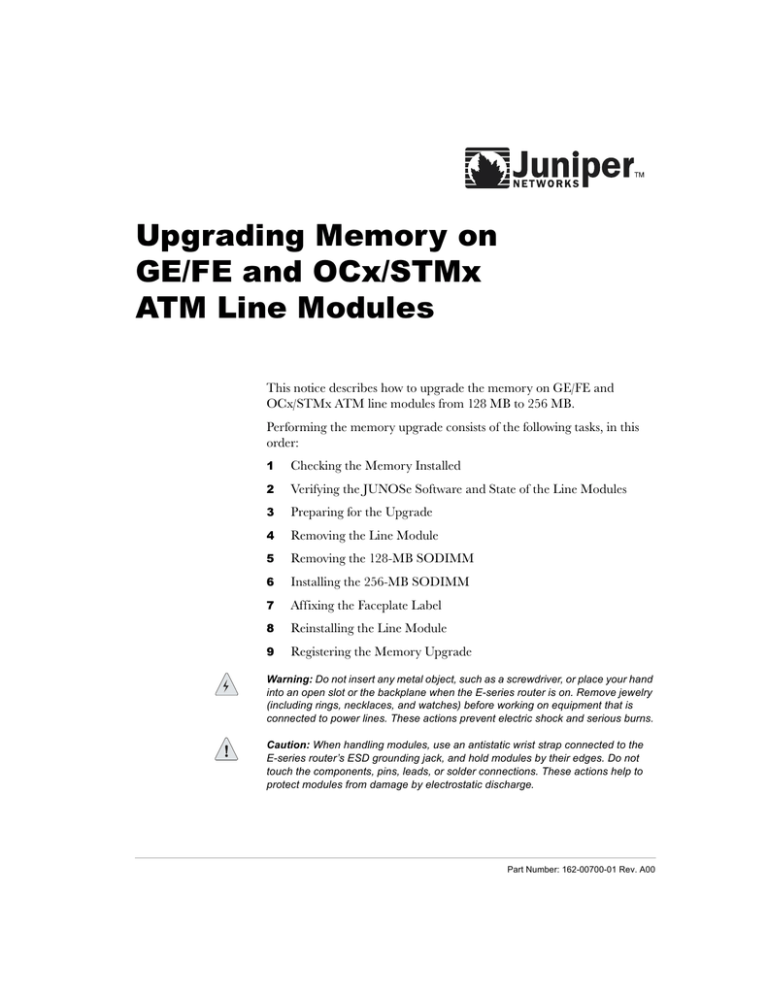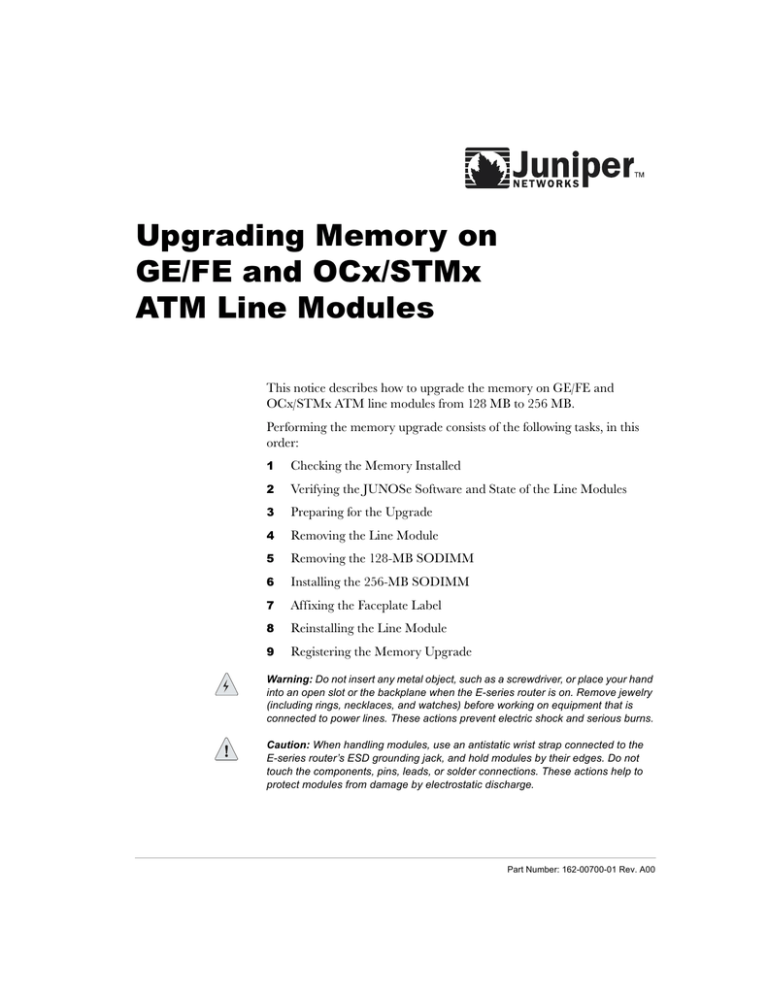
8SJUDGLQJ0HPRU\RQ
*()(DQG2&[670[
$70/LQH0RGXOHV
This notice describes how to upgrade the memory on GE/FE and
OCx/STMx ATM line modules from 128 MB to 256 MB.
Performing the memory upgrade consists of the following tasks, in this
order:
Checking the Memory Installed
Verifying the JUNOSe Software and State of the Line Modules
Preparing for the Upgrade
Removing the Line Module
Removing the 128-MB SODIMM
Installing the 256-MB SODIMM
Affixing the Faceplate Label
Reinstalling the Line Module
Registering the Memory Upgrade
Warning: Do not insert any metal object, such as a screwdriver, or place your hand
into an open slot or the backplane when the E-series router is on. Remove jewelry
(including rings, necklaces, and watches) before working on equipment that is
connected to power lines. These actions prevent electric shock and serious burns.
Caution: When handling modules, use an antistatic wrist strap connected to the
E-series router’s ESD grounding jack, and hold modules by their edges. Do not
touch the components, pins, leads, or solder connections. These actions help to
protect modules from damage by electrostatic discharge.
Part Number: 162-00700-01 Rev. A00
2
Upgrading Memory on GE/FE and OCx/STMx ATM Line Modules
&KHFNLQJWKH0HPRU\,QVWDOOHG
Before you install the new memory, issue the show hardware command
to check how much memory is currently installed. The GE/FE line
module and the OCx/STMx ATM line module currently installed should
each have 128 MB of memory.
To upgrade memory on the GE/FE line module or the OCx/STMx ATM
line module, you need the appropriate upgrade kit for each module. Each
kit contains one 256-MB small outline dual inline memory module
(SODIMM). Table 1-1 identifies the memory upgrade kits that are
available.
Table 1-1 256-MB Memory Upgrade Kits
Model #
Description
Assembly #
ERX-GEFE256M-UPG
256-MB Memory Upgrade Kit for
GE/FE-8
370-00010
ERX-OCXA256M-UPG
256-MB Memory Upgrade Kit for
OC3/OC12-ATM
370-00011
9HULI\LQJWKH-8126H6RIWZDUHDQG6WDWHRIWKH/LQH0RGXOHV
You must have one of the following software releases or a
higher-numbered release before you proceed with the memory upgrade.
Release 3.2.3p27-0
Release 3.3.2p8-1
Release 3.4.1p8-2
Release 4.0.3
Release 4.1.1
Release 5.0.0
To verify that the line modules that you want to upgrade are online and
are running one of the required software releases shown in the table
above, issue the show version command. If the line modules meet these
requirements, you can proceed with the upgrade.
If the line modules that you want to upgrade are not online, you must
investigate and resolve the cause of the problems. For information about
the states of line modules reported by the show version command, see
ERX System Basics Configuration Guide, Chapter 4, Managing the
System.
Part Number: 162-00700-01 Rev. A00
3
E-Series Routers
If the line modules you want to upgrade are not running a required
software release, upgrade the software on the line module before you
proceed with the memory upgrade. For instructions on installing the
software, see E-Series Installation and User Guide, Appendix B,
Installing JUNOSe Software.
Note: Attempting to install a 256-MB GE/FE or OCx/STMx ATM line module with a
software release that does not meet the minimum requirements may cause booting
or operational problems.
3UHSDULQJIRUWKH8SJUDGH
Before you begin the memory upgrade, be sure you have the following
items on hand:
• Phillips screwdriver
• Antistatic bag in which to temporarily store the line module
• One of the memory upgrade kits listed in Table 1-1. Each upgrade kit
includes:
> Disposable antistatic wrist strap
> One 256-MB SODIMM
> Faceplate label for GE/FE or OCx/STMx ATM line module
> This document
5HPRYLQJWKH/LQH0RGXOH
To remove the 128-MB GE/FE or OCx/STMx ATM line module:
(Optional) Issue the slot disable command to remove the line
module from service. See E-Series System Basics Configuration
Guide, Chapter 5, Managing Line Modules and SRP Modules for
information about the slot disable command.
Ground yourself by using an antistatic wrist strap or other device.
Caution: When handling modules, use an antistatic wrist strap connected to the
E-series router’s ESD grounding jack. This action helps to protect the module from
damage by electrostatic discharge.
Use a screwdriver to loosen the thumb screws located at the top and
bottom of the module panel.
Part Number: 162-00700-01 Rev. A00
4
Upgrading Memory on GE/FE and OCx/STMx ATM Line Modules
Pull the ejector handles located at the top and bottom of the module
so that they are in the open position (position 1), as shown in
Figure 1.
Opened
Closed
Closed
Opened
Figure 1 Positioning ejectors before removing a module
Caution: Always handle the module by its edges. Do not touch the components,
pins, leads, or solder connections.
Carefully slide the module out of the chassis.
Place the module in its antistatic bag until you are ready to upgrade
the memory.
Cover the empty chassis slot with a blank faceplate, and tighten the
faceplate’s captive screws using a Phillips screwdriver. Turn both
screws several times before tightening them completely.
5HPRYLQJWKH0%62',00
To upgrade memory on the 128-MB GE/FE or 128-MB OCx/STMx
ATM line module to 256 MB, you must first remove the single 128-MB
SODIMM that is currently installed on the module. The SODIMM
socket has a cream ceramic connector at one edge.
Part Number: 162-00700-01 Rev. A00
5
E-Series Routers
To remove the 128-MB SODIMM from the line module:
Remove the module from its antistatic bag.
Push down on the back edge of a SODIMM to release it from the
socket (see Figure 2 in the next section).
Gently pull up and out to disconnect the SODIMM from the
connectors and remove it from the socket.
,QVWDOOLQJWKH0%62',00
To install the 256-MB SODIMM on the line module:
Locate the SODIMM socket on the line module (see Figure 2).
SODIMM
Align notches in SODIMM and connector.
Push SODIMM into connector at an angle
of approximately 45 degrees.
Push down on back edge of SODIMM until
it snaps into socket.
Figure 2 SODIMM socket on line module
Insert the 256-MB SODIMM from the upgrade kit at an angle of
approximately 45 degrees into the empty ceramic connector, so that
the notch in the long gold edge of the SODIMM aligns with the
notch in the connector.
The notch on the long gold edge will no longer be visible when the
SODIMM is pressed in far enough.
Press the top surface downward into the socket until the socket spring
snaps into place and holds it.
Part Number: 162-00700-01 Rev. A00
6
Upgrading Memory on GE/FE and OCx/STMx ATM Line Modules
$IIL[LQJWKH)DFHSODWH/DEHO
After you install the 256-MB SODIMM on the line module, affix the
label included in the upgrade kit to the faceplate of the line module so
you can correctly identify this module for future use.
To affix the faceplate label:
Ground yourself using an antistatic wrist strap, or other device.
Caution: When handling modules, use an antistatic wrist strap connected to the
E-series router’s ESD grounding jack. This action helps to protect the module from
damage by electrostatic discharge.
In the upgrade kit, locate the faceplate label for the line module.
Locate the faceplate on the front of the line module.
Affix the label to the faceplate above the lower ejector (see Figure 3).
XXX XXX
xxx xxx xxx xxx
xxx xxx xxx xxx xxx xxx xxx xxx
Place label
in this area
Ejector
Figure 3 Affixing the faceplate label
Part Number: 162-00700-01 Rev. A00
7
E-Series Routers
5HLQVWDOOLQJWKH/LQH0RGXOH
Note: Make sure the corresponding I/O module is properly installed before you
install the corresponding line module. Otherwise, the E-series router diagnostics
fail, and after the line module has tried to reboot, its status will be “inactive” when
you issue a show version command. Line modules are located in the front of the
router, and I/O modules are located in the back of the router.
To reinstall the line module:
Ground yourself by using an antistatic wrist strap or other device.
Caution: When handling modules, use an antistatic wrist strap connected to the
E-series router’s ESD grounding jack. This action helps to protect the module from
damage by electrostatic discharge.
Choose the chassis slot where you want to insert the line module. In
most cases, this will be the same slot in which the module was
installed before the upgrade procedure.
With a Phillips screwdriver, loosen the screws that secure the blank
faceplate covering the empty chassis slot, if present, and remove the
faceplate.
Caution: Always handle the module by its edges. Do not touch the components,
pins, leads, or solder connections.
Verify that the ejectors are in the open position, as shown in Figure 1.
Guide the module into the chassis by placing it between the guides of
the selected slot and pushing the module until it stops.
The module stops sliding when the ejectors make contact with the
front of the chassis.
Caution: If you meet strong resistance when attempting to seat the module using
the ejectors, remove it from the chassis and confirm that the slot is one designed to
hold the module. Also, be sure that you have aligned the top and bottom edges in
the correct matching tracks.
Insert the module into the midplane by simultaneously depressing
both ejectors (as shown in Figure 1) and exerting forward pressure on
the module.
Tighten the module’s captive screws using a Phillips screwdriver.
Turn each screw several times, alternating between screws, before
tightening them completely to allow the module to sit correctly.
(Optional) Use the enable slot command if you previously entered
the slot disable command. See E-Series System Basics
Configuration Guide, Chapter 5, Managing Line Modules and SRP
Modules for information about the enable slot command.
Part Number: 162-00700-01 Rev. A00
8
Upgrading Memory on GE/FE and OCx/STMx ATM Line Modules
5HJLVWHULQJWKH0HPRU\8SJUDGH
Registering the memory upgrades ensures that we will have accurate and
up-to-date information about your current hardware configuration in the
event that you need technical support in the future.
After upgrading the memory on all of the GE/FE and OCx/STMx ATM
line modules in a single E-series router, you must verify and register your
memory upgrades.
To register the memory upgrade:
Make sure that you have reinstalled the upgraded hardware in the
E-series router.
Issue the show version command to ensure that all upgraded line
modules are operational.
Issue the show hardware command.
Verify that the display indicates that the upgraded hardware now has
256 MB of memory.
Issue the show hardware > hwmemup.txt command to save the
current hardware configuration to a text file named hwmemup.txt.
Copy the file hwmemup.txt to a computer that has Internet access.
In your Web browser, go to the Juniper Networks memory upgrade
registration Web site, and follow the instructions for registering your
memory upgrades.
http://www.juniper.net/support/upgrade/eseries-mem.html
Part Number: 162-00700-01
Rev. A00
Juniper Networks, Inc.
1194 North Mathilda Avenue
Sunnyvale, CA 94089 USA
Phone 408 745 2000
or 888 JUNIPER
Fax 408 745 2100
Juniper Networks is registered in the U.S. Patent and Trademark Office and in other countries as a
trademark of Juniper Networks, Inc. Broadband Cable Processor, ERX, ESP, E-series, G1, G10,
G-series, Internet Processor, J-Protect, Juniper Your Net, JUNOS, JUNOScript, JUNOSe, M5, M10,
M20, M40, M40e, M160, M-series, NMC-RX, SDX, ServiceGuard, T320, T640, T-series, UMC, and
Unison are trademarks of Juniper Networks, Inc. All other trademarks, service marks, registered
trademarks, or registered service marks are the property of their respective owners. All specifications
are subject to change without notice.
Products made or sold by Juniper Networks (including the G1 and G10 CMTSs, ERX-310, ERX-705,
ERX-710, ERX-1410, ERX-1440, M5, M10, M20, M40, M40e, M160, and T320 routers, T640 routing
node, and the JUNOS, SDX-300, and ServiceGuard software) or components thereof might be
covered by one or more of the following patents that are owned by or licensed to Juniper Networks:
U.S. Patent Nos. 5,473,599, 5,905,725, 5,909,440, 6,333,650, 6,359,479, and 6,406,312.
Copyright © 2003, Juniper Networks, Inc.
All rights reserved. Printed in USA.
Revision History
July 2003