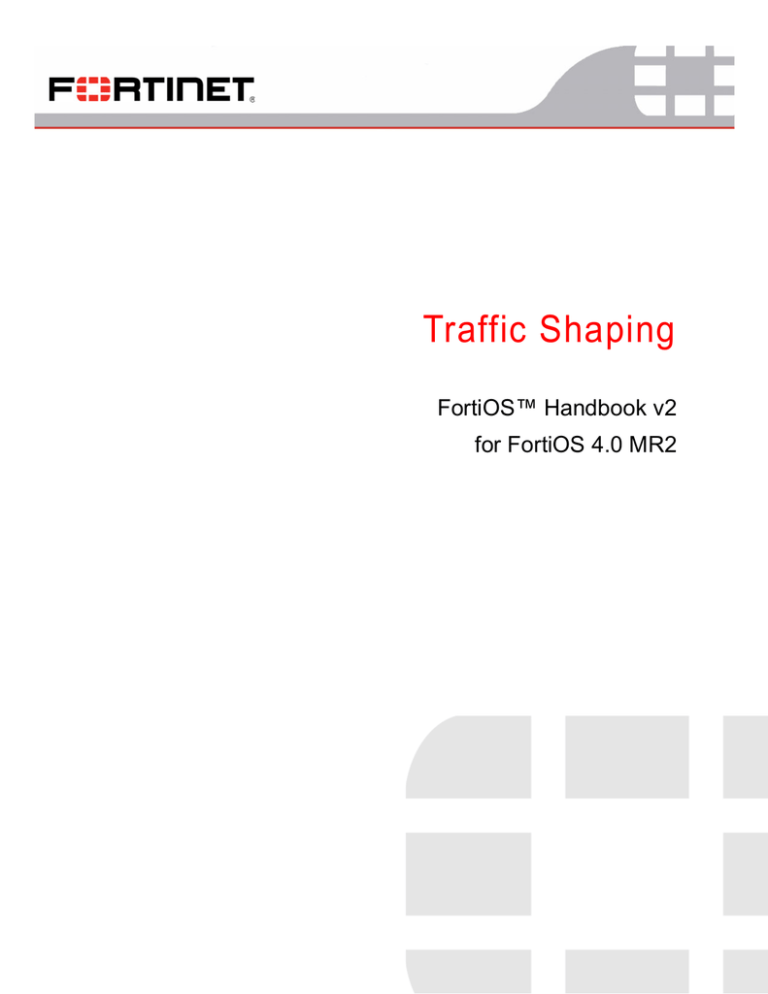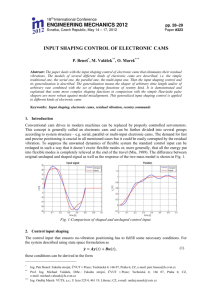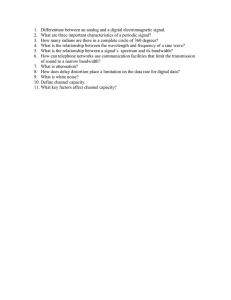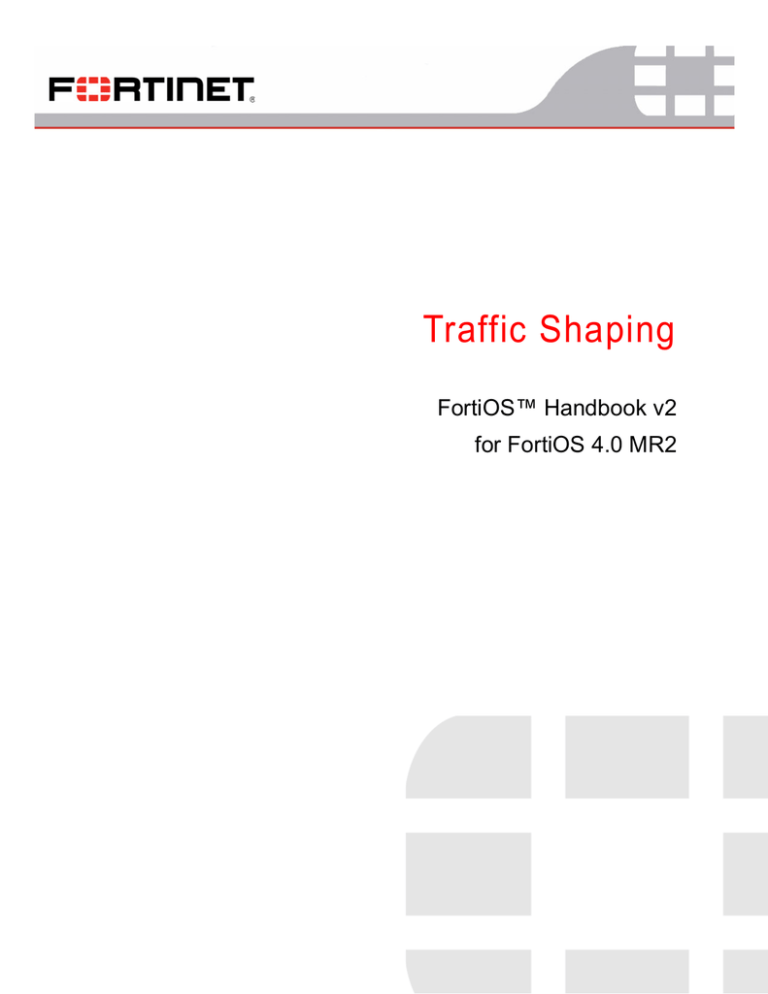
Traffic Shaping
FortiOS™ Handbook v2
for FortiOS 4.0 MR2
FortiOS™ Handbook: Traffic Shaping
v2
13 October 2010
01-402-120097-201001008
for FortiOS 4.0 MR2
© Copyright 2010 Fortinet, Inc. All rights reserved. No part of this publication including text, examples,
diagrams or illustrations may be reproduced, transmitted, or translated in any form or by any means,
electronic, mechanical, manual, optical or otherwise, for any purpose, without prior written permission of
Fortinet, Inc.
Trademarks
Dynamic Threat Prevention System (DTPS), APSecure, FortiASIC, FortiBIOS, FortiBridge, FortiClient,
FortiGate®, FortiGate Unified Threat Management System, FortiGuard®, FortiGuard-Antispam,
FortiGuard-Antivirus, FortiGuard-Intrusion, FortiGuard-Web, FortiLog, FortiAnalyzer, FortiManager,
Fortinet®, FortiOS, FortiPartner, FortiProtect, FortiReporter, FortiResponse, FortiShield, FortiVoIP, and
FortiWiFi are trademarks of Fortinet, Inc. in the United States and/or other countries. The names of actual
companies and products mentioned herein may be the trademarks of their respective owners.
Contents
Introduction
7
Before you begin . . . . . . . . . . . . . . . . . . . . . . . . . . . . . . . . . . . . . 7
How this guide is organized . . . . . . . . . . . . . . . . . . . . . . . . . . . . . 7
Document conventions . . . . . . . . . . . . . . . . . . . . . . . . . . . . . . . . . . 9
IP addresses . . . . . . . . . . .
Example Network configuration .
Cautions, Notes and Tips . . . .
Typographical conventions . . . .
CLI command syntax conventions
.
.
.
.
.
.
.
.
.
.
.
.
.
.
.
.
.
.
.
.
.
.
.
.
.
.
.
.
.
.
.
.
.
.
.
.
.
.
.
.
.
.
.
.
.
.
.
.
.
.
.
.
.
.
.
.
.
.
.
.
.
.
.
.
.
.
.
.
.
.
.
.
.
.
.
.
.
.
.
.
.
.
.
.
.
.
.
.
.
.
.
.
.
.
.
.
.
.
.
.
.
.
.
.
.
.
.
.
.
.
.
.
.
.
.
.
.
.
.
.
. . 9
. 10
. 12
. 12
. 12
Entering FortiOS configuration data . . . . . . . . . . . . . . . . . . . . . . . . . .
Entering text strings (names).
Entering numeric values . . .
Selecting options from a list .
Enabling or disabling options.
.
.
.
.
14
15
15
15
Registering your Fortinet product. . . . . . . . . . . . . . . . . . . . . . . . . . . .
15
Fortinet products End User License Agreement . . . . . . . . . . . . . . . . . . . .
16
Training . . . . . . . . . . . . . . . . . . . . . . . . . . . . . . . . . . . . . . . . .
16
Documentation . . . . . . . . . . . . . . . . . . . . . . . . . . . . . . . . . . . . .
16
Fortinet Tools and Documentation CD . . . . . . . . . . . . . . . . . . . . . . .
Fortinet Knowledge Base. . . . . . . . . . . . . . . . . . . . . . . . . . . . . .
Comments on Fortinet technical documentation . . . . . . . . . . . . . . . . .
16
16
16
Customer service and technical support . . . . . . . . . . . . . . . . . . . . . . . .
16
The purpose of traffic shaping
19
Quality of Service . . . . . . . . . . . . . . . . . . . . . . . . . . . . . . . . . . . .
19
Traffic policing . . . . . . . . . . . . . . . . . . . . . . . . . . . . . . . . . . . . .
20
Bandwidth guarantee, limit, and priority interactions . . . . . . . . . . . . . . . . . .
21
FortiGate traffic . . . . . . . . . . . . . . . . . . . . . . . . . . . . . . . . . . .
Through traffic . . . . . . . . . . . . . . . . . . . . . . . . . . . . . . . . . . .
Calculation and regulation of packet rates . . . . . . . . . . . . . . . . . . .
22
22
24
Important considerations . . . . . . . . . . . . . . . . . . . . . . . . . . . . . . . .
26
Traffic shaping methods
29
Traffic shaping options . . . . . . . . . . . . . . . . . . . . . . . . . . . . . . . . .
29
FortiOS™ Handbook v2: Traffic Shaping
01-402-120097-201001008
http://docs.fortinet.com/ • Feedback
.
.
.
.
.
.
.
.
.
.
.
.
.
.
.
.
.
.
.
.
.
.
.
.
.
.
.
.
.
.
.
.
.
.
.
.
.
.
.
.
.
.
.
.
.
.
.
.
.
.
.
.
.
.
.
.
.
.
.
.
.
.
.
.
.
.
.
.
.
.
.
.
.
.
.
.
.
.
.
.
.
.
.
.
.
.
.
.
.
.
.
.
.
.
.
.
.
.
.
.
.
.
.
.
14
3
Contents
Shared policy shaping . . . . . . . . . . . . . . . . . . . . . . . . . . . . . . . . .
Per policy . . . . . . . . . . . . . . .
All policies . . . . . . . . . . . . . .
Maximum and guaranteed bandwidth
Traffic priority . . . . . . . . . . . . .
VLAN, VDOM and virtual interfaces .
Example . . . . . . . . . . . . .
.
.
.
.
.
.
30
30
30
30
31
31
Per-IP shaping . . . . . . . . . . . . . . . . . . . . . . . . . . . . . . . . . . . . .
31
Example . . . . . . . . . . . . . . . . . . . . . . . . . . . . . . . . . . . .
31
Application control shaping . . . . . . . . . . . . . . . . . . . . . . . . . . . . . . .
32
Example . . . . . . . . . . . . . . . . . . . . . . . . . . . . . . . . . . . . . .
32
Shaping order of operations . . . . . . . . . . . . . . . . . . . . . . . . . . . . . .
33
Enabling in the firewall policy . . . . . . . . . . . . . . . . . . . . . . . . . . . . . .
33
Reverse direction traffic shaping . . . . . . . . . . . . . . . . . . . . . . . . . .
Application control shaper . . . . . . . . . . . . . . . . . . . . . . . . . . . . .
34
34
Type of Service priority . . . . . . . . . . . . . . . . . . . . . . . . . . . . . . . . .
34
Example . . . . . . . . . . . . . . . . . . . . . . . . . . . . . . . . . . . .
TOS in FortiOS . . . . . . . . . . . . . . . . . . . . . . . . . . . . . . . . . . .
35
35
Differentiated Services . . . . . . . . . . . . . . . . . . . . . . . . . . . . . . . . .
35
DSCP examples
Example . .
Example . .
Example . .
Example . .
.
.
.
.
.
.
.
.
.
.
.
.
.
.
.
.
.
.
.
.
.
.
.
.
.
.
.
.
.
.
4
.
.
.
.
.
.
.
.
.
.
.
.
.
.
.
.
.
.
.
.
.
.
.
.
.
.
.
.
.
.
.
.
.
.
.
.
.
.
.
.
.
.
.
.
.
.
.
.
.
.
.
.
.
.
.
.
.
.
.
.
.
.
.
.
.
.
.
.
.
.
.
.
.
.
.
.
.
.
.
.
.
.
.
.
.
.
.
.
.
.
.
.
.
.
.
.
.
.
.
.
.
.
.
.
.
.
.
.
.
.
.
.
.
.
.
.
.
.
.
.
.
.
.
.
.
.
.
.
.
.
.
.
.
.
.
.
46
.
.
.
.
.
.
.
.
.
.
.
.
.
.
.
.
Example setup for VoIP . . . . . . . . . . . . . . . . . . . . . . . . . . . . . . . .
.
.
.
.
.
.
.
.
.
.
.
.
.
.
.
.
46
.
.
.
.
.
.
.
.
.
.
.
.
.
.
.
.
Sample configuration . . . . . . . . . . . . . . . . . . . . . . . . . . . . . . . .
.
.
.
.
.
.
.
.
.
.
.
.
.
.
.
.
45
.
.
.
.
.
.
.
.
.
.
.
.
.
.
.
.
QoS using priority from ToS or differentiated services . . . . . . . . . . . . . . . . .
.
.
.
.
.
.
.
.
.
.
.
.
.
.
.
.
44
.
.
.
.
.
.
.
.
.
.
.
.
.
.
.
.
43
.
.
.
.
.
.
.
.
.
.
.
.
.
.
.
.
Sample configuration . . . . . . . . . . . . . . . . . . . . . . . . . . . . . . . .
.
.
.
.
.
.
.
.
.
.
.
.
.
.
.
.
QoS using priority from firewall policies . . . . . . . . . . . . . . . . . . . . . . . .
.
.
.
.
.
.
.
.
.
.
.
.
.
.
.
.
43
.
.
.
.
.
.
.
.
.
.
.
.
.
.
.
.
Examples
.
.
.
.
.
.
.
.
.
.
.
.
.
.
.
.
40
.
.
.
.
.
.
.
.
.
.
.
.
.
.
.
.
Tos and DSCP mapping . . . . . . . . . . . . . . . . . . . . . . . . . . . . . . . .
.
.
.
.
.
.
.
.
.
.
.
.
.
.
.
.
37
37
38
38
39
.
.
.
.
.
.
.
.
.
.
.
.
.
.
.
.
.
.
.
.
.
Creating the traffic shapers.
VoIP shaper . . . . . .
FTP shaper . . . . . .
Regular traffic shaper .
Creating firewall policies . .
.
.
.
.
.
.
.
.
.
.
.
29
.
.
.
.
.
.
.
.
.
.
.
.
.
.
.
.
.
.
.
.
47
47
47
48
48
Troubleshooting
51
Interface diagnosis . . . . . . . . . . . . . . . . . . . . . . . . . . . . . . . . . . .
51
Traffic Shaping for FortiOS 4.0 MR2
01-402-120097-201001008
http://docs.fortinet.com/ • Feedback
Contents
Shaper diagnose commands . . . . . . . . . . . . . . . . . . . . . . . . . . . . . .
TOS command . . . . . . . . . . . .
Shared shaper . . . . . . . . . . . .
Per-IP shaper. . . . . . . . . . . . .
Packet loss with statistics on shapers
.
.
.
.
51
52
52
53
Packet lost with the debug flow. . . . . . . . . . . . . . . . . . . . . . . . . . . . .
53
Session list details with dual traffic shaper . . . . . . . . . . . . . . . . . . . . . . .
53
Additional Information . . . . . . . . . . . . . . . . . . . . . . . . . . . . . . . . .
54
Index
55
FortiOS™ Handbook v2: Traffic Shaping
01-402-120097-201001008
http://docs.fortinet.com/ • Feedback
.
.
.
.
.
.
.
.
.
.
.
.
.
.
.
.
.
.
.
.
.
.
.
.
.
.
.
.
.
.
.
.
.
.
.
.
.
.
.
.
.
.
.
.
.
.
.
.
.
.
.
.
.
.
.
.
.
.
.
.
.
.
.
.
.
.
.
.
.
.
.
.
.
.
.
.
.
.
.
.
.
.
.
.
.
.
.
.
51
5
Contents
6
Traffic Shaping for FortiOS 4.0 MR2
01-402-120097-201001008
http://docs.fortinet.com/ • Feedback
Introduction
Welcome and thank you for selecting Fortinet products for your network protection.
The firewall policies are the key component of FortiOS that allows, or disallows, traffic to
and from your network. It is through the firewall policies you define who, what and when
traffic goes between networks and the Internet.
This guide describes the firewall functionality of FortiOS on all FortiGate units. It includes
the purpose of the firewall, how traffic moves through the FortiGate unit, the components
involved in the firewall and its policies.
This guide also describes both simple how to steps to configure the basics, and some
more involved examples to demonstrate how firewall policies can be employed within
FortiOS. Finally, this guide also provides some troubleshooting advice should problems
arise when creating firewall policies.
Because of the magnitude of features, this guide will only touch the surface of traffic
shaping, Universal Threat Management (UTM) and protection profile information. Other
guides are available with more in depth content.
This chapter contains the following topics:
•
Before you begin
•
Document conventions
•
Registering your Fortinet product
•
Fortinet products End User License Agreement
•
Training
•
Documentation
•
Customer service and technical support
Before you begin
Before you begin ensure that:
•
You have administrative access to the web-based manager and/or CLI.
•
The FortiGate unit is integrated into your network.
•
The operation mode has been configured.
•
The system time, DNS settings, administrator password, and network interfaces have
been configured.
•
Firmware, FortiGuard Antivirus and FortiGuard Antispam updates are completed.
How this guide is organized
FortiGate units can implement Quality of Service (QoS) by applying bandwidth limits and
prioritization. Using traffic shaping, you can adjust how your FortiGate unit allocates
resources to different traffic types to improve the performance and stability of latency
sensitive or bandwidth intensive network applications.
FortiOS™ Handbook v2: Traffic Shaping
01-402-120097-201001008
http://docs.fortinet.com/ • Feedback
7
Before you begin
Introduction
This document discusses Quality of Service (QoS) and traffic shaping, describes
FortiGate traffic shaping algorithms, and provides procedures and tips on how to configure
traffic shaping on FortiGate units.
This guide contains the following chapters:
8
•
The purpose of traffic shaping - describes traffic shaping theories and quality of
service.
•
Traffic shaping methods - describes the different methods of applying traffic shaping
within FortiOS, and how to use TOS and Differentiated Services.
•
Examples - provides some basic examples for the application of shapers.
•
Troubleshooting - provides diagnose commands to use to troubleshoot traffic shapers
to see if they are working correctly.
Traffic Shaping for FortiOS 4.0 MR2
01-402-120097-201001008
http://docs.fortinet.com/ • Feedback
Document conventions
Fortinet technical documentation uses the conventions described below.
IP addresses
To avoid publication of public IP addresses that belong to Fortinet or any other
organization, the IP addresses used in Fortinet technical documentation are fictional and
follow the documentation guidelines specific to Fortinet. The addresses used are from the
private IP address ranges defined in RFC 1918: Address Allocation for Private Internets,
available at http://ietf.org/rfc/rfc1918.txt?number-1918.
Most of the examples in this document use the following IP addressing:
•
IP addresses are made up of A.B.C.D
•
A - can be one of 192, 172, or 10 - the non-public addresses covered in RFC 1918.
•
B - 168, or the branch / device / virtual device number.
•
•
•
Branch number can be 0xx, 1xx, 2xx - 0 is Head office, 1 is remote, 2 is other.
•
Device or virtual device - allows multiple FortiGate units in this address space
(VDOMs).
•
Devices can be from x01 to x99.
C - interface - FortiGate units can have up to 40 interfaces, potentially more than one
on the same subnet
•
001 - 099- physical address ports, and non -virtual interfaces
•
100-255 - VLANs, tunnels, aggregate links, redundant links, vdom-links, etc.
D - usage based addresses, this part is determined by what device is doing
•
The following gives 16 reserved, 140 users, and 100 servers in the subnet.
•
001 - 009 - reserved for networking hardware, like routers, gateways, etc.
•
010 - 099 - DHCP range - users
•
100 - 109 - FortiGate devices - typically only use 100
•
110 - 199 - servers in general (see later for details)
•
200 - 249 - static range - users
•
250 - 255 - reserved (255 is broadcast, 000 not used)
•
The D segment servers can be farther broken down into:
•
110 - 119 - Email servers
•
120 - 129 - Web servers
•
130 - 139 - Syslog servers
•
140 - 149 - Authentication (RADIUS, LDAP, TACACS+, FSAE, etc)
•
150 - 159 - VoIP / SIP servers / managers
•
160 - 169 - FortiAnalyzers
•
170 - 179 - FortiManagers
•
180 - 189 - Other Fortinet products (FortiScan, FortiDB, etc.)
•
190 - 199 - Other non-Fortinet servers (NAS, SQL, DNS, DDNS, etc.)
•
Fortinet products, non-FortiGate, are found from 160 - 189.
FortiOS™ Handbook v2: Traffic Shaping
01-402-120097-201001008
http://docs.fortinet.com/ • Feedback
9
Document conventions
The following table shows some examples of how to choose an IP number for a device
based on the information given. For internal and dmz, it is assumed in this case there is
only one interface being used.
Table 1: Examples of the IP numbering
Location and device
Internal
Dmz
External
Head Office, one FortiGate
10.011.101.100
10.011.201.100
172.20.120.191
Head Office, second FortiGate
10.012.101.100
10.012.201.100
172.20.120.192
Branch Office, one FortiGate
10.021.101.100
10.021.201.100
172.20.120.193
Office 7, one FortiGate with 9
VDOMs
10.079.101.100
10.079.101.100
172.20.120.194
Office 3, one FortiGate, web
server
n/a
10.031.201.110
n/a
Bob in accounting on the
corporate user network (dhcp)
at Head Office, one FortiGate
10.0.11.101.200
n/a
n/a
Router outside the FortiGate
n/a
n/a
172.20.120.195
Example Network configuration
The network configuration shown in Figure 1 or variations on it is used for many of the
examples in this document. In this example, the 172.20.120.0 network is equivalent to the
Internet. The network consists of a head office and two branch offices.
10
Traffic Shaping for FortiOS 4.0 MR2
01-402-120097-201001008
http://docs.fortinet.com/ • Feedback
Document conventions
Figure 1: Example network configuration
WLAN: 10.12.101.100
SSID: example.com
Password: supermarine
DHCP range: 10.12.101.200-249
Linux PC
10.11.101.20
T 1.1
IN .1
10
01
.1
FortiWiFi-80CM
01
Windows PC
10.11.101.10
Internal network
10
10
1.
t2
or 2
P 10
1.
.1
od
rm
ff e 4 1
ni .1
(s 20
t 1 .1
or 0
P 2.2
17
10
1
t 2 10
or .
P .11
10
1.
.1
Switch
FortiGate-82C
30
e)
t2
or 0
P .10
1
10
.1
FortiAnalyzer-100B
10
1
P
o
(m rt
irr 8
or
of
14
po
0.
rts
2
an
d
17
3)
2
t 1 .1
or 0
P 2.2
t1
or 0
P .11
1
10
1.
.1
t2
or 3
P nd
a
FortiGate-620B
HA cluster
P
or
t1
FortiMail-100C
Switch
H
ea
d
of
fic
e
t 1 10
or .
P .21
10
1.
10
FortiGate-3810A
1
17
Linux PC
10.21.101.10
2.
.1
20
e
al 1.
rn 0
te .1
In .31
10
fic
e
of
fic
h
of
nc
h
ra
nc
B
ra
1
N
A 2
W .12
20
B
10
FortiGate-51B
P
10 ort
.2 1
1.
10
1
.1
60
0
Windows PC
10.31.101.10
10
.2
2.
10 Po
1. rt
10 4
0
FortiManager-3000B
Cluster
Port 1: 10.21.101.102
FortiGate-5005FA2
Port 1: 10.21.101.102
FortiGate-5005FA2
Port 1: 10.21.101.103
FortiSwitch-5003A
Port 1: 10.21.101.161
FortiGate-5050-SM
Port 1: 10.21.101.104
Engineering network
10.22.101.0
FortiOS™ Handbook v2: Traffic Shaping
01-402-120097-201001008
http://docs.fortinet.com/ • Feedback
11
Document conventions
Cautions, Notes and Tips
Fortinet technical documentation uses the following guidance and styles for cautions,
notes and tips.
Caution: Warns you about commands or procedures that could have unexpected or
undesirable results including loss of data or damage to equipment.
Note: Presents useful information, but usually focused on an alternative, optional method,
such as a shortcut, to perform a step.
Tip: Highlights useful additional information, often tailored to your workplace activity.
Typographical conventions
Fortinet documentation uses the following typographical conventions:
Table 2: Typographical conventions in Fortinet technical documentation
Convention
Example
Button, menu, text box, From Minimum log level, select Notification.
field, or check box label
CLI input
config system dns
set primary <address_ipv4>
end
CLI output
FGT-602803030703 # get system settings
comments
: (null)
opmode
: nat
Emphasis
HTTP connections are not secure and can be intercepted by a third
party.
File content
<HTML><HEAD><TITLE>Firewall
Authentication</TITLE></HEAD>
<BODY><H4>You must authenticate to use this
service.</H4>
Hyperlink
Visit the Fortinet Technical Support web site,
https://support.fortinet.com.
Keyboard entry
Type a name for the remote VPN peer or client, such as
Central_Office_1.
Navigation
Go to VPN > IPSEC > Auto Key (IKE).
Publication
For details, see the FortiOS Handbook.
CLI command syntax conventions
This guide uses the following conventions to describe the syntax to use when entering
commands in the Command Line Interface (CLI).
Brackets, braces, and pipes are used to denote valid permutations of the syntax.
Constraint notations, such as <address_ipv4>, indicate which data types or string
patterns are acceptable value input.
12
Traffic Shaping for FortiOS 4.0 MR2
01-402-120097-201001008
http://docs.fortinet.com/ • Feedback
Document conventions
Table 3: Command syntax notation
Convention
Description
Square brackets [ ]
A non-required word or series of words. For example:
[verbose {1 | 2 | 3}]
indicates that you may either omit or type both the verbose word and
its accompanying option, such as:
verbose 3
Angle brackets < >
A word constrained by data type.
To define acceptable input, the angled brackets contain a descriptive
name followed by an underscore ( _ ) and suffix that indicates the
valid data type. For example:
<retries_int>
indicates that you should enter a number of retries, such as 5.
Data types include:
• <xxx_name>: A name referring to another part of the
configuration, such as policy_A.
• <xxx_index>: An index number referring to another part of the
configuration, such as 0 for the first static route.
• <xxx_pattern>: A regular expression or word with wild cards
that matches possible variations, such as *@example.com to
match all email addresses ending in @example.com.
• <xxx_fqdn>: A fully qualified domain name (FQDN), such as
mail.example.com.
• <xxx_email>: An email address, such as
admin@mail.example.com.
• <xxx_url>: A uniform resource locator (URL) and its associated
protocol and host name prefix, which together form a uniform
resource identifier (URI), such as
http://www.fortinet./com/.
• <xxx_ipv4>: An IPv4 address, such as 192.168.1.99.
• <xxx_v4mask>: A dotted decimal IPv4 netmask, such as
255.255.255.0.
• <xxx_ipv4mask>: A dotted decimal IPv4 address and netmask
separated by a space, such as
192.168.1.99 255.255.255.0.
• <xxx_ipv4/mask>: A dotted decimal IPv4 address and
CIDR-notation netmask separated by a slash, such as such as
192.168.1.99/24.
• <xxx_ipv6>: A colon( : )-delimited hexadecimal IPv6 address,
such as 3f2e:6a8b:78a3:0d82:1725:6a2f:0370:6234.
• <xxx_v6mask>: An IPv6 netmask, such as /96.
• <xxx_ipv6mask>: An IPv6 address and netmask separated by a
space.
• <xxx_str>: A string of characters that is not another data type,
such as P@ssw0rd. Strings containing spaces or special
characters must be surrounded in quotes or use escape
sequences.
• <xxx_int>: An integer number that is not another data type,
such as 15 for the number of minutes.
FortiOS™ Handbook v2: Traffic Shaping
01-402-120097-201001008
http://docs.fortinet.com/ • Feedback
13
Entering FortiOS configuration data
Table 3: Command syntax notation (Continued)
Convention
Description
Curly braces { }
A word or series of words that is constrained to a set of options
delimited by either vertical bars or spaces.
You must enter at least one of the options, unless the set of options is
surrounded by square brackets [ ].
Options
delimited by
vertical bars |
Mutually exclusive options. For example:
{enable | disable}
indicates that you must enter either enable or disable, but must
not enter both.
Options
delimited by
spaces
Non-mutually exclusive options. For example:
{http https ping snmp ssh telnet}
indicates that you may enter all or a subset of those options, in any
order, in a space-delimited list, such as:
ping https ssh
Note: To change the options, you must re-type the entire list. For
example, to add snmp to the previous example, you would type:
ping https snmp ssh
If the option adds to or subtracts from the existing list of options,
instead of replacing it, or if the list is comma-delimited, the exception
will be noted.
Entering FortiOS configuration data
The configuration of a FortiGate unit is stored as a series of configuration settings in the
FortiOS configuration database. To change the configuration you can use the web-based
manager or CLI to add, delete or change configuration settings. These configuration
changes are stored in the configuration database as they are made.
Individual settings in the configuration database can be text strings, numeric values,
selections from a list of allowed options, or on/off (enable/disable).
Entering text strings (names)
Text strings are used to name entities in the configuration. For example, the name of a
firewall address, administrative user, and so on. You can enter any character in a
FortiGate configuration text string except, to prevent Cross-Site Scripting (XSS)
vulnerabilities, text strings in FortiGate configuration names cannot include the following
characters:
" (double quote), & (ampersand), ' (single quote), < (less than) and < (greater than)
You can determine the limit to the number of characters that are allowed in a text string by
determining how many characters the web-based manager or CLI allows for a given name
field. From the CLI, you can also use the tree command to view the number of
characters that are allowed. For example, firewall address names can contain up to 64
characters. When you add a firewall address to the web-based manager you are limited to
entering 64 characters in the firewall address name field. From the CLI you can do the
following to confirm that the firewall address name field allows 64 characters.
14
Traffic Shaping for FortiOS 4.0 MR2
01-402-120097-201001008
http://docs.fortinet.com/ • Feedback
Registering your Fortinet product
config firewall address
tree
-- [address] --*name (64)
|- subnet
|- type
|- start-ip
|- end-ip
|- fqdn (256)
|- cache-ttl (0,86400)
|- wildcard
|- comment (64 xss)
|- associated-interface (16)
+- color (0,32)
Note that the tree command output also shows the number of characters allowed for other
firewall address name settings. For example, the fully-qualified domain name (fqdn) field
can contain up to 256 characters.
Entering numeric values
Numeric values are used to configure various sizes, rates, numeric addresses, or other
numeric values. For example, a static routing priority of 10, a port number of 8080, or an
IP address of 10.10.10.1. Numeric values can be entered as a series of digits without
spaces or commas (for example, 10 or 64400), in dotted decimal format (for example the
IP address 10.10.10.1) or as in the case of MAC or IPv6 addresses separated by colons
(for example, the MAC address 00:09:0F:B7:37:00). Most numeric values are standard
base-10 numbers, but some fields (again such as MAC addresses) require hexadecimal
numbers.
Most web-based manager numeric value configuration fields limit the number of numeric
digits that you can add or contain extra information to make it easier to add the acceptable
number of digits and to add numbers in the allowed range. CLI help includes information
about allowed numeric value ranges. Both the web-based manager and the CLI prevent
you from entering invalid numbers.
Selecting options from a list
If a configuration field can only contain one of a number of selected options, the
web-based manager and CLI present you a list of acceptable options and you can select
one from the list. No other input is allowed. From the CLI you must spell the selection
name correctly.
Enabling or disabling options
If a configuration field can only be on or off (enabled or disabled) the web-based manager
presents a check box or other control that can only be enabled or disabled. From the CLI
you can set the option to enable or disable.
Registering your Fortinet product
Before you begin configuring and customizing features, take a moment to register your
Fortinet product at the Fortinet Technical Support web site, https://support.fortinet.com.
Many Fortinet customer services, such as firmware updates, technical support, and
FortiGuard Antivirus and other FortiGuard services, require product registration.
For more information, see the Fortinet Knowledge Center article Registration Frequently
Asked Questions.
FortiOS™ Handbook v2: Traffic Shaping
01-402-120097-201001008
http://docs.fortinet.com/ • Feedback
15
Fortinet products End User License Agreement
Fortinet products End User License Agreement
See the Fortinet products End User License Agreement.
Training
Fortinet Training Services provides courses that orient you quickly to your new equipment,
and certifications to verify your knowledge level. Fortinet provides a variety of training
programs to serve the needs of our customers and partners world-wide.
To learn about the training services that Fortinet provides, visit the Fortinet Training
Services web site at http://campus.training.fortinet.com, or email training@fortinet.com.
Documentation
The Fortinet Technical Documentation web site, http://docs.fortinet.com, provides the
most up-to-date versions of Fortinet publications, as well as additional technical
documentation such as technical notes.
In addition to the Fortinet Technical Documentation web site, you can find Fortinet
technical documentation on the Fortinet Tools and Documentation CD, and on the Fortinet
Knowledge Center.
Fortinet Tools and Documentation CD
Many Fortinet publications are available on the Fortinet Tools and Documentation CD
shipped with your Fortinet product. The documents on this CD are current at shipping
time. For current versions of Fortinet documentation, visit the Fortinet Technical
Documentation web site, http://docs.fortinet.com.
Fortinet Knowledge Base
The Fortinet Knowledge Base provides additional Fortinet technical documentation, such
as troubleshooting and how-to-articles, examples, FAQs, technical notes, a glossary, and
more. Visit the Fortinet Knowledge Base at http://kb.fortinet.com.
Comments on Fortinet technical documentation
Please send information about any errors or omissions in this or any Fortinet technical
document to techdoc@fortinet.com.
Customer service and technical support
Fortinet Technical Support provides services designed to make sure that your Fortinet
products install quickly, configure easily, and operate reliably in your network.
To learn about the technical support services that Fortinet provides, visit the Fortinet
Technical Support web site at https://support.fortinet.com.
You can dramatically improve the time that it takes to resolve your technical support ticket
by providing your configuration file, a network diagram, and other specific information. For
a list of required information, see the Fortinet Knowledge Base article FortiGate
Troubleshooting Guide - Technical Support Requirements.
16
Traffic Shaping for FortiOS 4.0 MR2
01-402-120097-201001008
http://docs.fortinet.com/ • Feedback
Customer service and technical support
17
Traffic Shaping for FortiOS 4.0 MR2
01-402-120097-201001008
http://docs.fortinet.com/ • Feedback
Customer service and technical support
18
Traffic Shaping for FortiOS 4.0 MR2
01-402-120097-201001008
http://docs.fortinet.com/ • Feedback
The purpose of traffic shaping
Traffic shaping, or traffic management, once included in a firewall policy, controls the
bandwidth available and sets the priority of traffic processed by the policy to control the
volume of traffic for a specific period (bandwidth throttling) or rate the traffic is sent (rate
limiting).
Traffic shaping attempts to normalize traffic peaks and bursts to prioritize certain flows
over others. But there is a physical limitation to the amount of data which can be buffered
and to the length of time. Once these thresholds have been surpassed, frames and
packets will be dropped, and sessions will be affected in other ways. For example,
incorrect traffic shaping configurations may actually further degrade certain network flows,
since the excessive discarding of packets can create additional overhead at the upper
layers that may be attempting to recover from these errors.
A basic traffic shaping approach is to prioritize certain traffic flows over other traffic whose
potential discarding is less advantageous. This would mean that you accept sacrificing
certain performance and stability on low-priority traffic, to increase or guarantee
performance and stability to high-priority traffic.
If, for example, you are applying bandwidth limitations to certain flows, you must accept
the fact that these sessions can be limited and therefore negatively impacted.
Note that traffic shaping is effective for normal IP traffic at normal traffic rates. Traffic
shaping is not effective during periods when traffic exceeds the capacity of the FortiGate
unit. Because packets must be received by the FortiGate unit before they are subject to
traffic shaping, if the FortiGate unit cannot process all of the traffic it receives, then
dropped packets, delays, and latency are likely to occur.
To ensure that traffic shaping is working at its best, make sure that the interface ethernet
statistics show no errors, collisions or buffer overruns.
Accelerated interfaces (NP2, NP4, CE) affect traffic shaping. For more information, see
the Hardware Accleration Guide.
This chapter contains the following sections:
•
Quality of Service
•
Traffic policing
•
Bandwidth guarantee, limit, and priority interactions
•
Important considerations
Quality of Service
Quality of service (QoS) is the capability of the network to adjust some quality aspects for
selected flows within your overall network traffic, and may include such techniques as
priority-based queueing and traffic policing. Because bandwidth is finite and because
some types of traffic are slow, jitter or packet loss sensitive, bandwidth intensive, or
operation critical, QoS can be a useful tool for optimizing the performance of the various
applications on your network.
Before implementing QoS, organizations should first identify the types of traffic that are
important to the organization, the types of traffic that use high amounts of bandwidth, and
the types of traffic that are sensitive to latency or packet loss.
FortiOS™ Handbook v2: Traffic Shaping
01-402-120097-201001008
http://docs.fortinet.com/ • Feedback
19
Traffic policing
The purpose of traffic shaping
For example, a company might want to guarantee sufficient bandwidth for revenue
producing e-commerce traffic. They need to ensure that transactions can be completed
and that clients do not experience service delays and interruptions. At the same time, the
company may need to ensure low latency for voice over IP (VoIP) traffic used by sales and
customer support, while traffic latency and bursts may be less critical to the success of
other network applications such as long term, resumable file transfers. Many
organizations discover that QoS is especially important for managing their voice and
streaming multi-media traffic. These types of traffic can rapidly consume bandwidth and
are sensitive to latency.
Discovering the needs and relative importance of each traffic type on your network will
help you to design an appropriate overall approach, including how you will configure each
available QoS component technique. Some organizations discover that they only need
configure bandwidth limits for some services. Other organizations determine that they
need to fully configure interface and firewall policy bandwidth limits for all services, and
prioritize queueing of critical services relative to traffic rate.
You can implement QoS on FortiGate units for services including H.323, TCP, UDP, ICMP,
and ESP, using the following techniques:
Traffic policing
Drops packets that do not conform to bandwidth limitations.
Traffic shaping
Helps to ensure that the traffic may consume bandwidth at least at the
guaranteed rate by assigning a greater priority queue if the guarantee is not
being met. Also ensures that the traffic cannot consume bandwidth greater than
the maximum at any given instant in time. Flows greater than the maximum rate
are subject to traffic policing.
Queuing
Transmits packets in order of their assigned priority queue for that physical
interface. All traffic in a higher priority traffic queue must be completely
transmitted before traffic in lower priority queues will be transmitted.
When deciding how to configure QoS techniques, it can be helpful to know when FortiGate
units employ each technique in the overall traffic processing flow, and the considerations
that arise from those mechanisms.
Traffic policing
As traffic arrives (ingress) and departs (egress) on an interface, the FortiGate unit begins
to process the traffic. In later phases of the network processing, such as enforcing
maximum bandwidth use on sessions handled by a firewall policy, if the current rate for the
destination interface or traffic regulated by that firewall policy is too high, the FortiGate unit
may be required to drop the packet. As a result, time spent on prior processing, such as
web filtering, decryption or IPS, can be wasted on some packets that are not ultimately
forwarded. This also applies to VLAN interfaces as well has physical interfaces.
You can prevent this wasted effort on ingress by configuring the FortiGate unit to
preemptively drop excess packets when they are received at the source interface, before
most other traffic processing is performed:
config system interface
edit <interface_name>
set inbandwidth <rate_int>
next
end
where <rate_int> is the bandwidth limit in KB/s. Excess packets will be dropped. If
inbandwidth is 0, the rate is not limited.
20
Traffic Shaping for FortiOS 4.0 MR2
01-402-120097-201001008
http://docs.fortinet.com/ • Feedback
The purpose of traffic shaping
Bandwidth guarantee, limit, and priority interactions
A similar command is available that can be performed on egress as well using the CLI
commands:
config system interface
edit <interface_name>
set outbandwidth <rate_int>
next
end
As with ingress, setting the rate to 0 (zero) sets the rate to unlimited.
Rate limiting traffic accepted by the interface enables you to restrict incoming traffic to
rates that, while no longer the full capacity of the interface, at the traffic shaping point in
the processing are more likely to result in acceptable rates of outgoing traffic per
destination interface or all firewall policies. This conserves FortiGate processing
resources for those packets that are more likely to be viable completely to the point of
egress.
Excessive traffic policing can degrade network performance rather than improve it. For
details on factors you may want to consider when configuring traffic policing, see
“Important considerations” on page 26.
Bandwidth guarantee, limit, and priority interactions
After packet acceptance, the FortiGate unit classifies traffic and may apply traffic policing
at additional points during processing. It may also apply additional QoS techniques, such
as prioritization and traffic shaping. Traffic shaping consists of a mixture of traffic policing
to enforce bandwidth limits, and priority queue adjustment to assist packets in achieving
the guaranteed rate.
If you have configured prioritization, the FortiGate unit prioritizes egressing packets by
distributing them among FIFO (first in, first out) queues associated with each possible
priority number. Each physical interface has six priority queues. Virtual interfaces do not
have their own queues, and instead use the priority queues of the physical interface to
which they are bound.
Each physical interface’s six queues are queue 0 to queue 5, where queue 0 is the highest
priority queue. However, for the reasons described below, you may observe that your
traffic uses only a subset of those six queues. Some traffic may always use a certain
queue number. Some queueing may vary by the packet rate or mixture of services. Some
queue numbers may be used only by through traffic for which you have configured traffic
shaping in the firewall policy that applies to that traffic session. For example:
•
Administrative access traffic will always use queue 0.
•
Traffic matching firewall policies without traffic shaping may use queue 0, queue 1, or
queue 2. Which queue will be used depends on the priority value you have configured
for packets with that ToS (type of service) byte value, if you have configured ToS-based
priorities.
•
Traffic matching firewall policies with traffic shaping may use any queue. Which queue
will be used depends on whether the packet rate is currently below the guaranteed
bandwidth (queue 0), or above the guaranteed bandwidth (queue 1 to 5, depending on
the sum of the firewall policy’s Traffic Priority value with the priority that matches the
ToS byte). Packets at rates greater than the maximum bandwidth limit are dropped.
Prioritization and traffic shaping behavior varies by your configuration, the service types
and traffic volumes, and by whether the traffic is through traffic, or the traffic originates
from or terminates at the FortiGate unit itself.
FortiOS™ Handbook v2: Traffic Shaping
01-402-120097-201001008
http://docs.fortinet.com/ • Feedback
21
Bandwidth guarantee, limit, and priority interactions
The purpose of traffic shaping
FortiGate traffic
For traffic types originating on or terminating at the FortiGate unit, such as administrative
access to the FortiGate through HTTPS or SSH, or IPSec tunnel negotiations, firewall
policies do not apply, and therefore FortiGate units do not apply traffic shaping. Such
traffic also uses the highest priority queue, queue 0. In other words:
packet priority = 0
Exceptions to this rule include traffic types that, while technically originated by the
FortiGate unit, are connections related to a session governed by a firewall policy. For
example, if you have enabled scanning by FortiGuard Antivirus, traffic from the sender
technically terminates at the FortiGate proxy that scans that traffic type; the FortiGate unit
initiates a second connection that transmits scanned content to its destination. Because
the second connection’s traffic is technically originating from the FortiGate proxy and
therefore the FortiGate unit itself, it uses the highest priority queue, queue 0. However, this
connection is logically associated with through traffic, and is therefore subject to possible
bandwidth enforcement and guarantees in its governing firewall policy. In this way, it
behaves partly like other through traffic.
Through traffic
For traffic passing through the FortiGate unit, which method a FortiGate unit uses to
determine the priority queue varies by whether you have enabled Traffic Shaping. Packets
may or may not use a priority queue directly or indirectly derived from the type of service
(ToS) byte — sometimes used instead with differentiated services — in the packet’s IP
header.
If Traffic Shaping is not enabled in the firewall policy, the FortiGate unit neither limits nor
guarantees bandwidth, and traffic for that session uses the priority queue determined
directly by matching the ToS byte in its header with your configured values:
config system global
set tos-based-priority {high | low | medium}
end
or, if you have configured a priority specifically for that TOS byte value:
config system tos-based-priority
edit <id_int>
set tos [0-15]
set priority {high | low | medium}
next
end
where tos is the value of the ToS byte in the packet’s IP header, and high has a priority
value of 0 and low is 2. Priority values configured in the second location will override the
global ToS-based priority. In other words:
packet priority = ToS-based priority
For example, you might specify that packets with a ToS byte value of 2 should use queue
0, the highest priority queue:
config system tos-based-priority
edit 15
set tos 2
set priority high
next
end
22
Traffic Shaping for FortiOS 4.0 MR2
01-402-120097-201001008
http://docs.fortinet.com/ • Feedback
The purpose of traffic shaping
Bandwidth guarantee, limit, and priority interactions
If Traffic Shaping is enabled in the firewall policy using shared traffic shapers, the
FortiGate unit may instead or also subject packets to traffic policing, or priority queue
increase in an effort to meet bandwidth guarantees configured in the shaper:
config firewall shaper traffic-shaper
edit <shaper_name>
...
set priority {high | medium | low}
set maximum-bandwidth <rate>
set guaranteed-bandwidth <rate>
end
where high has a priority value of 1 and low is 3, and <rate_int> is the bandwidth limit in
KB/s.
Figure 2: Traffic queueing as packet rate increases
BVm^bjb7VcYl^Yi]
EVX`ZigViZ
@7$h
3
1
2
<jVgVciZZY7VcYl^Yi]
3
1
2
FjZjZ%
•
FjZjZC
If the current packet rate is less than Guaranteed Bandwidth, packets use priority
queue 0. In other words:
packet priority = 0
•
If the current packet rate is greater than Guaranteed Bandwidth but less than
Maximum Bandwidth, the FortiGate unit assigns a priority queue by adding the
numerical value of the firewall policy-based priority, where the value of High is 1, and
Low is 3, with the numerical value of the ToS-based priority, where high has a priority
value of 0 and low is 2. Because the two values are added, depending on the your
configured ToS-based priorities, packets in this category could use queues from queue
1 to queue 5. In other words:
packet priority = ToS-based priority + firewall policy-based priority
For example, if you have enabled Traffic Shaping in the firewall policy, and the firewall
policy’s Traffic Priority is Low (value 3), and the priority normally applied to packets with
that ToS byte is medium (value 1), then packets have a total packet priority of 4, and
use priority queue 4.
•
If the current packet rate exceeds Maximum Bandwidth, excess packets are dropped.
FortiOS™ Handbook v2: Traffic Shaping
01-402-120097-201001008
http://docs.fortinet.com/ • Feedback
23
Bandwidth guarantee, limit, and priority interactions
The purpose of traffic shaping
Calculation and regulation of packet rates
Packet rates specified for Maximum Bandwidth or Guaranteed Bandwidth are:
rate = amount / time
where rate is expressed in kilobytes per second (KB/s).
Burst size at any given instant cannot exceed the amount configured in Maximum
Bandwidth. Packets in excess are dropped. Packets deduct from the amount of bandwidth
available to subsequent packets and available bandwidth regenerates at a fixed rate. As a
result, bandwidth available to a given packet may be less than the configured rate, down
to a minimum of 0 KB/s.
Rate calculation and behavior can alternatively be described using the token bucket
metaphor, where:
•
a traffic flow has an associated bucket, which represents burst size bounds, and is the
size of your configured bandwidth limit
•
the bucket receives tokens, which represent available bandwidth, at the fixed
configured rate
•
as time passes, tokens are added to the bucket, up to the capacity of the bucket;
excess tokens are discarded
•
when a packet arrives, the packet must deduct bandwidth tokens from the bucket equal
to its packet size in order to egress
•
packets cannot egress if there are insufficient tokens to pay for its egress; these
nonconforming packets are dropped
Bursts are not redistributed over a longer interval, so bursts are propagated rather than
smoothed, although their peak size is limited.
Maximum burst size is the capacity of the bucket (the configured bandwidth limit); actual
size varies by the current number of tokens in the bucket, which may be less than bucket
capacity, due to deductions from previous packets and the fixed rate at which tokens
accumulate. A depleted bucket refills at the rate of your configured bandwidth limit. Bursts
cannot borrow tokens from other time intervals. This behavior is illustrated in Figure 3 on
page 25.
24
Traffic Shaping for FortiOS 4.0 MR2
01-402-120097-201001008
http://docs.fortinet.com/ • Feedback
The purpose of traffic shaping
Bandwidth guarantee, limit, and priority interactions
Figure 3: Bursts and bandwidth limits over time
H^oZ@7
BVm^bjb
7VcYl^Yi]
I^bZhZXdcYh
7jghih^oZ
Id`Zch^cWjX`ZiVkV^aVWaZWVcYl^Yi]
By limiting traffic peaks and token regeneration in this way, the available bandwidth at a
given moment may be less than bucket capacity, but your limit on the total amount per
time interval is ensured. That is, total bandwidth use during each interval of 1 second is at
most the integral of your configured rate.
You may observe that external clients, such as FTP or BitTorrent clients, initially report
rates between Maximum Bandwidth and twice that of Maximum Bandwidth, depending on
the size of their initial burst. This is notably so when a connection is initiated following a
period of no network activity.The apparent discrepancy in rates is caused by a difference
of perspective when delimiting time intervals. A burst from the client may initially consume
all tokens in the bucket, and before the end of 1 second, as the bucket regenerates, be
allowed to consume almost another bucket’s worth of bandwidth. From the perspective of
the client, this constitutes one time interval. From the perspective of the FortiGate unit,
however, the bucket cannot accumulate tokens while full; therefore, the time interval for
token regeneration begins after the initial burst, and does not contain the burst. These
different points of reference result in an initial discrepancy equal to the size of the burst —
the client’s rate contains it, but the FortiGate unit’s rate does not. If the connection is
sustained to its limit and time progresses over an increasing number of intervals, however,
this discrepancy decreases in importance relative to the bandwidth total, and the client’s
reported rate will eventually approach that of the FortiGate unit’s configured rate limit.
For example, your Maximum Bandwidth might be 50 KB/s and there has been no network
activity for one or more seconds. The bucket is full. A burst from an FTP client immediately
consumes 50 KB. Because the bucket completely regenerates over 1 second, by the time
almost another 1 second has elapsed from the initial burst, traffic can consume another
49.999 KB, for a total of 99.999 KB between the two points in time. From the vantage point
of an external FTP client regulated by this bandwidth limit, it therefore initially appears that
the bandwidth limit is 99.999 KB/s, almost twice the configured limit of 50 KB/s. However,
bucket capacity only regenerates at your configured rate of 50 KB/s, and so the
FortiOS™ Handbook v2: Traffic Shaping
01-402-120097-201001008
http://docs.fortinet.com/ • Feedback
25
Important considerations
The purpose of traffic shaping
connection can only consume a maximum of 50 KB during each second thereafter. The
result is that as bandwidth consumption is averaged over an increasing number of time
intervals, each of which are limited to 50 KB/s, the effects of the first interval’s doubled
bandwidth size diminishes proportionately, and the client’s reported rate eventually
approach your configured rate limit. This effect is illustrated in Table 4 on page 26.
Table 4: Effects of a 50 KB/s limit on client reported rates
Total size transferred (KB)
Time (s)
Rate reported by client (KB/s)
99.999
(50 + 49.999)
1
99.999
149.999
2
74.999
199.999
3
66.666
249.999
4
62.499
299.999
5
59.998
349.999
6
58.333
...
...
...
Guaranteed Bandwidth can also be described using a token bucket metaphor. However,
because this feature attempts to achieve or exceed a rate rather than limit it, the FortiGate
unit does not discard non-conforming packets, as it does for Maximum Bandwidth;
instead, when the flow does not achieve the rate, the FortiGate unit increases the packets’
priority queue, in an effort to increase the rate.
Guaranteed and maximum bandwidth rates apply to the bidirectional total for all sessions
controlled by the firewall policy. For example, an FTP connection may entail two separate
connections for the data and control portion of the session; some packets may be reply
traffic rather than initiating traffic. All packets for both connections are counted when
calculating the packet rate for comparison with the guaranteed and maximum bandwidth
rate.
Important considerations
In essence, by implementing QoS, you trade some performance and/or stability from
traffic X by discarding packets or introducing latency in order to improve performance and
stability of traffic Y. The best traffic shaping configuration for your network will
appropriately balance the needs of each traffic flow by considering not only the needs of
your particular organization, but also the resiliency and other characteristics of each
particular service. For example, you may find that web browsing traffic is both more
resistant to interruptions or latency and less business critical than UDP or VoIP traffic, and
so you might implement less restrictive QoS measures on UDP or VoIP traffic than on
HTTP traffic.
An appropriate QoS configuration will also take into account the physical limits of your
network devices, and the interactions of the aforementioned QoS mechanisms, described
in “Bandwidth guarantee, limit, and priority interactions” on page 21.
You may choose to configure QoS differently based upon the hardware limits of your
network and FortiGate unit. Traffic shaping may be less beneficial in extremely
high-volume situations where traffic exceeds a network interface’s or your FortiGate
model’s overall physical capacity. A FortiGate unit must have sufficient resources, such as
memory and processing power, to process all traffic it receives, and to process it at the
required rate; if it does not have this capacity, then dropped packets and increased latency
26
Traffic Shaping for FortiOS 4.0 MR2
01-402-120097-201001008
http://docs.fortinet.com/ • Feedback
The purpose of traffic shaping
Important considerations
are likely to occur. For example, if the total amount of memory available for queueing on a
physical interface is frequently exceeded by your network’s typical packet rates, frames
and packets must be dropped. In such a situation, you might choose to implement QoS
using a higher model FortiGate unit, or to configure an incoming bandwidth limit on each
interface.
Incorrect traffic shaping configurations can actually further degrade certain network flows,
because excessive discarding of packets or increased latency beyond points that can be
gracefully handled by that protocol can create additional overhead at upper layers of the
network, which may be attempting to recover from these errors. For example, a
configuration might be too restrictive on the bandwidth accepted by an interface, and may
therefore drop too many packets, resulting in the inability to complete or maintain a SIP
call.
To optimize traffic shaping performance, first ensure that the network interface’s Ethernet
statistics are clean of errors, collisions, or buffer overruns. To check the interface, enter
the following diagnose command to see the traffic statistics:
diagnose hardware deviceinfo nic <port_name>
If these are not clean, adjust FortiGate unit and settings of routers or other network
devices that are connected to the FortiGate unit. For additional information, see
“Troubleshooting” on page 51.
Once Ethernet statistics are clean, you may want to use only some of the available
FortiGate QoS techniques, or configure them differently, based upon the nature of
FortiGate QoS mechanisms described in “Bandwidth guarantee, limit, and priority
interactions” on page 21. Configuration considerations include:
•
For maximum bandwidth limits, ensure that bandwidth limits at the source interface
and/or the firewall policy are not too low, which can cause the FortiGate unit to discard
an excessive number of packets.
•
For prioritization, consider the ratios of how packets are distributed between available
queues, and which queue is used by which types of services. If you assign most
packets to the same priority queue, it negates the effects of configuring prioritization. If
you assign many high bandwidth services to high priority queues, lower priority queues
may be starved for bandwidth and experience increased or indefinite latency. For
example, you may want to prioritize a latency-sensitive service such as SIP over a
bandwidth-intensive service such as FTP. Consider also that bandwidth guarantees
can affect the queue distribution, assigning packets to queue 0 instead of their typical
queue in high-volume situations.
•
You may or may not want to guarantee bandwidth, because it causes the FortiGate unit
to assign packets to queue 0 if the guaranteed packet rate is not currently being met.
Comparing queueing behavior for lower- and higher-bandwidth situations, this would
mean that effects of prioritization only become visible as traffic volumes rise and
exceed their guarantees. Because of this, you might want only some services to use
bandwidth guarantees, to avoid the possibility that in high-volume situations all traffic
uses the same queue, thereby negating the effects of configuring prioritization.
FortiOS™ Handbook v2: Traffic Shaping
01-402-120097-201001008
http://docs.fortinet.com/ • Feedback
27
Important considerations
The purpose of traffic shaping
•
For prioritization, configure prioritization for all through traffic. You may want to
configure prioritization by either ToS-based priority or firewall policy priority, but not
both. This simplifies analysis and troubleshooting.
Traffic subject to both firewall policy and ToS-based priorities will use a combined
priority from both of those parts of the configuration, while traffic subject to only one of
the prioritization methods will use only that priority. If you configure both methods, or if
you configure either method for only a subset of your traffic, packets for which a
combined priority applies will frequently receive a lower priority queue than packets for
which you have only configured one priority method, or for which you have not
configured prioritization.
For example, if both ToS-based priority and firewall policy priority both dictate that a
packet should receive a “medium” priority, in the absence of bandwidth guarantees, a
packet will use queue 3, while if only ToS-based priority had been configured, the
packet would have used queue 1, and if only firewall policy-based priority had been
configured, the packet would have used queue 2. If no prioritization had been
configured at all, the packet would have used queue 0.
For example alternative QoS implementations that illustrate these considerations, see
“Examples” on page 43
28
Traffic Shaping for FortiOS 4.0 MR2
01-402-120097-201001008
http://docs.fortinet.com/ • Feedback
Traffic shaping methods
In FortiOS, there are three types of traffic shaping configuration. Each has a specific
function, and all can be used together in varying configurations. Policy shaping enables
you to define the maximum bandwidth and guaranteed bandwidth set for a firewall policy,
while per-IP shaping enables you to define traffic control on a more granular level.
Application traffic shaping goes further, enabling traffic controls on specific applications or
application groupings.
This chapter describes the types of traffic shapers and how to configure them in the
web-based manager and the CLI.
This chapter includes topics on
•
Shared policy shaping
•
Per-IP shaping
•
Application control shaping
•
Shaping order of operations
•
Enabling in the firewall policy
•
Type of Service priority
•
Differentiated Services
•
Tos and DSCP mapping
Traffic shaping options
When configuring traffic shaping for your network, there are three different methods to
control the flow of network traffic to ensure that the desired traffic gets through while also
limiting the bandwidth that users use for other less important or bandwidth consuming
traffic. The three shaping options are:
•
shared policy shaping - bandwidth management by firewall policies
•
per-IP shaping - bandwidth management by user IP addresses
•
application control shaping - bandwidth management by application
Shared policy shaping and per IP shaping are enabled within the firewall policy, while the
application control shaping is configured in UTM > Application Control and enabled in the
firewall policy by selecting UTM and selecting the application control profile from the
drop-down list.
For more information on setting up the shapers in a firewall policy, and how the FortiGate
unit triages the different shapers, see “Shaping order of operations” on page 33.
Shared policy shaping
Traffic shaping by firewall policy enables you to control the maximum and/or guaranteed
throughput for a selected firewall policy or group of policies. When configuring a shaper,
you can select to apply the bandwidth shaping per policy or for all policies. Depending on
your selection, the FortiGate unit will apply the shaping rules differently.
FortiOS™ Handbook v2: Traffic Shaping
01-402-120097-201001008
http://docs.fortinet.com/ • Feedback
29
Shared policy shaping
Traffic shaping methods
Per policy
When selecting a shaper to be per policy, the FortiGate unit will apply the shaping rules
defined to each firewall policy individually.
For example, the shaper is set to be per policy with a maximum bandwidth of 1000 Kb/s.
There are four firewall policies monitoring traffic through the FortiGate unit. Three of these
have the shaper enabled. Each firewall policy has the same maximum bandwidth of 1000
Kb/s.
Per policy traffic shaping is compatible with client/server (active-passive) transparent
mode WAN optimization rules. Traffic shaping is ignored for peer-to-peer WAN
optimization and for client/server WAN optimization not operating in transparent mode.
All policies
When selecting a shaper to be for all policies - For All Policies Using This Shaper - the
FortiGate unit applies the shaping rules to all policies using the same shaper. For
example, the shaper is set to be per policy with a maximum bandwidth of 1000 Kb/s.
There are four firewall policies monitoring traffic through the FortiGate unit. All four have
the shaper enabled. Each firewall policy must share the defined 1000 Kb/s, and is set on a
first come, first served basis. For example, if policy 1 uses 800 Kb/s, the remaining three
must share 200 Kb/s. As policy 1 uses less bandwidth, it is opened up to the other policies
to use as required. Once used, any other policies will encounter latency until free
bandwidth opens from a policy currently in use.
Maximum and guaranteed bandwidth
The maximum bandwidth instructs the firewall policy what the largest amount of traffic
allowed using the policy. Depending on the service or the users included for the firewall
policy, this number can provide a larger or smaller throughput depending on the priority
you set for the shaper.
The guaranteed bandwidth ensures there is a consistent reserved bandwidth available for
a given service or user. When setting the guaranteed bandwidth, ensure that the value is
significantly less than the bandwidth capacity of the interface, otherwise no other traffic will
pass through the interface or very little an potentially causing unwanted latency.
Note: Setting both Guaranteed Bandwidth and Maximum Bandwidth to 0 (zero),
effectively blocks traffic.
Traffic priority
Select a Traffic Priority of high, medium or low, so the FortiGate unit manages the relative
priorities of different types of traffic. For example, a policy for connecting to a secure web
server needed to support e-commerce traffic should be assigned a high traffic priority.
Less important services should be assigned a low priority. The firewall provides bandwidth
to low-priority connections only when bandwidth is not needed for high-priority
connections.
Be sure to enable traffic shaping on all firewall policies. If you do not apply any traffic
shaping rule to a policy, the policy is set to high priority by default.
Distribute firewall policies over all three priority queues.
30
Traffic Shaping for FortiOS 4.0 MR2
01-402-120097-201001008
http://docs.fortinet.com/ • Feedback
Traffic shaping methods
Per-IP shaping
VLAN, VDOM and virtual interfaces
Policy-based traffic shaping does not used queues directly. It shapes the traffic and if the
packet is allowed by the firewall policy, then a priority is assigned. That priority controls
what queue the packet will be put in upon egress. VLANs, VDOMs, aggregate ports and
other virtual devices do not have queues and as such, traffic is sent directly to the
underlying physical device where it is queued and affected by the physical ports.
This is also the case with IPsec connections.
Example
The following steps creates a Per Policy traffic shaper called “Throughput” with a
maximum traffic amount of 120,000 KB/s, and a guaranteed traffic of 50,000 KB/s with a
high traffic priority.
To create the shared shaper - web-based manager
1 Go to Firewall > Traffic Shaper > Shared and select Create New.
2 Enter the Name Throughput.
3 Select Per Policy.
4 Select the Maximum Bandwidth check box and enter the value 120000.
5 Select the Guaranteed Bandwidth check box and enter the value 50000.
6 Set the Traffic Priority to High.
7 Select OK.
To create the shared shaper - CLI
config firewall shaper traffic-shaper
edit Throughput
set per-policy enable
set maximum-bandwidth 120000
set guaranteed-bandwidth 50000
set priority high
end
Per-IP shaping
Traffic shaping by IP enables you to apply traffic shaping to all source IP addresses in the
firewall policy. As well as controlling the maximum bandwidth users of a selected policy,
you can also define the maximum number of concurrent sessions.
Per-IP traffic shaping enables you limit the behavior of every member of a policy to avoid
one user from using all the available bandwidth - it now is shared within a group equally.
Using a per-IP shaper avoids having to create multiple policies for every user you want to
apply a shaper.
Note: Per-IP traffic shaping is not supported over NP2 interfaces.
Example
The following steps creates a Per-IP traffic shaper called “Accounting” with a maximum
traffic amount of 120,000 KB/s, and the number of concurrent sessions of 200.
FortiOS™ Handbook v2: Traffic Shaping
01-402-120097-201001008
http://docs.fortinet.com/ • Feedback
31
Application control shaping
Traffic shaping methods
To create the shared shaper - web-based manager
1 Go to Firewall > Traffic Shaper > Per-IP.
2 Select Create New.
3 Enter the Name Accounting.
4 Select the Maximum Bandwidth check box and enter the value 120000.
5 Select the Maximum Concurrent Sessions check box and enter the value 200.
6 Select OK.
To create the shared shaper - CLI
config firewall shaper per-ip-shaper
edit Accounting
set max-bandwidth 120000
set max-concurrent-sessions 200
end
Application control shaping
Traffic shaping is also possible for specific applications. Through the UTM > Application
Control feature, you can configure a specific application’s maximum bandwidth. When
configuring the application control features, if the application is set to pass, you can set the
traffic shaping options. The shapers available are those set up in the Firewall > Traffic
Shaping menu.
Example
This example sets the traffic shaping definition for Facebook to a medium priority, a default
traffic shaper.
To add traffic shaping for Facebook - web-based manager
1 Go to UTM > Application Control List.
2 Select Create New to create a new application group, and enter the name Web.
3 Select OK.
4 Select Create New.
5 Select Web from the Category drop-down list.
6 Select Facebook from the Application drop-down list.
7 Select Pass for the Action.
8 Select Traffic Shaping and select medium-priority from the drop-down list.
9 Select OK.
32
Traffic Shaping for FortiOS 4.0 MR2
01-402-120097-201001008
http://docs.fortinet.com/ • Feedback
Traffic shaping methods
Shaping order of operations
To add traffic shaping for Facebook - CLI
config application list
edit web
config entries
edit 1
set category 12
set application 15832
set action pass
set shaper medium-priority
end
end
end
Shaping order of operations
The FortiGate unit offers three different traffic shaping options, all of which can be enabled
at the same time within the same firewall policy. Generally speaking, the hierarchy for
shapers in FortiOS is:
•
Application Control shaper
•
Firewall policy shaper
•
Per-IP shaper
With this hierarchy, if an application control list has a traffic shaper defined, it will have
precedence always over any other firewall policy shaper. For example, with the example
above creating an application control for Facebook, the shaper defined for Facebook will
supersede any firewall policy enabled traffic shapers. While the Facebook application may
reach its maximum bandwidth, the user can still have the bandwidth room available from
the shared shaper and, if enabled, the per-IP shaper.
Equally, any firewall policy shared shaper will have precedence over any per-IP shaper.
However, traffic that exceeds any of these shapers will be dropped. For example, the
policy shaper will take effect first, however, if the per-IP shaper limit is reached first, then
traffic for that user will be dropped even if the shared shaper limit for the policy has not
been exceeded.
Enabling in the firewall policy
All traffic shapers are enabled within a firewall policy, including the Application Control
shapers. As such, the shapers are in effect after any DoS sensor policies, and before any
routing or packet scanning occurs.
To enable traffic shaping - web-based manager
1 Go to Firewall > Policy.
2 Select Create New or select an existing policy and select Edit.
3 Select Traffic Shaping.
4 Select the shaping option and select the shaper from the drop-down list.
5 Select OK.
FortiOS™ Handbook v2: Traffic Shaping
01-402-120097-201001008
http://docs.fortinet.com/ • Feedback
33
Type of Service priority
Traffic shaping methods
To enable traffic shaping - CLI
config firewall policy
edit <policy_number>
...
set traffic-shaper <shaper_name>
end
Reverse direction traffic shaping
The shaper you select for the policy (shared shaper) will affect the traffic in the direction
defined in the policy. For example, if the source port is port 1 and the destination is port 3,
the shaping affects the flow in this direction only. By selecting Reverse Direction Traffic
Shaping, you can define the traffic shaper for the policy in the opposite direction. In this
example, from port 3 to port 1.
Application control shaper
Application control shapers are in effect within the application control profile. Within the
firewall policy options, select UTM then Application Control and select the application from
the list.
Type of Service priority
Type of service (TOS) is an 8-bit field in the IP header that enables you to determine how
the IP datagram should be delivered, as described in RFC 791, using criteria of delay,
priority, reliability, and minimum cost. Each quality helps gateways determine the best way
to route datagrams. A router maintains a TOS value for each route in its routing table. The
lowest priority TOS is 0, the highest is 7 when bits 3, 4, and 5 are all set to 1. There are 4
other bits that are seldom used or reserved that are not included here. Together these bits
are the tos variable of the tos-based-priority command. The router tries to match
the TOS of the datagram to the TOS on one of the possible routes to the destination. If
there is no match, the datagram is sent over a zero TOS route. Using increased quality
may increase the cost of delivery because better performance may consume limited
network resources.
Table 5: The role of each bit in the IP header TOS 8-bit field
bits 0, 1, 2
Precedence
Some networks treat high precedence traffic as more
important traffic. Precedence should only be used within a
network, and can be used differently in each network.
Typically you do not care about these bits.
bit 3
Delay
When set to 1, this bit indicates low delay is a priority. This is
useful for such services as VoIP where delays degrade the
quality of the sound.
bit 4
Throughput
When set to 1, this bit indicates high throughput is a priority.
This is useful for services that require lots of bandwidth such
as video conferencing.
bit 5
Reliability
When set to 1, this bit indicates high reliability is a priority. This
is useful when a service must always be available such as
with DNS servers.
bit 6
Cost
When set to 1, this bit indicates low cost is a priority. Generally
there is a higher delivery cost associated with enabling bits
3,4, or 5, and bit 6 indicates to use the lowest cost route.
bit 7
Reserved for
future use
Not used at this time.
The TOS value is set in the CLI using the commands:
34
Traffic Shaping for FortiOS 4.0 MR2
01-402-120097-201001008
http://docs.fortinet.com/ • Feedback
Traffic shaping methods
Differentiated Services
config system tos-based-priority
edit <name>
set tos <ip_tos_value>
set priority [high | medium | low]
end
Where tos is Enter the value of the type of service byte in the IP datagram header with a value
between 0 and 15, and priority is the priority of this type of service. priority. These
priority levels conform to the firewall traffic shaping priorities. For a list of ToS values and
their DSCP equivalents see “Tos and DSCP mapping” on page 40.
Example
config system tos-based-priority
edit 1
set tos 1
set priority low
next
edit 4
set tos 4
set priority medium
next
edit 6
set tos 6
set priority high
next
end
TOS in FortiOS
Traffic shaping and TOS follow the following sequence:
1 The CLI command tos-based-priority acts as a tos-to-priority mapping.
FortiOS maps the TOS to a priority when it receives a packet.
2 Traffic shaping settings adjust the packet’s priority according the traffic.
3 Deliver the packet based on its priority.
Differentiated Services
Differentiated Services describes a set of end-to-end Quality of Service (QoS) capabilities.
End-to-end QoS is the ability of a network to deliver service required by specific network
traffic from one end of the network to another. By configuring differentiated services, you
configure your network to deliver particular levels of service for different packets based on
the QoS specified by each packet.
Differentiated Services (also called DiffServ) is defined by RFC 2474 and 2475 as
enhancements to IP networking to enable scalable service discrimination in the IP network
without the need for per-flow state and signaling at every hop. Routers that can
understand differentiated services sort IP traffic into classes by inspecting the DS field in
IPv4 header or the Traffic Class field in the IPv6 header.
FortiOS™ Handbook v2: Traffic Shaping
01-402-120097-201001008
http://docs.fortinet.com/ • Feedback
35
Differentiated Services
Traffic shaping methods
You can use the FortiGate Differentiated Services feature to change the DSCP
(Differentiated Services Code Point) value for all packets accepted by a policy. The
network can use these DSCP values to classify, mark, shape, and police traffic, and to
perform intelligent queuing. DSCP features are applied to traffic by configuring the routers
on your network to apply different service levels to packets depending on the DSCP value
of the packet.
If the differentiated services feature is not enabled, the FortiGate unit treats traffic as if the
DSCP value is set to the default (00), and will not change IP packets' DSCP field. DSCP
values are also not applied to traffic if the traffic originates from a FortiGate unit itself.
The FortiGate unit applies the DSCP value to the differentiated services (formerly TOS)
field in the first word of the IP header. The typical first word of an IP header, with the
default DSCP value, is 4500:
•
4 for IPv4
•
5 for a length of five words
•
00 for the default DSCP value
You can change the packet's DSCP field for traffic initiating a session (forward) or for reply
traffic (reverse) and enable each direction separately and configure it in the firewall policy.
Note: Changes to DSCP values in a firewall policy effect new sessions. If traffic
must use the new DSCP values immediately, clear all existing sessions.
DSCP is enabled using the CLI command:
config firewall policy
edit <policy_number>
...
set diffserv-forward enable
set diffservcode-forward <binary_integer>
set diffserv-reverse enable
set diffservcode-rev <binary_integer>
end
For more information on the different DCSP commands, see the examples below and the
CLI Reference.
Note: If you only set diffserv-forward and diffserv-reverse without setting the
corresponding diffvercode values, the FortiGate unit will reset the bits to zero.
For a list of DSCP values and their ToS equivalents see “Tos and DSCP mapping” on
page 40.
36
Traffic Shaping for FortiOS 4.0 MR2
01-402-120097-201001008
http://docs.fortinet.com/ • Feedback
Traffic shaping methods
Differentiated Services
DSCP examples
For all the following DSCP examples, the FortiGate and client PC configuration is the
following diagram.
P
or
se
t6
U
r
1
t
or
P
3
A
2
N
A
W
e
at
tiG
or
F
rn
te
In
al
e
at
tiG
or
F
B
U
se
r
2
Example
In this example, an ICMP ping is executed between User 1and FortiGate B, through a
FortiGate unit. DSCP is disabled on FortiGate B, and FortiGate A contains the following
configuration:
config firewall policy
edit 2
set srcintf port6
set dstintf port3
set src addr all
set dstaddr all
set action accept
set schedule always
set service ANY
set diffserv-forward enable
set diffservcode-forward 101110
end
As a result, FortiGate A changes the DSCP field for outgoing traffic, but not to its reply
traffic. The binary DSCP values used map to the following hexadecimal
TOS field values, which are observable by a sniffer (also known as a packet tracer):
•
DSCP 000000 is TOS field 0x00
•
DSCP 101110 is TOS field 0xb8, the recommended DSCP value for expedited
forwarding (EF)
If you performed an ICMP ping between User 1 and User 2, the following output illustrates
the IP headers for the request and the reply by sniffers on each of FortiGate unit’s network
interfaces. The right-most two digits of each IP header are the TOS field, which contains
the DSCP value.
User 2
User 1
FortiOS™ Handbook v2: Traffic Shaping
01-402-120097-201001008
http://docs.fortinet.com/ • Feedback
4500
4500
45b8
45b8
45b8
45b8
4500
4500
4500
4500
4500
4500
37
Differentiated Services
Traffic shaping methods
Example
In this example, an ICMP ping is executed between User 1 and FortiGate B, through
FortiGate A. DSCP is disabled on FortiGate B, and FortiGate A contains the following
configuration:
config firewall policy
edit 2
set srcintf port6
set dstintf port3
set src addr all
set dstaddr all
set action accept
set schedule always
set service ANY"
set diffserv-forward enable
set diffserv-rev enable
set diffservcode-forward 101110
set diffservcode-rev 101111
end
As a result, FortiGate A changes the DSCP field for both outgoing traffic and its reply
traffic. The binary DSCP values in map to the following hexadecimal TOS field values,
which are observable by a sniffer (also known as a packet tracer):
•
DSCP 000000 is TOS field 0x00
•
DSCP 101110 is TOS field 0xb8, the recommended DSCP value for expedited
forwarding (EF)
•
DSCP 101111 is TOS field 0xbc
If you performed an ICMP ping between User 1 and User 2, the output below illustrates
the IP headers observed for the request and the reply by sniffers on each of FortiGate A's
and FortiGate B's network interfaces. The right-most two digits of each IP header are the
TOS field, which contains the DSCP value.
User 2
User 1
4500
4500
45b8
45b8
45b8
45b8
45bc
45bc
4500
4500
4500
4500
Example
In this example, an ICMP ping is executed between User 1 and FortiGate B, through
FortiGate A. DSCP is enabled for both traffic directions on FortiGate A, and enabled only
for reply traffic on FortiGate B. FortiGate A contains the following configuration:
config firewall policy
edit 2
set srcintf port6
set dstintf port3
set src addr all
set dstaddr all
set action accept
set schedule always
set service ANY
set diffserv-forward enable
set diffserv-rev enable
set diffservcode-forward 101110
38
Traffic Shaping for FortiOS 4.0 MR2
01-402-120097-201001008
http://docs.fortinet.com/ • Feedback
Traffic shaping methods
Differentiated Services
set diffservcode-rev 101111
end
FortiGate B contains the following configuration:
config firewall policy
edit 2
set srcintf wan2
set dstintf internal
set src addr all
set dstaddr all
set action accept
set schedule always
set service ANY
set diffserv-rev enable
set diffservcode-rev 101101
end
As a result, FortiGate A changes the DSCP field for both outgoing traffic and its reply
traffic, and FortiGate B changes the DSCP field only for reply traffic. The binary DSCP
values in this configuration map to the following hexadecimal TOS field values:
•
DSCP 000000 is TOS field 0x00
•
DSCP 101101 is TOS field 0xb4
•
DSCP 101110 is TOS field 0xb8, the recommended DSCP value for expedited
forwarding (EF)
•
DSCP 101111 is TOS field 0xbc
If you performed an ICMP ping between User 1 and User 2, the output below illustrates
the IP headers observed for the request and the reply by sniffers on each of FortiGate A's
and FortiGate B's network interfaces. The right-most two digits of each IP header are the
TOS field, which contains the DSCP value.
User 2
User 1
4500
4500
45b8
45b8
45b8
45b8
45bc
45bc
45b4
45b4
4500
4500
Example
In this example, HTTPS and DNS traffic is sent from User 1 to FortiGate B, through
FortiGate A. DSCP is enabled for both traffic directions on FortiGate A, and enabled only
for reply traffic on FortiGate B. FortiGate A contains the following configuration:
config firewall policy
edit 2
set srcintf port6
set dstintf port3
set src addr all
set dstaddr all
set action accept
set schedule always
set service ANY
set diffserv-forward enable
set diffserv-rev enable
set diffservcode-forward 101110
set diffservcode-rev 101111
end
FortiOS™ Handbook v2: Traffic Shaping
01-402-120097-201001008
http://docs.fortinet.com/ • Feedback
39
Tos and DSCP mapping
Traffic shaping methods
FortiGate B contains the following configuration:
config firewall policy
edit 2
set srcintf wan2
set dstintf internal
set src addr all
set dstaddr all
set action accept
set schedule always
set service ANY
set diffserv-rev enable
set diffservcode-rev 101101
end
As a result, FortiGate A changes the DSCP field for both outgoing traffic and its reply
traffic, but FortiGate B changes the DSCP field only for reply traffic which passes through
its internal interface. Since the example traffic does not pass through the internal interface,
FortiGate B does not mark the packets. The binary DSCP values in this configuration map
to the following hexadecimal TOS field values:
•
DSCP 000000 is TOS field 0x00
•
DSCP 101101 is TOS field 0xb4, which is configured on FortiGate B but not observed
by the sniffer because the example traffic originates from the FortiGate unit itself, and
therefore does not match that firewall policy.
•
DSCP 101110 is TOS field 0xb8, the recommended DSCP value for expedited
forwarding (EF)
•
DSCP 101111 is TOS field 0xbc
If you sent HTTPS or DNS traffic from User 1 to FortiGate B, the following would illustrate
the IP headers observed for the request and the reply by sniffers on each of FortiGate A's
and FortiGate B's network interfaces. The right-most two digits of each IP header are the
TOS field, which contains the DSCP value.
User 2
User 1
4500
4500
45b8
45b8
45bc
45bc
4500
4500
Tos and DSCP mapping
The table below lists the mapping of DSCP and ToS hexidecimal values for each service
for QoS.
Table 6: ToS to DSCP mappings
40
Service Class
DSCP Bits
DSCP Value
ToS Value
ToS Hexidecimal
Network Control
111000
56-63
224
0xE0
Internetwork Control
110000
48-55
192
0xC0
Critical - Voice Data (RTP)
101110
46
184
0xB8
101000
40
160
0xA0
Traffic Shaping for FortiOS 4.0 MR2
01-402-120097-201001008
http://docs.fortinet.com/ • Feedback
Traffic shaping methods
Tos and DSCP mapping
Table 6: ToS to DSCP mappings
Flash Override
Video Data
100010
34
136
0x88
100100
36
144
0x90
100110
38
152
0x98
100000
32
128
0x80
011010
26
104
0x68
011100
28
112
0x70
011110
30
120
0x78
011000
24
96
0x60
010010
18
72
0x48
010100
20
80
0x50
010110
22
88
0x58
010000
16
64
0x40
001010
10
40
0x28
001100
12
48
0x30
001110
14
56
0x38
001000
8
32
0x20
Routine - Best Effort
000000
0
0
0x00
Routine - Penalty Box
000010
2
8
0x08
Flash
Voice Control
Immediate
Deterministic (SNA)
Priority
Controlled Load
FortiOS™ Handbook v2: Traffic Shaping
01-402-120097-201001008
http://docs.fortinet.com/ • Feedback
41
Tos and DSCP mapping
42
Traffic shaping methods
Traffic Shaping for FortiOS 4.0 MR2
01-402-120097-201001008
http://docs.fortinet.com/ • Feedback
Examples
While it is possible to configure QoS using a combination of firewall policies and in
ToS-based priorities, and to distribute traffic over all six of the possible queues for each
physical interface, the results of those configurations can be more difficult to analyze due
to their complexity. In those cases, prioritization behavior can vary by several factors,
including traffic volume, ToS (type of service) or differentiated services markings, and
correlation of session to a firewall policy.
The following simple examples illustrate QoS configurations using either prioritization by
firewall policy, or prioritization by ToS byte, but not both. The examples also assume you
are not configuring traffic shaping for interfaces that receive hardware acceleration from
network processing units (NPU).
QoS using priority from firewall policies
Configurations implementing QoS using the priority values defined in firewall policies are
capable of applying bandwidth limits and guarantees.
In addition to configuring traffic shaping, you may also choose to limit bandwidth accepted
by each interface. This can be useful in scenarios where bandwidth being received on
source interfaces frequently exceeds the maximum bandwidth limit defined in the firewall
policy. In this case, rather than wasting processing power on packets that will only be
dropped later in the processing to enforce those limits, you may choose to preemptively
police the traffic.
Note that if you implement QoS using firewall policies rather than ToS byte, the FortiGate
unit applies QoS to all packets controlled by the policy. Control is less granular than
prioritization by ToS byte, but has the benefits of correlating quality of service to a firewall
policy, enabling you to distribute traffic over up to four of the possible 6 priority queues
(queue 0 to queue 3), not requiring other devices in your network to set or respect the ToS
byte, and of enabling you to configure bandwidth limits and guarantees.
In this example, we limit the bandwidth accepted by each source interface, limit the
bandwidth used by sessions controlled by the firewall policy, and then configure prioritized
queueing on the destination interface based upon the priority in the firewall policy, subject
to alternative assignment to queue 0 when necessary to achieve the guaranteed packet
rate.
To limit bandwidth accepted by an interface
In the CLI, enter the following commands:
config system interface
edit <name_str>
set inbandwidth <rate_int>
next
end
where <rate_int> is the bandwidth limit in KB/s. Excess packets will be dropped.
FortiOS™ Handbook v2: Traffic Shaping
01-402-120097-201001008
http://docs.fortinet.com/ • Feedback
43
QoS using priority from firewall policies
Examples
To configure bandwidth guarantees, limits, and priorities
1 Go to Firewall > Traffic Shaper > Shared, and select Create New.
2 Enter a name for the shaper.
3 Enter the Guaranteed Bandwidth, if any.
Bandwidth guarantees affect prioritization. While packet rates are less than this rate,
they use priority queue 0. If this is not the effect you intend, consider entering a small
guaranteed rate, or enter 0 to effectively disable bandwidth guarantees.
4 Enter Maximum Bandwidth.
Packets greater than this rate will be discarded.
5 Select the Traffic Priority.
High has a priority value of 1, while Low is 3. While the current packet rate is below
Guaranteed Bandwidth, the FortiGate unit will disregard this setting, and instead use
priority queue 0.
6 Select OK.
Sample configuration
This sample configuration limits ingressing bandwidth to 500 KB/s. It also applies separate
traffic shapers to FTP and HTTP traffic. In addition to the interface bandwidth limit, HTTP
traffic is subject to a firewall policy bandwidth limit of 200 KB/s.
All egressing FTP traffic greater than 10 KB/s is subject to a low priority queue (queue 3),
while all egressing HTTP traffic greater than 100 KB/s is subject to a medium priority
queue (queue 2). That is, unless FTP traffic rates are lower than their guaranteed rate,
and web traffic rates are greater than their guaranteed rate, FTP traffic is lower priority
than web traffic.
Traffic less than these guaranteed bandwidth rates use the highest priority queue
(queue 0).
Set the inbandwidth limits. This setting is only available in the CLI:
config system interface
edit wan1
set inbandwidth 500
next
end
Create the traffic shapers or FTP and HTTP.
To configure the shapers - web-based manager
1 Go to Firewall > Traffic Shaper > Shared, and select Create New.
2 Enter FTP for the name of the shaper.
3 Enter the Guaranteed Bandwidth, of 10 KBps.
4 Enter Maximum Bandwidth of 500 KBps.
5 Select the Traffic Priority of Low.
6 Select OK.
7 Select Create New.
8 Enter HTTP for the name of the shaper.
9 Enter the Guaranteed Bandwidth, of 100 KBps.
10 Enter Maximum Bandwidth of 200 KBps.
44
Traffic Shaping for FortiOS 4.0 MR2
01-402-120097-201001008
http://docs.fortinet.com/ • Feedback
Examples
QoS using priority from ToS or differentiated services
11 Select the Traffic Priority of Medium.
12 Select OK.
To configure the shapers - CLI
config firewall shaper traffic-shaper
edit FTP
set maximum-bandwidth 500
set guaranteed-bandwidth 10
set per-policy enable
set priority low
end
next
edit HTTP
set maximum-bandwidth 200
set guaranteed-bandwidth 100
set per-policy enable
set priority medium
end
QoS using priority from ToS or differentiated services
Configurations implementing QoS using the priority values defined in either global or
specific ToS byte values are not capable of applying bandwidth limits and guarantees, but
are capable of prioritizing traffic at per-packet levels, rather than uniformly to all services
matched by the firewall policy.
In addition to configuring traffic prioritization, you may also choose to limit bandwidth being
received by each interface. This can sometimes be useful in scenarios where you want to
limit traffic levels, but do not want to configure traffic shaping within a firewall policy. This
has the benefit of policing traffic at a point before the FortiGate unit performs most
processing.
Note that if you implement QoS using ToS octet rather than firewall policies, the FortiGate
unit applies QoS on a packet by packet basis, and priorities may be different for packets
and services controlled by the same firewall policy. This is more granular control than
prioritization by firewall policies, but has the drawbacks that quality of service is may not
be uniform for multiple services controlled by the same firewall policy, packets will only use
up to three of the six possible queues (queue 0 to queue 2), and bandwidth cannot be
guaranteed. Other devices in your network must also be able to set or preserve ToS bytes.
In this example, we limit the bandwidth accepted by each source interface, and then
configure prioritized queueing on the destination interface based upon the value of the
ToS byte located in the IP header of each accepted packet.
To limit bandwidth accepted by an interface, in the CLI, enter the following commands:
config system interface
edit <name_str>
set inbandwidth <rate_int>
next
end
where <rate_int> is the bandwidth limit in KB/s. Excess packets will be dropped.
To configure priorities, in the CLI, configure the global priority value using the following
commands:
config system global
FortiOS™ Handbook v2: Traffic Shaping
01-402-120097-201001008
http://docs.fortinet.com/ • Feedback
45
Example setup for VoIP
Examples
set tos-based-priority {high | low | medium}
end
where high has a priority value of 0 and low is 2.
If you want to prioritize some ToS byte values differently than the global ToS-based
priority, configure the priority for packets with that ToS byte value using the following
commands:
config system tos-based-priority
edit <id_int>
set tos [0-15]
set priority {high | low | medium}
next
end
where and tos is the value of the ToS byte in the packet’s IP header, and high has a
priority value of 0 and low is 2. Priority values configured in this location will override
the global ToS-based priority.
Sample configuration
This sample configuration limits ingressing bandwidth to 500 KB/s. It also queues
egressing traffic based upon the ToS byte in the IP header of ingressing packets.
Unless specified for the packet’s ToS byte value, packets use the low priority queue
(queue 2). For ToS byte values 4 and 15, the priorities are specified as medium (value 1)
and high (value 0), respectively.
config system interface
edit wan1
set inbandwidth 500
next
end
config system global
set tos-based-priority low
end
config system tos-based-priority
edit 4
set tos 4
set priority medium
next
edit 15
set tos 15
set priority high
next
end
Example setup for VoIP
In this example, there are three traffic shaping requirements for a network:
46
•
Voice over IP (VoIP) requires a guaranteed, high-priority for bandwidth for telephone
communications.
•
FTP bursts must be contained so as not to consume any available bandwidth. As such
this traffic needs to be throttled to a smaller amount.
•
A consistent bandwidth requirement is needed for all other email and web-based
traffic.
Traffic Shaping for FortiOS 4.0 MR2
01-402-120097-201001008
http://docs.fortinet.com/ • Feedback
Examples
Example setup for VoIP
To enable this requirement, you need to create three separate shapers and three firewall
policies for each traffic type.
Note: For this example, the actual values are not actual values, they are used for the
simplicity of the example.
Creating the traffic shapers
First create the traffic shapers that define the maximum and guaranteed bandwidth. The
shared shapers will be used, some with per-policy and some all policies as shown in the
table, to better control traffic.
VoIP shaper
The VoIP functionary is a key component to the business as a communication tool and as
such requires a guaranteed bandwidth.
To create a VoIP shaper - web-based manager
1 Go to Firewall > Traffic Shaping > Shared.
2 Enter the Name voip.
3 Select Per Policy.
4 Enter the Maximum Bandwidth of 1000 Kb/s
5 Enter the Guaranteed Bandwidth of 800 Kb/s.
6 Select a Traffic Priority of High.
7 Select OK.
To create a VoIP shaper - CLI
config firewall shaper traffic-shaper
edit voip
set maximum-bandwidth 1000
set guaranteed-bandwidth 800
set per-policy enable
set priority high
end
This ensures that whatever number of policies use this shaper, the defined bandwidth will
always be the same. At the same time, the bandwidth is continually guaranteed at 800
Kb/s but if available can be as much as 1000 Kb/s. Setting the priority to high ensures that
the FortiGate unit always considers VoIP traffic as the most important.
FTP shaper
The FTP shaper sets the maximum bandwidth to use to avoid sudden spikes by sudden
uploading or downloading of large files, and interfering with other more important traffic.
To create a FTP shaper - web-based manager
1 Go to Firewall > Traffic Shaping > Shared.
2 Enter the Name ftp.
3 Select For all Policies Using This Shaper.
4 Enter the Maximum Bandwidth of 200 Kb/s
FortiOS™ Handbook v2: Traffic Shaping
01-402-120097-201001008
http://docs.fortinet.com/ • Feedback
47
Example setup for VoIP
Examples
5 Enter the Guaranteed Bandwidth of 200 Kb/s.
6 Select a Traffic Priority of Low.
7 Select OK.
To create a FTP shaper - CLI
config firewall shaper traffic-shaper
edit ftp
set maximum-bandwidth 200
set guaranteed-bandwidth 200
set priority low
end
For this shaper, the maximum and guaranteed bandwidth are set low and to the same
value. In this case, the bandwidth is restricted to a specific amount. By also setting the
traffic priority low ensures more important traffic will be able to pass before FTP traffic.
Regular traffic shaper
The regular shaper sets the maximum bandwidth and guaranteed bandwidth for everyday
business traffic such as web and email traffic.
To create a regular shaper - web-based manager
1 Go to Firewall > Traffic Shaping > Shared.
2 Enter the Name daily_traffic.
3 Select Per Policy.
4 Enter the Maximum Bandwidth of 600 Kb/s
5 Enter the Guaranteed Bandwidth of 600 Kb/s.
6 Select a Traffic Priority of Medium.
7 Select OK.
To create a regular shaper - CLI
config firewall shaper traffic-shaper
edit daily_traffic
set maximum-bandwidth 600
set guaranteed-bandwidth 600
set per-policy enable
set priority medium
end
For this shaper, the maximum and guaranteed bandwidth are set to a moderate value of
600 Kb/s. It is also set for per policy, which ensures each firewall policy for day-to-day
business traffic has the same distribution of bandwidth.
Creating firewall policies
To employ the shaper, create firewall policies that use the shapers within the policies.
Create a separate policy for each service and enable traffic shaping. For example, a policy
for FTP traffic, a policy for SIP and so on.
For the following steps the VoIP traffic shaper is enabled as well as the reverse direction
option. This ensures that return traffic for a VoIP call has the same guaranteed bandwidth
as the outgoing call.
48
Traffic Shaping for FortiOS 4.0 MR2
01-402-120097-201001008
http://docs.fortinet.com/ • Feedback
Examples
Example setup for VoIP
To enable traffic shaping in the firewall policy - web-based manager
1 Go to Firewall > Policy and select Create New.
2 Enter the following and select:
Source interface/Zone
Internal
Source address
All
Destination interface/Zone
WAN1
Destination address
All
Schedule
always
Service
SIP
Action
ALLOW
3 Select Traffic Shaping.
4 From the drop-down list, select the voip shaper created in the previous steps.
5 Select Reverse Direction Traffic Shaping.
6 Select OK.
To enable traffic shaping in the firewall policy - CLI
config firewall policy
edit 6
set srcintf internal
set scraddr all
set dstintf wan1
set dstaddr all
set action accept
set schedule always
set service sip
set traffic-shaper voip
set reverse-traffic-shaper voip
end
FortiOS™ Handbook v2: Traffic Shaping
01-402-120097-201001008
http://docs.fortinet.com/ • Feedback
49
Example setup for VoIP
50
Examples
Traffic Shaping for FortiOS 4.0 MR2
01-402-120097-201001008
http://docs.fortinet.com/ • Feedback
Troubleshooting
This chapter outlines some troubleshooting tips and steps to diagnose the shapers and
whether they are working correctly. These diagnose commands include:
• diagnose system tos-based-priority
• diagnose firewall shaper traffic-shaper
• diagnose firewall per-ip-shaper
•
diagnose debug flow
This chapter includes the topics:
•
Interface diagnosis
•
Shaper diagnose commands
•
Packet loss with statistics on shapers
•
Packet lost with the debug flow
•
Session list details with dual traffic shaper
•
Additional Information
Interface diagnosis
To optimize traffic shaping performance, first ensure that the network interface’s Ethernet
statistics are clean of errors, collisions, or buffer overruns.To check the interface, enter the
following diagnose command to see the traffic statistics:
diagnose hardware deviceinfo nic <port_name>
Shaper diagnose commands
There are specific diagnose commands you can use to verify the configuration and flow of
traffic, including packet loss due to the employed shaper.
All of these diagnose troubleshooting commands are supported in both IPv4 and IPv6.
TOS command
Use the following command to list command to view information of the TOS lists and
traffic.
diagnose system tos-based-priority
This example displays the priority value currently correlated with each possible TOS byte
value. Priority values are displayed in order of their corresponding TOS byte values, which
can range between 0 and 15, from lowest TOS byte value to highest.
For example, if you have not configured TOS-based priorities, the following appears...
0 0 0 0 0 0 0 0 0 0 0 0 0 0 0 0
...reflecting that all packets are currently using the same default priority, high (value 0).
FortiOS™ Handbook v2: Traffic Shaping
01-402-120097-201001008
http://docs.fortinet.com/ • Feedback
51
Shaper diagnose commands
Troubleshooting
If you have configured a TOS-based priority of low (value 2) for packets with a ToS byte
value of 3, the following appears...
0 0 0 2 0 0 0 0 0 0 0 0 0 0 0 0
...reflecting that most packets are using the default priority value, except those with a ToS
byte value of 3.
Shared shaper
To view information for the shared traffic shaper for firewall policies enter the command
diagnose firewall shaper traffic-shaper list
The resultant output displays the information on all available shapers. The more shapers
available the longer the list. For example:
name Throughput
maximum-bandwidth 1200000 KB/sec
guaranteed-bandwidth 50000 KB/sec
current-bandwidth 0 B/sec
priority 1
packets dropped 0
Additional commands include:
diagnose firewall shaper traffic-shaper state - provides the total number
of traffic shapers on the FortiGate unit.
diagnose firewall shaper traffic-shaper stats - provides summary
statistics on the shapers. Sample output looks like the following:
shapers 9 ipv4 0 ipv6 0 drops 0
Per-IP shaper
To view information for the per-IP shaper for firewall policies enter the command
diagnose firewall shaper per-ip-shaper list
The resultant output displays the information on all available per-IP shapers. The more
shapers available the longer the list. For example:
name accounting_group
maximum-bandwidth 200000 KB/sec
maximum-concurrent-session 55
packet dropped 0
Additional commands include:
diagnose firewall shaper per-ip-shaper state - provides the total number of
per-ip shapers on the FortiGate unit.
diagnose firewall shaper per-ip-shaper stats - provides summary statistics
on the shapers. Sample output looks like the following:
memory allocated 3 packet dropped: 0
You can also clear the per-ip statistical data to begin a fresh diagnoses using:
diagnose firewall shaper per-ip-shaper clear
52
Traffic Shaping for FortiOS 4.0 MR2
01-402-120097-201001008
http://docs.fortinet.com/ • Feedback
Troubleshooting
Packet lost with the debug flow
Packet loss with statistics on shapers
For each shaper there are counters that allow to verify if packets have been discarded. To
view this information, in the CLI, enter the command diagnose firewall shaper.
The results will look similar to the following output:
diagnose firewall shaper traffic-shaper list
name limit_GB_25_MB_50_LQ
maximum-bandwidth 50 KB/sec
guaranteed-bandwidth 25 KB/sec
current-bandwidth 51 KB/sec
priority 3
dropped 1291985
The diagnose command output is different if the shapers are configured either per-policy
or shared between policies. For per-IP the output would be:
diagnose firewall shaper per-ip-shaper list
name accounting_group
maximum-bandwidth 200000 KB/sec
maximum-concurrent-session 55
packet dropped 3264220
Packet lost with the debug flow
When using the debug flow diagnostic command, there is a specific message information
that a packet has exceed the shaper limits and therefor discarded:
diagnose debug flow show console enable
diagnose debug flow filter addr 10.143.0.5
diagnose debug flow trace start 1000
id=20085 trace_id=11 msg="vd-root received a packet(proto=17,
10.141.0.11:3735->10.143.0.5:5001) from port5."
id=20085 trace_id=11 msg="Find an existing session, id-0000eabc, original
direction"
id=20085 trace_id=11 msg="exceeded shaper limit, drop"
Session list details with dual traffic shaper
When a Firewall Policy has a different traffic shaper for each direction, it is reflected in the
session list output from the CLI:
diagnose system session list
session info: proto=6 proto_state=02 expire=115 timeout=3600
flags=00000000 sock
flag=00000000 sockport=0 av_idx=0 use=4
origin-shaper=Limit_25Mbps prio=1 guarantee 25600/sec max 204800/sec
traffic 48/sec
reply-shaper=Limit_100Mbps prio=1 guarantee 102400/sec max 204800/sec
traffic 0/sec
ha_id=0 hakey=44020
policy_dir=0 tunnel=/
state=may_dirty rem os rs
FortiOS™ Handbook v2: Traffic Shaping
01-402-120097-201001008
http://docs.fortinet.com/ • Feedback
53
Additional Information
Troubleshooting
statistic(bytes/packets/allow_err): org=96/2/1 reply=0/0/0 tuples=2
orgin->sink: org pre->post, reply pre->post dev=2->3/3->2
gwy=10.160.0.1/0.0.0.0
hook=pre dir=org act=dnat 192.168.171.243:2538>192.168.182.110:80(10.160.0.1:80)
hook=post dir=reply act=snat 10.160.0.1:80>192.168.171.243:2538(192.168.182.110:80)
pos/(before,after) 0/(0,0), 0/(0,0)
misc=0 policy_id=2 auth_info=0 chk_client_info=0 vd=0 serial=00011e81
tos=ff/ff app=0 dd_type=0 dd_rule_id=0
Additional Information
54
•
Packets discarded by the shaper impact flow-control mechanisms like TCP. For more
accurate testing results prefer UDP protocol.
•
Traffic shaping accuracy is optimum for firewall policies without a protection profile
where no FortiGate content inspection is processed.
•
Do not oversubscribe an outbandwith throughput. For example, sum[guaranteed BW]
< outbandwith. For accuracy in bandwidth calculation, it is required to set the
“outbandwidth” parameter on the interfaces. For more information see “Bandwidth
guarantee, limit, and priority interactions” on page 21.
•
The FortiGate unit is not prioritizing traffic based on the DSCP marking configured in
the firewall policy. However, TOS based prioritizing can be made at ingress. For more
information see “Differentiated Services” on page 35.
Traffic Shaping for FortiOS 4.0 MR2
01-402-120097-201001008
http://docs.fortinet.com/ • Feedback
Index
A
guaranteed bandwidth, 24, 30
all policies, 30
application control, 32
H
B
bandwidth, 24
guaranteed, 21, 30
maximum, 30
zero, 30
block traffic, 30
C
certification, 16
CLI
syntax conventions, 12
comments, documentation, 16
conventions, 9
Cross-Site Scripting (XSS), 14
customer service, 16
D
differentiated services, 35
mapping, 40
document conventions
CLI syntax, 12
documentation, 16
commenting on, 16
conventions, 9
F
FAQ, 16
firewall policy, 33
flow, reverse shaping, 34
FortiGate documentation
commenting on, 16
FortiGuard
Antivirus, 15
services, 15
Fortinet
Knowledge Base, 16
Technical Documentation, 16
Technical Documentation, conventions, 9
Technical Support, 16
Technical Support, registering with, 15
Technical Support, web site, 15
Training Services, 16
Fortinet customer service, 16
G
glossary, 16
FortiOS™ Handbook v2: Traffic Shaping
01-402-120097-201001008
http://docs.fortinet.com/ • Feedback
how-to, 16
I
IP address
private network, 9
IP header
differentiated services, 36
ToS, 34
IPsec, 31
K
Knowledge Base, 16
L
limited bandwidth, 21
M
maximum bandwidth, 24, 30
N
NP2 interface, 31
O
order of operations for shapers, 33
P
packet rates, 24
per policy shaper, 30
per-IP, 31
NP2 interface, 31
priority traffic, 30
product registration, 15
Q
quality of service, 19
queuing, 20
R
registering
with Fortinet Technical Support, 15
RFC
1918, 9
RFC 2474, 35
RFC 2475, 35
55
Index
RFC 791, 34
S
shaper
all policies, 30
application control, 32
firewall policy, 33
per policy, 30
per-IP, 31
processing order, 33
shared, 29
shared shaper, 29
T
technical
documentation, 16
documentation conventions, 9
notes, 16
support, 16
technical support, 16
ToS, 34
byte value, 22
mapping, 40
traffic
policing, 20
priority, 30
reverse shaping, 34
shaping, 20
Training Services, 16
type of service, 34
V
VDOM, 31
virtual interfaces, 31
VLAN, 31
X
XSS, 14
Z
zero bandwidth, 30
56
Traffic Shaping for FortiOS 4.0 MR2
01-402-120097-201001008
http://docs.fortinet.com/ • Feedback