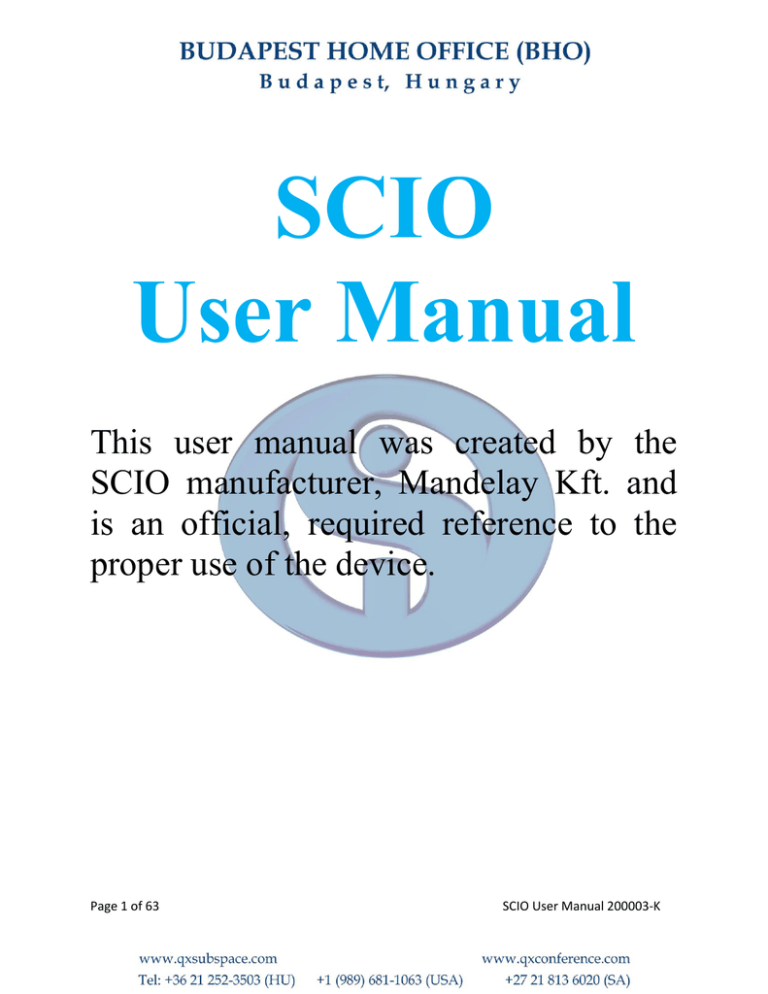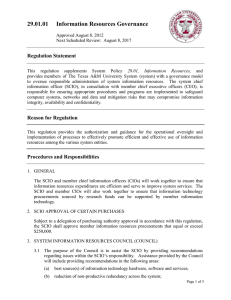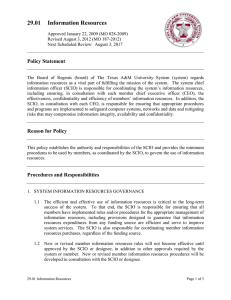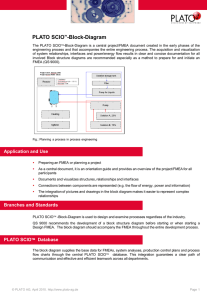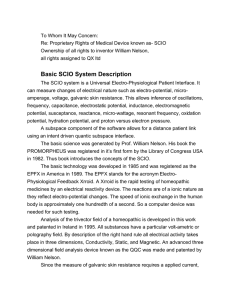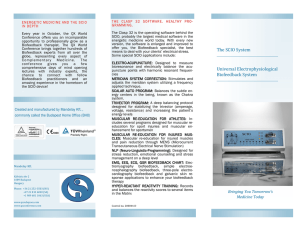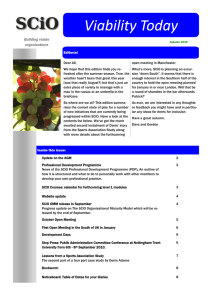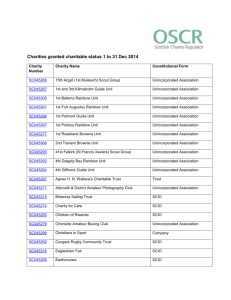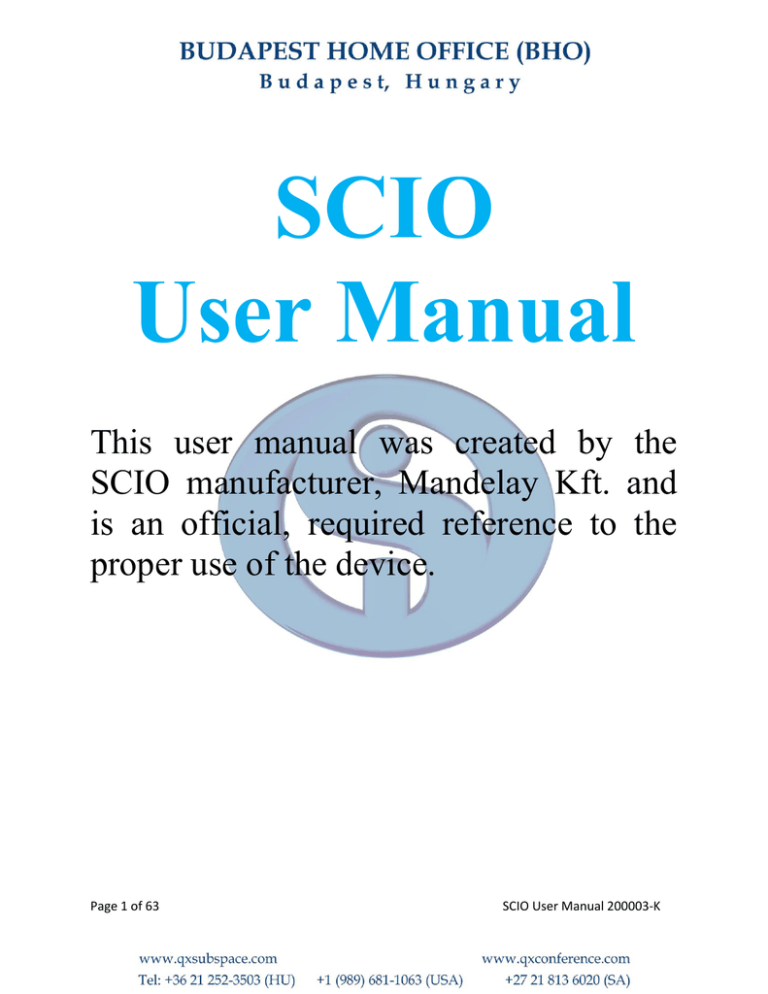
SCIO
User Manual
This user manual was created by the
SCIO manufacturer, Mandelay Kft. and
is an official, required reference to the
proper use of the device.
Page 1 of 63
SCIO User Manual 200003-K
Special thanks go to Dr. John Kelsey, PhD, ND, who helped create the first version
of this manual on which this current version is based.
Written by: Mandelay Kft.
Research & Development
ÁTI-Sziget Ipari Park 11. ép.
H-2310 Szigetszentmiklós
Hungary
Website of the Manufacturer: www.qxsubspace.com.
Important Note: It should be noted that the official version of this SCIO User Manual
200003 is always the latest revision (as shown by the letter following the title “SCIO User
Manual 200003-letter) and always the English language version.
The translated versions of the SCIO User Manual are completed as best as possible by
qualified translators. However, Mandelay Kft. can only endorse the statements in the
English language version of the SCIO User Manual. For the definitive statement always
refer to the English language version.
Page 2 of 63
SCIO User Manual 200003-K
Table of Contents
WELCOME LETTER ................................................................................................................................................5
PART 1 - WHAT IS THE SCIO?............................................................................................................................... 7
PART 2 - SCOPE ......................................................................................................................................................... 7
PART 3 - INDICATIONS FOR USE ......................................................................................................................... 8
PART 4 - DISCLAIMER ............................................................................................................................................9
PART 5 - CLIENT SAFETY ......................................................................................................................................9
PART 5.1 - OPERATION INSTRUCTIONS ...................................................................................................................... 9
PART 5.2 - WARNINGS ...............................................................................................................................................9
PART 5.3 – CAUTIONS .............................................................................................................................................. 10
PART 5.4 – UNDESIRABLE SIDE EFFECTS ................................................................................................................. 10
PART 5.5 - HARNESS RULES AND CONNECTIONS ...................................................................................................... 11
PART 5.6 - HARNESS CHECK LIST ............................................................................................................................ 11
PART 5.7 - CLEANING THE HARNESS ....................................................................................................................... 11
PART 6 - ELECTRICAL SAFETY ......................................................................................................................... 12
PART 6.1 - ELECTRICAL SAFETY ELEMENTS ............................................................................................................ 12
PART 6.2 - CONNECTING THE SYSTEM ..................................................................................................................... 12
PART 6.3 - CLEANING THE DEVICE ........................................................................................................................... 13
PART 6.4 – X-RAY EXPOSURE .................................................................................................................................. 13
PART 7 - COPYRIGHT ........................................................................................................................................... 13
PART 8 - ACCURACY ............................................................................................................................................. 13
PART 9 - A BRIEF HISTORY OF BIOFEEDBACK ............................................................................................ 13
PART 10 - SYMBOLS .............................................................................................................................................. 18
PART 11 - COMPUTER SPECIFICATIONS FOR THE ‘CLASP32’ - SCIO.................................................... 20
PART 11.1 - CACHE AND RAM (RANDOM ACCESS MEMORY) ................................................................................. 20
PART 11.2 - COMPUTER SPECIFICATIONS ................................................................................................................. 21
PART 12 - COMPUTER PREPARATIONS FOR THE ‘CLASP32’ – SCIO ..................................................... 22
PART 13 - INSTALLATION & ACTIVATION PROCEDURE – SCIO............................................................. 23
PART 13.1 – ONLINE ACTIVATION ........................................................................................................................... 23
PART 13.2 - INSTALLATION ...................................................................................................................................... 24
PART 14 - NECESSARY PROGRAMS FOR THE ‘CLASP32’ .......................................................................... 26
PART 15 - USB-TO-USB CABLE INSTALLATION INSTRUCTIONS ............................................................. 27
PART 16 - CONFIGURING THE PORT ............................................................................................................... 28
PART 17 - IMPORTANT PROCEDURE TO COMPLETE INSTALLATION ................................................. 29
PART 18 - GETTING STARTED ............................................................................................................................ 29
PART 18.1 - PERSPECTIVES ON STARTING WITH THE PROGRAM ............................................................................... 29
PART 18.2 - BASIC PRINCIPLES FOR NAVIGATION .................................................................................................... 30
PART 18.3 - CORE ELEMENTS TO PRACTICE............................................................................................................. 30
Page 3 of 63
SCIO User Manual 200003-K
PART 18.4 - BASIC PRINCIPLES FOR CLIENTS ........................................................................................................... 30
PART 18.5 - TIMEFRAMES ........................................................................................................................................ 32
PART 19 - PRACTICALITIES ................................................................................................................................ 33
PART 19.1 - ACCESSING THE FUNCTIONS ................................................................................................................. 33
PART 19.2 - FROZEN SCREENS ................................................................................................................................. 33
PART 19.3 - RESTORING A CLIENT ........................................................................................................................... 34
PART 19.4 - BIOFEEDBACK AND DEMONSTRATION VERSIONS ................................................................................. 34
PART 20 - CHECKING THE SCIO INTERFACE ............................................................................................... 35
PART 21 - QUICK START ...................................................................................................................................... 36
PART 21.1 - PROGRAM OPENING: CLIENT DATA ENTRY .......................................................................................... 36
PART 21.2 - CALIBRATION ....................................................................................................................................... 37
PART 22 - SAVING PATIENT DATA .................................................................................................................... 37
PART 23 - RESTORING CLIENT DATA .............................................................................................................. 38
PART 24 – REPAIRING OR REFURBISHING YOUR DEVICE ....................................................................... 39
PART 25 - GLOSSARY ............................................................................................................................................ 39
APPENDIX A - ACCESSORIES POLICY ............................................................................................................ 43
APPENDIX B – GOOD MANUFACTURING PRACTICE (GMP) INFORMATION ...................................... 49
APPENDIX C – WARRANTY CONTRACT ......................................................................................................... 52
APPENDIX D – SOFTWARE LICENSE AGREEMENT .................................................................................... 54
APPENDIX E – REVISION HISTORY .................................................................................................................. 56
Page 4 of 63
SCIO User Manual 200003-K
Welcome Letter
Dear Friends of the SCIO,
We would like to take this opportunity to welcome you to the newest wave in Universal
Electrophysiological Biofeedback Systems. We hope that you are enthusiastic about joining
the worldwide family of SCIO Users.
It is required to read through these pages before first connecting, turning on, or using your
SCIO and to always keep this User Manual as a reference for future uses of your SCIO. This
will assist you in using your SCIO.
Please read this User Manual thoroughly. Should you have any questions, please contact the
representative from whom you purchased the device.
At the end of the manual you can find the Revision History which tells you what has been
changed since the previous version. Please reference this to help you understand what has
been changed. Please note the following:
1. Effective 20 February 2009, the Clasp32 Software will NOT be included in your
shipment from the Manufacturer, Mandelay Kft. in Budapest, Hungary. Instead, you
should get the Clasp32 Software by downloading and activating the latest
version of the software from our website, www.qxsubspace.com. Your Broker
can help you through this process if it is your first time.
2. Our experience shows that the USB cable that connects the laptop to the SCIO should
NOT be more than 2meters long.
3. All users of the device must be registered on our official website
www.qxsubspace.com. This ensures that you get the latest information, news and
updates regarding your device.
Furthermore, this revision of the SCIO User Manual includes the terms of the Warranty
Contract. Please take a moment to familiarize yourself with your warranty, which is
automatically initiated based on the shipment date of your device.
In our never-ending search for excellence, we work closely with many of our users in the
improvement and expansion of the program. If, after you are familiar with the program,
you find that the program does not perform a particular function you would like to use,
please feel free to drop us a line with a thorough but concise explanation of what you would
us to consider adding to the program. All suggestions will be brought before the Board of
Directors for consideration.
Our software, The Clasp32, is by far the largest and best software package in the field of
Energetic Medicine today. However, it is not exempt from a few minor programming
Page 5 of 63
SCIO User Manual 200003-K
errors. Throughout the years we have found that most problems come from a faulty
computer, a faulty installation of the Operating System, and in most cases from
inappropriate computer maintenance. If you have any problems, please contact your
Representative.
We urge you to try to get the best possible training regarding the use and applications of
our system. The better you know our system the more benefit your clients are going to
have. Please see our website www.qxsubspace.com as well as our conference website
www.qxconference.com for more information. Our system is the most sophisticated tool in
the market but it can only perform as good as the therapist who handles it.
Welcome to the cutting edge in Universal Electrophysiological Biofeedback!!
Yours faithfully,
The Mandelay Kft.’s Team
Page 6 of 63
SCIO User Manual 200003-K
Part 1 - What is the SCIO?
The SCIO (Scientific Consciousness Interface Operations System) is a universal
electrophysiological biofeedback system. It coordinates a complex electro-modal,
biofeedback program with computer software in order to gather bioenergetic information
of a client’s subconscious. The information is gathered from the body through electrodes in
head and limb straps providing an accurate and precise picture of the client’s general
status. This information is selected and listed by the SCIO in order of the highest reaction
and the stressors are analyzed in the course of a stress management session.
Part 2 - Scope
This User Manual is created by the manufacturer, Mandelay Kft. It supplies the basic
information and operation of the SCIO software and device interface. This manual does
NOT provide medical interpretation or medical advice in any way.
This is a basic User Manual instructing the user on how to get started with the device and
basic important information.
Any statement within the manual is not intended to indicate a medical claim or diagnosis or
therapy facility for a specific condition. The use of any facility described should not be
considered as approaching or substituting in any way for medical advice, diagnosis or
therapy. Clients and users of the SCIO should exercise due diligence in ensuring that they
are informed and consult with a licensed healthcare practitioner.
Any statement within the manual is not intended to indicate a diagnostic claim. Only a
licensed diagnostician can diagnose with any information available under the
diagnostician’s expertise. The device is for medical biofeedback therapy only. The device is
intended for stress detection and stress reduction biofeedback therapy.
In all locations, independent of any specific wording or terminology, the SCIO system is
designed with the sole purpose of:
Assisting in facilitating the assessment and evaluation of stress that may be relevant
to the client’s wellbeing;
Assisting in facilitating awareness within the organism of stress to help in the
mobilization of the client’s stress reduction resources.
Stress is a medical disease and concern. The World Health Organization’s International
Classification of Diseases #9 (ICD#9) lists 308.0 as Acute Reaction to Stress and 308.3
Stress, Acute Situational Disturbance, and the ICD#10 lists F43 Reaction to severe stress,
Page 7 of 63
SCIO User Manual 200003-K
and adjustment disorders and F43.0 Acute stress reaction, F43.1 as Post-traumatic stress
disorder, F43.2 as Adjustment disorders, F43.8 as Other reactions to severe stress and
F43.9 as Reaction to severe stress, unspecified. The opinion of the word “acute” is to be
made by the therapist or the patient and is not the responsibility of the manufacturer of the
SCIO, nor this manual, nor the SCIO itself.
Part 3 - Indications for Use
The SCIO is indicated for use as a Universal Electrophysiological Biofeedback System. The
Universal Electrophysiological Biofeedback System is made up of the following Eight
Universal Items which are functions of the SCIO:
1. Stress Reduction and Lifestyle Stressors Questionnaire;
2. Simple EEG [electroencephalography measuring volts] biofeedback brain wave
stress reduction;
3. Three-pole ECG [electrocardiography measuring amps] simple heart awareness
and biofeedback stress reduction;
4. EMG [electromyography measuring volts and amps] biofeedback for simple
reeducation of muscles;
5. GSR [galvanic skin response measuring resistance] biofeedback and TVEP
[transcutaneous
voltammetric
evoked
potential]
biofeedback
(electrophysiological reactivity);
Since GSR biofeedback requires a microcurrent voltammetric stimulation to measure GSR,
then the microcurrent has the following secondary functions as performed through the
biofeedback loop:
6. Microcurrent Transcutaneous electro nerval stimulation (MENS) for pain
reduction in the cybernetic biofeedback loop;
7. Trauma or wound healing and electro-osmosis in the biofeedback loop;
8. Global Voltammetric Charge Stability (Hydration, Oxidation, Proton balance) in
the biofeedback loop;
All of these functions combine to form a Universal Electrophysiological Biofeedback System
for the following treatments:
a. the detection of stress and reduction of stress,
b. the treatment of injury, muscle weakness, dystonia,muscle tension and/or muscle
spasm through muscular re-education,
c. the reduction of pain (MENS [microcurrent transcutaneous electro nerval
stimulation]),
d. the healing of trauma and/or wounds,
e. measurement and rectification of the following terms: charge stability which is EEG
Volume, (a measurement of EEG Voltage and Amperage over a course of time); skin
resistance (hydration impedence of the transcutaneous resistance of the skin); and
redox potential (electrophysiological changes during respiration). Collectively these
Page 8 of 63
SCIO User Manual 200003-K
are measurements of VARHOPE (voltage, amperage, resistance, hydration,
oxidation, proton and electron pressure).
The SCIO is for biofeedback use only. All claims are for biofeedback only.
Part 4 - Disclaimer
The SCIO is to be used as a universal electrophysiological biofeedback system. It is
designed for stress detection and stress reduction.
The device does not diagnose any issue other than stress. Stress can come from many
sources; this system uses many multimedia therapies to reduce stress. This device also
measures client’s electrophysiological reactivity which is another way to represent stress.
Only a licensed healthcare practitioner can diagnose a client.
The system is calibrated to measure the very fine and subtle electrical reactions to a group
of biological and medical stressors. The sensitivity is set so fine so as to pick up the earliest
sign of distress and issues related to distress. Therefore, the results might be below the
client recognition. The readings should be evaluated by trained biofeedback technicians.
Always consult with a licensed healthcare practitioner. Always use additional tests or
referrals. No claims other than stress detection and stress reduction may be made.
Part 5 - Client Safety
The information here is very important and this information should always be readily
available. Following these important instructions is vital to ensuring safe use of the device.
If you have any questions please contact your Representative.
Part 5.1 - Operation Instructions
1.
2.
3.
4.
5.
6.
7.
Read all of these instructions in this User Manual.
Save them for later reference.
Follow all Warnings and Cautions marked on the product and included below.
Unplug the device from the USB cable before cleaning it.
DO NOT use this device near water.
DO NOT place this device on an unstable cart, stand, or table.
DO NOT allow anything to rest on the USB cord.
Part 5.2 - Warnings
In following with the Essential Requirements of a medical device, Warnings must be clearly
worded and stated to ensure the safe use of the device. Therefore, the following Warnings
Page 9 of 63
SCIO User Manual 200003-K
have been established based on our Risk Analysis and must be implemented in your use of
the device. If you have any questions, please contact the Quality Manager of the
Manufacturer, Mandelay Kft., directly.
1.
2.
3.
4.
5.
6.
7.
Do not use on patients with epilepsy or a history of epilepsy.
Do not use this device with a pacemaker.
Do not use on patients with electrical hyper reactivity.
Do not use over irritated, inflamed, red or broken skin.
Do not use on pregnant women.
Do not use on children under 3 years of age.
Do not use on patients who are under the influence of drugs or alcohol.
Part 5.3 – Cautions
In following with the Essential Requirements of a medical device, Cautions must be clearly
worded and stated to ensure the safe use of the device. Therefore, the following Cautions
have been established based on our Risk Analysis and must be implemented in your use of
the device. If you have any questions, please contact the Quality Manager of the
Manufacturer, Mandelay Kft., directly.
1. Do not allow the metal part of the limb harnesses to directly touch the
skin.
2. Use caution with psychotic clients or clients with histories of electroshock.
3. Use this device with a computer on battery mode free from wall current
or with a medically safe surge protector.
4. Clean the harness after every use (especially when there is a suspicion of
infection).
Part 5.4 – Undesirable Side Effects
Mandelay Kft. has performed a Risk Analysis to mitigate any possible undesirable side
effects that may arise from the use of the SCIO. However, post-market surveillance shows
that some patients have experienced these undesirable side effects:
A slight feeling if light-headedness after a session. Please note that this may be due
to the patient’s own health such as high blood pressure or the sudden standing up
after being in a relaxed, reclined position during the session. If this feeling feels in
any way abnormal or of a concern, then the patient should see their primary
healthcare practitioner.
Through biofeedback transcutaneous interaction with the CNS the SCIO may induce
an autonomic nervous system cascade that can lead to a vasovagal crisis. The
patient might sweat excessively, report nausea and dizziness. If this occurs, place a
cool wet rag over the eyes gently with light pressure, tell the patient to relax breathe
Page 10 of 63
SCIO User Manual 200003-K
deeply, and wait about 5 to 10 minutes for the vasovagal storm to pass. In extreme
cases there might be syncope.
Some patients are highly sensitive to certain plastics, rubbers, or metals. These are
usually people who do not wear a lot of jewellery and who do not use a lot of lotions
or perfumes. Some patients have noted a slight redness of skin where the harnesses
were connected to the patient. If this of concern, then the patient should consider
returning for another session until they see their primary healthcare practitioner.
Part 5.5 - Harness rules and connections
The use of harnesses and/or accessories that are not part of the original registered device
are at the user’s own risk. Please see Appendix A “Accessories Policy” for a photograph of
the original registered device including harnesses.
The connections are as follows:
o
o
o
o
Black lead to left ankle
Blue lead to right ankle
Red lead to right wrist
Yellow lead to left wrist
Head harness to forehead (or other body part when doing specific therapies) (with the
strips in contact with the client forehead: it is not important which side the cable is- left or
right).
It is best if the contact is with the skin: use of an electroconductive spray or lotion is
reccomended.
Part 5.6 - Harness Check List
Please check each time in the interests of your client the above warnings and cautions.
1. Explain to the client the straps, their position, and how long they will be present.
2. Check if the client has had a previous experience which makes them fearful or
uncomfortable with straps (e.g. electroshock therapy).
Part 5.7 - Cleaning the Harness
Wipe clean the harness with a sterilising solution (3 to 5% peroxide dilute, 10% alcohol
solution or equivalent) between each use. Avoid the use of strong cleaners that may
damage the rubberized material. Periodically clean the harness with warm soapy water.
Page 11 of 63
SCIO User Manual 200003-K
Part 6 - Electrical Safety
The device has been proven to be safe and effective to all internationally recognized
harmonized standards. Here is some basic information on electrical safety to ensure that
you are fully aware of how to safely and properly use the SCIO.
Part 6.1 - Electrical Safety Elements
It is current (amps) that can kill and not volts. House supply is 115 volts (USA) and 230
volts (Europe) AC (alternating current) but with 1 amp. 3 amps will usually kill a much
smaller dose of even .2 amps directed through the heart can do damage.
The SCIO works at medically absolutely proven safe micro-current milliamps and has
safety devices in the SCIO box to stop over-current and volts. The SCIO is powered by the
USB connection to the computer and thus the possibility of harm from mains power supply
is minimal: further measures are indicated below to conform with safety requirements.
Please use the SCIO with a computer on battery mode or with a medically safe circuit
breaker surge protector.
It is fundamental and part of electrical safety legislation to protect the client from harm.
This can come from two sources: that are impossible with proper use of battery or circuit
surge breaker:
(1) A short circuit, where electricity passes directly to earth/ground via the client. (e.g. a
knife in the toaster)
(2) A mains surge or lightning strike.
This cannot occur when the computer is operating on batteries. However batteries don’t
last for long in the computer (1-2 hours). Therefore, it is practical to work on mains power.
This dictates that safety equipment is used. This is what is referred to as a “Medical
Transformer”. Essentially the protection can be afforded using specific components:
Short Circuit: a RCD (Residual current Device/Detector) or ELB (Earth Leakage Breaker),
normally available at 30 ma.
Lightning/Mains Surge: a surge protector board, available from computer shops.
Part 6.2 - Connecting the System
Power supply
1
2
Page 12 of 63
Plug the USB from the computer to the SCIO.
Connect the computer to mains power via the electrical safety devices.
SCIO User Manual 200003-K
3
From the Mains Socket, to the RCD/ ELB, to the Surge Protected Plug Board,
to the Computer.
Part 6.3 - Cleaning the device
The device may be cleaned periodically as needed with a similar compound used to clean
the harnesses. It is not necessary to clean the device after every client. To clean the device
use either peroxide or alcohol. The recommended concentration is 10% alcohol or 3 to 5%
peroxide solution for the harnesses and it is recommended to use the same concentration
to wipe down the outside of the device.
Part 6.4 – X-ray Exposure
The device is designed to withstand some X-ray exposure. We estimate about 50 (fifty)
normal X-ray checks. We believe that after 50 (fifty) X-ray exposures the device should be
refurbished. Customers would notice limited recognition between device and software;
lights will be dimmer than before which would suggest that it might be time for
refurbishment. For options of refurbishment, please contact an Authorized Service Center
under the Service Center Policy, which can be found on www.qxsubspace.com.
Part 7 - Copyright
The right of Mandelay Kft. as the author of this manual has been asserted by the company
in accordance with Copyright, Designs and Patents Act, 1988, and all associated
international protection.
All rights are reserved independent of the sourcing route. No parts may be reproduced,
stored in a retrieval system or transmitted in any form by any means without the prior
written permission of the author.
Part 8 - Accuracy
Every effort has been made to ensure the accuracy of the information provided. No
information is intended to be used or should be used as a substitute for information from a
licensed healthcare practitioner.
Part 9 - A Brief History of Biofeedback
Edmund Jacobson in 1908 developed the progressive muscle relaxation technique (1958).
Although most of his research on the conditioning of muscle relaxation was conducted 50
years ago, it remains relevant. For example, most therapeutic applications of biofeedback
Page 13 of 63
SCIO User Manual 200003-K
include the use of a systematic relaxation technique. Although Jacobson's system has been
modified over time, his ideas and research methods have much to offer clinicians and
researchers. Based on an interview reported by McGuigan, he may have been the first
researcher to use medical instrumentation to provide feedback about physiological
responses (Jacobson and McGuigan 1978). His procedure, employing a prototype of
modern biofeedback instrumentation, involved an individual observing an oscilloscope to
determine the level of tension in his forearm extensor muscle. Later, Wolpe (1973)
modified Jacobson's technique and popularized it as part of the systematic desensitization
procedure.
In 1958, Kamiya (1969) began to study the changes in Consciousness that accompanied
variations in EEG alpha rhythm of human subjects. He developed a discrimination
conditioning task in which a bell was rung periodically and the subject was requested to
indicate if he had been generating EEG alpha just prior to the auditory stimulus. Many
subjects were able to learn this task and this led to further research of alpha rhythm
control. Kamiya and his associates later discovered that subjects could suppress alpha
when given auditory feedback concerning its presence or absence. Although the initial
claims of alpha wave trainers were found to be exaggerated, research by Kamiya and
others continues and may eventually lead to the development of more effective clincial
methods. Due to the unpredictability of the results so far, the clinical utility of EEG alpha
rhythm training remains problematic (Miller, 1974).
Ancoli and Kamiya (1978) reviewed several areas of controversy surrounding EEG
biofeedback. For example, one unresolved issue is whether or not the reported increases in
EEG alpha are due to reductions in visual and oculomotor responding. Ancoli and Kamiya
reviewed 45 different EEG biofeedback studies from 1968 to 1976 and concluded that a
majority of the studies suffered from methodological weaknesses. They believed that many
negative results occurred because training times were too short and experimental
conditions were not optimum. They suggest that, in the future, researchers should employ
at least 4 training sessions, use continuous feedback with quantitive progress scores and
use experimental trials which have a duration of at least 10 minutes.
One of the intriguing areas of investigation concerns the search for empirical validation of
visceral or smooth-muscle operant conditioning. Since 1938, when Skinner could not
demonstrate operant conditioning of the vasoconstrictory responses, researchers have
been interested in this area of learning.
Neal Miller and his colleagues most notably, (the late Leo DiCara) have been involved in
research on instrumental autonomic conditioning in animals for a number of years. In
1968, DiCara and Miller observed that curarized rats could learn to avoid a shock by
lowering their heart rate. Miller's attempts to replicate this finding in subsequent years,
however, met with frustration. Nevertheless, during this time other investigators showed
that visceral conditioning, through the use of feedback techniques, could be demonstrated
in man (Miller and Dworkin, 1974).
Page 14 of 63
SCIO User Manual 200003-K
Whether or not Miller's original findings were artifactual or due to complex interactions of
variables are still undetermined. There is no doubt, however, that the publication of his
early research on visceral conditioning in animals did much to stimulate others to
investigate similar issues in man, and more sophisticated biofeedback techniques were
developed.
Although less well known, H D Kimmel (1960) spent years investigating instrumental
conditioning off the autonomic nervous system (ANS) in man. Stimulated by results of
earlier experiments in conditioning of the galvanic skin response (GSR), Kimmel and his
students found that subjects' GSR's could be conditioned using pleasant odors. Kimmel
(1974) summarized the research up to 1967, including 16 studies of GSR, five of heart rate
and three of the vasomotor response. Results of all these studies supported the contention
that the ANS could be modified through operant conditioning.
These findings were criticized by Katkin and Murray (1968) who argued that such results
may be due to skeletal mediators and have still obtained positive results. For example, Lang
and Melamed (1969) were able to condition aversively a 9-month-old child who suffered
from ruminative vomiting. In addition, Frezza and Holland (1971) demonstrated that
human salivation can be instrumentally conditioned.
Subsequently biofeedback procedures were applied to clinical problems. In 1973, two
innovative therapy procedures were developed which are widely used today, with certain
technical refinements. Elmer and Alyce Green (1977) developed a clinical protocol for
thermal feedback training. They used peripheral skin temperature as a measure of
vasodilatation and combined skin temperature feedback with Schultz and Luthe's (1969)
"Autogenic Training". Sargent, Green and Walters (1972) applied temperature biofeedback
training to treat migraine. Clients were taught to increase the warmth in their fingers
(vasodilatation) while decreasing the temperature of their foreheads (vasoconstriction).
They found that almost 75 percent of the subjects were able to decrease both the duration
and intensity of migraine attacks. Later studies have confirmed these results.
While the Green's were developing their therapy technique for migraine, Thomas
Budzynski (1973) and his associates at the University of Colorado developed a feedback
technique to treat muscle contraction (tension) headaches. They used EMG training to
teach clients to reduce the tension in their frontalis (forehead) muscles. Their results
showed that average muscle tension levels dropped from 10 to 3.5 (microvolts) and
headaches intensity was reduced over the 16-week training period. Two control groups of
headache clients were employed in the experimental design; one group received "false" or
pseudofeedback and the other group received no feedback at all. Neither of these groups
improved as much as the EMG therapy group. Since then, the results have been somewhat
mixed regarding the effectiveness of EMG biofeedback compared with simple relaxation
methods.
The clinical research which has been reviewed thus far has involved procedures where
feedback is used to reduce muscle and blood vessel contraction ("physiological arousal");
Page 15 of 63
SCIO User Manual 200003-K
however, a technique to increase muscle contraction (a form of EMG biofeedback training)
has existed for almost 25 years. John Basmajian's (1979) early research, first published in
1963, indicated that clients can increase the functioning of single motor units through the
use of EMG biofeedback. Even earlier, Marinacci and Horande (1960) demonstrated that
EMG feedback could be applied to improve neuromuscular functioning in several disorders.
Basmajian and his colleages have designed speciallly constructed biofeedback instruments
for use in rehabilitation, e.g., a miniatue EMG feedback device. They have applied such
instrumentation to various disorders including paralytic foot-drop. There is significant
difference between the EMG units used in rehabilitation and those adapted for use with
psychophysiological disorders. The biofeedback units employed in rehabilitation are
designed to transmit information about single motor units or the functioning of a specific
muscle. Most of the EMG units used to enhance relaxation, however, summate the
bioelectrical information of a particular muscle group. The resulting feedback is somewhat
less specific.
Prior to 1970, relatively few studies were conducted using biofeedback techniques. Since
then, however, hundreds of investigations have been done and the accumulation of data
has been impressive. For this reason, BSA task forces were developed to survey the current
literature and summarize the current status of biofeedback as a therapeutic technique in a
number of areas including: psychophysiological disorders (Fotopoulos and Sunderland,
1978), gastrointestinal issue (Whitehead, 1978), vasoconstrictive disorders (Taub and
Stroebel, 1978), muscle tension headache (Budzynski, 1978) and others.
In 1989 Nelson proposed and proved that biofeedback need not be just a conscious or
verbal process. By biofeedback transcutaneous interaction with the body electric or CNS
(central nervous system) the system can autofocus TVEP (transcutaneous voltammetric
evoked potential) stimulation. The SCIO was designed to do biofeedback transcutaneous
interaction to the client’s CNS.
In summary, individuals in certain circumstances can learn to control various physiologic
processes as a result of biofeedback training.
Neuroanatomical and Physiological Basis of Biofeedback
Neurophysiologists and clinical neurologists are aware of the fact that the brain acts as a
CNS whole unit and that the functioning of each and every part of it affects the performance
of most of the other parts. Clearly, however, certain areas are more closely allied than
others by anatomical or physiological links. Also, there is a localization of function such that
the different regions of the brain are specialized for certain activities and although their
role can be substituted to a certain extent, they operate most effectively only when carrying
out their particular function. Broadly speaking, the tasks of the brain can be divided into
three great categories:
1. The reception of stimuli (this is the sensory system)
2. The association of stimuli and the analysis of perception of incoming stimuli
Page 16 of 63
SCIO User Manual 200003-K
3. The motor response to those stimuli, or the autonomic response to internal and
external stimuli.
This is the end of a very brief history of Biofeedback. If you are interested in researching
this topic further there is numerous information available.
Page 17 of 63
SCIO User Manual 200003-K
Part 10 - Symbols
As you look at the biofeedback box itself, you will see the following symbols. Here is an
explanation of the meaning of the symbols.
On the bottom:
Symbol for “MANUFACTURER”
[yyyy]
######-[x]
Symbol for “DATE OF MANUFACTURE” with year of
manufacture.
Control number for the label followed by the revision
number.
Symbol for “CAUTION”: means that it is imperative that users
read this SCIO User Manual before using the device for the
first time and as a reference for all future uses.
A CE Mark is issued by a Notified Body, as identified by the
four-digit number next to the CE Mark. The four-digit Notified
Body number can be found on the CE Certificate.
On the back:
TYPE BF APPLIED PART: It stands for the classification of a
permissible filtered current as well as assurance of grounding
for safety regarding this current.
The Serial Number found on the back of the device is in the following format SXxxxxxxxxxx.
Page 18 of 63
SCIO User Manual 200003-K
Only to be included in this User Manual as these are only a recommendations and not
requirements:
For the best optimum performance, it is recommended to keep any other electronic
equipment such as cell phones, radios, electro-static air cleaner and other such devices, a
minimum of 1.5 meters out of the device’s radius. This will reduce the potential for outside
interference. However, it is possible to keep the operating computer within this 1.5 meter
radius, with the recommendation that the Wi-Fi ability of the computer is turned off.
Disturbances are possible near devices with the following symbol:
Page 19 of 63
SCIO User Manual 200003-K
Part 11 - Computer Specifications for the
‘Clasp32’ - SCIO
This page will inform you about computer memory size, speed, and other requirements
that are best compatible with the SCIO.
Part 11.1 - Cache and RAM (Random Access Memory)
The difference between the different CPUs (Central Processor Unit) is the speed, and the
cache (The memory built into the processor itself). An AMD CPU normally will perform
faster than an Intel CPU at the same speed. The Celeron CPU normally has less cache.
The ‘Clasp32’ (Software required by the ‘SCIO’), will first look for the space it needs to
perform in the cache memory, this is extremely fast. If it does not find enough space it will
go to memory built into the memory on the motherboard, slower but still fast (This is the
RAM). If it still does not find the space there it has to go the hard drive (Slow) and execute
the instructions. This however will only happen with the ‘Clasp32’ at very low RAM (e.g.
512 Mb). Thus the program may run but slowly. However, this is NOT recommended at all.
The ‘Clasp32’ is a large application program running in real time. The Operating System
‘Windows’ does not run in real time. The ‘Clasp32’ sends a signal to the box (Rx light flashes
once), then box starts to generate the appropriate frequencies (Tx light flashes once) and
then the 8 red lights. The ‘SCIO’ includes its own processor to be able to do this, thus the
CPU of the computer is free.
The computer needs a high resource capacity, because the ‘Clasp32’ Database (the core of
the program), uses the ‘SQ Lite Database engine’. Due to the phenomenal amount of
information generated, the database engine has been stretched to its maximum
capabilities. Other aspect is the image generated animations, these require a lot of
Advanced Micro Devices: Global supplier of integrated circuits for the personal and networked computer
and communications markets headquartered in California, USA.
Intel: American electronic corporation headquartered in California, USA. It is the World’s major producer
of a variety of electronics and computer components (including semi conductors, microprocessors, chipsets,
and more.
Celeron: New computer processor from the Intel Corp. Slower than the Pentium chip, it was designed for
the home computer market in the lower price range.
Page 20 of 63
SCIO User Manual 200003-K
resources. The specifications focus on the RAM but ‘Cache’ must be taken into
consideration.
Part 11.2 - Computer Specifications
It is advisable to dedicate a laptop to the program. However, if this is not possible
then it is highly recommended that no other programs of medical nature be installed
as conflicts have been reported in the past. It is advisable to only install the
recommended software and to follow the ‘Computer preparation’ instructions.
If possible, avoid the cloned types as many problems have been reported due to
their architecture, their timer chips and in some cases the cheap components.
It is recommended to have an Intel Core CPU (Core 2 duo) with a speed over 2 GHz.
Try to avoid Celeron, because of the less ‘cache’ factor.
The program itself requires about 5 GB of hard drive space for installation. Always
maintain at least 10 GB free in the hard drive so that regular maintenance can be
carried out.
2 GB of RAM is recommended.
The ‘SCIO’ has a USB port. You may be connected directly using a USB cable. To
install the USB Cable, please see the page “USB – to – USB Cable Installation
Instructions.”
Monitor TFT/XGA: Pixel size must be set at 1280x1024 or higher for optimum
viewing of the ‘Clasp32’.
Video and Sound cards are required with a minimum 128 MB memory available.
The Operating Systems needed is ‘Windows XP’, ‘Windows 7’ or ‘Windows Vista’, the
‘Professional’ version is recommended.
NOTE: Due to changes in computer technology, the information above may change
without notice.
TFT/XGA: Thin Film Technology / Extended Graphics Array, which allows displaying up to 65000 colors
Page 21 of 63
SCIO User Manual 200003-K
Part 12 - Computer Preparations for the
‘Clasp32’ – SCIO
It is recommended to follow these procedures before the Clasp32 has been installed.
1. Clearing your “Startup” Menu: Go to Start / Programs / Startup and delete any
program loaded there. This is done clicking over the name of the program with the
right button of the mouse to display the sub-menu. Choose ‘Delete’.
2. On the ‘Desktop’ it is advisable to only keep ‘Shortcuts’, these are the icons with a
little arrow in the bottom left corner. Any other document should always be kept in
‘My Documents’. The desktop should only contain the shortcuts to the most often
used programs. In fact, I recommend to only having the ‘Recycling Bin’ in the
‘Desktop’ and the ‘Shortcuts’ in the ‘Taskbar’ (The bar at the bottom of the screen).
To do that it is necessary to drag the icon from the ‘Desktop’ and drop in the
‘Taskbar’. For the ‘Taskbar’ to allow icons it must be unlocked: click with the right
button of the mouse and in the contextual menu have the check mark next to
‘Unlock’.
3. Setting up your Display: For Windows Vista or Windows 7, go to the Desktop / right
click / click on Personalize (for Windows 7 the next option is Screen Resolution) /
click on Display Settings. Set the ‘Screen Resolution’ at 1280 x 800 pixels or bigger if
you have a 15 inch screen. Power configuration: In the ‘Screen Saver’ set to ‘None’,
click on ‘Power’ and set all the values to ‘Never’.
4. Empty the ‘Recycle Bin’ and restart the computer.
Disclaimer: This document for guidance only. Mandelay Kft. is not responsible in any way
for any damages, file lost or otherwise, caused or derived from or as a result direct or
indirect of this information.
Once the ‘Clasp32’ has been installed and activated as well as the recommended programs
installed it is advisable to execute this routine so that the computer stays tuned up to better
run the ‘Clasp32’.
Page 22 of 63
SCIO User Manual 200003-K
Part 13 - Installation & Activation
Procedure – SCIO
Please read thoroughly before loading the ‘Clasp32’ program into your computer. The
most current version of the ‘Clasp32’ is always available on www.qxsubspace.com. These
instructions specifically relate to the most current version of the program. Furthermore,
there are numerous Video Tutorials available on www.qxsubspace.com for easy reference
on the Installation and Activation Procedures.
Part 13.1 – Online Activation
In order to provide a more professional service to our customers we are now able to offer
24 hour internet activation. Please follow the instructions below and if you have any
difficulties please contact you broker for assistance.
These instructions are for users to activate their own software online. If you do not have
internet access please contact your broker.
You will be able to pay with PayPal, either with your own PayPal account or your credit
card.
1. Register on www.qxsubspace.com – Sign up!
2. Run the SCIO Software by clicking on the 'Eductor' or 'Clasp32' icon on the
desktop.
3. Click 'Close' on the 'SCIO Is Working' screen when the program reaches 25%.
4. On the following screen, please click on „Continue".
5. Then click on „Password".
6. If this is your first activation on the laptop/desktop, right after the installation,
please enter your name and country in the „Password" screen and then click on „I
agree to all terms and save".
7. Read the installation instructions than click on „Close" in the „Biofeedback device
installation instruction" screen.
8. On the „Password" screen click on „Activation".
9. Please choose between the „A,B or C" options and select the type of purchase. Enter
the purchase date and click on „Close".
10. Click on „Continue".
11. The 'Internet' button is always active, whether you have Internet access or not. If
you have Internet access on the computer, please select 'Internet'.
12. In the 'Activation window' please enter your www.qxsubspace.com Username and
Password and click on „Send to the Server". You will be automatically redirected to
Paypal.
Page 23 of 63
SCIO User Manual 200003-K
13. There are two options of paying the activation fee:
1. Through a Paypal account
2. Through a credit or debit card (if you do not have a Paypal account). To do
so, please fill in the form and click on „Review order and Continue".
14. Click on „Pay Now".
15. In the next screen click on „Return to QX ltd". This can be either a link or a button,
depending on the Paypal site.
16. As soon as the payment is complete, the following message appears: „Your
computer is activated, Congratulations...". Click on „OK" to proceed.
17. Click „OK" on the following message to close the program.
18. The Software is now ready to use.
The current activation fee you can find on our website www.qxsubspace.com.
If you have any questions or problems regarding this please write to, Ibolya MolnarBodzsar, Broker Relations Manager at ibolya@qxsubspace.com.
Part 13.2 - Installation
1. Switch your computer on and make sure that you are at your Windows desktop and
that no other programs are running.
In case if you have WINDOWS VISTA or Windows 7 on your computer you need to
turn off the UAC (User Account Control). Please do the following steps:
a. Go into the Control Panel and double click on the User Accounts
(Classical view) or open the User Accounts and Family Safety and
the User Account (Vista view). There you will find a link called
„Turn User Account Control on or off”, open it. In the next screen
you will find a checkbox called „User Account Control (UAC) to
help protect your Computer”, uncheck it. NOTE: The UAC must be
turned off for the stabil running, and the installation of the Clasp
32 software.
b. Reboot your computer, and wait until the boot sequence is
finished.
2. If you have the software on DVD, place the DVD in the appropriate drive. Wait a minute
(quite literally). The DVD should auto load. Should that not occur because either the
setting ‘auto run’ of the drive is not activated or the drive does not properly register the
DVD, double click on the desktop icon ‘My Computer’, right click on the DVD drive,
choose ‘Explore’ and double click on the torch icon ‘Start’. If you have downloaded the
software it will install on the drive that you selected.
3. Click on ‘Clasp32’ and then follow the Installation Wizard’s instructions.
4. On the second screen of the Installation Wizard the software automatically selects all of
the additional programs to be installed (Clasp32 Database, BodyViewer, Disease
Lexicon and Ant-Smoking). Click ‘Next’.
5. On the following screen you can select where to install the software (we STRONGLY
recommend the default folder). Click ‘Next’.
Page 24 of 63
SCIO User Manual 200003-K
6. On the following screen Click ‘Next’ to confirm and proceed with the installation.
7. Click ‘Finish’ when the installation is complete.
8. Click on ‘Close’ until you get back to the Windows desktop.
9. Remove DVD from drive.
10. Restart the computer.
Page 25 of 63
SCIO User Manual 200003-K
Part 14 - Necessary Programs for the
‘Clasp32’
This page details programs you need to have on your operating system. This can be done
either before or after installing the Clasp32.
1.
Necessary:
a. DivX Player and DivX Codec: Please visit the website www.divx.com and
download DivX 7. Please see the page “Installation and Activation
Procedure.” These are necessary to visualize some of the videos in the
‘Clasp32’ and in particular those included in the ‘Biofeedback’ section.
b. Microsoft Word. This program is necessary to visualize the great amount of
written information available in the ‘Clasp32.’ There are some documents
that will guide you through the “Clasp32.”
c. Internet Explorer 4 or later Web browser. This program is necessary to go
through the Online Activation process.
d. Adobe Reader 7.0 or later.
Free version can be downloaded from www.adobe.com. This software is the
global standard for electronic document sharing. It is the only PDF file viwer
that can open and interact with all PDF documents. Use Adobe Reader to
view, search, digitally sign, verify, print, and collaborate on Adobe PDF files.
e. Notepad. With this program users can write small notes and open small
documents.
2.
Not vital but helpful:
a. Microsoft Office Suite. Besides ‘Word’ (Text editor), it contains ‘Access’
(Databases), ‘Excel’ (Spread sheets), ‘PowerPoint’ (Presentations).
b. Norton Utilities. This program is very useful to maintain the computer
‘tuned up’. We have noticed that the great compatibility of this program with
the ‘Clasp32’.
c. Norton Antivirus. This program is necessary to keep the computer free of
viruses. It is important to remember that this program or any other anti virus
program must be installed after the Clasp32. It is always necessary to use an
anti-virus and a ‘utilities’ program from the same manufacturer as conflicts
may arise. Again, we recommend Norton Anti-Virus and Norton Utilities.
Page 26 of 63
SCIO User Manual 200003-K
Part 15 - USB-to-USB Cable Installation
Instructions
Note that the SCIO does not need an external power source as power is drawn
directly from the computer.
Note that the MAXIMUM recommended length of a USB cable is 2 meters (6 feet 7
inches). A USB cable longer than this will most likely reduce the communication
between the operating laptop and the SCIO.
If you have installed the Clasp 32 from DVD please follow the following steps in order to set
up this new SCIO:
1. Leave the DVD in the drive.
2. Plug in the USB-to-USB cable (It is necessary that the SCIO is connected at this
point).
3. The ‘Hardware installation wizard’ will advice you of the new hardware and its
dialogue box will pop up.
4. The dialogue box will ask you if you want to connect to the Internet. Select the last
option ‘No, not this time’. The button ‘Next >’ will activate. Click on it.
5. The ‘Found New Hardware Wizard’ dialogue box will appear. Select the ‘Install the
software automatically (Recommended)’ option. Click ‘Next >’.
6. A second dialogue box will pop up to let you know that the software being installed
is not a ‘Microsoft’ production. Click on ‘Continue Anyway’.
7. Once the installation is complete click on the ‘Finish’ button.
8. The ‘Hardware installation wizard’ will pop up again and its dialogue window will
appear again. Please repeat procedure.
9. In the ‘Windows task bar’ the message ‘Your new hardware is installed and ready to
use’ will appear.
Continue onto the next step, “Configuring the Port.”
If you have installed the Clasp 32 from the internet downloaded version, please follow
the following steps in order to set up this new SCIO:
1. Plug in the USB-to-USB cable (It is necessary that the SCIO is connected at this
point).
2. The ‘Hardware installation wizard’ will advice you of the new hardware and its
dialogue box will pop up.
3. The dialogue box will ask you if you want to connect to the Internet. Select the last
option ‘No, not this time’. The button ‘Next >’ will activate. Click on it.
Page 27 of 63
SCIO User Manual 200003-K
4. The ‘Found New Hardware Wizard’ dialogue box will appear. Select the 'Install from
a list or specific location' (Advanced) option. Click ‘Next >’.
5. Select 'browse' and search for the folder where you downloaded the Clasp 32 install
DVD. Select the USB driver folder. Click OK. Click ‘Next >’.
6. A second dialogue box will pop up to let you know that the software being installed
is not a ‘Microsoft’ production. Click on ‘Continue Anyway’.
7. Once the installation is complete click on the ‘Finish’ button.
8. The ‘Hardware installation wizard’ will pop up again and its dialogue window will
appear again. Please repeat procedure.
9. In the ‘Windows task bar’ the message ‘Your new hardware is installed and ready to
use’ will appear.
Continue onto the next step, “Configuring the Port.”
Part 16 - Configuring the Port
Before setting up the COM Port, please make sure the driver of the device is properly
installed. The following steps will guide you to set the communication port to COM1:
1. On the ‘Windows XP’ or Windows Vista desktop right click on ‘My Computer’. If you
cannot find this icon on the desktop, open the 'Start menu' and look for the
'Computer' icon there and right click on it.
2. Select ‘Properties’.
3. Select ‘Hardware’.
4. Select ‘Device Manager’.
5. Select ‘Ports’.
6. Right click on the port that corresponds to the one where the drivers for the cable
has been installed, i.e. ‘USB Serial Port (COM XX)’.
7. Select ‘Properties’.
8. Select ‘Port settings’.
9. Select ‘Advanced…’
10. In ‘COM Port Number’ select ‘COM 1’.
11. Click ‘OK’ in all Windows to return to desktop.
12. Go the ‘Device Manager’ to check changes have taken place i.e. ‘USB Serial Port (COM
1)’.
13. Always connect the ‘USB to Serial’ cable to the same USB port you have just
configured.
14. It is possible to sometimes see that the ‘COM 1 (in use)’ when in reality nothing is
attached to it. Select the Port anyway and click ‘OK’. The message ‘This COM name is
being used by another device (such as another port or modem). Using duplicate
names can lead to inaccessible devices and changed settings. Do you want to
continue?’ Simply ignore the message and click on ‘Yes’.
Page 28 of 63
SCIO User Manual 200003-K
Sometime it might be necessary to reboot the computer to save changes in the ports
configuration.
You may install the drivers of the SCIO in all the available USB ports of the
computer, this way you do not need to remember which port you have configured to
be used with the SCIO.
Part 17 - Important Procedure to Complete
Installation
To finish the installation of the SCIO you must specify what type of interface box you are
using. From the Windows task bar follow:
1. Start / Programs / Clasp32 NEW / Interface type
2. Type your device serial number in the box at the bottom of the screen and click
'Load Number'.
3. Select the appropriate interface device and click ‘OK’.
You only need to do this one time.
If you select the wrong type or change your interface box simply repeat this
procedure. This is necessary because each interface box uses a different ‘Baud’
rate.
Part 18 - Getting Started
The SCIO is a highly intricate and complex system and time should be taken to learn and
understand the system. Here are some suggestions to help you get started, broken down in
the following sections:
Perspectives on Starting with the Program
Basic Principles for Navigation
Core Elements to Practice
Basic Principles for Clients
Timeframes
Part 18.1 - Perspectives on Starting with the Program
We recommend that you keep in mind that the benefits of the SCIO are due to the advances
in science and technology. It is important to be comfortable with how to use a computer
and navigate through the software. We highly recommend the following steps to success
with your SCIO:
Page 29 of 63
SCIO User Manual 200003-K
1. If you have no computer experience we suggest you do a short local course in
Windows. Computers are not difficult but the unfamiliar is often a little daunting!
Taking time to learn Windows is time very well spent and will accelerate your use of
the program.
2. Learn to navigate the program.
3. Practice, practice, practice.
4. Take advantage of the home study and on-line distance learning facilities available
from many independent sources.
5. If possible get some live training.
6. There is no learning substitute for real practice.
7. Representatives are authorized to create their own training manuals and
multimedia to assist in the learning process, but this User Manual is the top level
manual from the Manufacturer and must always be referenced as the official
reference for all users.
Part 18.2 - Basic Principles for Navigation
Here are a few suggestions towards understanding some basic principles of navigation:
Focus on Navigation
Don’t spend hours in one sitting: you will become saturated, fascinating as it will be!
You can learn the software without having anyone in harness.
Part 18.3 - Core Elements to Practice
We suggest that you take some time to practice these core elements of the SCIO. Once you
feel comfortable with these then you will be ready to go further with the SCIO.
Opening the program
Password Screen
Demographics: lifestyle
Calibration
Testing: getting a focus: Themes
First layer general stress balancing
Second layer stress balancing
Third layer stress balancing – specific areas of focus
Part 18.4 - Basic Principles for Clients
When meeting with Clients, here are some suggested principles to keep in mind.
1. Always do Demographics. Energetic type therapies will work much better with
lifestyle support. Play with the numbers and recalculate the SOC to show the Client
Page 30 of 63
SCIO User Manual 200003-K
the changes needed to get the SOC down to between 100 and 50. Guide your Client
to set goals.
2. You can do Fast Track Calibration.
3. More is not better – keep the sessions with your Clients to approximately 50
minutes. But be flexible and use your own intuition and client interaction to finally
decide what is best for your client.
4. Here is a suggested session guideline:
Step
1
2
3
4
5
6
Function
Demographics
and briefing session on what to expect
Calibration
Test and assay
Stress Reduction muscular Re-education Support
Miscellaneous multi-media biofeedback therapy
Discuss and debrief the Client lifestyle changes
and support needed
Agree on targets for the next visit(s)
Page 31 of 63
Timing
7 minutes
2 minutes
6 minutes
20 minutes
5-10 minutes
5-10 minutes
TOTAL TIME
50 minutes
SCIO User Manual 200003-K
Part 18.5 - Timeframes
These timeframes are suggested and you should decide on an individual basis what is best
for you and your Client.
You can do Software Practice with a fictitious client as long as you wish within your
comfortable timeframe of learning and practicing.
With Clients for basic stress detection and stress reduction we suggest weekly meetings of
50 minutes per session. During these sessions you can focus on basic therapies such as
those listed above under “Basic Principles for Clients.”
With Clients for acute stress, you can meet 2-3 times per week but still keep the sessions at
a maximum of 50 minutes per session.
With Clients for chronic stress, we suggest the guidelines of Acupuncturists who see Clients
weekly for 6 weeks and then review. Still keep the sessions at maximum of 50 minutes per
session.
With all patients discuss lifestyle changes, such as supplement assistance, exercise
programs, stress reduction therapy, network and social support themes, guided imagery,
yoga, weight loss, smoke reduction, muscular reeducation, diet choices what to use what to
avoid, say no to drugs, addiction release, and how to best grow and heal the body naturally.
Page 32 of 63
SCIO User Manual 200003-K
Part 19 - Practicalities
The following practicalities will be helpful in using the device and also in some
troubleshooting solutions.
Part 19.1 - Accessing the Functions
There are several methods of initiating and terminating operations within the device:
Buttons: clicking on these will initiate an action
Edit box: information can be added into these by typing or in some screens by
double clicking on an item. Edit boxes can have information altered in them in the
same way as any text or word processing i.e. using backspace/delete keys etc.
In many cases button functions are duplicated in drop down lists from the top
program toolbar. Moving the mouse to the drop down list will generally open it up.
Clicking on an item in the list will initiate the described action i.e. therapy or routing
to another screen.
In some screens single or double clicking on an item will initiate a therapy.
In many cases the label for an item e.g. test may contain an underscore e.g. T. In
these cases typing the letter T (or Alt. T) is an option to initiating the action.
To further assist when a mouse is moved near a button or a picture on the screen a
small hint will often appear for 3 seconds.
Part 19.2 - Frozen Screens
During periods of extended use or with a reduced specification system lock up or screen
freezing may occur. It may seem unable to exit a screen.
1. Try minimizing the screen using the “-“ at the top right. This may reveal an
information panel below. Close this. This appears to happen mainly with Windows
XP.
2. If you have minimized a panel it will show as “Consciousness” on the bottom
toolbar. Click to restore the view and close the minimized panel.
3. There may be a SCIO operation in progress: this will disable Windows. A red
Windows Interrupted and/or SCIO is Working panel will generally show. Wait until
this disappears. At times this stays: if you are sure that the operation has finished
then double click in the top right corner to remove the panel or use the close button
on the interrupt.
4. You have played with the mouse when there is a SCIO operation (Windows
Interrupt). This can confuse the system leading to a lock up. Ctrl-Alt-Del is your only
option- this will display Task manager. Select “Consciousness” in the Applications
tab and “End Program”. During reloading you will be asked if you want to restore
the last client: saying yes will restore all the client information. Enter password
Page 33 of 63
SCIO User Manual 200003-K
details as normal, ensure that the correct client displays in Demographics and
proceed from where you left off.
5. If this fails use the task manager to close down the computer.
6. The final port of call is to use the power button to close down the computer
(crashing). Hold the power button for 10+ seconds until it shuts down.
Part 19.3 - Restoring a Client
This part is only applicable if the program crashes and is closed by using the closing
function of Task Manager. If you then need to restore a client you will be given this
opportunity on restarting SCIO. As it opens you will be asked if you want to restore the last
client: answer yes. Enter password details as normal, ensure that the correct client displays
in Demographics and proceed from where you left off.
There are also prompts after calibration just to access the last client data on the info panel.
The scores are correctly restored but the colour banding is often considerably altered.
Part 19.4 - Biofeedback and Demonstration Versions
The program as received carries the message Bio Feedback and Demonstration Version only.
An activation process which uses a code to enable the more extensive facilities to be
accessed is available from your Representative.
Page 34 of 63
SCIO User Manual 200003-K
Part 20 - Checking the SCIO Interface
The SCIO interface contains the digital interface device, a microprocessor and connects
together the necessary cabling. The power for the LED’s (lights) originates from the USB
connection, which draws on computer power. LED’s have a very long life and generally do
not fail. If a LED does not illuminate as below check connections first. If the lights are not
functioning, there may be a problem with the computer settings (and not with the device).
Check that the UAC is turned off (as explained in Part 13.2 above) and check that the COM
port settings are correct (as explained in Part 16 above). If there is a LED issue then the
device may be be sent to an authorized Service Center listed under Policies & Procedure in
the Service Center Policy.
Power on: All LED’s will flash briefly and there will be an audible beep when the SCIO is
powered on.
Program Opening: a SCIO found message will display.
Calibration: all illuminate, with Rx and Tx having intermittent operation.
Test: all except Tx illumines.
Therapy: The daVinci and channel LED’s will illuminate continuously with the Rx and Tx
illuminating at intervals.
Green LED (power): will display when
The SCIO is connected to the computer by the USB cable
The SCIO is switched on (rear of unit)
LED Integrity
All LED’s will flash briefly when the SCIO is powered on.
Rx and Tx LED’s
Rx (receiving) indicated that signals are being sent to the client.
Tx (transmitting) indicates that client transmissions are being monitored: signals are being
received from the client.
The Rx and Tx LED’s will flash briefly:
1
On power up
2
When the SCIO has been found by the program on opening.
Red Channel 1-8 LED’s
Page 35 of 63
SCIO User Manual 200003-K
These indicate the communication channels that are in operation. The number of LED’s that
illuminate will depend on the specific program aspect in operation.
The DaVinci LED’s
These are indicative of harness activities.
Part 21 - Quick Start
This is the basic guide to get your started. It is suggested to follow these steps with every
Client. Remember that your training as a certified biofeedback technician, your dialogue
with the Client, the Client’s reason(s) for the session(s), and the Client’s progress should
determine your course of action during the session. The following steps are just to get
started.
Part 21.1 - Program Opening: Client Data Entry
Step
Action
Notes/ Options
1
CLASP 32 Icon: Dbl Clk
2
Continue
Program loads: stops at 25% to
look for DEVICE: if found
displays connection check
facility. Close to continue.
Either large or small button
3
Password>OK>0210>OK
4
Demographics
4.1
New Client
Enter Name, Sex, SOC table info
Patient Data (Load New or Previous Patient)
New Patient>OK>Enter DoB>Save Current
Patient>Close
4.2
Old Patient (second visit):
Patient Data (Load New or Previous Patient)
Select Client in List>Previous Patient
Page 36 of 63
SCIO User Manual 200003-K
5
Demographics
Has client SOC Changed?
o NO>Close
o YES>Change values> Patient Data (Load
New or Previous
Patient)>Modify>Save>Close
Part 21.2 - Calibration
Step
Action
1
Main Screen>Calibration
2
FAST Track Calibration
After the test there are options according to needs and expertise.
Calibration Messages
Difficulty/Extreme Difficulty in Calibration- dangerous to proceed
This may appear during calibration or early in Test. It indicates that the signals dialogue
with the client is not clear or clean. History indicates the most likely reason is a high level
of activity/stress within the client. The message is thus probably a real indicator of the
client stress condition. The following actions can be considered:
1. Dialogue with client to elicit potential origins of apparent current high stress.
2. Consider general stress reduction approach e.g. Biofeedback>Biofeedback>Reduce
Stress in nerves.
Part 22 - Saving Patient Data
It is prudent to have back ups of any important information as a matter of course and as
security before updating the software.
To back up your clients first you need to install the „Backup Restore program 2010 Paradox
and SQLite” software. Please follow the procedure as outlined below:
If you have the Clasp32 installer on a DVD put it in to the DVD drive; the auto runner
will start the installation.
If you downloaded the Clasp32 installer please open „My Computer” and go to „C”
drive.
Page 37 of 63
SCIO User Manual 200003-K
On the „C” drive you will find the „Clasp32 Install DVD” folder; open it and run the
„Start.exe”.
The installation begins with a „Clasp32 Install” window with 4 buttons on it.
(Backup Data, Clasp32, Video Codec, Restore Data).
Please click on the „Backup Data” button.
The „Backup Restore program 2010 Paradox and SQLite” Installation wizard comes
up with a Welcome screen where you need to click the „Next” button.
On the next window you can select where to have the shortcut. Click on „Next” to
start the installation.
As soon as the installation is finished 2 windows come up. The 1st window is the
„Installation Successful” window, where you need to click on „Finish”; the 2nd
window is the Backup Restore software’s 1st screen, explained in the next step.
The installation is now successfully finished.
After installing the Backup Restore software, you can run it with the „Backup Restore for
Clasp32 Sqlite” icon from the Desktop. To back up your clients you need to go through the
following steps:
Run the Backup Restore software.
The 1st window is a question: „Do you want to run the BackupRestore software in
Paradox mode?” You have 2 options „Yes” and „No”. Choose „No”.
The 2nd window is the Backup Restore software. You will see 4 buttons (Make a
Backup, Restore, Set Folder, Close). With the „Set Folder” you can select where your
Clasp32 software’s „Data” folder is („C:\Clasp32\Data” is the default setting). You
need to use this button only if you installed the Clasp32 software to a different place.
Click on the „Make a backup” button.
At this point the backup process begins; a small window appears, with the following
message: „Backup is Done”. This marks the end of the process; you need to click on
„OK”.
Click on „Close”. You have now successfully backed up your clients.
Part 23 - Restoring Client Data
To restore the client files saved with the Backup/Restore Program, please follow the
procedure as outlined below:
Run the installed Backup Restore software, the “Client Backup Tool” from the
www.qxsubspace.com under DOWNLOADS/SOFTWARE. Double click on the
'Backup Restore for Clasp32 SQLite' icon on your desktop to start the program.
The 1st window is a question: „Do you want to run the BackupRestore software in
Paradox mode?” You have 2 options: „Yes” and „No”. This depends from the Clasp32
Page 38 of 63
SCIO User Manual 200003-K
software version. If your software version is 2009 or older, please choose „Yes”, if
you have 3-3-2010 or a newer version please choose „No”.
The 2nd window will display the Database type you have. Click “OK” to proceed.
Click on the „Restore” button to restore your client files.
The next window is a question: „Do you want to delete your original patients?”
Please click “Yes” or “No” depending on whether you have entered new patients
before restoring the Patient Files.
At this point the restore process begins; a small window appears, with the following
message: „Restore is Done”. This marks the end of the process; please click on „OK”.
Click on „Close”. You have now successfully rest ored your clients.
Part 24 – Repairing or Refurbishing Your
Device
For various reasons, your device may need to be sent in for repair. If you find that your
device is not functioning as it normally way, then you can send it in for repair or
refurbishment to an Authorized Service Center. For more information on Service Centers,
please see the Service Center policy under DOWNLOADS - Policies & Procedures on the
website www.qxsubspace.com.
Part 25 - Glossary
Allersode
Energetic pattern of food, inhalant etc. at the sensitizing
potency of 30C.
Body Capacitance
The ratio of charge to potential, being an indicator of the
body’s energy storing characteristics
Calibration
The initial process of establishing interface with the client,
where the clients optimum reactivity response (time of
exposure) is established to a variety of items
(approximately 20)
Client
The terms “Patient” and “Client” can be interchangeable as
they refer to the person who is connected to the device. If
the Therapist has a license then the therapist can refer to
the person connected to the device as a “Patient.” If the
therapist does not have a license, then the therapist can
refer to the person connected to the device as a “Client.”
Page 39 of 63
SCIO User Manual 200003-K
Coherence
A measurement of the percentage of how close the return
signal is to the original input signal. Generally increases if
there is a harmonic reaction of the client, with numbers
above 75 indicating a positive reaction
EPR
Electro Physiological Reactivity
Floating
Each time a screen is entered a retest of the item occurs.
The basis is that some interactions are quantic and do not
repeat
Fourier Number
A dimensionless
conduction.
Hyperreactivity
Clients body energetic is reacting too quickly or an hyperimmune mediated response
Hyporeactivity
Clients body energetic is weakly reacting
Impedance
The ability of a medium to conduct current, being the ratio
of an induced voltage to injected current in a conductive
media and having the two components of resistance and
reactance
Imponderable
A non physical substance’s energetic pattern. They include
emotions, geopathics. Essentially anything that is not
substantial.
Interface Value
(Calibration)
Indicative of an accuracy of interface facilitating the testing
of the majority of clients. At 98% 1 in 50 could be tested, at
95% 1 in 20, at 90% 1 in 100. At 85%, nominal target in the
test process, 49 out of 50 can be tested
Isode
Energetic pattern of toxic material
Major Resonant
Frequency
The predominant frequency of the clients energetic body
Muscle Disturbance
A high number indicates a disturbance but not necessarily
intrinsic in the tissue. Especially if the sarcode resonance is
sound then there is likely to be a secondary external source
Muscle Tension
The higher number indicating a higher tension or tightness.
Nosode
Energetic pattern of issue tissue or pathogens
Patient
The terms “Patient” and “Client” can be interchangeable as
they refer to the person who is connected to the device. If
Page 40 of 63
number
that
characterizes
heat
SCIO User Manual 200003-K
the Therapist has a license then the therapist can refer to
the person connected to the device as a “Patient.” If the
therapist does not have a license, then the therapist can
refer to the person connected to the device as a “Client.”
Phase Angle
Time delay between a stimulating current and the voltage
generated by an alternating current of 50 KHZ in the
conductive media, expressed in degrees of phase shift. One
complete cycle of current represents 360 degrees, so a
phase shift of 6 degrees represents a shift of 6/360ths of a
cycle or 1.67%
Phase Contrast
A method of viewing blood for disturbances under a
specialized microscope system
Proton Pressure
An indication of the pressure exerted by the proton content
of the clients body electric. Normal target is 65 to 70. Below
65 is considered acidic and above 70 alkaline. There is no
correlation between this body electric measurement and
urine, saliva, other body fluids
Purple Color Band
Items that the client has a reactivity to of more than two
standard deviations from the mean reactivity
Reactance
The component of impedance related to the storage of
energy in a conductive media
Reactance Speed Index
The number of times that the device has had to adjust the
testing speed downwards in order to get an optimum
reaction from the clients body electric
Reactivity
The client energetic response resulting in a score relating
to the significance that a client may place on an item after
an exposure of between 1/80th and 1/110th of a second
Reactivity Dysfunction
See hypo/hyperreactivity above
Rectified
An indication that an energetic disturbance has been
repaired according to the way the device measures. It does
not indicate how long this rectification will hold
Red Value Color Band
Reflect items that the client has a high reactivity to of three
or more standard deviations from the mean reactivity
Resistance
The component of impedance related to the dissipation of
energy in a conductive media
Page 41 of 63
SCIO User Manual 200003-K
Resonance
The client reactivity to an item after 1 second exposure.
Indicative of ongoing significance of an item
Sarcode Resonance
Indicates how much resonance there is to a healthy
energetic pattern. High values indicate over functioning,
too much energy, probably healthy but stressed from
outside source. Below 50 indicates under functioning, too
little energy, with a possibility of unhealthy or disturbed
tissue
Selye Stress Scale
A stress scale rating that indicates where the client body
electric is in terms of alarm, adaptation and exhaustion
SOC
Suppression and obstruction to cure, as calculated in the
demographics panel
Test Matrix Item
These are energetic patterns of stressors, prepared as a
homeopathic prior to measurement of their energetic
characteristics in an electrical way
Therapist
The terms “User” and “Therapist” can be interchangeable
as they refer to the person who operates the device.
Someone using the device for themselves, for personal use
on themselves or their family, would call themselves a
“User.” If they see someone outside of their family on a
regular basis they would call themselves is a “Therapist.”
Trivector
The description given to the three dimensional electrical
holograph that is used in the device to characterize the
body electric comprising resistance (conductance), static
(capacitance, amperage), magnetic (inductance, voltage).
User
The terms “User” and “Therapist” can be interchangeable
as they refer to the person who operates the device.
Someone using the device for themselves, for personal use
on themselves or their family, would call themselves a
“User.” If they see someone outside of their family on a
regular basis they would call themselves is a “Therapist.”
Yellow Color Band
Items that the client has a reactivity of more than one
standard deviation from the mean reactivity
Xrroid
The name coined by the developer, for the reactivity testing
employed at biological speeds
Page 42 of 63
SCIO User Manual 200003-K
Appendix A - Accessories Policy
ACCESSORIES POLICY
All of the company Policies and Procedures are found on our official website
www.qxsubspace.com. However, as mentioned in this User’s Manual under Client Safety:
Harness Rules and Connections, this Accessories Policy is included here.
The Budapest Home Office can only support the safety and effectiveness of the limb
harness (LH) and head harness (HH) that is part of the registered device as made by us.
The only accessories that are registered as part of the original device is the head and limb
harnesses that are shipped directly to the customer from the Budapest Home Office. These
are marked with the batch number LHddmmyy and HHddmmyy (where “dd” equals date
and “mm” equals month and “yy” equals year). They look like the head and limb straps
below:
Page 43 of 63
SCIO User Manual 200003-K
The use of any other accessory including head or limb harness is at the risk of the user.
Please be aware that only the above pictured head and limb harnesses are tested for safety
and effectiveness and are registered with the SCIO.
We are currently working on updates to the limb and head harnesses for improved comfort
and use, but this is a timely process as all steps of the manufacture and use have to be in
compliance with the current registrations.
Please note that the Budapest Home Office cannot take any responsibilities for use of any
other harnesses and/or accessories made by a Third Party. Using such harnesses and/or
accessories are at the user’s own risk.
Please always note that the Third Party is responsible for getting their harnesses and/or
accessories safety tested by a proper testing body.
The user has the right to ask the Third Party for a safety certificate of the harnesses and/or
accessories. Please note that as of 1 November 2008, this policy comes into effect. However,
Page 44 of 63
SCIO User Manual 200003-K
Third Parties are given six (6) months to get the safety certificate. Therefore, from 1 May
2009 the user should be asking for a safety certificate of harnesses and/or accessories.
Page 45 of 63
SCIO User Manual 200003-K
NEW LIMB HARNESS
The Budapest Home Office is proud to present the new and more improved limb harnesses
for your device, designed to be more comfortable and flexible to use, while mantaining a
high quality level. This harness is unique in the market today, not only because it offers you
simpler ways of working with a patient, but because it is using the highest quality in
materials and further maintenance.
In our 20 years of experience in the field of energetic medicine and biofeedback, volcanic
rubber has proved to be the safest and the most conductive material for the harness
therefore we have kept the same material in manufacturing the new harnesses.
With the covering of the metal part that at the previous model was in direct contact with
the skin, we have created an even safer harness, eliminating the risk of bruises, sore or
blisters when working with patients with electrical hyper reactivity.
The new design of the harness will make it more comfortable for you to deal with the
patient during the biofeedback session. The cables that connect the plug to the straps are
now made from a different, flexible, more resistant and soft material. Also, you will notice
that the bananas are painted the four colors that you have become very familiar with, red,
blue, yellow and black, colors that indicate which extremity to connect the strap to. In the
past, that was indicated by the small colored buckle located on the straps. In order to
prevent tangling of the harness and provide easy handling, the cables have been tied
together at an appropriate length, so you can connect your patient with no effort. The
length can be adjusted according to your needs.
Page 46 of 63
SCIO User Manual 200003-K
The connection of the straps to the cables is now made through banana plugs. This way, if
during the session your patient needs to be disconnected from the harness for any reason,
you can do so with a simple click.
You can either remove the strap or unplug it, as seen in the pictures below.
When your patient returns and is ready to go back on the device, you simply re-connect
the patient in the correct way, following the colored hints.
Another exciting advantage of this design is the fact that it increases the duration of the
harness’ life cycle. If, for whatever reason, your harness is damaged, you no longer need
to exchange the whole harness and purchase a new one. The new design allows you to
order only the damaged part and replace it, the cost of maintenance being significantly
reduced.
Page 47 of 63
SCIO User Manual 200003-K
We used the same serial plug for the new harness, so it is compatible with the SCIO
device.
We hope that with the new model of the limb harness, we have improved the quality of
your work with the SCIO Universal Electrophysiological Biofeedback System, so that
you and your patients will be able to enjoy these advantages and have a more pleasant
biofeedback experience. We are constantly striving to offer you the highest quality in
services and products and bring you tomorrow’s medicine…today!
Page 48 of 63
SCIO User Manual 200003-K
Appendix B – Good Manufacturing
Practice (GMP) Information
The following general information is required in following with Good Manufacturing
Practice (GMP).
Information on Disposal for Users of SCIO
The SCIO device you are using is an electronic product that should not be mixed with
general household waste.
For proper therapy, recovery and recycling please take this device to designated collection
points where they may be accepted or return it to Mandelay Kft. (ÁTI-Sziget Ipari Park 11.
Ép., H-2310 Szigetszentmiklós).
Disposing of this product correctly will help to save valuable resources and prevent any
potential negative effects on human health and the environment which could otherwise
arise from inappropriate waste handling.
For users in the European Union: If you wish to discard this electronic equipment, please
contact Mandelay Kft. (ÁTI-Sziget Ipari Park 11. Ép., H-2310 Szigetszentmiklós) for further
information.
Function of Banana Jacks on the Back Side of the Device
For electrodes which is not a product of Mandelay Kft.: 3M 2223 – Monitoring Electrode, 1st
class,
F9042M4, connector cables for clip electrodes 4 mm plug 8 different colours, supplied pack
of 6 pieces.
Specifications
Power
Power Uptake
max. 100 mA
DC Power
Input
Generated Signals
Output Ports
Time of Change of Signal
Time of Change of Channel
5 V DC (USB Port)
Any Way You Want Ponalt/Negalt (See below)
12 (Freely Exchangeable Channels)
max. 300 ms
max. 100 ms
Page 49 of 63
SCIO User Manual 200003-K
Output voltage
Resolution of output voltage
Accuracy of Output voltage
Output Resistance
0 – 4 V DC
up to ±1.5% of the final amplitude
up to ±1.5 % final amplitude
min. 1 kΩ, max. 5kΩ
Output Frequency
Resolution of Frequency
Accuracy of Frequency
Applied Fuse
0 – 100 kHz
0,1 Hz
up to ±1.5% of the measured value
MF-RO30 (Bourns; Self-Recepting Fuse)
Physical Specifications
Length
Width
Height
200 mm
175 mm
75 mm
Environmental Specifications
Operating Temperature
Storage Temperature
Humidity
10 ° − 35 ° Celsius
-15 ° − 70 ° Celsius
less than 80%
To reduce the chance of electrostatic discharge, the best suggested surfaces are floors of
wood, concrete or ceramic tiles. If the floor is tiled with synthetic material the relative air
humidity should be 30% at least. If carpeted floors, a metallic surface should be touched
first to discharge any electrostatic build up before touching the SCIO. Fires in fireplaces
should not be in use in the same treatment room as the SCIO.
Manufacturer’s Data
Mandelay Kft.
ÁTI-Sziget Ipari Park 11.ép
H-2310 Szigetszentmiklós
Telephone numbers:
In Europe +36-21-252-3503
In The USA +1 (989) 681-1063
In South Africa +27-21-813-6020
List of Accessories
- 1 Software (which can be downloaded from our website: www.qxsubspace.com)
- 1 USB Cable
- 1 Head Strap
- 1 Limb Strap
Manufacturer of Case
OKW
Friedrich-List-Straße 3
D-74722 Buchen
Page 50 of 63
SCIO User Manual 200003-K
Germany
Applied Material: high-impact polystyrene (UL 94 HB).
Manufacturer of Harnesses, Sub-Contracted to:
Pentavox Kft.
Dugonics utca 11.
1043 Budapest
Hungary
Materials used in harnesses: vulcanized elastomer 60%; carbon plaque 30%; curing system
7%; and oil plasticiser 3%.
Page 51 of 63
SCIO User Manual 200003-K
Appendix C – Warranty Contract
WARRANTY CONTRACT
Please refer to the Warranty Contract and contact your Broker/Networker/Trainer if you
have any questions regarding the Warranty Contract.
1. Products Cover
The device (“The System”) and the limb and head harness (“The straps”) designed and manufactured by Mandelay Kft.
(“The Manufacturer”). Based on industry standards of the materials used and the fact that the device does not have
movable parts, the life of the device has been established to be up to 10 years and perhaps longer than 10 years. There is
no expiration date on the life of the device as some are known to be using their device since 1997 with no problems. The
harnesses are considered to be movable parts and therefore have a recommended lifetime of up to 3 years from the first
use and are easily replaced. The device has a shelf-life of up to ten (10) years from the date of manufacture, and should be
refurbished within that time frame.
2. Warranty Cover
“The Manufacturer” warrants to the final user (“The User”), that “The System”, will be free from defects in materials and
workmanship under normal use and service as directed, during the warranty period described in paragraphs 3 and 4.
3. Warranty Initiation
The warranty will begin on the day “The User” takes possession of “The System”. Dated proof of purchase must exist in
“The Manufacturer” records for “The System” returned for warranty service consideration.
4. Length of Cover
The warranty of “The System”, excluding consumable items, is two (2) years and the warranty of “the straps” is for six (6)
months. The warranty of “the System” automatically expires if an unauthorized person opens “The System” or alters “the
Straps.” Only “The Manufacturer” or an authorized Service Center, as authorized by “The Manufacturer” may repair “the
System.”
5. Proof of Purchase
Proof of Purchase is automatic from the date the device is shipped out to “The User.”
6. Manufacturer’s Actions
If “The System” covered under this warranty becomes defective in material or workmanship during the applicable
warranty period, “The Manufacturer” will, at its option, either repair or replace the defective product without charge for
parts and labor, or provide a replacement in exchange for “The System” defective. “The Manufacturer” reserves the right
to provide, at no extra cost, a more current upgrade model for replacement, if available.
7.
I.
Not Warranteed
Systems that have been opened by anyone other than an Authorized Service Center, or subjected to misuse,
accident and physical damage, improper installation, abnormal operation or handling, neglect, inundation
or fire.
II.
Systems that have been damaged due to repair, alteration or modification by any other than an authorized
representative of “The Manufacturer”.
III.
Defects caused by components, parts or accessories not compatible with the warranted System.
IV.
Systems, whose warranty/quality, product serial number, electronic serial numbers, stickers or plates have
been removed, altered, rendered illegible or tampered with.
V.
Accessory items and Consumables.
VI.
The shipping costs to and from an authorized Service Center or “The Manufacturer” is not covered.
Any other warranties, including but not limited to the implied warranties of merchantability and fitness for a particular
purpose, shall be limited in duration to the duration of this warranty.
Page 52 of 63
SCIO User Manual 200003-K
“The Manufacturer” assumes total liability for damages for any cause related to, or arising out of, the use or inability to
use “The System”, whether in contract, negligence, strict tort or based on any other legal aspect, shall not exceed the
original price paid for “The System”.
In no case shall “The Manufacturer” be liable for any indirect special, incidental, or consequential damages based upon
breach of warranty, breach of contract, negligence, strict tort or any other legal theory, such damages include, but are not
limited to, loss of profits, loss of savings nor revenues, inability to use “The System” or any associated equipment, cost of
capital, cost of any substitute equipment, facilities or services, claims by Third Parties other than “The User”, and injury to
property.
8. Warranty Service
If “The System” requires warranty service, “The User” must first contact an Authorized Service Center through “the
User’s” online account with www.qxsubspace.com to order the service. “The System” must be returned at the cost of “The
User” along with a description of “The System” malfunction or difficulty and the address where “The System” must be
returned. Warranty status must be substantiated as explained in paragraph 5.
“The Manufacturer” assumes no risk for damage or loss in shipment. If in “The Manufacturer’s” sole opinion, “The System”
failure is not covered under this warranty, “The User” will be notified and an authorization will be requested for any
further repair activity. “The System” repaired under warranty will be returned to “The User” at the cost of “The
Manufacturer”. If “The System” is repaired and it is not under warranty it will be returned to “The User” at the cost of “The
User”.
Judgment on all situations and/or occurrences that may arise and are not listed in paragraph 7 will be left to the
discretion of “The Manufacturer”. All decisions made by “The Manufacturer” are final and absolute.
9. Agreement
Unless modified in writing, signed by both “The Manufacturer” and “The User”, this warranty is understood to be the
complete and exclusive agreement between the parties, superseding all prior agreements, oral or written, and all other
communications between the parties in relation to the subject matter of this warranty. Neither Agent nor Employee of
“The Manufacturer” may make modifications to this warranty and, if so, such representations should not be relied upon.
Page 53 of 63
SCIO User Manual 200003-K
Appendix D – Software License Agreement
Mandelay Kft. Software License Agreement
This is a legal agreement between you, the user, and Mandelay Kft. This agreement covers all Software that is distributed
with the ‘SCIO’, for which there is a separate agreement between you and Mandelay Kft. By inserting the DVD with the
software in your computer or laptop, installing or downloading the Software, or using the Software that has been
preloaded or is embedded in your computer, you agree to be bound by the terms of this agreement. If you do not agree
with these terms, promptly return all Software items (disks, manuals, and packing), and delete any preloaded or
embedded Software.
You may use one copy of the Software in only three computers at a time. If you have multiple licenses for the Software,
you may use as many copies at any time as you have licenses. ‘Use’ means loading the Software in temporary memory or
permanent storage on the computer. Installation on a network server solely for distribution to other computers is not
‘use’ if (but only if) you have licenses for each computer to which the Software is distributed. You must ensure that the
number of persons using the Software installed on a network server does not exceed the number of licenses that you
have. If the number of users of Software installed on a network server will exceed the number of licenses, you must
purchase additional licenses until the number of licenses equal the number of users before allowing additional users to
use the Software. If you are a commercial customer of Mandelay Kft., you hereby grant Mandelay Kft. , or an agent selected
by Mandelay Kft., the right to perform an audit use of the Software during normal business hours, you agree to cooperate
with Mandelay Kft.. In such audit, you agree to provide Mandelay Kft. with all records reasonably related to your use of
the Software. The audit will be limited to verification of your compliance with the terms of this agreement.
The Software is protected by copyright laws and international treaties. You may make one copy of the Software solely for
backup or archival purposes or transfer it to a single hard disk, provided you keep the original solely for backup or
archival purposes. You may not rent or lease the Software or copy the written materials accompanying the Software, but
you may transfer the Software and all accompanying materials on a permanent basis if you retain no copies and the
recipient agrees to the terms hereof. Any transfer must include the most recent update and all previous versions. You may
not reverse engineer, decompile or disassemble the Software.
Limited Warranty
This warranty is limited to you and it is not transferable.
Mandelay Kft. does NOT warrant that the functions of the Software will meet your requirements or that operation of the
Software will be uninterrupted or error free. You assume responsibility for selecting the Software to achieve your
intended results and for the use and results obtained from the Software.
MANDELAY KFT. DISCLAIMS ALL OTHER WARRANTIES, EXPRESS OR IMPLIED, INCLUDING, BUT NOT LIMITED TO,
IMPLIED WARRANTIES OF MERCHANTABILITY AND FITNESS FOR A PARTICULAR PURPOSE, FOR THE SOFTWARE AND
ALL ACCOMPANYING WRITTEN MATERIALS. This limited warranty gives you specific legal rights; you might have others,
which vary from jurisdiction to jurisdiction.
IN NO EVENT SHALL MANDELAY KFT. OR ITS SUPPLIERS BE LIABLE FOR ANY DAMAGES WHATSOEVER (INCLUDING,
WITHOUT LIMITATION, DAMAGES FOR LOSS OF BUSINESS PROFITS, BUSINESS INTERRUPTION, LOSS OF BUSINESS
INFORMATION, OR OTHER PECUNIARY LOSS) ARISING OUT OF USE OR INABILITY TO USE THE SOFTWARE, EVEN IF
ADVISED OF THE POSSIBILITY OF SUCH DAMAGES. Because some jurisdictions do not allow an exclusion or limitation of
liability for consequential or incidental damages, the above limitation might not apply to you.
U.S. Government restricted rights
The Software and documentation are ‘commercial items’ as that term is defined at 48 C.F.R. 2.101, consisting of
‘commercial computer software’ and’ commercial computer software documentation’ as such terms are used in 48 C.F.R.
Page 54 of 63
SCIO User Manual 200003-K
12.212. Consistent with 48 C.F.R. 12.212 and 48 C.F.R. 227.7202-4, all U.S. Government end users acquire the software
and documentation with only those rights set forth herein. Contractor/manufacturer is Mandelay Kft., ÁTI-Sziget Ipari
Park 11. Ép., H-2310 Szigetszentmiklós.
General
This contract is effective until terminated. It will terminate upon the conditions set forth above, or if you fail to comply
with any of its terms. Upon termination, you agree that the Software and accompanying materials, and all copies thereof,
will be destroyed. This agreement is governed by Hungarian law. Each provision of this agreement is severable. If a
provision is found unenforceable, this finding does not affect the enforceability of the remaining provisions, terms, or
conditions of this agreement. This agreement is binding on successors and assigns. Mandelay Kft. agrees and you agree to
waive, to the maximum extent permitted by law, any right to a jury trial with respect to the Software or this agreement.
Because this waiver may not be effective in some jurisdictions, this waiver may not apply to you. You acknowledge that
you have read this agreement, that you understand it, that you agree to be bound by its terms, and that this is the
complete and exclusive statement of the agreement between you and Mandelay Kft. regarding the Software.
Page 55 of 63
SCIO User Manual 200003-K
Appendix E – Revision History
The following is a list of the major changes in the User Manual 200003. This table is
updated with the most recent change at the top.
Revision
Effectivity
Date
Description of Change
Originator
K
21 February
2011
1. To change the name of the manufacturer from Maitrya Kft. to
Mandelay Kft.
Edit Barota
2. To change the address of the manufacturer to the current
address of Mandelay Kft.
3. Modified Indication for Use b) Under Part 3.Indications for
Use to state: the treatment of injury, muscle weakness,
dystonia,muscle tension and/or muscle spasm through
muscular re-education, measuring volts, measuring amps,
measuring volts and amps, measuring resistance, and electroosmosis, Hydration, Oxidation, Proton balance
4. Deleted Symbol CE mark from the front of the device and ISO
9001 and ISO 13485 from the back of the device under Part
10.Symbols
5. Updated Part 13.1 – Online action to reflect the new process
of the online activation, and last paragraph, to change Sue Rado
as Broker Relations Manager to Ibolya Molnar-Bodzsar.
5. Updated last bullet of Part 11.2 Computer Specifications to
include „Windows 7”
6. Updated Part 14, section 1.a to change „this” to „these”; small
changes to the Adobe Reader; added „e. Notepad. With this
program users can write small notes and open small
documents”; and deleted Adobe Acrobat.
7. Part 16 – Configuring the Port is updated.
8. Updated Part 22. Saving Patient Data to reflect the new
process of saving client files
9. Updated Part 23. Restoring Client Data to reflect the new
process of restoring client files
10. At Part 24. Added DOWNLOADS word before Policies and
Procedures
Page 56 of 63
SCIO User Manual 200003-K
11. Deleted “FE See Flower Essences” from Part 25. Glossary
12. Capitalized “Essentially” under Part 25. Glossary
(Imponderables)
13. Updated Appendix A to reference the new electrodes, added
word “the bananas”, and new pictures about the new harness
14. Updated Appendix B to change the following:
a. Density of Output to “Resolution of output voltage up to
±1.5% of the final amplitude”
b. Accuracy of output to “Resolution of output voltage
to ±1.5% of the final amplitude”
up
c. Output resistance to “min. 1 kΩ, max. 5kΩ”
d. Density of Frequency to “Resolution of Frequency”
J
26 July 2010
Page 57 of 63
e. Accuracy of Frequency to “up to ±1.5% of the measured
value”
f. Humidity to “less than 80%”
1.
Important Note on page 2 regarding how the
revision of the manual is shown as well as that the
English language version is the definitive version of this
manual.
2.
Under Part 2 – Scope, revisions were made to
include the statement that only a diagnostician may
offer a diagnosis, and clear statements that this manual
and the SCIO do not diagnose.
3.
Under Part 2 – Scope, the ICD codes and
explanations were added.
4.
Under Part 3 – Indications for Use, the following
revisions were made; c) the reduction of pain
(reduction was added), and e) the rectification of
charge stability (rectification was added).
5.
Throughout the manual, the database used for the
software programming has been changed from Borland
Database to SQLite Database.
6.
Part 12 section 3 has been revised to explain more
how to change the resolution of your computer
monitor.
7.
Part 13.2 Installation has been majorly revised to
explain the current installation process of downloading
and activating from the website www.qxsubspace.com.
Richard Lloyd
SCIO User Manual 200003-K
I
9 March 2010
8.
With this online downloading and activation
process, Part 13.3 Installing the BodyViewer has been
removed as this is now part of the process explained in
Part 13.2.
9.
In Part 14, Adobe Reader has been added as a
necessary computer program for reading some
documents and files.
10.
Throughout the document, any references to
Navigation Manuals have been removed. This is due to
the fact that on screen hints and instructions meet the
Essential Requirements to instruct users how to use the
software.
11.
Throughout the manual the word “interface box”
has been changed to SCIO where appropriate.
12.
Under Definitions the “Fourier Number” and
“Muscle Tension” definitions have been revised. The
definitions for “Combination Therapy,” “DR
Combination Therapy” and “Flower Essence” have been
removed.
13.
The following clauses under Clause 4 of the
Warranty Contract have been added, “The warranty of
“the System” automatically expires if an unauthorized
person opens “The System” or alters “the Straps.” Only
“The Manufacturer” or an authorized Service Center, as
authorized by “The Manufacturer” may repair “the
System.”
14.
The following has been added to Clause 7 VI: “The
shipping costs to and from an authorized Service
Center or “The Manufacturer” is not covered.”
15.
Under the Software License Agreement, under the
section Limited Warranty, the terms of the software
warranty have been removed, as they fall under the
warranty of the entire system.
16.
In Welcome Letter (on page 5) to remind
customers of the change to the software being available
online from May 2009 by changing the text to say “by
downloading and activating the latest version of the
software from our website, www.qxsubspace.com.
Your Broker can help you through this process if it is
your first time. “
17.
In the Scope (Part 2) to reference the Navigation
Manual 200022 [DRAFT].
18.
Page 58 of 63
Richard Lloyd
In the Indications for Use (Part 3) to use the same
SCIO User Manual 200003-K
wording for the Indications for Use as in Clinical
Evaluation CT-103-05.
19.
In Symbols on the Device (Part 10) to make the
years, numbers and revision letters generic so that this
part does not have to changed if there is a change in the
label (for example in Manufacture Date)
20.
In Good Manufacturing Practice (GMP)
Information in Appendix B adding the Manufacturer of
the Harness as well as the materials used in the
harnesses.
21.
Clarification of biofeedback transcutaneous
interaction with the CNS in Part 5.4 and 9.
22.
In Appendix B the word “Celsius” written next to
the Environmental Specifications.
23.
In Appendix B to include the following per Table
202 of EN 60601-1-2; “To reduce the chance of
electrostatic discharge, the best suggested surfaces are
floors of wood, concrete or ceramic tiles. If the floor is
tiled with synthetic material the relative air humidity
should be 30 % at least. If carpeted floors, a metallic
surface should be touched first to discharge any
electrostatic build up before touching the SCIO. Fires in
fireplaces should not be in use in the treatment room.”
24.
In Section 10 “Symbols”, the wording “on the
Device” will be removed as there is one symbol (the
radius of 1,5m that is only included in this manual as it
is only a recommendation and not a requirement. The
recommendation will be added as a result of Table 204
of EN 60601-1-2 to state: For the best optimum
performance, it is recommended to keep any other
electronic equipment such as cell phones, radios,
electro-static air cleaner and other such devices, a
minimum of 1.5 meters out of the device’s radius. This
will reduce the potential for outside interference.
However, it is possible to keep the operating computer
within this 1.5 meter radius, with the recommendation
that the Wi-Fi ability of the computer is turned off.”
Furthermore, the following has been added,
“Disturbances are possible near devices with the
following symbol:
Page 59 of 63
25.
The following Definitions have been added in the
Glossary “Client,” “Patient,” “Therapist,” and “User.” For
the full definition please see the Glossary terms.
26.
In part 6.4 correction that it is 50 (fifty) exposures
SCIO User Manual 200003-K
to X-ray. One sentence was written with 50 and the
other with 5, but the correct amount is 50.Additionally,
the following clause was added to the end: …under the
Service Center Policy which can be found on
www.qxsubspace.com.
27.
28.
Page 60 of 63
Part 24 Repair or Refurbishment to Your Device
has been added to include the following: For various
reasons, your device may need to be sent in for repair.
This is due to the normal wear and tear of internal
parts. If you find that your device is not functioning as it
normally way, then you can send it in for repair or
refurbishment to an Authorized Service Center. For
more information on Service Centers, please see the
Service Center policy under Policies & Procedures on
the website www.qxsubspace.com.
24).
The Glossary is now Part 25 (changed from Part
29.
We suggest that a Navigation Manual which is
endorsed by Maitreya Kft. should be used. Regarding
any unendorsed Navigation Manual please be cautious
of any suggestions of off-label use.
30.
Section 5.2 the Caution regarding patients with a
“history of epilepsy” was removed and this added to the
Warnings stating “Do not use on patients with epilepsy
or a history of epilepsy.”
31.
The following clarification was added to Section
10 regarding the CE Mark: “The four-digit Notified
Body number can be found on the CE Certificate.”
32.
In Part 11.1 the low RAM was changed to 512 MB,
and later in the document the term MB was corrected
(from the incorrect version MV).
33.
In Part 20, the following was revised: “If the lights
are not functioning, there may be a problem with the
computer settings (and not with the device). Check that
the UAC is turned off (as explained in Part 13.2 above)
and check that the COM port settings are correct (as
explained in Part 16 above). If there is a LED issue then
the device may be sent to an authorized Service Center
listed under Policies & Procedure in the Service Center
Policy.”
34.
In Appendix C – Warranty Contract, under section
1 the following has been added, “Based on industry
standards of the materials used and the fact that the
device does not have movable parts, the life of the
device has been established to be up to 10 years and
SCIO User Manual 200003-K
perhaps longer than 10 years. There is no expiration
date on the life of the device as some are known to be
using their device since 1997 with no problems. The
harnesses are considered to be movable parts and
therefore have a recommended lifetime of up to 3 years
from the first use and are easily replaced. The device
has a shelf-life of up to ten (10) years from the date of
manufacture, and should be refurbished within that
time frame.”
H
Page 61 of 63
16 July
2009
35.
Under Appendix C – Warranty Contract Section 8,
the following changes have been made: “an Authorized
Service Center through “the User’s” online account with
www.qxsubspace.com to order the service.”
36.
Under Part 13 the following sentence has been
added, “Furthermore, there are numerous Video
Tutorials available on www.qxsubspace.com for easy
reference on the Installation and Activation
Procedures.”
1.
Inclusion of “Do not use on pregnant women” and “Do
not use on children under 3 years of age”, under Part
5.2. Warnings
2.
Modifying Section 13.1 Online Activation, point 2 to
“Open program and go to password screen, enter name
and country. Click on 'I agree all terms' button. Click
'Close' button to hide the Biofeedback device
installation instructions. Click 'Activation'. Select
'Internet'.”
3.
Modifying Section 13.1 Online Activation point 3 to “In
Activation Window enter your qxsubspace.com
username and password and click on Send to the
server”
4.
Adding in Section 13.2 Installation, point 2: “If you
have the software on DVD, place the “MASTER DVD 1”
in the appropriate drive”.
5.
Adding in Section 13.2 Installation, point 2: “If you
have downloaded the software it will install on the
drive that you selected”.
6.
Adding in Section 13.2 Installation, point 3:“Install
program”.
7.
Updating Section 15 USB to USB Cable Installation
Instructions, to installation from DVD and installation
from internet downloadable version.
8.
Adding point 2 to Section 17 Important Procedure to
Andrea Taflan
SCIO User Manual 200003-K
Complete Activation: “Type your device serial number
in the box at the bottom of the screen and click 'Load
Number'”.
9.
F
E
D
C
9 June 2009
28May 2009
15 May 2009
20 March 2009
Page 62 of 63
Inclusion of Section 6.4 X-ray Exposure
1.
Inclusion of section 5.4 Undesirable Side Effects.
2.
Inclusion of Caution Use this device with a
computer on battery mode free from wall current or
with a medically safe surge protector.
3.
Reference to use battery mode or with medically
safe surge protector in section 6.1.
4.
Inclusion of “It is current (amps) that can kill and
not volts. House supply is 115 volts (USA) and 230
volts (Europe) AC (alternating current)but with 1 amp.
3 amps will usually kill a much smaller dose of even .2
amps directed through the heart can do damage” in
Section 6.1.
5.
Serial number explanation under Part 10.
6.
Adding Part 13.1 Online Activation
1.
Update Part 14 subsection 1 subsection A.the first
sentence to say “DivX Player and DivX Codec: Please
visit the website www.divx.com and download DivX 7“.
2.
Add Part 14.1 section C “Internet Explorer 4 or
later Web browser. This program is necessary to go
through the Online Activation process.”
3.
Update Part 14 subsection 2 subsection B. to show
the website only as www.adobe.com.
4.
Part 18.1. section 7 change of the word “Operator”
to “User” in referencing this manual.
5.
In Appendix C part 5 proof of purchase was
updated to state that it’s from the date of purchase.
1.
The Installation Manual 200002 is obsolete. The
information contained in the Installation Manual is
now included in this User Manual.
2.
The Operator Manual 200003 has been changed to
the User Manual. The information contained in the
Operator Manual is now included in this User Manual.
1.
Effective 20 February 2009, the Clasp32 Software
Richard Lloyd
Richard Lloyd
Richard Lloyd
Richard Lloyd
SCIO User Manual 200003-K
(Note that this
date was the
revision date to
the Installation
Manual but this
information
should be
included in this
revision
history)
will NOT be included in your shipment from the
Manufacturer, Maitreya Kft. in Budapest, Hungary.
Instead, you should get the Clasp32 Software from
your Broker from whom you purchased the SCIO.
2.
Our experience shows that the USB cable that
connects the laptop to the SCIO should NOT be more
than 2meters long. If you ever chose to use another
USB cable we recommend that you use a cable that is
no longer than 2meters.
B
7 April 2009
(Note that this
date was the
revision date to
the Operator
Manual but this
information
should be
included in this
revision
history)
To include Appendix B: information as required by Good
Manufacturing Practice (GMP)
Richard Lloyd
A
1 May 2008
Initial Release
Richard Lloyd
Page 63 of 63
SCIO User Manual 200003-K