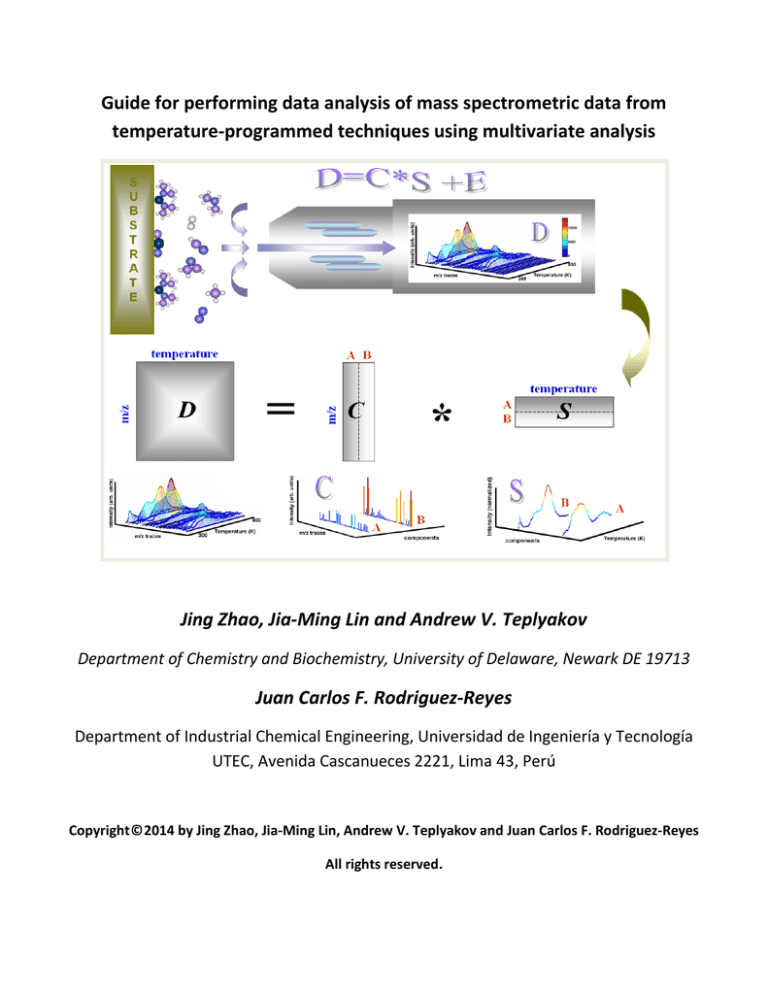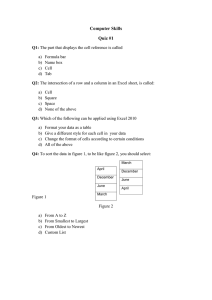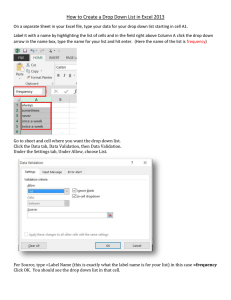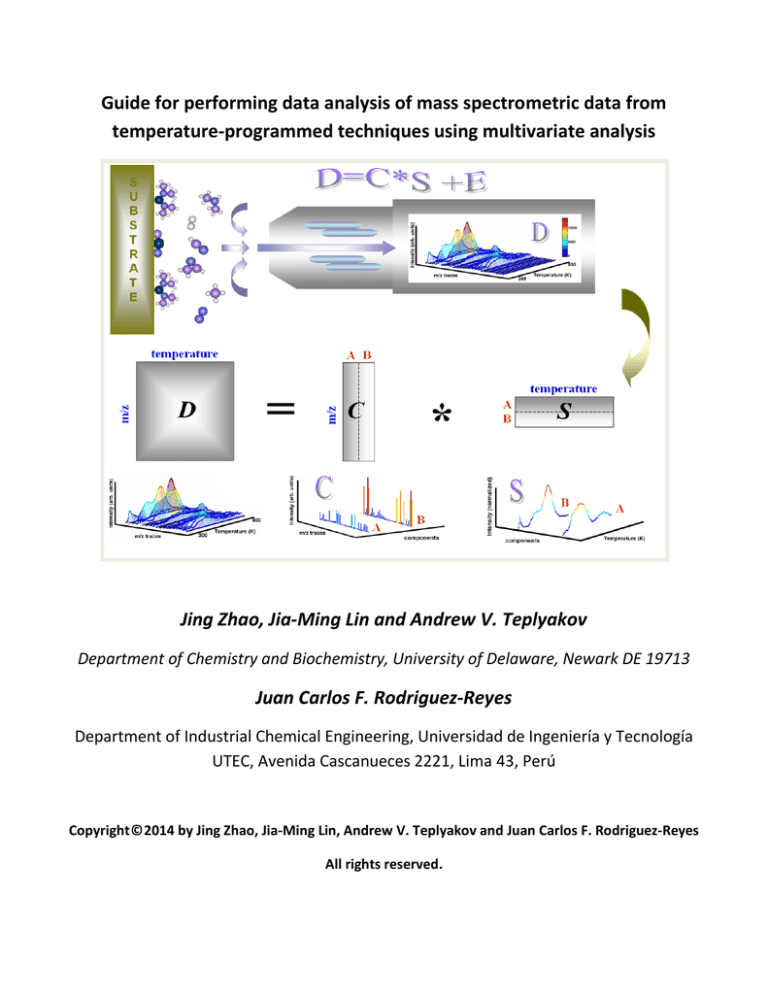
Guide for performing data analysis of mass spectrometric data from
temperature-programmed techniques using multivariate analysis
Jing Zhao, Jia-Ming Lin and Andrew V. Teplyakov
Department of Chemistry and Biochemistry, University of Delaware, Newark DE 19713
Juan Carlos F. Rodriguez-Reyes
Department of Industrial Chemical Engineering, Universidad de Ingeniería y Tecnología
UTEC, Avenida Cascanueces 2221, Lima 43, Perú
Copyright © 2014 by Jing Zhao, Jia-Ming Lin, Andrew V. Teplyakov and Juan Carlos F. Rodriguez-Reyes
All rights reserved.
INTRODUCTION
Let´s consider a temperature-programmed desorption/reaction
experiment where a Si(100) surface was saturated with
ethylchloride-d5 (CD3CD2-Cl) at 300 K. The data is shown in
Figure A. Usually the information carried by the data is
interpreted based on previous knowledge or through
comparison with patterns of pristine compounds (to determine
the identity of a desorbing compound) or by isolation of
individual patterns by subtracting scaled desorption spectra.
This manual shows a mathematical procedure for decomposing
the data (a m x t matrix, where m spectrometric traces are
followed over t temperature points) into two subsets of data: a
matrix m x c and a matrix c x t. The dimension c represents no
less than the number of compounds desorbing from the surface;
information regarding the cracking pattern of each compound is
carried in the m x c matrix and the desorption pattern of each
compound is carried in the c x t matrix. The data in Figure A was
separated into four desorbing compounds (c=4) and the results
are shown in Figure B. As indicated above, for each of these
desorbing compounds we obtain their desorption pattern (left)
and their cracking pattern (right).
Figure A: Temperature-programmed desorption spectra of
ethylchloride-d5 on Si(100) surface. Traces with
m/z=2,4,26,28,30,32,34,69 were found with significant
peaks from 300K to 900K.
Figure B: Multivariate curve resolution (MCR) of the data presented in Figure A. Assuming the desorption of four compounds, the original data is
decomposed into two matrices: the desorption pattern (temperature x 4) and the cracking pattern (4 x m/z).
This guide provides a step-by-step procedure to obtain these results. In addition, a thorough discussion of the
application of this technique can be found in Ref [1].
The files used in this guide can be accessed at http://sites.udel.edu/teplyakov/current-research/
Step-by-step procedure
1. Arrangement of the data in excel
Open the file 2014-02-13_dataset_EtCl_on_Si (available at www.teplyakov-data). Notice that the file 2014-0213_dataset_EtCl_on_Si has several tabs:
•
•
•
The tab data shows the data as it is regularly organized to yield plots (see tab graph_data).
The tab matrix carries the information that will be imported to MATLAB and the PLS_Toolbox. There are
no labels for columns and the temperature column has been deleted. The matrix must contain only
spectrometric data.
The tabs temperature and mass carry the temperature points and the values for m/z that were followed
during the experiment. They are going to be inserted as labels in the MATLAB file.
NOTE: When MATLAB imports the excel file it will read the first spreadsheet of the document. For this reason
the tab matrix should be located first in the excel file.
2. Starting the PLS_toolbox in MATLAB
From the MATLAB window, we need to start the toolbox by typing the command browse
Figure 1
This will open the main window of the PLS_toolbox for MATLAB:
Figure 2
From this window we can select, under analysis tools, decomposition and then MCR,
Figure 3
Which will pop-up the window for MCR analysis:
Figure 4
Alternatively, we can type also in the command window mcr
Figure 5
And you will have directly the window shown in Fig. 4.
3. Importing, editing and saving the data to MATLAB. From the toolbar in the MCR window select File/ import
data / Calibration X-block / Excel file
Figure 6
* IMPORTANT: Remember that the spreadsheet with the data matrix should be the first one in the excel file,
otherwise it will not upload the right data.
Once the file is selected the data will pop-up in a new window:
Figure 7
This is a good opportunity to confirm that the uploaded data represents the one in the matrix tab and that it
does not have any cells with labels or temperature points. Select in the toolbar of the PLS_toolbox edit /
calibration x-block data. We will find our data in a window that allows introducing changes:
Figure 8
The info tab allows changing the name of the file and brings the info about the dimensions of the matrix.
Confirm you have a 157 x 25 matrix (25 masses followed over 157 temperature points).
It is in this window that we need to insert the coordinates for temperature and m/z values. We can open the
original excel file and copy the column of temperature points and paste it in the axis scale column and in the
label column Copy the T points columns in the tab temperature in the excel file and after clicking in the
button(Edit-paste) axis scale paste:
Figure 9
Now we go to the tab column labels and copy the values of m/Z that are in a column in our excel file:
Figure 10
Once we have put all labels and coordinates, the data is ready to be saved in MATLAB format. For this, you can
save it in file data_01 and as item data_01.
Figure 11
4. Performing multivariate analysis on data
Choose preprocessing / x-block / custom from the toolbar. The following window will appear:
Figure 12
Click the button show at the bottom of the window. You will see your data before and after preprocessing.
Notice that in MATLAB notation “variables” are the coordinates along rows (m/z values) and “samples” are the
coordinates along columns. By default we see the plot variables vs. data:
Figure 13
If we select “samples vs. data” we will see the plot of the original data. It is important to make sure we can see
the data before we use any preprocessing because it can change terribly the way the data matrix looks. There
are several interesting options (baseline correction, smoothing, etc.) but it is necessary to make sure the data
does not change significantly. To avoid spurious effects, the data in this example will not have any preprocessing
.
Figure 14
Now, we need to click the “options” button and select the options
Figure 15
A description of each variable in this window is available when highlighted. The predetermined values are
standard, so unless there is a specific reason to change these parameters, we do not change anything here. We
have to choose the number of components that will fit our data the best way. The idea is simple: we need to
make sure three points are covered:
-
The residuals (error matrix) do not carry any significant information and reflect only instrumental noise.
This happens when you calculate MCR with an insufficient amount of components.
We need to avoid two components that are clearly the same but that have been separated. This
happens when MCR Is performed with an excess of components.
The variance of the smallest compound should be significant (e.g. more than 0.5%).
The only way we can make sure we have acquired data with a correct number of components is by performing
the analysis starting with 2 components. For example, in the analysis window we need to select the second row
in the spreadsheet:
Figure 16
Then, we will click on the button build model. After a few seconds you will have the MCR analysis done, and in
the table that was originally empty we will have the values of % of data captured by the model:
Figure 17
If we review the scores (or matrix 157 x 2) we will see the desorption patterns for the two components, together
with the amount of variance captured by each component.
Figure 18
We can also plot the residuals of the scores. This will show what has not been included in the model
Figure 19
It is clear that we have a peak that has not been included in the graph. This is a strong indication that 2
components are not sufficient.
We can also obtain information from the loadings (2 x 25 matrix). The mass spectra of the two components and
the residuals are shown in Figures 20 and 21. (click “view loadings”)
Figure 20
Figure 21
Notice that the residuals show a significant amount of mass 4.
Let´s try 3 components. Doing the same analysis, we have Figures 22 and 23 for scores and 24 and 25 for
loadings. It seems the data is better represented. The residuals are more randomly distributed, which means we
are taking all the information out.
Figure 22
Figure 23
Figure 24
Figure 25
Let´s try 4 components. Figures 26, 27 (scores) and 28, 29 (loadings):
Figure 26
Figure 27
Figure 28
Figure 29
NOTE: It may be important for visualization purposes, to plot the loadings as bars instead of points. This is a
regular MATLAB procedure that will produce a graph like this:
Figure 30
The residuals do not show any information, so we should be close to the real number of components. To
confirm this, we perform MCR considering 5 components. The results are shown below. It is notable that in this
case there is a compound carrying only 0.25% of the variance, which indicates that even though this is an
accurate description mathematically, it does not add anything new in physical sense. Figures 31 and 32 show the
desorption spectra and the residuals:
Figure 31
Figure 32
A close inspection of the scores shows that components C3 and C4 are essentially the same (Fig. 33), which
suggests that the consideration of a fifth component is forcing the separation of one component into two.
Figure 33
Loadings (data and residuals) are shown in fig. 34 and 35.
Figure 34
Figure 35
From our different analyses, we have found that four components seem to be the optimal number of desorption
compounds. Choose again four components and build a model
Saving the model/exporting the data
Go to file / save model. Save model as mcr_4_component.
Open the saved model from MATLAB main window
Figure 36
Double-Click on the model saved and it will appear in a window inside MATLAB. A window asking how you want
to visualize the data will appear. Select view raw contents and you will see the data.
Figure 37
Select the cell named loads. This carries the two matrices C and S.
Figure 38
The cells will show the dimensions 157x4 and 25x4. These are C and S. As we double-click on these cells the data
will appear.
Figure 39
We can copy it and paste it into an excel file. Notice that the 157 x 4 matrix does not carry any information of
temperature, so if we want to have the complete data in excel we have to insert the column with temperatures.
Excel file mcr_4_component have the data successfully exported and S and C are plotted. Figures 40 and 41
show the data for C and S plotted in excel.
Figure 40
Figure 41
We have proven that 4 components are sufficient.
5. Using prior knowledge to further optimize the result
Now, even though the results are interesting, they have some issues. For example, In this case, it is well known
that H2 (D2) desorbs from a silicon surface at around 800 K. Therefore, component C3 should feature only
masses 2 and 4 in its cracking pattern. What we have instead is a cracking pattern governed by m/z= 2, 4, 26, 28
and 32:
Figure 42
It is at this point (or in cases like this) we can use our chemical knowledge to improve the results. We do this by
introducing this knowledge in the form of constraints, as it will be shown below. Please make sure that since we
have accepted 4 components, we need to obtain again the model for four components (choose number of
components and later built model). Once this is done, we can click on the mcr constraints tab:
Figure 43
In the equality portion we select open. A window called “equality constrains” will pop up
Figure 44
Here we can insert constraints in C and S matrices component by component. Constrains come from the
previous knowledge about a system. Since the component that represents hydrogen evolution is the component
number 3, we can insert a constraint that will allow only masses 2 and 4 to be part of this component. Since we
want to put constrains in the mass values, we need to do this in the spectra section of the window. We select
load in number 3 and we need to import a 1 x 25 dataset. This data set should look like this:
Figure 45
We have set to zero all values for m/z except for masses 2 and 4, which are allowed to vary with the
denomination NaN. These values of NaN appear in columns 1 and 12 because they correspond to masses 2 and
4 according to our original data .The 1 x 25 constraint row can be made in excel and be imported or it can be
prepared directly in a MATLAB spreadsheet.
Once we load the data we will have the component uploaded with constrains in grey.
Figure 46
We click OK. Then, we build the model again. If we look at the scores and loadings for component 3, we will see
that it does not carry other masses besides 2 and 4, which is what we wanted.
Figure 47
Of course, we can see the other scores and loadings as well:
Figure 48
Figure 49
Figure 50
Figure 51
If we want to be more exigent about how a peak should look like, we can also insert constrains in temperature.
For example, H2 (D2) is expected to leave the surface around 800 K, with the onset of desorption starting above
700 K. Then, it is possible to insert a constraint in the C matrix. It will have to have the dimensions (157 x 1) (one
column) and with values of 0 up to the row 95, which is the one that corresponds to T=700 K. By doing this, now
C and S of C3 appear grey in the window
Figure 52
The result for component 3 is highlighted in Figure 53
Figure 53
This model has been saved and exported into excel. The data is available as file mcr_4_component_constrains.