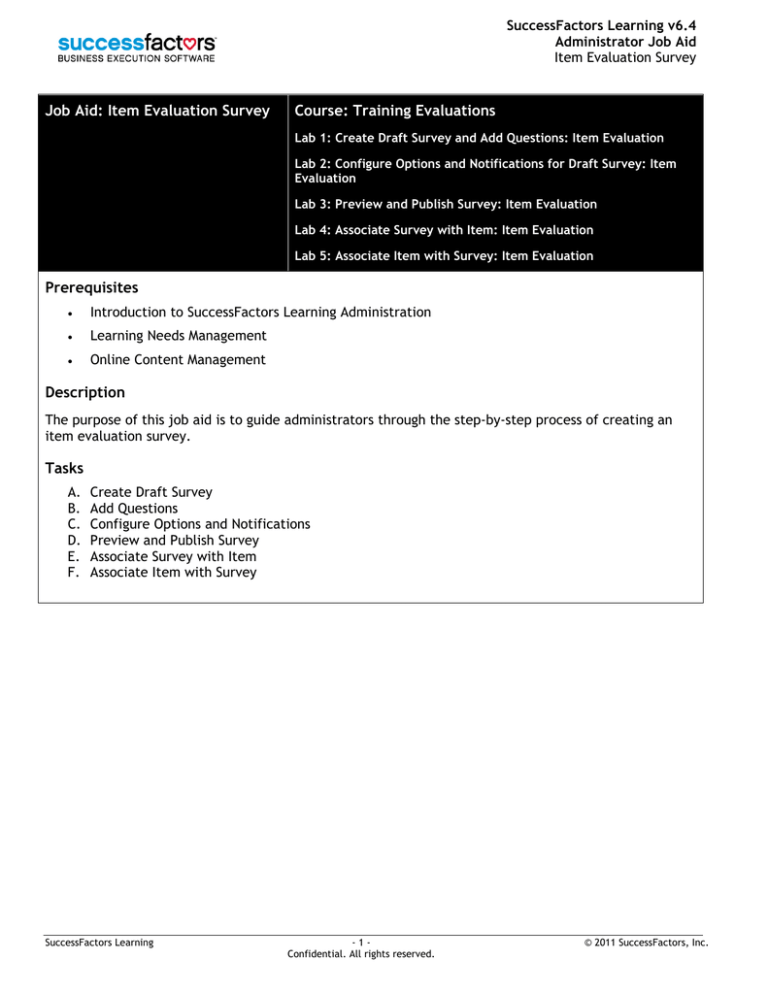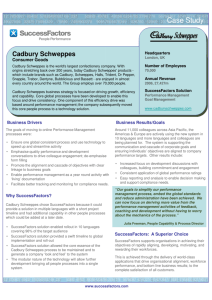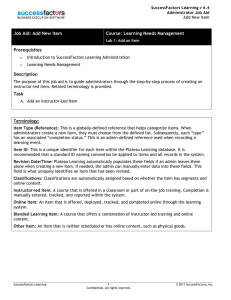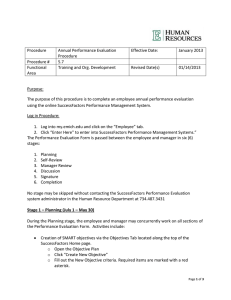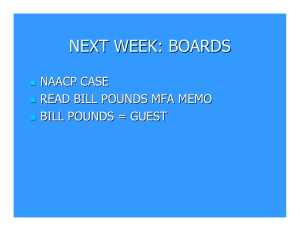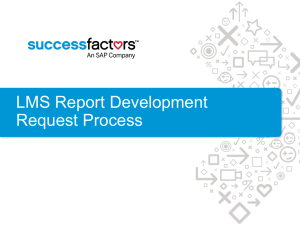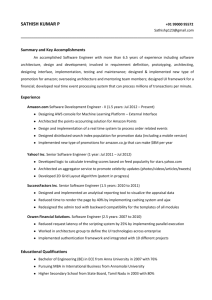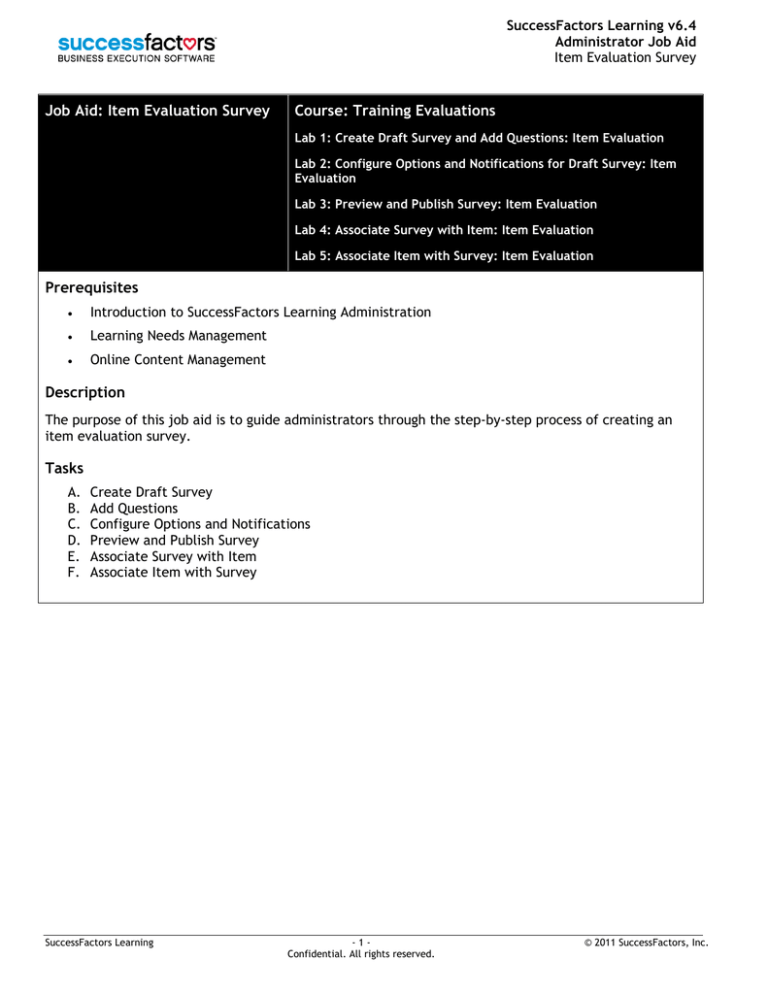
SuccessFactors Learning v6.4
Administrator Job Aid
Item Evaluation Survey
Job Aid: Item Evaluation Survey
Course: Training Evaluations
Lab 1: Create Draft Survey and Add Questions: Item Evaluation
Lab 2: Configure Options and Notifications for Draft Survey: Item
Evaluation
Lab 3: Preview and Publish Survey: Item Evaluation
Lab 4: Associate Survey with Item: Item Evaluation
Lab 5: Associate Item with Survey: Item Evaluation
Prerequisites
•
Introduction to SuccessFactors Learning Administration
•
Learning Needs Management
•
Online Content Management
Description
The purpose of this job aid is to guide administrators through the step-by-step process of creating an
item evaluation survey.
Tasks
A.
B.
C.
D.
E.
F.
Create Draft Survey
Add Questions
Configure Options and Notifications
Preview and Publish Survey
Associate Survey with Item
Associate Item with Survey
SuccessFactors Learning
-1Confidential. All rights reserved.
© 2011 SuccessFactors, Inc.
SuccessFactors Learning v6.4
Administrator Job Aid
Item Evaluation Survey
Task A.
Create Draft Survey
Verify the Admin tab is
selected.
2
1
Navigate to Learning >
Questionnaire Surveys.
2
Click Add New.
1
3
Enter a survey ID.
4
Enter a survey name.
5
Select an evaluation
level (for this example,
select Item Evaluation:
User Satisfaction).
6
3
4
5
Enter survey description
and comments.
6
7
Select domain.
8
Check Active checkbox.
9
Click Add.
7
8
9
SuccessFactors Learning
-2Confidential. All rights reserved.
© 2011 SuccessFactors, Inc.
SuccessFactors Learning v6.4
Administrator Job Aid
Item Evaluation Survey
The new questionnaire
survey is created.
SuccessFactors Learning
-3Confidential. All rights reserved.
© 2011 SuccessFactors, Inc.
SuccessFactors Learning v6.4
Administrator Job Aid
Item Evaluation Survey
Task B.
Add Questions
Note: It is important to keep in mind the type of training event this survey will be used to assess. Ensure that
the questions being asked are applicable. For example, a set of questions on how well an instructor kept the
class engaged might not apply to an online course.
1
Click the Questions tab
for the questionnaire
survey previously
created.
1
2
Enter survey instructions.
3
Enter first page title.
4
Enter first page
instructions.
5
Click the Add Question
icon (
).
2
3
5
4
SuccessFactors Learning
-4Confidential. All rights reserved.
© 2011 SuccessFactors, Inc.
SuccessFactors Learning v6.4
Administrator Job Aid
Item Evaluation Survey
6
7
Enter question stem.
Select question type (for
this example select
rating scale).
8
Select a rating scale.
9
Click Add Question icon
( ) to add additional
questions to this page.
10
Click Add Page icon (
to add an additional
page.
)
Add page
10
9
6
7
8
SuccessFactors Learning
-5Confidential. All rights reserved.
© 2011 SuccessFactors, Inc.
SuccessFactors Learning v6.4
Administrator Job Aid
Item Evaluation Survey
11
Enter second page title
and second page
instructions.
Repeat steps above to
add questions to this
page.
12
Click Save Draft.
11
12
SuccessFactors Learning
-6Confidential. All rights reserved.
© 2011 SuccessFactors, Inc.
SuccessFactors Learning v6.4
Administrator Job Aid
Item Evaluation Survey
Task C.
Configure Options and Notifications
1
Select the Options tab
for the questionnaire
survey created.
2
Select the anonymous
survey option.
3
Enable option for survey
required for item
completion.
2
1
3
4
5
4
Enter number of days to
complete survey from
assignment.
5
Select option to include
comments field for each
question.
6
Click Apply Changes.
7
Select the Notifications
tab.
8
If necessary, edit body of
notification message.
9
Click Apply Changes.
10
If necessary, click
Browse to add an
attachment to
notification.
11
6
7
8
9
Click Apply Changes.
10
11
SuccessFactors Learning
-7Confidential. All rights reserved.
© 2011 SuccessFactors, Inc.
SuccessFactors Learning v6.4
Administrator Job Aid
Item Evaluation Survey
Task D.
Preview and Publish Survey
1
Select the Questions
tab.
2
Click Preview.
1
3
Select Draft from dropdown menu.
2
3
4
Review preview of
survey.
5
Click Close to close
preview of survey.
4
5
6
Click Publish. The survey
is now ready for use.
6
SuccessFactors Learning
-8Confidential. All rights reserved.
© 2011 SuccessFactors, Inc.
SuccessFactors Learning v6.4
Administrator Job Aid
Item Evaluation Survey
Task E.
Associate Survey with Item
1
Select the Item Usage
tab.
2
Click the add one or
more from list link.
1
Search for and select one
or more items.
2
3
or
3
Select an item type and
enter item ID exactly.
4
Click Add.
5
Review list of added
items.
Note: Once this survey is
assigned, completions and
mean score can be viewed for
this tab.
SuccessFactors Learning
4
5
-9Confidential. All rights reserved.
© 2011 SuccessFactors, Inc.
SuccessFactors Learning v6.4
Administrator Job Aid
Item Evaluation Survey
Task F.
Associate Item with Survey
1
Navigate to Learning >
Items.
2
Search for an item.
1
2
3
4
From the search results,
click the Item ID.
3
Click More in the
Related area.
4
SuccessFactors Learning
- 10 Confidential. All rights reserved.
© 2011 SuccessFactors, Inc.
SuccessFactors Learning v6.4
Administrator Job Aid
Item Evaluation Survey
5
Select the Evaluations
tab.
5
6
In the Item Evaluation:
User Satisfaction
section, click the search
icon ( ) to search for
and select a
questionnaire survey.
7
Click Apply Changes.
6
Note: Depending on how the
survey was configured, the
Days to Complete field and
the Required for Completion
checkbox may or may not be
auto-filled once the survey is
added. If necessary, change
these fields. If desired, enter
or change the Days to
Complete number and
check/uncheck the Required
for Item Completion
checkbox.
7
SuccessFactors Learning
- 11 Confidential. All rights reserved.
© 2011 SuccessFactors, Inc.
SuccessFactors Learning v6.4
Administrator Job Aid
Item Evaluation Survey
Notes
SuccessFactors Learning
- 12 Confidential. All rights reserved.
© 2011 SuccessFactors, Inc.