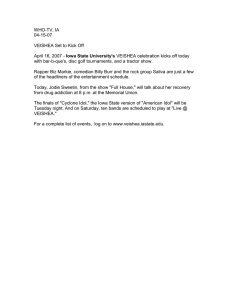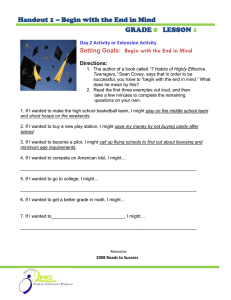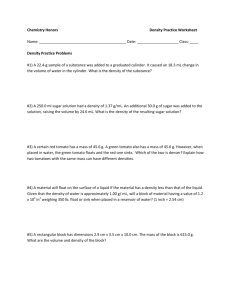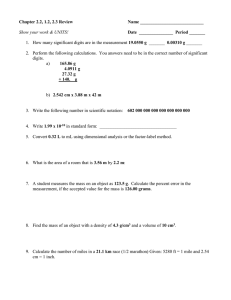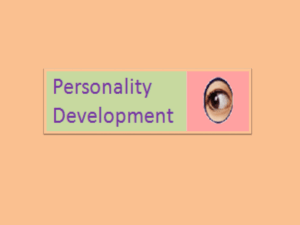IDOL 10.9 Getting Started Guide
advertisement
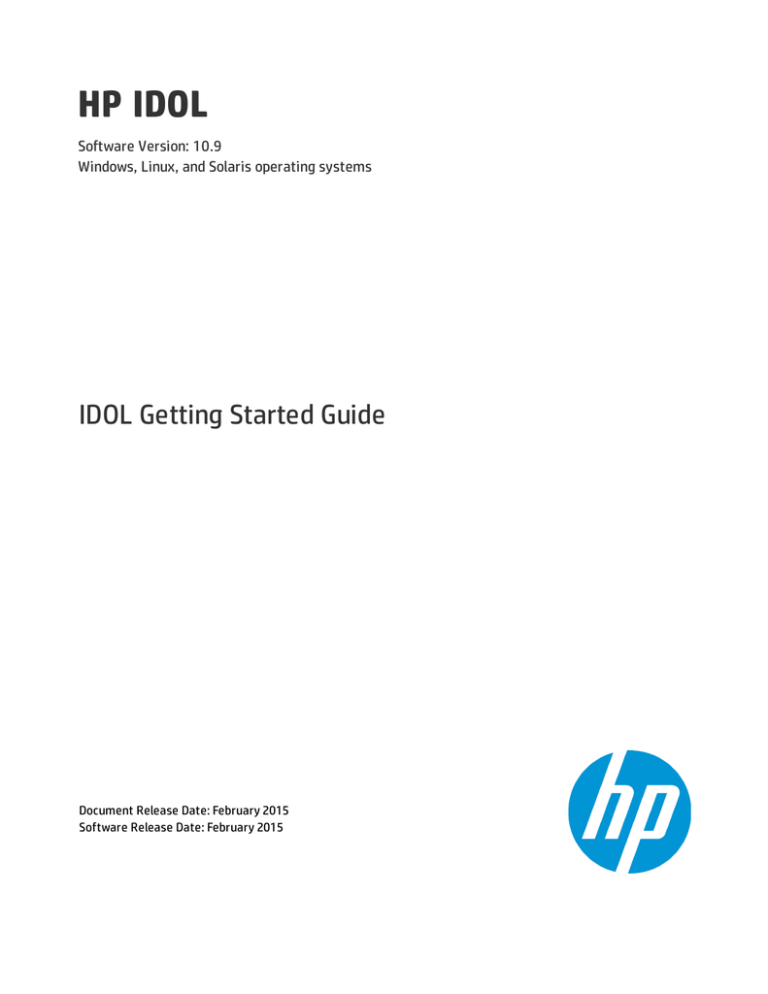
HP IDOL Software Version: 10.9 Windows, Linux, and Solaris operating systems IDOL Getting Started Guide Document Release Date: February 2015 Software Release Date: February 2015 IDOL Getting Started Guide Legal Notices Warranty The only warranties for HP products and services are set forth in the express warranty statements accompanying such products and services. Nothing herein should be construed as constituting an additional warranty. HP shall not be liable for technical or editorial errors or omissions contained herein. The information contained herein is subject to change without notice. Restricted Rights Legend Confidential computer software. Valid license from HP required for possession, use or copying. Consistent with FAR 12.211 and 12.212, Commercial Computer Software, Computer Software Documentation, and Technical Data for Commercial Items are licensed to the U.S. Government under vendor's standard commercial license. Copyright Notice © Copyright 2015 Hewlett-Packard Development Company, L.P. Trademark Notices Adobe™ is a trademark of Adobe Systems Incorporated. Microsoft® and Windows® are U.S. registered trademarks of Microsoft Corporation. UNIX® is a registered trademark of The Open Group. This product includes an interface of the 'zlib' general purpose compression library, which is Copyright © 1995-2002 Jean-loup Gailly and Mark Adler. Documentation Updates The title page of this document contains the following identifying information: l l l Software Version number, which indicates the software version. Document Release Date, which changes each time the document is updated. Software Release Date, which indicates the release date of this version of the software. You can retrieve the most current product documentation from the Autonomy Knowledge Base on the Customer Support Site. A document in the Knowledge Base displays a version number in its name, such as IDOL Server 7.5 Administration Guide. The version number applies to the product that the document describes. The document may also have a revision number in its name, such as IDOL Server 7.5 Administration Guide Revision 6. The revision number applies to the document and indicates that there were revisions to the document since its original release. HP recommends that you periodically check the Knowledge Base for revisions to documents for the products your enterprise is using. To access Autonomy documentation 1. Go to the Autonomy Customer Support site: https://customers.autonomy.com 2. Click Login. 3. Type the login credentials that you were given, and then click Login. The Customer Support Site opens. 4. Click Knowledge Base. The Knowledge Base Search page opens. 5. Search or browse the Knowledge Base. To search the knowledge base: n In the Search box, type a search term or phrase and click Search. Documents that match the query display in a results list. To browse the knowledge base: n Select one or more of the categories in the Browse list. You can browse by: o Repository. Filters the list by Documentation produced by technical publications, or Solutions to Technical Support cases. o Product Family. Filters the list by product suite or division. For example, you could retrieve documents related to the iManage, IDOL, Virage or KeyView product suites. o Product. Filters the list by product. For example, you could retrieve documents related to IDOL Server, Virage Videologger, or KeyView Filter. o Version. Filters the list by product or component version number. HP IDOL (10.9) Page 2 of 127 IDOL Getting Started Guide o o 6. Type. Filters the list by document type. For example, you could retrieve Guides, Help, Packages (ZIP files), or Release Notes. Format. Filters the list by document format. For example, you could retrieve documents in PDF or HTML format. Guides are typically provided in both PDF and HTML format. To open a document, click its title in the results list. To download a PDF version of a guide, open the PDF version, click the Download icon in the PDF reader, and save the PDF to another location. To download a documentation ZIP package, click Get Documentation Package under the document title in the results list. Alternatively, browse to the desired ZIP package by selecting either the Packages document Type or the ZIP document Format from the Browse list. Support Autonomy Customer Support provides prompt and accurate support to help you quickly and effectively resolve any issue you may encounter while using Autonomy products. Support services include access to the Customer Support Site (CSS) for online answers, expertise-based service by Autonomy support engineers, and software maintenance to ensure you have the most up-to-date technology. To access the Customer Support Site l go to https://customers.autonomy.com The Customer Support Site includes: l l l l Knowledge Base. The CSS contains an extensive library of end user documentation, FAQs, and technical articles that is easy to navigate and search. Case Center. The Case Center is a central location to create, monitor, and manage all your cases that are open with technical support. Download Center. Products and product updates can be downloaded and requested from the Download Center. Resource Center. Other helpful resources appropriate for your product. To contact Autonomy Customer Support by e-mail or phone l go to http://www.autonomy.com/work/services/customer-support HP IDOL (10.9) Page 3 of 127 IDOL Getting Started Guide Contents Part 1: IDOL Systems 9 Chapter 1: Introduction to IDOL 11 Key IDOL Components 11 IDOL Server OEM Certification 11 Connectors 11 Security 12 Interfaces 12 Distributed Systems 13 Multimedia 13 IDOL Server Operations 13 Agents 14 Alerts 14 Automatic Query Guidance 14 Categorization 14 Category Matching 14 Channels 14 Cluster Information 15 Collaboration 15 Dynamic Clusters 15 Dynamic Thesaurus 15 Eduction 15 Expertise 15 Hyperlinks 16 E-Mail Users 16 Profiles 16 Search and Retrieval 16 Spell Check 17 Summarization 17 Taxonomy Generation 17 View Documents 18 IDOL System Architecture 18 Actions 18 Index and Query 19 Security 19 Text Queries HP IDOL (10.9) 11 19 Page 4 of 127 IDOL Getting Started Guide Agent, Profile and Category Queries 20 Community Queries 20 Related Documentation Chapter 2: Types of IDOL Systems 21 25 IDOL Core Components 25 IDOL System Setups 27 Unified Setup 28 Component Setup 28 IDOL Proxy 29 Distributed Setup 30 Mirror Mode 30 Non-Mirror Mode 30 Chaining Distribution Servers 31 Distributed Unified Setup 31 Distributed Component Setup 32 Front End Applications Setup Common IDOL Installations and Configurations 34 34 Unified Setup (Basic Installation) 34 Component Setup (Advanced Installation) 36 Distributed Setup (Advanced Installation) 36 Distributed Setup Optimized for Retrieval (Advanced Installation) 37 Secured Search (OGS Installation) 39 Retrieval-Only Setup (Advanced Installation) 39 Multimedia Installation (Advanced Installation) 40 Other IDOL Components (Individual Component Installation) 41 Chapter 3: Applications Front-End Applications 43 43 IDOL Universal Search 43 Custom Front-End Applications 43 Administrative Applications 43 IDOL Admin 44 IDOL Site Admin 44 Autonomy Business Console 44 Autonomy Collaborative Classifier 45 Chapter 4: Security in IDOL 47 Security Overview 47 Front-End Security 48 Back-End Security 49 Unmapped Security: System Architecture HP IDOL (10.9) 50 Page 5 of 127 IDOL Getting Started Guide Mapped Security: System Architecture 51 Available Security Libraries 52 Mapped Security Libraries Secure Communications 52 53 Encrypt Communications 53 SSL Communications 53 Part 2: Install and Run IDOL Server 55 Chapter 5: Install IDOL System Requirements 57 57 Basic Requirements 57 Supported Platforms 57 Recommended Hardware Specifications 57 TCP Port Requirements 58 Install IDOL 58 Install IDOL Server Standalone on Windows 58 Install IDOL Server Standalone on UNIX 75 Install IDOL Admin 81 Prerequisites 81 Supported Browsers 81 Install IDOL Admin 81 Access IDOL Admin 82 Licenses 83 Display License Information 83 Revoke a Client License 84 Forcibly Revoke Licenses from Inaccessible Clients 85 Troubleshoot License Errors 85 Find the Number of Licensed Documents 87 Chapter 6: Run IDOL Server Start and Stop IDOL 89 89 Start IDOL 89 Stop IDOL 90 Send Actions to IDOL 90 Verify IDOL Runs Correctly 91 GetRequestLog 91 GetLicenseInfo 91 GetStatus 92 GetVersion 92 Display Online Help Chapter 7: Configure IDOL Server HP IDOL (10.9) 92 95 Page 6 of 127 IDOL Getting Started Guide IDOL Server Configuration File Modify Configuration Parameter Values Use a Unified Configuration 95 95 96 Chapter 8: IDOL Performance 97 Performance Overview 97 Schedule Index and Query Operations 97 Use a Component Setup 97 Optimize IDOL Content 98 Use a Stop Word List 98 Index Numbers 98 Optimize the Index Process 98 Delayed Synchronization 98 Distribute IDOL Server Data Across Multiple Disks 99 Optimize Query Operations Optimize IDOL Fields 100 101 Index Fields 102 Match Fields 102 Numeric Fields 102 Numeric Date Fields 102 Count Fields 102 Sort Fields 102 Bit Fields 103 Parametric Fields 103 Field Check Fields 103 Hardware Considerations 103 Optimize Distributed Systems DAH Performance 104 104 Fast Mirror Mode 104 Simple Combinator Mode 105 DIH Performance 105 Preserve DREADD 105 Distribute On Batch 105 Advanced Distribution Modes 106 Round Robin Mode 106 Chapter 9: Tutorial: Index Data into IDOL 107 Overview 107 Configure the IDOL Server Index 107 HP IDOL (10.9) Configure Databases 108 Configure Fields 108 Page 7 of 127 IDOL Getting Started Guide Choose Field Properties 109 Set up Field Processes 111 Configure Languages 113 Define Language Types 113 Associate Language Types with Documents 114 Create Documents 116 Pre-Process Documents 116 Index Documents 116 Use DREADD to Index IDX and XML Files Directly 117 Use DREADDDATA to Index Data Over a Socket 117 Glossary 119 Index 121 Send Documentation Feedback 127 HP IDOL (10.9) Page 8 of 127 Part 1: IDOL Systems This section describes IDOL server and describes the various set ups that you can use in your IDOL system. l "Introduction to IDOL" l "Types of IDOL Systems" l "Applications" l "Security in IDOL" HP IDOL (10.9) Page 9 of 127 IDOL Getting Started Guide Part 1: IDOL Systems HP IDOL (10.9) Page 10 of 127 IDOL Getting Started Guide Chapter 1: Introduction to IDOL Chapter 1: Introduction to IDOL HP Intelligent Data Operating Layer (IDOL) server integrates unstructured, semi-structured, and structured information from multiple repositories through an understanding of the content. It delivers a real time environment to automate operations across applications and content, removing all the manual processes involved in getting information to the right people at the right time. Key IDOL Components 11 IDOL Server Operations 13 IDOL System Architecture 18 Related Documentation 21 Key IDOL Components The following section describes the core components that IDOL systems use. IDOL Server Autonomy’s Intelligent Data Operating Layer (IDOL) gathers and processes unstructured, semistructured, and structured information in any format from multiple repositories using IDOL connectors and a global relational index. It can automatically form a contextual understanding of the information in real time, linking disparate data sources together based on the concepts contained within them. For example, IDOL can automatically link concepts contained in an e-mail message to a recorded phone conversation, which can be associated with a stock trade. This information is then imported into a format that is easily searchable, adding advanced retrieval, collaboration, and personalization to an application that integrates the technology. OEM Certification The IDOL works in OEM licensed environments. Connectors Connectors enable automatic content aggregation from any type of local or remote repository (for example, a database, a Web site, a real-time telephone conversation and so on). Connectors form a unified solution across all information assets within the organization. HP IDOL (10.9) Page 11 of 127 IDOL Getting Started Guide Chapter 1: Introduction to IDOL Security Autonomy provides the software infrastructure that automates operations on unstructured information. This software infrastructure is based on IDOL server. IDOL server makes it possible for organizations to process digital content automatically and allows applications to communicate with each other. It consists of data operations that integrate information by understanding content, and is therefore data agnostic. The Intellectual Asset Protection System (IAS) provides an integrated security solution to protect your data: l Front end security. At the front end, authentication checks users are allowed to access the system on which result data is displayed. l Back end security. At the back end, entitlement checking and authentication combine to ensure query results include only documents the user is allowed to view from repositories the user is allowed to access. l Secure communications. You can encrypt communications between ACI servers and any applications using the Autonomy ACI API. You can also configure IDOL Server and its other components to use Secure Socket Layer (SSL) communications. Related Topics l "Security in IDOL" Interfaces l IUS (IDOL Universal Search) allows end users to quickly sift through massive amounts of unstructured and structured content within various repositories to find the most relevant results through the use of natural language queries. l IDOL Admin allows you to administer an IDOL component. It provides a user interface for many common operations for various IDOL components. l IDOL Site Admin allows you to administer a wider IDOL installation, with multiple servers and components. l IDOL Search Optimizer allows you to manage the content of data indexed in IDOL servers. By creating and modifying different business projects, you can predefine which results are returned to users, and how the user views them. You can also view statistical information to help you refine your business projects and make them more effective. l Autonomy Collaborative Classifier (ACC) manipulates information-classification structures and indexes. l ACI API uses HTTP to allow custom-built applications (for example C, PHP, TCL, Java, Com or Com+ applications) to communicate with Autonomy ACI servers. HP IDOL (10.9) Page 12 of 127 IDOL Getting Started Guide Chapter 1: Introduction to IDOL Related Topics l "Applications" Distributed Systems Autonomy distribution solutions facilitate linear scaling of systems through faster action execution and reduction of processing time. l DAH™ (Distributed Action Handler) enables the distribution of ACI (Autonomy Content Infrastructure) actions to multiple Autonomy IDOL servers, providing failover and load balancing. l DIH™ (Distributed Index Handler) enables distributed indexing of documents into multiple Autonomy IDOL servers, providing failover and load balancing. Multimedia HP IDOL includes components that allow you to incorporate information from audio and image sources. l IDOL Speech Server processes audio files, performing tasks such as speech-to-text transcription, speaker identification, and audio search. l Image Server analyzes image files, performing tasks such as Optical Character Recognition (OCR), face recognition and object identification. IDOL Server Operations HP IDOL server can perform the following intelligent operations across structured, semistructured, and unstructured data. Agents Alerts Automatic Query Guidance Categorization Channels Cluster Data Collaboration Dynamic Clusters Dynamic Thesaurus Eduction Expertise Hyperlinks Mailing Profiles Retrieval Spelling Correction Summarization Taxonomy Generation Viewing HP IDOL (10.9) Page 13 of 127 IDOL Getting Started Guide Chapter 1: Introduction to IDOL Note: Your license determines which of these operations your IDOL server installation can perform. Agents Users can create agents in IDOL server to find and monitor information that is relevant to their interests. The agents collect this information from a configurable list of Internet and intranet sites, news feeds, chat streams, and internal repositories. Alerts IDOL server analyzes data when it receives new documents and compares the concepts in documents with user agents. If new data matches a user agent it immediately notifies the user by e-mail or a thirdparty system (for example by SMS or a pager). Automatic Query Guidance IDOL server finds the most salient terms and phrases in query results and automatically clusters these terms and phrases. It uses the clustered phrases to provide a hierarchical set of queries that guide users to the result area they are looking for. Categorization IDOL server can automatically categorize data. The flexibility of HP Categorization allows you to precisely derive categories using concepts found within unstructured text. This process ensures that IDOL server classifies all data in the correct context with the utmost accuracy. HP Categorization is a completely scalable solution capable of handling high volumes of information with extreme accuracy and total consistency. Category Matching IDOL server accepts a category or piece of content and returns categories ranked by conceptual similarity. This ranking determines the most appropriate categories for the piece of content, so that IDOL server can subsequently tag, route, or file the content accordingly. Channels IDOL server can automatically provide users with a set of hierarchical channels with highly relevant information pertinent to the respective channel. Channels are similar to agents, aggregating information that is relevant to the channel concept. Usually, administrators set up channels that are available to all users. HP IDOL (10.9) Page 14 of 127 IDOL Getting Started Guide Chapter 1: Introduction to IDOL Cluster Information IDOL server automatically clusters information. Clustering takes a large repository of unstructured data, agents, or profiles and automatically partitions the data to cluster similar information together. Each cluster represents a concept area within the knowledge base and contains a set of items with common properties. Collaboration IDOL server automatically matches users with common explicit interest agents or similar implicit profiles. This information creates virtual expert knowledge groups. Dynamic Clusters When it executes queries, IDOL server automatically clusters the query results, and then in turn clusters the first set of clusters further to produce subclusters. This process allows you to generate a hierarchy of clusters that allows users to navigate quickly to their area of interest. Dynamic Thesaurus When it executes queries, IDOL server can automatically suggests alternative queries, allowing users to quickly produce a variety of relevant result sets. Eduction Eduction is a tool that you can use to extract an entity (a word, phrase, or block of information) from text, based on a pattern you define. The pattern can be a dictionary of names such as people or places. The pattern can also describe what the sequence of text looks like without listing it explicitly, for example, a telephone number. The entities are contained inside grammar files. When you use Eduction with IDOL, Eduction extracts the entities as the document is indexed and adds them into fields for easy retrieval. The Eduction capability of IDOL server is described in the Eduction User Guide. Expertise IDOL server accepts a natural language or Boolean search string and returns users who own matching agents or profiles. This process allows instant identification of experts in a subject, eliminating timeconsuming searches for specialists, and unnecessary researching of subjects for which expert knowledge is already available. HP IDOL (10.9) Page 15 of 127 IDOL Getting Started Guide Chapter 1: Introduction to IDOL Hyperlinks You can automatically generate hyperlinks in real time. These link to contextually similar content, for example to recommend related articles, documents, affinity products or services, or media content that relates to textual content. IDOL server automatically inserts these links when it retrieves the document. This process means that new documents can reference older documents, and that archived documents can link to the latest news or material on the subject. E-Mail Users IDOL server matches the agents and profiles against its document content in regular intervals, and automatically notifies users of documents that match their agents or profiles by sending them e-mail. Profiles IDOL server automatically creates interest and expertise profiles for users, in real time. You can create interest profiles by tracking the content that a user views and extracting a conceptual understanding of it. IDOL server then uses this understanding to keep user interest profiles up to date. You can use interest profiles to: l target information on users. l recommend content to users. l alert users to the existence of content. l put users in touch with other users who have similar interests. You can create expertise profiles by tracking the content that a user creates and extracting a conceptual understanding of it. IDOL server uses this understanding to keep user expertise profiles up to date. You can use expertise profiles to trace users who are experts in particular subject areas. Search and Retrieval IDOL server offers a range of retrieval methods, from simple legacy keyword search to sophisticated conceptual querying. Examples of the kind of query that is possible with IDOL server include: l Conceptual Matching l Advanced Keyword Search l Boolean/Bracketed Boolean Search HP IDOL (10.9) Page 16 of 127 IDOL Getting Started Guide Chapter 1: Introduction to IDOL l Exact Phrase Search l Field Restrictions l Field Text Search l Fuzzy Search l Parametric Search l Proper Names Search l Proximity Search l Soundex Keyword Search l Synonym Search Spell Check IDOL server can automatically spell check the query text it receives and suggest correct spelling for terms that its dictionary does not contain. Summarization IDOL server accepts a piece of content and returns a summary of the information. IDOL server can generate different types of summary. l Conceptual Summaries. Conceptual summaries contain the most salient concepts of the content. l Contextual Summaries. Contextual summaries relate to the context of the original inquiry. They provide the most applicable dynamic summary in the results of a given inquiry. l Quick Summaries. Quick summaries include a few sentences of the result documents. Taxonomy Generation IDOL server's automatic taxonomy generation feature can automatically understand and create deep hierarchical contextual taxonomies of information. You can use clustering, or any other conceptual operation, as a seed for the process. The resulting taxonomy can: l provide insight into specific areas of the information. l provide an overall information landscape. HP IDOL (10.9) Page 17 of 127 IDOL Getting Started Guide Chapter 1: Introduction to IDOL l act as training material for automatic categorization, which then places information into a formally dictated and controlled category hierarchy. View Documents IDOL server uses HP KeyView filters to convert documents into HTML format for viewing in a Web browser. IDOL System Architecture IDOL server uses the ACI (Autonomy Content Infrastructure) Client API to communicate with custombuilt applications that retrieve data using HTTP requests. It implements this communication over HTTP using XML and can adhere to SOAP. Actions When communicating with IDOL server, there are two main types of action: l ACI (Autonomy Content Infrastructure) actions l Index actions ACI actions request information or perform operations and return results. Different IDOL components accept different ACI actions. For example, the Query action requests results from the Content component, while the UserRead action requests user information from the Community component. HP IDOL (10.9) Page 18 of 127 IDOL Getting Started Guide Chapter 1: Introduction to IDOL Index actions maintain the IDOL server data index. You use them to index data, delete data, and perform operations on the data within IDOL server. Index and Query You index documents into IDOL in Autonomy IDX format or in XML format (directly or using a Connector). IDOL stores the concepts of the document. In response to queries, agents, profiles or content, it returns a link to the result document. IDOL also returns a percentage weighting, which indicates how relevant the result document is to the original query. IDOL can return results as XML (even if the document was not in XML format when it was indexed) or other formats, such as plain text, using XSLT: Security It is often necessary to ensure that users can access or retrieve only data that they are authorized to view. IDOL enables you to set permissions for users or groups of users, to protect information, and ensure only the correct people can access it. For more information on security, refer to the IAS Administration Guide. Text Queries IDOL contains data that has been aggregated from one or more repositories. In this example each of the repositories has its own group server that stores the repository user names and the groups that these users belong to. IDOL aggregates this security information from the group servers. When users log onto a client, their authentication details are sent to IDOL. IDOL returns the user security details to the client, which stores them until the client logs off or the session times out. Every HP IDOL (10.9) Page 19 of 127 IDOL Getting Started Guide Chapter 1: Introduction to IDOL time users send a text query from a client, the client attaches their security details to the query string that it sends to IDOL. IDOL uses the security information in the query string to check the user permissions. It matches the security string against the document access control lists (ACLs). IDOL returns documents that match the query and that the user has permission to see. Agent, Profile and Category Queries IDOL contains data aggregated from one or more repositories. In this example, each of the repositories has its own group server that stores the repository user names and the groups that these users belong to. IDOL aggregates this security information from the group servers. The client sends an agent, profile, or category query to IDOL. IDOL (which stores all agents and profiles) matches this agent, profile or category against the documents it contains. IDOL uses the information that it receives from the group servers to check the user permissions. It returns documents that match the query and that the user has permission to see. Community Queries IDOL stores user agents and profiles, to match them against community queries (that is, any type of query that returns agents or profiles). When a client sends a community query to IDOL, IDOL matches it against the agents and profiles it stores. It returns matching agents, profiles, or both to the client. HP IDOL (10.9) Page 20 of 127 IDOL Getting Started Guide Chapter 1: Introduction to IDOL Related Documentation The following documents provide more details on IDOL. Document Description IDOL Server Release Notes Provides information about the new features and resolved issues in a release of IDOL Server. IDOL Expert Provides conceptual overviews and expert knowledge of IDOL and its features and functionality. IDOL Server Administration Guide Describes how to configure and use IDOL server. IDOL Server Reference Provides information about all the actions and configuration parameters that you can use in IDOL. Content Component Reference Category Component Reference Community Component Reference IDOL Proxy Component Reference View Server Reference Provides information about the actions and configuration parameters that you can use in each IDOL subcomponent. IDOL Admin User Guide Describes how to set up and use the IDOL Admin interface to administer the IDOL Content component. IDOL Site Admin Installation Guide Describes how to install set up IDOL Site Admin for monitoring and maintaining your IDOL installations. IDOL Site Admin User Guide Describes how to use IDOL Site Admin to monitor and maintain your IDOL installations. Distributed Action Handler Administration Guide Describes how to configure and use the Distributed Action Handler (DAH) with IDOL server. Distributed Action Handler Reference Provides information about all the actions and configuration parameters that you can use in the DAH. Distributed Index Handler Administration Guide Describes how to configure and use the Distributed Index Handler (DIH) with IDOL server. HP IDOL (10.9) Page 21 of 127 IDOL Getting Started Guide Chapter 1: Introduction to IDOL Distributed Index Handler Reference Provides information about all the actions and configuration parameters that you can use in the DIH. Query Manipulation Server Administration Guide Describes how to configure and use the Query Manipulation Server (QMS) to modify queries and results in IDOL server. Query Manipulation Server Reference Provides information about all the actions and configuration parameters that you can use in QMS. License Server Administration Guide Describes how to configure and use the License Server to manage IDOL services and licences. License Server Reference Provides information about all the actions and configuration parameters that you can use in the License Server. Intellectual Asset Protection System Administration Guide Describes how to set up and use security for IDOL server. OmniGroupServer Reference Provides information about all the actions and configuration parameters that you can use in the OmniGroupServer. IDOL Eduction User Guide Describes how to set up and use eduction with IDOL server to extract entities such as names, statistics, and locations from unstructured content. Connector Framework Server Administration Guide Describes how to configure and use Autonomy Connector Framework Server (CFS) to convert data from connectors into index files, process content, and index data into IDOL server. Connector Framework Server Reference Provides information about all the actions and configuration parameters that you can use in the Connector Framework Server. File System Connector Describes how to configure and use Autonomy connectors to aggregate Administration Guide data from different sources to index into IDOL server. HTTP Connector Administration Guide Other connector guides, as needed. File System Connector Provides information about all the actions and configuration parameters Reference that you can use in the connectors. HTTP Connector Reference Other connector references, as needed. IDOL Speech Server Administration Guide HP IDOL (10.9) Describes how to configure and use IDOL Speech server to process audio data. Page 22 of 127 IDOL Getting Started Guide Chapter 1: Introduction to IDOL IDOL Speech Server Reference Provides information about all the actions and configuration parameters that you can use in IDOL Speech Server. Image Server Administration Guide Describes how to configure and use Image server to analyze images. Image Server Reference Provides information about all the actions and configuration parameters that you can use in Image Server. IDOL Search Optimizer Installation Guide Describes how to install and set up the IDOL Search Optimizer to manage the content of data indexed in IDOL servers. IDOL Search Optimizer User Guide Describes how to use IDOL Search Optmizer to manage the content of data indexed in IDOL servers. Autonomy Collaborative Classifier User Guide Describes how to set up and use the Autonomy Collaborative Classifier (ACC) to manipulate information-classification structures and indexes. HP IDOL (10.9) Page 23 of 127 IDOL Getting Started Guide Chapter 1: Introduction to IDOL HP IDOL (10.9) Page 24 of 127 IDOL Getting Started Guide Chapter 2: Types of IDOL Systems Chapter 2: Types of IDOL Systems You can set up IDOL systems in different ways to suit the requirements of your organization. This chapter discusses various IDOL setups and the use cases for each. IDOL Core Components 25 IDOL System Setups 27 Common IDOL Installations and Configurations 34 Note: These setups are not mutually exclusive. IDOL Core Components The following are common IDOL components. Service Description IDOL Server A central repository that holds indexed data. IDOL server also includes Agentstore, Category, Community Content, Index Tasks, IDOL Proxy and View. Refer to the IDOL Server Administration Guide for more details Agentstore Indexes, collects, manipulates and stores agent and category information. Category Stores predefined or customized categories in which data is organized. Community Stores information about users, roles, and permissions. Content Indexes, collects, manipulates and stores data. IDOL Proxy Routes actions to the correct components. IDOL Proxy is also responsible for starting, restarting and stopping IDOL components in a unified IDOL server configuration. HP IDOL (10.9) Page 25 of 127 IDOL Getting Started Guide Chapter 2: Types of IDOL Systems Service Description IndexTasks Manipulates the index files and IDX files before it passes the data to Content for indexing. Note: HP recommends that you use the Connector Framework Server for document manipulation. View Converts documents to HTML format for viewing in a Web browser. License Server Distributes and manages licenses for IDOL products and components. Statistics Server Accumulates events from client applications or from a script that reads IDOL log files, then uses that data to report statistics. Refer to the License Server Administration Guide for more information. Refer to the IDOL Server Administration Guide for more information. QMS Query Manipulation Server Manages promotions, modifies queries to IDOL server, and manipulates results from IDOL server. Refer to the Query Manipulation Server Administration Guide for more information. DAH Distributed Action Handler. Distributes action requests across IDOL servers or Content components. Refer to the DAH Administration Guide for more information. DIH Distributed Index Handler. Distributes indexing requests across IDOL servers or Content components. Refer to the DIH Administration Guide for more information. DLH Distributed Load Handler. Determines the current load of connected IDOL servers or DAHs and specifies which server the client must use. Refer to the DLH Administration Guide for more information. CFS Connector Framework Server. Aggregates data from Autonomy connectors and indexes the data into IDOL server. Can also manipulate the index content (for example, to additional fields relevant to the content). Refer to the Connector Framework Server Administration Guide for more information. HP IDOL (10.9) Page 26 of 127 IDOL Getting Started Guide Chapter 2: Types of IDOL Systems Service Description Connectors Gather data from different sources for indexing into IDOL server. By default, an IDOL server Standalone installation includes the File System Connector and the HTTP Connector. The File System Connector gathers data from system files, while the HTTP Connector gathers data from Web Servers (internet or intranet). Refer to the Connector Administration guides for more details. OGS Omni Group Server. Collects security information from security repositories and uses it to ensure that users can access only documents that they have permission to access. Refer to the Intellectual Asset Protection (IAS) Administration Guide for more information. IDOL Speech Server Processes audio files, performing tasks such as speech-to-text transcription, speaker identification, and audio search. Image Server Analyzes image files, performing tasks such as Optical Character Recognition (OCR), face recognition and object identification. Refer to the IDOL Speech Server Administration Guide for more information. Refer to the Image Server Administration Guide for more information. IDOL System Setups The flexibility of IDOL allows you to create systems that suit your environment and the unique needs of your organization. You can set up IDOL in the following ways: l "Unified Setup" l "Component Setup" l "Distributed Setup" l n "Distributed Unified Setup" n "Distributed Component Setup" "Front End Applications Setup" The installation procedures to support these setups are described in "Common IDOL Installations and Configurations" on page 34. HP IDOL (10.9) Page 27 of 127 IDOL Getting Started Guide Chapter 2: Types of IDOL Systems Unified Setup A unified setup is the most basic setup. It uses an integrated IDOL Server (rather than separate IDOL components). You configure all IDOL component operations using the IDOL server configuration file. In a unified setup, you index data into IDOL server (for example by using connectors, such as the File System Connector or HTTP Connector). IDOL stores and processes the data centrally. Similarly, IDOL processes actions centrally. Related Topics l "Distributed Setup" l "Unified Setup (Basic Installation)" Component Setup A component setup does not use IDOL server, but rather a combination of its components, such as Content, Community, IDOL Proxy, Group Server and so on. This advanced setup is for administrators who are already familiar with IDOL architecture. This setup can be useful if you do not require all the IDOL components. You can set up components on separate hardware for enhanced speed performance for indexing and querying. You configure components separately, which can be useful for optimization and adjustments, as well as troubleshooting. Component Setup HP IDOL (10.9) Page 28 of 127 IDOL Getting Started Guide Chapter 2: Types of IDOL Systems You configure each component with its own configuration file. For example, you configure the content.exe in the content.cfg file, you configure the category.exe in the category.cfg and so on. Each component server must also contain any extra files or modules that you configure. Note: There are also other dependencies between components, which you must configure in the component configuration files. For example, the Community and Category configuration files must contain the host and port details for the Agentstore component. Related Topics l "Distributed Setup" on the next page l "Component Setup (Advanced Installation)" on page 36 l "Retrieval-Only Setup (Advanced Installation)" on page 39 IDOL Proxy You can use a standalone IDOL Proxy when you install components on different servers (typically for better performance). IDOL Proxy forwards all requests to the appropriate component. For example, it sends a Query action or Indexing request to the Content component, and it sends a UserRead action to the Community component. In a unified IDOL Server, IDOL Proxy starts, stops and restarts components. In a standalone configuration such as the one represented by the "Component Setup" on the previous page figure on page 28, IDOL Proxy cannot start, stop or restart IDOL components. If a component becomes inactive for any reason, you must restart it separately. IDOL Proxy reports an error when it cannot contact a component. When the component becomes available, IDOL Proxy starts to forward actions again. The configuration file for IDOL Proxy must contain the host IP address and ACI port number for each of the IDOL components. It dynamically configures other ports (such as the index port) when the components start up. Component Setup with IDOL Proxy HP IDOL (10.9) Page 29 of 127 IDOL Getting Started Guide Chapter 2: Types of IDOL Systems Distributed Setup A distributed setup involves using a Distributed Index Handler (DIH) and Distributed Action Handler (DAH) to route actions to multiple IDOL server instances, or Content servers (in a component setup). This kind of setup is effective for load-balancing among components or servers, as well as having no single point of failure. DIH and DAH balance indexing and action requests among the IDOL Servers (in a unified setup) or Content servers (in a component setup). You can either set up the distributed system in mirror mode or non-mirror mode. Related Topics l "Distributed Setup (Advanced Installation)" l "Distributed Setup Optimized for Retrieval (Advanced Installation)" Mirror Mode In a mirrored setup, you store the same set of data in each instance of IDOL Server (or Content). The IDOL servers are exact copies of each other and you must configure them in the same way. Run the DIH in mirror mode to ensure uninterrupted service if one of the IDOL servers becomes inoperable. While one IDOL server is inoperable, the DIH continues to index data into its identical copies, which are also still available to return data for queries. DIH sends all index actions to all connected IDOL Servers. In mirror mode, you can configure the DAH to distribute ACI actions in one of two ways: l Load Balancing. The DAH assigns each incoming action to just one of the connected IDOL servers (using a cumulative predictive algorithm that spreads the action load efficiently). l Failover. The DAH forwards incoming actions to the first IDOL server that you list in the DAH configuration file. If this IDOL server stops responding for any reason, the DAH marks it as down and switches to the next IDOL server. Non-Mirror Mode In a non-mirrored system, you distribute the data equally among the IDOL servers (or Content servers). Run the DIH in non-mirror mode if the amount of data to index is too large for a single IDOL server. If the IDOL servers that the DIH indexes into are on different machines, the indexing process requires less time. In non-mirror mode, the DAH sends ACI actions to all connected IDOL servers. You can configure the DAH to combine the results in different ways when it returns them. HP IDOL (10.9) Page 30 of 127 IDOL Getting Started Guide Chapter 2: Types of IDOL Systems Chaining Distribution Servers You can set up multiple DIH and DAH instances in a chained configuration. For example, a parent DIH or DAH distributes actions to child DIH or DAH servers, which in turn distributes to child IDOL servers. In this configuration, the parent DIH and DAH distributes actions to child DIH and DAH servers in the same way as it distributes to child IDOL servers. Each child DIH or DAH accepts all IDOL server actions and forwards them. Some actions may have a different effect when you send them to a child DIH or DAH server rather than an IDOL server, because the actions goes to multiple IDOL servers. Chaining provides an extra level of redundancy both at the DIH or DAH, and the IDOL server level. It also distributes network traffic and system load over a larger number of computers. A chained configuration provides a pool of IDOL servers that are both fault-tolerant for maximum availability and distributed for the best performance. Distributed Unified Setup The key services of a unified distributed setup are IDOL Server, DIH and DAH. The DIH and DAH route indexing operations and actions to multiple instances of IDOL Server. You can configure the DIH and DAH in two ways: HP IDOL (10.9) Page 31 of 127 IDOL Getting Started Guide Chapter 2: Types of IDOL Systems l As standalone components, using separate DIH and DAH configuration files. l Using the IDOL server configuration file. In this case, the DIH and DAH are part of a parent IDOL server, while distributing actions and indexing operations to child Content servers. Related Topics l "Unified Setup" l "Distributed Setup (Advanced Installation)" l "Distributed Setup Optimized for Retrieval (Advanced Installation)" Distributed Component Setup A distributed system with standalone components uses a combination of IDOL components as well as DIH and DAH. You configure the IDOL components, and the DIH and DAH, separately using their own configuration files. The "Components in a distributed setup" figure on page 33 shows an example scenario where you configure all components as standalone, with two Content components, two Community components and two Category components. l Index actions are sent to the DIH, which distributes them between the two Content components. l ACI actions are distributed between the three DAHs (for example by a front-end application, or an IDOL Proxy). n Actions for Content are sent to Content DAH, which distributes actions between the two Content components. n Actions for Community are sent to Community DAH, which distributes actions between the two Community components. n Actions for Category are sent to Category DAH, which distributes actions between the two Category components. DAH cannot distribute all ACI actions in non-mirror mode, so the Community and Category components in this example must be mirrored. HP IDOL (10.9) Page 32 of 127 IDOL Getting Started Guide Chapter 2: Types of IDOL Systems Components in a distributed setup Alternatively, you can configure the DIH and DAH to communicate with several instances of IDOL Proxy. For example, the "Components in a distributed setup using IDOL Proxies" figure on page 33 shows the DIH and DAH send actions to two instances of IDOL Proxy. Each IDOL Proxy connects to a set of IDOL components, and can distribute actions to the relevant components. In this scenario, IDOL Proxy automatically routes actions to the appropriate component, whereas in the example in the "Components in a distributed setup" figure on page 33, you must use another method to route actions correctly. Components in a distributed setup using IDOL Proxies Related Topics l "Component Setup" HP IDOL (10.9) Page 33 of 127 IDOL Getting Started Guide Chapter 2: Types of IDOL Systems l "Distributed Setup Optimized for Retrieval (Advanced Installation)" l "Retrieval-Only Setup (Advanced Installation)" Front End Applications Setup If you use multiple front-end applications, it can be beneficial to use a setup where a separate IDOL installation hosts each application. For example, you can set up an installation of IUS to communicate with one IDOL system, with any required IDOL servers, distribution and security. Then you set up a custom front-end application to communicate with a separate IDOL system. Separating the applications in this way has several advantages: l It is straightforward to use different data sets for each application, if required. Each different installation can have its own set of connectors, indexing data from the required sources. l It can be easier to manage security. For example you can separate an application for use on an intranet from another application that is accessible over the Internet. l You can configure each IDOL instance individually, to optimize performance and functionality for its associated front-end application. l You can optimize and scale resources more efficiently. l It is straightforward to update your application or IDOL installation without causing interruptions to other applications. l It is easier to test the effects of new configurations. Common IDOL Installations and Configurations The type of IDOL system that you want to run may affect choices you make during the installation process. It is also necessary to configure the system differently. This section lists some common setups for IDOL systems, that you may like to think about when installing IDOL. Related Topics l "IDOL System Setups" on page 27 l "Install IDOL" on page 58 Unified Setup (Basic Installation) Using the Quick Install option with the IDOL Standalone Installer installs the most common settings for IDOL. This option installs IDOL server with all the main components such as: HP IDOL (10.9) Page 34 of 127 IDOL Getting Started Guide Chapter 2: Types of IDOL Systems l IDOL Proxy l Content l Community l Category l Agentstore l IndexTasks l View The installation also provides an IDOL Server configuration file containing common settings for these components, except for IndexTasks, which is not configured by default. To activate IndexTasks, you must configure tasks in the IDOL server configuration file. The installation also provides a configuration file for the Agentstore component. You configure this component separately from the other IDOL components. When you start the IDOL server, it starts all components, except for IndexTasks. IndexTasks starts only if it is configured. Quick Install also includes: l License Server l HTTP Connector l File System Connector l Connector Framework Server (CFS - installed as part of the HTTP Connector and File System Connector) l QMS For many systems, this option is the most appropriate set-up. However, to include secured search, you might also need to install Omni Group Server (OGS). Additionally, to scale larger systems it might be more suitable to use a distributed setup, or a component setup. Related Topics l "Unified Setup" l "Other IDOL Components (Individual Component Installation)" How to Install To use the basic IDOL installation, you can select the Quick Install option when you install IDOL. Alternatively, you can select the Advanced Install option, and select only IDOL Server and License HP IDOL (10.9) Page 35 of 127 IDOL Getting Started Guide Chapter 2: Types of IDOL Systems Server from the list of options, along with any other components that you require. Component Setup (Advanced Installation) A system using IDOL components can be useful if you want to: l use only the required IDOL components to optimize the most common tasks. l simplify configuration. l simplify starting, stopping and re-initializing specific components. l scale resources separately for different components according to their requirements. For systems where you have large processing requirements for certain tasks, you can separate the IDOL components onto their own servers. This separation allows you to isolate and scale resources independently for different functions, according to their individual requirements. You can also place the components on their own hardware. You might want to set up IDOL Proxy, to route actions to all the IDOL components that you use. In this type of system, you send all actions to IDOL Proxy, which then routes them to the appropriate component. You can also use DIH and DAH for distribution for improved performance or fault tolerance. Related Topics l "Component Setup" on page 28 l "Retrieval-Only Setup (Advanced Installation)" on page 39 l "Other IDOL Components (Individual Component Installation)" on page 41 How to Install For this installation, select the Advanced Install option when installing IDOL. You can then select just the IDOL server from the component options. From the IDOL server installation you can select the relevant components, and delete or move the others. You must create configuration files for each of your standalone components. Distributed Setup (Advanced Installation) For larger systems with a large amount of data to index and a large number of actions, a distributed setup may be the most suitable. In this setup, you configure DIH and DAH to distribute actions and index actions to different instances of IDOL server, or Content servers. You can set up multiple instances of a basic IDOL installation, such that DIH and DAH distribute actions to unified IDOL server installations. In this case, you also distribute components such as Category and Community, which can improve performance when you use these components extensively. HP IDOL (10.9) Page 36 of 127 IDOL Getting Started Guide Chapter 2: Types of IDOL Systems Related Topics l "Distributed Setup" on page 30 l "Distributed Setup Optimized for Retrieval (Advanced Installation)" below l "Retrieval-Only Setup (Advanced Installation)" on page 39 How to Install If you want to install multiple instances of a basic IDOL installation with distribution, you can choose Quick Install to install each IDOL instance. Alternatively, you can select Advanced Install, and install only IDOL Server, without the other components included in the Quick Install. For the server where you are installing the Distributed Handlers, select Advanced Install. Select the Distributed Handlers from the list of options, and deselect all the other components. This option installs a single DAH and DIH pair along with standalone DIH.cfg and DAH.cfg configuration files. You can also select any other applications you require. For more information about installing the DAH and DIH with IDOL, refer to the Distributed Action Handler (DAH) Administration Guide and the Distributed Index Handler (DIH) Administration Guide. Distributed Setup Optimized for Retrieval (Advanced Installation) In some cases, using several instances of IDOL server may mean that you have several copies of a component that you use in only one instance of IDOL server, such as View and Agentstore. Often, retrieval and indexing requires a large amount of resources. In this case, you can install an IDOL server instance, similar to the basic installation, with a DIH and DAH, rather than the Content component. You can then set up several standalone Content components with the required configurations. HP IDOL (10.9) Page 37 of 127 IDOL Getting Started Guide Chapter 2: Types of IDOL Systems In this scenario, you send all actions to the IDOL proxy component of the IDOL server. IDOL Proxy then distributes ACI actions to the appropriate components. It sends any ACI actions for the Content component to the DAH, which distributes these actions to the Content servers. If you configure pre-indexing tasks, then IDOL Proxy sends index actions to the IndexTasks component first. Index Tasks processes them and sends them to the DIH. If you do not configure preindexing tasks, IDOL Proxy sends index actions directly to the DIH. The DIH then distributes the index actions to the Content servers. The Content servers can either have: l identical configuration and content for load balancing and fault tolerance. l different configurations for improved performance and flexibility. Related Topics l "Distributed Setup (Advanced Installation)" on page 36 l "Component Setup (Advanced Installation)" on page 36 How to Install To install this option, select the Advanced Install option when installing IDOL. You can either choose the Distributed IDOL Server install set, or you can select the distributed handlers from the list of components, as well as IDOL server. This option installs the IDOL Server without the Content component, and with the DIH and DAH. For more information about installing the DAH and DIH with IDOL, refer to the Distributed Action Handler (DAH) Administration Guide and the Distributed Index Handler (DIH) Administration Guide. To create the Content servers, select the Advanced Install option and select only IDOL server from the list of components. Once the installation is complete, you can copy the Content component and HP IDOL (10.9) Page 38 of 127 IDOL Getting Started Guide Chapter 2: Types of IDOL Systems associated files and move them to separate servers. You then configure the DIH and DAH in the main installation to send actions to these Content servers. A standalone Content server needs: l content.exe l content.cfg (configuration file) The server must have a langfiles directory with the stoplists and conversion tables for any languages and character encodings that you use. It must also have a modules directory with any modules that you configure. To use XSL templates, you also need the templates directory, and autnxslt.dll (windows) or libautnxslt.so (UNIX). Secured Search (OGS Installation) To add secured search for IDOL Server, you may need to install Omni Group Server (OGS). OGS ensures that users can access only documents that they have permission to access. OGS can collect security information from a number of different security repositories and store this information, updating it at regular intervals. When a user starts a session with IDOL server, the client application requests security information from IDOL server. IDOL server retrieves the user security details from OGS. The client application adds the security information to every subsequent query that it sends to IDOL server. IDOL server can then compare the user security details to the document access control lists (ACL) to determine what type of access to grant. Related Topics l "Unified Setup (Basic Installation)" How to Install For information on installing and configuring OGS, refer to the Intellectual Asset Protection System (IAS) Administration Guide. Retrieval-Only Setup (Advanced Installation) If you require only the basic indexing and retrieval functionality of IDOL server, a more minimalist setup may be suitable. In this case, you set up a number of Content servers, with DIH and DAH servers distributing index and ACI actions between them. HP IDOL (10.9) Page 39 of 127 IDOL Getting Started Guide Chapter 2: Types of IDOL Systems Depending on the size or requirements of the system, it can either be mirrored for fault tolerance or nonmirrored for performance. You can also use chained DIH and DAH servers to allow for both. Related Topics l "Distributed Setup (Advanced Installation)" l "Component Setup (Advanced Installation)" How to Install In this case, use the Advanced Install, and select just the distributed handlers from the list of components, deselecting all other components. This option installs a single DAH and DIH pair along with standalone DIH.cfg and DAH.cfg configuration files. To create the Content servers, select the Advanced Install option and select only IDOL server from the list of components. After the installation is complete, you can copy the Content component and associated files and move them to separate servers. You can then configure the DIH and DAH to send actions to these Content servers. A standalone Content server needs: l content.exe l content.cfg (configuration file) The server must have a langfiles directory with the stoplists and conversion tables for any languages and character encodings that you use. It must also have a modules directory with any modules that you configure. To use XSL templates, you also need the templates directory, and autnxslt.dll (windows) or libautnxslt.so (UNIX). Multimedia Installation (Advanced Installation) HP Image Server allows you to process and analyze images. IDOL Speech Server allows you to process audio files. You can install these component using the IDOL installer. HP IDOL (10.9) Page 40 of 127 IDOL Getting Started Guide Chapter 2: Types of IDOL Systems For more information about Image Server, refer to the Image Server Administration Guide. For more information about IDOL Speech Server, refer to the IDOL Speech Server Administration Guide. How to Install In this case, use the Advanced Install, and select Image Server and Speech Server from the list of components. Other IDOL Components (Individual Component Installation) It may be suitable to place other components related to IDOL server on separate servers. For example, you can place connectors on a separate server to IDOL, and configure them to index into an IDOL server or a DIH. It might also be suitable to place other components on a separate miscellaneous server. For example, you can place the following functions together on their own server. l License Server l Statistics Server l Omni Group Server (OGS) l Autonomy Business Console (ABC) l Autonomy Collaborative Classifier (ACC) l front-end applications such as IUS Alternatively, you might want to have a separate License Server on all servers that host IDOL services, so that you can start a single service with its own License Server. How to Install Most of the applications in this example have their own installers, separate from the IDOL installer. For more information on how to install them, refer to the relevant administration guides. Related Topics l "Front End Applications Setup" HP IDOL (10.9) Page 41 of 127 IDOL Getting Started Guide Chapter 2: Types of IDOL Systems HP IDOL (10.9) Page 42 of 127 IDOL Getting Started Guide Chapter 3: Applications Chapter 3: Applications There are many applications that you can use to access, search, and customize the data in your IDOL system. This section describes some of the available applications that you can use to access and administer your IDOL system. Front-End Applications 43 Administrative Applications 43 Front-End Applications There are a variety of applications that provide a user interface through which you can access, customize, search, and modify data in your IDOL system. This section describes some of the available IDOL front-end applications. There are more applications available for different business purposes. IDOL Universal Search IDOL Universal Search (IUS) allows end users to quickly sift through massive amounts of unstructured and structured content within various repositories to find the most relevant results through the use of natural language queries. For more information, refer to the IUS User Guide. Custom Front-End Applications The ACI (Autonomy Content Infrastructure) Client API allows you to create your own custom front-end applications. The ACI API enables easy communication between custom-built applications and Autonomy ACI servers, as well as simple manipulation of the results sets. It is available for a number of programming languages, including C, Java, PHP, COM, COM+ and .NET. For more information, refer to the ACI API Programming Guide. Administrative Applications Autonomy provides several applications that allow you to manipulate and modify the data in IDOL, and to monitor the IDOL services and applications. HP IDOL (10.9) Page 43 of 127 IDOL Getting Started Guide Chapter 3: Applications IDOL Admin IDOL Admin allows you to administer the IDOL Content component. You can use the Web-based application interface to: l monitor IDOL performance l search the Content configuration file l retrieve information about data in the index l index documents l modify data fields in index documents l export indexed documents l back up and restore the data index l export diagnostics information l control the IDOL service For more information, refer to the IDOL Admin User Guide. IDOL Site Admin IDOL Site Admin is an administration component used to monitor and manage IDOL services. You can use IDOL Site Admin to start and stop services, and monitor individual services and the overall health of your IDOL services. You can also view all log files and configuration files. For information on how to install and access IDOL Site Admin, refer to the IDOL Site Admin Installation Guide. For information about how to use IDOL Site Admin to monitor your services, refer to the IDOL Site Admin User Guide. Autonomy Business Console The Autonomy Business Console (ABC) allows you to manage the content of data indexed in IDOL servers. By creating and modifying different business projects, you can predefine which results are returned to users and how the user views them. You can also view statistical information to help you refine your business projects and make them more effective. ABC integrates with IDOL server, so that you can manage IDOL content, and use IDOL server for authentication and categorization. You can also optionally integrate ABC with the Query Manipulation Server (QMS) and Statistics Server. ABC business projects let you manage IDOL content. HP IDOL (10.9) Page 44 of 127 IDOL Getting Started Guide Chapter 3: Applications l Facet projects allow you to define a set of parametric field values to control user navigation paths. l Promotions projects allow you to set a wide variety of criteria (query terms, facets, and so on) to trigger business promotions. l Query tuning projects allow you to associate documents with specified user queries or boost document relevance to return desired documents to users. l Term relation projects allow you to define synonyms, hypernyms, and hyponyms to refine or expand search results. There are several shared tasks that you can use with any of the main projects. l IDOL Statistics Summary. If your system is connected to a statistics server, you can analyze the effectiveness of your various business projects. l Deleted documents. You can permanently delete undesirable documents from Autonomy server databases. l Import/Export. If you are upgrading Autonomy Business Console, you can export your data to a proprietary data file, then import it into the upgraded version. l IDOL Search. You can use the basic IDOL search to find documents and to test and refine projects. l Content Investigator. This advanced search interface allows you to refine your search results and view suggested documents. l User Management. ABC Administrators can manage the ABC users and the user roles that determine permissions. For more information, refer to the Autonomy Business Console User Guide. Autonomy Collaborative Classifier Autonomy Collaborative Classifier (ACC) manipulates information-classification structures and indexes. Classifying information into categories and subcategories allows users to locate individual documents easily. A user can navigate the concepts represented by each category to find relevant documents. Classification organizes the documents in your indexes into content hierarchies, called taxonomies. A taxonomy is a hierarchical organization of information in categories. The ACC Taxonomy module allows you to create, view, edit, and test taxonomies. You can also import existing taxonomies, including Web URLs, file paths, Autonomy taxonomies, as well as corporate and other third-party taxonomies. ACC integrates with IDOL server, but primarily uses the IDOL server Category component for categorization and taxonomy creation. For more information, refer to the Autonomy Collaborative Classifier User Guide. HP IDOL (10.9) Page 45 of 127 IDOL Getting Started Guide Chapter 3: Applications HP IDOL (10.9) Page 46 of 127 IDOL Getting Started Guide Chapter 4: Security in IDOL Chapter 4: Security in IDOL This chapter provides an overview of the Intellectual Asset Protection System. For more information on security, refer to the Intellectual Asset Protection System Administration Guide. Security Overview 47 Front-End Security 48 Back-End Security 49 Secure Communications 53 Security Overview Autonomy provides the software infrastructure that automates operations on unstructured information. This software infrastructure is based on IDOL server. IDOL server makes it possible for organizations to process digital content automatically, and allows applications to communicate with each other. It consists of data operations that integrate information by understanding content, and is therefore data agnostic. The Intellectual Asset Protection System provides an integrated security solution to protect your data: l Front-end security At the front end, authentication checks that users are allowed to access the system on which result data is displayed. l Back-end security At the back end, entitlement checking and authentication combine to ensure query results only include documents the user is allowed to view from repositories the user is allowed to access. l Secure communications You can encrypt communications between ACI servers and any applications using the Autonomy ACI API. HP IDOL (10.9) Page 47 of 127 IDOL Getting Started Guide Chapter 4: Security in IDOL Front-End Security To access Autonomy front-end applications, users must log on to the system for authentication. For your own applications, you can use the Autonomy API to customize the logon process. Autonomy supports industry standards for authentication to third-party systems, including the following: l Windows NT and 2000 logon l LDAP authentication l Other third-party software (for example, Lotus Notes) A single logon allows a user to access all the systems for which they have permission. Autonomy IDOL server enables you to store and update user security details for this purpose. In addition, Kerberos supports integration of IDOL into a single sign-on environment that uses Kerberos for authentication, such as Microsoft's Active Directory. HP IDOL (10.9) Page 48 of 127 IDOL Getting Started Guide Chapter 4: Security in IDOL Back-End Security Autonomy IDOL server security modules allow you to integrate Autonomy applications with third-party data repositories while enforcing security restrictions. You can thereby ensure users can only access documents for which they have the necessary permissions. Autonomy has implemented the following security modes: l Unmapped. When a user queries IDOL server, IDOL server checks the security entitlement of a user in real time at the original data repositories of documents that match the query. The advantage of this is the security information is current. The disadvantage is the IDOL server response can be slow, because IDOL server has to connect to the original data repositories to check permissions for each result document. This security mode is suitable for environments where the security entitlement for documents changes frequently. l Mapped. When a connector indexes documents into an Autonomy IDOL server, the Access Control List (ACL) of a document is encrypted and mapped into an IDOL server field. When a user queries IDOL server, the server compares the user's details against the ACLs that it contains to determine whether the user is permitted to view documents that match the query. The advantage of this process is that IDOL server can respond faster, because it does not need to connect to the original data repository to check the security information for each document. The disadvantage is that there might be a delay between the security settings changing in the original data repository and the information updating in IDOL server. This security mode is suitable for environments where the security entitlement for documents does not change often. HP IDOL (10.9) Page 49 of 127 IDOL Getting Started Guide Chapter 4: Security in IDOL Unmapped Security: System Architecture Connectors (for example, Notes Connector or ODBC Connector) retrieve documents from data repositories and index them into an IDOL server. If a data repository stores users in groups, the users’ group information can be stored in a group server for that repository. This makes it faster for the front end to get group information. In some cases a group server is required because it is impossible for a front end to retrieve the group information from the repository in a reasonable time. IDOL server retrieves these groups from the group server and stores them, along with other user information such as Autonomy agents and authentication settings. When a query is sent to IDOL server, it retrieves a list of groups to which the user belongs from its internal store. IDOL server sends result document information and the user’s security information to unmapped security libraries for the data repositories containing result documents for the user's query. The security libraries then connect to the data repositories and check the user's security details against the entitlement information for the documents matching the query. If the user is entitled to view a document, it is returned as a result to the application that sent the query—either the front-end application or IDOL server. HP IDOL (10.9) Page 50 of 127 IDOL Getting Started Guide Chapter 4: Security in IDOL Mapped Security: System Architecture As in the case of unmapped security, for mapped security the connectors (for example, Notes Connector or ODBC Connector) fetch documents from data repositories and index them into an IDOL server. The connectors also index the encrypted ACL for each document into a structured field in IDOL server. An ACL contains information about which users, groups, and roles are permitted to access a document. If a data repository stores users in groups, the users’ group information can be stored in a group server for that repository. This makes it faster for the front end to get group information. In some cases a group server is required because it is impossible for a front end to retrieve the group information from the repository in a reasonable time. IDOL server retrieves these groups from the group server and stores them, along with other user information such as Autonomy agents and authentication settings. When a query is sent to IDOL server, it retrieves a list of groups to which the user belongs from its internal store. IDOL server sends result document information and the user’s security details to the Generic Mapped Security library plug-in. The library compares user group information with each result document’s ACL to determine which result documents the user is allowed to see. If the user is entitled to view a document, it is returned as a result to the application that sent the query—either the front-end application or IDOL server. HP IDOL (10.9) Page 51 of 127 IDOL Getting Started Guide Chapter 4: Security in IDOL Available Security Libraries Autonomy supplies unmapped security plug-in libraries for specific repositories, and a Generic Mapped Security plug-in library that is supplied with IDOL. If Autonomy does not supply a security library for a repository, you can use the generic security library. Repository Unmapped Security Plug-in Library Documentum Yes eRoom Exchange Yes FileNet iManage Lotus Notes Yes NetWare Yes NT Yes ODBC Yes Open Text Yes Oracle Yes PCDocs SharePoint UNIX The libraries act as plug-ins for the IDOL server, which uses them when instructed to do so in its configuration file. Mapped Security Libraries Use the Generic Mapped Security plug-in library that is supplied with IDOL. There are two exceptions: ODBC and Oracle. For mapped security in these two cases, create a custom mapped security type. HP IDOL (10.9) Page 52 of 127 IDOL Getting Started Guide Chapter 4: Security in IDOL Secure Communications You can configure IDOL Server and other ACI servers to communicate using encryption and Secure Socket Layer (SSL) communications. Encrypt Communications You can configure IDOL server for encryption of communications between front-end applications and ACI servers. You can then enable encryption: l Create and configure an [ACIEncryption] section in IDOL server configuration file. l Enable encryption by adding EncryptResponse=true to all actions issued against ACI servers. SSL Communications You can configure Secure Socket Layer (SSL) communications for IDOL Server, as well as for other ACI servers, front-end applications, and connectors. The exact configuration you use depends on the component you are configuring. For more information, refer to the relevant component guide. HP IDOL (10.9) Page 53 of 127 IDOL Getting Started Guide Chapter 4: Security in IDOL HP IDOL (10.9) Page 54 of 127 Part 2: Install and Run IDOL Server This section describes how to install, run, and configure IDOL server. l "Install IDOL" l "Run IDOL Server" l "Configure IDOL Server" l "IDOL Performance" l "Tutorial: Index Data into IDOL" HP IDOL (10.9) Page 55 of 127 IDOL Getting Started Guide Part 2: Install and Run IDOL Server HP IDOL (10.9) Page 56 of 127 IDOL Getting Started Guide Chapter 5: Install IDOL Chapter 5: Install IDOL This section describes how to install IDOL and the software and hardware requirements to run IDOL. System Requirements 57 Install IDOL 58 Install IDOL Admin 81 Licenses 83 System Requirements This section describes the software and hardware requirements to run IDOL. Basic Requirements l IDOL must be installed by the system administrator (Windows only). l You cannot run IDOL with restricted file system permissions (for example: disk quotas, file handle limits or memory limits). l Your file system must permit file locking (for example, you cannot run IDOL on an NFS mount). l Your network must support TCP/IP. l If you are running anti-virus software on the machine hosting IDOL server, ensure it does not monitor the IDOL server directories, which can have a serious impact on IDOL server performance. In addition some advanced anti-virus software can scan the network and might block some IDOL traffic, which can cause errors. Where possible, exempt the IDOL processes from this kind of network traffic analysis. Supported Platforms IDOL runs on a variety of Windows and UNIX platforms. For details of supported platforms, refer to the IDOL 10.9 Release Notes. Recommended Hardware Specifications Autonomy recommends the following hardware specifications. HP IDOL (10.9) Page 57 of 127 IDOL Getting Started Guide Chapter 5: Install IDOL l a dedicated SCSI disk l 4 GB RAM l 100 GB Disk l a minimum of 2 dedicated CPU - Intel Xeon or AMD Opteron or above TCP Port Requirements On Windows platforms, if your IDOL service is receiving a large number of actions, or you have a large number of services on the same machine, your machine might run out of available TCP ports. If your system does not have enough ports, you can edit the following Windows registry parameters: l TCPTimedWaitDelay l MaxUserPort These parameters are located in: HKEY_LOCAL_MACHINE\SYSTEM\CurrentControlSet\Services\Tcpip\Parameters\ For more information about these registry parameters, refer to the Microsoft Windows documentation. Install IDOL The IDOL Standalone installation is a simple, single-pass installer that installs IDOL Server and some other common components. This section describes how to use the Standalone installer to install IDOL server. Install IDOL Server Standalone on Windows This section demonstrates the installer sequence for Windows. To run the standalone installer program 1. Double-click the appropriate installer package: IDOLServer_VersionNumber_Platform.exe The Welcome dialog box opens. HP IDOL (10.9) Page 58 of 127 IDOL Getting Started Guide Chapter 5: Install IDOL 2. Read the text, and click Next. The Windows Admin Privilege dialog box opens. 3. Ensure you have administrative privileges, then click Next. The License Agreement dialog box opens. HP IDOL (10.9) Page 59 of 127 IDOL Getting Started Guide Chapter 5: Install IDOL 4. Read the license agreement. Select I accept the terms of the License Agreement, then click Next. The Select Install Folder dialog box opens. 5. Specify the directory to install IDOL in. By default, it installs the system in C:\Program Files\Autonomy\IDOLServer on Windows and /opt/Autonomy/idolserver on UNIX platforms. You can click Choose to navigate to another location. Click Next. The Choose Install Type dialog box opens. HP IDOL (10.9) Page 60 of 127 IDOL Getting Started Guide Chapter 5: Install IDOL 6. Select either the Quick Install or Advanced Install option: n Quick Install option. To install IDOL server using common configuration settings, select Quick Install, then click Next. The installer prompts you only for your license key settings. The installer sets the following defaults for your installation. Setting Type Default Setting Installed components Installs IDOL server, License Server, HTTP Connector, File System Connector, and QMS. IDOL server host 127.0.0.1 IDOL server port ACI Port: 9000 Index Port: 9001 Service Port: 9002 License server port ACI Port: 20000 Service Port: 20002 Prefix for services and applications Autonomy SMTP server IP Address: smtp.domain.com Port: 25 HP IDOL (10.9) Page 61 of 127 IDOL Getting Started Guide Chapter 5: Install IDOL HTTP Connector IDOL server details Database: News HTTP Connector service port ACI Port: 5678 Service Port: 5432 File System Connector IDOL server details Database: Database File System Connector details ACI Port: 1234 Service Port: 2345 QMS port ACI Port: 16000 Service Port: 16002 n Advanced Install option. To modify the default settings for each component, select Advanced Install, and click Next. The License Server License Key File dialog box opens. 7. Type the path or click Choose and navigate to the location of your Autonomy license key file (licensekey.dat), which you obtained when you purchased IDOL. n If you selected Quick Install in Step 6, the Pre-Installation dialog box opens. Proceed to Step 25. n If you selected Advanced Install in Step 6, the Select Install Set dialog box opens. Proceed to Step 8. HP IDOL (10.9) Page 62 of 127 IDOL Getting Started Guide Chapter 5: Install IDOL 8. Select each component to install or select the type of installation from the Install Set list. The following install sets are available: n Minimal IDOL Server n Full Install n Distributed IDOL Server n Distributed Handlers Only n Basic Install n Custom If you select an Install set, it selects the appropriate components for you. Click Next. Component Description IDOL Installs HP IDOL server. This option includes the Content, Community, Category, Agentstore, and IndexTasks components. License Server Installs an HP License Server, which is required for licensing. Distributed Handlers Installs the Distributed Action Handler (DAH) and Distributed Index Handler (DIH). Install this feature as part of a distributed architecture. If you choose the Distributed Handlers option, the Content component is not installed. Refer to the Distributed Action Handler Administration Guide and the Distributed Index Handler Administration Guide. HP IDOL (10.9) Page 63 of 127 IDOL Getting Started Guide Chapter 5: Install IDOL File System Connector Installs File System Connector, an HP connector that automatically aggregates documents from file systems on local or network machines and indexes them into an IDOL server. It also installs the Connector Framework Server (CFS). If you also select HTTP Connector, only one CFS is installed. HTTP Connector Installs HTTP Connector, an HP connector that automatically aggregates documents from Web sites and indexes them into an IDOL server. It also installs the Connector Framework Server (CFS). If you also select File System Connector, only one CFS is installed. Query Installs the Query Manipulation Server (QMS). QMS allows you to modify Manipulation queries and results, and to manage promotions. Server Speech Server Installs IDOL Speech Server. Speech Server processes audio files, performing tasks such as speech-to-text transcription, speaker identification, and audio search. Note: To use IDOL Speech Server, you must have a license that includes it. Image Server Installs Image Server. Image Server analyzes image files, performing tasks such as Optical Character Recognition (OCR), face recognition, and object identification. Note: To use Image Server, you must have a license that includes it. The Choose Shortcut Folder dialog box opens. HP IDOL (10.9) Page 64 of 127 IDOL Getting Started Guide Chapter 5: Install IDOL 9. Select a location for shortcut icons, and click Next. The IDOL server Host dialog box opens. 10. Enter the name or IP address of the machine on which you are installing IDOL server, and click Next. The IDOL server Port Settings dialog box opens. HP IDOL (10.9) Page 65 of 127 IDOL Getting Started Guide Chapter 5: Install IDOL 11. Change the following information or accept the defaults, then click Next: ACI Port Port that client machines use to send ACI actions to IDOL server. Index Port Port that administrative client machines use to index documents into IDOL server (and to administer IDOL server). Service Port Port that IDOL server uses for License Server communication. This port must not be used by any other service. If you selected to install the License server, the License Server Port Settings dialog box opens. 12. Change the following information or accept the defaults, then click Next. HP IDOL (10.9) Page 66 of 127 IDOL Getting Started Guide Chapter 5: Install IDOL ACI Port Port that client machines use to send ACI actions to the License Server. Service Port Port by which you send service actions to the License Server. This port must not be used by any other service. The Executable (and Service) Prefix dialog box opens. 13. Enter a prefix for your installation services and executables to uniquely identify them. The prefix must contain only letters and numbers, and must not start with a number. By default, this option is set to Autonomy. Click Next. The SMTP Server Details dialog box opens. 14. Change the following information or accept the defaults, then click Next: HP IDOL (10.9) Page 67 of 127 IDOL Getting Started Guide Chapter 5: Install IDOL IP Address IP address of your SMTP server host. Port Port on which your SMTP server listens for SMTP commands. The HTTP Connector CFS IDOL Server Details dialog box opens. 15. Change the following details or accept the defaults, then click Next: Database Name of the IDOL server database into which to index the documents that the connector aggregates. The HTTP Connector CFS Details dialog box opens. 16. Change the following information or accept the default, then click Next: HP IDOL (10.9) Page 68 of 127 IDOL Getting Started Guide Chapter 5: Install IDOL ACI Port Port that client machines use to send ACI actions to HTTP connector. Service Port Port by which you send service actions to HTTP connector. The File System Connector CFS IDOL Server Details dialog box opens. 17. Change the following details or accept the defaults, then click Next: Database Name of the IDOL server database into which to index the documents the connector aggregates. The File System Connector CFS Details dialog box opens. 18. Change the following information or accept the defaults, then click Next: HP IDOL (10.9) Page 69 of 127 IDOL Getting Started Guide Chapter 5: Install IDOL ACI Port Port that File System Connector listens on for ACI actions. Service Port Port that IDOL server uses to communicate with the license server. This port must not be used by any other service. If you selected to install QMS, the QMS Details dialog box opens. 19. Change the following information or accept the defaults, then click Next: ACI Port Port that QMS listens on for ACI actions. Service Port Port that IDOL server uses to communicate with QMS. This port must not be used by any other service. The QMS Community Details dialog box opens. HP IDOL (10.9) Page 70 of 127 IDOL Getting Started Guide Chapter 5: Install IDOL 20. (Optional) Enter the following information, then click Next: Community Host The name or IP address of the machine that the IDOL Community component is installed on. Community Port The port that QMS uses to communicate with the IDOL Community component. The QMS Query Cooker Details dialog box opens. 21. (Optional) Enter the following information, then click Next: HP IDOL (10.9) Page 71 of 127 IDOL Getting Started Guide Chapter 5: Install IDOL Query Cooker Host The name or IP address of the query cooker server. Query Cooker Port The port that QMS uses to communicate with the query cooker server. The QMS Request Cooker Details dialog box opens. 22. (Optional) Enter the following information, then click Next: Request Cooker Host The name or IP address of the request cooker server. Request Cooker Port The port that QMS uses to communicate with the request cooker server. If you selected to install Speech Server, the Speech Server Configuration dialog box opens. If you did not select Speech Server, go to Step 25. HP IDOL (10.9) Page 72 of 127 IDOL Getting Started Guide Chapter 5: Install IDOL 23. Change the following information or accept the defaults, then click Next. ACI Port Port that client machines use to send ACI actions to Speech Server. Service Port Port by which you send service actions to Speech Server. The second Speech Server Configuration dialog box opens. 24. Change the following information or accept the defaults, then click Next. Number of Task Managers HP IDOL (10.9) The number of task managers for Speech Server to use. Page 73 of 127 IDOL Getting Started Guide Chapter 5: Install IDOL Maximum Number of Language Packs The maximum number of language packs that can be loaded in Speech Server. Location of Temporary Directory The path to the temporary directory where Speech Server writes output files. Location of Custom Language Model Directory The path to the directory that contains the custom language model files. Location of Language Pack Root Directory The path to the directory that contains the base language pack files. The Pre-Installation Summary dialog box opens. 25. Check the settings you have made, and click Install. The Installing IDOL Server dialog box opens. HP IDOL (10.9) Page 74 of 127 IDOL Getting Started Guide Chapter 5: Install IDOL The dialog box indicates the progress of the installation process. If you want to abort the installation process, click Cancel. 26. The Install Complete dialog box opens. Click Done to exit the installation. Install IDOL Server Standalone on UNIX The following procedure describes how to install IDOL server standalone using console mode on UNIX platforms. To install IDOL server standalone on UNIX 1. Open a terminal in the directory in which you have placed the installer, and type the following command: ./IDOLServer_VersionNumber_Platform.bin -i console where, VersionNumber is the version number of the installer Platform is the name of your UNIX platform The console installer launches and displays the Welcome screen. 2. Read the information and then press ENTER. The license information is displayed. 3. Read the license information, pressing ENTER to continue through the text. After you finish reading the text, type Y to accept the license terms. HP IDOL (10.9) Page 75 of 127 IDOL Getting Started Guide Chapter 5: Install IDOL The LicenseKey File: Directory Name screen is displayed. 4. Type the path to the location of your Autonomy license key file (licensekey.dat), which you obtained when you purchased IDOL. Press ENTER. The LicenseKey File: File Name screen is displayed. 5. Type the name of your license file. By default this is licensekey.dat. Press ENTER. The Select Install Set and Choose Product Features screen is displayed. 6. Each feature that you can install has a number. If the feature has an [X], it is selected to install by default. Type a comma-separated list of numbers (there must be no space before or after a comma). n If the feature is selected, type its number to deselect it. n If the feature is not selected, type its number to select it. You can choose from the following features: Component Description 1 IDOL Server Installs Autonomy IDOL server. This option includes the Content, Community, Category, Agentstore, and IndexTasks components. 2 License Server Installs an Autonomy License Server, which is required for licensing. 3 Distributed Handlers Installs Distributed Action Handler and Distributed Index Handler. Install this feature as part of a distributed architecture. If you choose the Distributed Handlers option, the Content component is not installed. Refer to the Distributed Action Handler Administration Guide and the Distributed Index Handler Administration Guide. 4 File System Connector CFS Installs File System Connector, an Autonomy connector that automatically aggregates documents from file systems on local or network machines and indexes them into an IDOL server. It also installs the Connector Framework Server (CFS). If you also select HTTP Connector, only one CFS is installed. 5 HTTP Connector CFS Installs HTTP Connector, an Autonomy connector that automatically aggregates documents from Web site and indexes them into an IDOL server. It also installs the Connector Framework Server (CFS). If you also select File System Connector, only one CFS is installed. HP IDOL (10.9) Page 76 of 127 IDOL Getting Started Guide Chapter 5: Install IDOL Component Description 6 QMS Installs the Query Manipulation Server. QMS allows you to modify queries and results, and to manage promotions. 7 Speech Server Installs Speech Server. Speech Server analyzes audio files, performing tasks such as speech-to-text transcription, speaker identification, and audio search. 8 Image Server Installs Image Server. Image Server analyzes image files, performing tasks such as optical character recognition, face recognition and object identification. The Select Install Folder screen is displayed. 7. Type the path to the location where you want to install IDOL server, or press ENTER to accept the default path. A confirmation is displayed. Type Y to confirm the location. The IDOL server Host screen is displayed. 8. Type the name or IP address of the machine on which you are installing IDOL server, and press ENTER. The IDOL server Port Settings screen is displayed. 9. Provide information for the ports that IDOL server uses. a. Type the value for the ACI Port and press ENTER (or press ENTER to accept the default value). ACI Port Port that client machines use to send ACI actions to IDOL server. The IDOL server Port Settings Index Port screen is displayed. b. Type the value for the Index Port and press ENTER (or press ENTER to accept the default value). Index Port Port that administrative client machines use to index documents into IDOL server (and to administer IDOL server). The IDOL server Port Settings Service Port screen is displayed. c. Type the value for the Service Port and press ENTER (or press ENTER to accept the default value). HP IDOL (10.9) Page 77 of 127 IDOL Getting Started Guide Chapter 5: Install IDOL Service Port Port that IDOL server uses for License Server communication. This port must not be used by any other service. If you have selected to install the License Server, the License Server Port Settings screen is displayed. 10. Provide information for the ports that the License Server uses. a. Type the value for the Service Port and press ENTER (or press ENTER to accept the default value). Service Port Port by which you send service actions to the License Server. This port must not be used by any other service. The License Server Port Settings ACI Port screen is displayed. b. Type the value for the ACI Port and press ENTER (or press ENTER to accept the default value). ACI Port Port that client machines use to send ACI actions to the License Server. If you selected to install HTTP Connector, the HTTP Connector CFS IDOL Server Details screen is displayed. 11. Provide information for the IDOL server that HTTP Connector connects to. Database Name of the IDOL server database into which to index the documents that the connector aggregates. The HTTP Connector CFS Details screen is displayed. 12. Type the following port value and press ENTER (or press ENTER to accept the default value): ACI Port Port that client machines use to send ACI actions to HTTP connector. Service Port Port by which you send service actions to HTTP connector. The File System Connector CFS IDOL Server Details screen is displayed. 13. Provide information for the IDOL server that the File System Connector connects to. Database Name of the IDOL server database into which to index the documents that the connector aggregates. The File System Connector CFS Details screen is displayed. HP IDOL (10.9) Page 78 of 127 IDOL Getting Started Guide Chapter 5: Install IDOL 14. Provide information for the File System Connector ports. ACI Port Port that File System Connector listens on for ACI actions. Service Port Port that IDOL server uses to communicate with the license server. This port must not be used by any other service. The SMTP Server Details screen is displayed. 15. Provide information for your SMTP server. IP Address IP address of your SMTP server host. Port Port on which your SMTP server listens for SMTP commands. If you selected to install QMS, the QMS Details screen is displayed. 16. Provide information for the QMS ports. ACI Port Port that QMS listens on for ACI actions. Service Port Port that IDOL server uses to communicate with QMS. This port must not be used by any other service. The QMS Community Details screen is displayed. 17. (Optional) Provide the following information, or leave the fields empty by pressing ENTER without typing an entry. Community Host The name or IP address of the machine that the IDOL Community component is installed on. Community Port The port that QMS uses to communicate with the IDOL Community component. The QMS Query Cooker Details screen is displayed. 18. (Optional) Provide the following information, or leave the fields empty by pressing ENTER without typing an entry. Query Cooker Host The name or IP address of the query cooker server. Query Cooker Port The port that QMS uses to communicate with the query cooker server. The QMS Request Cooker Details screen is displayed. 19. (Optional) Provide the following information, or leave the fields empty by pressing ENTER without HP IDOL (10.9) Page 79 of 127 IDOL Getting Started Guide Chapter 5: Install IDOL typing an entry. Request Cooker Host The name or IP address of the request cooker server. Request Cooker Port The port that QMS uses to communicate with the request cooker server. The Speech Server Configuration screen is displayed. 20. Provide information for the Speech Server ports. ACI Port Port that client machines use to send ACI actions to Speech Server. Service Port Port by which you send service actions to Speech Server. The second Speech Server Configuration screen is displayed. 21. Provide the following information. Number of Task Managers The number of task managers for Speech Server to use. Maximum Number of Language Packs The maximum number of language packs that can be loaded in Speech Server. Location of Temporary Directory The path to the temporary directory where Speech Server writes output files. Location of Custom Language Model Directory The path to the directory that contains the custom language model files. Location of Language Pack Root Directory The path to the directory that contains the base language pack files. The Pre-Installation Summary screen is displayed. 22. Check the settings you have made, and press ENTER The Ready To Install screen is displayed. 23. Press ENTER to begin installation. The Installing screen is displayed. This screen indicates the progress of the installation process. The Installation Complete screen is displayed. 24. Press ENTER to exit the installation. HP IDOL (10.9) Page 80 of 127 IDOL Getting Started Guide Chapter 5: Install IDOL Install IDOL Admin IDOL Admin is an administration interface for performing Content administration tasks, such as gathering status information, retrieving information about data in the index, and sending index actions to administer the index. Prerequisites Before installing IDOL Admin, you must: l l install a version of the ACI server that supports IDOL Admin. These versions include: n IDOL Server 10.2 and later n Image Server 10.3 n IDOL Speech Server 10.3 n Connector Framework Server 10.3 download the admin.dat file. Supported Browsers IDOL Admin supports the following browsers: l Internet Explorer 9 and later l Chrome 25.0 and later l Mozilla Firefox 19.0 and later Install IDOL Admin You must install IDOL Admin on the same host that the ACI server or component is installed on. To set up a component to use IDOL Admin, you must configure the location of the admin.dat file and enable Cross Origin Resource Sharing. To install IDOL Admin 1. Stop the ACI server. 2. Save the admin.dat file to any directory on the host. 3. Using a text editor, open the ACI server or component configuration file. For the location of the HP IDOL (10.9) Page 81 of 127 IDOL Getting Started Guide Chapter 5: Install IDOL configuration file, refer to the ACI server documentation. 4. In the [Paths] section of the configuration file, set the AdminFile parameter to the location of the admin.dat file. If you do not set this parameter, the ACI server attempts to find the admin.dat file in its working directory when you call the IDOL Admin interface. 5. Enable Cross Origin Resource Sharing. 6. In the [Service] section, add the Access-Control-Allow-Origin parameter and set its value to the URLs that you want to use to access the interface. Each URL must include: n the http:// or https:// prefix Note: URLs can contain the https:// prefix if the ACI server or component has SSL enabled. n the host that IDOL Admin is installed on n the ACI port of the component that you are using IDOL Admin for Separate multiple URLs with spaces. For example, you could specify different URLs for the local host and remote hosts: Access-Control-Allow-Origin=http://localhost:9010 http://Computer1.Company.com: 9010 Alternatively, you can set Access-Control-Allow-Origin=*, which allows you to access IDOL Admin using any valid URL (for example, localhost, direct IP address, or the host name). The wildcard character (*) is supported only if no other entries are specified. If you do not set the Access-Control-Allow-Origin parameter, IDOL Admin can communicate only with the server’s ACI port, and not the index or service ports. 7. Start the ACI server. You can now access IDOL Admin (see "Access IDOL Admin" below). Access IDOL Admin You access IDOL Admin from a Web browser. You can only access the interface through URLs that are set in the Access-Control-Allow-Origin parameter in the ACI server or component configuration file. For more information about configuring URL access, see "Install IDOL Admin" on the previous page. To access IDOL Admin from the host that it is installed on HP IDOL (10.9) Page 82 of 127 IDOL Getting Started Guide Chapter 5: Install IDOL Type the following URL into the address bar of your Web browser: l http://localhost:port/action=admin where port is the ACI server or component ACI port. To access IDOL Admin from a different host Type the following URL into the address bar of your Web browser: l http://host:port/action=admin where: host is the name or IP address of the host that IDOL Admin is installed on. port is the ACI server or component ACI port of the IDOL Admin host. Licenses An HP License Server controls the license that enables you to run HP solutions. You must have a running HP License Server that resides on a machine with a static, known IP address, MAC address, or host name. You can revoke licenses at any time if, for example, you want to reallocate them to different clients or if you want to change a client IP address. Caution: Taking any of the following actions causes the licensed module to become inoperable. You must not: l change the IP address of the machine on which a licensed module runs (if you use an IP address to lock your license) l change the service port of a module without first revoking the license l replace the network card of a client without first revoking the license l remove the contents of the license and uid directories All modules produce a license.log and a service.log file. If a product fails to start, examine the contents of these files before submitting a support ticket. Display License Information You can verify which modules you have licensed by sending the following action from a Web browser to the running License Server. http://LicenseServerhost:port/action=LicenseInfo HP IDOL (10.9) Page 83 of 127 IDOL Getting Started Guide Chapter 5: Install IDOL where, LicenseServerhost is the IP address of the machine where License Server resides. port is the ACI port of License Server (specified by the Port parameter in the License Server configuration file's [Server] section). In response, License Server returns the requested license information. This example describes a license to run four instances of IDOL server. <?xml version="1.0" encoding="UTF-8" ?> <autnresponse xmlns:autn="http://schemas.autonomy.com/aci/"> <action>LICENSEINFO</action> <response>SUCCESS</response> <responsedata> <LicenseDiSH> <LICENSEINFO> <autn:Product> <autn:ProductType>IDOLSERVER</autn:ProductType> <autn:TotalSeats>4</autn:TotalSeats> <autn:SeatsInUse>0</autn:SeatsInUse> </autn:Product> </LICENSEINFO> </LicenseDiSH> </responsedata> </autnresponse> Revoke a Client License After you set up licensing, you can revoke licenses at any time if, for example, you want to reallocate them to different clients or if you want to change a client IP address. To revoke a license 1. Stop the Autonomy solution that uses the license. 2. Execute the following action from a command prompt. InstallDir/ExecutableName[.exe] –revokelicense –configfile cfgFilename This action returns the license to the License Server. You can send the LicenseInfo action from a Web browser to the running License Server to check for free licenses. In this sample output from the action, one IDOL server license is available for allocation to a client. <autn:Product> <autn:ProductType>IDOLSERVER</autn:ProductType> <autn:Client> <autn:IP>192.123.51.23</autn:IP> <autn:ServicePort>1823</autn:ServicePort> HP IDOL (10.9) Page 84 of 127 IDOL Getting Started Guide Chapter 5: Install IDOL <autn:IssueDate>1063192283</autn:IssueDate> <autn:IssueDateText>10/09/2003 12:11:23</autn:IssueDateText> </autn:Client> <autn:TotalSeats>2</autn:TotalSeats> <autn:SeatsInUse>1</autn:SeatsInUse> </autn:Product> Forcibly Revoke Licenses from Inaccessible Clients If a client machine becomes inaccessible, you can revoke a license on it by sending the next ACI action to the License Server. The AdminRevokeLicense action frees the license from the inaccessible machine. Note: Call the AdminRevokeLicense function only for inaccessible client machines. Otherwise, the module shuts down and becomes inaccessible. http://LicenseServerhost:port/action=AdminRevokeLicense&ClientProductType=productTy pe&ClientIP=clientHost&ClientServicePort=clientPort where, productType is the product type of the HP solution whose license you want to revoke from the inaccessible client. clientHost is the IP address of the inaccessible client machine. clientPort is the port by which service actions are sent to the HP module on the inaccessible client (specified by the ServicePort parameter in the module configuration file's [Service] section). Troubleshoot License Errors The table contains explanations for typical licensing-related error messages. License-related error messages Error message Explanation Error: Failed to update license from the license server. Your license cache details do not match the current service configuration. Shutting the service down. The configuration of the service has been altered. Verify that the service port and IP address have not changed since the service started. Error: License for ProductName is invalid. Exiting. The license returned from the License Server is invalid. Ensure that the license has not expired. HP IDOL (10.9) Page 85 of 127 IDOL Getting Started Guide Chapter 5: Install IDOL License-related error messages, continued Error message Explanation Error: Failed to connect to license server using cached licensed details. Cannot communicate with the License Server. The product still runs for a limited period, however you should verify whether your License Server is still available. Error: Failed to connect to license server. Error code is SERVICE: ErrorCode Failed to retrieve a license from the License Server or from the backup cache. Ensure that your License Server can be contacted. Error: Failed to decrypt license keys. Please contact HP support. Error code is SERVICE:ErrorCode Provide HP Support with the exact error message and your license file. Error: Failed to update the license from the license server. Shutting down Failed to retrieve a license from the License Server or from the backup cache. Ensure that your License Server can be contacted. Error: Your license keys are invalid. Please contact HP support. Error code is SERVICE:ErrorCode Your license keys appear to be out of sync. Provide HP Support with the exact error message and your license file. Failed to revoke license: No license to revoke from server. The License Server cannot find a license to revoke. Failed to revoke license from server LicenseServer Host:LicenseServerPort. Error code is ErrorCode Failed to revoke a license from the License Server. Provide HP Support with the exact error message. Failed to revoke license from server. An You cannot revoke a license from a running instance of this application is already running. service. Stop the service and try again. Please stop the other instance first. Failed to revoke license. Error code is SERVICE:ErrorCode Failed to revoke a license from the License Server. Provide HP Support with the exact error message. Your license keys are invalid. Please contact HP Support. Error code is ACISERVER:ErrorCode Failed to retrieve a license from the License Server. Provide HP Support with the exact error message and your license file. Your product ID does not match the generated ID. Your installation appears to be out of sync. Forcibly revoke the license from the License Server and rename the license and uid directories. Your product ID does not match this configuration. The service port for the module or the IP address for the machine appears to have changed. Check your configuration file. HP IDOL (10.9) Page 86 of 127 IDOL Getting Started Guide Chapter 5: Install IDOL Find the Number of Licensed Documents You can send the LicenseInfo action to your License Server to find out how many documents your IDOL installation is licensed for. The LicenseInfo response includes a list of the components that you have a license for. For the Content component license information, the following tags show your licensed number of documents: Tag Description <autn:AggregateLimit name="maxdocuments"> The maximum number of documents that you can have across all instances of the Content component that connect to the License Server. <autn:AggregateUsage name="maxdocuments"> The number of documents that are currently used across all instances of the Content component that connect to the License Server. In addition, the <autn:Product> section of the response has an <autn:Client> subsection that provides details of the services that are using the license. In this section, the <autn:TrackedLimit name="maxdocuments"> shows how many documents the particular instance of the content component is using. For example: <autn:Product> <autn:ProductType>SUIR</autn:ProductType> <autn:ComponentName>content</autn:ComponentName> <autn:Client> <autn:IP>12.34.56.78</autn:IP> <autn:MAC>01.23.45.67.89.AB</autn:MAC> <autn:HostName>MyHost.autonomy.com</autn:HostName> <autn:ServicePort>9993</autn:ServicePort> <autn:IssueDate>1379588409</autn:IssueDate> <autn:ProductUID>1706984408</autn:ProductUID> <autn:TrackedLimit name="maxdocuments">10001? </autn:TrackedLimit> <autn:IssueDateText>19/09/2013 11:00:09</autn:IssueDateText> </autn:Client> <autn:TotalSeats>100</autn:TotalSeats> <autn:SeatsInUse>1</autn:SeatsInUse> <autn:AggregateLimit name="maxdocuments">50000000</autn:AggregateLimit> <autn:AggregateUsage name="maxdocuments">10001</autn:AggregateUsage> </autn:Product> HP IDOL (10.9) Page 87 of 127 IDOL Getting Started Guide Chapter 5: Install IDOL HP IDOL (10.9) Page 88 of 127 IDOL Getting Started Guide Chapter 6: Run IDOL Server Chapter 6: Run IDOL Server When you have installed IDOL server, you are ready to run it. This section describes the basics of using IDOL and verifying that it is running correctly. Start and Stop IDOL 89 Send Actions to IDOL 90 Verify IDOL Runs Correctly 91 Display Online Help 92 Start and Stop IDOL This section describes how to start and stop your IDOL service. Start IDOL Use this procedure to start IDOL. Note: The IDOL installer for Windows starts IDOL server automatically when it has been installed. This procedure is for starting a server that is not running. To start IDOL 1. Start the License Server by doing one of the following options: n Double-click the InstallationLicenseServer.exe file in your installation directory (Windows). n Use the start script (UNIX). n Start the License Server Service from a system dialog box (Windows). To start the License Server Service from a system dialog box: a. Display the Windows Services dialog box. b. Select the InstallationLicenseServer service, and click Start to start License Server. c. Click Close to close the Services dialog box. 2. Start IDOL by doing one of the following options: HP IDOL (10.9) Page 89 of 127 IDOL Getting Started Guide Chapter 6: Run IDOL Server n Double-click the InstallationIDOLServer.exe file in your installation directory (Windows). n Use the start script (for UNIX). n Start the IDOL Service from a system dialog box (Windows). To start the IDOL Service from a system dialog box: a. Display the Windows Services dialog box. b. Select the InstallationIDOLServer service, and click Start to start IDOL. c. Click Close to close the Services dialog box. Stop IDOL You can stop IDOL from running using: l the stop script (for UNIX) l services (for NT): a. Display the Windows Services dialog box. b. Select the InstallationIDOLServer service, and click Stop to stop IDOL. c. Click Close to close the Services dialog box. l the service port: Send the following action to the IDOL server service port (you need to have specified a service port in the IDOL server configuration file): http://IDOLhost:servicePort/action=stop where IDOLhost is the name or IP address of the host on which IDOL is running, and servicePort is the IDOL service port (which is specified in the [Service]section of the IDOL configuration file). Note: It can take a short while for the Content process to stop after you have sent the stop action to IDOL. Send Actions to IDOL You query IDOL by sending actions from your Web browser. The general syntax of these actions is: http://IDOLhost:port/action=action&requiredParams&optionalParams where, HP IDOL (10.9) Page 90 of 127 IDOL Getting Started Guide Chapter 6: Run IDOL Server IDOLhost is the IP address or name of the machine on which IDOL is installed. port is the ACI port by which actions are sent to IDOL server (set by the Port parameter in the IDOL configuration file [Server] section). action is the name of the action you want IDOL to run (for example, Query). requiredParams are the parameters that you must supply for the action you are requesting. (Not all actions have required parameters.) optionalParams are parameters that you may supply for the action you are requesting. (Not all actions have optional parameters.) Note: Separate individual parameters with an ampersand (&). Verify IDOL Runs Correctly When you have installed IDOL and are using it, you can run actions to verify that IDOL is running correctly. GetRequestLog Send a GRL(or GetRequestLog) action to IDOL server to return a log of the requests that have been made to it, including: l the date and time that a request was made. l the client IP address that made the request. l the internal thread that handled the action. For example: http://IDOLhost:port/action=GRL For further details on the GRL action, refer to the IDOL Server Reference. Related Topics l "Send Actions to IDOL" on the previous page GetLicenseInfo You can send a GetLicenseInfo action to IDOL to return information on your license. This action allows you to check whether your license is valid, which IDOL operations your license includes, and which actions you can run. For example: HP IDOL (10.9) Page 91 of 127 IDOL Getting Started Guide Chapter 6: Run IDOL Server http://IDOLhost:port/action=GetLicenseInfo The following result indicates that your license is valid: -<autn:license> <autn:validlicense>true</autn:validlicense> </autn:license> The following result indicates that your license includes the IDOL Agent operation: -<autn:section> <autn:name>Agent</autn:name> <autn:licensed>true</autn:licensed> </autn:section> The following result indicates that you are permitted to run Query actions: -<autn:section> <autn:name>Query</autn:name> <autn:licensed>true</autn:licensed> </autn:section> GetStatus Use the GetStatus action to check whether the IDOL service is running. For example: http://IDOLhost:port/action=GetStatus GetVersion Use the GetVersion action to check the version number of an IDOL service. For example: http://IDOLhost:port/action=GetVersion Display Online Help You can display IDOL Expert and the IDOL Server Reference by sending an action from your Web browser. For IDOL to display help, the help data file (help.dat) must be available in the same directory as the service instance. To display help for IDOL HP IDOL (10.9) Page 92 of 127 IDOL Getting Started Guide Chapter 6: Run IDOL Server 1. Start IDOL server. 2. Send the following action from your Web browser: http://IDOLhost:port/action=Help where, IDOLhost is the IP address or name of the machine on which IDOL is installed. port is the ACI port by which you send actions to IDOL (set by the Port parameter in the IDOL configuration file [Server] section). For example: http://12.3.4.56:9000/action=help 3. On the help landing page, click one of the following options to open the relevant help: IDOL Expert IDOL Expert provides conceptual overviews and expert knowledge of IDOL server and its features and functionality. IDOL The IDOL Server Reference contains details of all the actions and configuration Reference parameters that you can set in IDOL Server. If you are new to IDOL, you can use IDOL Expert to find out more about the different functions that IDOL can perform. Use the IDOL Server Reference to look up specific configuration parameters and actions. Tip: You can also view the IDOL Server Reference without starting IDOL. In the IDOL installation directory, open the help directory and click index.html. The navigation panel for the IDOL Server Reference lists the following options to display reference information: Tab Description Actions Describes the actions you can send to IDOL. Actions allow you to query IDOL, and to instruct it to perform a variety of operations. Configuration Describes the parameters that determine how the IDOL operates. Parameters Configuration parameters are set in the IDOL configuration file. Index Actions Describes the index actions you send to IDOL. Index actions allow you to index content into IDOL, and to administer the IDOL Data index. Service Actions HP IDOL (10.9) Describes service actions. Service actions allow you to return data about the IDOL service, and to control IDOL. Page 93 of 127 IDOL Getting Started Guide Chapter 6: Run IDOL Server Related Topics l "Send Actions to IDOL" on page 90 HP IDOL (10.9) Page 94 of 127 IDOL Getting Started Guide Chapter 7: Configure IDOL Server Chapter 7: Configure IDOL Server This section describes how to configure IDOL server by editing the configuration file. IDOL Server Configuration File 95 Use a Unified Configuration 96 IDOL Server Configuration File If you are using the standalone version of the IDOL, you configure IDOL by manually editing the IDOL configuration file. The IDOL configuration file contains the parameters that determine how IDOL operates. You can modify the configuration parameters to customize IDOL. You can find this file in the following directory: AutonomyDir\idol\IDOLserver\serviceAliasidolserver.cfg where, AutonomyDir is the Autonomy installation directory for your IDOL. serviceAlias is the installation name specified for the IDOL. Modify Configuration Parameter Values You modify IDOL configuration parameters by directly editing the parameters in the configuration file. When setting configuration parameter values, you must use UTF-8. Caution: You must stop and restart IDOL for new configuration settings to take effect. This section describes how to enter parameter values in the configuration file. Enter Boolean Values The following settings for Boolean parameters are interchangeable: TRUE = true = ON = on = Y = y = 1 FALSE = false = OFF = off = N = n = 0 HP IDOL (10.9) Page 95 of 127 IDOL Getting Started Guide Chapter 7: Configure IDOL Server Enter String Values Some parameters require string values that contain quotation marks. Escape each quotation mark by inserting a backslash before it. For example: FIELDSTART0="<font face=\"arial\"size=\"+1\"><b>" Here, quotation marks indicate the beginning and end of the string. All quotation marks that are contained in the string are escaped. If you want to enter a comma-separated list of strings for a parameter, and one of the strings contains a comma, you must indicate the start and the end of this string with quotation marks. For example: ParameterName=cat,dog,bird,"wing,beak",turtle If any string in a comma-separated list contains quotation marks, you must put this string into quotation marks and escape each quotation mark in the string by inserting a backslash before it. For example: ParameterName="<font face=\"arial\"size=\"+1\"><b>",dog,bird,"wing,beak",turtle Use a Unified Configuration If you use the Distributed Action Handler (DAH) and Distributed Index Handler (DIH), you can install and operate these components either as standalone components or integrated with IDOL in a unified configuration. In a standalone component setup, you configure DIH and DAH separately to other IDOL components, using the DIH.cfg and DAH.cfg configuration files. In a unified setup, you install DIH and DAH as part of an IDOL server and set the configuration options in the IDOLserver.cfg configuration file. For more detail about unified and component setups, see "Types of IDOL Systems" on page 25. When you use the DAH and DIH in a unified IDOL configuration, you add the parameters that normally appear in the component configuration files into the IDOLserver.cfg file. l Add all configuration options that normally appear in the [Server] section of the DAH or DIH configuration files to the [DistributionSettings] section of the IDOLserver.cfg file. l Add all other sections directly to the IDOL server configuration file from the DAH or DIH configuration files without changing the section or parameter names. Refer to the Distributed Action Handler (DAH) Administration Guide and Distributed Index Handler (DIH) Administration Guide for more information. HP IDOL (10.9) Page 96 of 127 IDOL Getting Started Guide Chapter 8: IDOL Performance Chapter 8: IDOL Performance This section discusses methods you can use to improve the performance of your IDOL system. For further recommendations about improving IDOL performance, refer to IDOL Expert. Performance Overview 97 Optimize the Index Process 98 Optimize Query Operations 100 Optimize Distributed Systems 104 Performance Overview IDOL server performance generally refers to the performance of the following operations: l Index Data. Documents in IDX or XML file format are added to IDOL server. l Query IDOL server. Users send natural language, keyword or Boolean queries to IDOL server, which analyzes the concept of the query and returns documents that are conceptually similar. To optimize IDOL server performance, you must consider the relationship between these operations. The appropriate setup for your system depends on whether your priority is achieving fast query speeds or making new information available to users as quickly as possible. Schedule Index and Query Operations IDOL server provides the fastest query responses when it is not indexing, and indexes fastest when it is not being queried. One way to improve performance for both indexing and querying is to schedule indexing so that it occurs when the query load is at a minimum. For example, if your users send most queries to IDOL server during office hours, you can schedule indexing tasks to run during the night. When you consider this approach, you must also consider how important up-to-date information is in your system. In some systems, users must be able to access the latest information immediately. For other systems, weekly updates to IDOL server data are enough. Use a Component Setup You can improve the performance of IDOL operations by using a component setup. In this setup, you can place each IDOL server component on its own hardware, maximizing the available resources. HP IDOL (10.9) Page 97 of 127 IDOL Getting Started Guide Chapter 8: IDOL Performance Related Topics l "Types of IDOL Systems" on page 25. Optimize IDOL Content There are many ways to optimize the content that you store in IDOL server. You can improve both index and query performance by using a stop word list, and configuring IDOL to not index numbers. Use a Stop Word List A stop word list is a list of common words that do not convey much meaning to sentences. For example, in English, words such as the and that do not add extra meaning in a sentence. By default, IDOL server does not index any stop words, and does not use them to search documents. This option reduces the number of terms that IDOL must index. It also means that IDOL server retrieves documents based only on the relevant terms in the query. To optimize index and query performance, ensure that your stop word list includes all common words for your system. Index Numbers You can determine how IDOL treats numbers when indexing documents. By default, IDOL does not index any numbers. This option reduces the number of terms that IDOL must index and search. You can configure IDOL to index numbers, if you want users to be able to search for numeric terms. You can also configure IDOL to index numbers only if they occur in a mixed alphanumeric word (for example, IPv6). Optimize the Index Process The speed of the indexing process is often less critical than the speed of the query process. However, when indexing large amounts of data into IDOL, it is important to improve the efficiency of the process where possible. In addition, the way you configure the indexing process can affect the efficiency of the query process. Delayed Synchronization The indexing process has the following stages: 1. IDOL creates a representation of the new data in the index cache. 2. IDOL synchronizes the cache with data that it currently contains, and stores the new data on disk, removing it from the index cache. HP IDOL (10.9) Page 98 of 127 IDOL Getting Started Guide Chapter 8: IDOL Performance Delayed synchronization allows you to select how IDOL synchronizes the index cache with the IDOL data. This process is useful in systems where you schedule indexing tasks at times when IDOL is also handling queries. The DelayedSync parameter in the [Server] section of IDOL configuration file allows you to specify whether the indexing process uses delayed synchronization. If the DelayedSync parameter is not set, IDOL synchronizes the cache as soon as the representation of data is made. New data is available to the user (as query results) quickly. Use this setting in systems where up-to-date data is the priority. Synchronization uses resources that IDOL could otherwise use for querying. Delayed synchronization reduces this effect by collecting multiple data representations in the index cache and then synchronizing them all with IDOL data at the same time. This process is useful in systems where query speed is more important than having the most up-to-date data. Note: HP recommends using delayed synchronization if you index a large number of small files (files that are smaller than 100MB). To configure delayed synchronization 1. Open the IDOL server configuration file in a text editor. 2. In the [Server] section, set the DelayedSync parameter to true. 3. In the [Server] section, set the MaxSyncDelay parameter to the maximum length of time between synchronization operations. 4. In the [IndexCache] section, set the IndexCacheMaxSize parameter to the maximum size that the IDOL server index cache can grow to before synchronizing. Note: When the index cache reaches this maximum size, IDOL server synchronizes the cache, but data is not available for searching until the MaxSyncDelay has passed, or you send a DRESYNC index action. 5. Save and close the configuration file. 6. Restart IDOL server for your changes to take effect. Distribute IDOL Server Data Across Multiple Disks If your IDOL data becomes too big to store on one volume (as the stored terms, references, content, and so on increase in size), you can store the data files across multiple disk partitions. To distribute IDOL data HP IDOL (10.9) Page 99 of 127 IDOL Getting Started Guide Chapter 8: IDOL Performance 1. Open the IDOL server configuration file in a text editor. 2. Find the [Paths] section, or create one if it does not exist. 3. Set the path parameters to the full paths to the directories where you want to store the corresponding part of the index. The following paths have the largest impact on performance: Parameter Description DynTermPath The directory that contains conceptual data. NodeTablePath The directory that contains content and structured data. StatusPath The directory that contains status files, and data that is streamed over the network before indexing. For a full list of available parameters, refer to the IDOL server Reference. 4. Save and close the configuration file. 5. Restart IDOL server for your changes to take effect. For example: [Paths] DyntermPath=C:\autonomy\idolserver\dynterm NodetablePath=D:\autonomy\idolserver\nodetable StatusPath=E:\autonomy\idolserver\status RefIndexPath=F:\autonomy\idolserver\refindex MainPath=G:\autonomy\idolserver\main TagPath=H:\autonomy\idolserver\tagindex Related Topics l "Display Online Help" on page 92 Optimize Query Operations Query operations include any action that requests data from IDOL server, for example: l Query l Suggest l SuggestOnText l GetQueryTagValues Query speed can be particularly important because users require a real-time response to any query. This section describes how to optimize the performance of query operations. HP IDOL (10.9) Page 100 of 127 IDOL Getting Started Guide Chapter 8: IDOL Performance The IDOL server Query action allows you to search for documents using a number of restrictions and criteria. The main types of query are: l Text. The query contains a natural language expression, which can also contain Boolean or Proximity operators. IDOL server finds documents that contain concepts that are similar to the given text, and that match any additional operations. l FieldText. The query contains restrictions that specify values that must occur in specified fields. For example, you can restrict a query to documents that contain the term Dog in the Animal field. Simple Text queries are generally quicker than FieldText queries. Optimize IDOL Fields You can optimize FieldText queries by configuring field processes. These processes define how IDOL stores fields, to optimize the retrieval of the data that the field contains. For example, if the field contains a number, configure the field as a numeric field to allow IDOL server to quickly process and retrieve values for that field. HP recommends that you use field processes to identify types of fields appropriately. For details of how to set up field processes, refer to the IDOL Server Administration Guide. The following table lists the field properties that optimize FieldText specifiers, and the specifiers that they optimize. Field Property Optimized Field Specifiers MatchType BIASVAL NOTMATCH EMPTY NOTSTRING EXISTS NOTWILD MATCH STRING MATCHALL WILD BIAS EXISTS EMPTY GREATER EQUAL LESS EQUALALL NOTEQUAL EQUALCOVER NRANGE BIASDATE LTNOW GTNOW RANGE CountType EQUALCOVER MATCHCOVER SortType ARANGE BitFieldType BITSET NumericType NumericDateType HP IDOL (10.9) Page 101 of 127 IDOL Getting Started Guide Chapter 8: IDOL Performance Index Fields IDOL server processes index fields linguistically. It removes stop words, and stems each term before storing the terms. This process allows IDOL to return documents that match a conceptual query or contain keyword search terms. Define fields that contain document content as index fields. For example, the document title and body. When performing Text queries, IDOL checks Index fields for matching terms and concepts. Autonomy recommends that you do not store URLs or content that you are unlikely to query as Index fields. Autonomy also recommends that you use Match fields, rather than index fields, for fields where you query only the whole value of the field. Match Fields IDOL server stores the value of match fields in a fast look-up structure in memory. You can define fields as match field when you frequently want to retrieve documents using the whole value of this field. For example, you might define the Author field of a document as a Match field so that users can search for the author. Numeric Fields IDOL server stores the value of numeric fields in a fast look-up structure in memory. You can use numeric fields to allow users to search for values or ranges of values. For example, you might make a Price field a numeric field so that users can restrict results to products within a price range. Numeric Date Fields IDOL server stores the value of numeric date fields in a fast look-up table in memory. You can use numeric date fields to allow users to search for a date or range of dates. For example, you might make a Date field a numeric date field so that users can restrict results to those between two dates. Count Fields IDOL server stores the number of occurrences of count fields. You can use count fields to allow users to search for more than one string in a given field. Sort Fields You can use sort fields to allow users to search for values in an alphabetical range. For example, you might make the Author field a sort field so that users can search for books alphabetically by author. Sort fields also optimize the Sort action parameter when sorting on a the value of a field. HP IDOL (10.9) Page 102 of 127 IDOL Getting Started Guide Chapter 8: IDOL Performance Bit Fields Typically, bit fields contain information about the sets that a document belongs to. You can use bit fields to allow users to search for documents that only occur in a particular set. For example, you might make a Workbook field a bit field so that users can search for documents that occur in a particular workbook. Parametric Fields You can use parametric fields to allow users to restrict a search to certain parameters. For example, you might make a Model field a parametric field so that users can restrict a search to products of a particular model. You might also want to make a field both ParametricType and MatchType to allow you to list the available values and then restrict by those values. Note: You can configure a field as simultaneously MatchType and ParametricType only if you set ParametricNumericMapping to false. Field Check Fields IDOL server stores a checksum hash of the value of a field check fields. This option allows especially fast retrieval when you restrict results to the exact value of the field. For example, you might make a Category field a field check field so that you can restrict a search to a particular category. Field Check fields are also useful for the Combine operation. In a Query action, you can combine results that have the same value of the field check field. IDOL then returns only one document for this field check value. Note: Each document that you index into IDOL server must contain only one FieldCheckType field. Hardware Considerations To maximize IDOL performance, ensure that IDOL server has adequate resources assigned: l Ensure that IDOL server has enough memory. l Monitor disk usage to check input and output. Related Topics l "Recommended Hardware Specifications" on page 57 HP IDOL (10.9) Page 103 of 127 IDOL Getting Started Guide Chapter 8: IDOL Performance Optimize Distributed Systems Distributed IDOL systems use a Distributed Action Handler (DAH) and Distributed Index Handler (DIH) to distribute actions and index actions respectively. In these systems, you can use one of two modes: l Mirror mode uses several identical IDOL servers to process client queries. You can use this system when you have large numbers of queries, to minimize the query load on individual child servers. l Non-mirror mode distributes all data across several IDOL servers, which can improve the speed of indexing for the system, and increases the amount of data that IDOL server contains. You can use this system when you have a large amount of data to index, or to minimize the index load on individual servers. As servers might respond more slowly while they are indexing data, this method can also improve query response speed. In both modes, you can consider other modes in the DIH and DAH to distribute ACI and index actions most efficiently. Related Topics l "Types of IDOL Systems" DAH Performance The DAH distributes actions between child servers. It also performs some additional processing on actions. For example, in mirror mode it can apply templates, and recognize and distribute administrative actions to all child servers. Depending on your system, you can use DAH modes to reduce the amount of additional processing that DAH performs, which can improve the performance of the system. Fast Mirror Mode In fast mirror mode, DAH distributes actions between mirrored child servers but does not perform any additional processing to actions. You can use this option to increase the performance of your IDOL system in mirror mode when you use DAH only for requesting information from child servers. When running the DAH in fast mirror mode: l You cannot send state-changing actions to the DAH (for example, actions including the Delete, State and StoreState action parameters). l You cannot request additional processing on actions (for example, actions that use the Template, EncryptResponse or Output action parameters). HP IDOL (10.9) Page 104 of 127 IDOL Getting Started Guide Chapter 8: IDOL Performance l You cannot use document IDs in action parameters. l You cannot use distributed actions (actions to send to all child servers) or asynchronous actions. Simple Combinator Mode In simple combinator mode, DAH does not use virtual databases to distribute and combine actions in non-mirror mode. DAH forwards the DatabaseMatch action parameter to child servers, and combines results from all child servers. This option reduces the amount of processing that DAH must perform to distribute and combine virtual database. DIH Performance The DIH distributes index actions to its child servers. In standard mirror and non-mirror mode, DIH forwards the IDX or XML index file to all its child servers, with instructions to the child servers about which documents it must index. You can use different modes in the DIH to reduce the amount of data that the DIH, or the child servers, must process. Preserve DREADD The DIH configuration parameter PreserveDREADD allows it to distribute index actions more quickly. By default, DIH accepts an IDX or XML file input and converts the original DREADD index action into a DREADDDATA index action, which contains all the IDX or XML data. If you set PreserveDREADD to true in the configuration file, DIH forwards the DREADD action directly. This option reduces the network load. To use this parameter, each child IDOL server must be able to access the original IDX or XML file. You can use PreserveDREADD only in mirror mode, simple non-mirror mode or DistributeOnBatch mode. For example, you cannot use PreserveDREADD if you have set DistributeByReference to true. In advanced distribution modes, DIH must parse the IDX or XML file to distribute the documents correctly. Distribute On Batch In distribute on batch mode, DIH indexes data to alternating child servers. This method is an efficient way of distributing the data to child servers in non-mirror mode. You can use this method if: l you index a steady stream of IDX or XML files, with similar numbers of documents. This mode might not be appropriate if you infrequently index very large IDX or XML files. l you do not need to remove duplicate documents. HP IDOL (10.9) Page 105 of 127 IDOL Getting Started Guide Chapter 8: IDOL Performance Advanced Distribution Modes DIH has several distribution modes that determine how it distributes documents between child servers in non-mirror mode. Unlike standard non-mirror mode, these methods send each child server only the documents that it must index. This option reduces the amount of data that each child server receives. Note: If you use these methods, the number of DIH child servers is fixed. To add child servers, you must clear all engines, add the new servers, and then re-index using the DIH. l Distribute by reference. DIH distributes documents to child servers based on the document reference. This method ensures that you can prevent duplicate documents that have the same reference. l Distribute by date. DIH distributes documents to child servers according to the document date. You configure a date range for each child server. l Distribute by fields or field values. DIH distributes documents to child servers based on the value of a certain field. n In distribute by fields mode, DIH sends documents with the same value of the specified field to the same child server. DIH determines which child server receives a given field value. n In distribute by field values mode, you can specify which child servers receive documents that contain certain field values. Round Robin Mode The Round-Robin indexing mode rotates indexing between several child IDOL servers, so that indexing and querying are performed by different child servers at different times. IDOL Server provides the fastest queries when it is not indexing, and indexes fastest when it is not being queried. When you configure indexing for round-robin mode, DIH suspends query handling for a specific child server. It then indexes only into this child server, which has optimal indexing performance. After the specified time period, DIH starts indexing to a different child engine and makes the previous engine available for querying. HP IDOL (10.9) Page 106 of 127 IDOL Getting Started Guide Chapter 9: Tutorial: Index Data into IDOL Chapter 9: Tutorial: Index Data into IDOL This chapter describes how to configure the IDOL server index and index data. Overview 107 Configure the IDOL Server Index 107 Create Documents 116 Pre-Process Documents 116 Index Documents 116 Overview The IDOL data index is a representation of all the data that you can search for in IDOL server. When IDOL server indexes data, it processes the terms and fields in the new documents. This process allows it to retrieve the documents quickly when you send queries to IDOL server. Before you index documents into IDOL, you must configure the data index to process documents according to your requirements. You can then create and index documents, either by using an Autonomy connector, or by creating an IDX or XML file and indexing them manually. Related Topics l "Configure the IDOL Server Index" l "Create Documents" l "Pre-Process Documents" l "Index Documents" Configure the IDOL Server Index Before you begin to index documents into IDOL server, you must configure the data index to process the documents correctly. You can configure: l IDOL databases to store your data. l field processes to correctly identify and process the fields in the documents you index. l language types to correctly process different languages and encodings. HP IDOL (10.9) Page 107 of 127 IDOL Getting Started Guide Chapter 9: Tutorial: Index Data into IDOL Related Topics l "Configure Databases" l "Configure Fields" l "Configure Languages" Configure Databases IDOL server can store documents in different databases. You can configure up to 65534 databases in IDOL server. Indexing data into different databases allows you to restrict queries to data in a particular database. This can improve the performance of your queries. You can add IDOL server databases by editing the configuration file or by sending an index action. For details of adding a database by editing the configuration file, refer to the IDOL Server Administration Guide and the IDOL Server Reference. To add IDOL server databases l Send a DRECREATEDBASE action (case sensitive) from your Web browser: http://IDOLhost:indexPort/DRECREATEDBASE?DREdbname=databaseName where, IDOLhost is the IP address or host name of the machine on which IDOL is installed. indexPort is the IDOL index port (specified as IndexPort in the IDOL configuration file [Server] section). databaseName is the name of the database that you want to create. For example: http://12.3.4.56:20001/DRECREATEDBASE?DREdbname=Archive This action uses port 20001 to create a new database named Archive on the IDOL machine with the IP address 12.3.4.56. You can also add other index action parameters to this action, for example to make the new database internal. For details, refer to the IDOL Server Reference. Configure Fields The documents in IDOL server store data in fields. These fields can contain many different types of information. For example, one field might contain the bulk of the document content, and another field might contain only the name of the author. HP IDOL (10.9) Page 108 of 127 IDOL Getting Started Guide Chapter 9: Tutorial: Index Data into IDOL When you index data into IDOL server, it is important to set up field processes so that IDOL server treats each field correctly. Choose Field Properties Before you set up fields in IDOL server, you must consider the fields in the documents that you want to index. There are a large number of different field properties that you can apply to IDOL fields. Fields can contain information about the document, or values that you want to retrieve in queries. For a complete list of the types of fields that you can store in IDOL server, refer to the IDOL Server Administration Guide and IDOL Server Reference. Fields that contain information about the document ReferenceType Reference fields contain a unique document reference, which you can use to remove duplicate documents, and to retrieve a specific document. Each document must contain at least one reference field. IDOL server also uses the reference field to populate the autn:reference metadata field. DateType Date fields contain the document date, which IDOL server uses to populate the autn:date metadata field. If a document does not have a date field, IDOL uses the date that the document was indexed. TitleType Title fields contain the document title, which IDOL server uses to populate the autn:title metadata field. DatabaseType Database fields contain the IDOL database that IDOL server must index the document into. If the document does not contain a database field, you must specify the database in the index action. LanguageType Language fields contain the language type of the document, which IDOL server uses to find the appropriate language configuration. IDOL server also uses this field to populate the autn:languagetype metadata field. SecurityType Security fields contain the security type of the document, which IDOL server uses to index the document according to the specified security configuration. ACLType ACL fields contain document access control lists (ACLs), which determine the access restrictions for that document. ExpireDateType Expire date fields contain the date that the document expires. On this date, IDOL processes the document according to the expiry rules for the database, for example to delete the document or move it to an archive database. IDOL server also uses this field to populate the autn:expiredate metadata field. SectionBreakType Section break fields contain the section number for a document section, which IDOL server uses to populate the autn:section metadata field. HP IDOL (10.9) Page 109 of 127 IDOL Getting Started Guide Chapter 9: Tutorial: Index Data into IDOL ParametricType Parametric fields contain values that you want to use to restrict queries. In a parametric query, you can return all values that occur in a certain parametric field in all documents. ParametricRangeType Parametric fields contain values that you want IDOL server to dynamically analyze to generate numeric ranges in parametric queries. Fields that contain document content Index Index fields contain document content. IDOL processes these fields linguistically and stores terms to allow fast data retrieval. Typically, you store the document content and title field as index fields. Do not store data as index fields if: l you do not need to query the field contents. l you query only the whole value of the fields. It is more efficient to store these fields as MatchType fields and query the fields using a FieldText specifier such as MATCH. SourceType Source fields contain document content that IDOL server uses to create document summaries and suggest conceptually similar documents. If you do not configure source fields, IDOL server uses the configured Index fields. LangDetectType Language Detection fields contain document content that IDOL server uses to automatically detect the document language. If you do not configure a language detection fields, IDOL server uses the configured source fields. HighlightType Highlight fields contain document content that IDOL server can highlight when you send the Highlight action (or a query action with the Highlight parameter set to true). Field properties that optimize FieldText query operators MatchType See "Match Fields" on page 102 NumericType See "Numeric Fields" on page 102 NumericDateType See "Numeric Date Fields" on page 102 SortType See "Sort Fields" on page 102 Field properties that determine how to display fields HiddenType Hidden fields do not appear PrintType Print fields are displayed in a Query action when the Print parameter is set to Fields (the default value). HP IDOL (10.9) Page 110 of 127 IDOL Getting Started Guide Chapter 9: Tutorial: Index Data into IDOL Set up Field Processes To identify properties for different fields, you must define field processes. In a field process, you define: l the set of fields that the field process applies to l the property that applies to this process You can have multiple field processes that share the same property. You must then create a configuration section for each property that you use, and define the field properties. Note: Use the following formats to identify fields: l /FieldName to match root-level fields l */FieldName to match all fields except root-level l /Path/FieldName to match fields that the specified path points to. Field names must not contain spaces nor accents, and they must not start with a number. For IDX documents, IDOL server converts these text elements to underscores (_) when it indexes the fields. You must also change any queries that reference these field names to use the modified field name. To apply processes to fields or documents that contain specific fields 1. Open the IDOL server configuration file in a text editor. 2. In the [FieldProcessing] section, list the processes to apply to fields. For example: [FieldProcessing] 0=IndexFields 1=DateFields 2=DatabaseFields 3=SetReferenceFields 3. Create a configuration section for each process listed. n Set PropertyFieldCSVs to a comma-separated list of fields that this process applies to. n Set Property to the name of the property configuration section. Note: Each property must have a unique configuration section name. HP IDOL (10.9) Page 111 of 127 IDOL Getting Started Guide Chapter 9: Tutorial: Index Data into IDOL n (Optional) Set PropertyMatch to a comma-separated list of values that the field must have to be processed. For example, you can use this parameter to set up a process that identifies security or language fields. n (Optional) Set PropertyNegativeFieldCSVs to a comma-separated list of fields that this process does not apply to. For example, if you use a wildcard value in PropertyFieldCSVs, you can define any exceptions in PropertyNegativeFieldCSVs. For example: [IndexFields] Property=Index PropertyFieldCSVs=*/DRECONTENT,*/DRETITLE [DateFields] Property=Date PropertyFieldCSVs=*/DREDATE,*/harvest_time [DatabaseFields] Property=Database PropertyFieldCSVs=*/DREDBNAME,*/Database* PropertyNegativeFieldCSVs=*/DatabaseNumber [SetReferenceFields] Property=Reference PropertyFieldCSVs=*/DREREFERENCE,*/DRETITLE 4. Create a section for each property. Specify appropriate configuration parameters for each property. These configuration parameters define the processes that apply to all the fields (or all documents that contain the fields) that you previously associated with the processes. For example: [Index] Index=TRUE [Date] DateType=TRUE [Database] DatabaseType=TRUE [Reference] ReferenceType=TRUE TrimSpaces=TRUE Note: For some properties, you must re-index your content if you want to change the property HP IDOL (10.9) Page 112 of 127 IDOL Getting Started Guide Chapter 9: Tutorial: Index Data into IDOL value after you have indexed content into IDOL server. For details, refer to the IDOL Server Reference. 5. Save and close the configuration file. 6. Restart IDOL server for your changes to take effect. Related Topics l "Display Online Help" Configure Languages IDOL server can process documents in multiple languages and encodings. For each language that you want to use, you must define the language types in the IDOL server configuration file. You must also configure IDOL server to classify documents, either by automatically detecting the language and encoding, or by reading the language type from a field. Define Language Types To run IDOL in multiple languages, specify the language types you want IDOL to process. A language type is a combination of the language and encoding. Note: You must specify languages and language types before you index data into IDOL. To define language types 1. Open the IDOL configuration file in a text editor. 2. Find the [LanguageTypes] section. List the languages that you want IDOL to process. You must use ASCII characters to specify the language names. For example: [LanguageTypes] 0=English 1=Afrikaans 2=General 3. For each language, create a configuration section that matches the name you defined in the [LanguageTypes] section. 4. In this section, specify appropriate settings that determine how IDOL handles this language. For details on the configuration parameters you can use, refer to the IDOL Server Reference. HP IDOL (10.9) Page 113 of 127 IDOL Getting Started Guide Chapter 9: Tutorial: Index Data into IDOL 5. For each section, set the Encodings parameter to a list of the encodings and corresponding language types used by the language. List each encoding and language in the format encoding:languagetype. Separate multiple language types with commas. For example: [english] Encodings=ASCII:englishASCII,UTF8:englishUTF8 Stoplist=english.dat IndexNumbers=1 [afrikaans] Encodings=ASCII:afrikaansASCII,UTF8:afrikaansUTF8 IndexNumbers=1 [general] Encodings=UTF8:generalUTF8,ASCII:generalASCII,CYRILLIC:generalC YRILLIC IndexNumbers=1 6. Save and close the configuration file. 7. Restart IDOL server for your changes to take effect. You can now configure IDOL to associate the language types you defined with documents. Associate Language Types with Documents After you define all the language types you want IDOL to process, set up a field process that allows IDOL to associate these language types with documents. The way you configure the field process depends on the documents that you want to index: l If all the documents contains a field that exactly specifies the language type, configure a field process to define this field as a LanguageType field. The language types that appear in this field must exactly match the language types that you define in the [LanguageTypes] configuration section. See "Configure Fields" on page 108. l If the documents contain a field that specifies the language, but does not exactly specify the language type, you can configure field processes to detect the language from this field data. To configure IDOL to detect the language typefrom field data 1. Open the IDOL server configuration file in a text editor. 2. In the [FieldProcessing] section, define a field process for each language that you want to detect. HP IDOL (10.9) Page 114 of 127 IDOL Getting Started Guide Chapter 9: Tutorial: Index Data into IDOL For example: [FieldProcessing] 0=DetectArabic 1=DetectEnglish 2=DetectFrench 3. Create a configuration section with the same name as each of the field processes you defined in the [FieldProcessing] section. 4. In this section: n Set Property to the name of the property for the specified language type. n Set PropertyFieldCSVs to a comma-separated list of fields that can contain the language data. n Set PropertyMatch to a comma-separated list of values that this field might contain to identify the specified language type. For example: [DetectArabic] Property=SetArabicProperty PropertyFieldCSVs=*/DRELANGUAGETYPE,*/LANG PropertyMatch=arabic [DetectEnglish] Property=SetEnglishProperty PropertyFieldCSVs=*/DRELANGUAGETYPE,*/LANG PropertyMatch=*eng*,uk,*british [DetectFrench] Property=SetFrenchProperty PropertyFieldCSVs=*/DRELANGUAGETYPE,*/LANG PropertyMatch=*fre*,fran* 5. Create a configuration section for each property that you define in the field processing sections. 6. In the property configuration section, set the LanguageType parameter to the language type to use to define documents that match this property (that is, that contain a field with a matching value for the field process). This language type must match one of the language types you configure in the [LanguageTypes] configuration section. For example: [SetArabicProperty] LanguageType=Arabic HP IDOL (10.9) Page 115 of 127 IDOL Getting Started Guide Chapter 9: Tutorial: Index Data into IDOL [SetEnglishProperty] LanguageType=English [SetFrenchProperty] LanguageType=French 7. Save and close the configuration file. 8. Restart IDOL server for your changes to take effect. Create Documents If your data is not in XML format, you must first import it. You can import data using one of two methods. l Import with a connector. The Autonomy connectors (for example, File System Connector, HTTP Connector, Database Connector, and so on) retrieve documents from different repositories and import them into IDX or XML file format. For details of how to configure a connector to import data and index it into IDOL, refer to the appropriate Connector Administration Guide. l Import manually. You can create a text file in either XML or IDX format, which contains the information that you want to index into your IDOL in specific IDOL fields. For details of how to create a manual IDX document, refer to the IDOL Server Administration Guide. Pre-Process Documents You can use the Connector Framework Server (CFS) to process documents before you index them. For example, you can run Eduction, modify document fields, categorize documents, or write the documents to disk. For more information about how to use CFS to process your documents, refer to the Connector Framework Server Administration Guide. Tip: CFS has most of the processing functionality that is available in the IDOL IndexTasks component. HP recommends that you use CFS to process your documents before indexing where possible, instead of the IndexTasks IDOL component. For information about how to convert an existing IndexTasks installation to use CFS, refer to the IndexTasks to CFS Technical Note. Index Documents You can index only files in XML or IDX format into IDOL. If the data that you want to index into IDOL is in XML format, you can index it directly into IDOL, without having to first import it (convert its content HP IDOL (10.9) Page 116 of 127 IDOL Getting Started Guide Chapter 9: Tutorial: Index Data into IDOL and metadata to IDX). HP connectors use the DREADD and DREADDDATA index actions to index data into IDOL. You also can use these actions to directly index data into IDOL. Use DREADD to Index IDX and XML Files Directly The DREADD index action (case sensitive) directly indexes an IDX or XML file that is located on the same machine as the IDOL. For example: http://IDOLhost:indexPort/DREADD?filename&optionalParams where, IDOLhost is the IP address or host name of the machine on which IDOL is installed. indexPort is the indexing port of the IDOL (specified in the IndexPort parameter in the [Server] section of the IDOL configuration file. filename is the filename or location of the IDX or XML file to index. optionalParams are any optional index action parameters that you want to add. Note: You must set the DREDbName parameter if your IDOL configuration does not contain a field process to read the database from a field. For a full list of available parameters for the DREADD action, refer to the IDOL Server Reference. Use DREADDDATA to Index Data Over a Socket The DREADDDATA index action (case sensitive) allows you to directly index data over a socket into IDOL. Note: This index action requires a POST request method. For more information, refer to the IDOL Server Administration Guide. For example: http://IDOLhost:indexPort/DREADDDATA?OptionalParamsData#DREENDDATAKillDuplicatesOpt ion\n\n where, IDOLhost is the IP address or host name of the machine on which IDOL is installed. indexPort is the indexing port of the IDOL (specified in the IndexPort parameter in the [Server] section of the IDOL configuration file. HP IDOL (10.9) Page 117 of 127 IDOL Getting Started Guide Chapter 9: Tutorial: Index Data into IDOL optionalParams are any optional index action parameters. DREADDDATA accepts the same optional parameters as the DREADD index action, except for KillDuplicatesOption. Data is the content of the IDX or XML document to index. You must add #DREENDDATA to the end of your data. You can use gzipped documents, but #DREENDDATA must not be compressed. This parameter is required. KillDuplicatesOption is the option to use for removing duplicate documents. For details of all the parameters available in the DREADDDATA index action, refer to the IDOL Server Reference. HP IDOL (10.9) Page 118 of 127 Glossary A ACI (Autonomy Content Infrastructure) A technology layer that automates operations on unstructured information for cross enterprise applications, which enables an automated and compatible business-tobusiness, peer-to-peer infrastructure. The ACI allows enterprise applications to understand and process content that exists in unstructured formats, such as e-mail, Web pages, office documents, and Lotus Notes. ACI Server A server component that runs on the Autonomy Content Infrastructure (ACI). ACL (access control list) An ACL is a set of data associated with a document that defines which users and groups are permitted to access the document. action A request sent to an ACI server. active directory A domain controller for the Microsoft Windows operating system, which uses LDAP to authenticate users and computers in a network. Autonomy Business Console (ABC) An IDOL application that allows you to manage IDOL server content. C Category component The IDOL server component that manages categorization and clustering. Community component The IDOL server component that manages users and communities. HP IDOL (10.9) connector An Autonomy fetching solution (for example HTTP Connector, Oracle Connector, File System Connector and so on) that allows you to retrieve information from any type of local or remote repository (for example, a database or a Web site). Connector Framework Server (CFS) Connector Framework Server processes the information that is retrieved by connectors. Connector Framework Server uses KeyView to extract document content and metadata from over 1000 different file types. When the information has been processed, it is sent to an IDOL server or Distributed Index Handler (DIH). Content component The IDOL server component that manages the data index and performs most of the search and retrieval operations from the index. D DAH (Distributed Action Handler) DAH distributes actions to multiple versions of IDOL server or a component. It allows you to use failover, load balancing, or distributed content. DIH (Distributed Index Handler) The Distributed Index Handler allows you to efficiently split and index extremely large quantities of data into multiple IDOL servers to create a completely scalable solution that delivers high performance and high availability. It provides a flexible way of transparently batching, routing, and categorizing the indexing of internal and external content into the IDOL server. I IDOL The Autonomy Intelligent Data Operating Layer (IDOL) server, which integrates unstructured, semi-structured and structured information from multiple repositories through Page 119 of 127 IDOL Getting Started Guide Glossary: IDOL Proxy component - XML an understanding of the content, delivering a real time environment in which operations across applications and content are automated, removing all the manual processes involved in getting the right information to the right people at the right time. IDOL Proxy component An IDOL server component that accepts incoming actions and distributes them to the appropriate subcomponent. IDOL Proxy also performs some maintenance operations to make sure the subcomponents running, and start and stop them when necessary. IndexTasks component A component that processes documents before indexing to perform additional operations that add information. Intellectual Asset Protection System (IAS) An integrated security solution to protect your data. At the front end, authentication checks that users are allowed to access the system that contains the result data. At the back end, entitlement checking and authentication combine to ensure that query results only include documents that the user is allowed to see, from repositories that the user is allowed to access. K KeyView The IDOL component that extracts data, including text, metadata, and subfiles from over 1,000 different file types. L LDAP Lightweight Directory Access Protocol. A protocol that applications can use to retrieve information from a server. LDAP is used for directory services (such as corporate e-mail and telephone directories) and user authentication. See also: active directory, primary domain controller. HP IDOL (10.9) License Server License Server enables you to license and run multiple Autonomy solutions. You must have an Autonomy License Server on a machine with a known, static, IP address. O OmniGroupServer (OGS) A server that communicates with your repositories to retrieve access permissions for your users so that they can be applied to documents in IDOL server. P primary domain controller A server computer in a Microsoft Windows domain that controls various computer resources. See also: active directory, LDAP. V View An IDOL component that converts files in a repository to HTML formats for viewing in a Web browser. W wildcard A character that stands in for any character or group of characters in a query. X XML Extensible Markup Language. XML is a language that defines the different attributes of document content in a format that can be read by humans and machines. In IDOL server, you can index documents in XML format. IDOL server also returns action responses in XML format. Page 120 of 127 Index A ABC (Autonomy Business Console) 12, 44 setups 41 ACC (Autonomy Collaborative Classifier) 12, 45 setups 41 Access Control List (ACL) 49, 51 Access Control List. See ACL 20 ACI actions 18, 32, 90 API 12, 18 servers 12 ACI API 43 ACI servers 47 encrypted communications 53 ACL (Access Control List) 20, 39 ACL fields 109 ACLType field property 109 actions ACI actions 18, 32, 90 GetLicenseInfo 91 GetRequestLog 91 GetStatus 92 GetVersion 92 Help 93 Index actions 18, 32 online help 93 syntax 90 administration ABC 44 ACC 45 IDOL Admin 44 IDOL Site Admin 44 advanced install 61-62 agents query 20 security 20 Agentstore 25, 35 applications ABC 44 ACC 45 ACI API 43 IDOL Admin 44 IDOL Site Admin 44 IUS 43 apply language types 114 HP IDOL (10.9) Autonomy agents 50-51 Autonomy Business Console. See ABC 12 Autonomy Collaborative Classifier. See ACC 12 B back end security 49 bit fields 103 BitFieldType field property 101 BitType field property 103 C cache index 98 categorization querying 20 security 20 Category 25, 35 CFS process documents 116 Community 25, 35 components IDOL Speech server 27, 77 image server 77 Image Server 27 QMS 26, 77 configuration parameters ACLType 109 DatabaseType 109 DateType 109 DelayedSync 99 ExpireDateType 109 HiddenType 110 HighlightType 110 Index 110 IndexCacheMaxSize 99 LangDetectType 110 LanguageType 109 MaxSyncDelay 99 ParametricRangeType 110 ParametricType 110 Port 91, 93 PreserveDREADD 105 PrintType 110 Property 111 PropertyFieldCSVs 111 PropertyMatch 112 PropertyNegativeFieldCSVs 112 ReferenceType 109 SectionBreakType 109 SecurityType 109 SourceType 110 Page 121 of 127 IDOL Getting Started Guide Index: configure – field processes TitleType 109 configure databases 108 field processes 111 fields 108 IDOL server 95 language types 113 languages 113 connector mapped security architecture 51 unmapped security architecture 50 connectors 11 File System 27, 76 HTTP 27, 76 in IDOL 27 setups 41 content optimize 98 Content 25, 35 standalone configuration 39-40 count fields 102 CountType field property 101-102 create documents 116 custom applications ACI API 43 D DAH 26, 39 chaining 31 distributed IDOL setups 30, 36-37 fast mirror mode 104 installation 76 introduction to 13 performance 104 simple combinator mode 105 database fields 109 databases configure 108 DatabaseType field property 109 date fields 109 DateType field property 109 define language types 113 delayed synchronization 98 DelayedSync configuration parameter 99 detect language type 114 DIH 26, 39 advanced distribution 106 chaining 31 distribute by date 106 distribute by field values 106 distribute by fields 106 distribute by reference 106 HP IDOL (10.9) distribute on batch 105 distributed IDOL setups 30, 36-37 installation 76 introduction to 13 performance 105 round robin mode 106 display online help 92 reference 92 distribute by date 106 distribute by field values 106 distribute by fields 106 distribute by reference 106 distribute IDOL data 99 distribute on batch 105 Distributed Action Handler. See DAH 13 distributed IDOL setups 30, 36 chaining distribution servers 31 optimized for retrieval 37 standalone components 32 unified 31 Distributed Index Handler. See DIH 13 distributed systems optimize 104 distributed systems, IDOL 13 DLH 26 documents import 116 index 116 process before indexing 116 Documentum security library 52 DREADD index action 117 IndexPort configuration parameter 117 DREADDDATA index action 117 DRECREATEDBASE index action 108 E eRoom security library 52 Exchange security library 52 expire date fields 109 ExpireDateType field property 109 F fast mirror mode 104 field check fields 103 field processes set up 111 Page 122 of 127 IDOL Getting Started Guide Index: field properties – image server field properties ACLType 109 BitFieldType 101 BitType 103 CountType 101-102 DatabaseType 109 DateType 109 ExpireDateType 109 FieldCheckType 103 HiddenType 110 HighlightType 110 Index 102, 110 LangDetectType 110 LanguageType 109, 114 MatchType 101-102 NumericDateType 101-102 NumericType 101-102 overview 109 ParametricRangeType 110 ParametricType 103, 110 PrintType 110 ReferenceType 109 SectionBreakType 109 SecurityType 109 SortType 101-102 SourceType 110 TitleType 109 field specifiers 101 FieldCheckType field property 103 fields configure 108 optimize 101 FieldText field specifiers 101 FieldText queries 101 File System Connector 27, 76 FileNET security library 52 files import 116 front-end applications ABC 44 ACI API 43 IUS 43 front-end security 48 G generic mapped security library 52 GetLicenseInfo action 91 GetRequestLog action 91 GetStatus service action 92 GetVersion service action 92 HP IDOL (10.9) H Help action 93 hidden fields 110 HiddenType field property 110 highlight fields 110 HighlightType field property 110 HTTP Connector 27, 76 I IAS 12, 27, 39 IDOL 11 IDOL Admin 44 IDOL components 25, 76 Agentstore 25, 35 Category 25, 35 Community 25, 35 Content 25, 35, 39-40 IDOL Proxy 25, 35, 38 IndexTasks 26, 35 License Server 35, 76 overview 11 standalone configurations 29 View 26, 35 IDOL configuration file 95 IDOL Insight 92 IDOL performance 97 IDOL Proxy 25, 29, 35 in distributed setups 32-33 in IDOL 38 standalone configurations 29, 36 IDOL server check that IDOL server runs correctly 91 configure 95 distributed setups 30, 36 chaining 31 optimized for retrieval 37 retrieval-only 39 installation 57-58, 76 introduction 11 online help 92 operations 18 standalone component setups 28, 36 with distribution 32 start 89 system architecture 18 unified setups 28 with distribution 31 IDOL Site Admin 44 IDOL Speech server 27, 77 IDOL Universal Search. See IUS 43 image server 77 Page 123 of 127 IDOL Getting Started Guide Index: Image Server – optimize Image Server 27 iManage security library 52 import files 116 import documents 116 index distribute 99 index action DRECREATEDBASE 108 index actions DREADD 117 DREADDDATA 117 Index actions 18, 32 index cache 98 index data 19, 97 index documents 116 Index field property 102, 110 index fields 102, 110 index numbers configuration 98 index process 98 index tasks 116 IndexCacheMaxSize configuration parameter 99 indexes delayed synchronization 98 process 98 IndexTasks 26, 35 install IDOL server 57-58 advanced install 61-62 quick install 34, 61 requirements 57 installation UNIX 75 Intellectual Asset Protection System. See IAS 12 interfaces, IDOL 12 ACI API 12 Autonomy Business Console (ABC) 12 Autonomy Collaborative Classifier (ACC) 12 setups 34 IUS 43 setups 41 L LangDetectType field property 110 language detection fields 110 language fields 109 language types 114 apply to documents 114 configure 113 HP IDOL (10.9) detect 114 languages configure 113 LanguageType field property 109, 114 license key. see licensing. 62 License Server 35 setups 41 LIcense Server installation 76 licenses licensekey.dat 62 Lotus Notes. See Notes 52 M mapped security Introduction 49 system architecture 51 match fields 102 MatchType field property 101-102 MaxSyncDelay configuration parameter 99 mirror mode fast mirror mode 104 N NetWare security library 52 Notes security library 52 NT security library 52 numeric date fields 102 numeric fields 102 NumericDateType field property 101-102 NumericType field property 101-102 O ODBC security library 52 OGS. See Omni Group Server 39 Omni Group Server (OGS) 27, 39 setups 41 online help 92 Open Text security library 52 operations 18 index 19 retrieval 19 optimize distributed systems 104 IDOL content 98 IDOL fields 101 Page 124 of 127 IDOL Getting Started Guide Index: Oracle – setups index process 98 queries 100 Oracle security library 52 P parametric fields 103, 110 parametric range fields 110 ParametricRangeType field property 110 ParametricType field property 103, 110 PCDocs security library 52 performance 97 DAH 104 DIH 105 plug-in security libraries 52 Port configuration parameter 91, 93 PreserveDREADD configuration parameter 105 print fields 110 PrintType field property 110 process documents 116 profiles query 20 security 20 Property configuration parameter 111 PropertyFieldCSVs configuration parameter 111 PropertyMatch configuration parameter 112 PropertyNegativeFieldCSVs configuration parameter 112 Q QMS 26, 77 query 19, 50-51, 97 agents 20 categories 20 community 20 optimize 100 profiles 20 security 19 quick install 34, 61 R reference 92 reference fields 109 ReferenceType field property 109 retrieval 19 retrieval-only IDOL setups 39 round robin mode 106 S schedule operations 97 HP IDOL (10.9) section break fields 109 SectionBreakType field property 109 secure communications 53 security ACL 20 back end 12, 49 enabling 41 front end 12, 48 in IDOL 12, 19, 41 in queries 19 libraries 52 mapped 49 Omni Group Server 27 secure communications 12 unmapped 49 security fields 109 security libraries Documentum 52 eRoom 52 Exchange 52 FileNET 52 iManage 52 Lotus Notes 52 NetWare 52 NT 52 ODBC 52 OpenText 52 Oracle 52 PCDocs 52 SharePoint 52 UNIX 52 SecurityType field property 109 service actions GetStatus 92 GetVersion 92 set up field processes 111 setups 34 basic IDOL installation 34 connectors 41 distributed 30, 36 chaining distribution servers 31 optimized for retrieval 37 retrieval-only 39 standalone components 32 unified 31 interfaces 34 other components 41 standalone components 28, 36 standalone Content component 39 standalone Content server 40 unified 28 with security 39 Page 125 of 127 IDOL Getting Started Guide Index: SharePoint – XML SharePoint security library 52 simple combinator mode 105 sort fields 102 SortType field property 101-102 source fields 110 SourceType field property 110 Speech server 27 Speech Server 77 standalone component IDOL setups 28, 36 with distribution 32 Statistics Server 26 setups 41 stop word list 98 store content delayed synchronization 98 syntax actions 90 system architecture 18 requirements 57 system architecture mapped security 51 unmapped security 50 T text queries 101 title fields 109 TitleType field property 109 U unified configuration 96 unified IDOL setups 28 distributed 31 UNIX security library 52 unmapped security Introduction 49 system architecture 50 V View 26, 35 X XML import 116 index 116 HP IDOL (10.9) Page 126 of 127 Send Documentation Feedback If you have comments about this document, you can contact the documentation team by email. If an email client is configured on this system, click the link above and an email window opens with the following information in the subject line: Feedback on IDOL Getting Started Guide (IDOL 10.9) Just add your feedback to the email and click send. If no email client is available, copy the information above to a new message in a web mail client, and send your feedback to AutonomyTPFeedback@hp.com. We appreciate your feedback! HP IDOL (10.9) Page 127 of 127