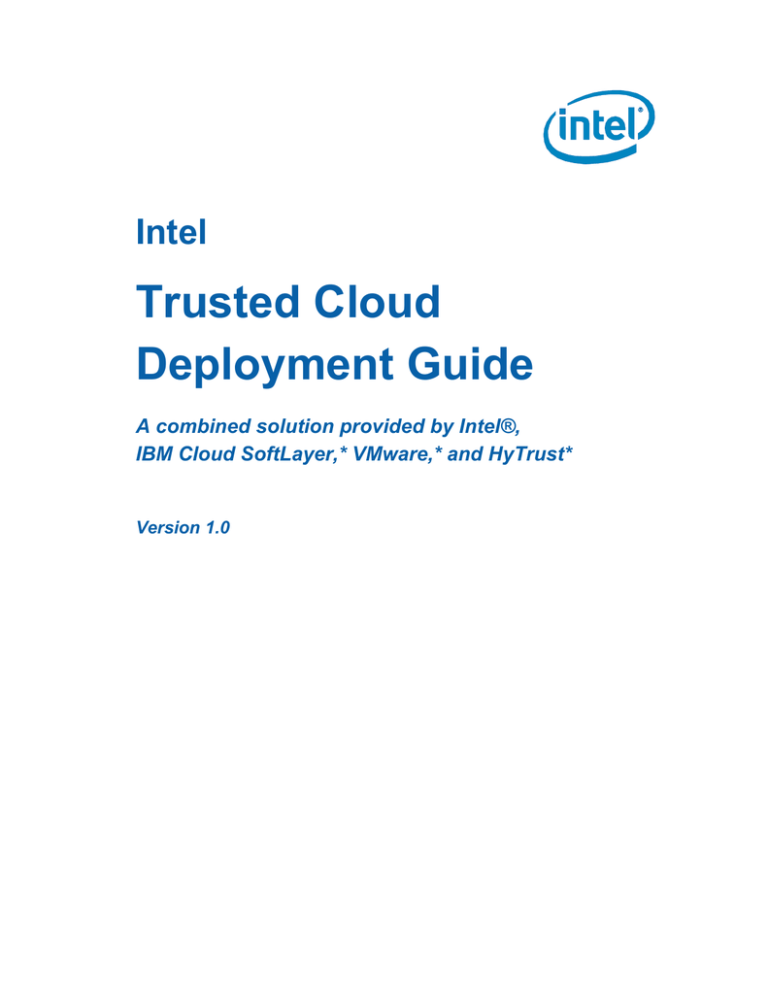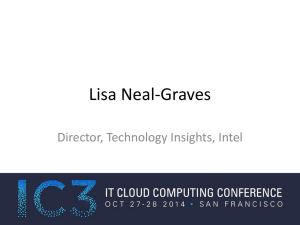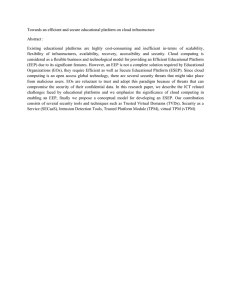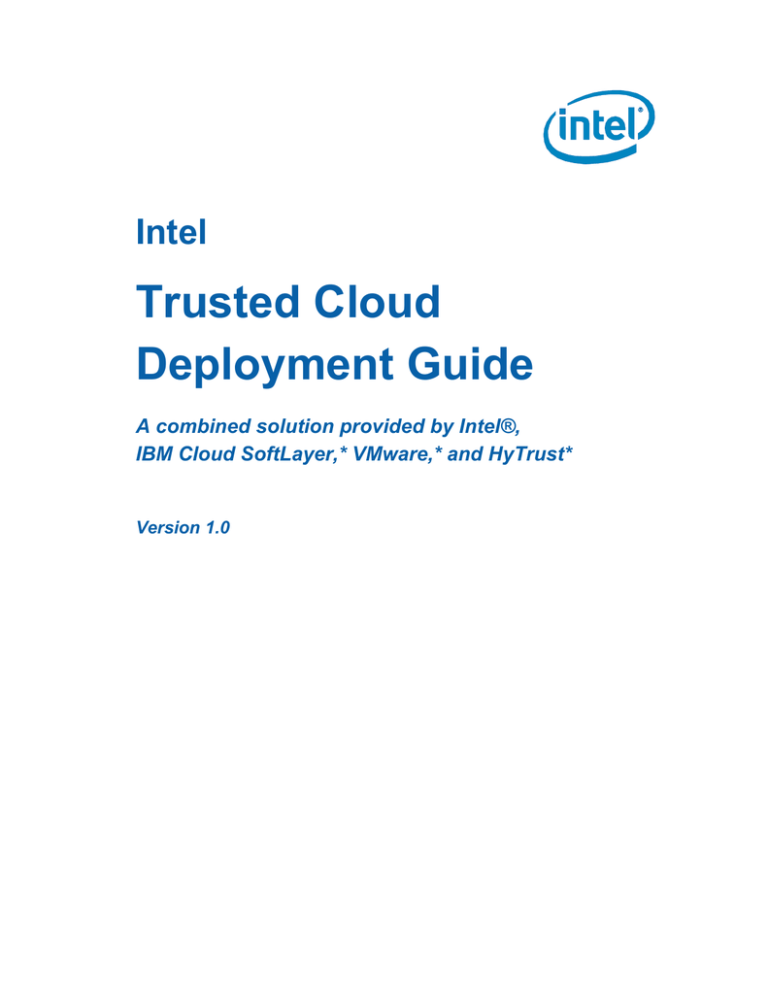
Intel
Trusted Cloud
Deployment Guide
A combined solution provided by Intel®,
IBM Cloud SoftLayer,* VMware,* and HyTrust*
Version 1.0
Intel Trusted Cloud Deployment Guide
No license (express or implied, by estoppel or otherwise) to any intellectual property rights is granted by this document.
Intel disclaims all express and implied warranties, including without limitation, the implied warranties of merchantability, fitness for a
particular purpose, and non-infringement, as well as any warranty arising from course of performance, course of dealing, or usage in
trade.
This document contains information on products, services and/or processes in development. All information provided here is subject
to change without notice. Contact your Intel representative to obtain the latest forecast, schedule, specifications and roadmaps.
The products and services described may contain defects or errors which may cause deviations from published specifications.
Copies of documents which have an order number and are referenced in this document may be obtained by calling 1-800-548-4725
or by visiting www.intel.com/design/literature.htm.
Intel and the Intel logo are trademarks of Intel Corporation in the U.S. and/or other countries.
* Other names and brands may be claimed as the property of others.
© 2016 Intel Corporation. All rights reserved.
Version 1.0
2
Intel Trusted Cloud Deployment Guide
Revision History
Revision
version
Revision description
Date
1.0
First release of this guide
2016-02-19
Version 1.0
3
Intel Trusted Cloud Deployment Guide
Table of Contents
REVISION HISTORY .......................................................................................... 3
PREFACE ......................................................................................................... 10
Organization of this guide .............................................................................................. 10
Scope of this guide ......................................................................................................... 11
Terminology ..................................................................................................................... 11
For more information ...................................................................................................... 12
SECTION 1: CLOUD SECURITY ..................................................................... 13
Introduction to this guide ............................................................................................... 13
The trusted cloud: A combined solution ..................................................................... 14
Technologies, terminology, and use cases.................................................................. 15
Trust attestation .......................................................................................................... 16
Hosts: Trusted vs. untrusted vs. unknown ................................................................ 17
Hosts: Trusted pools .................................................................................................. 18
Policy tagging ............................................................................................................. 18
Data location ............................................................................................................... 21
Boundary control ........................................................................................................ 22
Geo-fencing ................................................................................................................ 23
Encryption ................................................................................................................ 24
Compliance ................................................................................................................ 24
Security challenges in the cloud ................................................................................... 25
Security: IT versus legal considerations .................................................................... 25
What you don’t see… ................................................................................................. 25
Centralization creates a single attack surface ............................................................ 26
Virtualization security challenges ............................................................................... 26
Cloud tenants have four key concerns ....................................................................... 28
Trust attestation in the cloud ......................................................................................... 29
Two keys to establishing a foundation of trust ........................................................... 30
Trust attestation: Measure each host at every launch ........................................ 30
How it works .................................................................................................. 30
Tying policies to the boot status of your systems .......................................... 31
Policy tags: Identify the physical locations of your hosts .................................... 31
Tag assets by logical or location groupings .................................................. 32
Confirm the location of hosts that run sensitive workloads ........................... 33
Best practices for a trusted cloud ................................................................................. 34
Don’t assume your existing solution applies to the cloud ........................................... 34
Establish trust of the physical system ........................................................................ 34
Version 1.0
4
Intel Trusted Cloud Deployment Guide
Establish oversight of access to BIOS, hypervisors, and VMs ................................... 35
Encrypt all data and workloads................................................................................... 35
Establish two-factor authentication ............................................................................. 35
Reboot often ............................................................................................................... 36
Trust across all aspects of the cloud ............................................................................ 36
SECTION 2: INFRASTRUCTURE OF A TRUSTED CLOUD .......................... 38
Introduction ..................................................................................................................... 38
Overview of infrastructure ............................................................................................. 39
Infrastructure elements .................................................................................................. 40
Intel technologies and TPM ........................................................................................ 40
Intel Xeon processors with Intel TXT ................................................................... 40
Intel TXT-enabled hardware ................................................................................ 41
TPM .................................................................................................................... 43
SoftLayer servers and the data center ....................................................................... 44
VMware vCenter and VMware ESXi .......................................................................... 44
HyTrust virtual appliances .......................................................................................... 45
SECTION 3: CAREFULLY PLAN YOUR INFRASTRUCTURE........................ 47
Introduction ..................................................................................................................... 47
Requirements .................................................................................................................. 48
Hardware and software product requirements ........................................................... 48
Deployment environment prerequisites ...................................................................... 49
Considerations for deployment ..................................................................................... 50
Critical elements to verify ........................................................................................... 51
Typical issues you can often avoid with good planning ............................................. 51
Plan your infrastructure carefully ................................................................................. 52
Plan your hardware, software, and services .............................................................. 52
Choose hardware from the approved list ............................................................. 52
Considerations for ordering servers ..................................................................... 52
Choose servers with Intel Xeon processors that support Intel TXT ............. 52
Select Intel TXT when you order your servers .............................................. 53
HyTrust virtual appliance requirements ......................................................... 53
Recommended: VMware ESXi with iSCSI support ...................................... 53
Optional: OS-specific add-ons ...................................................................... 54
Select only monthly (not hourly) servers ....................................................... 54
VMware vCenter .................................................................................................. 54
DNS .................................................................................................................... 54
Active Directory .................................................................................................... 55
PXE server / services VM .................................................................................... 55
PXE image ..................................................................................................... 55
PXE DHCP network ....................................................................................... 55
Plan the level of security you need ............................................................................. 56
Plan your deployment process ................................................................................... 57
Version 1.0
5
Intel Trusted Cloud Deployment Guide
Plan on using fully qualified host names, not IP addresses to register hosts ...... 57
Plan on adding host names after DNS is set up ........................................... 58
Determine where to place virtual appliances ....................................................... 58
Best practices ................................................................................................ 58
Determine cluster properties ................................................................................ 59
Carefully determine all policy tags ....................................................................... 59
Record each BIOS and hypervisor version .......................................................... 60
Record the information required for deployment ................................................. 60
Best practices for deployment ...................................................................................... 60
Configure a test environment first .............................................................................. 60
Install vCenter on a known-good system ................................................................... 61
Configure known-good hosts immediately ................................................................. 61
Use policy tags wisely and effectively ........................................................................ 62
Record each BIOS and hypervisor version ................................................................ 62
Disable SSH after you verify that trusted boot is working .......................................... 62
SECTION 4: DEPLOYMENT ............................................................................ 63
Introduction ..................................................................................................................... 63
Overview of general steps ............................................................................................. 63
Deploy the infrastructure ............................................................................................... 64
Order and set up your server(s) ................................................................................. 65
Verify that ESXi can read Intel TXT information ......................................................... 67
Set up a VMware environment ................................................................................... 68
Update to the latest version of ESXi 5.5 .............................................................. 69
Complete configuration of shared storage and ESXi servers ............................. 70
Best practices ....................................................................................................... 70
Set up a vCenter server and create one cluster .................................................. 70
Obtain IP addresses for management appliances and required VMs ........................ 71
Request additional IP addresses ......................................................................... 71
Update the DNS server .............................................................................................. 73
Install and set up HTCC and HTDC ........................................................................... 73
Configure the HTCC server ........................................................................................ 73
Initial setup ........................................................................................................... 73
Set up domain names and NTP ........................................................................... 75
Set up security ..................................................................................................... 76
Set up Active Directory .................................................................................. 76
HTCC authentication setup ........................................................................... 82
Set up the trust attestation service ....................................................................... 84
Set up the PXE server / services VM ......................................................................... 85
Before you start .................................................................................................... 85
PXE image ..................................................................................................... 85
PXE, DHCP, and the default first-boot device ............................................... 85
Assumptions .................................................................................................. 86
Configure the PXE server .................................................................................... 86
Configure the PXE server / services VM image ............................................ 86
Version 1.0
6
Intel Trusted Cloud Deployment Guide
Configure networking ..................................................................................... 88
Configure DHCP ............................................................................................ 89
Configure TFTP ............................................................................................. 91
Configure NFS ............................................................................................... 93
Test the PXE server ............................................................................................. 93
Set up a known-good host .......................................................................................... 94
Understand the difference… ................................................................................ 94
Key considerations ............................................................................................... 95
Choose and set up the known-good host ............................................................ 95
Configure the known-good host ........................................................................... 97
Compare the HTCC list to your planning list ............................................... 100
Explanation: Here’s what happens ............................................................. 100
Hosts that are listed as untrusted ................................................................ 101
Provision policy tags for the hosts ............................................................................ 101
Before you start .................................................................................................. 102
Disabling and re-enabling DHCP ................................................................ 102
Assumptions ................................................................................................ 102
Define policy tags ............................................................................................... 102
Assign policy tags to hosts ................................................................................. 103
Provision policy tags to each host’s TPM .......................................................... 104
Open a support ticket to SoftLayer .............................................................. 105
Open a KVM console and boot the PXE image .......................................... 106
Write the policy tags to the host TPM .......................................................... 108
Disable DHCP and reboot to ESXi .............................................................. 109
Open a new support ticket and re-enable Intel TXT and TPM .................... 110
Explanation: Why so much rebooting? ............................................................. 111
Updating policy tags ........................................................................................... 112
You must update the tags in HTCC and re-provision the physical hosts .... 112
For best practices ........................................................................................ 113
Verify the infrastructure ............................................................................................... 113
Before you start ........................................................................................................ 113
What this verification does ........................................................................................ 113
Verify the infrastructure ............................................................................................ 114
Best practices: Reboot often ................................................................................... 115
Next Steps ...................................................................................................................... 115
SECTION 5: TROUBLESHOOTING .............................................................. 116
Typical issues ................................................................................................................ 116
The esxcli command returns FALSE ........................................................................ 116
ESXi / VMware are having problems ........................................................................ 117
Some hosts are still listed as untrusted .................................................................... 118
All hosts are listed as untrusted again ...................................................................... 119
Some hosts are missing from the database ............................................................. 119
Verification procedures ................................................................................................ 119
Verify that trusted boot is enabled ............................................................................ 120
Version 1.0
7
Intel Trusted Cloud Deployment Guide
Verify that vCenter sees trusted boot measurements .............................................. 121
If verification is successful ................................................................................. 124
If verification is unsuccessful ............................................................................. 125
Troubleshooting ................................................................................................. 126
Update ESXi 5.5 .......................................................................................... 126
Disconnect and reconnect the host ............................................................. 126
Expired certificates ...................................................................................... 127
Clear TPM ownership and reactivate TPM and TXT ................................... 127
APPENDIX A: USE CASES ........................................................................... 128
Introduction ................................................................................................................... 128
Use cases ....................................................................................................................... 128
Use case: Trust attestation #1 ................................................................................. 129
Use case: Data location #1 ...................................................................................... 130
Use case: Data location #2 ...................................................................................... 133
Use case: Policy tagging ......................................................................................... 134
Use case: Policy tagging and encryption ................................................................ 136
Use case: Trust attestation #2 ................................................................................. 137
Use case: Compliance reporting ............................................................................. 138
Use case: Trust attestation #3 ................................................................................. 138
Summary ........................................................................................................................ 139
APPENDIX B: PLANNING WORKSHEETS................................................... 140
APPENDIX C: FOR MORE INFORMATION .................................................. 142
Additional documentation ............................................................................................ 142
For more information .................................................................................................... 143
APPENDIX D: ACRONYMS........................................................................... 144
ACKNOWLEDGMENTS.................................................................................. 146
Version 1.0
8
Intel Trusted Cloud Deployment Guide
List of Figures
Figure 1.
Figure 2.
Figure 3.
Figure 4.
Figure 5.
Figure 6.
Figure 7.
Figure 8.
Figure 9.
Figure 10.
Figure 11.
Figure 12.
Figure 13.
Figure 14.
Figure 15.
Figure 16.
Version 1.0
Elements of a trusted cloud infrastructure. ............................................. 15
Hardware-based policy tagging vs. software-based labeling ................. 20
Data location ........................................................................................... 21
Boundary control ..................................................................................... 22
Geo-fencing............................................................................................. 23
Virtualization admins do not typically have adequate oversight. ............ 27
HyTrust* virtual appliances provide oversight ......................................... 27
Cloud tenants have four main security concerns .................................... 29
Hardware-based policy tagging .............................................................. 32
Elements of a trusted cloud infrastructure .............................................. 39
Sample infrastructure of a trusted cloud ................................................. 40
Measuring the launch environment ......................................................... 42
Simplified deployment environment ........................................................ 50
Sample infrastructure for a test environment .......................................... 61
Simplified deployment environment ........................................................ 65
Sample environment for use cases....................................................... 129
9
Intel Trusted Cloud Deployment Guide
Preface
Welcome to the Intel Trusted Cloud Deployment Guide. This guide is the result of an
extensive collaboration by Intel®, IBM Cloud SoftLayer,* VMware,* and HyTrust* to develop
and describe the deployment process for a trusted cloud.
This guide explains how to set up and deploy a trusted cloud solution on bare-metal servers,
using elements from Intel, IBM Cloud SoftLayer, VMware, and HyTrust. This joint effort will
help you integrate the various architectural elements to create a chain of trust from hardware
up through the hypervisor and management applications.
Intel® Trusted Execution Technology (Intel® TXT)
Trusted Platform Module (TPM), v1.2
IBM Cloud SoftLayer (SoftLayer)* bare-metal servers
VMware vCenter* management server
VMware ESXi* hypervisor (the bare-metal OS and virtual machine monitor)
HyTrust CloudControl (HTCC)*
HyTrust DataControl (HTDC)*
Note:
This solution stack is specific to the cloud infrastructure of SoftLayer bare-metal servers.
Deployment information for establishing trust in other types of cloud-based data centers
will be different than described here.
Organization of this guide
This guide is organized in this way:
Section 1. Cloud Security. Security challenges that can be addressed with the
trust solution described in this guide, including virtualization issues and trust
attestation (TA).
Section 2. Infrastructure of a Trusted Cloud. The architecture and requirements of a trusted cloud, based on the sample environment used in this guide.
Section 3: Plan Your Infrastructure Carefully. The trusted cloud described in
this guide is based on a hardware-level root of trust. In order to establish trust from
that level through to the virtual layer, you must plan your infrastructure and
deployment carefully, so that you do not make costly or time-consuming mistakes
and/or introduce vulnerabilities. This section lists hardware, software, and
deployment requirements. This section then provides information, considerations,
Version 1.0
10
Intel Trusted Cloud Deployment Guide
and best practices for specific hardware, software, and services elements that can
help you with planning.
Section 4: Deployment. The specific processes to order the required hardware
and software, enable key technologies, install various services, and configure the
trust solution. Includes procedures to verify that proper communication is being
established, and that trust technologies are in place at different points in the
deployment process.
Section 5: Troubleshooting. Procedures and explanations to help you
troubleshoot and resolve issues that you might see during deployment.
Appendix A: Use Cases
Appendix B: Planning Worksheets
Appendix C: For More Information
Appendix D: Acronyms & Glossary
Acknowledgments
Scope of this guide
This guide provides an overview of the entire deployment process. This guide does not
replace the detailed information that is available in each solution’s product installation and
configuration documentation. In the scope of this guide, we assume that you have purchased
and installed some products before beginning this procedure. This guide refers to those
third-party documents at the appropriate place(s) in the deployment process.
This guide does include some HTCC setup information that is specific to this trusted cloud
solution, but does not explain how to fully install or configure HTCC or other products. For
information about any particular product in this solution stack, refer to that company’s product
guides and documentation.
Terminology
This guide uses these common terms:
Intel TXT
Intel Trusted Execution Technology.
TPM
Trusted platform module v1.2.
VM
Virtual machine.
admin
Administrator. Unless otherwise noted, “admin” refers to
administrators working at the virtualization layer.
hypervisor
VMware ESXi 5.5. In this guide, unless otherwise noted, all
references to the hypervisor refer to ESXi 5.5 only.
Version 1.0
11
Intel Trusted Cloud Deployment Guide
management server
VMware vCenter, which manages your virtual workloads.
virtual appliance
HyTrust management application, such as HTCC or HTDC.
policy tag
Hardware-based policy tag. Unless otherwise noted, “policy tag”
refers only to hardware-based policy (or “asset”) tags.
TA
Trust attestation.
TAS
Trust attestation service, which is incorporated into HTCC.
Other terms are defined in the acronyms appendix.
For more information
For more information about the elements of a trusted cloud infrastructure, visit these
companies’ Web sites:
Intel:
www.intel.com
IBM Cloud SoftLayer:
www.softlayer.com
VMware:
www.vmware.com/products/vsphere/
HyTrust:
www.hytrust.com
Version 1.0
12
Intel Trusted Cloud Deployment Guide
Section 1
Cloud Security
Introduction to this guide
This guide is designed to help you implement a trusted cloud solution. The solution stack is
built on hardware-based technologies, bare-metal servers, management services, and virtual
appliances for cloud and data control. This combined solution provides a robust foundation
of trust for use cases such as data location, boundary control and geo-fencing, policy tagging,
encryption, and compliance.
This guide helps you deploy a trusted cloud solution that provides:
Measured boot of a server’s launch environment, to determine the server’s trust
status (trust attestation).
Ability to create trusted server pools for sensitive workloads and data.
Policy-based placement of workloads and data in trusted pools.
Policy-based migration of workloads and data to and from trusted pools.
Policy-based control of admin access to VMs.
Support for dynamic encryption of virtual workloads to help protect data, meet
compliance standards, and limit data access to trusted servers and storage.
Reporting of authorized and unauthorized access and requests for access to
trusted servers, workloads, and/or data.
This guide explains how to deploy and integrate these architectural elements:
Intel® Trusted Execution Technology (Intel® TXT)
Trusted Platform Module (TPM)
IBM Cloud SoftLayer (SoftLayer)* bare-metal servers
VMware vCenter* management server
VMware ESXi hypervisor*
HyTrust CloudControl (HTCC)*
HyTrust DataControl (HTDC)*
The specific implementation described in this guide is for a private hosted cloud using baremetal servers, with a service provider such as SoftLayer. In general, this solution scales
easily for hardware-based policy tagging. Software-based policy tagging requires additional
processes, which are described in the HyTrust CloudControl Administrator Guide.
Version 1.0
13
Intel Trusted Cloud Deployment Guide
Note:
This document describes deploying a trusted cloud solution on SoftLayer bare-metal
servers. The information in this guide should be common to any implementation of the
described technology, with the exception of ordering and configuring the infrastructure
hardware which, in this solution stack, is specific to SoftLayer servers.
This section provides overviews of these topics:
Combined solution stack for a trusted cloud
Technologies, terminology, and use cases
Cloud security challenges, including virtualization challenges
Trust and attestation
Best practices for cloud security
The trusted cloud: A combined
solution
This trusted cloud infrastructure is based on a combined solution provided by four companies
and their trust, security, and management technologies, which include: Intel Trusted
Execution Technology (Intel TXT), TPM, SoftLayer bare-metal servers, VMware virtualization
and management applications, and HyTrust virtual appliances.
Intel TXT is the basis of trust attestation and data location for the physical machines. Intel
TXT is a set of enhanced hardware components designed to protect sensitive information
from software-based attacks. For example, Intel TXT allows the reading and writing of
platform signatures and other secrets (such as keys) into a discrete TPM chip. Intel TXT is
built into Intel® Xeon® processors, and includes capabilities in the microprocessor, chipset,
I/O subsystems, and other platform components. When coupled with VMware vCenter,
HyTrust CloudControl (HTCC) and HyTrust DataControl (HTDC), Intel TXT helps verify
whether hosts launch into a trusted state, identify the physical location of hosts, and help
these systems resist attack in the centralized infrastructure of a cloud. These capabilities can
help increase confidentiality and integrity of data in the face of increasingly hostile
environments.
SoftLayer cloud service allows customers to provision bare-metal servers according to their
needs. In contrast to environments with typical cloud-based virtual machines, customers
have control over these bare-metal servers. Customers can specify the server’s OS, security
configuration, and other configuration aspects, including modifying server BIOS settings and
deploying various hypervisors.
The SoftLayer bare-metal servers are built with Intel Xeon processors. These servers take
advantage of Intel TXT and other technologies that are built into the hardware to enable
trusted compute pools (via HTCC) for your workloads and data. The servers also take
advantage of Intel technologies such as Intel® AES-NI and other cryptographic technologies
to enhance and accelerate encryption for virtual appliances, such as HTDC.
Version 1.0
14
Intel Trusted Cloud Deployment Guide
VMware vCenter is the management server that manages your virtual machines and their
workloads. Together, vCenter and the VMware ESXi hypervisor orchestrate the cloud and
provide restricted management of the virtualization layer where your workloads actually run.
For example, vCenter moves hosts into clusters, applies networking configurations, and
performs other organization tasks for the cloud.
On top of that layer are the administrative appliances of HTCC and HTDC. These virtual
appliances allow you to establish security policies, encrypt data and workloads, control the
placement of virtual machines (VMs) onto trusted systems, audit systems to verify trust, and
create evidence-based reports to attest to that trust for regulatory and corporate compliance.
Figure 1 shows the elements of a trusted cloud infrastructure.
Figure 1.
Elements of a trusted cloud infrastructure.
Technologies, terminology, and
use cases
As yet, there are no industry-standard terms to refer to identifying the physical location of
servers or data, or to refer to controlling the location and movement of data and workloads
across virtual servers. Most people use terms interchangeably, including such terms as data
location, data sovereignty, geo-fencing, geo-boundaries, asset tagging, policy tagging, geotagging, boundary-control, and so on. The problem is that none of these terms are standard
or precise.
Version 1.0
15
Intel Trusted Cloud Deployment Guide
In this guide, we use specific terms to refer to data location, policy tagging, grouping (logical
or by location), VM migration (virtual workload migration), data migration, and encryption.
There are significant differences in those technologies. Also, there is a significant difference
in the level of trust enabled by hardware-based technologies versus solely software-based
technologies. A complete, trusted solution for any cloud-based use case requires a
combination of hardware and software technologies, such as this solution stack from Intel,
SoftLayer, VMware, and HyTrust.
In this guide, we use these terms to refer to concepts and use cases enabled by trust
technologies:
Trust attestation
Hosts: Trusted vs. untrusted vs. unknown
Hosts: Trusted pools
Policy tagging
Policy tag
Data location
Boundary control and geo-fencing
Encryption
Compliance
Trust attestation
Whenever the word trust is used, there must be a definition of who is doing the trusting and
what is being trusted. There are three key considerations for trust attestation:
How does an application know if a specific server has Intel TXT enabled? (In other
words, is it capable of being trusted?)
How does an application know if a specific server has an authorized BIOS and/or
hypervisor configuration? (In other words, can it be trusted?)
Why should an application trust the response from the server? (In other words,
where’s the proof?)
In the cloud, at a high level, trust attestation is confirmation that Intel TXT has measured a
system’s launch environment, and that HTCC has matched the measurements of that launch
environment to the expected values stored in a white list. This establishes the boot integrity
of the host and a hardware-level root of trust upon which other trust services can build. In
turn, this helps protect systems from tampering. It also enables virtual appliances (such as
HTCC and HTDC) to provide evidence-based auditing and reporting for security and
regulatory compliance.
Version 1.0
16
Intel Trusted Cloud Deployment Guide
Trust attestation is the foundation of a trusted cloud. If you cannot confirm that your
machines themselves can be trusted, you cannot trust the management servers, hypervisors,
OS, or applications that are built upon that foundation.
Note:
Note that trust attestation is not knowledge of the physical location of the host. Trust
attestation is knowledge that the host has launched into a state that is considered trusted,
based on a measurement of its launch environment. Information about the physical
location of the host is provided via policy tagging, which is described later in this section.
Hosts: Trusted vs. untrusted vs. unknown
In terms of trust attestation, this guide uses the following terms. A host is:
Trusted. A host is considered trusted if these two conditions are true:
There are known-good examples of that host’s BIOS and/or hypervisor in
the trust attestation service (TAS) white list, which is part of HTCC.
Intel TXT measurements of the host’s launch environment (BIOS,
hypervisor, etc.) match known-good measurements in the TAS white list.
In other words, when booted, the host launched into a configuration that matches an
authorized configuration.
Untrusted. A host is considered untrusted if there are known-good examples of
that host’s BIOS and/or hypervisor in the host’s white list, but the Intel TXT
measurements of that host do not match its white list. In other words, the host did
not boot into a configuration that matches an authorized configuration.
Unknown. This is the default state of a host in HTCC. A host is considered
unknown if there are no known-good examples for that host’s BIOS and/or
hypervisor stored in the TAS database. In this case, there is nothing against which
to compare the Intel TXT measurements of that host when it boots. A host can
also be considered unknown if Intel TXT and TPM have not been enabled, and the
host has not gone through a measured boot. (In this case, there are no
measurements stored in the TPM to compare to the white list.)
Note:
Unless your policies specify otherwise, a host’s measurements simply have to match any
good BIOS configuration and any good hypervisor configuration. In other words, the host
might have an old, but authorized BIOS version, and a new, authorized hypervisor
version. The measurements of the older BIOS still match older measurements in the
white list. The measurements of the newer hypervisor might match measurements taken
from a newly provisioned host. As long as the host that is booting matches
measurements in the white list for both a BIOS and a hypervisor, HTCC will label the host
as trusted.
Version 1.0
17
Intel Trusted Cloud Deployment Guide
In terms of policy management, HTCC and HTDC treat unknown hosts the same as
untrusted. However, when listing hosts in the database, HTCC lists untrusted hosts with an
unlocked padlock icon. In contrast, unknown hosts are listed without any padlock icon
(locked or unlocked).
Hosts: Trusted pools
VMware allows you to create clusters of hosts. HTCC works with Intel TXT to establish the
trust status of those hosts. Together, Intel TXT, VMware, and HTCC allow you to establish
trusted pools of servers. In turn, this allows you to:
Create groups of trusted hosts that meet the different security requirements of
users and/or sensitive workloads as they change with your business needs.
Restrict and control admin access to pools so that the right workloads get deployed
and maintained in appropriately protected server pools. In other words: Control
where sensitive workloads are placed, and control where workloads may migrate.
Via policies, continuously monitor, detect, and alert/respond to changes in host
trust or geolocation. For example, if a host cannot be trusted, your policies can
immediately put the host into maintenance mode or allow it to run only low-level
workloads.
Audit access to those servers to enable evidence-based corporate and/or
regulatory compliance.
A pool of servers is a logical or physical grouping of servers. A trusted pool is a group of
servers that are verified to have launched into authorized configurations. In other words, they
have demonstrated their boot integrity. Management applications and virtual appliances can
then use policies to take advantage of trusted pools in order to enable powerful use cases,
such as data location, boundary control, geo-fencing, and regulatory compliance.
Policy tagging
There are two kinds of policy tagging: hardware-based and software-based. There is a
significant difference between them in terms of the type of trust they enable.
Hardware-based policy tagging is enabled by technology built into the physical host, such as
the technology built into an Intel® Xeon® processor-based server. Hardware-based tagging
includes the ability to recognize a specific, physical machine, and so identify that server’s
actual, physical location via policy correlation. Hardware-based policy tagging is enabled by
Intel TXT and TPM, and configured and managed by HTCC.
Software-based policy tagging is a capability of many management applications. It is a
flexible way to label and move your workloads across a virtual infrastructure.
Version 1.0
18
Intel Trusted Cloud Deployment Guide
Policy tagging via TPM v1.2
There are several ways to attach policy tags to a host. For example, this solution stack establishes
policy tags via a TCG-compliant TPM v1.2 security chip. Using a TPM aligns naturally with the concept
of trusted compute pools, since such pools require trust attestation, verification of the host’s location,
and evidence-based reporting for that attestation.
In today’s clouds, service providers are expected to extend current trusted pool solutions with trusted
location controls. This helps providers gain more granular control of trust above hardware-level trust.
For example, when trusted pools are combined with policy tagging, you can better ensure that you can
separate customer workloads, separate workload types to address region-specific data protection
requirements, and ensure that workloads are executed only on trusted servers in authorized locations.
In today’s virtualized environments and increasingly stringent regulations, software-based
labeling is no longer enough. Businesses and other organizations must have a way to know
that their financial data, intellectual property, and other workloads are being handled in
approved locations on machines that are adequately secured for their purpose. One way to
establish that kind of trust is at the physical level — policy tagging at the actual hardware
level of the servers. Working in concert, Intel TXT and HTCC provide a robust method to do
this.
Hardware-based policy tagging enables such primary use cases as data location, boundary
control, encryption, and regulatory compliance, among others.
Hardware-based policy tagging. Intel TXT and TPM enable hardware-based
tagging of physical servers. HTCC works with Intel TXT and TPM to define and
assign policy tags for the hosts. These tags help identify the physical location of
the host. They become part of the measurements stored in the host TPM.
Because Intel TXT measures the launch environment (including policy tags) every
time a host launches, policy tags can help affirm the physical location of these
hosts every time they reboot.
Hardware-based policy tagging is like riveting an ID onto a server mainboard during its
production. That ID cannot be easily removed or attached to another machine. In a
trusted cloud solution, you establish these tags when you first deploy and measure
your known-good systems. This kind of tagging is an important part of the root of trust.
Software-based policy tagging. These IDs are assigned as software tags or
“labels” through your management application. Because they are defined by
software, they can be easily reassigned to other machines as needed to meet the
dynamic demands of your workloads and users.
As an analogy, a software-based policy tag is like an adhesive label that can be placed
on one machine, then easily peeled up and placed on another machine, then moved to
another machine… This kind of labeling is extremely useful in a management context,
but it is not fundamentally secure.
Version 1.0
19
Intel Trusted Cloud Deployment Guide
Figure 2 shows how HTCC works with different elements to perform hardware-based and
software-based policy tagging.
Figure 2.
Hardware-based policy tagging vs. software-based labeling.
Hardware-based policy tags are enabled by Intel® Trusted Execution
Technology (Intel® TXT) and HyTrust CloudControl (HTCC).* These tags
become part of a server’s measured launch environment and are stored in
hardware, in the TPM. Software-based tags (“labels”) are used to manage
virtual machines, and are stored and managed by the HTCC* virtual
appliance.
In this guide, unless otherwise noted, the term “policy tag” refers only to hardware-based
policy tags. The term “policy tagging” refers to the critical provisioning process of defining,
assigning, and applying hardware-based policy tags to individual hosts.
Version 1.0
20
Intel Trusted Cloud Deployment Guide
Data location
Data location is a concept, not a defined term in rules or regulations. It is the idea that your
data (or workloads) can be identified as being in a specified, physical location, such as within
a national boundary, region, city, data center, or even identified as being on a specific server
(see Figure 3). The actual location of your data is determined by the physical location of the
server on which that data resides. Being able to identify the server’s location is the
foundation of the data location use case.
Note:
In the context of HTCC and HTDC, data location includes the idea of policy enforcement.
For example, perhaps a sensitive VM is moved to a host in an unauthorized location.
When HTDC receives a request to decrypt the workload, HTDC checks HTCC policies,
notes that the workload is not in its authorized location, rejects the request, and revokes
that workload’s decryption keys.
Data location is enabled by Intel TXT and HTCC, via hardware-based policy tagging.
Enforcement of decryption policies is managed via HTDC. Data location is a key capability of
this solution stack, and an increasingly important compliance requirement of many rules,
regulations, and laws. From the perspective of a business, organization, or agency, having
knowledge of your data’s location (and your workloads) means your policies can better
control who has access to your data. With data location capabilities, you can have greater
confidence that your policies are based on an actual attestation of server locations.
Figure 3.
Version 1.0
Data location. Hardware-based policy tagging of physical servers gives you
visibility of the physical location of your servers. You can then use your
policies to allow or refuse workloads depending on the physical location of
those machines.
21
Intel Trusted Cloud Deployment Guide
Boundary control
In a trusted cloud, boundary control refers to the location of workloads and data on trusted
pools of virtual machines. In other words, you want to make sure that workloads do not run
outside a group of trusted systems (see Figure 4).
For example, you might use boundary controls to make sure that your accounting and
auditing applications are run only within a trusted pool of servers out a particular data center.
Boundary control typically refers to the capabilities of a policy-based management
application. Such applications combine information about data location with location-context
information, such as network or storage connectivity or auditor controls.
Boundary control is enabled by a combination of Intel TXT, HTCC, and HTDC.
Figure 4.
Version 1.0
Boundary control. VMware vCenter* allows you to cluster servers, and
HyTrust CloudControl (HTCC)* allows you to establish the trusted status of
those servers. Combined with the root of trust established by Intel® Trusted
Execution Technology (Intel® TXT), these technologies allow you to establish
trusted pools of servers. You can then use those trusted pools to help make
sure that workloads do not run on machines outside the boundaries of those
trusted pools.
22
Intel Trusted Cloud Deployment Guide
Geo-fencing
Geo-fencing is a subset of boundary capabilities. Boundary control refers to setting up a
trusted pool in which workloads can run. Geo-fencing refers to the separation of specific
workloads within a trusted pool. Geo-fencing lets you specify (via policies) that different
types of workloads and data may run or be stored only on specific virtual machines within a
trusted pool. (See Figure 5.)
To use an analogy, perhaps you own 8 acres (a trusted pool), and have fenced it into two
lots. You run your cows on 4 acres, and run goats on the other 4 acres. You own the whole
meadow, but use fencing to separate the different types of work. In enterprise, you might
have your accounting and auditing applications running in the same trusted pool, but they are
“fenced off” from each other, and actually run on separate virtual machines. Or you might
allow health-care data only in monitored groups, and require that human-resources (HR)
applications run only on other virtual machines.
Geo-fencing is enabled by a combination of Intel TXT, HTCC, and HTDC.
Figure 5.
Version 1.0
Geo-fencing. Geo-fencing allows you to separate different types of
workloads (and data) within a trusted pool. The trusted pools for geo-fencing
are enabled by Intel® Trusted Execution Technology (Intel® TXT) and
SoftLayer. Geo-fencing policies are set up and managed through HyTrust
CloudControl (HTCC).*
23
Intel Trusted Cloud Deployment Guide
Encryption
The term “encryption” refers simply to the encryption and decryption of data and/or
workloads. It does not refer to the movement of data or workloads across systems, even
though encryption is an essential capability for controlling such movement.
In both corporate terms and in terms of compliance, it is becoming increasingly important to
know and be able to demonstrate that your sensitive workloads and data are decrypted only
on specific servers in approved locations. Intel TXT enhances the encryption use case by
enabling policy tagging of the physical hosts.
In the cloud, HTCC uses policy tagging to identify the physical location of the machines on
which you are encrypting and decrypting data. HTDC then lets you establish policies that
control where data and workloads are encrypted and decrypted based on the physical
location of those machines. This is a critical capability, especially with regards to security
and regulatory compliance for data location. The capability helps protect data if an attempt is
made to move or copy stored or backed-up workloads outside of trusted locations.
Encryption can be accelerated by Intel AES-NI which, along with other hardware-based
cryptographic technologies, and are available in Xeon processors. Intel AES-NI helps make
encryption a more effective technology for cloud-based workloads and data.
Compliance
The term “compliance” refers to being able to prove that you have complied with a given
policy, rule, regulation, or law. Compliance requirements can be corporate or regulatory.
Compliance typically requires evidence-based logging and reporting. This usually requires a
specific level of visibility of your infrastructure. For example, this can include visibility and
control of the security level of your infrastructure, use of encryption, auditing policies, and
oversight of actions that have or could change any security aspect or required policy.
Greater visibility into the security states of the physical servers where your VMs
and data are running.
Policy-based controls, tied to the physical location of servers on which workloads
and data are allowed
Visibility of migration and requests for migration of workloads and data.
Automated compliance reports based on trust attestation reports, policies, and
other compliance evidence.
The solution stack in this guide provides companies with a strong, evidence-based approach
to both corporate and regulatory compliance. This solution stack allows for better, more
detailed monitoring of compliance at all layers within the cloud.
Version 1.0
24
Intel Trusted Cloud Deployment Guide
Security challenges in the cloud
The technologies described in this guide enable many powerful use cases. These
technologies establish a chain of trust to help you meet the demands of today’s increasingly
stringent security, corporate, and compliance requirements.
Security: IT versus legal considerations
One of the results of data breaches and the increasingly stringent regulations regarding
sensitive data and privacy is corporate responsibility. Security used to be more of an inhouse IT concern. If you did your best to secure your in-house network, you had done
enough. That’s not the case today. In today’s environment, a data breach can cost a
company its reputation and its revenue; while government fines and lawsuits can cripple a
business and even shut it down.
Security is no longer solely an IT matter. For many companies, agencies, and organizations,
it has also become a business and legal concern. This has increased the urgency to establish
trusted infrastructures in which to do business.
What you don’t see…
Security technologies can be robust. The problem isn’t that the technologies don’t work. The
problem is that some people and malware can work around these technologies. In other
words, it isn’t what your security methods report; it’s what they don’t report that can hurt you.
For example, requests to move a sensitive workload from one machine to another are
typically handled by your management software. These requests are approved or rejected
based on your defined policies. However, perhaps that sensitive workload is copied to a USB
flash drive and physically moved to another host. If there is no software request to move the
workload, there might be no error message from your management application, and no
oversight of the unauthorized move. One of the issues with cloud security isn’t what your
software can report, but the actions you cannot see.
Compounding the problem is that there are layers to a cloud infrastructure, each with its own
security challenges. A management solution that works at one level might not work at the
next level in the cloud.
To work in the cloud, you need an infrastructure that at every level:
Resists unauthorized change to the infrastructure
Resists unauthorized workloads
Resists the unauthorized movement of VMs and/or data between hosts
Version 1.0
25
Intel Trusted Cloud Deployment Guide
Helps protect workload images and data when unauthorized VM and data
movement occurs
Logs and reports when changes or requests for change are made
No one technology can secure a cloud infrastructure. It requires a combined effort from
companies that can work together to establish trust at every level. Only then can you build a
trusted solution that can address and help resolve today’s challenges.
Centralization creates a single attack surface
One of the biggest security challenges today is the result of the structure of the cloud itself.
In other words: centralization of many workloads onto a single attack surface. For example,
in the past, hackers often had to attack many individual servers in a network to achieve their
goals. However, in a cloud infrastructure, virtual workloads typically run on a single
hypervisor. A successful attack on that one hypervisor could gain a hacker visibility of and/or
access to all workloads running on that hypervisor’s virtual hosts. Another potential threat in
the cloud is that malware can be injected into a single workload and from there, infect the
cloud. Because workloads often migrate from one host to another, malware can spread and
scale throughout the cloud as workloads move.
The point of hardware-based trust technologies is to make it very difficult to compromise the
centralized attack surface. This deployment guides shows how to take advantage of
capabilities enabled by Intel TXT to establish trust of the physical server. You can then use
higher level virtual appliances — such as HTCC and HTDC — to secure and manage access
to those servers.
Virtualization security challenges
In the cloud, virtual machines are used to share and adjust workloads to suit customer needs.
The biggest challenge in a cloud infrastructure is controlling that virtual environment.
Traditionally IT admins have had nearly unlimited access to data, applications, and the OS
(see Figure 6). Virtualization admins have had even greater liberties (see Figure 7) and
often have nearly unlimited access to the entire environment: hypervisors, virtual networks,
and virtual storage.
Without adequate oversight, control, and reporting of admin activity, an entire virtualized
infrastructure can be at risk, even from its own admins. For example, a mistake made during
a hypervisor update could introduce a critical vulnerability across the network. Or an admin
could accidentally create a VM clone that allowed unauthorized access to other VMs on
which sensitive data is decrypted.
It is critical to give admins the tools to quickly identify when a mistake is made or a
vulnerability exposed. Admins must have the tools to resolve those issues quickly and get
back to a trusted network. And, the infrastructure itself must provide oversight of all changes
made or requested, and the ability to automatically resist unauthorized access and change.
Version 1.0
26
Intel Trusted Cloud Deployment Guide
The combined elements of this solution stack address those critical concerns.
Figure 6.
Virtualization admins do not typically have adequate oversight.
Figure 7.
HyTrust* virtual appliances provide oversight, auditing, and reporting at
the virtual layer.
Version 1.0
27
Intel Trusted Cloud Deployment Guide
Cloud tenants have four key concerns
Regardless of whether it is a public or private network, when it comes to data and workloads,
cloud tenants have four main security concerns (see Figure 8). Enterprise needs to know
when attacks occur, and that the intentional — and accidental — actions of their own admins
correspond with established policies. A trusted cloud infrastructure must be able to answer
these questions for corporate oversight, security, and compliance:
1. Are my workloads running on a hosted cloud infrastructure that can be trusted?
2. Can I trust the location of the servers running my workloads?
3. When my workloads move between servers, are they still secure?
4. Is my data crossing boundaries that will put me out of compliance with national
laws, privacy policies, or other critical rules and regulations?
Version 1.0
28
Intel Trusted Cloud Deployment Guide
Figure 8.
Cloud tenants have four main security concerns. A cloud infrastructure
based on a trusted foundation of hardware and firmware can provide
oversight, auditing, and reporting for trust attestation.
Trust attestation in the cloud
In the cloud, trust attestation can give you confidence that those four key trust questions are
properly answered. In a trusted infrastructure, you must have comprehensive visibility,
auditing, and reporting of all trusted elements, as well as knowledge of where any problems
might lie.
Remember that, in the cloud, your OSs, applications, and data can easily be moved from one
VM to another. VMs can also move from one host to another. Because of this, trust must
Version 1.0
29
Intel Trusted Cloud Deployment Guide
start with the physical hardware. The other layers of cloud security are built on that trust
foundation.
Two keys to establishing a foundation of trust
The first layer of a trusted cloud requires that you be able to:
Attest to trust: Identify the firmware configurations you will allow, and the
hypervisor configurations you have approved
Tag assets: Accurately identify each physical host and its actual, physical location.
Trust attestation: Measure each host at every launch
The first step in establishing trust is to identify and record the configurations you will authorize
in your infrastructure. The technology for this — Intel TXT — gives you visibility of systems
that have launched into an authorized or trusted state. In other words, Intel TXT helps you
authenticate the launch environment of physical and virtual machines. In doing so, Intel TXT
helps the environment resist attempts to change it — via detailed visibility of each host’s
BIOS and/or hypervisor, and visibility of changes (authorized or unauthorized) that have
occurred.
For example, HTCC takes advantage of Intel TXT measurements to tell if someone has made
an unauthorized (or unrecognized) change to a BIOS or hypervisor. Such changes could
include attacks or malicious rootkit installations. They could also be the result of admin
mistakes that enable or disable capabilities, change a boot order, delete an authentication
method, change a policy tag, and so on. Unauthorized changes are changes that create a
mismatch between the boot measurements of the host BIOS or hypervisor when compared to
the expected measurements stored in your TAS white list.
How it works
Here’s how it works: During deployment, you identify the hosts that have configurations you
want to call “known good” — your authorized configurations. (When each host booted, Intel
TXT measured the host BIOS and hypervisor and stored those measurements in the host
TPM. This created a snapshot or fingerprint of the host’s launch configuration.)
HTCC uses the launch measurements of these hosts to create a white list of your approved
configurations. The white list is stored in the TAS, which is part of HTCC. From this point
forward, for hosts managed by HTCC, Intel TXT measurements are verified against the
measurements in the white list. If measurements of a host’s BIOS and hypervisor match
measurements stored in the white list, then the boot environment is attested, and the host
launches into a state considered trusted. For example, unauthorized changes to a BIOS or
hypervisor can cause a system to be flagged. (If the change was authorized, it should be
part of the white list.)
Version 1.0
30
Intel Trusted Cloud Deployment Guide
When a host boots into a state that doesn’t match the expected measurements in the white
list, it usually means:
Someone or something has tampered with one or more launch components.
An unauthorized version of the BIOS, hypervisor, OS, drivers, or other boot
component, has been installed and has attempted to launch. (If the change was
authorized, it should be part of the white list.)
If a host fails to boot into a trusted state, HTCC flags the host in the HTCC database. Your
policies can then provide warnings about the host, refuse to load sensitive workloads onto
that host, or perform other appropriate actions.
The key to these capabilities is that Intel TXT re-measures each host every time it boots.
This provides continual attestation of the launch environment even over time.
Tying policies to the boot status of your systems
What does this mean in terms of admins and actual work in the cloud? It means that you can
write policies that say: Allow or don’t allow certain actions by certain admins, based on the
trust status of the host. It means you can define policies that allow an admin to run a
sensitive workload, move a workload, decrypt data, and so on, based on whether or not that
host booted into a state accepted as trusted (authorized).
For hosts that boot to a non-trusted state, your policies can require that the host is
immediately put into maintenance mode, or that the host is used only for low-level workloads
until it is remediated, and so on.
Trust attestation lets you tie policies to the boot status of your hosts: trusted or not. This is a
capability that enables powerful use cases and establishes better security for both public and
private clouds.
Policy tags: Identify the physical locations of your hosts
The second step in establishing trust is to identify the actual location of your physical hosts.
This can help you know whether a sensitive workload is running in an approved pool of
servers or even in an approved data center.
For example, is the workload of your merger plans still running on servers protected by high
security measures? Or has someone moved that workload to an untrusted server in some
other location? Are your customer’s credit card records still stored on those few, approved
machines? Or have they been shifted to another system outside the trusted pool?
As with trust attestation, policy tagging of physical hosts can be combined with other
capabilities to enable powerful use cases.
Version 1.0
31
Intel Trusted Cloud Deployment Guide
Tag assets by logical or location groupings
During deployment, HTCC allows you to assign tags by country, state, city, region, or special
group. For example, you can identify a host by country, state, and city (see Figure 9). You
could also assign hosts by function. During deployment, HTCC is flexible in allowing you to
assign multiple tags to establish detailed groupings.
In your production environment, you can use HTDC to assign policies based on those policy
tags. For example, you could define a policy that that only trusted hosts in Germany handle
human-resources (HR) data for employees who are German citizens. Or you could specify
that only trusted hosts in your most secured location handle your company’s classified
financial data.
Policy tagging is enabled by Intel TXT at the hardware level. Policy tags are part of the Intel
TXT measurements of a host’s launch environment. HTCC uses that information to notify
you that the tagged hosts are indeed in the physical or functional groups you defined. The
combination of Intel TXT and HTCC helps you gain confidence that your workloads are
running in appropriate locations, and that your data is stored only in locations you have
approved.
Figure 9.
Version 1.0
Hardware-based policy tagging. You can tag hosts by country, state, city,
region, or special group. Upon boot, hosts not in approved locations or
groups can be identified as unknown or not trusted.
32
Intel Trusted Cloud Deployment Guide
Confirm the location of hosts that run sensitive workloads
Hardware-based policy tags are part of your white list for trust attestation. This tag
information is part of the measurements of each host BIOS. The information gets re-verified
each time the host reboots. Tag information can help you confirm the location of the hosts
running your sensitive workloads.
For example, perhaps your company must comply with Payment Card Industry Data Security
Standard (PCI DSS, or “PCI”) regulations. In this example, assume you have established a
secure room in your data center for the physical hosts assigned to PCI data. During
deployment, you tag those physical hosts as PCI-compliant. You then use your management
applications to configure those hosts to comply with PCI requirements for managing cardholder data, including physical isolation, network isolation, and so on. You will still need VMs
to run applications on those hosts. To help secure the VMs as well as the hosts themselves,
you use HTDC to also tag those VMs as PCI-compliant VMs. You then use policies to restrict
PCI-compliant workloads to PCI-compliant hosts.
In other words, perhaps someone tries to move a PCI-compliant workload to a non-PCI host.
In this case, the request can be rejected (because of an unauthorized host or an
unauthorized VM), and you can be quickly notified. Further, if someone copied a PCIcompliant workload to a USB flash drive and moved that workload manually to another host,
the encrypted data would not be decrypted on any non-PCI host.
Enabled by Intel TXT, policy tagging not only provides a more trusted environment for
sensitive workloads; it also allows for strong, evidence-based oversight and reports that you
are in regulatory compliance for securing sensitive workloads.
Version 1.0
33
Intel Trusted Cloud Deployment Guide
Best practices for a trusted cloud
Best practices for a trusted cloud include:
Don’t assume your existing solution applies to the cloud
Establish trust of the physical system
Establish oversight of admins and access to VMs, BIOS, and hypervisors
Encrypt all data and workloads
Establish two-factor authentication
Reboot often
Don’t assume your existing solution applies to
the cloud
The cloud is a highly virtualized environment. Security solutions are required to help secure
the virtual and physical infrastructure. However, as with solely software-based policy tagging,
traditional security solutions alone are no longer enough to establish a trusted cloud.
Typically, using only traditional security solutions in the highly centralized cloud can introduce
vulnerabilities, reduce scalability, and create compliance issues.
A virtualized environment requires a solution that can work from the hardware level up
through the hypervisors and VMs. In the solution stack described by this guide, Intel and
SoftLayer provide the hardware-level trust technologies, and VMware and HyTrust provide
the layers of oversight and management of virtualized workloads and data. The technologies
work together to establish a trusted infrastructure that can be integrated with your existing
SIEM (security information and event management) solution, GRC (governance, risk, and
compliance) solution, or other solution.
Establish trust of the physical system
For best practices in the cloud, you should establish trust of the physical host before relying
on management software, virtualized appliances, and traditional security solutions. This is the
process explained earlier in Section 1, where you use Intel TXT and TPM to verify the launch
state of a host’s BIOS and hypervisor.
Policy tags are not required for trust attestation (the ability to tell if a host has booted to a
trusted state). Hardware-based policy tags are used only to identify the physical location of
your servers. However, tagging is a powerful capability that can tell you where the host is
launching from. This can significantly improve trust in your infrastructure, and represents a
functional extension to trust attestation. Policy tags become part of a host’s launch
measurements, and are checked each time the host boots.
Version 1.0
34
Intel Trusted Cloud Deployment Guide
Establish oversight of access to BIOS,
hypervisors, and VMs
Currently, most VM admins have virtually unlimited access to VMs, workloads, BIOS settings,
hypervisor configurations, etc. It is critical for both corporate oversight and regulatory
compliance that you establish oversight of such access, and be able to record any changes
requested and/or made.
Using vCenter along with HTCC and HTDC can give you better oversight of requests to
change systems, move workloads, and access and/or move data. Detailed information about
oversight, auditing, policies, and other aspects of oversight are provided in HyTrust and
VMware documentation.
Encrypt all data and workloads
Encryption is not required to establish a hardware-based level of trust — visibility of the
physical location of your servers and their launch status. However, encryption is a critical
part of the trusted cloud solution. Because of the centralized infrastructure of the cloud and
the potential for malware to gain widespread access, all workloads and data (not just
sensitive workloads) should be encrypted in the cloud.
Intel Xeon processors include hardware-based technologies (such as Intel AES-NI) that
enhance encryption. HTDC provides the encryption capabilities for workloads and data, as
well as data boundary control, key management, and other security controls for your policies,
audits, and reporting. These and other important data control capabilities are described in
detail in your HyTrust documentation.
Establish two-factor authentication
Having a single administrator may be acceptable in some environments; for example, in a
small IT shop. However, in larger environments, the risk is greater because there is sole
access to more machines. A single admin could have sole authority to perform any action on
a BIOS, hypervisor, OS, or application that could affect an entire infrastructure.
For best practices, you should have multiple administrators, each assigned specific roles and
privileges. Certain tasks and certain types of critical changes should require approval from
at least two people. These include oversight, changes to critical elements of the
infrastructure, changes to user privileges, management of admin key(s), and so on. HTDC
provides this important capability through two-factor authentication.
Version 1.0
35
Intel Trusted Cloud Deployment Guide
Reboot often
Changes to a server’s BIOS typically require a reboot before they take effect. Other changes
can take effect without requiring a reboot. These other changes could include changes to OS
components, some changes to the hypervisor, and so on. Many of these changes are simply
updates and other administrative changes made through vCenter, and are not actually
attacks on the system. However, in terms of trust, any change in a system from a previously
trusted state to a new state usually means one of two outcomes:
The change matches some other configuration in your white list, such as an
authorized hypervisor update. If you have mapped the host to the other authorized
configuration, when the host reboots, it will boot into a state that HTCC labels as
trusted.
The change cannot be matched to a set of measurements in your white list. When
the host rebooted, Intel TXT measured the new launch environment and stored
those measurements in the TPM. When HTCC performed its daily Update Trust
operation, it checked the trust status of the host — but the new launch
measurements did not match measurements in the white list. The host booted into
a state labeled as untrusted.
When you import hosts into HTCC, each host is mapped to a specific set of authorized values
in the white list. To change the values against which the host is compared requires an
admin. For example, if you are planning an upgrade, typically you would update one host,
and add that host’s launch measurements to your white list. You would then boot all the
other updated hosts. They will then be listed in HTCC as untrusted because they are still
mapped to their previous white-list measurements (which no longer match their new, updated
launch environments). After you remove the hosts, and re-add them in HTCC, the hosts are
automatically re-mapped to your updated white list, and can now be listed as trusted.
Ideally, to maintain a high level of trust, you should reboot hosts on a regular basis. This
probably means rebooting more often than you usually do.
The decision about reboot cycle times must be made depending on the level of security and
trust you require. For a more trusted infrastructure, reboot more often. In particular, reboot
more often for systems in sensitive locations and those required for sensitive workloads and
data.
Trust across all aspects of the cloud
Many admins do not yet realize the full advantage of establishing automated trust for all
machines, for all sensitive workloads, across all aspects of the cloud. For example, it’s easy
to understand that you should establish a trusted environment for workloads that must
comply with regulations such as PCI or HIPAA (Health Insurance Portability and
Accountability Act). But if the capability is there, why not also use it to secure your
executives’ data? Why not also make sure that intellectual property workloads run only on
Version 1.0
36
Intel Trusted Cloud Deployment Guide
the physical machines assigned to your research and development (R&D) department? Or
that your new marketing campaign is secured on these machines, while your HR data is
moved only between machines in those other highly secured areas?
Once the capability for trust exists, the questions become:
Why would you secure this data/workload, but not that one?
Why would you accept the vulnerability here, but not there?
Intel TXT, SoftLayer bare-metal servers, VMware vCenter, and HTCC/HTDC provide a robust
chain of trust from hardware to hypervisor. For best practices, for all sensitive workloads and
data — from engineering project designs to executive emails — you should establish a chain
of trust and automated oversight that verifies both the VMs and the actual, physical hosts
used for your business.
Version 1.0
37
Intel Trusted Cloud Deployment Guide
Section 2
Infrastructure of a
Trusted Cloud
Introduction
This section provides an overview of the infrastructure of a trusted cloud. A complete list of
requirements and recommendations is provided in the next section on planning. This
infrastructure section covers:
Overview of a trusted cloud infrastructure
Elements of the infrastructure
This trusted cloud solution a specific implementation described in this guide is for a hosted
private cloud built with SoftLayer bare-metal servers.
Note:
This document describes deploying a trusted cloud solution on SoftLayer bare-metal
servers in a SoftLayer data center. The information in this guide should be common to
any implementation of the described technology, with the exception of ordering and
configuring the infrastructure hardware which, in this solution stack, is specific to
SoftLayer servers.
Note:
During the deployment of this solution stack, you must work with SoftLayer at various
points in the process. You might also need to work with your HyTrust representative to
set up the PXE environment, obtain images required for deployment, or perform other
tasks.
In general, this solution scales easily for hardware-based policy tagging. Software-based
policy tagging requires additional processes, which are described in your HyTrust
CloudControl Administrator Guide.
Version 1.0
38
Intel Trusted Cloud Deployment Guide
Overview of infrastructure
In this solution stack (see Figure 10), the infrastructure of a trusted cloud consists of:
Intel TXT
TPM
SoftLayer bare-metal servers
VMware ESXi hypervisor
VMware vCenter management server
HTCC virtual appliance
HTDC virtual appliance
Figure 10.
Elements of a trusted cloud infrastructure
Figure 11 (next page) shows a sample infrastructure for a trusted cloud, using two data
centers in different locations. For industry best practices, vCenter, HTCC, HTDC, and other
services are typically virtual machines that are kept on different physical hosts. (Your cloud
configuration may be different.) In the sample infrastructure described in this guide, the
HTDC agent runs in the guest OS layer of each virtual machine whose data you are
encrypting.
Version 1.0
39
Intel Trusted Cloud Deployment Guide
Figure 11.
Sample infrastructure of a trusted cloud. In the sample infrastructure, all
servers have these technologies enabled: Intel® Trusted Execution
Technology (Intel® TXT), TPM, and Intel® Virtualization Technology (Intel®
VT). All servers are managed by VMware vCenter* and HyTrust CloudControl
(HTCC).* The HyTrust DataControl (HTDC) agent runs in the guest OS layer
of each virtual machine whose data you are encrypting.
Infrastructure elements
This discussion explains the technologies and capabilities of the elements of a trusted cloud.
Intel technologies and TPM
Intel technologies that enable cloud security and trust attestation are built directly into select
Intel Xeon processor-based servers. These technologies include Intel TXT, Intel®
Virtualization Technology (Intel® VT), and support for TPM and Trusted Boot (tboot), as well
as other technologies.
Intel Xeon processors with Intel TXT
The Intel Xeon processor-based servers offered by SoftLayer support Intel TXT, Intel VT,
Intel AES-NI, and other hardware-based technologies, including support for TPM — all
technologies that are critical to a trusted cloud. For ease of deployment, we recommend that
Version 1.0
40
Intel Trusted Cloud Deployment Guide
you choose the latest processor version when ordering your bare-metal servers from
SoftLayer.
A current list of the SoftLayer servers that include Intel TXT and support this solution stack is
provided by SoftLayer at: http://www.softlayer.com/intel-txt
Intel TXT-enabled hardware
Intel TXT is a technology built into specific Intel Xeon processors. Along with a supported
mainboard chipset, TCG TPM v1.2, and an appropriately configured BIOS with an
authenticated code module (ACM), Intel TXT provides a level of security against various
kinds of attacks. These include attacks on and unauthorized changes to the hypervisor,
BIOS, and other pre-launch firmware/software.
Intel TXT incorporates a number of secure processing technologies, including:
Protected execution. Lets applications run in isolated environments so that no
unauthorized software on the platform can observe or tamper with the operational
information. Each of these isolated environments executes with the use of
dedicated resources managed by the platform.
Sealed storage. Provides the ability to encrypt and store keys, data, and other
sensitive information within the hardware. This can only be decrypted by the same
environment that encrypted it.
Trust attestation. Enables a system to provide assurance that the protected
environment has been correctly invoked, and to take a measurement of the
software running in the protected space. The information exchanged during this
process is known as the attestation identity key credential and is used to establish
mutual trust between parties.
Protected launch. Provides the controlled launch and registration of critical
system software components in a protected execution environment.
The most visible capability of Intel TXT in this solution stack is that it establishes a root of
trust during the host’s boot process. The root of trust is based on measuring the launch
environment of each system as it boots. In a trusted cloud, each host is expected to have the
same measurements at launch as those to which it is mapped in the TAS white list. Any
BIOS or hypervisor that doesn’t match the measurements that are expected, will boot into a
state called untrusted.
Basically, Intel TXT enables an accurate comparison of all critical elements of the launch
environment against a known-good source. To be technical, Intel TXT creates a
cryptographically unique identifier for each approved launch-enabled component. HTCC
uses the Intel TXT information to determine whether a system has launched into a trusted
state. Your management policies can then step in and take the appropriate action(s). The
trust attestation service and your management applications (your VMware management
Version 1.0
41
Intel Trusted Cloud Deployment Guide
server and HyTrust appliances) work together to check the comparison and accept or flag
systems in your management database in order to trigger the appropriate policies.
Here’s what happens: When you supply mains power to a system to boot it up, Intel TXT
steps in to begin measuring the launch environment. Power goes to the processor, and Intel
TXT measures the processor as it is powering up. Intel TXT stores those measurements in
the host TPM. Intel TXT then measures the firmware as that comes up, and stores those
measurements in the TPM. Finally, Intel TXT takes a measurement of the hypervisor as it
begins to launch. Again, those values are stored in the TPM.
Later, after the OS is fully booted, HTCC can note that the host has rebooted. HTCC can
then ask the trust attestation service (TAS) if the host is still trusted. The TAS compares the
values in the TPM to the values in the TAS white list. If the host launch environment matches
measurements in the white list, the host is considered trusted. If the host has been changed,
and no longer matches the expected values, the system will be designated as untrusted.
HTCC can then enforce your policies to flag the system or perform other actions as needed.
The entire process is embedded at the lowest level, from initial hardware boot through
firmware, up to hypervisor. At each level, Intel TXT performs measurements of the launch
environment. After the host has booted, HTCC can check to see if the launch environment
matches the expected values (see Figure 12) in its white list.
Figure 12.
Version 1.0
Measuring the launch environment. Intel® Trusted Execution Technology
(Intel® TXT) stores measurements of the host launch environment in the
host’s TPM. The trust attestation service (TAS) in HyTrust CloudControl* can
then compare the Intel TXT measurements to your white list. When a host
matches its expected measurements, the host boots into a state that is
considered trusted.
42
Intel Trusted Cloud Deployment Guide
Intel TXT works with TAS (within HTCC) and this solution stack to help:
Establish a dynamic root of trust for measurement (DRTM).
Launch systems into a known-good state.
Protect the measured launch environment.
Verify the integrity of key platform components.
Verify that servers physically reside in a trusted, authorized geography.
Establish visibility, control, and compliance by ensuring that your cloud workloads
run on trusted compute pools.
Ensure that computing pools remain trusted based on their original
configurations.
Provide data protection in case of improper shutdown.
In the trusted cloud, Intel TXT helps you gain confidence that:
Servers launch into a trusted state.
Servers are in their expected physical location.
Sensitive workloads and data are authorized to run on that server.
In turn, this helps you make appropriate trust decisions for running or moving sensitive
workloads and data. Based in hardware, Intel TXT provides a more effective way to prevent
attacks from bypassing the policies set by the HyTrust appliances. In the full solution stack,
Intel TXT helps you gain confidence that your physical and virtualized hosts can resist
attempts to change the controlling environment, and provide oversight of such attempts.
Detailed information about how Intel TXT measurements, cryptographic hash mechanisms,
and the root of trust work together is provided in the Intel Trusted Execution Technology
Software Development Guide. That guide is available on the Intel Web site.
TPM
The TPM is discrete hardware installed in your host server when you order Intel TXT from
SoftLayer. In the context of a trusted cloud deployment, the TPM is a repository for the Intel
TXT measurements made of the host’s launch environment. HTCC provides a repository for
“white list” measurements of known-good systems. The trust attestation service (integrated
into HTCC) compares the launch measurements in the TPM. to the white list in the HTCC
database. HTCC can then determine the system’s trust status, and help enable long-term
protection of sensitive information.
Intel TXT uses TCG TPM v1.2, as defined by the Trusted Computing Group (TCG) in the
TCG TPM Specification and the successor TCG TPM Specification.
Version 1.0
43
Intel Trusted Cloud Deployment Guide
SoftLayer servers and the data center
SoftLayer uses Intel TXT to support the process of building a cloud environment that
measures, monitors, and verifies the security and integrity of the server from the processor
level up.
SoftLayer provides you with access to dedicated physical (bare-metal) servers. Working with
SoftLayer support, you can specify your OS, hypervisor, and security capabilities; and
change or update BIOS settings as needed for your workloads. These physical servers can
later be tagged or grouped into trusted pools. With Intel TXT and HTCC, you can then attest
to the security of workloads and VMs based on the trust of those physical systems.
Note:
During the deployment of this solution stack, you must work with SoftLayer at various
points in the process.
The SoftLayer solution stack includes:
CPU that initiates a trusted boot
TCG-compliant TPM v1.2
Intel Xeon processor
Intel TXT
Intel VT
VMware vCenter and VMware ESXi
VMware vCenter is a management server application that manages the virtualization layer so
you can establish and manage your virtual machines. It controls the hardware that hosts use,
and schedules the allocation of hardware resources among the virtual machines.
In the VMware environment, the virtualization layer is fully dedicated to supporting virtual
machines. It is not used for other purposes. Because of this, the interface to the
virtualization layer is strictly limited to the API required to manage virtual machines. This
helps reduce vulnerabilities by restricting access to the virtualization layer.
VMware ESXi is a Type 1 hypervisor (bare metal) designed for Intel® 64 architecture servers.
ESXi supports communications between virtual machines and their users. ESXi also provides
additional protection of the virtualization layer with memory hardening, kernel module
integrity, and trust attestation via Intel TXT and TPM. The combination of the vCenter
management server and the ESXi hypervisor are critical in determining whether your virtual
machines operate in a trusted environment.
Establishing a VMware private cloud on SoftLayer servers allows companies to extend their
on-premise VMware clusters into the cloud in a single tenant environment. This environment
is “invisible” to users — companies do not need special, cloud-specific applications. Instead,
they can use their existing applications, OSs, processes, and skills. At the same time they
Version 1.0
44
Intel Trusted Cloud Deployment Guide
get the benefit of a SoftLayer public cloud with rapid acquisition and provisioning of physical
servers and a world wide datacenter footprint.
This increased flexibility makes system and data security more complicated. Virtual
machines are by nature dynamic and highly portable. They can be easily moved across
country borders, which may violate data location requirements. They can easily be copied or
moved to unsecured servers.
HyTrust virtual appliances address these security issues by allowing the VMware
administrator to restrict VMs to run only on known-good hosts. In turn, VMware takes
advantage of the Intel TXT and TPM technology available in Intel Xeon processor-based
servers (used in SoftLayer data centers) to establish a foundation of trust from that hardware
level on up.
HyTrust virtual appliances
Virtualization brings security exposure from both insiders (e.g. administrators) and outsiders
(e.g. hackers). HyTrust CloudControl (HTCC) and HyTrust DataControl (HTDC) are powerful
appliances used to secure virtual environments.
Note:
During the deployment of this solution stack, you must work with your HyTrust
representative to obtain various scripts and images required for deployment.
HyTrust appliances take advantage of the underlying technologies of Intel, SoftLayer, and
VMware to deliver key capabilities for trust. These capabilities include: restricted access and
oversight of IT virtualization administrators, two-person authentication, encryption for
workloads and data, key management, and other capabilities. HTCC and HTDC help
enterprises see and control all aspects of their infrastructure:
Forensic level analysis
One view across all clouds
Solid audit trails
Full stack protection
Policy tagging to enable control of workload and data location
Boundary controls for security
Fine-grained access control
Two-factor authentication
Automatic encryption for protection of workloads and data
Version 1.0
45
Intel Trusted Cloud Deployment Guide
HTCC is required to enable and establish trust via Intel TXT and TPM. HTCC is also
required for policy tagging. HTCC:
Provides a transparent proxy on the management plane between administrators
and VMware vSphere, or KVM hosts. HTCC monitors changes to the server and
hypervisor environment, and uses Intel TXT information to identify systems that are
no longer trusted.
Enhances security of hypervisor administration, including two-key authorizations.
Tags the physical machine for data location and boundary control use cases. This
consists of reading policy tags and using Intel TXT to validate that VMs are
running on trusted hosts with the approved tags.
Is suitable for protecting VMs in on-premise networks, private hosted clouds, or
hosted bare-metal cloud infrastructures (such as SoftLayer).
Can be integrated with an enterprise SIEM solution to improve security and
management of events.
HTDC helps secure the virtual infrastructure throughout the virtual system and data lifecycle.
HTDC provides deep security, automates aspects of compliance to ensure no-gap security
coverage, simplifies operations, and reduces admin burdens and errors. HTDC also helps
make sure scalability is as flexible as the virtual environment it is protecting.
Enables data encryption and key management.
Works with Intel AES-NI encryption hardware to accelerate encryption and more
efficiently encrypt the disk drives of virtual machines. HTDC also provides
automated key management.
Enables policy-based boundary control through the combined solution of HTDC,
HTCC, Intel TXT, Intel Xeon processor technology, and TPM.
Is suitable for protecting physical or virtual servers in on-premise networks, private
hosted clouds, or public clouds. HTDC is suitable for any virtualized environment.
Can be integrated with an enterprise SIEM solution to improve security and
management of events.
Refer to your HyTrust documentation for details about HyTrust cloud- and data-management
policy, auditing, and reporting capabilities.
Version 1.0
46
Intel Trusted Cloud Deployment Guide
Section 3
Carefully Plan Your
Infrastructure
Introduction
Deploying a trusted infrastructure can be a complex procedure. There are many steps in
which critical measurements are made, certificates exchanged, policy tags assigned, and
known-good systems established.
It is important that you carefully plan all capabilities needed for your infrastructure before you
begin deployment. Otherwise, you might want to change a BIOS or hypervisor — for
example, by adding a software agent or a new capability — after a trust measurement has
been made. Such a change creates a difference between the measurements in the white list
and the measurements of the system with the new capability. A mismatch means that the
changed system is no longer considered trusted, and could be locked out of service.
Depending on the capability that changed, putting such a system back in a trusted state can
require that you reconfigure the host, reboot, recreate a known-good value for that host’s
white list, and so on. Although such tasks are often part of typical maintenance in the cloud,
during deployment, re-doing work can be both time-consuming and frustrating. If a change
was unplanned, the most time-consuming part will likely be identifying what the change was.
Again, planning is a critical part of deployment. Make sure you plan carefully.
This section explains some considerations for planning your infrastructure. Hopefully this will
help prevent you from having to redo work in establishing the trusted infrastructure.
Version 1.0
47
Intel Trusted Cloud Deployment Guide
Requirements
This discussion lists the hardware and software requirements, as well as the requirements for
the deployment environment.
Hardware and software product requirements
Here is the list of approved hardware and software for this implementation of a trusted cloud:
SoftLayer bare-metal servers with approved Intel Xeon processors with Intel TXT.
A current list of appropriate servers is available from SoftLayer at:
http://www.softlayer.com/intel-txt
Additional SoftLayer bare-metal server order requirements are:
Security type: Intel TXT. Ordering Intel TXT automatically tells SoftLayer
to enable Intel VT and TCG TPM v1.2.
Vendor: VMware vCenter 5.5
OS (hypervisor): VMware 5.5 ESXi
VMware vCenter 5.5
Note:
At this time, this solution stack supports VMware ESXi v5.5.
HyTrust CloudControl (HTCC), version 4.0.1 or later
HyTrust DataControl (HTDC), version 3.0.1 or later
Note:
During the deployment of this solution stack, you must work with SoftLayer at various
points in the process. You must also work with your HyTrust representative to obtain
various scripts and images required for deployment.
Version 1.0
48
Intel Trusted Cloud Deployment Guide
Deployment environment prerequisites
The deployment process also requires additional services, scripts, and other elements:
SoftLayer account.
Secure connection to SoftLayer support
services.
Acronyms used in the
prerequisites list
PXE and DHCP. DHCP-driven PXE is
strongly recommended in order to set up
policy tagging through HTCC. In this
example infrastructure, the deployment
process uses DHCP, PXE, TFTP, HTTP,
and NFS (via a unified services VM). Those
services are used to complete a host’s tag
provisioning cycle by writing the policy tag
signature to the host TPM NVRAM. Once
tagging and the tag provisioning cycle is
complete, you can disable the PXE network
and shut down the associated services (or
services VM) for that network. For a copy of
an appropriate PXE server virtual machine
image to use during deployment, contact
your HyTrust representative.
AD
Microsoft Active Directory*
DHCP
Dynamic Host Configuration
Protocol
DNS
Domain name system
HTTP
Hypertext Transfer Protocol
NFS
Network file system
NTP
Network Time Protocol
DNS: Forward and reverse. Accurate
forward (A record) and reverse (PTR, or
“pointer” record) DNS service is required by
the HyTrust appliances for all entities
involved in trust attestation.
NVRAM Nonvolatile random access
memory
PTR
Pointer
PXE
Pre-execution environment
TFTP
Trivial File Transfer Protocol
TPM
Trusted Platform Module
VM
Virtual machine
Active Directory (AD). HTCC currently supports Microsoft Active Directory* as an
identity source The deployment process for this infrastructure uses a Microsoft
Windows Server 2012-based system* with Microsoft AD to illustrate the steps.
Note:
In this guide, the acronym AD refers to Microsoft Active Directory.*
Scripts. These are provided by HyTrust and possibly other vendors at different
points in the deployment process. These scripts should be automatically provided
at the appropriate points in the deployment process.
You should have:
Shared storage. Intel TXT and trust attestation have no requirements for storage.
However, shared storage is extremely useful in deployment, and is required in
order to quickly move a workload from one host to another in VMware vMotion*
without concurrent use of VMware Storage vMotion.*
Version 1.0
49
Intel Trusted Cloud Deployment Guide
Figure 13 shows a simplified deployment environment. Note that for industry best practices,
including high availability and redundancy, typically vCenter, HTCC, and HTDC are virtual
machines installed on different hosts. The PXE server can be located wherever it is
convenient, as long as it provides the required connectivity.
Figure 13.
Simplified deployment environment. This is a sample infrastructure used to
illustrate the procedures in this guide. In the sample infrastructure, all servers
have these technologies enabled: Intel® Trusted Execution Technology
(Intel® TXT), TPM, and Intel® Virtualization Technology (Intel® VT). All
servers are managed by VMware vCenter* and HyTrust CloudControl.* In this
example, the HyTrust DataControl* agent runs in the guest OS layer of each
virtual machine whose data you are encrypting.
Considerations for deployment
When deploying a trusted infrastructure, be aware of key considerations. To be efficient, you
should also understand the most costly and time-consuming errors that are typically made,
how to avoid those errors, and how to recover once you make such a mistake.
Understanding such issues can help you roll out a full deployment more effectively and
efficiently.
Version 1.0
50
Intel Trusted Cloud Deployment Guide
Critical elements to verify
There are places in the deployment process where you should verify that trust has been
established, or that services or controls are in place, etc. These short procedures can save
significant time later in troubleshooting. If you try to troubleshoot after deployment, you will
have several levels of trust to work through to resolve problems: hardware, firmware, and
software.
Caution:
It is important that you verify certain aspects of trust, services, and/or communication at
specific points in the deployment process. Otherwise you could introduce a security
vulnerability of which you might not have good visibility.
Typical issues you can often avoid with good
planning
Experience has shown that a smooth deployment requires planning. Planning carefully can
help you avoid errors commonly made during a deployment, and avoid some issues that can
cost a significant amount of time to resolve. Configuring a small test environment before
rolling out a full deployment can also help you with an efficient deployment. For example, the
following list includes typical concerns that can come up during deployment, and which you
should be able to avoid with careful planning.
Make sure you verify that Intel TXT and TPM are enabled and set up correctly
before moving into the main deployment processes.
Make sure you establish a complete white list of measurements of your knowngood systems. Hosts whose launch ,measurements do not have a match in the
white list are considered untrusted or unknown.
Make sure you finish fully installing and setting up your VMware applications
before you enable trust.
Make sure you enable the capabilities of your hypervisors and BIOS before
enabling trust. These capabilities become part of the launch environment. If you
change capabilities after enabling trust of that host, upon reboot, it could be
considered untrusted.
If you need to establish a new, known-good host configuration, make sure you
reboot the host after you update it and before you import the new measurements.
Understanding typical issues can help you plan more carefully, so that your deployment is
smoother and more efficient.
Refer to the troubleshooting section for a description of these issues, their indications, and
potential resolutions.
Version 1.0
51
Intel Trusted Cloud Deployment Guide
Plan your infrastructure carefully
This discussion provides information that may be helpful in planning your infrastructure.
These are important points. Do not skimp in these areas when planning:
Choose and configure hardware and services carefully.
Determine the security level you need, while keeping infrastructure requirements
in mind.
Register hosts in HTCC using fully qualified host names, not IP addresses.
Determine where the required services VMs will be placed.
Carefully determine all policy tags needed for physical hosts.
Keep best practices in mind.
Plan your hardware, software, and services
There are three general considerations to keep in mind when planning for your hardware,
software, and services:
Choose hardware only from the approved list, available on the SoftLayer
Web site.
Note the considerations for ordering servers, including pre-configuration
considerations
Note that this implementation requires DNS, Active Directory, and a PXE server
Choose hardware from the approved list
A list of approved hardware (links to approved servers) and software is provided at the
beginning of this section. A current list of the SoftLayer servers that include Intel TXT (and
TPM) and support this solution stack is provided by SoftLayer at:
http://www.softlayer.com/intel-txt
Considerations for ordering servers
There are several things to keep in mind when planning the quantity and type of servers you
need. There are also some considerations as to whether you should request that SoftLayer
perform some pre-configuration for you.
Choose servers with Intel Xeon processors that support
Intel TXT
You must choose Intel Xeon processor-based servers that support Intel TXT. For ease of
deployment, we recommend that you choose the latest Intel Xeon processor version.
Version 1.0
52
Intel Trusted Cloud Deployment Guide
Select Intel TXT when you order your servers
Trust attestation requires Intel TXT. When you order your SoftLayer bare-metal servers, you
must select TXT in the server security part of the order form. More information on this can be
found in the deployment section of this guide.
When you order your servers and select Intel TXT, SoftLayer enables Intel TXT along with
other technologies, such as Intel VT and TPM. Intel TXT and TPM are not automatically
enabled when you provision a server. Intel TXT, TPM, and other technologies must be
enabled by the “owner” of the BIOS, which might be your security administrator. In a cloud
environment, this is typically the cloud service provider, such as SoftLayer.
Some technologies cannot be retroactively enabled after the server has been configured.
Plan carefully. Make sure you select the security option of Intel TXT when you order your
servers, so that SoftLayer will set up and enable all capabilities required for this trusted cloud
solution.
Caution:
This is a critical step: When ordering your SoftLayer server make sure you check the box
for Intel TXT. When you tell SoftLayer that you want Intel TXT, SoftLayer will
automatically install and enable other complementary technologies. If you do not order
your servers with Intel TXT, you will have to re-order new servers to be provisioned with
Intel TXT and the complementary technologies that are required for this solution stack.
HyTrust virtual appliance requirements
Server requirements for HTCC and HTDC are provided in HyTrust documentation:
HTCC. Server requirements for HTCC are located in the HyTrust CloudControl
Installation Guide. Typically, requirements for HTCC are located under the
introduction section and the system requirements section.
HTDC. Server requirements for HTDC are located in the HyTrust DataControl
Admin Guide. Typically, requirements for HTDC are located in the section that
discusses installing and managing key nodes, and the section that discusses
encryption within virtual machines.
Recommended: VMware ESXi with iSCSI support
Intel TXT does not require iSCSI support for connections to shared storage. However iSCSI
support can be useful to facilitate communication with the storage pool over the network. We
recommend that you configure your ESXi hypervisors to support iSCSI connections.
Version 1.0
53
Intel Trusted Cloud Deployment Guide
Optional: OS-specific add-ons
SoftLayer offers the option of OS-specific add-ons. Intel TXT and TPM do not require addons. However, some add-ons could be elements that change the launch environment, such
as a driver. In this case, such an add-on would be measured by the Intel TXT trusted boot
process.
Make sure that you know which add-ons you want, and that you include these variations in
your list of known-good BIOS and hypervisor versions. For best practices, try to keep
selections as uniform as possible, so that configuration is easier.
You can add OS-specific add-ons to a known-good host after you have added the host to
your white list and completed the trust attestation process. To do this, simply use HTCC to
remove the known-good host from the infrastructure, add the OS add-on to the host, and readd the new, known-good host configuration back to the database.
Select only monthly (not hourly) servers
You must select monthly service for the SoftLayer bare-metal servers in this solution stack.
SoftLayer does not currently offer hourly servers that support Intel TXT.
VMware vCenter
This solution stack requires a vCenter server to manage the ESXi hosts. HTCC interfaces
with vCenter to provide security functions.
You can use an existing vCenter server or deploy a new vCenter server solely for the trusted
environment. If you deploy a new vCenter server, you can create the server on one of the
trusted hosts or in any other secure environment.
DNS
This solution stack requires the use of host names and DNS. Specifically, the HyTrust
appliances require the ability to do both forward translation (hostname to IP address) and
reverse translation (IP address to hostname). Forward and reverse DNS entries must be
created for each ESXi server, the vCenter server, and all other service machines (PXE,
HTCC, and HTDC).
Setup and configuration of the DNS server is outside the scope of this guide. Refer to your
DNS documentation for information about setting up and configuring DNS for the
environment described in this guide.
Version 1.0
54
Intel Trusted Cloud Deployment Guide
Active Directory
The solution requires a directory services solution. Currently HTCC supports Microsoft Active
Directory (AD).
Note:
In this guide, the acronym AD refers to Microsoft Active Directory.*
This guide provides some information about AD in the deployment environment. However,
full setup and configuration of AD is outside the scope of this guide. Refer to your Microsoft
AD documentation for information about setting up and configuring AD for the environment
described in this guide..
PXE server / services VM
This deployment guide is for a specific cloud infrastructure based on VMware and the
HyTrust virtual appliances. This environment has specific requirements that include a PXE
server. (Requirements may be different for other cloud infrastructures.)
To provision policy tags, you must set up a server to support PXE. This can be any server
that can:
Listen for network-based boot requests using PXE and TFTP.
Provide an IP address through DHCP.
Supply an OS image through TFTP, HTTP, and NFS.
PXE image
The PXE server requires an OS image that works with the HTCC software to configure Intel
TXT and TPM on a server. HyTrust maintains a prebuilt VM image that meets the
requirements for the PXE server. Contact your HyTrust representative for a copy of this
image.
PXE DHCP network
During the configuration process, each ESXi server must be configured to boot from a
network interface. This is the default first-boot device on a SoftLayer bare-metal server.
The PXE server responds to the boot request by providing an IP address from the PXE
server’s DHCP service. Once you have completed applying the policy tags for that host, the
IP address is released.
The subnet used by the DHCP service must allow communication between the ESXi server,
the PXE server, and the HTCC server. The simplest option is to communicate via the address
on the same subnet as the SoftLayer private network to which the ESXi server is attached.
Version 1.0
55
Intel Trusted Cloud Deployment Guide
Plan the level of security you need
In this infrastructure, trust is established from the hardware level up. Each known-good
system is measured at launch; those measurements become the baseline for all other levels
of trust for any server based on those launch measurements. It is important that you:
Determine exactly how many hosts will require trust in your infrastructure.
Identify each workload for which you want to enable security controls. (For
example, if you have servers without Intel TXT in your cloud, you might want to
put less secure workloads on those hosts.)
Once you make those decisions, identify the versions of BIOS and hypervisor for which you
want to establish trust:
Each BIOS version
Each hypervisor configuration
Remember that your known-good systems are the key to trust. Make sure those systems —
each BIOS and each hypervisor — are truly known-good, and are not compromised before
being used to establish the baseline measurements for trust.
For best practices, systems that will be used as known-good for your white list should be set
up and measured as soon as possible. The longer such systems are in production, the
greater the chance that they have already been compromised.
Because trust is established from the hardware level during launch, better security means
rebooting more often. Plan for the level of security you need with the understanding that you
will have greater trust if you reboot more often.
Version 1.0
56
Intel Trusted Cloud Deployment Guide
Plan your deployment process
There are some general considerations to keep in mind when planning your actual roll-out:
Plan on using fully qualified host names, not IP addresses to register hosts
Determine where to place virtual appliances
Determine cluster properties
Carefully determine all policy tags
Record each BIOS and hypervisor version
Record the information required for deployment
Plan on using fully qualified host names, not IP
addresses to register hosts
In this cloud infrastructure, hosts must be registered using fully qualified host names, not IP
addresses. This is a critical point.
The trust attestation service (TAS) uses host names to identify servers. The issue of
recognizing host names is that host names are registered in the vCenter database in the way
you initially list them: either by IP address or by fully qualified domain name. If you register a
server first with an IP address, the host name record won’t be visible to HTCC or the TAS.
Instead, only the IP address will be visible. Even if you change the IP address later to a host
name, the original record remains. Both trust attestation and cloud control (the virtual
appliance side) must be able to interact with the correct host in the vCenter database, and
this requires a host name.
Caution:
Hosts must be registered with the hypervisor using host names, not IP addresses. The
TAS looks for host names in vCenter, as does HTCC. The TAS looks for the initially
registered name.
vCenter identifies hosts through a combination of hostnames and secure certificates.
The host name you initially register becomes part of the measurements stored in that
host’s TPM. Even if you change the host’s IP address later to a fully qualified domain
name, the initial registration is what has been measured and recorded — this is part of
the root of trust: the initial setup of the host. Make sure you register hosts using fully
qualified domain names.
Caution:
If you register hosts using IP addresses, HTCC and the TAS will not be able to recognize
those hosts. Best case, this simply creates a hole in your visibility and management of
the infrastructure, and a hole in compliance. Worst case, it introduces a significant
security vulnerability.
Always register hosts in vCenter using fully qualified host names.
Version 1.0
57
Intel Trusted Cloud Deployment Guide
Plan on adding host names after DNS is set up
Host names must be added to the HTCC database using the fully qualified host name. Also,
host names must be added after DNS is set up.
Caution:
Make sure DNS is set up before you add any host name to HTCC. Otherwise, HTCC will
not be able to resolve the host names. This can create a security vulnerability in your
infrastructure.
Determine where to place virtual appliances
In this deployment infrastructure, you must set up a vCenter server. All hosts will be
managed by that vCenter server. You can place your virtual appliances as needed.
However, for best practices of availability and redundancy, you should consider placing each
service VM on a separate host. For example, Install HTCC on a second server, install DHCP
on a third host, DNS on a fourth host, and AD on yet another host, and so on. These
services and hosts are critical, and should be highly protected. If you will also be using
HTDC, determine the server on which to install that appliance.
You can set up the vCenter server on a host within or outside of the trust attestation
environment. Options for setting up the server for vCenter include:
Set up this server as a virtual server on one of the bare-metal SoftLayer servers
you just ordered.
Install the vCenter application on one of your own known-good systems. Use this
server to provision your other hosts.
Run the vCenter server on another host, such as a Microsoft Windows host —
however, such a server might not be part of the trust attestation environment.
Install the vCenter application on a public or private VM. Talk to your SoftLayer
representative to find out more about using one of the SoftLayer VM images as a
template to do this. These templates can be automatically installed as part of your
initial provisioning process, in order to streamline the deployment process later.
However, note that, in this configuration, the vCenter server might not be part of
the trusted environment.
Best practices
For best practices, we recommend that you install the vCenter client on one of your own
functional, known-good systems, and use that server to provision the other hosts.
Version 1.0
58
Intel Trusted Cloud Deployment Guide
Determine cluster properties
Before beginning deployment, determine the cluster properties for the vCenter clusters you
will need. These can include high availability, dynamic resource scheduling, and so on.
Note:
Cluster properties become part of each system’s hardware-based, launch-environment
measurements. These cluster properties should be configured early, before the trust
measurements are made. It can be time-consuming to re-establish known-good
measurements if you try to change cluster properties later.
For best practices, set up cluster properties when you initially set up your vCenter server for
deployment.
Carefully determine all policy tags
Hardware-based policy tags are key-value pairs. For example, country=USA,
state=Colorado, and city=Denver. Tags can be set up based on geographic boundaries,
based on logical or functional groupings, or both.
Policy tags are written to the TPM NVRAM. They become part of that host’s measured
launch environment.
Note:
Management of TPM control is a BIOS option. In this deployment environment,
SoftLayer “owns” the BIOS, so only SoftLayer can change ownership to allows the OS
booted by the PXE server to write the TPM values . You must communicate with
SoftLayer support (using their online ticketing process) whenever you want to make
changes to these policy tags.
Plan carefully for the policy tags you want to use. Tag provisioning takes many steps and
requires several reboots. You do not want to have to redo this provisioning process to add
unplanned policy tags or fix tags that are not as detailed as you initially thought you wanted.
Caution:
Make sure you have determined all the policy tags you will use, and that you have
identified all systems that will be tagged. This is a critical step in planning. If you don’t
plan carefully, you might have to redo this part of the provisioning process to fix or assign
additional tags. This can be costly in terms of both time and resources.
Remember that the value of policy tags is in the detail. Tagging a physical system to a
country is okay. Tagging a system to a country, state, and city is better. Tagging a system to
a location as well as to a specific, functional group of servers is even better. For example,
you could tag a system to a city, then to a functional group where the servers handle only PCI
data or your company’s intellectual property.
The more specific you are with the hardware-based tags, the more this solution stack can
restrict and/or control access to those systems, and the more this solution can help you
comply more rigorously with your management policies.
Version 1.0
59
Intel Trusted Cloud Deployment Guide
Record each BIOS and hypervisor version
Make sure you know, in this planning phase, each BIOS and hypervisor version you want to
consider trusted. Make a record of these versions. After deployment, you should compare
this record to the HTCC known-good host list to make sure you have established all the
known-good measurements you need.
Record the information required for deployment
Before starting the deployment, record all the information needed to complete the
implementation. This includes the hostnames and IP addresses of the ESXi, vCenter, PXE,
HTCC and HTDC servers. For the vCenter server and ESXi servers protected by HTCC, a
second IP address called a Published IP (PIP) is also required for each server.
Refer to the worksheet appendix for tables that can be helpful in recording this information.
Best practices for deployment
Best practices are described where appropriate in this guide. This discussion explains some
overall best practices for deploying a trusted cloud infrastructure:
Configure a test environment first.
Install the vCenter client on a known-good system.
Configure known-good hosts immediately and allow their measurements to be
recorded as soon as possible.
Use policy tags wisely and effectively
Record an example of each known-good BIOS and hypervisor version.
Disable SSH (secure shell) on ESXi hosts after you verify that trusted boot is
working.
Configure a test environment first
There are capabilities that are difficult and/or expensive (time and resources) to retroactively
enable, reset, or reconfigure. Because of this, you should have a clear idea of your security
needs before you begin rolling out your production environment.
For best practices, configure a small test environment first. Make sure everything is working
well with your chosen configuration settings, and that those are the actual configuration
settings you want. This is also a good way to make sure you have identified all the unique
BIOS and hypervisor versions you want to measure for your white list, as well as identify all
the hardware-based policy tags you will need. Figure 14 shows a sample infrastructure
suitable for a test environment or proof of concept.
Version 1.0
60
Intel Trusted Cloud Deployment Guide
During deployment of the test environment, for best practices, follow the verification
procedures included in the process. This can save you significant time troubleshooting an
issue later.
Figure 14.
Sample infrastructure for a test environment
Install vCenter on a known-good system
For best practices, we recommend that you install vCenter on one of your own functional,
known-good systems, and use that server to provision the other hosts.
Configure known-good hosts immediately
Trust is built on the assumption that you have known-good systems as the baseline against
which all others will be compared. Trust is only as good as the integrity of those systems.
The hosts you want to measure for your white list should be provisioned quickly. The longer
these systems are in production, the more likely it is that they have been attacked,
compromised, or have experienced configuration drift before the white-list measurements can
be made. In a worst case scenario, one (or more) of the hosts you’ve selected as a knowngood host already has malware on it.
For best practices, known-good hosts should be configured and their launch environments
measured immediately after you set up your host BIOS, hypervisor, and OS options.
Version 1.0
61
Intel Trusted Cloud Deployment Guide
Use policy tags wisely and effectively
Provisioning policy tags is described earlier in this section.
Remember that the value of tagging is in the details. You do not have to select more than
one key-value pair for each host. However, selecting only one key-value pair will significantly
limit the usefulness of this capability. For best practices, use at least three tags per host.
With policy tags, more is better.
Plan your policy tags carefully. Provisioning for hardware-based tags takes several steps
and requires several reboots. You do not want to redo this provisioning process to fix
unplanned tags. A few additional details about hardware-based tags are located earlier in
this guide under planning your infrastructure, and later in the provisioning process.
Record each BIOS and hypervisor version
During your planning phase, you identified each of the BIOS and hypervisor versions you
wanted to list as trusted.
For best practices, make sure you have a record of each of these versions. After deployment,
you should compare that record to the HTCC known-good host list to make sure you have
established all the known-good measurements you need.
Remember: Any system whose launch environment does not match a known-good
configuration will be flagged as untrusted. Your management application will then apply your
policies for untrusted hosts (e.g., remove them from the network, assign them to low-security
workloads, and so on). If you forget to register one of your known-good configurations,
servers that match that configuration will be flagged as untrusted when they boot. Only hosts
with matching measurements are allowed to boot into a state that is labeled as trusted.
Disable SSH after you verify that trusted boot is
working
During deployment, you will use SSH (secure shell) to verify that trusted boot is working, and
that ESXi can read Intel TXT information. For security-related best practices, do not leave
SSH enabled on your hosts after you complete that verification procedure.
Version 1.0
62
Intel Trusted Cloud Deployment Guide
Section 4
Deployment
Introduction
In this section, you will roll out a deployment in a sample infrastructure. This section explains
the steps, includes critical considerations, and provides references to vendor documentation
as necessary.
Caution:
Before you start, make sure you have read through the planning section of this guide and
planned your deployment carefully. Some technologies cannot be enabled retroactively.
Although other elements of trust can be retroactively established, doing so can be a timeconsuming process.
Remember, before beginning deployment, you should:
Have a clear deployment plan (see the planning section of this guide).
Have a list of each unique, known-good BIOS and hypervisor version you want
in your trusted infrastructure.
Have a comprehensive list of the policy tags you need for the servers you will
be measuring and registering. It is difficult and expensive in terms of time and
resources to retroactively assign tags to servers.
Overview of general steps
Below are the general steps you will follow to deploy and set up a trusted cloud infrastructure.
The detailed procedures follow, with screen shots, notes, and best practices.
1. Set up a SoftLayer account and a secure connection to SoftLayer. You will work
with SoftLayer support at various points in the deployment process to modify the
BIOS of your servers during setup of the trusted environment.
2. Order your servers.
3. Install, update, and configure VMware components; and establish a vCenter
server and host cluster(s).
4. Verify that ESXi can read Intel TXT information.
Version 1.0
63
Intel Trusted Cloud Deployment Guide
5. Obtain IP addresses for management appliances and required virtual machines:
vCenter, PXE, HTCC, and HTDC servers. Obtain an additional PIP for your
ESXi and vCenter servers.
6. Configure the servers to support the appropriate connections to your storage
server.
7. Update the DNS server.
8. Install and set up the HTCC and HTDC virtual appliances.
9. Configure the HTCC server for the deployment process. This includes setting up
the server, setting up domain names, enabling Network Time Protocol (NTP),
and setting up security. Security setup includes active directory, HTCC
authentication, and the trust attestation service (TAS).
10. Set up the PXE server / services VM. This includes configuring the server,
networking, DHCP, TFTP, and NFS; and testing the PXE server.
11. Set up and configure your known-good host(s) in HTCC.
12. Use HTCC to configure the ESXi hosts with the hardware-based policy tags.
This consists of defining tags, assigning tags to hosts, and writing that
information to each host’s TPM registers. This procedure requires multiple
reboots. It also requires the use of the PXE server to download an OS image
capable of communicating with the HTCC server and the ESXi server’s BIOS.
You will have to work with SoftLayer support to modify Intel TXT and the TPM
state before and after the PXE boot.
13. Verify the infrastructure.
Deploy the infrastructure
This discussion explains the procedures for deploying the infrastructure.
You do not necessarily have to do everything in the order suggested in this guide. The
deployment procedure will note if you can do a step in a different order. However, these
procedures follow best practices for efficiency and ease of deployment.
Figure 15 shows a sample deployment infrastructure based on the servers required in this
deployment process: PXE, vCenter, HTCC, and HTDC.
Version 1.0
64
Intel Trusted Cloud Deployment Guide
Figure 15.
Simplified deployment environment. For industry best practices, typically,
VMware vCenter,* HyTrust CloudControl,* and HyTrust DataControl* are
virtual machines that are kept on different physical hosts. The PXE server
can be located wherever it is convenient, as long as it provides the required
connectivity. Your deployment environment could be different.
Order and set up your server(s)
To start the process, you must order your server and have SoftLayer perform the initial,
automated provisioning. Follow these steps:
1. Log into the SoftLayer customer portal.
2. In the order area, select devices. The screen might look like this:
Version 1.0
65
Intel Trusted Cloud Deployment Guide
3. You will have the option to select servers by hourly or monthly service. Make
sure you select monthly service. This is a critical step.
Caution:
You must select monthly service for these SoftLayer bare-metal servers. There are no
available hourly servers that support Intel TXT. If you do not select monthly servers, you
will not be able to configure or deploy this trusted solution stack.
4. In the server selection area of the order form, choose an Intel Xeon processorbased server that supports Intel TXT. The requirements section of this guide
includes a link to a site that lists the specific servers that include Intel TXT and
also support this trusted solution stack.
5. In the server configuration section, under the security options, choose Intel TXT.
This is a critical step. The selection area of the screen might look like this:
Caution:
You must select Intel TXT for these bare-metal servers. When you select Intel TXT,
SoftLayer enables and sets up several technologies required for this solution stack.
Some of those technologies cannot be retroactively enabled. If you don’t select Intel TXT
when you order your servers, those servers will not work in this trusted cloud solution
stack, and deployment will fail.
6. Select VMware ESXi 5.5 as your OS. The order screen for the hypervisor should
look similar to this:
Note:
You can manually install ESXi after ordering your server, or you can select ESXi as your
OS (hypervisor) when you order your server. If you select ESXi when ordering your
Version 1.0
66
Intel Trusted Cloud Deployment Guide
server, SoftLayer will provision the server with ESXi at the same time they perform the
initial configuration for Intel TXT, TPM, Intel VT, and other capabilities. For best practices
and efficiency, you should consider ordering your servers with ESXi provisioned by
SoftLayer. In this deployment guide, the procedure assumes you will have SoftLayer
provision ESXi for you.
Caution:
Only VMware ESXi 5.5 is supported by HTCC and HTDC in this trusted solution stack.
7. Complete the rest of the server provisioning order form as needed for your
infrastructure.
Verify that ESXi can read Intel TXT
information
For best practices, before going any further, make sure that ESXi can read Intel TXT and
TPM information.
This procedure can be performed in different ways, and at different points in the deployment
process. The choice of when to perform this verification depends on several factors. This
procedure assumes you have followed best practices, and set up a proof-of-concept
deployment environment to first test your overall deployment plan and process. In other
words, network communication should be available to you when you perform this verification.
Caution:
Make sure you verify now that Intel TXT and TPM are correctly enabled. If they are not
correctly enabled and set up, deployment will appear to become problematic, and will
then fail.
Follow these steps to make sure trusted boot is working:
1. In the vCenter console, enable SSH on all of the ESXi hosts you want to test.
2. Connect to the ESXi host using SSH. This will let you log into the console of the
remote host and issue commands.
3. Enter the ESXi command line interface (CLI) command:
~# esxcli hardware trustedboot get
If the command returns two status lines which indicate TRUE, then Intel
TXT and TPM have been correctly enabled, trusted boot is working, and
TPM is in an operational state. If the command returns TRUE, you should
see this:
esxcli hardware trustedboot get
Drtm Enabled: true
Tpm Present: true
Version 1.0
67
Intel Trusted Cloud Deployment Guide
If the command returns either status line indicating FALSE, then something
is wrong. See the troubleshooting section for help to identify and resolve
the issue. If the command returns FALSE, you should see this:
esxcli hardware trustedboot get
Drtm Enabled: false
Tpm Present: false
If the command returns true, your server should now be set up with Intel TXT and TPM
enabled.
Caution:
For security best practices, once you have verified that ESXi can read Intel TXT
information, you should disable SSH. Leaving SSH enabled can introduce significant
security vulnerabilities.
You can now set up the service virtual server, as described next.
Set up a VMware environment
When you ordered your SoftLayer server, you specified the OS (VMware) and hypervisor
(VMware ESXi 5.5). SoftLayer installed these on your servers. However, at this point, the
OS and hypervisor are “blank.” They have not yet been assigned host names or IP
addresses. You must now attach to the remote console and configure the hypervisors, host
names, IP addresses, and so on. Later, you can add these elements to vCenter using the
VMware vCenter server.
For this trusted cloud solution, vCenter must be used to create a datacenter object at the root
level object, and create at least one cluster.
If a vCenter server is already being used, you may use an existing VMware data
center and clusters, or you may create a new data center and clusters. For
simplicity and efficiency during deployment, it might be better to create a new
cluster(s) for trusted ESXi servers.
If a vCenter server does not already exist, you must provision a new vCenter
server.
Once your vCenter server is provisioned, you can start adding hosts to the cluster. You don’t
have to add your hosts immediately, but you must set up a vCenter server now, and create at
least one cluster.
The next several procedures show how to update and configure your vCenter server.
Version 1.0
68
Intel Trusted Cloud Deployment Guide
Update to the latest version of ESXi 5.5
This solution stack supports ESXi 5.5. Before setting up VMware, you should install the
latest ESXi 5.5 update on all servers.
Note:
VMware offers different versions of ESXi. We recommend that you use the latest version
of ESXi for any Intel Xeon processor-based server.
Note:
Your VMware vCenter server must be running the same or later release and update as
the VMware ESXi servers. If required, updated your vCenter server before updating ESXi
and continuing with this deployment process. Refer to VMware KB 2057795
(http://kb.vmware.com/kb/2057795) for update sequence specifics.
1. Establish your “My VMware” login credentials at:
https://my.vmware.com/
2. Go to the “My VMware” site where updates for VMware ESXi 5.5 are available:
https://my.vmware.com/group/vmware/info/slug/datacenter_cloud_infrastructure/vmw
are_vsphere/5_5
3. VMware makes the updates available in multiple formats. Download the current
version in Offline Bundle format. For example, currently, the version is listed as,
“ESXi 5.5 Update 3b Offline Bundle.” For release 5.5 update 3b, the current file
would be ESXi550-201512001.zip.
4. Copy the zip file onto the ESXi server to be upgraded. For example:
/vmfs/volumes/datastore1/ ESXi550-201512001.zip.
5. Log onto the ESXi server using SSH, and run this command:
esxcli software vib install –d <zipfile location>
For example (wrapped for legibility):
esxcli software vib install –d
/vmfs/volumes/datastore1/ESXi550-20152001.zip
Once the update bundle is installed on the ESXi host, the system will display a
message telling you that the update completed successfully, but the system needs to
be rebooted for the changes to be effective.
6. Reboot the ESXi host.
When you reboot the system, the latest update will be installed, and the newer version of
ESXi components will become active.
Version 1.0
69
Intel Trusted Cloud Deployment Guide
Complete configuration of shared storage and
ESXi servers
If shared storage is being used, provision the required storage device using the SoftLayer
portal, and configure the ESXi servers accordingly.
Best practices
For best practices, we recommend that you install the vCenter client on one of your own
functional, known-good physical systems, and use that server to provision the other hosts.
Set up a vCenter server and create one cluster
1. Set up the VMware vCenter virtual server instance. Refer to the VMware
documentation to set up your VMware environment.
2. Set up the other hosts in your environment, as described in your VMware
documentation.
3. Set up and configure your hypervisor according to your VMware documentation.
4. Inside the data center, create at least one cluster, and import at least one host
into the cluster.
5. Set up the cluster’s properties. This is a good time to set up cluster properties.
Later, these properties will become part of each system’s measurements.
Note:
This is the best time to set up cluster properties, including enabling dynamic resource
scheduling, high availability, and so on. These properties become part of the
measurement of the system’s launch environment. It can be time-consuming to reestablish known-good measurements if you try to change cluster properties later.
6. Start adding hosts to the cluster, as described in your VMware documentation.
The host list is based on the list of ESXi hypervisors set up on your servers.
Caution:
Make sure that all hosts are initially registered with vCenter using fully qualified host
names, and not IP addresses. If you add a host using an IP address, that host will not be
recognized by the trust attestation service. This will cause errors in HTCC, can reduce
visibility of your hosts, and can introduce vulnerabilities into your infrastructure.
7. Configure the servers to support the appropriate connections to your shared
storage. Your VMware documentation describes this process.
8. Reboot the hosts. TXT measurements are taken only when a system launches.
Reconfiguring cluster options (including adding or removing a host) changes that
host(s) configuration. The changes will be measured only on the next reboot.
At this point, all hosts should be connected to and managed by vCenter.
Version 1.0
70
Intel Trusted Cloud Deployment Guide
Obtain IP addresses for management appliances
and required VMs
When SoftLayer provisions physical servers, SoftLayer automatically assigns IP addresses
for both private and public networks. However, when virtual machines are created later on
those ESXi servers, SoftLayer has no knowledge of the new, virtual machines, and so does
not generate IP addresses for them.
The trusted cloud solution described in this guide requires a minimum of 4 service machines:
VMware vCenter server
PXE server / services VM
HTCC server
HTDC server
The vCenter, PXE, and HTCC servers must all be able to communicate with the ESXi servers
on the SoftLayer private (management) subnet. If these service machines are created as
VMware virtual machines on the ESXi servers, you must request additional IP addresses
from SoftLayer.
Caution:
You must request additional IP addresses from SoftLayer if you will be setting up virtual
machines on the ESXi servers in order to perform this deployment. If you do not request
additional IP addresses, you will not be able to set up the PXE server or establish
communications between the four service machines.
Whether or not the service machines are created as VMware virtual machines, you must
request one or more additional IP addresses for the DHCP functions in the PXE server.
Refer to the discussion about PXE configuration, earlier in this guide, for more information on
PXE server requirements.
Request additional IP addresses
To request additional IP addresses from SoftLayer, follow these steps:
1. Determine the number of IP addresses you need, including all service machines,
the DHCP range for the PXE server, and any virtual machines you want to
create.
Note:
If you do not request enough IP addresses before starting deployment, open a support
ticket to SoftLayer at this point in the procedure, and request additional IP addresses.
2. Log onto the SoftLayer portal.
3. Select the options for network, then IP management, then subnets. You might
also be able to select a network option directly from the order area of the
SoftLayer portal.
Version 1.0
71
Intel Trusted Cloud Deployment Guide
4. Select the option for ordering IP addresses.
5. Select the subnet type. This might be accessed via a drop-down box, as shown
in the next screen shot.
For private IP addresses, select the subnet type: portable private.
For public IP addresses, select the subnet type: portable public.
6. Select the number of addresses you need, and accept your changes (click OK or
continue).
7. Now select the same VLAN that the ESXi servers were provisioned on. If you did
not record this information, you can find it by following this general path:
a. Typically at the top level menu, find the option for devices.
b. Locate the device list.
c.
Select one of the ESXi servers.
d. Locate the network section and the VLAN field. If you selected private IP
addresses, the information you need should be listed under a private
option. If you selected public IP addresses, the information should be
available under a public option.
8. Complete the form with any additional required information.
9. Confirm your order for IP addresses.
Version 1.0
72
Intel Trusted Cloud Deployment Guide
Update the DNS server
Once the new IP addresses are available you must update the DNS server. Perform this
step:
1. Update the DNS server with the appropriate entries for any service virtual
machines. These should include HTCC, HTDC, and the PXE server.
Caution:
Make sure to include both forward and reverse DNS entries. HyTrust virtual appliances
require the ability to do both forward translation (hostname-to-IP-address) and reverse
translation (IP-address-to-hostname). Forward and reverse DNS entries must be created
for: each ESXi server, the vCenter server, and all other service machines (PXE, HTCC,
and HTDC VMs).
Install and set up HTCC and HTDC
Make sure you have properly installed and configured your HTCC and HTDC virtual
appliances. Full HTCC installation and setup is out of scope of this guide. This guide
includes only the configuration information specific to this solution stack. Refer to your
HyTrust documentation for information about how to fully install and set up HTCC for your
environment.
HTDC installation and setup is out of scope of this guide. Refer to your HyTrust
documentation for information about how to install and set up HTDC for your environment.
Configure the HTCC server
You are now ready to configure the HTCC server for a trusted environment, as described in
the next couple procedures.
Initial setup
Follow these steps to perform the initial configuration of the HTCC server:
1. Log onto the vCenter management console.
2. Import the HTCC virtual appliance from the OVF (open virtualization file) file
provided by HyTrust.
3. Open a console to the new VM.
4. Power up the new VM.
5. Log on as user ascadminuser, with the default password Pa$$w0rd123!
Version 1.0
73
Intel Trusted Cloud Deployment Guide
6. When prompted to change your password, establish a secure password.
7. Run the setup command to begin configuring the networking.
8. You will be asked if you are upgrading from a previous version. For example:
Are you upgrading from pre-4.0 version (yes/no)?
9. Answer NO.
10. Enter the appropriate HTCC server network information. The screen might look
like this:
11. At the end of the setup process, you will receive a link for accessing the HTCC
console.
12. Write down the link so that you can use it later.
13. Exit from the console.
Version 1.0
74
Intel Trusted Cloud Deployment Guide
Set up domain names and NTP
You are now ready to set up the fully qualified domain name of the HTCC server and enable
NTP. Follow these steps:
1. Log into the HTCC web interface using the link displayed at the end of the
previous setup process. For example:
https://10.148.244.5/asc
2. A certificate error will be displayed. The steps to resolve the error will be different
depending on the browser you use. Follow the appropriate process for your
browser to resolve the error.
3. Complete the login process for HTCC, using the username superadminuser and
the default password Pa$$w0rd123!
4. Read and accept the license agreement.
5. You will be asked to choose a license to upload. Browse to the location of the
license file provided by HyTrust.
6. Open the license agreement and accept the default settings.
7. HTCC will then display an installation wizard for network node configuration.
Select the network mode: Mapped. The screen might look like this:
8. Enter the fully qualified domain name of the HTCC server.
9. Verify the rest of the network information. The next screen shot (after the next
step) shows an example of what this might look like.
Version 1.0
75
Intel Trusted Cloud Deployment Guide
10. Add the IP address or fully qualified domain name for one or more NTP servers.
Click Next. The screen should look similar to this:
11. When prompted, finish the process.
Set up security
HTCC requires a directory services solution. In this deployment solution, HTCC supports
Microsoft AD. Before you configure HTCC to use AD, you must define two groups and one
user. You can do this via existing AD entries, or create entries just for HTCC.
The next set of steps shows how to create entries specific for HTCC on a Microsoft Windows
2012 server.
Set up Active Directory
In this part of the setup, you will create several new organizational units. Remember that this
procedure uses a Windows 2012 server and Microsoft AD to illustrate the steps. Your
environment and your specific steps might be different.
Follow these steps to set up AD:
1. In Windows 2012 server, start the server manager.
2. From the server manager window, select Tools -> Active Directory Users and
Computers.
Version 1.0
76
Intel Trusted Cloud Deployment Guide
3. Right-click on the domain to be used by HTCC, and select New ->
Organizational Unit.
4. Enter “HyTrust” as the name of the new unit. The screen might look like this:
5. Now right-click on the “HyTrust” organizational unit, and select New ->
Organizational Unit.
6. Enter a name for the new subunit: Groups.
7. Right-click again on the “HyTrust” organizational unit, and select New ->
Organizational Unit.
8. Enter a name for the new subunit: Users. This group will be used to allow a
user to communicate between HTCC and AD. The directory hierarchy should
now look similar to this:
9. Now add a user to the Users group. To do this, right-click on the HyTrust / User
organizational unit, and select New -> User. This is the primary user account
that will be used to communicate between HTCC and AD. The selection process
should look like this:
Version 1.0
77
Intel Trusted Cloud Deployment Guide
10. In the pop-up screen for users, enter user information as appropriate. The
screen might look like this:
11. Click Next to go to the user password screen.
12. The next screen asks you to establish a password and some password options
for the user. Enter or verify these fields:
a. Enter and confirm a password for the user.
Version 1.0
78
Intel Trusted Cloud Deployment Guide
b. Uncheck this option: User must change password at next logon.
c.
Check this option: Password never expires.
The screen should now look like this:
d. Click Next.
13. Verify the information and finish.
14. You will now create two subgroups under “Groups.” First, right-click on the
“Groups” organizational unit, and select New -> Group.
15. When prompted, enter a name for the new group. For example: bcadmins.
Later, you will tell HTDC to use this group when communicating with HTCC to
verify boundary checks.
16. Confirm your changes.
17. Right-click again on the “Groups” organizational unit, and select New -> Group.
Version 1.0
79
Intel Trusted Cloud Deployment Guide
18. When prompted, enter a name for this subgroup. For example:
ht_superadmin_users. Later, you will tell HTCC to use this group to specify
administrative users of HTCC.
19. Confirm your changes.
20. You will now add members to the superadmin group. To do this, right-click on
the ht_superadmin_users group, and select Properties. The screen might look
like this:
21. In the pop-up window, select the Members tab:
22. Click Add.
Version 1.0
80
Intel Trusted Cloud Deployment Guide
23. In the next pop-up screen, enter an object name: Administrator
24. Now click Check Names. If no error is returned, accept your changes (click OK
or finish) and close the window.
25. Click OK.
26. Close the AD control panel.
You are now ready to set up HTCC authentication to work with AD, as described in the next
procedure.
Version 1.0
81
Intel Trusted Cloud Deployment Guide
HTCC authentication setup
In this procedure, you will set up HTCC authentication to work with AD. Note that this is
required only if HTCC is configured AD with SSL.
If AD is configured with SSL, the AD server's SSL certificate must be imported into HTCC. To
configure HTCC with an AD server with SSL configuration, refer to the HTCC Administration
Guide for the following steps:
Import AD Server certificate into HTCC. Refer to the HTCC Administration Guide,
to the section titled, “Installing a Third-party Root Certificate.”
Configure AD with SSL in HTCC. Refer to the HTCC Administration Guide, to the
section titled, “Integrating the Appliance with Active Directory.”
To set up HTCC authentication, including AD with SSL, follow these steps:
1. Log onto the HTCC web console with the username of superadminuser, and the
password you established earlier.
2. From the HTCC dashboard, select the configuration option, and then the option
for authentication. The drop-down menus might look like this:
3. Change the authentication server type to Directory Service, and accept your
changes. The screen might look like this:
Version 1.0
82
Intel Trusted Cloud Deployment Guide
4. You should see a screen for configuring the service account. In the service
account name field, enter the user name and password that was created earlier
in the setup steps for AD. The screen might look like this:
5. Accept your changes, and continue with the AD conversion wizard.
6. You should now see a role association page. Look under the ASC_SuperAdmin
section entry. Confirm that your AD domain is listed in the selected pull-down
entry. In the group name field , enter the admin group name that you created
earlier in the initial AD setup. HTCC will attempt to perform predictive searches
to allow for name completion.
7. Accept your changes and continue with the AD conversion wizard.
Version 1.0
83
Intel Trusted Cloud Deployment Guide
8. Review the information. If it is correct, finish.
If AD is working correctly, the web interface will automatically log you out.
9. Log back in using the Administrator user from the domain controller.
At this point, AD should be correctly set up for deployment. You are ready to set up the trust
attestation service, as described next.
Set up the trust attestation service
The setup script for trust attestation installs Intel services on the HyTrust virtual appliance
used for deployment. The script needs to run only once. Contact your HyTrust representative
for a copy of this script. Refer to your HTCC administration guide if you need additional
information about running the TAS setup script.
1. Using an SSH client, log onto the HTCC server with the username ascadminuser,
and the password you created in the initial setup of the HTCC server.
2. Run the command sudo /usr/local/asc/sbin/tasSetup.sh. Wait for the script to
complete. For example:
3. Exit from the SSH session.
You are now ready to set up the PXE server, as described next.
Version 1.0
84
Intel Trusted Cloud Deployment Guide
Set up the PXE server / services VM
This deployment guide is for a specific cloud infrastructure based on VMware and HyTrust
applications. Because of this, there are specific requirements for the PXE server. These
requirements may be different for other cloud infrastructures.
Before you start
Before you configure the PXE server, make sure you understand the considerations, as
described next.
PXE image
Configuration of a generic PXE server is outside the scope of this document. HyTrust can
provide you with an image for a PXE server virtual machine. Contact your HyTrust
representative to get a copy of this image.
PXE, DHCP, and the default first-boot device
By default SoftLayer bare-metal servers are configured with the first boot device set to
network. Because of this, it is important to disable the PXE server — or at least the DHCP
and TFTP functions — whenever you are not configuring the Intel TXT and TPM capabilities
of the server that is hosting ESXi.
If you do not disable the PXE server for those functions, then the servers you ordered will
continue to boot using the PXE server, and will not boot to the ESXi hypervisor. Basically,
deployment will fail as soon as the hypervisor is needed again.
Caution:
PXE requires DHCP. It is important that you don’t boot to the wrong server (such as an
unconfigured server), or even the wrong PXE network if you have more than one PXE
server in your environment. When setting up your PXE network for deployment, make
sure that the DHCP server which supports PXE is not attached to a network interface
that is used for other tasks.
Here is an example of issues that can be caused by mistakes during setup. If your
infrastructure is not yet fully configured, DHCP can cause problems during deployment of
a trusted cloud infrastructure. For example, perhaps you boot a server that has not yet
been configured. That server could reach out to the DHCP server and boot to PXE. The
unconfigured server might then be automatically assigned an IP address by DHCP —
and that address could be inaccessible to the management software. This can introduce
significant security vulnerability.
Make sure you configure your PXE server correctly, and boot to the appropriate PXE server
at the correct places in the following procedures.
Version 1.0
85
Intel Trusted Cloud Deployment Guide
Assumptions
The PXE setup procedures assume:
The subnet used by the PXE server is the same as the one used for the ESXi
management subnet.
You are using the PXE server image provided by HyTrust.
The PXE server is using the VMware management network (a SoftLayer private
network) to assign IP addresses through DHCP.
Configure the PXE server
Configuring the PXE server consists of configuring the PXE server image, configuring
networking, and setting up DHCP, TFTP, and NFS.
Configure the PXE server / services VM image
To configure the PXE server follow these steps:
1. Make sure the files provided by HyTrust are available. This includes PXE2.ovf,
PXE2.nvram, and associated virtual disk files.
2. Log onto the vCenter server.
3. Import the PXE2.ovf file. Make sure the name of the new virtual machine is
PXE2. Important: Do not power up the virtual machine.
Caution:
Note:
Do not power up the virtual machine. The virtual machine is not yet ready to run. If you
power it up, the system will not boot or will not work properly until after the rest of this
procedure. If it boots but does not work properly, you will have to shut the system down
and redo this work.
The ESXi server used to host the PXE2 virtual machine must have Intel VT enabled in
the BIOS. Intel VT is enabled by SoftLayer when you order your SoftLayer bare-metal
servers with Intel TXT.
4. Before powering up the new virtual machine, change the MAC address of first
network adapter to: 00:50:56:a2:d1:c7.
Version 1.0
If you are using the VMware management network for PXE boot, you can
remove or ignore the second adapter.
If you are using a separate subnet for PXE functions, then configure the
MAC address of the second network adapter to: 00:50:56:a2:3d:b8.
86
Intel Trusted Cloud Deployment Guide
5. To avoid a boot failure, copy the PXE2.nvram file to the PXE2 virtual machine
folder.
Caution:
If you don’t copy the PXE2.nvram file to the PXE2 virtual machine folder, the PXE server
could fail to boot.
You can use different methods to copy the file. For example, you could use secure
copy (scp) or the VMware vSphere client datastore browser. In this example, we use
the datastore browser. Follow these steps to copy the file:
a. Log onto the vSphere client.
b. Select Inventory -> Hosts and Clusters.
c.
Expand the lists of hosts until the PXE virtual machine is displayed.
d. Select the PXE virtual machine.
e. Select the Summary tab.
f.
Now right-click on the displayed datastore, and select Browse
Datastore:
g. From the datastore browser select Upload files to this datastore:
h. Browse to the location of the PXE2.nvram file, select the file, and click
Open. The list of available datastores might look like this:
Version 1.0
87
Intel Trusted Cloud Deployment Guide
6. Close the datastore browser and power up the PXE2 virtual machine.
7. Use a vSphere client console to complete the configuration of the virtual
machine.
Configure networking
The next set of steps shows how to configure networking.
1. Log into the PXE2 virtual machine as user hytrust, with the default password:
Hytrust123!
2. Change the password as appropriate.
3. Using the sudo command, edit the file /etc/network/interfaces. For example:
$ sudo vi /etc/network/interfaces
4. Replace the values highlighted below with the correct network information. If the
second network interface is not needed, then delete the values for interface eth1.
auto eth0
iface eth0 inet static
address [mgmt IP address]
netmask [mgmt netmask]
network [mgt network ID]
gateway [system gateway IP]
broadcast [mgmt broadcast address]
metric 1
#
# dns-* options are implemented by the resolvconf
package, if installed
dns-nameservers [nameserver(s) IP address]
dns-search [ domains to search -- at least mgmt.domain ]
auto eth1
iface eth1 inet
address
netmask
network
static
[PXE IP address]
[PXE netmask]
[PXE network ID]
For example, network information, once filled in, could look like this:
Version 1.0
88
Intel Trusted Cloud Deployment Guide
auto eth0
iface eth0 inet static
address 10.202.10.12
netmask 255.255.255.0
network 10.202.10.0
gateway 10.202.10.1
broadcast 10.202.10.255
metric 1
#
# dns-* options are implemented by the resolvconf
package, if installed
dns-nameservers 10.202.10.20 10.202.10.22
dns-search nuc.demo.hytrust.local
auto eth1
iface eth1 inet
address
netmask
network
static
10.202.20.12
255.255.255.0
10.202.20.0
5. Restart the network with the command sudo service networking restart.
Configure DHCP
The next set of steps shows how to configure DHCP:
1. To configure DHCP, first use the sudo command to edit the file /etc/default/iscdhcp-server.
If using a separate network for the PXE servers, then you do not need to
make any modifications.
If using the first network interface for PXE services, then change the
interfaces entry as shown here:
Change:
INTERFACES="eth1"
to
INTERFACES="eth0"
2. Save your changes and close the file.
3. Now use sudo to edit the file /etc/dhcp/dhcpd.conf. First use the following line to
enter your network’s ID and mask information. (Replace the highlighted fields.)
subnet [PXE subnet ID] netmask [PXE netmask]
Version 1.0
89
Intel Trusted Cloud Deployment Guide
4. Now modify the following lines, replacing the highlighted fields with the correct
information for your network.
subnet [PXE subnet ID] netmask [PXE netmask] {
authoritative;
allow booting;
allow bootp;
range [start PXE address][end PXE address];
option routers [default gateway];
option broadcast-address [PXE broadcast address];
option subnet-mask [PXE subnet mask];
# If available, populate with DNS sub-domain and
recursive resolver info.
#option domain-name "pxe-net.example.com";
#option domain-name-servers [nameserver(s) IP address];
class "PXEClient" {
match if substring(option vendor-classidentifier, 0, 9) = "PXEClient";
# Sub-classing stubs for iPXE bootstrap ROM.
if exists user-class and option user-class =
"iPXE" {
filename "gpxelinux.0";
next-server [PXE server address];
} else {
filename "gpxelinux.0";
next-server [PXE server address];
}
}
}
For example, using the previous example of network information, the new
configuration with DHCP could look like this:
subnet 10.202.20.0 netmask 255.255.255.0 {
authoritative;
allow booting;
allow bootp;
range 10.202.20.200 10.202.20.210;
option routers 10.202.20.1;
option broadcast-address 10.202.20.255;
option subnet-mask 255.255.255.0;
# If available, populate with DNS sub-domain and
recursive resolver info.
#option domain-name "pxe-net.example.com";
#option domain-name-servers 192.168.201.2;
class "PXEClient" {
match if substring(option vendor-classidentifier, 0, 9) = "PXEClient";
# Sub-classing stubs for iPXE bootstrap ROM.
if exists user-class and option user-class =
"iPXE" {
Version 1.0
90
Intel Trusted Cloud Deployment Guide
filename "gpxelinux.0";
next-server 10.202.20.12;
} else {
filename "gpxelinux.0";
next-server 10.202.20.12;
}
}
}
Note that the value of next-server should be the IP address of the PXE2 server.
5. Save and close the file.
Configure TFTP
This procedure shows how to configure TFTP. Follow these steps:
1. To start setting up TFTP, first use sudo to edit the file: /etc/default/tftpd-hpa.
Change the value of the TFTP_ADDRESS field to use the IP address of the
PXE2 server:
TFTP_USERNAME="tftp"
TFTP_DIRECTORY="/var/lib/tftpboot"
TFTP_ADDRESS="[PXE network IP address]:69"
TFTP_OPTIONS="--ipv4 --secure --port-range 6901:6999 --verbose"
2. Get the HTCC server’s admin username, encrypted password, and SSL
certificate. To do this, log onto the HTCC server using the ascadminuser user
and the password you established earlier during your initial setup of HTCC.
3. Run the command asc TAS --pxe. The command will return the admin
username, an encrypted version of the admin password, and the path to the
HTCC SSL security certificate. For example:
$ asc tas --pxe
PXE Configuration Information
----------------------------Username: tagadmin
Password: aGxwd3ZrYXZQR3lOdENqNA
SSL Certificate: /etc/intel/cloudsecurity/ssl.crt.pem
4. Record the admin username and password.
5. Record the checksum of the SSL certificate. For example:
$ sum /etc/intel/cloudsecurity/ssl.crt.perm
48342 2
6. Log off the HTCC server.
Version 1.0
91
Intel Trusted Cloud Deployment Guide
7. Log back onto the PXE2 server.
8. Copy the ssl.crt.pem files from the HTCC server over to the directory on the PXE
server. For example (note that the following is all one line):
$ sudo scp
ascadminuser@htcc.softlayertxt.com:/etc/intel/cloudsecurity/ssl
.crt.pem /var/lib/tftpboot/Intel/Mt.Wilson_TAS/HTCC/ssl.crt.pem
9. Verify that the checksum of the copied certificate matches the checksum on the
HTCC server.
$ sum /var/lib/tftpboot/Intel/Mt.Wilson_TAS/HTCC/ssl.crt.pem
48342 2
10. Now begin configuring TFTP by editing the file:
/var/lib/tftpboot/Intel/Mt.Wilson_TAS/2.0_GA/ATM/iPXE.cfg. Remember to
use sudo.
a. Replace all instances of <HTTC IP address> with the IP address of the
HTCC server. Note that, in this specific instance, this must be the IP
address, not the host name.
b. Replace all instances of <PXE server IP address> with the IP address of
the PXE server. Note that, in this specific instance, this must be the IP
address, not the host name.
11. Make sure that the following line matches the path of the HTCC SSL certificate
that was copied earlier.
set intel/atm/atag_cert:string http://<PXE server IP
address> /Intel/Mt.Wilson_TAS/esxidell2/ssl.crt.pem
For example, in the following line, you might change “esxidell2” to “HTCC”:
set intel/atm/atag_cert:string
http://10.202.20.12/Intel/Mt.Wilson_TAS/HTCC/ssl.crt.pem
12. Change the line “set intel/atm/atag_password:string
aGxwd3ZrYXZQR3lOdENqNA$” to the HTCC admin user password you
recorded earlier.
13. Save the file.
14. Using sudo, edit the file: /var/lib/tftpboot/pxelinux.cfg/default. In the file, change
all internet addresses to the IP address of the PXE2 server. In this guide, in the
sample infrastructure for this procedure, there are 2 instances to change.
15. Reboot the PXE2 server.
Version 1.0
92
Intel Trusted Cloud Deployment Guide
Configure NFS
This last set of steps for setting up the PXE server shows how to configure NFS and rebind
the NFS services. You must repeat this set of steps to rebind the NFS services each time the
PXE server is rebooted (such as in the last step of the previous procedure).
Follow these steps to configure NFS and rebind the NFS services:
1. To configure NFS, first use sudo to edit the file: /etc/exports.d/localintel.exports. Change the file to use the same subnet configured in the
dhcpd.conf file.
2. Run the exportfs command. For example:
hytrust@pxe2:~$ sudo exportfs -av
[sudo] password for hytrust:
exporting 10.148.244.0/28:/var/lib/nfsrebind/Intel/Mt.Wilson_TAS/2.0_GA/ATM
hytrust@pxe2:~$
You are now ready to rebind the PXE boot filesystem directory to a location which
can be exported (via NFS) for the current boot cycle.
3. First, log onto the PXE2 virtual machine as the user you defined earlier: hytrust
4. Change to the directory: /home/hytrust/Services_VM
5. Execute the Services_VM_NFS-Rebind.sh command. For example:
# sudo Services_VM_NFS-Rebind.sh
#####
# Starting run...
6. Reboot the PXE2 server.
Note:
Remember, you must repeat this set of steps to rebind the NFS services each time the
PXE server is rebooted.
At this point, the PXE server should be fully configured for use in this deployment procedure.
You can test the PXE setup easily, as described next.
Test the PXE server
To verify that the PXE2 server is operational, create a minimal virtual machine without an OS.
mapped to the same network as your PXE server. Without an OS, the VM will default to try
booting from its network device, and you should receive a response from the PXE server. If
the TFTP and DHCP services are working correctly, you should see a screen on the test VM
console that looks similar to the following screen shot.
Version 1.0
93
Intel Trusted Cloud Deployment Guide
Set up a known-good host
You can now set up and record the measurements of your known-good hosts, including BIOS
and hypervisor measurements. You must do this for every host type, each BIOS version, and
each version of the ESXi hypervisor for which you want to establish a root of trust.
Note:
Additional, optional software agents, such as the VMware High Availability Agent, are
included in the hypervisor measurement. When planning, remember to consider such
agents as part of a given configuration for which you need a good-known set of
measurements.
Understand the difference…
Before you begin, make sure you understand the difference between a known-good host and
the measurements of that host’s launch environment, which are used in the white list. A
known-good host is only really “known-good” while it is being measured for the white list.
Once its measurements are stored, the host is just another host. If the host’s configuration
changes, it can become untrusted. For example, such a host can become untrusted if it’s
new boot measurements no longer match the “good” measurements that were originally
imported into your white list.
Note:
Configuring and measuring known-good hosts is not a process that designates a
particular server as permanently known-good. It is a way to take a snapshot of a launch
environment that you have designated as trusted.
Version 1.0
94
Intel Trusted Cloud Deployment Guide
Key considerations
Key considerations for setting up known-good hosts include:
Register the host with vCenter using a fully qualified domain name (not an
IP address).
Select the correct authentication mode for each host in this environment.
Verify that each host name is checked as a known-good host.
Verify that both the BIOS and hypervisor for each host are checked as being
trusted.
There are other typical considerations to keep in mind when choosing known-good hosts.
Refer to your HTCC admin guide for information about these issues and considerations.
Choose and set up the known-good host
Note:
You must follow this set of steps for each ESXi host that will be considered a
known-good host.
This procedure shows the steps for setting up a known-good host in a trusted environment.
This information should be the same, regardless of your network setup. Refer to your HTCC
admin guide for additional information about setting up known-good hosts.
Follow these steps::
1. Log onto the HTCC web interface as user superadminuser, with the password
you established earlier.
2. From the HTCC dashboard, select Compliance -> Hosts, and click Add:
Version 1.0
95
Intel Trusted Cloud Deployment Guide
3. Make sure vCenter is selected as the host type, and continue with the setup
wizard:
4. Enter the fully qualified host name, user ID, and password for the vCenter server.
5. Accept your changes.
6. On the next screen, do not change the default values. Just click Next.
7. In this screen, enter the fully qualified published domain name of the vCenter
server. The hostname must be in DNS. The IP mask will be filled in
automatically.
The published IPs will isolate the vCenter and ESXi servers from admins. Rather
than contact ESXi or vCenter directly, admins instead use the published IPs. These
IPs will connect to HTCC. HTCC validates the admin’s rights to the ESXi and
vCenter systems, and then connects the admin to the requested system.
Version 1.0
96
Intel Trusted Cloud Deployment Guide
8. Enter the host name and published host information for the vCenter web
services. Unless the vCenter web services server was set up on a separate
server, this information will be the same as the information for the vCenter
server.
9. Click Next.
10. Select the default authentication mode, and click Next.
11. Click Finish.
HTCC then adds host records for the vCenter server and for each ESXi server currently
defined in vCenter. The next step is to configure your first known-good host.
Configure the known-good host
Note:
Configuring known-good hosts is a one-by-one process. You must follow this set of steps
for each ESXi host that will be considered a known-good host.
Follow these steps to configure each known-good host:
1. Click on the hostname of the host you want designated as known-good.
Version 1.0
97
Intel Trusted Cloud Deployment Guide
2. In the General tab, enter the admin username and password. Do not click OK
yet. The screen should look similar to this:
3. Click on the Published IP tab, and enter the fully qualified published hostname.
4. Now click OK.
5. Wait for the message that HTCC has finished adding the host policy server.
6. In the host list, click the hostname link again. There should now be a new tab
called Trust Attestation (see the next screen shot, several steps down).
7. Click the Trust Attestation tab
Version 1.0
98
Intel Trusted Cloud Deployment Guide
8. Now check the box for Good Known Host:
9. The system will ask you to confirm this selection. You should see a popup
message like this:
10. Click OK.
11. Now click OK back in the Trust Attestation window to close that tab.
12. Wait for the message that says the firewall has finished being updated. The
message should look similar to this:
13. At this point the host should be listed as known-good, with a green lock icon
beside it.
Version 1.0
99
Intel Trusted Cloud Deployment Guide
Compare the HTCC list to your planning list
At this point, you have configured one known-good host. After you have configured all your
known-good hosts, compare the HTCC list to your planning list. Make sure you have
registered all hosts necessary for establishing trust.
Remember that Intel TXT takes a measurement of the launch environment of each knowngood host that you register. If you forget to register a known-good configuration, Intel TXT
will flag matching systems as untrusted. Only trusted (matching) systems are allowed to boot
into a state that is considered trusted.
Note:
Remember, you must choose, set up, and configure each known-good host individually.
Follow the two previous procedures: “Choose and set up the known-good host,” and
“Configure the known-good host” for each host you want to use in your white list as
known-good for BIOS and hypervisor configurations.
Explanation: Here’s what happens
When you choose and set up your known-good hosts, you are actually storing detailed
measurements of each host’s BIOS and hypervisor in the TAS database within HTCC.
Here’s what happens: First, during deployment, Intel TXT measures the launch environment
of each the host’s BIOS and each hypervisor, plus any additional launch pieces relating to
configuration. These measurements are stored in each host’s TPM registers. These are the
measurements HTCC compares to the white list, in order to establish the trust status of that
host.
Note that you can select more than one known-good host for a single BIOS and/or hypervisor
version. This is useful when hosts have the same BIOS or hypervisor versions but are
configured differently. For example, two hosts could have the same BIOS and hypervisor
versions. However, one host could be in a cluster that is enabled with vCenter’s high
availability capability. Another host could be in a cluster that has disabled high availability. If
Version 1.0
100
Intel Trusted Cloud Deployment Guide
both configurations are in the white list for a given host, then that host can still launch into a
trusted state regardless of whether high availability has been enabled or disabled.
Once you are done selecting known-good hosts, HTCC looks through the database of all
protected hosts to make comparisons. HTCC is looking only for those hosts managed by
HTCC. Any HTCC-managed host that is using both a known-good BIOS and a known-good
hypervisor is marked for attestation (trust). Based on the trust attestation process, HTCC
flags any host that does not have both a known-good BIOS and a known-good hypervisor. In
the HTCC database:
If a host is trusted, the trust icon (a green, locked padlock) is shown beside the
host name.
If a host is untrusted, the padlock icon is yellow and shown unlocked.
If a host is unknown, there is no known-good example for the BIOS and/or the
VM installed on that host. In the database, if a host is unknown, there is no lock
icon (locked or unlocked) by the host’s name. The unknown state is the default
state for a host in HTCC.
Note:
Registering each unique host (BIOS version and hypervisor version) is a one-by-one
process. However, comparing hosts to your white list across your infrastructure is an
automated process. For example, you could compare (attest) 1,000 or more hosts at the
same time.
Hosts that are listed as untrusted
HTCC could flag hosts as untrusted for several reasons. You do not have to try to identify
the cause for such flagging right now, or try fix issues immediately. You might simply have
not yet finished the process of registering your known-good hosts, so you might not yet have
each BIOS and hypervisor version registered. You might also have forgotten to provide a
sample of a particular BIOS or hypervisor.
At this point, simply note any hosts that are still untrusted, and come back to this screen later,
after importing all BIOS and hypervisor images. You can also refer to the troubleshooting
section of this guide for more information.
Provision policy tags for the hosts
In this procedure, you will select the hardware-based policy tags (the key-value pairs) for
each host. You will then configure the tags on an ESXi server. Once these tags are set up,
you will work with SoftLayer support to assign the tags to each appropriate ESXi host, and
get the tag information written to each host’s TPM.
Caution:
Make sure you have completed planning for all hardware-based policy tags that you
need, and that you clearly know all tags that need to be registered. Deploying hardwarebased policy tags is currently a manual process that requires several reboots. You do
not want to redo this work during a deployment roll-out.
Version 1.0
101
Intel Trusted Cloud Deployment Guide
Before you start
Remember to keep certain DHCP and network considerations in mind, as described next.
Disabling and re-enabling DHCP
DHCP is required for the PXE-boot part of the tag-provisioning process. However, you will
disable DHCP near the end of the process, so that the host can reboot to ESXi and complete
the provisioning process.
If this is the first time you are following the provisioning process, then DHCP should already
be enabled (from the previous steps).
After that, each time you provision a new set of policy tags, you must remember to re-enable
the DHCP service on the PXE2 server. To re-enable DHCP for the next set of policy tags,
execute the command:
sudo service start isc-dhcp-server
Caution:
Make sure you re-enable the DHCP service before you try to assign policy tags to the
hosts. If you don’t re-enable DHCP, then when SoftLayer reboots the next ESXi server
(after clearing and re-enabling Intel TXT and TPM). the server will boot to ESXi and will
not use the PXE server. If this happens, you must clear and re-enable Intel TXT and
TPM, and restart the entire tag-provisioning process.
Assumptions
Hosts must be able to communicate with the vCenter, HTCC, and PXE servers, as well as
with the network that was assigned to the DHCP server on the PXE2 server.
Define policy tags
Follow these steps to set up your policy tags:
1. Log onto the HTCC server using the Web interface.
2. From the HTCC dashboard, select Policy -> PolicyTags.
3. Click Add.
4. Now select the desired tag type, and provide a tag value appropriate for your
host. The screen might look like this:
Version 1.0
102
Intel Trusted Cloud Deployment Guide
5. Repeat steps 3 and 4 for each tag you want to establish. The following screen
shows hosts tagged to a datacenter located in Washington DC, USA.
Assign policy tags to hosts
In this set of steps, you assign the defined tags to ESXi hosts. Follow these steps:
1. From the HTCC web console, select Compliance -> Hosts.
2. Click on the hostname link for the ESXi host to be tagged.
3. Click on the PolicyTag tab.
4. Select the desired tags and confirm your changes.
Note:
Remember: The value of hardware-based policy tagging is in the details. You do not
have to select more than one key-value pair for each host. However, selecting only one
key-value pair will significantly limit the usefulness of this capability. For best practices,
use at least three tags per host.
5. Repeat steps 2 through 4 for each ESXi host to be tagged.
6. Check your list of policy tags (see the following screenshot). Make sure you
have assigned tags to all necessary trusted hosts before moving on to the next
procedure.
Version 1.0
103
Intel Trusted Cloud Deployment Guide
Provision policy tags to each host’s TPM
Once you have defined tags and assigned them to your ESXi hosts, the tags must be written
into each host’s TPM registers. To do this, you must boot a custom OS, provided by HyTrust.
Once booted, the OS will query HTCC for the tags for the specific ESXi host, and write those
values to the TPM registers. This process involves clearing TPM ownership within the BIOS,
re-enabling Intel TXT and TPM, and booting to a network device so that the PXE server can
provide the required OS image. Once the tags are written, TPM ownership must be cleared
one more time, in order for ESXi to take back control of the host.
Caution:
Note:
This procedure requires that you open a support ticket to SoftLayer support. The support
ticket must tell SoftLayer what you need in terms of modifications to the TPM. It is critical
that you are very clear in the ticket, to exactly specify the steps you need SoftLayer
to take.
During policy tag provisioning, you must communicate with SoftLayer twice to ask them
to reboot or clear ownership of the host’s TPM. You can open a new support ticket each
time, or you can add the second reboot request to your first ticket, and keep that original
ticket open throughout the process. Just make sure you are clear in telling SoftLayer
what you want them to do, and when.
Currently, you must provision hardware-based policy tags host by host. You must repeat this
full procedure (the set of sub-procedures listed here) for each host to be tagged:
Open a support ticket to SoftLayer
Open a KVM console and boot the PXE image
Write the hardware-based policy tags to the host’s TPM
Disable DHCP and reboot to ESXi
Open a new support ticket and re-enable Intel TXT and TPM
Version 1.0
104
Intel Trusted Cloud Deployment Guide
Open a support ticket to SoftLayer
Follow these steps to write policy tags to a host’s TPM registers:
1. Make sure the PXE server is running, and that the TFTP, DCHP, and NFS
servers are enabled.
2. Log onto the SoftLayer customer portal.
3. Select Support -> Add Ticket.
4. Fill out the support ticket: Ask SoftLayer to:
a. Clear TPM in the BIOS.
Note:
Make sure SoftLayer knows that the process for clearing TPM will vary depending on the
CPU BIOS. The sample ticket shown below is for an Intel® Xeon® E5-2690 V3 CPU.
b. Save the system.
c.
Note:
Reboot back into BIOS.
Make sure that SoftLayer support is aware that the system will temporarily boot from a
PXE server, so that they do not assume the PXE boot is an error.
d. Re-enable Intel TXT and TPM.
5. Click Add Ticket when ready. The following image is a sample support ticket for
an Intel Xeon E5-2690 V3 CPU.
Version 1.0
105
Intel Trusted Cloud Deployment Guide
Open a KVM console and boot the PXE image
You must now open a KVM console to the ESXi server, so that you can see when the server
has been booted by the PXE system.
Note:
If you have questions about the PXE image or setting up PXE, contact your HyTrust
representative.
1. Open a KVM console to the ESXi server, so that you can see when the server
has been booted by the PXE system. To open the KVM console:
a. Select the host from the SoftLayer device list.
b. Select Actions KVM Console.
c.
Log in using the user name and password shown in the Remote
Management tab.
Once SoftLayer has rebooted the system, the HyTrust PXE Loader will be booted by
the PXE2 server.
Version 1.0
106
Intel Trusted Cloud Deployment Guide
Note:
The following steps must be done from the KVM console. Pause-points are inserted to
allow confirmation of system state.
2. Press Enter to continue.
3. After receiving the PXE> prompt, type exit.
4. Type exit after the next PXE> prompt.
5. Type exit again.
Version 1.0
107
Intel Trusted Cloud Deployment Guide
Write the policy tags to the host TPM
This part of the provisioning procedure continues to require the KVM console. Follow these
steps to write the policy tags to the TPM:
1. In the asset tag provisioning agent screen, tab down to the Cancel button, and
press Enter.
2. You must now modify the tpa.sh script with the command sudo -- vi
/usr/bin/tpa.sh. To do this, first find each instance of 'wget' being executed
about 3 instances) in the script. To each instance, add:
--secure-protocol=TLSv1
The command should change from this:
wget –no-proxy …
To this:
wget --secure-protocol=TLSv1 –no-proxy
3. Next, find the one location in the same file (tpa.sh) where SSLv3 was
hardcoded:
wget –secure-protocol=TLSv1 –secure-protocol=SSLv3 –no-proxy …
4. Remove that SSLv3 declaration:
--secure-protocol=SSLv3
This should leave:
wget –secure-protocol=TLSv1 –no-proxy…
Version 1.0
108
Intel Trusted Cloud Deployment Guide
5. Save the file.
6. Exit by pressing ESC, and then type: :wq
7. Now run the revised script:
sudo -- /usr/bin/tpa.sh
8. On the tag provisioning agent screen, tab to OK, and press Enter.
9. When the system is finished, it will display a new message: “Certificate
Deployed.” Press Enter to OK the message.
Disable DHCP and reboot to ESXi
You can now disable DHCP and allow the server to reboot back to ESXi. Follow these steps:
1. Log into the PXE2 server.
2. Use the sudo command to disable DHCP:
sudo service isc-dhcp-server stop
Note:
Currently, provisioning of tags is not an automated process; it must be done individually
for each host. This means you must repeat this tag provisioning process for each
physical host.
Note:
Remember that, in the previous steps, you just disabled DHCP. The next time you start
to provision another set of tags, you must remember to re-enable DHCP before starting
the provisioning process again. Use the following command to re-enable DHCP:
sudo service isc-dhcp-server
Version 1.0
109
Intel Trusted Cloud Deployment Guide
Open a new support ticket and re-enable Intel TXT and TPM
You must now re-enable Intel TXT and TPM. This requires opening another support ticket to
SoftLayer. (If your original ticket is still open, you can add this request to the open ticket.)
You should still be logged into the SoftLayer customer portal.
Follow these steps:
1. Open a new trouble ticket in the SoftLayer customer portal. Select: Support ->
Add Ticket.
2. Fill out the support ticket and ask SoftLayer to re-enable Intel TXT and TPM. A
sample ticket is shown in the next screenshot.
3. Click Add Ticket when done.
Once SoftLayer finishes resetting Intel TXT and TPM, the server will reboot into
ESXi.
Version 1.0
110
Intel Trusted Cloud Deployment Guide
4. Wait for ESXi to come back online.
5. Now go to the HTCC server web console, and validate that the policy tags were
successfully written. To do this, navigate to Policy->Resources, and expand the
Appliance Root until the ESXi hosts are displayed.
6. Check the host listing:
A blue icon indicates the policy tags were written successfully to TPM.
A yellow icon indicates policy tags still need to be provisioned.
Note:
Provisioning of policy tags must be done host by host. You must repeat this full
procedure for each host to be tagged.
Note:
Remember that you must re-enable the DHCP service on the PXE2 server (use the
command: sudo service isc-dhcp-server start) before trying to write another set of
tags to another host’s TPM.
Explanation: Why so much rebooting?
Policy tag provisioning requires a lot of rebooting. This can be tedious, but it is necessary.
During routine operations, the ESXi hypervisor maintains exclusive ownership of the TPM.
However, during a policy tag provisioning cycle, the PXE image must boot the server, retrieve
information from the HTCC, and write the data into the host's TPM. In order to write that
information to the TPM, the PXE-booted image must take ownership of the TPM. Ownership
cannot be shared with the ESXi hypervisor, nor can it be transferred to the PXE image
directly from the ESXi hypervisor.
Version 1.0
111
Intel Trusted Cloud Deployment Guide
For ownership to change to the PXE image, the TPM must be cleared, then brought back into
an operational and un-owned state. When you’re done provisioning the tag, the TPM must
again be returned to an operational and un-owned state in order to allow VMware ESXi to
reassert ownership and control of the TPM. Each of these operational changes requires a
reboot.
Updating policy tags
After your production environment has been running for a while, it is likely that you will want
to change some policy tags. Typically, you discover over time that some tags are too
specific, while others are too vague.
A common question asked updating policy tags is about updating tags for hosts in a cluster.
Remember that you must shut down these hosts (several reboots) during the tagging
procedure. This requires that you move their workloads to other machines during the policytag process. If you need to update several hosts, shutting them all down or moving all the
workloads at once could put a strain on your resources, especially for essential workloads.
The question is: Do you have to shut down and update all hosts concurrently? Or, can you
shut down host #1 on day 1, and update that host; then shut down host #2 on the second day
for its update, and so on. In other words, can you update policy tags over time, even if the
hosts are in the same cluster?
The answer is: You can update the tags either way.
If you have the resources to shut down all hosts needing updates, you can do that. To be
efficient, you might ask SoftLayer to perform their part of the updates in parallel for those
hosts.
If you need your resources for essential workloads, you can also shut down one host, and
update that host. Then a day or two later, shut down another host, and update the tags for
that host.
You must update the tags in HTCC and re-provision the
physical hosts
Note that updating policy tags in HTCC is not the same as applying the tags to the physical
hosts. Updating policy tags in HTCC will update the TAS white list, which includes policy tag
information. Applying tags to the actual physical hosts is part of the policy tag provisioning
process described earlier in this section.
To update policy tags for a physical host, you must repeat the procedures for assigning and
provisioning policy tags for each host you want to update. You must then reboot those hosts
so that Intel TXT can measure the new launch environments and update each host’s TPM.
The TAS can then poll the TPMs and verify the trust status of those updated hosts against its
updated white list.
Version 1.0
112
Intel Trusted Cloud Deployment Guide
For best practices
It is recommended that, after provisioning policy tags and rebooting the hosts, you perform a
manual Update Trust operation in HTCC. This will let you verify the trust status of the
updated host. You can also wait for your scheduled HTCC scans to pick up the revised
policy tag data. By default, HTCC runs these scans once a day.
Verify the infrastructure
At this point, you have defined and registered known-good hosts, performed trust-attestation
of those hosts, and re-enabled all the required capabilities for trust. You are now ready to
verify the infrastructure.
This discussion uses a simple functional test to make sure controls are in place. These are
general steps only. The specific steps you take will depend on your workloads and the
locations of your specific hosts.
Before you start
In the procedure, you need:
A cluster that has more than one host in it.
A cluster in which all hosts are trusted.
A workload that requires trust.
What this verification does
This procedure uses a combination of workload migration and BIOS changes to verify that
trust controls are working.
Note:
Remember that changes to a host’s configuration can create a difference between the
launch environment of the host as compared to the expected measurements of that
host’s BIOS and hypervisor. Also remember that every managed system in the trust
environment is measured each time it boots.
In the first part of the verification, you will enable a capability (VMware high availability) on
one host. You will then reboot that host. Intel TXT will automatically re-measure that host as
it starts to launch. If trust controls are in place and correctly configured, Intel TXT will store
the new measurements of the launch environment in that host’s TPM. Because high
availability has been enabled, the new launch environment will not match the expected
measurements previously stored in the TAS database that are mapped to that host.
The trust attestation service (TAS) will note the difference between the new launch
environment and the expected measurements. Because the hypervisor configuration no
Version 1.0
113
Intel Trusted Cloud Deployment Guide
longer matches the expected measurements, the TAS will indicate to HTCC/HTDC that the
host did not boot into a trusted state. HTCC/HTDC will then flag the host as untrusted.
The second part of the verification will take advantage of the state of the untrusted host.
Here, you will try to move a sensitive workload that requires trust over to the untrusted host.
If trust controls are working properly, this should result in an error.
If both verifications complete properly, the controls for the trusted infrastructure are in place.
Verify the infrastructure
Follow these general steps to verify that trust controls are in place:
1. Check the list of hosts in the cluster, and verify that the host names are listed
with the locked trust icon.
2. Using the workload that requires trust, move that workload from one host to
another.
3. Verify that the workload is working.
4. In the host listing, verify that the hosts remain trusted.
5. Now choose one host and enable VMware’s high availability capability for that
host. In this example, we’ll call the host “Server70.” (If high availability is already
enabled, disable that capability.) The hypervisor configuration of Server70 will
then change when the high availability agent is pushed or pulled from the host.
6. Reboot Server70. Intel TXT re-measures the hypervisor of Server70 as it
reboots. The new set of measurements will include the change in high
availability. (The other hosts in the cluster should not change status, because
they have not been rebooted and re-measured.)
7. Look at the list of host names. Server70 should be shown with the unlocked
icon, indicating that it did not boot into a trusted state.
8. Now use HTCC to establish a policy that sensitive workloads can be moved only
to trusted hosts. (Refer to your HyTrust HTCC documentation for information
about establishing and enforcing policies.)
9. Using the sensitive workload that requires trust, try to move that workload to
Server70.
10. HTCC should refuse the action.
If HTCC refuses the action, then your policies appear to be reading trust information
correctly.
Version 1.0
114
Intel Trusted Cloud Deployment Guide
To reset the host to a trusted configuration, simply disable high availability for Server70, and
reboot the host. Upon reboot, the hypervisor should be reset to its trusted configuration, remeasured, and compared to its expected configuration, and verified by the trust attestation
service. In the HTCC/HTDC database, the host should once again be listed in the cluster as
trusted.
Best practices: Reboot often
Remember that most attacks on servers require a reboot before malicious acts take effect.
Intel TXT can catch these changes during reboots. For a more trusted infrastructure, reboot
hosts more often, and particularly reboot systems in sensitive locations and those required for
sensitive workloads and VMs.
More information about rebooting and launch measurements are provided earlier in
this guide.
Next Steps
At this point setup for the trusted cloud is complete. The system can be enhanced by adding
HTDC to the solution. This will allow you to encrypt virtual machine disks and use policies to
enforce decrypted only when running on a trusted host with the correct policy tags.
For information about installing and configuring HTDC, refer to the HyTrust DataControl
Administration Guide.
Version 1.0
115
Intel Trusted Cloud Deployment Guide
Section 5
Troubleshooting
If you were not able to verify the trust controls, this section can help you troubleshoot the
process. This section has two main discussions:
Typical issues
Verification procedures, including additional troubleshooting
Typical issues
Experience has shown that there are places in the deployment procedure where it is more
typical to make an error or see a problem become visible. Most of these mistakes and issues
can be avoided if you plan carefully. It helps to configure a small test environment so you
can identify places where you might make errors, and correct those before attempting a full
deployment.
Typical indications of mistakes and issues include:
The esxcli command returns FALSE in the Intel TXT / TPM health verification
procedure for trusted boot.
The hypervisor and/or OS don’t seem to be working correctly, or they fail.
Some or all hosts are listed as untrusted in the HTCC host list even after you
finish deployment.
Typical reasons for those mistakes and issues include:
You registered hosts by IP address instead of by host name.
You did not verify that Intel TXT and TPM were enabled or correctly set up.
You did not establish a complete white list.
You enabled a new capability after enabling trust.
You enabled trust before completing the install and configuration of your VMware
applications.
The esxcli command returns FALSE
Indication: You ran the verification procedure to see if trusted boot is working, but the esxcli
hardware trustedboot get command returns FALSE. (The verification procedure to make
sure trusted boot is working is described in the deployment section.)
Possible cause: Intel TXT and/or TPM might not be enabled or correctly set up.
Version 1.0
116
Intel Trusted Cloud Deployment Guide
Explanation: The verification procedure to make sure trusted boot is working can verify
several things. It first enables SSH on each ESXi host, and requests confirmation of the
setup of Intel TXT and TPM. If the procedure succeeds, then Intel TXT and TPM have been
correctly enabled to this point, trusted boot is working, and TPM is in an operational state. If
the verification fails, Intel TXT and/or TPM are either not enabled or set up correctly.
There are several reasons the verification could fail.
You did not select Intel TXT when ordering your server. Intel TXT must be
selected when you order your servers from SoftLayer. This is done in the security
section of the SoftLayer order form. Note that Intel TXT cannot be retroactively
enabled. If you did not select Intel TXT when ordering your servers, contact
SoftLayer to find out if your current hardware is Intel TXT-capable and includes
TPM hardware. You might have to re-order your servers, this time with Intel TXT
selected.
Intel TXT and/or TPM are not enabled or correctly set up. Intel TXT and/or
TPM must be correctly enabled and set up during the initial, automated setup that
occurs after you order your bare-metal servers. If this is not done correctly, ESXi
may not be able to assert ownership and control of the TPM. In order for ESXi to
assert ownership and control of the TPM, the TPM must be in an “Enabled,
Activated, and UnOwned” state, and Intel TXT must be “Enabled.” Typically this
can be resolved via BIOS operations, and should not require that you reinstall
ESXi. Contact SoftLayer to help resolve this issue.
ESXi is not set up correctly to communicate with Intel TXT and/or TPM. Refer
to your VMware documentation to verify the setup of your hypervisor.
ESXi / VMware are having problems
Indication: The hypervisor and vCenter seem to be having more and more problems
working properly in this deployment process. Or, ESXi and/or vCenter has failed.
Possible cause: Intel TXT and TPM might not have been enabled before you started
deployment.
Explanation: Intel TXT and TPM must be enabled and correctly set up before you begin
deployment. Setup is part of the automated SoftLayer process that is triggered when you
order your servers. Intel TXT cannot be retroactively enabled.
It is strongly recommended that you verify that Intel TXT and TPM are enabled before starting
deployment. This verification is described near the beginning of the deployment process.
If, in the deployment process, you cannot verify that Intel TXT and TPM are enabled, contact
your SoftLayer representative for help resolving this issue.
Version 1.0
117
Intel Trusted Cloud Deployment Guide
Some hosts are still listed as untrusted
Indication: You have completed the deployment process, but some hosts are still listed as
untrusted.
There could be different reasons for this.
Possible cause #1: You did not establish a specific, known-good configuration of each
BIOS and hypervisor that you wanted to list as trusted.
Explanation: If you get to the end of the deployment process, and some hosts are listed as
untrusted when you expected them to be trusted, it means that the measurements for those
hosts do not match anything in your white list. Remember that you must have a known-good
configuration for each BIOS and hypervisor configuration. Those white list measurements
are compared to the launch measurements of the hosts in your production environment.
They are used to attest to the trust status of each host. Plan carefully before beginning
deployment. Make sure you know every BIOS and hypervisor configurations you need to
trust, and make sure you register each of those configurations when enabling the trust
environment.
Possible cause #2: You enabled a new capability for a host or a cluster of hosts after trust
was enabled.
Explanation: Any changes to a host’s BIOS or hypervisor — such as a new capability or
installed VIB (VMware vSphere installation bundle) — will also change the hardware-level
launch measurement for that host. That host may not match the measurements in your white
list anymore. If the change was made to a cluster, then all systems in that cluster could
become untrusted when they next reboot. You must then re-enable the trust environment to
put those hosts back into a trusted state.
Changes to hosts, updates to hypervisors — these are typical maintenance tasks for IT
admins. Because such changes also change the measurements of the systems’ launch
environments, they require re-enabling the trust environment. That is simply part of
maintaining a trusted cloud.
However, for efficiency during deployment, you should plan carefully for all the configurations
you need, so that you do not have to repeat work to re-enable the trust environment during
the initial deployment roll-out.
Possible cause #3: You made a configuration change, and correctly imported a new white
list of measurements. However, you forgot to reboot the affected host after the change and
before you imported the new measurements.
Explanation: Intel TXT measurements are made when the host boots. In order for the
measurements of the host’s launch environment to match the new white-list measurements in
HTCC, the host must be rebooted. Otherwise, the host’s previous launch measurements are
Version 1.0
118
Intel Trusted Cloud Deployment Guide
still stored in the host’s TPM — and they will not match the measurments it is mapped to in
the newly imported white list.
All hosts are listed as untrusted again
Indication: Even though hosts were previously listed as trusted, all hosts and clusters have
become untrusted.
Possible cause: You probably enabled trust on the hosts before you completed the full
install and configuration of your VMware applications.
Explanation: You will have to start over in the deployment process. When you reconfigured
VMware and/or vCenter, you changed the measurements of everything built on top of the
hardware. Make sure you have set up and fully configured VMware for your environment
before you started to enable trust and/or measure the systems in that environment.
Some hosts are missing from the database
Indication: Some hosts are not listed in the HTCC/HTDC database.
Possible cause: You registered hosts using IP addresses instead of host names.
Explanation: When vCenter is added to HTCC, all ESXi hosts managed by vCenter —
whether they were registered by IP addresses or host name — are also provisionally added
to HTCC. However, the trust attestation service looks up hosts by host name. For best
practices, when adding hosts to vCenter, always use the fully qualified host name.
If you did not add hosts using fully qualified host names, the easiest way to resolve this is to
remove the host from HTCC, then remove the host from vCenter. Next, add the host back to
vCenter using the fully qualified host name (not the IP address). Finally, add the host back to
HTCC.
Verification procedures
The rest of this section explains how to verify the boot environment, and verify that vCenter
can see trusted boot measurements made and/or recorded by Intel TXT and TPM. This
discussion includes some troubleshooting to help track down problems.
Version 1.0
119
Intel Trusted Cloud Deployment Guide
Verify that trusted boot is enabled
Deployment of a trusted cloud requires Intel TXT and TPM. These hardware-based
technologies must be enabled and correctly set up by SoftLayer when you order your
servers. Only the “owner” of the BIOS (typically your security admin) can enable Intel TXT
and TPM. In this deployment environment, the security admin is your service provider:
SoftLayer.
If you are having trouble during deployment, the first thing you should verify is that the ESXi
hypervisor can read Intel TXT information. This will tell you if Intel TXT and TPM are enabled
on your servers.
Note:
This procedure is part of the deployment process earlier in this guide. For best practices,
you should have followed these steps during deployment to help verify that trusted boot
was working before continuing with the deployment process.
Follow these steps to make sure trusted boot is working, and to request confirmation of the
setup of Intel TXT and TPM:
1. In the vCenter console, enable SSH on all the ESXi hosts you are testing.
2. Connect to the ESXi host using SSH. This will let you log into the console of the
remote host and issue commands.
3. Enter the ESXi command line interface (CLI) command:
~# esxcli hardware trustedboot get
If the command returns two status lines which indicate TRUE, then Intel
TXT and TPM have been correctly enabled, trusted boot is working, and
TPM is in an operational state. The problem is not Intel TXT or TPM.
If the command returns either status line indicating FALSE, then ESXi
cannot communicate with Intel TXT and/or TPM. There could be several
reasons for this.
If the procedure succeeds, then Intel TXT and TPM have been correctly enabled; TPM is
provisioned correctly; trusted boot is working; ESXi is correctly detecting the presence of the
TPM; and TPM is receiving launch-environment measurements from Intel TXT. The
procedure confirms that vCenter can receive measurements from the ESXi host by accessing
the vCenter MOB (Managed Object Browser) interface.
Note:
For security best practices, disable SSH after performing this verification.
To understand the possible causes and resolve a FALSE result, refer to the earlier discussion
in this section titled: “The esxcli command returns FALSE.”
Version 1.0
120
Intel Trusted Cloud Deployment Guide
Verify that vCenter sees trusted boot
measurements
If deployment has become problematic or has failed, you need to verify that the vCenter
management server can see trusted boot measurements that are made and/or recorded by
Intel TXT and TPM. This discussion includes some troubleshooting to help track down the
problem.
This verification procedure returns a trust attestation report. The report provides the same
information that Intel TXT requires in order to establish trust at the hardware level. These
reports are the measurements made of your known-good systems. If TPM measurements
are returned by the QueryTpmAttestationReport method, then several critical capabilities are
verified, including that Intel TXT and TPM are working correctly.
Note:
The screen shots in this discussion include red ovals around the fields you should click or
specifically look at. The red ovals are not part of the actual screen shots.
Follow these steps to find out if vCenter can read Intel TXT information:
1. Connect to the Managed Object Browser (MOB) for vCenter Server.
Caution:
Use vCenter MOB, not the ESXi MOB. If you connect to the ESXi MOB, you will still see
content, but it will look like a failure.
2. Log in with your administrator credentials.
3. Under properties, click on “content” as shown in this screenshot:
Version 1.0
121
Intel Trusted Cloud Deployment Guide
4. Scroll down. At the root folder / managed object reference folder, click the
“group” option in the right column:
LocalizationManager
localizationManager
ManagedObjectReference:LocalizationManager
ovfManager
ManagedObjectReference:OvfManager
perfManager
ManagedObjectReference:PerformanceManager
propertyCollector
ManagedObjectReference:PropertyCollector
rootFolder
ManagedObjectReference:Folder
scheduledTaskManager
ManagedObjectReference:ScheduledTaskManager
SearchIndex
ManagedObjectReference:SearchIndex
ServiceMgr
ManagedObjectReference:ServiceManager
ServiceMgr
SessionManager
ManagedObjectReference:SessionManager
SessionManager
OvfManager
PerfMgr
propertyCollector
group-d1 (Datacenters)
ScheduledTaskManager
SearchIndex
5. Under the properties for that group, one or more data centers will be listed. Click
the datacenter link that contains the host to be verified:
Properties
NAME
TYPE
VALUE
alarmActionsEnabled
boolean
availableField
CustomFieldDef[]
childEntity
ManagedObjectReference:ManagedEntity
string[]
childType
configIssue
Event[]
configStatus
ManagedEntityStatus
customValue
CustomFieldValue[]
True
datacenter-2 (<Name>)
“vim.Folder”
“vim”Datacenter”
“gray”
6. Scroll down, and click the “host” link:
declaredAlarmState[“alarm-8.datacenter-2”]
disabledMethod
string[]
effectiveRole
int[]
hostFolder
ManagedObjectReference:Folder
name
string
network
Version 1.0
ManagedObjectReference:Network[]
-1
group-h4 (host)
<Name>
network-13 (<network name>)
network-104 (<network name + IP>)
122
Intel Trusted Cloud Deployment Guide
7. Click the “child entity” link for the cluster that contains the host to be verified:
Properties
NAME
TYPE
VALUE
alarmActionsEnabled
boolean
availableField
CustomFieldDef[]
childEntity
ManagedObjectReference:ManagedEntity
string[]
childType
true
domain-<7 (<cluster name>)
“vim.Folder”
“vim”computeResource”
configIssue
Event[]
configStatus
ManagedEntityStatus
“gray”
8. Scroll to the bottom where all hosts in the cluster are listed. Click on the link to
the host to be verified:
drsFault
ClusterDrsFaults[]
drsRecommendation
ClusterDrsRecommendation[]
effectiveRole
int[]
environmentBrowser
ManagedObjectReference:EnvironmentBrowser
ManagedObjectReference:HostSystem[]
host
migrationHistory
-1
envbrowser-7
host-100 (<network information>)
host-102 (<network information>)
host-135 (<network information>)
host-90 (<network information>)
host-92 (<network information>)
host-98 (<network information>)
ClusterDrsMigration[]
9. Scroll near to the bottom of that screen to the Methods section, and click on the
QueryTpmAttestationReport link. (This will open a new window.)
void
ExitLockdownMode
void
ExitMaintenanceMode_Task
void
PowerUpHostFromStandBy_Task
HostConnectInfo
long
QueryMemoryOverhead
long
QueryMemoryOverheadEx
HostTpmAttestationReport
Version 1.0
QueryHostConnectionInfo
QueryTpmAttestationReport
void
RebootHost_Task
void
ReconfigureHostForDAS_Task
void
ReconnectHost_Task
123
Intel Trusted Cloud Deployment Guide
10. In the new window, click the “Invoke Method” link:
The attestation report will then execute and return. If successful, the report will be a long
table that contains individual TPM event entries and their associated data hashes as a string
of integers in a vertical format. If the verification fails, the report will return a short table with
“tpmLogReliable” marked as false, and other fields saying “Unset” or empty. See the screen
shots over the new few pages.
If verification is successful
If successful, the system should return a report of the measurements of the specified host.
Later in the deployment procedure, this type of measurement report would be compared to
your known-good host as part of establishing trust. The report will be a long table that
contains individual TPM event entries and their associated data hashes as a string of integers
in a vertical format. The "tpmLogReliable" entry should also be marked as true, indicating
that the individual TPM event chains are considered reliable.
A successful report means that:
Intel TXT and TPM are both active.
TPM is provisioned correctly at this deployment stage.
ESXi was able to assert or retain ownership of the TPM.
The individual TPM event chains are considered reliable.
Communication between the host and vCenter is working properly.
Version 1.0
124
Intel Trusted Cloud Deployment Guide
When you verify communication, you do so for network communication with vCenter, and
also for another level of security. The report can be generated successfully only after a
certificate is exchanged with the trust attestation (TA) module. The TA module can make its
own asymmetric keys, and the attestation identity key (AIK) is a private key that resides
solely within the TPM. A public key is also generated that allows you to verify that the
attestation quotes actually came from that TPM.
The TPM attestation report includes a listing for many ESXi components, such as files and
groups of files, drivers, software modules, and other elements, each with its associated
measurements. Each measurement event is listed separately, and gets hashed by the boot
process. That information is presented as a string of integers in a vertical format (it’s not
visually friendly). The report should be long, and should take up many screens. If the report
is short, the verification process has failed. A sample successful attestation report might start
out looking like this:
If verification is unsuccessful
If unsuccessful, the system should return "tpmLogReliable" marked as false, and other fields
saying “Unset” or empty (see the following screen shot, on the next page). In this case, the
host is not reporting its measurements to vCenter correctly. Several things can cause this
type of error.
Version 1.0
125
Intel Trusted Cloud Deployment Guide
Troubleshooting
Almost all issues with the reports can be resolved by one of these procedures.
Update ESXi 5.5
Before doing anything else, make sure your ESXi 5.5 hosts have been updated. This is
described earlier, in the deployment procedures in this guide.
Disconnect and reconnect the host
Most issues with certificates and keys at this point can be resolved by disconnecting and
reconnecting the host. This forces the hypervisor to reestablish the TPM certificate, so that
the certificate is again valid. Follow these steps to reestablish the TPM certificate:
1. From the vSphere client in the hosted clusters view, search the host inventory for
the name of the host that is not returning a successful report.
2. Right-click on the name of the host.
3. Select Disconnect. Wait a few seconds. The host name should become
grayed out.
4. Right-click again on the grayed-out host name. Wait a few seconds. The host
should reconnect.
5. Try the query attestation report test again.
If disconnecting and reconnecting doesn’t work, you might have to contact SoftLayer support.
Version 1.0
126
Intel Trusted Cloud Deployment Guide
Expired certificates
Sometimes a host’s certificate will expire, and vCenter can no longer see the measurements
of the host. Sometimes vCenter might still be receiving the measurements, but the report still
fails.
Remember that part of the attestation report process is that vCenter must verify that the
report did indeed come from that specific TPM. If the certificate cannot be authenticated, the
report fails. In this case, the host name is reset to an untrusted state.
A failed report can usually be resolved by disconnecting and reconnecting the host. Refer to
the previous set of steps.
Clear TPM ownership and reactivate TPM and TXT
Almost all remaining issues with reports and certificates can be resolved by clearing TPM
ownership. SoftLayer must perform this step. Afterwards, you should verify that Intel TXT
and TPM are working correctly, then re-verify the attestation report. Follow these steps:
1. Open a SoftLayer support ticket.
2. Ask SoftLayer to clear TPM ownership (perform a "TPM Clear" operation), and
then reactivate Intel TXT and TPM. The TPM must be in an "Enabled, Activated,
and UnOwned" state, and Intel TXT must be "Enabled," so that ESXi can assert
ownership and control of the TPM during boot.
3. In the vCenter console, enable SSH on all of the ESXi hosts which you want
to test.
4. Connect to the ESXi host using SSH. This will allow you to log into the console
of the remote host and issue commands.
5. Enter the ESXi command line interface (CLI) command:
~# esxcli hardware trustedboot get
If the command returns TRUE, then Intel TXT and TPM have been correctly enabled,
trusted boot is working, and TPM is in an operational state.
6. Repeat the procedure to get a query TPM attestation report, and verify that the
report returns successfully.
Version 1.0
127
Intel Trusted Cloud Deployment Guide
Appendix A: Use Cases
Introduction
This appendix provides additional information about a few possible use cases that can help
you maximize the advantage of this solution stack in your environment. These use cases can
help you gain:
Greater visibility of your infrastructure.
Greater control over where your data and workloads run.
More confidence that your hosts are in the locations you specified.
Greater visibility of the launch status (authorized or unauthorized) of your hosts.
More control in applying and enforcing policies for auditing and corporate and
regulatory compliance.
Use cases
This appendix includes these sample use cases:
Trust attestation #1: Launch applications only on trusted hosts
Data location #1: Restrict data to specific locations
Data location #2: Allow VM to run in only a few locations
Policy tagging: Limit a VM to run on only a few hosts
Policy tagging and encryption: VM decryption allowed based on location
Trust attestation #2: Workload placement based on security requirements
Compliance reporting: Workload migration triggers compliance record
Trust attestation #3: Admin tries to migrate VM to a system that booted to
untrusted state
Figure 16 shows a sample environment for the use cases.
Version 1.0
128
Intel Trusted Cloud Deployment Guide
Figure 16.
Sample environment for use cases
Use case: Trust attestation #1
— Launch applications only on trusted hosts
How do you know whether your workloads should run on any given host? In other words,
how do you know if your hosts have been compromised or are trusted — before you allow
your workloads to run?
Intel TXT enables trust attestation of the launch environment of your hosts. This gives you
visibility of those hosts’ configurations: authorized or not, based on the white list stored in the
TAS in HTCC. For example, changes to authorized configurations might be from an admin
who simply hasn’t followed proper procedures to log and white-list a new configuration. Or,
the change might be unauthorized or the result of an attack on the system. Based on the
trust status of your hosts, your policies can allow (or disallow) workloads onto those hosts.
For example, you could:
Restrict applications to run only on trusted hosts, and only in trusted locations
Control which hosts are initially chosen to start the application
Control migration of VMs to trusted and untrusted hosts
In this example, your policies specify that primary and sensitive workloads may run only on
trusted hosts in a specific trusted pool of servers.
Note:
Refer to your HTCC Administration Guide for specific information about HTCC policy
enforcement and limitations.
Version 1.0
129
Intel Trusted Cloud Deployment Guide
When a system launches:
1. Intel TXT measures the launch environment of the host, and stores that
measurement in hardware, in the TPM.
2. HTCC compares the new launch measurements in the host TPM to the white list
in the TAS. HTCC checks for:
Possible changes to the server platform BIOS.
Possible changes to the hypervisor (virtual machine monitor).
3. HTCC determines the trust status of the host during on-demand or scheduledriven trust updates. In this example, assume the host configuration has
changed, and the host’s launch measurements cannot be matched to
measurements in the white list.
4. The host boots into a state considered untrusted.
5. HTCC flags the untrusted host and changes the host’s trust icon to the yellow,
unlocked padlock. The change in status is automatically added to the audit log.
6. HTCC policies kick in. In this example, because the host is untrusted, HTCC
does not allow your primary application to load onto the host. In addition, HTCC
also refuses to allow other sensitive VMs to migrate to that machine. Only a few,
low-level applications may run on that host.
7. HTCC logs the actions taken to protect the workloads, so that this information is
available for your auditing and compliance reports.
Use case: Data location #1
— Restrict data to specific locations
One of the key issues with establishing visibility of data location is that there is data, and then
there is the processing of data. Data itself can be protected via encryption. However, to
process that data, it must be decrypted and accessed by an application. The questions are:
Do you know where your data physically resides right now?
Is the application authorized to access this sensitive data?
Is the application running on a trusted server in an authorized location?
Is that server authorized to decrypt and handle this kind of data?
The location of data is determined by the physical location of the server on which that data
resides. For example, you might encrypt sensitive data and restrict it to specific servers in
specific locations. However, in many enterprise environments, the data might be requested
by applications in other locations. In this case, your goal might be: Make sure that the data
does not leave the specified servers, or if it does, that it is encrypted (secured), and can be
decrypted only on other, authorized servers in other secured locations.
Version 1.0
130
Intel Trusted Cloud Deployment Guide
This use case takes advantage of several trust technologies to intelligently manage data
location:
Trust attestation: Attestation that specific servers launched into a trusted state.
so they can be authorized to allow decryption applications for sensitive data.
Trusted pools: Visibility of the trust status of servers in the pool assigned to
allow storage and decryption of sensitive data.
Policy tags: Tagging the physical location of your servers so you know where
they really are.
Encryption: Enhanced by Intel AES-NI and performed by HTDC, so that data is
well-protected on-location and during migration of the guest OS and applications
inside a VM container.
Management policies: Established and controlled by HTCC and HTDC, so that
data is decrypted only on authorized servers within specified boundaries.
Refer to the example infrastructure for these use cases.
In this use case, you have physical servers in a secured location, such as Denver, Colorado,
USA. These servers are allowed to house and process sensitive data. However, another
application that “consumes” that sensitive data is in a different location. In this example, it is
at an HR location in a different country: Hamburg, Germany. If the application that requests
the data is not in a location that is also secured and approved to handle that data, then
allowing that application access to the data could expose you to risk. Even if your data is
encrypted for general security, once it is transferred to another location, it could be decrypted
and processed outside of your defined, authorized location.
This is where the combination of hardware-based policy tagging, encryption, and data
management provides an intelligent solution. Policy tagging lets you know the physical
location of your servers. Combined with encryption and data management, policy tagging
lets you set policies so that workloads run only on approved servers in specific, physical
locations.
In this example, to establish trust in your data’s location, you could:
1. Establish the physical location of a group of servers where sensitive data may be
handled. This is done using Intel TXT and HTCC to tag physical servers. Once
you know the physical location of the servers, you know that the data on those
servers is in a particular geographic region or data center.
2. Use policies to cluster the physical servers into functional groups that are
authorized to handle sensitive data. vCenter allows you to cluster servers; HTCC
and Intel TXT allow you to establish the trust status of those servers (i.e.,
establish trusted pools). HTCC allows you to establish policies for the workloads
and data that are authorized to run on specific, trusted servers.
3. Establish trust that the servers in that pool have launched into an authorized
state. This is done via Intel TXT and HTCC. In the HTCC database, servers that
have booted into a trusted state will match one of your authorized configurations,
Version 1.0
131
Intel Trusted Cloud Deployment Guide
and will be listed with a green padlock icon next to their name. Your policies can
notify you when a server is no longer trusted.
4. Establish a policy that HTCC will not allow sensitive workloads on a server if the
machine boots into an unauthorized state.
Note:
Refer to your HTCC Administration Guide for specific information about HTCC policy
enforcement and limitations.
5. Establish HTCC policies that allow migration of sensitive, encrypted data only
within the trusted pool of servers.
6. Establish HTDC policies that allow decryption of data only on specific,
authorized, trusted servers within that trusted pool.
7. Set a policy so that HTDC will notify you if an unauthorized workload requests
decryption keys from HTDC.
8. Encrypt all sensitive data. HTDC provides powerful encryption capabilities,
enhanced by Intel AES-NI and other cryptographic technologies.
Once you have set up your environment to restrict data to specific locations, your policies can
manage data and workload requests. For example, when a request is made to move
sensitive data from one VM to another, here’s what happens:
1. HTDC checks policies in concert with HTCC to determine:
Is the workload or VM authorized to access the servers in this trusted pool?
If not, refuse the request and flag the attempt to access the data.
Is data decryption allowed outside the trusted pool? If not, then check the
location of the requesting application and its server.
Where is the requesting application located — what is the physical
location of its server? Is it within the trusted pool of servers? If not,
refuse the request, and flag the attempt.
In this case, the request(s) and the resulting errors are logged, and the data and applications
are not exposed. When combined with encryption, policy tags provide a powerful way to
manage workloads.
Version 1.0
132
Intel Trusted Cloud Deployment Guide
Use case: Data location #2
— Allow VM to run in only a few locations
Hardware-based policy tagging enables powerful use cases. For example, you can use
tagging to group physical hosts logically, by location, or both. These groups can then be
used to allow only specific workloads to run on the hosts you have identified as being in
specific locations.
For example, perhaps your company does business in three countries: Germany, England,
and the USA. The data privacy laws are different in each country. Germany might require
that all privacy-related data for German citizens remain within Germany’s physical borders.
England and the USA might have an agreement to share certain types of data, but not other
types of data.
In this example, to comply with each country’s regulations, you have set up trusted pools of
servers in each country. Only servers physically located in Germany are allowed to store
privacy-related data about German citizens. Only servers physically located in England are
allowed to store privacy-related data about UK citizens. And only servers physically located in
— for example — the 50 states of the USA (not in outlying provinces) are allowed to store
privacy-related data about U.S. citizens.
To set up these pools, you tag the physical systems in each country. You then assign
specific VMs to those systems. When a request is made to move data between VMs, HTCC
checks the receiving host to make sure the host location is approved to receive the data
being moved. If the host is in an approved location, HTCC allows the move. Otherwise,
HTCC refuses the request. If the request is refused, your HTCC and/or HTDC applications
flag the request and/or notify you that an unauthorized move was requested.
In this example, an HR manager wants to access data on the company’s German employees.
HR is looking to see who might best fit into a new engineering group that is being formed to
explore a new technology. To do so, the manager requests access to the files on the
company’s German employees.
Here’s what might happen:
1. HTCC acknowledges HR’s request and tries to access the German-based files.
2. HTCC notes that the request is for data that should be restricted to servers
physically located within Germany’s geographic boundaries.
3. HTCC queries the TAS as to the status of the servers that hold that data. The
TAS compares the boot measurements of each host TPM to its white list. All
servers involved do have trusted status. However, HTCC notes that the policy
tags for the servers hosting the data require a German-based location, but the
servers requesting the data are in the UK. The servers in the UK — even though
they are trusted — are not authorized to access the German data.
Version 1.0
133
Intel Trusted Cloud Deployment Guide
4. HTCC refuses the request.
5. The admin notes that the request is for data outside the approved boundary. The
admin notifies HR that they must follow some other path or change their access
authorities in order to acquire that data.
Use case: Policy tagging
— Limit a VM to run on only a few hosts
In this example, you establish several trusted pools of hosts to be used for different
workloads. The servers are grouped functionally, not by region. (The servers in these pools
are not all in one physical location.) You have defined the pools to consist of servers across
your five company sites: 3 development sites, 1 secured facility, and 1 corporate office.
In this example, you have a pool of servers assigned to software development. Those
servers have been tagged to run workloads from any of your three software R&D locations.
You also have accounting workloads. Those workloads are also allowed to run on servers in
the same locations as the R&D workloads. However, your auditing workloads are allowed to
run only on specific, isolated machines at your corporate office. Your classified workloads
and highly sensitive intellectual property research work are assigned to servers only at the
highly secured facility. Your policies specify that any unauthorized attempt to access the
highly secured servers will trigger an immediate notification of the primary admin.
In this example, a new admin might want to temporarily remove several servers off the
network in order to perform an update. Here’s what might happen:
1. The admin wants to update the rack of hosts where accounting workloads run.
The admin will have to take the servers offline to do this. This means moving the
workloads to some other trusted pool so accounting work isn’t interrupted.
2. The admin tries to migrate the accounting workloads over to another trusted pool
of servers. This trusted pool has the same security settings as the accounting
servers, but is tagged to allow only auditing workloads.
3. HTCC checks the policy tags and discovers that this pool is tagged to allow only
auditing workloads.
Note:
Refer to your HTCC Administration Guide for specific information about HTCC policy
enforcement and limitations.
4. HTCC refuses the request to transfer the workloads.
5. HTCC logs the request and includes this information in the automated
reporting log.
Version 1.0
134
Intel Trusted Cloud Deployment Guide
6. The admin knows that the workloads are financial workloads, and assumes they
need to be on a more secured machine. The admin then tries to move the
workloads to servers at the highly secured facility.
7. HTCC checks the policy tags and discovers that this pool is tagged to allow only
classified workloads.
8. HTCC refuses the request to transfer the workloads.
9. Your policies kick in, and your primary admin is immediately notified that
someone attempted to move an unauthorized workload onto a highly secured
server. Login credentials indicate that it was the new, inexperienced admin. The
primary admin immediately contacts the new admin to identify the issue and
resolve it.
10. HTCC logs the request and includes this information in the automated
reporting log.
Even though each of the pools of servers is trusted, the policy tags clearly specify which
workloads are allowed on which servers. The request to move the workloads is allowed or
refused based on your policies. The admins can then follow up to resolve where workloads
will be allowed, so that the new admin can perform an appropriate workload migration.
Version 1.0
135
Intel Trusted Cloud Deployment Guide
Use case: Policy tagging and encryption
— VM decryption allowed based on location
This is an example of how to combine policy tagging, encryption, and key management to
help secure your workloads. In this example, you are an admin overseeing a data center that
handles sensitive workloads.
In this example, based on your policies, your data has been encrypted via HTDC. The data
is stored on servers in a specific location in the data center. The location of the servers has
been established by policy tagging (via Intel TXT and HTCC). Access to the servers is
restricted to admins who are authorized to work on that specific floor of the data center. Any
attempt to access this pool of servers from outside this location will trigger an alert. Here’s
what happens:
1. One of your new admins happens to be on a different floor when they try to
access an encrypted drive and save a new file to the drive.
2. HTDC passes the request to HTCC.
3. HTCC notes that the server making the request is not within the trusted location.
4. HTCC refuses the request.
5. Based on your policies, HTDC withholds decryption keys for the encrypted drive,
and logs the issue for notification via the audit logs.
Once you receive the notification, you can review security policies with the new admin, and
provide additional training. Because HTCC and HTDC provide extensive auditing and
reporting capabilities, your compliance report to the corporate office can show that so many
attempts were made to access sensitive data over the last month. For example, you might
be able to show that 4% of unauthorized access attempts were caused by internal mistakes
and/or training issues, versus 96% caused by external attacks on your infrastructure. Your
report can also show that the trust solution noted each attempt at access, and allowed or
refused the access based on the trust location of the requesting application and/or server.
Version 1.0
136
Intel Trusted Cloud Deployment Guide
Use case: Trust attestation #2
— Workload placement based on security requirements
Once you have created a trusted pool of servers, you can choose which workloads can be
allowed in that pool based on the security requirements of the workloads. A typical flow for
workload placement could involve:
1. A cloud subscriber requests that their workload be placed in a trusted pool.
2. HTCC identifies and tags the workload for classification according to the
customer’s security requirements.
3. Based on your policies, HTCC checks the list of trusted servers and matches
them to the security classifications of the workload.
4. vCenter selects the most appropriate server on which to place the workload,
based on server selection, the customer’s security requirements, and your
policies, as specified by HTCC:
HTCC checkes each host’s TPM for an attestation of the integrity of the
server before any sensitive workload is approved for placement on the
server.
If HTCC can reaffirm the host’s boot integrity, HTCC allows the workload
onto the host.
vCenter then moves the workload to the specified host.
5. HTCC creates a compliance record to register the launch of the workload in the
trusted pool.
Because the HTCC record is tied to the hardware root of trust of the server, the information
can be associated with a set of security controls. This can help you use evidence-based
logging to meet stringent compliance requirements.
Version 1.0
137
Intel Trusted Cloud Deployment Guide
Use case: Compliance reporting
— Workload migration triggers compliance record
One of the basic capabilities of any cloud is the ability to migrate VMs across physical hosts.
The key is, in order to comply with corporate and/or regulatory requirements, you must be
able to prove that your VMs migrated only between authorized hosts. This requires that you:
Know your hosts can be trusted.
Can establish and enforce policies based on the trust status of the hosts.
Have visibility, auditing, and reporting capabilities of VM migrations between
hosts.
Here’s what might happen:
1. A workload migration is triggered either manually or based on resource requests.
2. HTCC checks the integrity of each potential host in the trusted pool. Host launch
measurements are compared to the measurements stored in your TAS white list.
If the measurements match, the hosts are designated as trusted.
3. HTCC authorizes vCenter to migrate the workloads between the hosts.
4. vCenter determines the set of servers that best meets the request, based on your
policies and the security standards associated with the workload.
5. In vCenter, the first server in the set that meets the integrity requirements is
selected for the workload.
6. vCenter migrates the workload to the new server.
7. HTCC creates a compliance record to register the migration of the workload to
this new location. This record includes the attestation of host integrity at the time
the host was selected.
Use case: Trust attestation #3
— Admin tries to migrate VM to a system that booted to
untrusted state
In this scenario, some hosts’ configurations (specifically, their BIOSs) have changed, and no
longer match the expected measurements in your white list. The reason for the mismatch
could be a mistake, a hardware or software failure, or an attack which changed the
configuration of that server. The mismatch could also be simply because you have not yet
imported the measurements of the new BIOS configuration into the TAS database. If an
Version 1.0
138
Intel Trusted Cloud Deployment Guide
admin tries to move a workload onto a server with an untrusted BIOS, the request should be
refused.
Here’s what might happen:
1. A customer requests additional resources for some sensitive workloads. The
customer wants to make sure that their hosts are located in a specific location in
order to comply with some stringent regulations.
2. The admin requests the additional resources based on the customer’s location
and security requirements.
3. HTCC looks at the available systems in the designated physical location. The
policy tags appear to be appropriate for the customer’s requirements: The hosts
are in their authorized locations.
4. HTCC also checks the attestation of the hosts’ launch environments. Because
Intel TXT measured the hosts upon their last boot, these measurements are
stored in the TPM and available for comparison to your white list.
5. HTCC notes that several systems have booted to an untrusted state.
6. HTCC flags the untrusted systems in the database and, based on your policies,
removes those host from the trusted pool. There are now not enough trusted
systems left in this trusted pool to handle the customer’s workloads. vCenter
cannot complete the request.
7. The admin can then note the number of hosts left in the pool, and determine
whether you need additional resources for the specified workloads.
Summary
The use cases in this appendix are just a sample of the many ways you can use trust
technologies to improve security, increase visibility of your infrastructure, and allow better
auditing and reporting for compliance.
For more information about use cases and trust technologies in general, contact your Intel
and/or HyTrust representatives.
Version 1.0
139
Intel Trusted Cloud Deployment Guide
Appendix B: Planning
Worksheets
The following tables can be useful when planning your deployment.
Planning Worksheet: Support Servers
Host
IP Address
Fully Qualified Domain
Name (FQDN)
PXE
Additional Information
DHCP IP Range:
DNS
Active Directory
HTCC
HTDC
Planning Worksheet: ESXi Servers
Host
IP Address
Version 1.0
Fully Qualified
Domain Name
(FQDN)
Published IP
(PIP)
Published PIP
140
Intel Trusted Cloud Deployment Guide
Planning Worksheet: Network Information
Subnet id
Version 1.0
Subnet mask
Broadcast mask
Gateway
141
Intel Trusted Cloud Deployment Guide
Appendix C: For More
Information
Additional documentation
Detailed product installation and configuration information is available from Intel, SoftLayer,
VMware, and HyTrust. This deployment guide refers to installation and configuration guides
from those companies. You will need to refer to those product guides at certain places in the
overall deployment process.
Additional guides are available to help you deploy a trusted cloud infrastructure. For
example, the Intel asset tag provisioning guide is available online. Links to these documents
are also provided here.
Intel® Trusted Cloud Deployment Guide (this guide)
February 2016
This guide explains requirements, critical considerations, and the process for deploying a
complete solution for a trusted cloud infrastructure. This guide also provides deployment
information for specific use cases.
http://www.intel.com/txt
Intel® Trusted Execution Technology Asset Tag Provisioning Guide
May 2015
The Asset Tag Management service leverages Intel TXT-enabled processors to securely
write administrator-defined descriptors to hardware. There are two methods for provisioning
asset tags: the push method, and the pull method. The push method involves creating an
asset certificate using the asset's universal unique identifier (UUID) and a tag selection, and
then pushing the certificate from the asset tag service to the asset. The pull method involves
booting the asset itself to a provisioning image, which requests a new asset certificate from
the asset tag service using a given selection. This Intel guide explains both methods and
how to automate them.
http://download.intel.com/support/sftw/ds/cit/sb/intelcit20_asset_tag_provisioning_guide.pdf
VMware documentation
Installation and configuration documentation for VMware vCenter, VMware vSphere, and
VMware ESXi is available from the VMware Web site:
https://www.vmware.com/support/pubs/
Version 1.0
142
Intel Trusted Cloud Deployment Guide
Deploy VMware@SoftLayer
http://knowledgelayer.softlayer.com/procedure/deploy-vmwaresoftlayer
HyTrust Cloud Control Administration Guide
http://docs.hytrust.com/CloudControl/4.6.0/HyTrust_CloudControl_Administration_Guide.pdf
HyTrust Cloud Control Installation Guide
http://docs.hytrust.com/CloudControl/4.5.0/HyTrust_CloudControl_Installation_Guide.pdf
HyTrust Data Control Administration Guide
http://docs.hytrust.com/DataControl/Admin_Guide-3.0/Default.htm
NIST IR 7904 Trusted Geolocation in the Cloud: Proof of Concept Implementation
http://dx.doi.org/10.6028/NIST.IR.7904
For more information
For more information about the elements of a trusted cloud infrastructure, visit these
companies’ Web sites:
Intel:
www.intel.com
IBM Cloud SoftLayer:
www.softlayer.com
VMware:
www.vmware.com/products/vsphere/
HyTrust:
www.hytrust.com
Version 1.0
143
Intel Trusted Cloud Deployment Guide
Appendix D: Acronyms
This appendix lists the acronyms that might be used in this guide. This appendix also
includes a short glossary of terms commonly used in this guide.
ACM
Authenticated code module
AD
Active directory. In this guide, unless otherwise noted, AD refers to
Microsoft Active Directory.
admin
Administrator. Unless otherwise noted, “admin” in this guide refers
to IT administrators working at the virtualization layer.
Intel AES-NI
Intel Advanced Encryption Set — New Instructions
AIK
Attestation identity key
API
Application programming interface
BIOS
Basic input-output system
CLI
Command line interface
DHCP
Dynamic Host Configuration Protocol
DNS
Domain name system
DRTM
Dynamic root of trust for measurement
ESXi
The VMware vSphere hypervisor
FQDN
Fully qualified domain name
GRC
Governance, risk, and compliance
HIPAA
Health Insurance Portability and Accountability Act
HR
Human resources
HTCC
HyTrust CloudControl, a virtual appliance
HTDC
HyTrust DataControl, a virtual appliance
HTTP
Hypertext Transfer Protocol
hypervisor
Refers to the VMware ESXi hypervisor
Intel TXT
Intel Trusted Execution Technology
IP
Internet protocol
iSCSI
Internet small computer system interface
IT
Information technology
KVM
Keyboard, video, and mouse
management server
Unless otherwise noted, refers to VMware vCenter
MLE
Measured launch environment
Version 1.0
144
Intel Trusted Cloud Deployment Guide
MOB
Managed object browser
NFS
Network file system
NTP
Network Time Protocol
NVRAM
Nonvolatile random access memory
OEM
Original equipment manufacturer
OS
Operating system
OVF
Open virtualization file
PCI
Payment Card Industry
PIP
Published IP
PTR
Pointer: a DNS pointer record
PXE
Pre-execution environment
SIEM
Security information and event management
SME
Safer mode extensions
SSH
Secure shell
TA
Trust attestation
TAS
Trust attestation service
TFTP
Trivial File Transfer Protocol
TPM
Trusted platform module
UUID
Universal unique identifier
VIB
VMware vSphere installation bundle
VLAN
Virtual large area network
VM
Virtual machine
VMM
Virtual machine monitor
VT
Virtualization technology; for example, Intel VT
Version 1.0
145
Intel Trusted Cloud Deployment Guide
Acknowledgments
This guide is the result of an extensive joint effort of Intel, IBM Cloud SoftLayer, VMware, and
HyTrust. It was made possible only through the dedicated efforts of many people, including:
Intel
Raghu Yeluri, Principal Engineer, Cloud Security Architect, Intel
Tim Knoll, Systems Engineer, Intel
Martin Guttmann, Principal Solution Architect, Intel
Justin Van Buren, Cloud and Data Center Marketing Manager, Intel
Irena Rogovsky, Solution Architect, Intel
Sunil Jain, Platform Capabilities Marketing Manager, Intel
IBM
Jim Grecni, Executive IT Architect, IBM
Bob Kellenberger, Manager SoftLayer Innovation, IBM
Scotty White Team Lead, Systems Administrator Hardware Solutions, IBM
Philip Chung Systems Administrator, Hardware Solutions, IBM
Thom Baker, Compute Offer Management, IBM
Karna Bojjireddy, Product Manager, Security, IBM
HyTrust
Bill Hackenberger, Vice President, Data Security, HyTrust
Jason Middleton, Systems Engineer, HyTrust
Jason Mills, Infrastructure Engineer, HyTrust
Laxman Bhavandla, Engineer, HyTrust
Version 1.0
146