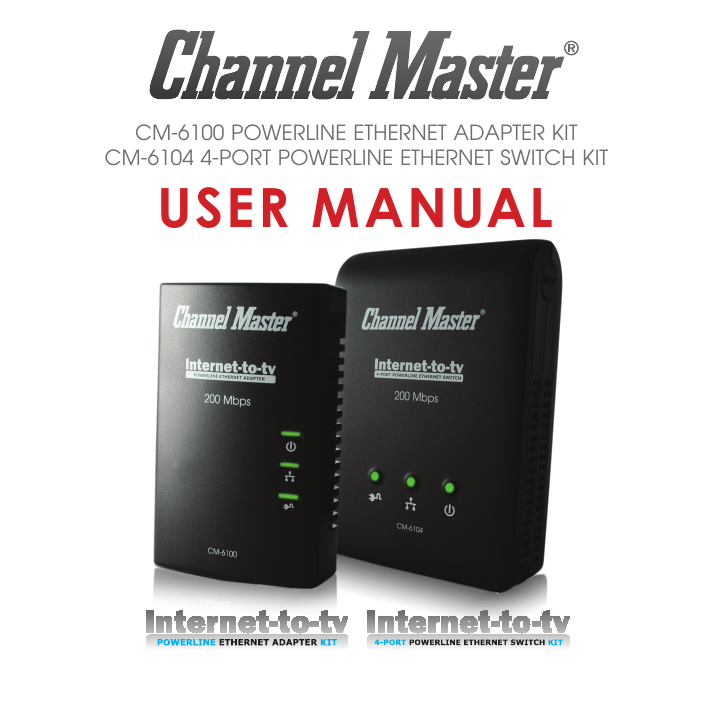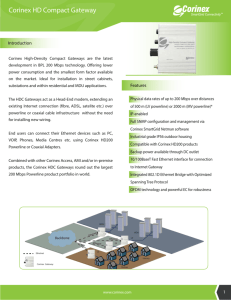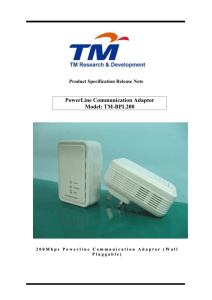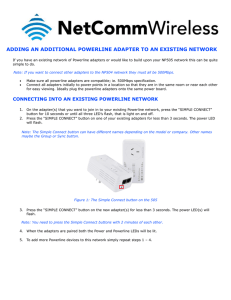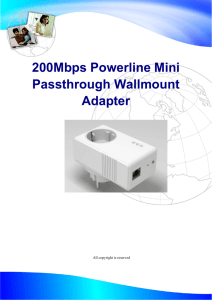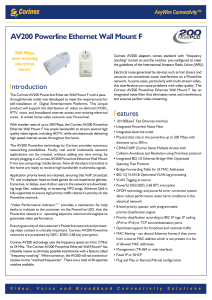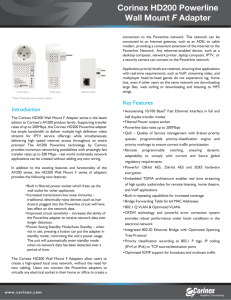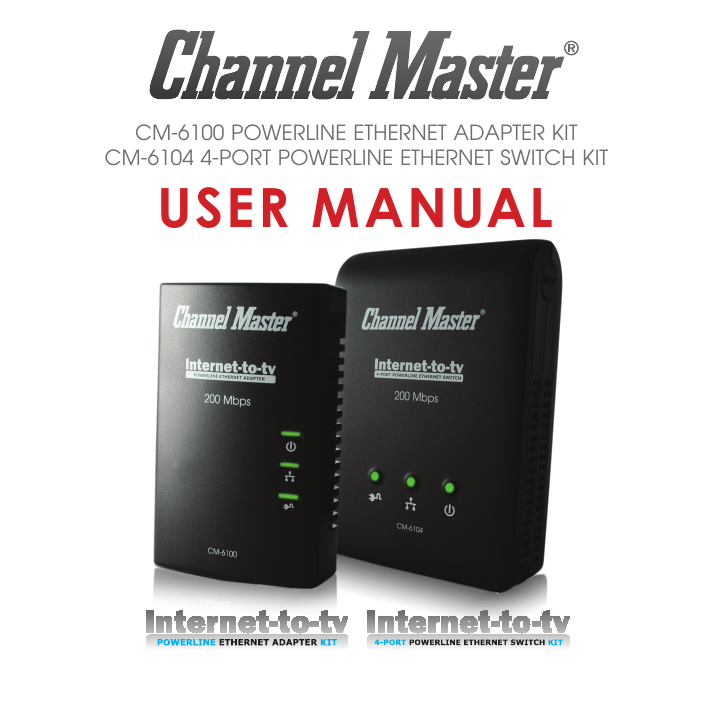
CM-6100 POWERLINE ETHERNET ADAPTER KIT
CM-6104 4-PORT POWERLINE ETHERNET SWITCH KIT
USER MANUAL
Blank Page
TABLE OF CONTENTS
ORDERING INFORMATION.....................................................................................2
INCLUDED ITEMS.....................................................................................................4
IMPORTANT SAFETY INSTRUCTIONS.......................................................................5
FIRST THING TO KNOW BEFORE INSTALLATION.....................................................7
AC OUTLETS CONNECTION.............................................................................. 7
CONNECTION VIA POWER STRIP..................................................................... 8
ELECTRICAL INTERFERENCE.............................................................................. 9
ELECTRICAL WIRING........................................................................................ 10
NOTE ON INSTALLING PLC DEVICE UTILITY SOFTWARE................................ 10
PRODUCT OUTLOOK.............................................................................................11
PRODUCT OVERVIEW...........................................................................................12
STANDBY MODE.............................................................................................. 14
PRODUCT INSTALLATION......................................................................................15
SETTING LOGICAL NETWORK GROUP........................................................... 15
REMOVE A DEVICE FROM A LOGICAL NETWORK GROUP......................... 16
SETTING DIFFERENT NETWORK GROUP.......................................................... 17
APPLICATION 1 – LOCAL POWERLINE NETWORK AMONG PCS................. 17
APPLICATION 2 – PC TO XDSL ROUTER CONNECTION................................ 19
APPLICATION 3 – WIRELESS ACCESS POINT RANGE EXTENSIONS............... 21
SPECIAL CARE FOR BUSINESS INSTALLATION................................................ 21
SPECIFICATIONS...................................................................................................23
FAQ (FREQUENTLY ASKED QUESTIONS)...............................................................24
TROUBLE SHOOTING.............................................................................................29
WARRANTY.......................................................................................................... 32
1
ORDERING INFORMATION
This user manual describes Internet-to-TV Powerline Ethernet
Adapter and 4-Port Powerline Ethernet Switch devices.
The Internet-to-TV Powerline Ethernet Adapter device converts
the Ethernet packets from its Ethernet port to the Powerline
Communication packets (PLC packets), which then run on
home electrical power lines, and converts the PLC packets
back to Ethernet packets.
The Internet-to-TV 4-Port Powerline Ethernet Switch device is
a four-port Ethernet Switch device bridged together with the
Powerline interface. It converts the Ethernet packets from any
of its Ethernet ports to PLC packets, and from PLC packets back
to Ethernet packets. Also, Ethernet packets between any two
of the four Ethernet ports is common cable (CAT5e), just like a
normal Ethernet switch.
2
Internet-to-TV Powerline Ethernet Adapters
PRODUCT SUMMARY
Categories
Description
CM-6100 converts from Ethernet
packets to PLC packets, and vice
versa.
CM-6104 converts the Ethernet
packets from any of its Ethernet
ports to PLC packets, and vice
versa.
This device can send any
packet from any of its Ethernet
ports to the Ethernet port of any
Powerline Ethernet device!
3
INCLUDED ITEMS
CM-6100
CM-6104
2 Internet-to-TV Powerline
Ethernet Adapters
1 Internet-to-TV Powerline
Ethernet Adapter
1 Internet-to-TV 4-Port
Powerline Ethernet Switch
2 Ethernet cables
2 Ethernet cables
1 Quick Start Guide
1 Quick Start Guide
4
Internet-to-TV Powerline Ethernet Adapters
IMPORTANT SAFETY INSTRUCTIONS
This product is intended for connection to the AC power line. For
installation instructions, refer to the Installation section (See page
15). The following precautions should be taken when using this
product.
•Please read all instructions before installing and operating this
product.
•Please keep all instructions for later reference.
•Please follow all warnings and instructions marked on the
product.
•For safety reasons, when the device is being powered on,
this product should NOT be installed in any electric socket
which makes the surface with venting holes on the product to
face downward (facing the floor).
•Unplug the Powerline device from the wall outlet before
cleaning. Use a dry cloth for cleaning. DO NOT use liquid
cleaners or aerosol cleaners.
•DO NOT operate this product near water.
•This product should never be placed near or over a radiator,
or heat register.
•This product relies on the building’s electrical installation for
short-circuit (over current) protection.
5
•DO NOT allow anything to rest on the product interconnect
plug. DO NOT place this product where people may walk on
the cords.
•Because this product sends data over the power line, it is
recommended that you plug directly into a power outlet.
•DO NOT plug the device into a UPS or power strip with surge
protection. The product has its own power filter for protection
against surges.
•Only a qualified technician should service this product.
Opening or removing covers may result in exposure to
dangerous voltage points or other risks.
•Unplug the product from the wall outlet and refer the product
to qualified service personnel for the following conditions:
○ When the interconnect cords are damaged or frayed.
○ If liquid has been spilled into the product.
○ If the product has been exposed to rain or water.
○ If the product does not operate normally when the
operating instructions are followed.
○ If the product exhibits a distinct change in performance.
6
Internet-to-TV Powerline Ethernet Adapters
FIRST THING TO KNOW BEFORE INSTALLATION
Internet-to-TV Powerline Ethernet Adapters (PEA) send data to
and from each other over the existing electrical wiring in your
home, and may be affected by electrical noises or the length
of the wiring at your house. Keep the following in mind when
placing this Powerline device in your home.
AC Outlets Connection
Avoid connecting this device to an un-interruptible power
supply (UPS) or backup power supply device. For best results, we
recommend connecting the adaptors directly to a wall outlet.
Avoid connecting high power-consumption appliances to the
same wall outlet. Plug these power consuming devices into a
noise filtering power strip to prevent
these devices from interfering with this
Powerline device. See the following
illustration figure:
For better performance, the following
connection is recommended. Not
isolating if from other devices by using
a noise filtering power strip may cause
interference with the Powerline device.
Noise-filtering Power Strip
7
The following connections are NOT recommended, although
current PLC technology will overcome most noise interference
from electronic devices’ AC adapters or chargers.
Noise-filtering Power Strip
wer
werStrip
Strip
Noise-filtering Power Strip
Noise-filtering
Noise-filteringPower
PowerStrip
Strip
Connection Via Power Strip
If you must connect this device to a power strip, please keep
the following recommendation in mind:
8
Internet-to-TV Powerline Ethernet Adapters
•Make sure the power strip does not have a noise filter or a
surge protector, as these features may impair communication
signaling of the Powerline device sent over the electric wiring,
and its throughput or distance will be degraded.
•Use a power strip with an AC cord that is as short as possible.
•Do not connect the adaptor to a power strip that receives
power from another power strip.
Electrical Interference
Certain electrical devices emit electrical noise. If this noise
is spread over to the electrical wiring in your home, it may
interfere with the performance, speed, and reliability of this
device. For best results, we recommend connecting an
electrical noise filter to noise emitting appliances.
The following appliances are more likely to produce noise:
•Battery chargers (including cell phone chargers)
•Hair dryers
•Power drills
•Halogen light
•Vacuum cleaner
Additionally, this product may interfere with the following
appliance:
•Lights or lamps which have a touch-sensitive on/off feature
9
Electrical Wiring
This device sends data to and from each other over the existing
electrical wiring of your house. If two wall outlets are separated
by a great distance of electrical wiring, these devices may not
communicate well with each other. For more information, refer
to the troubleshooting section.
Note on Installing PLC Device Utility Software
PLC Device Utility Software can be used for setting up or
installing the PLC Device Utility Software on your PC, make sure
your PC meets these requirements:
1. Your PC’s operating system should be one of the Microsoft
Windows* 98SE, ME, 2000, XP, Vista, and 7.
2. Pentium® III 450 MHz processor, equivalent or higher
3. At least 256MB RAM
4. At least one free Ethernet port for this Powerline device.
10
Internet-to-TV Powerline Ethernet Adapters
PRODUCT OUTLOOK
E
Ethernet Port
A B
E
C
A
Four Ethernet Ports
The “PLC Link/ACT “ LED
indicator turns “ON” when
Powerline link is detected.
If the device is serving as a
STATION, the LED indicator will
flash to indicate transmit or
receive Powerline activity. If
the device is serving as a CCo
(Central Coordinator), the
LED indicator will steadily light
ON, even in the presence of
Powerline activity.
D
C
Electrical Plug
Venting Holes
(Shouldn’t face
down when device
is powered)
F
11
Item
Item Name
Description
A
PLC Link/ACT LED
On: Powerline Link Detected (*1)
Blinking:
(1) Powerline traffic detected (*1)
(2) Powerline device not in any logical network.
Off: No Powerline traffic detected
B
Ethernet Link/ACT LED
On: Ethernet Link Detected
Blinking: Ethernet traffic detected
Off: No Ethernet Link detected
C
POWER LED
On: Power on
Blinking:
(1) Booting or
(2) Joining a device to another device’s network.
Off: Power off
D
HomePlug 1.0 DET LED
Blinking: HomePlug 1.0 Traffic detected
Off: HomePlug 1.0 not detected
E
GROUP Button
Press 2 seconds to join a device into a logical
network or clear grouping information
F
Reset-to-factory-default Button
Press to reset Firmware setting to Factory default
PRODUCT OVERVIEW
This Powerline device is virtually an Ethernet cable replacement
and an Ethernet hub replacement. Two of these Internet-toTV Powerline Ethernet Adapters can be used to replace an
Ethernet cable, for connecting any PC to another PC, PC to
a DSL router, or a wireless AP to a DSL device. Many of these
devices can be connected together to form a mesh network.
12
Internet-to-TV Powerline Ethernet Adapters
For example, three PCs can connect to a DSL router for
accessing the Internet via four of these Powerline devices (Each
PC connected to one of the Powerline devices, and the DSL
router connected to the fourth Powerline device).
Each Powerline device has predefined attributes such as DAK
(device password) and Powerline logical network group. Any
device node in a logical network group can communicate to
any of the other nodes in the same group. Devices in different
network groups won’t be able to talk to one another. The
maximum number of nodes in a Powerline logical network
group is defined in the SPECIFICATIONS section in this user’s
manual. Powerline network group is defined by its Network
Name stored in the device. Each device is shipped with default
Public network name of HomePlugAV, and thus belong to the
same logical network and be able to communicate with each
other. The GROUP button on the device can be used to change
a device’s network group attributes. For using the GROUP
button, please see the first portion of the PRODUCT INSTALLATION
section. For using the PLC Device Utility software, please refer to
the PLC Device Utility User Guide inside the product.
13
If the user finds two newly purchased devices are not able
to communicate with each other, please press the “reset-tofactory-default” button while the device is plugged in and
powered on to reset the device back into the factory default
Powerline Network Group, HomePlugAV. If the devices are still
not working, please read the other sections in this user manual
for Frequently Asked Questions (See page 24) and device
Trouble Shooting(See page 28).
Standby Mode
If there is no Ethernet cable connected to the Internet-toTV Powerline Ethernet Adapter device over two minutes, this
device will go into standby mode automatically to save power
consumption and its POWER LED will blink ON and OFF at a slow
rate. To exit the standby mode, insert the Ethernet cable or plug
the device in again.
Note:
1.Some computers support Wake up LAN function that may
cause our PLC to enter the standby mode.
2.Internet-to-TV 4-Port Powerline Ethernet Switch product
doesn’t support standby mode.
14
Internet-to-TV Powerline Ethernet Adapters
PRODUCT INSTALLATION
Setting the Logical Network Group
Users can set Internet-to-TV Powerline Ethernet Adapter devices
into one or many logical network groups. Devices in the same
logical network group will communicate with each other.
Devices in different network groups won’t communicate with
each other.
To make Powerline device B join device A’s logical network, do
the following three steps:
Note: It will be more convenient if user places devices, which
are to be configured into same logical network group, side
by side during the above procedures. After network is set, the
devices can be deployed anywhere in the home)
Step 1. First, clear the logical network group of device B by
pressing its GROUP button more than 10 seconds. After
release of the button, all LED lights simultaneously blink
off and on, showing start of procedure to clear network
group.
The following steps join device B to device A‘s logical network:
15
Step 2. Press the GROUP button of device A for 2 to 3 seconds
(make sure POWER LED starts blinking).
Step 3. In less than two minutes after the previous step, press the
GROUP button of device B for 2 to 3 seconds (make sure
POWER LED starts blinking). After 8 ~ 10 seconds, device B
will connect to device A.
This way, Powerline device B joins the same logical network as
device A. Users can join device C to device A’s logical network
using the same procedures as above. After following this
procedure, device C joins well into device A’s logical network,
and device B is also in device A’s logical network. Thus device
A, B, and C are in the same logical network group. Users can
assign up to the maximum number of Powerline devices into this
logical network group as stated in the SPECIFICATION section
(See page 23).
Remove a device from a logical network Group
For example, device A and device B are in the same logical
network group, if users want to remove device A from this
logical network group, just follow the procedure in Step 1 by
pressing the GROUP button of device A for 10 seconds. This will
remove device A from the logical network group, and it will no
longer be able to communicate with device B. If users want
16
Internet-to-TV Powerline Ethernet Adapters
to remove a device from a logical network group of 3 or more
devices, just operate the GROUP button of this device to be
removed from the group as in Step 1.
Setting a different network Group
When a device is removed from a logical network group, a
random network key is generated which is different from the
original network group name. This is now the first device in a
new network group. Additional devices can be added to the
new network by using the same procedures as in Step 2 and 3.
This method allows users to form two separate logical network
groups on the same in-house electrical network.
Following are some application examples and installation
diagrams:
Application 1 – Local Powerline Network Among PCs
Using the included Powerline devices for connecting computers
in different rooms or floors at home!
Installation Procedure:
Connect the included Powerline device to a PC, such as
shown in Room A of the following two pictures. If users buy the
package which includes two Powerline devices (dual or combo
17
APPLICATION 1
Room A
CM-6100
PC/MAC
Ethernet Cable
Room B
CM-6100
Notebook
Ethernet Cable
Room A
Room B
Notebook
CM-6104
CM-6100
Notebook
IP STB
Ethernet Cable
Ethernet Cables
18
PC/MAC
Internet-to-TV Powerline Ethernet Adapters
package), please connect the second included Powerline
device with another PC as shown in Room B of the following two
pictures. The second picture in the following example shows
multiple network devices connected to the 4-port Powerline
Ethernet Switch product in Room A, and to the Notebook PC in
Room B.
Application 2 – PC to xDSL Router Connection
Use the included Powerline devices for connecting multiple PC
or Ethernet devices to an xDSL router in any other room!
Installation Procedure:
Connect the included Powerline device to a PC like the
example shown in Room A. Now connect the second included
Powerline device to a broadband xDSL router like the example
shown in Room B. Room A of the second example shows
multiple network devices linked to the xDSL router in Room B via
a single 4-port Powerline Ethernet Switch device.
Note: Under good power line signal conditions, Room A and
Room B can be many rooms away from each other without a
communication problem. (See the FAQ section on page 24)
19
APPLICATION 2
Room A
CM-6100
PC/MAC
Room B
CM-6100
xDSL
Router
Ethernet Cable
Ethernet Cable
Room A
Room B
Notebook
CM-6100
CM-6104
IP STB
xDSL
Router
Ethernet Cable
Ethernet Cables
20
PC/MAC
Internet-to-TV Powerline Ethernet Adapters
Application 3 – Wireless Access Point Range Extensions
Sometimes, a PC using wireless LAN on one floor of a concrete
house can not access the wireless AP router installed on a
different floor. Using the included Powerline Ethernet devices will
overcome this problem!
Installation Procedure:
Connect the included Powerline device to a wireless Access
Point in the example shown in Room A. Now connect another
included Powerline device with a broadband xDSL router like
the example shown in Room B.
Special Care for business installation
We DO NOT recommend these Powerline devices for business
environments due to several uncertainties which degrade
Powerline performance or block its operation. This device has
NO GUARANTEE to operate in a business environment such
as offices or factories. However many businesses will find it an
inexpensive solution to implement networking with no costly
changes to wiring infrastructure.
The distance between two Powerline devices is limited by
the noise in the electrical wiring of the business environment.
21
APPLICATION 3
Room A
CM-6100
Room B
CM-6100
Wireless
Router
Ethernet Cable
PC/MAC
xDSL
Router
Ethernet Cable
Interference may be intermittent, for example highest at one
time of day, or one day of the week. Normally, a business
environment covers a wider area than the recommended
home application. Electric wiring in a business environment may
be very possible to involve more than one power meter system,
which sometimes cause communication difficulties of Powerline
devices.
22
Internet-to-TV Powerline Ethernet Adapters
SPECIFICATIONS
Items
Descriptions
CM-6100
CM-6104
PHY Rate
200Mbps
Effective Data Rate
TCP: Up to 90 Mbps
TCP: Up to 91 Mbps
UDP: Up to 91 Mbps
UDP: Up to 92 Mbps
Frequency Band
2~28 MHz (With Mask)
Access Methods
CSMA/CA channel-access schemes
Qos
Four-level priority based contention access, and multi segment bursting
8-level VLAN priority field, TOS field
QoS Classification by destination MAC address and IP Port
Modulation
OFDM (QAM 8/16/64/256/1024, QPSK, BPSK, ROBO)
10/100 RJ-45 port
1 port 4 ports
Distance
AC Wire : 100 meters
LAN Standards
IEEE 802.3, IEEE 802.3U,
PLC Standard HomePlug AV
Operating System OS independent
Max. Devices in a Network Group
Up to 63 slaves with 1 master, 64 total devices
IGMP Support for IPv4/IGMP v1,v2,v3 snooping
Support for IPv6 and MLD v1,v2 snooping
Max 16 source addresses and Group Members
Encryption 128-bit AES Link Encryption with key management
LEDs 1. Power (green), 2. Powerline 1. Power (blue), 2. Powerline Activity
Activity (green), 3. Ethernet (blue), 3. AV/1.0 DET (blue),
Link/Activity (green)
Temperature 0~40˚C (Operating); -20~60˚C (Storage)
Relative Humidity 10~85% Non-Condensing (Operating) 5~90% Non-Condensing (Storage)
Power Source 100 ~ 240 VAC 50/60Hz
Power consumption Full load: (110 VAC) = 2.7W; Full load: (110 VAC) = 4.2W;
(220 VAC) = 3.28W; (240 VAC) = 4W
(220 VAC) = 5.3W;
Standby mode:
(110 VAC) = 0.72W;
(240 VAC) = 5.8W
(220 VAC) = 1.36W; (240 VAC) = 1.4W
NA
Certification CE, CE-LVD, FCC Class B
23
FAQ (FREQUENTLY ASKED QUESTIONS)
1. What is the distance this device can transmit?
ANS:Powerline technology provides reliable coverage for
considerable distances in a home, but the limiting factor
is often noise in your home’s electrical system. Since
noise is not directly distance-dependant, you may get
(considerably) less or more coverage.
2. What is the throughput this device can transmit?
ANS:The device’s throughput depends largely on several
factors:
(1) The distance with another device,
(2) Interference by other appliances,
(3) Number of same Powerline devices which share the
common electric wiring, and
(4) application packet types – TCP or UDP.
TCP applications will be slower than UDP applications.
Longer distance, larger interference, or more Powerline
devices will reduce the data throughput. The maximum
throughput between two devices for TCP and UDP are
specified in the Specifications section on page 23.
24
Internet-to-TV Powerline Ethernet Adapters
3.
Do I have to rewire my home electric outlets or install
special filters for using this device?
ANS:Our Powerline products use a home’s existing electrical
wiring to network computers in different rooms so that they
can share files, printers, and Internet connections. They use
existing electrical sockets (outlets). If your wiring is current,
there is no need to rewire outlets or to install special filters.
4. What types of AC outlets can I plug this device into?
ANS:This Powerline product works with AC 100V to 240V with
2-prong or 3-prong electrical outlets, depending on
whether the plug is 2-prong or 3-prong type.
5. Can this power-line device work with circuit breakers?
ANS:In many countries Powerline signals will not communicate
between different phases.
Please have installers or a local expert in your country to check
your home’s electric wiring before installation.
6.
Is it secure to send private data over this power line
device?
ANS:It is secure enough because the technology supports
special data encryption. Please refer to the Specifications
25
section on page 23 for the type encryption algorithm used
with this device.
7. How can I connect multiple devices together?
ANS:Multiple devices can be connected together if they are
in same logical network group. Use the GROUP button or
utility software on a PC to set the group for this device.
By default, 20 devices in a newly shipped dual or combo
package are in the same group.
8. How many devices can be assigned into a single group?
ANS:Please see the SPECIFICATIONS section on page 23 for the
maximum number of devices that can be assigned to a
single logical network group. There can be multiple groups
in the same electric wiring environment.
9.
Does any device in a group communicate to any other
device in a group?
ANS:Yes. For example, four Powerline devices, A, B, C and
D form a logical network group. B, C, and D can all
communicate to A. If A links to a PC, then B, C, and D all
can share files of the PC. If A links to an xDSL broadband
router, then B, C, and D all can surf the internet via the DSL
router.
26
Internet-to-TV Powerline Ethernet Adapters
10. Why use a password?
ANS:Since the device can be configured by a PC utility
software, a password protects the device from being
configured by unauthorized people.
11. What standard does this device use?
ANS:Powerline devices from multiple manufacturers using this
same PLC standard will be able to communicate with
each other. Please see SPECIFICATIONS section for the
exact PLC standard used in this device.
12. How many of these device’s can I install in my home?
ANS:Although multiple devices can be used in a single powerwiring network in a building, multiple installed devices
share the bandwidth, and cause unintended performance
degradation.
13. Can I install this device in a business environment?
ANS:Powerline devices are not recommended for use in a
business environment. However, if the Powerline devices
can be installed on the same electrical circuit close to
each other, they may work. There are many devices
in a business environment that can generate noise on
27
the electrical wiring (fluorescent lights, copy machines,
manufacturing equipment). If this noise level is too high,
the Powerline products will not work effectively.
14. Can this PLC device communicate with any other PLC
devices purchased in the market?
ANS:PLC devices using different PLC standards (protocol) may
have problems communicating with each other, although
they all can co-exist on the same electric wires. Check
the table in the Troubleshooting section for capability of
communication between different PLC standards.
Capability of Communication
HomePlug
between PLC Standard
1.0 Turbo AVturbo UPA HD-PLC
HomePlug 1.0
OK
OK
NO
NO
NO
HomePlug turbo
OK
OK
OK
NO
NO
HomePlug AV
NO
NO
OK
NO
NO
UPA
NO
NO
NO
OK
NO
HD-PLC
NO
NO
NO
NO
OK
To understand what type of PLC standard this device uses, please check it in the
SPECIFICATIONS section.
28
Internet-to-TV Powerline Ethernet Adapters
TROUBLESHOOTING
New devices are shipped with the same logical network group
assignment and should have no problems communicating with
each other. If two devices can not communicate, check the
logical network group to make sure they are using the same PLC
configuration utility.
• If the configurations are the same, and the devices fail
to communicate, the electric wiring may be causing the
problem. Examples of potential problems are:
–Old fuse boxes.
–Old wiring that does not meet current wiring building
codes.
• First, make sure the devices are functioning properly. Plug the
units into nearby electric outlets in the same room or into the
same power strip with noise filtering. If the two devices can
communicate, go to long distance debugging steps; if the
two devices still can not communicate, continue to check
the following:
• Check that the Ethernet cables are securely plugged in
• Check the power supply
• Check the LEDs are properly lit, blinking, or turned off
29
• Uninstall and reinstall the device
• Perform a “ping” test to see whether your device is
connected to the network
• Gradually increase the distance between the Powerline units.
Your testing will determine which distances you can achieve.
Long Distance Debugging Steps:
• Gradually increase the distance between the two Powerline
devices. Some nearby outlets may be harder for the devices
to communicate over than the farther outlets. It all depends
on electrical wiring topologies. Try using different outlets on
different walls or different rooms.
• Swap devices to isolate the problem to a particular Powerline
unit.
• If there are problem areas, have a qualified electrician review
the building’s electrical plans, assessing the noise conditions
for each phase of the power.
• Pay special attention to the electrical noise generated by the
following devices:
–Air conditioning
–Florescent lights, particularly industrial grade lights
–Refrigerators
30
Internet-to-TV Powerline Ethernet Adapters
–Surge protectors and other line filters and conditioning
–Blowers
–Large electrical motors
Note
1) This Powerline device is not designed for business use.
Consult a professional electrician to evaluate the electrical
noise in your building and to suggest remedies.
2) If you’ve moved a Powerline unit, or disconnected the
cables, your other network devices may need about 5
minutes to refresh the current status.
3) Use all the same Powerline models for best connectivity.
Also, software for one model may not work for another
model. In particular, remote and advanced features may
not work between Powerline device manufacturers.
31
WARRANTY
LIMITED WARRANTY
This Limited Warranty is a legal document. Keep it in a safe
place. Remember to retain your Bill of Sale for warranty service!
Any items returned without a copy of the Proof of Purchase will
be considered out of warranty.
WHAT THE WARRANTY COVERS
This warranty extends only to the original user of the equipment
and is limited to the purchase price of each part. Channel
Master warrants this system against defects in materials or
workmanship as follows:
Labor: For a period of 90 days from the original date of
purchase, if Channel Master determines that the equipment
is defective subject to the limitations of this warranty, it will be
repaired or replaced at no charge for labor as your sole and
exclusive remedy. Channel Master warrants any such work
done against defects in materials or workmanship for the
remaining portion of the original warranty period, with repair
or replacement in accordance with the foregoing as your sole
and exclusive remedy.
32
Internet-to-TV Powerline Ethernet Adapters
Parts: For a period of 90 days from the original date of purchase,
Channel Master will supply, as your sole and exclusive
remedy and at no charge, new or re-manufactured parts in
exchange for parts determined to be defective subject to the
limitations of this warranty. Channel Master warrants any such
replacement parts against defects in materials or workmanship
for the remaining part of the original warranty period, with the
exchange of such parts in accordance with the foregoing as
your sole and exclusive remedy.
Note: “Parts” means items included in this package, it does not
include other parts purchased separately.
WHAT THE WARRANTY DOES NOT COVER
• This warranty does not cover installation of the system. If
applicable, such installation will be warranted under a
separate installation agreement.
• This warranty does not cover consumer instruction, physical
setup or adjustment of any consumer electronic devices,
remote control batteries, cables, signal reception problems,
loss of use of the system, or unused programming charges
due to system malfunction.
33
• This warranty does not cover cosmetic damage, damage
due to lightning, electrical or telephone line surges, battery
leakage, fire, flood, or other acts of Nature, accident,
misuse, abuse, repair or alteration by other than authorized
factory service, use of accessories not recommended by the
manufacturer, negligence, commercial or institutional use, or
improper or neglected maintenance.
• This warranty does not cover equipment sold AS IS or WITH
ALL FAULTS, shipping and handling, removal or reinstallation,
shipping damage if the equipment was not packed and
shipped in the manner prescribed, nor equipment purchased,
serviced, or operated outside the continental United States of
America.
IF YOU NEED ASSISTANCE
• Visit our website at www.channelmaster.com. Have the date
of purchase and your model number available.
• A Customer Service Representative will assist you. If the
Representative determines you should return any equipment,
you will be given instructions on how to return your
equipment. You will be responsible for the cost of shipping
back the defective equipment, whether under warranty or
not.
34
Internet-to-TV Powerline Ethernet Adapters
• Returned equipment must be packaged properly, using
either the original shipping materials or other appropriate
packaging. Include a copy of the Bill of Sale. Any items
returned without a copy of the Proof of Purchase will be
considered out of warranty.
• Follow the instructions given to you by the Customer Service
Representative when returning your equipment for service.
LEGAL LIMITATIONS
REPAIR OR REPLACEMENT AS PROVIDED UNDER THIS WARRANTY
IS YOUR EXCLUSIVE REMEDY. CHANNEL MASTER AND ITS
AFFILIATES SHALL NOT BE HELD LIABLE FOR ANY INCIDENTAL OR
CONSEQUENTIAL DAMAGES FOR BREACH OF ANY EXPRESSED
OR IMPLIED WARRANTY ON THIS SYSTEM, NOR FOR ANY
INCIDENTAL OR CONSEQUENTIAL DAMAGES RESULTING FROM
THE USE OF, OR INABILITY TO USE, THIS SYSTEM OR OTHERWISE.
UNDER NO CIRCUMSTANCES SHALL CHANNEL MASTER OR ITS
AFFILIATES’ LIABILITY, IF ANY, EXCEED THE PURCHASE PRICE
PAID FOR THIS SYSTEM. EXCEPT AS OTHERWISE EXPRESSLY SET
FORTH IN THIS LIMITED WARRANTY, CHANNEL MASTER DOES
NOT MAKE (AND CHANNEL MASTER EXPRESSLY DISCLAIMS) ANY
OTHER REPRESENTATIONS OR WARRANTIES, WHETHER EXPRESS
OR IMPLIED, INCLUDING WITHOUT LIMITATION, ANY IMPLIED
WARRANTY OF MERCHANTABILITY, NON-INFINGEMENT OR
35
FITNESS FOR A PARTICULAR PURPOSE, AND ANY WARRANTIES
THAT MAY ARISE FROM COURSE OF PERFORMANCE, COURSE OF
DEALING OR USAGE OF TRADE. TO THE EXTENT THAT ANY SUCH
WARRANTIES ARE CONSIDERED TO APPLY FOR ANY REASON BY
OPERATION OF LAW OR OTHERWISE, SUCH WARRANTIES SHALL
BE LIMITED IN DURATION TO THE PERIOD OF THIS WARRANTY IF
PERMITTED UNDER APPLICABLE LAW. CHANNEL MASTER RESERVES
THE RIGHT TO REFUSE TO HONOR THIS WARRANTY IF CHANNEL
MASTER DETERMINES ANY OF THE ABOVE EXCEPTIONS TO HAVE
CAUSED THIS SYSTEM NOT TO HAVE PERFORMED PROPERLY.
THIS WARRANTY SHALL BE VOID IF ANY FACTORY-APPLIED
IDENTIFICATION MARK, INCLUDING BUT NOT LIMITED TO SERIAL
OR CONDITIONAL ACCESS NUMBERS, HAS BEEN ALTERED OR
REMOVED. THIS WARRANTY SHALL ALSO BE VOID IF THE CHASSIS
HAS BEEN OPENED BY AN UNAUTHORIZED PERSON.
36
Internet-to-TV Powerline Ethernet Adapters
Blank Page
1.877.746.7261
www.channelmaster.com
CM.PUB.CM6100CM6104.UG.201105
© 2011 Channel Master. Channel Master is a registered trademark. Specifications subject to change. All rights reserved. © 2011 Channel
Master. Channel Master es una marca registrada. Especificaciones sujetas a cambio. Todos los derechos reservados. © Channel Master,
2011. Channel Master est une marque déposée. Les caractéristiques peuvent être modifiées sans préavis. Tous droits réservés.