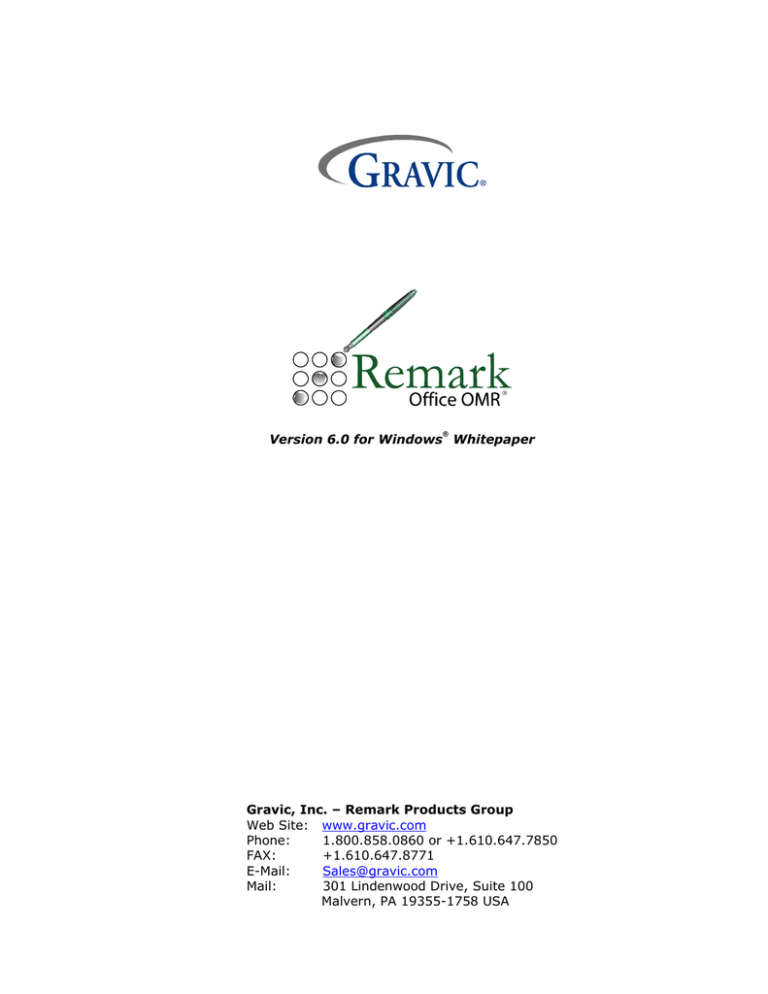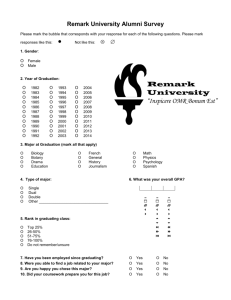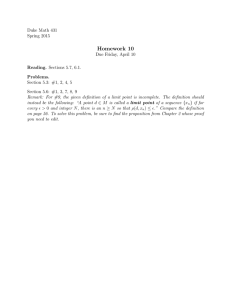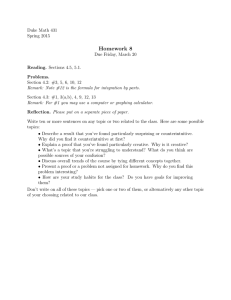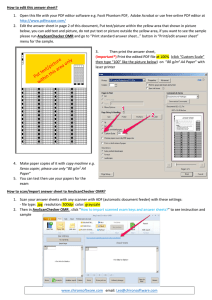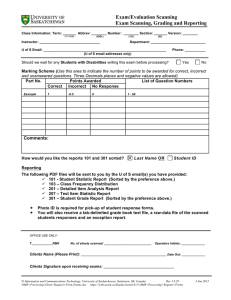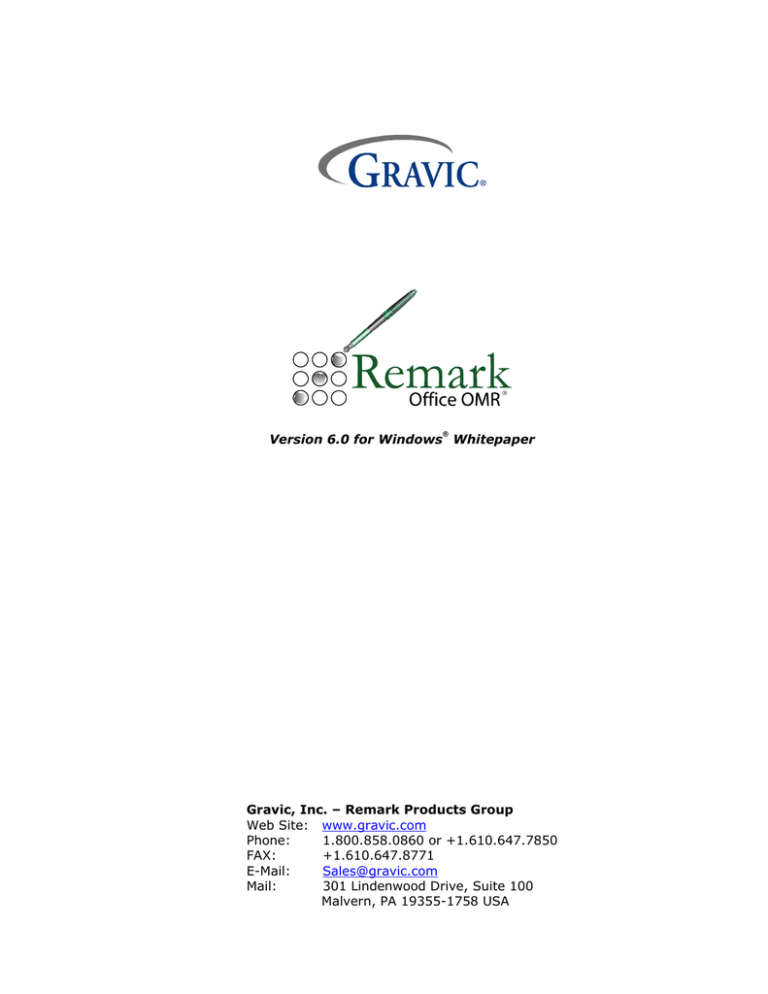
®
Version 6.0 for Windows Whitepaper
Gravic, Inc. – Remark Products Group
Web Site: www.gravic.com
Phone:
1.800.858.0860 or +1.610.647.7850
FAX:
+1.610.647.8771
Sales@gravic.com
E-Mail:
Mail:
301 Lindenwood Drive, Suite 100
Malvern, PA 19355-1758 USA
Contains:
Contact Information
Remark Office OMR Overview
Image Scanning vs. Traditional OMR
Supported Scanners
Example Applications and Forms
Steps for Using Remark Office OMR
Remark Quick Stats®
Remark Office OMR Technical Features
Who uses Remark Office OMR
Minimum System Requirements
About Gravic, Inc.
Remark Office OMR Overview
Remark Office OMR is a software package designed to collect data from optical marks (bubbles,
checkboxes) and barcodes on plain paper forms. The software works in conjunction with an image
scanner to collect the data. You create your own forms with whatever software package you feel
comfortable using (e.g., a word processing package, survey design package, etc.). You are allowed
a great deal of flexibility in the design process. You do not need special marks or drop-out inks, nor
do your respondents need to use a number two pencil to fill in the forms.
Image Scanning vs. Traditional OMR
The main difference between the two types of scanning is in the hardware with which they work.
Remark Office OMR works with common image scanners. These are the type of scanners that can
also be used for scanning pictures or pages of text and are readily available from your local
computer dealer. Traditional OMR readers are commonly associated with standardized testing, preprinted forms and number two pencils. Typically, these machines are sold directly to the end user
by the manufacturer’s sales representatives.
When using Traditional OMR products, you use pre-printed forms that are created to very exacting
specifications. OMR readers are specifically designed to read these specialized forms.
Remark Office OMR is the flexible solution to your data entry needs that works with forms you create
and print. Forms are created in any word processing, page layout or survey design software. Forms
can be duplicated on a laser printer, photocopier, or if desired, can be professionally printed.
Following our basic form design guidelines will ensure that you get the best recognition results
possible. Remark Office OMR is a “trainable” software package. Rather than you having to conform
to a particular form design, you tell the software what your form looks like.
Scanners/Peripheral Options Directly Supported
Remark Office OMR is compatible with most scanners on the market today. Specifically, the
software works with scanners that support the TWAIN scanning protocol. These scanners include
some or all models made by the following manufacturers:
Fujitsu, Lexmark, Xerox, Avision, Bell & Howell, Canon, Epson, Kodak, Panasonic and Ricoh.
Remark Office OMR can also read image files which can be created by network multi-function
machines from companies such as Lexmark, Xerox and Brother.
Click here for more information on scanners.
Remark Office OMR Whitepaper
2
© Gravic, Inc.
Example Applications & Forms
Optical Mark Recognition (OMR) technology is ideal for use in processing many kinds of
forms, including compiling survey results, summarizing personnel evaluations, grading tests
and tabulating ballots. Sample application forms are included with the software and are also
available on our web site. The following are two representative forms.
Sample Generic Test Answer Sheet
Sample Generic Survey Form
These two sample forms were both created in Microsoft® Word.
Forms can be created anywhere from word processors to survey design packages to art programs,
including: Microsoft Word, Microsoft Excel, Survey Pro (Apian Software), Magenta (Datablocks),
Survey System (Creative Research), Quark, Adobe Photoshop and many more.
Remark Office OMR Whitepaper
3
© Gravic, Inc.
Using Remark Office OMR
There are three basic steps to using the software. 1) Scan a blank copy of the form and tell the
software how to interpret the questions on the form by creating a form template. 2) Scan the
completed forms and proof for exceptions using the Data Center. 3) Run reports or convert your
data to a file format compatible with a database or spreadsheet package using Remark Quick Stats.
Step 1: Form Template Editor
The form template tells the software how to interpret the marks on a form. To create a form
template, scan a blank form into Remark Office OMR using a supported image scanner. An
image of the form appears on the screen. Using your mouse, you can show the software the
areas you want to process on the form (i.e. groups of questions), and then fill in basic
information about your fields in the Field Definition window. Fields can be OMR (marks), barcode
or image fields for data entry of handwritten comments.
Remark Office OMR's Template Editor
The Template
Editor shows the
image of your
form so you can
define the
various data
fields on it.
Barcode Field
Data Fields
OMR Fields
Image Field
Step 2: Data Center
The Remark Office OMR software can read forms either from a directly supported scanner or
from image files scanned with some other device. After reading completed forms, the collected
data appear in a spreadsheet-style grid window. Remark Office OMR provides a Review
Exceptions feature for automatic detection and correction of exception cases. Exceptions are
reviewed and corrected on-screen by viewing images of scanned forms. Often exceptions are the
result of improperly filled-in forms. For example, a respondent may have failed to fill in a bubble
completely or chosen two responses for a question that only requires one response.
Note: Please see scanning window screenshot on next page.
Remark Office OMR Whitepaper
4
© Gravic, Inc.
Scanning Window
Data
Grid
Exceptions
Scanned
image
Step 3: Converting and Saving the Data
More than thirty standard output file formats are available for use, including the following:
Formats
Database Formats
Spreadsheet Formats
SAV
Remark
ROA
HTML and XML
SRV/STL
CCI
DAT
MRG
Report
Questionmark
ODBC
Applications Supported
Access, dBase, FoxPro, and Paradox
ASCII (various styles), Excel, Lotus1-2-3 and Text
SPSS statistical software
Format for use within the Remark software. Saves data from the grid,
as well as grid information such as links to image files and exception
cases.
Remark Office Archive allows you to move your images and data to
another system for cleaning and/or analysis.
Internet or Intranet applications
Survey Pro (Apian Software) survey design and analysis package
CCI Assessment analysis package
The Survey System (Creative Research) survey design and analysis
LXR Test software
Fixed length format. For use with custom written applications.
To be used with Questionmark Perception software.
To export to various relational databases, such as Oracle or SQL.
Please see http://www.principiaproducts.com/ for a complete list of output formats.
Remark Office OMR Whitepaper
5
© Gravic, Inc.
Remark Quick Stats
Remark Quick Stats is a built-in analysis package that can be used to tabulate surveys and grade
tests. The software provides several standard reports. Reports can be customized to include user
specified titles, colors, fonts and graphics.
There are two versions of Remark Quick Stats: the default version and the legacy version. The
legacy version is an older software package that was used in previous versions of Remark Office
OMR. You may still use this version if there are reports you are accustomed to using.
For a survey, you can run reports such as an item analysis, item statistics or crosstabs to view your
results. If you administer tests, the software can automatically grade them. For a test, you can
specify an answer key, grade scale, learning objectives, benchmark scores and other options, and
then the software can grade the test and produce statistics and graphs representing the item
analysis, frequency distribution, student scores and several other test statistics. Remark Office OMR
also produces a grade report for each student which can be printed and handed back to the student.
Survey Statistics include:
For each item Remark Quick Stats calculates: Mean, Variance, Standard Deviation, Standard
Error, Min, Max, Range, Median, Skewness, Kurtosis, T-Value, Percentiles, Confidence
Intervals
For each answer choice Remark Quick Stats calculates: Frequencies, Percentages, Valid
Percent
A Response Report displays all of the handwritten comments for any Image region on one,
easy to read, report
Crosstabs
A Group Report displaying means for question groupings (new version only)
Test Statistics include:
A Grade Wizard steps you through the process of setting up an answer key, grade scale,
questions points, learning objectives, benchmark scores and other grading information for
your test
For each item Remark Quick Stats calculates: Mean, Variance, Standard Deviation, Standard
Error, Min, Max, Range, Median, Skewness, Kurtosis, T-Value, Percentiles, Confidence
Intervals, P-values, Point Biserial Correlation
For each answer choice Remark Quick Stats calculates: Frequencies, Percentages, Point
Biserial
For each student Remark Quick Stats calculates: Total score, Raw score, Grade, Dev. IQ,
Number correct, incorrect, unanswered
For the test Remark Office OMR calculates: Number of graded tests and items, Max, Min,
Median, Range, Percentile scores, Mean, Variance, Standard Deviation, Confidence Intervals
(1,5,95,99%), KR 20, KR21, Coefficient (Cronbach) Alpha
A Grade Report displays each student’s results on the test and optionally includes an image of
the test
A Group Report displaying grades for specific subsets of your data (new version only)
Remark Office OMR Whitepaper
6
© Gravic, Inc.
Remark Office OMR Main Features:
Forms commonly scanned with Remark Office OMR include surveys, tests, research studies,
evaluations, assessments, inventory, field testing, patient history and many others.
Allows flexibility in form design. Remark Office OMR forms can be created with any word
processor or survey design package and printed on any laser quality printer. Purchasing
expensive, pre-printed forms is not required.
Interfaces with most desktop scanners and supports the TWAIN scanner protocol. An automatic
document feeder is recommended. Speed depends on the scanner (typically runs at rated
speeds).
Exceptional mark recognition (recognizes bubbles or checkboxes). No registration marks or
drop-out colors are needed.
Recognizes barcodes. Barcode symbologies recognized are Code 39, Codabar and Interleaved 2
of 5.
Uses database verification to confirm that recognized data from a field appears in a particular
database field. Lookup and replace items from the database. For example you can lookup a
student ID and replace it with a student name.
Includes a spell checker.
Produces output that can be used with most popular spreadsheet, database, survey design and
statistical programs.
Allows user to mix forms of different types into the same batch. Eliminates pre-sorting of forms.
Forms can have form, page and respondent identifiers on them.
Processes multiple-page forms and double-sided forms.
Processes batch header sheets.
Allows for the correction of errors while scanning pages or as a post-scanning task.
Saves scanned images to disk for response verification or for use by another software program.
Saves parts of pages, such as a signature block or comments section, to disk as images.
Additionally, handwritten comments can be saved as "Image Fields" for use with a “Respondent
Report” or for data entry within the Remark Office OMR software.
Views and reads several different image file formats, some of which include: PCX, TIF, PDF and
BMP.
Includes Remark Quick Stats, a built-in analysis component.
Calculates statistics including:
Item Analysis, Number of Respondents and Tabulations, High/Low Score, Median, Mean,
Range, Standard Deviation and Variance, Kuder-Richardson f20, Coefficient Alpha, P Values,
Point Biserial, Frequency Distribution, Class Grades, Student Grade Reports, Comparative
Reports
Tabulates surveys. Remark Quick Stats produces item analysis, item statistics and crosstabs.
Remark Office OMR Whitepaper
7
© Gravic, Inc.
Grades tests and provides item and summary analyses. An answer key can be scanned, entered
by hand or read from a file. Different weights can be assigned to various sections of the test to
accommodate questions that were answered correctly, incorrectly, or not at all. A subjective set
of points can also be read and added into the final grade. Measures performance against
learning objectives, benchmarks, etc. Can grade using multiple answer keys.
Analysis results can be saved to PDF, HTML or RTF file formats.
Context sensitive help is available by pressing F1 in all windows.
Free form reviews are available for all registered users.
Who Uses Remark Office OMR?
Education Professionals for student testing, institutional research or community
surveys
Marketing Professionals for consumer surveys and customer satisfaction
Psychology Professionals for testing, assessments and evaluations
Government Agencies for data compilation from internal and external sources
Healthcare Industry for customer surveys, patient data and research
Pharmaceutical Companies for clinical trials and product evaluation
Police Departments for racial profiling compliance and community surveys
Computer Professionals for combination or integration with another software package
Human Resource Departments for employee surveys, time sheets and evaluations
Training Professionals for course and instructor evaluations
And Many More
Notes:
If you are considering offering your paper-based survey, test or evaluation in a web-based format,
try our Remark Web Survey® package too.
Minimum System Requirements
•
Personal computer with a 1Ghz or faster processor
•
Microsoft Windows 2000, XP or Server 2003
•
512 MB RAM
o
Important Note: Analysis reports require memory to run. Lengthy or graphicintensive reports may take longer to run; you may need additional memory to run
these reports.
•
250 MB free hard disk space to install software
•
1 GB free hard disk space recommended to use software
•
Screen/monitor resolution of 1024x768 or higher and at least 16-bit color (32-bit color
recommended)
•
Mouse
•
CD-ROM drive (for installation purposes)
•
Windows-supported printer (optional)
Remark Office OMR Whitepaper
8
© Gravic, Inc.
About Gravic, Inc.
Gravic, Inc. is a privately-held corporation located in Malvern, PA, about ten miles (16km) west of
Philadelphia, PA USA. We make a number of computer software products for data collection,
transformation, and distribution uses. Customers for our products include schools (Primary and
Higher Education), hospitals, government agencies, market researchers, trainers, meeting planners,
brokerages, travel agencies, stock exchanges, electric utilities and telcos.
In 2001, we completed a merger of our three predecessor companies. Principia Products, Inc. was
restructured and renamed to Gravic, Inc. in order to capitalize effectively on our data collection,
transformation and distribution core competencies. Our core purpose is To Improve Society Through
Innovation, a theme that you will find in all of our products, services, and corporate activities.
Please visit our web site at http://www.gravic.com/about.html to learn more about our company,
values, and purpose.
Copyright © 2006 Gravic, Inc., 301 Lindenwood Drive, Suite 100, Malvern, PA 19355-1758 USA. All Rights Reserved. Gravic,
Principia, Remark Office OMR, Remark Web Survey and Remark Quick Stats are registered trademarks of Gravic. Other
products mentioned are trademarks of their respective owners. Specifications subject to change without notice.
SOLWP-01UA
Remark Office OMR Whitepaper
9
© Gravic, Inc.