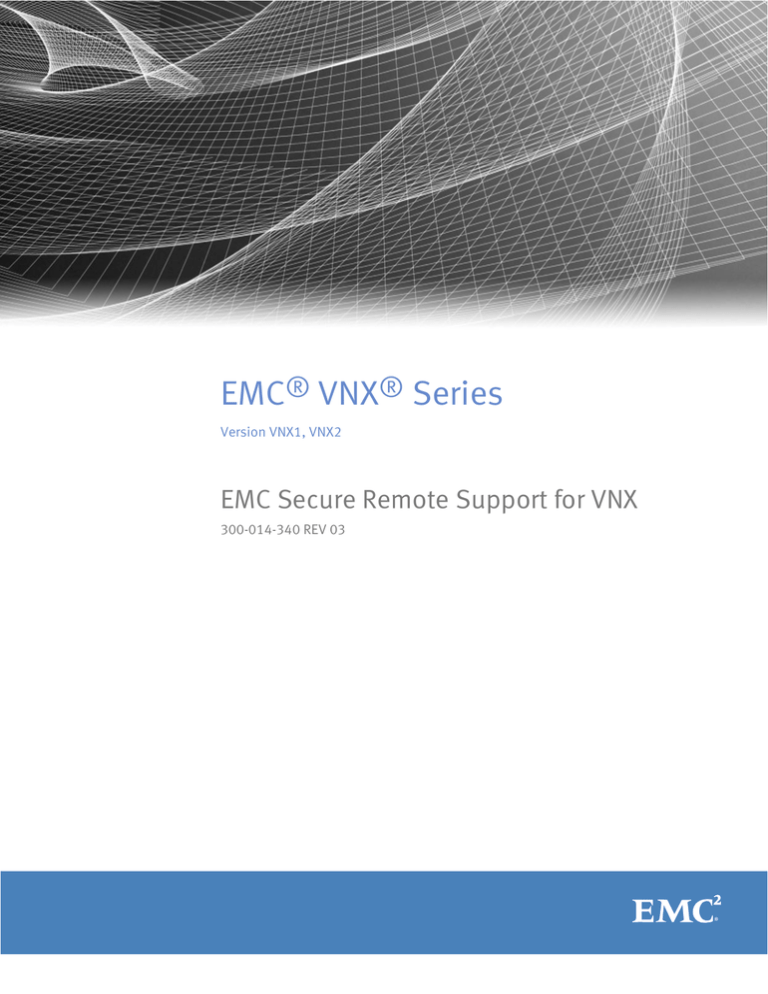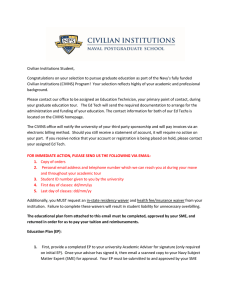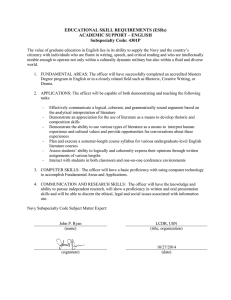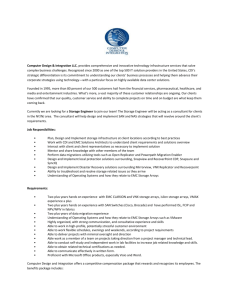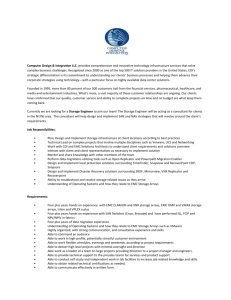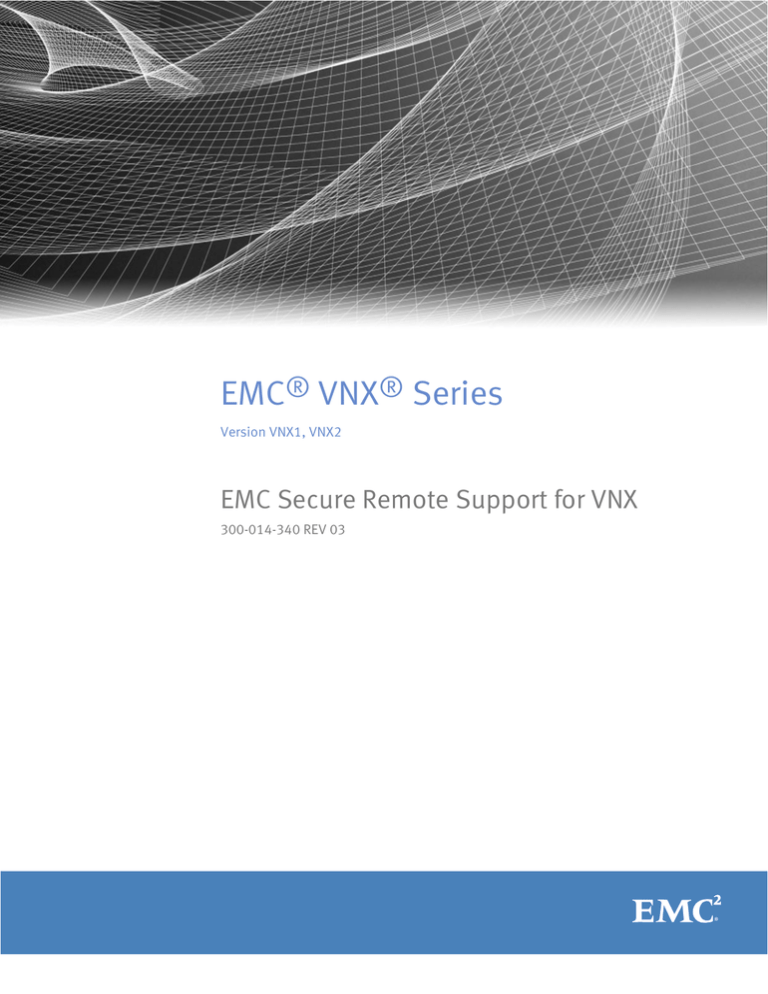
EMC® VNX® Series
Version VNX1, VNX2
EMC Secure Remote Support for VNX
300-014-340 REV 03
Copyright © 2012-2014 EMC Corporation . All rights reserved. Published in USA.
Published July, 2014
EMC believes the information in this publication is accurate as of its publication date. The information is subject to change
without notice.
The information in this publication is provided as is. EMC Corporation makes no representations or warranties of any kind with
respect to the information in this publication, and specifically disclaims implied warranties of merchantability or fitness for a
particular purpose. Use, copying, and distribution of any EMC software described in this publication requires an applicable
software license.
EMC², EMC, and the EMC logo are registered trademarks or trademarks of EMC Corporation in the United States and other
countries. All other trademarks used herein are the property of their respective owners.
For the most up-to-date regulatory document for your product line, go to EMC Online Support (https://support.emc.com).
EMC Corporation
Hopkinton, Massachusetts 01748-9103
1-508-435-1000 In North America 1-866-464-7381
www.EMC.com
2
VNX1, VNX2 EMC Secure Remote Support for VNX
CONTENTS
Figures
Chapter 1
5
Introduction
7
ESRS embedded device client on a control station overview............................ 8
ESRS embedded device client on a storage processor overview.......................8
ESRS IP Client for VNX overview....................................................................... 8
VNX gateway installations............................................................................... 8
Chapter 2
ESRS device client on control station feature
11
ESRS embedded device client on control station requirements......................12
ESRS embedded device client operational description.................................. 12
Provision ESRS embedded device client on control station............................ 14
Add storage processor to RemotelyAnywhere IP address filter tables.............15
Re-provision ESRS embedded device client on the control station................. 16
Upgrade ESRS embedded device client on control station............................. 16
Chapter 3
ESRS device client on storage processor feature
17
ESRS embedded device client on storage processor requirements................ 18
ESRS embedded device client on storage processor operational description
..................................................................................................................... 18
Provision ESRS embedded device client on storage processor.......................19
Re-provision ESRS embedded device client on the storage processor............ 21
Upgrade ESRS embedded device client on storage processor........................ 21
Capture array configuration data settings...................................................... 21
Chapter 4
ESRS IP Client for VNX feature
23
ESRS IP Client requirements.......................................................................... 24
New installation............................................................................................ 25
Upgrade........................................................................................................ 28
Verify HTTPS connectivity during pre-installation........................................... 29
Installation wizard.........................................................................................30
Download and install ESRS IP Client software................................................30
Add monitor station to RemotelyAnywhere IP address filter tables.................31
Change HTTPS communications security....................................................... 33
Make changes using Unisphere UI.................................................................33
VNX1, VNX2 EMC Secure Remote Support for VNX
3
CONTENTS
4
VNX1, VNX2 EMC Secure Remote Support for VNX
FIGURES
1
2
3
ESRS device client feature customer-side network topology example.............................13
ESRS IP Client communication infrastructure - Call Home example................................. 26
ESRS IP Client communication infrastructure - Remote access example..........................27
VNX1, VNX2 EMC Secure Remote Support for VNX
5
FIGURES
6
VNX1, VNX2 EMC Secure Remote Support for VNX
CHAPTER 1
Introduction
This chapter introduces you to the EMC Secure Remote Support (ESRS) embedded device
client on a control station and the ESRS embedded device client on a storage processor
features, which are for single systems. It also introduces you to the ESRS IP Client for VNX
and VNX gateway installations, which require a server in addition to the storage system
and can be used for multiple systems.
Major topics include:
u
u
u
u
ESRS embedded device client on a control station overview.................................... 8
ESRS embedded device client on a storage processor overview...............................8
ESRS IP Client for VNX overview............................................................................... 8
VNX gateway installations....................................................................................... 8
Introduction
7
Introduction
ESRS embedded device client on a control station overview
The ESRS embedded device client software is packaged into the VNX® operating
environment (OE) for file/unified systems and resides on the control station. This feature
provides your authorized EMC® service provider with remote access capabilities to your
VNX file/unified system using a secure and encrypted tunnel. For outbound access, the
VNX management IP network must allow outbound and inbound HTTPS traffic. The secure
tunnel that ESRS establishes between the VNX device and authorized systems on the
EMC network can also be used to transfer files out to the VNX system or transfer files
back to EMC's network.
For more information concerning this feature, see ESRS device client on control station
feature on page 11.
ESRS embedded device client on a storage processor overview
The ESRS embedded device client software is packaged into the VNX OE for block
systems and resides on the storage processors. This feature provides your authorized
EMC service provider with remote access capabilities to your VNX block system using a
secure and encrypted tunnel. For outbound access, the VNX management IP network
must allow outbound and inbound HTTPS traffic. The secure tunnel that ESRS establishes
between the VNX device and authorized systems on the EMC network can also be used to
transfer files out to the VNX system or transfer files back to EMC's network. For more
information concerning this feature, see ESRS device client on storage processor
feature on page 17.
ESRS IP Client for VNX overview
You install the ESRS IP Client for VNX software on an external monitor station (a host or
virtual machine). This software monitors the operation of your EMC VNX or legacy
CLARiiON® systems for error events and automatically notifies your service provider and
provides a path to securely connect to your monitored VNX or legacy systems.
For more information concerning ESRS IP Client for VNX, see ESRS IP Client for VNX
feature on page 23.
VNX gateway installations
An ESRS Gateway configuration supports a wide range of EMC products, and is
appropriate for a customer environment with a heterogeneous mix of EMC products. Only
trained EMC or EMC partner personnel should install and configure a VNX gateway system
configuration. This includes the setup of remote connectivity to contact EMC Customer
Service or a third-party service provider for problem resolution assistance.
Note
ESRS embedded device client on control station (included with OE for file version
7.1.56.x or later) and ESRS IP Gateway 2.0 or later (version 2.22 as a minimum is required
for later model VNX gateway systems) is supported as a remote connectivity and
callhome solution for a VG2/VG8 gateway configuration; ESRS Gateway 1.x is not
supported.
8
VNX1, VNX2 EMC Secure Remote Support for VNX
Introduction
For additional information on ESRS IP Gateway, go to the EMC Online Support website
(Support.EMC.com)
VNX gateway installations
9
Introduction
10
VNX1, VNX2 EMC Secure Remote Support for VNX
CHAPTER 2
ESRS device client on control station feature
This chapter describes the requirements for the ESRS embedded device client on control
station software and provides an operational description of the feature. The chapter also
describes the processes to provision the feature and to re-provision the feature.
Major topics include:
u
u
u
u
u
u
ESRS embedded device client on control station requirements..............................12
ESRS embedded device client operational description.......................................... 12
Provision ESRS embedded device client on control station.................................... 14
Add storage processor to RemotelyAnywhere IP address filter tables.....................15
Re-provision ESRS embedded device client on the control station......................... 16
Upgrade ESRS embedded device client on control station..................................... 16
ESRS device client on control station feature
11
ESRS device client on control station feature
ESRS embedded device client on control station requirements
The ESRS embedded device client on control station feature requires the following:
u
VNX operating environment (OE) for VNX version 7.1.56.x or later.
u
At least one DNS server must be configured on your VNX before you set up the ESRS
communication channel and provision the feature; otherwise, the feature will not
work.
u
Unrestricted access to *.emc.com over the Internet using HTTPS (for non-proxy
environments).
u
EMC online support account.
Note
Provisioning or re-provisioning the ESRS device client on a control station in a VNX file/
unified system requires an active account on the EMC Online Support website. This
account associates specific credentials with a particular organization and email domain.
When you provision or re-provision the ESRS device client on a control station in a VNX
file/unified system, you must specify these credentials (a user name password pair) to
set up the ESRS communication channel for the system.
The following requirements are dependent on your ESRS device client on a control station
implementation:
u
If your ESRS implementation will include a proxy server to connect to the Internet, you
must indicate this when you provision the ESRS feature.
u
If your ESRS implementation will include a Policy Manager for more control over
remote access to your VNX system, you must indicate this when you provision the
ESRS feature.
u
If your ESRS implementation will include a proxy server for your VNX to connect to a
Policy Manager, you must indicate this when you provision the ESRS feature.
ESRS embedded device client operational description
The ESRS embedded device client on control station feature provides an IP-based
connection that enables EMC Support to receive error files and alerts from your VNX file/
unified system, and to perform remote troubleshooting resulting in a fast and efficient
time to resolution.
Note
EMC strongly recommends that you provision the ESRS device client on control station
feature and select it as the primary transport mechanism for Connect Home notifications.
These actions will help to accelerate problem diagnosis, perform troubleshooting, and
help speed time to resolution. If you do not provision ESRS, you may need to collect
system information manually to assist EMC Support with troubleshooting and resolving
problems with the VNX file/unified system.
The ESRS device client on control station feature offers a secure architecture from end to
end, including the following features:
u
12
EMC issues X.509 digital certificates to authenticate the ESRS device client on control
station to EMC.
VNX1, VNX2 EMC Secure Remote Support for VNX
ESRS device client on control station feature
u
EMC professionals are authenticated using two unique factors.
u
All EMC service professionals have a unique username that is logged with all their
actions.
u
All communication originates from the control station. The ESRS device client on
control station does not accept unsolicited connections from EMC or the Internet.
u
All communications between EMC and the ESRS device client on control station
includes the latest security practices and encryption technologies, including
certificate libraries based on RSA Lockbox technology, and Advanced Encryption
Standard (AES) 256-bit encryption.
u
Those who implement the ESRS device client on control station solution can further
control remote access by using the Policy Manager. The Policy Manager gives full
control of how EMC interacts with VNX systems. SSL is available between the ESRS
device client on control station and the Policy Manager.
ESRS device client on control station management
You can initially setup the ESRS device client on control station feature using the VNX
Installation Assistant (VIA). When using VIA, it is important to have all information for
setup at the time of installation/initialization. You can manage the ESRS device client on
control station feature using Unisphere®. You can provision or re-provision the service,
set up a proxy server or Policy Manager, or both. You must provide your support account
credentials to provision or re-provision the ESRS device client on a control station.
The VNX file/unified system itself does not implement any policies. If you require more
control over remote access to your VNX file/unified system, you can use a Policy Manager
to set authorization permissions. The Policy Manager software component can be
installed on a customer-supplied server (see ESRS device client feature customer-side
network topology example on page 13). It controls remote access to your devices,
maintains an audit log of remote connections, and supports file transfer operations. You
can control by whom, what, and when access to your VNX file/unified system occurs. For
additional information about the Policy Manager, go to the EMC Online Support website
(Support.EMC.com). After logging in, locate the applicable Support by Product page and
search for the link to the specific ESRS product technical documentation.
Figure 1 ESRS device client feature customer-side network topology example
Private
management
network
(optional)
Site-specific
layer
Proxy Server
(optional)
Public
network
VNX5700 system
Policy Manager
(optional)
GEN-001938
ESRS embedded device client operational description
13
ESRS device client on control station feature
ESRS device client on control station communication
Access to a DNS server is required for the ESRS device client on control station feature to
work. You should set the ESRS device client on control station feature to be the primary
(default) method used by ConnectEMC to communicate with EMC backend systems.
Provision ESRS embedded device client on control station
Note
As a prerequisite for you to provision the ESRS device client on control station feature in
your VNX file/unified system, you must have an existing EMC Online Support account.
Also, at least one DNS server must be configured on your VNX before you set up the ESRS
communication channel and provision the feature; otherwise, the feature will not work.
You or your EMC service provider can provision the ESRS device client on the control
station through either the VNX Initialization Assistant (VIA, for fresh installs) or
Unisphere. To provision the feature requires either you to provide your EMC Online
Support account credentials (username and password) or your EMC service provider to
provide their SecurID credentials.
To provision the ESRS device client on control station feature in Unisphere, you must be
logged in to the control station as User root and Scope Local. Select your system and
from the task list, under Service Tasks, select Manage ESRS for File.
Note
For a VNX with two control stations, in Unisphere a dialog box for selecting the target
control station (Primary or Standby) appears first. The Primary control station will be
selected by default. If necessary, you can change the selection and click Continue to
navigate to the Manage ESRS page for the corresponding control station. Also, as an
alternate method to access the ESRS parameters, under Service Tasks, you can select
Manage Connect Home for File and click Manage ESRS Settings in the ESRS Priority field.
This link navigates directly to the Manage ESRS page for the primary Control Station. To
manage the ESRS on a standby control station, you must select Manage ESRS for File
from the task list under Service Tasks.
When provisioning the ESRS device client on the control station, you can provision an
optional Proxy Server or a Policy Manager, or both. Once you have provisioned the
feature, you should ensure that the primary transport mechanism for Connect Home
notifications is set to ESRS. You can do this by selecting your system and from the task
list, under Service Tasks, select Manage Connect Home for File. After you configure your
Connect Home settings, you should test them using Test on the Manage Connect Home
page.
For detailed instructions and more information about provisioning the ESRS device client
on control station feature and testing the transport mechanisms for Connect Home
notifications, see the Unisphere online help.
Proxy Server
If the VNX file/unified system will use a proxy server to connect to the Internet, you must
indicate this when you configure the ESRS. You must provide the following information
for the proxy server:
14
u
Protocol (HTTPS or SOCKS)
u
IP address
u
Port number
VNX1, VNX2 EMC Secure Remote Support for VNX
ESRS device client on control station feature
If the proxy server requires authentication, you must also indicate this during the ESRS
configuration and supply login credentials for the proxy server. You must supply both a
username and password for authentication.
If you install a proxy server on a non-standard port, you will need to enter a port number
to use the proxy server. If the port is not specified, the system defaults to the appropriate
standard port for the given proxy type, port 3128 for the HTTP protocol or port 1080 for
the SOCKS protocol.
Policy Manager
If the VNX file/unified system will use a Policy Manager to set authorization permissions,
you must indicate this when you configure the ESRS. You must provide the following
information for the Policy Manager:
u
Indicate whether the connection to the Policy Manager needs to be secure (SSL will
be used in the connection to the Policy Manager); otherwise, SSH is used in the
connection to the Policy Manager.
u
IP address
u
Port number
If the Policy Manager will use a proxy server to connect to the VNX file/unified system,
you must indicate this when you configure the ESRS. You must provide the following
information for the Policy Manager's proxy server:
u
Protocol (HTTPS or SOCKS)
u
IP address
u
Port number
If the Policy Manager's proxy server requires authentication, you must also indicate this
during the ESRS configuration and supply login credentials for the proxy server. You must
supply both a username and password for authentication.
While you configure the policy manager, you have the option to change the default port if
you choose to use a non-secure transport. In this case, you will need to enter a port
number for the policy manager proxy server. If you do not specify the port, then a default
proxy server port is used. The system defaults to the appropriate standard port for the
given protocol, port 3128 for the HTTP protocol or port 1080 for the SOCKS protocol. The
default ports for the Policy Manager are 8443 for secure communication or 8090 if not
secure.
Add storage processor to RemotelyAnywhere IP address filter
tables
When you provision ESRS embedded device client on CS you must also add the internal
storage processor (SP) IP addresses to the RemotelyAnywhere filter tables on the SPs.
Procedure
1. Enter the SP A or SP B IP address or hostname in a supported browser address field
and append the setup page path to the IP address or hostname, for example,
http://IP address/setup or http://hostname/setup.
The SP setup login page opens.
2. Enter the system Unisphere administrator access username and password.
The SP setup page opens.
3. Scroll down to Set RemotelyAnywhere Access Restriction and click the name panel to
open the page.
Add storage processor to RemotelyAnywhere IP address filter tables
15
ESRS device client on control station feature
Note
System security must be enabled and configured before you can access the Set
RemotelyAnywhere Access Restriction IP address filter table.
The IP Filter Configuration for RemotelyAnywhere page opens.
4. Enter the control station IP addresses in the following list to the filters that apply to
the connected storage system input table.
l
Primary control station CS0:
– 128.221.252.100 (eth0)
– 128.221.253.100 (eth1)
l
Secondary control station CS1 (if applicable):
– 128.221.252.101 (eth0)
– 128.221.253.101 (eth1)
5. Click Apply Settings.
Note
The following text message should appear:
RemotelyAnywhere IP Filter request was successful.
The RemotelyAnywhere IP Filter Configuration - Apply page opens.
6. Click Back.
The main setup page appears.
7. Click the Logout and close the browser.
Re-provision ESRS embedded device client on the control station
You may need to re-provision the ESRS device client on the control station feature for any
of the following reasons:
u
To add or remove a Proxy Server or change existing Proxy Server settings
u
To add or remove a Policy Manager or associated Proxy Server or change existing
Policy Manager settings, including settings for an associated Proxy Server
Note
As a prerequisite for you to re-provision the ESRS embedded device client on the control
station in your VNX file/unified system, you must have already provisioned the ESRS
feature. Also, to re-provision the ESRS device client on control station feature in
Unisphere, you must be logged in to the control station as User root and Scope Local. See
Provision ESRS embedded device client on control station on page 14 for information.
Upgrade ESRS embedded device client on control station
The ESRS embedded device client on control station feature is packaged into the VNX
file/unified software image. Upgrade of the device client or associated features will only
be delivered as part of a full VNX file/unified system software upgrade.
16
VNX1, VNX2 EMC Secure Remote Support for VNX
CHAPTER 3
ESRS device client on storage processor feature
This chapter describes the requirements for the ESRS embedded device client on storage
processor software and provides an operational description of the feature. The chapter
also describes the processes to provision the feature and to re-provision the feature.
Major topics include:
u
u
u
u
u
u
ESRS embedded device client on storage processor requirements.........................18
ESRS embedded device client on storage processor operational description......... 18
Provision ESRS embedded device client on storage processor...............................19
Re-provision ESRS embedded device client on the storage processor.................... 21
Upgrade ESRS embedded device client on storage processor................................ 21
Capture array configuration data settings.............................................................. 21
ESRS device client on storage processor feature
17
ESRS device client on storage processor feature
ESRS embedded device client on storage processor requirements
The ESRS embedded device client on storage processor feature requires the following:
u
VNX operating environment (OE) for block versions 5.32 that are later than version
5.32.000.5.209 and block versions 5.33 that are later than 5.33.000.5.051.
u
At least one DNS server must be configured on your VNX before you set up the ESRS
communication channel and provision the feature; otherwise, the feature will not
work.
u
Unrestricted access to *.emc.com over the Internet using HTTPS (for non-proxy
environments).
u
EMC online support account
Note
Provisioning or re-provisioning the ESRS device client on a storage processor in a VNX
block system requires an active account on the EMC Online Support website. This
account associates specific credentials with a particular organization and email domain.
When you provision or re-provision the ESRS device client on a storage processor in a
VNX block system, you must specify these credentials (a user name password pair) to set
up the ESRS communication channel for the system.
The following requirements are dependent on your ESRS device client on a storage
processor implementation:
u
If your ESRS implementation will include a proxy server to connect to the Internet, you
must indicate this when you provision the ESRS feature.
u
If your ESRS implementation will include a Policy Manager for more control over
remote access to your VNX system, you can indicate this when you either provision or
re-provision the ESRS feature.
u
If your ESRS implementation will include a proxy server for your VNX to connect to a
Policy Manager, you can indicate this when you either provision or re-provision the
ESRS feature.
ESRS embedded device client on storage processor operational
description
The ESRS embedded device client on storage processor feature provides an IP-based
connection that enables EMC Support to receive error files and alerts from your VNX block
system, and to perform remote troubleshooting resulting in a fast and efficient time to
resolution.
NOTICE
After successfully initializing your system, EMC strongly recommends that you provision
the ESRS device client on storage processor feature and select it as the primary transport
mechanism for ConnectEMC notifications. These actions will help to accelerate problem
diagnosis, perform troubleshooting, and help speed time to resolution. If you do not
provision ESRS, you may need to collect system information manually to assist EMC
Support with troubleshooting and resolving problems with the VNX block system.
The ESRS device client on storage processor feature offers a secure architecture from end
to end, including the following features:
18
VNX1, VNX2 EMC Secure Remote Support for VNX
ESRS device client on storage processor feature
u
u
u
u
u
u
EMC issues X.509 digital certificates to authenticate the ESRS device client on
storage processor to EMC.
EMC professionals are authenticated using two unique factors.
All EMC service professionals have a unique username that is logged with all their
actions.
All communication originates from the storage processor. The ESRS device client on
storage processor does not accept unsolicited connections from EMC or the Internet.
All communications between EMC and the ESRS device client on storage processor
includes the latest security practices and encryption technologies, including
certificate libraries based on RSA Lockbox technology, and Advanced Encryption
Standard (AES) 256-bit encryption.
Those who implement the ESRS device client on storage processor solution can
further control remote access by using the Policy Manager. The Policy Manager gives
full control of how EMC interacts with VNX systems. SSL is available between the
ESRS device client on storage processor and the Policy Manager.
ESRS device client on storage processor management
You can manage the ESRS device client on storage processor feature using Unisphere®.
You can provision or re-provision the service, set up a proxy server or Policy Manager, or
both. You must provide your support account credentials to provision or re-provision the
ESRS device client on a storage processor.
The VNX block system itself does not implement any policies. If you require more control
over remote access to your VNX block system, you can use a Policy Manager to set
authorization permissions. The Policy Manager software component can be installed on a
customer-supplied server (see ESRS device client feature customer-side network topology
example on page 13). It controls remote access to your devices, maintains an audit log of
remote connections, and supports file transfer operations. You can control by whom,
what, and when access to your VNX block system occurs. For additional information
about the Policy Manager, go to the EMC Online Support website (https://
support.emc.com/Products/). After logging in, locate the applicable Support by Product
page and search for the link to the specific ESRS product technical documentation.
ESRS device client on storage processor communication
Access to a DNS server is required for the ESRS device client on storage processor feature
to work. You should set the ESRS device client on storage processor feature to be the
primary (default) method used by ConnectEMC to communicate with EMC backend
systems.
Provision ESRS embedded device client on storage processor
NOTICE
As a prerequisite for you to provision the ESRS device client on storage processor feature
in your VNX block system, you must have an existing EMC Online Support account. Also,
at least one DNS server must be configured on your VNX before you set up the ESRS
communication channel and provision the feature; otherwise, the feature will not work.
You or your EMC service provider can provision the ESRS device client on the storage
processor through Unisphere. To provision the feature requires either you to provide your
EMC Online Support account credentials (username and password) or your EMC service
provider to provide their SecurID credentials.
To provision the ESRS device client on storage processor feature in Unisphere, you must
be logged in to the storage processor as User administrator. Select your system and from
the task list, under Service Tasks, select Manage ESRS.
Provision ESRS embedded device client on storage processor
19
ESRS device client on storage processor feature
Note
When provisioning the ESRS device client on the storage processor, you can provision an
optional Proxy Server or a Policy Manager, or both. Once you have provisioned the
feature, you should ensure that the primary transport mechanism for ConnectEMC
notifications is set to ESRS. You can do this by selecting your system and from the task
list, under Service Tasks, select Manage ConnectEMC. For detailed instructions and more
information about provisioning the ESRS device client on storage processor feature, see
the Unisphere online help.
Proxy Server
If the VNX block system will use a proxy server to connect to the Internet, you must
indicate this when you configure the ESRS. You must provide the following information
for the proxy server:
u
Protocol (HTTPS or SOCKS)
u
IP address
u
Port number
If the proxy server requires authentication, you must also indicate this during the ESRS
configuration and supply login credentials for the proxy server. You must supply both a
username and password for authentication.
If you install a proxy server on a non-standard port, you will need to enter a port number
to use the proxy server. If the port is not specified, the system defaults to the appropriate
standard port for the given proxy type, port 3128 for the HTTP protocol or port 1080 for
the SOCKS protocol.
Policy Manager
If the VNX block system will use a Policy Manager to set authorization permissions, you
must indicate this when you configure the ESRS. You must provide the following
information for the Policy Manager:
u
Indicate whether the connection to the Policy Manager needs to be secure (SSL will
be used in the connection to the Policy Manager); otherwise, SSH is used in the
connection to the Policy Manager.
u
IP address
u
Port number
If the Policy Manager will use a proxy server to connect to the VNX block system, you
must indicate this when you configure the ESRS. You must provide the following
information for the Policy Manager's proxy server:
u
Protocol (HTTPS or SOCKS)
u
IP address
u
Port number
If the Policy Manager's proxy server requires authentication, you must also indicate this
during the ESRS configuration and supply login credentials for the proxy server. You must
supply both a username and password for authentication.
While you configure a policy manager, you have the option to change the default port if
you choose to use a non-secure transport. In this case, you will need to enter a port
number for the policy manager proxy server. If you do not specify the port, then a default
proxy server port is used. The system defaults to the appropriate standard port for the
given protocol, port 3128 for the HTTP protocol or port 1080 for the SOCKS protocol. The
20
VNX1, VNX2 EMC Secure Remote Support for VNX
ESRS device client on storage processor feature
default ports for the Policy Manager are 8443 for secure communication or 8090 if not
secure.
Re-provision ESRS embedded device client on the storage
processor
You may need to re-provision the ESRS device client on the storage processor feature for
any of the following reasons:
u
To add or remove a Proxy Server or change existing Proxy Server settings
u
To add or remove a Policy Manager or associated Proxy Server or change existing
Policy Manager settings, including settings for an associated Proxy Server
Note
As a prerequisite for you to re-provision the ESRS embedded device client on the storage
processor in your VNX block system, you must have already provisioned the ESRS feature.
Also, to re-provision the ESRS device client on storage processor feature in Unisphere,
you must be logged in to the storage processor as User administrator. See Provision ESRS
embedded device client on storage processor on page 19 for information.
Upgrade ESRS embedded device client on storage processor
The ESRS embedded device client on storage processor feature is packaged into the VNX
OE for block. Upgrade of the device client or associated features will only be delivered as
part of a VNX OE for block software upgrade.
Capture array configuration data settings
VNX OE for block versions later than 5.32.000.5.209 and earlier than 5.33 provide a
mechanism in Unisphere to manage the scheduling of capturing your VNX Block system
configuration data. The resultant file will be sent through ConnectEMC to EMC backend
systems. You must be logged in to Unisphere with Administrator privileges to use this
feature.
To manage the schedule to capture your VNX Block system configuration data, select your
system and from the task list, under Service Tasks, select Capture Configuration Data.
The following is a list of the actions that you can take:
Note
EMC recommends using the default settings, especially the setting for the time of day to
start the capture of your VNX Block system configuration data and the settings for those
days on which to capture your VNX Block system configuration data.
u
Enable or disable the related fields and controls.
u
Select the frequency, in weeks to capture your VNX Block system configuration data.
u
Schedule the time of day to start the capture of your VNX Block system configuration
data.
u
Select those days on which to capture your VNX Block system configuration data.
u
Select to immediately capture your VNX Block system configuration data and send
the resulting file through ConnectEMC to EMC backend systems.
Re-provision ESRS embedded device client on the storage processor
21
ESRS device client on storage processor feature
22
VNX1, VNX2 EMC Secure Remote Support for VNX
CHAPTER 4
ESRS IP Client for VNX feature
This chapter describes the requirements for installing the ESRS IP Client for VNX software.
It explains how to access and download the ESRS IP Client UI-based installer wizard from
the EMC Online Support website. It describes how to run the installation wizard that is
used to download and use ESRS IP Client Management Utility to manage all the ESRS IP
Client software components. These components are required so you can:
u
Set up a centralized monitoring environment for your VNX or legacy systems
u
Specify control stations running on each version of VNX or legacy systems that can
connect to the monitor station and send ConnectHome notifications to your service
provider.
After completing the installation or upgrade of your ESRS IP Client software on the
monitor station, what you do next depends on the type of systems that have been added
to your ESRS IP Client configuration.
Major topics include:
u
u
u
u
u
u
u
u
u
ESRS IP Client requirements.................................................................................. 24
New installation.................................................................................................... 25
Upgrade................................................................................................................ 28
Verify HTTPS connectivity during pre-installation................................................... 29
Installation wizard.................................................................................................30
Download and install ESRS IP Client software........................................................ 30
Add monitor station to RemotelyAnywhere IP address filter tables.........................31
Change HTTPS communications security............................................................... 33
Make changes using Unisphere UI.........................................................................33
ESRS IP Client for VNX feature
23
ESRS IP Client for VNX feature
ESRS IP Client requirements
Note
Refer to the EMC Serviceability Release Notes for the latest ESRS IP Client environment and
systems requirements.
The version of ESRS IP Client software must be at or later than the version of the
management software bundled with the VNX Operating Environment (OE) running on
each VNX for block or legacy system that is being monitored. Also, legacy Celerra®
systems are not supported by ESRS IP Client; only VNX for file/unified is supported. ESRS
IP Client installation requires:
u
Monitor station: The monitor station must be a host or virtual machine with one or
more CPUs at a minimum speed of 2.2 GHz, must be SSE and/or SSE2 supported,
have a total physical memory size of 2 GB or greater and 1 GB of hard disk space,
must be running a supported Windows operating system, have the .NET Framework
version 2.0 installed, and use JRE revision 6.0 update 29 or later for 32-bit system
(JRE for 32-bit system is also required for 64-bit Windows). The monitor station
cannot be a client (host connected to storage-system data ports), and the monitored
systems must be able to connect to it over your network. Also, the ESRS IP Client for
VNX and the Unisphere Server for Windows cannot coexist on the same server. A preinstallation check in the ESRS IP Client for VNX prevents installation of the ESRS IP
Client for VNX on a system that already has the Unisphere Server installed on it. For
more information about the monitor station, refer to the Setting Up a Unisphere
Management Station for the VNX Series document.
Note
For the latest list of supported Windows operating systems, refer to the EMC
Serviceability Release Notes.
l
If you do not have an existing monitor station — You can create a monitor station
by installing ESRS IP Client on a Windows host.
l
If you have an existing monitor station running CLARalert (precursor to ESRS IP
Client for VNX) — You can upgrade to the ESRS IP Client on the monitor station.
l
If you have an existing monitor station running event monitor — You can install
the ESRS IP Client on the monitor station.
u
Fixed or static IP address: The monitor station must have a fixed or static IP address.
If dynamic host control protocol (DHCP) is used, you must configure a reserved IP
address. The ESRS IP Client wizard automatically detects and configures the ESRS IP
Client with the IP address for the monitor station, which is required for the ESRS IP
Client installation.
u
Open TCP Ports from the monitor station to your service provider: The monitor
station uses the following TCP ports to connect to your service provider:
u
l
TCP port 443 (for HTTPS, outbound)
l
TCP port 8443 (for HTTPS, outbound); not required for functionality, however
without this port being opened there will be a significant decrease in remote
support performance.
Open TCP Ports from the monitor station to your storage systems: The monitor
station uses the following TCP ports to connect to the storage systems:
l
24
TCP port 80 (for HTTP, inbound/outbound)
VNX1, VNX2 EMC Secure Remote Support for VNX
ESRS IP Client for VNX feature
l
TCP port 443 (for HTTPS, inbound/outbound)
l
TCP port 25 (for the SMTP server, outbound)
l
TCP port 6389 (for the Unisphere Host Agent, inbound/outbound)
l
TCP port 5414 (for the EMCRemote Client, outbound)
l
TCP port 9519 (for RemotelyAnywhere on VNX OE for block or legacy systems,
outbound)
l
TCP port 6391, 6392, and 60020 (for the Remote Diagnostic Agent, outbound)
l
TCP port 22 (for the CLI with SSH)
l
TCP port 13456 (for KTCONS)
l
TCP port 22 and 9519 (for RemoteKtrace)
l
TCP port 80, 443, 2162, 2163, and 8000 (for Unisphere Service Manager,
Unisphere, and Navisphere® Secure CLI)
u
Proxy server: If the monitor station connects to the Internet through a proxy server,
you must indicate this during the ESRS IP Client installation and provide the IP
address, port, and protocol (HTTPS or SOCKS) for the proxy server. If the proxy server
requires authentication (SOCKS is supported only with authentication), you must also
indicate this during installation and supply login credentials for the proxy server. You
must supply both a username and password for authentication.
u
EMC Online Support account: You must have an existing EMC Online Support
account. You are required to log in to the EMC Online Support website at http://
Support.EMC.com and supply your valid storage-system serial number before you can
download and install the ESRS IP Client software.
u
Registered monitoring site: The monitoring site must be registered on EMC Online
Support. During the ESRS IP Client installation, you must specify contact information
that includes the name, email address and phone number of a person to contact at
the monitoring site.
New installation
For a new ESRS IP Client installation, the installation wizard automatically installs a
communication infrastructure that supports secure inbound/outbound communication
(SSL) as the primary communication method with your service provider. This
communication infrastructure notifies your service provider of events (Call Home feature,
see Figure 2 on page 26).
New installation
25
ESRS IP Client for VNX feature
Figure 2 ESRS IP Client communication infrastructure - Call Home example
Centralized monitor station
running ESRS IP Client
Call Home
Service provider
(SSL)
(SSL)
(SSL)
LAN
(SSL)
Event
(SSL)
(SSL)
Event
Event
Storage Systems (VNX shown)
GEN-001578
This same communication infrastructure is used to send ConnectHome data from your
specified VNX device(s) (the associated control station(s) that are connected to the
monitor station) or legacy systems to your service provider and to provide your service
provider with remote access to your VNX devices or legacy systems (see Figure 3 on page
27).
26
VNX1, VNX2 EMC Secure Remote Support for VNX
ESRS IP Client for VNX feature
Figure 3 ESRS IP Client communication infrastructure - Remote access example
Centralized monitor station
running ESRS IP Client
Remote access
(SSL)
(SSL)
Service provider
(SSL)
LAN
(SSL)
(SSL)
(SSL)
Storage Systems (VNX shown)
GEN-001579
Note
The default authorization permission for remote access to your VNX or legacy systems is
set to always allow. If you require more control over remote access to your VNX or legacy
systems, you can use a Policy Manager to set authorization permissions. The Policy
Manager software component is installed on a customer-supplied server. It controls
remote access to your devices, maintains an audit log of remote connections, and
supports file transfer operations. You can control who, what, and when, and even why
access to your system has occurred. For additional information on Policy Manager, go to
the EMC Online Support website (Support.EMC.com). After logging in, locate the
applicable Support by Product page and the link for the specific product technical
documentation.
Before the ESRS IP Client software installation starts, you need to configure the proxy
settings if the server uses a proxy server to connect to the Internet. Also, you are required
to enter the credentials to log in and provide the Customer Contact Information as
communication methods.
When the ESRS IP Client software installation completes, you need to launch the ESRS IP
Client Management Utility to add new system(s) to be monitored. You enter the IP
address of a system to access it. Once you log into the system, the ESRS IP Client
Management Utility will obtain a list of all the systems in the same domain. You can add
one or more discovered systems to be monitored by selecting them in Add System dialog.
The application will ignore the system(s) that are already being monitored. It will also
designate an Storage Processor that is running on the latest VNX OE for block as the Host
Agent portal system if there is no existing portal system. If the version of the VNX OE for
New installation
27
ESRS IP Client for VNX feature
block of the existing portal system is older than the VNX OE for block of the newly added
system, the portal system will be migrated to the new SP automatically.
The ESRS IP Client Management Utility application allows you to configure and manage
the systems you added through the following operations:
u
Add System. Add a system to be monitored.
u
Save Changes. Save the changes you made to systems being monitored.
u
Cancel Changes. Drop the changes you made to the systems being monitored.
u
Configure Local Email. Specify an email address of a designated local user.
u
Configuration Capture Settings. Capture the configuration data of selected system(s)
and send it to EMC periodically.
u
Capture Configuration Now. Capture the real-time configuration data of selected
system(s) manually.
u
Remove System. Remove the selected system(s) from the list of systems being
monitored.
u
Send Test Alert. Send out an email alert for the purpose of testing.
Upgrade
Only ESRS IP client upgrades within versions 1.3.x.x or later are supported.
Upgrades from previous ESRS IP Client or CLARalert versions (1.0.x.x, 1.1.x.x, or 1.2.x.x to
1.3.x.x) are not supported. For these previous versions, record the IP addresses of the
system(s) that are currently being monitored, uninstall the current software and reboot
the client, install this version and then re-add the systems.
Note
You can uninstall the ESRS IP Client for VNX, by selecting Add/Remove Programs from the
Windows control panel. If AHA or UDoctor have been installed, they should be
uninstalled.
During the installation, you will need:
u
Internet access
u
An EMC Online Support (Powerlink) account
u
The serial number of one system installed at the customer site and associated with
the user’s Powerlink account
u
The name of the customer site
u
Internet proxy settings, if required
u
SMTP server name, if backup email will be configured
u
Record the systems that are being monitored by this configuration:
l
28
Start the ESRS Configuration Tool GUI and select the Managed Devices tab and
execute the Refresh button. Record the systems serial numbers and IP addresses
that will be re-added to the new installation. (Program Files > ESRS > Configuration
Tool).
VNX1, VNX2 EMC Secure Remote Support for VNX
ESRS IP Client for VNX feature
Note
There is also a Configuration Tool text file that contains the monitored systems
data. First execute the Refresh button from the Managed Devices tab. Navigate to
Program Files\EMC\ESRS IP Client\Gateway directory. Open the EsrsConfigTool
text file and scroll to the end of the file. All monitored systems are recorded in this
file after the refresh.
l
CLARiiON and VNX for Block systems: record the address of SPA
l
VNX for File systems: record the address of the Control Station
Note
This version of the ESRS IP Client will not block the user from installing over an
existing version, but EMC does not recommend doing so.
After the ESRS IP Client installation, launch the Management Utility to add or remove
systems. The software will automatically create a portal system and configure your
centralized monitoring environment for VNX and CLARiiON storage systems. You can add
VNX for Block and CLARiiON storage systems to your centralized monitoring environment
using Unisphere/Navisphere Manager. See the EMC Unisphere/Navisphere Manager
online help for more information.
Installation on a Windows 7 or Windows Server 2008 host with the Windows firewall
enabled requires you to open TCP/IP port 6389 inbound/outbound for “C:\Program Files
(x86)\EMC\HostAgent\HostAgent.exe” to allow the Unisphere Host Agent to function
properly. This must be done before you install the ESRS IP Client. If the port is blocked,
the installation will fail because the client will not be able to communicate with the target
storage systems.
Verify HTTPS connectivity during pre-installation
The ESRS IP Client installer wizard verifies the following IP address names for HTTPS
connectivity during pre-installation:
EMC Registration:
u
https://esrs.emc.com
u
https://esrs.emc.com:443
ESRS Core (for gateway pings):
u
https://esrs-core.emc.com:80
u
https://esrs-core.emc.com:443
Global access server:
u
https://esrgweprd01.emc.com:443
u
https://esrgweprd02.emc.com:443
u
https://esrgweprd03.emc.com:443
u
https://esrghoprd01.emc.com:443
u
https://esrghoprd02.emc.com:443
u
https://esrghoprd03.emc.com:443
u
https://esrgckprd01.emc.com:443
u
https://esrgckprd02.emc.com:443
Verify HTTPS connectivity during pre-installation
29
ESRS IP Client for VNX feature
u
https://esrgckprd03.emc.com:443
u
https://esrgscprd01.emc.com:443
u
https://esrgscprd02.emc.com:443
u
https://esrgscprd03.emc.com:443
u
https://esrgspprd01.emc.com:443
u
https://esrgspprd02.emc.com:443
u
https://esrgspprd03.emc.com:443
HTTPS connectivity is required for the ESRS core and ESRS UI IP address names and at
least four of the global access server IP address names. EMC recommends that all the
global access server IP address names listed above should be accessible for HTTPS
connectivity.
Installation wizard
Note
The installation wizard will prompt you to select an installation mode for ESRS IP Client.
This document describes the customer installation mode only. It is the recommended
installation mode and is supported for customers performing a new ESRS IP Client
installation or upgrade.
The installation wizard guides you through the ESRS IP Client installation process. You
can use the wizard for a new ESRS IP Client installation, or to upgrade an existing 6.22 or
later CLARalert or ESRS IP Client for CLARiiON environment. An EMC service provider or
EMC authorized partner must perform upgrades to an existing CLARalert environment that
is running a CLARalert version earlier than 6.22.
Download and install ESRS IP Client software
You can access and download the ESRS IP Client UI-based installer wizard from the EMC
Online Support website. Use the wizard to download and configure all the ESRS IP Client
software components required to set up a centralized monitoring environment for your
VNX and legacy systems.
Before you begin
Do not install the ESRS IP client for VNX on an ESRS gateway server.
Before installing the ESRS IP client for VNX on a Windows 7 host with the Windows
firewall enabled, ensure TCP/IP port 6389 is open. TCP/IP port 6389 must be open to
allow the Unisphere Host Agent to function properly. If TCP/IP port 6389 is blocked, the
installation will fail because the client will not be able to communicate with the target
storage systems. The HostAgent.exe is located at C:\Program Files\EMC\HostAgent
\HostAgent.exe for 32 bit Windows versions and C:\Program Files (x86)\EMC
\HostAgent\HostAgent.exe for 64 bit Windows versions.
Also, the ESRS IP Client for VNX and the Unisphere Server for Windows cannot coexist on
the same server. A pre-installation check in the ESRS IP Client for VNX will prevent
installation of the ESRS IP Client for VNX on a system that already has the Unisphere
Server installed on it. If this is the case, uninstall the Unisphere Server before installing
the ESRS IP Client for VNX. The ESRS IP Client for VNX uses the presence of the registry
key HKEY_LOCAL_MACHINE\Software\EMC\ManagementServer to determine if the
Unisphere Server is installed. If that key is not removed by the Unisphere Server
uninstaller, it can prevent the ESRS IP Client for VNX from being installed. You can delete
30
VNX1, VNX2 EMC Secure Remote Support for VNX
ESRS IP Client for VNX feature
the key from the registry by using regedit command and then you should be able to
install the ESRS IP Client for VNX.
From the monitor station:
Procedure
1. Go to the EMC Online Support website at http://Support.EMC.com and locate the
Download page and the link to download the ESRS IP Client for VNX software.
2. Select Download ESRS IP Client and save the software to your monitor station.
3. In the folder where you saved the ESRS IP Client, double-click the ESRS IP Client
executable file or if necessary, right-click the file and select Run as to run the
installation wizard using a different user's credentials.
4. Follow the steps in the wizard to complete the installation.
Note
For VNX OE for block and legacy systems that are deployed in this ESRS IP Client
configuration, you must add the monitor station IP address to the RemotelyAnywhere
filter tables of those systems. See Add monitor station to RemotelyAnywhere IP
address filter tables on page 31 for detailed information.
Results
For a list of the IP address names verified for HTTPS connectivity during the preinstallation checks, see Verify HTTPS connectivity during pre-installation on page 29.
Also, the ESRS IP Client software installation generates four log files. Two of these log
files (esrsagent_installer.log and esrsipclient_installer.log) are
located under the user's home directory in the EMC\ESRSIPClient folder. The other
two logs, esrs_rscapi.log, and esrs_jema.log, are located in the directory where
the ESRS IP Client is installed. The esrs_rscapi.log log is created for VNX for block
registrations only. The esrs_jema.log log is created for VNX for file registrations only.
Add monitor station to RemotelyAnywhere IP address filter tables
Note
Perform this procedure for VNX OE for block and legacy systems in this ESRS IP Client
configuration.
By default, this feature adds an always-on, additional layer of security that restricts the
use of remote service tools to the system's service ports. Administrators and security
administrators can extend remote service tool access to a system's management ports by
entering the IP addresses of the attached, trusted service clients.
Note
For IPv6 configurations, temporary private addresses are disabled on the system by
default. EMC strongly recommends that you also disable them on the client system.
Procedure
1. Enter the SP A or SP B IP address or hostname in a supported browser address field
and append the setup page path to the IP address or hostname, for example,
http://IP address/setup or http://hostname/setup.
The SP setup login page opens.
Add monitor station to RemotelyAnywhere IP address filter tables
31
ESRS IP Client for VNX feature
2. Enter the system Navisphere Manager or Unisphere administrator access username
and password.
The SP setup page opens.
3. Scroll down to Set RemotelyAnywhere Access Restriction and click the name panel to
open the page.
Note
System security must be enabled and configured before you can access the Set
RemotelyAnywhere Access Restriction IP address filter table.
The IP Filter Configuration for RemotelyAnywhere page opens.
4. Verify that your monitor station IP address is entered in the IP address filter tables.
5. Enter your monitor station IP address in the Filters that apply to all storage systems in
the domain input table.
Note
You can enter up to 16 RemotelyAnywhere (RA) client addresses into the input tables.
At this time you cannot enter address ranges or complete subnets into the input
tables. Entering RA client addresses into the Connected storage system only input
table does not propagate those addresses to VNX OE for block and legacy systems in
the domain. Use the Connected storage system only input table if you do not want to
propagate the data to other systems in the domain.
Using the Filters that apply to all storage systems in the domain input table will
propagate the RA client address you entered to VNX OE for block and legacy systems
in the domain.
6. Click Apply Setting.
Note
Updating the IP filter tables will reset any existing RA connections.
The RemotelyAnywhere IP Filter Configuration - Confirmation page opens.
7. Click Apply Settings.
Note
The following text message should appear:
RemotelyAnywhere IP Filter request was successful.
The RemotelyAnywhere IP Filter Configuration - Apply page opens.
8. Click Back.
The main setup page appears.
9. Click Logout and close the browser.
10.If you entered the monitor station IP address in the Connected storage system only
filter table, repeat these steps for VNX OE for block and legacy systems in the domain
of this ESRS IP Client configuration.
32
VNX1, VNX2 EMC Secure Remote Support for VNX
ESRS IP Client for VNX feature
Change HTTPS communications security
When you initially set up a configuration with VNX for file/unified systems, the HTTPS
connection between the ConnectHome feature on a control station and the ESRS HTTPS
Listener service that is installed on the monitor station uses a default HTTPS
configuration. Once the ConnectHome feature and the ESRS HTTPS Listener service are
installed and configured using the default HTTPS configuration and the connection is
working, you should provide the ESRS HTTPS Listener service with an X.509 certificate
that is specific to the system hosting the service. This action strengthens the security of
the HTTPS connection and allows the server identity to be verified by any ConnectHome
client. For specific instructions and additional information, go to the EMC Online Support
website and locate the applicable Support by Product page and the link for the specific
product technical documentation (Managing the SSL Certificate for the ESRS HTTPS Listener
Service).
Make changes using Unisphere UI
Use the Unisphere UI to do the following:
u
Add VNX for block and legacy systems to or remove them from your centralized
monitoring environment.
u
View the properties of the Call Home templates and assign additional Call Home
templates to VNX for block or legacy systems.
u
Manage ConnectHome information for a VNX for file/unified system.
u
View events for a monitored VNX for block or file/unified or a legacy system.
For more information about using Unisphere, see the Unisphere help, which is in the
Unisphere UI or go to the EMC Online Support website and locate the applicable Support
by Product page and the link for the specific product technical documentation required.
The website has the most recent version.
Change HTTPS communications security
33
ESRS IP Client for VNX feature
34
VNX1, VNX2 EMC Secure Remote Support for VNX