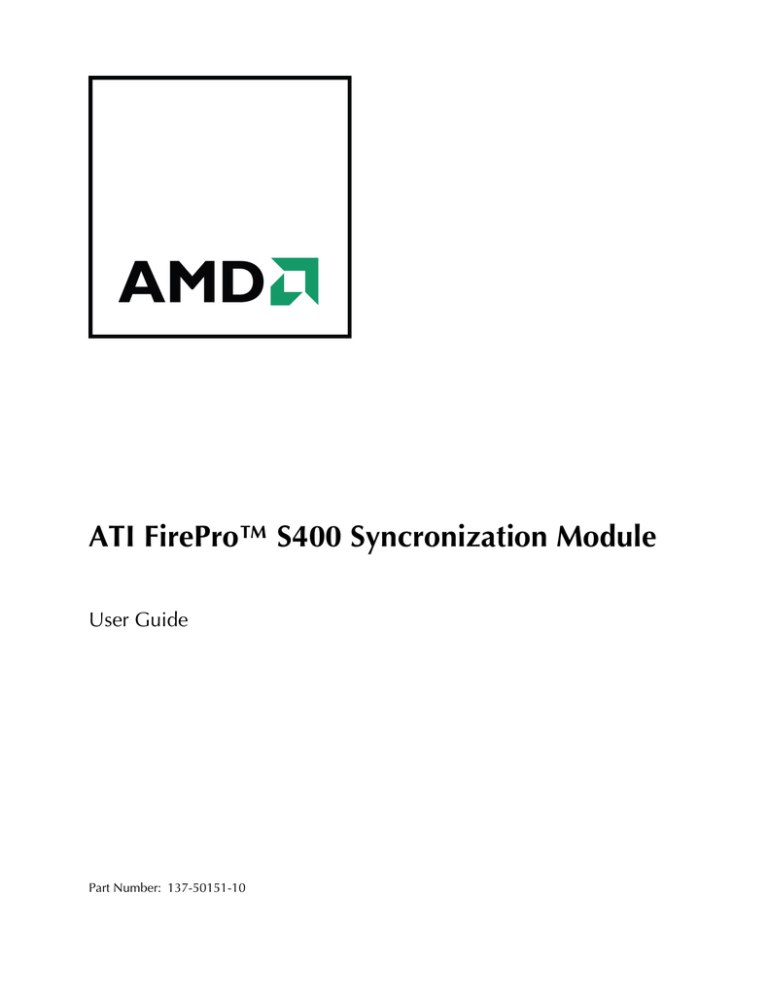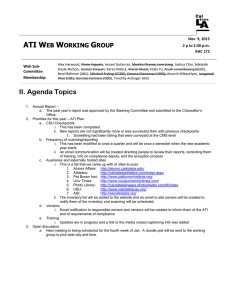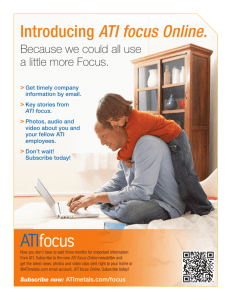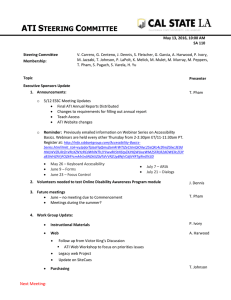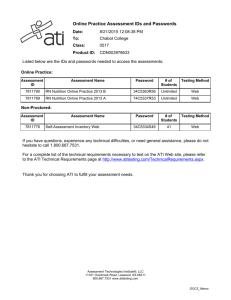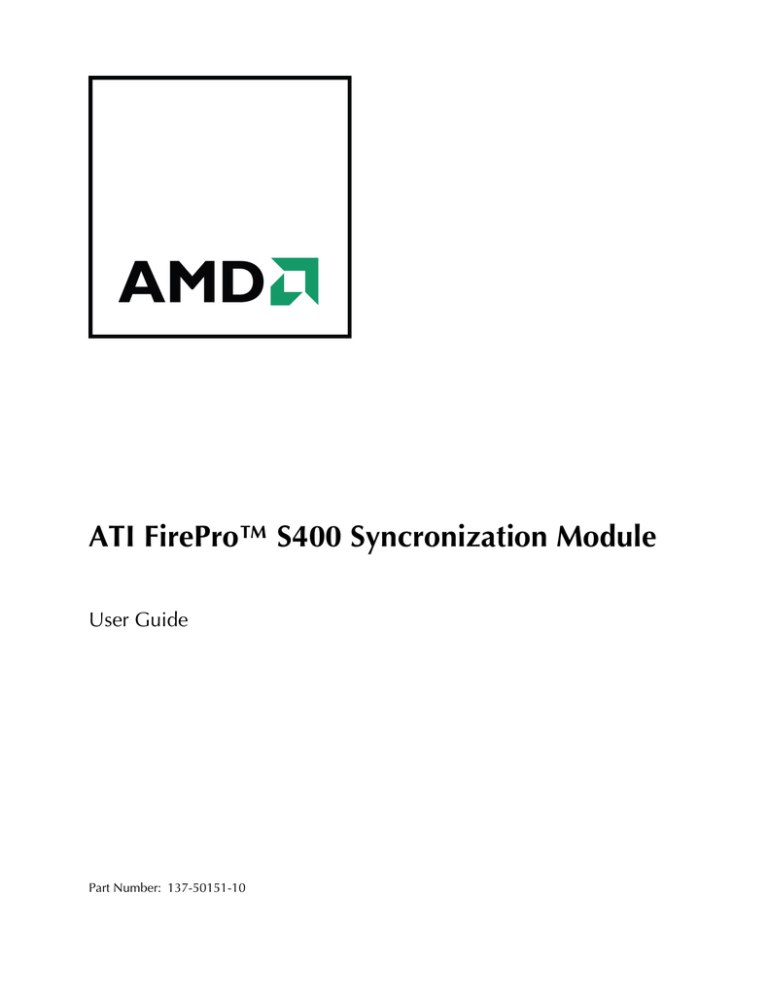
ATI FirePro™ S400 Syncronization Module
User Guide
Part Number: 137-50151-10
ii © 2009 Advanced Micro Devices, Inc. All rights reserved.
The contents of this document are provided in connection with Advanced Micro Devices, Inc. (“AMD”) products.
AMD makes no representations or warranties with respect to the accuracy or completeness of the contents of
this publication and reserves the right to discontinue or make changes to products, specifications, product
descriptions or documentation at any time without notice. The information contained herein may be of a
preliminary or advance nature. No license, whether express, implied, arising by estoppel or otherwise, to any
intellectual property rights is granted by this publication. Except as set forth in AMD's Standard Terms and
Conditions of Sale, AMD assumes no liability whatsoever, and disclaims any express or implied warranty,
relating to its products including, but not limited to, the implied warranty of merchantability, fitness for a
particular purpose, or infringement of any intellectual property right.
AMD's products are not designed, intended, authorized or warranted for use as components in systems
intended for surgical implant into the body, or in other applications intended to support or sustain life, or in
any other application in which the failure of AMD's product could create a situation where personal injury,
death, or severe property or environmental damage may occur. AMD reserves the right to discontinue or make
changes to its products at any time without notice.
USE OF THIS PRODUCT IN ANY MANNER THAT COMPLIES WITH THE MPEG-2 STANDARD IS EXPRESSLY
PROHIBITED WITHOUT A LICENSE UNDER APPLICABLE PATENTS IN THE MPEG-2 PATENT PORTFOLIO,
WHICH LICENSE IS AVAILABLE FROM MPEG LA, L.L.C., 6312 S. FIDDLERS GREEN CIRCLE, SUITE 400E,
GREENWOOD VILLAGE, COLORADO 80111.
Trademarks
AMD, the AMD Arrow logo, ATI, the ATI logo, AMD Athlon, AMD LIVE!, AMD Opteron, AMD Phenom, AMD
Sempron, AMD Turion, AMD64, All-in-Wonder, AMD Avivo, AMD Catalyst, AMD CrossFire, AMD CrossFireX,
AMD FirePro, AMD FireStream, AMD HyperMemory, AMD OverDrive, AMD PowerPlay, AMD PowerXpress,
AMD Radeon, Remote Wonder, SurroundView, Theater, The Ultimate Visual Experience, Vari-Bright, and
combinations thereof are trademarks of Advanced Micro Devices, Inc.
HyperTransport is a licensed trademark of the HyperTransport Technology Consortium.
HDMI is a licensed trademark of HDMI Licensing, LLC.
PCI Express and PCIe are registered trademarks of PCI-SIG Corporation.
Linux is a registered trademark of Linus Torvalds.
DirectX, Microsoft, Windows, and Windows Vista are registered trademarks of the Microsoft Corporation in the
United States and/or other jurisdictions.
OpenCL is a trademark of Apple Inc. used by permission by Khronos.
Other product names used in this publication are for identification purposes only and may be trademarks of
their respective companies.
Dolby Laboratories, Inc.
Manufactured under license from Dolby Laboratories.
Rovi Corporation
This device is protected by U.S. patents and other intellectual property rights. The use of Rovi Corporation's
copy protection technology in the device must be authorized by Rovi Corporation and is intended for home
and other limited pay-per-view uses only, unless otherwise authorized in writing by Rovi Corporation.
Reverse engineering or disassembly is prohibited.
Disclaimer
While every precaution has been taken in the preparation of this document, Advanced Micro Devices, Inc.
assumes no liability with respect to the operation or use of AMD hardware, software or other products and
documentation described herein, for any act or omission of AMD concerning such products or this
documentation, for any interruption of service, loss or interruption of business, loss of anticipatory profits, or
for punitive, incidental or consequential damages in connection with the furnishing, performance, or use of
the AMD hardware, software, or other products and documentation provided herein. Ensure that you have the
latest documentation.
© 2009 Advanced Micro Devices, Inc. All rights reserved.
Trademarks
AMD, the AMD Arrow logo, AMD Athlon, AMD FireGL, AMD FireMV, AMD FirePro, Catalyst Control Center,
HydraVision, and combinations thereof are trademarks of Advanced Micro Devices, Inc.
HDMI is a licensed trademark of HDMI Licensing, LLC.
Pentium is a registered trademark of Intel Corporation or its subsidiaries in the United States and other
countries.
ATI FirePro™ S400 Syncronization Module
© 2009 Advanced Micro Devices, Inc.
iii
Linux is a registered trademark of Linus Torvalds.
Windows and Windows Vista are registered trademarks of the Microsoft Corporation in the United States and/
or other jurisdictions.
PCI Express and PCIe are registered trademarks of PCI-SIG.
Other product names used in this publication are for identification purposes only and may be trademarks of
their respective companies.
© 2009 Advanced Micro Devices, Inc.
ATI FirePro™ S400 Syncronization Module
iv Important Safety Instructions
Note: This product is for use only with compatible UL-listed personal computers that have installation
instructions detailing user installation of this class of product.
Read all instructions before beginning installation. All safety and installation instructions should be read
before the product is installed or operated.
Retain all instructions. Safety, installation, and operating instructions should be retained for future reference.
Heed all warnings. All warnings regarding the product and its operating instructions should be obeyed.
Use appropriate grounding.
Caution:
For continued protection against the risk of electric shock and fire, install this accessory only in products
equipped with a three-wire grounding plug, a plug having a third (grounding) pin. This is a safety feature.
Do not remove the grounding pin of a three-pin plug.
Attach product securely. All product-securing screws or fasteners should be completely tightened in order to
provide continuous bonding between the product and the PC chassis, as appropriate.
ATI FirePro™ S400 Syncronization Module
© 2009 Advanced Micro Devices, Inc.
Contents
Chapter 1 Getting Started . . . . . . . . . . . . . . . . . . . . . . . . . . . . . . . . . . . . . . . . . . . . . 1
1.1 System Requirements . . . . . . . . . . . . . . . . . . . . . . . . . . . . . . . . . . . . . . . . . . . . . . . . . . . . . . . . . . . . . . . . . . . . . . . . . . . . . . . . . . . . . . . . . . . . . . . . . . . . . . . . . . . . . . . . . . . . . . . . . . 1
1.2 Recording Serial Numbers . . . . . . . . . . . . . . . . . . . . . . . . . . . . . . . . . . . . . . . . . . . . . . . . . . . . . . . . . . . . . . . . . . . . . . . . . . . . . . . . . . . . . . . . . . . . . . . . . . . . . . . . . . . . . . . . . . 1
1.3 Performing a Quick Installation . . . . . . . . . . . . . . . . . . . . . . . . . . . . . . . . . . . . . . . . . . . . . . . . . . . . . . . . . . . . . . . . . . . . . . . . . . . . . . . . . . . . . . . . . . . . . . . . . . . . . . . . . . 2
Chapter 2 Installation . . . . . . . . . . . . . . . . . . . . . . . . . . . . . . . . . . . . . . . . . . . . . . . . 3
2.1 Baseplate Connections . . . . . . . . . . . . . . . . . . . . . . . . . . . . . . . . . . . . . . . . . . . . . . . . . . . . . . . . . . . . . . . . . . . . . . . . . . . . . . . . . . . . . . . . . . . . . . . . . . . . . . . . . . . . . . . . . . . . . . . . 3
2.2 Installing your Synchronization Module . . . . . . . . . . . . . . . . . . . . . . . . . . . . . . . . . . . . . . . . . . . . . . . . . . . . . . . . . . . . . . . . . . . . . . . . . . . . . . . . . . . . . . . . . . . . . . 3
2.3 Drivers and Software . . . . . . . . . . . . . . . . . . . . . . . . . . . . . . . . . . . . . . . . . . . . . . . . . . . . . . . . . . . . . . . . . . . . . . . . . . . . . . . . . . . . . . . . . . . . . . . . . . . . . . . . . . . . . . . . . . . . . . . . . . 5
Chapter 3 ATI Catalyst Control Center . . . . . . . . . . . . . . . . . . . . . . . . . . . . . . . . . . . 7
3.1 Overview . . . . . . . . . . . . . . . . . . . . . . . . . . . . . . . . . . . . . . . . . . . . . . . . . . . . . . . . . . . . . . . . . . . . . . . . . . . . . . . . . . . . . . . . . . . . . . . . . . . . . . . . . . . . . . . . . . . . . . . . . . . . . . . . . . . . . . . . . . . . 7
3.2 Starting the Catalyst Control Center Software . . . . . . . . . . . . . . . . . . . . . . . . . . . . . . . . . . . . . . . . . . . . . . . . . . . . . . . . . . . . . . . . . . . . . . . . . . . . . . . . . . . . . . 7
3.3 Accessing Catalyst Control Center Help . . . . . . . . . . . . . . . . . . . . . . . . . . . . . . . . . . . . . . . . . . . . . . . . . . . . . . . . . . . . . . . . . . . . . . . . . . . . . . . . . . . . . . . . . . . . . . 8
Chapter 4 Synchronization . . . . . . . . . . . . . . . . . . . . . . . . . . . . . . . . . . . . . . . . . . . . 9
4.1 Overview . . . . . . . . . . . . . . . . . . . . . . . . . . . . . . . . . . . . . . . . . . . . . . . . . . . . . . . . . . . . . . . . . . . . . . . . . . . . . . . . . . . . . . . . . . . . . . . . . . . . . . . . . . . . . . . . . . . . . . . . . . . . . . . . . . . . . . . . . . . . 9
4.2 Genlock . . . . . . . . . . . . . . . . . . . . . . . . . . . . . . . . . . . . . . . . . . . . . . . . . . . . . . . . . . . . . . . . . . . . . . . . . . . . . . . . . . . . . . . . . . . . . . . . . . . . . . . . . . . . . . . . . . . . . . . . . . . . . . . . . . . . . . . . . . . . 10
4.3 Framelock . . . . . . . . . . . . . . . . . . . . . . . . . . . . . . . . . . . . . . . . . . . . . . . . . . . . . . . . . . . . . . . . . . . . . . . . . . . . . . . . . . . . . . . . . . . . . . . . . . . . . . . . . . . . . . . . . . . . . . . . . . . . . . . . . . . . . . . . . 12
4.3.1 Tips for Configuring Framelock . . . . . . . . . . . . . . . . . . . . . . . . . . . . . . . . . . . . . . . . . . . . . . . . . . . . . . . . . . . . . . . . . . . . . . . . . . . . . . . . . . . . . . . . . . . . . . . . . 14
Chapter 5 Reference . . . . . . . . . . . . . . . . . . . . . . . . . . . . . . . . . . . . . . . . . . . . . . . . 15
5.1 Workstation Customer Care . . . . . . . . . . . . . . . . . . . . . . . . . . . . . . . . . . . . . . . . . . . . . . . . . . . . . . . . . . . . . . . . . . . . . . . . . . . . . . . . . . . . . . . . . . . . . . . . . . . . . . . . . . . . . . 15
5.1.1 Web . . . . . . . . . . . . . . . . . . . . . . . . . . . . . . . . . . . . . . . . . . . . . . . . . . . . . . . . . . . . . . . . . . . . . . . . . . . . . . . . . . . . . . . . . . . . . . . . . . . . . . . . . . . . . . . . . . . . . . . . . . . . . . . . . . . . . . . . . 15
5.1.2 E-mail . . . . . . . . . . . . . . . . . . . . . . . . . . . . . . . . . . . . . . . . . . . . . . . . . . . . . . . . . . . . . . . . . . . . . . . . . . . . . . . . . . . . . . . . . . . . . . . . . . . . . . . . . . . . . . . . . . . . . . . . . . . . . . . . . . . . . . . 15
5.1.3 Telephone . . . . . . . . . . . . . . . . . . . . . . . . . . . . . . . . . . . . . . . . . . . . . . . . . . . . . . . . . . . . . . . . . . . . . . . . . . . . . . . . . . . . . . . . . . . . . . . . . . . . . . . . . . . . . . . . . . . . . . . . . . . . . . . . 16
5.1.4 Surface Mail . . . . . . . . . . . . . . . . . . . . . . . . . . . . . . . . . . . . . . . . . . . . . . . . . . . . . . . . . . . . . . . . . . . . . . . . . . . . . . . . . . . . . . . . . . . . . . . . . . . . . . . . . . . . . . . . . . . . . . . . . . . . . 17
5.1.5 Disclaimer . . . . . . . . . . . . . . . . . . . . . . . . . . . . . . . . . . . . . . . . . . . . . . . . . . . . . . . . . . . . . . . . . . . . . . . . . . . . . . . . . . . . . . . . . . . . . . . . . . . . . . . . . . . . . . . . . . . . . . . . . . . . . . . . 17
5.2 Workstation Warranty Service . . . . . . . . . . . . . . . . . . . . . . . . . . . . . . . . . . . . . . . . . . . . . . . . . . . . . . . . . . . . . . . . . . . . . . . . . . . . . . . . . . . . . . . . . . . . . . . . . . . . . . . . . . 17
5.2.1 Shipping . . . . . . . . . . . . . . . . . . . . . . . . . . . . . . . . . . . . . . . . . . . . . . . . . . . . . . . . . . . . . . . . . . . . . . . . . . . . . . . . . . . . . . . . . . . . . . . . . . . . . . . . . . . . . . . . . . . . . . . . . . . . . . . . . . . 17
5.2.2 Limitations . . . . . . . . . . . . . . . . . . . . . . . . . . . . . . . . . . . . . . . . . . . . . . . . . . . . . . . . . . . . . . . . . . . . . . . . . . . . . . . . . . . . . . . . . . . . . . . . . . . . . . . . . . . . . . . . . . . . . . . . . . . . . . . . 18
5.3 Additional Accessories . . . . . . . . . . . . . . . . . . . . . . . . . . . . . . . . . . . . . . . . . . . . . . . . . . . . . . . . . . . . . . . . . . . . . . . . . . . . . . . . . . . . . . . . . . . . . . . . . . . . . . . . . . . . . . . . . . . . . . 18
5.4 International Compliance Information . . . . . . . . . . . . . . . . . . . . . . . . . . . . . . . . . . . . . . . . . . . . . . . . . . . . . . . . . . . . . . . . . . . . . . . . . . . . . . . . . . . . . . . . . . . . . . 18
5.4.1 FCC Compliance Information . . . . . . . . . . . . . . . . . . . . . . . . . . . . . . . . . . . . . . . . . . . . . . . . . . . . . . . . . . . . . . . . . . . . . . . . . . . . . . . . . . . . . . . . . . . . . . . . . . . 19
5.4.2 Industry Canada Compliance Statement . . . . . . . . . . . . . . . . . . . . . . . . . . . . . . . . . . . . . . . . . . . . . . . . . . . . . . . . . . . . . . . . . . . . . . . . . . . . . . . . . . . .19
5.4.3 CE Compliance Information . . . . . . . . . . . . . . . . . . . . . . . . . . . . . . . . . . . . . . . . . . . . . . . . . . . . . . . . . . . . . . . . . . . . . . . . . . . . . . . . . . . . . . . . . . . . . . . . . . . . . . 19
© 2009 Advanced Micro Devices, Inc.
ATI FirePro™ S400 Syncronization Module
vi 5.4.4 Electrical Safety . . . . . . . . . . . . . . . . . . . . . . . . . . . . . . . . . . . . . . . . . . . . . . . . . . . . . . . . . . . . . . . . . . . . . . . . . . . . . . . . . . . . . . . . . . . . . . . . . . . . . . . . . . . . . . . . . . . . . . . . 20
5.4.5 Waste Electrical and Electronic Equipment (WEEE) Directive Compliance . . . . . . . . . . . . . . . . . . . . . . . . . . . . . . . . 20
5.4.6 VCCI Class B ITE Compliance Information . . . . . . . . . . . . . . . . . . . . . . . . . . . . . . . . . . . . . . . . . . . . . . . . . . . . . . . . . . . . . . . . . . . . . . . . . . . . . . . . 20
5.4.7 KCC Certification Information . . . . . . . . . . . . . . . . . . . . . . . . . . . . . . . . . . . . . . . . . . . . . . . . . . . . . . . . . . . . . . . . . . . . . . . . . . . . . . . . . . . . . . . . . . . . . . . . . . . 21
5.4.8 BSMI Certification Information . . . . . . . . . . . . . . . . . . . . . . . . . . . . . . . . . . . . . . . . . . . . . . . . . . . . . . . . . . . . . . . . . . . . . . . . . . . . . . . . . . . . . . . . . . . . . . . . . .21
Appendix A Glossary - Synchronization . . . . . . . . . . . . . . . . . . . . . . . . . . . . . . . . . 23
Index . . . . . . . . . . . . . . . . . . . . . . . . . . . . . . . . . . . . . . . . . . . . . . . . . . . . . . . . . . . . . 31
ATI FirePro™ S400 Syncronization Module
© 2009 Advanced Micro Devices, Inc.
Figures
Chapter 1 Getting Started
Figure 1–1 Typical Serial Number and Part Number Arrangement . . . . . . . . . . . . . . . . . . . . . . . . . . . 2
Chapter 2 Installation
Figure 2–1 ATI FirePro S400 Baseplate Connections . . . . . . . . . . . . . . . . . . . . . . . . . . . . . . . . . . . . . . 3
Figure 2–2 Synchronization Module-to-GPU Connections . . . . . . . . . . . . . . . . . . . . . . . . . . . . . . . . . 5
Chapter 4 Synchronization
Figure 4–1 ATI FirePro S400 Side View . . . . . . . . . . . . . . . . . . . . . . . . . . . . . . . . . . . . . . . . . . . . . . .10
Figure 4–2 Single PC with Four GPUs Genlocked to an External Signal Generator . . . . . . . . . . . . . . 11
Figure 4–3 Single PC with Four GPUs Framelocked . . . . . . . . . . . . . . . . . . . . . . . . . . . . . . . . . . . . . 12
Figure 4–4 Two PCs with Four GPUs Each Framelocked . . . . . . . . . . . . . . . . . . . . . . . . . . . . . . . . . .13
Figure 4–5 Four PCs Framelocked and Genlocked . . . . . . . . . . . . . . . . . . . . . . . . . . . . . . . . . . . . . . 14
© 2009 Advanced Micro Devices, Inc.
ATI FirePro™ S400 Syncronization Module
viii ATI FirePro™ S400 Syncronization Module
© 2009 Advanced Micro Devices, Inc.
Tables
Chapter 1 Getting Started
Table 1–1 ATI FirePro S400 System Requirements . . . . . . . . . . . . . . . . . . . . . . . . . . . . . . . . . . . . . . . 1
Chapter 3 ATI Catalyst Control Center
Table 3–1 Catalyst Control Center Access Routes . . . . . . . . . . . . . . . . . . . . . . . . . . . . . . . . . . . . . . . . 8
© 2009 Advanced Micro Devices, Inc.
ATI FirePro™ S400 Syncronization Module
x ATI FirePro™ S400 Syncronization Module
© 2009 Advanced Micro Devices, Inc.
Chapter 1
Getting Started
Before you begin installing your new ATI FirePro S400 synchronization module, please
make sure you have the proper system requirements and have completed the
required preinstallation tasks as outlined in this chapter.
1.1 System Requirements
Table 1–1 ATI FirePro S400 System Requirements
Hardware
Operating
System
Monitor
IntelPentium® 4/Xeon or AMD Athlon™ processor.
512 MB of system memory; 1 GB or more for best performance.
Motherboard with available PCI or PCIe® connection slot and correct chipset driver.
CD-ROM or DVD-ROM drive for installation software (if necessary).
350-watt or greater power supply recommended.
At least one synchronization-capable AMD FirePro™ workstation card (for example,
AMD FirePro V8750).
Note: Make sure your card is synchronization-capable prior to installation; for a list of
synchronization-capable AMD FirePro workstation cards, see http://ati.amd.com/products/
workstation/synchronization.html.
•
•
•
•
•
•
• Windows Vista® (32- or 64-bit).
• Windows® XP Home or Pro with Service Pack 1 or higher (32- or 64-bit).
• Linux® (32- or 64-bit).
• DisplayPort monitor.
• Digital flat-panel (DFP) display or digital CRT display (DVI or HDMI™)
• Component video (HDTV) display.
Note: VGA monitors are not supported for synchronization.
1.2 Recording Serial Numbers
The serial number and part number on the synchronization module are required for
product registration and customer care.
Record these numbers and retain them for future use.
1. Remove the synchronization module from the packaging.
2. Locate the label on the back of the synchronization module.
3. Record the serial number and part number.
© 2009 Advanced Micro Devices, Inc.
ATI FirePro™ S400 Syncronization Module
2 Getting Started
Figure 1–1 Typical Serial Number and Part Number Arrangement
1.3 Performing a Quick Installation
Experienced users and system administrators can follow these brief instructions for
installing this ATI FirePro S400 synchronization module.
Other users should refer to Chapter 2 Installation (p. 3).
Note: A synchronization module is usually installed at the same time as one or more
AMD FirePro workstation graphics cards.
1. Uninstall the drivers and software for any previously installed graphics card(s),
if they are being replaced.
Note: If you are using a motherboard containing an on-board graphics solution
and do not intend to use it as part of a multiple monitor display, disable it.
2. Shut down and disconnect your computer system.
3. Remove any installed graphics card(s), if they are being replaced.
4. Install your new AMD FirePro workstation graphics card(s) in the appropriate
PCIe slot(s), if appropriate.
Refer to your workstation card's user guide, as necessary.
5. Install your ATI FirePro S400 synchronization module in an available PCI or
PCIe slot, and connect it to your AMD FirePro workstation graphics card(s).
6. Reassemble and connect your computer system.
7. Install the latest drivers and configuration software for your AMD FirePro
workstation graphics card(s) from the AMD Web site. For more information,
refer to Drivers and Software (p. 5).
ATI FirePro™ S400 Syncronization Module
© 2009 Advanced Micro Devices, Inc.
Chapter 2
Installation
This chapter details how to install the ATI FirePro S400 synchronization module in
your system.
2.1 Baseplate Connections
The following figure shows the display connections available on your ATI FirePro
S400.
Note: Baseplate may not appear exactly as depicted.
Figure 2–1 ATI FirePro S400 Baseplate Connections
1
Two RJ-45 Connections
2
LED Indicator Light
3
BNC Connection
Caution:
Do not connect your ATI FirePro S400 synchronization module to an ethernet
network using the RJ-45 connections; damage may result.
Caution:
Do not connect your ATI FirePro S400 synchronization module to a cable
distribution network using the BNC connection; damage may result.
2.2 Installing your Synchronization Module
Please read all installation instructions completely before you begin.
© 2009 Advanced Micro Devices, Inc.
ATI FirePro™ S400 Syncronization Module
4 Installation
Caution:
Do not connect your ATI FirePro S400 synchronization module to AMD FirePro™
workstation cards that are not on the supported list; damage may result.
1. Turn off your computer, display(s), and other peripheral devices.
2. Unplug the computer's power cord and disconnect all cables from the back of
the computer.
Caution:
Wait approximately 20 seconds after unplugging the power cord before
disconnecting a peripheral or removing a component from the motherboard to
avoid possible damage to the motherboard.
3. Remove the cover to your computer's case.
Note: If necessary, consult your computer's manual for help in removing the
cover.
Caution:
Static electricity can seriously damage computer components. Discharge your
body's static electricity by touching the power supply or the metal surface of the
computer chassis before you touch any components inside your computer's case
to avoid damaging them.
4. Unscrew or unfasten and remove any existing synchronization modules from
your computer.
5. Locate an available PCI or PCIe® slot and, if necessary, remove the metal
baseplate cover. Make sure all internal cables are clear of the slot.
6. Align your ATI FirePro S400 synchronization module with the slot and press it
in firmly until the card is fully seated. You may need to hold open a locking tab
on the slot with your finger when you seat the card.
7. Screw in or fasten the synchronization module securely.
8. Connect a 15-pin SATA power cable from the power supply to the
synchronization module.
Note: Before installing a card that requires a supplementary power connection,
make sure your existing power supply has such a connection available.
Important: Do not connect a SATA data cable to the data portion of the SATA
connection on the synchronization board. The data pins are not used by this
product.
ATI FirePro™ S400 Syncronization Module
© 2009 Advanced Micro Devices, Inc.
Installation 5
9. Connect the GPU connections on the ATI FirePro S400 synchronization module
with up to four AMD FirePro workstation cards installed in the PC.
Figure 2–2 Synchronization Module-to-GPU Connections
10. Make sure no internal cables are interfering with components inside the
computer (for example, a cooling fan) and replace the computer cover.
11. Reconnect any cables that were disconnected during installation and plug in the
computer's power cord.
12. Turn on any displays, and then your computer.
For information on setting up synchronization, see Chapter 4 Synchronization (p.
9).
2.3 Drivers and Software
Drivers are small but important programs that enable an operating system to
communicate with a piece of hardware, such as a graphics card.
When you install a new graphics card, you must also install the driver and
configuration software the card requires to function properly.
You do not need to install drivers specifically for your ATI FirePro S400. This
functionality is included in the AMD FirePro drivers. Consult the user guide for your
AMD FirePro workstation graphics card for driver installation procedures.
Note: When reinstalling drivers, always uninstall any previous drivers that are on
your system, even if they are for the same graphics card. Always start “fresh.”
© 2009 Advanced Micro Devices, Inc.
ATI FirePro™ S400 Syncronization Module
6 Installation
ATI FirePro™ S400 Syncronization Module
© 2009 Advanced Micro Devices, Inc.
Chapter 3
ATI Catalyst Control Center
This chapter introduces the Catalyst™ Control Center, a graphical user application
that provides access to the display features of your ATI FirePro S400 synchronization
module.
3.1 Overview
The Catalyst Control Center software provides access to the display features of your
ATI FirePro S400 synchronization module. Use the software to fine-tune graphics
settings, enable or disable connected display devices, and change the orientation of
the desktop. Many features display previews of the changes before they are applied.
The following configurations are available:
Basic View
A simplified view of the features that includes wizards to quickly make changes.
Advanced View
A powerful interface that enables complete configuration of the feature set of the
graphics card.
Custom View
A customized view so that desired features can be accessed quickly.
For information on the individual features of the software, access the comprehensive
in-program help system (see Accessing Catalyst Control Center Help (p. 8) or visit
the AMD Customer Care Web site at http://ati.amd.com/support/).
3.2 Starting the Catalyst™ Control Center Software
The following table shows the ways you can start the Catalyst Control Center software:
© 2009 Advanced Micro Devices, Inc.
ATI FirePro™ S400 Syncronization Module
8 ATI Catalyst Control Center
Table 3–1 Catalyst™ Control Center Access Routes
Access Route
Instructions
Windows® Desktop
1. Right-click anywhere on the desktop.
2. From the shortcut menu that appears, click ATI CATALYST(TM) Control
Center.
Windows Start Menu
1. Click Start on the Windows task bar.
2. Select All Programs ▷ Catalyst Control Center.
Windows Notification
Area
1. Right-click the ATI icon in the Windows Notification Area.
2. From the short menu, select ATI Catalyst Control Center.
Desktop Shortcut
When you first installed the Catalyst Control Center, the setup wizard
provided you with the option of placing a shortcut on the desktop. If you chose
this option, you can double-click the ATI Catalyst Control Center desktop
shortcut.
3.3 Accessing Catalyst™ Control Center Help
Catalyst Control Center Help provides information on the features and concepts of
your ATI FirePro S400 product. You can also use the Catalyst Control Center Help
feature to access usage information, generate a problem report, and get software
version details.
1. Open Catalyst Control Center in the Advanced view.
2. Choose one of the following options:
➭
Press the F1 key at any time to get specific help on the currently displayed
information.
➭
To browse the entire help contents, from either the Help or Options ▷
Help menu, choose Help Contents.
➭
To access AMD's Web site, from either the Help or Options ▷ Help menu,
choose Go to ATI.com.
ATI FirePro™ S400 Syncronization Module
© 2009 Advanced Micro Devices, Inc.
Chapter 4
Synchronization
4.1 Overview
In order for computing video applications to function properly with multiple displays
or external video devices, special signal processing called “output locking” is required.
Output locking synchronizes the display output of a GPU to a controlling signal, rather
than allowing the display to refresh according to the state that a GPU finds itself in after
being turned on. This controlling signal may be internally or externally generated, and
function alone or in conjunction with other GPUs.
Output locking is required to ensure the video signals from multiple sources are
synchronized, such as a video wall comprised of multiple small displays or when
computer-generated graphics are combined with video from an external video
camera.
Genlock (generator lock) is a type of output locking that synchronizes video outputs
with an external reference signal generator.
Framelock is a synchronization method that uses output locking and also
synchronizes 3D rendering on multiple GPUs.
Framelock and genlock for AMD FirePro™ workstation cards is provided by the ATI
FirePro S400 synchronization module. Each synchronization module supports
genlock and framelock for up to four GPUs per PC.
The following diagram shows the most important features of the ATI FirePro S400.
© 2009 Advanced Micro Devices, Inc.
ATI FirePro™ S400 Syncronization Module
10 Synchronization
Figure 4–1 ATI FirePro S400 Side View
1
Two RJ-45 Connections for Framelock
2
LED Indicator Light
3
BNC Connection for External Synchronization
4
Four Synchronization Module-to-GPU Connections
5
Physical Mounting (Unpowered)
6
SATA Power Connection
Important: Please note the following:
• The RJ-45 connections are not ethernet connections.
• The BNC connection should not be connected to a cable distribution system (or
equivalent).
4.2 Genlock
Genlock is an example case of output locking.
Genlock refers to the ability to synchronize the pixel scanning of a GPU’s display(s) to
a synchronization signal that is generated outside the computer that the GPU is in. This
ensures that video output sources from multiple video output devices (such as
workstations, cameras, or video recorders) are combined or switched properly.
Without proper synchronization, switching between sources may cause the picture
to jump or be lost momentarily while the receiving device tries to lock to a new signal.
ATI FirePro™ S400 Syncronization Module
© 2009 Advanced Micro Devices, Inc.
Synchronization 11
Genlock is commonly used in video post-production, nonlinear editing (NLE), and
broadcast environment. Its use ensures that a workstation’s graphics output is locked
to an externally generated signal, guaranteeing that devices (cameras, videotape
recorders, character or title generators, and so on) work together effectively.
Typically, a workstation user plugs a “house sync” signal into the graphics board—
typically set at NTSC (U.S.), PAL (Europe), or HDTV rates—instructing the graphics
board to trigger various edges of the external sync signal. The house sync signal
connects to the BNC connection on the ATI FirePro S400.
The following diagram shows a single PC with four GPUs connected to an ATI FirePro
S400 synchronization module genlocked to an external signal generator.
Figure 4–2 Single PC with Four GPUs Genlocked to an External Signal Generator
When a display device is genlocked, the rate at which pixels are shown on the display
is matched to a timing signal generated by an external signal source. This type of
synchronization can be used to coordinate the pixel scanning of displays connected
to a single computer or displays connected across multiple computers.
A device providing a timing signal is known as a timing server, whereas a device using
such a signal is known as a timing client.
Timing Server. A timing server provides the timing signal to which timing clients can
be synchronized. The source of this signal can come from one of the following:
• A signal fed directly into the house sync (BNC) connection on the sync module.
• The display rate of a display device attached to the current computer.
Timing Client. A timing client synchronizes itself using the timing signal received
from a timing server. Timing clients can be any number of the following:
• One or more displays attached to the current computer.
• Another computer connected downstream from the current computer via one
or both of the RJ-45 connections on the sync module, essentially propagating the
timing signal across a set of connected computers.
Use the Workstation ▷ Synchronization page of Catalyst™ Control Center to select
and configure timing clients and servers. You can also use this page to view the current
status of external connections on the synchronization module.
© 2009 Advanced Micro Devices, Inc.
ATI FirePro™ S400 Syncronization Module
12 Synchronization
Note: The settings on this page are available only if your computer is properly
configured for synchronization. If necessary, follow the instructions on the page to
correctly configure your computer.
4.3 Framelock
Framelock (sometimes called “frame synchronization”) refers to combining output
locking with synchronized buffer swaps for 3D applications running across multiple
windows. This type of synchronization can be used to coordinate the display of frames
for applications on a single computer or across multiple computers. In framelocked
systems with multiple computers, one (the timing server) is responsible for generating
a synchronization signal for the others (the timing clients).
When graphics and video are displayed across multiple monitors on multiple
computers, framelocked systems help maintain image refresh in sync. This allows
images displayed on multiple monitors to create a large virtual canvas. For example,
recent 4K resolution projection output devices require four DVI inputs to create one
large 4K image.
Framelock is especially critical for stereo viewing, where the left and right fields must
be in sync across all displays.
Framelock is most commonly used in simulation industries for displaying images to
ensure seamless transition of objects from one window to another.
The following series of diagrams shows a variety of possible framelocking
configurations.
The following image shows a single PC with four GPUs connected to an ATI FirePro
S400 synchronization module framelocked with an internal reference clock signal.
Figure 4–3 Single PC with Four GPUs Framelocked
The following is an advanced framelock setup using two PCs with four GPUs each
connected to an ATI FirePro S400 synchronization module synchronized with an
internal timing server running on one of the PCs.
ATI FirePro™ S400 Syncronization Module
© 2009 Advanced Micro Devices, Inc.
Synchronization 13
Figure 4–4 Two PCs with Four GPUs Each Framelocked
This diagram shows an advanced framelock and genlock setup using four PCs with
four GPUs each; each computer is connected to an ATI FirePro S400 synchronization
module synchronized with an external signal generator.
© 2009 Advanced Micro Devices, Inc.
ATI FirePro™ S400 Syncronization Module
14 Synchronization
Figure 4–5 Four PCs Framelocked and Genlocked
4.3.1 Tips for Configuring Framelock
Framelock implementation is achieved using OpenGL extensions. For more
information on whether your applications support these extensions, consult your
software vendor.
Use the RJ-45 connections on the sync module to configure framelock across multiple
computers. For framelock to be activated, all displays participating in a framelock
configuration must be configured as active timing clients (through BNC/house sync or
RJ-45).
For more information on synchronization features, see http://ati.amd.com/products/
workstation/synchronization.html.
ATI FirePro™ S400 Syncronization Module
© 2009 Advanced Micro Devices, Inc.
Chapter 5
Reference
This chapter provides notices, troubleshooting tips, and customer care, warranty, and
standards-compliance information.
5.1 Workstation Customer Care
If you experience difficulties with your ATI FirePro S400 product, you can contact
AMD Customer Care in the following ways.
5.1.1 Web
The AMD Customer Care Web site has number of helpful resources, including a
knowledgebase of FAQs and the AMD FireGL™/AMD FireMV™/AMD FirePro™ Web
Ticket Submission Page.
The Web site is complimentary and available at all times. The address is
support.ati.com.
5.1.2 E-mail
Customer Care is available by e-mail at tech.support@amd.com. E-mails must have
"workstation-support" in the subject line. This service is complimentary for registered
users.
© 2009 Advanced Micro Devices, Inc.
ATI FirePro™ S400 Syncronization Module
16 Reference
5.1.3 Telephone
Country
Telephone
Number
Language/Times
Notes
US/Canada
1-866-284-2093
English:
Complimentary for registered users.
East Coast
9:00AM - 5:30PM EST (Mon-Thu) Toll-free.
9:00AM - 3:00PM EST (Fri)
US/Canada
408-749-2005
West Coast
English:
Extended hours for West Coast
customers; East Coast toll-free
2:30PM - 5:00PM PST (Mon-Thu) number also available.
12:00PM - 4:00PM PST (Fri)
Complimentary for registered users.
International and local toll charges to
California will apply.
United
Kingdom
+44 (0)1276-803299
France
0800-908-621
Italy
Germany
Argentina
800-877-224
English:
Complimentary for registered users.
10:30 - 17:00 CET (Mon-Fri)
International and local toll charges to
the U.K. will apply.
French/English:
Complimentary for registered users.
10:30 - 17:00 CET (Mon-Fri)
Toll-free.
Italian/English:
Complimentary for registered users.
10:30 - 17:00 CET (Mon-Fri)
Toll-free.
+49 (0)89-4505-3199 German/English:
+0800-333-5277
Complimentary for registered users.
10:30 - 17:00 CET (Mon-Fri)
International and local toll charges to
Germany will apply.
Portuguese/Spanish:
Complimentary for registered users.
7:00AM - 3:30PM EST (Mon-Fri)
Toll-free.
English:
7:00AM - 7:00PM (Mon-Fri)
Brazil
+0800-891-9068
Portuguese/Spanish:
Complimentary for registered users.
7:00AM - 3:30PM EST (Mon-Fri)
Toll-free.
English:
7:00AM - 7:00PM (Mon-Fri)
Mexico
+001800-514-3276
Portuguese/Spanish:
Complimentary for registered users.
7:00AM - 3:30PM EST (Mon-Fri)
Toll-free.
English:
7:00AM - 7:00PM (Mon-Fri)
Other Latin
American
Countries
+1-905-882-3277
Portuguese/Spanish:
Complimentary for registered users.
7:00AM - 3:30PM EST (Mon-Fri)
International and local toll charges to
Canada will apply.
English:
7:00AM - 7:00PM (Mon-Fri)
Note: Customer Care telephone support lines are closed for regional statutory
holidays.
ATI FirePro™ S400 Syncronization Module
© 2009 Advanced Micro Devices, Inc.
Reference 17
5.1.4 Surface Mail
Advanced Micro Devices Inc.
Attention: Customer Care
1 Commerce Valley Drive East
Markham, Ontario
L3T 7V9 CANADA
This service is complimentary.
5.1.5 Disclaimer
AMD Customer Care will work to resolve your issue and help you to get your product
up and running. If your issue is not resolved, our technicians will determine whether
the difficulty you are experiencing is the result of the product, whether your product
contains a defect, and whether your product should be returned to AMD for warranty
service.
AMD Customer Care is unable to assist with refunds, returns, or exchange-specific
inquiries. If resolving the problem being experienced is critical to your decision to
keep the product, it is your responsibility to ensure that you know and are within the
period of time your reseller will allow for refunds, returns, or exchange.
AMD is not responsible for any expense incurred accessing Customer Care. It is
expected that customers will review the expense associated with the available support
options and will choose the method that best meets their needs and budget.
AMD Customer Care reserves the right to limit support options for products that are
not registered or are at End of Life.
5.2 Workstation Warranty Service
For warranty service instructions visit ati.amd.com or contact one of our Customer
Service Representatives.
5.2.1 Shipping
Before shipping any unit for repair, obtain an RMA number for warranty service.
When shipping your product, pack it securely, show the RMA and serial number of
the product on the outside, and ship prepaid and insured.
AMD will not be held liable for damage or loss to the product in shipment.
Standard warranty service consists of repair upon receipt.
AMD reserves the right to replace the product with a serviced product at their sole
discretion at any time.
You are responsible for the cost of shipping the product to AMD. AMD pays the cost
of returning the product to you.
Products which are repaired under warranty are guaranteed for the remainder of the
original warranty period. Repairing or exchanging a product does not start a new
warranty period. If, at the time of repair, a product is already “out of warranty” or
© 2009 Advanced Micro Devices, Inc.
ATI FirePro™ S400 Syncronization Module
18 Reference
within the last 90 days of the warranty period, AMD will guarantee the repair for the
full 90 days. All other terms and conditions of the original warranty apply.
5.2.2 Limitations
This warranty is valid only if the online Product Warranty Registration form at
ati.amd.com is successfully submitted within 30 days of purchase of said product.
All warranties for this product, expressed or implied, will expire three (3) years from
date of original purchase.
All accompanying cables and accessories are warranted for 90 days.
No warranties for this product, expressed or implied, shall extend to any person who
purchases the product in a used condition.
The liability of AMD in respect of any defective product will be limited to the repair or
replacement of such product. AMD may use new or equivalent-to-new replacement
parts. Defective product will be sent in for repair or replacement only. AMD makes
no other representations or warranties as to fitness for a particular purpose,
merchantability or otherwise in respect of the product. No other representations,
warranties or conditions, shall be implied by statute or otherwise. In no event shall
AMD be responsible or liable for any damages, including but not limited to the loss of
revenue or profit, arising:
• From the use of the product, as a result of any event, circumstance, action or
abuse beyond the control of AMD; whether such damages be direct, indirect,
consequential, special or otherwise and whether such damages are incurred by
the person to whom this warranty extends or a third party
• From the loss of use of the product, as a result of any event, circumstance, action
or abuse beyond the control of AMD; whether such damages be direct, indirect,
consequential, special or otherwise and whether such damages are incurred by
the person to whom this warranty extends or a third party.
Unauthorized repairs to an AMD board level product will void the warranty offered
by AMD. AMD reserves the right to refuse to service any product which has been
altered, modified, or repaired by non-AMD service personnel.
5.3 Additional Accessories
Additional and replacement cables, installation CDs, manuals, and other accessories for ATI
products can be purchased from the online ATI store at ati.amd.com/online/accessories.
5.4 International Compliance Information
This section details the worldwide compliance information for this product, which is
manufactured to be compliant in the regions where it is sold.
Caution:
Changes or modifications not expressly approved by the party responsible for
compliance could void the user's authority to operate the equipment.
ATI FirePro™ S400 Syncronization Module
© 2009 Advanced Micro Devices, Inc.
Reference 19
5.4.1 FCC Compliance Information
This product complies with FCC Rules Part 15. Operation is subject to the following
conditions:
• This device may not cause harmful interference.
• This device must accept any interference received, including interference that
may cause undesired operation.
This equipment has been tested and found to comply with the limits designed to
provide reasonable protection against harmful interference in a residential
installation. This equipment generates, uses and can radiate radio frequency energy
and, if not installed and used in accordance with manufacturer's instructions, may
cause harmful interference to radio communications. However, there is no guarantee
that interference will not occur in a particular installation. If this equipment does cause
harmful interference to radio or television reception, which can be determined by
turning the equipment off and on, the user is encouraged to try to correct the
interference by one or more of the following measures:
• Re-orient or relocate the receiving antenna.
• Increase the separation between the equipment and receiver.
• Connect the equipment to an outlet on a circuit different from that to which the
receiver is connected.
• Consult the dealer or an experienced radio/TV technician for help.
The use of shielded cables for connection of the monitor to the graphics card is
required to ensure compliance with FCC regulations. Changes or modifications to this
unit not expressly approved by the party responsible for compliance could void the
user's authority to operate this equipment.
Complies with FCC 15.107 and 15.109.
For further compliance information:
Advanced Micro Devices, Inc.
62 Forest Street
Marlborough, MA 01752
USA Tel: 508-303-3900
5.4.2 Industry Canada Compliance Statement
This Class B digital apparatus complies with Canadian ICES-003.
Cet appareil numérique de la Classe B est conforme à la norme NMB-003 du Canada.
5.4.3 CE Compliance Information
EMC Directive 2004/108/EC
CISPR 22:2008-09/EN 55022:2006—Class B: Limits and methods of measurement of radio
disturbance characteristics of Information Technology Equipment.
CISPR 24:1997/EN 55024:1998—Information Technology Equipment—Immunity
Characteristics—Limits and Methods of Measurements
© 2009 Advanced Micro Devices, Inc.
ATI FirePro™ S400 Syncronization Module
20 Reference
5.4.4 Electrical Safety
Europe: The Low Voltage Directive—2006/95/EC
• EN 60950-1—Safety of Information Technology Equipment
USA/Canada:
• UL 60950-1 (Information Technology Equipment—Safety—Part 1: General
Requirements)
• CSA C22.2 No. 60950-1 (Information Technology Equipment—Safety—Part 1:
General Requirements)
To meet UL safety requirements, the computer’s maximum room temperature should
not exceed 40 °C.
5.4.5 Waste Electrical and Electronic Equipment (WEEE) Directive
Compliance
This product was manufactured by Advanced Micro Devices, Inc.
5.4.6 VCCI Class B ITE Compliance Information
ATI FirePro™ S400 Syncronization Module
© 2009 Advanced Micro Devices, Inc.
Reference 21
5.4.7 KCC Certification Information
"Class B" Equipment (Household purpose info/telecommunications equipment)
As this equipment has undergone EMC registration for household purpose, this
product can be used in any area including residential area.
5.4.8 BSMI Certification Information
© 2009 Advanced Micro Devices, Inc.
ATI FirePro™ S400 Syncronization Module
22 Reference
ATI FirePro™ S400 Syncronization Module
© 2009 Advanced Micro Devices, Inc.
Appendix A
Glossary - Synchronization
2D
3D
Acronym for “two dimensional,” a term applied to computer graphics that are
“flat.” Typical desktop applications such as word processors, spreadsheet
programs, or other programs that manipulate print or simple graphics (such as
pictures or line art) are generally considered to be operating within a 2D
environment, even when they include simple three dimensional elements, such as
buttons.
Acronym for “three dimensional,” referring to computer graphics that appear to
have volume and depth. Various modeling processes take the representation of a
three dimensional object provided by the computer program and render it by using
various lighting components, applying textures, and setting layers of transparency
or opacity as required in order to produce a realistic representation of a threedimensional object on a two-dimensional display.
Alpha Blending
Alpha blending is used in 3D graphics to create transparent or opaque effects for
surfaces such as glass and water. Alpha is a transparency value, so the lower the
value, the more transparent the image looks. It is also used in animations to produce
such things as fading effects, where one image gradually fades into another.
Anisotropic Filtering
A technique that preserves the surface details of an object as it recedes into the
distance by utilizing and blending together the object’s texture maps. This makes
3D objects appear more realistic as the detail of their surface texture is retained in
a smooth, seamless fashion on the sections that move or fade away into the
background.
Anti-aliasing
A method that smooths out the jagged edges of a curved object. A black curved line
on a white background displayed on a computer screen will have some jaggedness
along its edges due to the inherent limitations of using discrete pixels to display the
image. Anti-aliasing smooths out this jaggedness by filling in the white spaces
between the jagged edges with varying shades of grey.
Aspect Ratio
The proportions of a display are expressed as a ratio of its width and height.
Common ratios include 4:3 for TVs and CRTs, 5:4 for LCDs, and 16:9 for widescreen
displays.
Catalyst™ Control Center
Catalyst™ Control Center (CCC) is a graphical user application providing access to
the display features contained within the installed ATI hardware and software. CCC
can be used to fine-tune various graphics settings, enable or disable connected
display devices, change the orientation of a desktop, and much more.
© 2009 Advanced Micro Devices, Inc.
ATI FirePro™ S400 Syncronization Module
24 Glossary - Synchronization
Back Buffer
A type of offscreen memory used to provide smooth video and 2D graphics
acceleration. This technique uses two frame buffers, so the process is often referred
to as “double-buffering.” While the contents of one buffer are displayed, a second
buffer, called the “back” buffer, holds the frame being worked on. In this way, users
will only see complete, smooth frames displayed onscreen.
Bilinear Filtering
This filtering method reduces the blockiness caused when zooming into a 3D
surface that is at a right angle to the viewer. A newspaper photo examined closely
enough will show that the picture is made up of tiny dots. If the photo was enlarged
it would start to look “blocky” and less distinct. This is also a problem for computergenerated images, especially for surface details.
Bit Depth
Refers to the number of data bits required to store color information about a pixel.
Larger bit depth means a greater range of color information is capable of being
encoded into each pixel. For example, 1 binary bit of memory can only encode to
either “0” or “1.” So a graphical bit depth of 1 means that the display can only show
two colors, the black and white of a monochrome display. Four-bit color depth is
capable of displaying 16 colors because there are only 16 different combinations of
4 bits (0000, 0001, 0010... to 1111). Sixteen-bit color is capable of reproducing 65,536
colors, 24-bit color can display up to 16,777,216 individual colors, and 30-bit color can
display up to one billion individual colors.
Bitmap
A bitmap is a graphic or character representation composed of individual pixels,
arranged horizontally in rows. A monochrome bitmap uses one bit per pixel (bpp).
Color bitmaps may use up to 32bpp, depending on the color depth selected.
Brightness
The amount of white or black that is applied to all colors onscreen. By making the
screen “brighter” you are adding more white to it. This should not be confused with
luminosity, which measures the actual light level emitted from the computer
display.
Buffer
A name referring to portions of on-board video memory. One large buffer is always
used to display images to the screen; this is the “display buffer.” The rest of offscreen
memory is typically used by applications as back buffers, z-buffers, and texture
buffers.
Color Component
Three color components (Red, Green, and Blue) combine in various intensities to
determine the color of each pixel on the screen. The values of each color component
are graphically represented by a corresponding color curve.
Color Correction
Correct discrepancies between the real color value and the way a screen displays
it. Color discrepancies can be caused by a variety of sources, including the lighting
conditions in the work area and gradual shifts in color over time on monitors or
flat panel displays.
ATI FirePro™ S400 Syncronization Module
© 2009 Advanced Micro Devices, Inc.
Glossary - Synchronization 25
Color Curve
A color curve represents all possible intensity values (from 0 to 255) for a color
component (Red, Green, or Blue). For each color curve, the horizontal axis
represents the input value (the color value a program wants to display), while the
vertical axis represents the output value (the color value that the display driver will
write to the screen). A value of 0 (in the lower left corner) represents the complete
absence of that particular color, while a value of 255 (in the upper right corner)
represents the “full” strength for that color.
Control Point
A control point is a user-created point on the color curve. Users can change the
color of the screen by moving the control points with a mouse.
CRT
Acronym for “cathode ray tube,” which is the main component of computer
monitors and TVs. Color CRTs use three separate electron beams fired through a
shadow mask and onto the back of the glass screen. The electron beams activate
separate red, green, and blue values in various strengths in order to produce a
colored image.
Direct 3D®
Part of Microsoft®’s DirectX API designed for rendering 3D graphics on Windows®
systems. It provides software developers with low-level access to functions on
graphics cards, providing the type of performance necessary for intensive 3D
applications such as games.
DisplayPort
DisplayPort is a digital display standard that became a VESA-approved standard in
May 2006. HDMI™ is aimed primarily at the consumer electronic market, but
DisplayPort was designed with computer displays in mind. It is scalable and
extensible in terms of pixel depth and resolution, designed to work as a
comprehensive solution both for PCs and notebooks, which currently use different
signaling standards (DVI and LVDS). DisplayPort is designed as a long-term
comprehensive replacement for VGA, providing a cost-effective, scalable, industry
standard which will consolidate external (box-to-box) and internal (LCD panel)
display connections.
Dithering
A computer graphics technique that takes advantage of the human eye’s tendency
to mix two colors that are adjacent to each other to produce smooth boundary
transitions. Dithering adds intermediate color values between two or more
boundaries, producing smoother, more natural look to 2D images or 3D objects.
Dot pitch
Dot pitch specifies the sharpness of a monitor’s display. It is measured in
millimeters (mm) and is the distance between the individual phosphor sub-pixels
in a CRT display or cells of the same color within an LCD display. The smaller the
number, the sharper the image. The most common dot pitches for monitors range
from .24 mm to .31 mm. Also, if a monitor with a .24 mm dot pitch is set to its highest
possible resolution, the pixel size will equal the dot pitch. If the monitor is set to
lower resolutions, the pixels will be comprised of multiple dots.
DVI
Acronym for “Digital Video Interface,” a standard video connection used on many
current computer displays. There are three types of DVI connections: DVI-A
(analog), DVI-D (digital), and DVI-I (integrated, capable of either analog or digital). It
supports high-bandwidth video signals over 160 Hz, so it is most often used for highresolution displays.
© 2009 Advanced Micro Devices, Inc.
ATI FirePro™ S400 Syncronization Module
26 Glossary - Synchronization
Flat Shading
A lighting technique that shades each polygon of a 3D object based on where the
source of the light is and the angle of the polygon in relation to it. It enables relatively
fast rendering of 3D objects, although it can make those objects appear "faceted" as
each visible polygon is set to a particular color value, and consequently does not
produce as realistic an effect as obtained when using Gouraud shading.
Fog
Term used to describe the blending of an object using a fixed color as objects are
made to appear more distant from the viewer.
Frame Buffer
The portion of the memory buffer on the graphics card used to store the image
being displayed. All rendering processes have been accomplished by this stage and
this buffer contains only a one-to-one relationship of the data to be relayed to the
display.
Framelocking
Framelocking synchronizes the video frames on multiple displays to a signal
generated internally by the hardware (using output locking and, optionally,
genlocking). This allows images displayed on multiple monitors to create a large
virtual canvas. In addition, 3D rendering between GPUs is synchronized (swap
locking).
Frames Per Second
In terms of 3D graphics, refers to the rate at which the graphic processor can render
new screens per second. Higher rates equals better, more naturalistic performance
for such things as games set in a 3D environment. Sometimes abbreviated to “fps.”
Gamma
Sometimes confused with brightness, gamma actually refers to the correction that
is applied to any display device in order to produce more gradual increases or
decreases in the perceived brightness for that device. A change in gamma produces
a non-linear change in the color curve, ensuring that perceived changes in color
and intensity are consistently applied.
Genlocking
Genlocking synchronizes video outputs with an external reference signal
generator. This ensures that video output sources from multiple video output
devices (such as workstations, cameras, or video recorders) are combined or
switched properly.
Gouraud Shading
A shading method used to produce a smooth lighting effect across a 3D object. A
specific color is used at each vertex of a triangle or polygon and interpolated across
the entire face.
GPU
GPU is an acronym for “Graphics Processing Unit.” The GPU powers the operations
of a graphics card including support for 2D/3D and video.
HDCP
HDCP is an acronym for “High-Bandwidth Digital Copy Protection.” It is a form of
digital rights management designed to protect copyright of signals being
transported across DVI or HDMI™ connections. Several international regulatory
bodies have recommended its incorporation into high-definition display and
playback devices.
ATI FirePro™ S400 Syncronization Module
© 2009 Advanced Micro Devices, Inc.
Glossary - Synchronization 27
HDMI™
HDMI™ is an acronym for “High Definition Multimedia Interface.” It is a 19-pin
connector used for transferring combined digital audio and video. HDMI™
supports standard, enhanced, and high-definition digital video signals, and is
designed for use with VCRs, DVD players, personal computers, and set-top boxes.
A DVI adapter can be used to transfer the video signal to an HDMI™-capable display,
although audio must be transferred from a different route, as DVI output does not
support audio.
Hue
Refers to a specific color within the visible spectrum of light, defined by its
dominant wavelength. A light wave with a central tendency within the range of
565-590 nm is visible as yellow. In the standard RGB color space used by most
computer displays, hue refers to a coordinate of the color as described by its red,
green, and blue values, minus any additional brightness or saturation values for
that color.
HydraVision™
HydraVision™ is ATI’s multi-monitor management software, enabling users to
manage the display of multiple windows and applications across two or more
adjacent monitors. It also includes a range of productivity features designed to
effectively manage applications in this environment.
Keyframe Interpolation
This feature is also known as “morphing.” In an animation, a start and end point are
picked as the key frames. In a 3D rendering, the start point could have a character
with a neutral expression, and the end point could have that same character
smiling. Additional frames are interpolated (inserted) between the two keyframes
in order that morphs (transforms) the image so that there is a smooth transition
between the key frames.
KTX Buffer Region Extension
This OpenGL programming term refers to a feature that rapidly updates portions
of the display of 3D modelling applications that change very quickly, or have been
moved or occluded. It does this by optimizing the storage of buffer regions in the
graphics card’s memory buffer. Other applications are typically not adversely
affected when this is enabled.
Lighting
In 3D computer graphics, refers to aspects and quality of the virtual light source
being used to make an object visible. Lighting can strongly affect the “mood” of a
scene. For example, a “harsh” light could be a bare lightbulb that is glaringly bright
on the objects closest to it while casting strong shadows in the background. A
“softer” light would be more diffuse and not cast shadows, such as you would get
outdoors on a typical overcast day.
Mipmapping
The most memory-intensive aspect of 3D graphics are the textures that give an
object its realism (like wood, marble, leather, and cloth). Because objects in real life
become less detailed as they move farther away from the viewer, 3D programmers
simulate this by using less detailed, lower resolution texture maps on distant
objects. These texture maps are merely scaled down versions of the main texture
map used when the object is up close, and they use less memory.
Offscreen Memory
An area of memory used to preload images so that they can be quickly drawn to
the screen. Offscreen memory refers to all of the remaining video memory not
taken up by the front buffer, which holds the contents of the display screen
currently visible.
© 2009 Advanced Micro Devices, Inc.
ATI FirePro™ S400 Syncronization Module
28 Glossary - Synchronization
OpenGL
Short for “Open Graphics Library,” this is an industry standard for cross-platform
3D graphics development. It consists of a large number of functions that can be
called upon in various programs, such as games, CAD, and virtual-reality systems,
to produce complex 3D objects from simpler, more "primitive" building blocks.
Implementations currently exist under Windows®, Mac OS® X, and various forms
of Unix, including Linux®.
Output Locking
Output locking is the ability to synchronize the display output of a GPU to a
controlling signal, rather than allowing the display to refresh according to the state
that a GPU finds itself in after being turned on. This controlling signal may be
internally or externally generated, and alone or in conjunction with other GPUs.
PCI
Acronym for “Peripheral Component Interconnect,” which is the specification for
a type of computer bus used for attaching computer peripherals to a computer’s
motherboard. PCI encompasses both integrated motherboard components (such
as built-in graphical processors) and peripherals that fit into an expansion card slot,
such as a separate graphics card. PCI replaced the older ISA and VESA bus
standards, and was itself superseded by the AGP standard for the main graphics
card bus.
PCI Express® (PCIe®)
The successor standard to the PCI and AGP bus standards, with a significantly faster
serial communications system, further opening up bandwidth for more
communications between such peripherals as graphics cards and the computer’s
CPU. PCIe® cards can come in several physical configurations, the fastest currently
being X16, which is typically used for graphic cards, and X1, typically used for other
peripherals, such as separate multimedia cards.
Pipeline
In relation to computer graphic processors, refers to the number of separate
arithmetic units available for rendering the output on a display. In general, more
pipelines available on a graphical processor means there are more 3D rendering
capabilities available, increasing overall 3D performance.
Pixel
All computer images are made up of tiny dots. Each individual dot is called a pixel,
a word created from the term “picture element.” A pixel is the smallest indivisible
unit of a digital image and can be only a single color. The size of the pixel depends
on how the display resolution has been set. The smallest size a pixel can be is
determined by the display’s dot pitch, which is measured in millimeters (mm).
Refresh Rate
Also referred to as “vertical refresh rate.” This is the rate at which a monitor or
television can redraw the screen from top to bottom. NTSC television systems have
a refresh rate of approximately 60 Hz whereas computer displays typically have
refresh rates of 75 Hz or more. At refresh rates of 70 Hz and lower, screen flicker
is often noticeable.
Rendering
Rendering refers to the final drawing stages where the 2D image that appears on a
display is derived from its 3D descriptions. What appears on the display may look
three dimensional, but it is really just a 2D grid of pixels designed to appear that
way.
ATI FirePro™ S400 Syncronization Module
© 2009 Advanced Micro Devices, Inc.
Glossary - Synchronization 29
Resolution
The resolution of any display is the number of pixels that can be depicted on screen
as specified by the number of horizontal rows against the number of vertical
columns. The default VGA resolution of many video cards is capable of displaying
640 rows of pixels by 480 columns. The typical resolution of current displays is set
to higher values, such as 1024x768 (XGA), 1280x1024 (SXGA), or 1600x1200 (UXGA).
Saturation
Refers to the intensity of a specific hue (color). A highly saturated hue is vivid and
intense, whereas a less saturated hue appears more grey. A completely
unsaturated color is grey. In terms of the RGB color model, a fully saturated color
exists when you have 100% brightness in one of the three channels (say, red) and
0% in the two others (green and blue). Conversely, a fully desaturated color is one
where all of the color values are the same. Saturation can therefore be thought of
as the relative difference between the values of the channels.
Shadow Mask
In CRT monitors, the shadow mask is a metal plate full of tiny holes that is attached
to the inside of the glass screen. It focuses the beams from the electron guns at the
back of the CRT. The distance between these holes is called the dot pitch.
Specular Highlight
The bright, usually small, intense light reflected from a 3D surface with a high
refraction value. From the intensity and spread of this highlight users can
differentiate between a “hard,” smooth surface, such as metal or porcelain, or a
“soft,” textured surface, such as fabric or skin.
Swap Locking
Swap locking refers to the ability of multiple GPUs (in one computer or across
multiple computers) to perform their 3D buffer swaps at the same time. Buffer
swaps occur when the back buffer, which has been filled by the GPU during
rendering, becomes the front buffer, which the display engine uses to refresh the
display. This ensures that all GPUs in a framelocked system are presenting their
information at the same time and eliminates “tearing” artifacts that occur when a
framebuffer is swapped while the display is in mid-refresh.
Swap locking comprises two parts: members of a system reporting their readiness
to swap (that is, they have finished their rendering task), and then all GPUs
performing their swaps when all their peers have reported readiness.
Texel
Short for “texture element,” the 3D equivalent of a pixel, describing the base unit of
the surface of a 3D object, such as a sphere; for a 2D object, such as a circle, the base
unit is a pixel.
Texture Mapping
In computer graphics, two-dimensional textured surfaces are referred to as texture
maps. Texture mapping is the process by which a two-dimensional surface gets
wrapped around a three-dimensional object so that the 3D object takes on the same
texture qualities. For example, if you take a 2D textured surface that looks like cloth
and wrap it around a 3D sphere, the sphere will now appear to have a cloth-like
surface.
Texture Preference
Texture Preference is a feature enabling the user to select the texture quality level
for the surface of a 3D object. Selecting the highest quality possible will provide the
most realism, although it may also have some impact on the performance of any
3D intensive application.
© 2009 Advanced Micro Devices, Inc.
ATI FirePro™ S400 Syncronization Module
30 Glossary - Synchronization
Trilinear Filtering
A sampling method used to produce realistic-looking 3D objects. Trilinear filtering
averages one of the bilinear filter mipmap levels along with the standard mipmap
samples.
Vertex Shader
Three-dimensional objects displayed on a screen are rendered using polygons,
each of which is made up of intersecting triangles. A vertex is a corner of a triangle
where it connects to another triangle, and each vertex carries a considerable
amount of information describing its coordinates in 3D space, as well as its weight,
color, texture coordinates, fog, and point size data. A vertex shader is a graphics
processing function that manipulates these values, producing such things as more
realistic lighting effects, improved complex textures such as hair and fur, and more
accurate surface deformations such as waves rippling in a pool or the stretching
and wrinkling of a character’s clothes as he or she moves.
VGA Connector
A type of graphics connector, sometimes also called an analog connector. It is the
most common type of video connector available, consisting of 15-pins set in three
rows. VGA is an acronym for “Video Graphics Array,” which is also the name for
the video resolution mode of 640x480 pixels, the lowest standard resolution
supported by virtually all video cards.
Z-buffer
The portion of video memory that keeps track of which onscreen elements can be
viewed and which are hidden behind other objects. In the case of a 3D image, it
keeps track of which elements are occluded by the foreground in relation to the
user’s perspective, or by another 3D object.
ATI FirePro™ S400 Syncronization Module
© 2009 Advanced Micro Devices, Inc.
Index
C
connector 10
BNC 10
RJ-45 10
sync module to GPU 10
H
hardware requirements 1
© 2009 Advanced Micro Devices, Inc.
ATI FirePro™ S400 Syncronization Module
32 ATI FirePro™ S400 Syncronization Module
© 2009 Advanced Micro Devices, Inc.