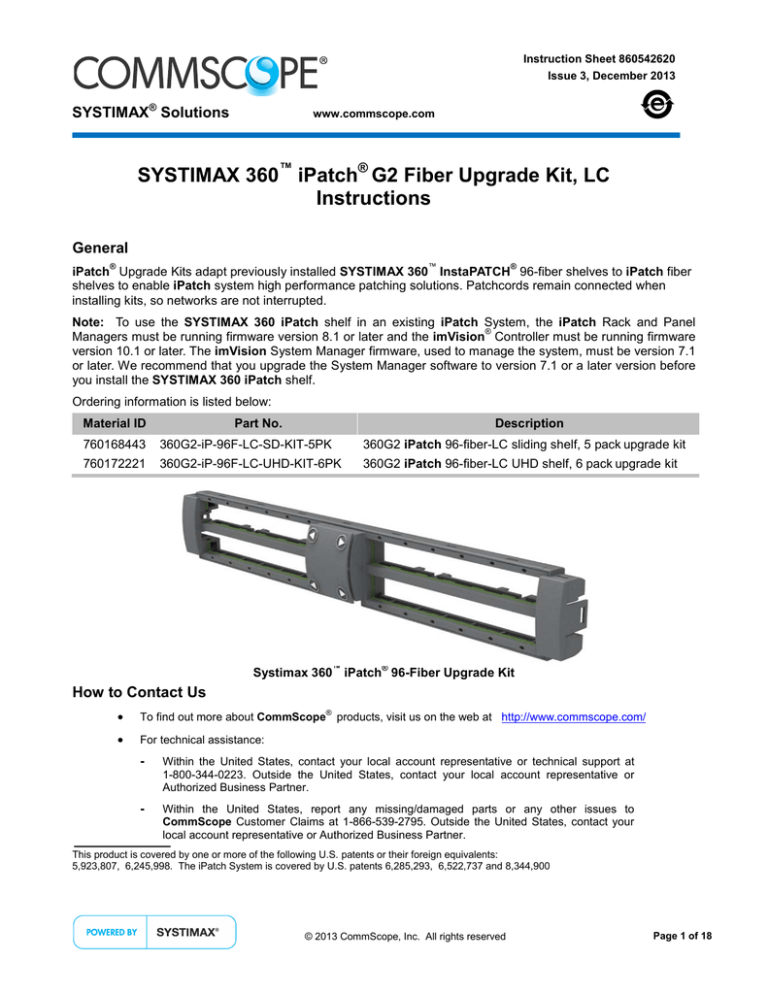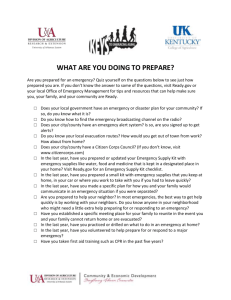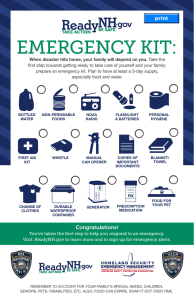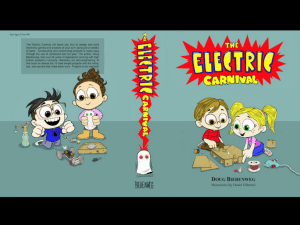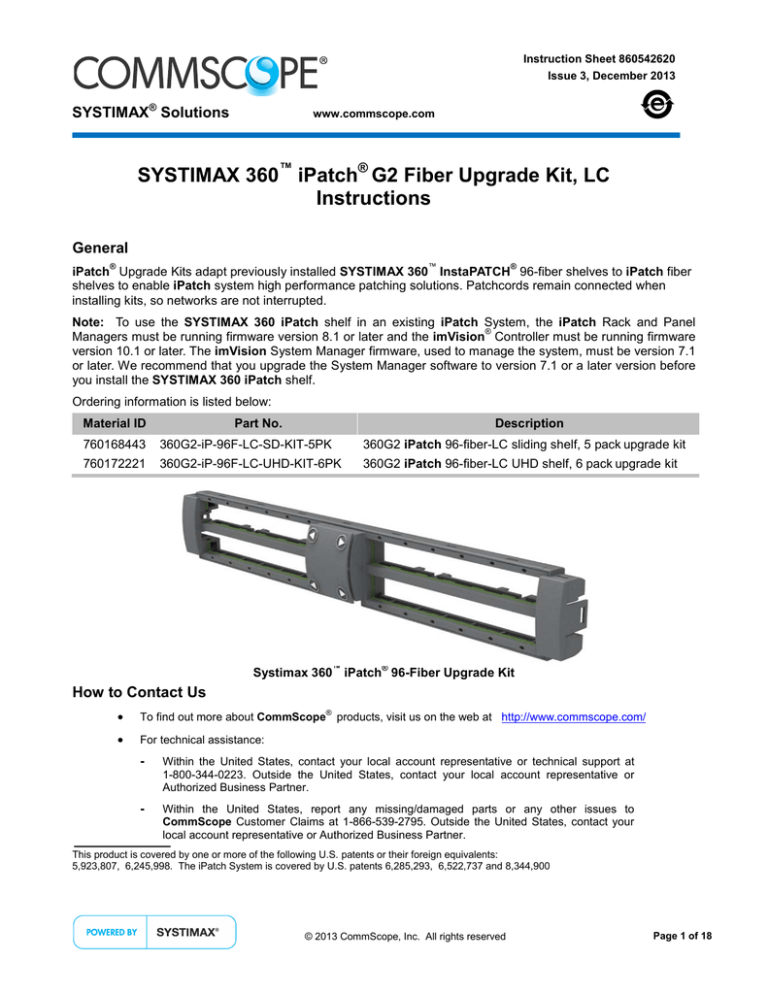
Instruction Sheet 860542620
Issue 3, December 2013
SYSTIMAX® Solutions
www.commscope.com
SYSTIMAX 360™ iPatch® G2 Fiber Upgrade Kit, LC
Instructions
General
®
™
®
iPatch Upgrade Kits adapt previously installed SYSTIMAX 360 InstaPATCH 96-fiber shelves to iPatch fiber
shelves to enable iPatch system high performance patching solutions. Patchcords remain connected when
installing kits, so networks are not interrupted.
Note: To use the SYSTIMAX 360 iPatch shelf in an existing iPatch System, the iPatch Rack and Panel
®
Managers must be running firmware version 8.1 or later and the imVision Controller must be running firmware
version 10.1 or later. The imVision System Manager firmware, used to manage the system, must be version 7.1
or later. We recommend that you upgrade the System Manager software to version 7.1 or a later version before
you install the SYSTIMAX 360 iPatch shelf.
Ordering information is listed below:
Material ID
Part No.
Description
760168443
360G2-iP-96F-LC-SD-KIT-5PK
360G2 iPatch 96-fiber-LC sliding shelf, 5 pack upgrade kit
760172221
360G2-iP-96F-LC-UHD-KIT-6PK
360G2 iPatch 96-fiber-LC UHD shelf, 6 pack upgrade kit
™
®
Systimax 360 iPatch 96-Fiber Upgrade Kit
How to Contact Us
•
To find out more about CommScope products, visit us on the web at http://www.commscope.com/
•
For technical assistance:
®
-
Within the United States, contact your local account representative or technical support at
1-800-344-0223. Outside the United States, contact your local account representative or
Authorized Business Partner.
-
Within the United States, report any missing/damaged parts or any other issues to
CommScope Customer Claims at 1-866-539-2795. Outside the United States, contact your
local account representative or Authorized Business Partner.
This product is covered by one or more of the following U.S. patents or their foreign equivalents:
5,923,807, 6,245,998. The iPatch System is covered by U.S. patents 6,285,293, 6,522,737 and 8,344,900
© 2013 CommScope, Inc. All rights reserved
Page 1 of 18
860542620
Instruction Sheet
www.commscope.com
Tools Required
•
Flat-blade screwdrivers, large and small
•
KS-22035-L2 spudger
•
Jensen tool: 419-772 or 419-769
Specifications
Fiber Optic Interface
Industry-standard LC and MPO
Compatible Fiber Size
Multimode with 50 µm core diameter, such as LazrSPEED
®
Singlemode with 8.3 µm core diameter, such as TeraSPEED
®
Environmental Data
Temperature Range
-40º F to 158º F (-40º C to 70º C) (storage)
23º F to 122º F (-5º C to 50º C) (operational)
Humidity
95% non-condensing
Parts List
Verify parts against the parts list below:
Quantity
360 iPatch Upgrade Kit,
96LC 48-port 5 pack
760168443
360 iPatch Upgrade Kit UHD,
96LC 48-port 6 pack
760172221
10
12
iPatch 96LC kit
5
6
Backplane kit
10
—
Backplane clip
—
6
96LC front kit with LED cable
40
48
Flat retainer clip
5
6
Panel bus jumper cable
10
12
Ribbon cable assembly
10
12
Cable retainer clip
5
6
Corrugated tubing
240
288
5
6
Fiber type label kit
1
1
Instruction sheet
Page 2 of 18
Description
Dust cap
www.commscope.com
860542620
Issue 3, December 2013
The iPatch upgrade kit is ready to use on these G2 and MP shelves:
Material ID
Part No.
Description
760103085
360G2-1U-MOD-SD
360G2 1U sliding modular cassette shelf
760103143
360G2-2U-MOD-SD
360G2 2U sliding modular cassette shelf
760119123
360G2-1U-MOD-IS
360G2 1U internal sliding IP360 shelf
760103150
360G2-1U-MOD-FX
360G2 1U fixed modular cassette shelf
760103168
360G2-2U-MOD-FX
360G2 2U fixed modular cassette shelf
760110064
360G2-4U-MOD-FX-16
360G2 4U fixed modular cassette 16 slot shelf
760106617
360MP-1U
360 MP-1U panel
760159228
360MP-2U
360 MP-2U panel
760120287
360MP-4U
360 MP-4U panel
760173674
360G2-1U-MOD-UHD
360G2 1U modular cassette shelf, accepts 4 modules
760173682
360G2-2U-MOD-UHD
360G2 2U modular cassette shelf, accepts 12 modules
760173690
360G2-4U-MOD-UHD
360G2 4U modular cassette shelf, accepts 24 modules
Important: Limits for iPatch shelf and panel connections:
•
iPatch LC fiber shelves are limited to a maximum number of rack units (RUs) and will not support a fully
populated rack or cabinet. iPatch LC fiber shelves support 26 rows per rack/cabinet, such as configured
for (26) 1U shelves, (13) 2U shelves, (10) 2U UHD shelves, (6) 4U shelves, (5) 4U UHD shelves, or any
combination thereof.
•
iPatch LC fiber shelves are limited to a maximum number of five (5) panels per panel bus male
connector. Start a new panel bus chain with every sixth panel in the rack system.
Important Safety Cautions
•
To reduce the risk of fire, electric shock, and injury to persons, read, understand, and adhere to the following
instructions as well as any warnings marked on the product.
•
Remote risk of electric shock. Never install the product in wet locations or during lightning storms. Never
touch uninsulated communication wires or terminals.
•
Disconnected optical components may emit invisible optical radiation that can damage your eyes.
Never look directly into an optical component that may have a laser coupled to it. Serious and permanent
retinal damage is possible. If accidental exposure to laser radiation is suspected, consult a physician for an
eye examination.
•
Wear safety glasses to install the shelf. Although standard safety glasses provide no protection from
potential optical radiation, they offer protection from accidental airborne hardware and cleaning solvents.
Precautions
•
iPatch high density fiber modules require virtually no maintenance to maintain their performance. They
contain no user-serviceable components, and any damage to the anti-tamper label or removal of top cover
or front adapter mounting panel will void the warranty.
•
Fiber optic trunk cable and jumper performance is sensitive to bending, pulling, and crushing. Minimum
bend radius must be maintained during installation per the manufacturer’s specification. Appropriate pulling
socks must be used during installation, and pulling forces shall not exceed manufacturer’s
recommendations. MPO terminated trunk cables may use ribbonized fiber optic cable, which has a
preferential bend axis. Use caution to avoid kinking trunk cables.
•
All wiring that connects to this equipment must meet applicable local and national building codes and
network wiring standards for communication cable.
•
Care should be taken not to compromise the stability of the rack by installation of this equipment.
Page 3 of 18
860542620
Instruction Sheet
www.commscope.com
•
iPatch fiber upgrade kits are for use in restricted access areas only.
•
SYSTIMAX 360 iPatch fiber upgrade kits use infrared sensing technology and should be installed where they are
not exposed to direct sunlight or other infrared sources.
•
Prior to installation, clean the trunk cable and jumper connectors per the manufacturer’s recommendations.
Step 1 – Mount the Panel Bus
1. A panel bus must be installed on each rack where you plan to upgrade shelves. The panel bus allows the
®
imVision controller and iPatch shelves to communicate. Also, the imVision controller supplies power to
the iPatch shelves through the panel bus.
Note: It is recommended the panel bus assembly be mounted on either the outside of the rear flange on
the equipment rack or, if panels/shelves will be used that may block access to it, on the side of the vertical
cable manager next to the rack. The area where the panel bus will be mounted must be free of protrusions,
such as threaded inserts, nuts, and bolts.
2. To mount the panel bus on a rack other than a 7-foot (2.1m) rack or on a rack with a hole pattern other than
the universal hole pattern, contact your local account representative.
®
®
3. For detailed instructions to install the panel bus for the rack, see the SYSTIMAX imVision Controller
Installation Instructions (860526839).
Step 2 – Install the imVision® Controller
1. An imVision controller must be installed on each rack/cabinet where you plan to upgrade shelves. The
imVision controller supervises the iPatch panels in the rack and communicates with the iPatch system.
For upgrade applications, we recommend using a imVision controller.
®
2. For instructions to install and configure the controller, see the SYSTIMAX
Installation Instructions (860526839).
imVision
®
Controller
Before upgrading the shelves in the rack/cabinet, remove power from the imVision controller for the rack.
Page 4 of 18
www.commscope.com
860542620
Issue 3, December 2013
Step 3 – Apply Fiber Type Labels (for G2 Shelves)
1. Apply one of the provided fiber type labels as shown to each side of the iPatch 96-fiber LC kit to indicate the
type of fiber optic cable used for the kit.
•
Aqua – Multimode with 50 µm core diameter, such as LazrSPEED
•
Blue – Singlemode with 8.3 µm core diameter, such as TeraSPEED
Note: If unsure what type of fiber cable will be used for each kit, the labels can be applied later after the
shelf has been installed and the cable has been connected to the back of the kit.
Step 4 – Upgrade Fiber Shelf with the iPatch Upgrade Kit
Step 4a
Install the iPatch Upgrade Kit to convert SYSTIMAX 360 fiber shelves for use with the iPatch
system and connect each panel to the panel bus.
General instructions are provided for installation on sliding shelf.
Step 4b
Instructions for routing upgrade kit ribbon cable to backplane kit.
Step 4c
Instructions specific to each type of 360 fiber shelf.
IMPORTANT: Please read Step 4 entirely before installing kit.
Step 4a – Sliding Shelf General Instructions:
1. If it has not already been removed, slide the cover off the shelf.
2. Route the panel bus jumper.
Facing equipment from rear of rack, attach one adhesive backed cable retainer clip to rear sliding rail on
inside and mount a second cable retainer clip to the rear sliding rail on outside of shelf.
Note: Attach cable retainer clips on the same side of shelf as panel bus is installed on equipment rack.
3. Feed the panel bus jumper into the black corrugated tubing to protect the panel bus jumper when sliding
shelf in and out. Route panel bus jumper with protective corrugated tubing around end of sliding rail to
outside of rail as shown.
4. Snap the corrugated tubing protecting panel bus jumper into the cable retainer clip on the outside of rail as
shown.
5. Position the corrugated tubing so that about 3.5 inches (89mm) of tubing extends past the end of cable
retainer.
6. Insert the panel bus jumper 10-pin connector into the nearest cable bus port on the panel bus as shown on
next page.
7. Install spare port built into jumper cordage into panel bus frame by turning it at an angle, inserting into
frame, and turning it back perpendicular to frame.
Note: The connector is keyed. The polarized tab on the jumper connector fits into the nearest port in the
panel bus.
IMPORTANT: Make sure that the jumper connector is fully seated in the connector on the panel bus.
8. Feed the loose end of panel bus jumper into the back of the shelf through small opening at end of panel
back as shown.
Carefully route the jumper under any modules or fiber, leaving it loose to be connected later.
Page 5 of 18
860542620
Instruction Sheet
www.commscope.com
Cable bus port
10-pin panel bus
jumper connector
3.5”
(89mm)
Panel bus
jumper
Spare
bus
port
Cable retainer clip
Corrugated tubing
Panel bus
jumper
Feed panel
bus jumper
Protective tubing is split
to easily cover
panel bus jumper
Cable retainer clip (2 places)
Backplane kit
Ribbon cable
Flat retainer clip
iPatch
upgrade kit
Note: Example shows a 1U sliding shelf.
SYSTIMAX 360G2 1U Sliding Modular Cassette Shelf
Page 6 of 18
www.commscope.com
860542620
Issue 3, December 2013
Top section
Upgrade kit
LC patch cords
Remove
side clip
Route top row of LC patch cords through
iPatch upgrade kit upper section and
bottom row through lower section of kit.
9. Remove dust cap shutters and use spudger to remove colored bezel from modules in panel. Cut colored
bezel off if patch cords interfere with removal.
10. Facing equipment from front of rack, prepare the iPatch upgrade kit by removing side clips. Gently twist one
side of the top horizontal section in a downward motion to release the top tab on the side clip as shown.
Remove side clip from module and repeat on other end of module.
11. Gently divide the upper and lower LC patch cords and insert them into top and bottom sections of upgrade
kit as shown.
12. Repeat the process on opposite side of module.
13. Prepare to slide iPatch upgrade kit
in place. Feed the black ribbon
cable from the rear of the upgrade
kit through the opening between
the two modules on fiber shelf as
shown. Route ribbon cable back
between fiber modules and under
individual fibers, ready to be
connected later.
14. Slide the iPatch upgrade kit until it
is flush against the fiber shelf, at
the same time gently pulling the
black ribbon cable through the
opening to prevent it from kinking.
Leave about 3 inches (76mm) of
slack ribbon cable inside the
panel. Securely mount upgrade kit
onto bezel’s latches by pushing on
center and each side of the
upgrade kit until it snaps in place.
Black ribbon
cable
iPatch upgrade kit
Feed black ribbon cable
through opening.
Page 7 of 18
860542620
Instruction Sheet
www.commscope.com
Black ribbon
cable with slack
Flat
retainer clip
iPatch upgrade kit
Black
ribbon
cable
Middle section
Side clip
Tabs snap into slots
on top and bottom
sections of upgrade kit
15. Snap side clips on the upgrade kit, making sure to capture the middle section of the kit into side clip and
push to snap in place as shown.
16. Repeat steps 6-11 for the remaining iPatch upgrade kits.
17. Install provided protective dust caps over unused adapter panel ports.
18. Connect ribbon cables to each backplane kit before mounting it to shelf floor.
Note: See Step 4b for cable routing description, tables and drawings.
19. Attach the panel bus jumper previously routed into back of shelf to the panel bus jumper connector on the
backplane kit as shown, making sure the connector is fully seated.
20. Remove protective cover to expose adhesive on backplane kit. Mount the backplane kit to shelf floor at rear
corner closest to the panel bus, or any available space.
21. Remove protective cover to expose adhesive on flat retainer clips and place on shelf floor as needed. Eight
flat retainer clips are provided for each row of a shelf. Insert each ribbon cable into flat retainer clip to route
any slack ribbon cables on shelf floor.
Important: Be careful not to bend or pull any existing fibers while routing the ribbon cables.
22. Insure the panel bus strip is installed to the rack or cabinet as described in Step 1 and replace shelf cover.
Page 8 of 18
www.commscope.com
860542620
Issue 3, December 2013
Panel bus
jumper
Feed panel
bus jumper
Backplane kit
Flat
retainer clip
Black
ribbon cable
Step 4b – Routing Upgrade Kit to Backplane Kit
1. Connect upgrade kit ribbon cables to each backplane kit before mounting it to shelf floor.
Use the termination table below to guide connections on a 2U distribution panel.
Important: The ribbon cable connector has a red dot on top of the connector. Always attach the connector
with this red dot facing the top edge of kit.
Page 9 of 18
860542620
Instruction Sheet
www.commscope.com
Step 4c – Instructions Specific to Each Type of 360 Fiber Shelf
SYSTIMAX 360G2 1U/2U Sliding Shelf iPatch Upgrade Kit Installation
(for Shelf 760103085 and 760103143)
1. From the front of the rack, slide shelf forward.
2. Remove front door by gently pressing both upper corners to release the latches. Then lift the door off
the trough.
3. Remove top cover by sliding toward front of shelf.
4. Refer to General Instructions, Steps 4a and 4b, for detailed installation procedure.
5. To replace the shelf’s top cover, position between lower and upper sets of tabs on each side of shelf and
slide into place.
6. Slide shelf to stored position.
SYSTIMAX 360G2 1U and 2U Fixed Shelves and 1U Internal Sliding LC Upgrade Kit Installation
(for Shelf 760103150, 760103168 and 760119123)
Flat-blade screwdriver
Clip
Push
Remove Patch Cord Trough
1. From the rear of rack, remove any cable retainers and provide enough cable slack to move shelf forward.
2. From the front of the rack, remove front door.
Note: Open the door on the patch cord trough by gently pressing both upper corners to
release the latches. Then lift the door off the trough.
3. Remove patch cord trough assembly using a flat-blade screwdriver. Slide tip of screwdriver between trough
mounting clip and trough floor. Gently lift handle of screwdriver up, pressing tip against trough floor until
trough releases from clip as shown.
Note: A flat-blade screwdriver is required to remove the trough.
4. Repeat on other side of trough.
5. Carefully remove shelf from rack and slide forward.
6. Remove top cover by sliding toward front of shelf.
7. See General Instructions, Steps 4a and 4b, for detailed installation procedure.
Note: Shelf has excess panel bus jumper coiled and secured with cable ties on shelf floor as shown.
When working with 1U internal sliding shelf, cut corrugated tubing to fit over panel bus jumper inside of shelf
to protect panel bus jumper from internal sliding shelf movement. Internal sliding shelf has excess panel bus
jumper coiled and secured with cable ties on shelf floor as shown on the next page.
8. Return shelf to rack.
Page 10 of 18
www.commscope.com
860542620
Issue 3, December 2013
Feed panel
bus jumper
Panel bus jumper
coiled and secured
Note: Keep panel bus jumper
and ribbon cables clear from
edge of sliding shelf.
Corrugated
tubing
Backplane
kit
Ribbon
cable
Back
360G2 Internal Sliding Shelf
360G2 1U Fixed Fiber Shelf
Page 11 of 18
860542620
Instruction Sheet
www.commscope.com
Replace Patch Cord Trough
9. Replace cable trough:
•
Position trough so edge rests on clips and outer edges align with those of shelf mounting flanges.
•
As shown, firmly push trough onto clips until it snaps into place and an audible click is heard.
•
Push down on trough on the points indicated until fully seated on horizontal flange of clips as shown.
Caution: Push only on surfaces indicated or damage to trough may occur.
10. Replace the shelf’s top cover.
Page 12 of 18
www.commscope.com
860542620
Issue 3, December 2013
SYSTIMAX 360G2 4U Fixed Shelf iPatch Upgrade Kit Installation (for Shelf 760110064)
1. From the front of the rack, open front door.
2. See General Instructions, Step 4a, for detailed installation procedure.
3. From rear, open rear door and secure hinged panel to rear door using door tabs.
4. Route ribbon cables through flat retainer clips and plug into backplane kit. Refer to cable routing table
and drawings as shown above.
Note: Accessories (module slots) are labeled from front as columns A, B, C, and D.
Rows are labeled from bottom as 1, 2, 3, and 4.
Example: Ribbon cable from module 4 C-D plugs into backplane kit 2, connector C or D.
5. Remove protective cover to expose adhesive on backplane kit. Mount two backplane kits (one kit per 2
rows) to shelf floor at left rear corner as shown above.
6. Route both panel bus jumpers from the two backplane kits out to panel bus through side wall openings as
shown.
7. Release hinged panel and close rear door. Close front door.
Page 13 of 18
860542620
Instruction Sheet
www.commscope.com
SYSTIMAX 360 MP 1U/2U/4U Modular Shelf iPatch Upgrade Kit Installation
(for Shelf 760106617, 760159228 and 760120287)
Slide bar mounting
clip under tab on
backplane kit
Backplane kit
bottom view
iPatch upgrade kit
Detail A
Ribbon cable
iPatch upgrade kit
Cable
management bar
Mount backplane kit with
hole facing front of shelf.
Bar mounting clips snap on
the cable management bar to
hold backplane kit in place
Slack panel bus jumper
coiled and tie-wrapped to bar
To panel bus
1. From the front of the rack, open front door.
2. Remove the adhesive tape from backplane kit bottom and install two bar mounting clips onto the backplane
kit as shown in Detail A.
3. Insert the panel bus jumper 10-pin connector into the nearest cable bus port on the panel bus as
shown. Install spare port built into jumper cordage into panel bus frame by turning it at an angle,
inserting into frame, and turning it back perpendicular to frame.
Note: The connector is keyed. The polarized tab on the jumper connector fits into the nearest port
in the panel bus.
4. Excess panel bus jumper is coiled and secured with cable ties to cable management bar.
5. Facing equipment from rear of rack, prepare to install iPatch upgrade kit by feeding ribbon cable
through opening located between two modules as shown.
Route ribbon cable back between
fiber modules, gently pulling the black ribbon cable through the opening to prevent it from kinking.
6. See General Instructions, Step 4a, items 7 to 12, for detailed installation procedure
7. Route ribbon cables to backplane kit.
Note: See Step 4b for cable routing description, tables and drawings.
8. Attach the panel bus jumper to the top connector on the backplane kit, making sure the connector is
fully seated.
Page 14 of 18
www.commscope.com
860542620
Issue 3, December 2013
9. From the rear of the rack, mount backplane kits (one kit per row) by snapping kit onto rear cable
management bar at the rear right corner as shown.
Note: Mount with round hole in the backplane kit facing toward the front of the shelf.
10. Close front door.
SYSTIMAX 360G2 UHD 1U/2U/4U Modular Shelf iPatch Upgrade Kit Installation
(for Shelf 760173674, 760173682 and 760173690)
1. From the front of the rack, pull a
sliding tray shelf forward.
2. Lift the patch cover.
3. Prepare to install iPatch upgrade kit.
See Step 4a, General Instructions.
Note: The following items apply to
the UDH modular shelf upgrade kit
installation:
4. Replace center fiber patchcord
divider with front LED kit as shown in
Detail A. Use a small flat-blade
screwdriver to pry the divider out and
snap the front kit in place. Place the
back of front kit (without LED) into
tray slot first, then snap the front into place as shown . When placing the LED kit into the center divider slot,
insert back of kit into back notch and then gently snap the front (with LED light) into place to avoid breaking
the front tab on LED kit.
Page 15 of 18
860542620
Instruction Sheet
www.commscope.com
5. Slide the sliding tray to stored position.
6. From the rear of the rack, open rear door.
7. Pull and turn the left spring plunger to the open position.
8. Pull sliding tray rearward until it stops.
9. Mount flat retainer clips on shelf floor to support iPatch upgrade kit ribbon cable routing to backplane kit.
10. Route front kit LED cable to backplane through front center faceplate slot. Plug LED cable into
backplane LED kit connector as shown. Cables should be plugged into backplane before it is
mounted to shelf floor.
11. Route ribbon cables from the front of the shelf under the fibers, through the adhesive backed flat
retainer clips and to the backplane kit. Make sure all excess ribbon jumper slack is laying flat on tray
floor to keep it from getting caught when tray slides in and out.
Note: See Step 4b for cable routing description, tables and drawings.
12. Remove protective film on bottom of backplane kit, mount backplane kit to shelf floor as shown.
Caution: Verify backplane kit is mounted forward of the pivoting rear tray so it does not interfere with the
tray’s upward movement.
13. Return sliding tray to stored position.
14. Mount cable retainer clips to rear left outside surface, one per row.
15. For sliding shelf, feed the panel bus jumper into the black corrugated tubing as shown to protect the panel
bus jumper when sliding shelf in and out.
16. Install corrugated tube by snapping onto cable retainer clips.
17. Plug each panel bus jumper connector onto backplane kit and other end to panel bus located on
rack.
Note: The connector is keyed. The polarized tab on the jumper connector fits into the opening in the header
connector on the panel bus.
Important: Make sure that the jumper connector is fully seated in the header connector on the panel bus.
18. Slide shelf to stored position.
19. Close the patch cover.
Step 5 – Program the Order of Panels
1. After you have upgraded the shelves in the rack, you should restore power to the imVision controller for the
rack and program the order of the panels.
®
®
For instructions, see the SYSTIMAX imVision Controller User Guide (860547876).
Page 16 of 18
www.commscope.com
860542620
Issue 3, December 2013
Step 6 – iPatch Upgrade Kit Removal
iPatch upgrade
kit
Wire end of spudger
Release tab
iPatch upgrade
kit removed
for clarity
Ribbon cable
iPatch
upgrade kit
Release
tabs
InstaPATCH module
(4 places)
Spudger
iPatch upgrade kit
Removing Upgrade Kit on sliding shelves or trays
1. Slide the cover off the shelf.
2. Use spudger to depress the release tab on one end of the iPatch upgrade kit and pull forward to release it.
Repeat on other end, then pull the entire kit forward to remove it from the shelf.
Note: If positioning the spudger is difficult, insert a small flat-blade screwdriver between the upgrade kit and
trough bracket. Use the screwdriver blade to wedge space to position spudger
Caution: Pull kit away from shelf slowly to avoid damaging internal components.
Removing Upgrade Kit on fixed shelves or modular panels
1. Use spudger to depress the release tab on one end of the iPatch upgrade kit and pull forward to release it.
Repeat on other end, then slowly pull the entire kit forward to remove it from the shelf.
Removal Of Patchcords
1. Release the fiber connector by pulling on the connector body.
2. A spudger may be used for removal of patchcords.
Page 17 of 18
860542620
Instruction Sheet
www.commscope.com
Step 7 – iPatch Upgrade Kit Field Removal Methods
Method 1: Cut the iPatch kit top and bottom section before removing the kit
1. Release top snaps on both left and right side clips with a flat blade screwdriver or a spudger as shown
below left. Then remove the side-clips.
Side clip
2. Cut the top and bottom sections of the iPatch kit. Locate the cut around middle of each section and between
duplex ports. Collect the pieces from the cut, shown above right.
3. Gently press the remaining top and bottom sections upward and downward away from the patch cords.
Remove the iPatch kit without touching/de-latching the patch cords.
Method 2: Uninstall patch cord trough before removing the iPatch kit
1. Uninstall the patch cord trough from the panel as explained on page 10.
2. Release top snaps on both left and right side clips with a flat blade screwdriver as shown above.
Then remove the side-clips.
3. Bend the top and bottom sections of the iPatch kit upward and downward away from the patch cords.
Remove the iPatch kit slowly without touching/de-latching the patch cords.
Page 18 of 18