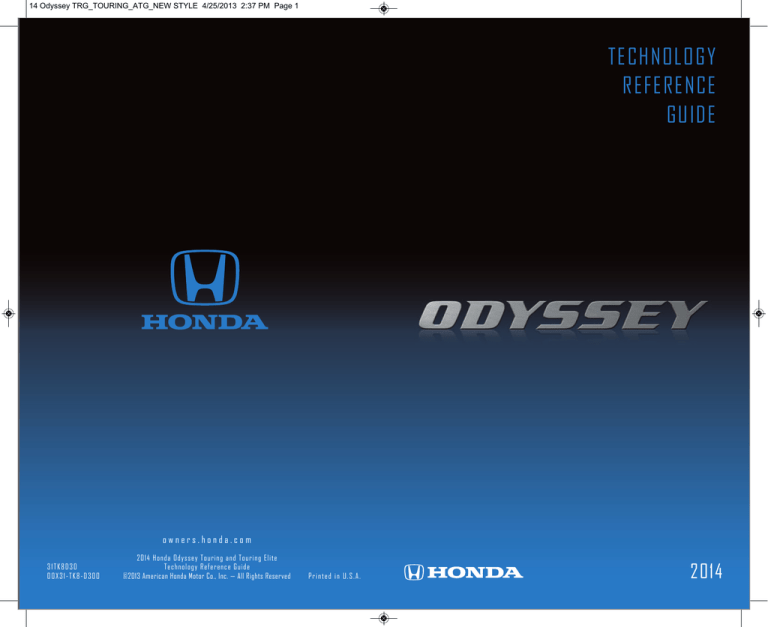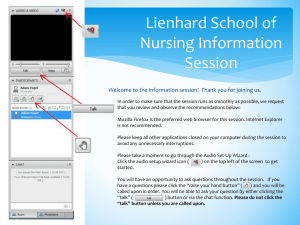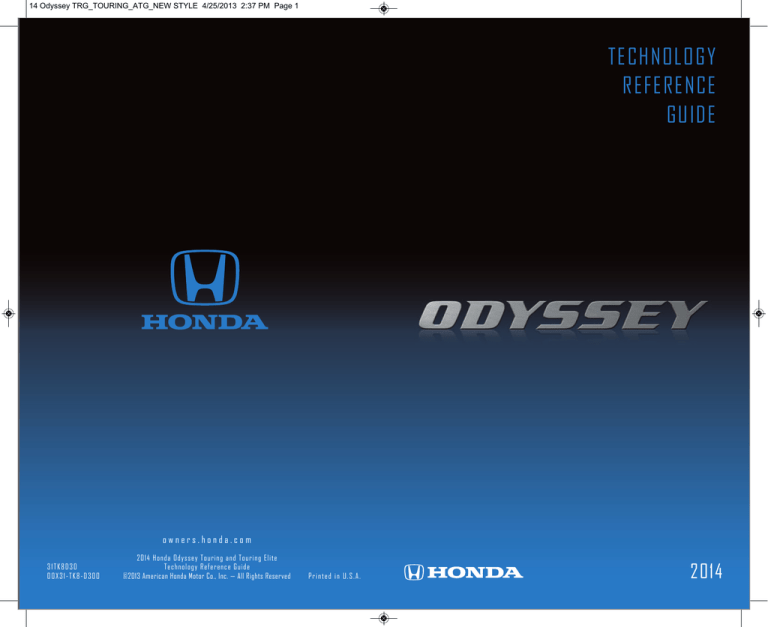
14 Odyssey TRG_TOURING_ATG_NEW STYLE 4/25/2013 2:37 PM Page 1
TECHNOLOGY
REFERENCE
GUIDE
owners.honda.com
31TK8D30
00X31-TK8-D300
2014 Honda Odyssey Touring and Touring Elite
Technology Reference Guide
©2013 American Honda Motor Co., Inc. — All Rights Reserved
Printed in U.S.A.
2014
14 Odyssey TRG_TOURING_ATG_NEW STYLE 4/25/2013 2:37 PM Page 2
TECHNOLOGY REFERENCE GUIDE
This Technology Reference Guide is designed to help you
get acquainted with your 2014 Honda Odyssey Touring or
Touring Elite and provide basic instructions on some of its
technology and convenience features.
BLUETOOTH ®
HANDSFREELINK ® p. 31
i-MID p. 23
INSTRUMENT
PANEL p. 4
NAVIGATION
p. 28
This guide is not intended to be a substitute for the
Owner’s Manual. For more detailed information on vehicle
controls and operation, please refer to the respective
sections in the Owner’s Manual or Navigation Manual.
Smart Entry with Push Button Start.....................................................................2
Instrument Panel Indicators ...................................................................................4
Multi-Information Display (MID) ...........................................................................6
Tire Pressure Monitoring System (TPMS)...........................................................8
Driving Position Memory System (DPMS)..........................................................9
Auto Door Locks ...................................................................................................10
Settings for Your Vehicle ........................................................................................11
Multi-View Rear Camera ......................................................................................12
Reverse Door Tilt Mirrors ...................................................................................13
One-Touch Turn Signal...........................................................................................14
Auto Headlights with Wiper Integration...........................................................14
HondaVAC™*...........................................................................................................15
Cool Box ..................................................................................................................16
LaneWatch™*...........................................................................................................17
Lane Departure Warning (LDW)........................................................................18
Forward Collision Warning (FCW) ....................................................................19
Blind Spot Information (BSI) System* ................................................................20
Parking Sensor System ..........................................................................................21
HomeLink ® ..............................................................................................................22
Intelligent Multi-Information Display (i-MID) ...................................................23
Voice Recognition...................................................................................................24
Navigation.................................................................................................................28
Bluetooth® HandsFreeLink® (HFL)........................................................................31
SMS Text Messaging and E-Mail............................................................................35
Basic Audio Operation ..........................................................................................36
iPod® or USB Flash Drive .....................................................................................37
Hard Disc Drive (HDD) Audio ...........................................................................38
Song By Voice™ (SBV) ............................................................................................39
Pandora® ...................................................................................................................40
HondaLink featuring Aha™ ....................................................................................41
Bluetooth® Audio......................................................................................................42
Rear Entertainment System (RES) ......................................................................43
Honda Owners .......................................................................................................46
Safety Reminder......................................................................................................46
Fuel Recommendation...........................................................................................47
*if equipped
14 Odyssey TRG_TOURING_ATG_NEW STYLE 4/25/2013 2:37 PM Page 3
SMART ENTRY WITH PUSH BUTTON START
Unlocking/Locking the Doors
Operate certain functions of your vehicle by simply having the remote within
operating range.
Engine Start/Stop Button
To unlock, grab any of the door
handles when the vehicle is off.
Wait until the doors unlock, then
pull the handle to enter.
To lock, press the door lock button
on either front door handle when
the vehicle is off.
Accessory or On Mode
Press ENGINE START/STOP once without pressing the brake pedal for Accessory
mode. Press it again for ON mode.
Starting the Engine
Press and hold the brake pedal, then press ENGINE START/STOP.
Turning the Vehicle Off
Shift to Park, then press ENGINE START/STOP.
Note: If you press the button when the vehicle is stopped and the shift lever is
not in Park, the vehicle goes into Accessory mode.
Opening the Tailgate
Press the tailgate release button
under the tailgate handle when all
doors are unlocked. The vehicle
can be on or off.
Note: If there is not enough clearance for the tailgate to fully open, press and
hold the tailgate release button until you hear two beeps. The tailgate unlatches,
and you can open it manually.
2
3
14 Odyssey TRG_TOURING_ATG_NEW STYLE 4/25/2013 2:37 PM Page 4
INSTRUMENT PANEL INDICATORS
Briefly appear with each engine start. Red and amber indicators are most critical. Blue
and green indicators are used for general information. See your Owner’s Manual for
more information.
Malfunction Indicators
Charging system
Low oil pressure
Supplemental Restraint System
(SRS)
Forward Collision Warning
(FCW)
Lane Departure Warning
(LDW)
Malfunction lamp
(check engine light)
Blind Spot Information (BSI)*
Brake override system
Smart Entry system
Action is needed by driver
Door/Tailgate open:
Close door(s)/tailgate
4
On/Off Indicators
Vehicle Stability Assist® (VSA)
Condition Indicators
Parking brake on:
Release
Low tire pressure:
Add air
Anti-Lock Brake System (ABS)
Low brake fluid, brake system
Low fuel:
Refill
System message indicator:
See MID
Immobilizer (blinks):
Use other vehicle key
and see your dealer
Seat belt reminder:
Fasten seat belt(s)
If an indicator remains on, there may be a problem; see your dealer
PASSENGER
AIRBAG
OFF
PASSENGER AIRBAG OFF
(located on center panel)
Fuel economy on
VSA OFF
BSI* off
Exterior lights on
Turn signals/hazards on
FCW off
High beams on
CRUISE MAIN on
CRUISE CONTROL on
Fog lights on
*Elite only
5
14 Odyssey TRG_TOURING_ATG_NEW STYLE 4/25/2013 2:37 PM Page 5
MULTI-INFORMATION DISPLAY (MID)
Displays various information and messages to help you maintain your vehicle.
Accessing the Multi-Information Display
When you start the engine, the
MID shows your last active
selection from the previous drive
cycle.
To toggle between the different
displays:
• Press either Info button for the
upper display.
• Press SEL/RESET for the lower
display or to switch from Trip A
to Trip B on the upper displays.
MID Upper Displays
Main display
Average fuel
economy,
Instant fuel
economy
Customize
settings
Fuel range
Average
speed
Elapsed time
Info
Buttons
SEL
RESET
Button
6
MID Lower Displays
Odometer,
Outside
temperature
Trip A,
Outside
temperature
Oil life
Trip B,
Outside
temperature
7
14 Odyssey TRG_TOURING_ATG_NEW STYLE 4/25/2013 2:37 PM Page 6
TIRE PRESSURE MONITORING SYSTEM (TPMS)
Monitors the vehicle’s tire pressures.
DRIVING POSITION MEMORY SYSTEM (DPMS)
Store driver’s seat and side mirror positions into memory for each corresponding
remote transmitter (1or 2).
How It Works
Programming the DPMS
When the tire pressure drops
significantly below recommended
levels, the low tire pressure
indicator comes on and a
message appears in the MID.
What to Do
1. Turn the vehicle on. Shift into Park (P).
2. Adjust the seat and outside mirrors
to your preferred positions.
3. Press SET. You will hear a beep.
4. Within 5 seconds, press the
memory button corresponding to
the remote (1 or 2) you are using.
You will hear two beeps.
1. Visually inspect the tires for damage.
2. Use a tire air pressure gauge to check which tire(s)
have low pressure.
3. Inflate the tire(s), if necessary, to the recommended
pressures listed on the label on the driver’s doorjamb.
8
Notes:
• Once set, stored positions can be recalled by pressing one of the memory
buttons (1 or 2) on the door.
• Lumbar positions cannot be stored.
9
14 Odyssey TRG_TOURING_ATG_NEW STYLE 4/25/2013 2:37 PM Page 7
AUTO DOOR LOCKS
Program how and when the vehicle doors automatically lock and unlock.
Door Lock Operation
SETTINGS FOR YOUR VEHICLE
Change different settings for many features in your vehicle. See your Owner’s Manual
for detailed information on settings and options.
Adjusting Vehicle Settings
Press SETTINGS to enter the
Settings Menu. Use the
interface dial to make and
enter selections.
Default Lock Setting
All doors and the tailgate are
preset to lock when your vehicle
reaches about 10 mph.
Default Unlock Setting
Only the driver’s door is preset to
unlock when you shift into Park (P).
Choose from the available options:
Changing Settings
Follow the steps below to change your door settings. Make sure you are using the
key you want to change the settings for (Driver 1 or Driver 2) and the vehicle is in
On mode. See your Owner’s Manual for complete setting options.
1. Press SETTINGS. Use the
interface dial to make and
enter selections.
2. Select Vehicle Settings.
3. Select Door Setup.
4. Select Auto Door Lock or
Auto Door Unlock.
5. Select from the options.
6. Press BACK to exit the menu.
10
System Settings
Adjust the display, clock, system
language, and more.
Phone Settings
Pair a phone, change call options,
and more.
Camera Settings
Change LaneWatch settings and
rear camera guidelines.
Audio Settings
Adjust the sound, and change
various settings for audio modes.
Vehicle Settings
Change lighting and door setup,
and more.
Rear Ent Settings
Change settings for the rear
entertainment system.
Info Settings
Import wallpaper and select
clock type.
Navi Settings
Change navigation, routing, and
map settings.
11
14 Odyssey TRG_TOURING_ATG_NEW STYLE 4/25/2013 2:37 PM Page 8
MULTI-VIEW REAR CAMERA
For added convenience, the area behind your vehicle is displayed to help you navigate
while backing up.
How It Works
• When you shift into Reverse (R), a real-time image of the area behind your
vehicle is shown in the navigation display, along with helpful parking guidelines.
• Press the interface dial to toggle between views.
• The display turns off when you shift out of Reverse.
Wide (default)
Normal
Changing Settings
Turn the guidelines on or off.
1. Press SETTINGS. Use the
selector knob to make and
enter selections.
REVERSE TILT DOOR MIRRORS
When you shift into Reverse (R), you can tilt either door mirror down slightly to
improve your view as you parallel park. Shifting out of Reverse returns the tilted
mirror to its original position.
How It Works
Top down
• To tilt the driver’s door
mirror, move the mirror
selector switch to the left
(L) position.
• To tilt the passenger’s door
mirror, move the mirror
selector switch to the right
(R) position.
• To turn the feature off, move
the switch to the middle
position.
2. Select Camera Settings.
3. Select Rear Camera.
4. Select Fixed Guidelines.
5. Select On or Off.
6. Press BACK to exit the menu.
12
13
14 Odyssey TRG_TOURING_ATG_NEW STYLE 4/25/2013 2:37 PM Page 9
ONE-TOUCH TURN SIGNAL
Use this quick and convenient method to signal a lane change.
How It Works
HONDAVAC™
Clean up dry spills and debris inside your vehicle with the in-car vacuum system.
Available on Touring Elite.
How It Works
• Lightly push the turn signal
lever up or down for a threeblink sequence.
• For a continuous signal, push
the lever up or down until it
locks into place.
hose
AUTO HEADLIGHTS WITH WIPER INTEGRATION
For your convenience, your vehicle’s headlights automatically turn on when you activate
the windshield wipers.
How It Works
attachments
power button
1. Make sure the vehicle is in Park (P). Set the power mode to Accessory, or start
the engine.
2. Open the vacuum storage lid in the driver’s side rear cargo area.
3. Pull out the vacuum hose, and install one of the attachments if desired.
4. Press the power button and begin to vacuum (dry use only).
Accessory mode operation
• After 7 minutes, an intermittent beep begins to sound as a time limit alert.
• After 8 minutes, a beep sounds, PWR SAVE comes on, and the vacuum turns
off. You must start the engine if you want to continue using the vacuum. The
vacuum will restart after the engine has been running for about one minute.
Engine on operation
Make sure you are using the vacuum in a well ventilated, open area to
minimize the likelihood of carbon monoxide exposure.
See your Owner’s Manual for instructions on canister or bag removal.
Make sure your headlights are in
the AUTO position.
14
Turn on your windshield wipers.
The headlights also turn on.
When you turn off the windshield
wipers, the headlights turn off
shortly after.
15
14 Odyssey TRG_TOURING_ATG_NEW STYLE 4/25/2013 2:37 PM Page 10
COOL BOX
Store beverages in a conveniently located box to keep them cool.
How It Works
LANEWATCH TM
Helps you check your right blind spot when you make a lane change to the right.
Available on Touring.
How It Works
When the right turn signal is activated, a camera located in the passenger side
door mirror shows the right rear area outside your vehicle on the display.
Display
Visibility Area
• Store up to four 20-ounce bottles or six 12-ounce cans. Keep already
cold drinks from becoming warm.
• Press COOL BOX to turn the system on or off. A green indicator light
appears when the Cool Box is on. Cold air from the air conditioning
system flows into and circulates within the box.
LaneWatch Display
Usage Tips
•
•
•
•
•
•
The Cool Box is not a refrigerator or cooler. It does not cool down warm drinks.
Do not use ice.
Do not store perishable items inside for an extended amount of time.
Keep the box closed for best results.
The box cannot be removed for cleaning.
Because the air conditioning system is always on when the Cool Box is in use, fuel
economy may be slightly reduced.
• If the ignition switch is turned to LOCK (0), the box maintains its temperature for
one hour.
16
Press the LaneWatch button on the turn signal switch to view a constant real-time
display. Press it again to turn the display off. The display still appears when the right
turn signal is activated.
See your Owner’s Manual for more information on adjusting LaneWatch settings.
17
14 Odyssey TRG_TOURING_ATG_NEW STYLE 4/25/2013 2:37 PM Page 11
LANE DEPARTURE WARNING (LDW)
Alerts you if your vehicle begins to move out of a detected lane without the turn signal
activated.
How It Works
A camera mounted between the windshield and the rearview mirror determines
if your vehicle begins to move away from the center of a detected lane while
driving between 40 _90 mph.
FORWARD COLLISION WARNING (FCW)
Alerts you to the possibility of a front-end collision.
How It Works
At 10 mph or higher, if the camera mounted in the center of the upper windshield
detects a vehicle in front of you and the system determines a collision is likely, the
system warns you with the following visual and audible alerts:
Long
If you cross a detected lane line
without using your turn signal, a
message appears in the MID and a
beep sounds. Steer the vehicle to
return to your lane.
LDW may not activate under certain conditions. See your Owner’s Manual for more information.
Turning LDW On or Off
Press the LDW button to turn the system on or off. A green indicator light appears
on the button when the system is on.
Normal
Short
If you do not brake in time or take
preventive action, a message appears in
the MID and a beep sounds.
FCW may not activate under certain conditions. See your Owner’s Manual for more information.
Changing Settings
Determine the warning timing, or turn the system off.
1. Press SETTINGS. Use the interface
dial to make and enter selections.
2. Select Vehicle Settings.
3. Select Driver Assist System Setup.
4. Select Forward Collision Warning
Distance.
5. Select Long, Normal, Short, or Off.
6. Press BACK to exit the menu.
18
19
14 Odyssey TRG_TOURING_ATG_NEW STYLE 4/25/2013 2:37 PM Page 12
BLIND SPOT INFORMATION (BSI) SYSTEM
Assists you in determining if there are detected vehicles in your blind spots. Available on
Touring Elite.
How It Works
A radar sensor on each corner of the rear bumper alerts you when it detects a vehicle
in your left or right blind spots. Minimum operating speed is 20 mph.
When a vehicle is detected in your
blind spot, the blind spot indicator turns
on and stays lit until the area is clear.
When your turn signal is on and a
vehicle is detected, the blind spot
indicator blinks and a beep sounds until
the area is clear or the turn signal is off.
Changing Settings
20
Warns you of the proximity between your vehicle and nearby surrounding objects
when parking or backing up.
How It Works
When the system senses an object, an indicator appears on the MID and center display
screen and a beep sounds. As you get closer to the object, the beep rate increases.
Corner sensors
Rear center sensors
Within about 2 ft.
Within about 3.5 ft.
Left BSI indicator shown
Determine the warning type, or turn the system off.
1. Press SETTINGS. Use the interface
dial to make and enter selections.
2. Select Vehicle Settings.
3. Select Driver Assist System Setup.
4. Select Blind Spot Info.
5. Select an alert type, or turn the
system off.
6. Press BACK to exit the menu.
PARKING SENSOR SYSTEM
Turning the System On and Off
Press the parking sensor
button. A light appears
when the system is on.
21
14 Odyssey TRG_TOURING_ATG_NEW STYLE 4/25/2013 2:38 PM Page 13
HOMELINK ®
INTELLIGENT MULTI-INFORMATION DISPLAY (i-MID)
Program your vehicle to operate up to three remote-controlled devices around your
home, such as garage doors, lighting, or home security systems.
Training a Button
1
2
Position the remote transmitter you
wish to link 1–3 inches from the
HomeLink button you want to program.
Press and hold the desired HomeLink
button and the button on the remote
transmitter.
3
Does the device (garage door opener) work?
4
Does the HomeLink indicator (LED) blink at a
faster rate after about 10 seconds?
NO
a
YES
Press and hold the button on the
remote and the HomeLink button at
the same time. Then, while
continuing to hold the HomeLink
button, press and release the button
on the remote every 2 seconds.
Does the LED blink at a faster rate within 20
seconds?
NO
Press and hold the programmed
HomeLink button for about a
second.
NO
YES
Press and hold
the HomeLink
button again.
Training
complete
HomeLink indicator
HomeLink LED
flashes for 2 seconds, remains on.
then remains on.
a
The remote has a rolling code.
Press the “learn” button on the
remote-controlled device (e.g.,
garage door opener).
b
Within 30 seconds, press and hold
the programmed HomeLink button
for 2 seconds.
5
Press the programmed HomeLink
button again; the remote-controlled
device should operate.
YES
If you have any problems programming HomeLink, see the owner’s manual included
with the device you are trying to program, call HomeLink at (800) 355-3515, or
visit www.homelink.com.
22
Choose what to display in the upper screen.
Changing the Display
Press the display
button to change
the main displays.
You can also press
each display’s
corresponding
button on the
audio system.
Display Options
Navigation
Shows map or
navigation
information.
Phone
Shows phone
screen.
Audio*
Shows current
audio information.
Info
Shows trip
computer and
other options.
*Front audio information is shown by default. Press REAR AUDIO to display rear audio information.
23
14 Odyssey TRG_TOURING_ATG_NEW STYLE 4/25/2013 2:38 PM Page 14
VOICE RECOGNITION
How It Works
The voice control system uses the steering wheel buttons and the ceiling
microphone.
To reduce the potential for driver distraction, certain manual functions
may be inoperable or grayed out while the vehicle is moving. Voice
commands are always available.
Pick-Up button: Answer an incoming
call.
Hang-Up/Back button: End a call,
decline an incoming call, or cancel an
operation.
Talk button: Give phone, navigation,
audio, or climate control commands.
To keep your eyes on the road and hands on the wheel, use voice commands for
hands-free calling, navigation, audio, and climate control. For a full list of commands,
say “Voice Help.”
Voice Command Portal
When you press the Talk button from any of the main screens (NAV, PHONE,
INFO, AUDIO), the voice portal screen appears and the system gives you examples
of voice commands that can be used. For more examples, see page 26.
Press the Talk button
again, and the system waits
for you to say a command.
The system recognizes
your command.
The system confirms the
command.
Voice Command Tips
• When the Talk button is pressed, all available voice commands are highlighted in
yellow.
• To bypass the system prompts, press and release the Talk button again to give a
command.
• To hear a list of available commands at any time, press and release the Talk
button, then say “Voice help.”
• Speak in a clear, natural voice.
• Reduce all background noise.
• Adjust the dashboard and side vents away from the microphone in the ceiling.
• Close the windows.
24
25
14 Odyssey TRG_TOURING_ATG_NEW STYLE 4/25/2013 2:38 PM Page 15
Commonly Used Voice Commands
Here are some examples of commonly used voice commands, most of which are
accepted on the Voice Portal screen. Try some of these to familiarize yourself
with the voice command system.
Press and release the Talk button before you say a command.
General Commands
• Display map
• Display menu
• Display phone
• Display information
• Display audio screen
• What time is it?
Find Place Commands
• Find nearest:
- ATM
- gas station
- Mexican
restaurant
- post office
- Honda dealer
- airport
- hospital
- bank
- charging station
120V/240V
Navigation Commands
• How long/far to the destination?
• Display destination map
• Display entire route
Display Commands
• Display (or hide):
- ATM
- gas station
- restaurant
- post office
• Display north up/heading up
• Zoom in/out
• Go home
• Display current location
26
Press and release the Talk button before you say a command.
Audio Commands
• Radio on
• Radio # FM/AM
• Radio preset 1/2/3/4/5/6
• DISC play
• DISC play track #
• DISC skip forward/back
• iPod/USB/HDD play
Phone Commands
• Call by name
• Call by number
Climate Control Commands
• Air conditioner on/off
• Rear defrost on/off
• Climate control recirculate/
fresh air
• Fan speed up/down
• Temperature # degrees
(# = 57–87)
• Temperature max hot/cold
Help Commands
• Voice help (list of all
available commands by category)
27
14 Odyssey TRG_TOURING_ATG_NEW STYLE 4/25/2013 2:38 PM Page 16
NAVIGATION
Entering a Destination Using Voice Commands
For information on setting other destination options, see your Navigation Manual.
Real-time navigation system uses GPS and a map database to show your current
location and help guide you to a desired destination.
Map Screen Legend
Entering a Street Address
Press and release the Talk button before you say a command.
1. Say “Address.”
2. Say “Street,” then say the street name
on the next screen. Do not include
the direction (N, S, E, W) or type
(St., Ave., Blvd., etc.).
3. A list of street names appears. Say
the number next to the street you
want to select.
4. Say the entire street address
number. For example, “1-2-3-4.” If
necessary, say “OK” to proceed.
Calculated route
Time to go
Distance to go
Next guidance
point
Current vehicle
location
5. If the street address is in more than
one city, a list of city names appears.
Say the number next to the city you
want to select.
6. Say “Set as destination” to set the
route.
Using the “Find Nearest” Command
Press and release the Talk button before you say a command.
1. From the map screen, say “Find
nearest ATM.”
2. A list of the nearest ATMs in your
area is displayed by shortest distance
to destination.
3. Say the number next to the
destination you want to select.
4. Say “Set as destination” to set the
route.
Note: It is recommended that you enter your destination before driving or when
the vehicle is stopped.
28
29
14 Odyssey TRG_TOURING_ATG_NEW STYLE 4/25/2013 2:38 PM Page 17
FM Traffic
Provides continuously updated information, including traffic speed, incidents, and
construction in major metro areas.
Press and release the Talk button before you say a command.
Displaying Traffic Information
Say “Display traffic” to view traffic flow and incident icons.
Incident
icon
Heavy traffic
Moderate traffic
Incident Icons
Note: Traffic flow and incident icons are
displayed on map scales of 5 miles (8
km) or less.
Traffic Rerouting TM
BLUETOOTH ® HANDSFREELINK ® (HFL)
Make and receive phone calls through your vehicle’s audio system. Visit
handsfreelink.honda.com to check if your phone is compatible.
To reduce the potential for driver distraction, certain functions may be
inoperable or grayed out while the vehicle is moving. Stop or pull over to
perform the function.
How to Use HFL
Traffic
Flow
data
Pick-Up button: Answer an incoming call.
Hang-Up/Back button: End a call, decline
an incoming call, or cancel an operation.
Incident
Road
closed
Congestion
Weather
Talk button: Make a call using a stored
voice tag, phonebook name, or phone
number.
Construction
The system can automatically provide detours around traffic or incidents
when a destination is set and Traffic Rerouting is turned on in Navi Settings
(see page 11) or you can choose to manually reroute.
1. Say “Display traffic on my route” to
view a list of incidents on your
route.
2. Say the number of the incident you
want to avoid.
3. Say “Avoid” and the incident list
returns.
4. Say “Reroute” to set the new route.
30
Use these buttons to navigate through the HFL menus.
PHONE button:
Go directly to the
phone screen.
BACK button:
Press to cancel an
operation or return
to the previous
screen.
Interface dial:
Rotate or move up/down/left/right
to scroll through selections, and
press to make a selection.
MENU button:
From the Phone
screen, access Speed
Dial, Phonebook, Dial,
Redial, Call History,
and Text/E-mail.
SETTINGS button:
Go to Phone Settings
to pair a phone and
select other options.
31
14 Odyssey TRG_TOURING_ATG_NEW STYLE 4/25/2013 2:38 PM Page 18
Pairing Your Phone
Pair your phone when the vehicle is stopped to begin using hands-free phone and
related audio functions.
Use the interface dial to make and enter selections.
Dialing a Number
Enter a 10-digit phone number to call.
Using the Menu*
Use the interface dial to make and enter selections.
1. Press SETTINGS.
1. Press PHONE.
3. Select Bluetooth Device List (if no phone
has been paired) or Connect Phone (if
pairing an additional phone).
3. Select Dial.
2. Select Phone Settings.
4. Select Add Bluetooth Device.
5. Make sure your phone is in discovery
mode and select OK.
6. HFL searches for your phone. Select your
phone when it appears on the list.
If your phone does not appear:
Select Phone Not Found and search for
HandsFreeLink from your phone.
7. HFL gives you a six-digit code. Compare it
to the code that appears on your phone.
Connect to HFL from your phone.
8. The system asks if you want to enable
Phone Synchronization. Select On for
automatic phonebook and call history
importing.
4. Enter the phone number. Select
the green Dial icon to call.
*This feature is inoperable when the vehicle is moving.
Using Voice Commands
Press and release the Talk button before you say a command.
1. Say “Dial by number.”
2. Say the complete phone number
without pausing. For example,
“3-1-0-5-5-5-1-2-3-4.”
3. The system begins to dial.
Using Speed Dial and Call History
Store 20 speed dial entries for quick calling, or view the last 20 calls.
Receiving a Call
A notification is heard and the incoming call information appears on the display.
Press the Pick-Up button
to answer the call.
2. Press MENU.
Press the Hang-Up button
to end or decline the call.
Use the interface dial to make and enter selections.
1. Press PHONE.
2. From the Speed Dial tab, scroll
through the list to find the entry you
want to call, and select it to call.
For Call History, move the interface
dial to the right and scroll through
the list.
When a voice tag is stored for a speed dial entry, you can make a call using voice commands.
Press the Talk button and follow the prompts. See your Navigation Manual for instructions on
storing speed dials and voice tags.
32
33
14 Odyssey TRG_TOURING_ATG_NEW STYLE 4/25/2013 2:38 PM Page 19
Using the Phonebook
When your phone is paired, its entire phonebook is automatically imported to
the system. Phone synchronization must be on for this feature to work.
Using the Menu*
Use the interface dial to make and enter selections.
1. Press PHONE.
2. Press MENU.
3. Select Phonebook.
4. Scroll through the list to find the
name and number you want to
call, and select it to call.
*This feature is inoperable when the vehicle is moving.
Using Voice Commands
Press and release the Talk button before you say a command.
1. Say “Call by name.”
2. Say the phonebook name and
phone type. For example, “John
Smith mobile.”
SMS TEXT MESSAGING AND E-MAIL
Receive and send text messages and e-mails when your phone is paired to HFL (see
page 32). Visit handsfreelink.honda.com to see if this feature is compatible with your
phone. Standard message rates apply. This feature is limited while the vehicle is moving.
Receiving Messages
Use the interface dial to make and enter selections.
1. A notification appears on the display.
Select Read to open the message.
2. The message is displayed, and the
system reads it aloud.
Replying to Messages
Use the interface dial to make and enter selections.
1. With the message open, move the
interface dial down to select Reply.
2. Select one of the six available reply
messages.
3. Select Send to send the message.
Calling the Sender
Use the interface dial to make and enter selections.
1. With the message open, move the
interface dial down to select Call.
2. The system begins dialing the number.
Note: Notifications and operation for SMS Text and E-mail are separate. Choose your
desired account in Phone Settings (see page 11).
34
35
14 Odyssey TRG_TOURING_ATG_NEW STYLE 4/25/2013 2:38 PM Page 20
BASIC AUDIO OPERATION
Operate basic controls of your audio system using several convenient methods.
Steering Wheel Controls
VOL (q) button:
Decrease volume.
CH (+) button:
Go to next station
or track.
CH (-) button:
Go to previous station
or track.
Touchscreen Controls
Audio Source:
Select audio
sources by their
icons.
Preset: Select
preset stations.
Play audio files from your compatible iPod or USB flash drive through your vehicle’s
audio system.
Playing Audio Files
MODE button:
Change audio source.
VOL (p) button:
Increase volume.
iPod ® OR USB FLASH DRIVE
Shortcuts: Store
AM, FM, or XM
stations.
Skip/Seek: Change
stations, albums,
tracks, etc.
More: Select menu
options, play modes,
and sound settings.
Select the iPod or
USB icon from
Audio Source.
1. Connect the iPod dock connector or USB flash drive to the USB port
(see USB Connection on the left).
2. Select Audio Source and select the iPod or USB icon.
3. Use the touchscreen or steering wheel controls to change tracks.
Note: Connect your device only when your vehicle is stopped.
iPod is a trademark of Apple, Inc. iPod not included.
Searching for Music
Use the interface dial to make and enter selections.
1. Press FRONT AUDIO.
USB Connection
2. Press MENU.
3. Select Music Search.
4. Select a category or folder.
5. Select a track and press ENTER to
begin playing.
Connect an iPhone or iPod dock
connector or a USB flash drive to
the USB port below the system.
36
37
14 Odyssey TRG_TOURING_ATG_NEW STYLE 4/25/2013 2:38 PM Page 21
HARD DISC DRIVE (HDD) AUDIO
SONG BY VOICE TM (SBV)
Record CDs onto your vehicle’s hard disc drive. Songs are automatically recorded once a
CD is inserted into the disc slot.
Play songs from your iPod and HDD from most screens by using simple voice
commands.
Playing HDD Audio
Using the “Play” Command
Press and release the Talk button before you say a command.
Select the HDD
icon from Audio
Source.
1. Select Audio Source and select the HDD icon. The last recorded album begins
playing.
2. Use the touchscreen or steering wheel controls to change tracks.
Searching for Music
Use the interface dial to make and enter selections.
1. Press FRONT AUDIO.
2. Press MENU.
3. Select Music Search.
4. Select one of the categories.
5. Select a track and press ENTER to
begin playing.
38
1. Say “Music search.”
2. Say “Play” and a search option. For example,
“Play artist XYZ” or “Play song XYZ.”
3. The system plays the first song by the artist
or the specified song and returns to your
original screen.
Using the “List” Command
Press and release the Talk button before you say a command.
1. Say “Music search.”
2. Say “List” and a search option. For example,
“List artist XYZ” or “List album XYZ.”
3. A list of tracks by the artist or album is
displayed. Say the number of your selection.
For example, “One.”
4. The system plays the selected song and
returns to your original screen.
39
14 Odyssey TRG_TOURING_ATG_NEW STYLE 4/25/2013 2:38 PM Page 22
PANDORA ®
HondaLink featuring Aha TM
Play and operate Pandora from your phone through your vehicle’s audio system. Visit
handsfreelink.honda.com to check if this feature is compatible with your phone. Standard
data rates apply.
Access music and information programming, location-based services, and social media
through your vehicle’s audio system. Download the HondaLink app to your phone from
owners.honda.com/apps before using this feature. Visit handsfreelink.honda.com to check if
this feature is compatible with your phone. Standard data rates apply.
Playing Pandora
Playing Aha
Select the Pandora
icon from Audio
Source.
1. For Bluetooth connection: Make sure your phone is paired to Bluetooth®
HandsFreeLink® (see page 32) and the screen is on and unlocked.
For USB connection: Connect the dock connector to the USB port (see
page 36).
2. Select Audio Source and select the Pandora icon. Streaming begins.
3. Use the touchscreen to like/dislike songs, and the touchscreen or steering
wheel controls to change tracks.
Notes:
• iPhone® can connect via Bluetooth or USB; Android and BlackBerry can
connect via Bluetooth only.
• If you cannot operate Pandora through the audio system, it may be
streaming through Bluetooth® Audio. Make sure the Pandora source on your
audio system is selected.
• Connect your phone only when your vehicle is stopped.
iPhone is a trademark of Apple, Inc.
Select the aha icon
from Audio Source.
Select Stations to select from
16 favorite stations.
Press MENU to view the entire
station list.
1. For Bluetooth connection: Make sure your phone is paired to Bluetooth®
HandsFreeLink® (see page 32) and the screen is on and unlocked.
For USB connection: Connect the dock connector to the USB port (see
page 36).
2. Select Audio Source and select the aha icon. Streaming begins.
3. Use the touchscreen to like/dislike songs, and the touchscreen or steering
wheel controls to change tracks.
Notes:
• iPhone can connect via Bluetooth or USB; Android can connect via
Bluetooth only.
• If you cannot operate Aha through the audio system, it may be streaming
through Bluetooth® Audio. Make sure the Aha source on your audio system
is selected.
• Connect your phone only when your vehicle is stopped.
iPhone is a trademark of Apple, Inc.
40
41
14 Odyssey TRG_TOURING_ATG_NEW STYLE 4/25/2013 2:38 PM Page 23
BLUETOOTH ® AUDIO
Stream audio wirelessly from your phone through your vehicle’s audio system. Visit
handsfreelink.honda.com to check if this feature is compatible with your phone.
Playing Bluetooth Audio
REAR ENTERTAINMENT SYSTEM (RES)
Rear passengers can enjoy a different entertainment source than front passengers.
Front System Operation
Press REAR AUDIO to display and
control rear audio from the front.
Select the Bluetooth
icon from Audio
Source.
Select an audio icon from Rear
Audio Source.
1. Make sure your phone is on and paired to Bluetooth® HandsFreeLink®
(see page 32) and the screen is on and unlocked.
2. Select Audio Source and select the Bluetooth icon.
3. From your phone, open the desired audio player or app and begin playing.
Sound is redirected to the audio system. Make sure the volume on your
phone is properly adjusted.
4. Use the touchscreen or steering wheel controls to change tracks.
Notes:
• You may need to enable additional settings on your phone for playback.
• The play/pause function and remote audio controls are not supported on
all phones.
• Connect your phone only when your vehicle is stopped.
Rear
power
button
DVD slot
Eject
button
Front Controls
1. Press REAR POWER to turn the system on.
2. Press REAR AUDIO.
3. Use the touchscreen or front audio controls to choose a media source for the
rear system.
4. Press FRONT AUDIO to return to the front audio source.
42
43
14 Odyssey TRG_TOURING_ATG_NEW STYLE 4/25/2013 2:38 PM Page 24
Ultrawide Rear Entertainment System
Rear System Operation
To open, press OPEN to release
the screen.*
Pull down the bottom edge of
the screen, and extend it until
it locks into place.
Press the release button to detach
the remote control, if desired.
To close, fold the screen back
into the ceiling until you hear a
click to lock it into place.
*Touring Elite only
Play two different media sources side by side on the ultrawide rear screen. Available
on Touring Elite.
One screen can play a media source from the front audio system (FM, HDD,
DVD, etc.). The other screen can play a media source from rear AUX or HDMI
input (external DVD player, video game console, etc.).
The HDMI input
is located above
the passenger’s
side third-row
armrest.
Rear Controls
1. Make sure REAR POWER is on in the front audio controls.
2. Open the overhead screen and lock it into place. Retrieve the wireless headphones.
3. On the remote control, press DVD/AUX, CD, XM, or FM/AM.
4. Press (p) (q) (t) (u) to navigate menu options. Press ENTER to make a
selection.
Headphone Operation
Your vehicle comes with two sets of
wireless headphones. Pivot the earpieces to
turn them on or off. Wireless headphones
work only in the rear seats.
Wired headphones may also be used. Plug
them into the headphone connector jacks
above the driver’s side third-row seat
armrest.
44
Operating Dual Screen Mode
1. On the remote control, press DUAL.
2. Follow the onscreen prompts to select which side the second media source
plays on.
3. On the remote control, press SOURCE to select a media source.
4. Press (p) (q) (t) (u) or rotate the round dial to navigate menu options. Press
ENTER to make a selection.
Changing the Sound Source
While in dual screen mode, you can switch the sound source of the wireless
headphones between the left or right screen.
Slide the tab to L
for the left side or
R for the right side.
45
14 Odyssey TRG_TOURING_ATG_NEW STYLE 4/25/2013 2:38 PM Page 25
HONDA OWNERS
Visit owners.honda.com and register to explore features and technologies specific to
your vehicle, obtain and update maintenance and service records, manage your
financial services account, and access other useful information. For added convenience,
Honda Owners can also be accessed on a mobile device.
FUEL RECOMMENDATION
Use of unleaded gasoline of 87 octane or higher is recommended.
• Honda recommends TOP TIER Detergent Gasoline where available.
• Do NOT use gasoline containing more than 15% ethanol.
• Do NOT use gasoline containing methanol.
• Do NOT use gasoline containing MMT.
• See your Owner’s Manual for more information.
Some gasoline in North America contains MMT, a manganese-based fuel additive.
Prolonged and consistent use of gasoline containing MMT can deteriorate your
vehicle’s performance, fuel economy, and the emission control system. Always use
MMT-free gasoline if available. Failures caused by use of gasoline containing MMT
may not be covered under your new vehicle warranty.
TOP TIER Detergent Gasoline (recommended) never contains MMT and has
detergent additives to keep your engine clean. For further information on fuel and
lubricants for your car and information on gasoline that does not contain MMT,
contact your dealer or visit owners.honda.com.
SAFETY REMINDER
Your vehicle is equipped with airbags. Airbags do not replace seat belts; they add to
the protection offered by seat belts. Airbags can help protect you in some types of
collisions, but they do not provide protection in all collisions.
Always make sure you and your passengers wear seat belts, and that young children
are properly secured in a child seat or booster in the rear seat. Never place an
infant seat in the front passenger’s seat as the force of a deploying airbag can
seriously injure an infant. See your Owner's Manual for more information.
46
47