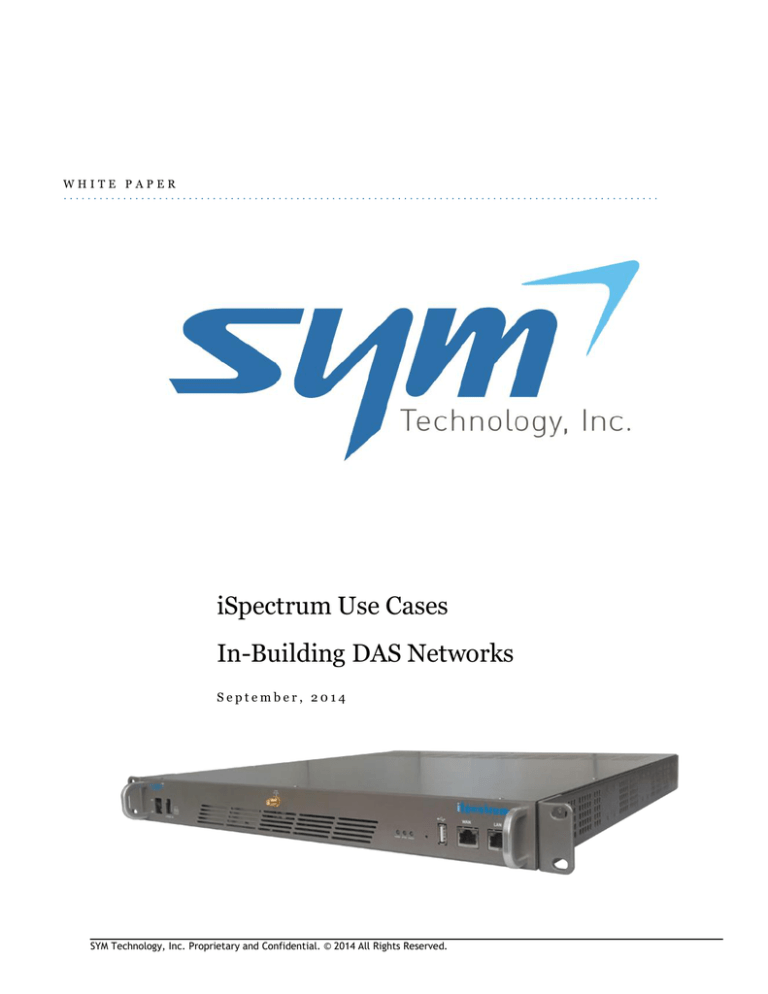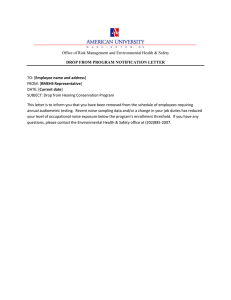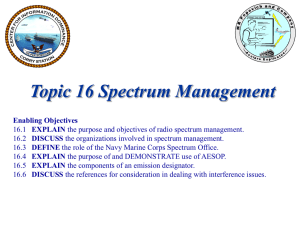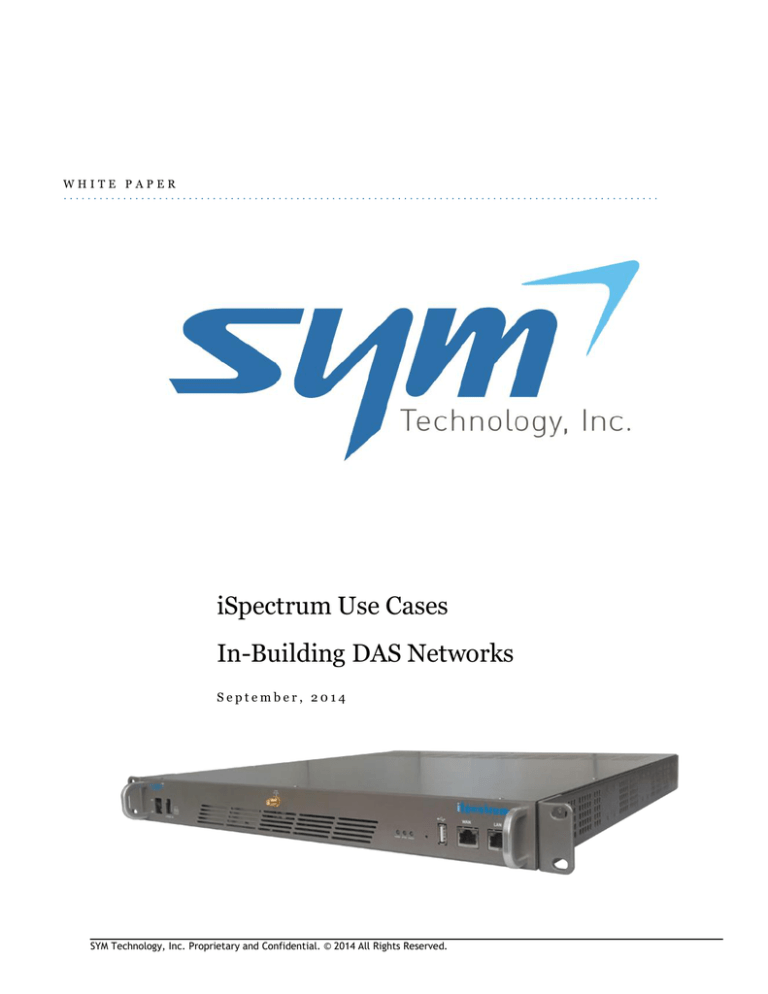
WHITE PAPER
iSpectrum Use Cases
In-Building DAS Networks
September, 2014
SYM Technology, Inc. Proprietary and Confidential. © 2014 All Rights Reserved.
Table of Contents
INTRODUCTION ................................................................................................................................................................... 3
PURPOSE OF THIS PAPER ..................................................................................................................................................... 3
1
PERFORMANCE BASELINING ........................................................................................................................................ 4
1.1
2
USE CASE DESCRIPTION .............................................................................................................................................. 4
UPLINK RX NOISE FLOOR MONITORING ....................................................................................................................... 6
2.1
3
USE CASE DESCRIPTION .............................................................................................................................................. 6
UPLINK RX POWER THRESHOLD MONITORING ............................................................................................................ 8
3.1
4
USE CASE DESCRIPTION .............................................................................................................................................. 8
DOWNLINK TX POWER THRESHOLD MONITORING ...................................................................................................... 9
4.1
5
USE CASE DESCRIPTION .............................................................................................................................................. 9
IDENTIFYING SPECTRAL ISSUES - "MUG SHOTS":........................................................................................................ 11
5.1
6
USE CASE DESCRIPTION ............................................................................................................................................ 11
TX DEMODULATION FUNCTIONAL USE ...................................................................................................................... 16
6.1
7
USE CASE DESCRIPTION ............................................................................................................................................ 16
REAL TIME SPECTRAL VIEWING VS. OPERATIONAL SYSTEM PERFORMANCE TOOLS................................................... 18
7.1
8
USE CASE DESCRIPTION ............................................................................................................................................ 18
USING THE ISPECTRUM FOR ROOT CAUSE ANALYSIS ................................................................................................. 19
8.1
9
USE CASE DESCRIPTION ............................................................................................................................................ 19
EVENT MONITORING: PRE/PEAK/POST EVENT MONITORING WORKFLOW................................................................ 20
9.1
10
10.1
11
11.1
12
12.1
13
13.1
14
14.1
15
15.1
USE CASE DESCRIPTION ............................................................................................................................................ 20
USING THE ISPECTRUM TO MAKE LIVE CHANGES TO DAS NETWORKS ................................................................... 21
USE CASE DESCRIPTION ............................................................................................................................................ 21
USING THE ISPECTRUM FOR OPTIMIZATION, TEST, AND TURN-UP......................................................................... 22
USE CASE DESCRIPTION ............................................................................................................................................ 22
TAKING ADVANTAGE OF PERFORMANCE ALARMS ................................................................................................. 23
USE CASE DESCRIPTION ............................................................................................................................................ 23
UTILIZING THE REMOTE CAPABILITIES TO REDUCE SITE VISITS ............................................................................... 25
USE CASE DESCRIPTION ............................................................................................................................................ 25
GETTING THE MOST FROM SPECTRUM RECORDINGS ............................................................................................. 26
USE CASE DESCRIPTION ............................................................................................................................................ 26
INTERFERENCE AND POSITIONAL TRACKING .......................................................................................................... 27
USE CASE DESCRIPTION ............................................................................................................................................ 27
SYM Technology, Inc. Proprietary and Confidential. © 2014 All Rights Reserved.
2
Introduction
The iSpectrum is a remote RF spectrum analyzer that enables users to consistently monitor and
analyze uplink noise, downlink interference, and RF signals. With the increase in wireless data
usage, RF networks are experiencing a rise in uplink noise levels, ultimately leading to the noise
floor quickly nearing or reaching alarm levels and degrading performance. The iSpectrum allows
the user to immediately analyze and diagnose spectrum health from a remote location, thereby
saving the considerable time and effort required to deploy an actual handheld spectrum analyzer
and technician to the site.
The iSpectrum is designed to perform regular analysis of the RF spectrum health. The system is
capable of wideband analysis from 700 MHz to 2.7 GHz. Bands can be customized for multiple
carriers or to suit the needs of one mobile service provider without any software or hardware
modifications.
The 2G-IS24 iSpectrum measures Uplink and Downlink frequencies within 700 MHz to 2.7 GHz.,
and Tx demodulation (optional) functions are included.
Users have 24/7 access to the system once it is properly installed. Multiple personnel can access
the real-time RF spectrum simply by using an Internet connection to log on to the Web-based
graphical user interface (GUI). Users can view channel power, port status, modify configuration
settings, and set alarm threshold levels as well as many other actions found in this manual.
The iSpectrum sends out SNMP based alarm notifications, and it can support SNMP polling. The
iSpectrum generates two types of alarms: Power and Noise Floor alarms. These alarms can be set
by users via upper and lower threshold limits. Users can choose to set these threshold values for
early detection of noise floor rise or for alarming status. The ability to consistently view the
spectrum enables users to take a proactive approach to diagnosing the RF spectrum and
maintaining overall system health. Once properly installed, the iSpectrum will undoubtedly
improve maintenance and troubleshooting procedures before or during an alarm.
Purpose of This Paper
The purpose of this paper is to identify and describe real-world use cases of the iSpectrum to help
the body of iSpectrum users gain the most value from this powerful tool. The audience for this
paper is assumed to have a good understanding on how to use the iSpectrum and a strong
background in RF engineering to read and understand spectral waveforms. The iSpectrum user
manual explains in full detail the proper use and functions of the iSpectrum and can be
downloaded directly from the iSpectrum by clicking on the "manual" link at the top of the GUI.
SYM Technology, Inc. Proprietary and Confidential. © 2014 All Rights Reserved.
3
1 Performance Baselining
1.1
Use Case Description
The most fundamental use case of the iSpectrum is the fact that the unit is permanently installed
and continuously recording the spectral behavior of all sectors that are connected to the
iSpectrum. The remote access and internal hard drive make it possible to retrieve spectral
performance, both live and past history, at any time. This feature allows the engineering,
performance, and maintenance teams to utilize this tool 24x7 and even download recorded
spectrum files to be replayed at any time on a local machine.
The iSpectrum becomes an essential tool to perform network performance baselining at the
convenience of the user. The remote design of this tool increases workload efficiency by
eliminating many of the time costs associated with visiting sites to perform baselines.
no site access issues
no keys or passwords to find
no handheld spectrum analyzer to locate
no forgotten or lost cables or adaptors
no landlord to notify
no maintenance windows to adhere to
Best Practice: Measure Noise Floor and Power Level baseline of all sectors in the 3AM - 4AM
window when traffic is at a minimum, preferably 72 hours in advance of any major events.
Method of Procedure:
a. Log onto the iSpectrum
b. Ensure system clock is set to correct timezone
c. Download a 10 minute recording of a target day 72 hours in advance of a major event
beginning at 03:00 hrs
i. If a baseline has not been recently been performed, select and record multiple
target dates all beginning at 03:00 hrs.
(OR if connected locally to the iSpectrum, use the Spectrum Replayer feature to select the target
baseline dates)
d. Save file
e. Using the Local Replayer, select the recorded file
f. Using the dual spectrum view, for each set of ports:
i. use Min Trace to measure noise floor
ii. use Max Trace to measure power thresholds
iii. use peak markers to measure peak power or power at center frequency
iv. measure channel power
v. run a PDF report for records
g. Run a TX Demodulation report for Downlink ports for additional baseline performance
metrics
SYM Technology, Inc. Proprietary and Confidential. © 2014 All Rights Reserved.
4
(use a pic from 3AM)
(use the TX demodulation from < 3am pic)
Best Practice: Maintain a historical record of baseline performance measurements for trend
analysis and for use to determine performance of the network under a heavy traffic load
Near ideal baseline values for 03:00 to 04:00 low to zero traffic loads:
E// Measured
Alcatel-Lucent
Noise Floor
Uplink Rx Power
Downlink Tx Power
OEM Reported Rx
Power
EVM
Channel Power
RSRP
RSRQ
Frequency Error
SYM Technology, Inc. Proprietary and Confidential. © 2014 All Rights Reserved.
5
2 Uplink RX Noise Floor Monitoring
2.1
Use Case Description
One of the most common performance issues with RF systems, especially DAS systems, is the
degradation of the Noise Floor. Noise can enter the signal through many channels and
monitoring and maintaining a good SNR is essential to maintaining quality service to ensure
customers are able to connect. The iSpectrum can be used to determine the level of external
noise and interference present in receive frequencies to identify sectors with poor performance.
a. The Noise Floor is best measured using the Min Hold trace function in the spectrum just
outside of the guard bands.
i.
The Min Hold functionality will give you a decent result as long as your
RBW/VBW ratio > 30. Trace averaging with a significant RBW (>100kHz) and an
RBW/VBW ratio of 1 is a more accurate but may not be useful in a part of the band
where there is significant UE activity. I would recommend the latter for the guard
band as long as there’s nothing bursting there.
b. Using the Noise Floor baseline measurement, which is the Noise Floor with very little or
no traffic, determine if there is are any hardware or design issues with a high baseline
Noise Floor
c. Activate a Noise Floor Limit alarm block which is 5 to 10 dBm higher than the baseline
Noise Floor to trigger any Noise Floor rise issues when the system is loaded
d. What fix actions should the Carrier take when the Noise Floor threshold alarms
i. increase attenuation
ii. check for PIM sources
iii. find interference and resolve it
iv. line filtering
v. better DAS conditioning tray with better PIM
vi. investigate for cable issues
SYM Technology, Inc. Proprietary and Confidential. © 2014 All Rights Reserved.
6
PCS Uplink NF:
AWS Uplink NF:
SYM Technology, Inc. Proprietary and Confidential. © 2014 All Rights Reserved.
7
3 Uplink RX Power Threshold Monitoring
3.1
Use Case Description
As more users are on the channel, the power levels of the signal will rise. This rise in signal must
be proactively monitored and managed to ensure users have the appropriate connectivity.
Max Power Threshold alarms are set to trigger the upper limit of where the signal power will
begin to affect user performance. This level can be adjusted on an ongoing basis to find the ideal
zone between transmission and attenuation levels.
Also, power threshold levels can be set in the sidebands to keep track of any signal power levels
close to the carrier signal that may affect signal quality.
Using Alarm blocks, the Uplink Rx signal performance can be tracked to maintain signal quality
to keep the signal in the "performance zone" which is user defined as the maximum threshold the
signal can reach before call degradation occurs.
In the AWS two carrier UpLink channel example above, there are five Max Power Threshold
alarm blocks. Two main alarm blocks are above the UpLink channels approximately 20 dBM
above the Noise Floor. The other three blocks are to track signal and interference issues in the
sidebands, and the threshold is -5dBM more sensitive.
SYM Technology, Inc. Proprietary and Confidential. © 2014 All Rights Reserved.
8
4 Downlink TX Power Threshold Monitoring
4.1
Use Case Description
DownLink Tx threshold monitoring is useful to maintain the signal in the "sweetspot" which is
the range of the minimum and maximum signal levels of the carrier channel. Additional alarm
blocks can also be provisioned to monitor the health of the adjacent spectrum.
4.1.1
Tx Power Thresholds:
The thresholds can monitor levels in the "sweetspot" using either the 'Max OR Min' or the 'Max
AND Min' alarms. This will trigger an alarm when either the minimum and/or maximum power
threshold levels violate the performance KPIs. The Max OR Min is shown in the figure below and
is identified by the "+" sign in the alarm blocks and is the recommended alarm.
Also shown are standard Max threshold alarm blocks in the adjacent and guard bands that track
power levels in adjacent channels and are useful to identify interference in those areas.
Figure 4.1.1 AWS Threshold Settings
SYM Technology, Inc. Proprietary and Confidential. © 2014 All Rights Reserved.
9
Figure
4.1.1.b Power Threshold Alarm when power is lost
Figure 4.1.1.c Max Power Threshold Alarm
SYM Technology, Inc. Proprietary and Confidential. © 2014 All Rights Reserved.
10
5 Identifying Spectral Issues - "Mug Shots":
5.1
Use Case Description
This feature...
a. Identifying Issues on DAS: connecters, cables etc
b. Sector performance, not enough power
c. In-band interference
d. Out -of-band interference
e. co-channel interference
(Just have a ton of spectrum shots showing different spectrum situations, start with the
lab alarms that were generated)
Top: Uplink Open Connector
Bottom: Downlink open connection or loss of signal
Note low channel power
SYM Technology, Inc. Proprietary and Confidential. © 2014 All Rights Reserved.
11
Adjacent channel signals
Guard Band Performance
Guard Band signals, ok if within FCC guidelines, but need to be observed if approaching
thresholds
SYM Technology, Inc. Proprietary and Confidential. © 2014 All Rights Reserved.
12
Misaligned spectrum - could be intentional but if not, needs to be addressed. Typically if the
channel has been moved from typical spectrum boundaries, it is to allow for proper spacing for
adjacent channels. If there are no adjacent channels/signals present, then the alignment should
be investigated.
High power adjacent traffic. This is not a major concern, however the signal source should be
known, there should be a proper guard band between the two signals, and the power levels
should be within acceptable limits. The power threshold alarms can be adjusted to notify if
levels are out of acceptable and expected values.
SYM Technology, Inc. Proprietary and Confidential. © 2014 All Rights Reserved.
13
Interference/unknown sources. The unknown source in the guard band (right?) is not typical.
Sources in the adjacent bands are more expected, but not in the guard band.
The top view is a high resolution zoomed in capture of the interference signal
The Middle view is the standard resolution showing the interference with a dedicated alarm
block assigned to the signal to record it's behavior in the alarm history.
The bottom view is a 3D spectrogram view.
SYM Technology, Inc. Proprietary and Confidential. © 2014 All Rights Reserved.
14
In-Band Interference
SYM Technology, Inc. Proprietary and Confidential. © 2014 All Rights Reserved.
15
6 TX Demodulation Functional Use
6.1
Use Case Description
The iSpectrum allows for TX Demodulation to display the reference power, signal quality, freq.
error, and additional data for LTE, UMTS, CDMA2000 and GSM. For example, the iSpectrum
can measure EVM and RSRP/RSRQ values for LTE physical layer measurements. UMTS, CDMA,
and GSM Demodulation options will be available once the demodulation license has been
acquired and the user receives an activation key. Currently, the LTE TX Demodulation scheme is
set as the default.
Reference Signal Receive Power (RSRP): The RSRP provides the user with essential
information about the signal strength. This can be used to determine the optimum power
settings for the network.
Reference Signal Receive Quality (RSRQ): RSRQ provides the information to determine
signal quality. It is defined as the ratio of RSRP to the Received Signal Strength Indicator (RSSI).
RSSI is a measure of the total power received including any co-channel power, interference, and
any other sources of noise.
To enter into the LTE TX Demodulation, click the TX Demodulation key, select the LTE option
and the EVM & RSRP/RSRQ button and select the appropriate values for the demodulation
settings and click the set button to view the demodulation graph.
The PCI (Cell ID) is a useful tool to ensure that the iSpectrum port mapping is correct.
Figure 6.1.a LTE TX Demodulation Settings
Once the demodulation data is displayed, the information can be recorded by clicking the Report button
and selecting the Export to Excel or Export to PDF buttons to save the demodulation report. To return
to the spectrum view, return to the spectrum view of your choice, select the port and click set.
SYM Technology, Inc. Proprietary and Confidential. © 2014 All Rights Reserved.
16
SYM Technology, Inc. Proprietary and Confidential. © 2014 All Rights Reserved.
17
7 Real Time Spectral Viewing vs. Operational System
Performance Tools
7.1
Use Case Description
The iSpectrum has many advantages being inherently a fulltime permanent spectrum analyzer
attached to ideally every uplink and downlink port in a DAS network. When issues, maintenance,
optimization, alarms, or performance management is needed, most operational support system
tools have a 15 minute to one hour delay before statistics or data is available. With the
iSpectrum, results are immediate.
a. Real time monitoring without waiting for support system updates
b. See Power level adjustments in real time during optimization
c. Identify Interference and use the iSpectrum to determine the start of the interference and
watch the live view as the interference is mitigated
d. Utilize the 100 MHz BandWidth to search for live wide spectrum issues
e. Out of band viewing, OSS systems only provide in-band viewing, many issues occur out of
band
f. Noise floor troubleshooting in DAS systems when the issue is out of band from the
carrier's signal
SYM Technology, Inc. Proprietary and Confidential. © 2014 All Rights Reserved.
18
8 Using the iSpectrum for Root Cause Analysis
8.1
Use Case Description
The iSpectrum is a powerful tool in both its live monitoring capability as well as the built in hard
drive and "black box" features. When an issue occurs and is alarmed via the iSpectrum or any
other source such as customer complaints or an OEM radio issue, the iSpectrum can be used by
Operations to assist in identifying the root cause of the issue.
The primary feature of the iSpectrum in identifying root causes is to use the Alarm History to
simply replay an alarm and watch to see what caused the issue. Typically from watching the
spectrum playback, the issue will be obvious, such as power loss, interference, or other major
issues.
It is useful to play back the issue over time to determine the start of the issue and watch through
the alarm to see if the issue clears, such as after high network demand, or if the issue remains and
is a chronic issue.
Using the 2D and 3D viewing modes allows for a visual representation over time to watch the
issue and have a visual recording of what is happening over time.
Once issues are discovered, such as interference, the features of the iSpectrum are useful to drill
deeper to pinpoint the issue. The most useful features are:
a. Traces - using trace views locks min and max values in the display to assist in identifying
fast occurring spectrum issues
b. Markers can be used to lock in on points of interference or peak power spikes
c. Span can be adjusted to see issues outside of the carrier channel that may be
service/performance affecting
d. Pre-Amp can be activated when spectrum issues have low power
e. Video Resolution can be adjusted to be more sensitive to capture more detailed
information
f. Replayer and Download features can be used to go back to any time and replay the issue.
The download feature allows for playback on any device, anywhere, anytime which is
very useful for post-mortem analysis and review
g. Reports can be made during live and recorded playback which is an excellent source for
executive updates, data collection and record keeping, interference proof for litigation,
training, knowledge transfer, and many other instances
SYM Technology, Inc. Proprietary and Confidential. © 2014 All Rights Reserved.
19
9 Event Monitoring: Pre/Peak/Post Event
Monitoring Workflow
9.1
Use Case Description
The most common use for the iSpectrum is live event monitoring as the primary tool for RF and
Performance engineers to proactively monitor and be immediately notified of live performance
issues during peak event traffic.
RF and Performance engineering teams have found the best use of the iSpectrum to have a
workflow broken into three activities: Pre Event, Peak Event, and Post Event
Pre-Event iSpectrum Workflow: (1-3 hours prior to event start)
a. Establish connectivity to the iSpectrum either through a stable remote connection or
through direct LAN access in the HeadEnd room
b. Baseline all sectors and record/clear any alarms that may be present
c. add/remove any engineers to the email notification on the iSpectrums so they can be
alerted to live issues during the game
d. Run a baseline report showing the system is clean and functional prior to the event
Peak-Event iSpectrum Workflow: (during scheduled event)
a. Use the iSpectrum GUI and alarm notifications to be alerted to live performance issues
b. navigate to the port/sector that is in alarm and review the issue
i. The majority of the issues are power threshold alarms due to high traffic
as expected.
ii. The iSpectrum is useful to compare user volume and power received from
sector to sector for comparison.
iii. When a sector goes "hot" and generates an alarm, many customers use
this as the directive on where to send the engineers to perform.
performance and throughput tests. The iSpectrum is useful to determine
where to focus additional data collection.
iv. When interference is found, both in and out of band, the iSpectrum can be
used to identify the sector (physical location) of the source and monitor
any movement of the source between sectors.
1. This has been used to trace a user with a mobile source of
interference and find him as he moved sector to sector.
2. Interference detection is also useful to identify the start of the
interference and duration, especially with the media and
scoreboards that transmit at 750MHz.
c. Monitor traffic as it moves from Parking Lots to Transition Zones to set optimization
levels
d. Monitor Uplink Receive Noise Floor and determine if attenuation level adjustments are
necessary and watch the effect live as any changes are made
SYM Technology, Inc. Proprietary and Confidential. © 2014 All Rights Reserved.
20
10 Using the iSpectrum to Make Live Changes to
DAS Networks
10.1
Use Case Description
A strong advantage of using the iSpectrum is the ability to view the live spectrum of the signal
during peak traffic events. If the system has the capabilities to make power level adjustments
quickly through an Active DAS tray/DIU/SPOI etc., the attenuation can be precisely dialed in
with the live feedback from the spectrum.
It is recommended to make incremental changes in 2-4 dB increments and wait 1-2 minutes to
see the effect to the spectrum.
If the Max Power Threshold is set to the ideal maximum level, the attenuation can be adjusted to
just clear the threshold.
The adjustment to find this sweetspot can happen in seconds to a few minutes versus the
traditional method of making adjustments over periods of hours, missing the peak traffic
window, or being forced to use traffic trends to make adjustments.
Before Live Attenuation Changes
After 3dB Attenuation Adjustment
SYM Technology, Inc. Proprietary and Confidential. © 2014 All Rights Reserved.
21
11 Using the iSpectrum for Optimization, Test, and Turn-Up
11.1
Use Case Description
Having a permanent Spectrum Analyzer installed for every sector is a powerful tool that can be
utilized in many ways such as the testing and turn-up of a new system, DAS commissioning, and
continual optimization.
The first step is to calibrate the iSpectrum by calculating the link loss between the monitor port
and the iSpectrum to ensure what is being received by the iSpectrum is the level expected for Tx
and Rx power levels. This is best confirmed with a calibrated handheld spectrum analyzer
directly off the ports that the iSpectrum will be calibrated to. Once this level is determined, the
iSpectrum can be configured to match these levels to ensure the measurements by the iSpectrum
are accurate. If a handheld spectrum analyzer is not used, the attenuation offset can be manually
calculated and estimated using the data sheets for the cables and connectors between the
iSpectrum and the point of interface.
Once the iSpectrum is configured and calibrated, any instance where a handheld spectrum
analyzer is used can be now performed remotely and/or locally by the iSpectrum for the lifetime
of the network saving hours of labor and the ability to maintain a DAS network remotely.
As an additional note, the SYM Active DAS Tray (ASPOI) has been designed to seamlessly
integrate with the iSpectrum for full DAS network remote monitoring and maintenance, almost
eliminating the need to physically visit the venue altogether.
SYM Technology, Inc. Proprietary and Confidential. © 2014 All Rights Reserved.
22
12
12.1
Taking Advantage of Performance Alarms
Use Case Description
The iSpectrum is a powerful tool that can be used to lock in the ideal performance characteristics
of both the Transmit and Receive signals of a radio and/or a multiple sector system. When the
performance of the system violates the user defined performance criteria, the iSpectrum will
generate an alarm, record that alarm, and notify the users via email or through SNMP to the NOC
to act as a live operational and proactive performance monitoring tool.
a. Primary Alarms to be configured:
i.
Block On: Check to activate the alarm block
ii.
Start: Enter beginning frequency for the alarm block
iii.
Stop: Enter ending frequency for the alarm block
iv.
Max Threshold: Enter the amplitude maximum threshold for the power
alarming
v.
Min Threshold: Enter the amplitude minimum threshold for the power
alarming
vi.
Max Threshold And Min Threshold: Enter the maximum and minimum
thresholds for the power alarming which will activate the alarm when both
conditions are met
vii.
Max Threshold Or Min Threshold: Enter the maximum and minimum
thresholds for the power alarming which will activate the alarm when either
condition is met
viii.
Noise Level: Enter the maximum amplitude power noise level to be detected for
Noise Floor alarming. The Noise Floor is set by the Minimum Hold measurement.
The alarm will be triggered when the noise floor rises above the desired level
b. Recommended Uplink Rx Alarm Blocks:
i.
Noise Floor: Set the noise floor alarm 5 dBm above a section of the noise floor
where there is no signal. This will trigger when there is excessive noise received
and can be reduced by adjusting the attenuation on the DAS tray
ii.
Max Power: Set this to an appropriate level that varies by network
iii.
Co-channel Power: Set these blocks to trigger when excessive traffic is generated
in the co-channel portions of the signal and especially in the guard band areas to
ensure FCC guidelines are not violated
iv.
Interference Traps: If there is a known interference source, an alarm block can be
configured to track that individual interference source
c. Recommended Downlink Tx Alarm Blocks:
i.
Max or Min power: Set the block to keep the Downlink Signal in the sweetspot
where the alarm will be triggered in the event the Tx power is lost or the Tx power
is too high due to users
SYM Technology, Inc. Proprietary and Confidential. © 2014 All Rights Reserved.
23
ii.
iii.
Co-channel Power: Set these blocks to trigger when excessive traffic is generated
in the co-channel portions of the signal and especially in the guard band areas to
ensure FCC guidelines are not violated
Interference Traps: If there is a known interference source, an alarm block can be
configured to track that individual interference source
d. NOC Alarms and Notifications are most useful when they are sent to the teams that need
to know what is happening in the network. However, since the iSpectrum is continuously
recording, the alarms will be available to be reviewed post mortem. The three primary
alarming features of the iSpectrum are:
i.
Alarm History on the iSpectrum: used with or without notifications activated
and is useful for post mortem analysis
ii.
NOC SNMP Alarm Routing: used for live operational and performance
monitoring and is especially beneficial in host-neutral environments when
carriers may not have access to the DAS alarms
iii.
Email Alarm Routing: is the premier feature to send immediate notifications to
on-site teams during event monitoring that can direct the boots on the ground
to the right place at the right time
SYM Technology, Inc. Proprietary and Confidential. © 2014 All Rights Reserved.
24
13
13.1
Utilizing the Remote Capabilities to reduce site Visits
Use Case Description
The iSpectrum is a permanent spectrum analyzer tied to every sector. Any situation where a
technician or engineer would be deployed to the site to perform a measurement can now be done
remotely anytime, anywhere. The cost savings and efficiency are obvious.
One carrier estimated that a technician is sent to the site over 30 times per year to perform a task
that the iSpectrum can perform. On average they pay $500 per dispatch to site.
example: 30 x $500 = $15,000 saved annually
The remote capabilities can also be realized by the engineering teams being able to remotely
analyze and diagnose issues as well as perform measurements when building the optimization
plan. This can save dozens of man-hours annually.
Interference identification can be achieved remotely, and using the reporting capabilities, the
iSpectrum can be used to initiate interference mitigation without the need to deploy a team to
collect data saving dozens of man-hours annually.
There are dozens of use cases where the iSpectrum remote capabilities can be taken advantage of
to reduce the number of site visits required by multiple teams. The savings can add up quickly to
the point that the iSpectrums pay for themselves in a short amount of time.
SYM Technology, Inc. Proprietary and Confidential. © 2014 All Rights Reserved.
25
14
14.1
Getting the Most From Spectrum Recordings
Use Case Description
The iSpectrum is nicknamed the "black box" after the data recording features on commercial
airplanes. This is because the iSpectrum is continually recording the spectrum performance of
your network and has powerful features that allow you to "time travel" back to issues and events
to perform troubleshooting or performance base lines.
There are three highly useful methods to take advantage of the recorded data:
1. Replayer: use this feature when logged into the iSpectrum either locally or remotely to replay
any point in time estimated to be approximately 6-20 months in arrears.
2. Alarm Replayer: use the auto-recorded alarm files that replays the alarms 90 seconds pre
alarm, during the alarm, and 90 seconds post alarm. This saves the effort trying to hunt for
issues.
3. Downloaded files and local replayer: use the flash-based replayer software and user selected
downloaded files to archive and replay at anytime.
The ability to go back in time and replay events, run reports, generate baseline and trending
data sets provides users with unprecedented ease of use to maintain and optimize DAS
networks.
SYM Technology, Inc. Proprietary and Confidential. © 2014 All Rights Reserved.
26
15
15.1
Interference and Positional Tracking
Use Case Description
Most large venues will suffer from some level of interference. This may be from rogue networks,
intentionally sabotaging individuals, media, licensed broadcasts, faulty and leaky scoreboards,
mobile radios used by teams and dozens of other sources. If you are in a large venue, you know
about this already. The iSpectrum is useful to find the interference and hone in on its physical
location down to the sector.
a. Since the iSpectrum is permanently tied to viewing the spectrum in venues sector by
sector, if there is a mobile interferer, you can track the source as it moves from Sector to
sector.
i.
Set Alarm Condition to be highly sensitive < 10 seconds
ii.
Have power thresholds set accordingly, to narrowband or wideband setting
iii.
Use frequency span to expand out by 100MHz increments to widen view
iv.
Once interference is identified, find the sector where the power level is the
strongest
v.
Use marker to lock in on the interference spike
vi.
Watch as source moves from sector to sector and triggers iSpectrum alarms
vii.
Use dual spectrum view on multiple windows to display 6 sectors and change
ports as necessary as the source moves
viii.
Send a defensive team to intercept the interferer and remove source of
interference
b. Interference identification and protocol for addressing
i.
Follow the regional guidelines for protocol identification and mitigation
SYM Technology, Inc. Proprietary and Confidential. © 2014 All Rights Reserved.
27