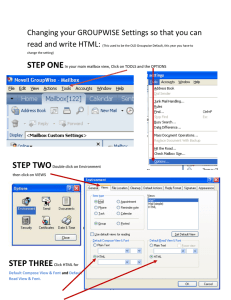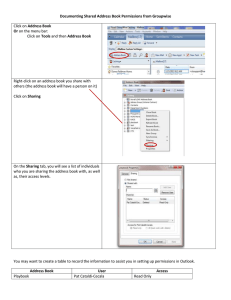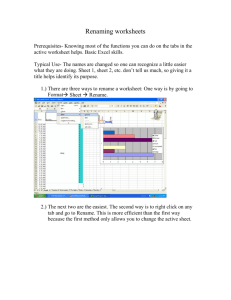GROUPWISE- COLOR CODING MESSAGES
advertisement
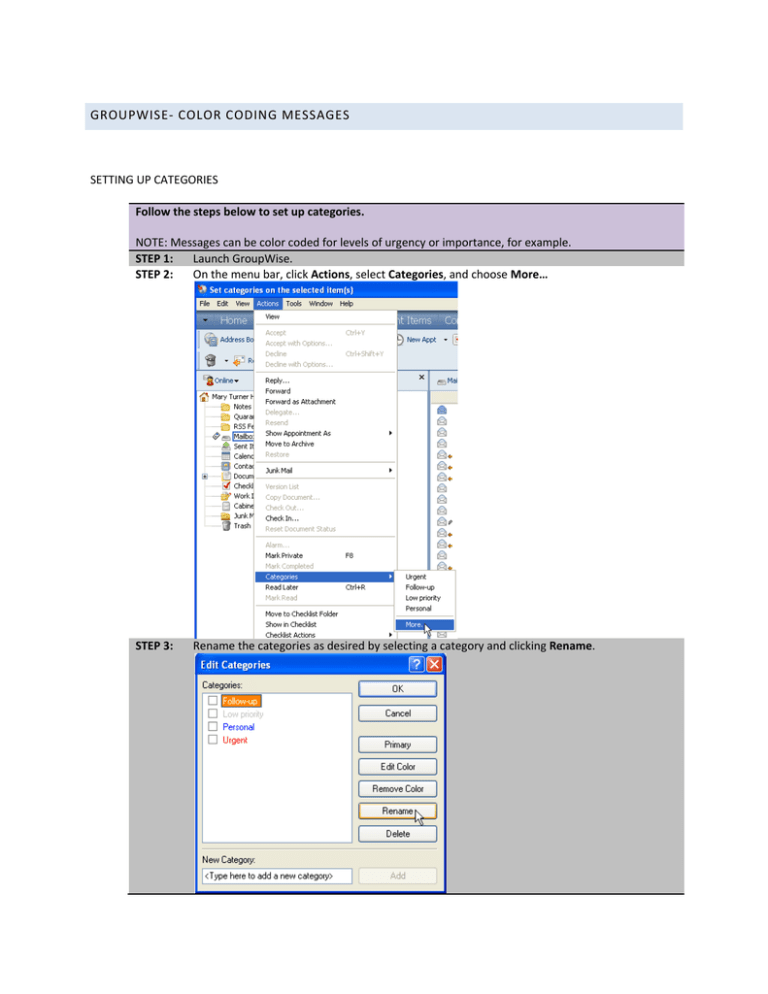
GROUPWISE‐ COLOR CODING MESSAGES SETTING UP CATEGORIES Follow the steps below to set up categories. NOTE: Messages can be color coded for levels of urgency or importance, for example. STEP 1: Launch GroupWise. STEP 2: On the menu bar, click Actions, select Categories, and choose More… STEP 3: Rename the categories as desired by selecting a category and clicking Rename. STEP 4: To create a new category, type in its desired name below New Category, and click Add. STEP 5: To change the color, select and category and click Edit Color. STEP 6: STEP 7: To delete a category, select the category and click Delete. When finished editing the categories, click OK. CATEGORIZING MESSAGES Follow the steps below to categorize/color code messages. STEP 1: In the Mailbox or Sent Items folder, select a message. STEP 2: Right‐click on the message, navigate to Categories, and click on a category. STEP 3: The message should now be color coded. STEP 4: To categorize a message that is already open, click on the Personalize tab and then choose a category. STEP 5: To choose a category from the Personalize tab, click the category list icon and check/uncheck the appropriate boxes.