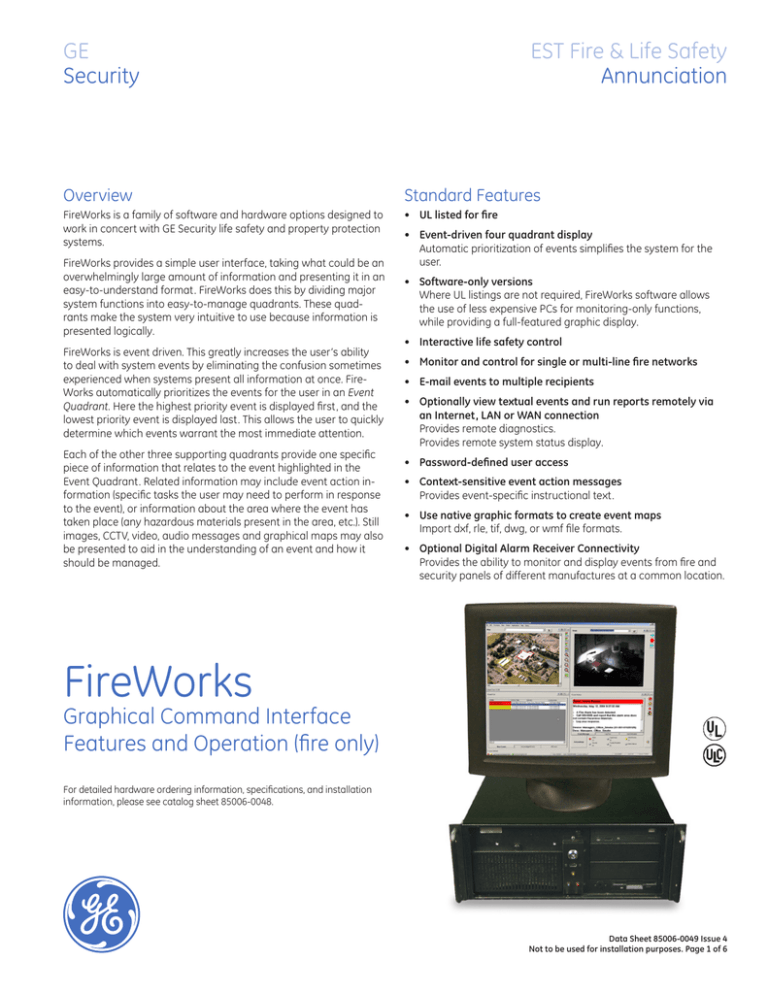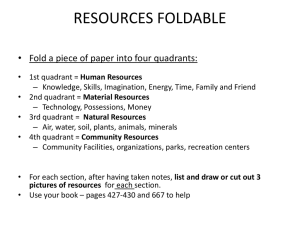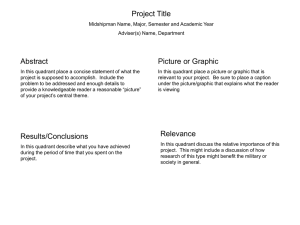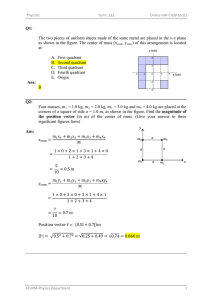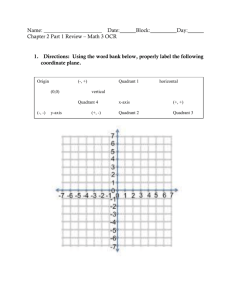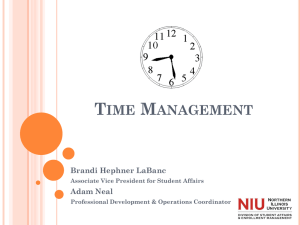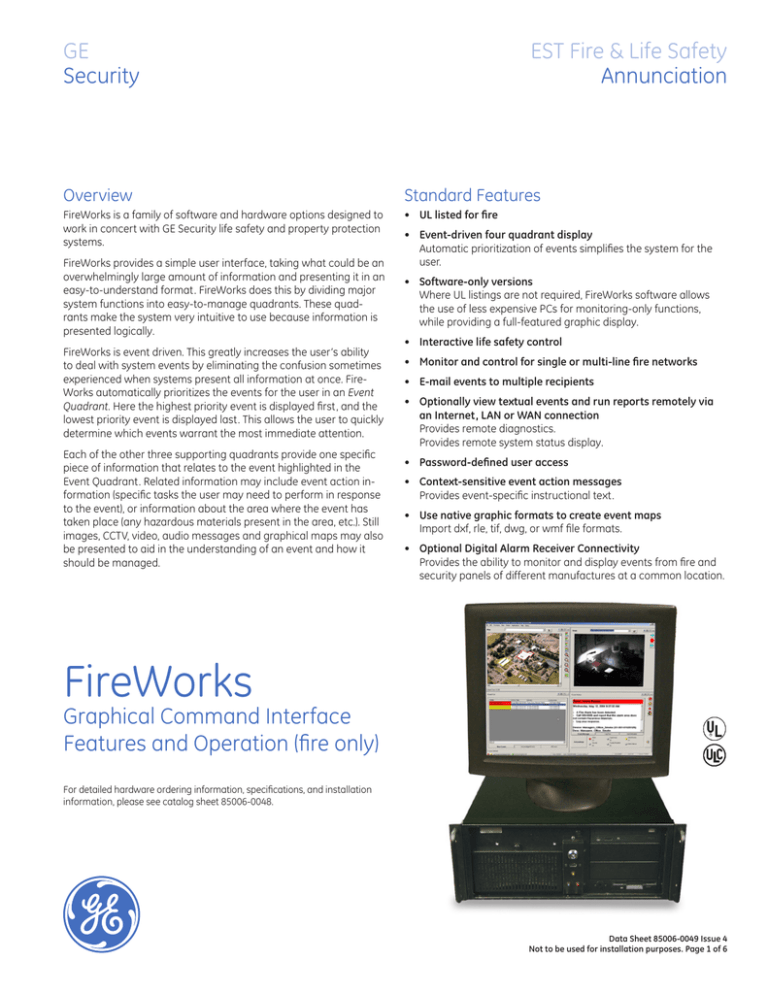
GE
Security
EST Fire & Life Safety
Annunciation
Overview
Standard Features
FireWorks is a family of software and hardware options designed to
work in concert with GE Security life safety and property protection
systems.
• UL listed for fire
FireWorks provides a simple user interface, taking what could be an
overwhelmingly large amount of information and presenting it in an
easy-to-understand format. FireWorks does this by dividing major
system functions into easy-to-manage quadrants. These quadrants make the system very intuitive to use because information is
presented logically.
FireWorks is event driven. This greatly increases the user’s ability
to deal with system events by eliminating the confusion sometimes
experienced when systems present all information at once. FireWorks automatically prioritizes the events for the user in an Event
Quadrant. Here the highest priority event is displayed first, and the
lowest priority event is displayed last. This allows the user to quickly
determine which events warrant the most immediate attention.
Each of the other three supporting quadrants provide one specific
piece of information that relates to the event highlighted in the
Event Quadrant. Related information may include event action information (specific tasks the user may need to perform in response
to the event), or information about the area where the event has
taken place (any hazardous materials present in the area, etc.). Still
images, CCTV, video, audio messages and graphical maps may also
be presented to aid in the understanding of an event and how it
should be managed.
• Event-driven four quadrant display
Automatic prioritization of events simplifies the system for the
user.
• Software-only versions
Where UL listings are not required, FireWorks software allows
the use of less expensive PCs for monitoring-only functions,
while providing a full-featured graphic display.
• Interactive life safety control
• Monitor and control for single or multi-line fire networks
• E-mail events to multiple recipients
• Optionally view textual events and run reports remotely via
an Internet, LAN or WAN connection
Provides remote diagnostics.
Provides remote system status display.
• Password-defined user access
• Context-sensitive event action messages
Provides event-specific instructional text.
• Use native graphic formats to create event maps
Import dxf, rle, tif, dwg, or wmf file formats.
• Optional Digital Alarm Receiver Connectivity
Provides the ability to monitor and display events from fire and
security panels of different manufactures at a common location.
FireWorks
Graphical Command Interface
Features and Operation (fire only)
For detailed hardware ordering information, specifications, and installation
information, please see catalog sheet 85006-0048.
Data Sheet 85006-0049 Issue 4
Not to be used for installation purposes. Page of 6
Application
FireWorks is ideal for any system that gathers information from
many points in a building. FireWorks allows the interface of compatible fire alarm control systems to one or several workstations.
This permits monitoring and control of multiple areas or buildings
from a single point of system access.
Operation
During normal operation the FireWorks screen by default displays
the quiescent state of four quadrants. While this configuration provides a proven method of getting critical data to the user, FireWorks
also supports two, four, or up to six individually displayed windows.
The primary screens are the Event List; Event Action; Real-time Image; and, Map Display.
Event List Quadrant
Upon receipt of an alarm condition the alarm event is displayed in
the Event List Quadrant. If several events are received, all events
are displayed in the Event List Quadrant and are color-coded by
priority. The highest priority event is displayed at the top of the list.
The lowest priority event is displayed at the bottom of the list. Alarm
events display in red, Supervisory and Trouble events display in yellow, Restores annunciate in green.
FireWorks automatically selects the first event received. To display
information on any other event, the user simply selects the event
by clicking on it. The other three quadrants automatically change to
display information on the selected event.
Alarm Event: Summary information is displayed in the Event List (lower-left),
while more detailed text and graphics show in the other quadrants. The first
alarm is selected by default.
Normal operation
The Event List Quadrant (lower-left quadrant) displays new events in
order of priority. The Event Action Quadrant (lower-right quadrant)
can display custom message text. Custom message text helps the
user understand any specific hazards present in the area where an
event is taking place, or it could be used to help understand what
procedures need to be followed for the specific type of event being
reported by the system.
Common control switches for Alarm Silence, Panel Silence, Drill and
Reset are also available in the Event Action quadrant. Also accessible from this quadrant are the Event Acknowledge button, the
Computer Silence button, and the Event Log tab.
The Image Quadrant (upper-right quadrant) can display still graphic
images, movie .AVI files or real-time CCTV images. The Map Quadrant (upper-left quadrant) contains smart map navigation and control switches, making branching through maps and zooming in on
specific devices fast, simple, and efficient. The exclusive FireWorks
Zoom Function allows the user to quickly retrieve very detailed
information that may be present on a map, while the big picture
remains in view, thanks to an automatically-generated interactive
Keymap Display. Different systems conditions affect whether the
graphic control switches are enabled or disabled.
Data Sheet 85006-0049 Issue 4
Not to be used for installation purposes. Page of 6
Event Action Quadrant
The Event Action Quadrant displays any custom instructional text
associated with the event. This text could include information about
hazardous materials present at the location, or instructions for
implementing the facility’s emergency action plan.
Event Action
Quadrant: This
screen is used to
provide instructions on how to
respond to the
selected event,
and also to acknowledge that
these instructions have been
carried out.
Acknowledgment of events is accomplished from the Event Action
Quadrant. FireWorks supports the use of custom audio messaging
through the use of .wav files. These audio messages are used to
reinforce the action a user should take for a given situation. Audio
messaging and the PC buzzer may be silenced by the user without
affecting the connected life safety panels. This unique feature of
FireWorks allows the PC to be silenced without having to acknowledge events. The user only acknowledges each event when all
response procedures have been carried out. Once acknowledged,
the event moves from the Event List new messages tab to the
Acknowledged Events tab.
By selecting the Log Entry Tab on the Event Action Quadrant, the
user can record the steps taken in response to the selected event.
Event logs are attached to the history file for the event and are
available for review when needed.
Image Quadrant
A picture says a thousand words. That’s the idea behind the FireWorks Image Quadrant. The Image Quadrant has endless possibilities. Any event, any device, or any combination of devices and
events can retrieve instant graphical information that is relevant to
the occurrence and can be understood at a glance. The quadrant
can display still images of the active device with a brief description
of its function. It can show what a gate valve looks like, or which
model of smoke detector is in alarm, or what kind of motion detector is active.
Image Quadrant: Displays images
relevant to the occurrence (right),
or even live video of the event itself
(above).
If the project has CCTV, live video can be displayed, giving the operator a real-time view of the area where the event is taking place.
When cameras supporting pan/tilt and zoom are used, these functions can be controlled right from the FireWorks computer. There is
no need to use a separate joystick to move the camera.
With FireWorks and CCTV, a user can view an area before going to
it to investigate the event. This provides additional safety for the investigating employee by allowing the opportunity for a visual check
that establishes the severity of an event before making a physical
inspection. (See FireWorks compatible CCTV listings for a complete
list of compatible CCTV manufacturers.)
Event Log:
Selectable as a
tab in the Event
Action Quadrant, this area
allows the user
to record actions
taken in response
to the selected
event.
Data Sheet 85006-0049 Issue 4
Not to be used for installation purposes. Page of 6
Map Quadrant
This quadrant provides a graphical display of the event’s physical
location. This quadrant is customized to the layout of the facility. A
site map may be displayed showing one or multiple buildings. This
gives the user an overview of the event’s location in the context of
its surroundings and the entire facility.
Map Quadrant:
This gives
the user an
overview of the
event’s location
in the context of
its surroundings
and the entire
facility.
In this configuration an event will begin to flash the appropriate TSA
(touch-sensitive area) or alarm area in red. This gives a clear indication of the general area of the alarm. The operator may then touch
the flashing area to advance to the next screen providing a more
detailed view of the area of incident. The operator may also choose
to go directly to the device in alarm.
From within the Map Quadrant the operator may, if given authority
through Fireworks password protection, enable or disable devices,
retrieve device sensitivity, or modify specific extended message text
for any device. The Enable /Disable devices option is useful when a
device needs to be removed from the system because, for example,
construction work in an area may create an unwanted alarm. Any
disabled devices put the fire panel in trouble and annunciate on
the FireWorks PC. This ensures the operator understands that the
system is not fully operational.
The Sensitivity option allows the operator to access sensitivity
reports on specific devices. The Extended Message option gives
the operator the ability to modify the text displayed in the Event
Message Quadrant. This is useful for keeping emergency plan information updated and for helping ensure instructional text is kept
current when building occupancy changes.
In addition to the FireWorks simplified event driven operator
interface that brings unparalleled ease of operation, FireWorks
continues the ease of operation design with report functionality
that allows the system administrator or other user with the proper
authority to retrieve panel reports. Reports include Panel Status,
Disabled Points and Sensitivity. Meanwhile, a full history report generator allows the review of historical panel events.
To enhance off-premise notification, FireWorks supports connection
to an SMTP mail server, allowing event information to be e-mailed.
This provides the ability to get event information automatically,
efficiently and inexpensively to the people who need to know about
events in your facilities.
Web Clients
FireWorks automatically conveys new events to any logged-in web
client so that they are always in touch with current system status
from a remote location in real time, without having to refresh the
screen. Events mirror the display on the remote system and are
color-coded for easy identification by type and source. Any number
of remote web clients can be deployed by FireWorks. The number
of concurrent connections possible is determined by the FireWorks
model. The web client can also run reports for the remote workstation and print them to a local printer or output them to a .csv file.
Data Sheet 85006-0049 Issue 4
Not to be used for installation purposes. Page of 6
Engineering Specification
The Graphic Workstation Functions shall display the address of the
alarm or off-normal point with type and description and time of the
event in a prioritized color-coded event list. Highlighting an event in
the event list shall automatically cause the other three quadrants
(described below) to display information relating to the highlighted
event. The display shall Display color graphical representation of
the area in which the alarm or off normal device is located. It shall
be possible for the operator to manually zoom down to any portion
of a vector-based graphic without aliasing, artifacting, or pixilation of the image. Preset zoom levels shall not be considered equal.
There shall be a set of written operator instructions for each point.
It shall be possible to display a <preset CCTV video> and/or <stored
image of the device>. The operator must be able to Log comments
for each event to history with time and date. The history must be
accessible for future review.
It must be possible to operate common control functions from the
Workstation including acknowledging, silencing, and resetting of fire
alarm functions while maintaining UL 864 listing. It must be possible
to manually activate, deactivate, enable, and disable individual fire
alarm points. The workstation shall be capable of generating status,
maintenance and sensitivity reports for all fire alarm components.
The workstation must be capable upon receipt of a fire alarm to
activate an audio WAV file over the workstation speakers alerting
the operator to an alarm<, and providing audible instructions.>
The workstation must be capable upon receipt of a <Fire Alarm>,
<Security Alarm>, <Access Control Event>, <Monitor Event> to send
e-mail messages to appropriate recipients via a SMTP mail server.
It must be possible to control Closed Circuit Television (CCTV) by <providing a video display on one quadrant of the workstation as received
from the CCTV switcher-matrix><the workstation commanding the
switcher matrix to a specific camera and CCTV monitor.> The workstation shall command the switcher-matrix to direct the appropriate
camera to the preset azimuth and elevation for each event, and send
this image to the <workstation><CCTV monitor>. Where the CCTV
image is displayed on the workstation it shall provide manual pan,
tilt, and zoom control signals to the switcher-matrix. The workstation
must provide Maintenance and Control Functions that include Control
capability, Reports, status, sensitivity. The workstation must provide
an extended message per event, site programmability of the message must be provided allowing modification by the end user to suit
occupancies and emergency plans.
It shall be possible via a compatible remote PC connection through
an accessible connection to a VPN, LAN, or WAN to obtain status,
diagnostics, and reports from the workstations. The graphics work
station shall act as a server to simultaneously communicate the
status of all systems connected to the graphics work station to up
to five (5) concurent remote PCs running graphics client software
over the owner’s data network or VPN. Clint software shall actively
poll the graphic work station server to determine event status. All
event changes shall be automatically announced on the client PC.
No operator interaction shall be required to retrieve or display incoming events. Web browser technology shall not be considered as
equal. All workstation to client communications shall be encrypted
for privacy. It shall be possible to capture at the remote PC events
that take place on the workstation. It shall be possible from the
remote PC to run workstation and panel reports.
The workstation shall be capable of communicating through one
or multiple digital alarm receivers to display events from any panel
that supports Contact ID or 4/2 industry standard protocols.
The workstation shall provide the ability to schedule the automatic
running of reports. Reports shall be capable of being scheduled
daily, weekly or monthly. Scheduled reports shall be automatically
stored electronically for easy retrieval.
The Workstation must provide simple control via a two button
mouse <or touchscreen>.
Ordering Information
Catalog Number
FW-CGSUL
FW-CGS
SV*
SV+*
FW-1S*
FW-4S*
FW-DARCOM*
Description
Color Graphics Software supports text annunciation, graphics and reports. Must be run on UL-listed PC. Provides a fullfeatured Event driven four-quadrant graphic display. Supports EST3 EST2, IRC-3, and FCC systems. See Note 1.
Color Graphics Software. Provides event driven four-quadrant graphic display. No common control. Use with IRC-3, EST2
and EST3 systems. Requires minimum 400 MHz Pentium class PC, Windows XP operating system, 256 Meg memory
recommended, CD ROM drive.
SiteVision - Allows use of existing CCTV monitors with control of CCTV (CCVE) system. No FireWorks on-screen control provided
at Fire PC.
SiteVision+ Provides on Screen annunciation of CCTV at FireWorks PC. Allows control of cameras through CCTV matrix or
multiplexer. Order video card set part number FW-VID separately.
One seat Web client.
Used in conjunction with FW-1S provides 4 additional concurrent remote client seats for a total of 5 seats supported.
Provides connectivity for 1 to 8 Digital Alarm Receivers.
*Operates with FW-CGS** series software
Data Sheet 85006-0049 Issue 4
Not to be used for installation purposes. Page of 6
GE
Security
U.S.
T 888-378-2329
F 866-503-3996
Canada
T 519 376 2430
F 519 376 7258
Asia
T 852 2907 8108
F 852 2142 5063
Australia
T 61 3 9259 4700
F 61 3 9259 4799
Europe
T 32 2 725 11 20
F 32 2 721 86 13
Latin America
T 305 593 4301
F 305 593 4300
www.gesecurity.com/est
© 2007 General Electric Company
All Rights Reserved
FireWorks is a Trademark
of GE Security.
Data Sheet 85006-0049 Issue 4
Not to be used for installation purposes. Page of 6