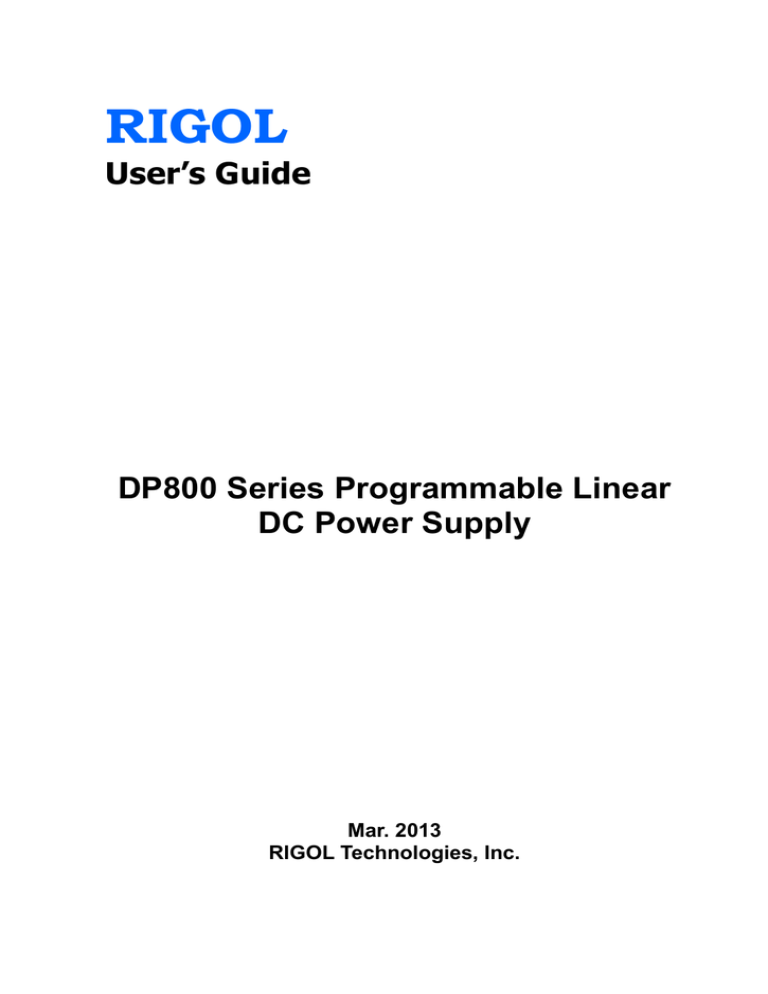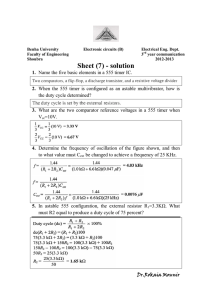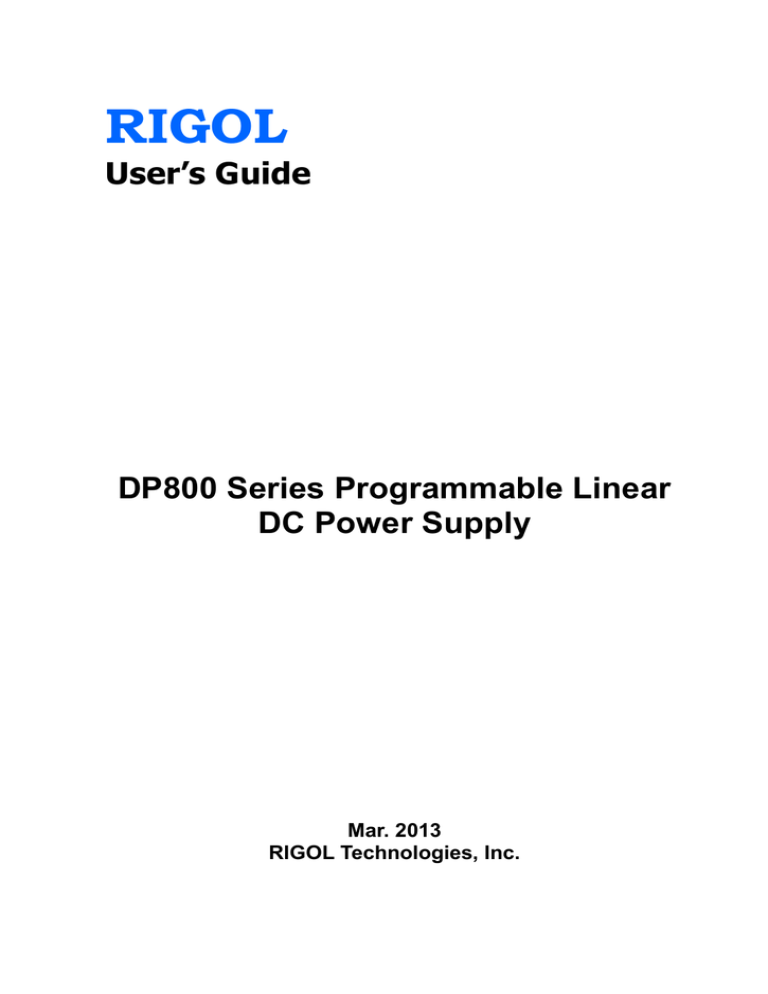
RIGOL
User’s Guide
DP800 Series Programmable Linear
DC Power Supply
Mar. 2013
RIGOL Technologies, Inc.
RIGOL
Guaranty and Declaration
Copyright
© 2012 RIGOL Technologies, Inc. All Rights Reserved.
Trademark Information
RIGOL is a registered trademark of RIGOL Technologies, Inc.
Publication Number
UGH04101-1110
Notices
RIGOL products are protected by patent law in and outside of P.R.C.
RIGOL reserves the right to modify or change parts of or all the specifications
and pricing policies at company’s sole decision.
Information in this publication replaces all previously corresponding material.
RIGOL shall not be liable for losses caused by either incidental or consequential
in connection with the furnishing, use or performance of this manual as well as
any information contained.
Any part of this document is forbidden to be copied or photocopied or
rearranged without prior written approval of RIGOL.
Product Certification
RIGOL guarantees this product conforms to the national and industrial standards in
China as well as the ISO9001:2008 standard and the ISO14001:2004 standard.
Other international standard conformance certification is in progress.
Contact Us
If you have any problem or requirement when using our products, please contact
RIGOL Technologies, Inc. or your local distributors, or visit: www.rigol.com.
DP800 User’s Guide
I
RIGOL
Safety Requirement
General Safety Summary
Please review the following safety precautions carefully before putting the
instrument into operation so as to avoid any personal injuries or damages to the
instrument and any product connected to it. To prevent potential hazards, please use
the instrument only specified by this manual.
Use Proper Power Cord.
Only the power cord designed for the instrument and authorized by local country
could be used.
Ground The Instrument.
The instrument is grounded through the Protective Earth lead of the power cord. To
avoid electric shock, it is essential to connect the earth terminal of power cord to the
Protective Earth terminal before any inputs or outputs.
Observe All Terminal Ratings.
To avoid fire or shock hazard, observe all ratings and markers on the instrument and
check your manual for more information about ratings before connecting.
Replace the Fuse.
Please use fuse that matches the voltage selected at the voltage selector of the
power supply at the rear panel.
Use Proper Overvoltage Protection.
Make sure that no overvoltage (such as that caused by a thunderstorm) can reach
the product, or else the operator might expose to danger of electrical shock.
Do Not Operate Without Covers.
Do not operate the instrument with covers or panels removed.
Avoid Circuit or Wire Exposure.
Do not touch exposed junctions and components when the unit is powered.
Do Not Operate With Suspected Failures.
If you suspect damage occurs to the instrument, have it inspected by qualified
service personnel before further operations. Any maintenance, adjustment or
replacement especially to circuits or accessories must be performed by RIGOL
authorized personnel.
Keep Well Ventilation.
Inadequate ventilation may cause increasing of temperature or damages to the
II
DP800 User’s Guide
RIGOL
device. So please keep well ventilated and inspect the intake and fan regularly.
Do Not Operate in Wet Conditions.
In order to avoid short circuiting to the interior of the device or electric shock, please
do not operate in a humid environment.
Do Not Operate in an Explosive Atmosphere.
In order to avoid damages to the device or personal injuries, it is important to
operate the device away from an explosive atmosphere.
Keep Product Surfaces Clean and Dry.
To avoid the influence of dust and/or moisture in air, please keep the surface of
device clean and dry.
Electrostatic Prevention.
Operate in an electrostatic discharge protective area environment to avoid damages
induced by static discharges. Always ground both the internal and external
conductors of the cable to release static before connecting.
Handling Safety.
Please handle with care during transportation to avoid damages to buttons, knob
interfaces and other parts on the panels.
DP800 User’s Guide
III
RIGOL
Safety Terms and Symbols
Terms in this Manual. These terms may appear in this manual:
WARNING
Warning statements indicate the conditions or practices that could result in
injury or loss of life.
CAUTION
Caution statements indicate the conditions or practices that could result in
damage to this product or other property.
Terms on the Product. These terms may appear on the Product:
DANGER
WARNING
CAUTION
indicates an injury or hazard may immediately happen.
indicates an injury or hazard may be accessible potentially.
indicates a potential damage to the instrument or other property might
occur.
Symbols on the Product. These symbols may appear on the product:
Hazardous
Voltage
IV
Safety
Warning
Protective
Earth
Terminal
Chassis
Ground
Test
Ground
DP800 User’s Guide
RIGOL
General Care and Cleaning
General Care:
Do not store or leave the instrument in where the instrument will be exposed to
direct sunlight for long periods of time.
Cleaning:
Clean the instrument regularly according to its operating conditions. To clean the
exterior surface, perform the following steps:
1. Disconnect the instrument from all power sources.
2. Clean the loose dust on the outside of the instrument with a lint- free cloth (with
a mild detergent or water). When cleaning the LCD, take care to avoid scarifying
it.
CAUTION
To avoid damages to the instrument, do not expose them to liquids which
have causticity.
WARNING
To avoid injury resulting from short circuit, make sure the instrument is
completely dry before reconnecting to a power source.
DP800 User’s Guide
V
RIGOL
Environmental Considerations
The following symbol indicates that this product complies with the applicable
European Union requirements according to Directives 2002/96/EC on waste electrical
and electronic equipment (WEEE) and batteries.
Product End-of-Life Handling
The equipment may contain substances that could be harmful to the environment or
human health. In order to avoid release of such substances into the environment and
harm to human health, we encourage you to recycle this product in an appropriate
system that will ensure that most of the materials are reused or recycled
appropriately. Please contact your local authorities for disposal or recycling
information.
VI
DP800 User’s Guide
RIGOL
DP800 Series Overview
DP800 series is high-performance programmable linear DC power supply. DP800
series which provides clear user interface, superb performance specifications,
various analysis functions as well as various communication interfaces can fulfill
versatile test requirements.
Main Features:
User-friendly Design:
3.5 inches TFT display, can display multiple parameters and states at the same
time
Support Chinese/English interfaces and input methods
Novel and exquisite industrial design and easy operation
Provide waveform display function to provide real-time and dynamic display of
the output voltage/current waveform, clearly showing the output state and
tendency of the instrument in together with the digital display of the voltage,
current and power values
Provide dial display function, indicating the current output state using the dial
pointer by simulating the traditional power display mode
Provide on-line help system for easy acquisition of help information
Multiple Safety Protection:
Provide overvoltage/overcurrent protection function; users can set the
overvoltage and overcurrent parameters to realize effective protection of the
load
Provide secondary over-temperature protection function to realize double
over-temperature protection of the software and hardware
Provide intelligent fan speed control function; judge and control the fan speed
automatically according to the working condition to effectively reduce the fan
noise
Provide fan failure check and alarm function
Provide keyboard lock function to avoid misoperation
Various Functions and Superb Performance:
Multi-channel output; up to 200W total output power; the output of each
channel can be controlled independently
Superb load regulation rate and linear regulation rate
Provide ultra-low output ripples and noise
Provide timing output function and support infinite and specified number of
cycles of output
Provide output track function
Provide delay on/off output function and support infinite or specified number of
cycles of channel on/off toggle
Support digital trigger (option) to realize digital trigger input and trigger output
functions
DP800 User’s Guide
VII
RIGOL
Support on-line analyzer (option) to perform on-line analysis of various statistic
parameters
Support monitor (option) to monitor the output according to the user-defined
monitor condition
Provide built-in recorder to perform background recording of the output state
after power-on according to certain record period
Provide dedicated preset key to perform one-key reset and one-key recall of the
commonly used output voltage and current configurations
Support serial and parallel output functions
Support on-line self-test and manual calibration functions
Provide store and recall function
Support voltage and current linear programmable functions
Complete Interface Configurations and Flexible Control Method:
Standard configuration interfaces: USB Host, USB Device, LAN (option), RS232
(option), Digital I/O (option)
Support to extend a GPIB interface via the USB-GPIB interface converter
(option)
Support USB storage device storage
Support SCPI remote command control
Conform to LXI-C class instrument standard
Provide standard 9 pin RS232 interface with flow control function
Provide 4-wire digital I/O interface which supports the trigger input/output
function
VIII
DP800 User’s Guide
RIGOL
Document Overview
Chapter 1 Quick Start
Introduce the appearance and dimensions, front panel, rear panel, power connection,
power-on inspection and user interface of DP800.
Chapter 2 Front Panel Operations
Introduce the function and operation method of each key at the front panel of DP800
in detail.
Chapter 3 Remote Control
Introduce how to realize the remote control of the instrument.
Chapter 4 Troubleshooting
Introduce the possible failures and their solutions when using DP800.
Chapter 5 Specifications
List the specifications of DP800.
Chapter 6 Appendix
Provide the accessory list, warranty information as well as service and support
information of DP800.
Index
Provide keyword search to quickly locate the desired information.
Tip
For the newest version of this manual, download it from www.rigol.com.
DP800 User’s Guide
IX
RIGOL
Format Conventions in this Manual
1.
Button
The function key at the front panel is denoted by the format of “Button Name
(Bold) + Text Box” in the manual, for example, Utility denotes the “System
Auxiliary Function Setting” key.
2.
Menu
The menu item is denoted in two modes in this manual.
(1) The menu item can be denoted by the format of “Menu Word (Bold) +
Character Shading”, for example, System denotes the “System” item under
Utility.
(2) The menu item can be denote by the screenshot of the menu key, for
.
example,
3.
Operation Step
The next step of the operation is denoted by an arrow “” in the manual. For
example, Utility System denotes pressing Utility at the front panel and
then pressing System.
Content Conventions in this Manual
DP800 series programmable linear DC power supply currently includes the following
model. For new model information, please refer to RIGOL website www.rigol.com.
Model
DP832
X
Channel
3
Channel Output Voltage/Current
30V/3A, 30V/3A, 5V/3A
DP800 User’s Guide
RIGOL
Contents
Guaranty and Declaration .........................................................................I
Safety Requirement ................................................................................ II
General Safety Summary ........................................................................... II
Safety Terms and Symbols ....................................................................... IV
General Care and Cleaning ........................................................................ V
Environmental Considerations ................................................................... VI
DP800 Series Overview ......................................................................... VII
Document Overview............................................................................... IX
Chapter 1 Quick Start ......................................................................... 1-1
General Inspection ................................................................................ 1-2
Appearance and Dimensions ................................................................... 1-3
Front Panel ........................................................................................... 1-4
Rear Panel ...........................................................................................1-11
To Connect to Power.............................................................................1-13
Power-on Inspection .............................................................................1-13
To Replace the Fuse .............................................................................1-14
User Interface ......................................................................................1-15
To Use the Built-in Help System .............................................................1-17
Chapter 2 Front Panel Operations ...................................................... 2-1
Constant Voltage Output ........................................................................ 2-2
Constant Current Output ........................................................................ 2-4
Track Function ...................................................................................... 2-6
Timer and Delayer ................................................................................. 2-7
To Set the Timer Parameters ............................................................ 2-8
To Enable the Timer .......................................................................2-16
To Set the Delayer Parameters ........................................................2-17
To Enable the Delayer ....................................................................2-20
Advanced Functions ..............................................................................2-21
Recorder .......................................................................................2-22
Analyzer (option) ...........................................................................2-23
Monitor (option) ............................................................................2-26
Trigger (option) .............................................................................2-27
Display Setting .....................................................................................2-31
Brightness .....................................................................................2-31
Contrast ........................................................................................2-31
RGB Luminance .............................................................................2-31
Display Mode .................................................................................2-32
Display Theme...............................................................................2-32
User-defined Start-up Interface .......................................................2-33
Store and Recall ...................................................................................2-35
DP800 User’s Guide
XI
RIGOL
Browser ........................................................................................ 2-36
File Type ....................................................................................... 2-36
Save ............................................................................................. 2-37
Read ............................................................................................ 2-39
Delete .......................................................................................... 2-39
Copy ............................................................................................ 2-39
Paste ............................................................................................ 2-40
Utility .................................................................................................. 2-41
I/O Configuration .......................................................................... 2-42
System Setting .............................................................................. 2-48
System Information ....................................................................... 2-49
System Language .......................................................................... 2-49
Test/Calibration ............................................................................. 2-50
Print ............................................................................................. 2-50
Preset Setting................................................................................ 2-51
Options ........................................................................................ 2-55
Chapter 3
Remote
Remote
Remote
Remote
Remote Control ................................................................. 3-1
Control via USB .......................................................................... 3-2
Control via LAN (option).............................................................. 3-5
Control via GPIB (option) ............................................................ 3-9
Control via RS232 (option) ........................................................ 3-11
Chapter 4
Troubleshooting ................................................................ 4-1
Chapter 5
Specifications .................................................................... 5-1
Chapter 6 Appendix ........................................................................... 6-1
Appendix A: Accessories and Options ....................................................... 6-1
Appendix B: Warranty ............................................................................. 6-2
Appendix C: Any Question or Comment? .................................................. 6-3
Index........................................................................................................ 1
XII
DP800 User’s Guide
Chapter 1 Quick Start
RIGOL
Chapter 1 Quick Start
The contents of this chapter are as follows:
General Inspection
Appearance and Dimensions
Front Panel
Rear Panel
To Connect to Power
Power-on Inspection
To Replace the Fuse
User Interface
To Use the Built-in Help System
DP800 User’s Guide
1-1
RIGOL
Chapter 1 Quick Start
General Inspection
1.
Inspect the shipping container for damage
Keep the damaged shipping container or cushioning material until the contents
of the shipment have been checked for completeness and the instrument has
passed both electrical and mechanical tests.
The consigner or carrier shall be liable for the damage to instrument resulting
from shipment. RIGOL would not be responsible for free maintenance/rework
or replacement of the unit.
2.
Inspect the instrument
In case of any damage, or defect, or failure, notify your RIGOL sales
representative.
3.
Check the accessories
Please check the accessories according to the packing lists. If the accessories
are incomplete or damaged, please contact your RIGOL sales representative.
1-2
DP800 User’s Guide
RIGOL
Chapter 1 Quick Start
Appearance and Dimensions
Figure 1-1 Front View
Unit: mm
Figure 1-2 Side View
Unit: mm
DP800 User’s Guide
1-3
RIGOL
Chapter 1 Quick Start
Front Panel
The front panel of DP800 is as shown in Figure 1-3. This section gives a brief
introduction of the function of each part at the front panel.
1
11
1-4
2
10
9
8
7
Figure 1-3 Front Panel
3
6
4
5
DP800 User’s Guide
Chapter 1 Quick Start
RIGOL
1.
LCD
3.5 inches TFT display. It is used to display the system parameter setting,
system output state, menu items, prompt messages, etc.
2.
Channel Selection and Output Switch
Press this key to select CH1 and set the parameters of this channel,
such as voltage, current and overvoltage/overcurrent protection.
Press this key to select CH2 and set the parameters of this channel,
such as voltage, current and overvoltage/overcurrent protection.
Press this key to select CH3 and set the parameters of this channel,
such as voltage, current and overvoltage/overcurrent protection.
Press this key to enable or disable the output of the corresponding
channel.
Press this key and the prompt message asking whether to enable the
outputs of all the channels will be displayed. Press OK to enable the
outputs of all the channels. Pressing this key again will disable the
outputs of all the channels.
DP800 User’s Guide
1-5
RIGOL
3.
Chapter 1 Quick Start
Parameter Input Area
The parameter input area is as shown in the figure below. This area includes the
direction keys (unit selection keys), numeric keyboard and knob.
(1) Direction keys and unit selection keys
Direction keys: move the cursor. When setting parameters, use the
up/down direction keys to increase or reduce the value at the cursor.
Unit selection keys: when using the numeric keyboard to input parameters,
the keys are used to enter the voltage units V and mV and the current units
A and mA.
(2) Numeric Keyboard
Ring-type numeric keyboard: include numbers 0-9 and the decimal point.
Press the corresponding key to input the number.
(3) Knob
When setting parameters, rotate the knob to increase or decrease the value
of the digit at the cursor.
When browsing the setting objects (timer parameters, delayer parameters,
filename input, etc), rotate the knob to quickly move the cursor.
1-6
DP800 User’s Guide
Chapter 1 Quick Start
4.
RIGOL
Preset
Restore all the settings of the instrument to default values or
recall the user-defined channel voltage/current configurations.
5.
OK
Confirm the parameter setting.
Press and hold this key to lock the front panel keys; at this point,
the front panel keys (except the output on/off key
of each
) are not available. Press and hold this key
channel and
again to unlock the front panel keys. When the keyboard lock
password is enabled, you need to input the correct password
(2012) to unlock the front panel keys.
6.
Back
Delete the character currently before the cursor.
When the instrument is in remote mode, press this key to return
to local mode.
DP800 User’s Guide
1-7
RIGOL
7.
Chapter 1 Quick Start
Output Terminals
(1)
(2)
(3)
(4)
(1) Output the voltage and current of CH1.
(2) This terminal is connected to the instrument chassis and ground wire
(power cord ground terminal) and is in grounded state.
(3) Output the voltage and current of CH2.
(4) Output the voltage and current of CH3.
Connection methods of the output terminal:
B
A
Method 1:
Connect the test lead to A of the output terminal.
Method 2:
Rotate the outer nut of the output terminal counterclockwise and connect
the test lead to B of the output terminal; then, rotate the outer nut of the
output terminal clockwise. This connection method can eliminate the error
caused by the resistance of the output terminal.
Note: Connect the positive terminal of the test lead with the (+) terminal
of the channel output and connect the negative terminal of the test lead
with the (-) terminal of the channel output.
1-8
DP800 User’s Guide
Chapter 1 Quick Start
8.
RIGOL
Function Menu Area
Press this key to enter the display parameter setting interface.
Users can set the brightness, contrast, RGB luminance, display
mode and display theme. Besides, you can also define the start-up
interface.
Press this key to enter the file store and recall interface. You can
save, read, delete, copy and paste files. The file types available for
storage include state file, record file, timer file, delay file and
bitmap file. The instrument supports internal and external storage
and recall.
Press this key to enter the system auxiliary function setting
interface. Users can set the remote interface parameters, system
parameters and print parameters. Besides, users can also calibrate
the instrument, view system information, define the recall
configuration of Preset and install options.
Press this key to enter the advanced function setting interface.
Users can set the recorder, analyzer (option), monitor (option) and
trigger (option) parameters.
Press this key to enter the timer setting interface. Users can set the
timer and delayer parameters.
Press this key to open the built-in help system and press the
desired key to get the corresponding help information. For detailed
introductions, refer to “To Use the Built-in Help System”.
DP800 User’s Guide
1-9
RIGOL
9.
Chapter 1 Quick Start
Display Mode Switch/Return to the Main Interface
Switch between the current display mode and dial display mode.
Besides, when the instrument is in a function interface (any
, Display, Store and Utility),
interface under Timer,
press this key to exit the function interface and return to the main
interface.
10. Menu Keys
The menu keys correspond to the menus above them. Press any
menu key to select the corresponding menu.
11. Power Switch Key
Turn on or off the instrument.
1-10
DP800 User’s Guide
RIGOL
Chapter 1 Quick Start
Rear Panel
The rear panel of DP800 is as shown in Figure 1-4 and the introduction of each part
is as shown in Table 1-1.
1
10
DP800 User’s Guide
2
3
4
9
Figure 1-4 Rear Panel
5
6
8
7
1-11
RIGOL
Chapter 1 Quick Start
Table 1-1 Rear Panel Explanation
No.
Name
Explanation
LAN Interface
The instrument is connected to the local network to
1
(option)
realize remote control via this interface.
Connect the instrument (as “slave” device) to
2
USB DEVICE
external USB device (such as: PC) via this interface
to realize remote control.
Connect the instrument (as “host” device) to
3
USB HOST
external USB device (such as: USB storage device)
via this interface.
Digital I/O interface, used to realize the trigger
4
Digital I/O (option)
input and trigger output functions.
Serial communication interface. The instrument is
RS232 Interface
5
connected to the PC via this interface to realize
(option)
remote control.
Select the specification of the input voltage.
DP800 supports three kinds of input voltages;
When the AC line is 100Vac+10%, set the voltage
selector to 100;
6
Voltage Selector
When the AC line is 115Vac+10%, set the voltage
selector to 115;
When the AC line is 230Vac+10% (maximum
250VAC), set the voltage selector to 230.
7
Power Socket
AC power input interface.
For different models of instruments or when
8
Fuse
different input voltages are selected, the
specifications of the fuses are different.
9
Fan
Input Power
Corresponding relations of the input AC power
10
Requirement
frequency, voltage and the specification of the fuse.
1-12
DP800 User’s Guide
Chapter 1 Quick Start
RIGOL
To Connect to Power
1.
Input power requirement
DP800 series power supply can accept three kinds of AC power supplies:
50Hz–60Hz frequency; 100V, 115V and 230V voltages.
2.
Check the voltage selector at the rear panel
Before connecting to power, make sure that the setting voltage of the voltage
selector at the rear panel matches the input voltage.
3.
Check the fuse
When the instrument leaves factory, proper fuse is installed. Please check
whether the fuse matches the input voltage according to the “Input Power
Requirement” at the rear panel.
4.
Connect the instrument power cord
Connect the instrument to AC power supply using the power cord provided in
the accessories.
WARNING
To avoid electric shock, make sure that the instrument is correctly
grounded.
Power-on Inspection
Press the power switch at the front panel, the instrument starts and executes
self-test. If the instrument passes the self-test, the welcome interface will be
displayed; otherwise, the corresponding self-test failure information (including the
top board, bottom board, fan and temperature) will be displayed.
Tip
When powering on the instrument after powering off it, make sure that the time
interval between the two operations is greater than 5s.
DP800 User’s Guide
1-13
RIGOL
Chapter 1 Quick Start
To Replace the Fuse
To replace the fuse, follow the steps below.
1.
Turn off the instrument and remove the power cord.
2.
Insert a small straight screwdriver into the slot at the power socket and prize out
the fuse seat gently.
Fuse Seat
Fuse
3.
Adjust the power voltage selector manually to select the correct voltage scale.
4.
Take out the fuse and replace it with a specified one (for the corresponding
relations between the input voltage and fuse specification, refer to the “Input
Power Requirement” at the rear panel).
WARNING
To avoid personal injuries, cut off the power supply before replacing the
fuse; to avoid electric shock or fire, select the proper power supply
specification and replace a fuse corresponding to this specification before
connecting to power.
1-14
DP800 User’s Guide
RIGOL
Chapter 1 Quick Start
User Interface
DP800 series power supplyprovides three kinds of display modes (normal, waveform
and dial). The default is normal and press Display Disp Mode to set the display
mode to “Waveform” or “Dial”. This section introduces the interface layout under the
normal display mode (as shown in the figure below and Table 1-2).
1
2
3
4
5
6
7
8
9
10
11
Figure 1-5 User Interface
Tip
When the current display mode is “Normal” or “Waveform”, press
at the
front panel to switch between the current display mode and dial display mode.
DP800 User’s Guide
1-15
RIGOL
Chapter 1 Quick Start
Table 1-2 User Interface Explanation
1
Channel number
2
Channel output voltage/current
3
Channel output status
4
Channel output mode
5
Status bar. Display the system status labels.
: over-temperature protection is enabled
: the front panel is locked.
: the network is connected.
: USB device is recognized.
: the beeper is enabled.
: the beeper is disabled.
: the instrument is in remote mode.
6
Actual output voltage
7
Actual output current
8
Actual output power
9
Voltage and current setting values
10
Overvoltage and overcurrent protection setting values
11
Menu bar
1-16
DP800 User’s Guide
Chapter 1 Quick Start
RIGOL
To Use the Built-in Help System
The built-in help system provides help information for any front panel key (except the
parameter input area) and menu keys for users to quickly obtain the function
prompts of the function keys or menus.
Obtain the help information of any key
Press Help to illuminate it and press the desired key to get the corresponding help
information; at the same time, the backlight of Help goes off. Press
to
exit the help system.
Built-in help interface
Press Help to illuminate it and press Help again to open the built-in help interface.
Press the up/down direction keys to select the desired help topic and press View to
view the corresponding help information.
The
1.
2.
3.
4.
5.
6.
help topics include:
View the last displayed message.
View error queue of the remote commands.
Get the help information of a key.
Storage management.
Abbreviations list.
Get technical support from RIGOL.
DP800 User’s Guide
1-17
Chapter 2 Front Panel Operations
RIGOL
Chapter 2 Front Panel Operations
The contents of this chapter are as follows:
Constant Voltage Output
Constant Current Output
Track Function
Timer and Delayer
Advanced Functions
Display Setting
Store and Recall
Utility
DP800 User’s Guide
2-1
RIGOL
Chapter 2 Front Panel Operations
Constant Voltage Output
DP800 series power supply provides three output modes: constant voltage output
(CV), constant current output (CC) and critical mode (UR). In CV mode, the output
voltage equals the voltage setting value and the output current is determined by the
load; in CC mode, the output current equals the current setting value and the output
voltage is determined by the load; UR is the critical mode between CV and CC. This
section introduces the operation method in constant voltage output mode.
Operation Method:
1.
Turn on the power switch to start the instrument.
2.
Select the channel
Select the proper output channel according to the desired output voltage. Press
the corresponding channel selection key; at this point, this channel, its channel
number, output state and output mode are high-lighted on the screen.
3.
Set the voltage
Method 1
Press Voltage and use the left/right direction keys to move the cursor; then,
rotate the knob to set the voltage and the default unit is V.
Method 2
Press Voltage, use the numeric keyboard to input the desired voltage and press
V or mV or press the unit selection key
or
to select the desired
unit. Besides, you can also press OK to select the default unit V. During the
input, press Back to delete the character currently before the cursor and press
Cancel to cancel the input.
4.
Set the current
Method 1
Press Current and use the left/right direction keys to move the cursor; then,
rotate the knob to set the current and the default unit is A.
Method 2
Press Current, use the numeric keyboard to input the desired current and press
A or mA or press the unit selection key
or
to select the desired unit.
Besides, you can also press OK to select the default unit A. During the input,
press Back to delete the character currently before the cursor and press
Cancel to cancel the input.
5.
2-2
Set the overcurrent protection
Press OCP to set the proper overcurrent protection value. For the setting
DP800 User’s Guide
Chapter 2 Front Panel Operations
RIGOL
method, refer to “Set the current”. Press OCP again to enable the overcurrent
protection function and the output will be turned off automatically when the
actual output current is greater than the overcurrent protection value.
6.
Connect the output terminals
As shown in the figure below, connect the load to the output terminals of the
corresponding channel.
CAUTION
To avoid damaging the instrument or the device connected to it, pay
attention to the polarity when connecting.
7.
Turn on the output
Turn on the output of the corresponding channel and the actual output voltage,
output current, output power as well as the output mode (CV) are high-lighted
in the user interface.
Warning
To avoid electric shock, please turn on the output switch after the
output terminals are correctly connected.
CAUTION
When the fan stops, the channel switch can not be turned on;
otherwise, “The fan stops, stop the output!” will be displayed.
8.
Check the output mode
In constant voltage output mode, the output mode displayed should be “CV”; if
“CC” is displayed, you can increase the current setting value properly and the
power supply will switch to CV mode automatically.
Tip
In CV output mode, when the load current is greater than the current setting
value, the power supply will switch to CC output mode automatically. At this point,
the output current equals the current setting value and the output voltage reduces
proportionally.
DP800 User’s Guide
2-3
RIGOL
Chapter 2 Front Panel Operations
Constant Current Output
In constant current output mode, the output current equals the current setting value
and the output voltage is determined by the load. This section introduces the
operation method in constant current output mode.
Operation Method:
1.
Turn on the power switch to start the instrument.
2.
Select the channel
Select the proper output channel according to the desired output current. Press
the corresponding channel selection key; at this point, this channel, its channel
number, output state and output mode are high-lighted on the screen.
3.
Set the voltage
Press Voltage to set proper voltage according to “Set the voltage” in
“Constant Voltage Output”.
4.
Set the current
Press Current to set proper current according to “Set the current” in
“Constant Voltage Output”.
5.
Set the overvoltage protection
Press OVP to set the proper overvoltage protection value. For the setting
method, refer to “Set the voltage” in “Constant Voltage Output”. Press OVP
again to enable the overvoltage protection function and the output will be
turned off automatically when the actual output voltage is greater than the
overvoltage protection value.
6.
Connect the output terminals
As shown in the figure below, connect the load to the output terminals of the
corresponding channel.
CAUTION
To avoid damaging the instrument or the device connected to it, pay
attention to the polarity when connecting.
2-4
DP800 User’s Guide
Chapter 2 Front Panel Operations
7.
RIGOL
Turn on the output
Turn on the output of the corresponding channel and the actual output voltage,
output current, output power as well as the output mode (CC) are high-lighted
in the user interface.
Warning
To avoid electric shock, please turn on the output switch after the
output terminals are correctly connected.
CAUTION
When the fan stops, the channel switch can not be turned on;
otherwise, “The fan stops, stop the output!” will be displayed.
8.
Check the output mode
In constant current output mode, the output mode displayed should be “CC”; if
“CV” is displayed, you can increase the voltage setting value properly and the
power supply will switch to CC mode automatically.
Tip
In CC output mode, when the load voltage is greater than the voltage setting
value, the power supply will switch to CV output mode automatically. At this point,
the output voltage equals the voltage setting value and the output current reduces
proportionally.
DP800 User’s Guide
2-5
RIGOL
Chapter 2 Front Panel Operations
Track Function
Some of the DP800 channels support the output track function (as shown in the table
below).
Model
DP832
CH1
Support
CH2
Support
CH3
Not support
For two channels supporting the track function, when the track function of one
channel (the tracked channel) is enabled, the voltage setting value of the other
channel (the tracking channel) will change accordingly when the voltage setting
value of this channel is changed. By default, the track function is disabled and it is
usually used to provide symmetric voltage for the calculation amplifier or other
circuits.
Operation Method:
1.
Turn on the power switch to start the instrument.
2.
Enable the track function
Select CH1 and press Track to enable the track function. At this point, the track
is displayed between CH1 and CH2 in the user interface.
status label
3.
Set the voltage
Press Voltage to set proper voltage. At this point, the voltage of CH2 changes
accordingly. For example, set the voltage of CH1 to +5V and the voltage of CH2
will change to +5V automatically.
4.
Disable the track function
Select CH1 and press Track to disable the track function.
Tip
The track function only tracks the voltage setting value and the actual output
voltage will not be affected.
When the track function is enabled, the voltage of the tracking channel cannot
be set.
2-6
DP800 User’s Guide
Chapter 2 Front Panel Operations
RIGOL
Timer and Delayer
DP800 provides the timer and delayer functions.
When the timer is enabled, the instrument outputs the preset voltage and current
values (at most 2048 groups). Users can set the number of output groups of the
timer as well as the voltage, current and timing time of each group. Besides, the
instrument provides various built-in output templets and users can select and edit
the templet as well as create timer parameters based on the templet. The instrument
will output according to the parameters currently created.
When the delayer is enabled, the instrument enables or disables the output
according to the preset state and delay time (at most 2048 groups). Users can set
the number of output groups of the delayer as well as the state and delay time of
each group.
Users can store the edited timer parameters (timer file, with the suffix “*.RTF”) and
delayer parameters (delay file, with the suffix “*.RDF”) in internal or external
memory and recall them when required.
Press Timer to illuminate it. The timer and delayer setting interface is displayed.
1.
2.
3.
4.
Timer Set: To Set the Timer Parameters
Timer: To Enable the Timer
Delay Set: To Set the Delayer Parameters
Delayer: To Enable the Delayer
Tip
The timer function and delayer function are mutually exclusive. When the timer is
enabled, Delayer is grayed out and disabled; when the delayer is enabled, Timer
is grayed out and disabled.
DP800 User’s Guide
2-7
RIGOL
Chapter 2 Front Panel Operations
To Set the Timer Parameters
Press Timer Timer Set to enter the timer parameter setting interface as shown
in the figure below. The channel currently selected is displayed in the status bar.
Press the channel selection keys at the front panel to switch channel. This interface
provides timer parameter preview; the horizontal axis represents time and the
vertical axis represents voltage and current; users can view the values on the current
page of the parameter list.
Timer Parameter Preview
Channel Currently Selected
Timer Parameter List
Figure 2-1 Timer Parameter Setting Interface
Number of Groups
The number of groups is defined as the number of groups of preset voltage and
current values that the power supply outputs in each cycle. Press Groups and use
the knob or numeric keyboard to input the value. The range is from 1 to 2048.
2-8
DP800 User’s Guide
Chapter 2 Front Panel Operations
RIGOL
Number of Cycles
The number of cycles is defined as the number of times that the instrument performs
timing output according to the preset voltage and current. Press Cycles to set the
number of cycles to “Infinite” or use the knob or numeric keyboard to input the value.
The range is from 1 to 99999.
Tip
The total number of groups in each timing output = the number of groups ×
the number of cycles
The power supply will terminate the timer function when the total number of
groups of outputs is finished. At this point, the state of the power supply
depends on the setting of End State.
End State
The end state refers to the state of the instrument after it finishes outputting the
total number of groups of voltage and current values when the number of cycles is a
specified value. Press End State to select “Outp Off” or “Last”.
Outp Off: the instrument turns off the output automatically after finishing the
output.
Last: the instrument stops at the output state of the last group after finishing
the output.
Note: When the number of cycles is set to “Infinite”, the end state is invalid.
To Manually Edit the Timer Parameters
You can edit the timer parameters manually. Press Parameter and use the left/right
direction keys to select the number (No.) in the timer parameter list, use the
up/down direction keys to select the voltage (Volt), current (Curr) and time (Set) of
the current group respectively and use the numeric keyboard or direction keys and
knob to input the desired value. Use the same method to set the parameters of the
other groups.
You need to set the parameters of number 0 to number (P-1); wherein, P is the
number of output groups currently set. Only 6 groups of parameters can be
or
to
displayed on each page of the timer parameter list and you can press
view and set the parameters of the other groups. This interface provides timer
parameter preview; the horizontal axis represents time and the vertical axis
represents voltage and current; users can view the values on the current page of the
parameter list.
DP800 User’s Guide
2-9
RIGOL
Chapter 2 Front Panel Operations
To Edit the Timer Parameters using Templet
The instrument provides various built-in output templets and users can select and
edit the templet as well as create timer parameters based on the templet. The
instrument will output according to the parameters currently created.
Press Timer Timer Set and press Templet to open the templet editing menu.
1.
Select the editing object
Press Edit Obj to select voltage or current.
Voltage: when it is selected, press Current and use the numeric keyboard
or direction keys and knob to set the current value. Then, select the templet
and edit the templet parameters. The interface displays the voltage
preview.
Current: when it is selected, press Voltage and use the numeric keyboard
or direction keys and knob to set the voltage value. Then, select the templet
and edit the templet parameters. The interface displays the current
preview.
2.
Select the templet
Press Type to select the desired templet, including Sine, Pulse, Ramp, Stair Up,
Stair Dn, StairUpDn, Exp Rise and Exp Fall.
Sine
The Sine waveform is as shown in the figure below. The instrument
determines the Sine amplitude according to the maximum and minimum
currently set and determines the Sine period according to the total number
of points (denoted by P) and the time interval currently set, thus
determining the Sine waveform. When creating parameters, the instrument
draws P values from the preset Sine waveform according to the current
time interval.
T
2-10
Pulse
The Pulse waveform is as shown in the figure below. The timer parameters
created from Pulse waveform only contain two points.
The first point: the amplitude (voltage or current) is determined by the high
level set; the time equals the pulse width currently set.
The second point: the amplitude (voltage or current) is determined by the
low level set; the time equals the period currently set minus the pulse width
currently set.
DP800 User’s Guide
Chapter 2 Front Panel Operations
RIGOL
t
T
Tip
When Pulse is selected, if you want to output more than 2 groups of timer
parameters, you can output the timer parameters created from the Pulse
templet repeatedly by increasing the number of cycles.
Ramp
The Ramp waveform is as shown in the figure below. The instrument
determines the amplitude of the Ramp according to the maximum and
minimum currently set, determines the period according to the total
number of points (denoted by P) and the time interval currently set and
determines the Ramp waveform according to the symmetry (denoted by
Sym) currently set. When creating parameters, the instrument draws
int(P*Sym) [1] values from the rising edge of the preset Ramp waveform at
the same time interval and draws P- int(P*Sym) values from the falling
edge of the preset Ramp waveform at the same time interval. The timing
time is determined by the time interval currently set.
Symmetry=t/T*100%
t
T
Note[1]: int(P*Sym) refers to rounding P*Sym (discard the decimal part).
Stair Up
The Stair Up waveform is as shown in the figure below. The instrument
determines the Stair Up waveform according to the maximum (denoted by
MAX), minimum (denoted by MIN), total number of points (denoted by P,
P≥10) and time interval currently set and creates P parameters from MIN
to MAX at the step of (MAX-MIN)/(P-1). The timing time is determined
by the time interval currently set.
Stair Up
DP800 User’s Guide
2-11
RIGOL
Chapter 2 Front Panel Operations
Stair Dn
The Stair Dn waveform is as shown in the figure below. The instrument
determines the Stair Dn waveform according to the maximum (denoted by
MAX), minimum (denoted by MIN), total number of points (denoted by P)
and time interval currently set and creates P parameters from MIN to MAX
at the step of (MAX-MIN)/(P-1). The timing time is determined by the
time interval currently set.
Stair Dn
StairUpDn
The StairUpDn waveform is as shown in the figure below. The instrument
determines the StairUpDn waveform according to the maximum (denoted
by MAX), minimum (denoted by MIN), total number of points (denoted by
P) and time interval currently set and creates P parameters. When P is an
odd number, the value increase from MIN to MAX at the step of
(MAX-MIN)/int(P/2) [1] and then reduces to MIN at the same step.
When P is an even number, the value increases from MIN to MAX at the
step of (MAX-MIN)/int(P/2-1) and then reduces to MIN at the step of
(MAX-MIN)/int(P/2). The timing time is determined by the time interval
currently set.
StairUpDn
Note[1]: int(P/2) indicates rounding P/2.
2-12
Exp Rise
The Exp Rise waveform is as shown in the figure below. The instrument
determines the Exp Rise waveform according to the maximum (denoted by
MAX), minimum (denoted by MIN), total number of points (denoted by P)
and rise index (denoted by RiseIndex) currently set. The waveform
function is (MAX-MIN)*[1-e-i*RiseIndex/P]; wherein, i is independent
variable and creates P groups of parameters from 0 to (P-1). The timing
time is determined by the time interval currently set.
DP800 User’s Guide
RIGOL
Chapter 2 Front Panel Operations
Exp Rise
Exp Fall
The Exp Fall waveform is as shown in the figure below. The instrument
determines the Exp Fall waveform according to the maximum (denoted by
MAX), minimum (denoted by MIN), total number of points (denoted by P)
and fall index (denoted by FallIndex) currently set. The waveform function
is (MAX-MIN)*e-i*FallIndex/P; wherein, i is independent variable and
creates P groups of parameters from 0 to (P-1). The timing time is
determined by the time interval currently set.
Exp Fall
Note
When the templet currently selected is Exp Rise or Exp Fall, the timer parameters
created cannot reach the maximum or minimum due to the characteristic of the
exponential function. The range of the timer parameters created is related to the
rise index or fall index currently set. The larger the rise index or fall index is, the
larger the range of the timer parameters will be, as shown in the figures below
(maximum=8, minimum=0, total number of points=100, rise index/fall index are
1, 4, 7 and 10 respectively).
DP800 User’s Guide
2-13
RIGOL
3.
Chapter 2 Front Panel Operations
Edit the templet parameters
After selecting the desired templet, set the templet parameters. For different
templets, the parameters to be set are different as shown in Table 2-1.
Table 2-1 Templet Parameters
Templet Parameter
Sine
Max Value, Min Value, Points, Interval, Inverted
Pulse
Hi Level, Lo Level, Width, Period, Inverted
Ramp
Max Value, Min Value, Points, Interval, Symmetry, Inverted
Stair Up
Max Value, Min Value, Points, Interval
Stair Dn
Max Value, Min Value, Points, Interval
StairUpDn Max Value, Min Value, Points, Interval
Exp Rise
Max Value, Min Value, Points, Interval, Rise Index
Exp Fall
Max Value, Min Value, Points, Interval, Fall Index
Max Value
Set the maximum voltage or current of the templet currently selected. The
range is related to the channel currently selected.
Min Value
Set the minimum voltage or current of the templet currently selected. The
range is related to the channel currently selected. The minimum cannot be
greater than the maximum currently set.
Points
The total number of points refers to the number of groups of timer
parameters created using the templet currently selected. The range is from
10 to 1048.
When the total number of points (denoted by P) and the current number of
output groups (denoted by G) are different, P groups of parameters will be
created using the templet and then, the number of output groups will
change to P automatically.
2-14
Interval
The interval refers to the time required for the instrument to output each
group of timer parameters created using the templet currently selected and
the range is from 1s to 99999s.
Inverted
When the templet currently selected is Sine, Pulse or Ramp, if Invert is
enabled, the instrument will first turn the preset waveform upside down
and then create timer parameters.
DP800 User’s Guide
Chapter 2 Front Panel Operations
4.
RIGOL
Hi Level
When the templet currently selected is Pulse, set the high level of the Pulse
and the range is related to the channel currently selected.
Lo Level
When the templet currently selected is Pulse, set the low level of the Pulse
and the range is related to the channel currently selected. The low level
should not be greater than the high level currently set.
Width
When the templet currently selected is Pulse, set the pulse width of the
Pulse (namely the duration of high level within a period). The range is from
1 to (Period-1) and the unit is second.
Period
When the templet currently selected is Pulse, set the period of the Pulse
and the range is from 2s to 99999s.
Symmetry
When the templet currently selected is Ramp, set the symmetry of the
Ramp (namely the ratio of the duration of the rising edge within a period to
the whole period) and the range is from 0% to 100%.
Rise Index
When the templet currently selected is Exp Rise, set the rise index of the
Exp Rise and the range is from 0 to 10.
Fall Index
When the templet currently selected is Exp Fall, set the fall index of the Exp
Fall and the range is from 0 to 10.
Construct the timer parameters
After setting all the parameters, press Construct to construct the timer
parameters. The timer parameters constructed are displayed in the timer
parameter list as shown in Figure 2-1.
Save and Read
You can store the timer parameters edited manually or created using the templet in
internal or external memory and recall them when required.
1.
Save
After editing the timer parameters, press Save to enter the store and recall
interface, the file type is fixed at “*.rtf” and please save the file according to the
introduction in “Store and Recall”.
DP800 User’s Guide
2-15
RIGOL
2.
Chapter 2 Front Panel Operations
Read
Press Read to enter the store and recall interface, the file type is fixed at “*.rtf”
and please read the desired file according to the introduction in “Store and
Recall”. Users can edit the timer file read.
To Enable the Timer
After setting the timer parameters, press Timer Timer to enable the timing
output. The timing output interface is as shown in the figure below.
Figure 2-2 Timing Output Interface
Tip
Enabling the timer will change the output value of the channel; make sure
that the change in the output value will not affect the device connected to
the power supply before enabling the timer.
The timing output is valid only when both the timer and the channel output
are turned on.
When the timer is enabled, the timer parameters cannot be modified and
Delayer is grayed out and disabled.
2-16
DP800 User’s Guide
RIGOL
Chapter 2 Front Panel Operations
To Set the Delayer Parameters
Press Timer Delay Set to enter the delayer parameter setting interface as shown
in the figure below. The channel currently selected is displayed in the status bar.
Press the channel selection keys at the front panel to switch channel. This interface
provides delayer parameter preview. Users can view the values on the current page
of the delayer parameter list. High level indicates turning on the output and low level
indicates turning off the output.
Delayer Parameter Preview
Channel Currently Selected
Delayer Parameter List
Figure 2-3 Delayer Parameter Setting Interface
Number of Groups
The number of groups refers to the number of times that the instrument turns on or
off the output according to the preset state. Press Groups and use the knob or
direction keyboard to input the value. The range is from 1 to 2048.
Number of Cycles
The number of cycles refers to the number of times that the instrument performs
delay output according to the preset state. Press Cycles to set the number of cycles
to “Infinite” or use the knob or numeric keyboard to input the value and the range is
from 1 to 99999.
DP800 User’s Guide
2-17
RIGOL
Chapter 2 Front Panel Operations
Tip
The total number of groups in each delay output = the number of groups ×
the number of cycles
The power supply will terminate the delayer function when the total number
of groups of delays is finished. At this point, the state of the power supply
depends on the setting of End State.
End State
The end state refers to the state of the instrument when the delayer stops. Press
End State to select “Outp On”, “Outp Off” or “Last”.
Outp On: the instrument turns on the output automatically.
Outp Off: the instrument turns off the output automatically.
Last: the instrument stops at the output state of the last group.
To Edit the Delayer Parameters Manually
You can edit the delayer parameters manually. Press Parameter and use the
left/right direction keys to select the number (No.) in the delayer parameter list, use
the up/down direction keys to select the state (State) and time (Delay) of the current
group respectively. After selecting the state (State), press OK to switch to the
desired state and after selecting the time (Delay), use the numeric keyboard or
direction keys and knob to input the desired value. Use the same method to set the
parameters of the other groups.
You need to set the parameters of number 0 to number (P-1); wherein, P is the
number of output groups currently set. Only 6 groups of parameters can be
or
displayed on each page of the delayer parameter list and you can press
to view and set the parameters of the other groups. This interface provides delayer
parameter preview and users can view the values on the current page of the delayer
parameter list. High level indicates turning on the output and low level indicates
turning off the output.
To Generate State Automatically
Press Timer Delay Set State Gen to select “0 1 Patt” or “1 0 Patt”.
0 1 Patt: the state is set to “Off” and “On” alternately.
1 0 Patt: the state is set to “On” and “Off” alternately.
2-18
DP800 User’s Guide
Chapter 2 Front Panel Operations
RIGOL
To Generate Time Automatically
1.
Select the generation method
Press Timer Delay Set Time Gen Method to select the desired
generation method.
FixTime
Users can set the duration of the “On” or “Off” state.
Increase
The duration is generated in monotonic increase mode.
Decline
The duration is generated in monotonic decline mode.
2.
On Delay/Off Delay
When the time generation method is “FixTime”, users can set the duration of the
“On” or “Off” state.
On Delay: set the duration of the “On” state and the range is from 1s to 99999s;
Off Delay: set the duration of the “Off” state and the range is from 1s to 99999s.
3.
Base Val and Step
When the time generation method is “Increase” or “Decline”, set the base value
and step of time generation. The two fulfills the relation: time base value +
number of output groups*step ≤99999s.
Stop Condition
The instrument monitors the output voltage, current and power during delay output.
You can set a condition and the instrument stops the delay output when state that
fulfills this condition is detected.
Press Timer Delay Set Stop Con to set the stop condition to “None”, “<
Voltage”, “> Voltage”, “< Current”, “> Current”, “< Power” or “> Power”. After
selecting the desired condition, use the numeric keyboard or direction keys and knob
to input the desired value.
DP800 User’s Guide
2-19
RIGOL
Chapter 2 Front Panel Operations
Save and Read
You can save the delayer parameters edited manually or generated automatically in
internal or external memory and recall them when required.
1.
Save
After finishing editing the delayer parameters, press Save to enter the store and
recall interface, the file type is fixed at “*.rdf” and please save the file according
to the introduction in “Store and Recall”.
2.
Read
Press Read to enter the store and recall interface, the file type is fixed at “*.rdf”
and please read the desired file according to the introduction in “Store and
Recall”. Users can edit the delay file read.
To Enable the Delayer
After setting the delayer parameters, press Timer Delayer to enable the delay
output. The delay output interface is as shown in the figure below.
Figure 2-4 Delay Output Interface
Tip
Enabling the delayer will change the output state of the channel. Please
make sure that the change of the output state will not affect the devices
connected to the power supply before enabling the delayer.
When the delayer is enabled, the delayer parameters cannot be modified
and Timer is grayed out and disabled.
2-20
DP800 User’s Guide
Chapter 2 Front Panel Operations
RIGOL
Advanced Functions
DP800 provides various advanced functions, including the recorder, analyzer
to open the advanced
(option[1]), monitor (option) and trigger (option). Press
function setting interface.
1.
2.
3.
4.
Recorder: record the output state of each channel and store the record file.
Analyzer: analyze the record file saved.
Monitor: monitor the output of each channel and turn off the output, display
the corresponding prompt message or sound the beeper when the monitor
condition is met.
Trigger: the rear panel provides a digital I/O interface which supports trigger
input and trigger output.
Trigger Input: the data lines of the digital I/O interface receive external
trigger signal. The source under control (namely the output channel) turns
on the output, turns off the output or inverts the output state when the
preset trigger condition is met.
Trigger Output: the data lines of the digital I/O interface output the level or
square signal when the output of the control source (namely the output
channel) meets the preset trigger condition.
Note[1]: For function marked with “option”, you need to purchase and install the the corresponding
option license or option module to use the function.
DP800 User’s Guide
2-21
RIGOL
Chapter 2 Front Panel Operations
Recorder
When the recorder is enabled, users can record the current state of the instrument
and if analyzer is installed, users can also analyze the file recorded.
Press
Recorder to open the recorder setting interface. You can turn on or
off the recorder function, set the record period and select the store destination.
1.
Switch
Press Switch to turn on or off the recorder and the default is “Off”. When the
recorder is turned on, the record period and destination cannot be set. The
instrument samples and records the output of each channel according to the
current record period. When the recorder is turned off, the current record is
finished and the instrument prompts you to save the file recorded (press OK to
save the file).
Note: During the record, make sure that the output of each channel is enabled;
otherwise, the record data will be 0.
2.
Record Period
The record period is the time interval at which the instrument samples and
records the output of each channel when the recorder is turned on. Press
Period and use the numeric keyboard or direction keys and knob to set the
record period of the recorder. The range is from 1s to 99999s and the default is
1s.
3.
Destination
Before turning on the recorder, select the store destination. Press Dest to enter
the store and recall interface and the file type is fixed at “*.rof”. You can store
the file recorded in internal or external memory. After selecting the desired
destination, press Save, input the desired filename and press OK (for the
detailed operations, refer to the introduction in “Store and Recall”). After
finishing the record, the instrument stores the record file with the specified
filename to the specified destination.
2-22
DP800 User’s Guide
Chapter 2 Front Panel Operations
RIGOL
Analyzer (option)
The analyzer can analyze the file recorded and provides the analysis results,
including the number of groups, median, mode as well as the average, VAR, range,
minimum, maximum and mean deviation of the voltage, current or power of different
channel.
Press
Analyzer to open the analyzer setting interface. You can open the
record file stored, set the analyzer parameters, execute the analysis and view the
analysis results.
1.
Open the File
Press Open File to enter the store and recall interface, the file type is fixed at
“*.rof”, select the desired record file and press Read. At this point, the current
time and start time are 1s and the end time is the maximum record time of the
file opened.
The following operations are valid only when valid record file is opened.
2.
Set the Parameters
Start Time
Press Start Time and use the knob or numeric keyboard to set the start
time of the current analysis file. The range is from 1 to the end time.
End Time
Press End Time and use the knob or numeric keyboard to set the end time
of the current analysis file. The range is from the start time to the
maximum record time of the file opened.
3.
Execute the Analysis
After opening the record file and setting the start time and end time, press
Analyze and the instrument will start to analyze according to the current
setting.
4.
View the Analysis Results
Analysis object
After executing the analysis operation, press Object to select voltage,
current, power or all and the analysis results of the object currently
selected will be displayed at the bottom of the screen. When “ALL” is
or
to switch the current analysis object and view
selected, press
the corresponding analysis results.
Display Type
After opening the record file and setting the start time and end time, the
data between the start time and end time in the record file currently
opened will be displayed in both figure and table forms on the screen. Press
DP800 User’s Guide
2-23
RIGOL
Chapter 2 Front Panel Operations
Disp Type continuously to switch between figure and table forms.
Figure: display the voltage, current and power of the current record file in
figure form (the voltage, current or power corresponding to the current
time is displayed above the figure) and each group of measurement values
of each object are connected in linear interpolation mode, clearly showing
the variation tendency. You can press Object to switch among voltage,
current and power.
Table: display each group of voltage, current and power of the current
record file in table form.
2-24
Current Time
Press Cur Time and use the knob or numeric keyboard to quickly locate
each group of data of the current record file between the start time and end
DP800 User’s Guide
Chapter 2 Front Panel Operations
RIGOL
time. If the current display mode is figure, the interface will locate the
current data using cursor line in the same color of the current analysis
channel (the voltage, current or power corresponding to the current time is
displayed above the figure). The range is from the start time to the end
time.
Tip
You can switch the channel to be analyzed according to the channel number.
DP800 User’s Guide
2-25
RIGOL
Chapter 2 Front Panel Operations
Monitor (option)
The monitor can monitor the current output state of the instrument. When the
user-defined monitor condition is met, the instrument executes the corresponding
operation according to the setting in “Stop Mode”.
Press
Monitor to open the monitor setting interface. The status bar shows
the channel currently selected. Press the channel selection keys at the front panel to
switch the channel.
Note: The instrument can monitor the output states of multiple channels
simultaneously.
1.
Monitor Condition
The monitor condition can be any logic combination of the voltage, current and
power and users can also set the voltage, current and power values.
Press Condition and use the direction keys and OK to set the desired monitor
condition.
2.
Voltage
Press Voltage and use the numeric keyboard or direction keys and knob to set
the voltage in the monitor condition.
3.
Current
Press Current and use the numeric keyboard or direction keys and knob to set
the current in the monitor condition.
Power
Press Power and use the numeric keyboard or direction keys and knob to set
the power in the monitor condition.
4.
5.
Stop Mode
Press Stop Mode, use the direction keys and OK to set the stop mode (“Output
Off”, “Warning” and “Beeper”) and multiple modes can be selected. When the
channel output state meets the monitor condition set, the instrument will turn
off the output, display the corresponding prompt message or sound the beeper
according to the stop mode selected.
6.
Switch
Press Switch to turn on or off the monitor function.
2-26
DP800 User’s Guide
Chapter 2 Front Panel Operations
RIGOL
Trigger (option)
The rear panel of DP800 provides a digital I/O interface (as shown below) which
supports trigger input and trigger output.
Trigger Input:
The data lines of the digital I/O interface receive external trigger signal. The
source under control (namely the output channel) turns on the output, turns off
the output or inverts the output state when the preset trigger condition is met.
Trigger Output:
The data lines of the digital I/O interface output level or square signal when the
output of the control source (namely the output channel) meets the preset
trigger condition.
The 4 data lines are mutually independent and can be used as trigger input line or
trigger output line separately.
Press
Trigger to open the trigger setting interface as shown in the figure
below. Press Trig to select “In” or “Out” to switch between the trigger input and
trigger output setting interfaces and the default is trigger input.
Figure 2-5 Trigger Setting Interface
DP800 User’s Guide
2-27
RIGOL
Chapter 2 Front Panel Operations
Trigger Input
When signal that meets the current trigger type is input on the specified data line,
the specified source under control will turn on the output, turn off the output or
toggle the output state according to the setting in output response.
Press
Trigger Trig to select “In” to enter the interface as shown in
Figure 2-5.
1.
Data Line
Press Data Line to select D0, D1, D2 or D3 and the data line currently selected
will be highlighted in the screen. Users can set the trigger conditions of the four
data lines respectively.
2.
Source under Control
Press Ctrled Src to select one or more channels as the source under control.
3.
Trigger Type
Press Trig Type to select to trigger on the rising edge, falling edge, high level or
low level of the input signal.
4.
Output Response
Press Outp Resp to set the output response type.
Output On: when the trigger condition is met, turn on the output of the
channel currently selected as the source under control.
Output Off: when the trigger condition is met, turn off the output of the
channel currently selected as the source under control.
Output Toggle: when the trigger condition is met, toggle the output state of
the channel currently selected as the source under control.
5.
Sensitivity
Press Sensitivity to set the sensitivity to high, middle or low. Selecting
relatively lower trigger sensitivity can avoid mis-trigger at the noise.
6.
Enable
Press Enable to enable or disable the trigger input. When it is enabled, the
instrument triggers when the input signal meets the trigger condition set.
2-28
DP800 User’s Guide
Chapter 2 Front Panel Operations
RIGOL
Trigger Output
When the output of the specified control source meets the trigger condition, the
specified data line outputs level or square waveform according to the setting of the
output signal.
Press
Trigger Trig to select “Out” to open the trigger output setting
interface as shown in the figure below.
Figure 2-6 Trigger Output Setting Interface
1.
Data Line
Press Data Line to select D0, D1, D2 or D3 and the data line currently selected
will be highlighted in the screen. Users can set the trigger conditions of the four
data lines respectively.
2.
Control Source
Press Ctrl Src to select any channel as the control source.
3.
Trigger Condition
Press Condition to open the trigger condition setting interface and users can
set the condition under which the instrument triggers.
Outp Trig: the instrument triggers when the output of the control source is
turned on or off. Press Outp Trig and use the up/down direction keys to
select “Output Off” or “Output On”.
Volt Trig: the instrument triggers when the output voltage of the control
source meets the trigger condition set. Press Volt Trig, use the up/down
direction keys to select “>”, “<” or “=” and use the knob to set the
corresponding voltage value.
Curr Trig: the instrument triggers when the output current of the control
source meets the trigger condition set. Press Curr Trig, use the up/down
DP800 User’s Guide
2-29
RIGOL
Chapter 2 Front Panel Operations
direction keys to select “>”, “<” or “=” and use the knob to set the
corresponding current value.
PowerTrig: the instrument triggers when the output power of the control
source meets the trigger condition set. Press PowerTrig, use the up/down
direction keys to select “>”, “<” or “=” and use the knob to set the
corresponding power value.
Auto Trig: when the trigger output is enabled, the instrument triggers
automatically.
4.
Output Signal
Press Signal to set the signal type of the trigger output to “Level” or “Square”.
When “Square” is selected, press Period to set the square period and the range
is from 100μs to 2.500000s; press Duty to set the duty cycle of the square
waveform and the range is from 10% to 90%.
5.
Polarity
Press Polarity to set the polarity of the trigger output signal.
Positive: output the signal selected in Signal when the trigger condition is
met.
Negative: turn the signal selected in Signal upside down and then output
the signal when the trigger condition is met.
6.
Enable
Press Enable to enable or disable the trigger output. When it is enabled, the
instrument triggers when the output signal of the control source meets the
trigger condition set.
2-30
DP800 User’s Guide
Chapter 2 Front Panel Operations
RIGOL
Display Setting
Press Display at the front panel to enter the interface as shown in the figure below.
You can set the screen brightness, contrast, RGB luminance, display mode and
display theme. Besides, you can also define the start-up interface.
Figure 2-7 Display Setting Interface
Brightness
Press Display Brightness and rotate the knob to set the brightness of the
screen. The range is from 1% to 100% and the default is 50%. This setting is stored
in the non-volatile memory and will not be affected by reset.
Contrast
Press Display Contrast and rotate the knob to set the contrast of the screen.
The range is from 1% to 100% and the default is 25%. This setting is stored in the
non-volatile memory and will not be affected by reset.
RGB Luminance
Press Display RGB Lum and rotate the knob to set the RGB luminance of the
screen. The range is from 1% to 100% and the default is 50%. This setting is stored
in the non-volatile memory and will not be affected by reset.
DP800 User’s Guide
2-31
RIGOL
Chapter 2 Front Panel Operations
Display Mode
Press Display Disp Mode to set the display mode to “Normal”, “Waveform” or
“Dial”.
Normal: display the voltage, current and power values of all the channels in
number form.
Waveform: display the voltage, current and power values of the channel
currently selected in waveform and number forms.
Dial: display the voltage, current and power value of the channel currently
selected in dial and number forms.
Tip
When the current display mode is “Normal” or “Waveform”, press
at the
front panel to switch between the current display mode and dial display mode.
Display Theme
Press Display Theme and use the left/right direction keys to set the display
theme to orange, green, blue or white.
2-32
DP800 User’s Guide
Chapter 2 Front Panel Operations
RIGOL
User-defined Start-up Interface
DP800 allows users to define the start-up interface. You can store the content to be
displayed in an USB storage device in BMP format. Insert the USB storage device into
the USB HOST interface at the rear panel of the power supply, select the desired BMP
file and set the coordinate of the file in the interface.
Press Display CustomGUI to enter the interface as shown in the figure below.
区域 1
区域 2
Figure 2-8 User-defined Start-up Interface
OpenFile:
Press Open File, the instrument enters the store and recall interface and please
select the desired BMP file.
Note: The internal memory does not support BMP file and please store the
content to be displayed in an USB storage device in BMP format. Besides, the
size of the picture cannot exceed 325×56 pixels.
Coordinate: set the coordinate of the picture selected in the interface.
Note: The coordinate set is the coordinate of the upper-left corner of the picture
in the interface.
You can display the picture selected in Area 1 and Area 2 as shown in Figure 2-8.
Wherein, the coordinate range of Area 1 is from (0,0) to (320,55) and the
coordinate range of Area 2 is from (0,145) to (320,220).
Press Coordinate and use the numeric keyboard or knob to set the coordinate.
Preview: after selecting the desired bitmap file and setting the coordinate, press
Preview to preview the user-defined start-up interface. Press any key to exit
DP800 User’s Guide
2-33
RIGOL
Chapter 2 Front Panel Operations
the preview interface.
Save: save the start-up interface defined and the instrument will display this
interface at the next start-up.
Boot UI: switch the current start-up interface to the default start-up interface
(as shown in Figure 2-8) or the user-defined start-up interface.
2-34
DP800 User’s Guide
Chapter 2 Front Panel Operations
RIGOL
Store and Recall
DP800 allows users to store various kinds of files in internal or external memory and
to recall the files stored when required.
DP800 provides an internal non-volatile memory (C disk) and an external memory (D
disk).
1.
C Disk
Provide 10 state file storage locations (STATE 1 to STATE 10), 10 record file
storage locations (REC 1 to REC 10), 10 timer file storage locations (TIMER 1 to
TIMER 10) and 10 delay file storage locations (DELAY 1 and DELAY 10). Users
can store the state file, record file, timer file and delay file in C disk.
2.
D Disk
When USB storage device is detected at the USB HOST interface at the rear
panel, users can store state file, record file, timer file and delay file in the USB
storage device, copy the files in C disk to the USB storage device and the
number of files can be stored depends on the storage space of the USB storage
device.
Besides, you can store the desired content in an USB storage device in BMP
format and define it as the start-up interface according to the introduction in
“User-defined Start-up Interface”.
Press Store at the front panel to enable the store and recall function and the store
and recall interface is as shown in the figure below.
Fuigure 2-9 Store and Recall Interface
DP800 User’s Guide
2-35
RIGOL
Chapter 2 Front Panel Operations
Browser
Press Store Browser to move the cursor to the directory or file area and then
use the knob to select the desired directory or file.
File Type
Press Store Type to select the desired file type (including state file, record file,
timer file, delay file, bitmap file and all files).
1.
State File
Store the instrument working state in “*.rsf” format in internal or external
memory. At most 10 instrument states can be stored in the internal memory.
The state file stores the current system state, including the voltage, current,
OVP, OCP and track function of each channel as well as the system parameters.
2.
Record File
When the recorder is enabled, the instrument records the current output state,
voltage, current and power of each channel and store them in “*.rof” format in
internal or external memory. At most 10 record files can be stored in the internal
memory.
3.
Timer File
Store the edited timer parameters (the voltage, current and time values of each
group of parameters) in “*.rtf” format in internal or external memory. At most,
10 timer files can be stored in the internal memory.
4.
Delay File
Store the delayer parameters set (the state and time of each group of
parameters) in “*.rdf” format in internal or external memory. At most, 10 delay
files can be stored in the internal memory.
5.
Bitmap File
You can browse the “*.bmp” format bitmap files under the current directory. As
“*.bmp” format bitmap files cannot be stored in C disk, the right side of the
store and recall interface is blank when the file type is set to “*.bmp” and the
current directory is C disk.
6.
All File
Display all the files and folders under the directory currently selected. When this
menu is selected, the save operation is not available.
2-36
DP800 User’s Guide
Chapter 2 Front Panel Operations
RIGOL
Save
1.
Press Store Type to select the desired file type.
Note: The save operation is available only when the file type is “*.rsf”. The
“*.rtf” and the “*.rdf” files can be saved separately by pressing Timer Timer
Set Save and Timer Delay Set Save and the “*.rof” file is saved
automatically in the specified path when you close the recorder.
2.
Press Store Browser to switch the cursor to the file area and use the knob
or up/down direction keys to select the storage location of the file. Press Save
to open the filename input interface as shown in the figure below.
Filename Input Area Virtual Keyboard
Figure 2-10 Filename Input Interface (English)
3.
Input the filename: press IME to select “CH” or “EN”. Press . in the numeric
keyboard to switch between English uppercase and lowercase and switch to
lowercase before selecting Chinese input method.
English Input (including number input)
Use the knob to select the desired character in the “Virtual Keyboard” and
press Select to select this character; the character selected is displayed in
the “Filename Input Area”. Use the same method to input all the characters
in the filename. The length of the filename cannot exceed 9 characters. You
can press Delete to delete the character currently at the left of the cursor
in the “Filename Input Area”.
Chinese Input
Use the knob to select the desired character in the “Virtual Keyboard” and
press Select to select this character; the character selected is displayed in
DP800 User’s Guide
2-37
RIGOL
Chapter 2 Front Panel Operations
the “Pinyin Input Area” (at this point, you can press 0 in the numeric
keyboard to directly input this English character). After inputting the pinyin
of a Chinese character, select the number of the desired Chinese character
using the numeric keyboard in the “Chinese Character Selection Area” (if
the desired Chinese character is not displayed currently, use the direction
keys to turn to the previous or next page) and the Chinese character
selected is displayed in the “Filename Input Area”. Use the same method to
input all the Chinese characters in the filename. You can press Delete to
first delete the character in the “Pinyin Input Area” and then delete the
Chinese character currently at the left of the cursor in the “Filename Input
Area”.
Pinyin Input Area
Virtual Keyboard
Filename Input Area
Chinese Character Selection Area
Figure 2-11 Filename Input Interface (Chinese)
4.
2-38
After inputting the filename in the filename input interface, press OK and the
instrument stores the file with the specified filename in the specified file type
under the directory currently selected. If the storage location selected already
contains file, the instrument will prompt whether to overwrite the original file
and press OK or Cancel to finish or give up the save operation.
DP800 User’s Guide
RIGOL
Chapter 2 Front Panel Operations
Read
1.
Press Store Type to select the desired file type.
Note: The read operation is available only when the file type is “*.rsf” or “All File”.
The “*.rtf” and the “*.rdf” files can be read separately by pressing Timer
Timer Set Read and Timer Delay Set Read and the “*.rof” file can
be read by pressing
Analyzer Open File.
2.
Press Browser to switch the cursor to the directory area and select the
directory of the file to be read; press Browser again to switch to the file area
and select the file to be read.
3.
Press Read, the instrument read the file currently selected. If the current
location does not contain a valid file, the corresponding prompt message will be
displayed. For state file, the instrument returns to the main interface after the
file is successfully read; for other types of files, the instrument returns to the
corresponding function interface after the file is successfully read.
Delete
Delete the files under C disk and D disk as well as the empty folders under D disk.
1. Press Browser to move the cursor to the directory area and select the directory
of the file to be deleted; press Browser again to switch to the file area or the
empty folder area and select the file or empty folder to be deleted.
2.
Press Delete and the instrument deletes the file or empty folder currently
selected.
Copy
You can only copy the files in C disk to D disk.
1. Press Browser to move the cursor to the directory area and select C disk; press
Browser again to switch to the file area and select the file to be copied.
2.
Press Copy and the instrument copies the file currently selected.
DP800 User’s Guide
2-39
RIGOL
Chapter 2 Front Panel Operations
Paste
You can only paste the files under C disk to D disk.
1. Copy a file according to the introduction in “Copy”.
2.
Press Browser to switch to the directory area and select D disk.
3.
Press Paste, the instrument pastes the file copied to the current directory and
the corresponding prompt message is displayed when the file is successfully
pasted.
2-40
DP800 User’s Guide
Chapter 2 Front Panel Operations
RIGOL
Utility
Press Utility at the front panel to enter the interface as shown in the figure below.
This interface displays the current system parameters.
Figure 2-12 Utility Interface
1.
2.
3.
4.
5.
6.
7.
8.
I/O Configuration: set the LAN (option), RS232 (option) and GPIB (option,
extended using the USB to GPIB interface converter) interface parameters.
System Setting: set the system parameters, such as the beeper and screen
saver.
System Information: view system information, such as the device model and
serial number.
Language: set the system language.
Test/Calibration: view the test information and calibrate the instrument
manually.
Print: print the screen content into the USB storage device.
Preset: users can define the setting recalled by Preset at the front panel.
Option: install the option or view the current option installation information of
the instrument.
DP800 User’s Guide
2-41
RIGOL
Chapter 2 Front Panel Operations
I/O Configuration
DP800 supports USB, LAN (option), RS232 (option) and GPIB (option, extended
using the USB to GPIB interface converter) interfaces, via which you can control
DP800 remotely. When the LAN, RS232 or GPIB interface is selected for remote
control, please first set the interface parameters.
Press Utility I/O Config to open the interface setting menu to set the LAN,
RS232 and GPIB interface parameters.
To Set the LAN Parameters
Before using the LAN interface, use the network cable to connect the instrument to
the PC or to the network of the PC. Press Utility I/O Config LAN to open the
LAN parameter setting interface as shown in the figure below. You can view the
network status and configure the network parameters.
Figure 2-13 LAN Parameter Setting Interface
1.
LAN Status
Configured: the network is successfully connected.
Disconnect: the network is not connected or the network connection fails.
2.
IP Configuration Mode
There are three IP configuration modes: DHCP, Auto IP and Manual IP. If the
current LAN status is “Disconnect”, nothing is displayed behind “IP Configure:”.
In different IP configuration mode, the configuration mode of the network
parameters (such as the IP address) is different.
2-42
DHCP: in this mode, the DHCP server in the current network assigns
network parameters (such as the IP address) for the instrument. Press
DP800 User’s Guide
Chapter 2 Front Panel Operations
RIGOL
DHCP to select “On” or “Off” to enable or disable the DHCP configuration
mode. By default, the DHCP configuration mode is “On”.
Auto IP: in this mode, the instrument acquires the IP address from
169.254.0.1 to 169.254.255.254 and subnet mask 255.255.0.0 according to
the current network configuration automatically. Press Auto IP to select
“On” or “Off” to enable or disable the auto IP configuration mode. By
default, the auto IP configuration mode is “On”.
Note: When the DHCP and auto IP configuration modes are enabled at the
same time, the instrument uses the DHCP configuration mode. Therefore,
to use the auto IP configuration mode, DHCP should be set to “Off”.
Manual IP: in this mode, users define the network parameters (such as
the IP address). Press Manual IP to select “On” or “Off” to enable or
disable the manual IP configuration mode. By default, the manual IP
configuration mode is “Off”.
Note: When all the three configuration modes are set to “On”, the priority
order of parameter configuration is “DHCP”, “Auto IP” and “Manual IP”.
Therefore, to use the manual IP configuration mode, DHCP and Auto IP
should be set to “Off”.
Tip
When all the three configuration modes are set to “On”, the priority order of
parameter configuration is “DHCP”, “Auto IP” and “Manual IP”.
The three IP configuration modes cannot all be set to “Off” at the same time.
3.
MAC Address
The MAC (Media Access Control) address is also called hardware address and is
used to define the location of the network device. For a power supply, the MAC
address is unique and is usually used to recognize the instrument when
assigning IP address for the instrument. The MAC address (48 bits, namely 6
bytes) is usually expressed in hexadecimal form, for example,
00-2A-A0-AA-E0-56.
4.
VISA Descriptor
VISA (Virtual Instrument Software Architecture) is an advanced application
programming interface developed by NI (National Instrument) and is used to
communicate with various instrument buses. It uses the same method to
communicate with the instrument regardless of the type of the instrument
interface (GPIB, USB, LAN/Ethernet or RS232). The instrument communicating
with it via the GPIB, USB, LAN/Ethernet or RS232 interface is called “Resource”.
VISA descriptor is the resource name and describes the accurate name and
location of the VISA resource. If the LAN interface is currently used to
communicate with the instrument, the VISA descriptor
is :TCPIP0::172.16.2.13::INSTR.
DP800 User’s Guide
2-43
RIGOL
5.
Chapter 2 Front Panel Operations
Set the IP Address
Please acquire a valid IP address from your network administrator firstly and set
the IP address manually in manual IP configuration mode.
The format of the IP address is nnn.nnn.nnn.nnn; wherein, the first nnn ranges
from 1 to 223 (except 127) and the other three range from 0 to 255.
Press IP Addr and use the numeric keyboard and direction keys to input the
desired IP address. This setting is stored in the non-volatile memory and the
instrument will load the IP address set automatically at the next power-on if
DHCP and Auto IP are set to “Off”.
6.
Set the Subnet Mask
Please acquire a valid subnet mask from your network administrator firstly and
set the subnet mask manually in manual IP configuration mode.
The format of the subnet mask is nnn.nnn.nnn.nnn; wherein, the range of nnn is
from 0 to 255.
Press Sub Mask and use the numeric keyboard and direction keys to input the
desired subnet mask. This setting is stored in the non-volatile memory and the
instrument will load the subnet mask set automatically at the next power-on if
DHCP and Auto IP are set to “Off”.
7.
Set the Gateway
Please acquire a valid gateway address from your network administrator firstly
and set the gateway manually in manual IP configuration mode.
The format of the gateway is nnn.nnn.nnn.nnn; wherein, the first nnn ranges
from 1 to 223 (except 127) and the other three range from 0 to 255.
Press Gateway and use the numeric keyboard and direction keys to input the
desired gateway address. This setting is stored in the non-volatile memory and
the instrument will load the gateway address set automatically at the next
power-on if DHCP and Auto IP are set to “Off”.
8.
Set the DNS Server
Please acquire a valid DNS server address from your network administrator
firstly and set the DNS (Domain Name Service) address manually in manual IP
configuration mode.
The format of the DNS address is nnn.nnn.nnn.nnn; wherein, the first nnn
ranges from 1 to 223 (except 127) and the other three range from 0 to 255.
Press DNS Serv and use the numeric keyboard and direction keys to input the
desired address. This setting is stored in the non-volatile memory and the
2-44
DP800 User’s Guide
Chapter 2 Front Panel Operations
RIGOL
instrument will load the server address set automatically at the next power-on if
DHCP and Auto IP are set to “Off”.
9.
Default
Press Def Cfg and the prompt message “Restore LAN to default?” will be
displayed; press OK to restore the network parameters to default values. At this
point, the DHCP and auto IP configuration modes are enabled and the manual
IP configuration mode is disabled.
10. Current Setting
Press Cur Cfg to view the MAC address, current network parameters and
network status information of the instrument.
11. Apply the Setting
Press Apply to apply the network parameters currently set.
DP800 User’s Guide
2-45
RIGOL
Chapter 2 Front Panel Operations
To Set the RS232 Parameters
Connect the RS232 interface to the PC or data terminal equipment (DTE) using
RS232 cable and set the interface parameters (baud rate, parity bit, etc.) that match
the PC or terminal equipment. At this point, you can control the instrument remotely.
1
2
3
4
5
6
7
8
9
RS232 Interface
Pin
1
2
3
4
5
6
7
8
9
Name
DCD
TXD
RXD
DTR
SGND
DSR
CTS
RTS
RI
Definition
Data Carrier Detect
Transmitted Data
Received Data
Data Terminal Ready
Signal Ground
Data Set Ready
Clear To Send
Request To Send
Ring Indicator
Press Utility I/O Config RS232 to open the RS232 parameter setting
interface.
1.
Baud Rate
Press Baudrate to select the desired baud rate (4800, 7200, 9600, 14400,
19200, 38400, 57600, 115200 or 128000, the unit is Baud).
2.
Data Bit
Press Data Bit to select the desired data bit (5, 6, 7 or 8).
3.
Stop Bit
Press Stop Bit to select the desired stop bit (1 or 2).
4.
Parity Bit
Press Parity Bit to select the desired parity mode (“None”, “Odd” or “Even”).
5.
Hardware Flow Control
Press Flow Ctrl to enable or disable the hardware flow control. This power
supply uses RTS/CTS hardware flow control mode. The instrument monitors the
status of the CTS pin. When the status is “True”, the instrument sends data;
when the status is “False”, the instrument stops sending data. The instrument
sets the CTS pin to “False” when the input buffer area is almost full and sets the
CTS pin to “True” when the input buffer area is available again.
2-46
DP800 User’s Guide
Chapter 2 Front Panel Operations
RIGOL
To Set the GPIB Address
Before using the GPIB interface, use the USB to GPIB interface converter to extend
the GPIB interface and then use the GPIB cable to connect the instrument and PC.
Press Utility I/O Config GPIB and use the numeric keyboard or direction
keys and knob to set the desired address. It can be any integer from 0 to 30.
DP800 User’s Guide
2-47
RIGOL
Chapter 2 Front Panel Operations
System Setting
Power-on Setting
Select the instrument configuration (“Default” or “Last”) the instrument uses at
power-on and the default is “Default”.
Last: use the system configuration before the last power-off.
Default: use the factory setting (except those parameters that are not affected
by reset). For details, refer to Table 2-2.
Press Utility System Power On to select the desired configuration type. This
setting is stored in the non-volatile memory and will not be affected by reset.
Over-temperature Protection
Press Utility System OTP to enable or disable the over-temperature
protection (OTP) function. When the OTP function is enabled, the instrument turns
off the output automatically when the temperature inside the instrument reaches the
limit.
Beeper
Press Utility System Beeper to enable or disable the beeper. When the
beeper is enabled, the instrument generates prompt sound during front panel
operation or when error occurs during remote operation.
Screen Saver
Press Utility System Scrn Svr to enable or disable the screen saver function.
When the screen saver function is enabled, the instrument will enter the screen saver
mode automatically after standing by for 25 minutes and will enter the black screen
state after another 12.5 minutes.
2-48
DP800 User’s Guide
Chapter 2 Front Panel Operations
RIGOL
Keyboard Lock
DP800 allows users to lock the front panel keys to avoid the danger caused by
misoperation. Press Utility System Key Lock to enable or disable the
keyboard lock password. When the keyboard lock password is disabled, press and
hold OK to lock the front panel keys; at this point, all the front panel keys (except
the output on/off key
of each channel and
) are not available; press and
hold this key again to unlock the front panel keys. When the keyboard lock password
is enabled, users need to input the correct password to unlock the front panel keys
(2012).
System Information
Press Utility Sys Info to view the system information of the instrument,
including the model, serial number and digital board version.
System Language
DP800 supports various system languages.
Press Utility Language to select the desired language. This setting is stored in
the non-volatile memory and will not be affected by reset.
DP800 User’s Guide
2-49
RIGOL
Chapter 2 Front Panel Operations
Test/Calibration
Press Utility Test/Cal to view the calibration state, calibration time and test
information (include the top board, bottom board, fan and temperature).
Besides, press Utility Test/Cal ManualCal and input the correct password to
enter the manual calibration interface. At this point, you can perform calibration on
the instrument. A default password is assigned to the instrument when it left factory.
To acquire the password, please contact RIGOL. If you already know the password,
you can modify the password (press Password and modify the password according
to the interface prompts).
Note
The recommended calibration interval is 1 year. The instrument is calibrated before
leaving factory. Calibration by users themselves is not recommended and if
calibration is required, please contact RIGOL.
Print
You can store the screen content as a picture file in the USB storage device.
1.
Insert the USB storage device into the USB HOST interface at the rear panel.
is displayed in the status bar
When the USB storage device is detected,
and the corresponding prompt message is displayed.
2.
Press Utility Print Set Print and the countdown label (5s) is displayed at
the left of the status bar. Switch he instrument to the desired interface within the
specified time and the instrument stores the screen content in “*.bmp” format in
the USB storage device. After that, the corresponding prompt message is
displayed.
When no USB storage device is currently detected, press Print and the message
“USB storage device does not exist.” will be displayed.
2-50
DP800 User’s Guide
RIGOL
Chapter 2 Front Panel Operations
Preset Setting
Press Utility Preset to define the setting recalled by Preset at the front panel.
Pressing Preset can restore the instrument to factory setting or recall the
user-defined settings according to the setting of Preset Key.
Restore to factory setting
Press Utility Preset to enter the interface as shown in the figure below and by
default, “Default” is selected; at this point, pressing Preset at the front panel will
restore the instrument to factory setting as shown in Table 2-2. Press Preset Key
repeatedly to select the 4 groups of user-defined settings. For details, refer to the
introduction in “Recall the user-defined setting”.
Figure 2-14 Preset Value Type Selecting Interface
Table 2-2 Factory Setting
Parameter
Channel Parameters
CH1
CH2
CH3
CH1
CH2
CH3
CH1
CH2
CH3
CH1
Voltage/Current Setting Values
Voltage/Current Setting Values
Voltage/Current Setting Values
Voltage/Current Limits
Voltage/Current Limits
Voltage/Current Limits
OVP\OCP On/Off
OVP\OCP On/Off
OVP\OCP On/Off
Track On/Off
DP800 User’s Guide
Factory Setting
DP832
00.00V, 3.000A
00.00V, 3.000A
0.00V, 3.000A
33.00V, 3.300A
33.00V, 3.300A
5.50V, 3.300A
Off/Off
Off/Off
Off/Off
Off
2-51
RIGOL
CH2
CH3
CH1
CH2
CH3
Track On/Off
Track On/Off
Output On/Off
Output On/Off
Output On/Off
Chapter 2 Front Panel Operations
Off
None
Off
Off
Off
Display
Brightness*
Contrast*
RGB Luminance*
Display Mode
Theme
50%
25%
50%
Normal
Green
System Setting
Language*
Power-on Setting*
OTP
Beeper
Screen Saver
Keyboard Lock
Preset
Chinese(s)
Default
On
On
Off
Off
Default
I/O Configuration*
GPIB Address
RS232
Baud Rate
Data Bit
Stop Bit
Parity Bit
Hardware Flow Control
LAN
DHCP
Auto IP
Manual IP
Timer
Channel
Timer On/Off
Output Groups
Timer Parameters
Cycles
End State
Object
Templet
2-52
2
9600
8
1
None
Off
On
On
Off
CH1
Off
1
Volt: 1V; Curr: 1A; Time: 1s
1
Outp Off
Voltage
Sine
DP800 User’s Guide
RIGOL
Chapter 2 Front Panel Operations
Delayer
Channel
Delayer On/off
Output Groups
Delayer Parameter
Cycles
End State
State Generation
Time Generation
Generation Method
Stop Condition
FixTime
None
Recorder
Recorder Switch
Record Period
Destination
Off
1s
C:\REC 10:RIGOL.ROF
Analyzer
Channel Number
Analysis Object
Display
Current Time
Start Time
End Time
CH1
Voltage
Curve
1s
1s
2s
Monitor
Channel
Monitor Switch
Monitor Condition
Voltage
Current
Power
Output Off
Warning
Beeper
Trigger
Trig
Trigger Input
Data Line
Source under Control
Trigger Type
DP800 User’s Guide
CH1
Off
1
State: Off, On alternately
1
Outp Off
0 1Patt
CH1
Off
>Volt
Half of the rated value
Half of the rated value
The product of voltage times
current
True
True
True
In
D0
CH1
Rise Edge
2-53
RIGOL
Output Response
Sensitivity
Enable
Trigger Output
Data Line
Control Source
Trigger Condition
Output Signal
Polarity
Enable
Store
Browser
File Type
Chapter 2 Front Panel Operations
Output Off
Low
No
D0
CH1
Output Off
Level
Positive
No
Directory
*.rsf
Note*: These parameters are not affected by restarting the instrument when “Default” is selected
in Utility System Power On.
2-54
DP800 User’s Guide
Chapter 2 Front Panel Operations
RIGOL
Recall the user-defined setting
In the interface as shown in Figure 2-14, press Preset Key to select and set the 4
groups of user-defined settings. At this point, pressing Preset at the front panel will
recall the specified setting.
Press Preset Key to enter the interface as shown in Figure 2-15 (user-defined
setting 1 is selected in the interface). The instrument setting is displayed in the
interface. At this point, pressing Preset at the front panel will recall the
corresponding setting.
Figure 2-15 User-defined Setting Interface
You can modify the parameters of the user-defined setting currently selected.
Press the channel selection key at the front panel to select the desired channel.
Press the menu key to modify the voltage, current, OVP, OCP, track and OTP
parameters.
You can restore the user-defined parameters modified to default values by
pressing Default in the last menu page in the interface as shown in Figure 2-15.
You can also rename the 4 groups of user-defined settings (the default names are
user1 to user4) and the name is displayed at the upper-right corner of the interface
as shown in Figure 2-15. Press Preset Key and use the direction keys and knob to
edit the name.
Options
Press Utility Option to enter the option interface and you can view the option
installation information. Press Install to enter the filename input interface, the input
method is fixed at “EN”, input the correct serial number and press OK.
DP800 User’s Guide
2-55
RIGOL
Chapter 3 Remote Control
Chapter 3 Remote Control
DP800 series power supply can be controlled remotely via the following two modes.
User-defined programming
Users can program and control the instrument by using the SCPI (Standard
Commands for Programmable Instruments) commands. For more information about
the commands and programming, refer to the Programming Guide.
Use PC software provided by RIGOL or other manufacturers
Users can use the PC software Ultra Sigma of RIGOL, Measurement &
Automation Explorer of NI (National Instruments Corporation) or Agilent IO
Libraries Suite of Agilent (Agilent Technologies, Inc.) to send commands to
control the instrument remotely.
This power supply can communicate with PC through USB, LAN, RS232 and GPIB
(with the USB to GPIB interface converter provided by RIGOL) instrument buses.
This chapter will give a detailed introduction of how to use Ultra Sigma to control
the power supply remotely through various interfaces. For the Ultra Sigma software,
please contact RIGOL salesmen or technical support.
The contents of this chapter are as follows:
Remote
Remote
Remote
Remote
Control
Control
Control
Control
DP800 User’s Guide
via
via
via
via
USB
LAN (option)
GPIB (option)
RS232 (option)
3-1
RIGOL
Chapter 3 Remote Control
Remote Control via USB
1.
Connect the device
Connect the USB DEVICE interface at the rear panel of the power supply with
your PC using a USB cable.
2.
Install the USB driver
This power supply is a USB-TMC device. Assuming that your PC has already been
installed with Ultra Sigma, after you connect the power supply to the PC and
turn both on for the first time (the power supply is automatically configured to
USB interface), the New Hardware Wizard as shown in the figure below is
displayed on the PC. Please install the “USB Test and Measurement Device”
driver following the directions in the wizard. The steps are as follows.
1
2
3
4
3-2
DP800 User’s Guide
RIGOL
Chapter 3 Remote Control
5
6
7
DP800 User’s Guide
3-3
RIGOL
3.
Chapter 3 Remote Control
Search device resource
Start up the Ultra Sigma and the software will automatically search for the
power supply resources currently connected to the PC. You can also click
to search the resources. During the search, the status bar of the
software is as shown in the figure below.
4.
View the device resource
The resources found will appear under the “RIGOL Online Resource” directory
and the model number and USB interface information of the instrument will also
be displayed as shown in the figure below.
5.
Communication test
Right click the resource name “DP832
(USB0::0x1AB1::0x0E11::DP8A000001::INSTR)” to select “SCPI Panel Control”
to turn on the remote command control panel (as shown in the figure below)
through which you can send commands and read data.
3-4
DP800 User’s Guide
Chapter 3 Remote Control
RIGOL
Remote Control via LAN (option)
1.
Connect the device
Connect the power supply to your PC or the LAN of your PC using a network
cable.
2.
Configure network parameters
1) DHCP mode:
If the network supports DHCP, the DHCP server in the network assigns
network parameters (IP Address, Subnet Mask, Gateway and DNS) for the
power supply automatically.
2)
Auto IP mode:
When the network doesn’t support DHCP, the DHCP mode of the power
supply is disabled or the power supply is connected to the PC directly, the
power supply selects Auto IP mode and acquires the IP address from
169.254.0.1 to 169.254.255.254 and subnet mask 255.255.0.0
automatically.
3)
Manual IP mode:
Enable the Manual IP mode and disable the DHCP mode as well as the Auto
IP mode to set the network parameters manually.
If the power supply is connected to the PC directly, set the IP Addresses,
Subnet Masks and Gateways for both of the PC and the power supply. The
Subnet Masks and Gateways of the power supply and PC must be the same
and the IP Addresses of them must be within the same network segment
(for details, refer to the TCP/IP protocal). An example is shown in the table
below.
PC
Network Parameters
Power Supply
IP Address
192.16.3.3
192.16.3.8
Subnet Mask
255.255.255.0
255.255.255.0
Default Gateway
192.16.3.1
192.16.3.1
If your power supply is connected to the LAN of your PC, please acquire a
set of valid network parameters (IP Address, Subnet Mask, Gateway and
DNS) from your network administrator and configure the network
parameters of the power supply according to the description in “To Set the
LAN Parameters”.
DP800 User’s Guide
3-5
RIGOL
3.
Chapter 3 Remote Control
Search device resource
Start up the Ultra Sigma and click
. The window as shown in
and the software searches for the
figure (a) is displayed. Click
instrument resources currently connected to the LAN and the resources found
are displayed at the right of the window as shown in figure (b). Select the
to add it.
desired resource name and click
(a)
(b)
3-6
DP800 User’s Guide
Chapter 3 Remote Control
RIGOL
4.
View device resource
The resources found will appear under the “RIGOL Online Resource” directory as
shown in the figure below.
5.
Communication test
Right click the resource name “DP832 (TCPIP::172.16.3.16::INSTR)” to select
“SCPI Panel Control” to turn on the remote command control panel (as shown in
the figure below) through which you can send commands and read data.
DP800 User’s Guide
3-7
RIGOL
6.
3-8
Chapter 3 Remote Control
Load LXI webpage
As this power supply conforms to LXI-C standards, you can load LXI webpage
through Ultra Sigma (right-click the resource name and select LXI-Web; or
directly input the IP address in the browser). Various important information
about the instrument (including the model, manufacturer, serial number,
description, MAC address and IP address) will be displayed on the webpage as
shown in the figure below.
DP800 User’s Guide
Chapter 3 Remote Control
RIGOL
Remote Control via GPIB (option)
1.
Connect the device
Use the USB to GPIB interface converter to extend a GPIB interface for the
power supply. Then, connect the power supply to your PC using a GPIB cable.
2.
Install the driver of GPIB card
Install the driver of the GPIB card which has been connected to the PC correctly.
3.
Set the GPIB address
Set the GPIB address of the power supply according to the description in “To
Set the GPIB Address”.
4.
Search device resource
to open the panel as shown in
Start up the Ultra Sigma and click
the figure below. Click “Search” and the software will search the GPIB
instrument resources connected to the PC. The device resources will be
displayed on the right side of the panel.
If resources cannot be found automatically:
Select the GPIB card address of the PC from the comboBox of “GPIB::” and
select the GPIB address set in the power supply from the comboBox of
“::INSTR”.
Click “Test” to check whether the GPIB communication works normally; if
not, please follow the corresponding prompt messages to solve the
problem.
DP800 User’s Guide
3-9
RIGOL
Chapter 3 Remote Control
5.
View device resource
Click “OK” to return back to the main interface of Ultra Sigma. The resources
found will appear under the “RIGOL Online Resource” directory as shown in the
figure below.
6.
Communication Test
Right-click the resource name “DP832 (GPIB1::18::INSTR)” to select “SCPI
Panel Control” to turn on the remote command control panel through which you
can send commands and read data as shown in the figure below.
3-10
DP800 User’s Guide
RIGOL
Chapter 3 Remote Control
Remote Control via RS232 (option)
1.
Connect the device
Connect the power supply to your LAN using a RS232 cable.
2.
Set the RS232 parameters
Press Utility I/O RS232 to set the parameters relating to RS232
according to the introduction in “To Set the RS232 Parameters”.
3.
Add device resource
to open the panel as shown in
Start up the Ultra Sigma and click
figure (a). Select the device resource name to be added and set the parameters
in the panel (such as the baud rate and parity bit) as shown in figure (a)
according to the RS232 parameter setting of the instrument (Note: \r\n must be
selected as the End Mark). After that, click “TEST” and the dialog box as shown
; at this point,
is
in figure (b) is displayed. Click
highlighted, press this key and the device resource descriptor currently selected
will be displayed at the right of the panel. Select the resource name and click
to add it as shown in figure (c).
(a)
(b)
DP800 User’s Guide
3-11
RIGOL
Chapter 3 Remote Control
(c)
4.
3-12
View device resource
The RS232 device resource name added will appear under the “RIGOL Online
Resource” directory as shown in the figure below.
DP800 User’s Guide
Chapter 3 Remote Control
5.
RIGOL
Communication test
Right click the resource name “DP832 (ASRL1::INSTR)” to select “SCPI Panel
Control” to turn on the remote command control panel (as shown in the figure
below) through which you can send commands and read data.
DP800 User’s Guide
3-13
Chapter 4 Troubleshooting
RIGOL
Chapter 4 Troubleshooting
The following failures might occur when using this instrument. Please solve the
problem according to the following method; if the problem remains, please contact
RIGOL and provide the device information of your instrument (Utility Sys
Info).
1. The instrument does not start.
(1) Check the power cord connection.
(2) Check whether the power switch at the front panel is turned on.
(3) Remove the power cord and check whether the voltage selector is at the
proper scale and whether the fuse specification is correct and the fuse is in
good condition. To replace the fuse, refer to “To Replace the Fuse”.
(4) If the problem remains, please contact RIGOL.
2. The constant voltage output is abnormal.
(1) Check whether the maximum output power of the scale selected fulfills the
load requirement. If yes, turn to the next step.
(2) Check whether the cable connecting the load and power supply is
short-circuited and whether it is in good contact.
(3) Check whether the load works normally.
(4) Check whether the current setting value of this scale is proper; if it is too
low, increase the current setting value properly.
(5) If the problem remains, please contact RIGOL.
3. The constant current output is abnormal.
(1) Check whether the maximum output power of the scale selected meets the
requirement of the load. If yes, turn to the next step.
(2) Check whether the cable connecting the load and power supply is
short-circuited and whether it is in good contact.
(3) Check whether the load works normally.
(4) Check whether the voltage setting value of this scale is proper; if it is too low,
increase the voltage setting value properly.
(5) If the problem remains, please contact RIGOL.
4. The USB storage device cannot be recognized.
(1) Check whether the USB storage device can work normally.
(2) Make sure the USB storage device used is Flash storage type, as this
instrument does not support hardware storage type USB storage device.
(3) Restart the instrument and insert the USB storage device to check it.
(4) If the USB storage device still cannot work normally, please contact
RIGOL.
DP800 User’s Guide
4-1
Chapter 5 Specifications
RIGOL
Chapter 5 Specifications
All the specifications are guaranteed when the instrument has been working for
more than 30 minutes under the specified operation temperature. Unless otherwise
noted, the specifications are applicable to all the channels of the specified model.
Model
DP832
Channel
30V/3A
30V/3A
5V/3A
DC Output (0℃ to 40℃)
Voltage
0 to 30V
0 to 30V
0 to 5V
Current
0 to 3A
0 to 3A
0 to 3A
OVP
10mV to 33V
10mV to 33V
10mV to 5.5V
OCP
1mA to 3.3A
1mA to 3.3A
1mA to 3.3A
Load Regulation Rate ±(Output Percentage+Offset)
Voltage
<0.01%+2mV
Current
<0.01%+250μA
Linear Regulation Rate ±(Output Percentage+Offset)
Voltage
<0.01%+2mV
Current
<0.01%+250μA
Ripples and Noise (20Hz to 20MHz)
Normal Mode Voltage
<350μVrms/2mVpp
Normal Mode Current
<2mArms
Common Mode Current
<1.5μArms
Annual Accuracy[1] (25℃±5℃)±(Output Percentage+Offset)
Voltage 0.05% + 10mV
Programming
Current 0.2% + 10mA
Voltage 0.05% + 5mV
Readback
Current 0.15%+ 5mA
Resolution
10mV
Voltage
With the high-resolution option: 1mV
Programming
Current 1mA
10mV
Voltage
With the high-resolution option: 0.1mV
Readback
1mA
Current
With the high-resolution option: 0.1mA
10mV
Voltage
With the high-resolution option: 1mV
Display
10mA
Current
With the high-resolution option: 1mA
Transient Response Time
Less than 50 μsec for output to recover to within 15 mV following a change in output current from
full load to half load or vice versa.
Command Processing Time[2]
<100ms
Temperature Coefficient per ℃ (Output Percentage+Offset)
Voltage
0.01%+5mV
0.01%+2mV
Current
0.01%+2mA
Stability[3] ±(Output Percentage+Offset)
Voltage
0.02%+2mV 0.02% + 2mV
0.01%+1mV
DP800 User’s Guide
5-1
RIGOL
Chapter 5 Specifications
Current
0.05%+2mA 0.05% + 2mA
0.05% + 2mA
Voltage Programming Control Speed (1% within the total variation range)
Full Load
<50ms
<50ms
<11ms
Rise
No Load
<25ms
<25ms
<10ms
Full Load
<30ms
<30ms
<13ms
Fall
No Load
<400ms
<400ms
<200ms
OVP/OCP
Accuracy ±(Output
0.5%+0.5V/0.5%+0.5A
Percentage+Offset)
1.5ms (OVP≥ 3V)
Activation Time
<10ms (OVP<3V and OCP)
Mechanical
Dimensions
239mm(W) x 157mm(H) x 418mm(D)
Weight
9.0kg
Power
AC Input
100Vac+10%, 115Vac+10%, 230Vac+10% (maximum 250VAC)
(50Hz-60Hz)
I/O
USB Device
1
USB Host
1
LAN
Option
RS232
Option
Digital IO
Option
Environment
Full Rated Value Output: 0℃ to 40℃
Under Relatively Higher Temperature: the linearity of the output
Working Temperature
current reduces to 50% at the highest temperature 55℃
Cooling Method
Fan Cooling
Note:
[1] The accuracy parameters are acquired via calibration under 25℃ after 1-hour warm-up.
[2] The maximum time required for the output to change accordingly after receiving the APPLy
and SOURce commands.
[3] The variation of the output within 8 hours after 30-minute warm-up when the load circuit and
environment temperature are constant.
5-2
DP800 User’s Guide
RIGOL
Chapter 6 Appendix
Chapter 6 Appendix
Appendix A: Accessories and Options
Model
Standard
Accessories
Optional
Accessories
Description
Programmable Linear DC Power Supply
(Three-channel)
Power Cord
USB Cable
Resource CD (including the User’s Guide, etc.)
Fuse (50T-025H 250V 2.5A)
Short-circuit Equipment
Quick Guide (Hard Copy)
Provide 1mV and 1mA high-resolution setting
Order NO.
-CB-USB-150
----DP8-HI-RES
Provide 4 trigger input and output channels
DP8-DIGITAL-IO
Provide on-line monitor and analysis functions
DP8-AFK
Provide RS232 and LAN communication interfaces
DP8-INTERFACE
DP832
USB to GPIB Interface Converter
USB-GPIB
DP1000 Series Rack Mount Kit
RM-DP-1
Note: For all the accessories and options, please contact the local office of RIGOL.
DP800 User’s Guide
6-1
RIGOL
Chapter 6 Appendix
Appendix B: Warranty
RIGOL warrants that its products mainframe and accessories will be free from
defects in materials and workmanship within the warranty period.
If a product is proven to be defective within the respective period, RIGOL
guarantees the free replacement or repair of products which are approved defective.
To get repair service, please contact with your nearest RIGOL sales and service
office.
RIGOL does not provide any other warranty items except the one being provided by
this summary and the warranty statement. The warranty items include but not being
subjected to the hint guarantee items related to tradable characteristic and any
particular purpose. RIGOL will not take any responsibility in cases regarding to
indirect, particular and ensuing damage.
6-2
DP800 User’s Guide
Chapter 6 Appendix
RIGOL
Appendix C: Any Question or Comment?
If you have any question or comment on our document, please mail to:
service@rigol.com
DP800 User’s Guide
6-3
Index
RIGOL
Index
Advanced Functions .................. 2-21
All File ..................................... 2-36
Analyzer................................... 2-23
Annual Accuracy ......................... 5-1
Appearance and Dimensions ........ 1-3
Auto IP .................................... 2-43
Back .......................................... 1-7
Base Val and Step ..................... 2-19
Baud Rate ................................ 2-46
Bitmap File ............................... 2-36
Brightness ................................ 2-31
Built-in help system................... 1-17
Channel Selection ....................... 1-5
Check the output mode ............... 2-3
Command Processing Time .......... 5-1
Connect the output terminals ....... 2-3
Constant current output .............. 2-4
Constant voltage output .............. 2-2
Construct the timer parameters .. 2-15
Contrast ................................... 2-31
Control Source.......................... 2-29
Data Bit ................................... 2-46
Data Line ................................. 2-28
DC Output.................................. 5-1
Decline .................................... 2-19
Delay File ................................. 2-36
Delayer ...................................... 2-7
Delayer parameter setting ......... 2-17
DHCP....................................... 2-42
Display Mode Switch ................. 1-10
Display Setting ......................... 2-31
DNS Server .............................. 2-44
Edit the templet parameters....... 2-14
Enable ............................. 2-28, 2-30
Exp Fall .................................... 2-13
Exp Rise .................................. 2-12
FixTime.................................... 2-19
Function Menu Area .................... 1-9
GPIB........................................ 2-47
Hardware Flow Control .............. 2-46
I/O Configuration...................... 2-42
Increase .................................. 2-19
Input power requirement ........... 1-13
DP800 User’s Guide
IP Configuration Mode ............... 2-42
LAN Status................................ 2-42
LCD .......................................... 1-5
Linear Regulation Rate ................ 5-1
Load Regulation Rate .................. 5-1
MAC Address ............................ 2-43
Manual IP ................................. 2-43
Mean deviation ......................... 2-23
Median ..................................... 2-23
Menu Keys ................................ 1-10
Mode ....................................... 2-23
Monitor .................................... 2-26
Noise ........................................ 5-1
OK ............................................ 1-7
On Delay/Off Delay.................... 2-19
Output Response ....................... 2-28
Output Signal ............................ 2-30
Output Terminals ........................ 1-8
Parameter Input Area ................. 1-6
Parity Bit .................................. 2-46
Polarity ..................................... 2-30
Power Switch Key ...................... 1-10
Preset ....................................... 1-7
Pulse........................................ 2-10
Ramp ....................................... 2-11
Range ...................................... 2-23
Rear Panel ................................ 1-12
Record File ............................... 2-36
Record period ........................... 2-22
Recorder .................................. 2-22
RGB luminance.......................... 2-31
Ripples ...................................... 5-1
Sensitivity ................................. 2-28
Set the current ........................... 2-2
Set the Gateway........................ 2-44
Set the IP Address..................... 2-44
Set the overcurrent protection ..... 2-2
Set the Subnet Mask .................. 2-44
Set the voltage........................... 2-2
Sine ......................................... 2-10
Source under Control ................. 2-28
Stability ..................................... 5-1
Stair Dn.................................... 2-12
1
RIGOL
Stair Up ................................... 2-11
StairUpDn ................................ 2-12
State File ................................. 2-36
Stop Bit ................................... 2-46
Store and Recall ....................... 2-35
Temperature Coefficient .............. 5-1
Timer ........................................ 2-7
Timer File ................................ 2-36
Track function ............................ 2-6
2
Index
Transient Response Time ............. 5-1
Trigger Type ............................. 2-28
Turn on the output ...................... 2-3
User Interface........................... 1-16
Utility ....................................... 2-41
VISA Descriptor ........................ 2-43
Voltage Programming Control Speed
.................................................5-2
DP800 User’s Guide