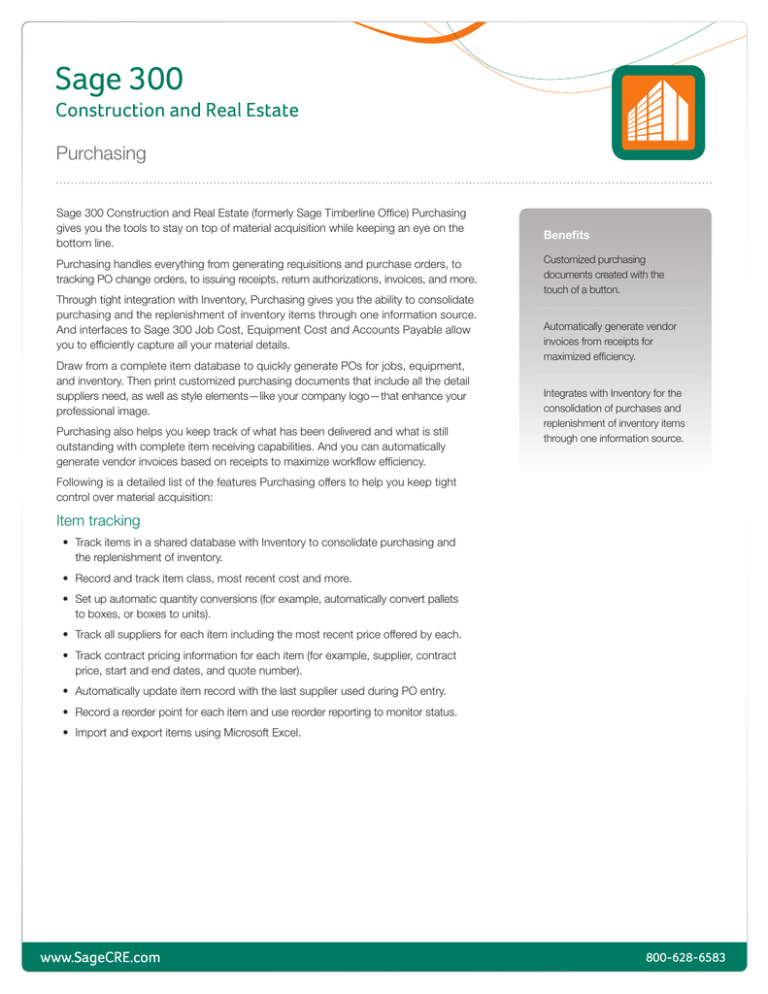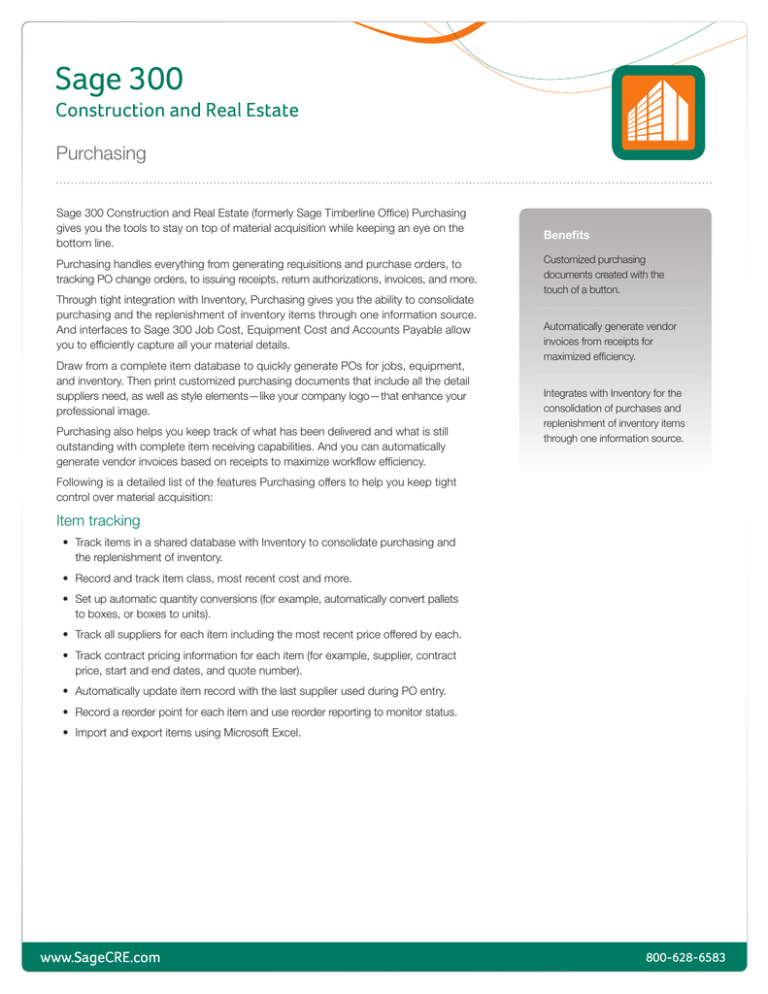
Purchasing
Sage 300 Construction and Real Estate (formerly Sage Timberline Office) Purchasing
gives you the tools to stay on top of material acquisition while keeping an eye on the
bottom line.
Purchasing handles everything from generating requisitions and purchase orders, to
tracking PO change orders, to issuing receipts, return authorizations, invoices, and more.
Through tight integration with Inventory, Purchasing gives you the ability to consolidate
purchasing and the replenishment of inventory items through one information source.
And interfaces to Sage 300 Job Cost, Equipment Cost and Accounts Payable allow
you to efficiently capture all your material details.
Draw from a complete item database to quickly generate POs for jobs, equipment,
and inventory. Then print customized purchasing documents that include all the detail
suppliers need, as well as style elements—like your company logo—that enhance your
professional image.
Purchasing also helps you keep track of what has been delivered and what is still
outstanding with complete item receiving capabilities. And you can automatically
generate vendor invoices based on receipts to maximize workflow efficiency.
Benefits
Customized purchasing
documents created with the
touch of a button.
Automatically generate vendor
invoices from receipts for
maximized efficiency.
Integrates with Inventory for the
consolidation of purchases and
replenishment of inventory items
through one information source.
Following is a detailed list of the features Purchasing offers to help you keep tight
control over material acquisition:
Item tracking
• Track items in a shared database with Inventory to consolidate purchasing and
the replenishment of inventory.
• Record and track item class, most recent cost and more.
• Set up automatic quantity conversions (for example, automatically convert pallets
to boxes, or boxes to units).
• Track all suppliers for each item including the most recent price offered by each.
• Track contract pricing information for each item (for example, supplier, contract
price, start and end dates, and quote number).
• Automatically update item record with the last supplier used during PO entry.
• Record a reorder point for each item and use reorder reporting to monitor status.
• Import and export items using Microsoft Excel.
www.SageCRE.com
800-628-6583
Purchasing
Purchase order processing
• Draw information from the item database to quickly generate
POs for jobs, equipment, and inventory.
• Copy existing POs to generate new ones.
• Automatically prefill the PO entry window with item pricing
information or most recent vendor and price (override the
prefill if necessary).
• Customize the PO entry window to add and remove columns
(for example, jobs, equipment, inventory items, GL accounts,
retainage and more).
• Adjust row height and column width as needed (for example,
expand row height to view all the text for a long PO description).
• View current item statistics with a status bar at the bottom of
the PO entry window (for example, see budget by cost code,
quantity on order, quantity on hand, and a running total of the
order amount and taxes).
• Enter PO change orders and track them separately in Job Cost.
• Track PO amounts against budgeted amounts and set
security to control operators’ ability to enter POs that
exceed budget.
• Store notes with up to 2,000 characters of information for
each item.
• Edit uncommitted POs and void as needed.
• Record a separate ship to address.
• Choose different PO document formats prior to printing.
• Preview the purchasing document on the screen before printing.
• Commit one or several pending orders all from a
single screen.
• Use email to send purchase orders and change orders.
• Create purchase orders, subcontracts, unit rate or
blanket orders.
Receiving
• Enter receipts to multiple POs in the same entry session.
• Click a “receive all” button to automatically receive all
displayed items, or receive items manually using an
interactive checklist.
• Enter partial receipts and cancel or backorder the rest.
• Record delivery conditions using a customizable list
(for example, damaged, returned, good order).
• Segregate receiving and invoicing functions, or combine
them into a single step to streamline operations.
• Record add on charges, such as freight, while receiving.
Invoice entry
• Generate invoices automatically using receipt information.
• Optionally override receipts to edit invoices as needed.
• Record add on’s to the invoice and optionally prorate costs
over multiple jobs (for example, record a freight charge that
wasn’t included in the original PO).
• Enter invoices for items that don’t have associated POs (for
example, enter an invoice for an item that was ordered over
the phone).
• Enter partial invoices based on partial receipts.
Inquiry
• View stored information on the screen through an interactive
purchasing inquiry.
• Use Previous and Next buttons to quickly scan through POs,
receipts and invoices.
• Drill down from summary information to supporting
detail (for example, drill down on a PO to see if items
have been received).
• Apply filters to display exactly the information you want to
see (for example, display all receipts for a particular day).
• Search for specific information using exact match or partial
match criteria.
Purchasing
Reporting
• Choose from several predesigned Inventory reports to
calculate and print information at any time (for example,
PO Approval Status, Expected Shipments, Daily Receiving,
Overdue Items).
• Use SAP® Crystal Reports for Sage 300 Construction
and Real Estate to modify the look and content of existing
reports or to create entirely new reports (SAP Crystal
Reports for Sage 300 Construction and Real Estate must
be purchased separately).
• Include data fields from throughout Sage 300 in
customized reports using SAP Crystal Reports for
Sage 300 Construction and Real Estate.
• Add customized reports to the reports menu.
Additional features
• Define security rights by employee or group for PO approval
limit, PO change order limit, receipt add on approval limit,
and estimate override limit.
• Enter electronic notes to document additional information in
POs, receipts and invoices.
• Change field descriptions to match your company’s terminology.
Sage Construction and Real Estate
15195 NW Greenbrier Parkway | Beaverton, OR 97006 | 800-628-6583 | www.SageCRE.com
©2012 Sage Software, Inc. All rights reserved. Sage, the Sage logos, and the Sage product and service names mentioned herein are registered trademarks
or trademarks of Sage Software, Inc., or its affiliated entities. SAP® Crystal Reports and SAP® Crystal Dashboard Design are the trademarks or registered
trademarks of SAP AG in Germany and in several other countries. All other trademarks are the property of their respective owners. SPK 12-02012 11/12